Page 1
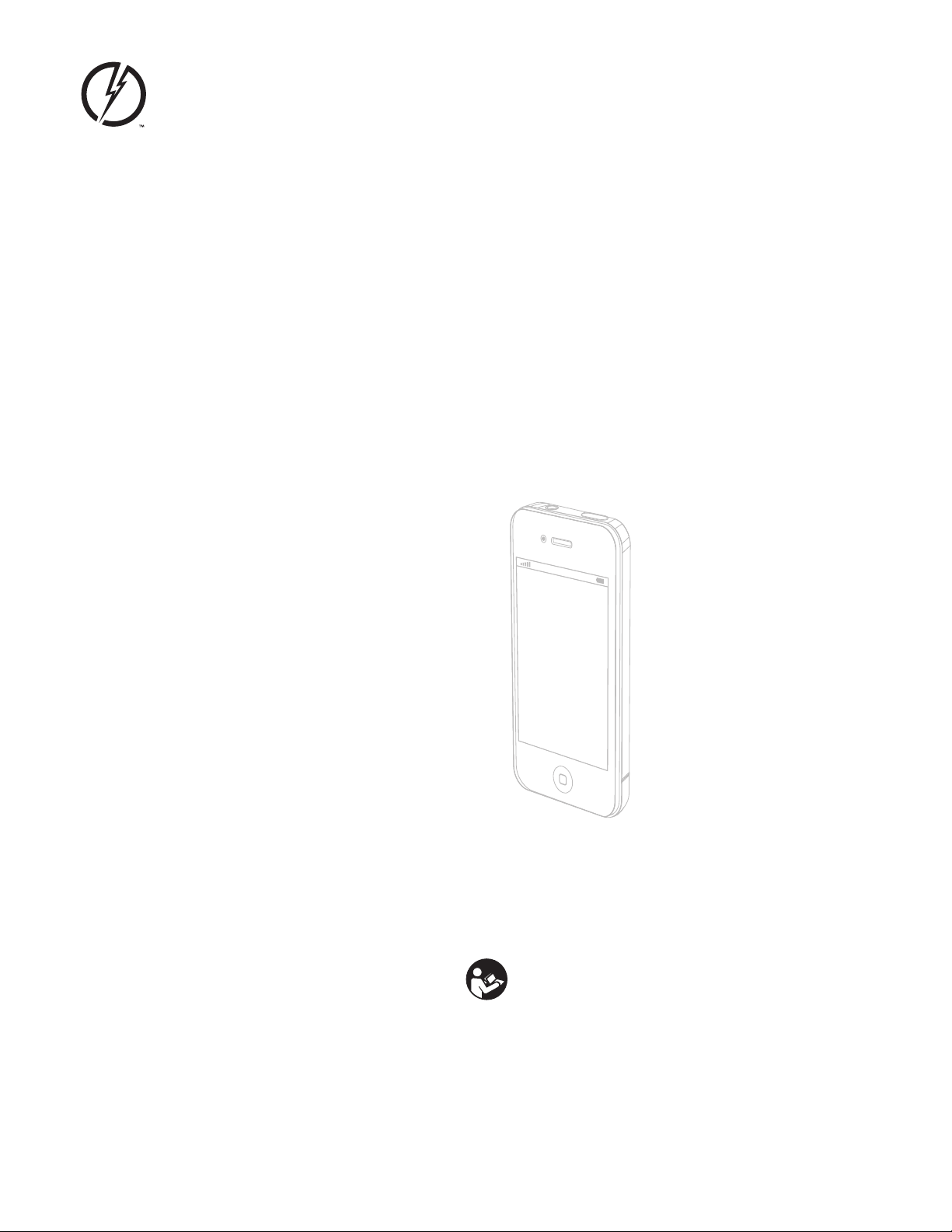
AXON® Mobile
for iOS Devices
User Manual
IMPORTANT SAFETY INSTRUCTIONS.
Read all warnings and instructions. Save these instructions.
For the most current product warnings and instructions, go
to www.TASER.com.
MMU0048 Rev: B
Page 2
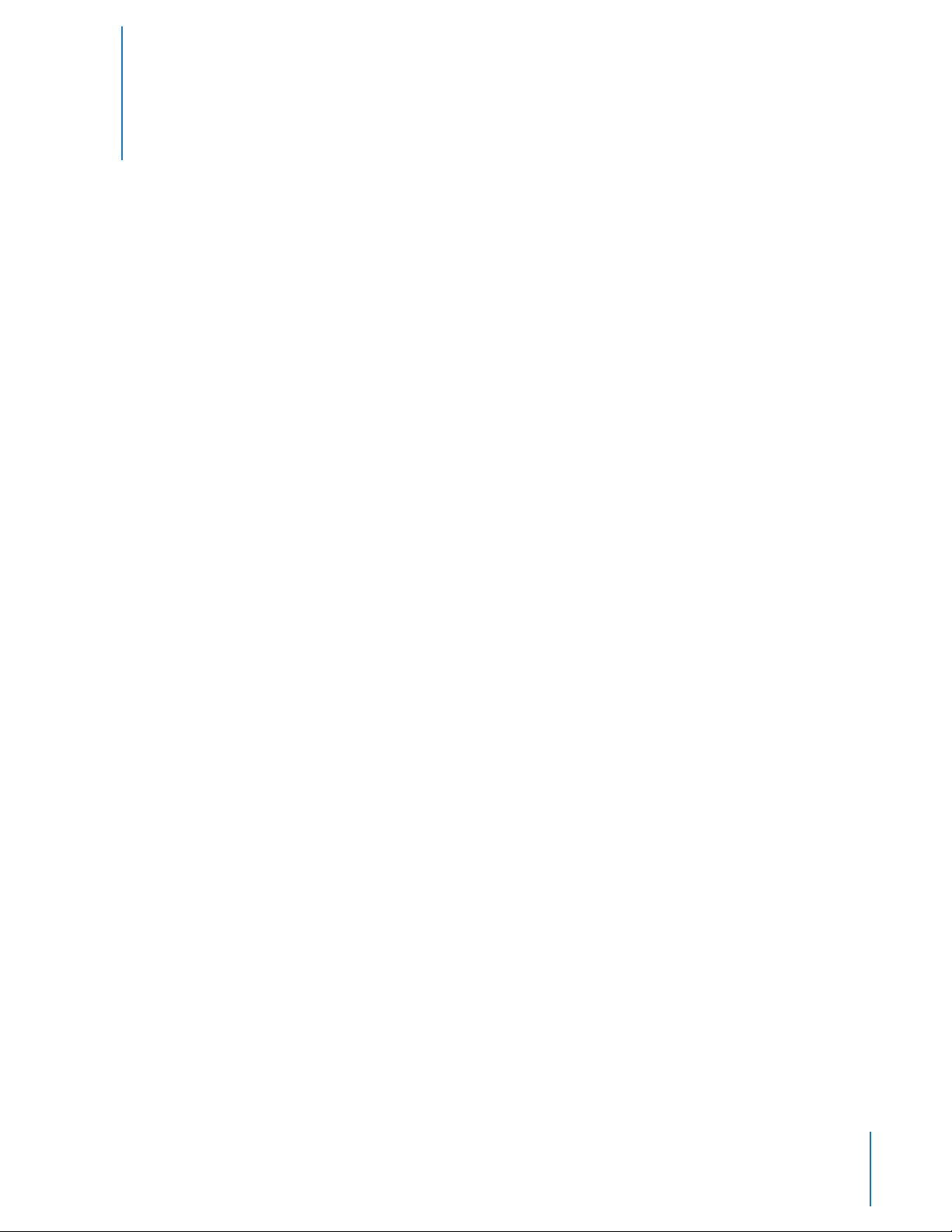
Contents
3 Chapter 1: Introduction
4 Chapter 2: Installing AXON Mobile Software on an
iOS Smart Device
5 Chapter 3: Pairing the AXON Camera with Your
Smart Device
10 Chapter 4: Viewing Recorded Video on Your Smart
Device
12 Chapter 5: Viewing Live Video from the AXON
Camera on Your Smart Device
13 Chapter 6: Adjusting Application Settings on Your
Smart Device
15 Chapter 7: Activating GPS Tagging
16 Chapter 8: Checking AXON System Status on Your
Smart Device
17 Chapter 9: Adding Video Descriptions
2
Page 3
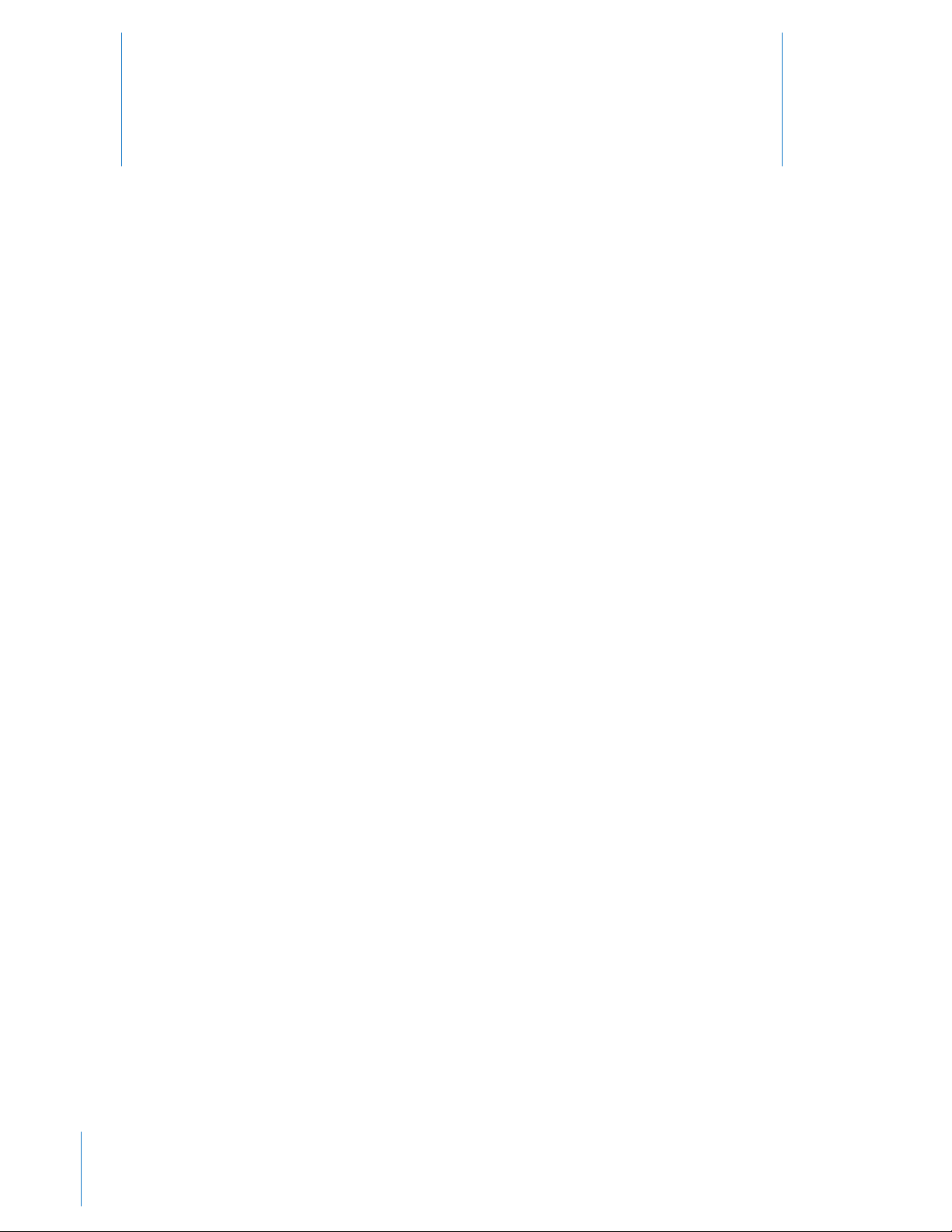
Introduction
1
AXON® Mobile is a free software application for iOS smart devices (such as iPhone and iPad devices, and
multimedia players) that allows you to play back video from your AXON camera and add commentary (such
as case identication) to the footage. This manual provides instructions for installing the application, pairing
your smart device with your AXON system via Bluetooth technology, and using the AXON Mobile application
to process information.
NOTE: The AXON Mobile application can stream video from the AXON camera to your smart device. However,
the application is not able to save video to your smart device. Furthermore, your smart device cannot delete
or alter original video that is stored on an AXON camera. A smart device disconnected from its paired AXON
camera will not be able to play any video from the camera. Also, video removed from an AXON camera cannot
be streamed through a smart device, whether the smart device is paired with the AXON camera or not.
For detailed instructions on operating AXON hardware, see the TASER AXON Flex System User Manual and the
TASER AXON Body Camera User Manual.
3
Page 4
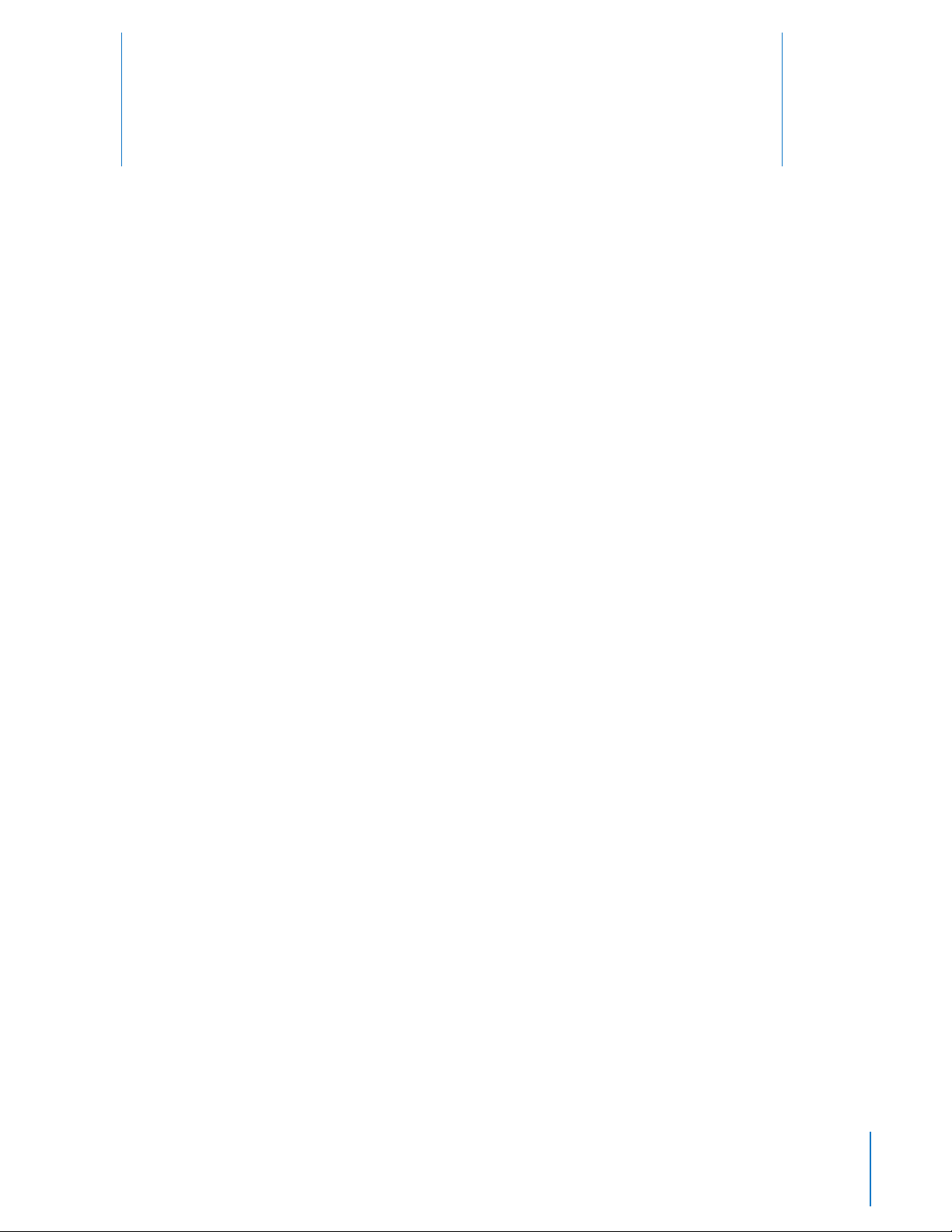
Installing AXON Mobile Software on an
iOS Smart Device
1 On your smart device, enter the iOS App Store application.
2 Go to Search (the magnifying glass).
3 Type AXON Mobile in the search bar at the top of the page and tap Enter.
4 Tap the FREE button on the AXON Mobile summary.
5 Tap INSTALL APP.
2
4
Page 5
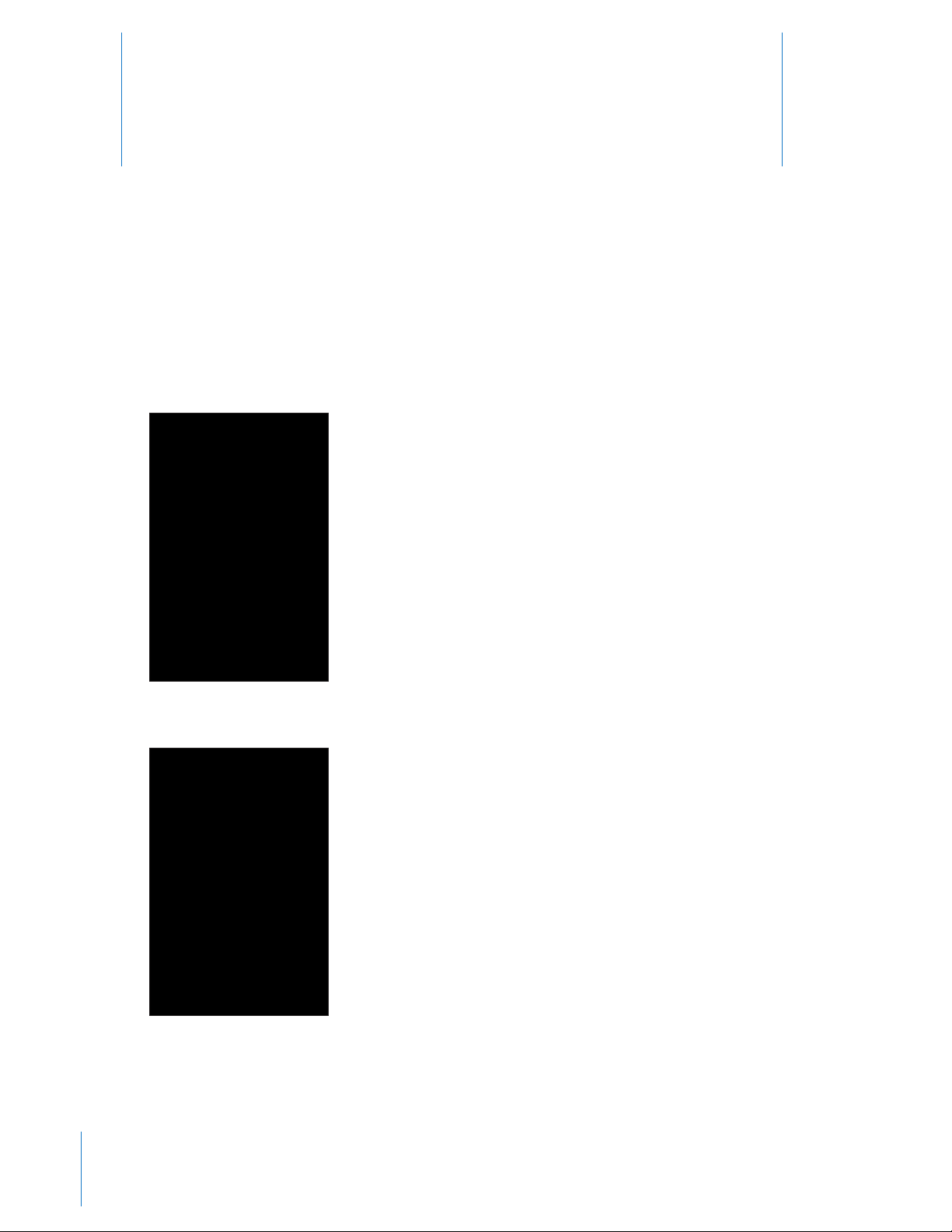
Pairing the AXON Camera with Your
Smart Device
After installing the AXON Mobile software on your smart phone or multimedia device, you will need to connect
it to your AXON camera through a process called pairing.
1 On your smart device’s applications page, tap AXON Mobile to launch the application.
NOTE: Ensure that your device’s Bluetooth capability is turned on. Tap Yes if prompted to do so.
3
The application starts.
2 Tap Help Me Pair.
5
Page 6
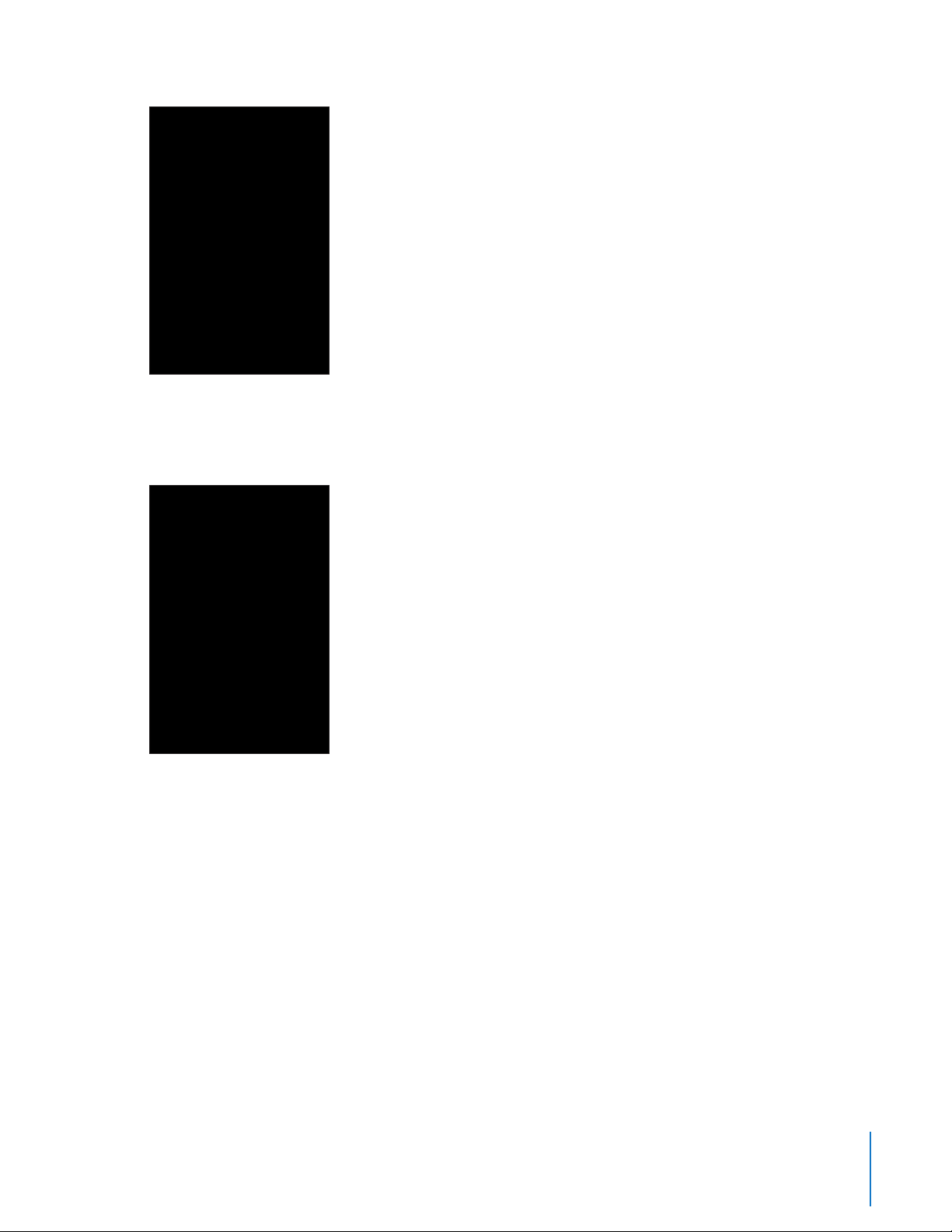
3 If you want to include global positioning system (GPS) information in your AXON body camera’s videos, tap
OK; otherwise tap Don’t Allow.
You can activate the GPS feature later if needed. See the Activating GPS Tagging section in this manual.
4 Ensure that your controller (if you are using the AXON ex™ system) or camera (if you are using AXON
body™ system) is turned OFF. If the system is turned on, the pairing process will not begin, and you will
have to start this procedure over again.
If you can see the red area, the camera is ON. Move the switch so the red portion is not showing.
Chapter 3 Pairing the AXON Camera with Your Smart Device
6
Page 7
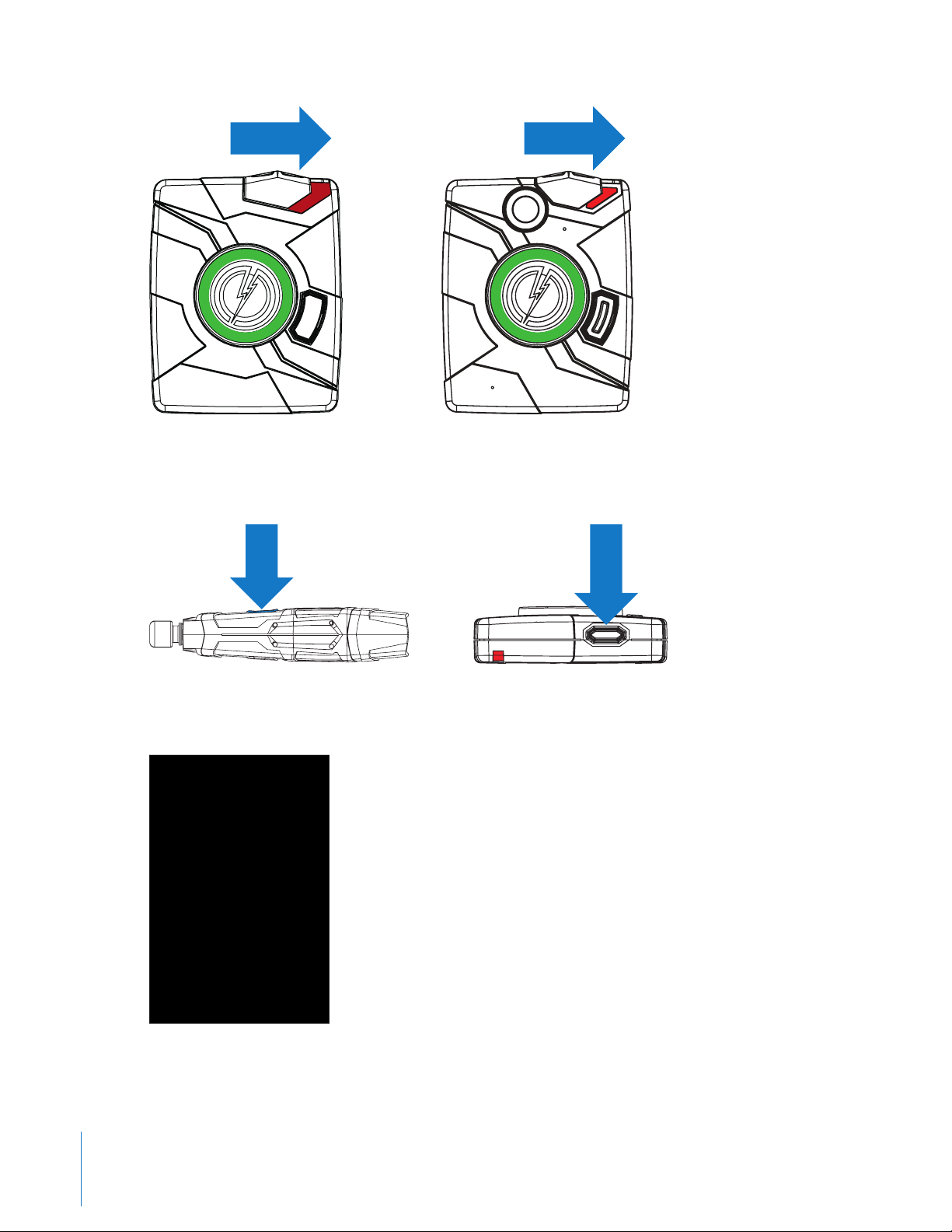
AXON ex Controller AXON body Camera
5 Tap and hold the volume/pairing button on the camera. While holding this button down, turn the controller
or camera ON by moving the switch so that the entire red portion is showing.
AXON body CameraAXON ex Controller
Step-by-step instructions will then display on your smart device’s screen to help you.
6 Hold the volume/pairing button on the camera until the LED on the camera starts blinking.
7
Chapter 3 Pairing the AXON Camera with Your Smart Device
Page 8

6a Release the volume/pairing button.
6b Tap Go to Part 2.
7 Tap Settings and then tap Bluetooth on your smart device..
8 Flick the Bluetooth switch to ON.
The application will pair the smart device and the AXON camera. When the process is nished, the
application will describe both devices as Connected.
Chapter 3 Pairing the AXON Camera with Your Smart Device
8
Page 9

NOTE: If you turn the Bluetooth setting OFF, you will have to pair your smart device to your AXON camera
again.
9
Chapter 3 Pairing the AXON Camera with Your Smart Device
Page 10

Viewing Recorded Video on Your Smart
Device
This procedure does not store video data on your smart device. Your smart device can only view videos currently
stored on your AXON camera. You cannot delete or alter original video les on the AXON camera from your
smart device.
1 Ensure that your AXON system is turned on and paired to your smart device.
2 Open AXON Mobile.
3 Tap Evidence List.
4
4 Tap the thumbnail of the video you want to view.
10
Page 11

5 Tap the video to play it.
11
Chapter 4 Viewing Recorded Video on Your Smart Device
Page 12

Viewing Live Video from the AXON
Camera on Your Smart Device
You can use your smart device to watch video while the AXON system is recording or buering. This is useful for
ensuring that your camera is pointing in the right direction.
NOTE: The video streams at a rate of 5 frames per second; the video may appear choppy, but the camera is still
recording at the full frame rate.
1 Ensure that your AXON system is turned on and paired to your smart device.
2 Open AXON Mobile.
3 Tap ViewFinder.
5
4 To stop viewing the streaming video, tap your smart device’s back button or select another tab at the
bottom of the application.
12
Page 13

Adjusting Application Settings on Your
Smart Device
1 Ensure that your AXON system is turned on and is paired to your smart device.
2 Open AXON Mobile.
3 Tap Settings.
• If you need to select or change your agency, tap Agency and go to step 4.
• If you are in an agency outside of North America, tap Region and select the appropriate region for your
agency.
6
13
4 Use the keyboard to type your full email address into the eld (example@url.gov).
4a Tap Return.
Page 14
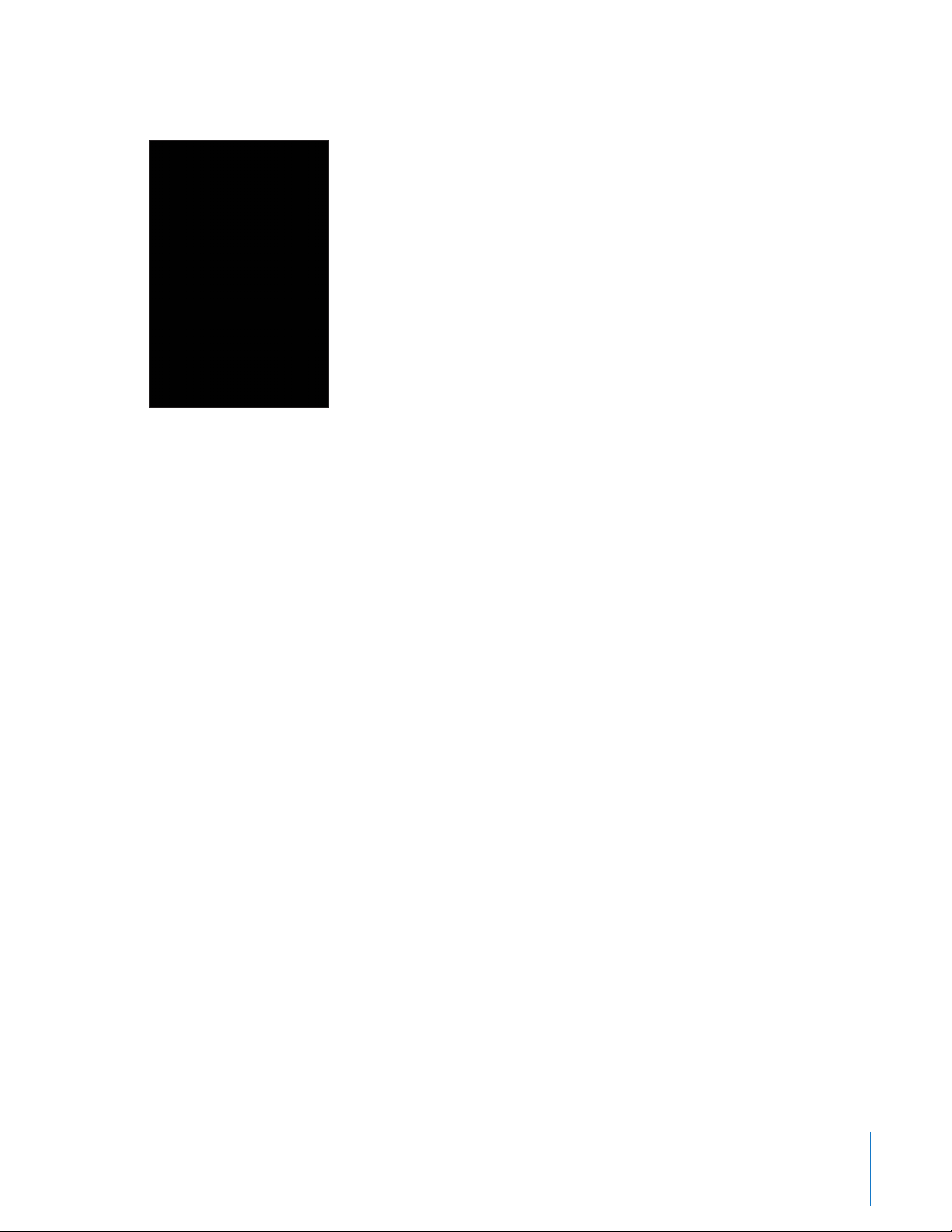
4b Tap your agency from the list provided.
4c Tap Save.
Chapter 6 Adjusting Application Settings on Your Smart Device
14
Page 15

Activating GPS Tagging
7
Your smart device can include GPS information in the AXON body camera’s videos. During the installation
process, the system gives you the option to combine GPS tagging with your AXON body videos. If you chose
not to activate this feature during installation, you still can activate it later with this procedure.
1 On your smart device, tap Settings, tap Privacy, and then tap Location Services.
2 You can turn the AXON Mobile GPS feature on now.
15
Page 16

Checking AXON System Status on Your
Smart Device
1 Ensure that your AXON system is turned on and is paired to your smart device.
2 Open AXON Mobile.
3 Tap the Settings tab.
You can view various details about your AXON system.
8
16
Page 17
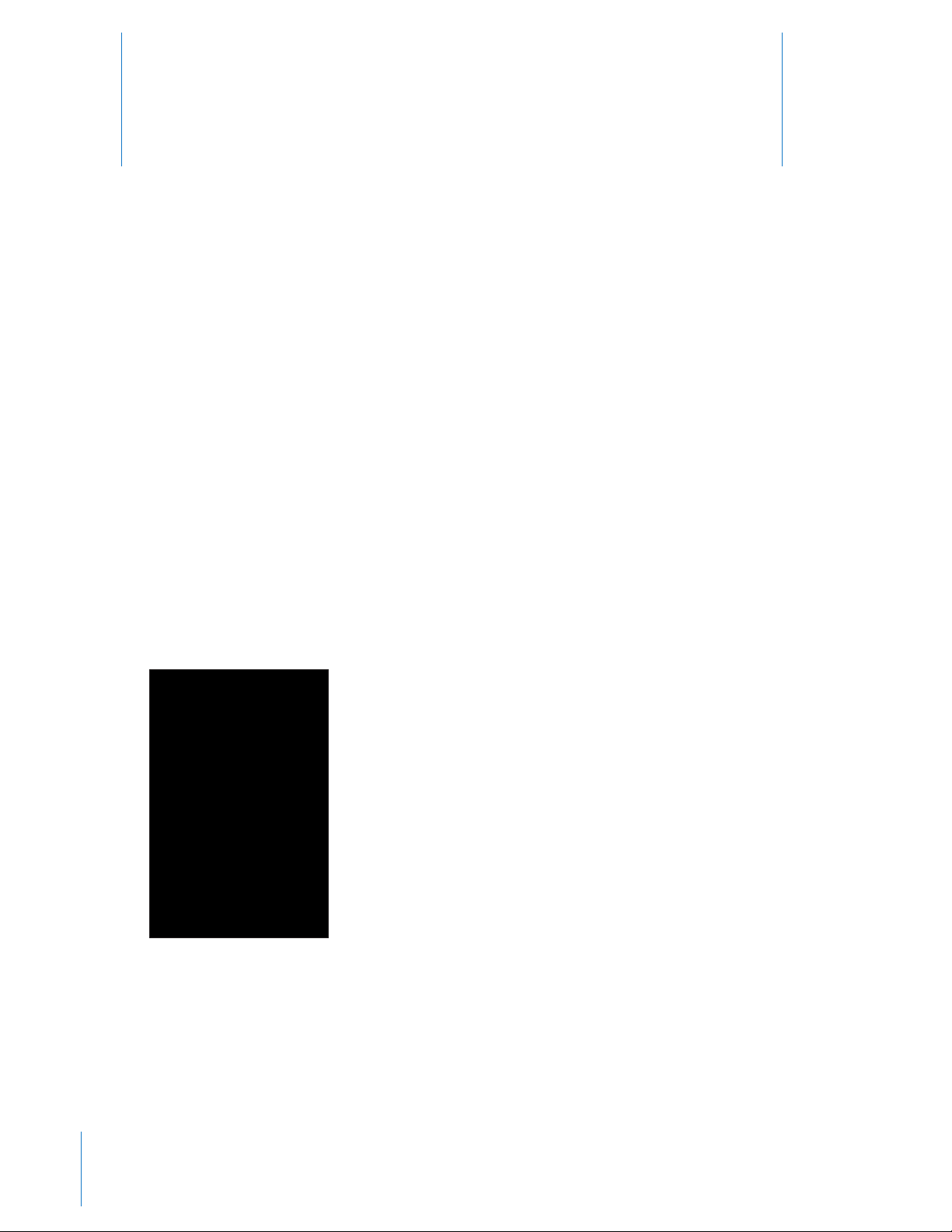
Adding Video Descriptions
9
You can use your smart device to add descriptions to the videos you record. This information will transfer with
the video when it is uploaded to EVIDENCE.com in Online mode. This information does not alter the original
video le.
NOTE: This information can only be saved before the video le is uploaded to EVIDENCE.com. Once uploaded
to EVIDENCE.com, you will not be able to add descriptions to the videos with your smart device.
NOTE: This information will not be visible in EVIDENCE Sync, but will still be transferred by EVIDENCE Sync
(Online) and visible on EVIDENCE.com. This information will not be accessible with videos saved in Oine mode.
NOTE: For this feature to appear in your iOS device, your AXON ex or AXON body system must be using
rmware version 1.5.0-A52T or higher. To conrm your AXON system’s rmware, see Checking AXON System
Status on Your Smart Device in this manual.
1 Ensure that your AXON system is turned on and is paired to your smart device.
2 Open AXON Mobile.
3 Tap the Evidence List tab.
4 Tap the event you wish to update.
17
5 In the Title box, you may change the title. If left unchanged the video will be given a default title based on
the date and time of capture.
Page 18

6 In the ID box, type the case or event ID.
7 Tap Category to open your list of agency categories.
7a If you have not already selected your agency, you will be prompted to do so. See Adjusting Application
Settings on Your Smart Device step 4.
8 Once you have completed adding all of your information, tap Save .
For additional information on the AXON products please go to www.TASER.com.
Chapter 9 Adding Video Descriptions
18
Page 19

Bluetooth is a trademark of the Bluetooth SIG. iPhone and iPad are trademarks of Apple, Inc. iOS is a trademark of Cisco.
AXON body, AXON ex, ø, and � are trademarks of TASER International, Inc., and AXON and TASER are registered trademarks of TASER
International, Inc., registered in the U.S. All rights reserved. © 2013 TASER International, Inc.
MMU0048 Rev: B
