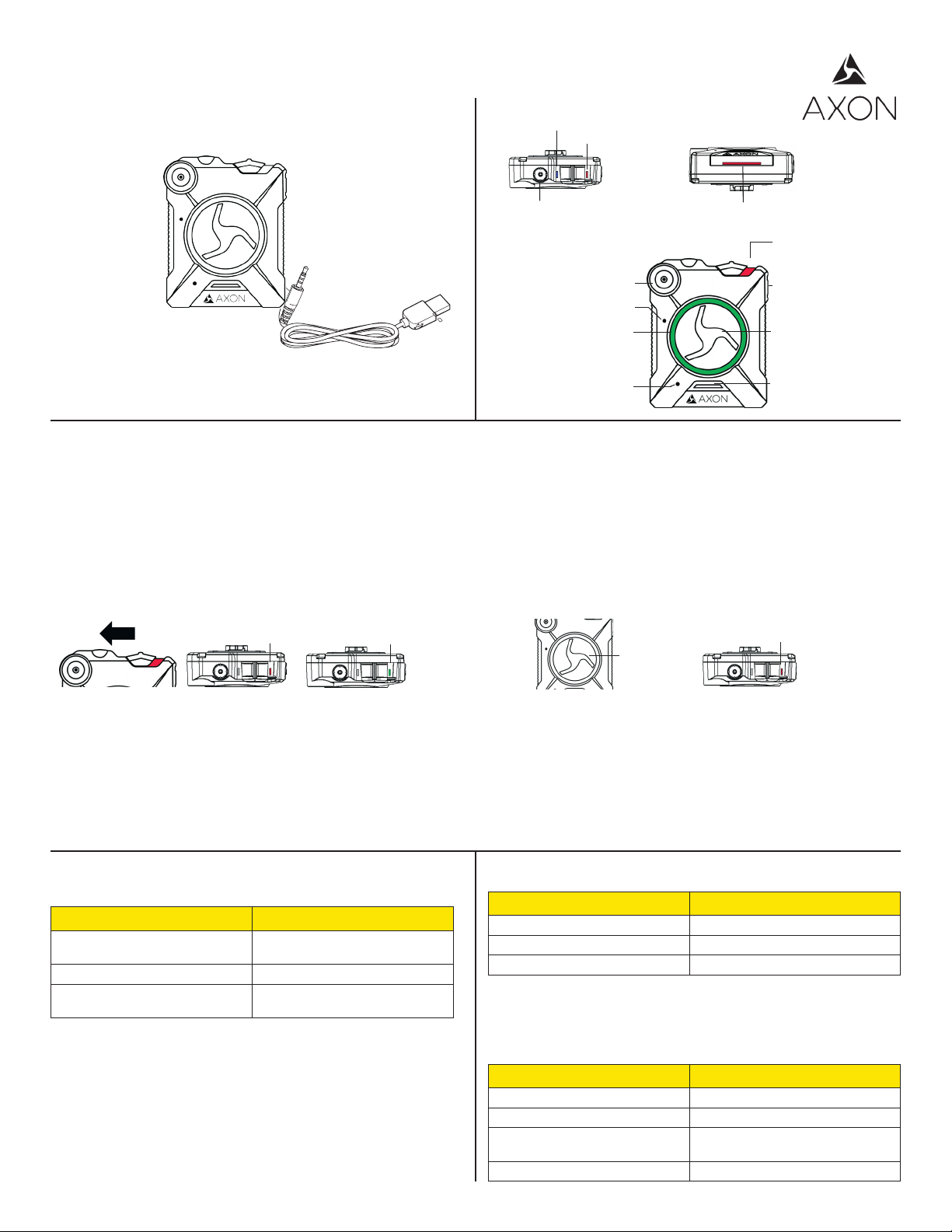
Axon Body 2 Quick Start Guide
English
Hardware
Quick Reference
Function LED
Operation LED
Axon Body 2
Camera
Axon Body 2 Wall Charger (not shown)
Axon Body 2 USB Cable
Top View
Recharging/Dataport
Data Transfer & Recharging
through PC or Axon Dock
Camera Lens
Speaker
Battery LED
Green = 41% - 100%
Yellow = 20% - 40%
Red = Less Than 20%
Microphone
Upload Status LED
Bottom View
Power Switch
Red = On/Buffering
Function Button
Mute or add marker
EVENT Button
Double Tap = Start Record
Hold 3 Sec = Stop Record
Battery Status Button
Push to Show Status of
Battery
Read, understand, and follow all current instructions, warnings, and relevant Axon training materials before using any Axon system. The most up-to-date
warnings and instructions are available at www.axon.com.
Before using an Axon Body 2 camera, ensure it is fully charged, and connect it to Evidence.com via the Axon Dock or Evidence Sync software to ensure it is
properly congured. See Battery LED and Recharging the Battery and Uploading Data for more information. If the battery is removed or its charge is ever
depleted, recharge and reconnect the camera again.
Recording
The Axon Body 2 camera has 2 operating modes. The default mode, or BUFFERING
mode, provi des pre-event bu ering to capture ac tivities that occur b efore you activate
the EVENT (recording) mode.
1 Turn the system on. Move the ON/OFF switch to the ON position.
Solid Red
Boot Up Mode
Blinking Green
BUFFERING Mode
2 To record, quickly double-press the EVENT button.
• The camera now records audio as well as video.
• The camera will beep twice to let you know that recording has star ted. The
two beep s will repeat every 2 mi nutes (audio notications c an be deactivate d
if necessar y).
• The operation LED will blink red.
Blinking Red - EVENT Mode
EVENT Button
• The camer a takes a few seconds to bo ot up and be ready to reco rd (the red area
under the switch will be exposed with the switch moved to the ON position).
• The oper ation LED will be solid red a nd then transition to blin king green when
the system goes into BUFFERING mode.
• The Axon Body 2 camera will go into BUFFERING mode after the boot up
sequence. With default settings, the BUFFERING mode holds the previous
30 seconds of video (NO AUDIO) leading up to the beginning of a recording.
Camera Operation LED
The Axon Body 2 camera’s operation LED displays the system’s current operating
mode.
Operating Mode Operation LED
Recording
Recovering interrupted video*
Buering Blinking green
Booting up/powering down
Error state**
*When the Function LED also is blinking red.
**When the Function LED also is solid red.
Blinking red
Solid red
3 To add a marker to the video, quickly press and release the Function button.
4 To stop audio recording (mute), press and hold the Function button for three
seconds.
5 To stop all recording and return to BUFFERING mode, press and hold the EVENT
button for at least 3 seconds until there is a long, audible beep.
With default settings, the system does not capture audio in BUFFERING mode, so
anything recorded in that mode will be video-only. BUFFERING mode starts only
after the camera is turned on. The system does not record when the Axon Body 2
camera is turned o.
Camera Function LED
The Axon Body 2 camera’s function LED displays when certain functions are enabled.
Function Enabled Function LED
Mute Blinking blue
Camera error *** Solid red
Bluetooth feature is booting up Solid blue
***Use the power switch to turn the camera o and on.
Battery LED
The camera’s battery LED displays the battery ’s remaining capacity, when the device
is being used or when charging.
Battery Status Battery LED
Battery capacity is 41–100% Green
Battery capacity is 20–40% Yellow
Battery capacity is less than 20%
Battery critically low Blinking red and yellow
Red during operation; ashing red and
yellow during charging
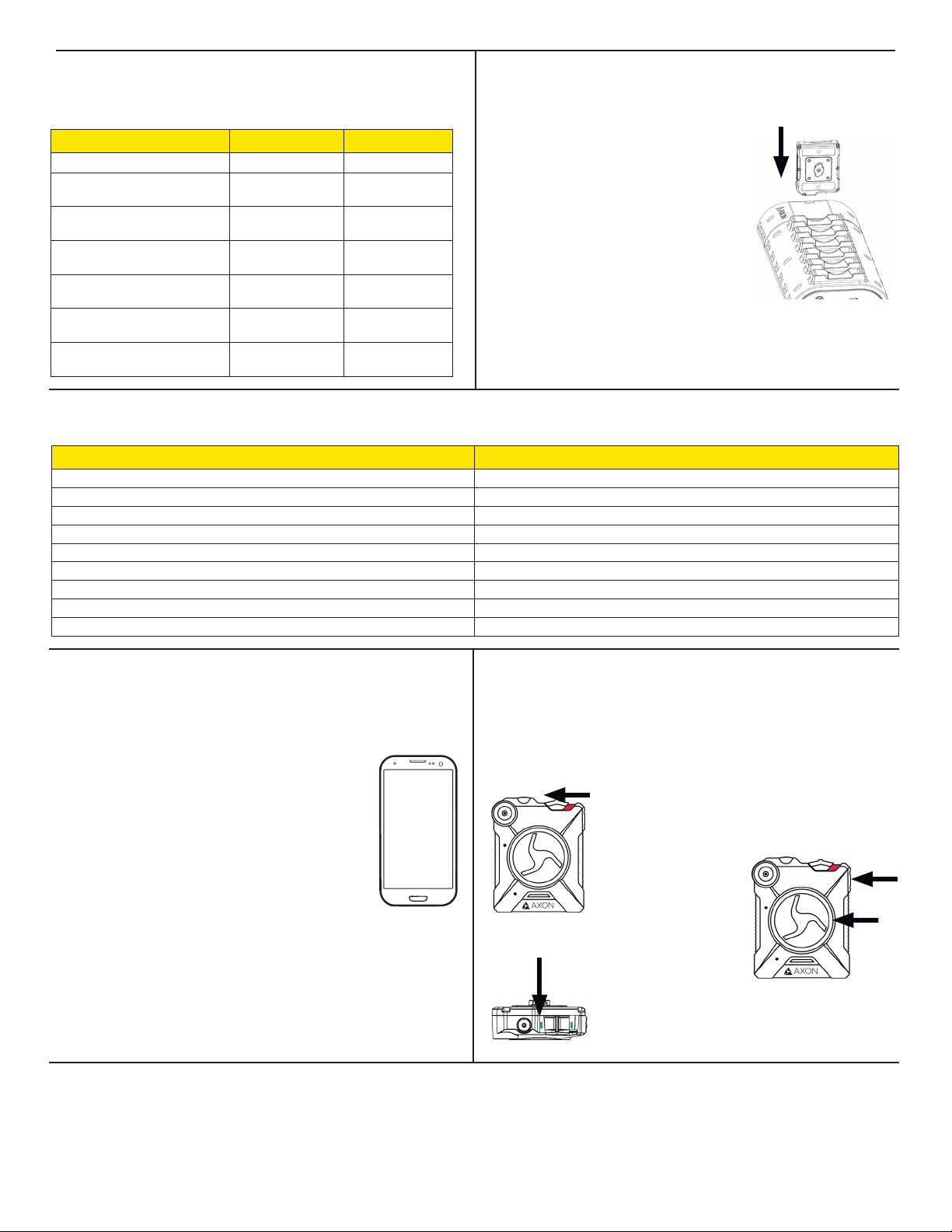
Notication
The camera emits beeping sounds called audio prompts to notify you of the system
status. T hese audio prompts us ually occur after you p erform an act ion with the camera .
For some actions, the camera also vibrates while making an audio prompt.
Operating Mode Audio Vibration
Powering on or o One beep Once
Recording an event
Press the battery button while the
camera is recording
The device is ending an event and
returning to BUFFERING mode
The battery is at 20% capacity or
lower
Camera memory is full (the
camera will not record)
Camera internal clock is not set
Two beeps (every 2
minutes)
Two beeps None
One long beep Once, long duration
Four quick beeps
(every 5 minutes)
Three beeps Three times
Five quick beeps
(every 20 seconds )
Twice (every 2
minutes)
Four times, quickly
(every 5 minutes)
Five times, quickly
(every 20 seconds)
Recharging the Battery and Uploading Data
If you do not have an A xon Dock, uplo ad video with a Wind ows compatible computer
using Evidence Sync: Axon.com/syncdownload.
1 Ensure the Axon Body 2 camera is o. Insert the
camera into the Axon Dock as shown. The dock
automatica lly uploads data to Evi dence.com serv ices,
deletes videos from the camera, and charges the
camera. (The camera must be registered to your
Evidence.com account.)
2 At the beginni ng of the next shif t, ensure that your
camera (if one has been assigned to you) displays
with a green upload status LED before removing it
from the dock.
Axon Dock Upload Status LED
When you plug your camera into the Axon Dock, the upload status LED on the bottom of the camera displays the system’s status
System Status LED Indication
Initial connection (momentary) Solid red (for 20 seconds or fewer)
In queue awaiting upload Solid yellow
Device ready (all videos uploaded successfully) and fully charged Solid green
Device not assigned, agency mismatch, camera set in the oine mode, or device error Blinking red
Uploading data Blinking yellow
Firmware update, internal battery charging, extremely low battery, or memory full Blinking red and yellow – DO NOT remove the camera from the Axon Dock
Transfer error, device re-trying to transfer Blinking green and yellow
Network error Blinking red, yellow, and then green (cycling all colors)
Axon Dock has no communication with the camera LED o
Using Axon View
The Axon V iew application enables you to replay video and add metadata (GPS, title,
case ID, and category) to your videos using a smart phone or multimedia player.
1 Using your smar t device, downloa d the Axon View app lication
from the Google Play store or the iTunes App Store. Search
Axon Vi ew.
2 On your smar t device, open the Axon V iew application and
follow the onscreen instructions.
Note: All dat a is stored on the Axo n camera. No vide os are
stored on your smart device.
Bluetooth is a trademark of the Bluetooth SIG, Inc.; Google Play is a trademark of Google, Inc .; iTunes is a trademark of Apple, Inc.; iOS is a trademark of Cisco Systems, Inc.; and Windows is
a trademark of Microsoft Corporation.
, A XON, Axon, Axon Body 2, Axon Dock, A xon View, Evidence.com, and Evidence Sync are trademarks of A xon Enterprise, Inc., some of which are registered in the US and other
countries. For more information, visit www.axon.com/legal. All rights reserved. © 2017 Axon Enterprise, Inc.
Pairing the Axon Body 2 Camera with a Smart Device
1 Turn on the Axon Body 2 camera.
2 Wait until the Function LED is not lit anymore.
3 Hold down the Function and EVENT buttons for 5 seconds.
4 Wait until you hear four beeps. The Function LED will blink green.
5 On your smart device, follow the onscreen instructions.
1. Turn on the Axon Body 2 camera.
2. Hold down the Function and EVENT buttons for 5 seconds.
3. The Function LED will blink green;
you will hear 4 beeps.
MPC0205 Rev: F
