Page 1
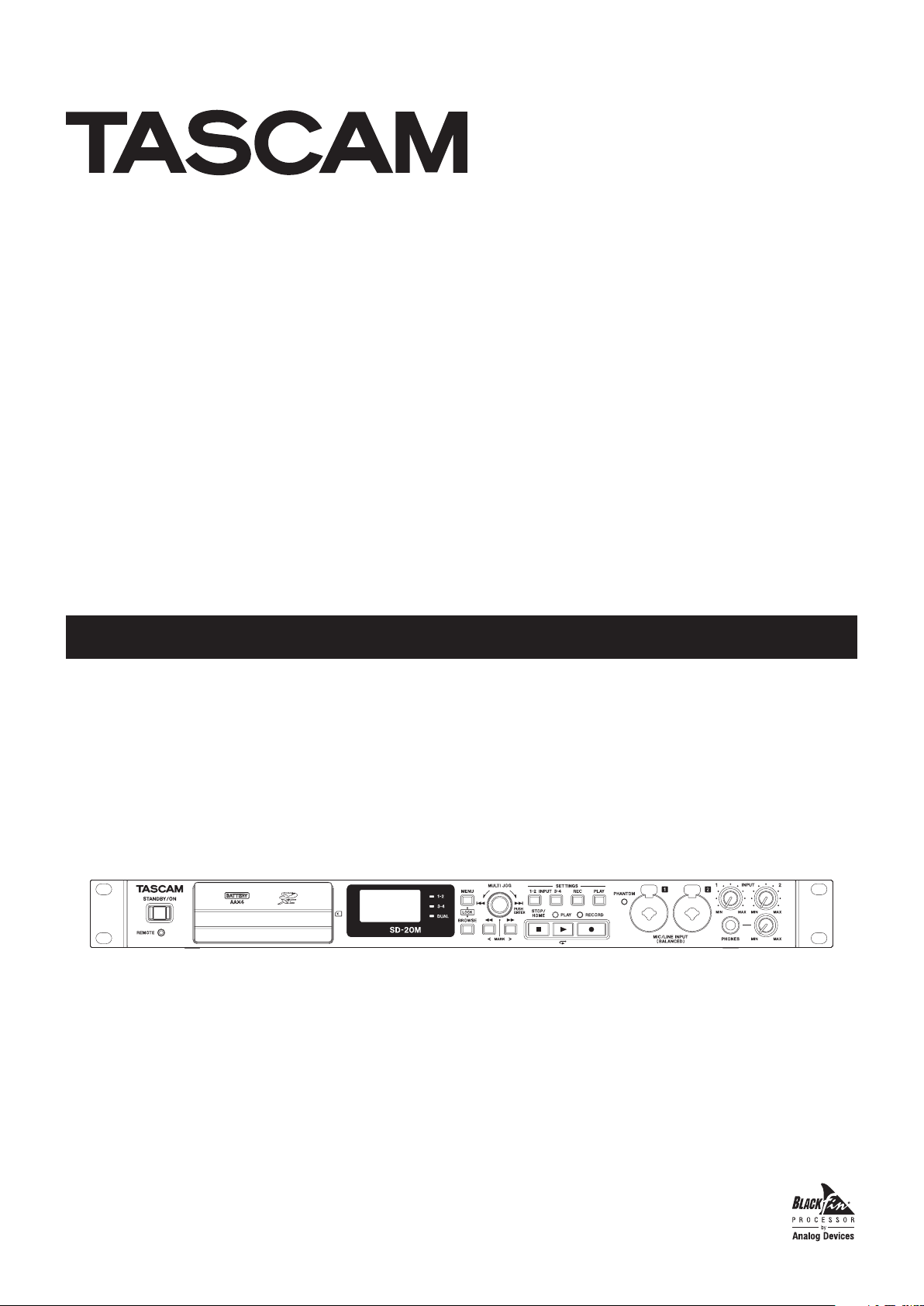
SD-20M
Solid State Recorder
D01278320B
OWNER'S MANUAL
Page 2
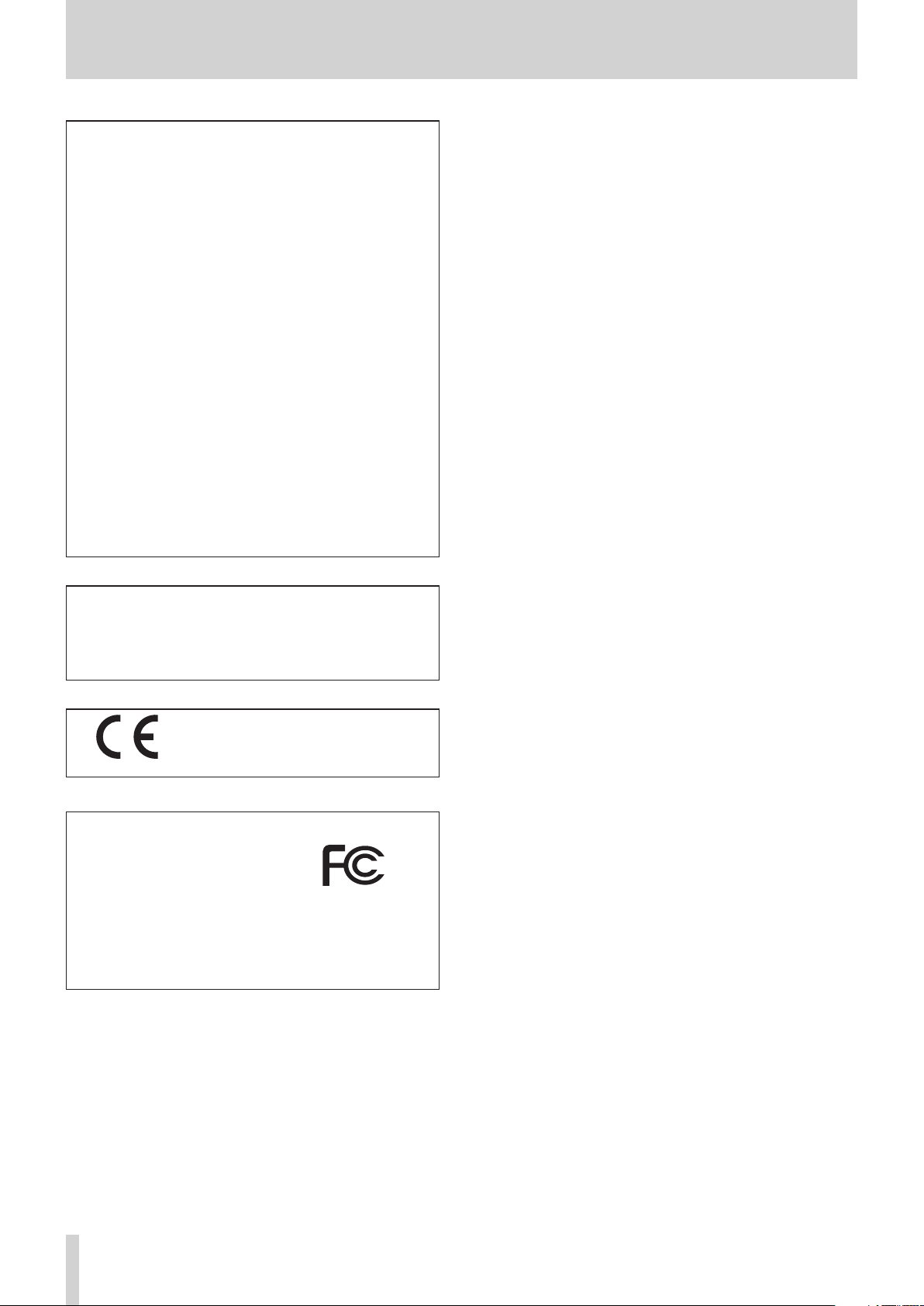
IMPORTANT SAFETY PRECAUTIONS
For U.S.A.
INFORMATION TO THE USER
This equipment has been tested and found to comply with
the limits for a Class B digital device, pursuant to Part 15 of the
FCC Rules. These limits are designed to provide reasonable
protection against harmful interference in a residential
installation. This equipment generates, uses, and can radiate
radio frequency energy and, if not installed and used in
accordance with the instruction manual, may cause harmful
interference to radio communications. However, there is
no guarantee that interference will not occur in a particular
installation. If this equipment does cause harmful interference
to radio or television reception, which can be determined by
turning the equipment off and on, the user is encouraged to
try to correct the interference by one or more of the following
measures.
a) Reorient or relocate the receiving antenna.
b)
Increase the separation between the equipment and receiver.
c) Connect the equipment into an outlet on a circuit different
from that to which the receiver is connected.
d) Consult the dealer or an experienced radio/TV technician
for help.
CAUTION
Changes or modifications to this equipment not expressly
approved by TEAC CORPORATION for compliance could void
the user’s authority to operate this equipment.
For Canada
THIS CLASS B DIGITAL APPARATUS COMPLIES WITH CANADIAN
ICES-003.
CET APPAREIL NUMERIQUE DE LA CLASSE B EST CONFORME A
LA NORME NMB-003 DU CANADA.
This product complies with the European
Directives request and the other
Commission Regulations.
Declaration of Conformity
Responsible party: TEAC AMERICA, INC.
Address: 1834 Gage Road, Montebello,
California, U.S.A.
Telephone number: 1-323-726-0303
This device complies with Part 15 of the FCC Rules. Operation
is subject to the following two conditions: (1) this device
may not cause harmful interference, and (2) this device must
accept any interference received, including interference that
may cause undesired operation.
TASCAM SD-20M
2
Page 3
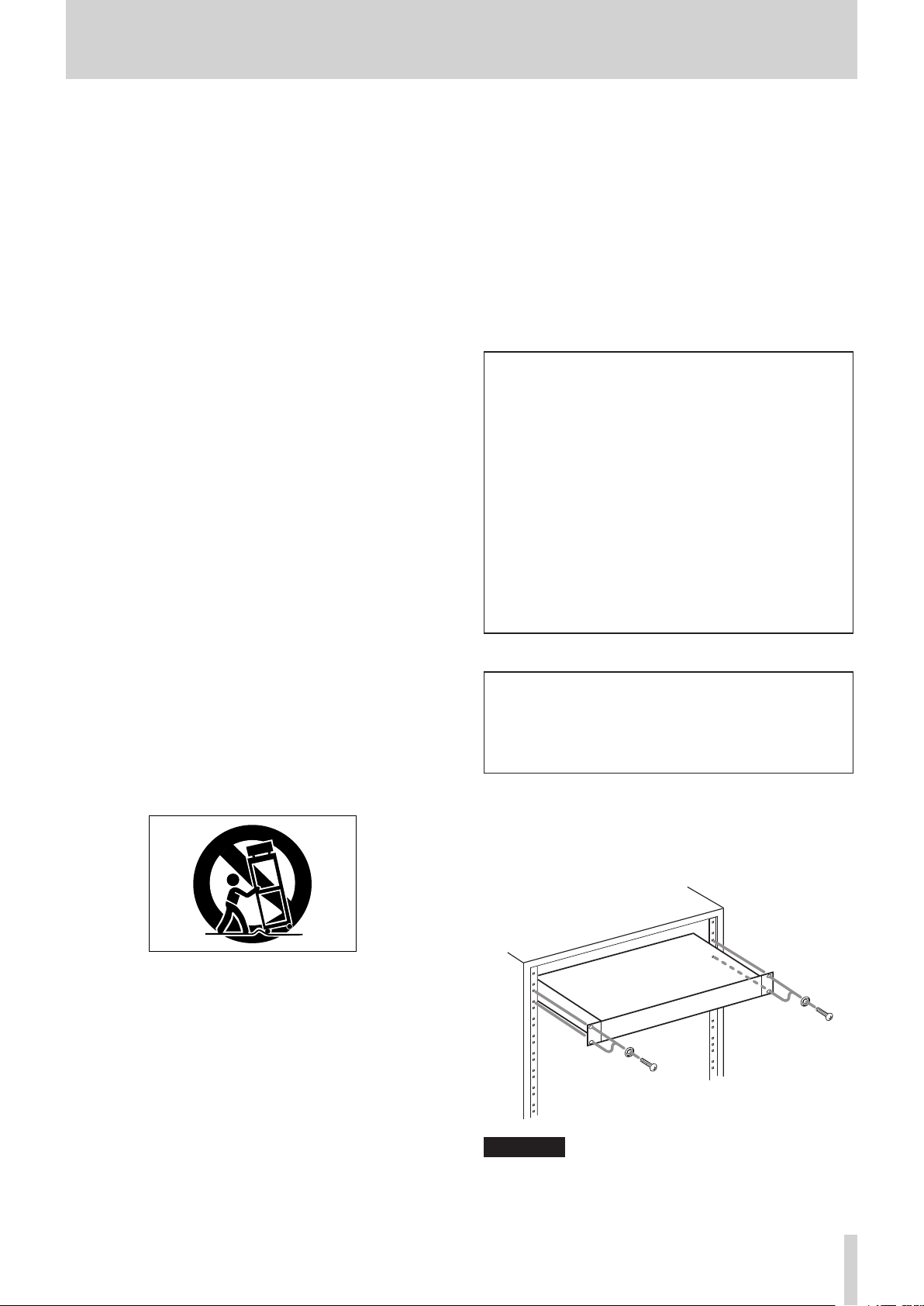
IMPORTANT SAFETY INSTRUCTIONS
1 Read these instructions.
2 Keep these instructions.
3 Heed all warnings.
4 Follow all instructions.
5 Do not use this apparatus near water.
6 Clean only with dry cloth.
7 Do not block any ventilation openings. Install in
accordance with the manufacturer's instructions.
8 Do not install near any heat sources such as radiators,
heat registers, stoves, or other apparatus (including
ampliers) that produce heat.
9 Do not defeat the safety purpose of the polarized
or grounding-type plug. A polarized plug has two
blades with one wider than the other. A grounding
type plug has two blades and a third grounding
prong. The wide blade or the third prong are provided for your safety. If the provided plug does not fit
into your outlet, consult an electrician for replacement of the obsolete outlet.
10 Protect the power cord from being walked on or
pinched particularly at plugs, convenience receptacles
and the point where they exit from the apparatus.
• The apparatus draws nominal non-operating power
from the AC outlet with its POWER or STANDBY/ON
switch not in the ON position.
• The mains plug is used as the disconnect device, the
disconnect device shall remain readily operable.
• Caution should be taken when using earphones or
headphones with the product because excessive
sound pressure (volume) from earphones or
headphones can cause hearing loss.
• If you are experiencing problems with this product,
contact TEAC for a service referral. Do not use the
product until it has been repaired.
CAUTION
• Do not expose this apparatus to drips or splashes.
• Do not place any objects filled with liquids, such as
vases, on the apparatus.
• Do not install this apparatus in a confined space
such as a book case or similar unit.
• The apparatus should be located close enough to
the AC outlet so that you can easily grasp the power
cord plug at any time.
• If the product uses batteries (including a battery
pack or installed batteries), they should not be
exposed to sunshine, fire or excessive heat.
• CAUTION for products that use replaceable lithium
batteries: there is danger of explosion if a battery is
,
replaced with an incorrect type of battery. Replace
only with the same or equivalent type.
11 Only use attachments/accessories specified by the
manufacturer.
12 Use only with the cart, stand, tripod, bracket, or table
specied by the manufacturer, or sold with the apparatus. When a cart is used, use caution when moving
the cart/apparatus combination to avoid injury from
tip-over.
13 Unplug this apparatus during lightning storms or
when unused for long periods of time.
14 Refer all servicing to qualified service personnel.
Servicing is required when the apparatus has been
damaged in any way, such as power-supply cord or
plug is damaged, liquid has been spilled or objects
have fallen into the apparatus, the apparatus has
been exposed to rain or moisture, does not operate
normally, or has been dropped.
WARNING
• Products with Class ! construction are equipped
with a power supply cord that has a grounding
plug. The cord of such a product must be plugged
into an AC outlet that has a protective grounding
connection.
8
RACK-MOUNTING THE UNIT
Use the supplied rack-mounting kit to mount the unit in a
standard 19-inch rack, as shown below.
Remove the feet of the unit before mounting.
CAUTION
•
Leave 1U of space above the unit for ventilation.
•
Allow at least 10 cm (4 in) at the rear of the unit for
ventilation.
TASCAM SD-20M
3
Page 4
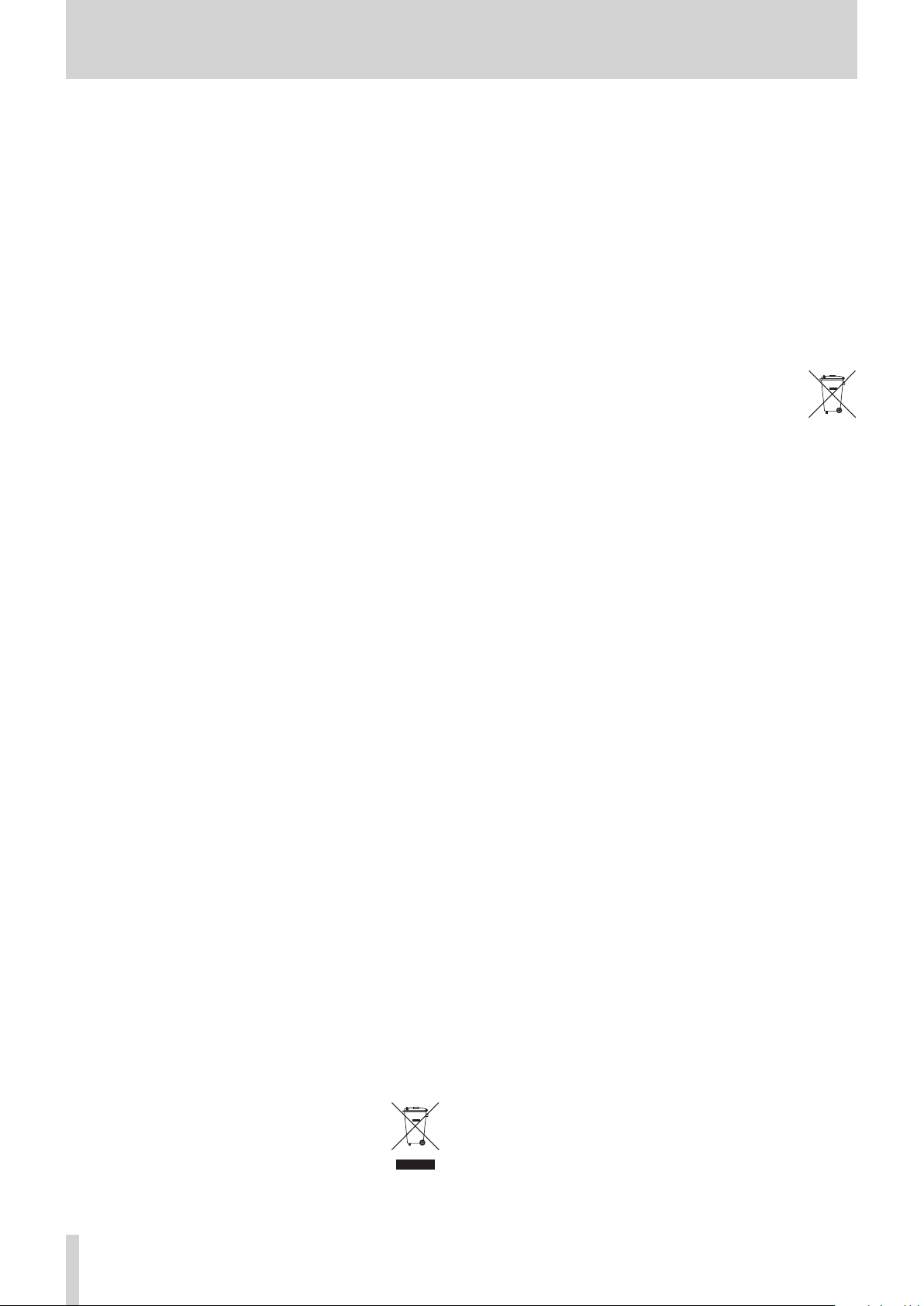
Safety Information
Pb, Hg, Cd
CAUTIONS ABOUT BATTERIES
This product uses batteries. Misuse of batteries could cause a
leak, rupture or other trouble. Always abide by the following
precautions when using batteries.
•
Never recharge non-rechargeable batteries. The batteries
could rupture or leak, causing fire or injury.
•
When installing batteries, pay attention to the polarity
indications (plus/minus (¥/^) orientation), and install
them correctly in the battery compartment as indicated.
Putting them in backward could make the batteries rupture
or leak, causing fire, injury or stains around them.
•
When you store or dispose batteries, isolate their terminals
with insulation tape or something like that to prevent them
from contacting other batteries or metallic objects.
•
When throwing used batteries away, follow the disposal
instructions indicated on the batteries and the local
disposal laws.
•
Do not use batteries other than those specified. Do not mix
and use new and old batteries or different types of batteries
together. The batteries could rupture or leak, causing fire,
injury or stains around them.
•
Do not carry or store batteries together with small metal
objects. The batteries could short, causing leak, rupture or
other trouble.
•
Do not heat or disassemble batteries. Do not put them in
fire or water. Batteries could rupture or leak, causing fire,
injury or stains around them.
•
If the battery fluid leaks, wipe away any fluid on the battery
case before inserting new batteries. If the battery fluid gets
in an eye, it could cause loss of eyesight. If fluid does enter
an eye, wash it out thoroughly with clean water without
rubbing the eye and then consult a doctor immediately. If
the fluid gets on a person’s body or clothing, it could cause
skin injuries or burns. If this should happen, wash it off with
clean water and then consult a doctor immediately.
•
The unit power should be off when you install and replace
batteries.
•
Remove the batteries if you do not plan to use the unit
for a long time. Batteries could rupture or leak, causing
fire, injury or stains around them. If the battery fluid leaks,
wipe away any fluid on the battery compartment before
inserting new batteries.
•
Do not disassemble a battery. The acid inside the battery
could harm skin or clothing.
8
For European Customers
your city office, waste disposal service or the shop where
you purchased the equipment.
Disposal of batteries and/or accumulators
(a) Waste batteries and/or accumulators should be disposed of
separately from the municipal waste stream via designated
collection facilities appointed by the government or the
local authorities.
(b) By disposing of waste batteries and/or accumulators
correctly, you will help save valuable resources and prevent
any potential negative effects on human health and the
environment.
(c) Improper disposal of waste batteries and/or accumulators
can have serious effects on the environment and human
health as a result of the presence of hazardous substances in
batteries and/or accumulators.
(d) The crossed out wheeled dust bin symbol indicates
that batteries and/or accumulators must be
collected and disposed of separately from
household waste.
If the battery or accumulator contains more than
the specified values of lead (Pb), mercury (Hg), and/or
cadmium (Cd) defined in the Battery Directive (2006/66/EC),
then the chemical symbols for lead (Pb), mercury (Hg) and/
or cadmium (Cd) will be indicated beneath the crossed out
wheeled dust bin symbol.
(e) The return and collection systems are available to the end
users. For more detailed information about disposal of
waste batteries and/or accumulators, please contact your
city office, waste disposal service or the shop where you
purchased them.
Disposal of electrical and electronic equipment
(a) All electrical and electronic equipment should be disposed
of separately from the municipal waste stream via designated collection facilities appointed by the government or
the local authorities.
(b) By disposing of the electrical and electronic equipment
correctly, you will help save valuable resources and prevent
any potential negative effects on human health and the
environment.
(c) Improper disposal of waste equipment can have serious
effects on the environment and human health as a result
of the presence of hazardous substances in electrical and
electronic equipment.
(d) The crossed out wheeled dust bin symbol indicates
that electrical and electronic equipment must be
collected and disposed of separately from
household waste.
(e) The return and collection systems are available to
the end users. For more detailed information about disposal
of old electrical and electronic equipment, please contact
TASCAM SD-20M
4
Page 5
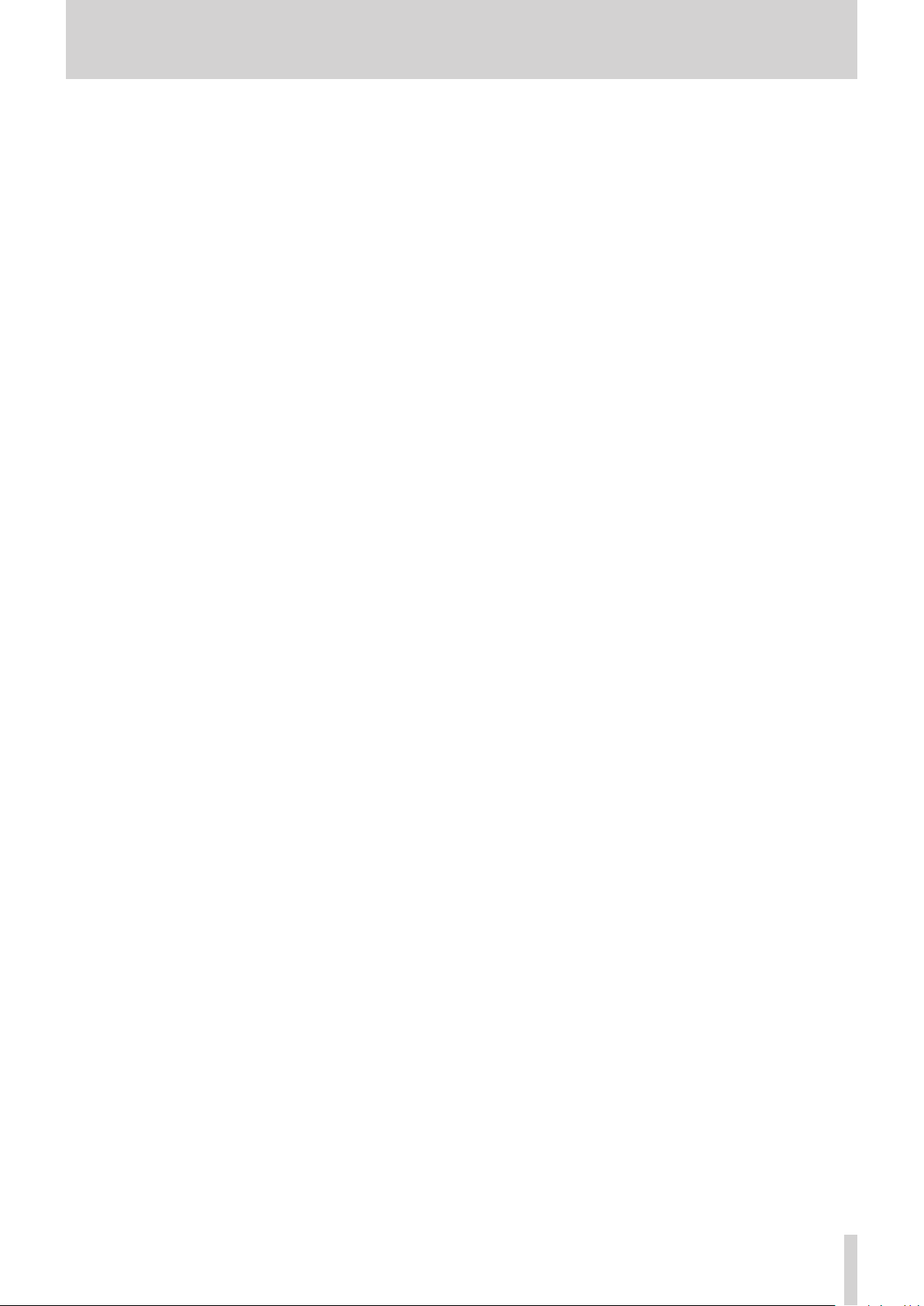
Contents
IMPORTANT SAFETY PRECAUTIONS .............. 2
IMPORTANT SAFETY INSTRUCTIONS ............3
Safety Information .........................................4
1 – Introduction ..............................................7
Features .................................................................................. 7
Included items .....................................................................7
Conventions used in this manual ..................................7
Trademarks and copyrights .............................................8
Precautions for placement and use ..............................8
Beware of condensation ...................................................8
Cleaning the unit ................................................................. 8
About SD cards .................................................................... 9
Precautions for use ...................................................... 9
Using the TEAC Global Site .............................................. 9
User registration .................................................................. 9
2 – Names and functions of parts ................ 10
Front panel ..........................................................................10
Behind front cover ..................................................... 11
Rear panel ............................................................................12
Home Screen ...................................................................... 12
Recording screen .............................................................. 13
Menu structure .................................................................. 13
Basic Menu Screen operations .....................................14
Menu operation procedures ..................................14
Basic operation ..................................................................14
3 – Preparation ..............................................15
Connecting other equipment ...................................... 15
Powering the unit .............................................................16
Power sources .............................................................16
Using an AC adapter..................................................16
Using AA batteries .....................................................16
Turning the power on and off
(putting it in standby) .....................................................17
Turning the unit on ....................................................17
Turning the unit off (putting it in standby) ....... 17
Resume function ........................................................ 17
Setting the date and time .............................................. 17
Inserting and removing SD cards ................................18
Inserting the card ....................................................... 18
Removing the card .................................................... 18
SD card write protection switches ....................... 18
Preparing an SD card for use ........................................18
Setting the key lock function........................................18
4 – Recording ................................................19
Setting where to save files .............................................19
Opening the INPUT 1-2 and INPUT 3-4 screens ..... 19
Opening the REC SETTING screen .............................. 19
Setting the recording input sources .......................... 19
Adjusting the input level ................................................20
Setting the low-cut filter ................................................20
Setting phantom power .................................................21
Using the Level Control Function................................21
Setting the file format and sampling frequency ...22
Recording (MONO/STEREO/4ch) ..................................22
Starting recording ...................................................... 22
File names when recording in MONO/STEREO
File names when recording 4 channels .............22
Recording the moment before pushing RECORD
(PRE REC) ..............................................................................23
Creating a new file while continuing to record
(file splitting) .......................................................................23
Splitting files manually while recording ............ 23
Splitting files automatically at set times while
recording .......................................................................23
Starting recording automatically (AUTO REC) ........24
Setting the automatic recording function ........24
Recording using the automatic recording
function .........................................................................24
Using mark functions.......................................................24
Adding marks manually to a recording .............24
Adding marks automatically when recording
Moving to a mark position ......................................24
Simultaneously recording two files at different
input levels (DUAL REC) ..................................................25
Enabling dual recording ..........................................25
Starting dual recording ............................................25
Dual recording file names ....................................... 25
Recording duration ..........................................................26
...22
...24
5 – Working with Folders and Files (BROWSE
screen) ...........................................................27
Opening the BROWSE screen .......................................27
Screen navigation ............................................................. 27
Icons on the BROWSE screen ........................................27
Folder operations ..............................................................27
File operations ...................................................................28
Creating new folders .......................................................28
Playlist ...................................................................................29
Adding files to the playlist ......................................29
Editing the playlist ..................................................... 29
6 – Playback ...................................................30
Opening the PLAY SETTING screen ............................30
Playback area ......................................................................30
Setting the playback area .......................................30
Using the BROWSE screen to select
the playback area folder (1) ....................................30
Using the BROWSE screen to select
the playback area folder (2) ....................................30
Playing files ......................................................................... 31
Pausing playback........................................................31
TASCAM SD-20M
5
Page 6
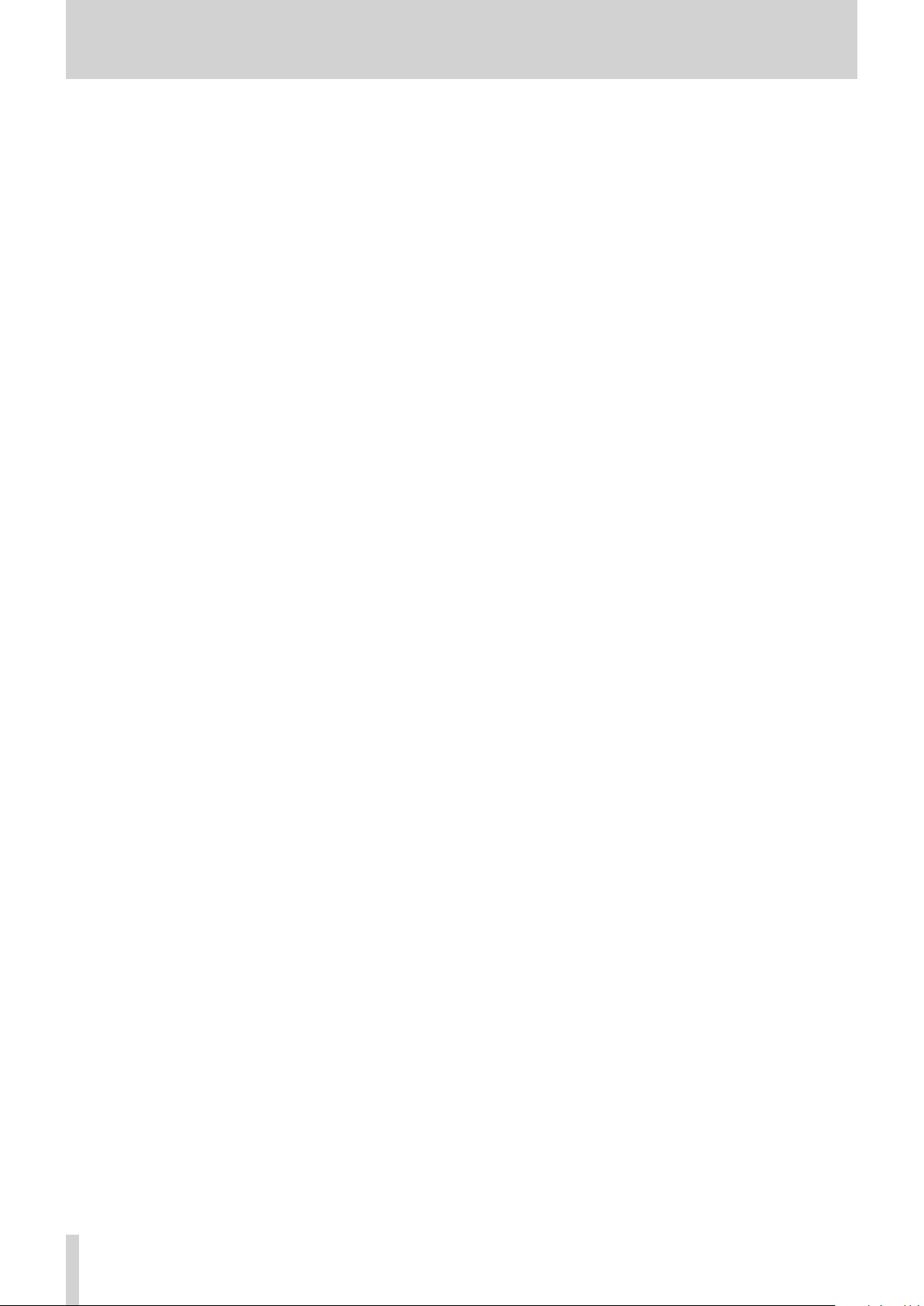
Contents
Stopping playback .....................................................31
Rewinding and fast-forwarding (search) ...........31
Selecting files for playback (skipping) ....................... 31
Changing the playback speed (VARI SPEED) ........... 31
Setting the play mode ....................................................32
Repeating playback ..........................................................32
Jumping back a few seconds and replaying
(jumpback playback) .......................................................32
7 – Settings and Information .......................33
Dividing a selected file manually (DIVIDE) ..............33
Setting the file name format ........................................33
Setting the WORD item ............................................33
Resetting the count (COUNT INIT) .......................33
Show media information ...............................................34
Restoring factory default settings ..............................34
Formatting SD cards ........................................................34
Setting the output level .................................................35
Make system settings ......................................................35
Setting the type of batteries ..................................35
Set the automatic power saving function .........35
Setting the backlight ................................................35
Adjusting the display contrast...............................35
Viewing system information .........................................35
8 – Using the REMOTE jack ...........................36
Using a footswitch (TASCAM RC-3F)...........................36
Setting up the footswitch .......................................36
Using the footswitch .................................................36
Using a remote control (TASCAM RC-10) ..................36
Setting up a wired remote control ......................36
Using the wired remote control ............................36
9 – Messages .................................................37
10 – Troubleshooting ...................................38
11 – Specifications ........................................39
Ratings ..................................................................................39
Input/output ratings ........................................................39
Analog audio input and output ratings ............. 39
Control input/output ................................................39
Audio performance ..........................................................39
General .................................................................................39
Dimensional drawings ....................................................41
TASCAM SD-20M
6
Page 7
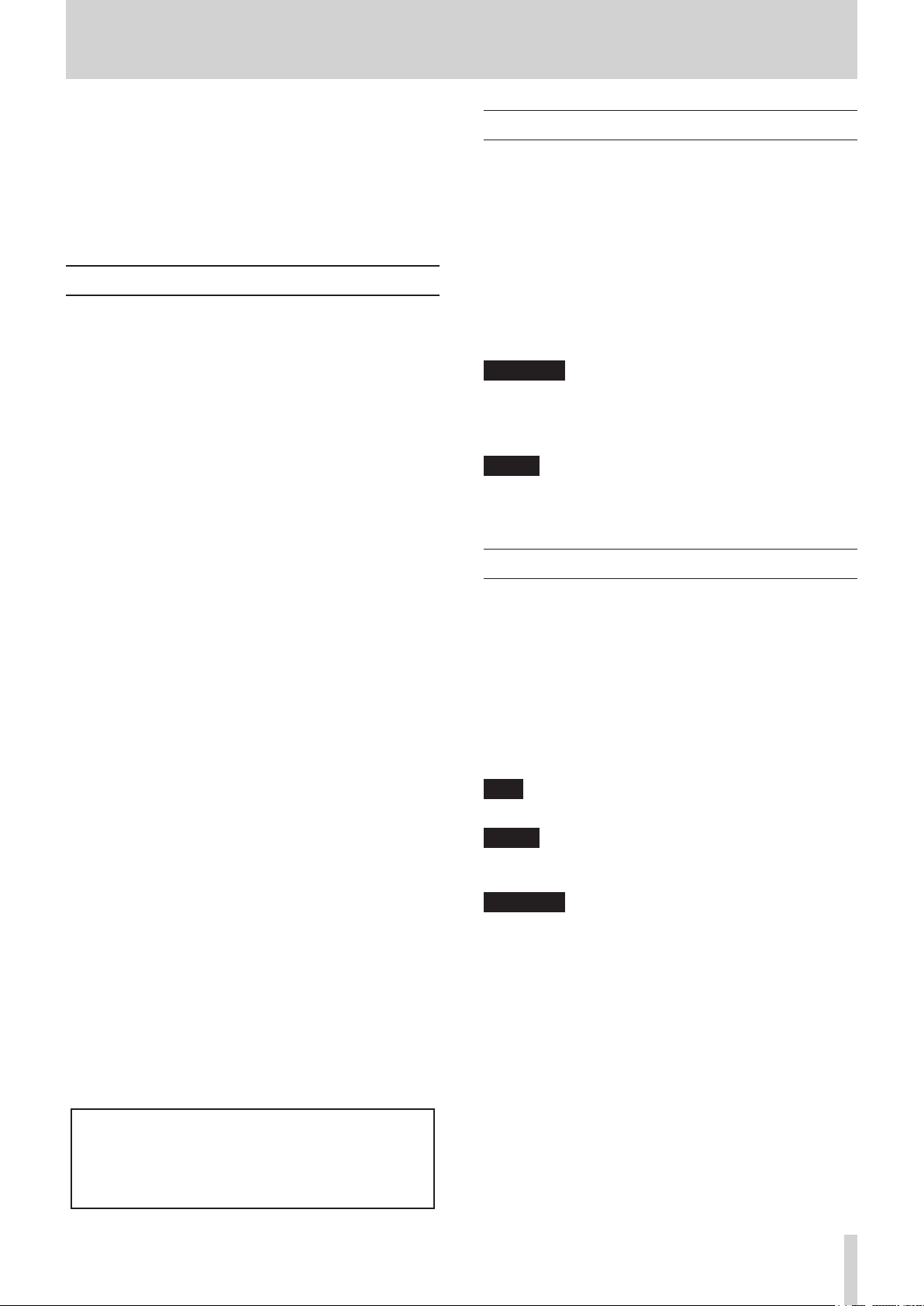
1 – Introduction
Thank you very much for purchasing the TASCAM SD-20M Solid
State Recorder.
Before using this unit, read this owner's manual carefully so that
you will be able to use it correctly and enjoy working with it for
many years. After you have finished reading this manual, please
keep it in a safe place for future reference.
You can also download this Owner's Manual from the TEAC
Global Site (http://teac-global.com/).
Features
•
Audio recorder that uses SD, SDHC and SDXC cards as
recording media
•
Simultaneous recording of up to 4 channels
•
44.1/48/96 kHz, 16/24-bit, linear PCM (WAV format)
recording possible
•
Broadcast Wave Format (BWF) supported as WAV recording
format
•
32–320 kbps MP3 format recording possible (compatible
with ID3 tag v2.4)
•
Dual recording allows two files to be recorded
simultaneously at different levels.
•
Automatic recording function that starts recording when
the set audio input level is detected
•
File incrementing function allows a recording to be split by
creating new files at times set in advance and whenever
desired
•
Pre-recording function allows the unit to record the 2
seconds of sound before recording is activated
•
Automatic level function allows recording to always be at
the optimal level
•
Limiter function automatically reduces parts to suitable
levels if the input level is too high
•
Low cut filter with three cutoff frequencies useful for
reducing low-frequency noise
•
Variable speed function can adjust the playback speed
between 50% and 150% (in 10% increments) of normal
without changing the pitch
•
Jumpback play function allows the last several seconds
of the currently played file to be replayed again by simply
pressing a button
•
Playlist function
•
Mark function convenient for moving to specific locations
•
Divide function allows files to be split at positions set with
the mark function and wherever desired (only with WAV
files)
•
File name format can be set to use a user-defined word or
the date
•
Resume function remembers the playback position when
the unit is turned off
•
128×64 dot-matrix LCD with backlight
•
Can be powered using the included AC adapter (TASCAM
PS-P1220E) or 4 AA batteries
•
2 balanced mic/line inputs (XLR/TRS combo jacks)
•
1U rackmount size
Included items
This product includes the following items.
Take care when opening the package to avoid damaging the
items. Keep the packing materials for transportation in the
future.
Please contact the store where you purchased this unit if any of
these items are missing or have been damaged during transportation.
• Main unit ..............................................................................................× 1
• AC adapter (TASCAM PS-P1220E) ................................................× 1
• Rackmount screw kit ........................................................................× 1
• Owner’s Manual (this document) including warranty .........× 1
CAUTION
Always use the included AC adapter (TASCAM PS-P1220E)
when using this unit. Moreover, never use the included AC
adapter with any other device. Using the wrong adapter
could cause damage, fire or electric shock.
NOTE
The included AC adapter (TASCAM PS-P1220E) is shipped
with alternate outlet plugs. For details about how to change
the plugs, see page 16.
Conventions used in this manual
The following conventions are used in this manual.
•
When we refer to buttons, connectors and other parts of
this unit, we use a bold font like this: MENU button.
•
When we show messages, for example, that appear on the
unit’s display, the typeface looks like this:
•
“SD card” indicates SD, SDHC and SDXC memory cards.
•
Information shown on a computer display is placed in
quotes like this: “OK”.
•
Additional information is provided as necessary as tips,
notes and cautions.
TIP
These are tips about how to use the unit.
NOTE
These provide additional explanations and describe special
cases.
CAUTION
Failure to follow these instructions could result in injury,
damage to equipment or lost recording data, for example.
BROWSE
.
This product has a Blackfin® 16/32-bit embedded processor
made by Analog Devices, Inc. This processor controls the
unit's digital signal processing.
Inclusion of this Blackfin® processor in the product increases
its performance and reduces its power consumption.
TASCAM SD-20M
7
Page 8
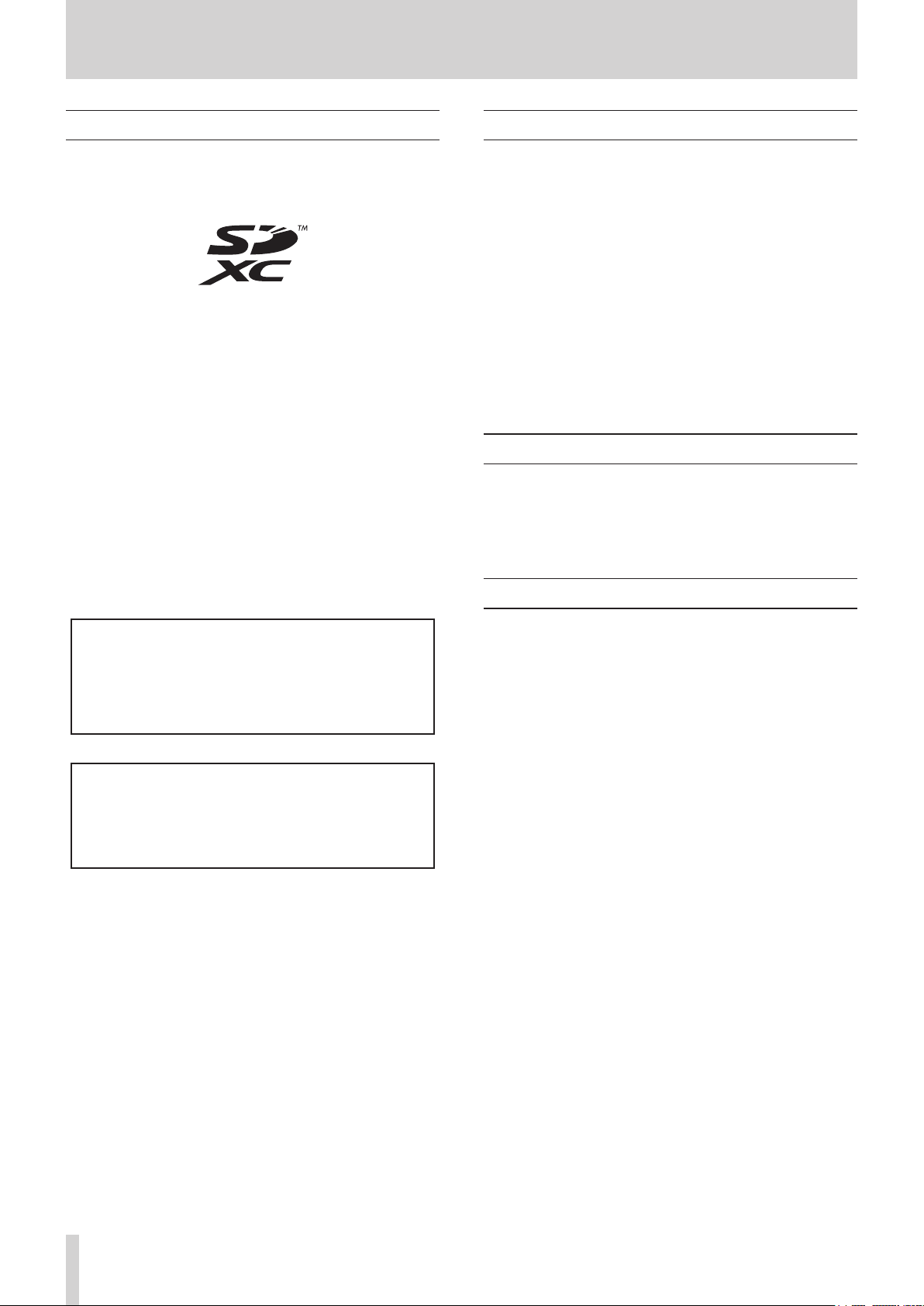
1 – Introduction
Trademarks and copyrights
•
TASCAM is a trademark of TEAC CORPORATION, registered
in the U.S. and other countries.
•
SDXC Logo is a trademark of SD-3C, LLC.
•
MPEG Layer-3 audio coding technology licensed from
Fraunhofer IIS and Thomson.
•
Supply of this product does not convey a license nor imply
any right to distribute MPEG Layer-3 compliant content
created with this product in revenue-generating broadcast
systems (terrestrial, satellite, cable and/or other distribution
channels), streaming applications (via Internet, intranets
and/or other networks), other content distribution systems
(pay-audio or audio-on-demand applications and the like)
or on physical media (compact discs, digital versatile discs,
semiconductor chips, hard drives, memory cards and the
like). An independent license for such use is required. For
details, please visit http://mp3licensing.com.
•
Blackfin® and the Blackfin logo are registered trademarks of
Analog Devices, Inc.
•
Other company names, product names and logos in this
document are the trademarks or registered trademarks of
their respective owners.
Precautions for placement and use
•
The operating temperature range of this unit is 0–40 °C.
•
Do not install this unit in the following types of locations.
Doing so could make the sound quality worse or cause
malfunction.
Places with significant vibrations
Near windows or other places exposed to direct sunlight
Near heaters or other extremely hot places
Extremely cold places
Places with bad ventilation or high humidity
Very dusty locations
•
To enable good heat dissipation, do not place anything on
top of the unit.
•
Do not place this unit on top of a power amplifier or other
device that generates heat.
Beware of condensation
Condensation could occur if the unit is moved from a cold place
to a warm place, it is used immediately after a cold room has
been heated or it is otherwise exposed to a sudden temperature
change. To prevent this, or if this occurs, let the unit sit for one or
two hours at the new room temperature before using it.
Cleaning the unit
Information is given about products in this manual only
for the purpose of example and does not indicate any
guarantees against infringements of third-party intellectual
property rights and other rights related to them. TEAC
Corporation will bear no responsibility for infringements on
third-party intellectual property rights or other liabilities that
occur as a result of the use of this product.
Properties copyrighted by third parties cannot be used for
any purpose other than personal enjoyment and the like
without the permission of the right holders recognized by
copyright law. Always use this equipment properly.
TEAC Corporation will bear no responsibility for rights
infringements committed by users of this product.
To clean the unit, wipe it gently with a soft dry cloth. Do not
wipe with chemical cleaning cloths, thinner, alcohol or other
chemical agents. Doing so could damage the surface or cause
discoloration.
TASCAM SD-20M
8
Page 9
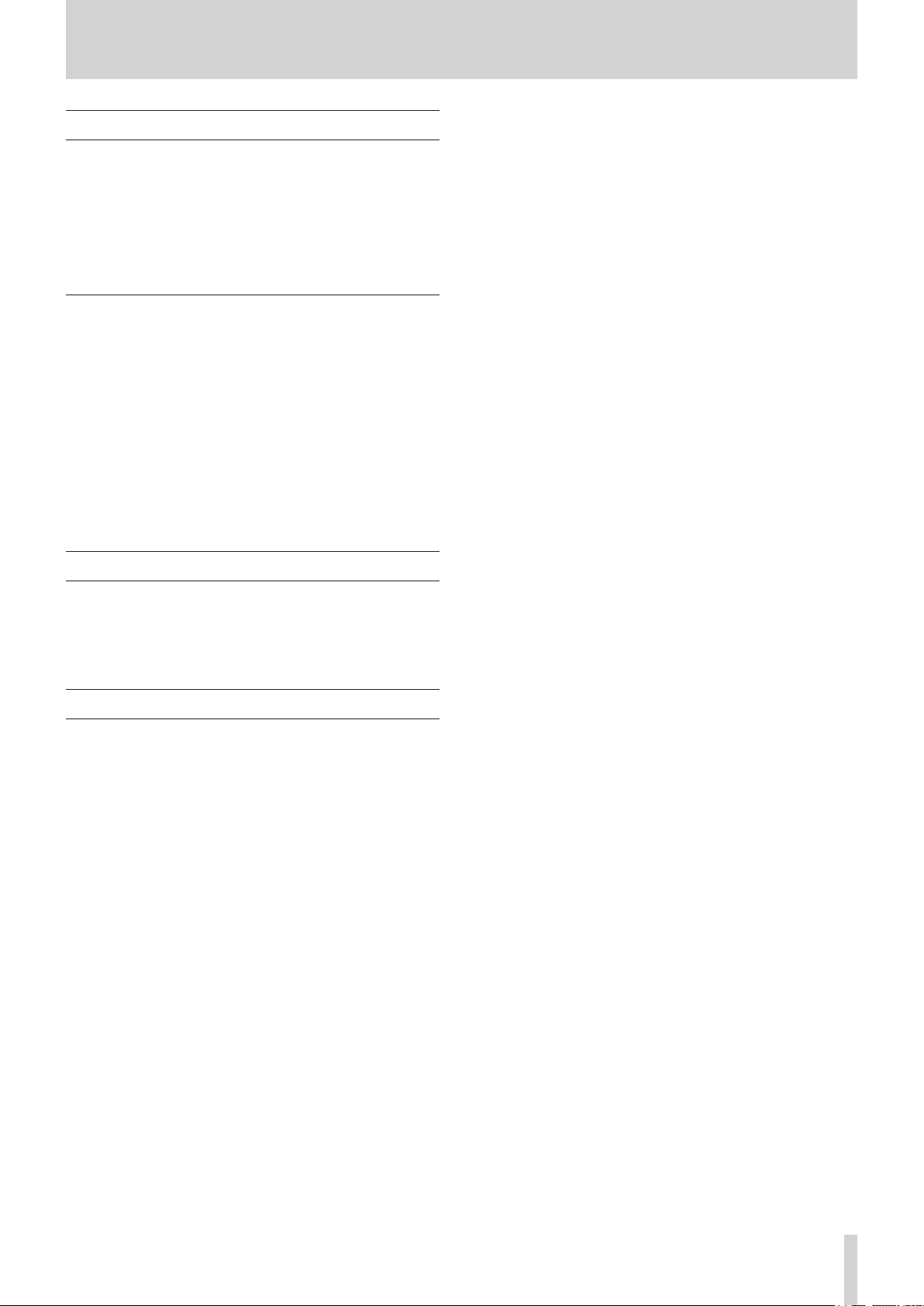
About SD cards
This unit uses SD cards for recording and playback.
It can use 64MB–2GB SD cards, 4–32GB SDHC cards and
48–128GB SDXC cards.
A list of SD cards that have been confirmed for use with this unit
can be found on our web site. Please access to a product page of
this product from the TEAC Global Site (http://teac-global.com)
to find the list or contact the TASCAM customer support service.
Precautions for use
SD cards are delicate media. In order to avoid damaging SD
cards, please take the following precautions when handling
them.
•
Do not leave them in extremely hot or cold places.
•
Do not leave them in extremely humid places.
•
Do not let them get wet.
•
Do not put things on top of them or twist them.
•
Do not hit them.
•
Do not remove or insert them during recording, playback,
data transmission or other access.
•
When transporting them, put them into cases, for example.
1 – Introduction
Using the TEAC Global Site
You can download updates for this unit from the TEAC Global Site:
http://teac-global.com/
In the TASCAM Downloads section, select the desired language
to open the Downloads website page for that language.
Product registration
Customers in the USA, please visit the following TASCAM
website to register your TASCAM product online.
http://tascam.com/
TASCAM SD-20M
9
Page 10
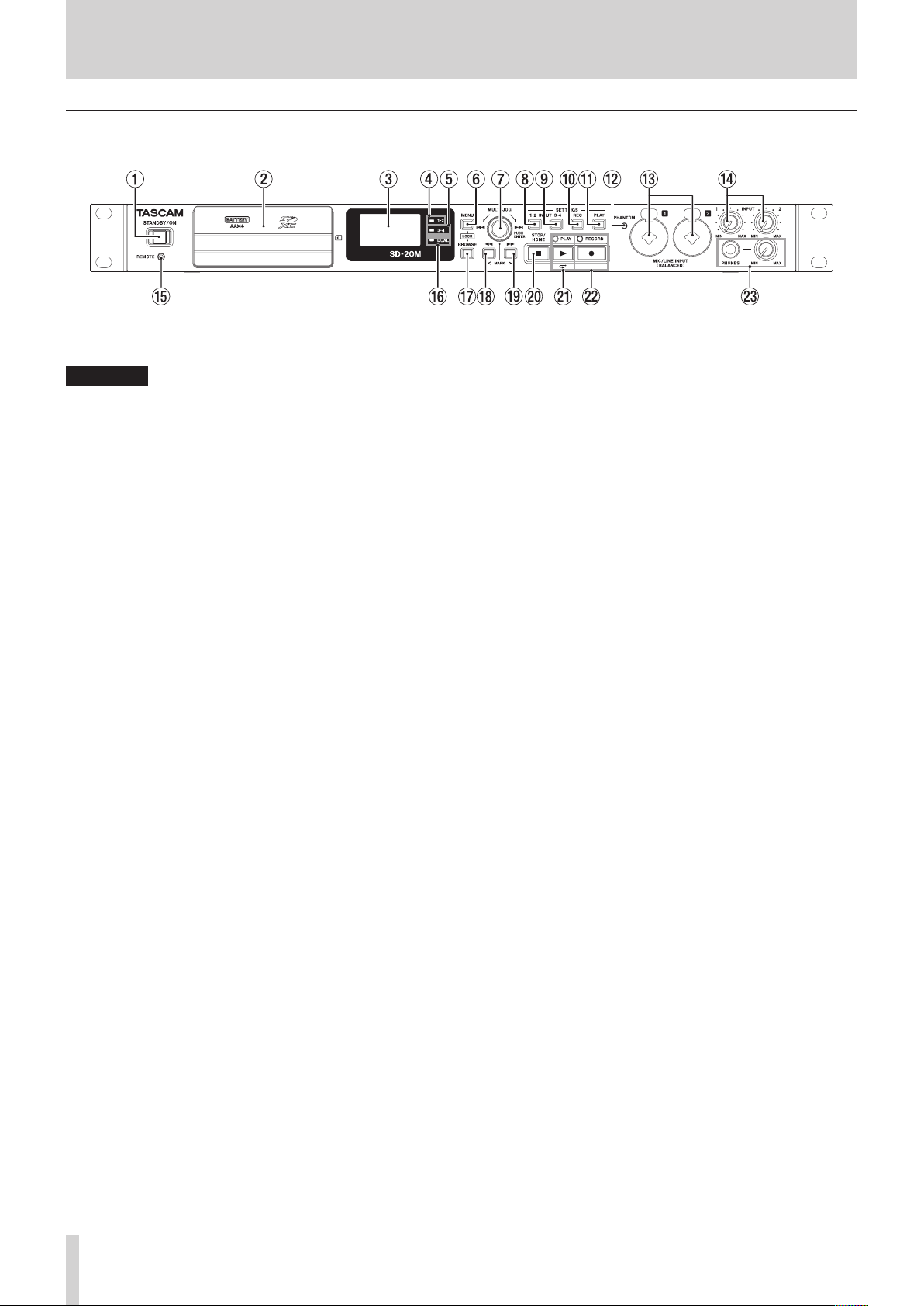
2 – Names and functions of parts
Front panel
1 STANDBY/ON button
Press and hold to turn the unit on/off (standby).
CAUTION
Before turning the unit on, lower the volumes of connected
equipment to their minimum levels.
Failure to do so might cause sudden loud noises, which
could harm your hearing or result in other trouble.
2 Front cover
This covers the battery compartment and the SD card slot.
3 Display
Shows a variety of information.
4 1-2 indicator
This lights when the
MONO 1
sources” on page 19.)
or
STEREO 1-2
INPUT 1-2
screen
REC
item is set to
. (See “Setting the recording input
5 3-4 indicator
This lights when the
ON
. (See “Setting the recording input sources” on page 19.)
INPUT 3-4
screen
REC
item is set to
6 MENU button
When the Home Screen is open, press this button to open
the
MENU
screen.
When the
to the Home Screen.
Press this button to return to the
various setting screens.
Press the BROWSE button and this button at the same time
to open the
function” on page 18.)
MENU
screen is open, press this button to return
MENU
screen from the
KEY LOCK
screen. (See “Setting the key lock
7 MULTI JOG dial
This functions both as a dial when turned and as a button
when pressed.
Dial functions
o Turn toward / during playback or when stopped to
skip to the next file.
o Turn toward . during playback or when stopped
within one second of a file beginning to skip to the
previous file. When more than one second from a file
beginning, turn this way to return to the beginning of the
current file.
o When in menu mode, turn to select items and change
setting values.
o When editing names, use to select characters.
o When the
folders and files within the current folder. (See “Screen
navigation” on page 27.)
Button functions
BROWSE
screen is open, turn this to select
o Press to confirm selections and settings (ENTER button
function).
o On the setting screens, use to move the cursor left and
right.
o When the
pop-up folder/file menu for the selected folder/file. See
“Folder operations” on page 27 and “File operations” on
page 28.
o Press during recording to add a mark. (See “Adding marks
manually to a recording” on page 24.)
BROWSE
screen is open, press this to show the
8 INPUT SETTINGS 1-2 button
Press this button to open the
“Opening the INPUT 1-2 and INPUT 3-4 screens” on page
19.)
When the
return to the Home Screen.
INPUT 1-2
INPUT 1-2
screen is open, press this button to
screen. (See
9 INPUT SETTINGS 3-4 button
Press this button to open the
“Opening the INPUT 1-2 and INPUT 3-4 screens” on page
19.)
When the
return to the Home Screen.
INPUT 3-4
INPUT 3-4
screen is open, press this button to
screen. (See
0 REC SETTINGS button
Press this button to open the
“Opening the REC SETTING screen” on page 19.)
When the
to return to the Home Screen.
REC SETTING
REC SETTING
screen is open, press this button
screen. (See
q PLAY SETTINGS button
Press this button to open the
“Opening the PLAY SETTING screen” on page 30.)
When the
to return to the Home Screen.
PLAY SETTING
PLAY SETTING
screen is open, press this button
screen. (See
w PHANTOM indicator
This indicator lights when phantom power is on.
e MIC/LINE INPUT (BALANCED) 1/2 jacks
These balanced analog jacks are combined XLR mic and
standard TRS inputs.
XLR (1: GND, 2: HOT, 3: COLD)
TRS (Tip: HOT, Ring: COLD, Sleeve: GND)
TASCAM SD-20M
10
Page 11
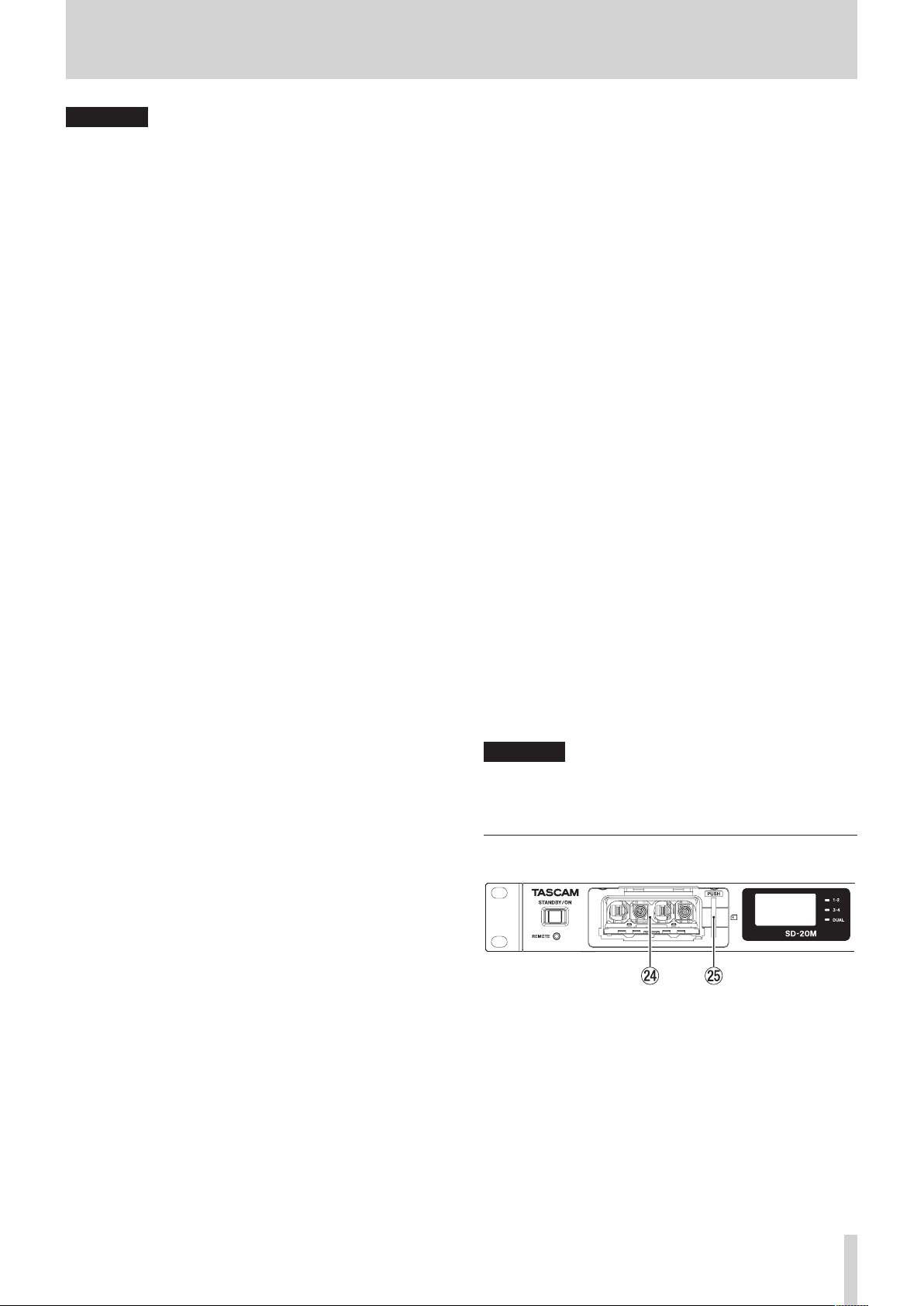
CAUTION
•
Before making connections, turn this unit and all equipment
to be connected off (or put them into standby).
•
Confirm that phantom power is OFF before connecting
a line level device to a MIC/LINE INPUT (BALANCED)
1/2 jack. If you connect a line level device while phantom
power is being supplied, that device and this unit could be
damaged.
•
Do not connect or disconnect mics with the MIC/LINE
INPUT (BALANCED) 1/2 jacks when the phantom power
is set to ON. Doing so could cause a loud noise and might
damage the equipment.
•
Turn phantom power ON only when using a condenser
microphone that requires phantom power. Turning
phantom power on when a dynamic mic or other mic that
does not require it is connected could damage this unit and
connected equipment.
•
When using condenser mics that require phantom power
and dynamic mics together, be sure to use balanced
dynamic mics. Unbalanced dynamic mics cannot be used
when phantom power is enabled.
•
Supplying phantom power to some ribbon mics will break
them. If you are unsure, do not supply phantom power to a
ribbon mic.
•
Some condenser microphones will not operate when
phantom power is set to 48V.
r INPUT 1 and 2 knobs
Use these to adjust input levels
t REMOTE connector (2.5mm TRS jack)
Connect a TASCAM RC-3F footswitch or TASCAM RC-10
wired remote control (both sold separately) here. This
enables remote starting and stopping of playback and other
functions.
y DUAL indicator
This lights when dual recording is on. (See “Enabling dual
recording” on page 25.)
u BROWSE button
Press this to open the
BROWSE screen” on page 27.)
When the
return to the Home Screen.
Press the MENU button and this button at the same time
to open the
function” on page 18.)
BROWSE
KEY LOCK
BROWSE
screen is open, press this button to
screen. (See “Opening the
screen. (See “Setting the key lock
2 – Names and functions of parts
On the
BROWSE
a level. If a file is selected, the file is loaded and the unit
returns to the Home Screen.
p STOP/HOME [8] button
Press this button during playback to cause the playback to
pause at the current position.
Press this button when paused to return to the beginning of
the file being played.
Press this button when recording or in recording standby to
stop recording.
When any other screen is open, press this button to return to
the Home Screen.
a PLAY [7] button/indicator
When the Home Screen is open and the unit is stopped,
press this button to start playback.
The PLAY indicator will light during playback.
During playback, press this button to jump back and
continue playback.
Press when in recording standby to start recording.
The RECORD indicator will light during recording.
When the
selected, press this button to return to the Home Screen and
play that folder or file from the beginning.
s RECORD [0] button/indicator
When stopped, press this button to put the unit into
recording standby. The RECORD indicator will start to blink.
When in standby, press this button to start recording. The
RECORD indicator lights when recording.
Press when recording to pause recording.
d PHONES jack and knob
Use this standard stereo jack to connect stereo headphones.
Use an adapter to connect headphones with a mini plug.
Use the PHONES knob to adjust the headphone output
level.
CAUTION
Before connecting headphones, use the PHONES knob
to minimize the volume. Failure to do so could result in a
sudden loud noise that could harm hearing, for example.
Behind front cover
screen, press this button to move down
BROWSE
screen is open and a file or folder is
i m button
Press this button during playback or when stopped to move
to the previous mark.
Press and hold this button during playback to search
backward.
On the setting screens, use this button to move the cursor
left.
On the
BROWSE
screen, press this button to move up a level.
o , button
Press this button during playback or when stopped to move
to the next mark.
Press and hold this button during playback to search
forward.
Press this button during recording to create a new
numbered file and continue recording. (See “Splitting files
manually while recording” on page 23.)
On the setting screens, use this button to move the cursor
right.
f Battery compartment
Install batteries (4 AA) in this compartment to power the
unit. (See “Using AA batteries” on page 16.)
g SD card slot
Insert an SD card here.
TASCAM SD-20M
11
Page 12
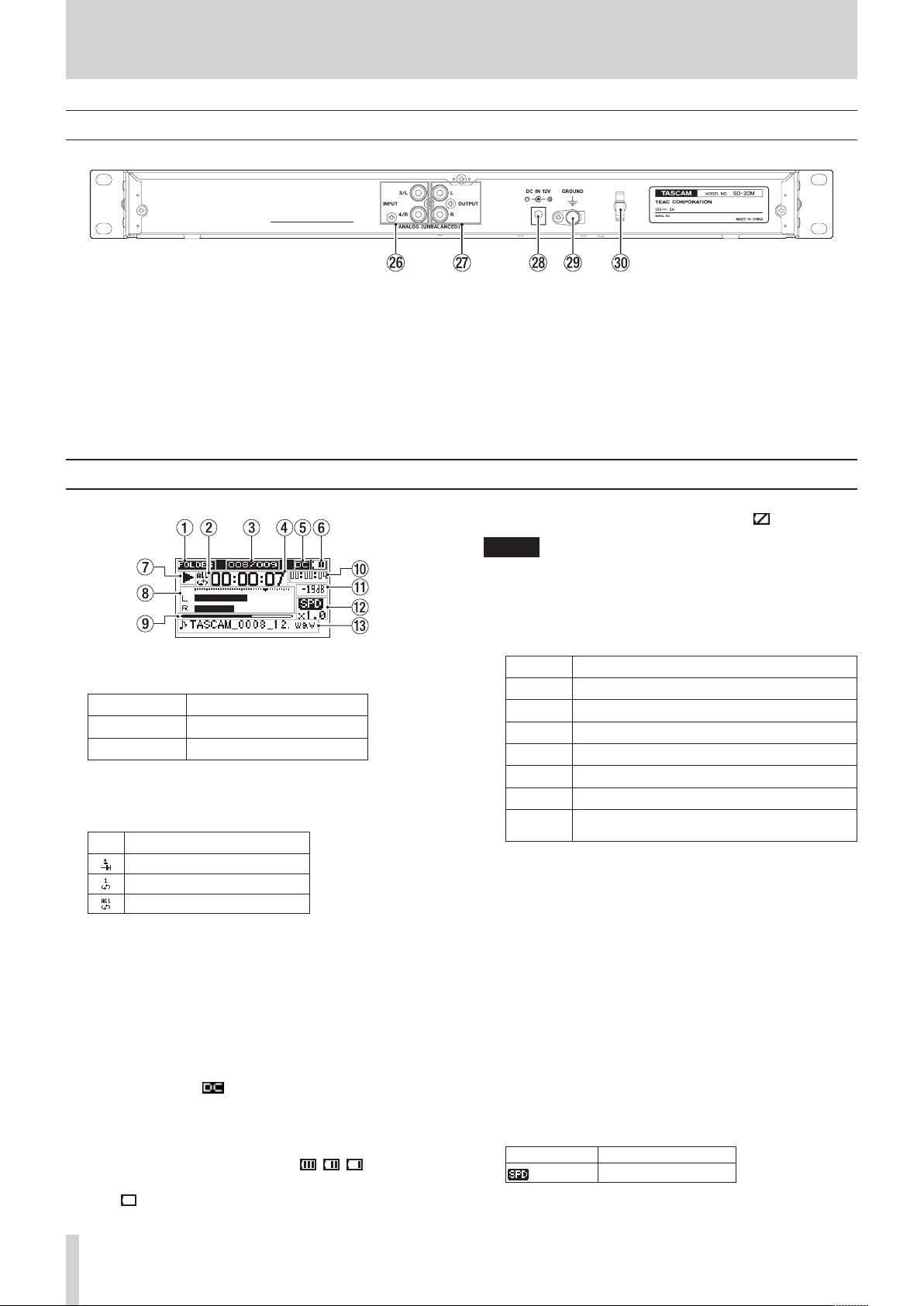
2 – Names and functions of parts
Rear panel
h ANALOG (UNBALANCED) INPUT 3/L and 4/R jacks
These RCA pin jacks are analog inputs.
Their nominal input level is −10 dBV.
j ANALOG (UNBALANCED) OUTPUT L and R jacks
These RCA pin jacks are analog outputs.
Their nominal output level is −10 dBV.
k DC IN 12V connector
Home Screen
1 Playback area
This shows the current playback file area.
ALL
FOLDER
P.LIST
2 Repeat playback setting
One of the following icons appears according to the current
setting.
Icon Meaning
Single playback
Single file repeat playback
All file repeat playback
3 Current playback file number/total number of files
This shows the current file number and total number of files
in the current playback area.
4 Elapsed time
This shows the elapsed time (hours: minutes: seconds) of the
current file.
5 DC input status
When powering the unit with the included TASCAM
PS-P1220E adapter, appears.
6 Battery supply status
A battery icon appears when power is supplied by batteries.
When batteries are being used, the battery icon shows the
amount of power remaining in bars ( , , ).
The battery is almost dead and the power will soon turn off
if the icon with no bars blinks.
All files in the SOUND folder
All files in the selected folder
All files added to the playlist
Connect the included AC adapter (TASCAM PS-P1220E) here.
l GROUND connector
Depending on the conditions of use, noise might occur
in the monitoring sound. If this occurs, connect this to a
ground with a cable (not included).
; Cord holder
Hook the cord of the included AC adapter here to prevent
accidental disconnection.
When no batteries are installed in the unit, appears.
NOTE
Sometimes a Battery Low warning appears when recording
or conducting other demanding operations even when
battery power remains.
7 Recorder operation status
This icon shows the recorder operation status.
Indicator Meaning
8
9
7
,
m
/
.
Stopped
Paused
Playing back
Searching forward
Searching backward
Skipping to the beginning of the next file
Skipping to the beginning of the current or
previous file
8 Level meter
These show the levels of the input and playback signals.
9 Playback position display
The current playback position is shown by a bar. As playback
progresses, the bar extends from the left.
0 Remaining time
This shows the remaining time (hours: minutes: seconds) of
the current file.
q Peak value in decibels (dB)
The maximum level that occurs in a fixed period of time is
displayed in decibels.
w Playback speed setting status
This shows whether the variable speed function is on or off.
(See “Changing the playback speed (VARI SPEED)” on page
31.)
No indicator Variable speed off
Variable speed on
TASCAM SD-20M
12
Page 13
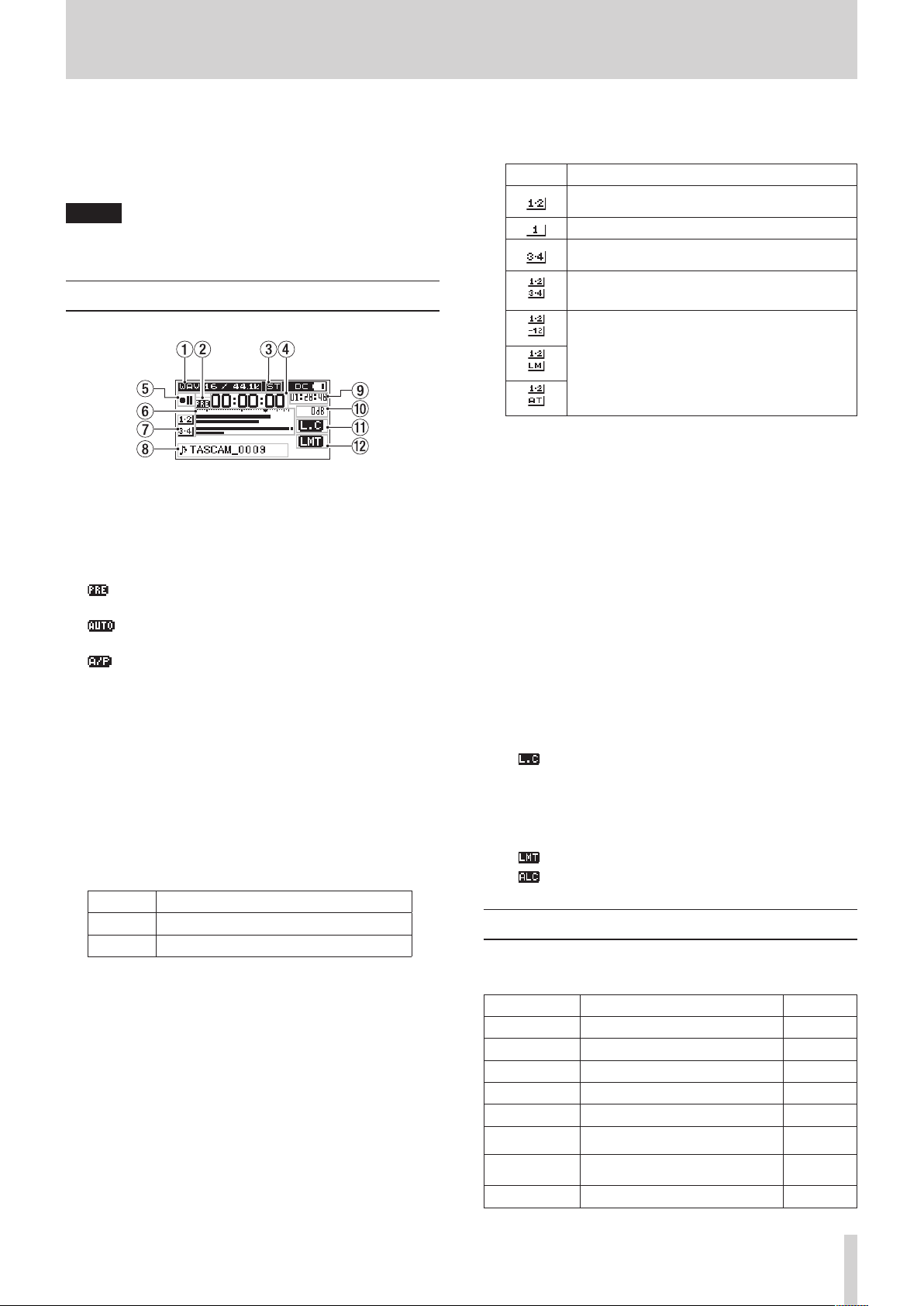
2 – Names and functions of parts
e File name
The file name or tag information of the file currently being
played back is shown.
When ID3 tag information is available for an MP3 file being
played, it is given priority for display.
NOTE
ID3 tag information includes the titles and artists names
that can be saved in MP3 files.
Recording screen
1 Recording format
This shows the file recording format and sampling
frequency. (See “Setting the file format and sampling
frequency” on page 22.)
2 Prerecording or automatic recording function setting
status
appears when the prerecording function is ON and the
unit is in recording standby.
appears when the automatic recording function is ON
and the unit is in recording standby or recording.
appears when both the prerecording and automatic
recording functions are ON, and the unit is in recording
standby.
3 Number of recording channels
This shows the number of channels in recording files.
ST
: Stereo
MN
: Mono
4 Elapsed recording time
The elapsed recording time of the file appears as hours:
minutes: seconds.
5 Recorder operation status
This icon shows the recorder operation status.
Indicator Meaning
09
0
6 Level meters
These show the input signal levels.
The b mark at the −12dB position on the scale is a guide for
input level adjustment.
Recording standby
Recording
7 Input source indicators
These icons show the input sources being recorded. (See
“Setting the recording input sources” on page 19.)
Icon Meaning
Record input from the MIC/LINE INPUT 1 and 2
jacks.
Record input from the MIC/LINE INPUT 1 jack.
Record input from the ANALOG INPUT 3/L and
4/R jacks.
Record input from the MIC/LINE INPUT 1 and 2
and ANALOG INPUT 3/L and 4/R jacks.
These appear when in dual recording mode
for the dual input source. (See “Enabling dual
recording” on page 25.)
8 File name
The file name that will automatically be given to recorded
files is shown.
This shows the project name when there are multiple files
recorded in 4-channel or dual recording modes.
9 Remaining recording time
The remaining recording time on the SD card is shown in
hours: minutes: seconds according to the input source, file
format and sampling frequency settings.
0 Peak value in decibels (dB)
Peak input level values are shown in decibels.
q Low cut filter on/off status
This shows whether the low cut filter is on or off. (See
“Setting the low-cut filter” on page 20.)
This icon appears when the low-cut filter is set to 40Hz, 80Hz
or 120Hz.
No icon: Low cut filter off
: Low cut filter on
w Level control function status
This icon shows whether the level control function is on or
off. (See “Using the Level Control Function” on page 21.)
No icon: Level control off
: Limiter on
: Automatic level control on
Menu structure
Press the MENU button to open the
This list provides an overview of the various menu items.
Menu item Function Page
DIVIDE
FILE NAME
MEDIA INFO
INITIALIZE
SD FORMAT
BATTERY
TYPE
AUTO PWR
SAVE
REMOTE
Divide files. page 33
Set the file name format. page 33
View SD card information. page 34
Restore the default settings. page 34
Format SD cards. page 34
Set the type of batteries. page 35
Set the automatic power off
function.
Make remote control settings. page 36
MENU
screen.
page 35
TASCAM SD-20M
13
Page 14
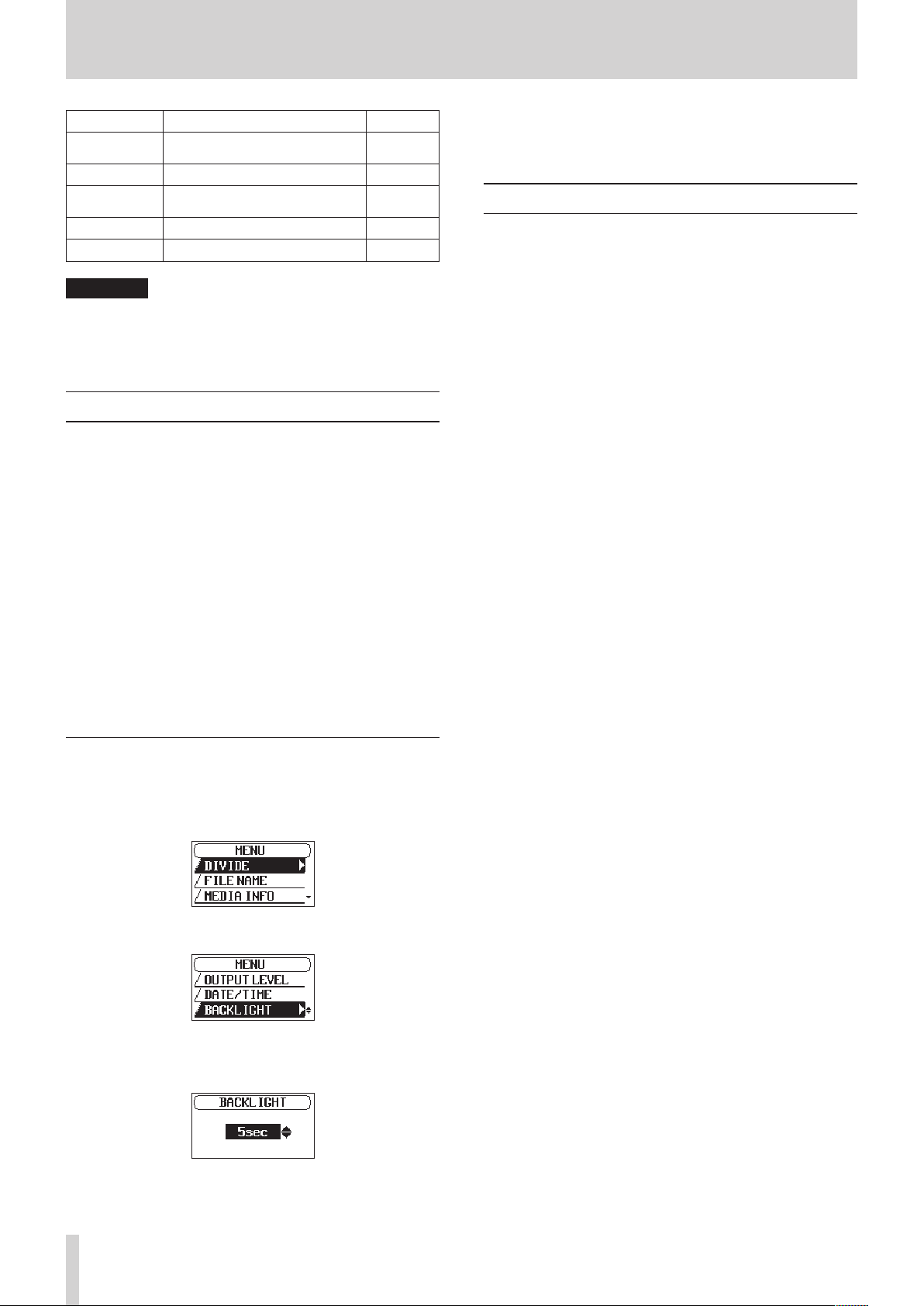
2 – Names and functions of parts
Menu item Function Page
OUTPUT
LEVEL
DATE/TIME
BACKLIGHT
CONTRAST
VERSION
Adjust the level output to other
devices.
Set the date and time page 17
Set the time until the backlight
turns off.
Adjust the display contrast page 35
Show system information page 35
page 35
page 35
CAUTION
•
When recording or in recording standby, the
will not open .
•
The settings for all menu items are retained even when the
unit is turned off.
MENU
screen
Basic Menu Screen operations
Use the following operations to work with the pages of the
MENU
screen.
8
Selecting items (moving vertically on a screen):
Turn the MULTI JOG dial.
8
Confirming a selected item:
Press the MULTI JOG dial.
8
Opening a submenu from a screen:
Press the MULTI JOG dial.
8
Going back one level in a menu:
Press the MENU button.
8
Returning to the Home Screen from a menu:
Press the STOP/HOME [8] button.
Menu operation procedures
In this example, we explain how to change the time until the
backlight turns off.
1. Press the MENU button to open the
2. Turn the MULTI JOG dial to select a menu item (highlighted).
BACKLIGHT
3. Press the MULTI JOG dial to open the settings screen.
MENU
selected
screen.
5. Press the MENU button to return to the
Press the STOP/HOME [8] button to return to the Home
Screen.
MENU
screen.
Basic operation
Use the following buttons to operate the various screens.
8
MENU button
Opens the
When the
8
Turn the MULTI JOG dial to select items and change values on
setting screens. You can also turn it to change the file playback
position.
Push the MULTI JOG dial to confirm selections on setting
screens and to answer “YES” or “ON” on confirmation pop-up
messages.
8
Opens the
When the
Screen.
8
Opens the
When the
Screen.
8
Opens the
When the
Screen.
8
Opens the
When the
Screen.
8
Opens the
When the
8
Use this to move the cursor (the highlighted area) to the right on
the screen, and to open folders on the
8
Use this to move the cursor (the highlighted area) to the left on
the screen, and to close folders on the
8
When any other screen is open, press the STOP/HOME [8]
button to return to the Home Screen.
MENU
screen.
MENU
screen is open, returns to the Home Screen.
MULTI JOG dial
INPUT SETTINGS 1-2 button
INPUT 1-2
INPUT 1-2
screen.
screen is open, returns to the Home
INPUT SETTINGS 3-4 button
INPUT 3-4
INPUT 3-4
screen.
screen is open, returns to the Home
REC SETTINGS button
REC SETTING
REC SETTING
screen.
screen is open, returns to the Home
PLAY SETTINGS
PLAY SETTING
PLAY SETTING
screen.
screen is open, returns to the Home
BROWSE button
BROWSE
BROWSE
screen.
screen is open, returns to the Home Screen.
, button
m button
STOP/HOME [8] button
BROWSE
BROWSE
screen.
screen.
BACKLIGHT
4. Turn the MULTI JOG dial to change the setting.
TASCAM SD-20M
14
screen
Page 15

Connecting other equipment
This is an example of SD-20M connections.
3 – Preparation
TASCAM RC-3F (sold separately)
TASCAM RC-10 (sold separately) Mic
ANALOG
OUT
(UNBALANCED)
IN
(UNBALANCED)
LR
LR
ANALOG
Mixer, recorder, amplifier, etc.
Headphones
Example of connections to an SD-20M
CAUTION
•
Carefully read the operation manuals of the devices to be connected and then connect them correctly.
•
Before making connections, turn this unit and all equipment to be connected off (or put them into standby).
•
Install all connected devices, including this unit, so that they are powered from the same line. When using a power strip or similar
device, be sure to use one that has high current capacity (thick cable) in order to minimize fluctuations in power voltage.
•
The phantom power sets two input channels at a time. Do not turn phantom power on when connecting an unbalanced dynamic
mic.
•
Do not connect or disconnect mics while phantom power is on. Doing so could cause a loud noise and might damage this unit and
connected equipment.
•
Supplying phantom power to some ribbon mics will break them. If you are unsure, do not supply phantom power to a ribbon mic.
•
Set the PHONES knob to its minimum value before changing a phantom power setting. Failure to do so could cause sudden loud
noises from monitoring equipment, and this could damage equipment or harm hearing.
•
Reduce the output level of the external audio device if the input sound is distorted even when reducing the input gain level on the
unit.
•
When an external audio device with a fixed line output level is connected, level overloads might occur and adjusting the gain level
might not be possible because of loud sound sources, for example. In such cases, use the headphone jack or another level-controllable output for connection to the unit.
TASCAM SD-20M
15
Page 16
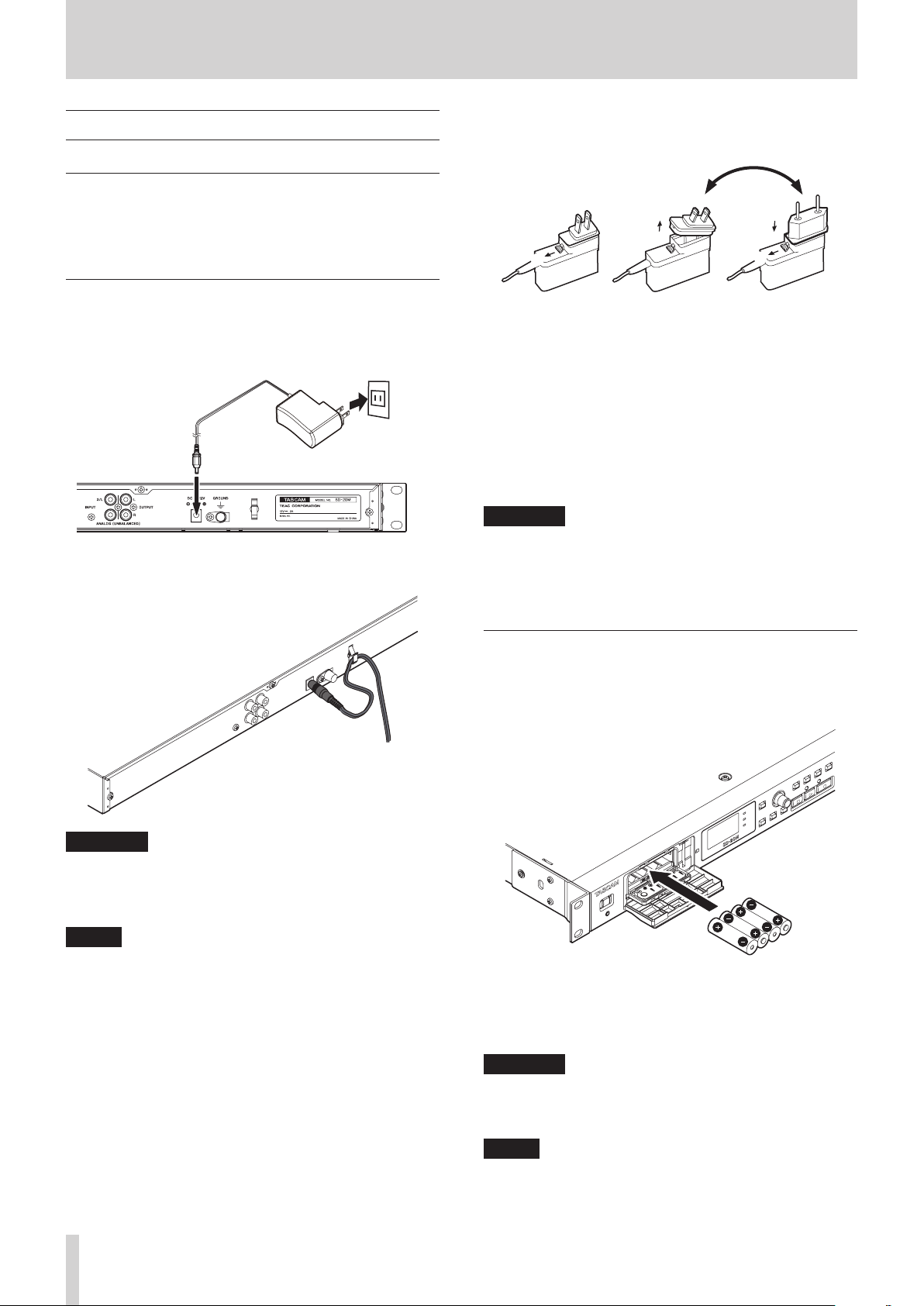
3 – Preparation
$%
Powering the unit
Power sources
This unit can be powered by connecting the included AC
adapter (TASCAM PS-P1220E) or with 4 AA batteries.
This unit can use alkaline, Ni-MH or lithium AA batteries.
Using an AC adapter
Use the included AC adapter (TASCAM PS-P1220E) to connect a
power supply to the unit as shown below.
Power outlet
DC plug
TASCAM PS-P1220E (included)
8
Changing the outlet plug
3
2
1
5
4
1 Move the latch on the AC adapter in the direction of the
arrow.
2 Pull off the outlet plug.
3 Replace it with the other outlet plug (A or B).
4 Move the latch on the AC adapter in the direction of the
arrow again.
5 Attach the outlet plug to the AC adapter.
After changing the outlet plug, confirm that it is not loose
or crooked and that everything is normal before plugging it
into an outlet
In order to prevent the cord from becoming disconnected
during use, wrap it around the cord holder when connecting it.
CAUTION
Always use the AC adapter (TASCAM PS-P1220E) that was
included in the package with this unit. Using a different AC
adapter could cause malfunction, overheating, fire or other
problems.
NOTE
•
The AC adapter for the unit includes two types of outlet
plugs. Attach the type of plug that matches the power outlet
that you are using. (See “Changing the outlet plug” on page
16.)
•
When both batteries are installed and the AC adapter is
connected, power will be supplied from the AC adapter.
CAUTION
Do not use the adapter if there is anything abnormal about
the plug after changing it. Use when the plug is abnormal
could cause fire or electric shock. Contact the store where
you purchased this unit or a TASCAM customer support
service to request repair.
Using AA batteries
Open the front cover and battery compartment. Install 4 AA
batteries in the compartment with the ¥ and ^ marks as
shown. Then, close the battery compartment and front cover.
When using AA batteries, set the type of battery in order to
accurately show the amount of power remaining and allow the
unit to accurately determine whether power is available for
proper operation. (See “Setting the type of batteries” on page
35.)
CAUTION
•
Manganese dry cell batteries cannot be used with this unit.
•
This unit cannot recharge Ni-MH batteries. Use a commercially available recharger.
TASCAM SD-20M
16
NOTE
A great amount of power is required to provide phantom
power to a condenser microphone. If you use a condenser
microphone while running the unit on AA batteries
Page 17
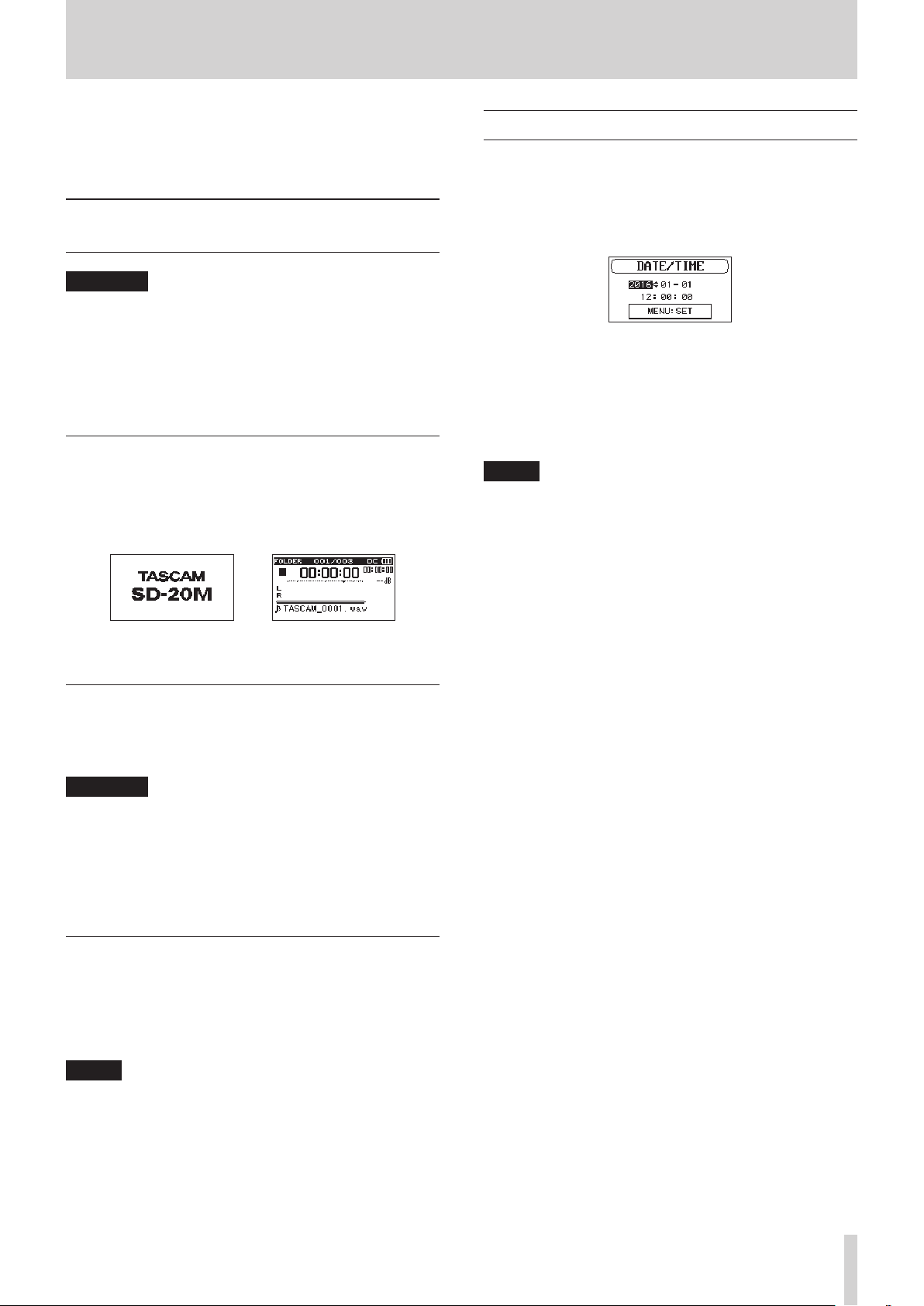
3 – Preparation
(alkaline, Ni-MH or lithium), the operation time will be
shortened.
If you need to operate the unit for a long time, use the
include AC adapter (TASCAM PS-P1220E) to power the unit.
Turning the power on and off (putting it in standby)
CAUTION
•
The unit enters standby mode if the power is turned off
when using the included AC adapter (TASCAM PS-P1220E).
•
Turn down the volume of the monitoring system connected
to the unit before turning the unit on/off (standby).
•
Do not use headphones when turning the unit on/off
(standby). Loud noises could damage the speakers or harm
your hearing.
Turning the unit on
To start the unit when off (in standby), press and hold the
STANDBY/ON switch until
appears on the display.
The Home Screen appears after the unit starts up.
TASCAM SD-20M
(start-up screen)
Setting the date and time
Using its internal clock, this unit remembers the date and time
when a file is recorded.
1. Select the
the
on page 14.)
2. Turn the MULTI JOG dial to change a value, and press the
MULTI JOG dial to confirm it and move the cursor to the
next item.
After you change the year, month, day, hour, minute and
second in order, the cursor will return to the year.
3. Press the MENU button to confirm and return to the
screen.
NOTE
You can set the unit to automatically add the date to file
names. (See “Setting the file name format” on page 33.)
DATE/TIME
DATE/TIME
screen. (See “Menu operation procedures”
item on the
MENU
screen to open
MENU
Start-up Screen Home Screen
Turning the unit off (putting it in standby)
When on, press and hold the STANDBY/ON switch until
LINEAR PCM RECORDER
The unit turns off after it completes its shutdown process.
appears on the display.
CAUTION
Always use the STANDBY/ON switch to turn the unit off (put
it in standby).
While the unit is on, do not remove the batteries or
disconnect the power cord when using the included AC
adapter (TASCAM PS-P1220E). Doing so will cause all
recordings, settings and other data to be lost. Lost data and
settings cannot be restored.
Resume function
The unit has a resume function. When started up, the unit
locates the position (time) where it was when last shut down.
If the PLAY [7] button is pressed after start-up, the file the
unit was playing when shut down (put in standby) previously
resumes playback from the position (time) where it was.
NOTE
This data is stored on the SD card. The resume function will
not work if the card is changed or formatted.
TASCAM SD-20M
17
Page 18
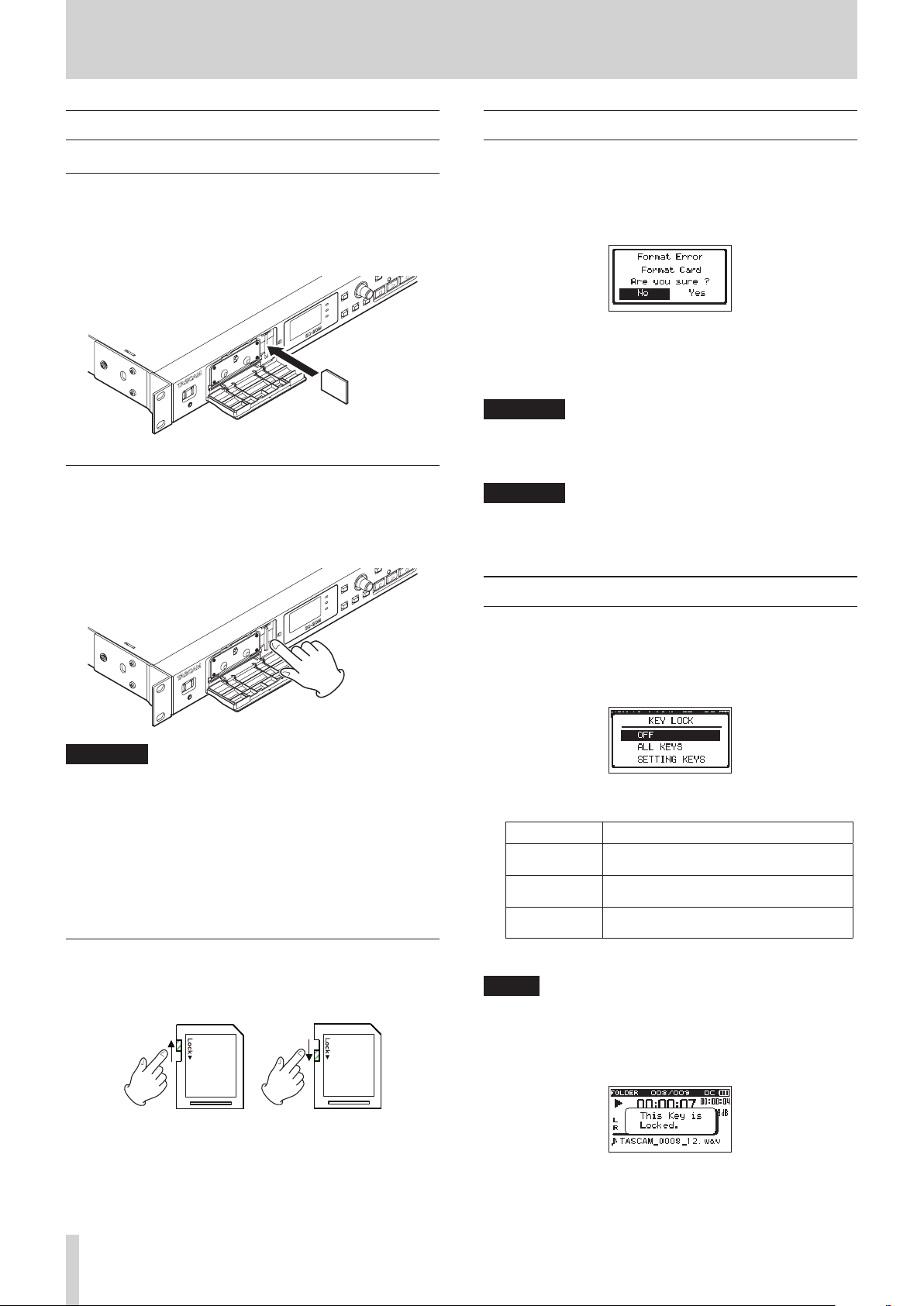
3 – Preparation
Inserting and removing SD cards
Inserting the card
1. Open the front cover on the front of the unit.
2. Insert an SD Card into the slot as shown in the illustration
until it clicks into place.
Removing the card
1. Open the front cover on the front of the unit.
2. Press the SD card in gently and then release it to allow it to
come out.
Preparing an SD card for use
In order to use an SD card in this unit, you must format it first.
1. Confirm that an SD card is installed and turn the power ON.
2. The following message appears when a new card or a card
formatted for use with another device is installed in the unit.
3. Turn the MULTI JOG dial to select Yes, and press the MULTI
JOG dial to start formatting.
To cancel formatting, select No, and press the MULTI JOG
dial to return to the
CAUTION
Formatting a card erases all the data on it.
4. When formatting ends, the Home Screen opens. You can
also reformat the card in this unit at any time.
CAUTION
When formatting, the unit should be operating using the
included AC adapter (TASCAM PS-P1220E) or batteries with
sufficient remaining power.
MENU
screen.
CAUTION
•
Do not remove the SD card from the unit during recording,
playback or at other times when it is being accessed.
•
SD cards that meet SD, SDHC or SDXC standards can be used
with this unit.
•
A list of SD cards that have been confirmed for use with this
unit can be found on our web site. Please access to a product
page of this product from the TEAC Global Site (http://
teac-global.com) to find the list or contact the TASCAM
customer support service.
SD card write protection switches
SD cards have protection switches that prevent writing new
data to them.
Setting the key lock function
You can set the key lock function to prevent this unit from being
controlled by its front panel buttons.
1. Press the BROWSE button while pressing and holding the
MENU button to open the
2. Turn the MULTI JOG dial to select which button operations
to disable, and press it to confirm.
Options Meaning
OFF
(default
value)
ALL KEYS
SETTING
KEYS
3. After making the setting, the Home Screen reopens.
The lock function is off.
This locks the operation of all buttons and
the MULTI JOG dial.
This locks the operation of the MENU and
SETTINGS buttons.
NOTE
•
Operation of a remote control (TASCAM RC-3F/RC-10)
connected to the REMOTE jack will not be locked.
•
A pop-up message will appear if you press one of the
buttons that is disabled by the key lock function being on.
KEY LOCK
screen.
Writable Write-protected
If you slide the protect switch to the LOCK position, file
recording and editing will not be possible. Move the switch to
the unlocked position in order to record, erase and otherwise
edit data on the card.
TASCAM SD-20M
18
Page 19

4 – Recording
This unit can record sound from external microphones and
external audio devices, including CD players.
You can select among MP3 (44.1/48 kHz, 32–320 kbps) and WAV/
BWF (44.1/48/96 kHz, 16/24-bit) audio recording formats.
Marks added when recording to Broadcast Wave Format
(BWF) can be used with software that supports this format, for
example.
This recorder has a variety of recording formats, including dual
recording, which allows an audio file to be recorded at two
different levels, and simultaneous 4-channel recording, which
allows mics to be used with connected audio equipment.
Setting where to save files
Set the folder where recorded files are saved.
Recorded files will be saved in the currently selected folder.
For details, see the
SELECT
pop-up menu item under “Folder
operations” on page 27.
If no setting is made, new files are created in the SOUND folder.
Opening the INPUT 1-2 and INPUT 3-4 screens
Press the INPUT SETTINGS 1-2 or INPUT SETTINGS 3-4 button
to open the
INPUT 1-2
or
INPUT 3-4
screen.
Setting the recording input sources
Use the
screens to set the recording input sources.
1. Select the
2. Set the input source.
REC
items on the
REC
INPUT 1-2
item on the
and
INPUT 3-4
INPUT 1-2
or
INPUT 3-4
screen. (See “Opening the INPUT 1-2 and INPUT 3-4 screens”
on page 19.)
INPUT 1-2
screen
INPUT 3-4
screen
Screen Options Meaning
INPUT
1-2
screen
INPUT
3-4
screen
OFF
MONO 1
STEREO
1-2
(default
value)
OFF
(default
value)
ON
No input
Input from the MIC/LINE INPUT
1 jack
Input from the MIC/LINE INPUT
1and 2 jacks
No input
Input from the ANALOG INPUT
3/L and 4/R jacks
INPUT 1-2
screen
INPUT 3-4
screen
Press the INPUT SETTINGS 1-2 or INPUT SETTINGS 3-4 button
when the
INPUT 1-2
or
INPUT 3-4
screen is open to return
to the Home Screen.
CAUTION
When in recording standby or recording, only the
LOW CUT
item on the
items on the
INPUT 3-4
INPUT 1-2
screen and the
screen can be set.
GAIN
GAIN
and
Opening the REC SETTING screen
Press the REC SETTINGS button to open the
screen.
When the
REC SETTING
screen is open, press the REC
SETTINGS button to return to the Home Screen.
REC SETTING
3. When finished, press the STOP/HOME [8] button to return
to the Home Screen.
NOTE
•
The
REC
items on the
screens cannot both be set to
setting the input source of the recording channel, turn the
other channels
•
When the
1
, if the
INPUT 1-2
INPUT 1-2
INPUT 3-4
screen
automatically.
•
When the
INPUT 1-2
3-4
INPUT 3-4
screen
REC
screen
INPUT 1-2
OFF
OFF
.
screen
REC
screen
REC
REC
item will be reset to
screen
REC
REC
item is set to
item will be reset to
and
INPUT 3-4
at the same time. After
item is set to
MONO
item is set to ON, the
STEREO 1-2
item is set to ON, if the
MONO 1
OFF
, the
INPUT
automatically.
TASCAM SD-20M
19
Page 20
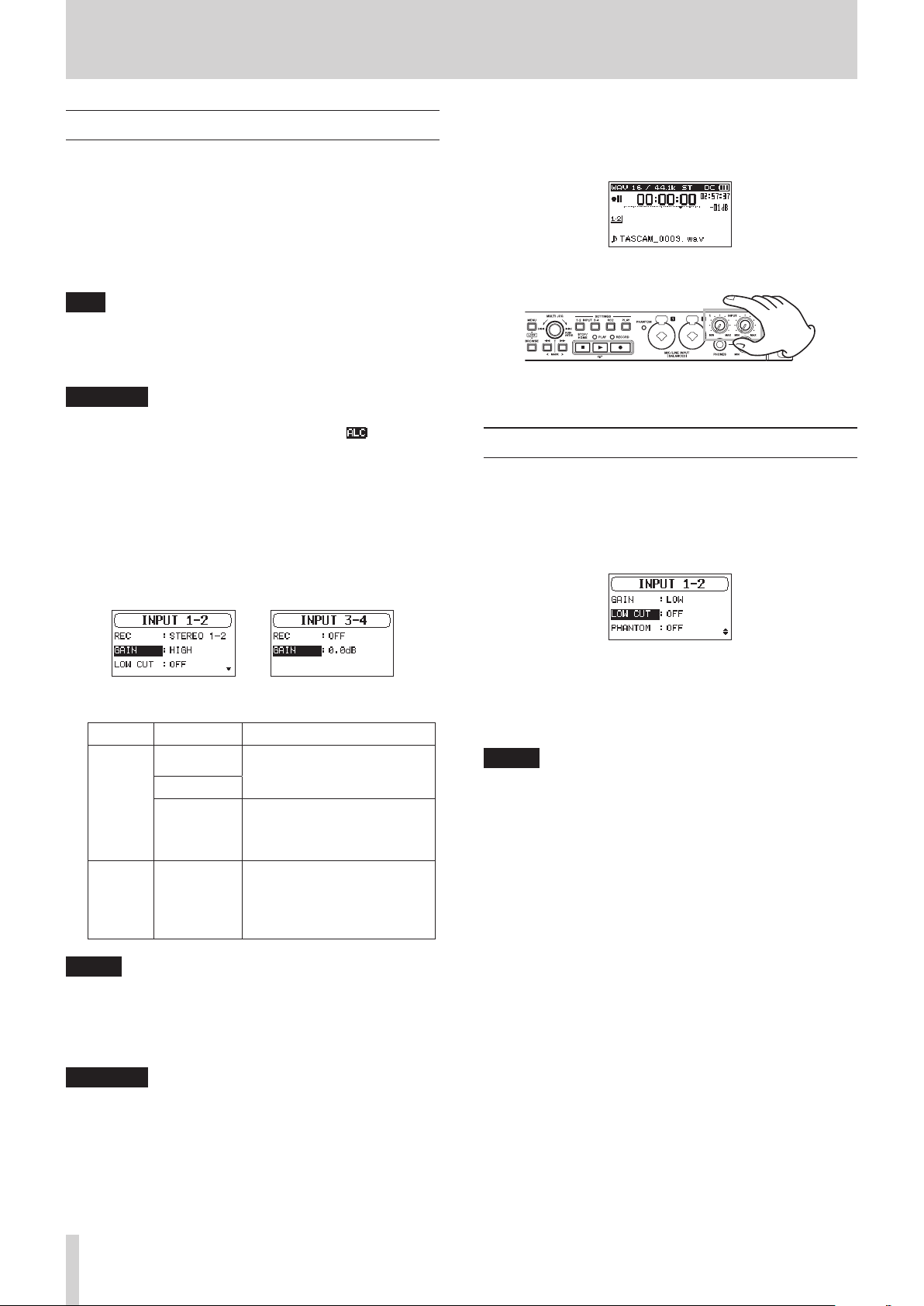
4 – Recording
Adjusting the input level
Before starting recording, input levels should be adjusted to
prevent recorded sounds or signals from being distorted due to
excessive input levels and to prevent them from being so low
that they are below the noise floor.
In addition to manual adjustment, the unit has two other level
adjustment functions: automatic level control and a limiter. Use
these as needed. (See “Using the Level Control Function” on
page 21.)
TIP
In addition to adjusting input levels, try changing the
distances and angles between the microphones and the
sound sources. The angles and distances of the microphones
can also change the character of the recorded sound.
CAUTION
Manual adjustment cannot be performed when the
automatic level control function is selected ( appears
to the right of the elapsed time on the recording screen). To
enable manual input level adjustment, turn the level control
function off or select a different mode. (See “Using the Level
Control Function” on page 21.)
1. Press the INPUT SETTINGS 1-2 or INPUT SETTINGS 3-4
button to open the
(See “Opening the INPUT 1-2 and INPUT 3-4 screens” on page
19.)
2. Select the
GAIN
INPUT 1-2
item and set the input gain.
or
INPUT 3-4
screen.
4. Press the RECORD [0] button to start recording standby.
The RECORD indicator flashes red and the recording screen
appears.
5. Use the INPUT 1-2 knobs to adjust the input levels.
6. When finished making the setting, press the STOP/HOME
[8] button to end recording standby.
Setting the low-cut filter
The low-cut filter can reduce bothersome noise, such as from
wind, air-conditioners and projectors.
1. Select the
“Opening the INPUT 1-2 and INPUT 3-4 screens” on page
19.)
LOW CUT
item on the
INPUT 1-2
screen. (See
INPUT 1-2
Screen Options Meaning
INPUT
1-2
screen
INPUT
3-4
screen
screen
HIGH
(default
value)
LOW
LINE
0dB
(default)
–
16dB
(in
0.5dB increments)
INPUT 3-4
Use when connecting mics to
this unit’s MIC/LINE INPUT 1
and 2 connectors.
Use when connecting the line
output jacks of external devices
to this unit’s MIC/LINE INPUT 1
and 2 connectors.
Use to set the input gain when
connecting the line output jacks
of external devices to this unit’s
ANALOG INPUT 3/L and 4/R
connectors.
screen
NOTE
The
HIGH
and
LOW
settings have different input gains.
Choose the setting according to the input level. If you are
not sure which setting to use, try
is too low even after adjustment, return to this screen and
set it to
HIGH
.
LOW
first. If the input level
CAUTION
Depending on this setting, the input level setting range
changes. For this reason, the input level might change
greatly when this setting is changed. Before changing it,
turn the output level all the way down.
3. When finished, press the STOP/HOME [8] button to return
to the Home Screen.
2. Set the cutoff frequency of the low-cut filter used during
input.
Options:
3. When finished, press the STOP/HOME [8] button to return
to the Home Screen.
OFF
(default value),
40Hz, 80Hz, 120Hz
NOTE
LOW CUT
can be set when recording/in recording standby.
TASCAM SD-20M
20
Page 21
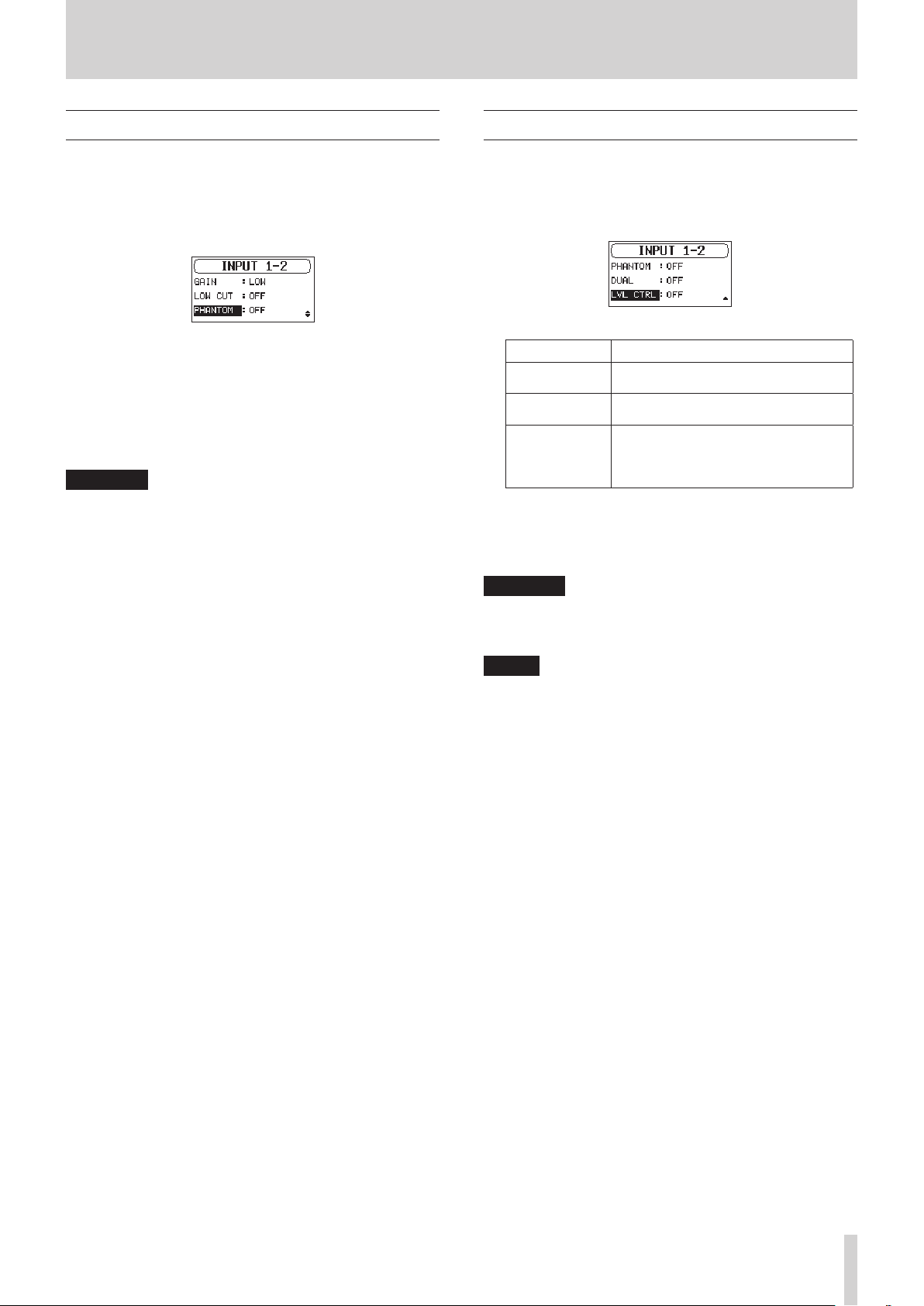
4 – Recording
Setting phantom power
Phantom power can be turned on when an mic that requires it is
connected to a MIC/LINE INPUT (BALANCED) 1/2 jack.
1. On the
2. Turn phantom power on or off.
3. When finished, press the STOP/HOME [8] button to return
Phantom power (48V) is turned on and supplied to the mics
connected to the MIC/LINE INPUT (BALANCED) 1/2 jacks.
CAUTION
•
•
•
•
•
•
•
INPUT 1-2
“Opening the INPUT 1-2 and INPUT 3-4 screens” on page
19.)
Options:
to the Home Screen.
Before making connections, turn this unit and all equipment
to be connected off (or put into standby).
Confirm that phantom power is OFF before connecting
a line level device to a MIC/LINE INPUT (BALANCED)
1/2 jack. If you connect a line level device while phantom
power is being supplied, that device and this unit could be
damaged.
Do not connect or disconnect mics with the MIC/LINE
INPUT (BALANCED) 1/2 jacks when the phantom power
is set to ON. Doing so could cause a loud noise and might
damage the equipment.
Turn phantom power ON only when using a condenser
microphone that requires phantom power. Turning
phantom power on when a dynamic mic or other mic that
does not require it is connected could damage this unit and
connected equipment.
When using condenser mics that require phantom power
and dynamic mics together, be sure to use balanced
dynamic mics. Unbalanced dynamic mics cannot be used
when phantom power is enabled.
Supplying phantom power to some ribbon mics will break
them. If you are unsure, do not supply phantom power to a
ribbon mic.
Some condenser microphones will not operate when
phantom power is set to 48V.
OFF
screen, select the
(default), ON
PHANTOM
item. (See
Using the Level Control Function
You can set the input level control function.
1. On the
2. Set the level control function used.
3. When finished, press the STOP/HOME [8] button to return
CAUTION
NOTE
INPUT 1-2
(See “Opening the INPUT 1-2 and INPUT 3-4 screens” on page
19.)
Option Meaning
OFF
(default
value)
LIMITER
AUTO LEVEL
to the Home Screen.
An icon for the set level control function will appear on the
Home Screen.
Distortion of sounds may occur when signals that are very
loud are input even if the
such a case, lower the input level manually.
The input level cannot be changed if the level control
function is set to
level” on page 20.)
screen, select the
This turns the level control function off.
This prevents distortion of sound due to
sudden excessive input.
When the input sound level is too low
or too high, the input level will be
increased or decreased automatically to
an appropriate level.
LIMITER
AUTO LEVEL
LVL CTRL
function is activated. In
. (See “Adjusting the input
item.
TASCAM SD-20M
21
Page 22
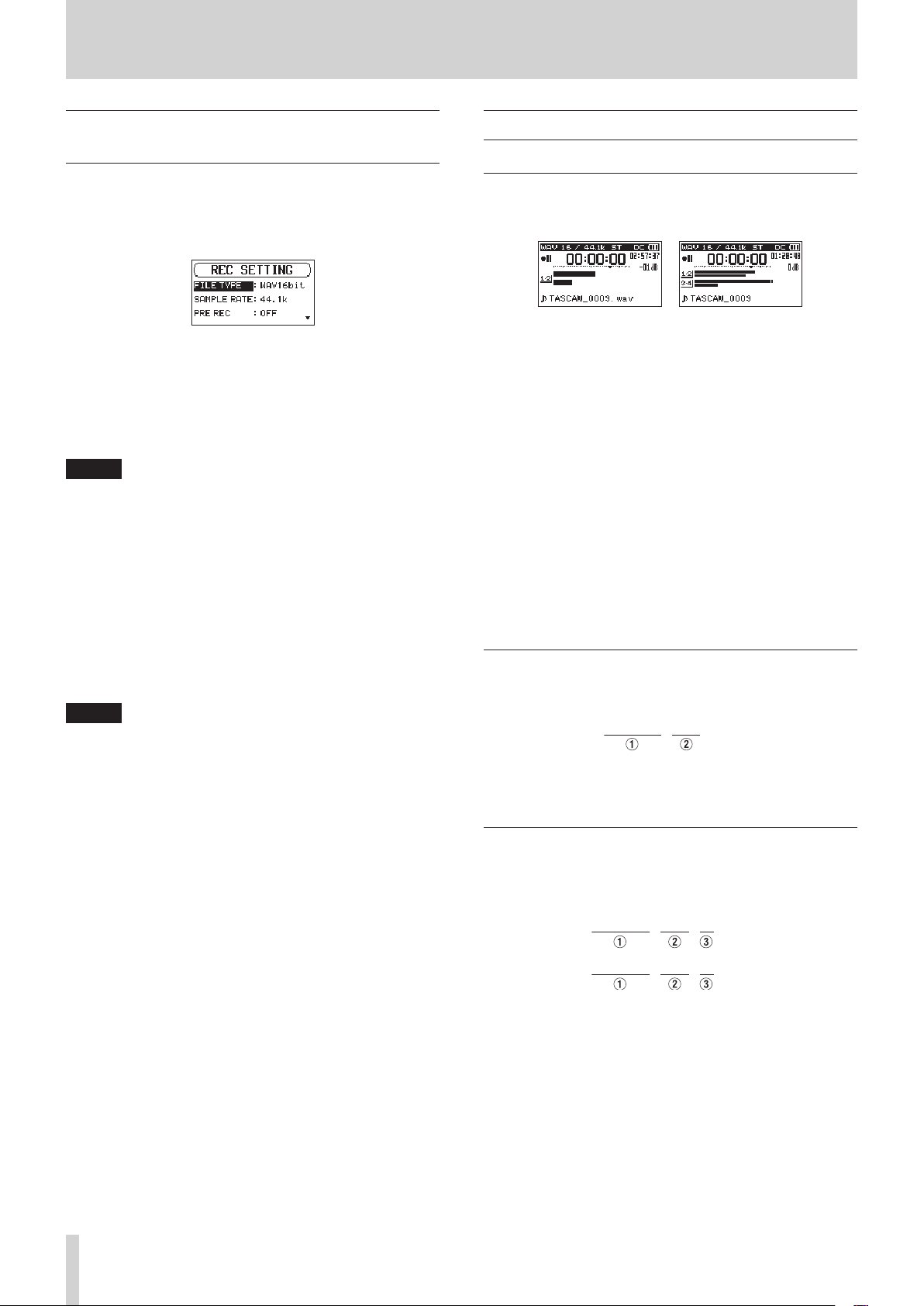
4 – Recording
TASCAM_0001. WAV
TA SCAM_0002_12. WAV
TA
V
Setting the file format and sampling frequency
Use the
SETTING
you start recording. (See “Opening the REC SETTING screen” on
page 19.)
Select the
Select the
FILE TYPE
screen to set the recorded audio file format before
8
Setting the file format
FILE TYPE
Options:
BWF16bit, BWF24bit, WAV16bit
WAV24bit, MP3 32k
96k
MP3 256k
and
SAMPLE RATE
item and set the file format.
(bps),
(bps),
MP3 128k
(bps),
(bps),
MP3 320k
items on the
(default),
MP3 64k
MP3 192k
(bps)
(bps),
(bps),
REC
NOTE
•
BWF is a format created for broadcasting that has the same
sound quality as the standard WAV format. It also uses the
same “.wav” file extension as WAV files. In this manual, we
distinguish these file types by using the terms BWF and WAV.
•
WAV/BWF files are higher quality than MP3 files.
•
MP3 files allow for longer recordings than WAV/BWF files.
•
Higher values for MP3 files provide better recording quality.
8
Setting the sampling frequency
SAMPLE RATE
Options:
44.1k
item and set the sampling frequency.
(default),
48k
(Hz),
96k
(Hz)
MP3
Recording (MONO/STEREO/4ch)
Starting recording
1. Press the RECORD [0] button to start recording standby.
When 2ch recording When 4ch recording
The screen shows the recording file name, input source,
recording audio file type and sampling frequency. Please
confirm that these are as desired before starting recording.
2. Press the PLAY [7] or RECORD [0] button to start normal
recording.
When recording starts, the RECORD indicator lights continuously, and the display shows the elapsed recording time and
the remaining recording time.
3. Press the STOP/HOME [8] button to finish recording.
To pause recording, press the PLAY [7] or RECORD [0]
button.
Press the PLAY [7] or RECORD [0] button again to
resume recording in the same file.
If you press the STOP/HOME [8] button after pausing, an
audio file of the recording is created up to the moment that
it was paused.
File names when recording in MONO/ STEREO
NOTE
96k cannot be selected if the file type is MP3.
1 Set with the
WORD
item on the
FILE NAME
2 Recording file project number
File names when recording 4 channels
In 4-channel recording, a set of two files is created.
One is for channels 1-2 and one is for channels 3-4.
SCAM_0002_34.WA
1 Set with the
2 Recording file project number
3 Assigned source channels
(
12
WORD
item on the
w channels 1-2, 34 w channels 3-4)
FILE NAME
screen
screen
TASCAM SD-20M
22
Page 23

4 – Recording
Recording the moment before pushing RECORD (PRE REC)
By using prerecording, you can record up to two seconds of the
signal input when the unit is in recording standby before the
record button is pushed (PRE REC).
1. Select the
(See “Opening the REC SETTING screen” on page 19.)
2. Turn the pre-recording function on or off.
Options:
3. When finished, press the STOP/HOME [8] button to return
to the Home Screen.
TIP
By using this in combination with the AUTO REC function,
you can record events without losing the beginnings of
sounds.
NOTE
If the amount of time in record standby is less than two
seconds, the sound for that amount of time is recorded.
PRE REC
OFF
(default),
item on the
ON
REC SETTING
screen.
Creating a new file while continuing to record (file splitting)
You can manually split a recording. This function creates a new
file and continues recording. You can also set the unit to split
recordings automatically at set times (file splitting functions).
NOTE
•
When new files are created, incremental numbers are added
to the end of each file name.
•
If the name of a file to be created would be the same as that
of an existing file, the number will be incremented until the
new file has a unique name.
Splitting files manually while recording
During recording, press the , button at any time to easily
create a new file while continuing to record.
CAUTION
•
A new file cannot be created if the total number of folders
and files would exceed 5000.
•
Files shorter than two seconds cannot be created. Moreover,
if the sampling frequency is 96 kHz, files shorter than four
seconds cannot be created.
Splitting files automatically at set times while recording
Without pausing recording, a new file can be created automatically during recording when the file length set in advance with
the
REC SETTING
Follow these procedures to set the maximum file time that
triggers automatic file-splitting.
1. Select the
screen. (See “Opening the REC SETTING screen” on page
19.)
screen
AUTO SPLIT
AUTO SPLIT
item on the
item is exceeded.
REC SETTING
2. Set the time that triggers automatic file-splitting.
Options:
3. When finished, press the STOP/HOME [8] button to return
to the Home Screen.
OFF
(default),
60min
5min, 10min, 15min, 30min
,
CAUTION
A new file cannot be created if the total number of folders
and files would exceed 5000.
TASCAM SD-20M
23
Page 24
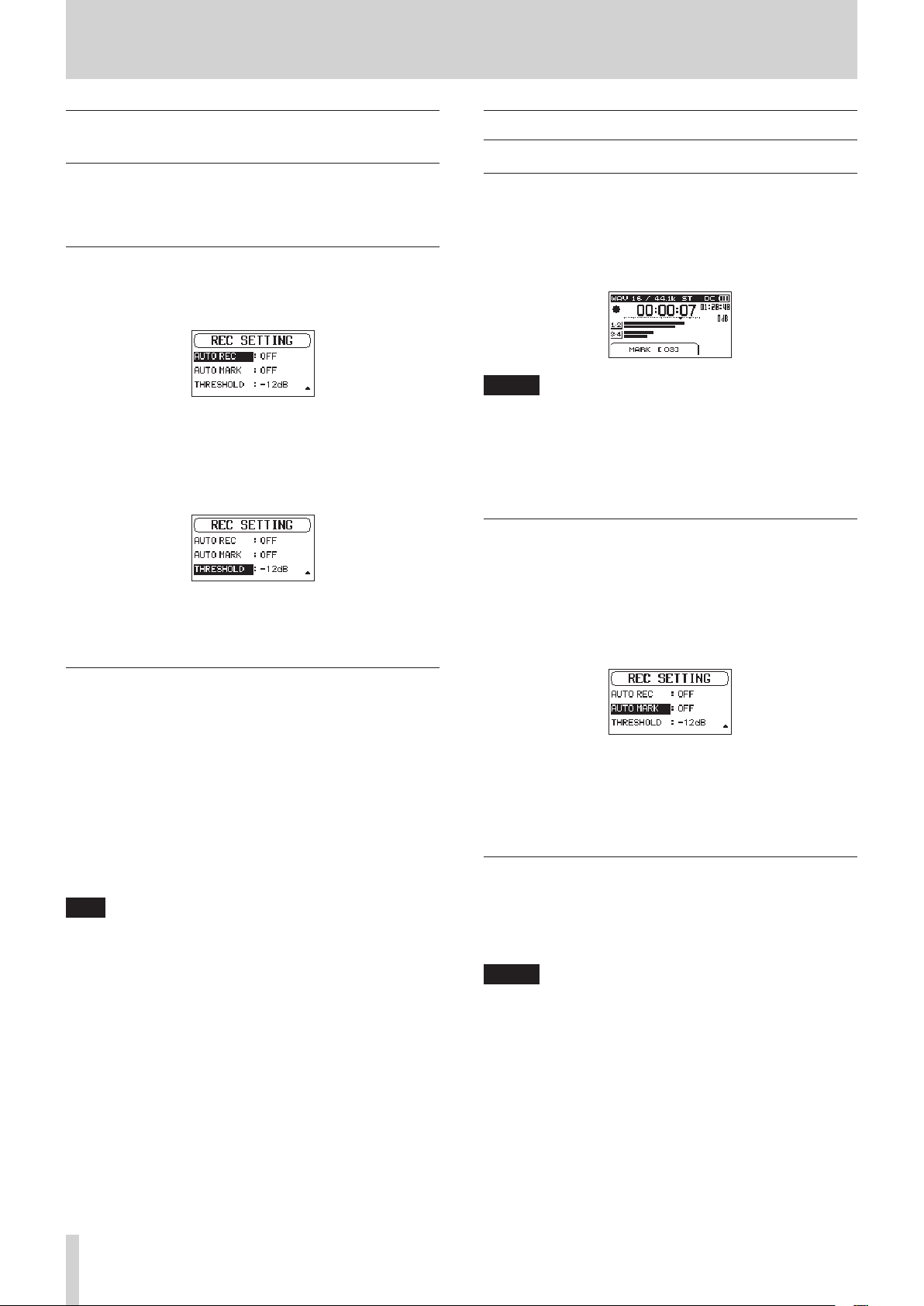
4 – Recording
Starting recording automatically (AUTO REC)
When the automatic recording function is on, the unit responds
to input sound levels to start and pause recording and creates
new files.
Setting the automatic recording function
1. Select the
(See “Opening the REC SETTING screen” on page 19.)
2. Turn the automatic recording function on or off.
Options:
3. Select the
and set the automatic recording starting level, which is the
level that the unit recognizes as an input signal.
Options:
4. When finished, press the STOP/HOME [8] button to return
to the Home Screen.
AUTO REC
OFF
(default), ON
THRESHOLD
–6dB, –12dB
item on the
item on the
(default),
–24dB, –48dB
REC SETTING
REC SETTING
screen.
screen,
Using mark functions
Adding marks manually to a recording
During recording or when recording is paused, press the MULTI
JOG dial to add a mark at that point manually.
The added mark number appears in a pull-up at the bottom of
the display.
NOTE
•
The maximum number of marks that can be added to each
file is 99. The mark data is stored in the file.
•
Marks added to BWF format WAV files by this unit during
recording are stored in the file. These marks can be used
when playing back the file using software or equipment that
supports the BWF format.
Adding marks automatically when recording
With the automatic mark function, after the input signal level
stays below the set
the unit adds a mark automatically when the input signal level
becomes higher than the
1. Select the
(See “Opening the REC SETTING screen” on page 19.)
THRESHOLD
THRESHOLD
AUTO MARK
item on the
level for more than 5 seconds,
again.
REC SETTING
screen.
Recording using the automatic recording function
Press the RECORD [0] button to start recording standby.
•
Recording starts automatically when the input signal
exceeds the level set with the
REC SETTING
•
The unit pauses recording (resumes recording standby)
when the input signal level falls below the
more than 5 seconds. When the input signal level becomes
higher than the
starts.
Press the STOP/HOME [8] button to stop automatic recording.
screen.
THRESHOLD
TIP
By using this in combination with the PRE REC function, you
can record events without losing the beginnings of sounds.
THRESHOLD
again, recording to a new file
item on the
THRESHOLD
for
2. Set whether or not marks are added automatically during
recording.
Options:
3. When finished, press the STOP/HOME [8] button to return
to the Home Screen.
OFF
(default), ON
Moving to a mark position
When stopped or during playback, use the m and ,
buttons to move between marks in the selected file.
You can use this function to identify points to create shortcuts to
the beginning of songs, for example.
NOTE
•
You cannot move to a mark in a different file.
•
If a write error occured during recording, a BOF Mark is
stored. The mark is named “BOF [01]” with an incrementing
number for reference.
TASCAM SD-20M
24
Page 25
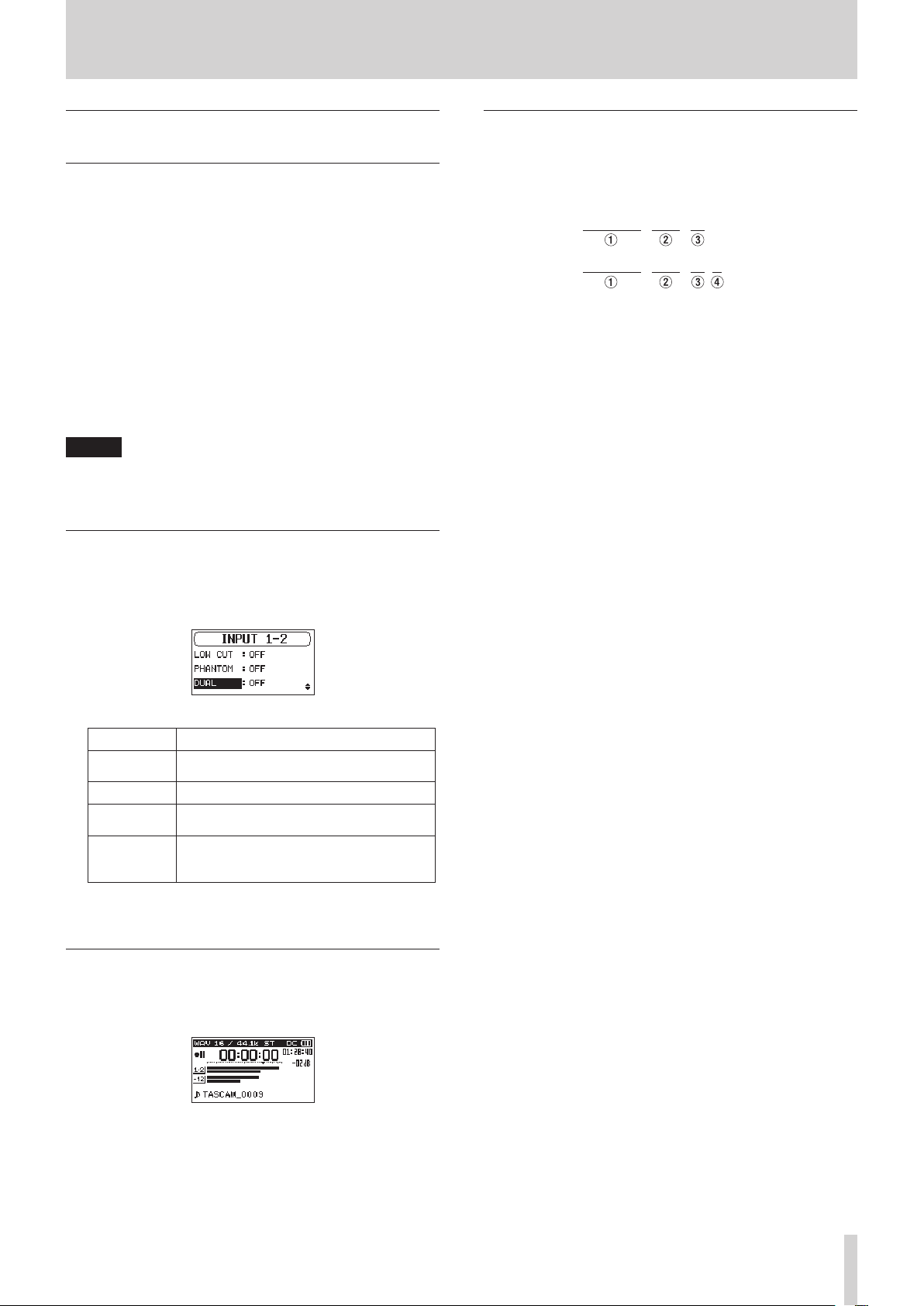
4 – Recording
TA SCAM_0002_12. WAV
TA
V
Simultaneously recording two files at different input levels (DUAL REC)
This recorder can simultaneously record a second recording
at a different input level along with the regular recording. For
example, when recording with microphones, you can make an
ordinary recording with the input level set as high as possible
and simultaneously record at a lower input level setting (−12dB)
for safety.
Two separate recorded files can be saved. One is at the normal
input level and one has its input level adjusted as follows
according to the application and conditions.
•
File recorded 12dB lower than the ordinary recording input
level
•
File that avoids distortion when signals that are too loud are
input suddenly
•
File that has the recording volume increased or decreased
automatically when the input level is too low or too high
NOTE
Make the input level setting for the ordinary recording in
the usual manner. (See “Adjusting the input level” on page
20.)
Enabling dual recording
1. On the
INPUT 1-2
“Opening the INPUT 1-2 and INPUT 3-4 screens” on page
19.)
screen, select the
DUAL
item. (See
Dual recording file names
Dual recording will create two files simultaneously.
The name of the second file created by dual recording has _D
added to the file name of the ordinary recording.
SCAM_0002_12_D.WA
1 Set with the
2 Recording file project number
3 Assigned source channels
(12 w channels 1-2, 34 w channels 3-4)
4 Set with the
(D w Dual recording)
WORD
DUAL
item on the
item on the
FILE NAME
INPUT 1-2
screen
screen
2. Set the dual recording mode.
Option Meaning
OFF
(default
value)
-12dB
LIMITER
AUTO
LEVEL
3. When finished, press the STOP/HOME [8] button to return
to the Home Screen.
This turns the dual recording function off.
Record at 12dB lower than the input level.
Record while avoiding distortion when
signals that are too loud are input suddenly.
Record while automatically increasing and
decreasing the input level when it is too
low or too high.
Starting dual recording
Press the RECORD [0] button to start dual recording.
During dual recording, the recording screen appears as follows.
When −12dB dual recording mode is selected
In the input source display area of the recording screen, the
input levels of the current input source and the dual recording
are shown.
TASCAM SD-20M
25
Page 26

4 – Recording
Recording duration
The table below shows maximum recording times by file format on SD/SDHC/SDXC cards of different capacities (in hours and minutes).
File format (recording setting)
WAV/BWF 16-bit (STEREO)
WAV/BWF 24-bit (STEREO)
MP3
(STEREO/MONO)
1 GB 4 GB 8 GB 32 GB
44.1 kHz 1:34 6:17 12:35 50:23
48 kHz 1:26 5:47 11:34 46:17
96 kHz 00:43 2:53 5:47 23:08
44.1 kHz 1:02 4:11 8:23 33:35
48 kHz 00:57 3:51 7:42 30:51
96 kHz 00:28 1:55 3:51 15:25
32 kbps 44.1 kHz/48 kHz 69:26 277:00 555:00 2222:00
64 kbps 44.1 kHz/48 kHz 34:43 138:00 277:00 1111:00
96 kbps 44.1 kHz/48 kHz 23:08 92:35 185:00 740:00
128 kbps 44.1 kHz/48 kHz 17:21 69:26 138:00 555:00
192 kbps 44.1 kHz/48 kHz 11:34 46:17 92:35 370:00
256 kbps 44.1 kHz/48 kHz 8:40 34:43 69:26 277:00
320 kbps 44.1 kHz/48 kHz 6:56 27:46 55:33 222:00
SD/SDHC/SDXC card capacity
•
The recording times shown above are estimates. They might differ depending on the SD/SDHC/SDXC card in use.
•
The recording times shown above are not continuous recording times, but rather they are the total possible recording times for the
SD/SDHC/SDXC card.
•
If the recording time exceeds 24 hours, a new file will be created automatically and recording will continue without pause.
•
If recorded in mono WAV format, the maximum recording time will be double the figures above.
•
When using dual/4-channel recording in WAV/BWF format, the maximum recording time will be about half the figures above.
TASCAM SD-20M
26
Page 27

5 – Working with Folders and Files (BROWSE screen)
You can manage audio files on SD cards in a folder structure.
After selecting a folder or file to work with on the
screen, you can open a pop-up menu for it.
In this menu, you can play and erase files, as well as add files to
the playlist, for example. (See “Playlist” on page 29.)
BROWSE
NOTE
•
Using a computer to read the contents of SD cards, you can
change the folder structure, edit the names of folders and
files, and delete folders and files, for example.
•
Making changes with a computer, however, could cause the
order of the files to change when played back on the unit.
Opening the BROWSE screen
Press the BROWSE button to open the
The contents of the folder that contains the file that was
selected on the Home Screen before the
opened appears on the display.
BROWSE
screen.
BROWSE
screen was
Screen navigation
On the
BROWSE
the same way files are shown on a computer.
Folders can only be made to two levels.
When the
m and , buttons to select a file or folder for use.
•
Turn the MULTI JOG dial to select files and folders.
•
When a folder is selected, press the , button to show the
contents of that folder.
•
When a file or folder is selected, press the m button to
exit the currently open folder and go to a higher level in the
folder structure.
•
When a file or folder is selected, press the MULTI JOG dial
to open the pop-up menu.
screen, folders and audio files appear in lists in
BROWSE
screen is open, use the MULTI JOG dial or
Folder operations
Select the desired folder on the
MULTI JOG dial to open the pop-up folder menu.
Turn the MULTI JOG dial to select the desired operation, and
press the MULTI JOG dial to execute it as follows.
NOTE
When a protected card is loaded in the unit, the
DEL
item cannot be used. (See “SD card write protection
switches” on page 18.)
8
CANCEL
This cancels the operation for the selected folder and closes the
folder menu.
8
PLAY
This plays the first file in the selected folder and returns to the
Home Screen.
Regardless of the previous setting, the playback area is set to
FOLDER
This selects the first file in the selected folder, stops playback at
its beginning and returns to the Home Screen.
Regardless of the previous setting, the playback area is set to
FOLDER
recording, files are also created in this folder.
A pop-up message appears to confirm that you want to delete
all the files in the selected folder at once.
Turn the MULTI JOG dial to select Yes, and press the MULTI JOG
dial to delete the files.
To cancel deletion, select No, and press the MULTI JOG dial to
return to the
, and this folder becomes the new playback area.
8
SELECT
, and this folder becomes the new playback area. When
8
ALL DEL
BROWSE
screen.
BROWSE
screen and press the
ALL
Icons on the BROWSE screen
The meanings of icons that appear on the
follows.
8
SOUND folder
The SOUND Folder is the highest (root) level folder in the
hierarchy shown on the
8
Audio file
The icon appears before the names of music files.
8
Folder
This icon shows folders that contain subfolders.
8
Folder
This icon shows folders that do not contain subfolders.
8
Open folder
The contents of the folder marked with this icon currently
appear on the display.
BROWSE
screen.
BROWSE
screen are as
NOTE
You cannot erase read-only files and files that are not recognized by this unit.
TASCAM SD-20M
27
Page 28

5 – Working with Folders and Files (BROWSE screen)
File operations
Select the desired audio file on the
the MULTI JOG dial to open the pop-up file menu.
Turn the MULTI JOG dial to select the desired operation, and
press the MULTI JOG dial to execute it as follows.
NOTE
When a protected SD card is loaded in the unit, the
LIST
and
FILE DEL
write protection switches” on page 18.)
8
CANCEL
This cancels the operation for the selected file and closes the file
menu.
8
PLAY
The Home Screen reopens, and the selected file starts playing.
The folder that contains this file becomes the current folder, and
new recorded files will be saved in it. If the playback area has
been set to
8
Information (date/time, size) about the selected file appears.
Press the MULTI JOG dial again or press the STOP/HOME [8]
button to return to the
FOLDER
INFO
items cannot be used. (See “SD card
, this folder becomes the playback area.
BROWSE
BROWSE
screen.
screen and press
ADD
Creating new folders
1. Select
2. Press the MULTI JOG dial.
3. Turn the MULTI JOG dial to select Yes, and press the MULTI
NOTE
NEW FOLDER
A pop-up appears to confirm that you want to create a new
folder.
JOG dial to create the new folder.
To cancel folder creation, select No, and press the MULTI
JOG dial to return to the
Since the unit supports only a two-level folder structure,
NEW FOLDER
A newly created folder becomes the current one, and new
recorded files are saved in this folder. If the playback area
has been set to
area.
at the bottom of the folder list.
BROWSE
does not appear in second-level folders.
FOLDER
, this folder becomes the playback
screen.
8
ADD LIST
Adds the selected file to the playlist. (See “Playlist” on page
29.)
8
FILE DEL
A message appears to confirm that you want to delete the file.
Turn the MULTI JOG dial to select Yes, and press the MULTI JOG
dial to delete the file.
To cancel deletion, select No, and press the MULTI JOG dial to
return to the
BROWSE
screen.
TASCAM SD-20M
28
Page 29

5 – Working with Folders and Files (BROWSE screen)
Playlist
You can make a list of files for playback (playlist).
If you select
SETTING
playlist.
Adding files to the playlist
1. Open the
screen” on page 27.)
2. Select the file you want to add to the playlist. and press the
MULTI JOG dial to open the pop-up file menu.
3. Select the
This adds the selected file to the playlist.
4. Repeat steps 2–3 as necessary.
The files are numbered in the order that they are added.
Editing the playlist
You can view the playlist you have made on the
screen. You can also use this screen to play files and to edit the
playlist.
1. Open the
screen” on page 27.)
2. Use the m button to move to the top folder level.
PLAYLIST
screen, you can set playback to just the files in the
BROWSE
ADD LIST
BROWSE
for the
AREA
item on the
screen. (See “Opening the BROWSE
item, and press the MULTI JOG dial.
screen. (See “Opening the BROWSE
PLAY
PLAYLIST
5. Select the desired item, and press the MULTI JOG dial.
The operations have the following functions.
Option Meaning
CANCEL
PLAY
ALL CLR
DELETE
MOVE
No operation is used for the selected file.
The display returns to the Home Screen, and
the selected file starts playing.
A message appears to confirm that you want to
clear all files from the playlist.
Turn the MULTI JOG dial to select
press the MULTI JOG dial to clear all the files.
To cancel clearing the playlist, select No, and
press the MULTI JOG dial to return to the
BROWSE
For this operation, it does not matter which file
you select in step 5. All the files are removed
from the playlist, but they are not erased from
the SD card.
Remove the selected file from the playlist.
The file is removed from the playlist, but it is
not erased from the SD card.
Select this to change the order of files in the
playlist. In addition to the file name, the file
number also appears highlighted in inverse.
o Turn the MULTI JOG to move the selected file
o Press the MULTI JOG dial. The file is moved
screen.
to a different position in the playlist.
In the above example, the 4th file has been
moved to the 3rd file position.
and the
PLAYLIST
screen reopens.
Yes
, and
3. Select
4. Select the file you want to change, and press the MULTI JOG
PLAYLIST
Open the
dial.
This opens the playlist menu pop-up.
PLAYLIST
, and press the , button.
screen.
TASCAM SD-20M
29
Page 30

6 – Playback
This unit can handle audio files of the following formats.
BWF: 44.1/48/96kHz, 16/24 bit
WAV: 44.1/48/96kHz, 16/24-bit
MP3: 44.1/48kHz, 32–320kbps
On the Home Screen, you can turn theMULTI JOG dial to select
the playback file. The files that you can select are determined by
the playback area setting. Limiting the playback area makes file
selection easier when you have numerous files on the SD card.
On the
PLAY SETTING
current folder or the playlist as the playback area. You can also
use the
BROWSE
screen to set a folder as the playback area.
screen, you can select all files, the
NOTE
On the
BROWSE
setting, you can select any file on the card that you want.
screen, regardless of the playback area
Opening the PLAY SETTING screen
Press the PLAY SETTINGS button to open the
screen.
PLAY SETTING
NOTE
The current playback area setting appears in the upper left
of the Home Screen.
Playback area indicator
Using the BROWSE screen to select the playback area folder (1)
Regardless of the current playback area, if you select a folder on
the
BROWSE
folder.
1. Open the
set as the playback area. (See “Opening the BROWSE screen”
on page 27.) and (See “Screen navigation” on page 27.).
2. Press the MULTI JOG dial to open the folder pop-up menu.
3. Select the
screen, the playback area changes to the selected
BROWSE
SELECT
screen and select the folder you want to
item, and press the MULTI JOG dial.
When the
SETTINGS button to return to the Home Screen.
PLAY SETTING
screen is open, press the PLAY
Playback area
The group of playback files that you can select on the Home
Screen is called the “playback area”.
Limiting the playback area makes playback file selection easier
when you have numerous files on the SD card.
Setting the playback area
Use
AREA
item on the
playback area.
1. Select the
“Opening the PLAY SETTING screen” on page 30.)
2. Set the desired playback area.
Option Meaning
ALL FILES
FOLDER
(default)
PLAYLIST
AREA
PLAY SETTING
item on the
Set the playback area as all files in the
SOUND folder on the SD card.
Play all the files in the folder that contains
the currently selected file.
Play the files in the playlist. (See “Playlist” on
page 29.)
If there is no playlist, a
pop-up appears.
screen to set the
PLAY SETTING
No PLAYLIST
screen. (See
The Home Screen reopens, the first file in the folder is
selected, and the unit is stopped.
Regardless of the previous setting, the playback area is set
to
FOLDER
This folder becomes the current folder, and new recorded
files will be saved in this folder.
, and this folder becomes the new playback area.
Using the BROWSE screen to select the playback area folder (2)
When the playback area is set to
the
BROWSE
becomes the playback area.
1. Open the
“Opening the BROWSE screen” on page 27.) and (See
“Screen navigation” on page 27.).
2. Press the MULTI JOG dial to open the folder pop-up menu.
3. Select the
The Home Screen reopens, and the selected file starts
playing. This folder becomes the current folder, and new
recorded files will be saved in this folder.
When set to
becomes the playback area.
screen, the folder that contains the selected file
BROWSE
PLAY
screen and select the desired file. (See
item, and press the MULTI JOG dial.
FOLDER
FOLDER
, the folder that contains this file
, if you select a file on
3. When finished, press the STOP/HOME [8] button to return
to the Home Screen.
TASCAM SD-20M
30
Page 31

6 – Playback
Playing files
When the Home Screen is open and playback is stopped, press
the PLAY [7] button to start playback.
NOTE
•
Only files in the playback area that is currently set can be
selected for playback.
•
You can also choose files for playback by name on the
BROWSE
Pausing playback
When the Home Screen is open and a file is playing back, press
the STOP/HOME [8] button to pause playback at the current
position.
Press the PLAY [7] button again to restart playback from that
position.
Stopping playback
When the Home Screen is open and a file is playing back, press
the STOP/HOME [8] button to pause playback, and press the
STOP/HOME [8] button again to return to the beginning of the
file.
screen.
Changing the playback speed (VARI SPEED)
The unit features a variable speed function that changes the
playback speed without changing its pitch.
CAUTION
The variable speed function cannot be used on files
recorded with 96kHz sampling frequency. For these files, the
will appear and the playback speed setting can still be
changed.
This setting will not affect these files, but it will become
active if a 44.1/48kHz file is loaded.
1. Select the
screen. (See “Opening the PLAY SETTING screen” on page
30.)
2. Turn the variable speed function on.
Options:
3. Select the
VARI SPEED
OFF
(default),
SPEED
ON
item on the
item on the
PLAY SETTING
PLAY SETTING
screen.
Rewinding and fast-forwarding (search)
When the Home Screen is open and a file is playing back or
stopped, press and hold the m or , button to search
backward or forward.
NOTE
Press and hold the m or , button to accelerate the
search speed.
Selecting files for playback (skipping)
On the Home Screen, you can turn the MULTI JOG dial to select
the file you want to play.
If you turn the MULTI JOG dial counterclockwise in the middle
of file playback, it will return to the beginning of that file.
If you turn the MULTI JOG dial counterclockwise when at
the beginning of a file, the playback position will skip to the
beginning of the file before it in order.
If you turn the MULTI JOG dial clockwise when located at the
beginning or middle of a file, the playback position will skip to
the beginning of the next file in order.
NOTE
•
Only files in the playback area that is currently set can be
selected for playback.
•
The file name, file number and other file information for the
currently playing file appear on the display.
•
The 8 icon appears on the display when playback is
stopped at the beginning of a file. The 9 icon appears when
playback is paused in the middle of a file.
•
Turn the MULTI JOG dial as many times as necessary if you
want to move between files.
4. Change the speed setting.
Options:
5. When finished, press the PLAY SETTING button to return to
the Home Screen.
x0.5
–
x1.5
(in
x0.1
increments,
x1.0
default)
TASCAM SD-20M
31
Page 32
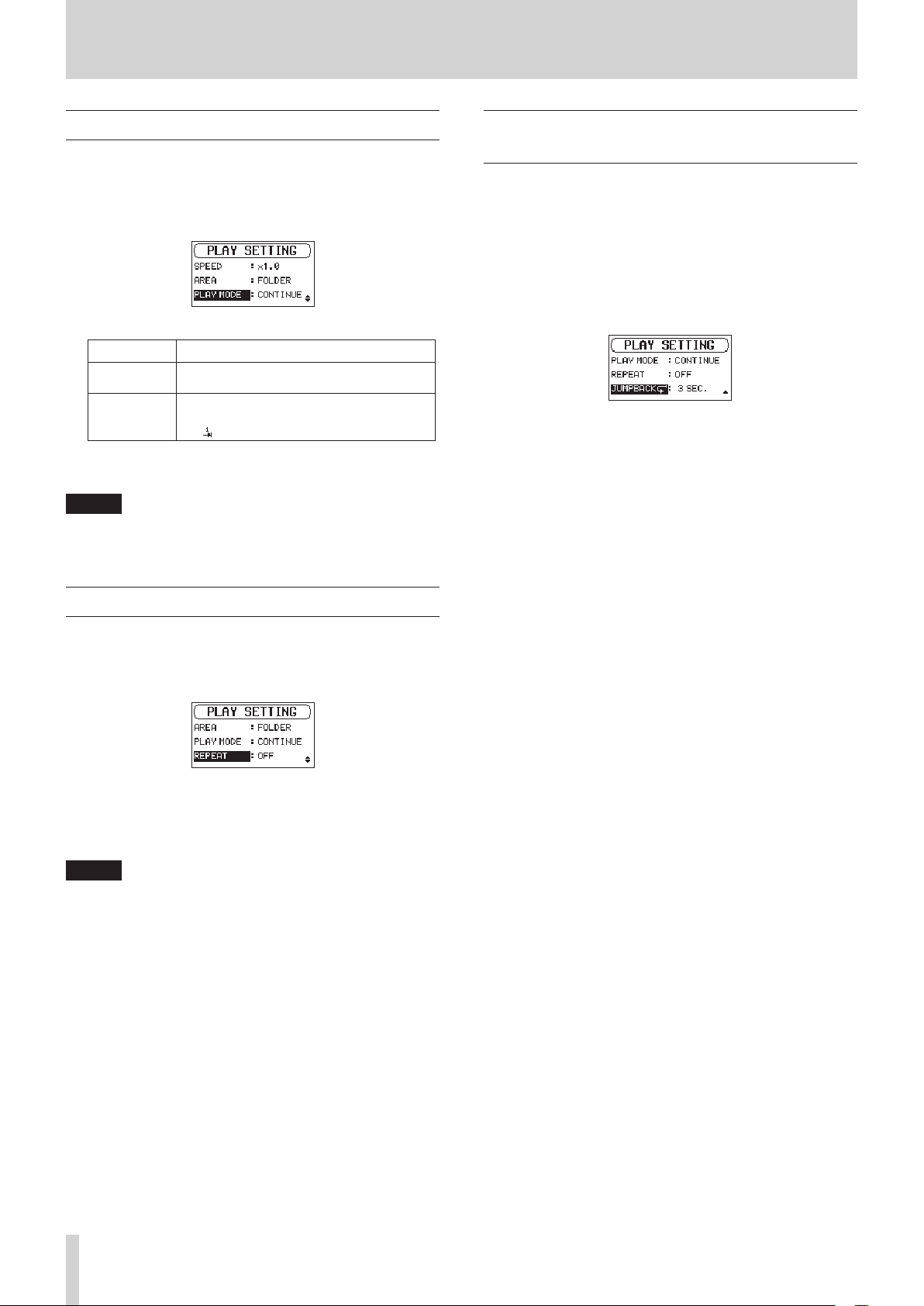
6 – Playback
Setting the play mode
Follow these procedures to set the play mode.
1. Select the
screen. (See “Opening the PLAY SETTING screen” on page
30.)
2. Set the play mode.
Option Meaning
CONTINUE
(default)
SINGLE
3. Press the STOP/HOME [8] button to return to the Home
Screen and start playback.
NOTE
By combining this with the
SETTING
multiple files within a designated area.
PLAY MODE
screen, you can repeatedly play one file or
item on the
All files in the playback area are played in
sequence one time.
The selected file is played once without
repeating.
The icon appears on the Home Screen.
REPEAT
PLAY SETTING
item on the
PLAY
Jumping back a few seconds and replaying (jumpback playback)
Press the PLAY [7] button during playback to move back a few
seconds (adjustable) and restart playback (jumpback playback).
If you find a favorite passage of music or lyrics during playback,
press the PLAY [7] button to go back a few seconds and replay
that passage.
You can set the jumpback time with the
1. Select the
(See “Opening the PLAY SETTING screen” on page 30.)
2. Set how far to go back when using the jumpback playback
function.
Options:
seconds),
3. When finished, press the PLAY SETTING button to return to
the Home Screen.
JUMPBACK
OFF
(0 seconds),
20 SEC., 30 SEC.
item on the
1 SEC.
JUMPBACK
PLAY SETTING
–
10 SEC.
(default:
(1–10
3 SEC.
item.
screen.
)
Repeating playback
Follow these procedures to set the repeat playback function.
1. Select the
(See “Opening the PLAY SETTING screen” on page 30.)
2. Turn the repeat function on or off.
Options:
3. Press the STOP/HOME [8] button to return to the Home
Screen and start playback.
NOTE
By combining this with the
SETTING
multiple files within a designated area.
REPEAT
OFF
screen, you can repeatedly play one file or
item on the
(default),
PLAY SETTING
ON
PLAY MODE
item on the
screen.
PLAY
TASCAM SD-20M
32
Page 33
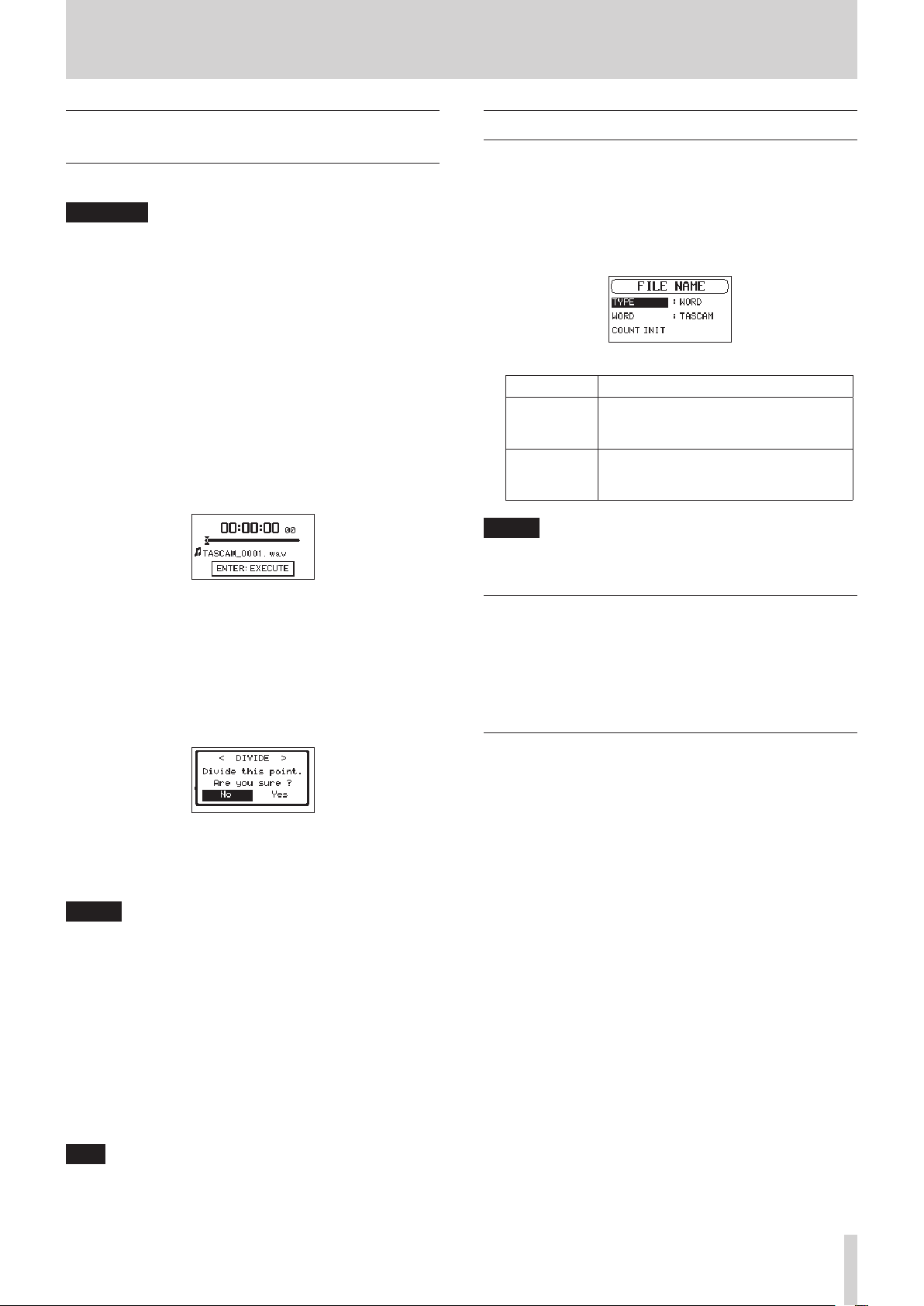
7 – Settings and Information
Dividing a selected file manually (DIVIDE)
A recorded file can be divided into two at a specified position.
CAUTION
•
MP3 files cannot be divided.
•
If the SD card has insufficient open space, division might not
be possible.
•
Division is not possible if the file name would become more
than 200 characters long.
•
Division is not possible if a file that already exists has the
same name as the name that would be given to a new file
created by division.
•
The original file does not remain after division.
1. Turn the MULTI JOG dial or use the
the file you want to divide.
2. While the Home Screen is open when stopped, press the
MENU button to show the
3. Select the
The
DIVIDE
DIVIDE
screen appears.
MENU
item, and press the MULTI JOG dial.
BROWSE
screen.
screen to select
Setting the file name format
You can select the format of names given to files recorded by
this unit.
1. Select the
the MULTI JOG dial. (See “Menu operation procedures” on
page 14.)
The
2. Select the
Options Meaning
WORD
DATE
NOTE
The date is set using the unit’s internal clock. (See “Setting
the date and time” on page 17.)
FILE NAME
FILE NAME
(default)
screen appears.
TYPE
item and set the file name format.
The 6-character file name set with the
WORD
Example: TASCAM_0001_12.wav
The date is used as the file name (in
yymmdd format).
Example: 110101_0001.wav
item on the
item is used as the file name.
MENU
screen, and press
4. Use the following controls to set the division (DIVIDE) point.
PLAY [7] button: play
STOP/HOME [8] button: stop
m/, buttons: move to mark positions
Turn MULTI JOG dial: adjust division point precisely
5. After setting the division point, press the MULTI JOG dial.
The following pop-up window appears.
6. Turn the MULTI JOG dial to select Yes, and press the MULTI
JOG dial to divide the file.
Select No, and press the MULTI JOG dial to return to the
DIVIDE
screen without dividing the file.
NOTE
After dividing a file, two new files with “a” and “b” added to
the end of the original file name are created.
Example of files recorded in 4-channel mode
File names before division
TASCAM_0003_12.wav
TASCAM_0003_34.wav
File names after division
TASCAM_0003_12a.wav (part before division point)
TASCAM_0003_34a.wav (part before division point)
TASCAM_0003_12b.wav (part after division point)
TASCAM_0003_34b.wav (part after division point)
Setting the WORD item
On the
WORD
item, press the MULTI JOG dial and move the
cursor. Then, turn the MULTI JOG dial to set the character.
In addition to the alphabet and numbers, the following
characters can be used:
! # $ % & ' ( ) + , - . ; = @ [ ] ^ _ ` { } ~
Resetting the count (COUNT INIT)
On the
COUNT INIT
the count. The numbers added to file names (characters set by
WORD
) created after this will restart from “0001”.
item, press the MULTI JOG dial to reset
TIP
Add marks during recording at positions where you want to
divide a file. (See “Using mark functions” on page 24.)
TASCAM SD-20M
33
Page 34
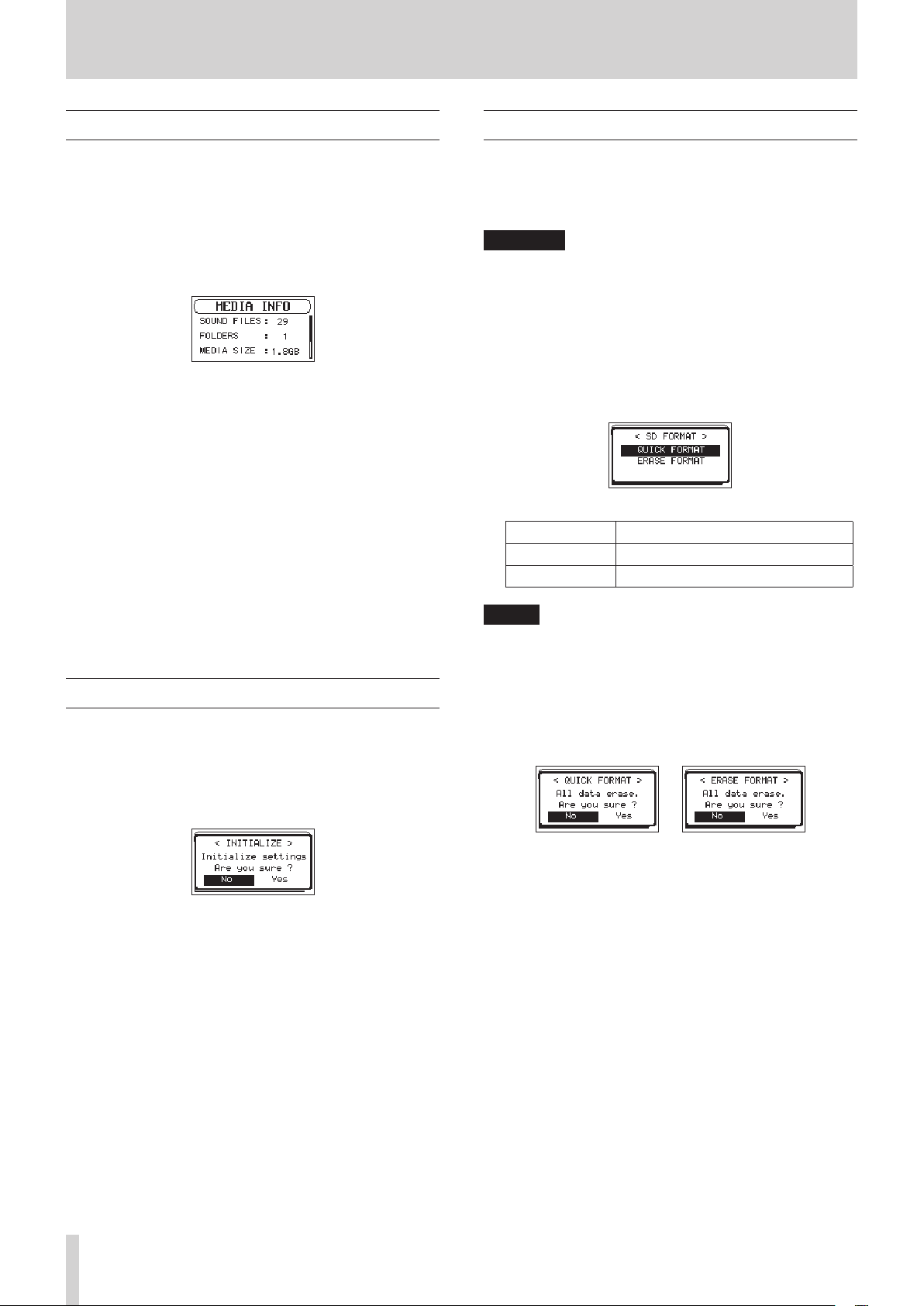
7 – Settings and Information
Show media information
Use the
card loaded in the unit.
Follow the procedures below to view the
1. Select the
2. When finished, press the STOP/HOME [8] button to return
MEDIA INFO
MEDIA INFO
press the MULTI JOG dial. (See “Menu operation procedures”
on page 14.)
The
MEDIA INFO
Turn the MULTI JOG dial to view the following information.
SOUND FILES
This shows the number of playable files in the SOUND
folder.
FOLDERS
This shows the total number of folders in the SOUND
folder.
MEDIA SIZE
This shows the total SD card capacity.
AVAILABLE
Shows the amount of unused capacity on the SD card.
USED
Shows the amount of used capacity on the SD card.
to the Home Screen.
screen to view information about the SD
item on the
screen opens.
MEDIA INFO
MENU
screen, and
screen.
Restoring factory default settings
You can restore the various settings stored in the backup
memory of the unit to their factory default values.
1. Select the
press the MULTI JOG dial.
A confirmation pop-up message appears.
INITIALIZE
item on the
MENU
screen, and
Formatting SD cards
Follow this procedure to format an SD card.
Formatting erases all audio files on the SD card and automat-
ically creates new “SOUND” and “UTILITY” folders as well as a
“dr-1.sys” file.
CAUTION
When formatting, the unit should be operating using the
included AC adapter (TASCAM PS-P1220E) or batteries
with sufficient remaining power. If the power fails during
formatting, the formatting may not occur correctly.
1. Select the
the MULTI JOG dial. (See “Menu operation procedures” on
page 14.)
The following pop-up message will appear for formatting
method selection.
2. Set the formatting method.
Option Meaning
QUICK FORMAT
ERASE FORMAT
NOTE
•
Using the erase and format option might restore an SD card
that has decreased writing performance due to repeated
use.
•
Erasing and formatting checks the memory for errors while
formatting, so it takes more time than quick formatting.
3. Press the MULTI JOG dial to open a pop-up confirmation
message.
SD FORMAT
item on the
Execute quick formatting.
Erase and format the card.
MENU
screen, and press
2. Turn the MULTI JOG dial to select Yes, and press the MULTI
JOG dial to start initializing.
To cancel initializing, select No, and press the MULTI JOG
dial.
TASCAM SD-20M
34
QUICK FORMAT
4. Turn the MULTI JOG dial to select Yes, and press the MULTI
JOG dial to start formatting.
To cancel formatting, select No, and press the MULTI JOG
dial to return to the
selected
MENU
screen.
ERASE FORMAT
selected
Page 35
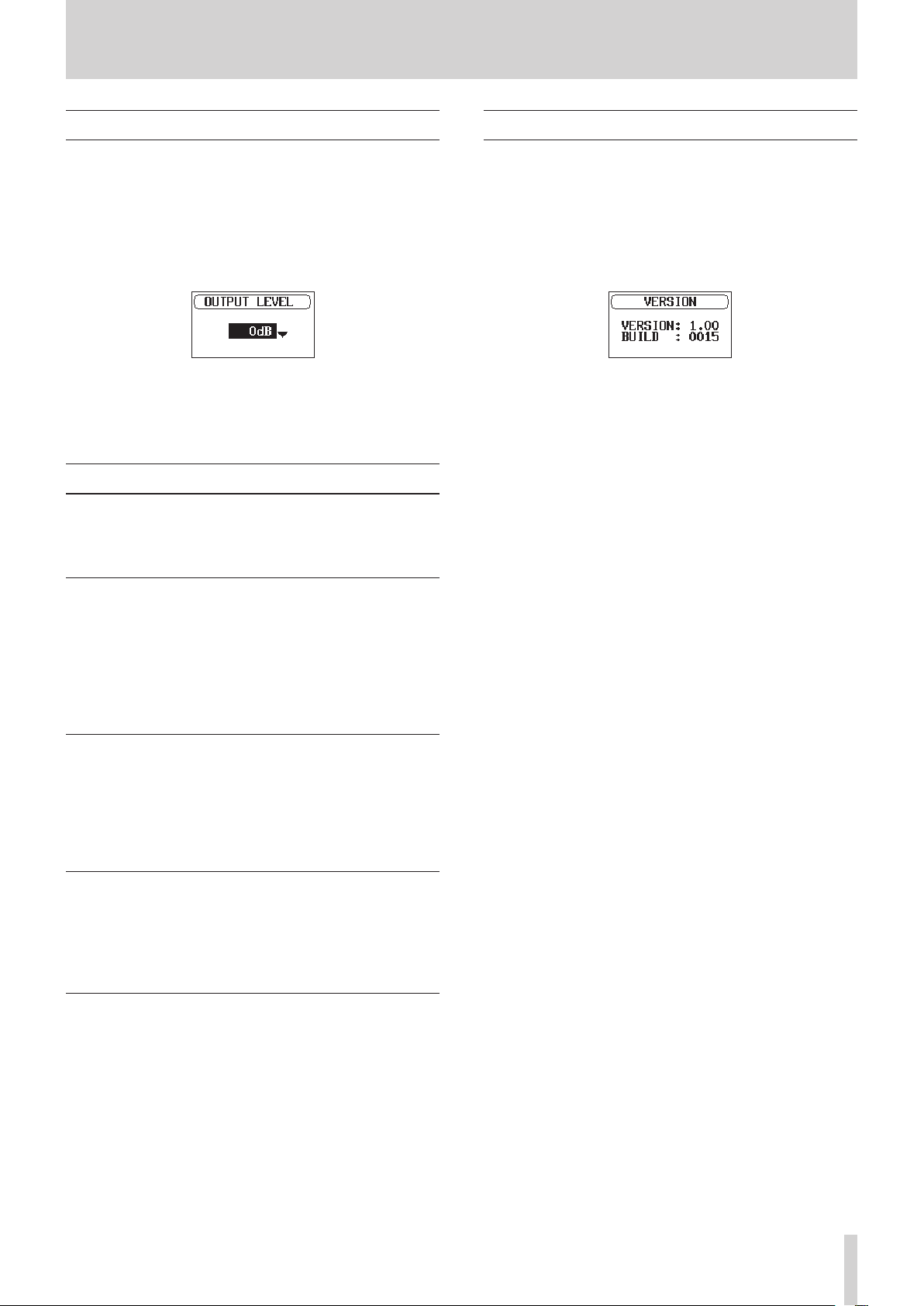
7 – Settings and Information
Setting the output level
If sound distorts from an output destination device at maximum
output level, you can set this function to lower the output level
to stop the distortion.
1. Select the
press the MULTI JOG dial. (See “Menu operation procedures”
on page 14.)
The
2. Turn the MULTI JOG dial to set the output level.
Options:
3. When finished, press the STOP/HOME [8] button to return
to the Home Screen.
OUTPUT LEVEL
OUTPUT LEVEL
0dB
(default) –
screen opens.
item on the
-14dB
(in 1dB increments)
MENU
screen, and
Make system settings
You can change various settings on the
the device for your use conditions and other requirements. (See
“Menu operation procedures” on page 14.)
MENU
screen to optimize
Viewing system information
The
VERSION
firmware version.
1. Select the
MULTI JOG dial. (See “Menu operation procedures” on page
14.)
Information about the current system firmware version is
shown on the
2. When finished, press the STOP/HOME [8] button to return
to the Home Screen.
screen shows information about the unit's system
VERSION
item on the
VERSION
screen.
MENU
screen, and press the
Setting the type of batteries
Use the
This setting is used to show the amount of remaining battery
charge and determine if the unit has enough power for normal
operation.
BATTERY TYPE
Options:
hydride),
ALKALI
LITHIUM
item to set the type of batteries used.
(alkaline, default),
(lithium)
Ni-MH
(nickel-metal
Set the automatic power saving function
Use the
when the unit last operated or was used until the unit automatically turns off.
AUTO PWR SAVE
Options:
5min, 10min, 30min
OFF
(unit does not automatically turn off),
item to set the amount of time from
3min
(default)
Setting the backlight
Use
BACKLIGHT
cally turns off after the last operation.
Options:
sec, 30 sec, ALWAYS
to set the time until the backlight automati-
OFF
(turned off),
5 sec
(always on)
(default),
10 sec, 15
Adjusting the display contrast
Use
CONTRAST
Options: 1 – 20 (default: 5)
to adjust the display contrast.
,
TASCAM SD-20M
35
Page 36
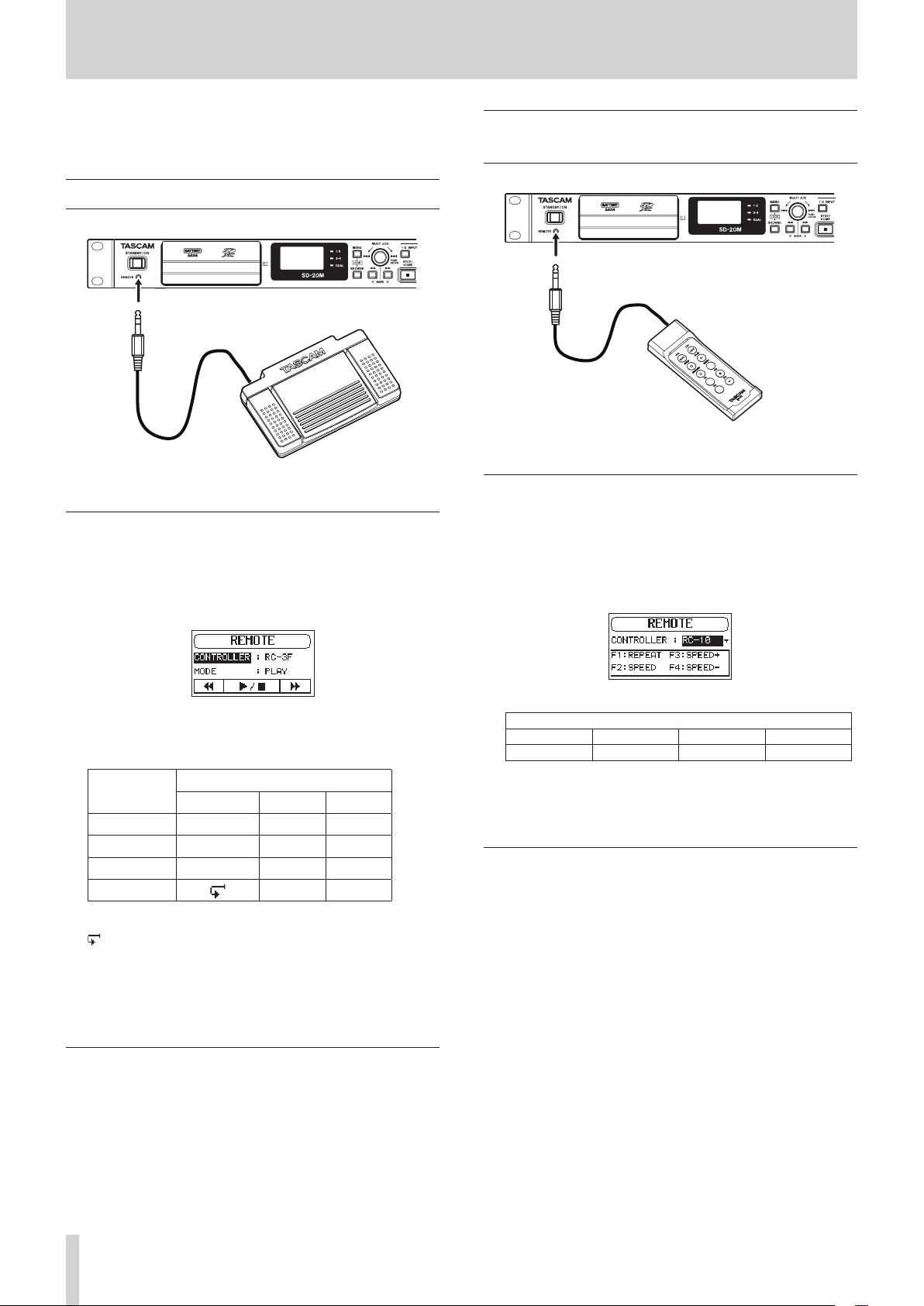
8 – Using the REMOTE jack
This unit has a REMOTE jack. Connect a TASCAM RC-3F
footswitch or TASCAM RC-10 wired remote control (both sold
separately) here to enable remote operation of this unit.
Using a footswitch (TASCAM RC-3F)
TASCAM RC-3F (sold separately)
Setting up the footswitch
1. Select the
MULTI JOG dial. (See “Menu operation procedures” on page
14.)
The
REMOTE
REMOTE
screen appears.
item on the
MENU
screen, and press the
Using a remote control (TASCAM RC-10)
TASCAM RC-10 (sold separately)
Setting up a wired remote control
1. Select the
MULTI JOG dial. (See “Menu operation procedures” on page
14.)
The
2. Set the
REMOTE
REMOTE
screen appears.
CONTROLLER
item on the
item to RC-10 (default: RC-3F).
MENU
screen, and press the
2. Set the
3. Select the
4. When finished, press the STOP/HOME [8] button to return
CONTROLLER
MODE
Options:
MARK
SPEED
(All functions are the same as the main unit.)
to the Home Screen.
PLAY
MODE
PLAY
RECORD1
RECORD2
MINUTES
: mark function
: Jumpback playback
: Variable speed function on/off
item to RC-3F (default).
item and set the footswitch mode.
(default),
RECORD1, RECORD2, MINUTES
Footswitch
L C R
m 7/8 ,
8 0/9 ,
8 0/9
7/8
MARK
SPEED
Using the footswitch
Press the pedals of the footswitch to use the operations
assigned to them on the
REMOTE
screen.
Function button details
Function buttons
F1 F2 F3 F4
REPEAT SPEED* SPEED+ SPEED−
*Speed change (variable speed function on/off
3. When finished, press the STOP/HOME [8] button to return
to the Home Screen.
Using the wired remote control
Press the function (F1–F4) buttons on the wired remote control
to use the operations assigned to them on the
REMOTE
screen.
TASCAM SD-20M
36
Page 37

9 – Messages
The following is a list of the pop-up messages.
These might appear on the SD-20M under certain conditions.
Refer to this list if one of these pop-up messages appears and
you want to check the meaning or determine a proper response.
Message Meaning and response
Write Error
REC continues
Can't Divide
Writing to the media timed out. Noise has
occurred in the audio. A BOF mark has
been added at the location of the noise.
The selected division point is not suitable.
(Located at the beginning or end of a file.)
The card could not be recognized
Card Error
properly.
Change the card.
The card has no remaining space.
Card Full
Erase unnecessary files or move them to a
computer to make open space.
This appears when recording has
stopped after a
continues
CARD SLOW
Check BOF Mark
Since the writing performance of the SD
card has decreased, use the Erase Format
function on it or change to a different SD
Write Error REC
message.
card. Please check the file’s audio around
the time of the BOF mark for the presence
of any noise. (See “Moving to a mark
position” on page 24.)
Current File
MP3
MP3 files cannot be divided.
The DIVIDE function would cause the file
name to be the same as that of an existing
file in the same folder.
Dup File Name
The DIVIDE function adds “a” or “b” to the
end of the file name. Before choosing
the DIVIDE function, use a computer to
change the file name.
The total number of folders and files
File Full
exceeds 5000.
Erase unnecessary folders and files or
move them to a computer.
The DIVIDE function would cause the file
name to exceed 200 characters.
File Name ERR
The DIVIDE function adds “a” or “b” to the
end of the file name. Before choosing the
DIVIDE function, use a computer and edit
the file name to less than 198 characters.
A file added to the playlist cannot be
File Not Found
found or could be damaged.
Please check that file.
File Not Found
PLAYLIST
File Protected
A file in the Playlist cannot be found.
Please confirm that the file is still in the
SOUND folder.
The file is read only and cannot be erased.
The card is not formatted properly or the
card is broken. This message also appears
if you FAT formatted the card using a
computer and if an unformatted card is
inserted in the unit.
Format Error
Format CARD
Always use the SD-20M to format cards to
be used with it. Change the card or press
the MULTI JOG dial while this message is
being shown to FAT format the card.
CAUTION: Execution of FAT formatting
erases all data currently on the card.
Invalid Card
Change Card
Something might be wrong with the card.
Change the card.
Message Meaning and response
The system file required to operate this
Invalid SysFile
Make Sys File
unit is invalid.
When this message appears, press the
MULTI JOG dial to automatically create a
new system file.
The file is probably larger than the desig-
Max File Size
nated size.
The recording time might also exceed 24
hours.
The card is not formatted properly or the
MBR Error
Init CARD
card is broken. Change the card or press
the MULTI JOG dial while this message is
being shown to FAT format the card.
No Card
No SOUND File
No PB File
No SD card is loaded in the unit.
Insert a recordable SD card.
There is no playback file, so DIVIDE cannot
be executed.
There is no file that can be played back.
The file might be damaged.
No files have been added to the Playlist.
No PLAYLIST
Add a file to the Playlist or change
the play mode to something besides
PLAYLIST.
The audio file is not a supported format.
Non-Supported
Please see “6 – Playback” on page 30 for
file formats that this unit can use.
PLAYLIST Full
The playlist is full. You cannot add more
than 99 files to the Playlist.
Writing to the card timed out.
Write Timeout
Backup files on the card to a computer,
and format the card.
Can't Save Data
Device Error
File Error
Not Continued
Player Error
Remote Cmd
Remote Rx
Writing Failed
Sys Rom Err
System Err 50
System Error 1
System Error 2
System Error 3
System Error 4
System Error 5
System Error 6
System Error 7
System Error 8
System Error 9
If any of these errors occurs, turn the unit
off and restart it.
If the power cannot be turned off, remove
the batteries and disconnect the included
AC adapter (TASCAM PS-P1220E).
If the error message continues to appear
frequently, please contact the store
where you purchased this unit or TASCAM
customer support service.
TASCAM SD-20M
37
Page 38

10 – Troubleshooting
If you are having trouble with the operation of this unit, please
try the following before seeking repair. If these measures do
not solve the problem, please contact the store where you
purchased this unit or TASCAM customer support service.
8
The unit will not turn on.
•
Confirm that the batteries are not dead.
•
Confirm that the batteries are installed with the correct
¥/^ orientation.
•
Confirm that the included AC adapter (TASCAM PS-P1220E)
is securely connected to both the outlet and the unit power
connector.
8
The unit turns off automatically.
Is the automatic power saving function on?(See “Set the
automatic power saving function” on page 35.)
o Since this unit complies with the European Standby Power
Regulations (ErP), the automatic power saving function
operates regardless of whether the unit is being powered
by an AC adapter or batteries. If you do not want to use
the automatic power saving function, set it to “
factory default setting is “30min”.)
8
The SD card is not recognized.
•
Confirm that the SD card is inserted completely.
OFF
”. (The
8
I cannot erase a file.
•
Confirm that you are not trying to erase a write-protected
file that has been copied from a computer.
8
Playback is not possible.
•
If you are trying to play a WAV file, confirm that the
sampling frequency is supported by this unit.
•
If you are trying to play an MP3 file, confirm that the bit rate
is supported by this unit.
8
No sound is output.
•
Check connections with the monitoring system again.
Check the volume of the amplifier as well.
8
Recording is not possible.
•
Check connections with other equipment again.
•
Check the input settings again.
•
Confirm that the input level is not too low.
•
Confirm that the SD card is not full.
•
Confirm that the number of files has not reached the
maximum that the unit can handle.
•
Check the audio source level.
8
The input level is low.
•
Confirm that the input level setting is not too low.
•
Confirm that the output level of any connected device is
not too low.
8
The sound I am trying to record sounds distorted.
•
Confirm that the input level setting is not too high.
8
The playback sounds unnatural.
•
Confirm that the playback speed has not been changed.
TASCAM SD-20M
38
Page 39

11 – Specifications
Ratings
8
Recording media
SD card (64 MB−2 GB)
SDHC card (4 GB−32 GB)
SDXC card (48 GB−128GB)
8
Recording/playback formats
BWF: 44.1/48/96kHz, 16/24 bit
WAV: 44.1/48/96kHz, 16/24-bit
MP3: 44.1/48 kHz, 32/64/96/128/192/256/320 kbps
8
Number of channels
4 channels (stereo × 2)
Input/output ratings
Analog audio input and output ratings
8
MIC/LINE INPUT 1/2 jacks (balanced, only XLR
support phantom power)
Connectors
XLR-3-31 (1: GND, 2: HOT, 3: COLD)
6.3mm (1/4") standard TRS jacks (Tip: HOT, Ring: COLD,
Sleeve: GND)
Set to MIC (support phantom power)
Input impedance: 2.7 kΩ
Maximum input level: 0 dBu (Gain: LOW)
Minimum input level: −67 dBu (Gain: HIGH)
Set to LINE
Input impedance: 10 kΩ or more
Nominal input level: +4 dBu
Maximum input level: +20 dBu
Minimum input level: −12 dBu
8
INPUT 3/L and 4/R jacks (UNBALANCED)
Connectors: RCA pin jacks
Input impedance: 10 kΩ or more
Nominal input level: −10 dBV
Maximum input level: +6 dBV
Minimum input level: -26 dBV
8
OUTPUT jacks
Connectors: RCA pin jacks
Nominal output level: −10 dBV
Maximum output level: +6 dBV
Output impedance: 200 Ω
8
PHONES jack
Connector: 6.3mm (1/4") standard stereo jack
Maximum output: 20 mW + 20 mW (when into 32 Ω,
distortion 0.1%)
Control input/output
8
REMOTE jack
Connector: 2.5mm TRS jack
Audio performance
8
Frequency response
20-20 kHz +1/−3 dB
(INPUT 1-2 to OUTPUT, Fs 44.1/48kHz, JEITA*)
20-40 kHz +1/−3 dB
(INPUT 1-2 to OUTPUT, Fs 96kHz, JEITA*)
8
Distortion
0.01% or less (INPUT 1-2 to OUTPUT, Fs 44.1/48/96kHz,
JEITA*)
8
S/N ratio
100 dB or more (INPUT 1-2 to OUTPUT, Fs 44.1/48/96kHz,
JEITA*)
*Based on JEITA CP-2150
General
8
Power
Dedicated AC adapter (TASCAM PS-P1220E) × 1
4 AA batteries (alkaline, NiMH or lithium)
8
Power consumption
5 W (maximum)
8
Current consumption
1 A (maximum)
TASCAM SD-20M
39
Page 40
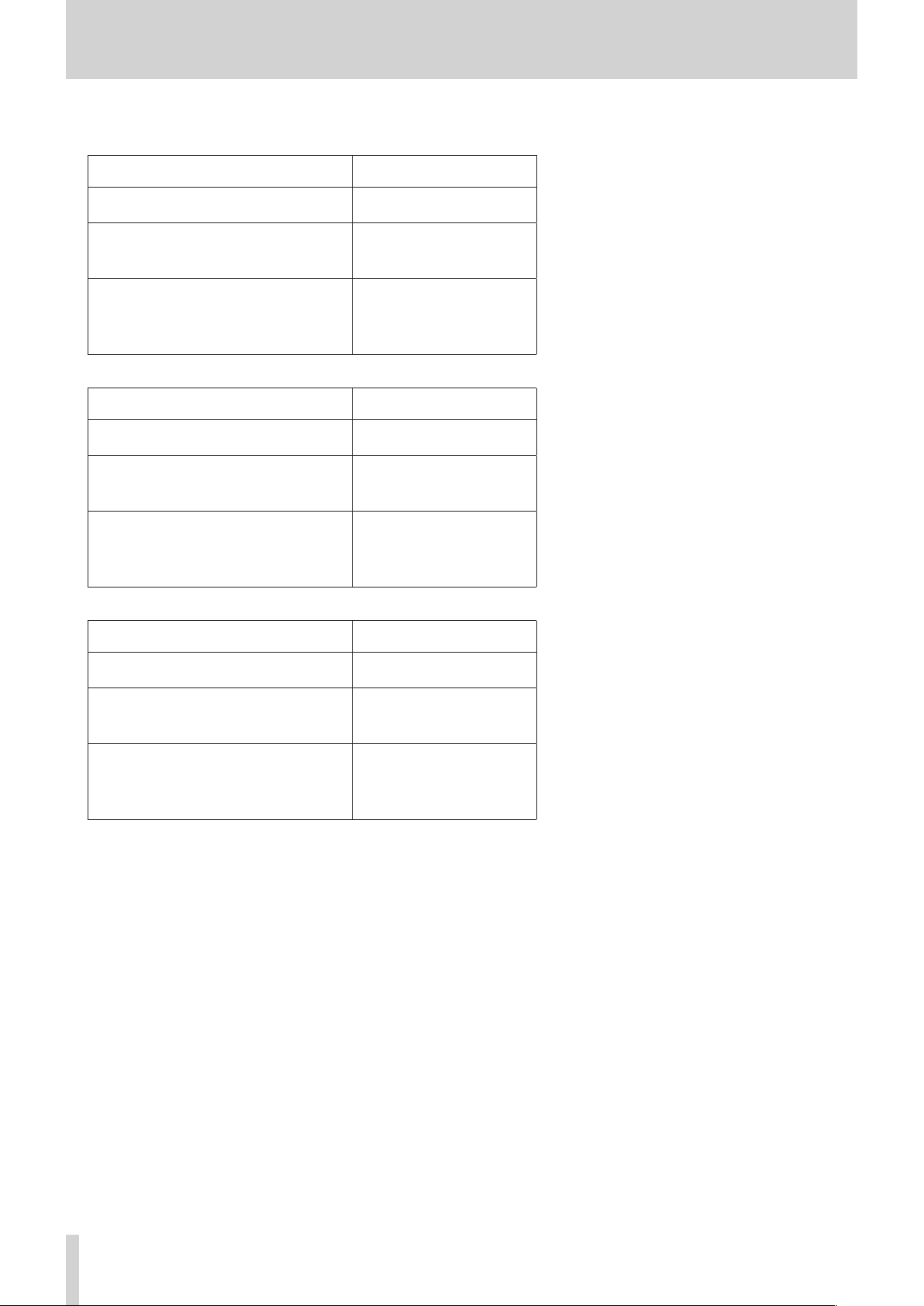
11 – Specifications
8
Battery operation time (continuous operation)
•
Using alkaline batteries (EVOLTA)
Use conditions
1-2 channels/line input
Recording 2 channels, 44.1kHz/16-bit WAV
1-2 channels/mic input
Phantom power used
Recording 2 channels, 44.1kHz/16-bit WAV
1-2 channels/mic input
Phantom power unused
3-4 channels/line input
Recording 4 channels, 44.1kHz/16-bit WAV
•
Using NiMH batteries (eneloop)
Use conditions
1-2 channels/line input
Recording 2 channels, 44.1kHz/16-bit WAV
1-2 channels/mic input
Phantom power used
Recording 2 channels, 44.1kHz/16-bit WAV
1-2 channels/mic input
Phantom power unused
3-4 channels/line input
Recording 4 channels, 44.1kHz/16-bit WAV
•
Using lithium batteries (Energizer Ultimate Lithium)
Use conditions
1-2 channels/line input
Recording 2 channels, 44.1kHz/16-bit WAV
1-2 channels/mic input
Phantom power used
Recording 2 channels, 44.1kHz/16-bit WAV
1-2 channels/mic input
Phantom power unused
3-4 channels/line input
Recording 4 channels, 44.1kHz/16-bit WAV
Approximate operation time
(in hours and minutes)
Approximate operation time
(in hours and minutes)
Approximate operation time
(in hours and minutes)
2:45
1:45
1:15
3:45
2:30
1:45
7:00
5:15
5:00
8
Dimensions
482.6 × 45 × 299.6 mm (width × height × depth)
8
Weight
2.8 kg (including batteries)/2.7 kg (not including batteries)
8
Operating temperature range
5°C–35°C (41°F–95°F)
TASCAM SD-20M
40
Page 41
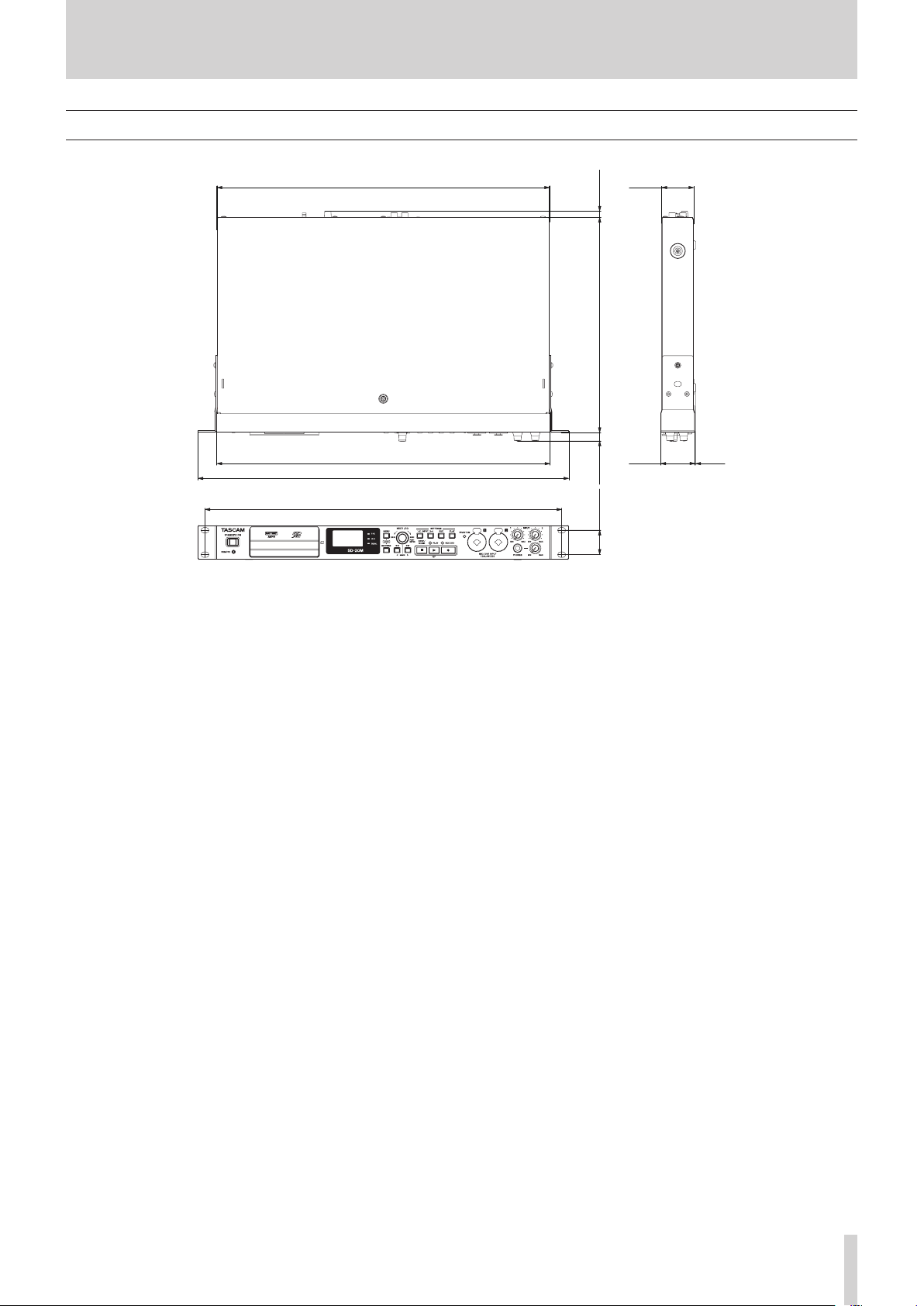
Dimensional drawings
11 – Specifications
432.6mm
435mm
482.6mm
465mm
•
Illustrations in this manual might differ in part from the actual product.
•
Specifications and external appearance might be changed without notification to improve the product.
41mm
8.4mm
280mm
44mm
11.2mm
31.8mm
1mm
TASCAM SD-20M
41
Page 42

TASCAM SD-20M
42
Page 43

WARRANTY
< In the United States >
This warranty gives you specific legal rights and you may also have
other rights which vary from state to state. This warranty is only valid
within the country the unit was originally purchased.
WHAT IS AND IS NOT COVERED
Except as specied below, this warranty covers all defects in materials and
workmanship in this product. The following are not covered by the warranty:
1. Damage to or deterioration of the external cabinet.
2. Damages resulting from accident, misuse, abuse or neglect.
3. Damage resulting from failure to perform basic daily
maintenance and/or calibration or otherwise resulting from
failure to follow instructions contained in your owner’s
manual.
4. Damage occurring during shipment of the product. (Claims
must be presented to the carrier)
5. Damage resulting from repair or attempted repair by
anyone other than TEAC or an authorized TASCAM service
station.
6. Damage resulting from causes other than product defects,
including lack of technical skill, competence, or experience
of the user.
7. Damage to any unit which has been altered or on which the
serial number has been defaced, modied or is missing.
WHO IS COVERED UNDER THE WARRANTY
This warranty may be enforced only by the original purchaser. This warranty
is not valid if the product was purchased through an unauthorized dealer.
LENGTH OF WARRANTY
All parts except heads and disk drives are warranted for one (1) year
from the date of original purchase. Heads and disk drives are warranted
to ninety (90) days from date of original purchase. Labor is warranted for
ninety (90) days from date of original purchase.
WHAT WE WILL PAY FOR
We will pay all labor and material expenses for items covered by the
warranty. Payment of shipping charges is discussed in the next section
of this warranty.
HOW YOU CAN GET WARRANTY SERVICE
Your unit must be serviced by an authorized TASCAM service station in
the United States. (This warranty is not enforceable outside the U.S.) If
you are unable to locate an authorized TASCAM service station in your
area, please contact us. We either will refer you to an authorized service
station or instruct you to return the unit to the factory. Whenever
warranty service is required, you must present a copy of the original
dated sales receipt from an Authorized TASCAM Dealer.
You must pay any shipping charges if it is necessary to ship the product to
service. However, if the necessary repairs are covered by the warranty, we will
pay return surface shipping charges to any destination within the United States.
LIMITATION OF IMPLIED WARRANTIES
Any implied warranties, INCLUDING WARRANTIES OF MERCHANTABILITY
AND FITNESS FOR A PARTICULAR PURPOSE, are limited in duration to the
length of this warranty.
EXCLUSION OF DAMAGES
TEAC’s liability for any defective product is limited to repair or
replacement of the product, at TEAC’s option. TEAC shall not be liable for:
1.
Damages based upon inconvenience, loss of use of the product,
loss of time interrupted operation or commercial loss; or
2. Any other damages, whether incidental, consequential or
otherwise.
Some states do not allow limitations on how long an implied warranty lasts
and/or do not allow the exclusion or limitation of incidental or consequential
damages, so the above limitations and exclusions may not apply to you.
To locate an Authorized Service Center in Your Area
CALL 1-800-447-8322
< Europe >
This product is subject to the legal warranty regulations of the country
of purchase. In case of a defect or a problem, please contact the dealer
where you bought the product.
Ce produit est sujet aux réglementations concernant la garantie
légale dans le pays d’achat. En cas de défaut ou de problème, veuillez
contacter le revendeur chez qui vous avez acheté le produit.
Dieses Gerät unterliegt den gesetzlichen
Gewährleistungsbestimmungen des Landes, in dem es erworben
wurde. Bitte wenden Sie sich im Gewährleistungsfall an den Händler,
bei dem sie das Gerät erworben haben.
Questo apparecchio è conforme alle norme sulla garanzia vigenti nel
rispettivo Paese in cui esso è stato acquistato. Si prega di rivolgersi al
proprio commerciante, presso il quale è stato acquistato l’apparecchio,
nel caso in cui si voglia richiedere una prestazione in garanzia.
Las condiciones de garantía de este aparato están sujetas a las disposiciones
legales sobre garantía del país en el que ha sido adquirido. En caso de
garantía, debe dirigirse al establecimiento donde adquirió el aparato.
< In other countries/areas >
This warranty gives you specific legal rights, and you may also have
other rights that vary by country, state or province.
If you have a warranty claim or request, please contact the dealer where
you bought the product.
该保证书赋予了顾客特定的合法权利,并且因国家,
州或省等地域的不同,顾客可能拥有其他权利。如需
申请或要求保修,请与购买本产品的销售店进行联系。
If you require repair services for your
contact the dealer where the product was purchased from or the
TASCAM
Distributor in your country. A list of
can be found on our website at:
TASCAM
equipment, please
http://teac-global.com/
TASCAM
Distributors
✂
Page 44

TEAC CORPORATION
Phone: +81-42-356-9143
1-47 Ochiai, Tama-shi, Tokyo 206-8530 Japan
https://tascam.jp/jp/
TEAC AMERICA, INC. http://tascam.com/
Phone: +1-323-726-0303
1834 Gage Road, Montebello, California 90640 USA
TEAC UK Ltd. http://tascam.eu/
Phone: +44-8 451-302511
2 Huxley Road, Surrey Research Park, Guildford, GU2 7RE, United Kingdom
TEAC EUROPE GmbH http://tascam.eu/
Phone: +49-611-71580
Bahnstrasse 12, 65205 Wiesbaden-Erbenheim, Germany
TEAC SALES & TRADING(SHENZHEN) CO., LTD http://tascam.cn/
Phone: +86-755-88311561~2
Room 817, Block A, Hailrun Complex, 6021 Shennan Blvd., Futian District, Shenzhen 518040, China
✂
WARRANTY
Model/Modèle/Modell
Modello/Modelo/型号
SD-20M
Serial No./No de Série/Seriennummer
Numero di serie/Número de serie/序列号
Date of purchase/Date de l’achat/Datum des Kaufs
Data dell’acquisto/Fecha de compra/购买日期
http://teac-global.com/
Owner’s name/Nom du possesseur/Name des Eigentümers
Nome del proprietario/Nombre del propietario/顾客姓名
Address/Adresse/Adresse
Indirizzo/Dirección/顾客地址
Dealer’s name/Nom du détaillant/Name des Händlers
Nome del commerciante/Nombre del establecimiento/销售店名
Dealer’s address/Adresse du détaillant/Adresse des Händlers
Indirizzo del commerciante/Dirección del establecimiento/销售店地
址
