Page 1
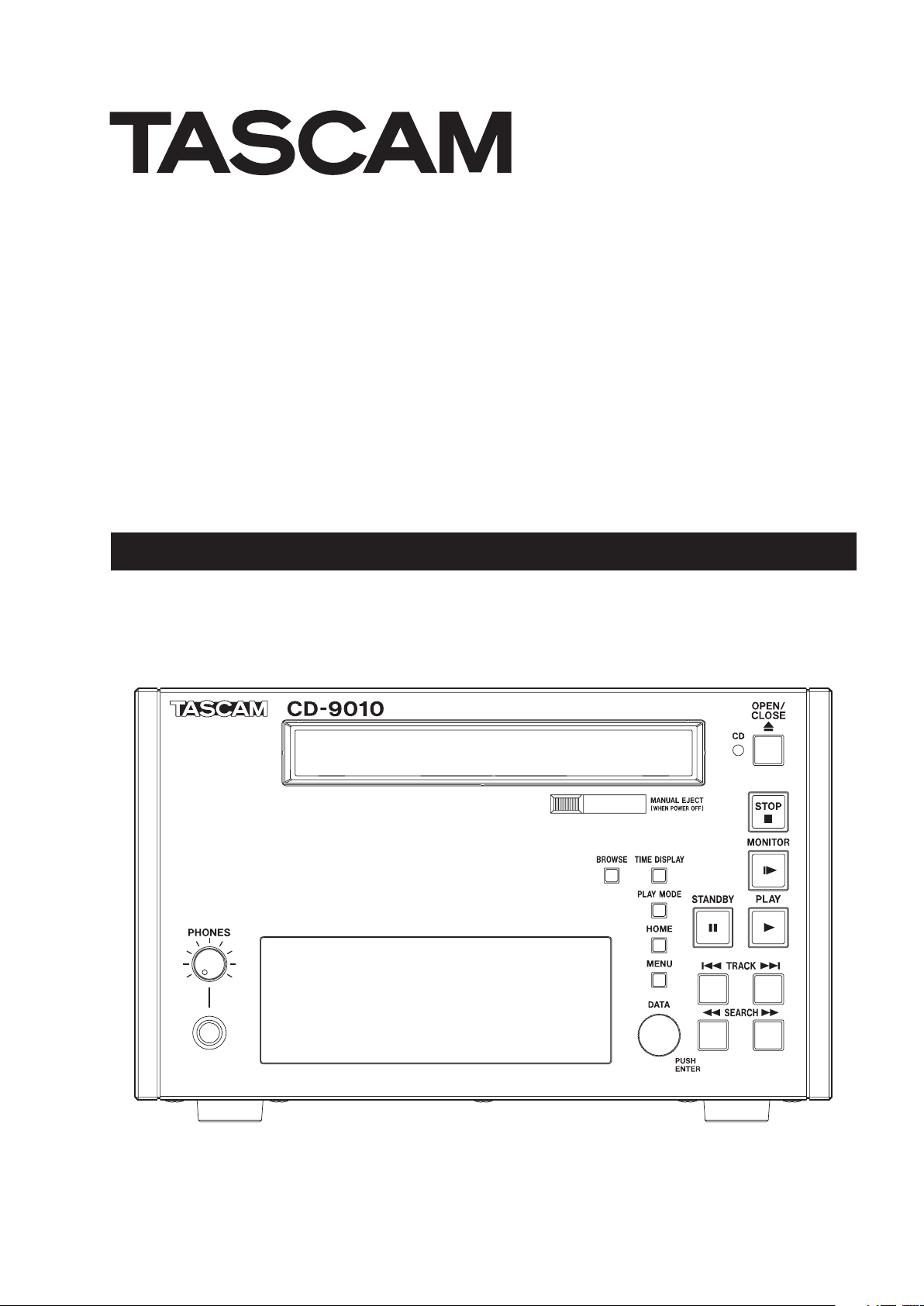
CD-9010
CD Player
OWNER'S MANUAL
D01167920A
Page 2
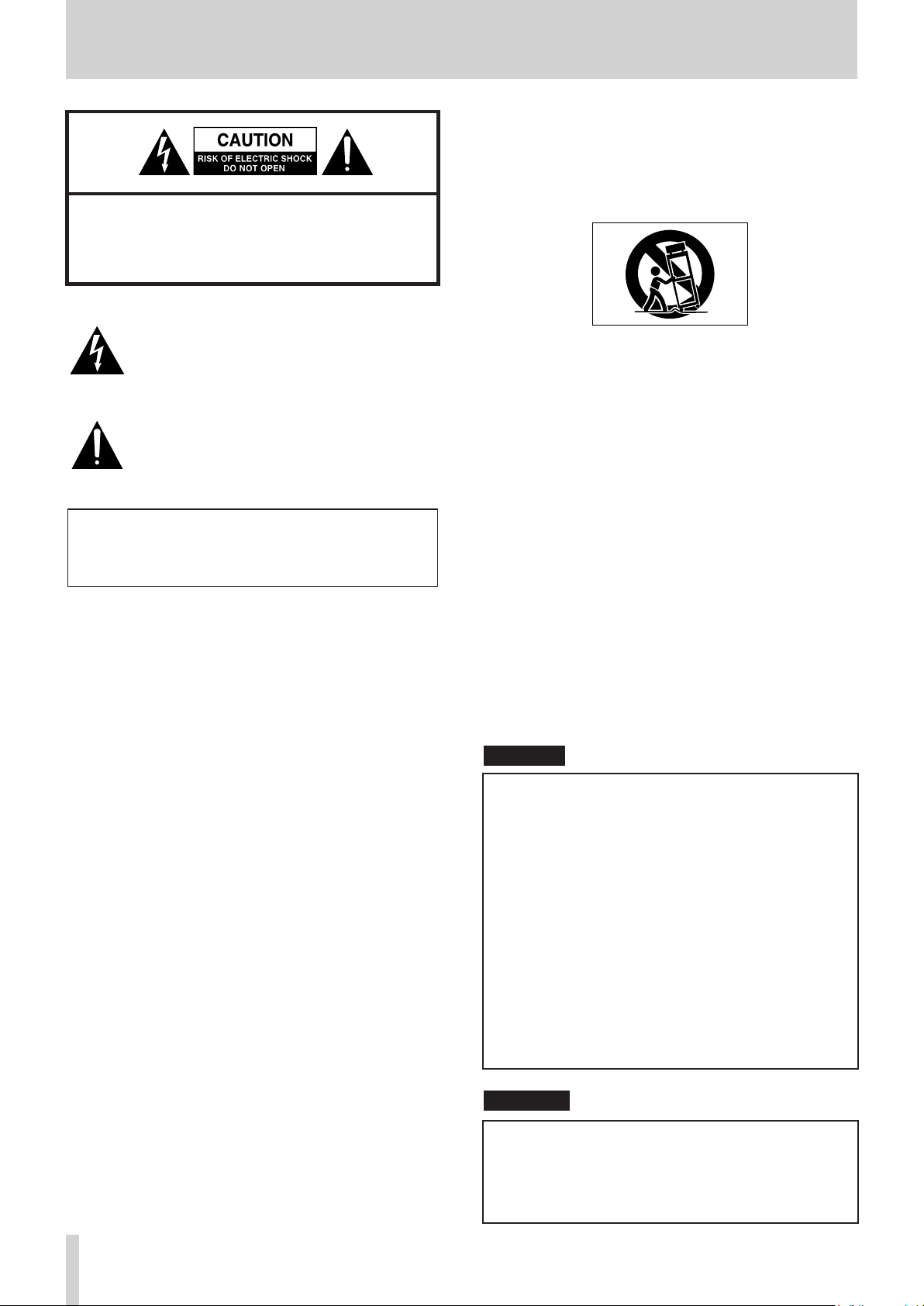
2
TASCAM CD-9010
Important Safety Information
CAUTION: TO REDUCE THE RISK OF ELECTRIC SHOCK,
DO NOT REMOVE COVER (OR BACK). NO USERSERVICEABLE PARTS INSIDE. REFER SERVICING TO
QUALIFIED SERVICE PERSONNEL.
The lightning flash with arrowhead symbol, within equilateral triangle, is intended to alert the
user to the presence of uninsulated “dangerous
voltage” within the product’s enclosure that may
be of sufficient magnitude to constitute a risk of
electric shock to persons.
The exclamation point within an equilateral triangle is intended to alert the user to the presence
of important operating and maintenance (servicing) instructions in the literature accompanying
the appliance.
WARNING: TO PREVENT FIRE OR SHOCK
HAZARD, DO NOT EXPOSE THIS
APPLIANCE TO RAIN OR MOISTURE.
1 Read these instructions.
2 Keep these instructions.
3 Heed all warnings.
4 Follow all instructions.
5 Do not use this apparatus near water.
6 Clean only with dry cloth.
7 Do not block any ventilation openings. Install in
accordance with the manufacturer's instructions.
8 Do not install near any heat sources such as radiators,
heat registers, stoves, or other apparatus (including
amplifiers) that produce heat.
9 Do not defeat the safety purpose of the polarized
or grounding-type plug. A polarized plug has two
blades with one wider than the other. A grounding type plug has two blades and a third grounding
prong. The wide blade or the third prong are provided for your safety. If the provided plug does not
fit into your outlet, consult an electrician for replacement of the obsolete outlet.
12 Use only with the cart, stand, tripod, bracket, or table
specified by the manufacturer, or sold with the apparatus. When a cart is used, use caution when moving
the cart/apparatus combination to avoid injury from
tip-over.
13 Unplug this apparatus during lightning storms or
when unused for long periods of time.
14 Refer all servicing to qualified service personnel.
Servicing is required when the apparatus has been
damaged in any way, such as power-supply cord or
plug is damaged, liquid has been spilled or objects
have fallen into the apparatus, the apparatus has
been exposed to rain or moisture, does not operate
normally, or has been dropped.
•
The apparatus draws nominal non-operating power from
the AC outlet with its POWER or STANDBY/ON switch not in
the ON position.
•
The mains plug is used as the disconnect device, the
disconnect device shall remain readily operable.
•
Caution should be taken when using earphones or
headphones with the product because excessive sound
pressure (volume) from earphones or headphones can
cause hearing loss.
•
If you are experiencing problems with this product, contact
TEAC for a service referral. Do not use the product until it
has been repaired.
CAUTION
•
Do not expose this apparatus to drips or splashes.
•
Do not place any objects filled with liquids, such as
vases, on the apparatus.
•
Do not install this apparatus in a confined space
such as a book case or similar unit.
•
The apparatus should be located close enough to
the AC outlet so that you can easily grasp the power
cord plug at any time.
•
If the product uses batteries (including a battery
pack or installed batteries), they should not be
exposed to sunshine, fire or excessive heat.
•
CAUTION for products that use replaceable lithium
batteries: there is danger of explosion if a battery is
replaced with an incorrect type of battery. Replace
only with the same or equivalent type.
10 Protect the power cord from being walked on or
pinched particularly at plugs, convenience receptacles, and the point where they exit from the apparatus.
11 Only use attachments/accessories specified by the
manufacturer.
WARNING
Products with Class ! construction are equipped with a
power supply cord that has a grounding plug. The cord
of such a product must be plugged into an AC outlet
that has a protective grounding connection.
Page 3
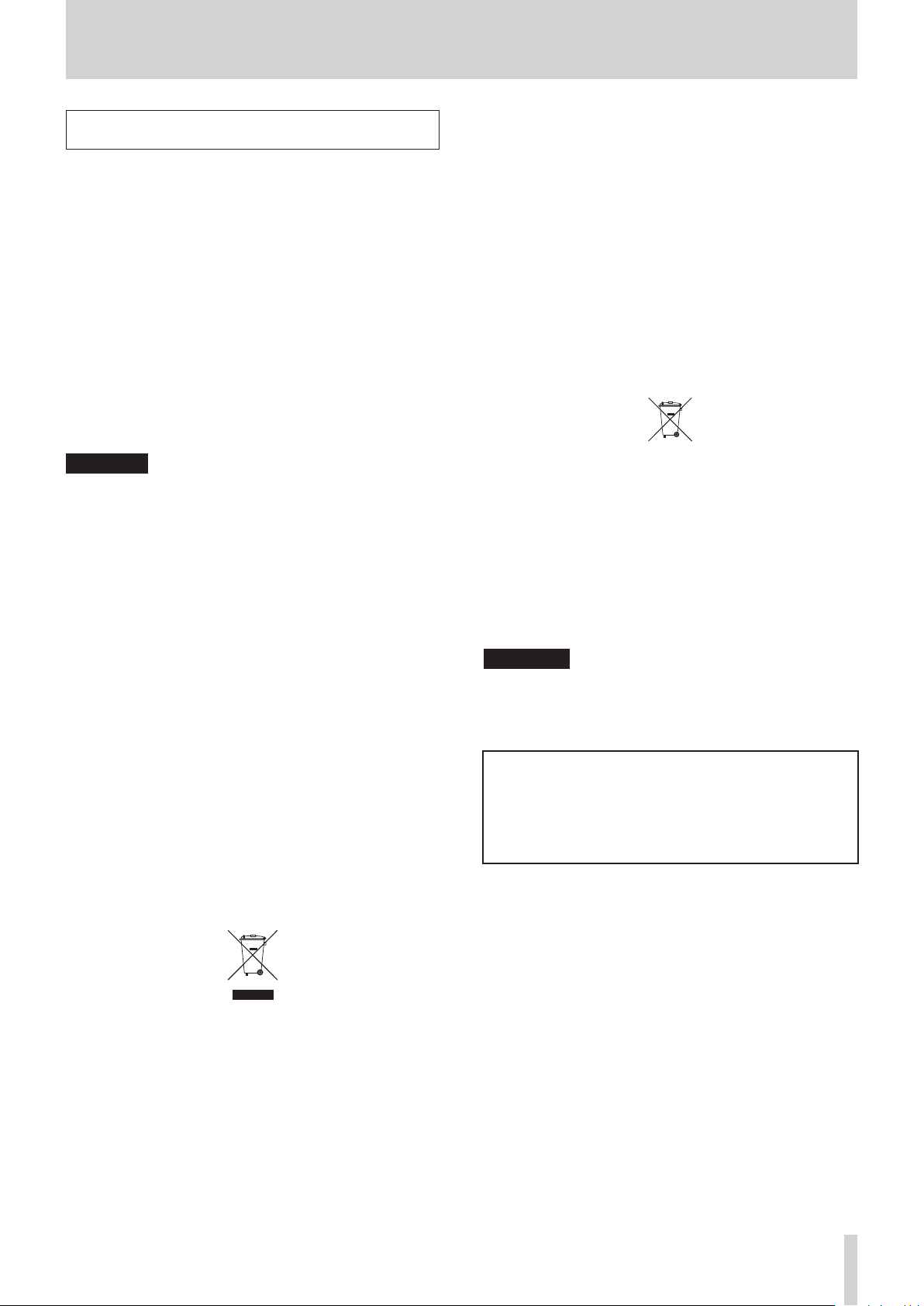
TASCAM CD-9010
3
Safety precautions
Pb, Hg, Cd
In North America use only on 120V supply.
8
For U.S.A.
TO THE USER
This equipment has been tested and found to comply
with the limits for a Class A digital device, pursuant to Part
15 of the FCC Rules. These limits are designed to provide
reasonable protection against harmful interference when
the equipment is operated in a commercial environment.
This equipment generates, uses, and can radiate radio
frequency energy and, if not installed and used in accordance with the instruction manual, may cause harmful
interference to radio communications.
Operation of this equipment in a residential area is likely
to cause harmful interference in which case the user
will be required to correct the interference at his own
expense.
CAUTION
Changes or modifications to this equipment not expressly
approved by TEAC CORPORATION for compliance could
void the user's authority to operate this equipment.
8
For European Customers
CE Marking Information
a) Applicable electromagnetic environment: E4
b) Peak inrush current: 14 A
Disposal of electrical and electronic equipment
(a) All electrical and electronic equipment should be
disposed of separately from the municipal waste
stream via collection facilities designated by the
government or local authorities.
(b) By disposing of electrical and electronic equipment
correctly, you will help save valuable resources and
prevent any potential negative effects on human
health and the environment.
(c) Improper disposal of waste electrical and electronic
equipment can have serious effects on the
environment and human health because of the
presence of hazardous substances in the equipment.
(d) The Waste Electrical and Electronic Equipment (WEEE)
symbol, which shows a wheeled bin that has been
crossed out, indicates that electrical and electronic
equipment must be collected and disposed of
separately from household waste.
Disposal of batteries and/or accumulators
(a) Waste batteries and/or accumulators should be
disposed of separately from the municipal waste
stream via collection facilities designated by the
government or local authorities.
(b) By disposing of waste batteries and/or accumulators
correctly, you will help save valuable resources and
prevent any potential negative effects on human
health and the environment.
(c) Improper disposal of waste batteries and/or accumu-
lators can have serious effects on the environment and
human health because of the presence of hazardous
substances in them.
(d) The WEEE symbol, which shows a wheeled bin that
has been crossed out, indicates that batteries and/
or accumulators must be collected and disposed of
separately from household waste.
If a battery or accumulator contains more than the
specified values of lead (Pb), mercury (Hg), and/
or cadmium (Cd) as defined in the Battery Directive
(2006/66/EC), then the chemical symbols for those
elements will be indicated beneath the WEEE symbol.
(e) Return and collection systems are available to end
users. For more detailed information about the
disposal of waste batteries and/or accumulators,
please contact your city office, waste disposal service
or the shop where you purchased them.
WARNING
This is a Class A product. In a domestic environment, this
product may cause radio interference in which case the
user may be required to take adequate measures.
For Canada
THIS CLASS A DIGITAL APPARATUS COMPLIES WITH
CANADIAN ICES-003.CET
APPAREIL NUMERIQUE DE LA CLASSE B EST CONFORME
A LA NORME NMB-003 DU CANADA.
(e) Return and collection systems are available to end
users. For more detailed information about the
disposal of old electrical and electronic equipment,
please contact your city office, waste disposal service
or the shop where you purchased the equipment.
Page 4
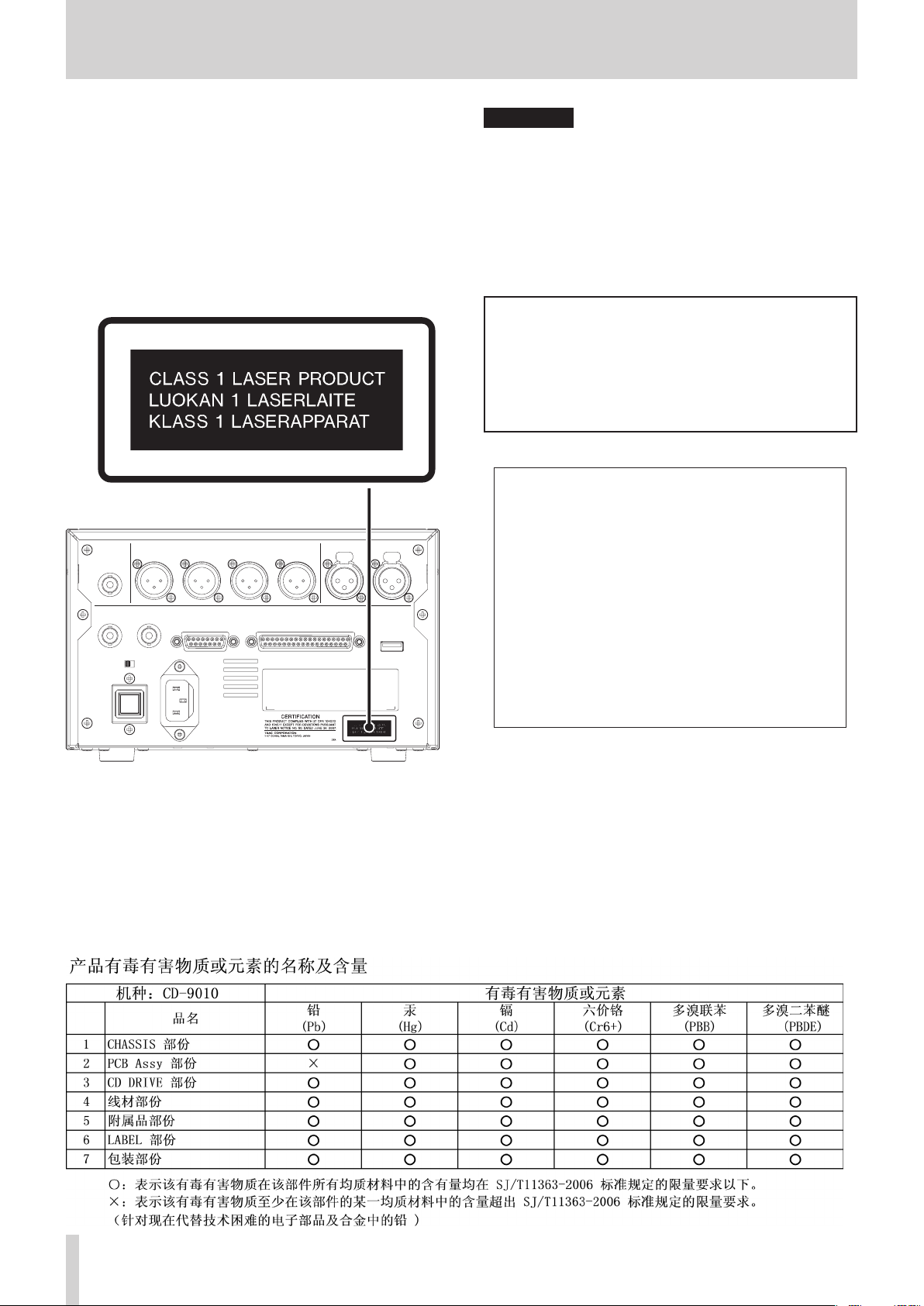
4
TASCAM CD-9010
Safety precautions
8
CAUTIONS ABOUT LASER RADIATION
This product has been designed and manufactured
according to FDA regulations “title 21, CFR, chapter 1,
subchapter J, based on the Radiation Control for Health
and Safety Act of 1968,” and is classified as a class 1 laser
product. There is no hazardous invisible laser radiation
during operation because invisible laser radiation emitted
inside of this product is completely confined in the
protective housings.
The label required in this regulation is shown at .
CAUTIONS
•
DO NOT REMOVE THE PROTECTIVE HOUSING USING A
SCREWDRIVER.
•
USE OF CONTROLS OR ADJUSTMENTS OR
PERFORMANCE OF PROCEDURES OTHER THAN THOSE
SPECIFIED HEREIN MAY RESULT IN HAZARDOUS
RADIATION EXPOSURE.
•
IF THIS PRODUCT DEVELOPS TROUBLE, CONTACT
YOUR NEAREST QUALIFIED SERVICE PERSONNEL, AND
DO NOT USE THE PRODUCT IN ITS DAMAGED STATE.
Optical pickup
Type: HOF-1501XB
Manufacturer: Hitachi Media Electronics
Laser output: Less than 0.5 mW on the objective lens
Wavelength: 785 nm ±22 nm
Standard: IEC60825-1 : 2007
This appliance has a serial number located on the
rear panel. Please record the model number and
serial number and retain them for your records.
Model number
______________________________
Serial number
______________________________
Page 5

TASCAM CD-9010
5
Contents
1 – Introduction ......................................................................6
Features .................................................................................. 6
Included items .....................................................................6
Conventions used in this manual ..................................6
Intellectual property rights ............................................. 7
Precautions for placement and use ..............................7
Connecting the power ...................................................... 7
Beware of condensation ................................................... 7
Cleaning the unit .................................................................7
About discs ............................................................................ 7
Handling of compact discs ....................................... 7
2 – Names and Functions of Parts ...........................8
Front panel ............................................................................ 8
Rear panel ............................................................................10
Home Screen .....................................................................11
Menu structure ..................................................................12
Menu operation basics ...................................................13
Menu operation procedures ..................................13
3 – Preparations ....................................................................14
Turning the power ON and OFF ...................................14
Turning the power OFF ............................................ 14
Adjusting the display .......................................................14
Adjusting display contrast ......................................14
Adjusting display and indicator brightness ......15
Connecting headphones ...............................................15
Setting the panel lock function ...................................16
4 – Playback .............................................................................. 17
Monitoring and online playback ................................. 17
Monitoring playback ................................................. 17
Online playback ..........................................................17
Setting the playback mode ....................................17
Playing a track once from the beginning ..........18
Playing a track from the middle ............................18
Automatic cue point memory (last cue) ............18
Setting the playback point ............................................ 19
Selecting tracks ...........................................................19
Operation after selection of a track .....................19
Searching within tracks ............................................19
Auto cue function ............................................................19
Auto ready function .........................................................20
Incremental playback function ....................................20
ONLINE BACK CUE function ..........................................20
PLAY KEY FUNCTION setting .......................................20
MONITOR PLAY STBY function .....................................21
ONLINE PLAY STBY function .........................................21
Repeat playback ................................................................21
Ordinary repeat playback .......................................21
EOM functions ....................................................................22
Setting EOM tally output trigger ..........................22
How to use the EOM .................................................22
Checking the ends of tracks ..........................................22
Setting the amount of time checked ..................22
How to use the end check function ....................22
Pitch control playback .....................................................23
Turning pitch control playback ON/OFF ............23
Setting the pitch control value .............................23
PITCH/TIME FIT function ..........................................23
5 – Program and cue playback .................................24
Program playback .............................................................24
Program menu operation ......................................24
Adding tracks to a program ...................................24
Clearing a program ....................................................25
Removing tracks from a program ........................25
Moving tracks within a program ..........................25
Cue point playback ...........................................................26
Using the cue menu ..................................................26
Adding cue points .....................................................26
Clearing the cue list ...................................................26
Clearing a cue point ..................................................26
Editing cue point names ..........................................27
Editing text ...................................................................27
Automatic cue point loading options .......................27
6 – Working with files and folders ........................28
Opening the BROWSE screen .......................................28
Navigating the BROWSE screen ...................................28
Icons on the BROWSE screen ........................................28
Folder operations ..............................................................28
File and folders on data CDs .........................................28
7 – Other settings and information display .29
Setting the digital reference level ...............................29
Setting the analog reference level ............................29
Adjusting R/L analog reference levels .......................29
Setting the online function ...........................................29
Master clock and digital output combinations ......30
Setting the master word clock .....................................30
Mono mix setting ..............................................................30
Fail safe function setting ................................................31
Setting the level meter display type ..........................31
Monitoring point setting................................................31
Muting monitoring when online .................................31
Restoring the factory settings ......................................32
Setting the digital output format ...............................32
Viewing media information ..........................................32
Viewing system information .........................................32
8 – Using the remote connectors ...........................33
Using the serial connector ............................................33
Fader use setting ........................................................33
Fader start function setting....................................33
Fader stop function setting ....................................33
Fader stop action setting ........................................34
Setting the fader scale used ...................................34
Transmission speed setting ....................................34
Using the parallel connector ........................................35
Parallel port 3-pin/13-pin setting .........................35
9 – Message list ......................................................................36
Error messages ...................................................................36
Warning messages ...........................................................36
Operation messages ........................................................36
10 – Troubleshooting .......................................................37
11 – Specifications ..............................................................38
Media and file formats ....................................................38
Inputs and outputs ...........................................................38
Analog audio inputs and outputs ........................38
Digital audio output ..................................................38
Control inputs and outputs ...................................38
Audio performance ..........................................................38
Backup memory ................................................................39
General .................................................................................39
Dimensional drawings ....................................................39
Page 6

6
TASCAM CD-9010
1 – Introduction
Thank you very much for purchasing a TASCAM CD-9010 CD
Player.
Please read this manual thoroughly before using the unit so that
you understand correct operating procedures and can use its
functions fully. We hope that you enjoy using this unit for many
years.
Please keep this manual so that you can refer to it at any time.
A digital copy of this manual can also be downloaded from our
website (http://tascam.com/).
Features
This professional CD player is designed for a variety of uses,
including broadcasting, postproduction and installation applications. Here are some of its features.
•
In addition to commercially-available audio CDs, CD-DA
format audio CDs and CD-R discs with WAV format files
(except unfinalized data CDs) can be played back
Analog inputs: • MIX INPUTS stereo pair (signal can mixed
with the CD playback signal or passed through as is to the
LINE OUTPUTS)
Analog outputs: • LINE OUTPUTS stereo pair, MONITOR
OUTPUTS stereo pair and stereo PHONES monitoring
output
Digital output:• 2 outputs (stereo) with sample rate
conversion
•
Playback signals of the two playback modes—online
playback for live/on-air use and monitoring playback for
confirmation/rehearsal use—can be output from different
connectors
•
Auto cue function enables standby at the point when audio
begins in a track
•
Auto ready function enables automatic standby at the
beginning of the next track after one track completes
playback
JOG• dial enables searching one frame at a time
•
Searching by index is possible
•
Fail safe function prevents misoperation during critical
playback situations
•
Synchronization with external word clock (44.1 or 48 kHz) is
possible and the CD playback signal can be output digitally
with a 48kHz sampling frequency when synchronized with
48kHz external clock
•
±12.5% pitch control function
•
Connect a TASCAM RC-9010/RC-9010S remote control (sold
separately) to enhance operation and increase functionality
•
End check function allows playback of the ends of tracks
•
Up to 9 cue points can be remembered for each disc
•
Manual eject mechanism allows CDs to be removed even
when the power is off
Included items
This product includes the following items.
Take care when opening the package not to damage the items.
Keep the packing materials for transportation in the future.
Please contact TASCAM if any of these items are missing or have
been damaged during transportation.
Main unit• .................................................................................................1
Power cord• .............................................................................................. 1
Warranty card• ........................................................................................ 1
Owner's Manual (this manual)• ......................................................... 1
Conventions used in this manual
In this manual, we use the following conventions:
•
When instructed to select an item, use the controls so that
item appears to be light letters on a dark background.
•
Buttons, connectors and other parts of the unit and external
devices are indicated like this: STOP
•
Messages on the unit’s display are shown like this:
•
CD-DA format discs are sometimes called ”audio CDs”
•
A CD with WAV files is sometimes called a “data CD”
•
Additional information is provided as necessary as tips,
notes and cautions.
TIP
These are tips about how to use the unit.
NOTE
These provide additional explanations and describe special
cases.
CAUTION
Failure to follow these instructions could result in injury, damage
to equipment or lost recording data, for example.
MENU
Page 7
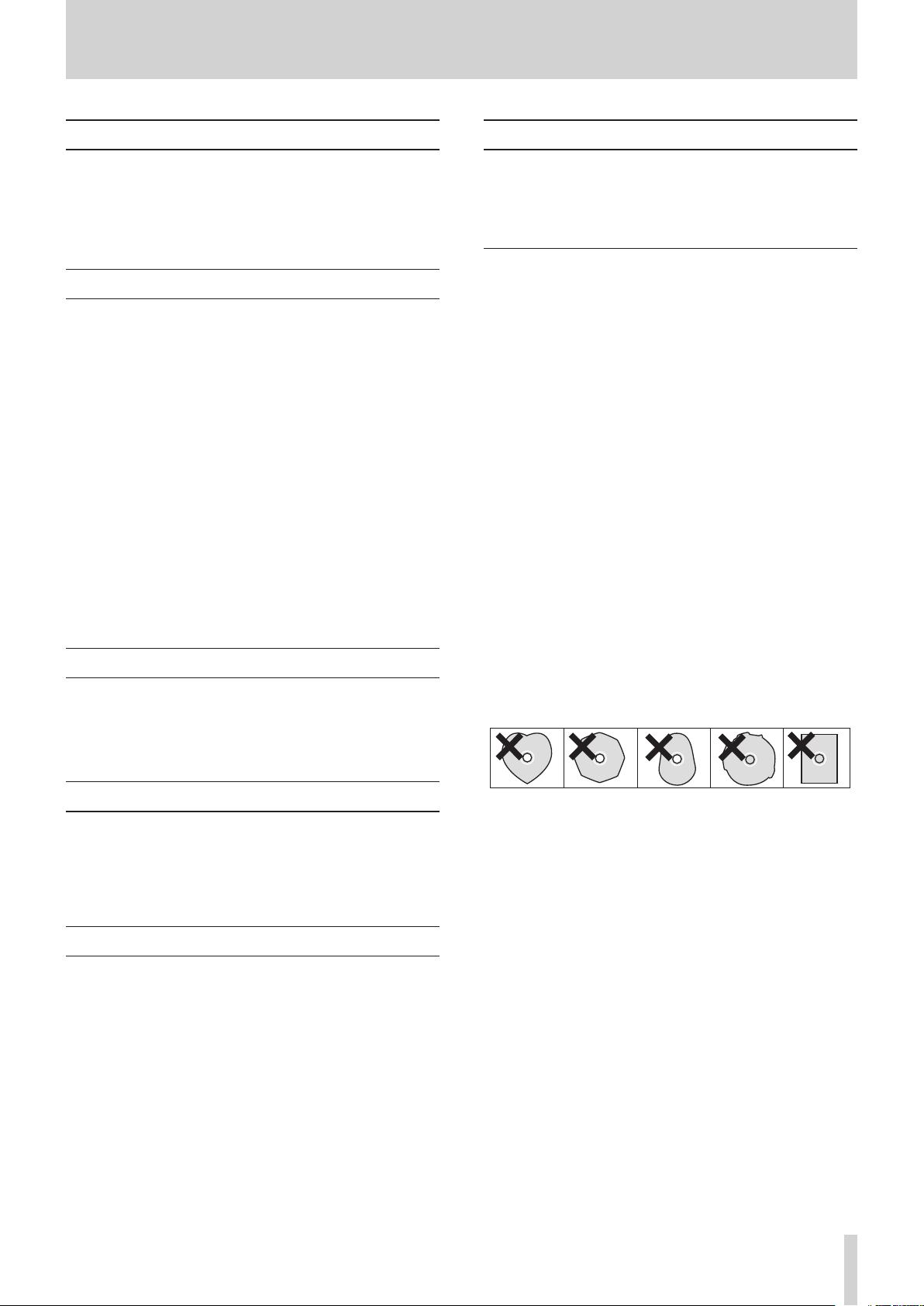
TASCAM CD-9010
7
1 – Introduction
Intellectual property rights
•
TASCAM is a trademark of TEAC Corporation, registered in
the U.S. and other countries.
•
Other company names, product names and logos in this
document are the trademarks or registered trademarks of
their respective owners.
Precautions for placement and use
•
The operating temperature should be between 5°C and
35°C (41°F and 95°F).
•
Do not install in the following types of places. Doing so
could degrade the sound quality and/or cause malfunctions.
•
Places with significant vibrations or that are otherwise
unstable
•
Near windows or other places exposed to direct sunlight
•
Near heaters or other extremely hot places
•
Extremely cold places
•
Places with bad ventilation or high humidity
•
Very dusty locations
•
This unit can be installed at an angle of ±5°.
•
In order to assure good heat dissipation, do not place any
object on top of the unit.
•
Do not install this unit on top of any heat-generating
electrical device such as a power amplifier.
Connecting the power
Insert the included power cord into the • AC IN connector
completely.
•
Hold the power cord by the plug when connecting or
disconnecting it.
About discs
In addition to commercially-available music CDs, this unit can
play CD-R discs that have been recorded in audio CD (CD-DA)
format, as well as CD-R discs that have WAV audio files recorded
on them. It can also playback 8cm discs.
Handling of compact discs
•
Always load compact discs with their labels facing upward.
•
To remove a disc from its case, press down on the center of
the disc holder, then lift the disc out, holding it carefully by
the edges.
•
Do not touch the signal side (the unlabeled side).
Fingerprints, oils and other substances can cause errors
during playback.
•
To clean the signal side of a disc, wipe gently with a soft dry
cloth from the center towards the outside edge.
Dirt on discs can lower the sound quality, so clean them and
always store them in a clean state.
•
Do not use any record spray, anti-static solutions, benzene,
paint thinner or other chemical agents to clean CDs as they
could damage the delicate playing surface. It may cause
CDs to become unplayable.
•
Do not apply labels or other materials to discs. Do not use
discs that have had tape, stickers or other materials applied
to their surface. Do not use discs that have sticky residue
from stickers, etc. Such discs could become stuck in the unit
or cause it to malfunction.
•
Never use a commercially available CD stabilizer. Using
stabilizers with this player will damage the mechanism and
cause it to malfunction.
•
Do not use cracked discs.
•
Only use circular compact discs. Avoid using non-circular
promotional discs, etc.
Beware of condensation
If the unit is moved from a cold to a warm place, or used
immediately after a cold room has been heated or otherwise
exposed to a sudden temperature change, condensation could
occur. Should this happen, leave the unit for one or two hours
before turning the unit on.
Cleaning the unit
To clean the unit, wipe it gently with a soft dry cloth. Do not
wipe with chemical cleaning cloths, benzene, paint thinner, ethyl
alcohol or other chemical agents to clean the unit as they could
damage the surface.
•
Music discs with copy control, a copy-protection system,
have been released form several record companies in an
attempt to protect the copyright. Since some of these discs
do not comply with the CD specifications, they may not be
playable on the unit.
Page 8
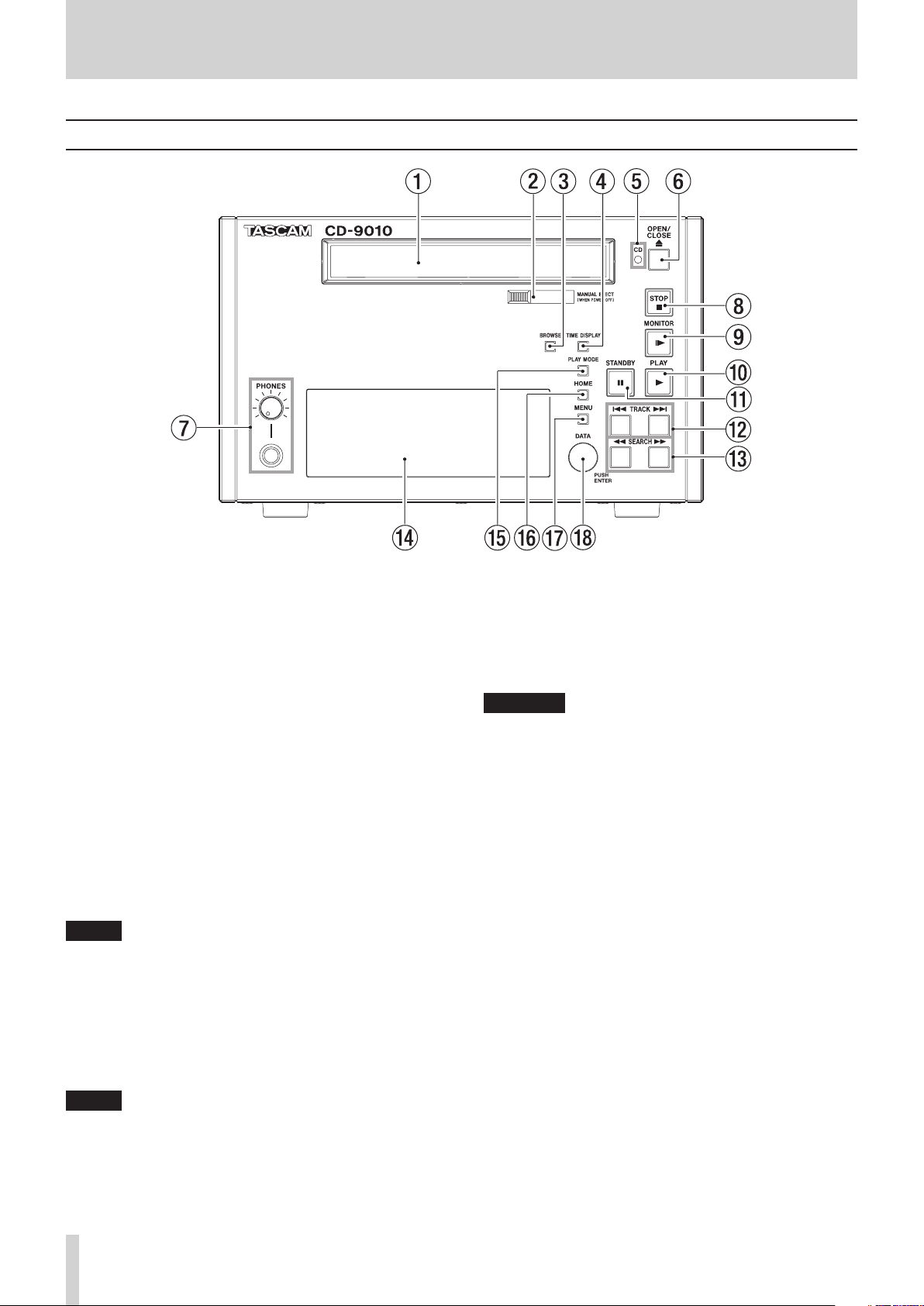
8
TASCAM CD-9010
2 – Names and Functions of Parts
Front panel
Disc tray
Press the OPEN/CLOSE button to open the disc tray to load
or remove discs.
Press the OPEN/CLOSE button again to close the disc tray.
MANUAL EJECT
Use this to remove a disc when the power is off.
BROWSE button
Press to open the
Use this screen to look inside folders on data CDs, for
example.
With audio CDs, use the screen to see its tracks.
TIME DISPLAY button
Press when the Home Screen is open to switch the time
display between elapsed track time and remaining track
time. This button only changes the display on this unit.
To change the time display on a connected TASCAM
RC-9010/RC-9010S remote control (sold separately), press
the TIME DISPLAY button on the remote.
When the Home Screen is open, press and hold this button
while turning the DATA dial to adjust the display contrast.
BROWSE
screen.
NOTE
This operation only adjusts the contrast of this unit. It does not
adjust the contrast of a connected TASCAM RC-9010/RC-9010S
remote control (sold separately).
CD indicator
This blinks when a CD is loaded. When data reading is
complete, the indicator stays lit and playback is possible.
OPEN/CLOSE button
Press this to open the disc tray.
NOTE
In order to reduce the amount of time required to remove a disc,
the disc tray will open before the disc has completely stopped.
PHONES jack/knob
Use this standard stereo jack to connect stereo headphones.
Use the PHONES knob to adjust the headphones output
level.
The knob can be pushed in and locked, allowing the unit
to be stored and transported safely. To unlock it, push it in
again. (See "Connecting headphones" on page 15.)
CAUTION
Before connecting headphones, use the PHONES knob to lower
the volume. Failure to do so might result in sudden loud sounds,
which could harm your hearing or result in other trouble.
STOP button/indicator
Press this button at any time to stop playback at the current
point.
Press this button during online or monitoring playback or
when in playback standby to stop playback.
This button lights when playback is stopped.
MONITOR button/indicator
Press this button to start monitoring playback.
The playback signal is output through the MONITOR
OUTPUTS (R/L) and the PHONES jack.
This button lights during monitoring playback.
PLAY button/indicator
Press when playback is stopped or in standby to start
playback. This button lights during playback or when in
playback standby.
When the ON LINE button on a connected TASCAM
RC-9010/RC-9010S remote control (sold separately) is
lit, or the
AlwaysON
output through the LINE OUTPUTS (R/L) and the DIGITAL
OUTPUT.
To send the signal through the MONITOR OUTPUTS (R/L)
and PHONES jack, set the
item to
31.)
This button lights during online playback.
SYSTEM
, online playback occurs and the playback signal is
OFF
. (See "Muting monitoring when online" on page
ONLINE FUNCTION
menu
SYSTEM
item is set to
MON MUTE ONLINE
menu
Page 9
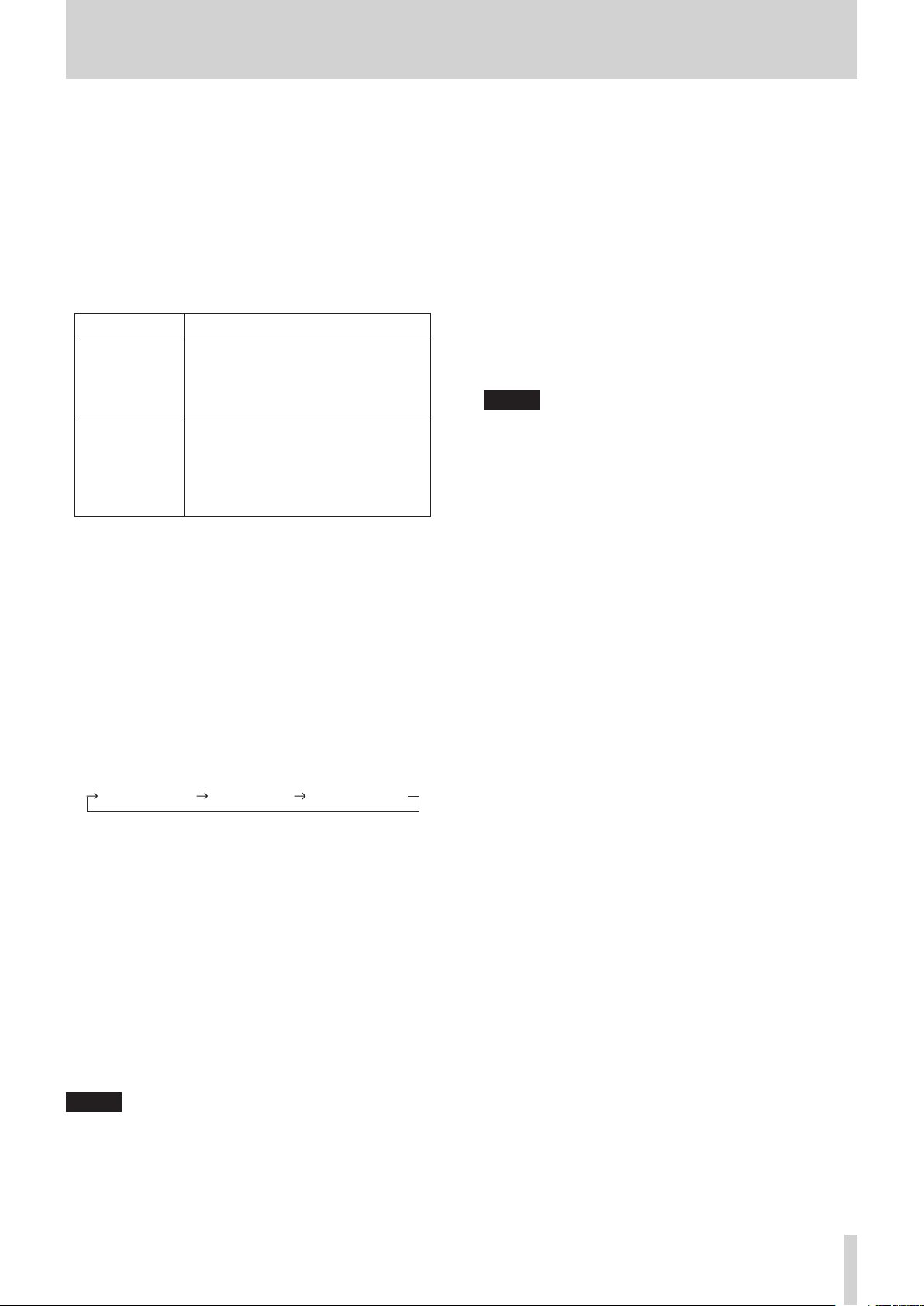
TASCAM CD-9010
9
2 – Names and Functions of Parts
CONTINUE mode
SINGLE mode
PROGRAM mode
STANDBY button/indicator
When playback is stopped or during jog playback, press this
button to pause and start playback standby at the current
point.
When in monitoring playback mode and
is set to
BACK CUE
in the
PLAY
menu, press this button
MONITOR PLAY STBY
to return to the point at which monitoring playback last
started and enter standby. When
NORMAL
to
, press to enter playback standby at the current
MONITOR PLAY STBY
point.
When using online playback, pressing this button has a
different function depending on the playback mode.
Playback mode Function
ONLINE PLAY STBY
CONTINUE
or
SINGLE
When
MAL
in the
PLAY
menu, enter playback
standby at the current position.
When set to
BACK CUE
is set to
, locate to the last
cue point and enter playback standby.
ONLINE PLAY STBY
PROGRAM
When
MAL
in the
PLAY
menu, enter playback
standby at the beginning of the next
track.
When set to
BACK CUE
is set to
, locate to the last
cue point and enter playback standby.
This button lights when in playback standby.
TRACK .// buttons
Use these buttons to skip between and select tracks.
SEARCH m/, buttons
Search while pressing these buttons.
While pressing the SEARCH , (or SEARCH m) button
to search, you can change the search speed by pressing the
other SEARCH m/, button.
Display
This shows disc information, the operation mode, menus
and other data.
PLAY MODE button
When the Home Screen is open, press this button to cycle
through the playback modes in the following order.
is set
NOR-
NOR-
MENU button
Press to open the
Press this button while pressing and holding the HOME
button to turn the panel lock function ON and OFF. (See
"Setting the panel lock function" on page 16.)
MENU
screen.
DATA dial
Turn the DATA dial to select items on the
Press the dial to use it as an ENTER button when confirming
operations on the
MENU
screen.
When the Home Screen is open, press and hold the HOME
button while turning the dial to adjust the brightness of the
display and the indicators.
To adjust the brightness of the display alone, press and turn
this dial while pressing and holding the HOME button.
Press and hold the TIME DISPLAY button while turning the
DATA dial to adjust the display contrast.
NOTE
These operations only adjust the brightness and contrast of
the display and indicators of this unit. They do not adjust the
brightness and contrast of a connected TASCAM RC-9010/
RC-9010S remote control (sold separately).
MENU
screen.
HOME button
When the
CUE LIST
MENU
screen is open, press this to return to the Home
Screen.
Press this button when the Home Screen is open to scroll
CD-TEXT file names and data in the information area of the
Home Screen.
Press the MENU button while pressing and holding this
button to turn the panel lock function ON and OFF. (See
"Setting the panel lock function" on page 16.)
When the Home Screen is open, press and hold this button
while turning the DATA dial to adjust the brightness of the
display and the indicators.
You can adjust the brightness of the display alone by
pressing and turning the DATA dial while pressing and
holding this button.
screen,
BROWSE
screen,
PROGRAM
screen or
NOTE
This operation only adjusts the contrast of the display and
indicators of this unit. It does not adjust the contrast of a
connected TASCAM RC-9010/RC-9010S remote control (sold
separately).
Page 10
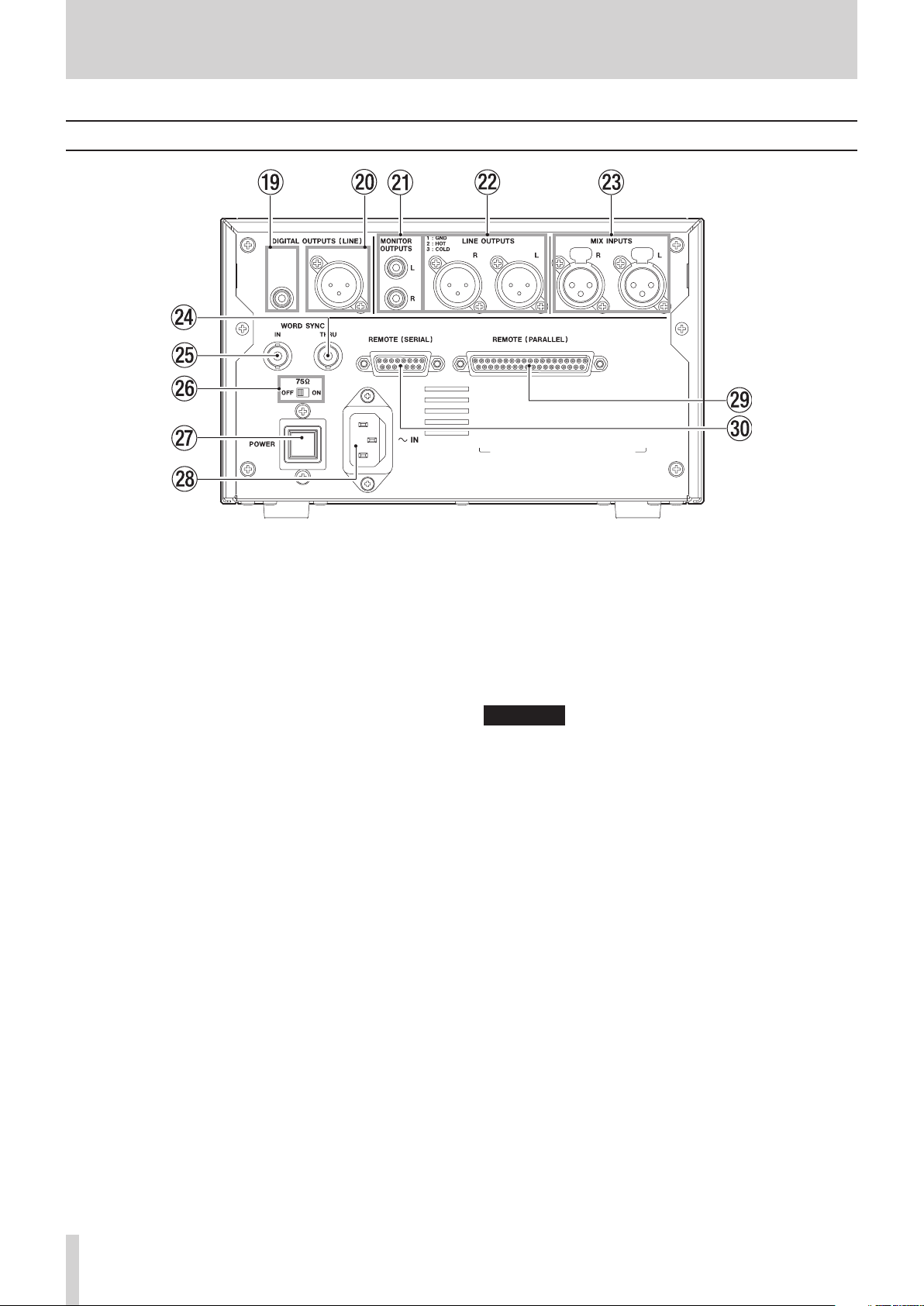
10
TASCAM CD-9010
2 – Names and Functions of Parts
Rear panel
DIGITAL OUTPUT (COAXIAL)
This outputs a digital CD playback signal. The digital output
signal depends on the
SYSTEM
menu screen. (See "Setting the digital output format"
on page 29.)
The digital output signal depends on the master clock
setting. (See "Setting the master word clock" on page 30.)
DIGITAL OUT TYPE
setting on the
DIGITAL OUTPUT (XLR)
This outputs a digital CD playback signal. The digital output
signal depends on the
SYSTEM
menu screen. (See "Setting the digital output format"
on page 29.)
The digital output signal depends on the master clock
setting. (See "Setting the master word clock" on page 30.)
DIGITAL OUT TYPE
setting on the
MONITOR OUTPUTS (R/L) (unbalanced)
These unbalanced RCA analog outputs can be connected to
a monitoring system.
The nominal output level is –10 dBv.
LINE OUT OUTPUTS (R/L) (balanced)
These are balanced analog XLR outputs.
The default nominal output level is +4 dBu (+6 dBu only
when the maximum output level is +15 dBu), but can be set
to –20 dBu.
(1: GND, 2: HOT, 3: COLD)
MIX INPUTS (R/L) (balanced)
These balanced analog XLR inputs are used for mix input
with a nominal output level of +4 dBu.
(1: GND, 2: HOT, 3: COLD)
Signals input here are mixed with the playback signal from
the CD and output from the LINE OUTPUTS. Even when the
power is off, signals input here will be output unchanged
through the LINE OUTPUTS.
WORD SYNC THRU
The input word clock signal is thru output from this
connector, allowing it to be sent to other digital devices.
WORD SYNC IN
Input a word clock signal through this connector. When
this unit is set to use an external clock (EXT), the word clock
input through this connector is used.
75Ω (ON/OFF) switch
Turns the 75Ω word clock terminator ON or OFF.
POWER switch
Turns the power ON or OFF.
CAUTION
Before turning on the power, turn down the volume of other
equipment connected to this unit. Failure to do so might cause
sudden loud sounds, which could harm your hearing or result in
other trouble.
AC IN connector
Connect the included power cord here.
REMOTE (PARALLEL)
This D-sub 37-pin I/O connector is for parallel control.
Use it for external control, including fader starting. (See
"Using the parallel connector" on page 35.)
REMOTE (SERIAL)
This D-Sub 15-pin I/O connector is for serial control.
Connect a TASCAM RC-9010/RC-9010S remote control (sold
separately) here.
Page 11
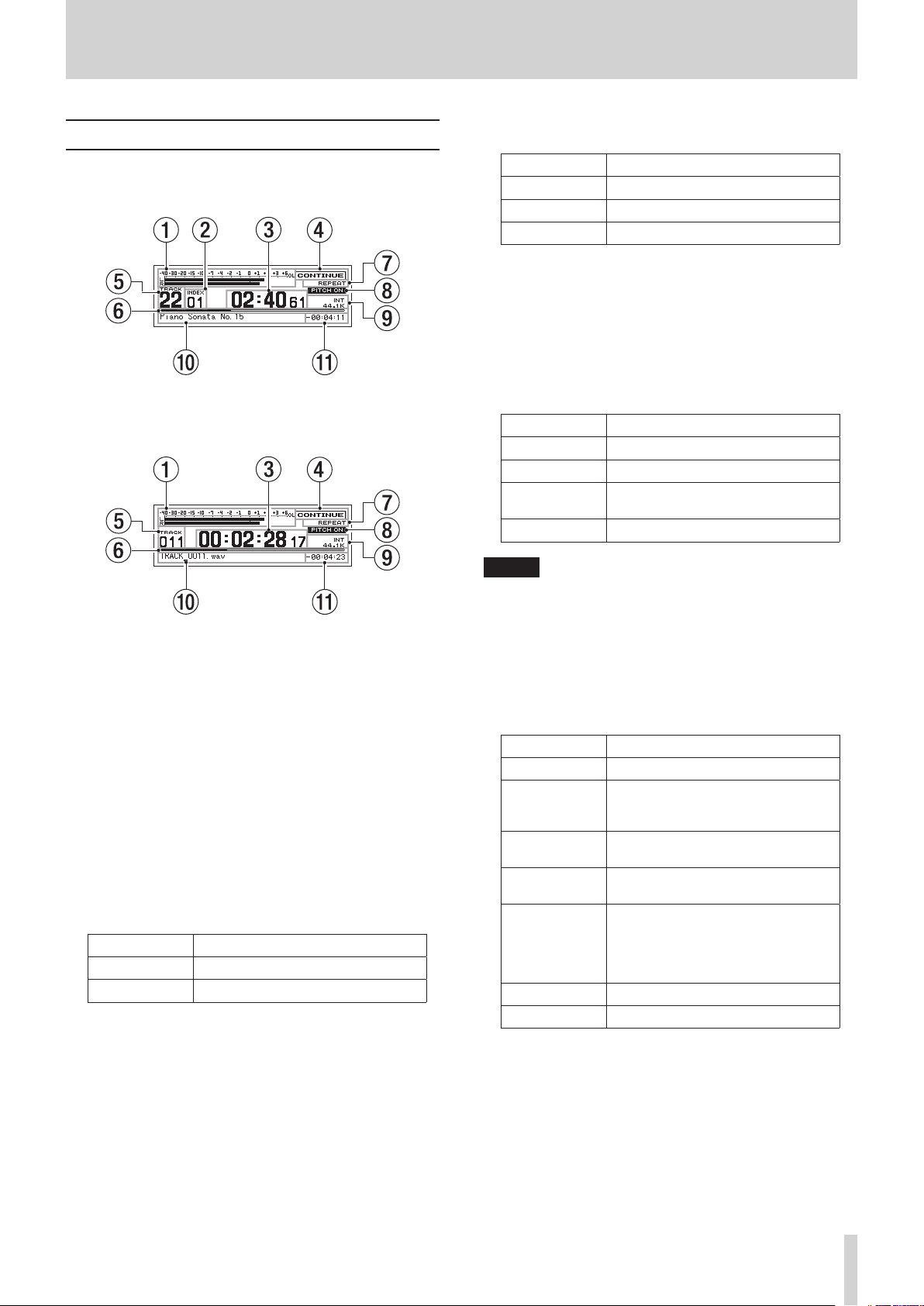
TASCAM CD-9010
11
Home Screen
2 – Names and Functions of Parts
Playback mode
Shows the current playback mode.
The following information is shown on the display of the unit.
Home Screen with audio CD
Home Screen with data CD
Playback level meters
These show the playback level.
Depending to the
SYSTEM
menu
MON MIX
item setting, only
one level bar will be shown and the indicator on the left end
will change from LR to 3M, 6M, L, or R. (See "Mono mix setting"
on page 30.)
Even when set to ST, if a mono WAV file is played back, the
display will change to M and a single level bar will be shown.
If you switch the
PEAK
, the display will change to a VU-type meter display. (See
SYSTEM
menu
METER TYPE
item to VU from
"Setting the level meter display type" on page 31.)
Index
This shows the currently playing or selected index number
(audio CD only).
Track time display (main area)
This shows the time of the current track.
The contents depend on the playback media.
Media Contents shown
Audio CD Minutes, seconds, frames
Data CD Hours, minutes, seconds, frames
Pressing the TIME DISPLAY button switches between
elapsed time display and remaining time display.
A “-” appears before the remaining time when shown.
When an EOM tally signal is being output, the “:” blinks. (See
"EOM functions" on page 22)
Indicator Meaning
CONTINUE
SINGLE
PROGRAM
Continuous playback mode
Single playback mode
Program playback mode
Track number
Shows the current track number.
Track playback position
Shows the current playback position as a bar. As playback
proceeds, the bar extends from the left.
Repeat playback function indicator
This shows the ON/OFF status of the repeat playback
function.
Indicator Meaning
No indicator Repeat playback function is OFF
REPEAT
REPEAT A-
REPEAT A-B
Repeat playback function is ON
A-B repeat playback function starting
point set
A-B repeat playback function is ON
NOTE
The A-B repeat playback function will only be displayed if
selected using a TASCAM RC-9010/RC-9010S remote controller
(sold separately).
PITCH indicator
PITCH ON
The
indicator appears if the pitch control function
is on.
Master clock indicator
This shows the current master clock.
Indicator Meaning
INT
Unit's internal clock in use
Synchronized with the word clock
EXT
input through the WORD SYNC IN
connector
EXT NO CLK
EXT UNLOCK
No signal input through the WORD
SYNC IN connector
WORD SYNC IN connector input
signal unlocked
Synchronization with word clock
input through the WORD SYNC IN
EXT
(blinking)
connector possible (after playback
completes, the unit will automatically
resynchronize with the word clock)
44.1K
48K
Master clock frequency is 44.1 kHz
Master clock frequency is 48 kHz
Information area
CD-TEXT will be shown if available.
File names will be shown when using data CDs.
When the playback mode is set to
PROGRAM
, information for
the next program item is shown.
Track time display (sub area)
The time of the current track is shown. When the main
display area shows the elapsed time, this shows the
remaining time, and vice versa.
A “-” appears before the remaining time when shown.
Page 12
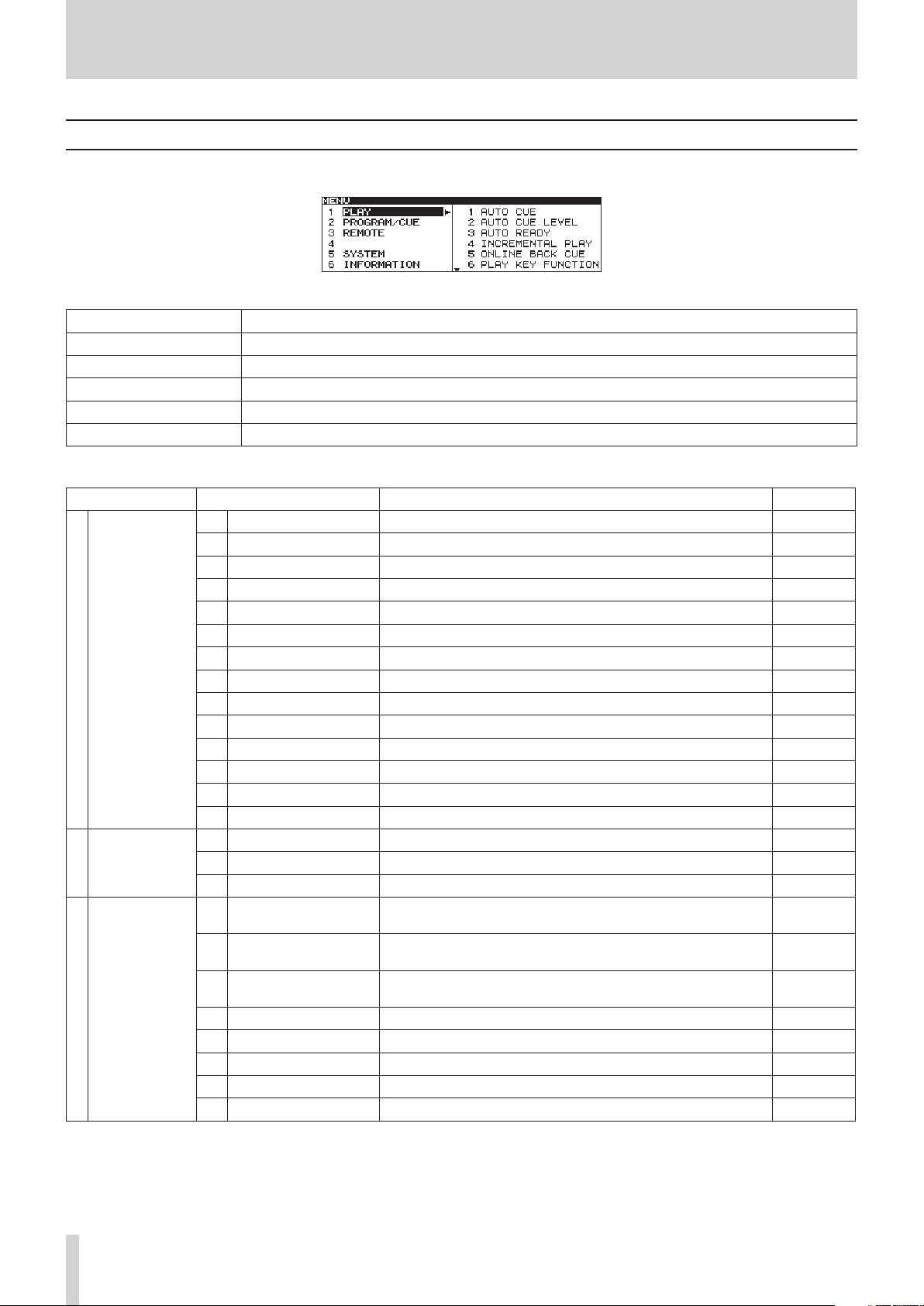
12
TASCAM CD-9010
2 – Names and Functions of Parts
Menu structure
Press the MENU button to show the
MENU
screen.
The menu has five submenus.
1 PLAY
Settings related to playback
2 PROGRAM/CUE
3 REMOTE
4
This menu item has been intentionally left blank.
5 SYSTEM
6 INFORMATION
Settings related to program playback and cue point
Settings related external remote settings
Settings related to the unit's system.
Settings related to media information and the system version, and operating time confirmation.
The submenu items are as follows.
Main menu item Submenu item Function/Setting Reference
AUTO CUE
PLAY
1
PROGRAM/CUE
2
REMOTE
3
1
AUTO CUE LEVEL
2
AUTO READY
3
INCREMENTAL PLAY
4
ONLINE BACK CUE
5
PLAY KEY FUNCTION
6
MONITOR PLAY STBY
7
ONLINE PLAY STBY
8
REPEAT
9
EOM
10
END CHECK
11
PITCH
12
PITCH %
13
PITCH /TIME FIT
14
PROGRAM EDIT
1
CUE LIST EDIT
4
CUE POINT LOAD
7
FADER MODE
1
FADER START MODE
2
FADER STOP MODE
3
FADER STOP ACT
4
FADER SCALE
5
OPERATION PANEL
6
P.PORT P3/13 ASGN
7
SERIAL BAUD RATE
8
Auto Cue P. 19
Auto Cue level P. 19
Auto Ready P. 20
Incremental playback P. 20
Online back cue function P. 20
Function of PLAY and MONITOR buttons when online OFF P. 20
STANDBY button function during monitoring playback P. 21
STANDBY button function during online playback P. 21
Repeat playback function P. 21
EOM function P. 22
END CHECK function P. 22
Pitch control function P. 23
Pitch control value P. 23
Time and pitch control playback P. 23
Edit programs P. 24
Edit cue lists P. 26
Cue point loading P. 27
Fader function for TASCAM RC-9010/RC-9010S or other external
remote (sold separately)
Fader start function for TASCAM RC-9010/RC-9010S or other
external remote (sold separately)
Fader stop function for TASCAM RC-9010/RC-9010S or other
external remote (sold separately)
P. 33
P. 33
P. 33
Fader stop function action P. 34
Fader scale switching P. 34
Panel lock function P. 16
Parallel remote connector 3-pin and 13-pin functions P. 35
Serial remote connector transmission speed (baud rate) P. 34
Page 13

TASCAM CD-9010
13
2 – Names and Functions of Parts
Main menu item Submenu item Function/Setting Reference
DIGITAL REF LVL
SYSTEM
5
INFORMATION
6
1
ANALOG REF LVL
2
ANALOG REF ADJ L
3
ANALOG REF ADJ R
4
ONLINE FUNCTION
5
CLOCK MASTER
6
MONO MIX
7
METER TYPE
8
FAIL SAFE
9
MONITORING POINT
10
MON MUTE ONLINE
11
LCD BRIGHTNESS
12
LCD CONTRAST
13
LED BRIGHTNESS
14
FACTORY PRESET
19
DIGITAL OUTPUT TYPE
20
MEDIA INFO
1
SYSTEM INFO
2
Digital reference level P. 29
Analog output reference level P. 29
Adjust the analog output reference level of the L channel P. 29
Adjust the analog output reference level of the R channel P. 29
Online function P. 29
Master clock P. 30
Mono playback P. 30
Meter display P. 31
Fail-safe function P. 31
Set monitoring output to before or after the online fader P. 31
Set automatically mute monitoring during online playback P. 31
Display brightness P. 15
Display contrast P. 14
Indicator brightness P. 15
Restore factory settings P. 32
Set the C-bit of the digital output signal P. 32
Show information about the media in the CD P. 32
Check the system version and operating time P. 32
Menu operation basics
You can perform the following operations using the
To select an item (vertically on the screen)
Turn the • DATA dial.
The selected menu item appears as light letters on a dark
background (highlighted in inverse).
To confirm the selected item
Press the • DATA dial.
To go back one menu level
Press the • MENU button.
To return directly to the Home screen from the Menu screen
Press the • HOME button.
NOTE
If there are items above or below the currently displayed items in
the list, 5 and/or b will be shown at the top and/or bottom of
the list.
Menu operation procedures
This example explains how to set the auto ready function.
1. Press the MENU button to open the
MENU
MENU
screen.
screen.
2. Turn the DATA dial to select
to open the
PLAY
menu.
3. Turn the DATA dial to select
PLAY
, and press the DATA dial
AUTO READY
, and press the
DATA dial to highlight the setting value.
4. Turn the DATA dial to set the
AUTO READY
5. Press the DATA dial to return to the
item ON or
PLAY
menu screen.
OFF
6. Repeat steps 3–5 as necessary to set other items.
•
To change a menu item or a setting item, press the
MENU button to show submenu items and return to
step 1.
•
To change the selected setting item, turn the DATA dial.
7. Press the HOME button to return to the Home screen.
.
Page 14

14
TASCAM CD-9010
3 – Preparations
Turning the power ON and OFF
Press the POWER switch on the rear panel to turn the power ON.
Startup screen
Home Screen
Adjusting the display
You can adjust the display contrast and brightness as necessary.
Adjusting display contrast
When the Home Screen is open, use the TIME DISPLAY button
and DATA dial to adjust the display contrast.
You can also use
SYSTEM
menu's
NOTE
•
This operation only adjusts the contrast of this unit. It does
not adjust the contrast of a connected TASCAM RC-9010/
RC-9010S remote control (sold separately).
•
The display contrast setting is retained even when the power
is OFF.
Setting using the controls
With the Home Screen open, while pressing and holding the
TIME DISPLAY button, turn the D ATA dial to adjust the unit's
display contrast.
LCD CONTRAST
to adjust it.
The unit starts and the startup screen appears.
If no CD has been loaded, the screen shows
If a CD has been loaded, the screen shows
the unit reads the CD. When this process is complete, the Home
Screen is displayed.
NO MEDIA
MEDIA READING
.
while
Turning the power OFF
Press the POWER switch to turn the power OFF. No special
shutdown procedures are necessary.
Setting using the menu
1. Press the MENU button to open the
2. Open the
3. Select
4. Press the DATA dial to move the cursor (selected area)
right to select the value.
5. Turn the DATA dial to adjust the contrast.
•
6. Press the HOME button to return to the Home Screen.
SYSTEM
LCD CONTRAST
Options:
0–63
menu.
.
(default value: 32)
MENU
screen.
Page 15

TASCAM CD-9010
15
3 – Preparations
Adjusting display and indicator brightness
When the Home Screen is open, use the HOME button and
DATA dial to adjust the brightness of the display backlight and
the indicators.
You can also use the SYSTEM menu screen
LED BRIGHTNESS
items to adjust them.
NOTE
•
These operations only adjust the brightness and contrast of
the display and indicators of this unit. They do not adjust the
brightness and contrast of a connected TASCAM RC-9010/
RC-9010S remote control (sold separately).
•
The display and indicator BRIGHTNESS settings are retained
even when the power is turned OFF.
Setting using the controls
When the Home Screen is open, while pressing and holding the
HOME button, turn the DATA dial to adjust the brightness of the
unit's display and indicators.
You can also adjust the brightness of the display alone by
pressing and turning the DATA dial while pressing and holding
the HOME button.
LCD BRIGHTNESS
and
Connecting headphones
Connect stereo headphones to the PHONES jack on the front
panel. Use the PHONES knob to adjust the headphones output
level.
CAUTION
Before connecting headphones, use the PHONES knob to lower
the volume. Failure to do so might result in sudden loud sounds,
which could harm your hearing or result in other trouble.
NOTE
The PHONES knob can be pushed in to prevent the level from
being accidentally changed. The knob can be used when out.
Setting using the menu
1. Press the MENU button to open the
2. Open the
3. Select
4. Press the DATA dial to move the cursor (selected area)
right to select the value.
5. Tu rn the DATA dial to adjust the brightness.
•
•
6. Press the HOME button to return to the Home Screen.
SYSTEM
LCD BRIGHTNESS
LCD options:
LED options:
menu.
LED BRIGHTNESS
or
0–7
(default value: 5)
0–7
(default value: 3)
MENU
screen.
.
The PHONES knob when pushed in
The PHONES knob when out
Page 16

16
TASCAM CD-9010
3 – Preparations
Setting the panel lock function
The unit can be set so that it can only be operated using a
TASCAM RC-9010/RC-9010S remote control (sold separately).
1. Press the MENU button to open the
2. Open the
3. Select
4. Press the DATA dial to move the cursor (selected area)
right to select the setting.
5. Turn the DATA dial to set whether or not you can use the
front panel controls to control the unit.
•
•
6. After completing the setting, press the HOME button to
return to the Home Screen.
REMOTE
menu screen.
OPERATION PANEL
CD+RC
: The unit can be controlled using a TASCAM RC9010/RC-9010S remote control (sold separately) and
the unit's front panel buttons.
RC ONLY
(default value): When a TASCAM RC-9010/RC9010S remote control (sold separately) is connected,
the unit's front panel buttons (other than the OPEN/
CLOSE button) are disabled.
.
MENU
screen.
NOTE
•
When a remote is not connected, even when this item is set
to RC ONLY, the panel controls will not lock.
•
To unlock the panel, press the MENU button, while pressing
and holding the HOME button. When the “OPERATION PA
NEL Change to CD+RC?” pop-up message appears, select
“Yes” to unlock the panel.
•
You can also lock the panel controls by pressing the MENU
button while pressing and holding the HOME button. When
the pop-up message appears, select “Yes”.
•
The panel lock function setting is stored even when the
power is turned OFF.
Page 17

TASCAM CD-9010
17
4 – Playback
CONTINUE mode
SINGLE mode
PROGRAM mode
Monitoring and online playback
This unit has two playback modes: monitoring playback and
online playback. The outputs for the two playback modes can be
set to be independent of each other.
For example, you can use the monitoring playback mode for
broadcast use and on location to cue tracks and playback points
in advance to prepare for online playback from those points.
Monitoring playback
SYSTEM
The
OK
to enable monitoring playback. (See "Setting the online
function" on page 29.)
NOTE
•
If set as above, pushing the PLAY button will output the
playback signal to the monitoring destination.
•
If set as above, the playback signal will be output to the
monitoring destination when jogging and searching.
Starting monitoring playback
When stopped, in playback standby or during jog playback,
press the MONITOR button.
Status of outputs
Output Status
DIGITAL OUTPUT Off
LINE OUTPUTS Off
MONITOR OUTPUTS On
Online playback
SYSTEM
The
AlwaysON
function" on page 29.)
Starting online playback
When in playback standby, monitoring playback or during jog
playback, press the PL AY button.
Status of outputs
to enable online playback. (See "Setting the online
ONLINE FUNCTION
menu
menu screen
item must be set to
ONLINE FUNCTION
SWTCH.
item must be set to
Setting the playback mode
Tracks on the CD can be played using one of the following three
playback modes.
Continuous playback mode (default setting)
•
The
area of the Home Screen.
The tracks on the • CD are played in track number order.
Single playback mode
•
The
area of the Home Screen.
•
Only the currently selected track is played before playback
stops.
Program playback mode
•
The
area of the Home Screen.
•
Tracks will be played in the order programmed in advance.
(See “Program playback” on page 24.)
The current playback mode appears in the playback mode area
of the Home Screen.
Use the PLAY MODE button to set the playback mode.
Press this button to cycle through the playback modes in the
following order.
NOTE
•
In this manual, unless otherwise specified, explanations assume that the playback mode is set to CONTINUE
(continuous playback mode).
•
The playback mode setting is retained even when the power
is turned OFF.
indicator appears in the playback mode
indicator appears in the playback mode
indicator appears in the playback mode
Output Status
DIGITAL OUTPUT On
LINE OUTPUTS On
MONITOR OUTPUTS Off
NOTE
Set the SYSTEM menu MON MUTE ONLINE item to OFF to always
send the signal through the MONITOR OUTPUTS. (See "Muting
monitoring when online" on page 31.)
Page 18

18
TASCAM CD-9010
4 – Playback
Playing a track once from the beginning
Follow these steps to select and check the desired track
(monitoring playback), and then play it through the main
outputs (online playback). These procedures assume that all
menu items are at their default settings.
1. Press the PLAY MODE button to select single mode.
Press the • PLAY MODE button as many times as
PLAY
menu to ON.
SINGLE
playback mode indicator
MENU
screen, and set
necessary until the
appears on the Home Screen.
2. Press the MENU button to open the
AUTO CUE
3. Press the HOME button to open the Home Screen.
4. Use the TRACK .// buttons to select a track for
playback.
•
in the
The unit enters playback standby at the position where
an audio signal is detected in the selected track (and
the STA NDB Y button lights).
NOTE
When the playback mode is set to CONTINUE or SINGLE, you can
use the number buttons (0 through 9) to select tracks. Enter two
digits for audio CDs or three digits for data CDs. (For example,
press the 0 button followed by the 2 button to select track 2 on
an audio CD.)
5. To check the playback signal, press the MONITOR button
to start monitoring playback (the MONITOR button
lights).
•
In addition to using an external monitoring system, you
can also monitor the playback signal using headphones
connected to the unit's PHONES jack.
6. After checking the signal, press the S TAND BY button.
•
The playback position is set to the point where the
track starts and the unit enters playback standby mode
(the STA NDB Y button lights).
7. Press the P LAY button to start online playback.
•
When the track ends, the unit re-enters playback
standby.
•
Press the STOP button to stop playback immediately.
Playing a track from the middle
Follow these steps to find a point in the middle of a track and
start playback from the main outputs from that point.
1. When stopped or during playback standby, you can
search within a track using the SEARCH m/, buttons
to locate a desired point and put the unit in playback
standby there. (See "Searching within tracks" on page 19.)
2. At the desired playback point, press the MONITOR button
to start monitoring playback and check it.
3. After checking, press the S TAND BY button to return to
the point set earlier and start online playback standby
(STA NDB Y button lights).
•
To adjust the set point, return to step 1.
4. Press the PL AY button to start online playback.
When the track ends, the unit will enter playback standby
mode.
NOTE
Press the STOP button to stop playback immediately.
Automatic cue point memory (last cue)
When you start monitoring playback from a stopped or playback
standby state, the starting position is automatically memorized
as a cue point.
The most recently added cue point is the "last cue point". Press
the STA NDB Y button to locate to the last cue point (where
monitoring playback last started) and enter playback standby.
NOTE
•
When using a TASCAM RC-9010/RC-9010S remote control
(sold separately), you can assign automatic cue points to
the number (0–9) buttons.
In jog mode, pressing the • STA NDB Y button saves the
current position as a cue point.
Page 19

TASCAM CD-9010
19
4 – Playback
Setting the playback point
Selecting tracks
Use the TRACK .// buttons to select tracks.
. button
Press to move to the start of the current track when the elapsed
time of the current track is greater than one second. When the
elapsed time is less than one second, press this to skip to the
beginning of the previous track.
/ button
Press to skip to the beginning of the next track. Press again to
skip to the beginning of the track after that.
NOTE
•
When in program playback mode, tracks will be skipped in
the program order.
When at the beginning of the first track, press the • .
button to skip to the beginning of the last track. When at the
beginning of the last track, press the / button to skip to
the beginning of the first track.
Operation after selection of a track
When the TRACK .// buttons are used to select a track,
what happens next depends on the unit's status and auto cue
function setting. (See "Auto cue function" on page 19.)
When Auto Cue is ON
The unit enters playback standby at the first position within
the track where the signal reaches the level set using the
PLAY
When Auto Cue is OFF
The unit enters playback standby at the beginning of the
track.
Searching within tracks
When playback is stopped, the unit is in playback standby, or
during monitoring or jog playback, press and hold the SEARCH
m/, buttons to search for a cue point.
While pressing one of the SEARCH , or m buttons to
search within a track, you can change the search speed by
pressing the other SEARCH m/, button.
AUTO CUE LEVEL
menu
item.
Auto cue function
If the auto cue function is ON, and you select a track for
playback, any “silence” at the beginning of the track will be
skipped, and the unit will enter playback standby at the first
point where the track's “signal” is audible. As a result, sound will
be heard immediately when playback starts.
NOTE
•
When using the cue function, the Auto Cue function is
disabled.
•
If a track is selected when AUTO CUE is ON, the unit enters
playback standby at the first point where the track is
audible.
•
The AUTO CUE function setting is retained even when the
power is turned OFF.
You can specify the threshold level (
detect the audio signal when the Auto Cue function is activated.
In other words, any signal higher than the
be treated as “signal,” and any signal lower than this level will be
treated as “silence.”
1. Press the MENU button to open the
2. Open the P LAY menu.
3. Select
4. Press the DATA dial to move the cursor right to select the
5. Turn the DATA dial to set the value to ON (default is
6. Press the DATA dial to move the cursor to the left, and
7. Select
8. Press the DATA dial to move the cursor right to select the
9. Turn the DATA dial to set the desired auto cue level.
10. After setting the value, press the HOME button to return
AUTO CUE
setting.
return to menu item selection.
AUTO CUE LEVEL
setting.
•
Values:
to the Home Screen.
–24 dB
.
to
.
–72 dB
AUTO CUE LEVEL
AUTO CUE LEVEL
MENU
screen.
(6 dB steps, default
) used to
will
OFF
–24 dB
)
).
Page 20

20
TASCAM CD-9010
4 – Playback
Auto ready function
If the auto ready function is ON, when a track finishes playing,
playback standby will occur at the beginning of the next track.
1. Press the MENU button to open the
2. Open the
3. Select
PLAY
menu screen.
AUTO READY
.
3. Press the DATA dial to move the cursor right to select the
setting.
4. Turn the DATA dial to set the value to ON (default is
5. After setting the value, press the HOME button to return
to the Home Screen.
NOTE
•
If the auto cue function is set to ON, the unit enters playback
standby at the point where sound starts in the next track
rather than at the very beginning of the track.
•
The auto ready function setting is retained even when the
power is turned OFF.
MENU
screen.
OFF
).
ONLINE BACK CUE function
If this function is on, when the ON LINE button is turned OFF
on a connected TASCAM RC-9010/RC-9010S remote control
(sold separately), the unit immediately enters playback standby
at the last cue point (the last point where monitoring playback
started).
1. Press the MENU button to open the
2. Open the
3. Select
PLAY
menu screen
ONLINE BACK CUE
.
4. Press the DATA dial to move the cursor right to select the
setting.
5. Turn the DATA dial to set the value to ON (default is
6. After setting the value, press the HOME button to return
to the Home Screen.
NOTE
The ONLINE BACK CUE function setting is retained even when the
power is turned OFF.
MENU
screen.
OFF
).
Incremental playback function
When the incremental playback function is ON, and the unit is
playing back, you can use the PL AY button to start playback
from the beginning of the next track or the STOP button to
enter playback standby at the beginning of the next track.
1. Press the MENU button to open the
2. Open the
3. Select
PLAY
menu screen.
INCREMENTAL PLAY
.
4. Press the DATA dial to move the cursor right to select the
setting.
5. Turn the DATA dial to set the value to ON (default is
6. After setting the value, press the HOME button to return
to the Home Screen.
NOTE
•
When the incremental playback function is set to ON and
the unit is in playback standby mode, pressing the PLAY
button will start playback from that position. In playback
standby, pressing the STOP button will stop playback.
When the last track of the • CD is being played, pressing PLAY
starts playback of the first track on the CD. Pressing STOP
pauses at the beginning of the first track on the CD.
•
The incremental playback function setting is retained even
when the power is turned OFF.
MENU
screen.
OFF
).
PLAY KEY FUNCTION setting
When the ON LINE button is turned OFF on a connected
TASCAM RC-9010/RC-9010S remote control (sold separately), the
PL AY button operates as described below.
When set to
Pressing the PL AY button during playback has no effect. If
INCREMENTAL PLAY
button during playback allows incremental playback.
When set to
If the incremental play function is OFF, pressing the P LAY
button skips to the last cue point and continues playback.
Pressing the PL AY button in this case activates monitoring
playback (monitoring outputs ON, line outputs OFF).
1. Press the MENU button to open the
2. Open the
3. Select
4. Press the DATA dial to move the cursor right to select the
setting.
5. Turn the DATA dial to set the function when online
playback mode is OFF (default is
Values are
6. After setting the value, press the HOME button to return
to the Home Screen.
NOTES
•
Similar operation is possible using the MONITOR button.
•
The PLAY KEY FUNCTION setting is retained even when the
power is turned OFF.
Normal
is set to ON, however, pressing the PL AY
Back Cue
PLAY
menu screen.
PLAY KEY FUNCTION
NORMAL
(default value) and
MENU
screen.
.
OFF
).
BACK CUE
.
Page 21

TASCAM CD-9010
21
4 – Playback
MONITOR PLAY STBY function
You can set how the STA NDB Y button functions during
monitoring playback.
1. Press the MENU button to open the
2. Open the
3. Select
4. Press the D ATA dial to move the cursor right to select the
setting.
5. Tu rn the DATA dial to set the STA ND BY button function
during monitoring playback.
•
•
6. After setting the value, press the HOME button to return
to the Home Screen.
PLAY
menu screen
MONITOR PLAY STBY
NORMAL
: Start playback standby at that point
BACK CUE
standby mode at the last cue point
(default value): Pause and enter playback
.
MENU
screen.
NOTE
The MONITOR PLAY STBY setting is retained even when the
power is turned OFF.
ONLINE PLAY STBY function
You can set how the STA NDB Y button functions during online
playback.
1. Press the MENU button to open the
2. Open the
3. Select
PLAY
menu screen
ONLINE PLAY STBY
.
MENU
screen.
Repeat playback
You can repeatedly play back all tracks on the CD.
Ordinary repeat playback
When the repeat playback function is ON, depending on the
current playback mode, the following will occur:
•
CONTINUE
•
SINGLE
•
PROGRAM
1. Press the MENU button to open the
2. Open the
3. Select
4. Press the DATA dial to move the cursor right to select the
setting.
5. Turn the DATA dial to set the value to ON (default is
6. After completing the setting, press the HOME button to
return to the Home Screen.
To turn repeat playback OFF
•
Set the
NOTE
The repeat playback setting is retained even when the power is
turned OFF.
: the entire disc is played back repeatedly
: the current track is played back repeatedly
: the entire program is played back repeatedly
MENU
screen.
PLAY
menu screen.
REPEAT
.
PLAY
menu
REPEAT
item to
OFF
.
OFF
).
4. Press the DATA dial to move the cursor right to select the
setting.
5. Turn the DATA dial to set the function of the STAN DBY
button during online playback
•
NORMAL
(default value): If the playback mode is
CONTINUE or SINGLE, start playback standby at that
point. If the playback mode is PROGRAM, start playback
standby at the beginning of the next track.
•
BACK CUE
cue point.
6. After setting the value, press the HOME button to return
to the Home Screen.
: Pause and start playback standby at the last
NOTE
The ONLINE PLAY STBY setting is retained even when the power
is turned OFF.
Page 22

22
TASCAM CD-9010
4 – Playback
EOM functions
You can set the unit to output EOM tally signals from the
CONTROL I/O PARALLEL connector when the remaining
time on the track is less than the time set here using the EOM
function.
Setting EOM tally output trigger
Set the track remaining time that triggers output of an EOM tally
signal.
1. Press the MENU button to open the
2. Open the
3. Select
4. Press the DATA dial to move the cursor right to select the
setting.
5. Turn the DATA dial to set the track remaining time to
trigger the EOM tally.
PLAY
EOM
.
• Options:
increments)
OFF
menu screen.
(default value), 0s, 5s–
NOTE
If EOM TRACK is set to 0s, when the track ends, a pulse of about
100 ms will be output.
5. After completing the setting, press the HOME button to
return to the Home Screen.
NOTE
The EOM function setting is retained even when the power is
turned OFF.
MENU
screen.
35s
(in 5-second
Checking the ends of tracks
To check how tracks end, turn the
Setting the amount of time checked
Set the time before the end of the track when checking starts.
1. Press the MENU button to open the
2. Open the
3. Select
4. Press the DATA dial to move the cursor right to select the
setting.
5. Turn the DATA dial to set the time before the end of the
track that checking starts.
Options: 5 (default value) –35 (in 5 second increments)
6. After completing the setting, press the HOME button to
return to the Home Screen.
PLAY
menu screen.
END CHECK
.
NOTE
The END CHECK function setting is retained even when the power
is turned OFF.
How to use the end check function
When using a TASCAM RC-9010/RC-9010S remote control (sold
separately), press the TRACK/[END CHK] button while pressing
and holding the SHIFT button to locate to a point at the set
number of seconds before the end of the currently selected
track and start monitoring playback.
After playback of the last part of the track completes, the unit
enters playback standby mode at the last cue point.
END CHECK
MENU
function ON.
screen.
How to use the EOM
1. Connect the device that will receive the EOM tally signal
to the REMOTE (PARALLEL) connector.
2. Turn ON the power of this unit and the receiving device.
3. Begin playback from this unit.
•
When the remaining time of the current track falls
below the specified time, an EOM tally signal is output
from the REMOTE (PARALLEL) connector.
While the EOM tally signal is being output, the ":" in the Home
Screen track time display (main display area) blinks.
Page 23

TASCAM CD-9010
23
4 – Playback
Pitch control playback
You can modify the pitch and speed of the playback, following
the procedures here.
Turning pitch control playback ON/OFF
1. Press the MENU button to open the
PITCH
).
PLAY
menu screen.
.
2. Open the
3. Select
4. Press the DATA dial to move the cursor right to select the
setting.
5. Turn the DATA dial to set pitch control ON or
OFF
is
6. After completing the setting, press the HOME button to
return to the Home Screen.
NOTE
When you turn pitch control playback ON or OFF during
playback, the playback sound may be momentarily interrupted.
Setting the pitch control value
1. Press the MENU button to open the
2. Open the
3. Select
PLAY
PITCH %
menu screen.
.
MENU
MENU
screen.
OFF
screen.
(default
PITCH/TIME FIT function
You can adjust the time remaining of the current track to a
defined value and play it back.
The possible setting range corresponds to a pitch control value
range of ±12.5%.
This setting can be made when stopped or in playback standby.
1. Press the MENU button to open the
2. Open the
3. Select
4. Press the DATA dial to open the
5. Set the playback time as follows:
•
6. After completing the setting, press the DATA dial to
confirm the setting.
The setting is saved and reflected in the pitch control
value, and the
7. Press the HOME button to return to the Home Screen.
PLAY
menu screen.
PITCH /TIME FIT
The current track remaining time is shown initially.
Turn the • DATA dial to change the selected item.
Press the • DATA dial to select the playback time units
in hours, minutes and seconds order. The permissible
range (maximum and minimum) is shown beneath the
input line.
.
PLAY
menu screen re-opens.
MENU
screen.
PITCH /TIME FIT
screen.
4. Press the DATA dial to move the cursor right to select the
setting.
5. Turn the DATA dial to set the pitch control value.
•
You can set the pitch control to ±12.5% of normal.
6. After completing the setting, press the HOME button to
return to the Home Screen.
NOTE
•
Even when the pitch control function is turned OFF, the pitch
control value set above is stored and will be used when the
pitch control function is turned ON again.
•
The pitch step setting is retained even when the power is
turned OFF.
Page 24

24
TASCAM CD-9010
5 – Program and cue playback
Program playback
You can create a program in advance to play up to 99 tracks you
want in the desired order.
8. Press the DATA dial to open the
Program menu operation
PROGRAM EDIT
Select
PROGRAM
press the DATA dial to open the
following options.
ADD PROGRAM
Adds the highlighted track to the program.
DELETE ALL PROGRAM
Removes all tracks from the program.
DELETE PROGRAM
Removes the selected program track.
MOVE
Move the selected program track to a different position in the
program order.
CANCEL
Close the
return to the
screen (program list). Select the desired item, and
PROGRAM MENU
and press the DATA dial to open the
PROGRAM MENU
PROGRAM
without conducting any operation and
screen.
pop-up with the
Adding tracks to a program
Follow these procedures to set up a program.
1. With playback stopped, press the PLAY MODE button
menu.
PROGRAM
MENU
(See "Setting the
screen.
and set the playback mode to
playback mode" on page 17.)
2. Press the MENU button to open the
3. Open the
PROGRAM/CUE
PROGRAM)
9. Turn the DATA dial to program to select a track, and press
the DATA dial to add the track to the program.
10. Repeat steps 6–9 to add more tracks to the program as
desired.
The screen shows the number of tracks in the program
and the total program time.
NOTES
•
You can add the same track to the program more than once.
•
You can add a maximum of 99 tracks to a program. If you
try to program a 100th track, a PROGRAM FULL warning
message pop-up appears.
•
If the total time of the programmed tracks exceeds 99 hours
59 minutes, 59 seconds, “
display.
•
A program can only include tracks from one CD. After tracks
have been added to a program from one CD, if you try to
add a track using a different CD, a "–Cannot Program–"
message will appear and the track will not be added.
screen.
BROWSE (ADD
- - : - - : - -
” appears on the
4. Select
5. Press the DATA dial to open the
6. Turn the DATA dial to select the number in the program
7. Turn the DATA dial to select
PROGRAM EDIT
where a track will be added, and press the DATA dial to
open the
PROGRAM
.
menu.
PROGRAM
ADD PROGRAM
screen.
.
11. When you have finished entering tracks to the program,
press the HOME button to return to the Home Screen.
12. Press the MONITOR button or PL AY button to start
program playback.
NOTES
•
If you set PROGRAM playback mode but no tracks have
been added to the program, the setting will change to
CONTINUE when playback starts.
•
Program settings are retained even when the power is
turned OFF.
•
If you try to start program playback when a CD that is
different from the one used by the program, a “–Can't Play
Program–” message will appear and playback will not start.
Page 25

TASCAM CD-9010
25
5 – Program and cue playback
Clearing a program
1. Press the MENU button to open the
2. Open the
3. Select
PROGRAM/CUE
PROGRAM EDIT
menu screen
.
4. Press the DATA dial to open the
5. Turn the DATA dial to select
TOTAL
6. Press the DATA dial to open the
7. Turn the DATA dial to select
DELETE ALL PRGRM
8. Press the DATA dial to clear the entire program. When the
program has been cleared, the
TOTAL 0Tr 00m00s00f
and
appears.
9. Press the HOME button to return to the Home Screen.
MENU
PROGRAM
.
PROGRAM
PROGRAM
screen.
screen.
menu.
.
screen reopens
Moving tracks within a program
1. Press the MENU button to open the
2. Open the
3. Select
PROGRAM/CUE
PROGRAM EDIT
menu screen
.
4. Press the DATA dial to open the
5. Turn the DATA dial to select the track to move
6. Press the DATA dial to open the
7. Turn the DATA dial to select
MOVE
8. Press the DATA dial. The track to be moved blinks.
9. Turn the DATA dial to move the track to the desired
position.
MENU
PROGRAM
PROGRAM
screen.
menu.
.
screen.
Removing tracks from a program
1. Press the MENU button to open the
2. Open the
3. Select
PROGRAM/CUE
PROGRAM EDIT
menu screen
.
4. Press the DATA dial to open the
5. Turn the DATA dial to select the track you want to remove.
6. Press the DATA dial to open the
7. Turn the DATA dial to select
DELETE PROGRAM
8. Press the DATA dial to remove the selected track.
After the track is removed, the
9. Press the HOME button to return to the Home Screen.
MENU
PROGRAM
PROGRAM
PROGRAM
screen.
screen.
menu.
.
screen reopens.
10. Press the DATA dial to confirm the new position. When
the track move is confirmed, the
PROGRAM
screen reopens.
11. Press the HOME button to return to the Home Screen.
Page 26

26
TASCAM CD-9010
5 – Program and cue playback
Cue point playback
You can locate to and play back from cue points you have set
earlier. You can set up to nine cue points for each CD and save
cue points for up to 500 discs.
Using the cue menu
CUE LIST EDIT
Select
and press the DATA dial to open the
screen (cue list). Select the desired item, and press the DATA dial
to open the
CUE MENU
pop-up.
ADD CUE
Add a cue point at the current playback position.
DELETE ALL CUE
Clear all cue points from the cue list.
DELETE CUE
Clear the selected cue point.
EDIT CUE TITLE
Open the
EDIT CUE TITLE
screen where you can edit the name
of the selected cue point. (See "Editing cue point names" on
page 27.)
CANCEL
Close the
return to the
CUE
menu without performing any operation, and
CUE
screen.
Adding cue points
Follow these procedures to add cue points.
1. Press the MENU button to open the
2. Open the
EDIT
PROGRAM/CUE
.
menu screen and select
MENU
screen.
CUE
CUE LIST
8. Repeat steps 5–7 to add cue points as desired.
The screen shows the track numbers and cue points.
9. When you are done adding cue point, press the HOME
button to return to the Home Screen.
NOTE
CUE settings are retained even when the power is OFF.
Clearing the cue list
CUE
CUE
MENU
screen.
screen.
.
menu.
CUE LIST
.
CUE
list screen
1. Press the MENU button to open the
2. Open the
EDIT
PROGRAM/CUE
.
menu screen and select
3. Press the DATA dial to open the
4. Turn the DATA dial to select
Cue List
5. Press the DATA dial to open the
6. Turn the DATA dial to select
DELETE ALL CUE
7. Press the DATA dial to clear all cue points in the cue list.
After the cue points have been cleared, the
reopens.
8. Press the HOME button to return to the Home Screen.
3. Press the DATA dial to open the
CUE
list screen.
4. Turn the DATA dial to select the cue point number to add.
5. Press the DATA dial to open the
6. Turn the DATA dial to select
CUE
ADD CUE
menu.
.
7. Press the DATA dial to add the cue point. The current time
of the track being played back (or in standby) will be
added as a cue point to the cue list.
Clearing a cue point
CUE
MENU
screen.
menu.
.
CUE
list screen
CUE LIST
1. Press the MENU button to open the
2. Open the
EDIT
PROGRAM/CUE
.
menu screen and select
3. Press the DATA dial to open the CUE list screen.
4. Turn the DATA dial to select the cue point to be cleared
5. Press the DATA dial to open the
6. Turn the DATA dial to select
DELETE CUE
7. Press the DATA dial to clear the highlighted cue point.
After the cue point has been cleared, the
reopens.
8. Press the HOME button to return to the Home Screen.
Page 27

TASCAM CD-9010
27
Editing cue point names
CUE
MENU
screen.
screen.
CUE
.
1. Press the MENU button to open the
2. Open the
3. Select
4. Press the DATA dial to open the
5. Turn the DATA dial to select the cue point with the name
to be edited, and press the DATA dial to open the
menu.
6. Turn the DATA dial to select
PROGRAM/CUE
CUE LIST EDIT
menu screen
.
EDIT CUE TITLE
5 – Program and cue playback
Automatic cue point loading options
Usually when a disc for which cue points have already been
saved is loaded, the previous cue points are automatically loaded.
Sometimes, though, you might not want to use the memorized
cue points.
You can set whether or not memorized cue points are automatically loaded.
1. Press the MENU button to open the MENU screen.
2. Open the
3. Select
PROGRAM/CUE
CUE POINT LOAD
menu screen.
.
7. Press the DATA dial to open the
8. Edit the cue point name. See "Editing text" below for
instructions
9. When you are done editing the name, press the BROWSE
button to confirm the name change and return to the
list screen.
EDIT CUE TITLE
screen.
CUE
NOTE
•
Names containing characters other than the letters of the
alphabet, numbers and symbols cannot be edited.
•
The following symbols and punctuation marks cannot be
used in names.
¥ /: ;, * ? " < > |
•
Cue point names can be up to six single-byte characters in
length.
Editing text
Edit text using the following operations.
To move the editing (cursor) position
Use the SEARCH m/, buttons.
To change the character at the cursor position
Turn the DATA dial.
To confirm the character at the cursor position
Press the DATA dial.
To insert an empty space
Press the TRACK / button.
To delete a character
Press the TRACK . button.
To confirm and end editing
Press the BROWSE button.
4. Press the DATA dial to move the cursor to the right and
select the setting.
5. Turn the DATA dial to change the setting for memorized
cue point loading.
•
LOAD
(default): Automatically load previously
memorized cue points
•
UNLOAD
: Do not load memorized cue points
•
SELECT
: Every time the power is turned ON, a pop-up
menu appears that lets you decide whether or not to
load cue points. The setting you select stays active until
the power is turned OFF again.
Pop-up that appears when set to
6. Press the DATA dial again to set the cue list load setting,
and return to the
7. Press the HOME button to return to the Home Screen.
PROGRAM/CUE
menu screen.
SELECT
NOTE
When set to UNLOAD (or when set to SELECT and you chose not
to load cue points), the unit will function as follows.
•
New cue points that are added will not be saved.
•
When the active device is changed, all cue points will be
cleared.
•
When the setting is changed from UNLOAD to LOAD (and
vice versa), the change will become effective the next time
the unit is turned ON again. (The cue list will not be loaded
immediately when set to LOAD.)
•
When set to UNLOAD, exporting the cue points will not
export the recently added ones. (It will export the points
added when last set to LOAD.)
Page 28

28
TASCAM CD-9010
6 – Working with files and folders
FILE 1
FILE 2
FILE 3
FILE 4
FILE 5
FILE 6
FILE 7
FILE 8
FILE 9
FILE
FOLDER 2
ROOT
(FOLDER 1)
FOLDER 3FOLDER 3
FOLDER
FOLDER 4
FOLDER 5
FOLDER 6
Directory (folder)
WAV le
Data CD structure
Using the
CD in a folder structure. You can select folders and files, and then
enter folders and work with files.
BROWSE
screen, you can work with WAV files on a data
NOTE
You cannot use this screen with unfinalized data CDs containing
WAV files.
Opening the BROWSE screen
The following operations assume that a data CD containing WAV
files is loaded.
When stopped, in playback standby or playing back, press the
BROWSE button to open the
When in playback standby, the
containing the currently selected file opens and that file is
highlighted.
BROWSE
BROWSE
screen.
screen for the folder
Navigating the BROWSE screen
When the
folders and files.
•
BROWSE
screen is open, use the DATA dial to select
Press the • DATA dial to open the
that file or folder. (See “Folder operations” on page 28.)
When the
to close the
When a folder or file is selected, press the • BROWSE button
to scroll through folder and file names.
When the•
return to the Home Screen.
When a file or folder is selected, press the • PL AY button to
return to the Home Screen and play that file or folder.
When a file or folder is selected, press the • STA NDB Y button
to return to the Home Screen and put that file or folder into
playback standby.
BROWSE
menu is open, press the BROWSE button
BROWSE
menu.
BROWSE
screen is open, press the HOME button to
BROWSE MENU
pop-up for
Turn the DATA dial to select the desired item, and press the
DATA dial to execute one of the following operations.
SELECT
Opens the selected folder.
CANCEL
Cancels any operation with the selected folder, closes the
BROWSE MENU
and returns to the
BROWSE
screen.
File and folders on data CDs
Some data CDs store files inside folders in the same way that
ordinary computers do. In addition, several folders can be stored
inside another folder, creating a multilevel structure.
This unit assigns a folder number to each folder to manage
them. Folder numbers are assigned sequentially starting
with the folders at the highest level followed by the folders
(subfolders) inside them.
If the root folder of a data CD contains one or more audio files, it
will be numbered as the first folder.
Each audio file is also assigned a number. File numbers are
assigned in order starting from those in the lowest numbered
folder.
During ordinary playback of data CDs, tracks are played back in
the assigned numerical order just like those on audio CDs.
Icons on the BROWSE screen
The icons that appear on the
meanings.
Folder ( )
Folders are shown with this icon.
Audio file ( )
The names of music files appear next to these icons.
Track titles are shown when CD-TEXT is available.
BROWSE
Folder operations
Select the desired folder on the
DATA dial to open the folder
BROWSE
BROWSE MENU
screen have the following
screen, and press the
pop-up.
Page 29

TASCAM CD-9010
29
7 – Other settings and information display
Setting the digital reference level
You can set the digital headroom (number of dB below
maximum analog output reference level (full scale).
1. Press the MENU button to open the
2. Open the
3. Select
4. Press the DATA dial to move the cursor right to select the
setting.
5. Turn the DATA dial to set the digital reference level.
•
6. After completing the setting, press the HOME button to
return to the Home Screen.
SYSTEM
menu.
DIGITAL REF LVL
Options:
–14dBFS, –9dBFS
–20dBFS, –18dBFS
.
(default value),
NOTE
•
The digital reference level setting is retained even when the
power is turned OFF.
•
This setting only applies to the line outputs.
MENU
screen.
–16dBFS
,
Adjusting R/L analog reference levels
You can adjust the analog output reference level separately for
the left and right channels.
1. Press the MENU button to open the
2. Open the SYSTEM menu
3. Select
4. Press the DATA dial to move the cursor right to select the
5. Turn the DATA dial to adjust the analog reference level.
6. After completing the setting, press the HOME button to
ANALOG REF ADJ L
setting.
•
Setting range: ±6.0 dB (default value:
increments)
return to the Home Screen.
ANALOG REF ADJ R
or
NOTE
•
The analog reference level settings are retained even when
the power is turned OFF.
•
This setting only applies to the line outputs.
MENU
0dB
screen.
.
, 0.1dB
Setting the analog reference level
You can set the analog output reference level.
The analog audio output reference level settings that are
possible depend on the digital reference level setting.
only
MENU
screen.
(default value)
HOME
button to
1. Press the MENU button to open the
2. Open the
3. Select
4. Press the DATA dial to move the cursor right to select the
setting.
5. Turn the DATA dial to set the analog reference level. The
analog reference setting value options depend on the
DIGITAL REF LVL
DIGITAL REF LVL setting ANALOG REF LVL setting
-9dBFS
Settings other than
6. After completing the setting, press the
return to the Home Screen.
SYSTEM
menu.
ANALOG REF LVL
setting.
-9dBFS -20dBu, +4dBu
.
+6dBu
NOTE
•
This setting only applies to the line outputs.
•
This analog reference level setting is retained even when the
power is turned OFF.
Setting the online function
You can set whether or not to use the online function.
1. Press the MENU button to open the
2. Open the
3. Select
3. Press the DATA dial to move the cursor right to select the
setting.
4. Turn the DATA dial to set the online function.
•
•
6. After completing the setting, press the HOME button to
return to the Home Screen.
SYSTEM
menu.
ONLINE FUNCTION
SWTCH.OK
controlled through the parallel remote connector, the
serial remote connector, and by a TASCAM RC-9010/
RC-9010S remote controller (sold separately). When
this unit is used alone, online playback mode is ON by
default.
AlwaysON
cannot be switched.
(default value): Online playback mode can be
: Online playback mode is always ON and
.
NOTE
The online function setting is retained even when the power is
turned OFF.
MENU
screen.
Page 30
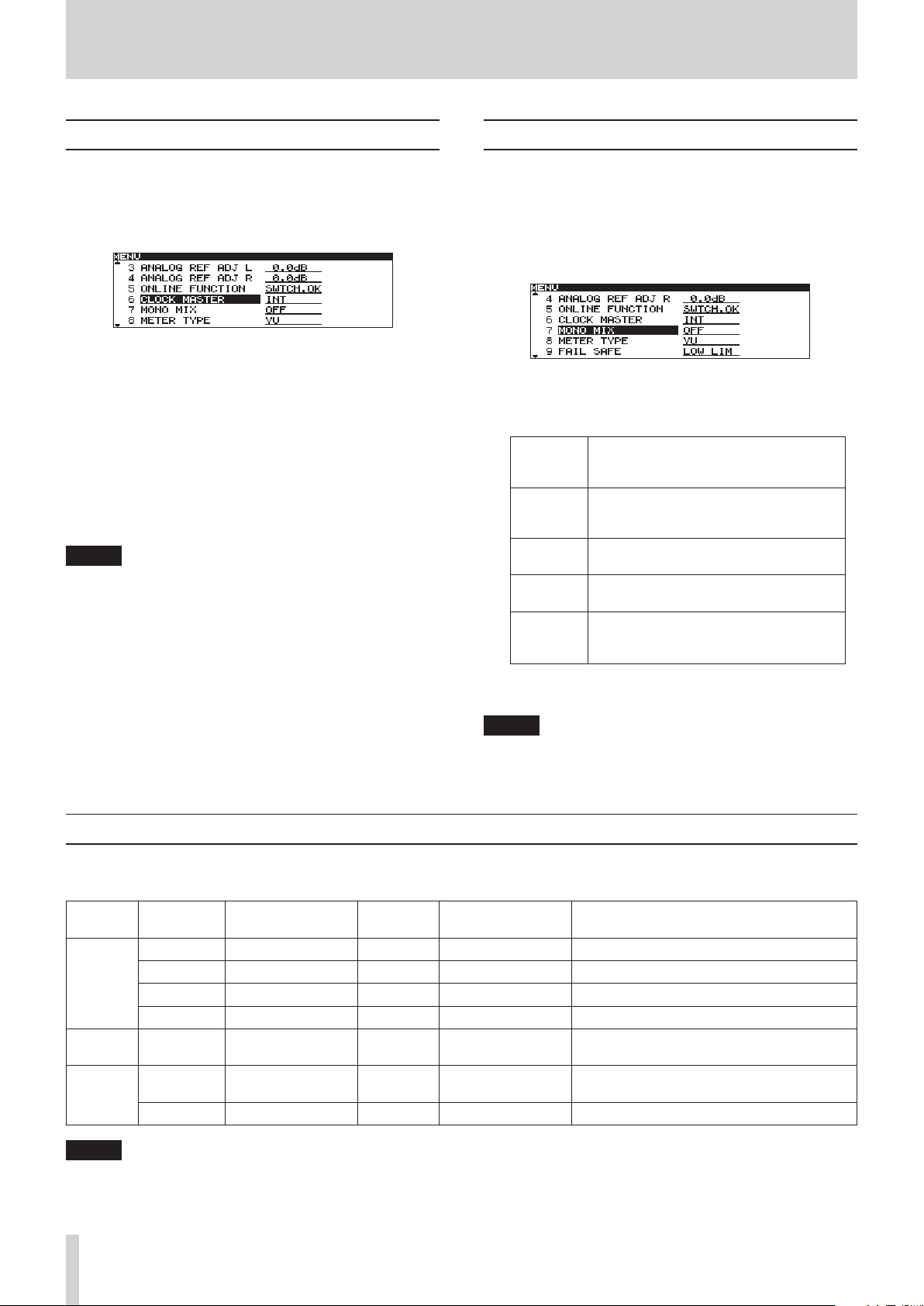
30
TASCAM CD-9010
7 – Other settings and information display
Setting the master word clock
You can set the source to use for word synchronization.
1. Press the MENU button to open the
2. Open the
3. Select
SYSTEM
menu.
CLOCK MASTER
.
4. Press the DATA dial to move the cursor right to select the
setting.
5. Turn the DATA dial to set the master word clock.
•
INT
(default value): Use the unit's internal clock
•
EXT
: Synchronize with the word clock input through the
WORD SYNC IN connector
•
44.1K FIX
: Regardless of the file sampling frequency,
digital audio is always output at 44.1k FS.
6. After completing the setting, press the HOME button to
return to the Home Screen.
NOTE
•
The master clock setting is retained even when the power is
turned OFF.
•
Depending on the combination of master clock and
playback file sampling frequency settings, the digital output
sampling frequency will differ. (See "Master clock and digital
output combinations" below.)
MENU
screen.
Mono mix setting
You can set the mono mix output for when the STEREO/MONO
button is used to set the output to mono. The setting state is
shown to the left of the level meters.
1. Press the MENU button to open the
2. Open the SYSTEM menu.
3. Select
MONO MIX
.
4. Press the DATA dial to move the cursor right to select the
setting.
5. Turn the DATA dial to set the mono mix.
The left and right channels of the stereo
–6dB L+R
audio track are each attenuated by –6 dB,
summed and then output.
The left and right channels of the stereo
–3dB L+R
audio track are each attenuated by –3 dB,
summed and then output.
L Mono
R Mono
OFF
(default
The left channel of the stereo audio track is
output from both L and R outputs.
The right channel of the stereo audio track
is output from both L and R outputs.
The mono mix function is OFF.
value)
6. After completing the setting, press the HOME button to
return to the Home Screen.
MENU
screen.
NOTE
The mono mix setting is retained even when the power is turned
OFF.
Master clock and digital output combinations
Depending on the combination of the master clock setting and the playback file sampling frequency, the digital output sampling
frequency varies. This table shows the combinations.
Master
clock
Internal
External
(44.1kHz)
External
(48kHz)
NOTE
•
The sampling rate converter (SRC) function is turned ON and OFF automatically.
•
If the clock is interrupted when synchronized with a 48kHz external clock, the unit will switch to internal clock, the sampling rate
converter (SRC) function will turn ON and output will continue at 48 kHz.
Master clock
setting
INT
44.1kHz FIX
44.1kHz FIX
INT
EXT
EXT
EXT
Playback file
sampling frequency
SRC
(automatic)
Digital output
sampling frequency
Notes
44.1 kHz OFF 44.1 kHz The whole system uses 44.1kHz internal clock
44.1 kHz OFF 44.1 kHz Digital output is always 44.1 kHz
48 kHz ON 44.1 kHz Digital output is always 44.1 kHz
48 kHz OFF 48 kHz The whole system uses 48kHz internal clock
44.1 kHz OFF 44.1 kHz The whole system uses 44.1kHz external clock
44.1 kHz ON 48 kHz
While syncing to 48kHz external clock, the
system uses 44.1kHz internal clock
48 kHz OFF 48 kHz The whole system uses 48kHz external clock
Page 31

TASCAM CD-9010
31
7 – Other settings and information display
Fail safe function setting
The fail safe function prevents the accidental operation of
buttons. Different buttons are disabled during playback and
online playback. See the table below for details
1. Press the MENU button to open the
2. Open the
3. Select
4. Press the DATA dial to move the cursor (selected area)
right to select the setting.
5. Turn the DATA dial to set the fail safe function.
Options:
6. After completing the setting, press the HOME button to
return to the Home Screen.
SYSTEM
FAIL SAFE
LOW LIM
menu.
.
(default value),
NOTE
The fail safe setting is retained even when the power is turned
OFF.
Buttons disabled according to fail safe setting
Fail safe
setting
LOW LIM
UP LIM
OFF
Disabled buttons
during playback
standby
None
BROWSE button BROWSE button
--- PLAY MODE button
MENU button MENU button
ENTER button ENTER button
OPEN/CLOSE button OPEN/CLOSE button
--- STANDBY button
TRACK .//
buttons
SEARCH m/,
buttons
--- MONITOR button
None None
MENU
screen.
UP LIM, OFF
Disabled buttons
during online
playback
BROWSE button
PLAY MODE button
MENU button
ENTER button
OPEN/CLOSE button
TRACK .//
buttons
SEARCH m/,
buttons
MONITOR button
TRACK .//
buttons
SEARCH m/,
buttons
Setting the level meter display type
You can change the type of the playback level meters on the
Home Screen.
1. Press the MENU button to open the
2. Open the SYSTEM menu.
3. Select
4. Press the DATA dial to move the cursor right to select the
5. Turn the DATA dial to set the type of level meters shown.
6. After completing the setting, press the HOME button to
METER TYPE
setting.
•
PEAK
: Peak meters shown
•
VU
(default value): VU meters shown.
return to the Home Screen.
.
MENU
screen.
NOTE
The level meter type setting is retained even when the power is
turned OFF.
Monitoring point setting
You can set whether the monitoring output signal is from before
or after the Online fader.
1. Press the MENU button to open the
2. Open the
3. Select
4. Press the DATA dial to move the cursor right to select the
setting.
5. Turn the DATA dial to set the monitoring point.
•
•
6. After completing the setting, press the HOME button to
return to the Home Screen.
SYSTEM
MONITORING POINT
PreFader
Online fader
PstFader
(default value): Monitor the signal before the
: Monitor the signal after the Online fader
menu.
.
MENU
screen.
NOTE
The monitoring point setting is retained even when the power is
turned OFF.
Muting monitoring when online
You can set whether or not monitoring output is automatically
muted during online playback.
1. Press the MENU button to open the
2. Open the SYSTEM menu.
3. Select
MON MUTE ONLINE
.
MENU
screen.
Page 32

32
TASCAM CD-9010
7 – Other settings and information display
4. Press the DATA dial to move the cursor right to select the
setting.
5. Turn the DATA dial to set the digital output format.
Options:
PRO
(default value),
CONSUMER
4. Press the DATA dial to move the cursor right to select the
setting.
5. Turn the DATA dial to set whether monitoring output
muting during online playback is ON or OFF.
•
Options:
6. After completing the setting, press the HOME button to
return to the Home Screen.
OFF, ON
(default value)
NOTE
The monitor mute online setting is retained even when the power
is turned OFF.
Restoring the factory settings
You can restore all the settings that are stored in the unit’s
backup memory to the values when shipped from the factory.
Follow these steps to restore the settings.
NOTE
The factory settings cannot be restored if a CD is loaded. Remove
the CD and conduct the operation again.
1. Press the MENU button to open the
2. Open the
3. Select
SYSTEM
menu.
FACTORY PRESET
.
MENU
screen.
NOTE
The digital output format setting is retained even when the
power is turned OFF.
Viewing media information
You can view information about the CD.
Follow these steps to access this information.
1. Press the MENU button to open the
2. Open the
3. Select
4. Press the DATA dial to show information about the CD,
including its used space and amount of free space.
5. When you are finished checking, press the HOME button
to return to the Home Screen.
INFORMATION
MEDIA INFO
menu screen.
.
MENU
screen.
4. Press the DATA dial to open a confirmation pop-up
message.
5. Press the DATA dial again to restore all settings to their
factory defaults.
when done and the Home Screen automatically reopens.
COMPLETE
appears as a pop-up message
Setting the digital output format
You can set the signal format used for digital output.
Follow these steps to make the setting.
1. Press the MENU button to open the
2. Open the
3. Select
SYSTEM
menu.
DIGITAL OUTPUT TYPE
.
MENU
screen.
Viewing system information
You can view information about the system. Follow these steps
to access this information.
1. Press the MENU button to open the
2. Open the
3. Select
4. Press the DATA dial to show the
screen, where you can check system versions and
operating time.
5. When you are finished checking, press the HOME button
to return to the Home Screen.
INFORMATION
SYSTEM INFO
menu screen.
.
MENU
screen.
SYSTEM INFORMATION
Page 33

TASCAM CD-9010
33
8 – Using the remote connectors
Using the serial connector
Using the REMOTE (SERIAL) connector (15-pin, D-sub, RS-232C
standard), you can control the unit using a TASCAM RC-9010/
RC-9010S remote control (sold separately), a computer or other
external device.
Use the menu to make communication-related settings.
Fader use setting
Set whether or not the use of a fader on a TASCAM RC-9010/
RC-9010S remote control (sold separately) is enabled.
1. Press the MENU button to open the
FADER MODE
Options:
REMOTE
menu screen.
.
ENABLE, DISABLE
(default value)
2. Open the
3. Select
4. Press the DATA dial to move the cursor right to select the
setting.
5. Turn the DATA dial to enable or disable fader use.
•
NOTE
When set to DISABLE, the internal fader is fixed at 0 dB.
6. After making the setting, press the HOME button to
return to the Home Screen.
MENU
screen.
Fader stop function setting
The fader stop function that allows playback to be stopped or
paused (playback standby) by moving the fader of a connected
TASCAM RC-9010/RC-9010S remote control (sold separately)
to ∞. Set whether or not this function is enabled when fader
starting in also enabled on the remote.
NOTE
If you set both the FADER START MODE and FADER STOP MODE
to DISABLE, the fader start function of the TASCAM RC-9010/
RC-9010S remote control (sold separately) will be turned OFF
automatically, and its FADER START button indicator will be unlit.
In this state, if you press the FADER START button on the remote
control, the pop-up message "Can't Change Now, Fixed in crnt
mode" appears.
1. Press the MENU button to open the
2. Open the
3. Select
4. Press the DATA dial to move the cursor right to select the
setting.
5. Turn the DATA dial to enable or disable the fader stop
start function.
•
6. After completing the setting, press the
return to the Home Screen.
REMOTE
FADER STOP MODE
Options:
ENABLE, DISABLE
menu screen.
.
(default value)
MENU
HOME
screen.
button to
NOTE
The fader mode setting is retained even when the power is
turned OFF.
Fader start function setting
Fader start allows playback to start by moving the fader of a
connected TASCAM RC-9010/RC-9010S remote control (sold
separately) from ∞ when the unit is in playback standby.
Enable or disable this function when fader starting is also
enabled on the remote.
1. Press the MENU button to open the
2. Open the
3. Select
4. Press the DATA dial to move the cursor right to select the
setting.
5. Turn the DATA dial to set enable or disable the fader start
function.
•
6. After completing the setting, press the HOME button to
return to the Home Screen.
REMOTE
FADER START MODE
Options:
ENABLE, DISABLE
menu screen.
.
(default value)
MENU
screen.
NOTE
The fader stop mode setting is retained even when the power is
turned OFF.
NOTE
The fader start mode setting is retained even when the power is
turned OFF.
Page 34

34
TASCAM CD-9010
8 – Using the remote connectors
Fader stop action setting
When the fader start function is ON, you can set whether using
the fader stop function (lowering the fader to ∞) on a TASCAM
RC-9010/RC-9010S remote control (sold separately) causes
playback to stop or pause (playback standby).
1. Press the MENU button to open the
2. Open the
3. Select
4. Press the DATA dial to move the cursor right to select the
setting.
5. Turn the DATA dial to set the action when fader stop
occurs.
•
6. After completing the setting, press the HOME button to
return to the Home Screen.
REMOTE
FADER STOP ACT
Options:
STOP, STANDBY
menu screen.
.
(default value)
NOTE
•
Depending on the PLAY menu screen MONITOR PLAY STBY
item and ONLINE PLAY STBY settings, BACK CUE operation
might take place.
•
The fader stop act setting is retained even when the power is
turned OFF.
MENU
screen.
Transmission speed setting
You can set the transmission speed (baud rate) used with a TASCAM
RC-9010/RC-9010S remote control (sold separately) or other remote
control using serial protocol.
NOTE
The following serial transmission values are fixed: 8 data bits, No
parity bit, 1 stop bit.
1. Press the MENU button to open the
2. Open the
3. Select
4. Press the DATA dial to move the cursor right to select the
setting.
5. Turn the DATA dial to set the baud rate used to
communicate with external remotes.
•
6. After completing the setting, press the HOME button to
return to the Home Screen.
REMOTE
menu screen.
SERIAL BAUD RATE
Options:
RC-9010/RC-9010S, default value)
9600bps, 19200bps, 38400bps, RC
.
NOTE
The serial baud rate setting is retained even when the power is
turned OFF.
MENU
screen.
(for TASCAM
Setting the fader scale used
You can set whether to use the scale shown on the left or right
side of the fader on a TASCAM RC-9010/RC-9010S remote control
(sold separately). The indicator above the active scale lights.
1. Press the MENU button to open the
2. Open the
3. Select
4. Press the DATA dial to move the cursor right to select the
setting.
5. Turn the DATA dial to set the fader scale used.
•
6. After completing the setting, press the HOME button to
return to the Home Screen.
REMOTE
FADER SCALE
Options:
default value)
10dB MAX
menu screen.
.
(left scale),
NOTE
The fader scale setting is retained even when the power is turned
OFF.
MENU
0dB MAX
screen.
(right scale,
Page 35

TASCAM CD-9010
35
8 – Using the remote connectors
START
STOP
Pin21
FADERSTART/STOPIN
Pin36GND
REMOTE(PARALLEL)
Using the parallel connector
Using the REMOTE (PARALLEL) connector, you can control this
unit with an external controller.
The pin assignments are as follows.
Pin Function IN/OUT
1 ON LINE PLAY IN IN
2 MONITOR PLAY IN IN
3 STANDBY IN/PAUSE (JOG ON) IN** IN
4 STANDBY IN IN
5 STOP IN IN
6 TRACK SEARCH REV IN [.] IN
7 N.C –
8 TRACK SEARCH FWD IN [/] IN
9 SEARCH REV IN [m] IN
10 SEARCH FWD IN [,] IN
11 MONITOR PLAY TALLY OUT
12 STANDBY TALLY OUT
13
14 STOP TALLY OUT
15 INDEX SEARCH REV IN [s] IN
16 INDEX SEARCH FWD IN [w] IN
17 ON LINE PLAY TALLY OUT
18 CUE UP IN
19 ON LINE IN IN
20 EOM OUT OUT
21 FADER START/STOP IN IN
22 ON LINE TALLY OUT
23 TEN KEY 0 IN
24 TEN KEY 1 IN
25 TEN KEY 2 IN
26 TEN KEY 3 IN
27 TEN KEY 4 IN
28 TEN KEY 5 IN
29 TEN KEY 6 IN
30 TEN KEY 7 IN
31 TEN KEY 8 IN
32 TEN KEY 9 IN
33 CD_TALLY OUT
34 Reserved –
35 CUE UP_TALLY OUT
36 GND –
37 +5V* –
STANDBY TALLY/
PAUSE (JOG ON) TALLY**
OUT
**Use the
P.PORT P3/13 ASGN
item on the
REMOTE
menu screen
to set their functions. (See "Parallel port 3-pin/13-pin setting"
below.)
The following is an example of a connection for playback control
of this unit using fader start/stop.
Parallel port 3-pin/13-pin setting
You can set the functions of the unit's REMOTE (PARALLEL)
connector 3-pin and 13-pin.
1. Press the MENU button to open the
2. Open the
3. Select
REMOTE
menu screen.
P.PORT P3/13 ASGN
.
4. Press the DATA dial to move the cursor right to select the
setting.
5. Turn the DATA dial to set the REMOTE (PARALLEL)
connector 3-pin and 13-pin functions.
Options:
Pin
number
PAUSE, STANDBY
P.PORT P3/13 ASGN
PAUSE STANDBY
(default value)
3 PAUSE (JOG ON) IN STANDBY IN
13
PAUSE (JOG ON)
TALLY
6. After completing the setting, press the HOME button to
return to the Home Screen.
NOTE
The pin assignment setting is retained even when the power is
turned OFF.
MENU
setting
STANDBY TALLY
screen.
IN: Active low external command reception
(operates when at ground 50 ms or longer)
OU T: Signal for tally output display by open collector
(50V maximum voltage, 100mA maximum current)
*100mA maximum supplied current
Page 36

36
TASCAM CD-9010
9 – Message list
Error messages
If one of the following error messages appears in a pop-up, press the DATA dial to close the message. Then try to resolve the issue. If you
are still unable to correct the problem, please contact the dealer from which you purchased the unit or a TASCAM service center (see the
back cover of this manual).
1st line 2nd line Meaning
- error - DECODE
1
- error - MIX DIS C
2
- error - TRACK
3
Warning messages
When an operation cannot be conducted, one of the following pop-up warning messages will appear on the display. After appearing for
about two seconds, warning messages automatically disappear.
1st line 2nd line Meaning
- caution - NOT EXECUTE
1
- caution - CAN'T EDIT
2
- caution - CAN'T SELECT
3
- caution - TRK PROTECT
4
- caution - NAME FULL
5
- caution - PROGRAM FULL
6
- caution - SAME NAME
7
Failed to play WAV file.
The disc has both WAV format files and audio CD format files on it.
Playback is not possible because the file on the CD is of an unplayable format.
Failed to execute the editing operation.
Editing was not possible due to system limitations.
Selection/execution was not possible due to system limitations.
Editing was not possible because the track is protected.
The maximum number of characters for the name (text field) has been reached.
The track cannot be added because the maximum number of tracks in a program has been
reached.
An item with the same name already exists.
Operation messages
As necessary, the following messages will appear in the time display area.
1st line Meaning
CLOSE
1
DEVICE ERROR
2
MEDIA ERROR
3
MEDIA READING
4
NO MEDIA
5
OPEN
6
POWER ON
7
UNKNOWN
8
The disc tray is closed.
The device cannot be detected. Please contact TASCAM customer support.
The media is not playback media.
Now reading from media.
Media is not loaded in the CD.
The disc tray is open.
The system is starting up and initializing.
The media is in a format other than FAT. Format the media with the unit in order to use them
together.
The disc is an incompatible format (DVD, non-hybrid SACD, etc.). Use an audio CD, or data CD with
WAV files.
Page 37

TASCAM CD-9010
37
If the unit is not functioning properly, please check the following
items before calling for service. If you are still unable to resolve
the problem please contact the retailer where you purchased
the unit or TASCAM customer support (see the back cover).
8
Power does not turn on
Confirm that the power plug is inserted completely.
8
Media is not detected
Confirm that the CD is loaded properly.
Stop playback once.
8
Unit cannot be controlled
Confirm that the panel lock function is not on.
8
Unable to playback a file
If it is a WAV file, confirm that it uses a sampling frequency
(44.1 kHz or 48 kHz) and a bit rate (16 or 24) that are
supported by this unit.
8
No sound
Confirm the connections with the monitoring system and
check the volume of the amplifier.
8
Changed settings are not saved
This unit backs up settings whenever you change them. This
backup could fail if you turn off the power while this data
is being written, so do not turn the power off immediately
after changing a setting.
10 – Troubleshooting
8
I hear noise
Check if any connecting cable might have a bad connection.
Page 38

38
TASCAM CD-9010
11 – Specifications
Media and file formats
Supported media
CD, CD-R (CD-DA audio discs, ISO9660 Level1/Joliet/Romeo
data discs)
Playback file formats
WAV: 44.1/48kHz, 16/24-bit
CD-DA: 44.1kHz, 16-bit
Number of channels
2 (stereo)
1 (mono)
Inputs and outputs
Analog audio inputs and outputs
MIX INPUTS (BALANCED)
Connector: XLR-3-31 (1: GND, 2: HOT, 3: COLD)
Input impedance: 10 kΩ
Nominal input level: +4 dBu (1.23 Vrms)
Maximum input level: +24 dBu (12.28 Vrms)
LINE OUTPUTS (BALANCED)
Connector: XLR-3-32 (1: GND, 2: HOT, 3: COLD)
Output impedance: 200 Ω
Nominal output level: +4 dBu (1.23 Vrms)
Maximum output level: +24 dBu (12.28 Vrms)
MONITOR OUTPUTS (UNBALANCED)
Connector: RCA pin jack
Output impedance: 100 Ω
Nominal output level: –10 dBv (0.32 Vrms)
Maximum output level: +6 dBv (2 Vrms)
PHONES
Connector: 6.3mm (1/4") standard stereo jack
Maximum output level: 45 mW+45 mW
(THD+N 0.1%, 32 Ω)
Control inputs and outputs
WORD IN
Connector: BNC
Input voltage: 5V TTL equivalent
Input impedance: 75 Ω
Permissible frequency variation during
external synchronization: ±100 ppm
Switchable clock terminator
WORD THRU
Connector: BNC
Output voltage: 5V TTL equivalent
Output impedance: 75 Ω
REMOTE IN (SERIAL)
Connector: D-sub 15-pin
REMOTE IN (PARALLEL)
Connector: D-sub 37-pin
Maximum input voltage: +5.5 V
High-level minimum input voltage: +3.75 V
Low-level maximum input voltage: +1.25 V
Output format: open drain (withstand voltage 50 V,
maximum 100 mA)
Low-level maximum output voltage: 0.5 V
+5V power maximum supplied current: 100 mA
Audio performance
Frequency response
20 Hz–20 kHz: ±0.5 dB
Distortion
0.005% or less
S/N ratio
100 dB or more
Dynamic range
95 dB or more
Channel separation
95 dB or more
Digital audio output
DIGITAL OUT (COAXIAL)
Connector: RCA pin jack
Format: IEC60958-3 (S/PDIF consumer standard)*
Output impedance: 75 Ω
*When the
CONSUMER
DIGITAL OUT (XLR)
Connector: XLR-3-31
Format: AES3-2003/IEC60958-4 (AES/EBU)**
Output impedance: 110 Ω
**When the
PRO
DIGITAL OUT TYPE
.
DIGITAL OUT TYPE
.
in the
in the
SYSTEM
SYSTEM
NOTE
All audio performance ratings are for playback according to
JEITA CP-2150 standards
menu is set to
menu is set to
Page 39

TASCAM CD-9010
39
11 – Specifications
130mm
136.8mm
220mm
361.5mm (11.9mm)(11.8mm)
Backup memory
The following settings are backed up even when the power is
turned OFF.
•
Playback mode settings
•
Program playback settings
•
Cue playback settings (for up to 500 CDs)
•
Menu item settings: auto cue, auto ready, incremental
playback, online back cue, play key function, monitor
playback standby, online playback standby, repeat playback,
EOM, end check, pitch control value, external remote, jog
playback, RS-232C, digital output, analog output, online,
master clock, mono mix playback, level meter display, fail
safe, monitoring point, online monitor muting, display and
indicator brightness, display contrast
General
Power
AC 100-240 V, 50-60 Hz
Power consumption
14 W
Dimensions (width × height × depth)
220 x 136.8 x 385.2 mm
Weight
6 kg
Operating temperature range
5–35º C (41–95º F)
Installation angle
5º or less
Dimensional drawings
•
Illustrations in this manual might differ in part from actual
products.
•
In order to improve the products, specifications and
appearance could be changed without prior notice.
Page 40

CD-9010
TEAC CORPORATION
Phone: +81-42-356-9143
1-47 Ochiai, Tama-shi, Tokyo 206-8530 Japan
TEAC AMERICA, INC. tascam.com
Phone: +1-323-726-0303
7733 Telegraph Road, Montebello, California 90640 USA
TEAC CANADA LTD. tascam.com
Phone: +1905-890-8008 Facsimile: +1905-890-9888
5939 Wallace Street, Mississauga, Ontario L4Z 1Z8, Canada
TEAC MEXICO, S.A. de C.V. teacmexico.net
Phone: +52-55-5010-6000
Río Churubusco 364, Colonia Del Carmen, Delegación Coyoacán, CP 04100, México DF, México
TEAC UK LIMITED tascam.co.uk
Phone: +44-8451-302511
Suites 19 & 20, Building 6, Croxley Green Business Park, Hatters Lane, Watford, Hertfordshire, WD18 8TE, UK
TEAC EUROPE GmbH tascam.de
Phone: +49-611-71580
Bahnstrasse 12, 65205 Wiesbaden-Erbenheim, Germany
tascam.jp
Printed in China
