Page 1
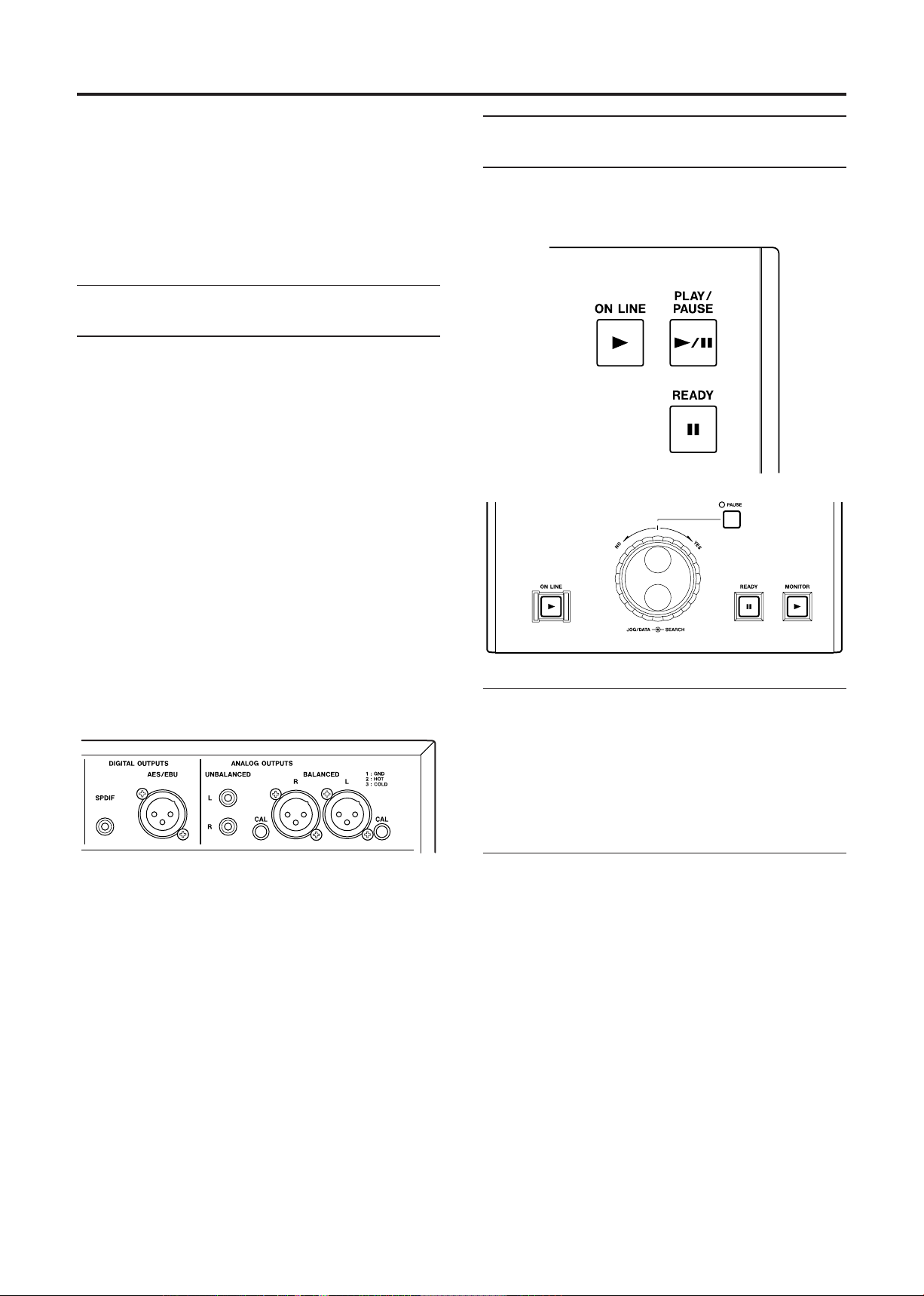
CD-601MKII/RC-601MKII Quick Start Guide »
This Quick Start Guide describes the basic operation of the
CD-601MKII CD player.
By c o n necting the R C -601MKII re m o t e control un i t
to t h e CD-601M K I I , you can e n hance the f u nctions.
However, you can carry out the basic operation from the
CD-601MKII panel.
About the "Online" and "Monitor"
playback
The C D - 601M K I I pro v i d es t w o differ e n t pla y b ack
conditions: "online" and "monitor" playback.
According to our basic design concept, online playback is
used for on-the-air or an actual performance, while monitor
playback is used for cueing or checking audio before online
playback.
The BALANCED analog and AES/EBU digital outputs
are designed for online pla y b a c k o u t p u t s , w h i l e t h e
UNBALANCED analog and SPDIF digital outputs are
originally designed for monitor playback outputs.
Playback and pause keys for
"online" and "monitor" playback
The CD-601MKII, as well as the RC-601MKII, provides
independent keys for "online" and "monitor" playback.
However, by default, both online and monitor playback
signals are output from all the CD-601MKII outputs. Using
th e men u sys tem, you c an make the on-l ine p layba ck
signals to be output from the BALANCED analog and
AES/EBU digital outputs only, and/or make the monitor
playback signals to be output from the UNBALANCED
analog and SPDIF digital outputs only.
For Monitor playback
On t h e CD-601M K I I , use the P L AY / PAUSE key for
playback or pause (pressing the key alternates between
these conditions).
On the RC-601MKII, use the MONITOR key for playback
and the PAUSE key for pause.
For Online playback
Use the ON LINE key for playback and the READY key
for pause (both the CD-601MKI and RC-601MKII provide
these keys).
• You ca n s t ar t " o nli n e" pl a yb a ck on l y w he n t h e
CD-601MKII is "READY" (unless you turn off the fail
safe mode via the menu system).
• You can stop "online" playback only by pressing the
STOP key.
The point to which the CD-601MKII locates when pressing
the READY key depends on the current transport status.
• While monitor-paused: the current point
• While stopped or monitor-playing: The point where you
started monitor playback from monitor-pause status most
recently.
1
Page 2

CD-601MKII/RC-601MKII Quick Start Guide »
To mixer, amplifier, etc.
To RC-601MKII
Connection
If you have the RC-601MKII remote control unit, connect
the PLAYER UNIT port on the RC-601MKII rear panel
to the REMOTE (SERIAL) port on the CD-601MKII rear
panel using the cable supplied with the RC-601MKII.
• Ma k e audio connect i on betw e en the C D-601MK I I
outputs and an external audio device.
As described above, by default, both online and monitor
playback signals are output from all the outputs. Therefore,
you simply use the appropriate output connector(s) on the
CD-601MKII that match the connector(s) of the external
device.
To check the track sound, press the
4.
on the CD-6 01MKI I (or the
RC-601MKII) to start "monitor playback".
5. If the track is OK, press the READY key.
The CD-601MKII locates to the beginning of the audio
of the track.
6. Press the ON LINE key to start "online playback".
At the end of the track, the CD-601MKII automatically
stops.
PLAY/PAUSE
MO NITOR
key
key on the
Playing back from the desired point
on a track
To play back from the desired point on a track, follow the
procedure below after selecting a desired track on step 3 in
"Playing back a desired track (SINGLE PLAY)" above.
Search the desired point using the
4.
CD-601MKII, or the
dial on the RC-601MKII.
Note
You c an als o use the m onitor play back f uncti on to
mo ve forw ards b y press ing th e PLAY/PA USE key
on t h e CD-601M K I I or the M O N I T O R key on the
RC-601MKII. If you do so, pause the CD-601MKII
at the desire d point by pressi ng th e PLAY/PAUSE
ke y on the CD-60 1MKII or t he PAUSE ke y on the
RC-601MKII.
JOG/DATA
SEARCH
dial or the
keys on the
SEARCH
Playing back a desired track
(SINGLE PLAY)
The f o l lowing describ e s t h e procedure fo r s e lecting
a desir ed tra ck, checkin g the track using the monito r
playback function, and executing online playback.
1. Press the PLAY MODE key to light "SINGLE" on the
left of the display.
Press the
2.
the
pause".
3. U s e the TRACK keys ( o r the numer i c keys on th e
RC-601MKII) to select a desired track for playback.
The C D-6 0 1 MKII ente r s "m o n ito r pau s e " at the
beginning of the selected track.
PLAY/PAUSE
PAUSE
key on the RC-601MKII) to enter "monitor
key on the CD-601MKII (or
5. Press the PLAY/PAUSE key on the CD-601MKII or the
MONITOR key on the RC-601MKII to enter "monitor
playback" for checking the point.
6. If the point is OK, press the READY key.
The CD-601MKII locates to the point you set in step 5
above.
If you want to trim the point, press the PLAY/PAUSE
ke y on the CD-60 1MKII or t he PAUSE ke y on the
RC-601MKII to enter "monitor pause", and go back to
step 5 above.
7. Press the ON LINE key to start "online playback".
At the end of the track, the CD-601MKII automatically
stops.
2
Page 3

CD-601MKII/RC-601MKII Quick Start Guide »
Menu number Menu item Current value
Menu contents
Menu system
Using the menu system, you can make various settings for
the CD-601MKII.
Basic menu operation
1. To access to the menu system, press the MENU key on
the CD-601MKII or RC-601MKII.
You must execute the following operation using the same
unit of which you pressed the MENU key above.
2. Use the +/– keys on the CD-601MKII or the JOG/DATA
dial on the RC-601MKII to select the desired menu item.
3. Press the ENTER key on the CD-601MKII or the * key
on the RC-601MKII to confirm the menu item.
4. Use the +/– keys on the CD-601MKII or the JOG/DATA
dial on the RC-601MKII to select the desired option.
5. Press the ENTER key on the CD-601MKII or the * key
on the RC-601MKII to confirm the setting.
The CD-601MKII automatically exits the menu system.
Menu items for outputs
Online play output (Menu No. 02)
This menu item determines the output connectors that feed
an online playback signal.
The default is "Off" and an online playback signal is output
from all the outputs.
By setting this item to "On", an online playback signal is
output only from the BALANCED analog and AES/EBU
digital outputs.
Monitor play output (Menu No. 03)
This menu item determines the output connectors that feed
a monitor playback signal.
The default is "Off" and a monitor playback signal is output
from all the outputs.
By setting it to "On", a monitor playback signal is output
only from the UNBALANCED analog and SPDIF digital
outputs.
Note
See the CD-601MKII Owner's Manual for the contents of
each menu item.
3
Page 4

CD-601MKII/RC-601MKII Quick Start Guide »
Menu items
The menu includes the following menu items:
Menu No. Menu title Function
01 A_CUE Sets the auto cue threshold.
02 ONLINE Selects outputs for online playback signals.
03 MONI Selects outputs for monitor playback signals.
04 CLOCK Selects the clock source between Internal and External.
05 PROG Creates the program for program playback.
06 INCR_P Selects on/off of the incremental play function.
07 TIMER Selects on/off of the timer play function.
08 OUTPUT Selects stereo or mono for output signals.
09 OUT_L Sets the output level.
10 F_SAFE Selects on/off of the fail safe function during online playback and online ready.
11 EOM Makes setting of the countdown display for track ending.
12 E_CHK Sets the end check time.
13 BANK Selects a desired Memory BANK.
14 F_STAR Sets the fader start polarity.
15 F_STOP Sets the CD-601MKII status after fader.
16 CUE_UP Selects the CD-601MKII status after auto cue or auto ready function works
between READY and PAUSE.
17 RMT Selects whether making the CD-601MKII keys ineffective or effective.
18 FRAME Selects whether showing the frame indication or not on the display.
19 TIME Selects the time display mode.
20 CUESET Selects the condition for automatic CUE point memory.
21 A_CLR Used to clear memory.
22 USER Selects a user bank.
23 RS232C Selects the baud rate of the RS-232C port.
(Without xxxxH Shows the total motor operating time.
a number)
TEAC CORPORATION
Phone: +81-422-52-5082 3-7-3, Nakacho, Musashino-shi, Tokyo 180-8550, Japan
D00865500A Printed in Japan
