Page 1
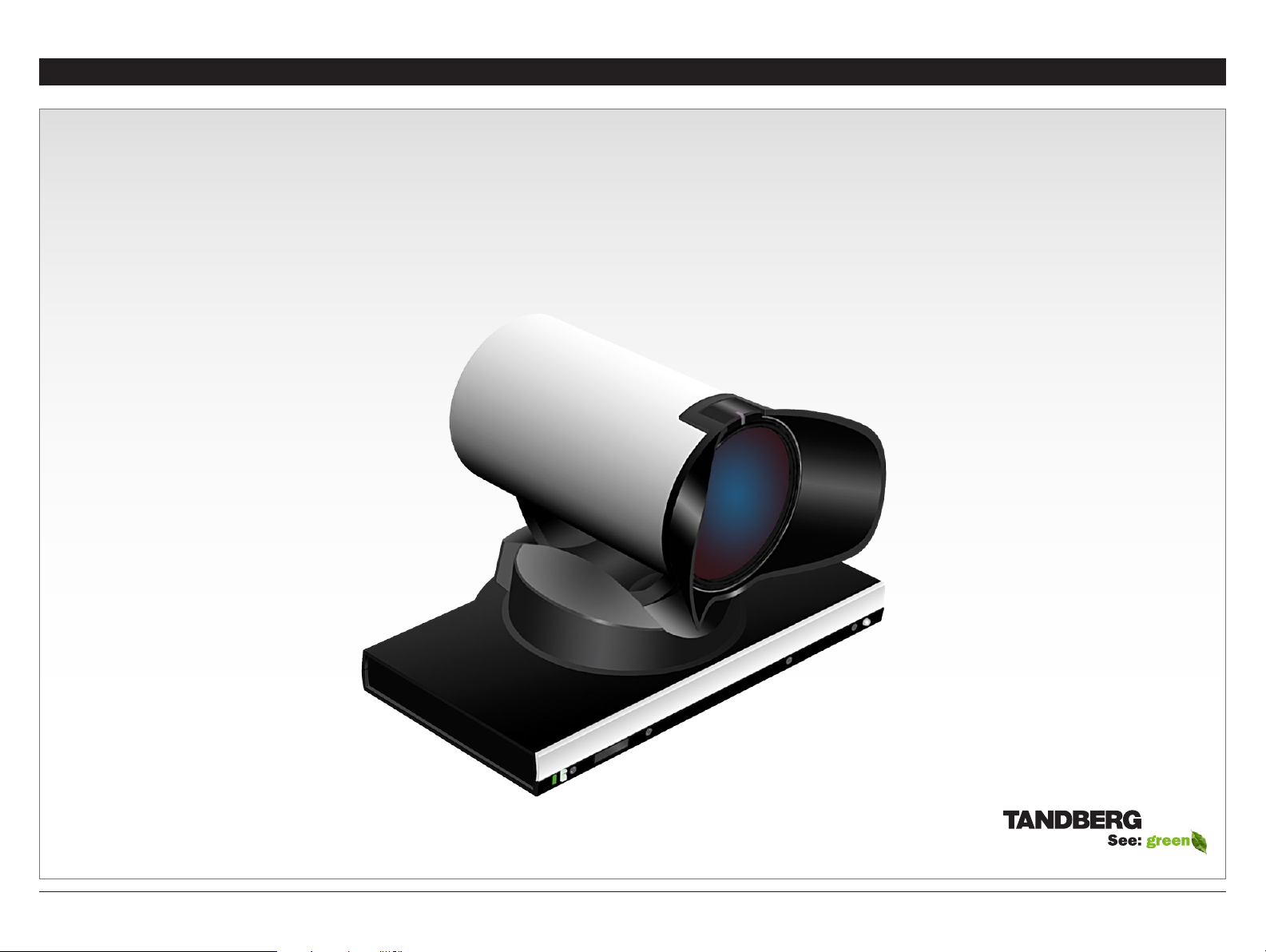
User Guide
What’s in this user guide?
Getting started
Connecting the camera
Making your own cables
Remote control
Contact information
TANDBERG PrecisionHD 1080p
Camera
Thank you for choosing TANDBERG !
Your TANDBERG PrecisionHD 1080p Camera
has been designed to give you many years of
safe, reliable operation.
This user guide has been divided into several
chapters, all of which provide different
information. You can access the chapters
directly by clicking on the menu bar at the top
of this page.
You will find that some places information
has been copied from other chapters (but
adapted, when needed) to let you have all
the relevant information there and then. This
helps eliminating the need to read through long
sections before you can even think of getting
started.
Our main objective with this user guide was to
address your goals and needs. Please let us
know how well we succeeded !
www.tandberg.com
D14245.04—DECEMBER 200 8 1
Page 2
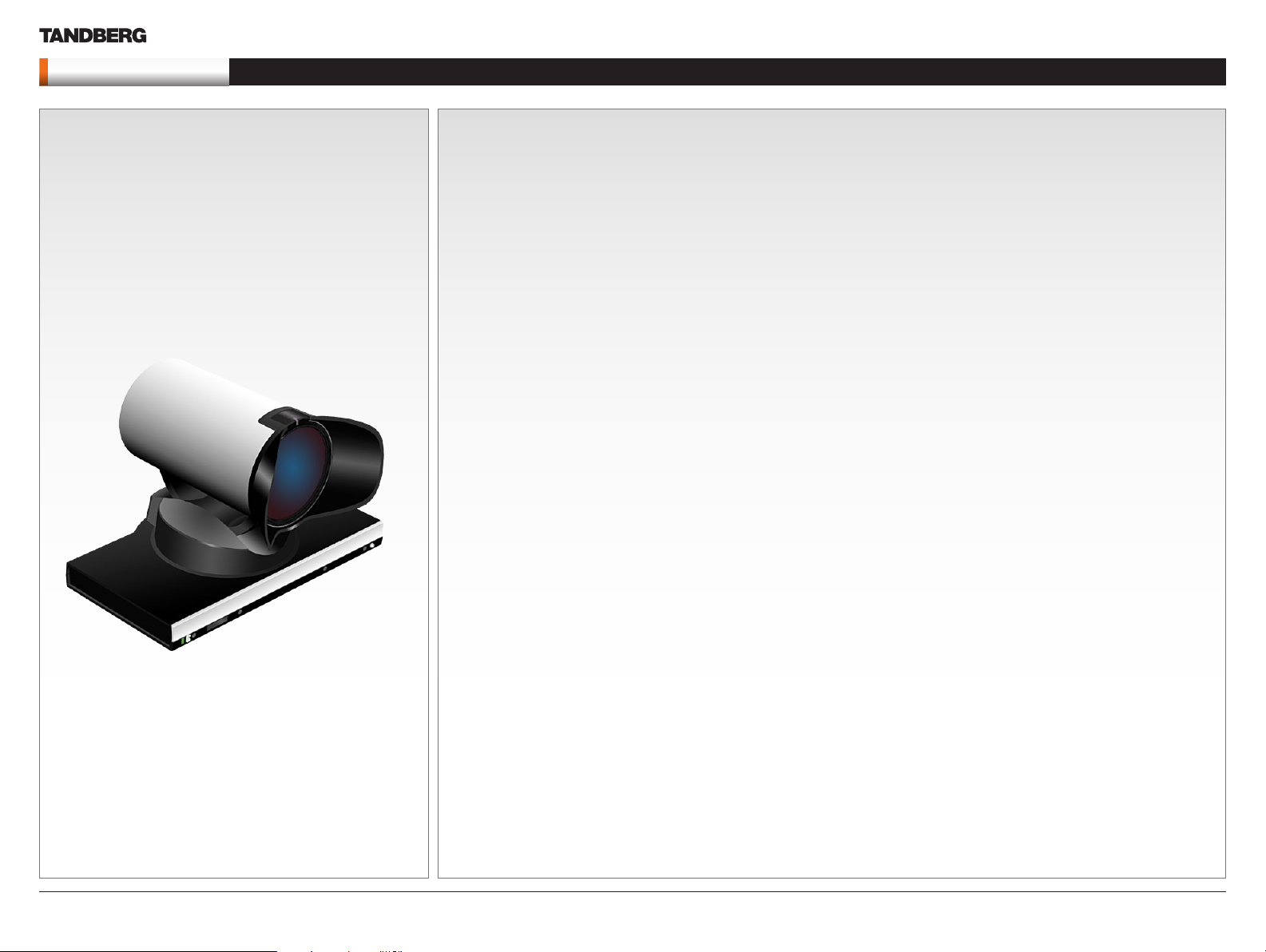
PrecisionHD 1080p Camera
Getting started
Connecting the camera
Making your own cables
Remote control
Contact information
What’s in this user guide?
What’s
in this
user guide?
Getting started
The camera at a glance ............................................................ 4
HDMI and HD-SDI..................................................................... 4
Cable lengths ........................................................................... 4
Cascaded cameras ................................................................... 4
Best view (face recognition) ......................................................5
Using Best View ........................................................................ 5
Connecting the camera
Connecting the camera ............................................................ 7
DIP switch settings for video output formats ............................ 8
Line voltage frequency .............................................................. 8
Cameras in daisy chain ............................................................. 9
Cascaded cameras ................................................................... 9
Making your own cables
Making your own cables ......................................................... 11
Controlling cameras from remote
Interfacing to the camera using the VISCA protocol ............... 13
RS232 Parameters .............................................................. 13
RS232 Commands and inquiries ........................................13
VISCA messages .................................................................... 13
Message Format ................................................................. 13
Network and inter face commands .......................................... 14
Video mode selection ............................................................. 19
Method ................................................................................... 19
DIP Switch .............................................................................. 19
User Guide
INTELLECTUAL PROPERTY RIGHTS
The TANDBERG PrecisionHD 1080p camera covered by this
User Guide is protected under copyright, patent, and other
intellectual property rights of various jurisdictions.
Copyright © TANDBERG 2008. All rights reserved.
This User Guide may be reproduced in its entiret y, including
all copyright and intellectual property notices, in limited
quantities in connection with the use of the Product.
Except for the limited exception set forth in the previous
sentence, no part of this User Guide may be reproduced,
stored in a retrieval system, or transmitted, in any form, or by
any means, electronically, mechanically, by photocopying,
or otherwise, without the prior written permission of
TANDBERG. Requests for such permission should be
addressed to tandberg@tandberg.com.
DISCLAIMER
The specifications for the Product and the information in this
document are subject to change at any time, without notice,
by TANDBERG.
Every effort has been made to supply complete and accurate
information in this User Guide. However, TANDBERG
assumes no responsibility or liability for any errors or
inaccuracies that may appear in this document.
D14245.04—DECEMBER 200 8 2
Page 3

PrecisionHD 1080p Camera
What’s in this user guide?
Connecting the camera
Making your own cables
Remote control
Contact information
Getting started
User Guide
Chapter 2
Getting started
www.tandberg.com
D14245.04—DECEMBER 200 8 3
Page 4
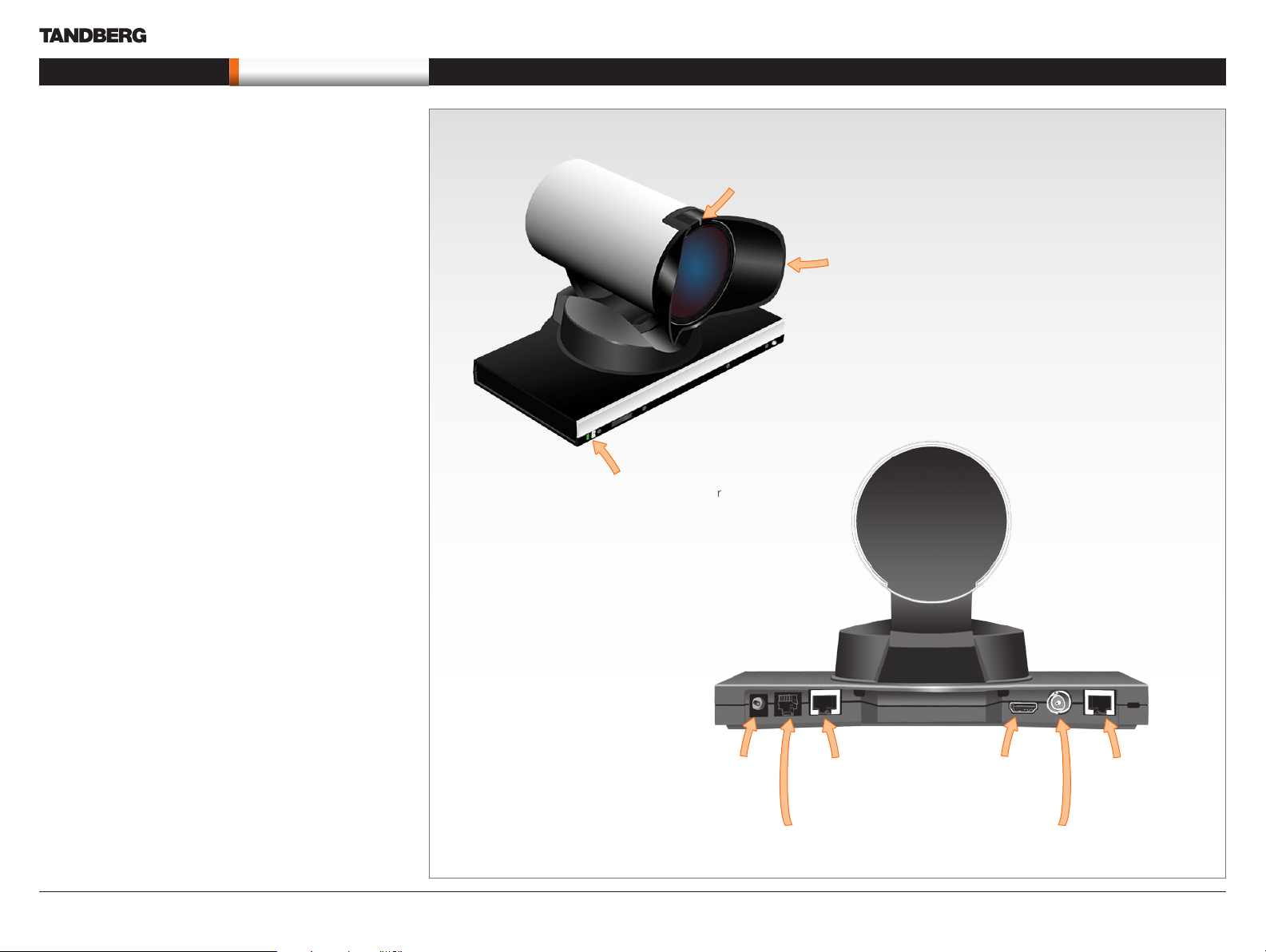
PrecisionHD 1080p Camera
What’s in this user guide?
Connecting the camera
Making your own cables
Remote control
Contact information
Getting started
The camera at a glance
Video out (HDMI, HD- SDI ) . For video signals, connect from the
video out on the camera to the video in on the codec.
Power and camera control. For power in and camera control,
connect from the camera control & power on the camera to
the Camera port on the codec. When the camera is used with
TANDBERG codecs power will be supplied through Camera Control
cable. When used with non-TANDBERG codecs, you may have to
connect power separately.
HDMI and HD-SDI
• HDMI is the main source for video out when connected to a
codec. Maximum resolution is 1080p60.
• HD-SDI is the secondary source for video. Maximum resolution is
1080p30 (maximum recommendable cable length is then 100 m).
• The HDMI and HD-SDI can be used simultaneously. The
maximum resolution is then 1080p30 if you want both to run with
the same resolution.
Cable lengths
Maximum length of HDMI cable is 15 meter with a category 2
certified good quality HDMI cable.
The maximum recommendable length of HD SDI cable is 100 m.
User Guide
The orange LED illuminates whilst in a
call and blinks whenever there is
an incoming call.
The lens hood is detachable.
We recommend that you
mount it to prevent stray light
from disturbing your video
experience.
Just snap it on gently.
The
green LED
is continuously
illuminated when power
is On, but it flickers when
receiving signals from
the remote control.
Cascaded cameras
The sockets named E xtra Camera Out and Power In are used when
connecting cameras in daisy chain.
• The first camera in the chain is powered up by the camera
control cable. The next cameras must use the 12V DC Power in.
• The daisy chained cameras are connected by using an extra
camera cable between the Extra Camera sockets.
Power Supply
Extra Camera Out and for Daisy Chaining
D14245.04—DECEMBER 200 8 4
Camera Control HDMI Video Out
HDMI and HD-SDI can be
used simultaneously.
Not Used
HD-SDI Out
Page 5
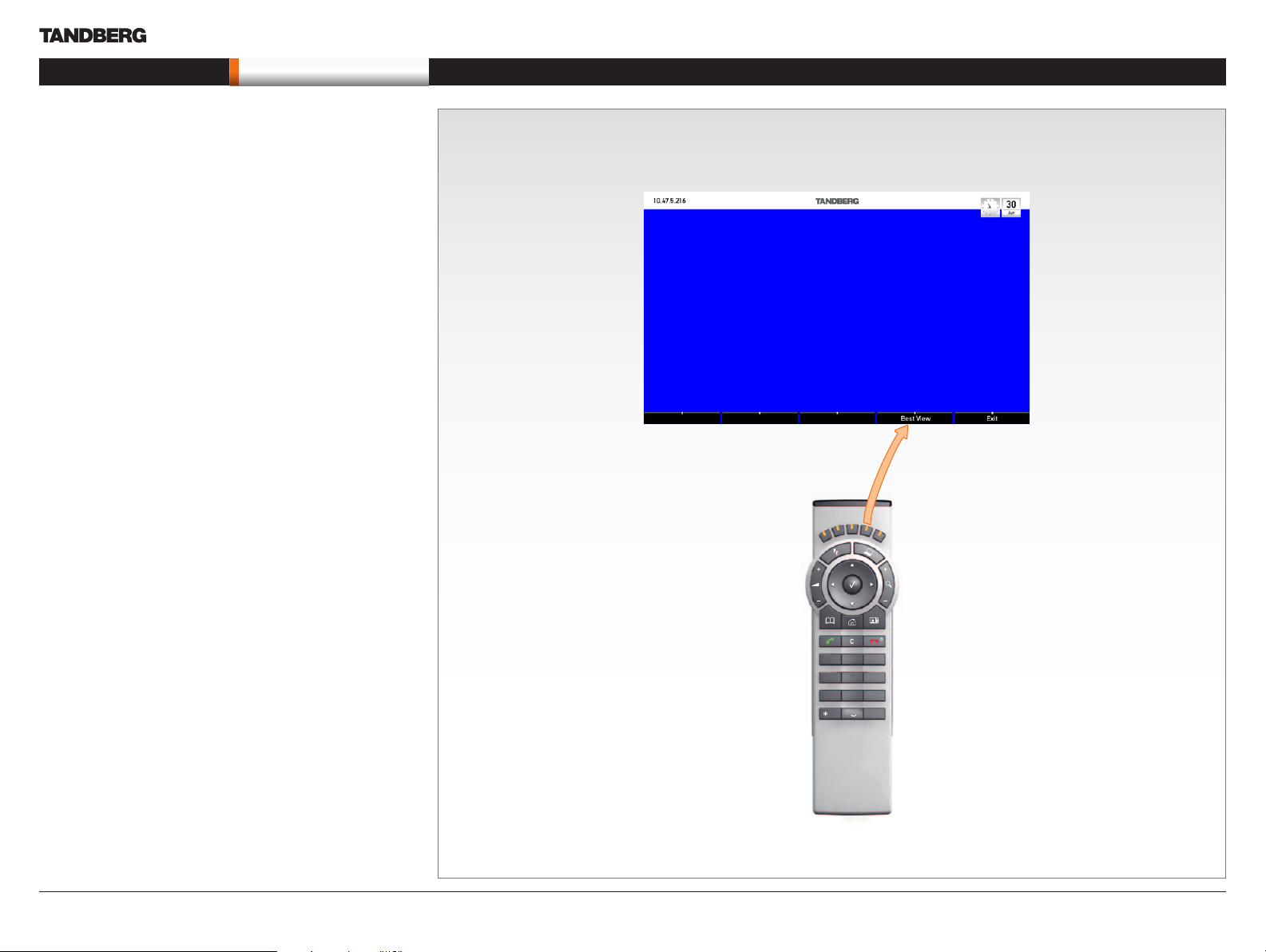
PrecisionHD 1080p Camera
What’s in this user guide?
Connecting the camera
Making your own cables
Remote control
Contact information
Getting started
Best view (face recognition)
This camera is capable of face recognition when used with
TANDBERG C90 Codecs. Observe that the feature is still a preview
feature. Consequently, the functionality is subject to change without
further notice in order to take advantage of further developments.
The face recognition system aims to search for faces in order to
optimize the picture frame, hence the name Best View. Once a face
or group of faces has been detected camera zoom and camera angle
will be changed accordingly to obtain an optimal presentation on the
screen.
Kindly obser ve the following :
• The Best View optimization process may take up to 5 seconds.
• The detection of faces works better when people look towards the
camera.
• The area from the eyebrows down to just below the lips should be
uncovered.
• Beard is normally not a problem.
Using Best View
Note that Best View works with TANDBERG C90 Codecs only!
1. On the TRC5 remote control press the Home key to produce the
main menu, if needed.
2. Navigate down to Settings, then press the Right arrow key
produce the submenu and press again to produce the Layout
submenu.
3. Select Selfview to be shown as required.
4. Press Home to collapse the menus
5. Navigate to Camera control and press the Right arrow key.
User Guide
Press the corresponding
Soft key to engage the
Best View feature.
The soft keys menu will now be displayed as shown to the right.
3
def
abc
2
.@
6. Press the corresponding key on the remote control to start the
Best View function.
The system will now look for human faces and adjust the zoom and
camera angle to obtain a best fit.
D14245.04—DECEMBER 200 8 5
1
mno
ghi
jkl
4
7
pqrs
6
5
9
8
wxyz
tuv
abc/123
#
0
Page 6
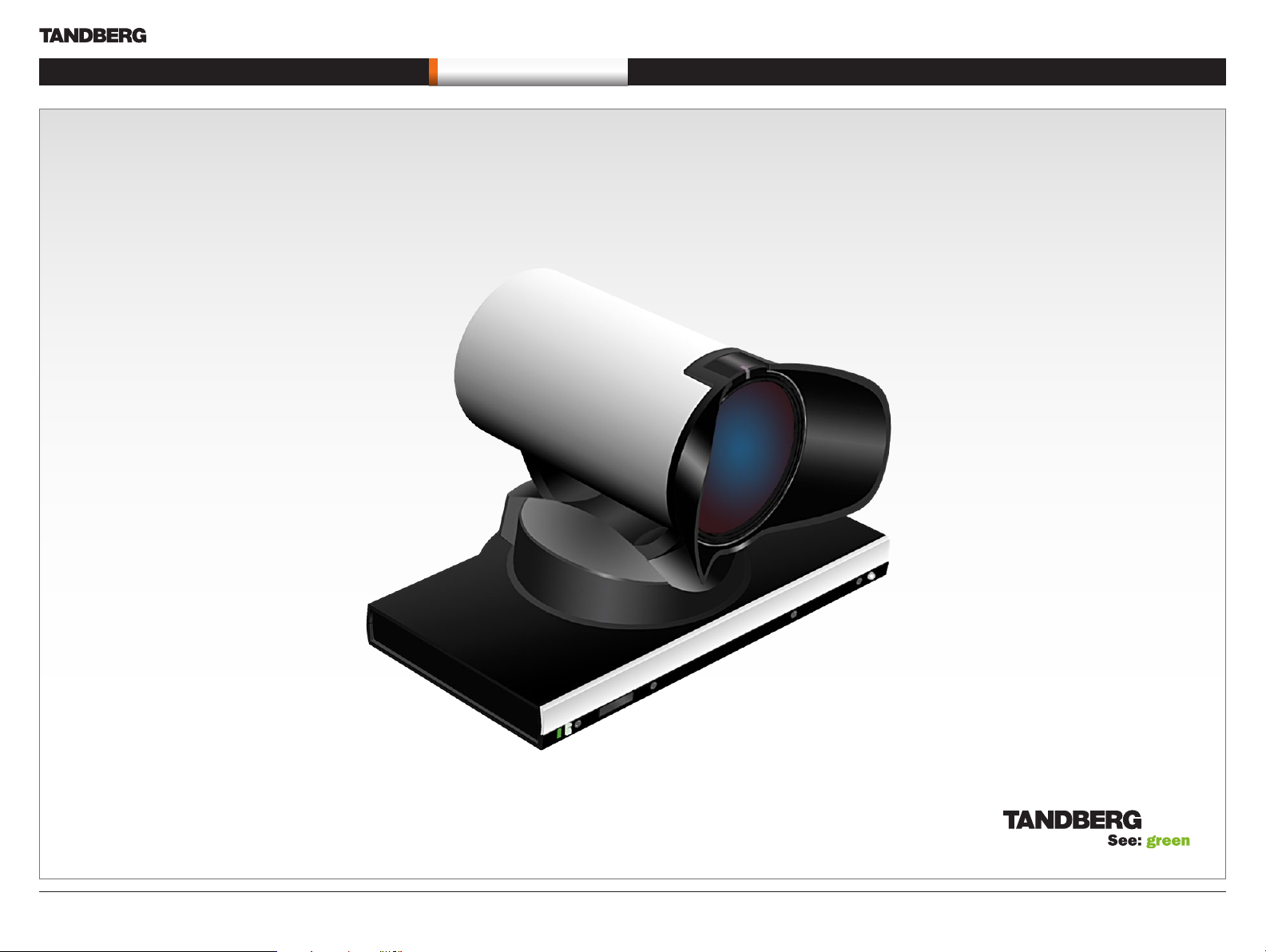
PrecisionHD 1080p Camera
What’s in this user guide?
Getting started
Making your own cables
Remote control
Contact information
User Guide
Connecting the camera
Chapter 3
Connecting the camera
www.tandberg.com
D14245.04—DECEMBER 200 8 6
Page 7

PrecisionHD 1080p Camera
Line in
Line in
What’s in this user guide?
Getting started
Making your own cables
Remote control
Contact information
Connecting the camera
The HDMI and HD-SDI can be used
simultaneously.
HDMI cable
The HDMI cable delivered with the camera is
5 meters. Ma ximum length is 15 meter with a
categor y 2 cer tified good quality HDMI cable.
HD-SDI cable
The HD-SDI cable must be purchased
separately.
User Guide
Connecting the camera
HDMI to DVI-D adapter
The HDMI to DVI-D adapter is used when
connecting to a TANDBERG MXP codec or
TANDBERG Video Switch
Power supply connection
is NOT needed when the
camera is used with a
TANDBERG Codec.
HD-SDI socket
HDMI and HD-SDI
can be used simultaneously.
Camera Control. RJ45 to RS 232.
Visca™ protocol is suppor ted.
D14245.04—DECEMBER 200 8 7
Connect HDMI HD Video out on camera to HDMI Main Camera In on the Codec.
If you need to connect the camera to a TANDBERG Video Switch or to a system with a DVI-D socket, use
the enclosed HDMI to DVI-D adapter.
VISCA™ is a tradema rk of Sony Corpora tion
Page 8

PrecisionHD 1080p Camera
What’s in this user guide?
Getting started
Making your own cables
Remote control
Contact information
Video output formats
This section describes the video output formats for the TANDBERG
PrecisionHD 1080p camera.
User Guide
Connecting the camera
DIP switch settings for video output formats
The video output format for the camera is set by DIP switches. The
DIP switches are found on the bottom side of the camera.
The default setting is Auto. When using HDMI, the video output format
is automatically detected. See the table to the right.
Maximum resolution for HDMI is 1080p60.
Maximum resolution for HD-SDI is 1080p30.
Note that the camera must be switched off and on again to make the
new DIP switch settings effective.
Line voltage frequency
The camera will automatically detect the line voltage frequency when it
is 50 or 60 Hz. You may set the video output format to a specific value
(use the DIP switches) to override the auto frequency detection, if a
different line voltage frequency is an issue.
The DIP switch
1
0
1 2 3 4 5 HDMI HD-S DI
0 0 0 0 0 Auto
0 0 0 0 1 1080p25 1080p25
0 0 0 1 0 1080p30 1080p30
0 0 0 1 1 1080p50 720p50
0 0 1 0 0 1080p60 720p60
0 0 1 0 1 720p25 720p25
0 0 1 1 0 720p30 720p30
0 0 1 1 1 720p50 720p50
0 1 0 0 0 720p60 720p60
0 1 0 0 1 Software control
The table shows the different settings available for the HDMI
and the HD-SDI outputs.
Auto: Camera negotiates format over HDMI. HD-SDI tracks
HDMI and defaults to 1080p30 in absence of HDMI sync.
Software: For more on the Software control setting, see
Video mode selection.
DIP Switch tab le for video for mats
D14245.04—DECEMBER 200 8 8
Page 9

PrecisionHD 1080p Camera
What’s in this user guide?
Getting started
Making your own cables
Remote control
Contact information
Cameras in daisy chain
A single daisy chain can have up to seven
cameras.
Cascaded cameras
The sockets named E xtra Camera and Power
In are used when connecting cameras in daisy
chain.
• HDMI and HD-SDI. The HDMI and HD-SDI
can be used simultaneously on the same
camera.
• Power. The first camera in the chain is
powered up from the codec by the VISCA
camera control cable. Additional cameras
must use the 12V DC Power in.
• Extra camera cable. The daisy chained
cameras are connected by using the
VISCA Extra Camera cable between the
Extra Camera In and Codec Control In
sockets
Connect to the
Camera Contr ol
socket on the
Codec. When used
with TANDBERG
Codecs, this first
camera will need
no power supply
connected.
Connecting the camera
Connect to Video Input 1
on Codec.
RJ11–RJ45
12 Vdc
12 Vdc
RJ11–RJ45
Connect to Video Input 2
on Codec.
RJ11–RJ45
12 Vdc
Connect to Video Input 3
on Codec.
User Guide
Connect to Video Input 4 on
Codec.
D14245.04—DECEMBER 200 8 9
Page 10

PrecisionHD 1080p Camera
What’s in this user guide?
Getting started
Connecting the camera
Remote control
Contact information
User Guide
Making your own cables
Chapter 4
Making your own cables
www.tandberg.com
D14245.04—DECEMBER 200 8 10
Page 11

PrecisionHD 1080p Camera
What’s in this user guide?
Getting started
Connecting the camera
Remote control
Contact information
Making your own cables
If you need to assemble your own cables, the
tables to the right show the pin-out required.
Pin-out—TANDBERG camera cable
RJ45 (8 pin) to D-SUB
Signal
name
+12V
GND 2 5
RX 3
TX 6 3
NC 4
NC 5 6
GND 7
+12V
RJ45
D-SUB
pin
dc 1
Twisted
pair
Twisted
pair
Twisted
pair
Twisted
dc 8 4
pair
Making your own cables
pin
4
2
1
5
User Guide
Pin-out—VISCA Camera control
RJ 45 8 pins shielded modular jack
Pin Signal name
8 +12V (2.8mA current source when
connected in daisy chain)
7 GND
6 TXD (out)
5 NC (no connect)
4 NC (no connect)
3 RXD (in)
2 GND
1 +12V
Pin-out—VISCA Daisy chain
RJ 11 6 pins modular jack
Pin Signal name
6 GND
5 GND
4 RXD (in)
3 TXD (out)
2 Presence (12V in daisy chain)
1 GND
D14245.04—DECEMBER 200 8 11
Page 12

PrecisionHD 1080p Camera
What’s in this user guide?
Getting started
Connecting the camera
Making your own cables
Contact information
Controlling cameras from remote
User Guide
Remote control
Chapter 5
www.tandberg.com
D14245.04—DECEMBER 200 8 12
Page 13

PrecisionHD 1080p Camera
What’s in this user guide?
Getting started
Connecting the camera
Making your own cables
Contact information
User Guide
Remote control
Interfacing to the camera using
the VISCA protocol
The TANDBERG PrecisionHD 1080p camera uses
an RS-232 control interface that resembles the
Sony VISCA™ protocol.
RS232 Parameters
At startup, the communication parameters for the
RS232 interface must be set to:
• 9600 bits per second
• 8 databits
• No parity
• 1 stopbit
• No hardware flow control
• No software flow control
All parameters except speed are fixed and not
user configurable. The speed may be changed
by issuing the Speed command defined on the
following pages. All control bytes are pure binary
information, i.e. the control bytes are not ASCIIencoded.
RS232 Commands and inquiries
A list of all the available commands and inquiries
together with the result and comments are found in
the table on the following pages.
The RS232 Message format
VISCA messages
A particular command is recognized by the
message information after the address byte.
Message Format
Commands are initiated from the host (i.e. the
codec or any other external controller) to the
camera.
After a camera has been issued a command, the
camera will generate a response. Commands and
responses (messages) have the following format:
• Address byte (1)
• Information bytes (1..14)
• Terminating by te (1)
See the above illustration for details.
...
The minimum length of any command or
response is 3 bytes:
1. Address byte (1): Let us assume there is
one host, i.e. the codec (the host is the unit
controlling the camera). The host has address
0. The four least significant bits of the address
byte contain the address of the receiver. In the
case of a broadcast message, the receiver
address should be set to 8. When we are
operating a single camera, the address is 1.
Hence, address by tes in messages from the
host are 0x81, and messages from the camera
to the host are 0x90 (the protocol allows for up
to 7 cameras).
2. Message bytes (1..14): Any number of bytes
containing the actual message information.
Bytes may have any value in the range 0...254.
The value 255 (i.e. hexadecimal FF) is reserved
for the terminating by te.
3. Terminating by te (1): All messages must be
terminated with a byte containing all 1’s, i.e.
decimal 255 (or hexadecimal FF).
Command and response exchange
When the camera receives a command, it
responds with either:
• Completion message: 90-5Y-FF
Returned by camera when execution of
commands and inquiries are completed.
• Error packets : 90-6Y-..-FF
Returned by camera instead of a completion
message when command or inquiry failed to be
executed.
General error messages, unless other wise
specified:
• 90- 6Y-01-FF Message length error
(>14 bytes)
• 90- 6Y-02-FF Syntax error
• 90- 6Y-03-FF Command buffer full
• 90- 6Y-04-FF Command cancelled
• 90- 6Y-05-FF No socket (to be cancelled)
• 90- 6Y-41-FF Command not executable
• Y = socket number
A camera may contain two buffers so that two
commands, including the command being
executed, can be received.
NOTE: The PrecisionHD 1080p camera
suppor ts a single socket only. Consequently,
the Y always assumes the value Y = 0.
There are exceptions to these rules:
• An Initialize message will respond as indicated
in the Table of Commands (this message is in
fact a broadcast message, and any unit other
than the host receiving the broadcast message
must pass it on).
• Do not route commands or replies that are
longer than 16 bytes through Sony cameras.
The easiest way to avoid this is to put the
TANDBERG cameras first in the chain.
Commands and replies that are longer than 16
bytes are clearly marked below.
D14245.04—DECEMBER 200 8 13
Page 14

PrecisionHD 1080p Camera
What’s in this user guide?
Getting started
Connecting the camera
Making your own cables
Contact information
User Guide
Remote control
Network and interface commands
Command Set Command Packet Comments
IF_Clear 8x 01 00 01 ff Clear command buffer. Stop
any current operation in
progress. Does not do much
on Rover.
Address_Set 8x 30 0p ff p = address for this device. If
x=8 (broadcast), increase p
with 1 before sending to chain.
Command_Cancel 8x 2p ff p = Socket ID. Rover does
not support multiple sockets.
Commands will always run to
completion. Don’t use it
.
Push messages
Messages sent from camera to controller.
Command Set Command Packet Reply and Comments
Network_Change y0 38 ff This indicates that cameras
IR_Push y0 07 7d 02 gg hh ff If IR mode is on, IR codes
BestView_Done_Push y0 0a 61 0p 0q ff First push message sent after
BestView_Res_Push y0 0a 62 0p 0q [tiltpos ] [panpos]
[tiltSize] [panSize ] [yPos] [xPos]
[yDim ] [xDim] [trackDur] [quality]
[speech] ff
have been added to or
removed from the chain.
It is recommended to wait 9
seconds after receiving this
message before doing a full
reconfigure.
received by the camera will be
sent to the controller.
gg = IR ID
hh = keycode
BestView is done.
pq = Number of frames
detected. The camera will
generate pq Res_Push
messages after this message.
pq = Face number, should be
less than or equal to pq given in
Done_ Push.
Parameters specified in
brackets are unsigned 16 bit
quantities, defined as “0p 0q
0r 0s”.
[tiltpos] and [panpos] are 16 bit
signed.
Make sure this message is not
routed through Sony cameras.
D14245.04—DECEMBER 200 8 14
Page 15

PrecisionHD 1080p Camera
What’s in this user guide?
Getting started
Connecting the camera
Making your own cables
Contact information
Camera commands
User Guide
Remote control
Command Command Packet Comments
Power_On 8x 01 04 00 02 ff Power control. This command
Power_Off 8x 01 04 00 03 ff
Video_Format 8x 01 35 0p 0q 0r f f Selects video format. p =
WB_Auto 8x 01 04 35 00 FF WB: White Balance
WB_Table_Manual 8x 01 04 35 06 ff
WB_Table_Direct 8x 01 04 75 0p 0q 0r 0s f f Used if WBmode = Table
AE_Auto 8x 01 04 39 00 FF AE: Automatic Exposure.
AE_Manual 8x 01 04 39 03 FF
Iris_ Direct 8x 01 04 4B 0p 0q 0r 0s FF Used if AE mode = Manual.
Gain_ Direct 8x 01 04 4c 0p 0q 0r 0s FF Used if AE mode = Manual.
Backlight_On 8x 01 04 33 02 FF BacklightCompensation mode
Backlight_Off 8x 01 04 33 03 FF
Mirror_On 8x 01 04 61 02 ff Sony calls this CAM_LR_
Mirror_Of f 8x 01 04 61 03 ff
Flip_On 8x 01 04 66 02 ff Sony calls this CAM_ImgFlip.
Flip_Of f 8x 01 04 66 03 ff
Gamma _Auto 8x 01 04 51 02 ff Gamma mode. Default uses
Gamma _Manual 8x 01 04 51 03 ff
Gamma _Direct 8x 01 04 52 0p 0q 0r 0s ff pqrs: Gamma table to use in
MM_Detect_On 8x 01 50 30 01 ff Turn on the Motor Moved
MM_Detect_Off 8x 01 50 30 00 ff Turn off the Motor Moved
stores the zoom and focus
value and reset these motors.
Used for Tiger if the camera
was on for a long time.
reser ved. q = video mode. r =
See the chapter about the DIP
switch settings
manual pqrs = wb table.
pqrs: Iris position, range 0..50
pqrs: Gain position, values:1221dB.
Reverse. RR (FT/AT mirror
command)
gamma table 4.
manual mode. Range 0-7.
Detection (camera recalibrates
if touched)
Detection (camera does not
recalibrate if touched)
Command Command Packet Comments
Call_LED_On 8x 01 33 01 01 ff Refers to orange LED on top
Call_LED_Of f 8x 01 33 01 00 ff
Call_LED_Blink 8x 01 33 01 02 ff
Power_LED_On 8x 01 33 02 01 ff Green power LED. If switched
Power_LED_Off 8x 01 33 02 00 ff
IR_Output_On 8x 01 06 08 02 ff See IR push message.
IR_Output_Off 8x 01 06 08 03 ff
IR_CameraControl_On 8x 01 06 09 02 ff Lets up/down/left/right/
IR_CameraControl_Off 8x 01 06 09 03 ff
BestView_On 8x 01 50 60 0p 0q f f Turn BestView on or of f.
BestView_Stop 8x 01 50 60 00 00 ff
of camera. Will always be off
at startup.
to off and stored to star tup
profile, it will always be off.
zoom+/- on the IR remote
control the camera directly.
Those keycodes will be sent to
the controller if IR Output is on.
pq= time (in seconds) Will
generate push message (s ) as
specified above when the time
runs out.
D14245.04—DECEMBER 200 8 15
Page 16

PrecisionHD 1080p Camera
What’s in this user guide?
Getting started
Connecting the camera
Making your own cables
Contact information
PTZF - movement commands
User Guide
Remote control
Command Command Packet Comments
Zoom_Stop 8x 01 04 07 00 ff
Zoom_Tele 8x 01 04 07 2p ff p = speed parameter,
Zoom_Wide 8x 01 04 07 3p ff
Zoom_Direct 8x 01 04 47 0p 0q 0r 0s ff pqrs: zoom position
ZoomFocus_Direct 8x 01 04 47 0p 0q 0r
0s
0t 0u 0v 0w ff
Focus_Stop 8x 01 04 08 00 ff
Focus_Far 8x 01 04 08 2p ff p = speed parameter,
Focus_Near 8x 01 04 08 3p ff
Focus_Direct 8x 01 04 48 0p 0q 0r 0s ff pqrs: focus position
Focus_Auto 8x 01 04 38 02 ff Autofocus mode on/off.
a (low) to b (high)
pqrs: zoom position
tuvw: focus position
a (low) to b (high)
NOTE: If mode is auto, camera
may disable autofocus when
focus is ok. Autofocus will be
turned back on when camera
is moved using Zoom_Tele/
Wide, PT_Up/Down /Left/ Right.
Ditto for IR_CameraControl
movement.
Focus_Manual 8x 01 04 38 03 ff
PT_Stop 8x 01 06 01 03 03 03 03 ff
PT_Reset 8x 01 06 05 ff Reset pan /tilt to center
PT_Up 8x 01 06 01 0p 0t 03 01 ff p pan speed
PT_Down 8x 01 06 01 0p 0t 03 02 ff
PT_Left 8x 01 06 01 0p 0t 01 03 ff
PT_Right 8x 01 06 01 0p 0t 02 03 f f
PT_UpLeft 8x 01 06 01 0p 0t 01 01 ff
PT_UpRight 8x 01 06 01 0p 0t 02 01 ff
PT_DownLef t 8x 01 06 01 0p 0t 01 02 ff
PT_DownRight 8x 01 06 01 0p 0t 02 02 ff
positition. Will also
resynchronize motors.
t: tilt speed
Right -> increment pan
Left -> decrement pan
Up -> increment tilt
Down -> decrement tilt
Command Command Packet Comments
PT_Direct 8x 01 06 02 0p 0t 0q 0r 0s 0u
0v 0w 0x 0y FF
PTZF_Direct 8x 01 06 20 0p 0q 0r 0s 0t 0u
0v 0w 0x 0y 0z 0g 0h 0i 0j 0k ff
PT_Limit_Set 8x 01 06 07 00 0x 0p 0q 0r 0s
0t 0u 0v 0w ff
PT_Limit_Clear 8x 01 06 07 01 0x [...] ff x=1: Up/Right
p: max pan speed
t: max tilt speed
qrsu: pan position
vwx y: tilt position
Attempts to linearize movement.
Sets all motors in one
operation.
pqrs: pan
tuvw: tilt
xyzg: zoom
hijk: focus
Never route this message
through Sony cameras.
Attempts to linearize movement
for pan and tilt
x=1: Up/Right
x=0: Down/Left
pqrs: Pan limit
tuvx: Tilt limit.
This command is valid only to
next boot.
x=0: Down/Left
Sony specifies lots of filler by tes
after 0x. Ignore them.
D14245.04—DECEMBER 200 8 16
Page 17

Inquiries
What’s in this user guide?
Getting started
Connecting the camera
Making your own cables
Contact information
PrecisionHD 1080p Camera
User Guide
Remote control
Command Command Packet Response
CAM_ID_Inq 8x 09 04 22 ff Resp: 90 50 zz xx 00 yy f f
Only zz, which identifies the
camera, is relevant. zz = 0x50
for this camera.
CAM_SWID_Inq 8x 09 04 23 ff Resp: y0 50 [1-125 bytes ASCII
SWID] ff. Never route this
message through Sony cameras.
CAM_HWID_Inq 8x 09 04 24 ff The response is the Module
Serial Number stored in
EEPROM. The number is
converted to ASCII : y0 50 [12
bytes ASCII HWID] ff.
Zoom_Pos_Inq 8x 09 04 47 ff Resp: y0 50 0p 0q 0r 0s f f
pqrs: zoom position
Focus_Pos_Inq 8x 09 04 48 ff Resp: y0 50 0p 0q 0r 0s ff
pqrs: focus position
Focus_Mode_Inq 8x 09 04 38 ff Resp: y0 50 0p ff
p=2: Auto, p=3: Manual
PanTilt_Pos _Inq 8x 09 06 12 ff Resp: y0 50 0p 0q 0r 0s 0t 0u
0v 0w ff
pqrs: pan position tuvw:
tilt position
Power_Inq 8x 09 04 00 ff Resp: y0 50 0p f f
p=2: On, p=3: Off
WB_Mode_Inq 8x 09 04 35 ff Resp: y0 50 0p ff
p= 0: Auto , p=6: Table manual
WB_Table_Inq 8x 09 04 75 ff Resp: y0 50 0p 0q 0r 0s ff
pqrs: Table used if table mode
AE_Mode_Inq 8x 09 04 39 ff Resp: y0 50 0p ff
p= 0: Auto, p= 3: Manual
Backlight_Mode_ Inq 8x 09 04 33 ff Resp: y0 50 0p ff
p=2: On, p=3: Off
Mirror_Inq 8x 09 04 61 ff Resp: y0 50 0p ff
p=2: On, p=3: Off
Flip_Inq 8x 09 04 66 ff Is video flipped or not?
Resp: y0 50 0p ff
p=2: On , p =3: Off
Gamma _Mode_Inq 8x 09 04 51 ff Resp: y0 50 0p ff
p=2: Auto, p=3: Manual
Command Command Packet Response
Gamma _Table_Inq 8x 09 04 52 ff Resp: y0 50 0p 0q 0r 0s f f
pqrs: Gamma table in use if
manual mode.
Call_LED_Inq 8x 09 01 33 01 ff Resp: y0 50 0p ff
p=2: On, p=3: Off, p= 4: Blink
Power_LED_Inq 8x 09 01 33 02 ff Resp: y0 50 0p ff
p=2: On, p=3: Off
Video_System_Inq 8x 09 06 23 ff y0 50 0p 0q 0r 0s ff
pqrs =video mode currently
being output on the HDMI por t.
See chapter on DIP switches.
DIP_Switch_Inq 8x 09 06 24 ff y0 50 0p 0q 0r 0s ff pqrs
contains the bit pattern of the
DIP switch. See chapter on DIP
switches.
IR_Output_Inq 8x 09 06 08 ff Resp: y0 50 0p ff
p=2: On, p=3: Off
ALS_RGain_Inq 8x 09 50 50 f f Ambient Light Sensor Resp: y0
50 0p 0q 0r 0s 0t 0u 0v 0w ff
pqrstuv= 32 bit unsigned
integer, relative gain value. The
integration time is a constant
set in the camera SW.
ALS_BGain_Inq 8x 09 50 51 ff
ALS_GGain_Inq 8x 09 50 52 ff
ALS_WGain_Inq 8x 09 50 53 ff
BestView_Inq 8x 09 50 60 ff Resp: y0 50 0p 0q 0r 0s ff
pq= 0: BestView not running.
pq>0: BestView running, time
specified when started
rs: Time spent so far
Up side down_Inq 8x 09 50 70 ff Resp: y0 50 0p ff
p= 0: Camera is upright.
p=1: Camera is upside down.
D14245.04—DECEMBER 200 8 17
Page 18

PrecisionHD 1080p Camera
What’s in this user guide?
Getting started
Connecting the camera
Making your own cables
Contact information
User Guide
Remote control
Software upload commands
The CRC algorithm used is the same as in the XModem protocol. CRC for last data packet is only calculated
for the actual data bytes in the packet. Pad last packet with 0x00 so that the data section is 256 bytes long.
The PacketID counter starts at 0.
Command Command Packet Comments
SW start 8x 01 50 a2 0p 0q 0r 0s 0t 0u
0v 0w ff
SW end 8x 01 50 a1 ff Sent after last SW packet,
SW abort 8x 01 50 a3 ff Abort sw upload in progress
SW packet 8x a0 pp qq rr ss [256 bytes
data]
pqrstuvw = size, pq= LSB
Returns y050f f if ok.
Fatal errors: Returns y06006ff
if upload already in progress.
Returns y06007ff if unable to
access the flash.
instructs camera to verif y
new application. Command
may take up to 30 seconds to
complete.
Returns y050f f if ok. Issue a
camera reboot to activate new
software.
Returns y06008ff if verification
of sw failed.
ppqq = 16 bit packet id,
pp= LSB
rrss = 16 bit CRC, rr= LSB
Returns y0 50 ff if packet ok.
-> send next one.
Returns y0 60 09 ff if crc error
-> retransmit packet.
Returns y0 60 0a ff if id error
-> retransmit packet
Fatal errors:
y0 60 0b f f not in upload mode
y0 60 0c f f error writing data
to flash
NOTE: Entire message after
8x a0... is raw data, so it may
contain 0xff. Header is kept as
short as possible. Never route
this message through Sony
cameras.
Debug commands
Never route these messages through Sony cameras. They are provided for Rover debugging only, and do
not conform to the Visca length requirements.
Command Command Packet Comments
CAM_PingPong _Reset 8x ae f f Reset ping ctr to 0.
CAM_Ping 8x af 0p 0q 0r 0s [256 bytes
data] f f
CAM_Stdin 8x a4 [0-256 bytes stdin ] 00 ff Send command to the
CAM_Debug_Mode 8x 01 39 0q ff q=0: Debug mode of f.
pqrs = Pingval. Camera will
respond with OK if correct
pingval received. Increase ctr
with 1 for nex t packet. Data
section will be dumped to
stdout if it fails.
command interpreter.
q=1: Debug mode on. Camera
will send stdout as visca
messages in the following
format:
y0 50 [0-256 bytes stdout] 00 ff
Other commands
Command Command Packet Comments
CAM_Boot 8x 01 42 ff Reboot the camera. This will
CAM_Speed 8x 01 34 0p ff p= 0: Serial speed 9600. p =1:
also reset serial speed to 9600.
Serial speed 115200. Reply will
be sent before the speed switch
takes place. Please wait 20ms
after ok before sending new
commands.
D14245.04—DECEMBER 200 8 18
Page 19

PrecisionHD 1080p Camera
What’s in this user guide?
Getting started
Connecting the camera
Making your own cables
Contact information
Video mode selection
Method
The DIP switch selection has priority over the selection made by
the CAM_Video_Format command. If the DIP switch is set to auto,
the CAM_Video_Format set ting will be used. If both are set to auto,
resolution will be controlled automatically by EDID.
DIP Switch
Switches are numbered 1 to 5. The VISCA column shows the value
that should be used when using the CAM_Video_Format command.
The DIP switches are only read by the SW at star tup/boot. So if the
DIP switches are changed the camera must be rebooted.
If an undefined mode is selected, the output will default to auto.
User Guide
Remote control
1 2 3 4 5 Visca HDMI HD-SDI
0 0 0 0 0 x Auto*
0 0 0 0 1 0x0000 1080p25 1080p25
0 0 0 1 0 0x0001 1080p30 1080p30
0 0 0 1 1 0x0002 1080p50 720p50
0 0 1 0 0 0x0003 1080p60 720p60
0 0 1 0 1 0x0004 720p25 720p25
0 0 1 1 0 0x0005 720p30 720p30
0 0 1 1 1 0x0006 720p50 720p50
0 1 0 0 0 0x0007 720p60 720p60
0 1 0 0 1 0x0009 SW control
* Camera negotiates format over HDMI, HD-SDI tracks HDMI, and defaults to 1080p30 in
absence of HDMI sync.
1
0
The DIP switch
D14245.04—DECEMBER 200 8 19
Page 20

PrecisionHD 1080p Camera
What’s in this user guide?
Getting started
Connecting the camera
Making your own cables
Remote control
User Guide
Contact information
U.S. HEADQUARTERS
TANDBERG
1212 Avenue of the Americas
24th Floor
New York, NY 10036
Telephone: +1 212 692 6500
Fax: +1 212 692 6501
Video: +1 212 692 6535
E-mail: tandberg@ tandberg.com
Copyright © TANDBERG 2008. All rights reserved.
This document contains information that is proprietar y to TANDBERG. No part of this publication
may be reproduced, stored in a retrieval system, or transmitted, in any form, or by any means,
electronically, mechanically, by photocopying, or otherwise, without the prior written permission
of TANDBERG. Nationally and internationally recognized trademarks and trade names are the
D14245.04—DECEMBER 200 8 20
proper ty of their respective holders and are hereby acknowledged.
EUROPEAN HEADQUARTERS
TANDBERG
Philip Pedersens vei 20
1366 Lysaker
Norway
Telephone: +47 67 125 125
Fax: +47 67 125 234
Video: +47 67 126 126
E-mail: tandberg@ tandberg.com
