Tally Genicom T2280, T2265 User Manual

®
T2265
SprintPro
T2280
SprintPro
Operator’s manual |
Matrix printer |
|
|
|
|
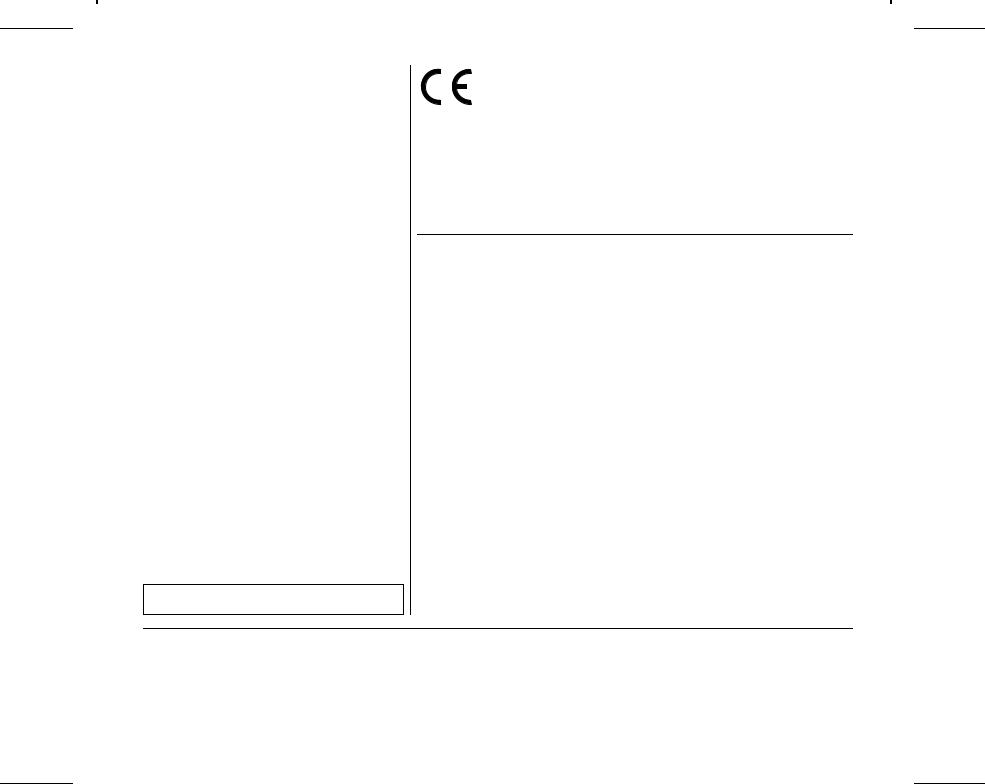
Important Information
This equipment generates and uses radio frequency energy and if not installed and used properly, that is, in accordance with the manufacturer’s instructions, may cause interference in radio and television reception. It has been type tested and found to comply with the limits for class B computing devices in accordance with the specification in subpart J of part 15 of FCC rules, which are designed to provide reasonable protection against such interference in a residential installation. However, there is no guarantee that interference will not occur in a partial installation. If this equipment does cause interference to radio or television reception, which can be determined by turning the equipment off and on, the user is encouraged to try to correct the interference by one or more of the following measures:
 Reorient the receiving antenna,
Reorient the receiving antenna,
 Relocate the peripheral away from the receiver,
Relocate the peripheral away from the receiver,
 Move the peripheral away from the receiver
Move the peripheral away from the receiver
 Plug the peripheral into a different outlet, so that the peripheral and receiver are on different branch circuits
Plug the peripheral into a different outlet, so that the peripheral and receiver are on different branch circuits
If necessary, the user should consult the dealer or an experienced radio/television technician for additional suggestions. The user may find the following booklet, prepared by the Federal Communications Commission, helpful: “How to Identify and Resolve Radio-TV Interference Problems”.
This booklet is available from the U.S. Government Printing Office, Washington DC 20402 Stock No. 004.000.00345.4. WARNING: To comply with FCC regulations on electromagnetic interference for a class B computing device, the printer cable must be shielded. To assure compliance with FCC regulations for a computing device, use a shielded interface cable with a metal shell connector. The use of cables not properly shielded may result in violating FCC regulations.
This digital apparatus does not exceed the class B limits for radio noise emissions from digital apparatus as set out in the radio interference regulations of the Canadian department of communications.
This unit complies with DOC standard C108.8-M 1983
ATTENTION: Le présent appareil numérique n’ement pas de bruits radioélectriques déspassant les limites applicables aux appareilsnumériquesdelaclasseBprescritesdanslerèglement sur le brouillage radioélectrique édicté par le minstère des communicationsduCanada.
The paper used is made of raw materials treated with a chlorine-free bleaching process.
This device fulfils the European standards requirements by complying with the Directive of the Commission dated May 3, 1989 (89/336/EEC) relating to electromagnetic compatibility and the Directive dated February 19, 1973 (73/23/EEC) relating to low-voltage electrical equipment. Conformity with the above men-
tioned Directives is indicated by the CE symbol attached to the device.
Note: Conformity may be affected by:
 using interface cables not complying with the specifications
using interface cables not complying with the specifications
 non-observance of important instructions in the operator’s manual
non-observance of important instructions in the operator’s manual
 installing components not approved for this device by the manufacturer
installing components not approved for this device by the manufacturer
 unauthorized manipulation
unauthorized manipulation
WARNING For continued protection against risk of fire, replace only with same type and rating of fuse.
Only trained and qualified personnel may open covers or remove parts that are not explicitly shown and described in the User Guide as being accessible to the operator.
ATTENTION Pour ne pas compromettre la protection contre les risques d’incendie, remplacer par un fusible de même type et de mêmes caractèristiques nominales.
Seul un personnel qualifié et formé est habilité à démonter les sous-ensembles de la machine qui ne sont pas formellement indiqués dans le Manuel d’utilisation meme s’ils sont accessibles par l’opérateur.

Quick start-up |
Table of contents |
Operator’s Manual
QUICK START-UP
Table of contents
Table of contents
Introduction |
2 |
Symbols used |
2 |
Important safety instructions |
2 |
Using the Online-CD-ROM |
3 |
Contents of the Online CD-ROM |
3 |
Hardware requirements |
3 |
Troubleshooting |
3 |
Printer at a glance |
4 |
Installation |
5 |
Unpacking the printer |
5 |
Placing your printer |
6 |
Connecting the printer |
7 |
Switching on the printer |
7 |
Control panel |
8 |
Online mode |
8 |
Offline mode |
8 |
Setup mode |
8 |
Changing the ribbon cassette |
9 |
Paper handling |
14 |
Changing the paper type |
14 |
Loading paper |
15 |
Fanfold paper |
15 |
Single sheets |
17 |
Paper transport |
18 |
Moving the paper to the tear position |
19 |
Settings |
20 |
Setting the tear position |
20 |
Setting the first printing line (TOF) |
21 |
Setting the print head gap |
22 |
Selecting character density and font |
23 |
Technical data |
24 |
Printer specifications |
24 |
Paper specifications |
25 |
Accessories |
26 |
ENGLISH
1
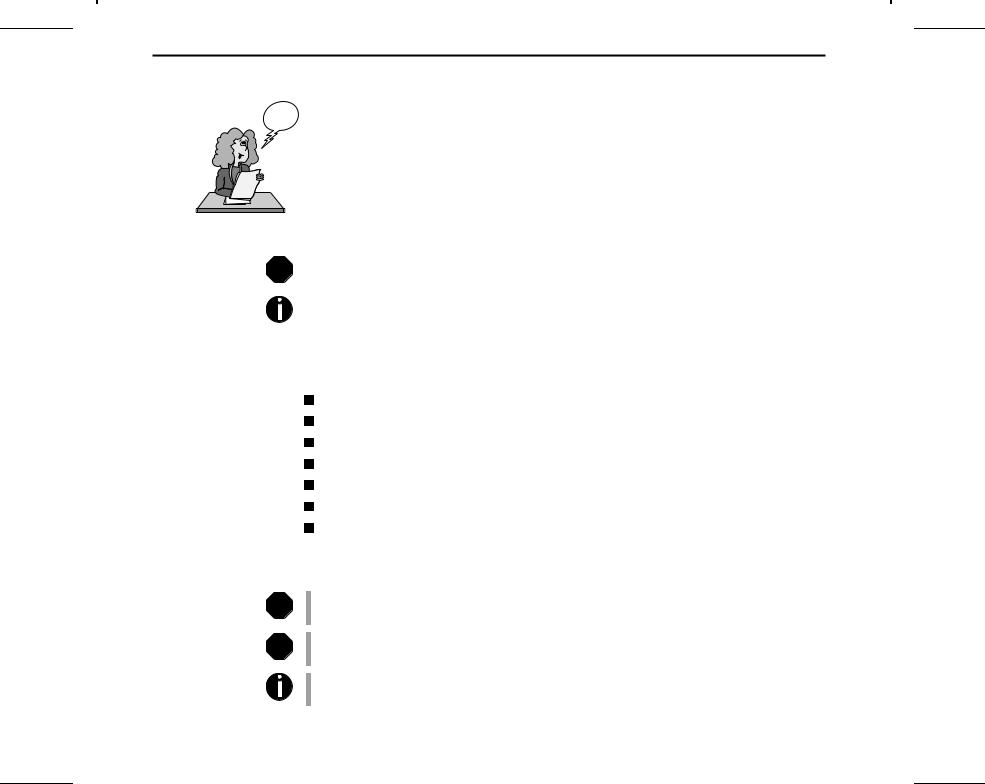
Introduction |
Quick start-up |
Introduction |
This Operator’s Manual is intended as a quick introduction into working with the printer and |
Ah! ha! |
also to enable inexperienced users to operate the device properly. It describes the most import- |
ant functions of the printer and contains the essential information for your everyday work |
|
|
with the printer. A more detailed description of the printer, its characteristic features, and fur- |
|
ther information is contained in the Reference Manual on the Online CD-ROM, which is in- |
|
serted at the back of this manual. |
Symbols used
STOP
Important safety instructions
STOP
STOP
Important information is highlighted in this manual by two symbols.
CAUTION highlights information which must be observed in order to prevent injuries to the user and damage to the printer.
NOTE highlights general or additional information about a specific topic.
Read the following instructions thoroughly before starting up your printer in order to prevent injuries and avoid damage to the device.
Keep this Operator’s Manual in a place which is easily accessible at all times.
Place the printer on a solid base so that it cannot fall down to the ground.
Do not expose the printer to high temperatures or direct sunlight.
Keep all liquids away from the printer.
Protect the printer from shock, impact and vibration.
Be sure to connect the printer to a socket with the correct mains voltage.
The power supply cable may be damaged if the paper edges constantly chafe the insulating sheath. The user must always ensure that there is sufficient distance between the power supply cable and the paper.
Never carry out maintenance or repair work yourself. Always contact a qualified service technician.
Whenever you want to disconnect the printer from the power supply, pull the plug out from the mains socket.
Additional safety instructions are provided at the relevant places in the text.
2
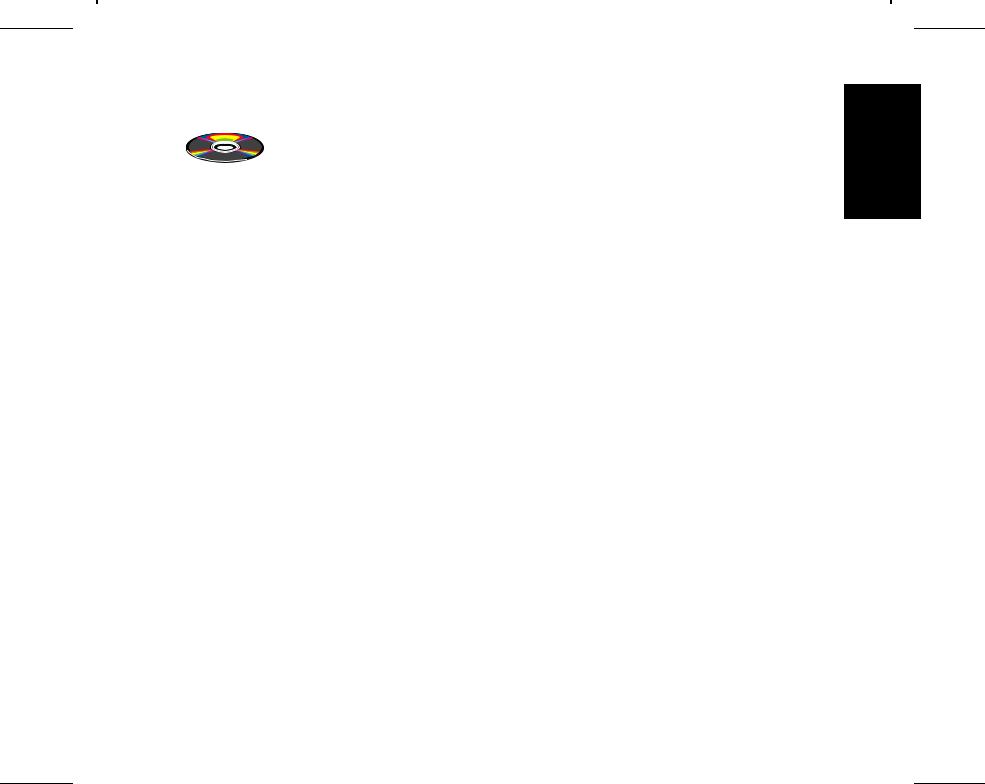
Quick start-up |
Introduction |
Using the Online-CD-ROM
Contents of the Online CD-ROM
Hardware requirements
Troubleshooting
First install the Adobe Acrobat Reader on your hard disk, unless the program has already been installed. To install it, follow the steps described in the README file in the READER directory.
To start the online documentation, call the File Manager (Windows 3.1) or Explorer (Windows 95/98, Windows ME, Windows 2000, Windows NT4) and double click on the START.PDF file. Then follow the instructions and menus on the screen.
The Online CD-ROM contains
–the Reference Manual: A detailed description of the printer and its impressive features
–Drivers: For Windows 3.1, Windows 95/98, Windows ME, Windows 2000, Windows NT4
–Additional documentation: Programming instructions and descriptions of the available options
If your CD-ROM is be defective or missing, please consult your dealer. The Online Documentation is also available as a hardcopy (at a cost) or can be downloaded via the Internet.
Minimum hardware requirements: PC 486 MHS, quad-speed CD-ROM, 15" display screen, mouse.
The online documentation supplied on the CD-ROM contains detailed information on troubleshooting.
ENGLISH
3
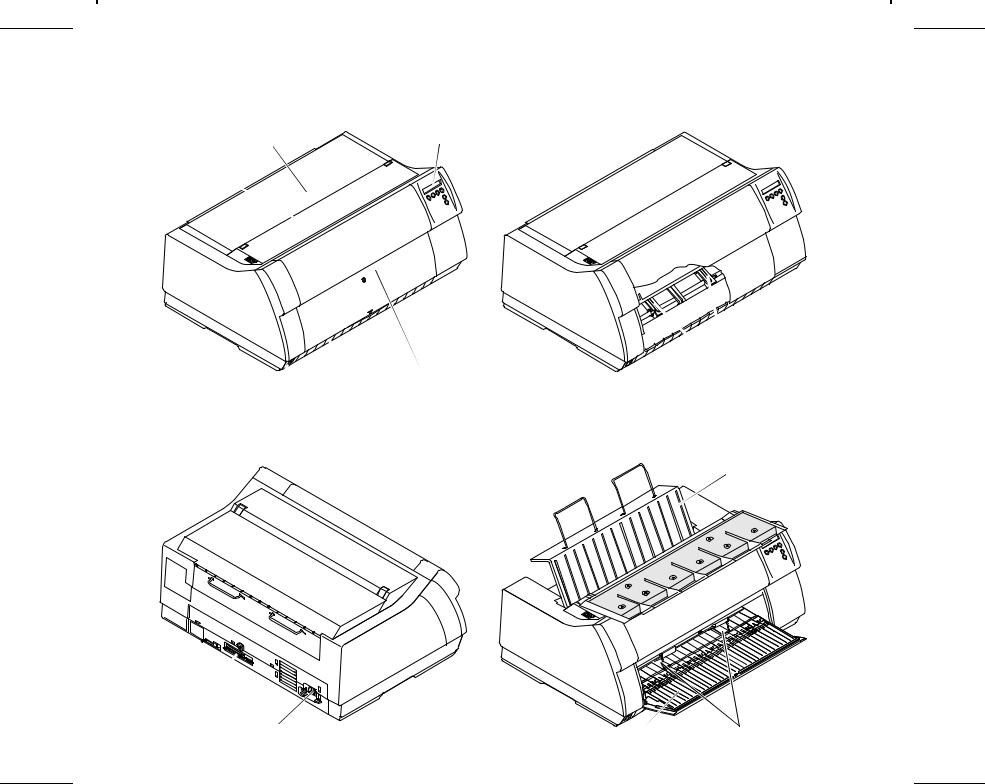
Printer at a glance |
Quick start-up |
Printer at a glance
 View from the front
View from the front
Soundproofing cover
Top cover
Power switch
 View from the rear
View from the rear
Interface connectors
Power cord connector
 Printer in tractor mode
Printer in tractor mode
Control panel
Front cover
Tractors
Bottom cover
 Printer in single-sheet mode
Printer in single-sheet mode
Rear cover
Paper support
Single sheet feeder |
Paper guide |
4
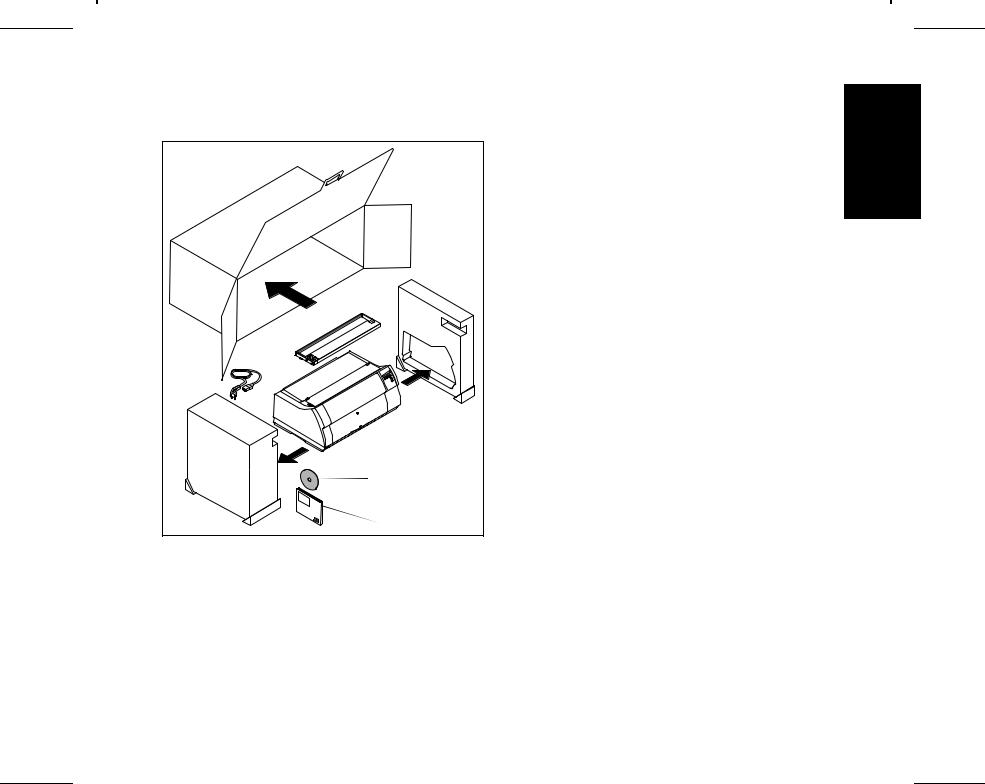
Quick start-up |
Installation |
Installation
Unpacking the printer
|
|
|
|
Place your printer on a solid base.
Make sure that the “Up” symbols point in the correct direction.
Open the packaging, take out the accessory cassette and unpack it. Pull the printer out of the cardboard box towards you and remove the remaining packaging material.
Check the printer for any visible transport damage and missing items. In addition to this Operator’s Manual ( ) the CDROM ( , at the back of this manual), the power cable ( ) and the ribbon ( ) must be included.
If you find any transport damage or if any accessories are missing, please contact your dealer.
ENGLISH
5
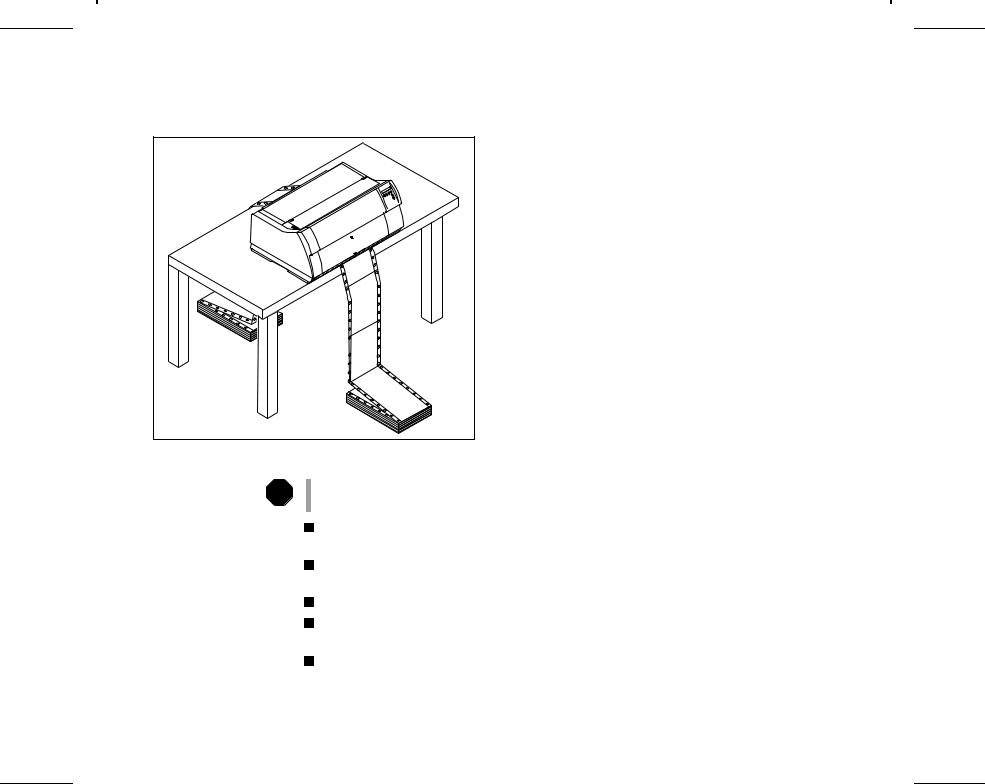
Installation |
Quick start-up |
Placing your printer Place the printer on a solid, flat, surface, ensuring that the printer is positioned in such a way that it can not topple, and that there is easy access to the control panel and paper input devices. Also ensure that there is sufficient space for the printed output.
If you expect that frequent forward and reverse feeds will occur, you should place the printer as shown in the figure, if possible.
STOP
When selecting the printer location, observe the following additional instructions:
Never place the printer in the vicinity of inflammable gas or explosive substances.
Do not expose the printer to direct sunlight. If you cannot avoid placing the printer near a window, protect it from the sunlight with a curtain.
When connecting a computer to the printer, make sure not to exceed the maximum cable length (see Reference Manual on the Online CD-ROM, Technical Specifications).
Ensure sufficient distance between the printer and any heating devices/radiators.
Avoid exposing the printer to extreme temperature or air humidity fluctuations. Protect the printer from dust.
It is recommended to install the printer in a place which is acoustically isolated from the workplace because of the noise it may produce.
6
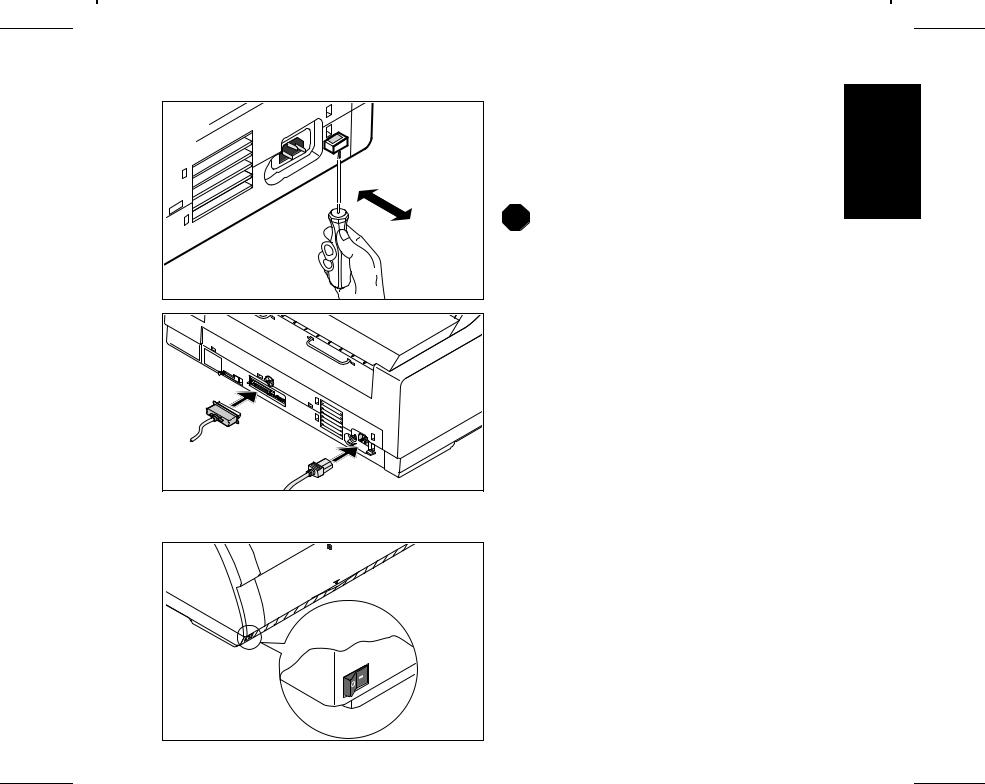
Quick start-up |
Installation |
Connecting the printer
120V |
Switching on the printer |
Make sure that the printer is set to the correct voltage (e.g. 230 V in Europe, 120 V in the U.S.A.). To do this, check the plate above the power inlet at the rear of the printer.
If the setting is incorrect, set the coloured switch at the rear of the printer to the correct position, using a pointed object (e.g. screwdriver, ball pen or tweezers).
STOP |
|
Make sure that the printer is switched off before set- |
|
ting the correct voltage; otherwise severe damage |
|
|
|
|
|
|
may be caused. |
|
|
Never switch on the printer if the voltage setting is |
|
|
incorrect, since this may cause severe damage to |
|
|
the printer. |
Make sure that the printer and the computer are switched off, and connect the printer to the computer with the data cable (interface cable).
Connect the power cable to the power inlet of the printer. Connect the power cable plug to a mains socket.
The power switch for switching on the printer is located at the bottom left at the front of the printer when viewed from the front.
ENGLISH
7
