Page 1
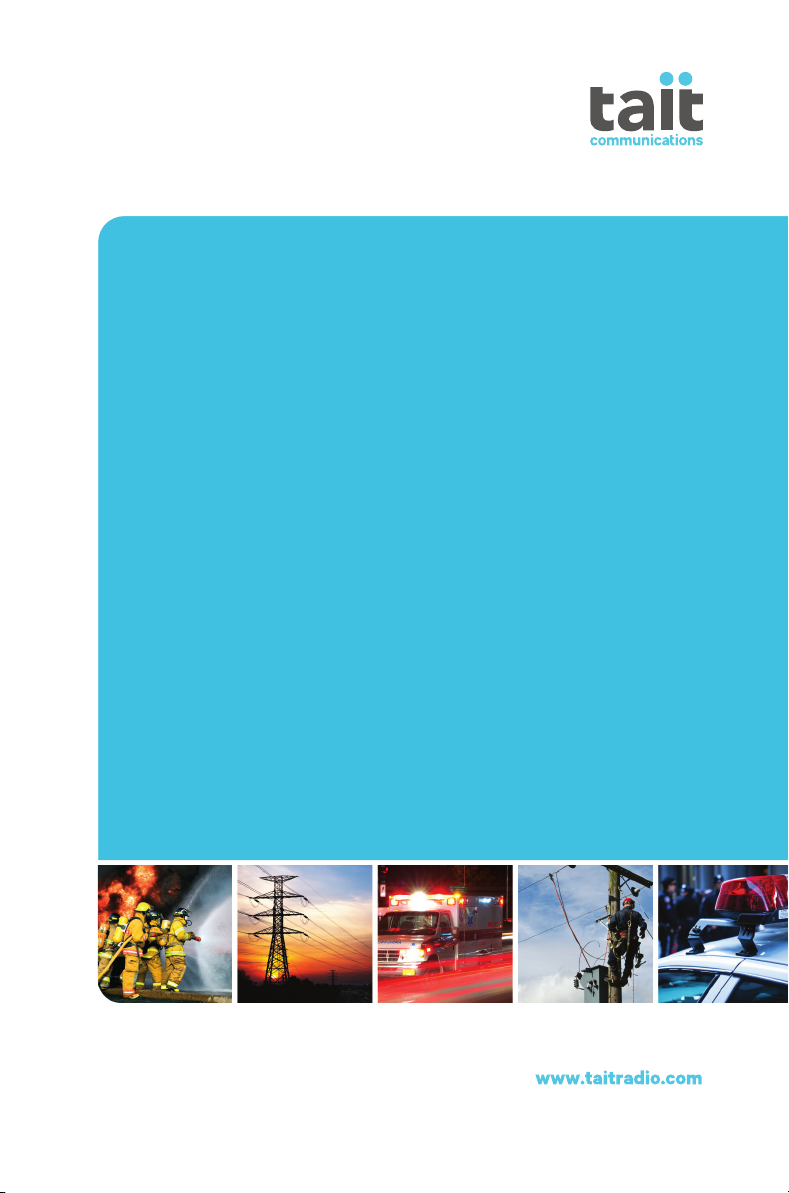
TP9300
DMR Portable Radios
User’s Guide
MPD-00001-06 · Issue 6 · January 2016
Page 2
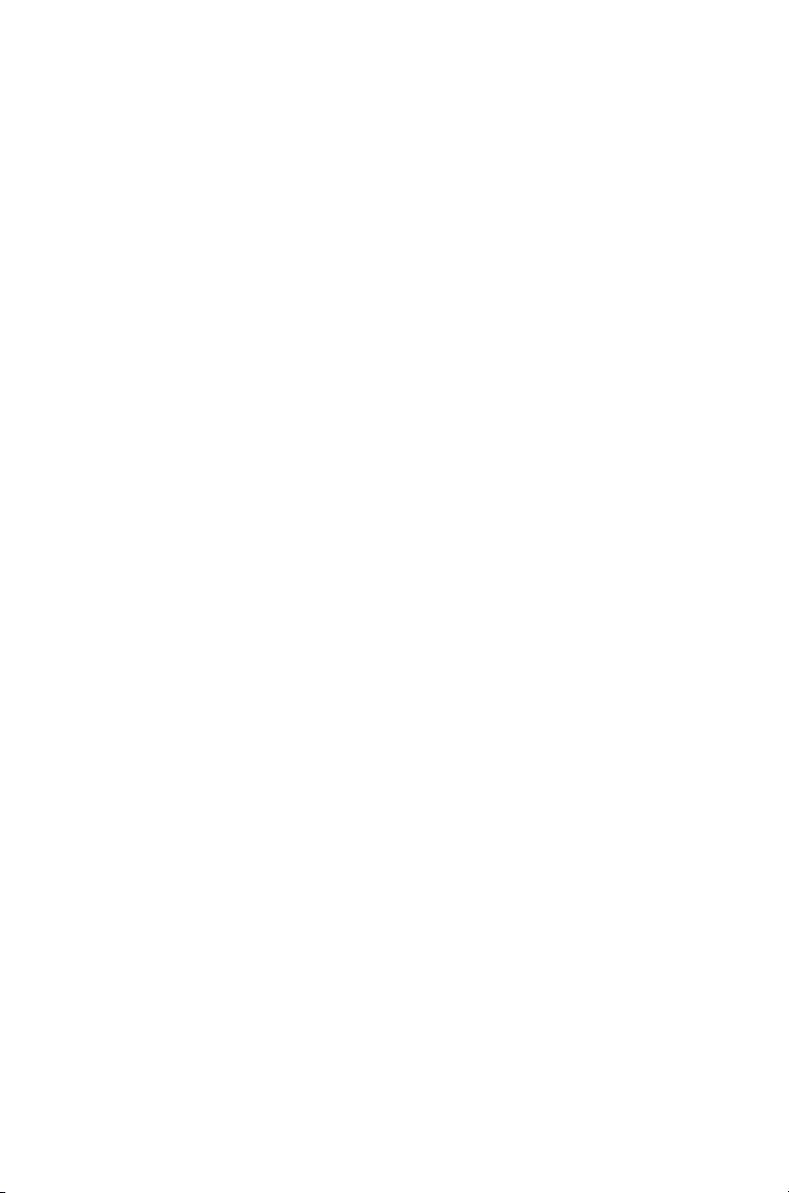
Page 3
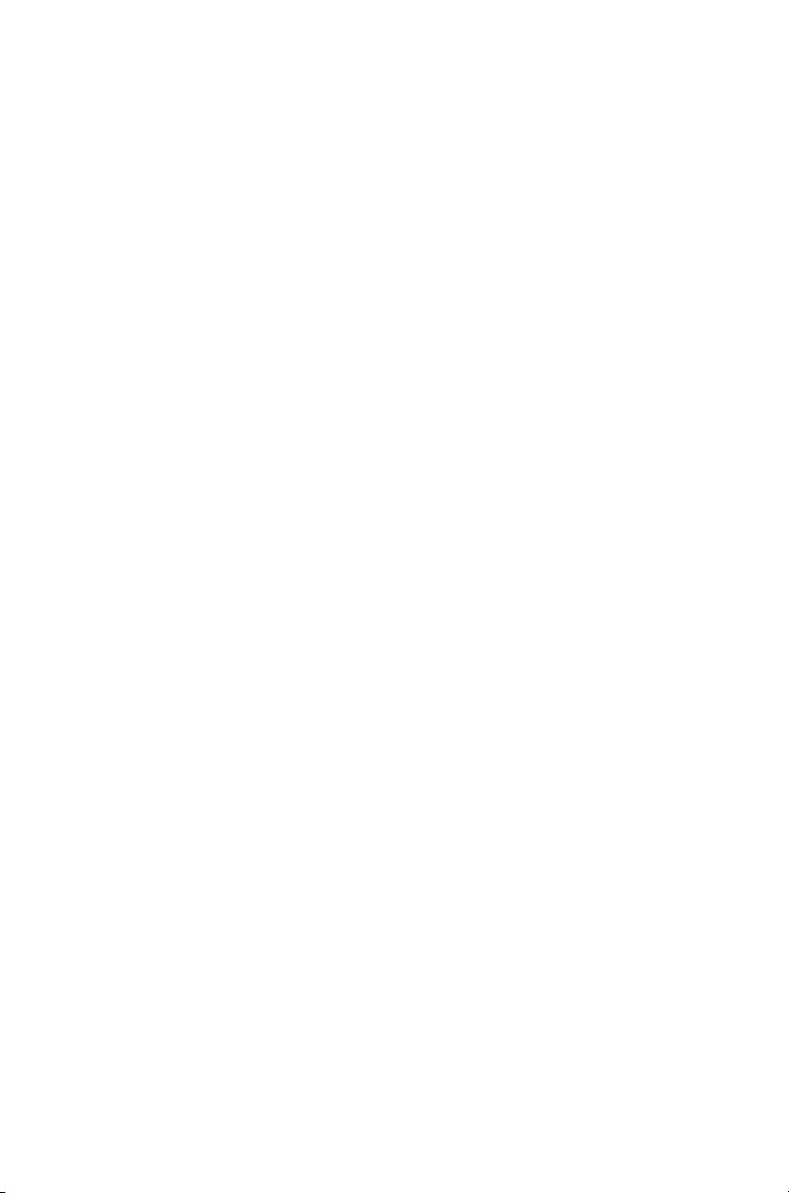
Contents
For your safety........................................................ 8
Menu maps............................................................ 25
1 About this guide .................................................. 27
Safety warnings used in this guide ................................. 27
Related documentation................................................... 28
2 Before using your radio ...................................... 29
For your safety — battery warning................................... 30
Attaching labels to the radio or battery ........................... 30
Charging the battery before first use .............................. 31
Attaching the battery....................................................... 32
Removing the battery ..................................................... 32
Attaching the antenna..................................................... 33
Removing the antenna ................................................... 33
Attaching a belt clip ........................................................ 33
Removing a belt clip ....................................................... 33
Installing an audio accessory ......................................... 34
3 Getting started ..................................................... 35
About your DMR digital radio.......................................... 36
About the radio controls.................................................. 37
Understanding the radio display ..................................... 39
Understanding the radio indicators................................. 41
Using function keys to access frequently used features. 44
Navigating the radio’s menus ......................................... 45
Using the alphanumeric keys to search a list ................. 48
4 Basic operation .................................................... 49
Turning the radio on and off ........................................... 50
Adjusting the speaker volume ........................................ 51
Locking and unlocking the keypad ................................. 51
Using a wireless headset................................................ 52
Changing the radio’s operating mode............................. 57
Setting and viewing the radio’s time and date................ 58
5 Operating in conventional mode ........................ 59
Selecting a zone ............................................................. 60
Selecting a channel ........................................................ 61
Selecting a group............................................................ 62
Understanding talkgroups............................................... 63
Making a call................................................................... 65
Making an individual call................................................. 67
Making a preset call........................................................ 67
Contents 3
Page 4
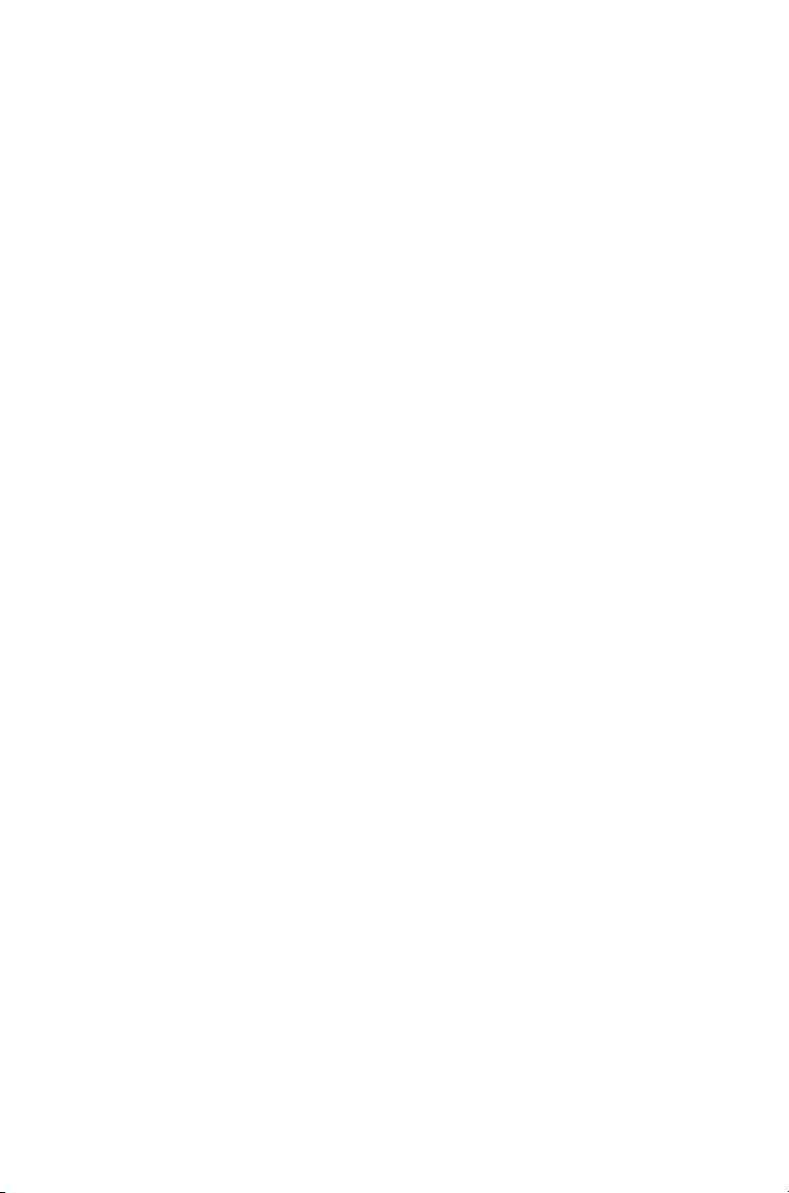
Making a call using the address book ............................ 68
Making a local call.......................................................... 69
Connecting to a telephone network................................ 70
Making an emergency call.............................................. 72
Sending a status message............................................. 72
Resending calls automatically........................................ 73
Transmitting at low power .............................................. 74
Ending active calls.......................................................... 75
Using monitor and squelch override (on analog channels) .
76
Bypassing the repeater (on analog channels)................ 77
Receiving a call .............................................................. 78
Using the radio in different repeater areas ..................... 78
Scanning a group of channels........................................ 79
6 Operating in trunked mode .................................86
Checking that your network is available ......................... 87
Changing your network .................................................. 87
Making a preset call ....................................................... 88
About trunked zones and workgroups............................ 90
About emergency operation ........................................... 93
Dialing a PABX number.................................................. 95
Dialing a PSTN number.................................................. 95
Receiving a call .............................................................. 96
Re-establishing a call ..................................................... 97
Checking the queue ....................................................... 98
About status messages ................................................ 100
About trunked text messages....................................... 102
Placing the radio in do-not-disturb mode...................... 105
Calls to conventional channels or conventional groups 106
7 Dialing calls in trunked mode ...........................107
8 GPS location services ........................................114
9 Loneworker monitoring .....................................117
10 Encryption ...........................................................120
4 Contents
MPT 1343 dialing ......................................................... 108
Nokia ANN fleet calls.................................................... 110
Accessing common trunking functions ......................... 112
About GPS location information ................................... 115
About GPS status information ...................................... 115
Viewing GPS information ............................................. 116
Activating loneworker monitoring ................................. 118
Responding to a loneworker alarm............................... 118
About encryption .......................................................... 121
Encrypting calls ............................................................ 121
Page 5

Making an encrypted call.............................................. 122
Receiving an encrypted call.......................................... 122
Removing encryption keys from the radio .................... 123
11 Customizing radio settings .............................. 124
Changing the volume of all audible indicators .............. 125
Changing the volume of keypress tones ...................... 125
Changing to quiet operation ......................................... 126
Changing to silent operation......................................... 126
Turning on backlighting ................................................ 127
Adjusting the display contrast....................................... 128
12 Charging and caring for batteries .................... 129
About the chargers ....................................................... 130
Special conditions when using IS radios ...................... 131
Before using the charger .............................................. 131
Charging the battery ..................................................... 135
Maintaining battery life and performance ..................... 137
Storing batteries ........................................................... 138
Disposing of batteries ................................................... 138
13 Troubleshooting ................................................ 139
About troubleshooting................................................... 140
When your radio won’t turn on...................................... 140
Identifying the radio’s audible tones ............................. 140
Viewing radio information ............................................. 141
General care................................................................. 141
Directive 1999/5/CE Declaration of Conformity 143
Tait Software Licence Agreement..................... 144
Contents 5
Page 6
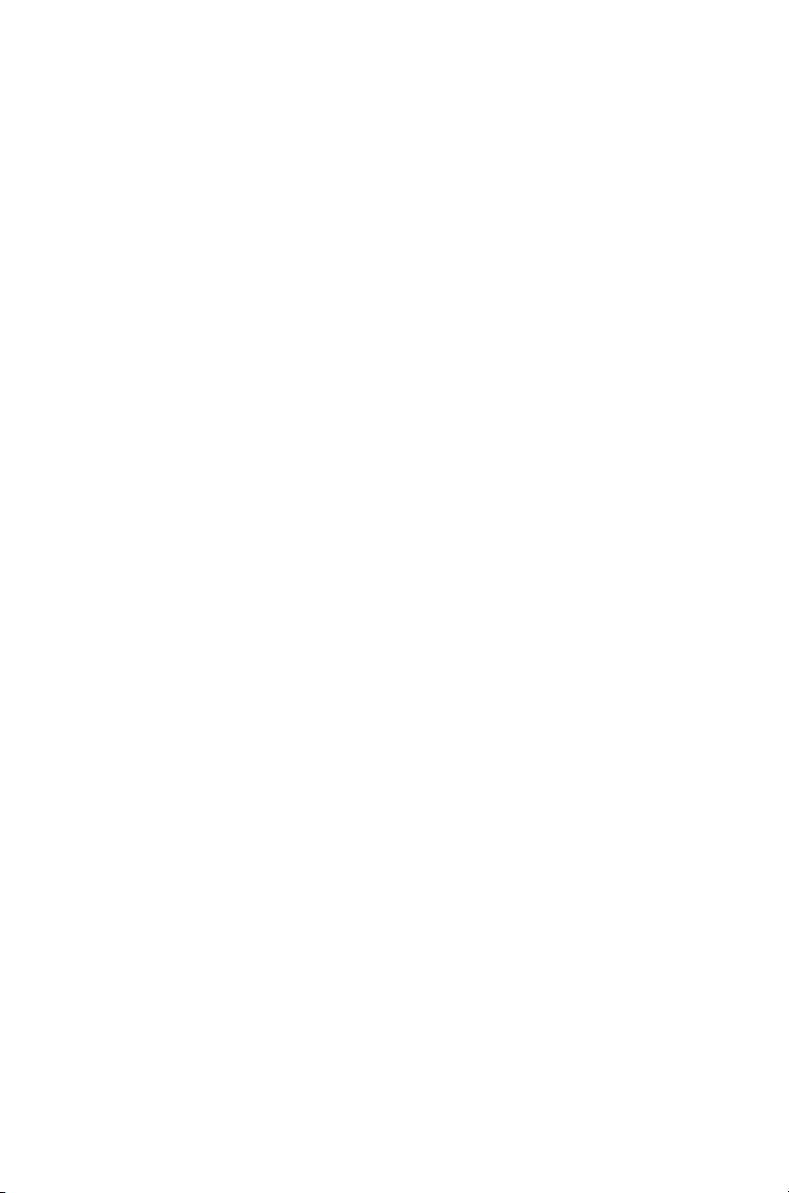
Copyright and trademarks
All information contained in this document is the property of
Tait Limited. All
whole or in part, be copied, photocopied, reproduced,
translated, stored, or reduced to any electronic medium or
machine-readable form, without prior written permission from
Tait Limited.
The word TAIT and the TAIT logo are trademarks of Tait
Limited.
All trade names referenced are the service mark, trademark
or registered trademark of the respective manufacturers.
rights reserved. This document may not, in
Disclaimer
There are no warranties extended or granted by this
document. Tait Limited accepts no responsibility for damage
arising from use of the information contained in the document
or of the equipment and software it describes. It is the
responsibility of the user to ensure that use of such
information, equipment and software complies with the laws,
rules and regulations of the applicable jurisdictions.
Enquiries and comments
If you have any enquiries regarding this document, or any
comments, suggestions and notifications of errors, please
contact your regional Tait office.
6
Updates of manual and equipment
In the interests of improving the performance, reliability or
servicing of the equipment, Tait Limited reserves the right to
update the equipment or this document or both without
prior
notice.
Intellectual property rights
This product may be protected by one or more patents or
designs of Tait Limited together with their international
equivalents, pending patent or design applications, and
registered trade marks: NZ
NZ
415278, NZ 508806, NZ 519742/NZ 516280, NZ 524369,
524378, NZ 524509, NZ 530819, NZ 534475, NZ 547713,
NZ
NZ
569985, NZ 577009, NZ 579051, NZ 579364, NZ 584534,
NZ
586889, NZ 592624, NZ 593888, NZ 600346, NZ 610563,
NZ
615954, NZ 629167, NZ 630718, NZ 700387, NZ 700908,
708662, NZ 710766, NZ 711325, NZ 714188,
NZ
AU
2004216984, AU 2015215962, AU 339127, AU 339391,
AU2015904806, EU
409837, NZ 409838, NZ 415277,
000915475-0001, EU 000915475-0002,
Page 7
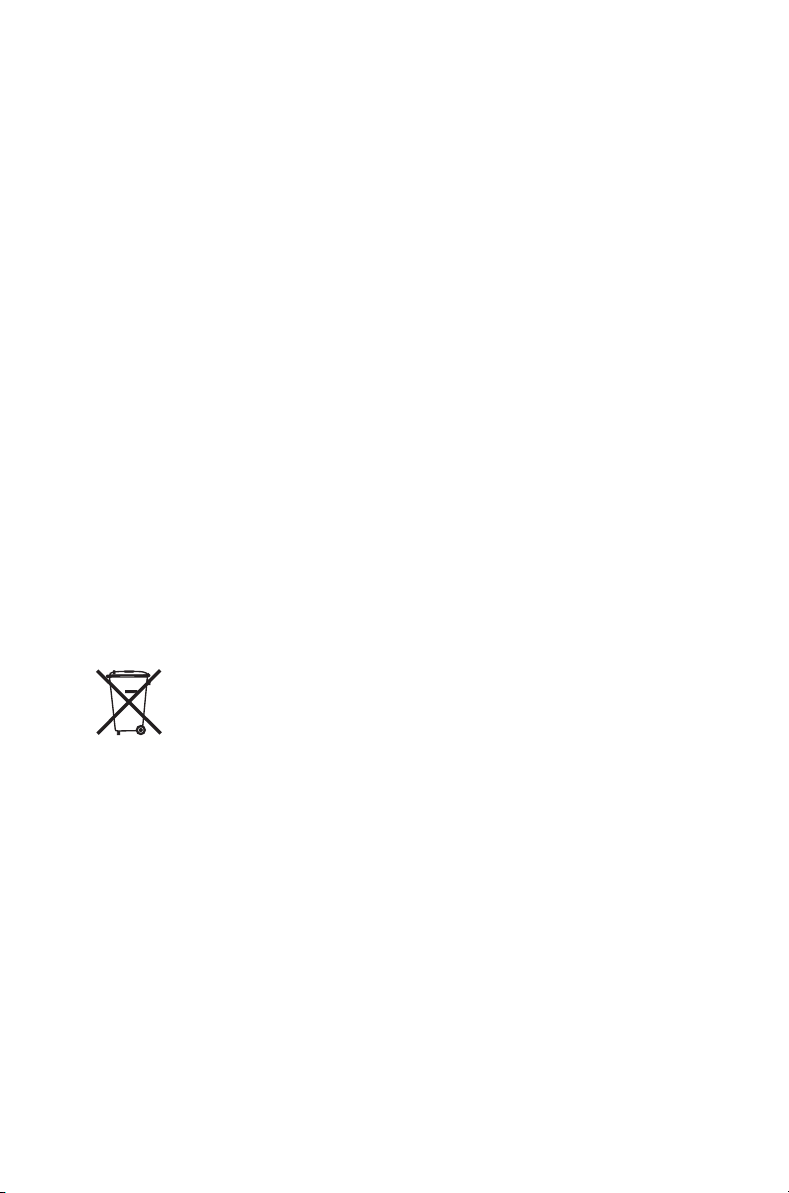
UK 1518031.8, US 8301682, US 13/542147, US 14/032876,
US
14/495334, US 14/725922, US 14/818712, US 14/832420,
62/128101, US 62/128129, US 640974, US 640977,
US
US
698339, US 702666, US 7758996, US 7937661,
US
8902804, US 9107231.
This product may also be made under license under one or
more of the following U.S. Patents: 5,146,497, 5,148,482,
5,164,986, 5,185,795, 5,185,796, 5,271,017, 5,377,229 and
5,502,767.
The AMBE+2™ voice coding Technology embodied in this
product is protected by intellectual property rights including
patent rights, copyrights and trade secrets of Digital Voice
Systems, Inc. This voice coding Technology is licensed solely
for use within this Communications Equipment. The user of
this Technology is explicitly prohibited from attempting to
decompile, reverse engineer, or disassemble the Object
Code, or in any other way convert the Object Code into a
human-readable form. Protected by U.S. Patents 5,870,405,
5,826,222, 5,754,974, 5,701,390, 5,715,365, 5,649,050,
5,630,011, 5,581,656, 5,517,511, 5,491,772, 5,247,579,
5,226,084 and 5,195,166.
The Bluetooth® word mark and logos are registered
trademarks owned by Bluetooth SIG, Inc, and any use of
such marks by Tait Limited is under licence. Other
trademarks and trade names are those of their respective
owners.
Environmental responsibilities
Tait Limited is an environmentally responsible company
which supports waste minimization, material recovery and
restrictions in the use of hazardous materials.
The European Union’s Waste Electrical and Electronic
Equipment (WEEE) Directive requires that this product be
disposed of separately from the general waste stream when
its service life is over. For more information about how to
dispose of your unwanted Tait product, visit the Tait WEEE
website at
environmentally responsible and dispose through the original
supplier, or contact Tait Limited.
Tait Limited also complies with the Restriction of the Use of
Certain Hazardous Substances in Electrical and Electronic
Equipment (RoHS) Directive in the European Union.
In China, we comply with the Measures for Administration of
the Pollution Control of Electronic Information Products. We
will comply with environmental requirements in other markets
as they are introduced.
www.taitradio.com/weee
. Please be
7
Page 8
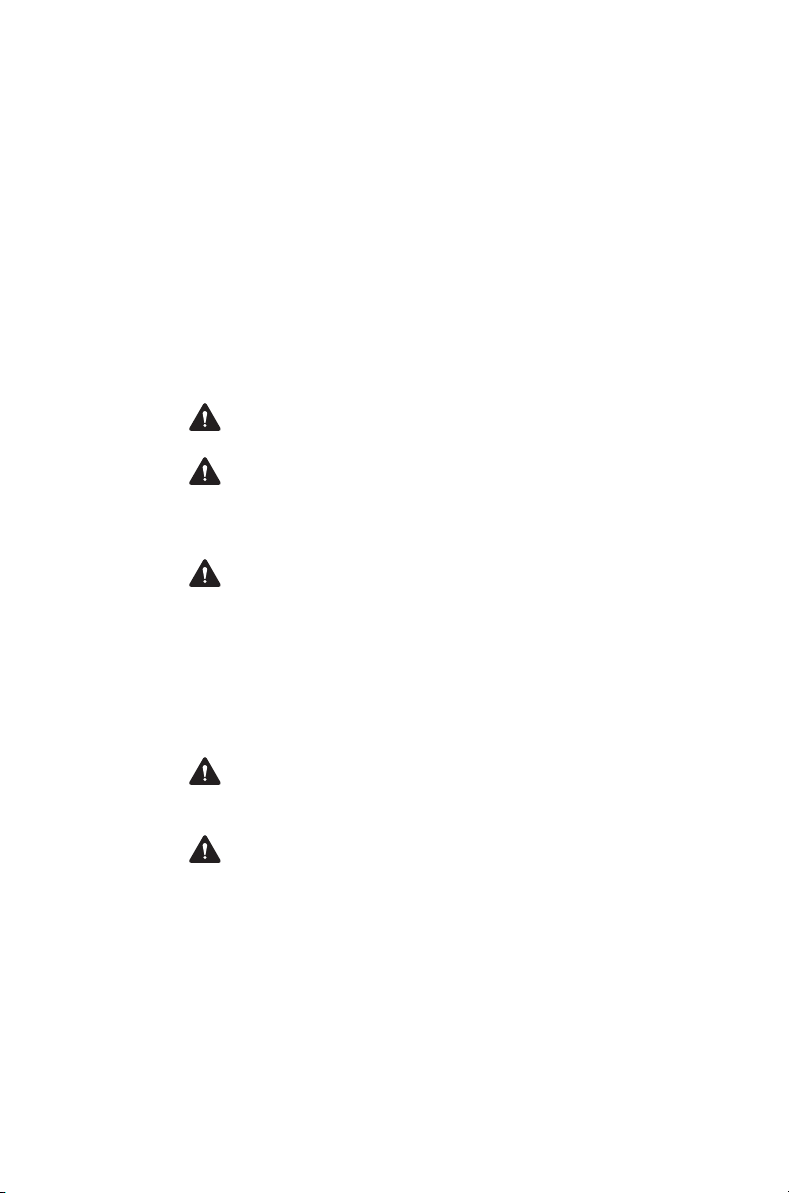
For your safety
Before using your radio, please read the following
important safety and compliance information.
Intrinsically Safe radios and
accessories
Intrinsically Safe (IS) radios and accessories are certified
by a third party to be safe to use in particular hazardous
locations, or in potentially explosive atmospheres.
Warning
used in accordance with these instructions.
Warning
the equipment will permit your IS radio and accessories to
be used in your hazardous location. Refer also to
matching" on page 12
Warning
charger, antenna, audio accessory, carry accessory or
programming adapter with an IS radio. Fitting a battery or
accessory that is not IS-approved, using a charger that is
not IS-approved, or failing to use the IS programming
adapter, creates a risk of explosion which could cause
serious injury or death. For an up-to-date list of approved
accessories, contact your regional Tait office.
Warning
antenna, in a hazardous location. An explosion could
cause serious injury or death.
Warning
carrying a spare battery into a hazardous area.
IS certification applies only while the product is
Ensure that the ratings printed on a label on
"Rating
.
Use only a Tait-supplied, IS-approved battery,
Do not charge the battery, or change the
You must use a battery carry case when
8 For your safety
Page 9
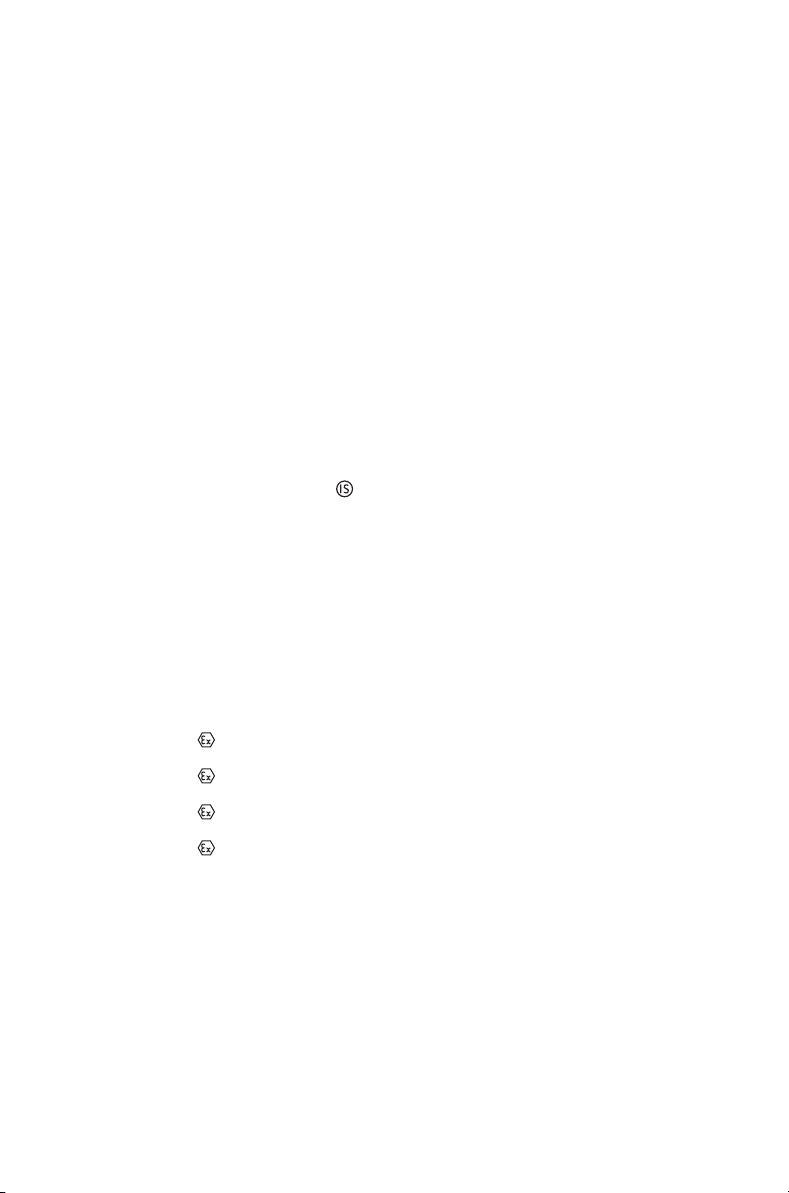
IS radios, batteries, antennas and accessories must not
be engraved or modified in any way. Do not use the radio,
battery or accessory if it is cracked or damaged. Do not
use the antenna if the sheathing is split or the end cap is
missing. Do not expose the radio to solvents. IS radios
and accessories must be serviced only by an agency
certified by both the approval authority and by Tait
Limited. Any unauthorized repair or substitution of parts
invalidates the intrinsic safety rating and the third party IS
approval. To have an IS radio serviced, return it to your
regional Tait office.
Radios
One or more of the following marks identifies a TP9300/
TP9400 radio as an IS radio:
■
an IS circle logo on the radio’s front panel
■
a label on the radio, showing IS information
■
a label on the radio battery, showing IS information
IS radios also have a blue front panel.
Radios with the product code “T03-22xxx-xxxx” have IS
approval and are approved to one or several of the
following ratings. Refer also to
page 12
.
"Rating matching" on
■
II 2 G Ex ib IIC T4 Gb –20°C ≤ Ta ≤ +50 °C (ATEX)
■
II 2 G Ex ib IIC T3 Gb –20°C ≤ Ta ≤ +60 °C (ATEX)
■
II 2 G Ex ib IIA T4 Gb –20°C ≤ Ta ≤ +50°C (ATEX)
■
II 2 G Ex ib IIA T3 Gb –20°C ≤ Ta ≤ +60°C (ATEX)
■
Ex ib IIC T4 Gb –20°C ≤ Ta ≤ +50 °C (IECEx)
■
Ex ib IIC T3 Gb –20°C ≤ Ta ≤ +60 °C (IECEx)
■
Ex ib IIA T4 Gb –20°C ≤ Ta ≤ +50°C (IECEx)
■
Ex ib IIA T3 Gb –20°C ≤ Ta ≤ +60°C (IECEx)
For your safety 9
Page 10
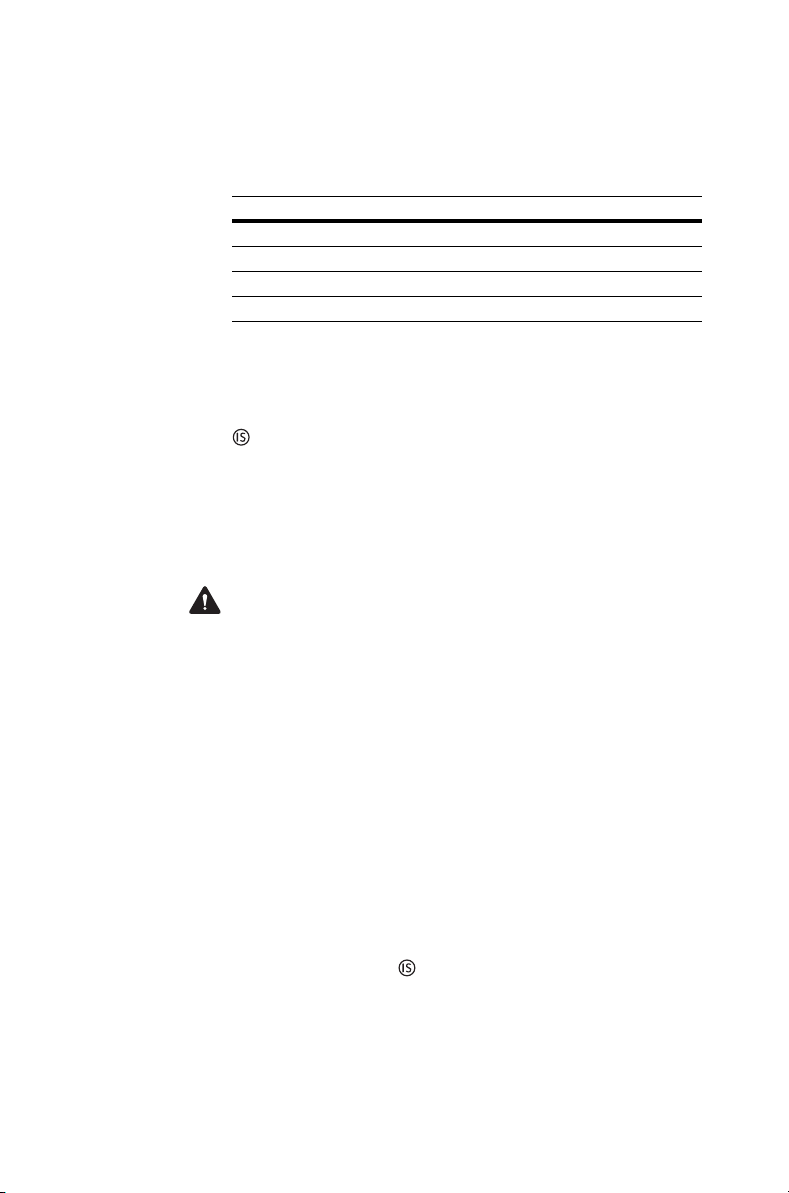
Batteries
The following batteries have been approved for use with
TP9300/ TP9400 IS portable radios.
matching" on page 12
Description Product code
Li-Ion, 2300 mAh, ATEX, IIA T03-22001-ABAA
Li-Ion, 2300 mAh, ATEX, IIC T03-22001-ABCA
Li-Ion, 2300 mAh, IECEx, IIA T03-22001-ADAA
Li-Ion, 2300 mAh, IECEx, IIC T03-22001-ADCA
.
Refer also to
"Rating
Chargers
The charger for IS radios is marked with an IS circle logo
and has the following product code:
■
T03-22011-ADAA (IECEx and EU)
You must use this charger with an IS battery, as its
internal circuitry provides additional protection for the IS
circuitry in the battery and radio.
10 For your safety
Warning
Do not use the charger in a hazardous
location. An explosion could cause serious injury or death.
Notice
The IS battery can only be charged in the
chargers listed above. It will not charge in other TP8100/
TP9300/TP9400 chargers. However, the chargers listed
above can charge non-IS TP8100/TP9300/TP9400
batteries.
The operating temperature range for the charger is +32 °F
to +104 °F (0 °C to +40 °C).
Audio accessories
One or more of the following marks identifies a TP9300/
TP9400 audio accessory as an IS audio accessory:
■
an IS circle logo on the audio accessory
■
a label on the audio accessory, showing IS information
Page 11
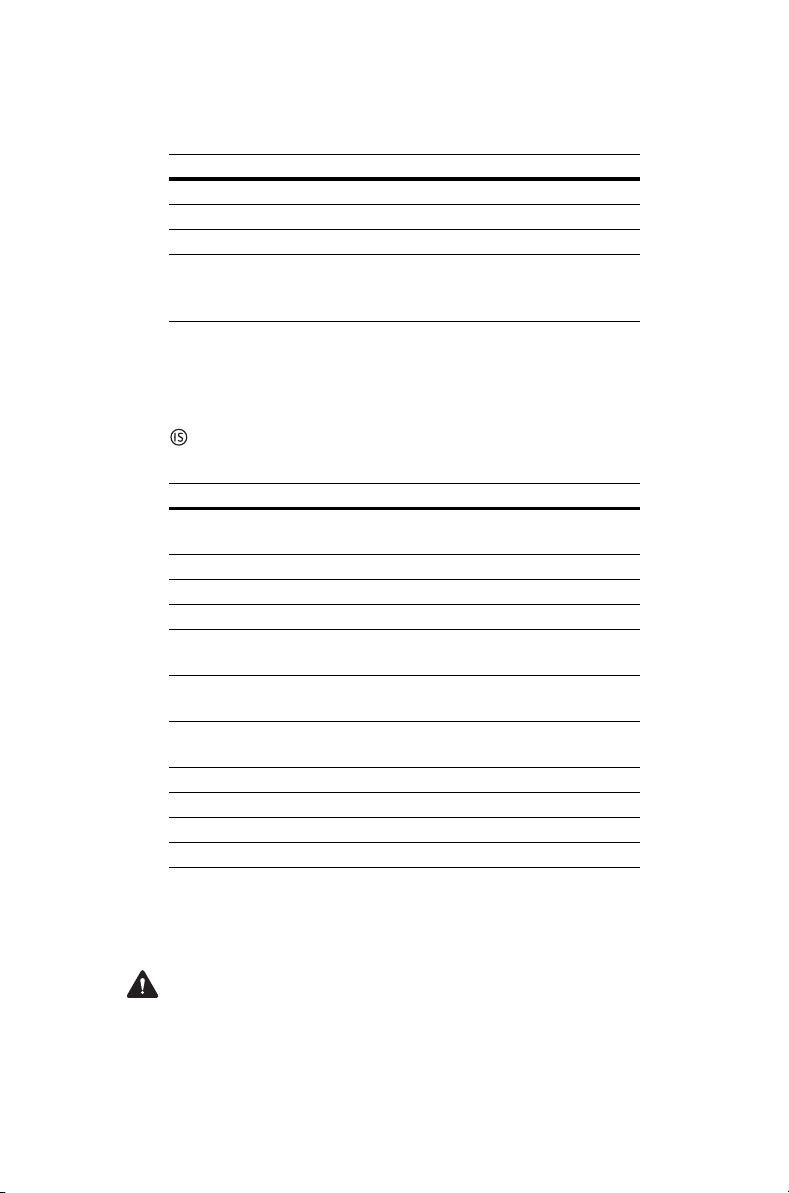
The following audio accessories have been approved for
use with TP9300/ TP9400 IS portable radios.
to
"Rating matching" on page 12
Description Product code
Headset, Heavy Duty, over-the-head T03-22008-BAAA
Headset, Heavy Duty, behind-the-head T03-22008-BABA
Earphone, in-ear, 2.5 mm jack T03-22008-CAAA
Speaker microphone, Storm, IP68-rated,
emergency button, High/Low volume button,
2.5 mm jack
.
Refer also
T03-22008-AAAA
Carry cases
IS leather carry cases are marked with an IS circle logo
. The following carry cases have been approved for use
with TP9300/TP9400 IS portable radios.
Description Product code
Carry case, heavy-duty, leather, belt loop with
D-stud
Carry case, heavy-duty, leather, spring clip T03-22007-0002
Carry case, heavy-duty, leather, belt loop T03-22007-0003
Battery carry case, heavy-duty, leather T03-22007-0004
Battery carry case, heavy-duty, leather, belt
loop with D-stud
Battery carry case, heavy-duty, leather,
spring clip
Battery carry case, heavy-duty, leather, belt
loop
Belt loop for D-stud, 55 mm T03-00038-0022
Spring clip for D-stud, 40 mm T03-00038-0023
Belt clip, 55 mm TPA-CA-201
Belt clip adaptor for 55 mm belt clip TPA-CA-208
T03-22007-0001
T03-22007-0005
T03-22007-0006
T03-22007-0007
Carry accessories are not specifically rated, and may be
used in any area, subject to the rating restrictions of the
overall radio system.
Warning
You must use a battery carry case when
carrying a spare battery into a hazardous area.
For your safety 11
Page 12
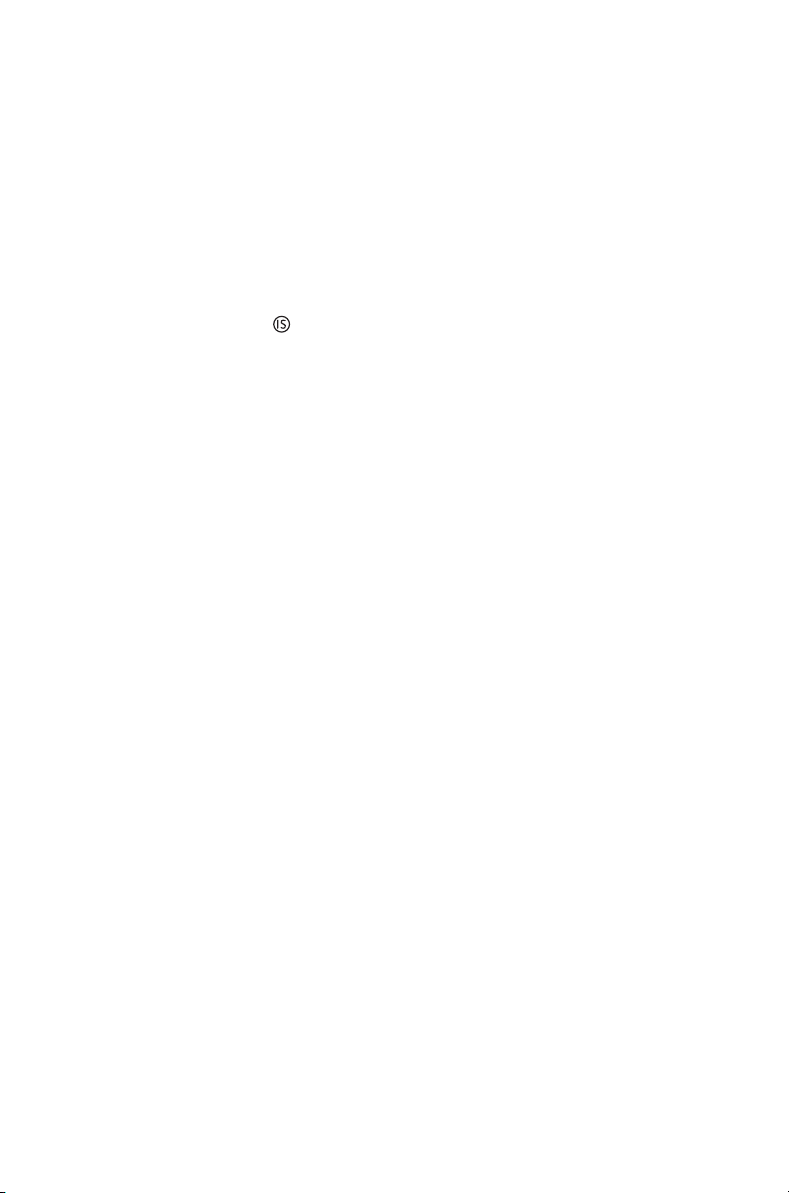
Antenna
Use only genuine Tait-supplied antennas. Antennas are
not specifically rated and may be used in any area,
subject to the rating restrictions of the overall radio
system.
Programming adapter
The IS programming adapter is marked with an IS circle
logo and has the product code:
■
T03-22009-ADAA (IECEx and EU)
You must use the IS programming adapter with an IS
radio, as its internal circuitry provides additional protection
for the IS circuitry in the radio. All programming activities
are permitted. Calibration activities are only permitted if
the activity can be done with the programming adapter
alone. Other connections (e.g. antenna port) are not
permitted. The IS programming adapter is not approved
for use in any hazardous location.
Rating matching
12 For your safety
The rating of the radio, battery and accessories must be
reviewed to ensure a safe IS radio system. IS ratings must
be “matched”, and the lowest approval level determines
the overall IS radio system approval.
■
Gas Group IIC rated batteries and accessories may
be used with IIA radios, but the combination may only
be used in a IIA Gas atmosphere.
■
Gas Group IIC and Dust Group IIIC rated accessories
may be used with Gas Group IIA or IIC radios, but the
combination may only be used in a Gas atmosphere.
Any item approved to IIA will limit the radio system to a IIA
area. Equipment labels clearly identify the item’s rating.
Page 13
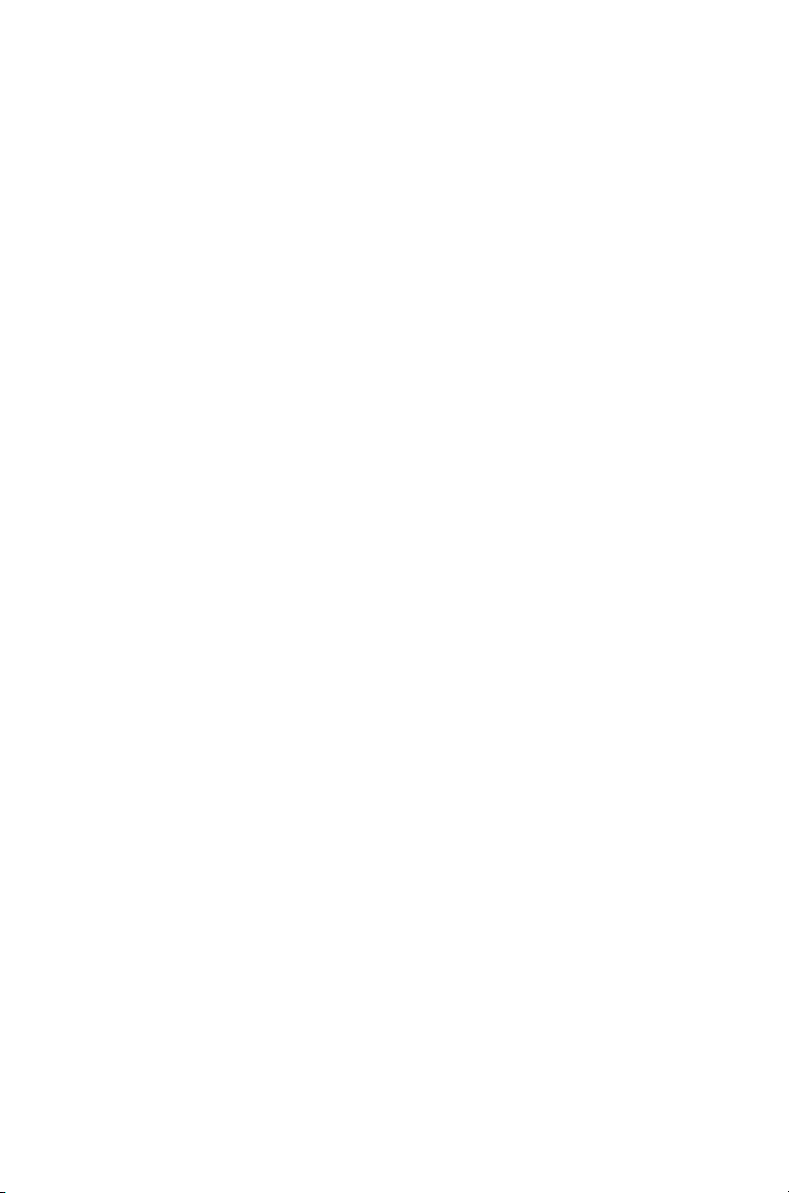
Entity parameters
The Entity Concept allows interconnection of IS
equipment with associated equipment when the following
is true:
Ui
≥
Uo, Ii ≥ Io, Pi ≥ Po, Ci ≤ Co, Li ≤ Lo, and Li/Ri ≤ Lo/Ro.
The installation must be in accordance with the following
standards:
■
EN/IEC 60079-25
■
relevant local regulations.
TP9300/TP9400 IS radios have the following entity
parameters.
Accessory port:
■
Uo 7.2 V
■
Io 0.42 A
■
Po 1.3 W
Radio battery port:
■
Ui 8.4 V
■
Ii IIA: 2.9 A
IIC: 1.9 A
■
Co 1.97 μF
■
Lo 100 μH
■
Lo/Ro 20 μH/
■
Ci 1.2 μH
■
Li 5.7 μH
Ω
■
Um 9.0 V (charging)
Battery:
Charging Terminals
■
Um 9.0 V
Ambient pollution degree: 4
Overvoltage category: I
Battery Output (radio port)
■
Uo 8.4 V
■
Io IIA: 2.9 A
IIC: 1.9 A
■
Co 1.2 μF
■
Lo 5.7 μH
For your safety 13
Page 14
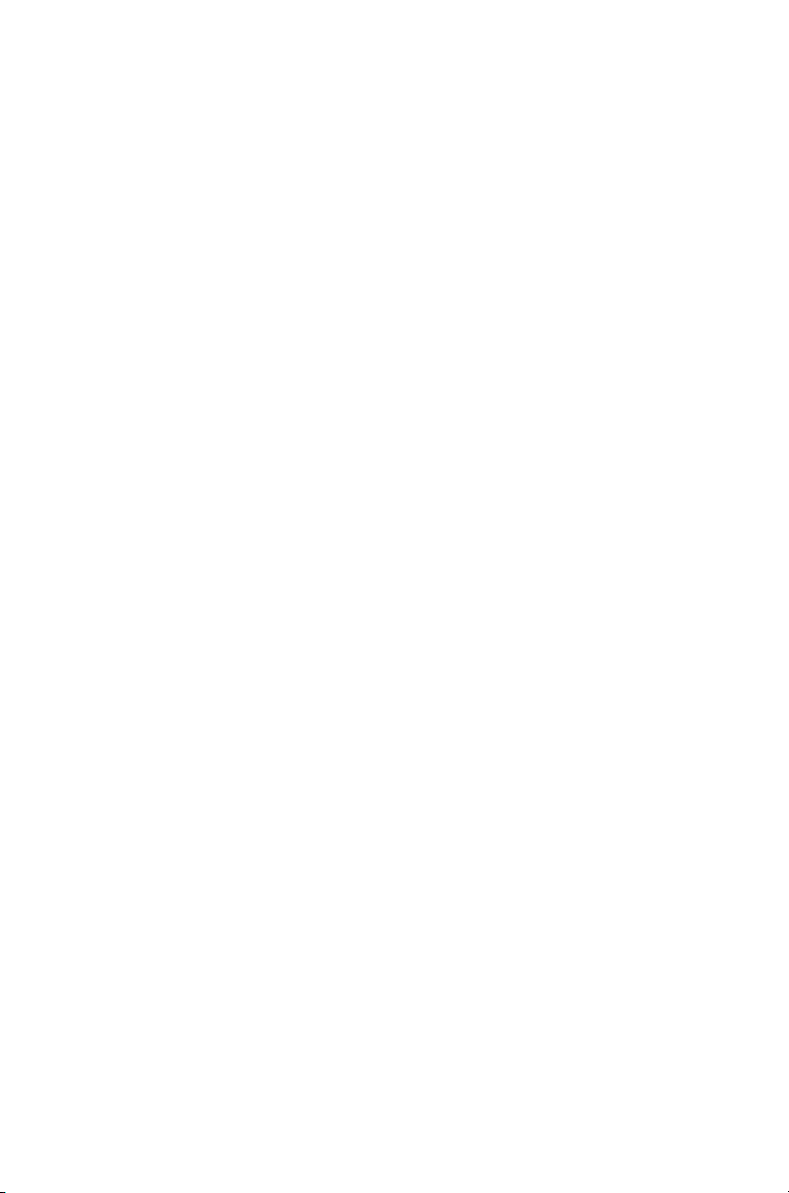
Certificates:
Radio: TÜV 15 ATEX 7792X
IECEx ITA 15.0015X
Battery: TÜV 15 ATEX 7791X
IECEx ITA 15.0009X
Standards
EN 60079-0:2012/A11:2013
EN 60079-11:2012
IEC 60079-0:2011 6th edition
IEC 60079-11:2011 6th edition
Radio frequency exposure information
For your own safety and to ensure you comply with the
radio frequency (RF) exposure guidelines of the
United States Federal Communication Commission’s
(FCC), Industry Canada, and those from other
administrations, please read the following information
before using this radio.
14 For your safety
Using this radio
You should use this radio only for work-related
purposes (it is not authorized for any other use) and if
you are fully aware of, and can exercise control over,
your exposure to RF energy. To prevent exceeding
FCC RF exposure limits, you must control the amount
and duration of RF that you and other people are
exposed to.
It is also important that you:
■ Do not remove the RF Exposure label from
the radio.
■ Ensure this RF exposure information accompa-
nies the radio when it is transferred to other users.
Page 15
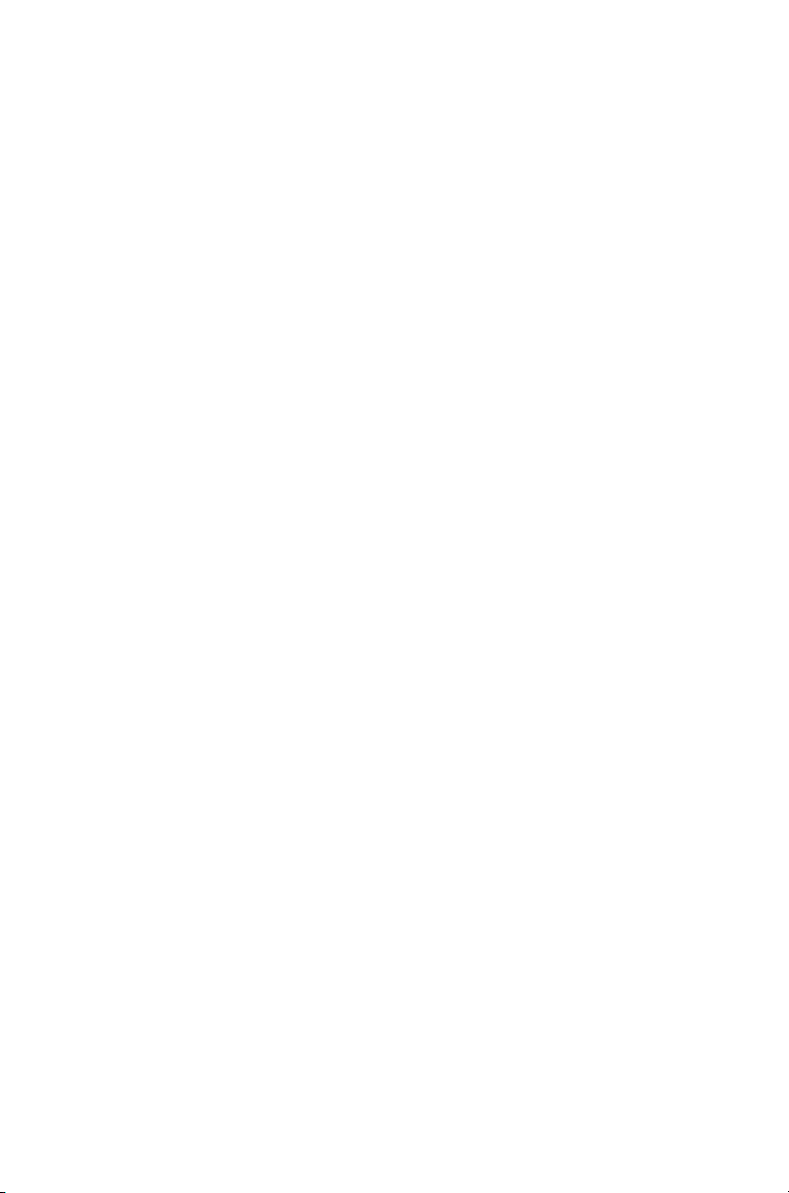
■ Do not use the radio if you do not adhere to the
guidelines on controlling your exposure to RF.
Controlling your exposure to
RF energy
This radio emits radio frequency (RF) energy or radio
waves primarily when calls are made. RF is a form of
electromagnetic energy (as is sunlight), and there are
recommended levels of maximum RF exposure.
To control your exposure to RF and comply with the
maximum exposure limits for occupational/controlled
environments, follow these guidelines:
■ Do not talk (transmit) on the radio more than the
rated transmit duty cycle. This is important
because the radio radiates more energy when it is
transmitting than when it is receiving.
■ When listening and talking on the radio, hold it
upright in front of your face so that it is at least one
inch (2.5 cm) away from any part of your face.
Keeping the radio at the recommended distance is
important because exposure to RF decreases rapidly the further away the antenna is from
your body.
■ Keep the antenna at least one inch (2.5 cm) from
your face at all times.
■ If you wear your radio, you must always put it in a
carrying accessory that has been specifically
approved by Tait for this radio. Using nonapproved body-worn accessories may mean you
expose yourself to higher levels of RF than recommended by the FCC’s occupational/controlled
environment RF exposure limits.
■ Ensure you only use Tait-approved antennas, bat-
teries, and accessories.
For more information on what RF energy is and how
to control your exposure to it, visit the FCC website at
www.fcc.gov/oet/rfsafety/rf-faqs.html.
For your safety 15
Page 16

Compliance with RF energy exposure
standards
This two-way radio complies with these RF energy
exposure standards and guidelines:
■ United States Federal Communications Commis-
sion, Code of Federal Regulations; 47 CFR §§
1.1307, 1.1310, and 2.1093.
■ American National Standards Institute (ANSI) /
Institute of Electrical and Electronic Engineers
(IEEE) C95.1-1992.
■ Institute of Electrical and Electronic Engineers
(IEEE) C95.1-1999 Edition.
■ European Directive 2004/40/EC on minimum
health and safety requirements regarding the
exposure of workers to the risks arising from physical agents (electromagnetic fields).
This radio complies with the IEEE and ICNIRP
exposure limits for occupational/controlled RF
exposure environments at operating duty factors of up
to 50% talk to 50% listen.
Conformité aux normes d’exposition à
l’énergie RF
16 For your safety
Cette radio émetteur-récepteur se conforme aux
normes et aux règlements d’exposition à l’énergie
RF :
■ La Commission fédérale de la communication des
Etats-Unis, Code de règlements fédéraux (CFR)
Titre 47 Sections 1.1307, 1.1310 et 2.1091 (radios
mobiles) ou 2.1093 (radios portatives).
■ American National Standards Institute (ANSI) /
Institute of Electrical and Electronic Engineers
(IEEE) C95. 1-1992.
■ Institute of Electrical and Electronic Engineers
(IEEE) C95.1-1999 Edition.
■ La directive européenne 2004/40/EC concernant
les prescriptions minimales de sécurité et de san-
Page 17
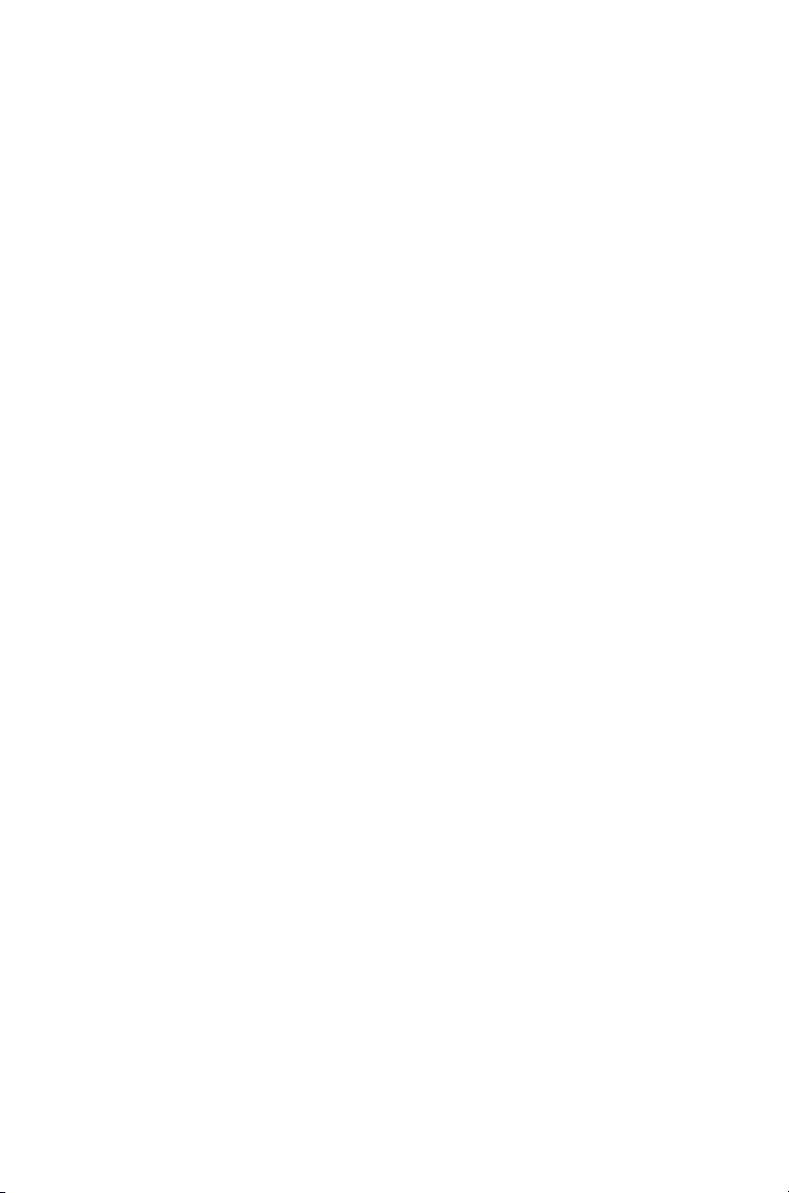
té relatives à l'exposition des travailleurs aux risques dus aux agents physiques (champs
électromagnétiques).
Cette radio se conforme aux limites d’exposition de
l’IEEE (FCC) et ICNIRP pour les environnements
d’exposition au rayonnement RF professionnel et
contrôlé aux cycles de marche de 50% en mode
transmission et 50% en mode réception.
Radio frequency emissions limits in
the USA
CFR Title 47 Part 15.19 (a) (1) Receivers
Part 15 of the FCC Rules imposes RF emission limits
on receivers. This radio complies with Part 15 of the
FCC Rules. Operation is subject to the condition that
this device does not cause harmful interference.
CFR Title 47 Part 15.19 (a) (3) - All other
devices
This device complies with Part 15 of the FCC Rules.
Operation is subject to the following two conditions.
(1) This device may not cause harmful interference,
and (2) This device must accept any interference
received, including interference that may cause
undesired operation.
Radio frequency emissions limits in
Canada
This device complies with Industry Canada licence
exempt RSS standard(s). Operation is subject to the
following two conditions: (1) this device may not cause
interference, and (2) this device must accept any
interference, including interference that may cause
undesired operation of the device.
For your safety 17
Page 18
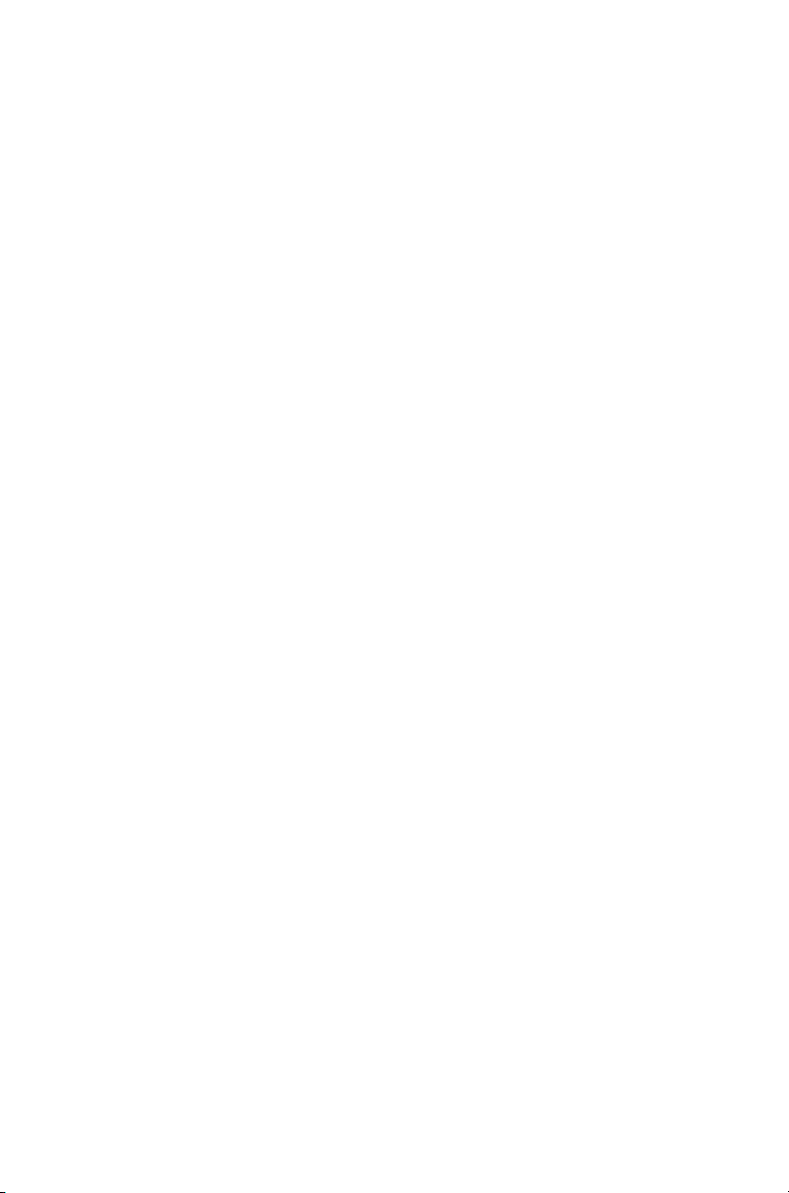
Le présent appareil est conforme aux CNR d'Industrie
Canada applicables aux appareils radio exempts de
licence. L'exploitation est autorisée aux deux
conditions suivantes : (1) l'appareil ne doit pas
produire de brouillage, et (2) l'utilisateur de l'appareil
doit accepter tout brouillage radioélectrique subi,
même si le brouillage est susceptible d'en
compromettre le fonctionnement.
USA public safety bands
(764 –776 MHz and 794 – 806 MHz)
The Code of Federal Regulations (CFR) Title 47
Subpart R deals with the use of frequencies in the 764
to 776 MHz and 794 to 806 MHz bands.
Low-power channels
This radio complies with § 90.531 (b) (3) and
§ 90.531 (b) (4) of 47 CFR. These sections state that
only low-power transmission is permitted on the
following channels:
■ Regional Planning channels, as defined in
§ 90.531 (b) (3).
18 For your safety
■ Itinerant channels, as defined in § 90.531 (b) (4).
Use of encryption
This radio complies with § 90.553 (a) of 47 CFR. This
states that:
■ Encryption is not permitted on the nationwide
Interoperability calling channels. These channels
are defined in § 90.531 (b) (1) (ii).
■ Radios using encryption must have a readily
accessible switch or control to allow the radio user
to disable encryption.
Page 19
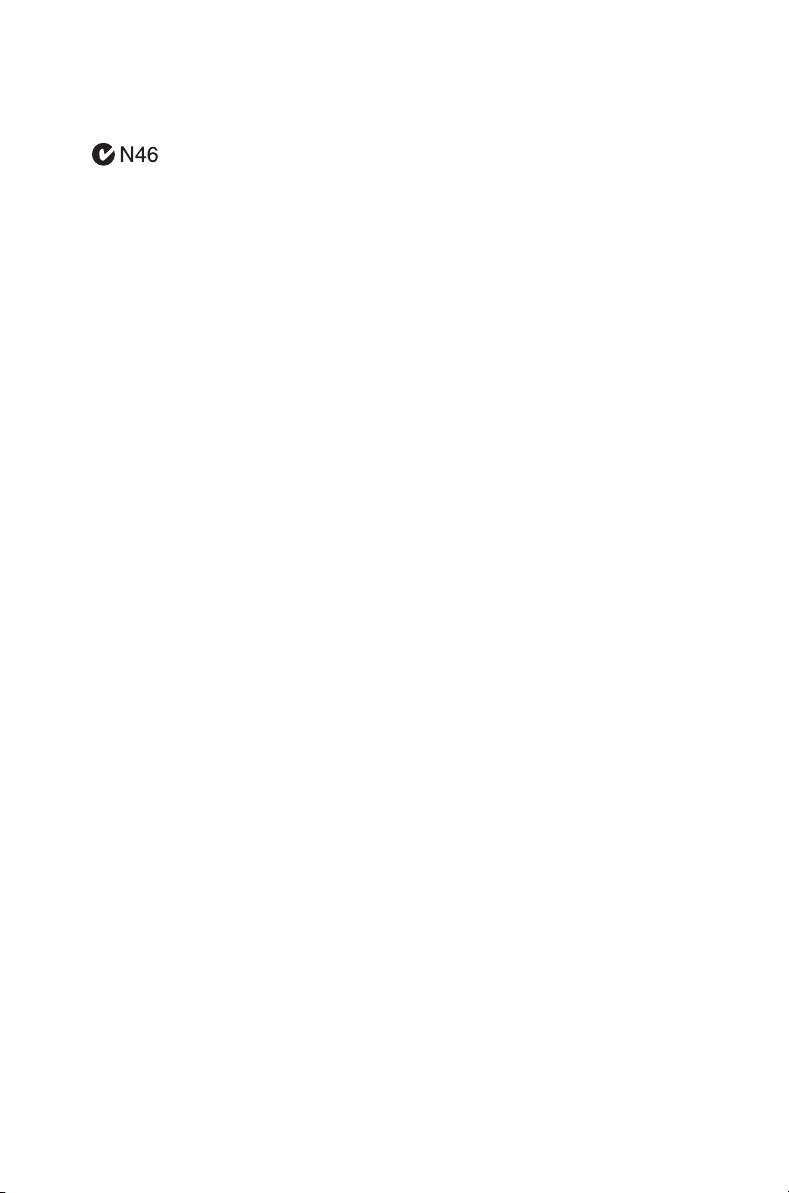
EMC regulatory compliance in
Australia
This product meets all ACMA regulatory requirements
for electromagnetic compatibility (EMC). For more
information about EMC compliance, visit the ACMA
website at www.acma.gov.au.
Frequency band reserved for
distress beacons
Frequency band 406 to 406.1 MHz is reserved for use
by distress beacons. Transmissions should not be
made within this frequency band.
Health, safety and electromagnetic
compatibility in Europe
In the European Community, radio and
telecommunications equipment is regulated by
Directive 1999/5/EC, also known as the Radio and
Telecommunications Terminal Equipment (R&TTE)
directive. The requirements of this directive include
protection of health and safety of users, as well as
electromagnetic compatibility.
Intended purpose of product
This product is an FM radio transceiver. It is intended
for radiocommunication in the Private Mobile Radio
(PMR) or Public Access Mobile Radio (PAMR)
services, to be used in all member states of the
European Union (EU) and states within the European
Economic Area (EEA).
Restrictions
This product can be programmed to transmit on
frequencies that are not harmonized throughout the
EU/EEA, and will require a licence to operate in each
member state.
For your safety 19
Page 20
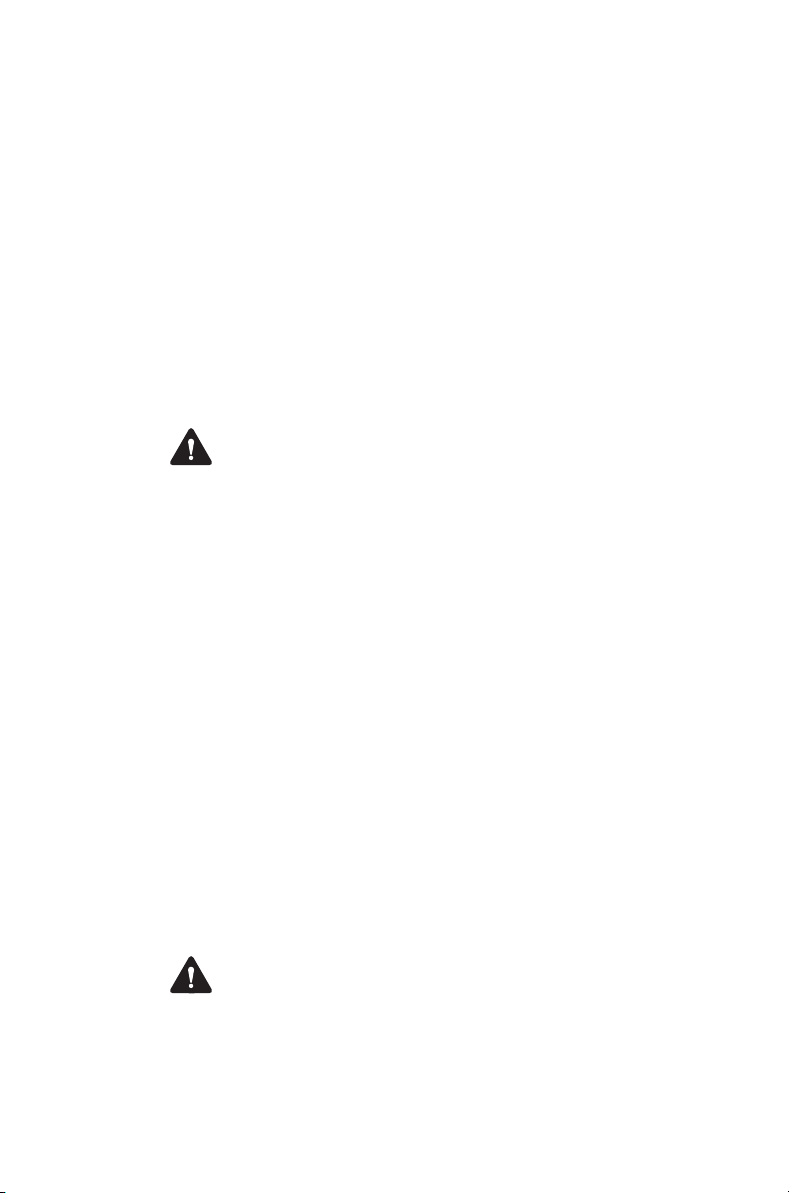
This product can be programmed for frequencies or
emissions that may make its use illegal. Where
applicable, a license must be obtained before this
product is used. All license requirements must be
observed. Limitations may apply to transmitter power,
operating frequency, channel spacing, and emission.
Declaration of conformity
Brief Declarations of Conformity appear on page 143
of this booklet. To download the formal declaration of
conformity, go to www.taitradio.com/eudoc.
Interference with electronic devices
Warning Some electronic devices may be prone to
malfunction due to the lack of protection from RF
energy that is present when your radio is transmitting.
Examples of electronic devices that may be affected
by RF energy are:
■ aircraft electronic systems
■ vehicular electronic systems such as fuel injec-
tion, anti-skid brakes, and cruise control
20 For your safety
■ medical devices such as pacemakers and hearing
aids
■ medical equipment in hospitals or health care
facilities.
Switch off the radio before boarding an aircraft. Using
your radio while in the air is not permitted.
Consult the manufacturer (or its representative) of any
such electronic devices to determine whether
electronic circuits in those devices will perform
normally when the radio is transmitting.
Warning If you have a pacemaker:
■ immediately turn off the radio if you suspect it is
interfering with the pacemaker
■ keep the radio at least 6 inches (15 cm) from the
pacemaker while the radio is on
Page 21
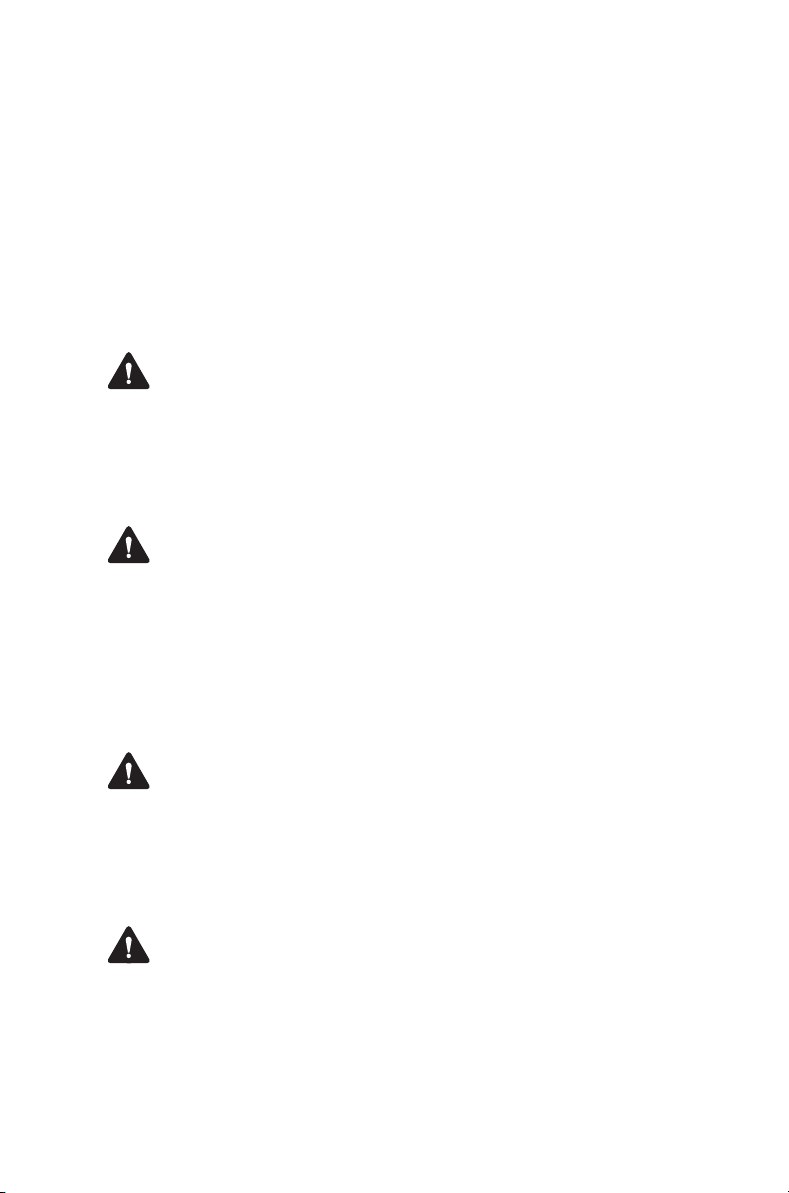
■ use the radio on the side opposite to the pace-
maker to minimize interference
■ never carry the radio in a breast pocket.
If there is interference between your hearing aid and
the radio, please discuss an alternative solution with
the hearing aid manufacturer.
Potentially explosive atmospheres and
blasting areas
Warning Unless the radio is specifically certified for
use in a potentially explosive atmosphere, turn off the
radio before entering such an atmosphere. An
explosion could cause serious injury or death.
Examples of potentially explosive atmospheres
include filling stations, and any environment where
there are flammable liquids, gases, or dusts.
Warning Turn off the radio before approaching
blasting caps, a blasting area, or any area where you
are instructed to turn off a two-way radio. Obey all
signs and instructions. Interference with blasting
operations could cause serious injury or death.
Radio installation and operation in
vehicles
Warning Keep the radio away from airbags and
airbag deployment areas. Do not install, charge, or
place a radio near such areas. An activated airbag
can propel a portable radio with sufficient force to
cause serious injury to vehicle occupants. An airbag
may not perform to specification if obstructed by a
radio.
Warning To avoid damage to existing wiring, airbags,
fuel tanks, fuel and brake lines, or battery cables, refer
to the installation guide for the radio, and to the vehicle
manufacturer’s manual, before installing electronic
equipment in the vehicle.
For your safety 21
Page 22
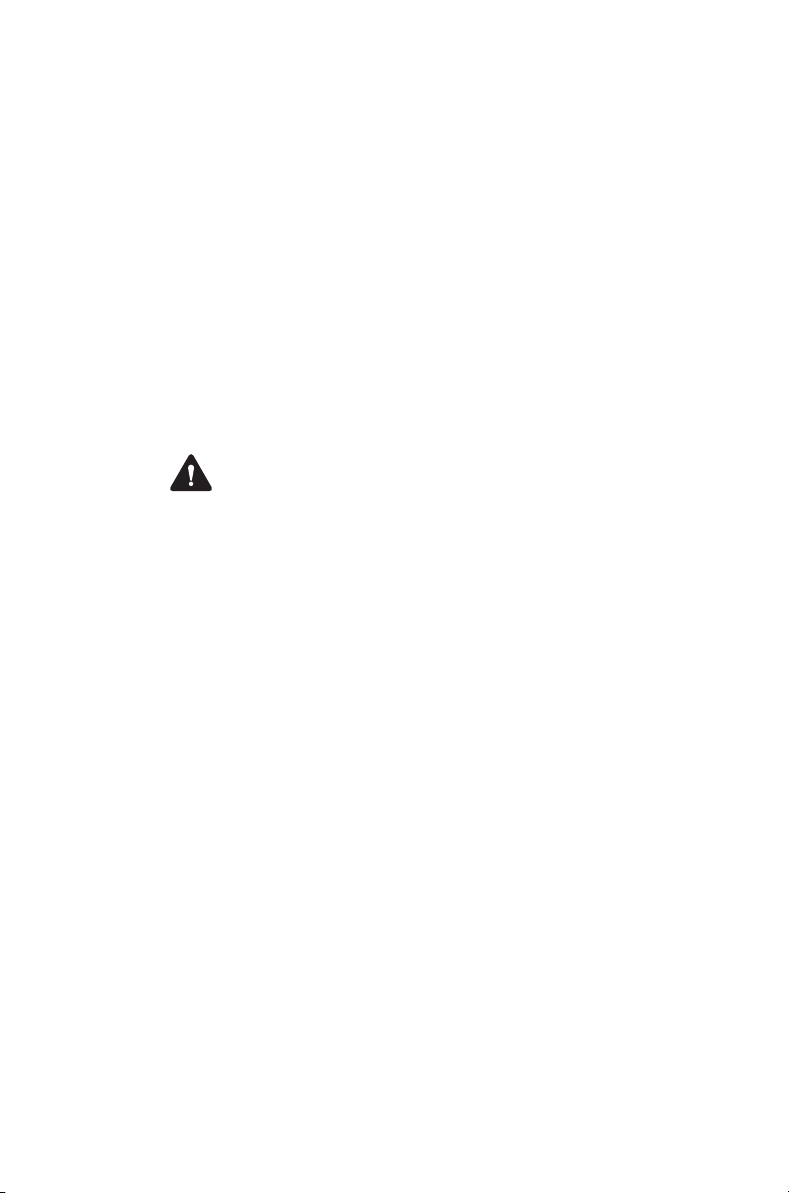
Using a handheld microphone or a radio while driving
a vehicle may violate the laws and legislation that
apply in your country or state. Please check the
vehicle regulations in your area.
Vehicle charger installation and
operation
For detailed instructions necessary to the safe
installation and operation of the vehicle charger,
please refer to the documentation supplied with the
vehicle charger.
Multicharger safety information
Warning This device must be connected to an
earthed mains socket-outlet.
Norsk (no): Apparatet må tilkoples jordet stikkontakt.
Suomi (fi): Laite on liitettävä
suojamaadoituskoskettimilla varustettuun
pistorasiaan.
Svenska (sv): Apparaten skall anslutas till jordat uttag.
Electromagnetic compatibility in
European vehicles
22 For your safety
In the European Community, radio equipment fitted to
automotive vehicles is regulated by Directive 72/245/
EEC and its amendments. The requirements of this
directive cover the electromagnetic compatibility of
electrical or electronic equipment fitted to automotive
vehicles.
Page 23
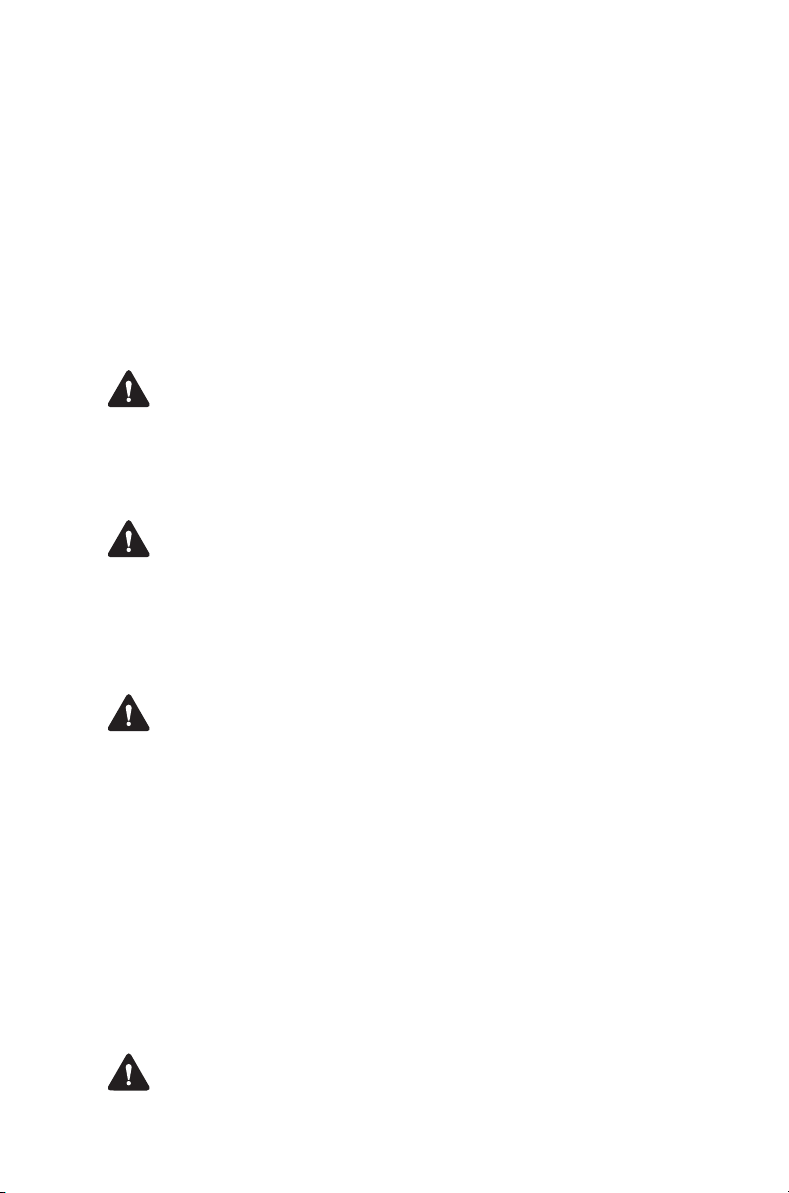
Unapproved modifications or changes
to radio
The radio is designed to satisfy the applicable
compliance regulations. Do not make modifications or
changes to the radio that are not expressly approved
by Tait. Failure to do so could invalidate compliance
requirements and void the user’s authority to operate
the radio.
Engraving and modification of intrinsically
safe radios
Warning Intrinsically Safe (IS) radios and batteries
must not be engraved or modified in any way.
For more information on IS radios refer to "Intrinsically
Safe radios and accessories" on page 8.
Attaching of labels
Warning Do not obstruct the vent hole on the battery
or the vent hole on the radio chassis label. If the vent
on the battery is obstructed, the battery may explode,
causing personal injury and/or damage to property. If
the vent on the radio is obstructed, audio quality and/
or key function may deteriorate and radio seals may
be damaged.
Caution Tait recommends that you do not affix
additional labels to the surfaces between the radio
chassis and the battery. The fit between these
surfaces is intentionally firm and any added thickness
will damage the points of attachment between radio
and battery. If you must attach a customized label, use
only a thin gummed paper label applied to the bottom
25% of the radio chassis label and/or to the top 25%
of the battery label. Do not obstruct the vent holes
(see Warning above). Do not allow the paper label to
extend beyond the recessed label area or to conceal
relevant product information.
Use of lithium-ion batteries
Warning A damaged battery can cause an explosion
or fire, and can result in personal injury and/or
For your safety 23
Page 24
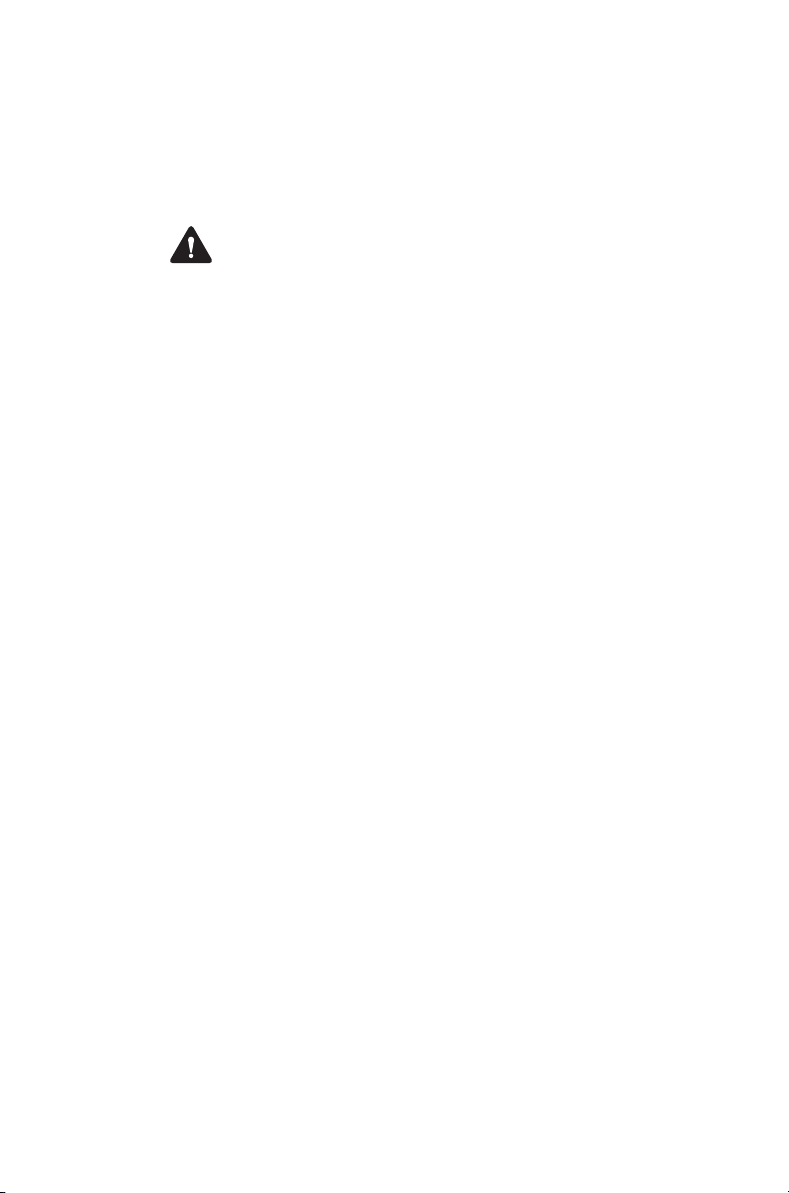
property damage. To prevent personal injury and/or
damage to property, read the important safety
information supplied with the battery.
Short-circuiting battery contacts
Warning Do not short-circuit the battery contacts,
neither intentionally nor accidentally, e.g. by placing
the battery with conductive materials such as keys or
jewelry inside a pocket or container. Short-circuiting
the battery contacts can heat up the conductive
material and cause personal injury and/or damage to
property.
24 For your safety
Page 25
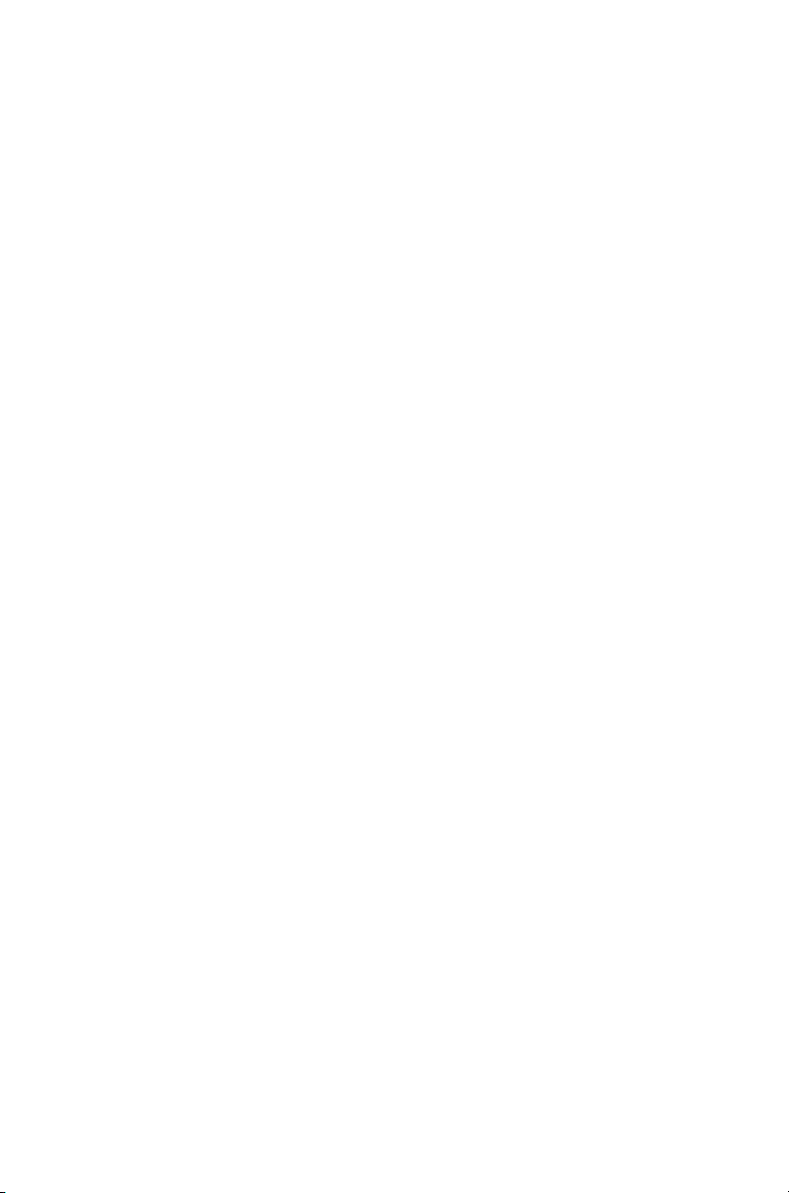
Menu maps
This section shows the menus and submenus that may be
programmed for your radio. Some features are controlled by
software licenses and may not be available with your model.
Main menu (conventional mode)
Channels
Zones
Address book
Individual call
Local calls
Set status
Dial radio call
Dial patch call
Services
Status update
Call alert
Radio check
Radio monitor
Radio inhibit
Radio uninhibit
Wireless headset
Connect
Reconnect last
Disconnect
Connection info
Manage headsets
Find new devices
Options
Power-on option
Confirm connect
Radio settings
Functions
Scrambler
Lock radio
Low power tx
Monitor
Squelch o’ride
VOX
VOX sensitivity
Repeater
Talkaround
Voice annunciation
Call settings
Ignore 2-tone
Extra features
Lone worker
Alert settings
Indicator level
Keypress tones
Quiet operation
Silent operation
Display settings
Backlighting
Contrast adjust
Talk party ID
RSSI
Radio info
Radio ID
Key settings
Version info
Customer info
Serial number
Advanced
Program groups
Set scan key
GPS info
Change mode
Diagnostics
Menu maps 25
Page 26
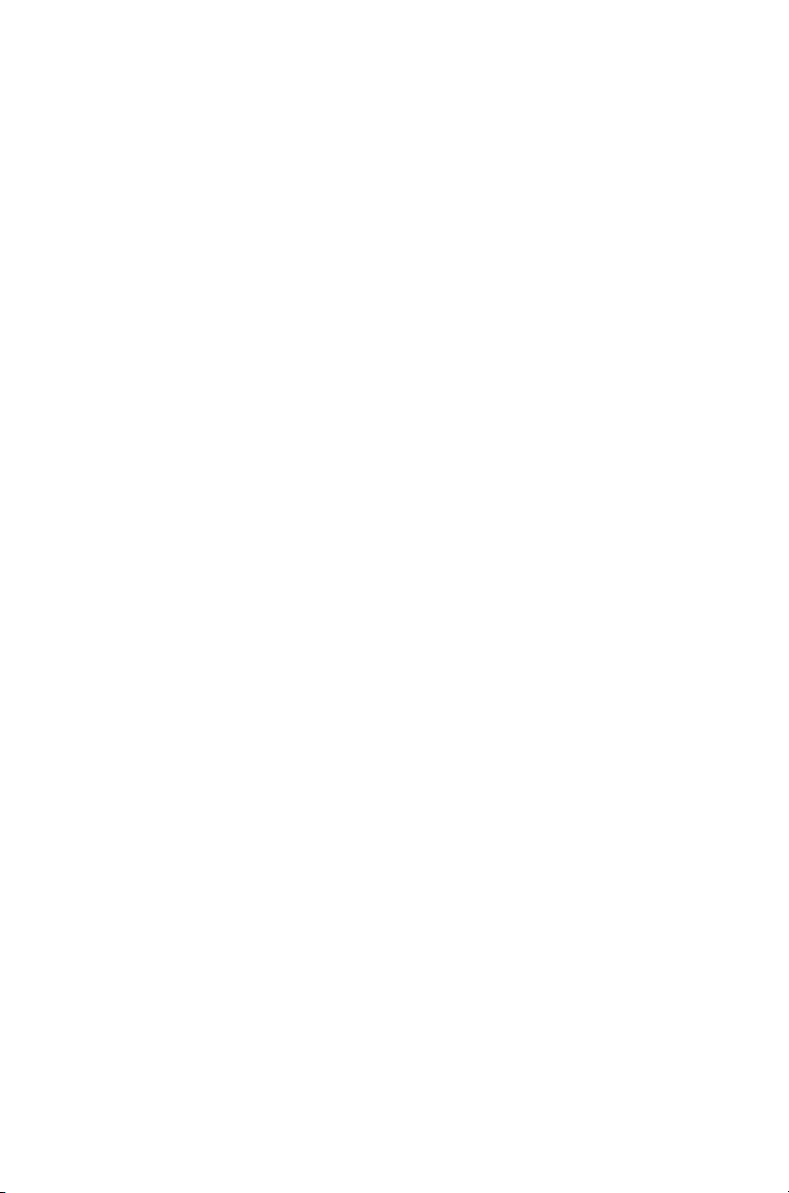
Main menu (trunked mode)
Preset calls
Set zone
Set workgroup
Go to homegroup
Scanning
Send
Status
Text message
Preset message
Edit message
New message
Dispatcher call
Broadcast call
Send group
Send to preset
Send to dialed
Conference call
Send group
Send to preset
Send to dialed
Priority call
Send dispatcher
Send to preset
Send to dialed
Emergency call
Send dispatcher
Send to preset
Send to dialed
Wireless headset
Connect
Reconnect last
Disconnect
Connection info
Manage headsets
Find new devices
Options
Power-on option
Auto-connect
Workgroup setup*
My Workgroups**
Set homegroup
Subscribe all
Unsubscribe all
Radio settings
Functions
Scrambler
Lock radio
VOX
VOX sensitivity
Call settings
Call queuing
Do not disturb
Extra features
Lone worker
Alert settings
Indicator level
Keypress tones
Quiet operation
Silent operation
Display settings
Backlighting
Contrast adjust
Channel display
RSSI
Radio info
Trunked ID
Key settings
Version info
Customer info
Serial number
Call groups
GPS info
Security
Encryption
Zeroize key
Zeroize all
Change network
Change mode
Diagnostics
* This menu item may appear as
‘Group select’
** This menu item may appear as
‘Edit groups’.
26 Menu maps
Page 27
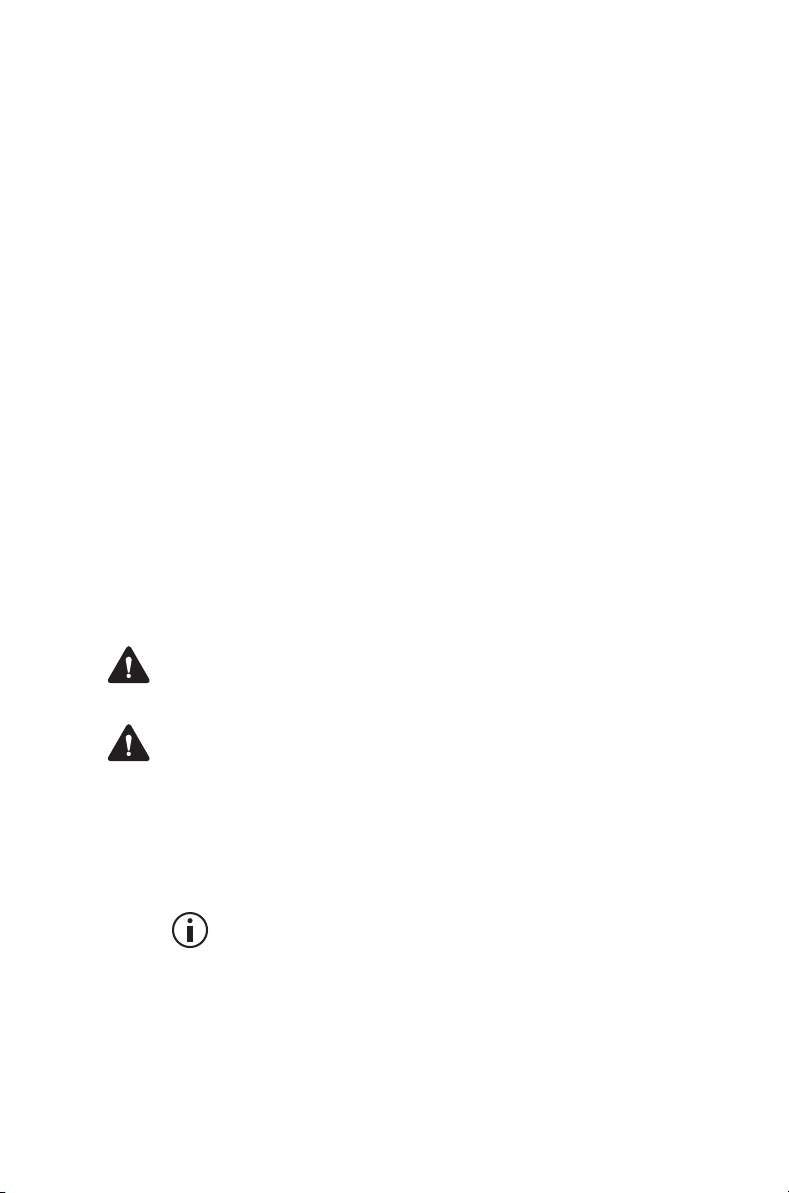
1 About this guide
This user’s guide provides information about all
TP9300 portable radios, except the TP9310 (without
display and keypad).
The radio behavior described in this guide applies to
radios with firmware version 2.08. To check the
radio’s firmware version, see "Viewing radio
information" on page 141. If your radio does not
operate as you expect, contact your radio provider for
assistance.
Safety warnings used in this
guide
Please follow exactly any instruction that appears in
the text as an ‘alert’. An alert provides necessary
safety information as well as instruction in the proper
use of the product. This user’s guide uses the
following types of alert:
Warning This alert is used when there is a hazardous
situation which, if not avoided, could result in death or
serious injury.
Caution This alert is used when there is a hazardous
situation which, if not avoided, could result in minor or
moderate injury.
Notice This alert is used to highlight information that
is required to ensure procedures are performed
correctly. Incorrectly performed procedures could
result in equipment damage or malfunction.
This icon is used to draw your attention to
information that may improve your
understanding of the equipment or procedure.
About this guide 27
Page 28
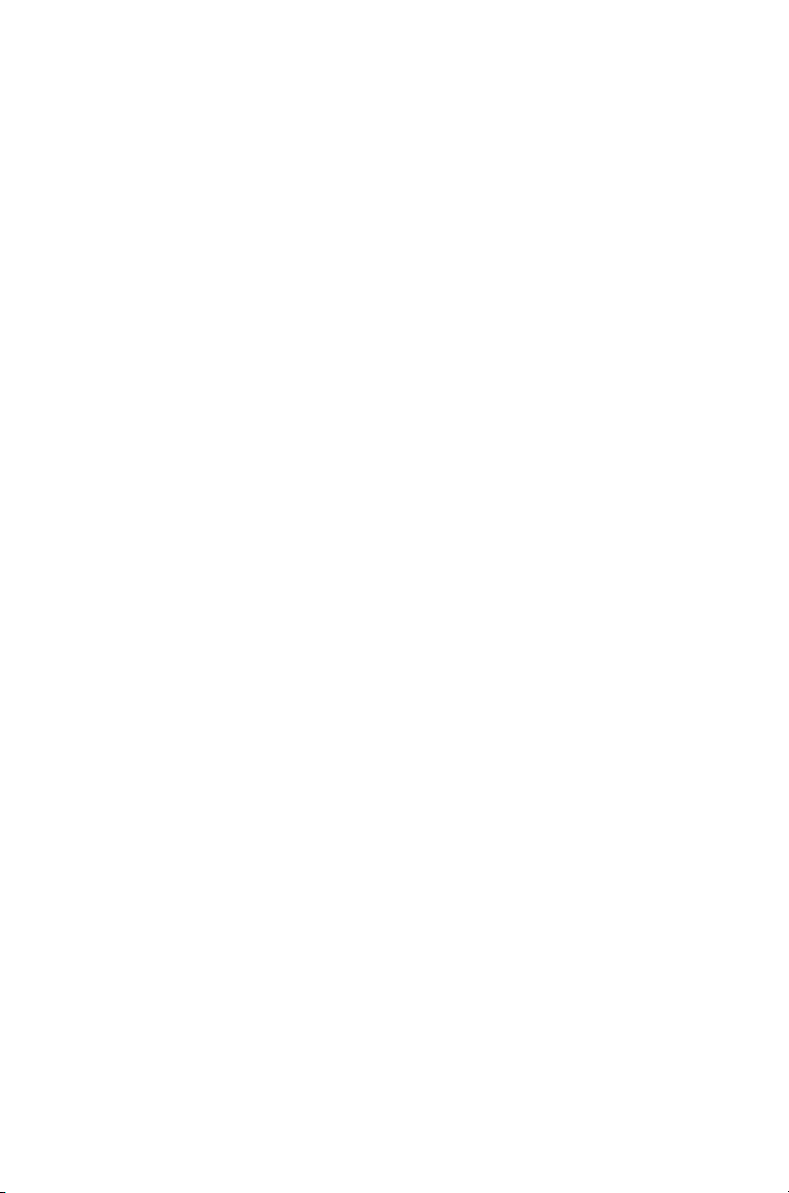
Related documentation
The following documentation is also available for your
Tait radio, which you can access from the Tait
Technical Support website (http://
support.taitradio.com):
■ Safety and Compliance Information—supplied
with each radio. (The same information is included
in this user’s guide.)
■ Li-ion Battery Safety Information—supplied with
each Li-ion battery.
■ Battery Care and Charging Guide—supplied with
each charger. (The same information is in the section "Charging and caring for batteries" on
page 129.)
28 About this guide
Page 29
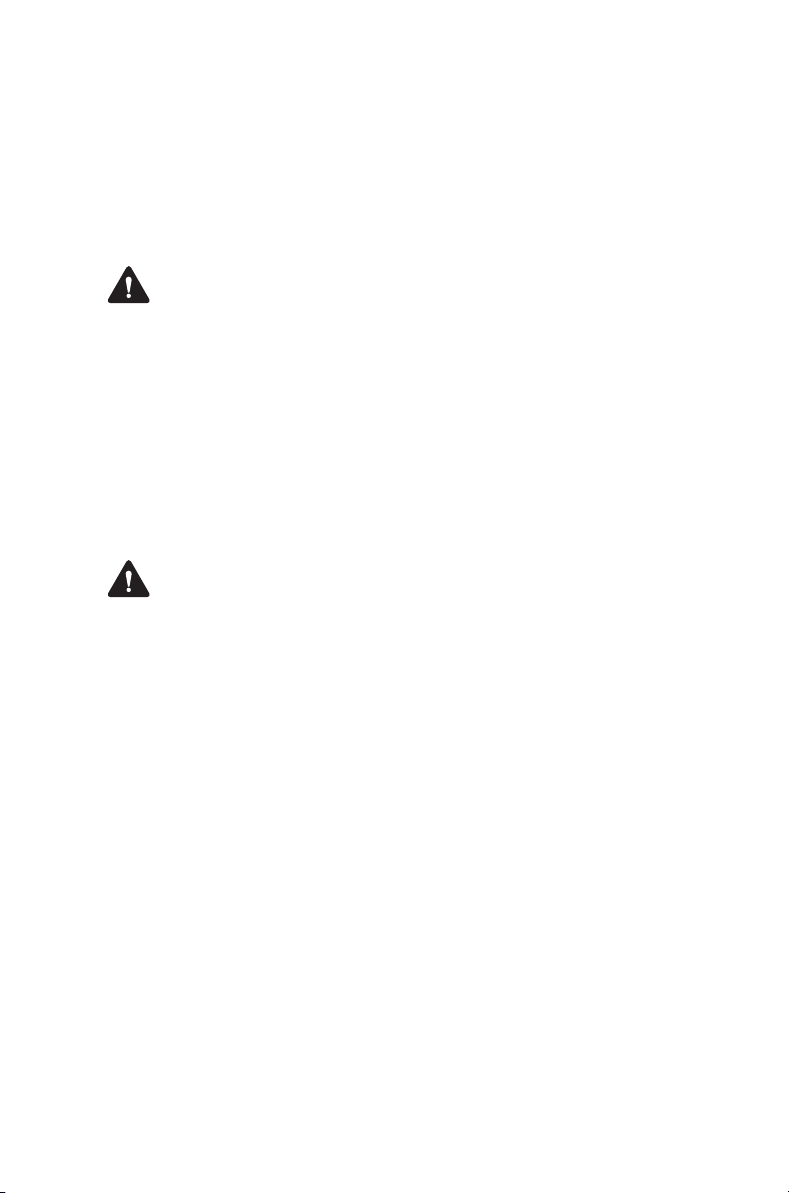
2 Before using your radio
Once you have unpacked your radio, there are a few
tasks you must do before you can use it. The most
important of these is to charge your battery for the first
time — allow 2.5 hours for this.
Warning Use only a Tait-supplied, IS-approved
battery, charger, antenna, audio accessory, carry
accessory or programming adapter with an IS radio.
Fitting a battery or accessory that is not IS-approved,
using a charger that is not IS-approved, or failing to
use the IS programming adapter, creates a risk of
explosion which could cause serious injury or death.
For an up-to-date list of approved accessories,
contact your regional Tait office. For detailed
information about IS radios and how to identify them,
see "Intrinsically Safe radios and accessories" on
page 8.
Warning Do not charge the battery or change the
antenna in a hazardous location. An explosion could
cause serious injury or death.
This section covers:
■ For your safety — battery warning
■ Attaching labels to the radio or battery
■ Charging the battery before first use
■ Attaching the battery
■ Removing the battery
■ Attaching the antenna
■ Removing the antenna
■ Attaching a belt clip
■ Removing a belt clip
■ Installing an audio accessory
Before using your radio 29
Page 30
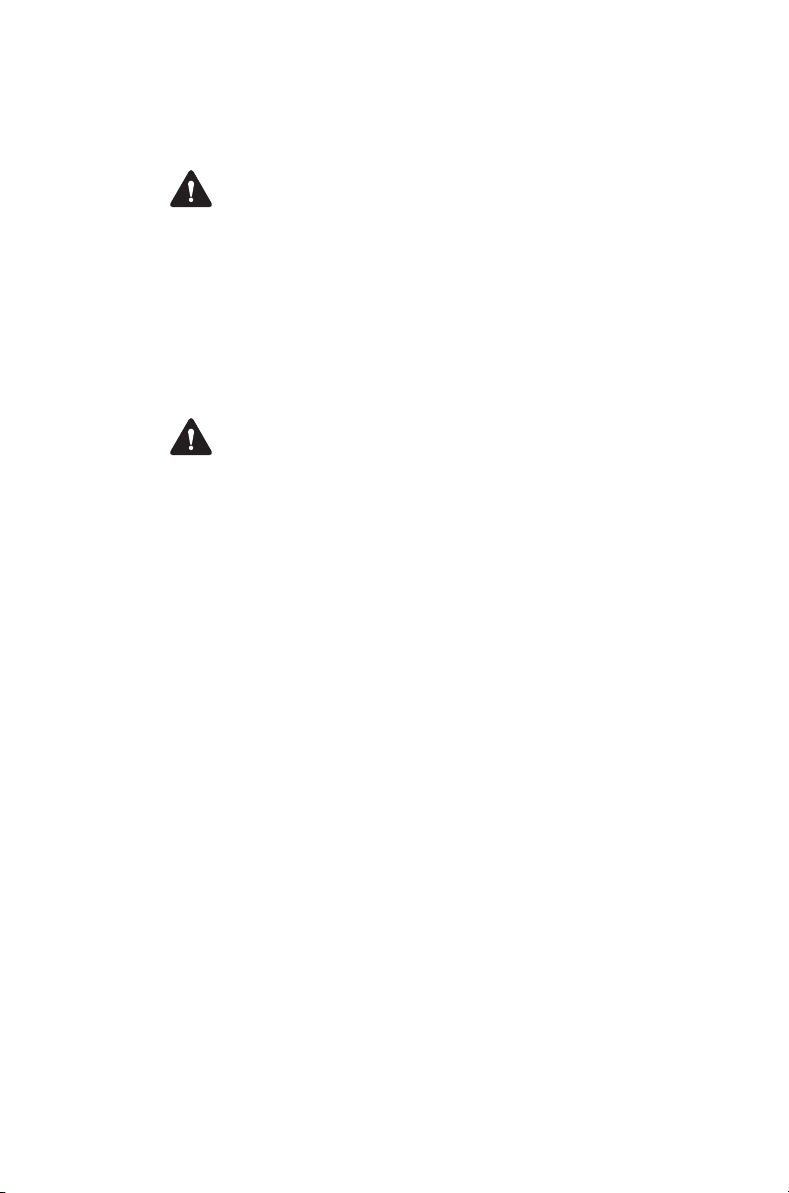
For your safety — battery
warning
Warning This radio uses a Lithium-ion battery. If the
battery is damaged or handled in an unsafe manner, it
can cause personal injury and/or damage to property.
Read the important safety information included with
your battery.
Attaching labels to the radio or
battery
Warning Do not cover the battery vent hole or the
vent hole on the radio chassis. If the vent on the
battery is obstructed, the battery may explode,
causing personal injury and/or damage to property. If
the vent on the radio is obstructed, audio quality and/
or key function may deteriorate and radio seals may
be damaged.
Notice Tait recommends that you do not affix
additional labels to the surfaces between the radio
chassis and the battery. The fit between these
surfaces is intentionally firm and any added thickness
will damage the points of attachment between radio
and battery.
30 Before using your radio
Page 31

Attaching a label to the front panel
If a customer requires an additional label, attach the
label in the spare label recess in the bottom edge of
the radio front panel. In this position, the label is still
visible while the battery is attached to the radio.
spare label recess
The diagram below shows the specified dimensions of
the label.
0.28 in
(7 mm)
1.22 in (31 mm)
maximum label thickness: 0.03 in (0.8 mm)
R0.02 in
(0.5 mm)
Charging the battery before first
use
Before using your battery for the first time, you must
charge it. Follow the instructions included with your
Tait charger. This information is repeated in the
section "Charging and caring for batteries" on
page 129.
For best charging performance, switch off the
radio before placing it in the charger.
Before using your radio 31
Page 32

Attaching the battery
Warning Use only a Tait-supplied, IS-approved
battery with an IS radio.
Notice Fit the bottom edge of the battery to the radio,
then the top edge. Attempting to fit the top edge first
may damage the contacts.
1 Rotate the power/volume control switch
counterclockwise to turn off the radio.
If the battery has been attached while the radio
is turned on, turn the radio off and then on again
before use.
2 Holding the radio firmly, align the back of the
battery with the back of the chassis.
3 Place the two lugs at the bottom edge of the
battery into the two slots in the bottom of the front
panel.
4 Lightly press the top of the battery towards the
radio until the battery catch clicks.
5 Make sure that the battery is firmly in position.
Removing the battery
The battery is secured to the radio by a battery catch
in the radio’s rear panel.
To remove the battery from the radio, so that the
battery can be charged or replaced:
1 Rotate the power/volume control switch
counterclockwise to turn off the radio.
2 Slide the battery catch up.
3 From the sides, pull the battery away from the
radio.
32 Before using your radio
If the battery has been removed while the radio
is turned on, turn the radio off and then on again
before use.
Page 33

Attaching the antenna
Before using the radio, screw the antenna clockwise
into the antenna connector. The antenna should be
screwed sufficiently tight so that it doesn’t unscrew
easily. This is important as it creates a seal.
Removing the antenna
Warning Do not change the antenna in a hazardous
location. An explosion could cause serious injury or
death.
Use a firm grip and turn the antenna counterclockwise
half a turn. Use a lighter grip to fully unscrew the
antenna, and carefully remove it.
Attaching a belt clip
To attach a belt clip to the radio:
1 Slide the belt clip into the two grooves at the top of
the battery.
2 Press down on the belt clip until it snaps into place.
Removing a belt clip
The belt clip has been designed to prevent accidental
removal, but you can take it off, if required.
To remove a belt clip from a battery:
1 Insert a flat screwdriver blade or similar flat object
under the lip of the release lock (that is, between it
and the metal slider).
2 Lift the release lock up (away from the metal slider)
and hold it in position.
3 Slide the belt clip out.
Before using your radio 33
Page 34

Installing an audio accessory
Warning Use only Tait-supplied, IS-approved audio
accessories with IS radios. Fitting an audio accessory
that is not IS-approved exposes the customer to a risk
of explosion which could cause serious injury or
death. For an up-to-date list of approved audio
accessories, contact your regional Tait office.
For detailed information about IS radios and how to
identify them, see "Intrinsically Safe radios and
accessories" on page 8.
Audio accessories plug into the radio’s accessory
connector. The accessory connector is protected by a
cover, which needs to be removed before an
accessory can be installed.
Notice The accessory cover protects the accessory
connector from electrostatic discharge. Keep the
cover in place unless the connector is in use.
To remove the accessory cover and install an audio
accessory:
1 Use a coin or other blunt object to loosen the screw
that secures the accessory cover to the radio.
2 Remove the accessory cover and store it in a safe
place.
3 Plug the accessory into the accessory connector.
4 Tighten the screw.
34 Before using your radio
Page 35

3 Getting started
This section gives an overview of your DMR radio,
describes the radio’s controls and indicators, and
explains how the radio menus are organized.
This section covers:
■ About your DMR digital radio
■ About the radio controls
■ Understanding the radio display
■ Understanding the radio indicators
■ Using function keys to access frequently used fea-
tures
■ Navigating the radio’s menus
■ Using the alphanumeric keys to search a list
Getting started 35
Page 36

About your DMR digital radio
Your DMR digital radio can be programmed for DMR
conventional or DMR trunked operation. Analog
conventional and MPT operation is also available.
DMR and MPT trunking operation is controlled
by a software license (SFE) and may not be
available with your radio.
In DMR and MPT trunking operation, dual-mode
networks are able to receive both digital and analog
calls.
You may notice differences between digital and
analog calls in terms of:
■ static noise in low signal areas, and
■ radio coverage in marginal reception areas.
Lack of static noise
On digital networks there is no static noise, even in
low signal areas. This lack of static is because your
digital radio removes the ‘noise’ from the call, so that
you hear only clear voice.
Coverage
36 Getting started
With digital networks, a call remains clear and then
drops off quickly at the border of a coverage area. The
reason for this is that a digital call is either received or
it isn't. With analog networks, the background noise in
a call gets progressively worse when you are in fringe
areas or even slightly outside normal coverage areas.
Page 37

About the radio controls
The radio controls are the PTT key, power/volume
control, channel selector, 3-way selector control
(optional), scroll keys, selection keys, and function
keys. Some keys have functions assigned to both
short and long key presses:
■ a short key press is less than one second, and
■ a long key press is more than one second.
The radio controls and their functions are described in
the following sections.
channel selector
3-way selector
control (optional)
power / volume
control
function key 1
status LED
function key 2
PTT key
(press-to-talk)
function key 3
function key 4
left selection key
speaker /
microphone
display
scroll keys
right selection key
alphanumeric
keys
Getting started 37
Page 38

Name Function
PTT key Press and hold to transmit and release to
listen
Power/volume
control
Channel
Rotate to turn the radio on and change
the speaker volume
Select and change channels
selector
3-way selector
Select frequently used features
(optional)
Left and right
selection keys
Action determined by the text above the
selection key
Scroll keys Scroll up and down through a list of menu
options, scroll left and right in messages,
or select the Quick Access menu
Function keys Programmed for frequently used options
Alphanumeric
Used to enter letters and numbers
keys
38 Getting started
Page 39

Understanding the radio display
The messages and icons you see on your radio
display depend on the mode in which your radio is
operating and the way it is programmed.
Radio display icons
These are some of the icons you may see on your
radio display:
Icon Meaning
Battery indicator: shows how much charge is available in
the battery
Scanning: your radio is monitoring a group of channels or
workgroups for activity
Silent operation: your radio’s audible tones have been
turned off
Low-power transmit: your radio is set to transmit on low
power
Transmit: your radio is transmitting
Headset connected: there is a wireless headset connected
to your radio
Flashing: your radio is attempting to connect to a headset,
or the headset connection has been lost
Scrambler: the voice-inversion scrambler is turned on
(analog channels only)
Signal strength indicator: the more bars, the stronger the
signal being received by the radio
Scrolling: you can use or
list, or access a Quick Reference menu
Trunked mode icons
Scanning: scanning has been turned off
to move through a
Homegroup: your radio has been returned to the
homegroup using the homegroup toggle function key
Call queuing: call queuing is turned on
Call queuing: there are calls in the call queue
Getting started 39
Page 40

Icon Meaning
Network (flashing): your radio is registered on a DMR or
MPT trunked network
Trunking: your radio has established a call and you are now
able to speak to the other party
Conventional mode icons
Monitor or squelch override: monitor or squelch override is
turned on
Scanning: your radio is monitoring a group of channels for
activity, and the currently selected channel is a member of
the scan group.
Repeater talkaround: your radio is operating in repeater
talkaround mode, or you are on a simplex channel
Text message: there is no text message in the call queue
Text message: there is a text message in the call queue
Zone: this letter represents the zone in which your radio is
operating, where
represents zone 11)
A is zone 1, Z is zone 26 (for example, K
40 Getting started
Page 41

Understanding the radio
indicators
The status LED indicator and the radio’s audible
tones—together with the radio display—all combine to
give you information about the state of your radio.
The most common way the indicators work is
described in the following sections.
The way these indicators behave may be
affected by the way your radio is programmed.
Status indicators
status LED
Color Meaning
Red
(transmit)
Green
(receive)
Orange
(network)
Glowing: your radio is transmitting
Flashing: your transmit timer is
about to expire
Glowing: the current channel is
busy
Flashing: you have received a call
(analog channel only)
Flashing: you are registered on a
trunked network
Getting started 41
Page 42

Color Meaning
All LEDs off Trunked: network not available, or
Audible tones
The radio uses audible tones to alert you to its status:
■ Radio controls and keypress tones—the tones
and beeps you hear when you press your radio’s
keys or use the controls.
■ Incoming call tone—when the radio is receiving
a call.
■ Warning tones—when there is an error, or the bat-
tery is low, for example.
Warning If quiet or silent mode is turned on, you will
not hear any alert tones.
Some of the more common audible tones are
described below:
Ton e Me anin g
One short
beep
your radio is attempting to register
on a trunked network
Conventional: receive standby
■ Valid keypress: The action you have
attempted is permitted.
■ Function activated: A function has
been turned on (using a function key).
42 Getting started
One short,
low-pitched
beep
One long, lowpitched beep
Function deactivated: A function has been
turned off (using a function key).
■ Invalid keypress: The action you have
attempted is not permitted.
■ Transmission inhibited: You have
attempted to transmit, but for some
reason you cannot make a call at
this time.
Page 43

Tone Meaning
Two short
beeps
Three long
beeps
one short,
high-pitched
beep
two lowpitched beeps
two highpitched beeps
Continuous
low-pitched
tone
■ Radio turned on: The radio is powered
on and ready to use.
■ Radio is revived: The radio has been
made operable by your service provider.
Transmit timeout imminent: Your transmit
timer will expire and your current
transmission will be terminated.
Radio is stunned: The radio has been
made inoperable by your service provider.
Radio’s temperature is high: The radio’s
temperature is in the high-temperature
range, but the radio will continue
to operate.
Radio’s temperature is very high: The
radio’s temperature is in the very high
temperature range and all transmissions
will now be at low power; if the radio’s
temperature rises outside this range,
transmissions will be inhibited. Turn off
the radio and allow it to cool down.
Radio system error: A system error has
occurred and the radio may be inoperable.
Contact your radio provider.
two long highlow pitched
tone pairs
Synthesizer is out-of-lock: The radio’s
synthesizer is out-of-lock on the current
channel and you cannot operate on that
channel (Out f lock appears on the
display).
Voice annunciation
In conventional mode, your radio may be programmed
to play a pre-recorded message for the start-up
channel, when changing a channel, and for the battery
condition.
Getting started 43
Page 44

Using function keys to access
frequently used features
The function keys provide access to some of the
features you will use most often. These features are
assigned to the function keys when the radio is
programmed. Some keys may have a feature
associated with both a short key press and a long key
press.
function key 1
(emergency key)
function key 2
function key 3
function key 4
Viewing the function key settings
Use the Main menu to check the features assigned to
your radio’s function keys:
44 Getting started
1 Press Menu and select Radio settings > Radio
info > Key settings.
2 In the Key Settings menu, scroll through the list of
function keys.
3 Press Select to view details of the function
associated with a particular function key.
The example shown is for a function key
programmed to turn backlighting on and off.
Backlighting
toggle
OKBack
4 Press Back to return to the Key Settings menu.
Page 45

Use the following table to record the function keys
programmed for your radio:
Short key press Long key press
F1
F2
F3
F4
1
F5
1
F6
1. On speaker microphone (if fitted)
For more information about the function keys that can
be programmed on your radio, contact your radio
provider.
Navigating the radio’s menus
Your radio has a number of menus, each containing
lists or submenus. The menus available depend on
the way your radio is programmed.
Using the Main menu
To access the Main menu, press the right selection
key whenever Menu appears above it.
Channel 12
Zone 11
Lock Menu
Getting started 45
Page 46

Use the scroll keys to move through the menu list.
Main menu
Zones
Address book
Back Select
When the menu you want is highlighted, press Select
to open the menu you have chosen.
To quickly exit the menu system, press and hold
the left selection key when the word Cancel or
Back appears above it.
Accessing frequently used menus
Depending on how your radio is programmed, you
may have two different Quick Access menus. One
Quick Access menu is displayed when you press a
scroll key, and the other when you press the left
selection key. These give you easy access to the
menus you use most often.
46 Getting started
Using the scroll key Quick Access menu
There are two ways to use this Quick Access menu:
■ Use the scroll keys to scroll through a list of zones
or channels.
■ Press the scroll keys and the Quick Access menu
appears.
Page 47

In this example, the Channels menu is the Quick
Access menu. Use the scroll keys to go directly to
the Channels menu.
Channel 12
Zone 11
Menu
The Channels menu, with a list of your available
channels, is now displayed.
Channels
Channel 1
Channel 2
Back Select
Using the left selection key Quick
Access menu
The text above the left selection key corresponds to
the Quick Access menu, for example, Zones.
To use this Quick Access menu:
■ Press the left selection key and the associated
menu appears.
Channel 12
Zone 11
Zones Menu
Getting started 47
Page 48

Using the alphanumeric keys to
search a list
This feature is only available for radios with
alphanumeric keys.
If a blinking cursor appears when you select a list, you
are able to search for the menu item you want using
the alphanumeric keys. This is of particular benefit if
you have a large number of items in a list.
Lists that you may be able to search are channels,
zones, workgroups, and preset calls.
■ To search a list, enter the required name using the
keypad.
48 Getting started
Page 49

4 Basic operation
This section describes the basic operation of your
radio.
This section covers:
■ Turning the radio on and off
■ Adjusting the speaker volume
■ Locking and unlocking the keypad
■ Using a wireless headset
■ Changing the radio’s operating mode
■ Setting and viewing the radio’s time and date
Basic operation 49
Page 50

Turning the radio on and off
Rotate the power/volume control switch clockwise to
turn the radio on. Rotate the switch counterclockwise
to turn the radio off.
When the radio is first turned on, the status LED briefly
glows red, and the radio gives two short beeps.
Your radio may not turn on if your battery is very
low. (See "Low battery warning" on page 134.)
Security lock on power-up feature
Your radio may be automatically locked each time it is
powered-up. If the message Enter PIN appears on
the display, enter your assigned PIN (personal
identification number). See “Unlocking the radio”
below.
Locking the radio
1 Press Menu and select Radio settings >
Functions > Lock radio. (Depending on how your
radio is programmed, you may be able to press a
function key to turn radio lock on and off.)
50 Basic operation
2 Scroll to either On or Off and press Select.
(The current setting is highlighted.)
The radio is now locked, and the message Enter
PIN appears on the display.
The radio remains locked until the correct
sequence of keys is pressed. If you forget the
unlock sequence or you do not know it, contact
your radio provider for assistance.
Unlocking the radio
■ To unlock your radio, use the unlock sequence
you have been given. (This is a pre-programmed
sequence of four keys.)
Page 51

Adjusting the speaker volume
Rotate the power/volume control clockwise to
increase the speaker volume and counterclockwise to
decrease the volume.
The volume control also changes the volume
level of the radio’s audible indicators.
Locking and unlocking the
keypad
The keypad lock feature prevents you from pressing a
key accidentally. The number of keys that are locked
depends on the way your radio is programmed.
If you receive a call while the keypad is locked, press
any key to answer.
To lock the keypad:
■ Press and hold the right selection key for about
one second.
(Depending on your radio model and the way it is
programmed, your radio may have a 3-way
selector that can be used to lock the keypad.)
The message Keypad locked briefly appears on
the display, and Unlock appears above the right
selection key, in place of Menu.
When any of the locked keys are pressed, the
message Keypad lock active appears.
To unlock the keypad:
■ Press and hold the right selection key for about
one second.
Basic operation 51
Page 52

Using a wireless headset
This feature is controlled by a software license
(SFE) and may not be available with your radio.
You may be able to connect a Bluetooth® wireless
headset to your radio, using the Wireless headset
menu or a function key.
When you have selected a menu option in the
Wireless headset menu, you can still receive
and reply to calls without interrupting the
selected operation.
Headset compatibility with Tait radios
Bluetooth wireless headsets may operate with Tait
radios, provided the headset:
■ Is compatible with the Bluetooth Specification Ver-
sion 2.0 or higher. Tait recommends Bluetooth
Specification Version 2.1 or higher.
■ Includes Bluetooth Headset Profile (HSP) adopted
version 1.1 or 1.2, or Bluetooth Handsfree Profile
(HFP) version 1.5 or 1.6.
Wearing the headset
52 Basic operation
Place the headset on your ear. Depending on which
ear you are going to wear the headset, simply adjust
the ear hook accordingly.
To get the best performance from your headset:
1 Do not block the device’s internal antenna (see the
device’s user documentation). The human body
can interfere with a Bluetooth signal.
2 If you usually use your radio with your right hand,
wear the headset on your right ear.
3 Avoid coming in contact with the internal antenna
of a headset or radio.
Page 53

Pairing a wireless headset with the radio
Before attempting to connect a wireless
headset, Tait recommends that the headset is
fully charged. Refer to the headset installation
instructions for charging instructions.
Pairing creates a unique and encrypted wireless link
between the Bluetooth-capable radio, and the
Bluetooth headset. To use a headset with your radio,
the devices must first be paired.
When you connect to a wireless headset for the first
time, you need to instruct the radio to search for
compatible headsets using Bluetooth wireless
technology. The search should take less than one
minute.
To pair a wireless headset with the radio:
1 Turn on the radio.
2 Put the wireless headset into pairing mode.
Refer to the headset installation instructions for
instructions on how to do this.
3 Press Menu and select Wireless headset > Find
new devices.
Wireless headset
Find new devices
Options
SelectBack
The New devices menu opens, and while the
radio searches for the new device, the message
Searching ... appears.
4 Select Connect when the required headset
appears in the list of new devices, then Yes to add
the headset to My Headsets.
New devices
HM1100
Searching ,,,
ConnectCancel
Add to My
Headsets?
No
Basic operation 53
Yes
Page 54

The message Connecting appears, while the
radio attempts to pair with the headset.
Connecting:
HM1100
Clear
5 When the message Calling. Answer on headset
appears, press the Answer button on the headset
to confirm the connection.
Calling.
Answer on
headset
Clear
6 Repeat the previous steps to add other headsets.
While the wireless headset is connected, the
wireless headset icon appears on the display.
Cancel
Channel 12
Menu
Managing your headsets
Once a headset has been added to My Headsets, the
Manage headsets menu item appears under the
Wireless headsets menu. The Manage headsets
menu shows the headsets currently in My Headsets,
along with the following information:
■ + This headset is currently connected.
■ a This headset will be automatically connected.
■ c The radio will ask you for confirmation before
connecting this headset.
Headset
connected
Clear
54 Basic operation
My Headsets
BlueAnt T1V1. +a
CSR-bc6 a
Back
Options
Page 55

Press Options to disconnect or connect a headset
(Disconnect, Connect), change the priority order of
the headsets (Move down), or remove a headset
from My Headsets (Remove, Remove all).
My headsets
Disconnect
Move down
SelectBack
My headsets
Disconnect
Move down
SelectBack
Disconnecting the headset
To disconnect the headset from your radio:
■ Press Menu and select Wireless headset >
Disconnect.
Alternatively, in the My headsets menu select
Options > Disconnect.
Reconnecting the headset
Your radio may be programmed so that each time the
headset is turned on, it will automatically reconnect to
the radio.
If the radio does not automatically reconnect to the
headset:
1 On the radio, press Menu and select Wireless
headset > Reconnect last.
Wireless headset
Connect
Reconnect last
SelectBack
The radio then prompts you to connect to the
headsets in My Headsets, in priority order.
Connect.
HM1100?
No
2 Select Yes to connect, or No to choose another
headset.
Yes
Connect
BlueAnt T1
V1?
No
Yes
Basic operation 55
Page 56

Changing the way your headset reconnects
You can use the Power-on option menu to change
the way your radio reconnects with a headset when
the radio is first turned on. The choices are:
■ None: The radio does not connect to any head-
sets, and you will need to manually connect or
reconnect to your headset.
■ Reconnect last: The radio connects to the previ-
ously connected headset.
■ Connect: The radio will attempt to connect to the
headsets in My Headsets, in priority order.
To change the power-on option:
1 Press Menu and select Wireless headset >
Options > Power-on option, and change to the
required option.
Power-on option
None
Reconnect last
SelectBack
56 Basic operation
Page 57

Changing the radio’s operating
mode
The way your radio performs basic functions, such as
sending and receiving calls, depends on the operating
mode of your network. The two operating modes that
may be available on your radio are:
■ conventional mode (see "Operating in conven-
tional mode" on page 59), and
■ trunked mode (see "Operating in trunked mode"
on page 86).
To change your operating mode:
1 Press Menu and select Change mode.
Main menu
Change mode
Channels
(Depending on how your radio is programmed, you
may be able to press a function key to change
mode.)
2 Select Yes to confirm your selection, and your
radio now shows the default display for either
trunked or conventional.
SelectBack
The following examples show typical default
displays for trunked and conventional modes.
Network 1
200-20001-20
trunked mode conventional mode
16A
Channel 1
Zone 2
Menu
Basic operation 57
Menu
Page 58

Setting and viewing the radio’s
time and date
Your radio may be programmed to use its internal
real-time clock. You may be able to view the time and
date via a function key or via the radio menu. Other
features may also make use of the radio’s time and
date by showing entries based on the current clock
setting.
To set the time, date, and time format:
Your radio may be programmed to allow you to
set time and date manually, or time and date can
be updated using a GPS source.
1 Press Menu and select Time and Date and the
corresponding option.
2 Follow the prompts on the display.
To view the time and date:
■ Press Menu and select Time and Date > View
clock (Depending on how your radio is pro-
grammed, you may be able to press a function
key to view the time and date).
58 Basic operation
Page 59

5 Operating in
conventional mode
This section explains how to operate your radio on a
conventional network (digital and analog). This
includes how to make and receive different types of
calls, use your radio in different repeater areas, and
scan a group of channels for activity.
This section covers:
■ Selecting a zone
■ Selecting a channel
■ Selecting a group
■ Understanding talkgroups
■ Making a call
■ Making an individual call
■ Making a preset call
■ Making a call using the address book
■ Making a local call
■ Connecting to a telephone network
■ Making an emergency call
■ Sending a status message
■ Resending calls automatically
■ Transmitting at low power
■ Ending active calls
■ Using monitor and squelch override (on analog
channels)
■ Bypassing the repeater (on analog channels)
■ Receiving a call
■ Using the radio in different repeater areas
■ Scanning a group of channels
Operating in conventional mode 59
Page 60

Selecting a zone
A zone is a collection of channels and groups. When
you select a zone, only the channels and groups
assigned to that zone are available.
1 Press Menu and select Zones.
Main menu
Zones
Address book
(Depending on how your radio is programmed, you
may be able to use the scroll keys or left selection
key to select the Zones menu.)
2 In the Zones menu, scroll through the list of zones
until the one you want appears.
Zones
Zone 2
Zone 3
3 Press Select, and the zone indication appears
either below the channel information, beside the
RSSI icon, or in both positions.
SelectBack
SelectBack
Channel 12
Zone 11
60 Operating in conventional mode
MenuZones
Page 61

Selecting a channel
For digital channels, a talkgroup is assigned to
each channel. For more information, see
"Understanding talkgroups" on page 63.
1 Press Menu and select Channels.
Main menu
Channels
Zones
(Depending on how your radio is programmed, you
may be able to use the scroll keys or left selection
key to select the Channels menu.)
2 In the Channels menu, scroll through the list of
channels until the channel you want appears.
Channels
Channel 9
Scan 1
3 Press Select, and the programmed channel is now
shown on the display.
Using the channel selector
For channels 1 to 16, rotate the channel selector to
the channel you want. For all other channels, use the
Main menu to select a channel.
SelectBack
SelectBack
If you turn the channel selector while pressing
the PTT key, the channel will change after you
release the PTT key.
Dialing a channel
This feature is only available for radios with
alphanumeric keys.
Operating in conventional mode 61
Page 62

1 Dial the number associated with the channel using
the alphanumeric keys.
9
SelectClear
2 Press Select, and the programmed channel is now
shown on the display.
Selecting a group
A group is a collection of channels that are grouped
together for either scanning or voting. In the
Channels menu, the group is shown as being a single
channel item, e.g. “Scan1”.
The sections "Using the radio in different repeater
areas" on page 78 and "Scanning a group of
channels" on page 79 explain how your radio
operates once a scan group or voting group has been
selected.
Using the Main menu
1 Press Menu and select Channels.
Main menu
Channels
Zones
(Depending on how your radio is programmed, you
may be able to use a function key, the scroll keys
or left selection key to select a group.)
2 In the Channels menu, scroll through the list of
channels and groups until the group you want
appears.
Channels
Channel 9
Scan 1
62 Operating in conventional mode
SelectBack
SelectBack
Page 63

3 Press Select, and the programmed group is now
shown on the display. The scanning icon
appears on the display.
Scan 1
MenuChannels
Dialing a group
This feature is only available for radios with
alphanumeric keys.
To dial the group number from the default display:
1 Dial the number associated with the group using
the alphanumeric keys.
12
SelectClear
2 Press Select, and the programmed group is now
shown on the display. The scanning icon
appears on the display.
Understanding talkgroups
This feature is available for digital channels only.
A talkgroup is a collection of radio users with whom
you want to have private conversations. For example,
a state's public safety agencies could have the
following talkgroups:
■ Local talkgroups—used by a specific agency to
communicate within their own local agency. It may
even be made up of a county of public safety officers.
■ Regional talkgroups—used by large state agen-
cies that have regional divisions.
■ Statewide talkgroups—used by an agency to com-
municate with a public safety member in another
Operating in conventional mode 63
Page 64

region. Statewide talkgroups, as their name suggests, enable public safety agencies to communicate with each other from one end of the state to
the other.
■ Special event talkgroups—may be used to man-
age emergencies encompassing a large area, or
even events such as visits by heads of state.
Making a talkgroup call
To make a call to the currently selected talkgroup
■ Press the PTT key.
Changing a talkgroup
1 Press Menu and select Talkgroups.
(Depending on how your radio is programmed, you
may be able to use a Quick Access menu to go to
the Talkgroup menu.)
2 Scroll through the list of talkgroups to the one you
want and press Select.
Talkgroups
Talkgroup01
Talkgroup02
SelectCancel
3 Press the PTT key to make a call to the currently
selected talkgroup.
64 Operating in conventional mode
Page 65

Making a call
The radio’s behavior when making a call changes
depending on the type of channel selected.
Channels can be programmed for:
■ DMR calls over the DMR network
■ DMR calls between radios
■ analog calls between radios
If you are on a channel programmed for calls over the
DMR network, the green LED indicates whether the
network is active. By default, the network is inactive
(green LED is off).
Initiating a call will activate the network which will
remain active for a programmed time. While the
network is active (green LED glows), you can
complete the call and start a new call.
If you are on a channel programmed for DMR or
analog calls between radios (without a radio network),
the green LED indicates activity on the channel, i.e.
whether someone is talking.
For all DMR calls (over the network or radio to radio),
you will hear a go-ahead double-beep after pressing
the PTT key (if programmed).
Receiving a new DMR call is indicated by a number
beeps (if programmed):
■ one beep: individual call
■ two beeps: group call
■ three beeps: broadcast call to all radios
DMR calls have an inactivity timeout. If a pause in the
conversation exceeds the timeout, the next press of
the PTT key will establish a new call.
Operating in conventional mode 65
Page 66

To make a call:
1 Select the required channel or scan group.
You may need to select the zone you want first,
then select the channel or group from that zone.
2 On channels programmed for DMR or analog calls
between radios (without a radio network): Check
that the channel is clear. If the LED is glowing
green, the channel is busy and you may not be
able to transmit.
3 Hold the radio so that the microphone is about one
inch (2.5 cm) from your mouth and press the PTT
key to transmit.
4 On a DMR channel: Wait for the go-ahead double-
beep (if programmed).
5 Speak clearly into the microphone and release the
PTT key when you have finished talking.
While you are transmitting, the LED glows red and
the transmit icon appears on the display.
If you turn the channel selector while pressing
the PTT key, the channel will change after you
release the PTT key.
Limiting call time
Your radio may limit the amount of time you can talk
(transmit) continuously. This is known as the ‘transmit
timer’ or ‘time-out timer’ and allows other radio users
to make calls on that channel.
The message Transmit Timeout Imminent appears
on the display.
If the transmit timer has timed out, you must release
the PTT before you can transmit again.
Your radio may be unable to transmit for a short
time after the transmit timer has expired.
66 Operating in conventional mode
Page 67

Making an individual call
This feature is available for digital channels only.
To make a call to one person rather than a group of
people:
1 Press Menu and select Individual call.
(The person to whom you last made an individual
call is highlighted.)
(Depending on how your radio is programmed, you
may be able to press a function key or use your
Quick Access menu to select individual calls.)
2 Scroll to the person you want to call and press the
PTT key to make the call immediately.
Individual call
Car 2
Car 1
Back
Making a preset call
You may be able to use your radio to make preset
calls to an individual or a specific group using special
signaling known as ‘Selcall’.
Preset individual or group calls can be assigned to
each channel and/or function key.
To make a preset call:
1 Select the required channel or group.
2 Press the programmed function key or PTT
(depending on your configuration).
Operating in conventional mode 67
Page 68

Making a call using the
address book
The Address book menu has a programmed list of
calls, which can be made from any channel or zone.
Address-book calls may also be used to send status
information, such as “at lunch” or “on site”, or to
change to a channel or group.
Using the Main menu
1 Press Menu and select Address book.
Main menu
Address book
Local calls
(Depending on how your radio is programmed, you
may be able to use the scroll keys, left selection
key or a function key to select the Address book
menu.)
2 In the Address book menu, scroll through the list
of calls until the call you want appears.
3 Press Send.
SelectBack
The call details appear on the display, the LED
glows red, and appears on the display.
68 Operating in conventional mode
Page 69

Making a local call
For analog channels, each channel on your radio may
have one or more local calls programmed.
Using the Main menu
1 Select the required channel.
2 Press Menu and select Local calls.
Main menu
Local calls
Set status
3 In the Local calls menu, scroll through the list of
local calls until the call you want appears.
4 Press Send.
The call details appear on the display, the LED
glows red, and appears on the display.
Using the Quick Access menu
1 Select the required channel.
2 Press one of the scroll keys or the left selection key
to open the Local calls menu.
SelectBack
3 Scroll through the list of local calls until the call you
want appears.
4 Press Send.
The call details appear on the display, the LED
glows red, and appears on the display.
Dialing a local call
This feature is only available for radios with
alphanumeric keys.
To make a local call to another radio or group of
radios:
1 Select the required channel.
2 Press Menu and select Dial radio call.
Operating in conventional mode 69
Page 70

Alternatively, your radio may be programmed so a
local call can be dialed directly from the default
display. In this case, you can start dialing the call
without selecting the menu option.
A series of X and S characters may appear,
prompting you to dial over them.
3 Dial the number using the alphanumeric keys.
Your radio may be programmed so you can dial
group tones using the and keys. Dial to
fill one X. Dial to fill the current X and all
subsequent X characters in the current burst.
4 Press Send (if the Send option appears).
The call details appear on the display, the LED
glows red, and appears on the display.
When the called party receives your call, the
message Ack received may appear on the
display.
Connecting to a telephone
network
For analog channels, you may be able to use your
radio to connect to a telephone network. This type of
call is known as a DTMF patch call.
To make a DTMF patch call, you may be able to
either:
■ use a programmed function key,
■ use the Main menu to dial the call,
■ make a local call (see "Making a local call" on
page 69), or
■ use your address book (see "Making a call using
the address book" on page 68).
70 Operating in conventional mode
Page 71

Using a function key
Depending on how DTMF patch calls are
programmed, some or the following steps may
not be necessary.
1 Select the required channel.
2 Press the function key programmed for DTMF
patch call.
Your radio may send tones to capture the line.
3 Press Send, or press the function key a second
time, to send the preset number.
You may hear telephone dialing and ringing tones.
4 Proceed with your call.
5 Press End, or give a long press on the function
key, to end the call.
Your radio may send tones to release the line.
Using the Main menu
This feature is only available for radios with
alphanumeric keys.
To dial a DTMF patch call by using the Main menu:
Depending on how DTMF patch calls are
programmed, some or the following steps may
not be necessary.
1 Select the required channel.
2 Press Menu and select Dial patch call.
3 Dial the required number using the alphanumeric
keys.
4 Press Send.
Your radio may send tones to capture the line.
5 Press Send to send the number dialed in step 3.
You may hear telephone dialing and ringing tones.
6 Proceed with your call.
Operating in conventional mode 71
Page 72

7 Once the call has finished, press End.
Your radio may send tones to release the line.
Making an emergency call
You may be able to activate emergency mode by
using a programmed function key.
1 Press the function key programmed for
Emergency Mode and an emergency call is sent to
your dispatcher, or some other predetermined
location.
While emergency mode is active, your radio may
cycle between receive and transmit, so that your
dispatcher can hear any activity near the radio.
Alternatively, your radio may appear to turn off but
will actually remain in emergency mode.
2 Reset the radio to normal operation at any time by
turning the radio off and then on.
Emergency mode may be programmed to end
after a fixed period of time. In this case, there is
no need to turn the radio off and then on in order
to return the radio to normal operation.
Sending a status message
For analog channels, your radio may be able to
maintain a record of your current status. This status
may be sent with outgoing calls programmed to
contain status information. If the radio receiving your
message has been programmed with the same status
messages, it will decode and display your message.
The message indicates your current activity or
location, such as “en route” or “at lunch”.
To change you current status:
72 Operating in conventional mode
Page 73

1 Press Menu and select Set status.
Main menu
Set status
Dial radio call
2 In the Set status menu, scroll through the list of
status messages until the message you
want appears.
3 Press Select. The message Status updated
appears on the display.
SelectBack
Resending calls automatically
Your radio may have been programmed to resend
individual and group calls when they are not
answered.
There are two automatic callback features:
■ deferred calling
■ no acknowledgement retries
Deferred calling
When you attempt to make a call on a channel that is
busy, the radio can store and send the call once the
channel is free. The radio gives a low-pitched beep if
the channel is busy, and then waits until the channel
is free to retry the call.
A deferred calling time limit may have been
configured. Once the time limit has expired the
radio will no longer attempt to retry the call.
To cancel a deferred call:
■ ress the PTT key.
No acknowledgement retries
When you send a call and there is no reply, the call is
resent.
Operating in conventional mode 73
Page 74

To cancel a call that is being resent:
■ Press the PTT key.
Transmitting at low power
If you are using your radio in conditions where signal
strength is high, you can extend the shift life of your
battery by transmitting at low power.
When low power transmit is turned on, appears in
the display and calls are made at low power rather
than at the programmed power setting.
Some channels may always transmit at low power.
To turn low power transmit on or off for all channels:
Using the Main Menu
1 Press Menu and select Radio settings >
Functions > Low power tx.
(Depending on how your radio is programmed, you
may be able to press a function key to turn low
power transmit on or off.)
2 Scroll to On (or Off) and press Select. (The current
setting is highlighted.)
Low power tx
Off
On
The message Low power tx activated
(or deactivated) appears in the display.
Using a function key
1 Press the function key programmed for low-power
transmit to transmit at low power on your current
channel.
The message Low power tx activated appears
briefly, and the low-power transmit icon appears
on the display.
74 Operating in conventional mode
SelectBack
Page 75

2 Press the low-power transmit function key again to
turn low-power transmit off, and the message Low
power tx deactivated appears on the display.
Ending active calls
For analog channels, you may have a function key
programmed to either end the current call, or end the
current call and all other active calls in your group.
This can be done either by:
■ using the function key programmed for reset
monitor to end your current call,
■ using the function key programmed for call clear-
down to end your current call and all other calls in
your group, or
■ using the function key programmed for both reset
monitor and call cleardown.
Using a function key to end your current call
■ Press the function key programmed for reset
monitor. The radio’s monitor is turned off, ending
your current call.
The LED stops flashing green, and the monitor
icon disappears from the display.
Using a function key to end all active calls
■ Press the function key programmed for call clear-
down and monitor is turned off for all radios in
your radio group.
The LED stops flashing green, and the monitor
icon disappears from the display.
Using the function key programmed for reset
monitor/call cleardown to end active calls
The function key programmed for reset monitor may
be programmed so that a short key press ends your
current call, and a long key press ends all active calls
in your group.
Operating in conventional mode 75
Page 76

Using monitor and squelch
override (on analog channels)
The monitor function allows you to override some or
all of the radio’s mutes, and hear if there is any traffic
on a channel before you make a call.
The squelch override function lets the radio user
override the squelch (carrier) mute and hear all noise
on a channel, including weak signals that are below
the programmed squelch threshold.
To turn monitor on and off:
1 Press Menu and select Radio settings >
Functions > Monitor.
(Depending on how your radio is programmed, you
may be able to press a function key to toggle
monitor on and off.)
2 Scroll to On (or Off) and press Select.
While monitor is on, the LED slowly flashes green
and the monitor icon appears in the display.
Your radio may be programmed so that monitor
turns off automatically after a short time.
To turn squelch on and off:
1 Press Menu and select Radio settings >
Functions > Squelch o’ride.
Squelch is often programmed as a long
keypress of the same function key that turns
monitor on and off.
2 Scroll to On (or Off) and press Select.
This allows you to hear even faint and noisy
signals. While squelch override is on, the LED
flashes green, and the squelch override icon
appears on the display.
Press the monitor function key again to return
the radio to a quiet state.
76 Operating in conventional mode
Page 77

Squelch cannot be overridden when the radio is
scanning.
Bypassing the repeater
(on analog channels)
For analog channels, you can bypass the radio
repeater and communicate directly with another radio.
This feature is known as repeater talkaround. You can
do this, for example, when you are out of range of the
repeater, or if the repeater is busy or stops working.
While repeater talkaround is active, all transmissions
are made on the receive frequency of the channel you
are on.
To activate repeater talkaround, you may be able to
either use a programmed function key, or use the
Main menu.
Using the Main menu
1 Select the required channel.
2 Press Menu and select Radio settings >
Functions > Talkaround.
3 In the Talkaround menu, choose On.
4 Press Select. The message Talkaround
activated appears briefly, and the repeater
talkaround icon appears on the display.
5 Proceed with your call.
6 To turn repeater talkaround off, either change the
channel, or choose Off in the Talkaround menu.
Using a function key
1 Select the required channel.
2 Press the programmed function key to turn
repeater talkaround on. The message Talkaround
activated appears briefly, and the repeater
talkaround icon appears on the display.
Operating in conventional mode 77
Page 78

3 Proceed with your call.
4 To turn repeater talkaround off, either change the
channel, or press the function key again.
Receiving a call
When there is valid activity on your radio’s currently
selected channel or group, the radio then unmutes
and you can hear the call.
If an incoming analog call contains special signaling
that matches the signaling programmed for your radio,
the LED flashes green and your radio may give a
ringing tone.
Using the radio in different
repeater areas
Your radio may have a group of channels
programmed as a voting group. The channels in the
voting group all carry the same traffic, but from
different repeaters. As your radio moves in and out of
different repeater coverage areas, the best
communication channel is automatically selected for
you to use, until a better communications channel is
selected.
This channel is known as the ‘home’ channel, and will
be the channel you make and receive calls on. While
voting is active, the scanning icon appears on the
display.
The section "Selecting a group" on page 62 explains
how to select a group. A group can be either a voting
or a scanning group.
Suspending a channel from a voting group
You may be able to use the function key programmed
for nuisance delete to temporarily delete one of the
channels from the voting group.
78 Operating in conventional mode
Page 79

When that voting group is next selected, or after the
radio has been turned off and then on, the deleted
channel is again part of the voting group.
Alternatively, the function key programmed for voting
may be programmed so that a short key press turns
on voting, and a long key press activates nuisance
delete.
■ Press and hold the function key programmed for
voting to remove the current channel from the voting group.
If the operation has been successful, the message
Channel nuisance deleted appears on the
display.
Scanning a group of channels
The scan function is used to monitor a programmed
group of channels, looking for activity. While the radio
is scanning for activity, the scanning icon appears
on the display. When activity is detected on a channel
in the scan group, the radio stops on that channel. The
radio unmutes and you can hear the call. Scanning
resumes once the channel is no longer busy.
The section "Selecting a group" on page 62 explains
how to activate scanning.
Standard and background scanning
The two types of scanning that may be available on
your radio are standard scanning, and background
scanning. Background scan can only be activated by
using a function key programmed for background
scan. It differs from standard scanning in that the
channel that was selected when background scan
was activated is also included as a
scan-group member.
Making a call while scanning
If you wish to make a call while your radio is scanning:
Operating in conventional mode 79
Page 80

1 Press the PTT key to transmit. If background scan
is active, your radio will now call the currently
selected channel.
2 If standard scan is active and there has been no
recent activity on the channel, then the channel
that is called depends on the way your radio has
been programmed. The possible options are:
—your radio calls a predetermined channel e.g.
your dispatcher,
—your radio calls the channel where activity was
last detected, or
— your radio calls the last free channel.
3 When the called party responds, proceed with
your conversation.
Changing the background scan group
assigned to a function key
You can change the background scan group assigned
to the function key programmed for group scanning or
for scanning/nuisance delete.
1 Press Menu and select Advanced > Set scan
key.
Advanced
Set scan key
Program groups
2 In the Set scan key menu, scroll through the list of
background scan groups until the group you
want appears.
3 Press Select.
The message Scan key scans new group
appears on the display.
The next time you activate background scan, the
new group will be your background scan group.
80 Operating in conventional mode
SelectBack
Page 81

Suspending a channel from a scanning group
If a member channel of a scan group is busy for a long
time and you do not wish to hear the conversation, you
may be able to use the function key programmed for
nuisance delete to temporarily delete it from the scan
group.
When the scan group is next selected, or after the
radio has been turned off and then on, the deleted
channel is again part of the scan group.
Alternatively, the function key programmed for
scanning may be programmed so that a short key
press turns on scanning, and a long key press
activates nuisance delete.
■ Press and hold the function key programmed for
scanning to remove the current channel from the
scanning group.
If the operation has been successful, the message
Channel deleted from group appears on the display.
Adding or deleting member channels of a
group
Your radio may be programmed so you can add or
delete channels in a voting or scanning group.
Changes made are permanent, and will remain after
restarting the radio.
1 Select the group. See "Selecting a group" on
page 62.
2 Press Edit.
If there is no edit option for the left selection key,
the group cannot be changed.
Alternatively, you may be able to edit groups by
pressing Menu and selecting Advanced >
Program groups, then select the group you wish
to edit.
3 In the Edit group menu, choose Add channel or
Delete channel.
4 Press Select.
Operating in conventional mode 81
Page 82

5 Press the scroll keys to select the channel that you
want to add or delete.
6 Press OK.
If successful, the message Channel added or
Channel deleted appears.
To check the new group details, press Back
and select the Group members menu option.
Changing a group’s transmit channel
You may be able to change the transmit channel of a
standard scanning group. The transmit channel is
identified by the icon.
1 Select the group. See "Selecting a group" on
page 62.
2 Press Edit.
If there is no edit option for the left selection key,
the group cannot be changed.
Alternatively, you may be able to edit groups by
pressing Menu and selecting Advanced >
Program groups, then select the group you wish
to edit.
3 In the Edit group menu, choose Change tx.
4 Press Select.
5 Press the scroll keys to select the new transmit
channel.
6 Press OK.
If successful, the message Tx channel changed
appears.
To check the new group details, press Back
and select the Group members menu option.
The new transmit channel has the icon next
to it.
82 Operating in conventional mode
Page 83

Changing a group’s first or second priority
channel
You may be able to change the priority channels of a
scanning group. Priority channels are scanned more
frequently than other channels in the group. If valid
activity is found on another channel, the radio
continues to scan the priority channel or channels at
regular intervals. The first priority channel is identified
by the icon, and the second priority channel is
identified by the icon.
1 Select the group. See "Selecting a group" on
page 62.
2 Press Edit.
If there is no edit option for the left selection key,
the group cannot be changed.
Alternatively, you may be able to edit groups by
pressing Menu and selecting Advanced >
Program groups, then select the group you wish
to edit.
3 In the Edit group menu, choose Change P1 or
Change P2.
4 Press Select.
5 Press the scroll keys to select the new priority
channel.
6 Press OK.
If successful, the message P1 channel changed or
P2 channel changed appears.
To check the new group details, press Back
and select the Group members menu option.
The new priority channel has the or icon
next to it.
Operating in conventional mode 83
Page 84

Icon and messages that may appear when
changing group details
The following icons may appear when viewing group
membership details, adding or deleting channels from
a group, or changing a group’s transmit or priority
channels.
Icon Meaning
This channel is used to transmit on when there has
been no recent activity. You cannot delete this
channel (it will not appear under Delete channel).
This channel is the group’s first priority channel. You
cannot delete this channel (it will not appear under
Delete channel).
This channel is the group’s second priority channel.
You cannot delete this channel (it will not appear
under Delete channel).
There is more than one instance of this channel in
the group (the channel will be scanned more often).
If you delete this channel, the radio will attempt to
delete all instances of the channel.
84 Operating in conventional mode
Page 85

The following messages may appear when using
nuisance delete to temporarily delete a channel from
a group, when adding or deleting channels from a
group, or changing a group’s transmit or priority
channels.
Message Meaning
Scanning not onYou cannot use nuisance delete to temporarily
delete a channel from a group, as there is no
group currently selected.
No channel
captured
Not enough
channels in
group
Cannot delete
channel
Cannot delete
priority chan
Only two
channels in
group
No items
in list
Group full You cannot add any more channels to the group,
You cannot use nuisance delete to temporarily
delete a channel from the group, as there is no
channel currently captured.
You cannot use nuisance delete to temporarily
delete the channel from the group, as the
captured channel is the last remaining group
member.
You cannot use nuisance delete to temporarily
delete the channel from the group. The captured
channel may be the selected channel in a
background scan group.
You cannot use nuisance delete to temporarily
delete the channel from the group, as the
captured channel is a priority channel.
You cannot delete a channel from the group, as
there would be only one group member left.
The action you are attempting is not allowed.
Either:
■ the group does not have a preset transmit
channel or priority channels programmed, or
■ you have added all the channels in the zone
to the current group.
as the maximum number of members (50) has
been reached.
Operating in conventional mode 85
Page 86

6 Operating in trunked
mode
This section explains how your radio operates on a
DMR (digital), MPT (analog) or dual-mode trunked
network.
These features are controlled by software
licenses (SFE) and may not be available with
your radio.
Your radio must have trunking functionality
programmed before it can operate in DMR or
MPT trunked mode.
This section covers:
■ Checking that your network is available
■ Changing your network
■ Making a preset call
■ About trunked zones and workgroups
■ About emergency operation
■ Dialing a PABX number
■ Dialing a PSTN number
■ Receiving a call
■ Re-establishing a call
■ Checking the queue
■ About status messages
■ About trunked text messages
■ Placing the radio in do-not-disturb mode
■ Calls to conventional channels or conventional
groups
86 Operating in trunked mode
Page 87

Checking that your network is
available
Check that the orange LED is flashing and the
network icon appears on the display. These are the
indications that your radio has access to a trunked
network.
If the network icon is flashing and No service appears
on the display, your radio is attempting to access the
trunked network. If this icon remains flashing, your
radio may be out of the network coverage area.
If Limited service appears on the display, one of the
network sites or the connection between the network
sites has been interrupted. You can still make calls to
radios covered by the same site but not to radios to
other sites.
Changing your network
Your radio may be programmed to operate in up to
four completely separate trunking networks, either
DMR (digital), MPT (analog) or both (dual mode).
You may wish to change networks because you are
out of the network coverage area, or you need to have
access to another trunking network.
To change your radio’s operating network, you may
be able to either use the Main menu or dial the new
network using the alphanumeric keys.
Changing your radio’s workgroup may also
change the network in which you are operating.
See "Selecting a workgroup" on page 91.
Using the Main menu
1 Press Menu and select Change network.
Main menu
Change network
Change mode
SelectBack
Operating in trunked mode 87
Page 88

2 In the Change network menu, scroll through the
list of networks until the network you want appears.
3 Press Select.
The radio will restart and display the name of the
new network.
Dialing a new network
This feature is only available for radios with
alphanumeric keys.
1 Dial *700# to display the name of the current
trunked network.
2 Dial *70n# to change to a new network, where n is
the number of the new network (1 to 4).
The radio will restart and display name of the new
network.
Making a preset call
The preset calls programmed for your radio may be to
other radios, to PABX extensions or to PSTN
numbers.
1 Press Menu and select Preset calls.
Main menu
Preset calls
Set zone
(Depending on how your radio is programmed, you
may be able to use a function key, or left selection
key to select the Preset calls menu.)
2 In the Preset calls menu, scroll through the list of
calls until the call you want appears, then press
Send.
While the call is being setup, you can cancel the
call by pressing Clear.
88 Operating in trunked mode
SelectBack
Page 89

Dialing a preset call
This feature is only available for radios with
alphanumeric keys.
The preset calls programmed for your radio can be
dialed if you know the number associated with the
preset call.
1 Dial p, where p is the number of the preset call.
If your preset call number is the same as a call to
another radio, then you need to dial a leading 0.
For example, dial 23# to call radio 23 and dial 023#
for preset call number 23.
23
SendClear
2 Press Send or the # or PTT key.
While the call is being setup, you can cancel the
call by pressing Clear.
Operating in trunked mode 89
Page 90

About trunked zones and
workgroups
Trunked zones and workgroups are used to manage
the calls on the trunked system. Zones typically define
geographic areas (towns, suburbs or counties), or
branches of an organization. Workgroups span
multiple zones, and typically define functions, work
areas or job roles.
When your radio belongs to a workgroup, it is said to
be ‘subscribed’, and you receive all calls directed to
that group of users. A group’s members are dynamic,
in that a group only contains radios that are currently
registered on the system and subscribed to the
same group.
Your radio may be programmed to use different
names for a ‘zone’ and ‘workgroup’.
For example, ‘district’ or ‘area’ may be used in
place of zone, and ‘role’ or ‘group’ may be used
in place of workgroup.
Selecting a zone
1 Press Menu and select Set zone.
Main menu
Set zone
Set workgroup
(Depending on how your radio is programmed, you
may be able to use the scroll keys, left selection
key or channel selector to select a zone.)
2 In the Set zone menu, scroll through the list of
zones until the zone you want appears.
3 Press Select.
4 Check that the network icon appears on the
display.
90 Operating in trunked mode
SelectBack
Page 91

Selecting a workgroup
1 Press Menu and select Set workgroup.
Main menu
Set workgroup
Go to homegroup
(Depending on how your radio is programmed, you
may be able to use the scroll keys, left selection
key or channel selector to select a workgroup.)
2 In the Set workgroup menu, scroll through the list
of workgroups until the workgroup you want
appears.
3 Press Select.
4 Check that the network icon appears on the
display.
SelectBack
Making a call to a workgroup
Different types of calls may be associated with your
workgroups. These calls can be individual calls,
preset calls, broadcast calls (no response permitted),
or conference calls.
To make a call to a workgroup:
1 Select the required zone. See "Selecting a zone"
on page 90.
2 Select the required workgroup. See "Selecting a
workgroup" on page 91.
3 Press the PTT key, and a call to that workgroup is
made.
Selecting the homegroup
Your ‘homegroup’ is the workgroup in which your
radio usually operates. To return to your homegroup
at any time, you may be able to use the main menu, or
use a function key.
Operating in trunked mode 91
Page 92

Using the Main menu
1 Press Menu and select Go to homegroup.
Main menu
Go to homegroup
Scanning
2 Press Select, and the radio now shows your
homegroup in the default display.
Using a function key
You may be able to use a function key to toggle
between your homegroup, and the currently
selected zone and workgroup.
■ Press the function key programmed for your
homegroup.
The radio now shows your homegroup in the
default display, along with the homegroup icon .
The homegroup icon only appears if you use a
function key to select your homegroup.
SelectBack
Scanning workgroups
The ‘My Workgroups’ list comprises the current
workgroup, the homegroup, and other programmed
groups. When scanning is active, the radio will receive
activity from any subscribed groups in the My
Workgroups list.
To activate scanning:
1 Press Menu and select Scanning.
Main menu
Scanning
Send
(Depending on how your radio is programmed, you
may be able to use a function key to select
scanning.)
2 Scroll to On (or Off) and press Select.
92 Operating in trunked mode
SelectBack
Page 93

About emergency operation
In an emergency you may be able to summon help by
sending an emergency call. After making the call, your
radio may be programmed to enter emergency mode.
While emergency mode is active, your radio may
cycle between receive and transmit, so that your
dispatcher or the called party can hear any activity
near your radio.
On most networks, an emergency call takes
precedence over other call types, and existing calls
are cleared down so that the emergency call can
proceed.
To make an emergency call from your radio, you may
be able to either:
■ make a preset emergency call,
■ dial the emergency call using the alphanumeric
keys, or
■ use a function key programmed for emergency
mode.
Making a preset emergency call
To make a preset emergency call from your radio, you
may be able to either use a programmed function key,
use the main menu, or use your quick access menu.
1 Select your preset emergency call.
See "Making a preset call" on page 88.
2 Press Send.
An emergency call is now sent to the emergency
location that has been programmed for your radio.
Operating in trunked mode 93
Page 94

Dialing an emergency call
This feature is only available for radios with
alphanumeric keys.
1 Dial *9.
2 Press Send or the # or PTT key.
An emergency call is now sent to the emergency
location that has been programmed for your radio.
If you wish to send an emergency call to
another radio, you may be able to dial *9*n then
press the # or PTT key. In this case, n is the
radio unit number you wish to send the
emergency call to and may be a two- or threedigit number.
Activating emergency mode
You can activate emergency mode using a function
key programmed for emergency mode. Alternatively,
you may be able to activate emergency mode using a
hidden switch or panic button. Once emergency mode
is activated, your radio makes an emergency call to
your dispatcher or some other predetermined
location. The radio then enters emergency mode.
While emergency mode is active, your radio may
cycle between receive and transmit, so that your
dispatcher can hear any activity near the radio.
Cancelling emergency mode
Reset the radio to normal operation at any time by
turning the radio off and then on.
Emergency mode may be programmed to end
after a fixed period of time. In this case, there is
no need to turn the radio off and then on in order
to return the radio to normal operation.
94 Operating in trunked mode
Page 95

Dialing a PABX number
This feature is only available for radios with
alphanumeric keys.
To dial a PABX extension:
1 Dial n, where n is the PABX extension you wish
to call.
2 Press Send or the # or PTT key.
The call details appear on the display. While the
call is being setup, you can cancel the call by
pressing Clear.
Dialing a PSTN number
This feature is only available for radios with
alphanumeric keys.
To dial a PSTN number:
1 Dial 0n, where n is the PSTN number you wish to
call.
The numbers you dial before the 0 depend on
the way your network operates.
2 Press Send or the # or PTT key.
The call details appear on the display. While the
call is being setup, you can cancel the call by
pressing Clear.
Operating in trunked mode 95
Page 96

Receiving a call
When you receive a call, your radio displays the
caller’s identity and responds in one of two ways,
depending on the way it was programmed and the
way your network operates.
■ On-air call setup: The radio gives a ring and auto-
matically accepts the call. The icon appears in
the display.
■ Full off-air call setup (FOACSU): When a call is
received, the radio rings like a telephone.
To accept the call, press Answer. The radio gives
a beep and the icon appears in the display. You
may also be able to accept the call if you briefly
press the PTT key or lift the microphone off the
microphone clip.
Once the icon appears, you can proceed with the
call, as follows:
1 Hold the microphone about 2 inches (5 cm) from
your mouth.
2 Press and hold the PTT key to transmit.
3 Speak clearly into the microphone and release the
PTT key when you have finished talking.
While you are transmitting, the LED glows red and
appears in the display.
4 End the call by pressing Clear. The network may
also end the call if neither you nor the other party
transmits for a predetermined time or if your call
time limit is exceeded.
Call time limit
In trunked mode, the length of your call may be limited
by the network or by your radio. Your radio may be
programmed to display the time remaining for
your call.
96 Operating in trunked mode
Page 97

Re-establishing a call
The last number recall, unanswered call and callback
functions allow you to re-establish calls using the
PTT key.
Last number recall
When an outgoing call has ended, the message
Last call to and the called unit’s identity may appear
on the display.
To make a call to that person again, briefly press the
PTT key.
Unanswered call
When an incoming call is missed, the message
Missed call and the caller’s identity may appear in
the display.
To return the call, briefly press the PTT key.
Callback
When an incoming call has been ended, the message
Last call from and the caller’s identity may appear in
the display.
To make a call to that person, briefly press the PTT
key.
Operating in trunked mode 97
Page 98

Checking the queue
If you have missed an incoming call, status message
or text message, it may be stored in the queue.
Information about the last call or message is shown on
the display and the queue icon appears.
The queue can be programmed to store multiple calls
or messages or just the last call or message.
In the example below, a status message was received
from Car 1. This is the first of three calls or messages
stored in the queue.
queued calls or messages
type of call
options available
depend on type of
call
scroll through
the calls
If there are calls or messages in the queue, the radio
may emit a warble tone which will time out after a
programmable time. The notification starts again
when the radio is restarted.
Accessing the queue
1 Use the scroll keys to move through the calls or
messages in the queue until the item you want
appears.
2 Press Options.
The options available depend on the type of call it
is. For a voice call, select Call to return the call.
For a status message or a text message, select
View to read the message or Call to return the call.
You can also delete the selected call or messages, or
delete all queued calls and messages.
identity of last
unanswered caller
position in the queue
(not for single-item
queue)
98 Operating in trunked mode
Page 99

Changing your queue settings
Your radio may be programmed so that you are able
to change queuing to ‘unanswered’. Unanswered
queuing means that all status and text messages are
immediately queued. Incoming voice calls are only
queued if they are unanswered.
If your radio has alphanumeric keys, you may be able
to change your call queuing setting using the keypad.
To activate call queuing:
■ press Menu and select Radio settings > Call
settings > Call queuing and choose On,
■ press the function key programmed for Call queu-
ing, or
■ dial *48 then press the # or PTT key.
The message Call queuing activated appears.
To change call queuing to unanswered call queuing:
■ press Menu and select Radio settings > Call
settings > Call queuing and choose Off,
■ press the function key programmed for Call queu-
ing, or
■ dial #48 then press the # or PTT key.
The message Call queuing deactivated appears.
Operating in trunked mode 99
Page 100

About status messages
A status message is sent to another party to indicate
your current activity or location, such as “en route” or
“at lunch”. If the radio receiving your message has
been programmed with the same status messages, it
will decode and display your message. If you receive
a status message, the message is automatically
queued, since a response is not expected.
Selecting a status message
1 Press Menu and select Send > Status.
2 In the Status menu, scroll through the list of status
messages until the message you want appears.
Status
On site
In transit
Sending a status message
1 When you have chosen a message, press
Options and the Send to menu opens.
OptionsBack
2 In the Send to menu, scroll through the list of
options until the choice you want appears.
Send to
Dispatcher
Preset
If your radio has alphanumeric keys, you can
choose the option Dialed, then dial the number
of the party you wish to call.
3 Press Send.
The call details appear on the display. While the
call is being setup, you can cancel the call by
pressing Clear.
100 Operating in trunked mode
SelectBack
