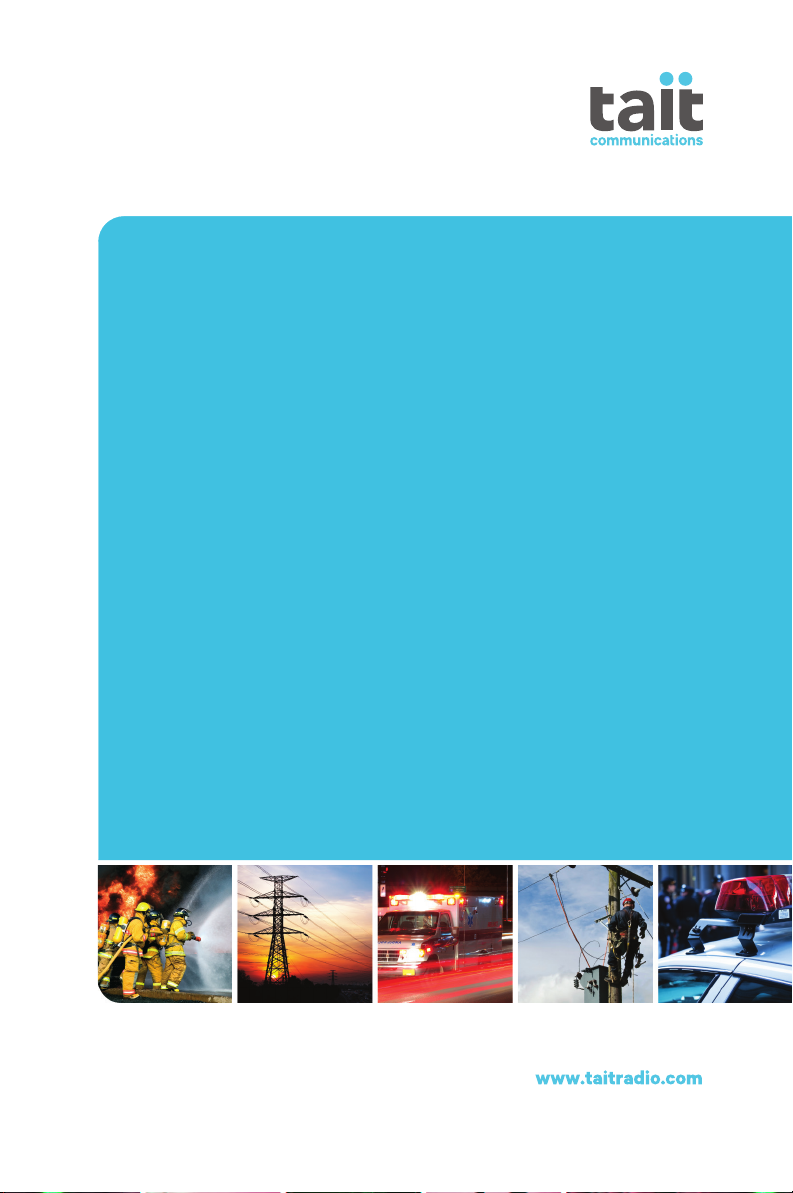
TM9300/TM9400 Mobile Radio
User’s Guide
DRAFT
MMB-00001-01 · Issue 1 · August 2012
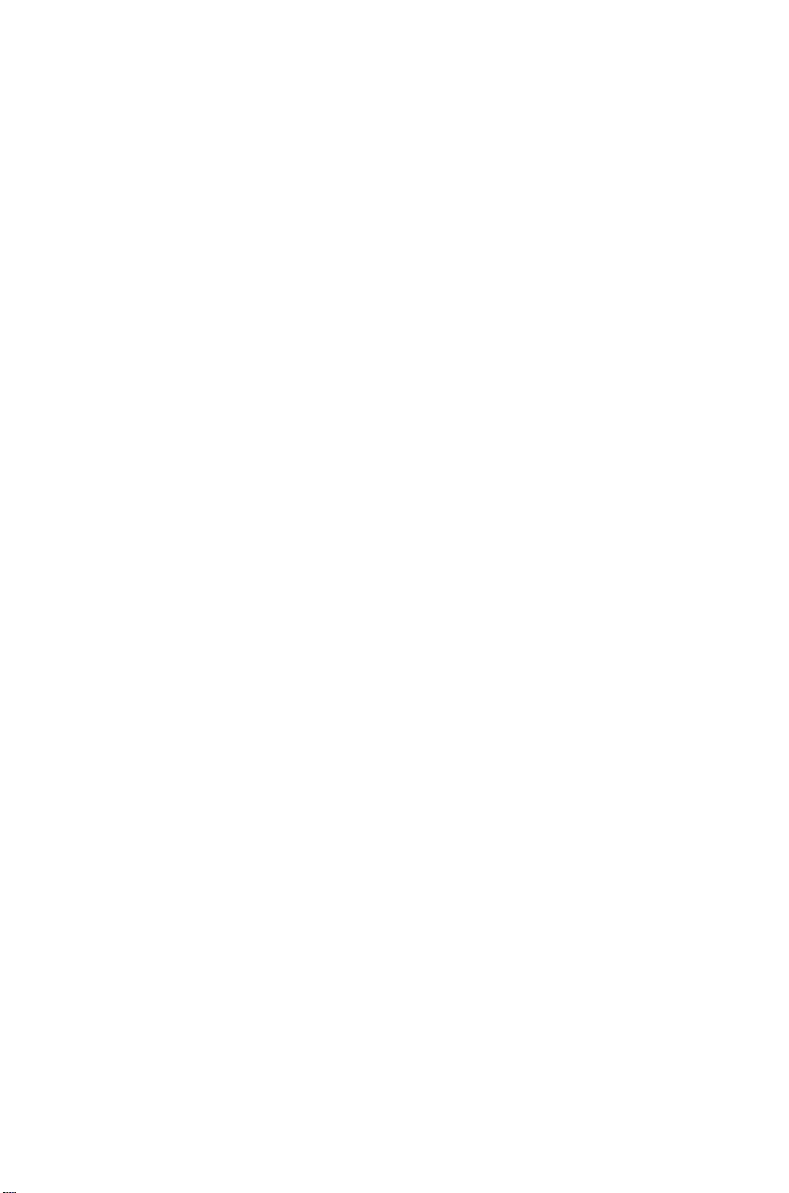
Contents
For your safety ............................................................... 5
1 About this guide........................................ 12
Safety warnings used in this guide ........................... 12
Related documentation ............................................ 12
2 Getting started .......................................... 13
About your digital radio ............................................... 14
Lack of static noise................................................... 14
Coverage ................................................................. 14
About the radio controls .............................................. 15
About the keypad microphone................................. 16
Understanding the radio display .................................. 17
Radio display icons ................................................... 17
Understanding the radio indicators .............................. 19
Status indicators....................................................... 19
Audible tones........................................................... 20
Using function keys to access frequently used features 21
Viewing the function key settings............................. 21
Navigating the radio’s menus ...................................... 22
Using the Main menu............................................... 22
Accessing frequently used menus............................. 22
Locating a menu ...................................................... 24
3 Basic operation .......................................... 26
Turning the radio on and off ....................................... 27
Security lock on power-up feature............................ 27
Adjusting the speaker volume ...................................... 28
Locking and unlocking the keypad ............................... 28
Changing your operating mode ................................... 29
Making and receiving calls ........................................... 30
Conventional mode.................................................. 30
Trunked mode ......................................................... 31
Limiting call time...................................................... 31
4 Troubleshooting ........................................ 34
Troubleshooting .......................................................... 35
When your radio won’t turn on................................ 35
Identifying the radio’s audible tones......................... 36
Checking the version of your radio ........................... 37
Removing the microphone ....................................... 37
General care ................................................................ 38
Cleaning the radio ................................................... 38
2 Contents
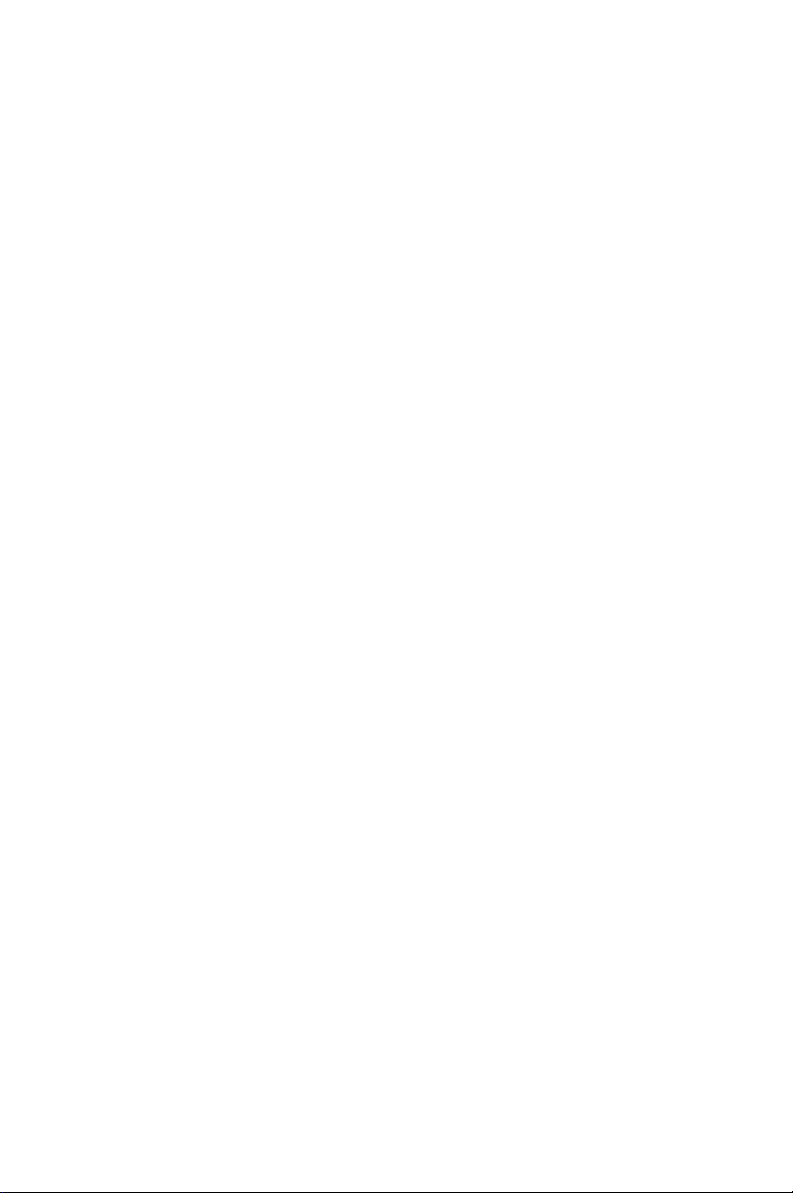
Copyright and trademarks
All information contained in this document is the property of Tait
Limited. All
part, be copied, photocopied, reproduced, translated, stored, or
reduced to any electronic medium or machine-readable form, without
prior written permission from Tait Limited.
The word TAIT and the TAIT logo are trademarks of Tait Limited.
All trade names referenced are the service mark, trademark or
registered trademark of the respective manufacturers.
rights reserved. This document may not, in whole or in
Disclaimer
There are no warranties extended or granted by this document. Tait
Limited accepts no responsibility for damage arising from use of the
information contained in the document or of the equipment and
software it describes. It is the responsibility of the user to ensure that
use of such information, equipment and software complies with the
laws, rules and regulations of the applicable jurisdictions.
Enquiries and comments
If you have any enquiries regarding this document, or any comments,
suggestions and notifications of errors, please contact your regional
Tait office.
Updates of manual and equipment
In the interests of improving the performance, reliability or servicing of
the equipment, Tait Limited reserves the right to update the
equipment or this document or both without prior
notice.
Intellectual property rights
This product may be protected by one or more patents or designs of
Tait Limited together with their international equivalents, pending
patent or design applications, and registered trade marks: NZ
NZ
409838, NZ 508806, NZ 508807, NZ 509242, NZ 509640,
NZ
509959, NZ 510496, NZ 511155, NZ 511421, NZ 516280/
NZ
519742, NZ 520650/NZ 537902, NZ 521450, NZ 522236,
NZ
524369, NZ 524378, NZ 524509, NZ 524537, NZ 524630,
NZ
530819, NZ 534475, NZ 534692, NZ 535471, NZ 537434,
NZ
546295, NZ 547713, NZ 569985, NZ 577009, NZ 579051,
NZ
579364, NZ 580361, AU 2003281447, AU 2004216984,
AU
2005267973, AU 11677/2008, AU 13745/2008,
CN
200930004200.4, CN 200930009301.0, CN 1031871,
CN
1070368, EU 000915475-0001, EU 000915475-0002,
GB
2386010, GB 23865476, GB 2413249, GB 2413445, US 5745840,
US
7411461, US 7649893, US 10/523952, US 10/546696, US 10/
546697, US
306491, US
251372.
10/547964, US 10/597339, US 11/572700, US 29/
61/218015, US 61/236663, US 61/238769, US 61/
409837,
3
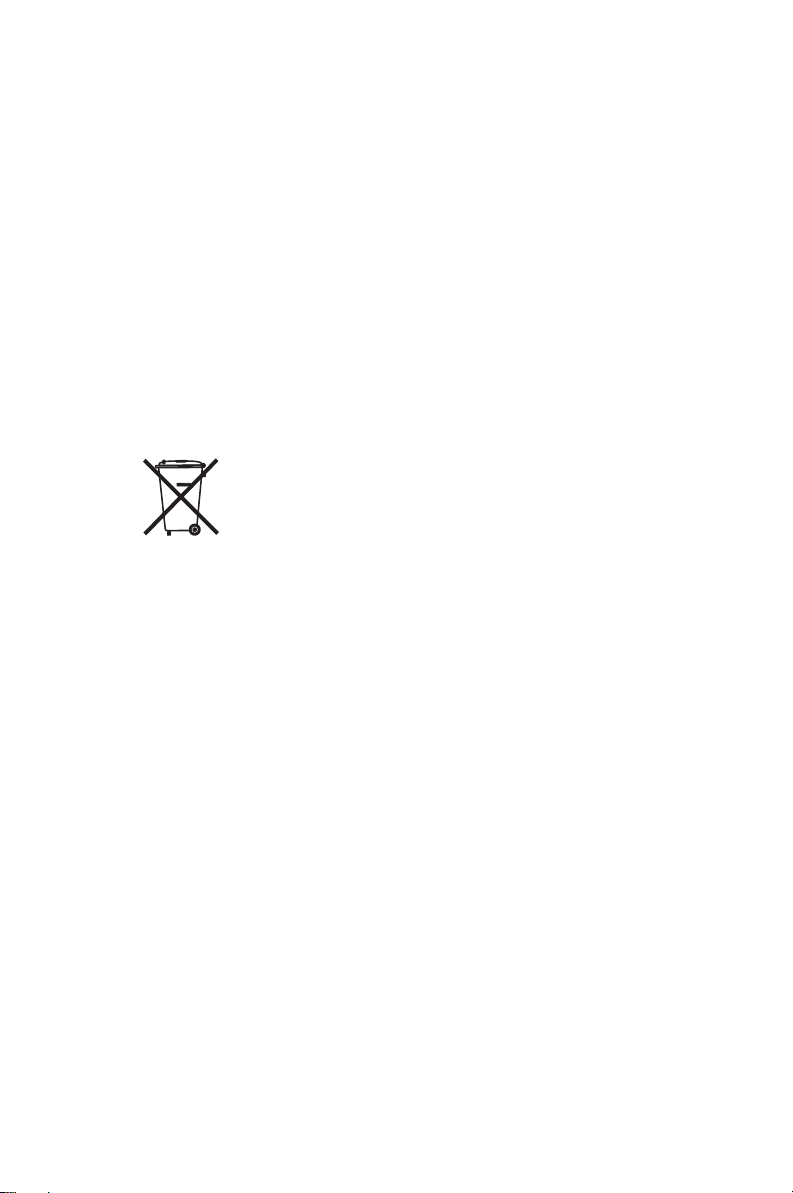
This product may also be made under license under one or more of
the following U.S. Patents: 4,590,473 4,636,791 4,716,407
4,972,460 5,146,497 5,148,482 5,164,986 5,185,795 5,185,796
5,271,017
5,377,229 5,502,767.
The AMBE+2™ voice coding Technology embodied in this product is
protected by intellectual property rights including patent rights,
copyrights and trade secrets of Digital Voice Systems, Inc. This voice
coding Technology is licensed solely for use within this
Communications Equipment. The user of this Technology is explicitly
prohibited from attempting to decompile, reverse engineer, or
disassemble the Object Code, or in any other way convert the Object
Code into a human-readable form. Protected by U.S. Patents
5,870,405 5,826,222 5,754,974 5,701,390 5,715,365 5,649,050
5,630,011 5,581,656 5,517,511 5,491,772 5,247,579 5,226,084
and
5,195,166.
Environmental responsibilities
Tait Limited is an environmentally responsible company which
supports waste minimization, material recovery and restrictions in the
use of hazardous materials.
The European Union’s Waste Electrical and Electronic Equipment
(WEEE) Directive requires that this product be disposed of separately
from the general waste stream when its service life is over. For more
information about how to dispose of your unwanted Tait product, visit
the Tait WEEE website at
environmentally responsible and dispose through the original supplier,
or contact Tait Limited.
Tait Limited also complies with the Restriction of the Use of Certain
Hazardous Substances in Electrical and Electronic Equipment (RoHS)
Directive in the European Union.
In China, we comply with the Measures for Administration of the
Pollution Control of Electronic Information Products. We will comply
with environmental requirements in other markets as they are
introduced.
www.taitradio.com/weee. Please be
4
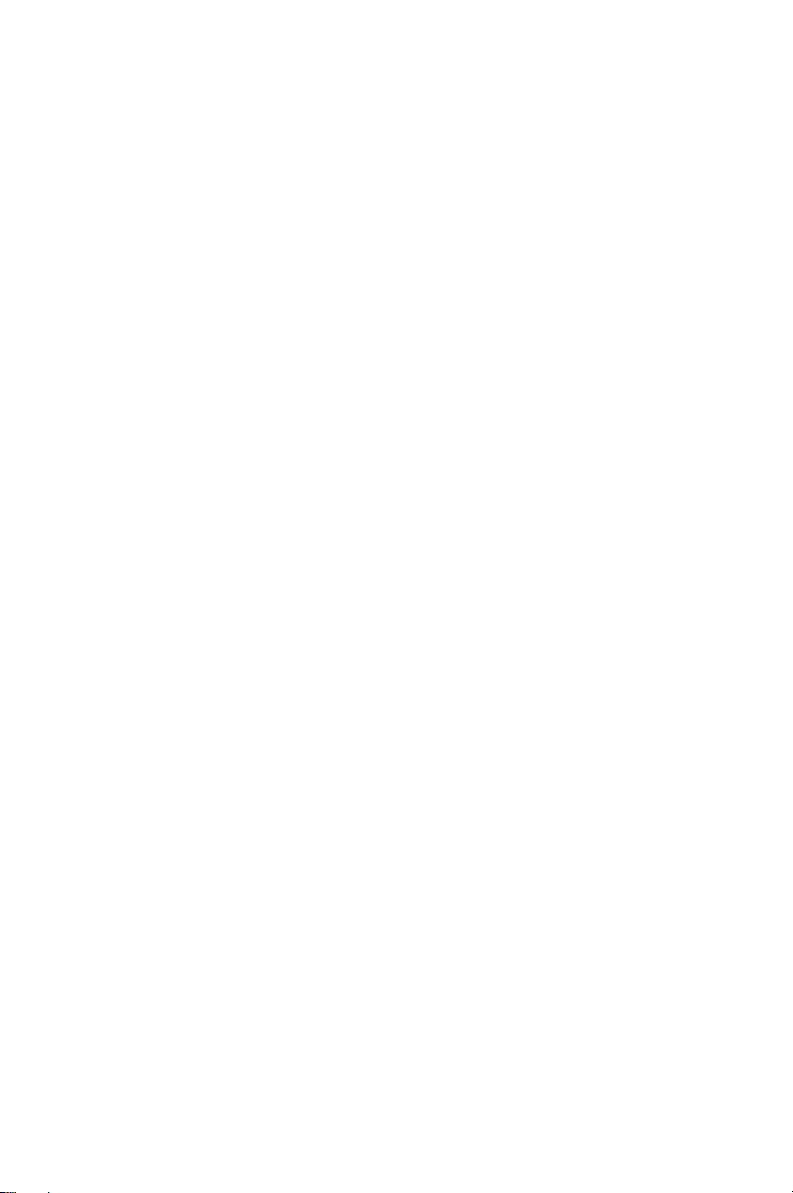
For your safety
Before using your radio, please read the following
important safety and compliance information.
Radio frequency exposure information
For your own safety and to ensure you comply with the
Federal Communication Commission’s (FCC) radio
frequency
following information before using this
Using this radio
You should use this radio only for work-related
purposes (it is not authorized for any other use) and if
you are fully aware of, and can exercise control over,
your exposure to RF energy. To prevent exceeding FCC
RF exposure limits, you must control the amount and
duration of RF that you and other people are
exposed
It is also important that you:
■ Do not remove the RF Exposure label from
(RF) exposure guidelines, please read the
radio.
to.
the radio.
■ Ensure this RF exposure information accompanies
the radio when it is transferred to other users.
■ Do not use the radio if you do not adhere to the
guidelines on controlling your exposure to RF.
Controlling your exposure to RF energy
This radio emits radio frequency (RF) energy or radio
waves primarily when calls are made. RF is a form of
electromagnetic energy (as is sunlight), and there are
recommended levels of maximum RF
To control your exposure to RF, and comply with the
RSS-210 Industry Canada maximum exposure limits for
occupational/controlled environments, follow
these
guidelines:
exposure.
For your safety 5
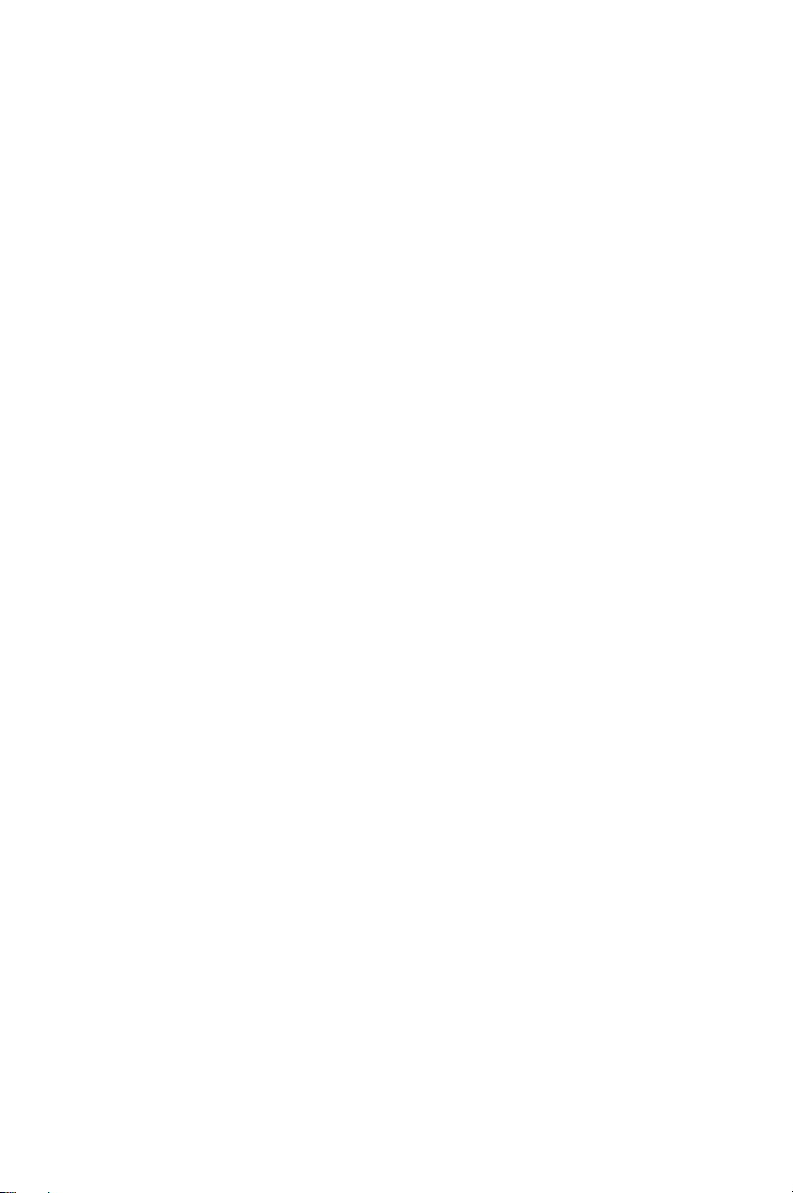
■
Do not talk (transmit) on the radio more than the
rated transmit duty cycle. This is important because
the radio radiates more energy when it is
transmitting than when it is receiving.
■
While you are transmitting (talking or sending data)
on the radio, you must ensure that there is always a
distance of 35 inches (0.9 m) between people and the
antenna. This is the minimum safe distance. For
110 W mobiles, the minimum safe distance is
44 inches (1.1 m).
■ Use the radio only with Tait-approved antennas and
attachments, and make only authorized
modifications to the antenna otherwise you could
damage the radio and violate FCC regulations.
For more information on what RF energy is and how to
control your exposure to it, visit the FCC website at
www.fcc.gov/oet/rfsafety/rf-faqs.html.
RSS-210 Industry Canada warning
statement
The installer of this radio equipment must ensure that
the antenna is located or pointed such that it does not
emit an RF field in excess of Health Canada limits for the
general population; consult Safety Code 6, obtainable
from the Health Canada’s website
http://www.hc-sc.gc.ca.
Compliance with RF energy exposure standards
6 For your safety
This two-way radio complies with these RF energy
exposure standards and
■ United States Federal Communications
guidelines:
Commission, Code of Federal Regulations; 47 CFR
§§ 1.1307, 1.1310, and 2.1091.
■ American National Standards Institute (ANSI) /
Institute of Electrical and Electronic Engineers
(IEEE) C95.1-1992.
■ Institute of Electrical and Electronic Engineers (IEEE)
C95.1-1999 Edition.
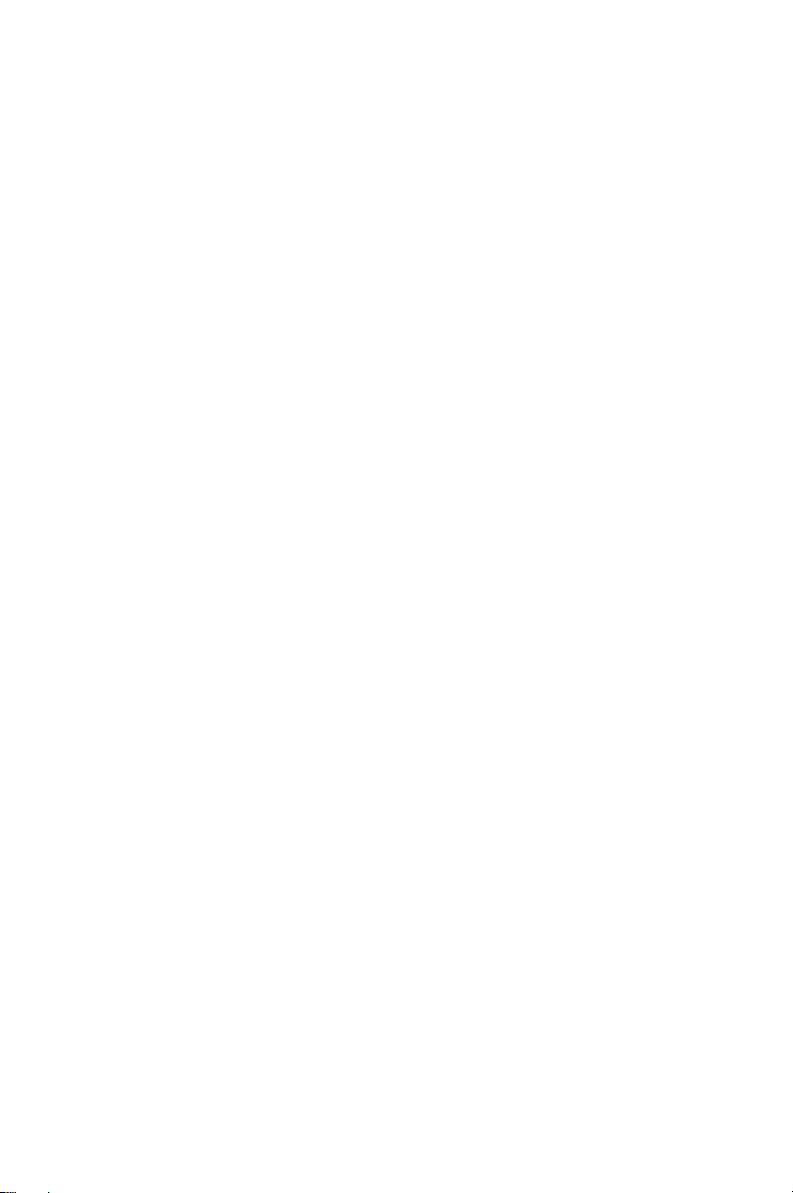
This radio complies with the IEEE and ICNIRP exposure
limits for occupational/controlled RF exposure
environments at operating duty factors of up to 50%
talk to 50%
listen.
Radio frequency emissions limits in
the USA
Part 15 of the FCC Rules imposes RF emission limits
on
receivers.
This radio complies with Part 15 of the FCC Rules.
Operation is subject to the condition that this device
does not cause harmful
interference.
Frequency band reserved for
distress beacons
Frequency band 406 to 406.1 MHz is reserved for use by
distress beacons. Transmissions should not be made
within this frequency
band.
Health, safety and electromagnetic
compatibility in Europe
In the European Community, radio and
telecommunications equipment is regulated by
Directive 1999/5/EC, also known as the Radio and
Telecommunications Terminal Equipment (R&TTE)
directive. The requirements of this directive include
protection of health and safety of users, as well as
electromagnetic compatibility.
Intended purpose of product
This product is an FM radio transceiver. It is intended for
radiocommunication in the Private Mobile Radio (PMR)
or Public Access Mobile Radio (PAMR) services, to be
used in all member states of the European Union (EU)
and states within the European Economic Area (EEA).
For your safety 7
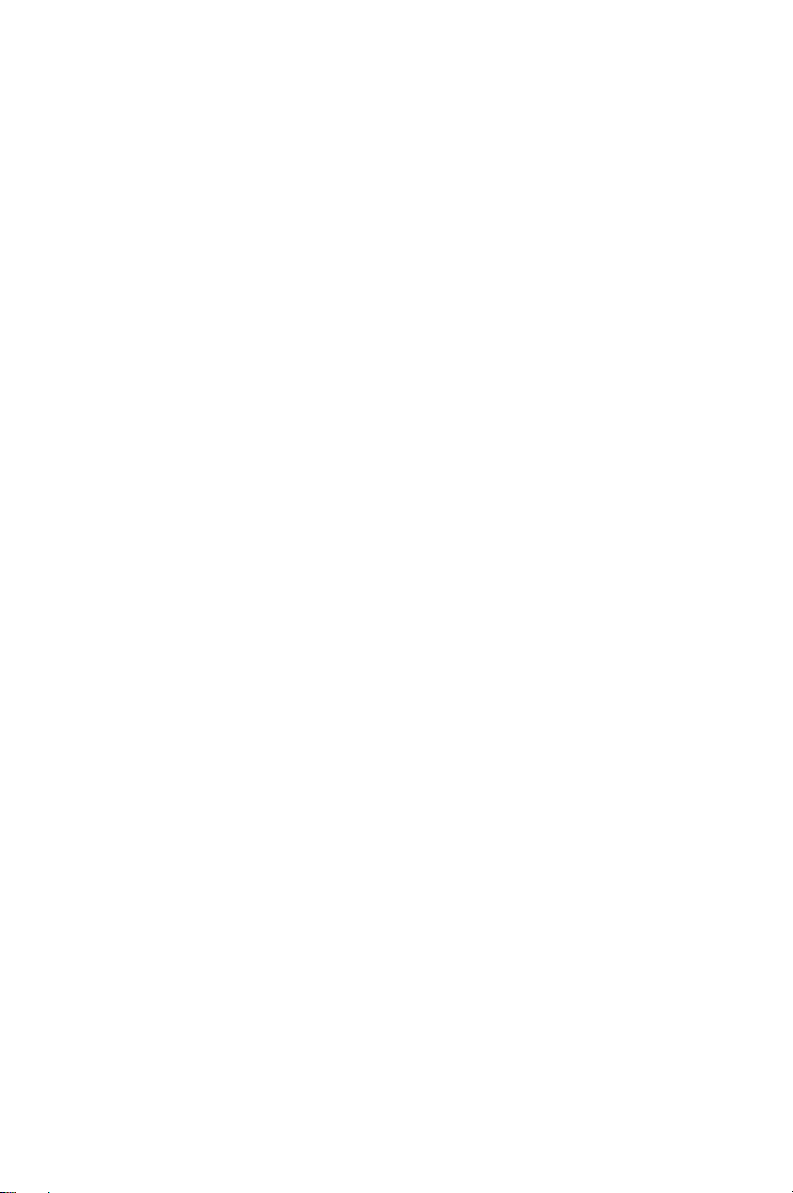
Restrictions
This product can be programmed to transmit on
frequencies that are not harmonized throughout the
EU/EEA, and will require a licence to operate in each
member state.
This product can be programmed for frequencies or
emissions that may make its use illegal. Where
applicable, a license must be obtained before this
product is used. All license requirements must be
observed. Limitations may apply to transmitter power,
operating frequency, channel spacing, and
emission.
Declaration of conformity
Brief Declarations of Conformity appear on page 2 of
this booklet. To download the formal declaration of
conformity, go to
http://eudocs.taitradio.com/.
A signed and dated paper copy of the declaration of
conformity can be obtained from Tait Communications.
Interference with electronic devices
Some electronic devices may be prone to malfunction
due to the lack of protection from RF energy that is
present when your radio is
transmitting.
8 For your safety
Examples of electronic devices that may be affected by
RF energy
■ aircraft electronic systems
■ vehicular electronic systems such as fuel injection,
are:
anti-skid brakes, and cruise control
■ medical devices such as hearing aids
and pacemakers
■ medical equipment in hospitals or health
care facilities.
Switch off the radio before boarding an aircraft. Using
your radio while in the air is not
permitted.
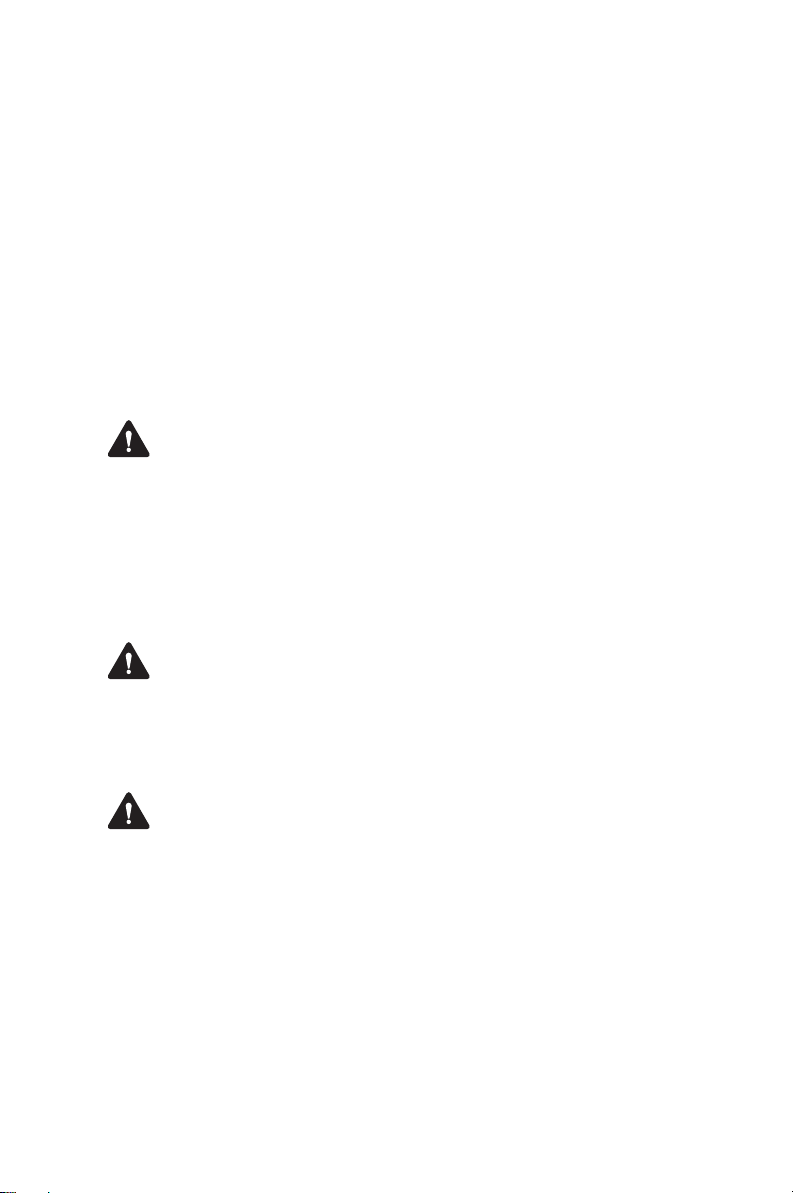
Consult the manufacturer (or its representative) of any
such electronic devices to determine whether electronic
circuits in those devices will perform normally when the
radio is
If you have a pacemaker, immediately turn off the radio
if you suspect it is interfering with the pacemaker.
If there is interference between your hearing aid and the
radio, please discuss an alternative solution with the
hearing aid manufacturer.
transmitting.
Potentially explosive atmospheres and
blasting areas
Warning Turn off the radio before approaching
blasting caps, a blasting area, or any area where you are
instructed to turn off a two-way radio. Obey all signs
and instructions. Interference with blasting operations
could cause serious injury or death.
Radio installation and operation in
vehicles
Warning Keep the radio away from airbags and airbag
deployment areas. Do not install, charge, or place a
radio near such areas. An activated airbag can propel a
portable radio with sufficient force to cause serious
injury to vehicle occupants. An airbag may not perform
to specification if obstructed by a radio.
Warning To avoid damage to existing wiring, airbags,
fuel tanks, fuel and brake lines, or battery cables, refer
to the installation guide for the radio, and to the vehicle
manufacturer’s manual, before installing electronic
equipment in the vehicle.
Using a handheld microphone or a radio while driving a
vehicle may violate the laws and legislation that apply in
your country or state. Please
regulations in your
area.
check the vehicle
For your safety 9
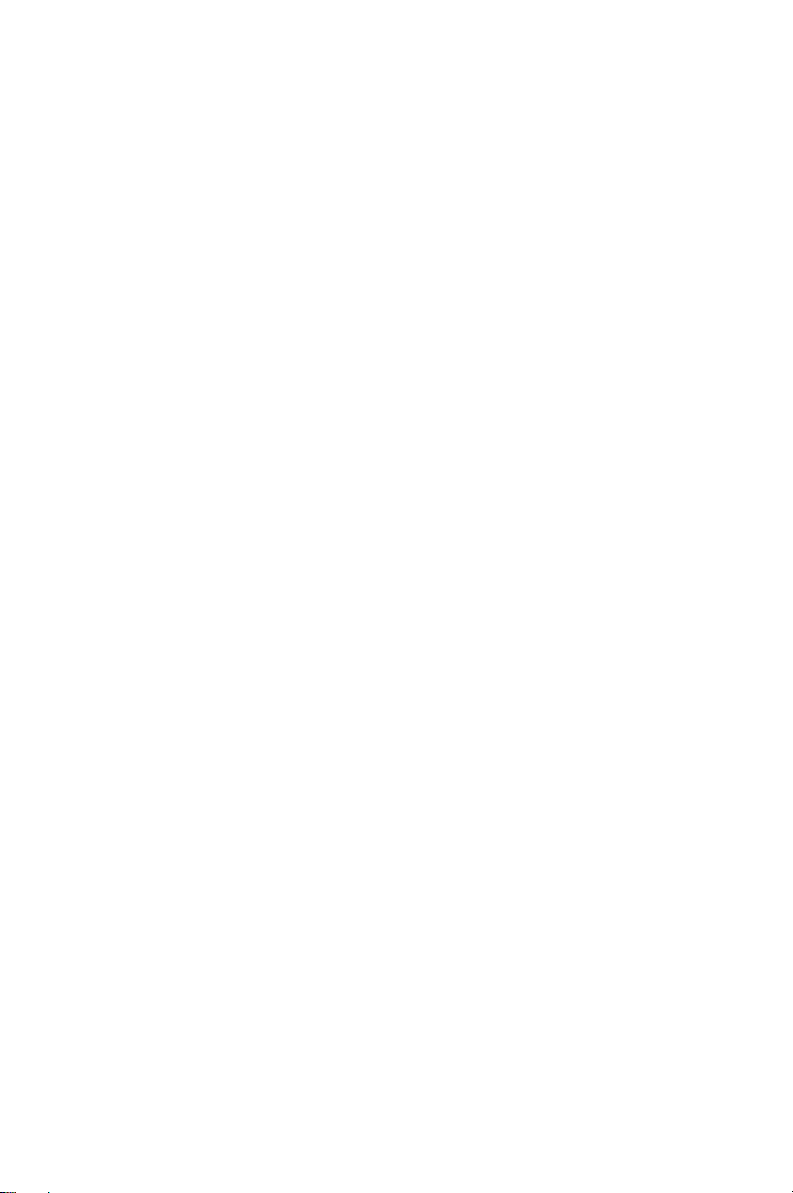
Radio protection when charging the
vehicle battery
Always remove the fuses from the radio power cable
before charging the vehicle battery, connecting a
second battery, or using power from another vehicle
(e.g. when jump-starting the
vehicle).
Electromagnetic compatibility in European
vehicles
In the European Community, radio equipment fitted to
automotive vehicles is regulated by Directive 72/245/
EEC and its amendments. The requirements of this
directive cover the electromagnetic compatibility of
electrical
vehicles.
To meet the requirements of Directive 72/245/EEC and
its amendments, installation of this product in a vehicle
must be performed according to the instructions
provided by the vehicle
Notice Failure to install the product correctly may void
the vehicle’s type-approval. The owner could be held
responsible for any damage resulting from vehicle
failure that can be attributed to RF energy interfering
with the vehicle systems.
or electronic equipment fitted to automotive
manufacturer
Unapproved modifications or changes
radio
to
10 For your safety
The radio is designed to satisfy the applicable
compliance regulations. Do not make modifications or
changes to the radio that are not expressly approved by
Tait Limited. Failure to do so could invalidate
compliance requirements and void the user’s authority
to operate the
radio.
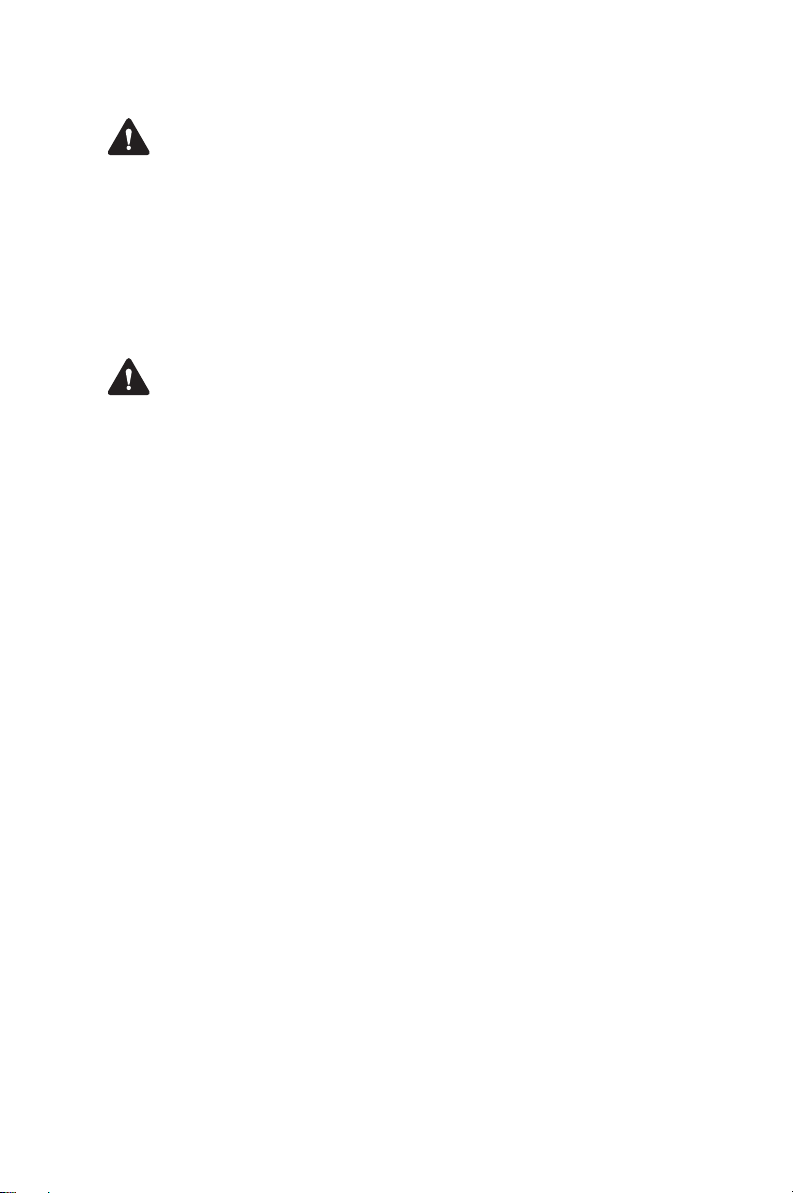
High radio surface temperatures
Warning The bottom surface of the radio and the
heatsink fins can become hot during prolonged
operation. Do not touch these parts of the
EN 60950 requirements (25 watt mobiles)
This radio complies with the European Union standard
EN
60950 when operated up to the rated 33% duty
cycle of two minutes transmit and four minutes receive,
and with ambient temperatures of 30
Warning Operation outside these limits may cause the
external temperature of the radio to rise higher than this
standard permits.
110 watt mobiles
Do not place objects on the radio. The heatsink needs a
clearance of at least one
of
air.
inch (2.5 cm) and a free flow
radio.
°C or lower.
For your safety 11

1 About this guide
This user’s guide provides information about TM9300
and TM9400 mobile radios. If your radio does not
operate as you expect, contact your radio provider for
assistance.
Safety warnings used in this guide
Within this user’s guide, the following warnings are
used to alert you to important safety information:
Warning This alert is used when there is a hazardous
situation which, if not avoided, could result in death or
serious injury.
Caution This alert is used when there is a hazardous
situation which, if not avoided, could result in minor or
moderate injury.
Notice This alert is used to highlight information that is
required to ensure procedures are performed correctly.
Incorrectly performed procedures could result in
equipment damage or malfunction.
This icon is used to draw your attention to
information that may improve your
understanding of the equipment or procedure.
Related documentation
12 About this guide
The following documentation is also available for your
Tait radio, which you can access from the Tait Technical
Support website (
■ Safety and Compliance Information—supplied with
each radio. (The same information is included in this
user’s guide.)
■ Installation Guide—covers installing the TM9300/
TM9400 mobile radios, microphones, antennas,
emergency switches, and external alert devices.
■ Accessory installation instructions—may be supplied
with an accessory.
http://support.taitradio.com):
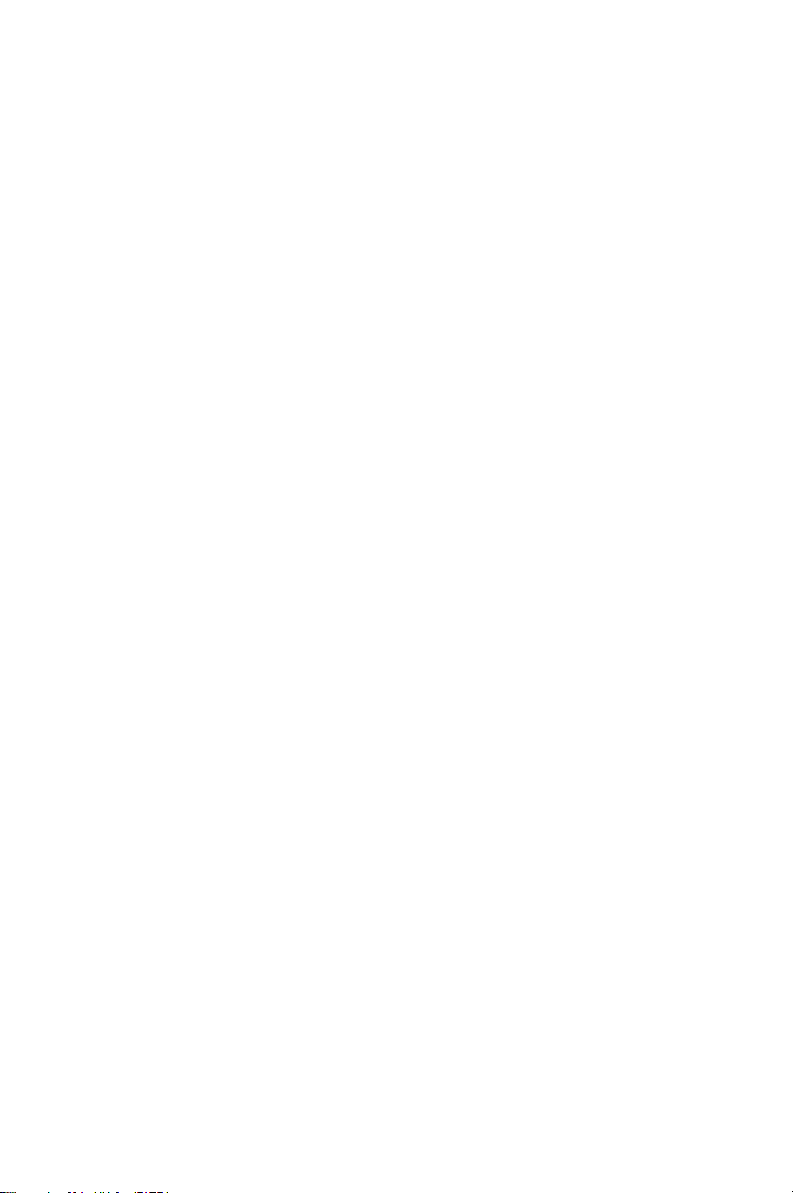
2 Getting started
This section describes your radio’s controls and
indicators.
This section covers:
■ About your digital radio
■ About the radio controls
■ Understanding the radio display
■ Understanding the radio indicators
■ Using function keys to access frequently used
features
■ Navigating the radio’s menus
■ Locating a menu
Getting started 13
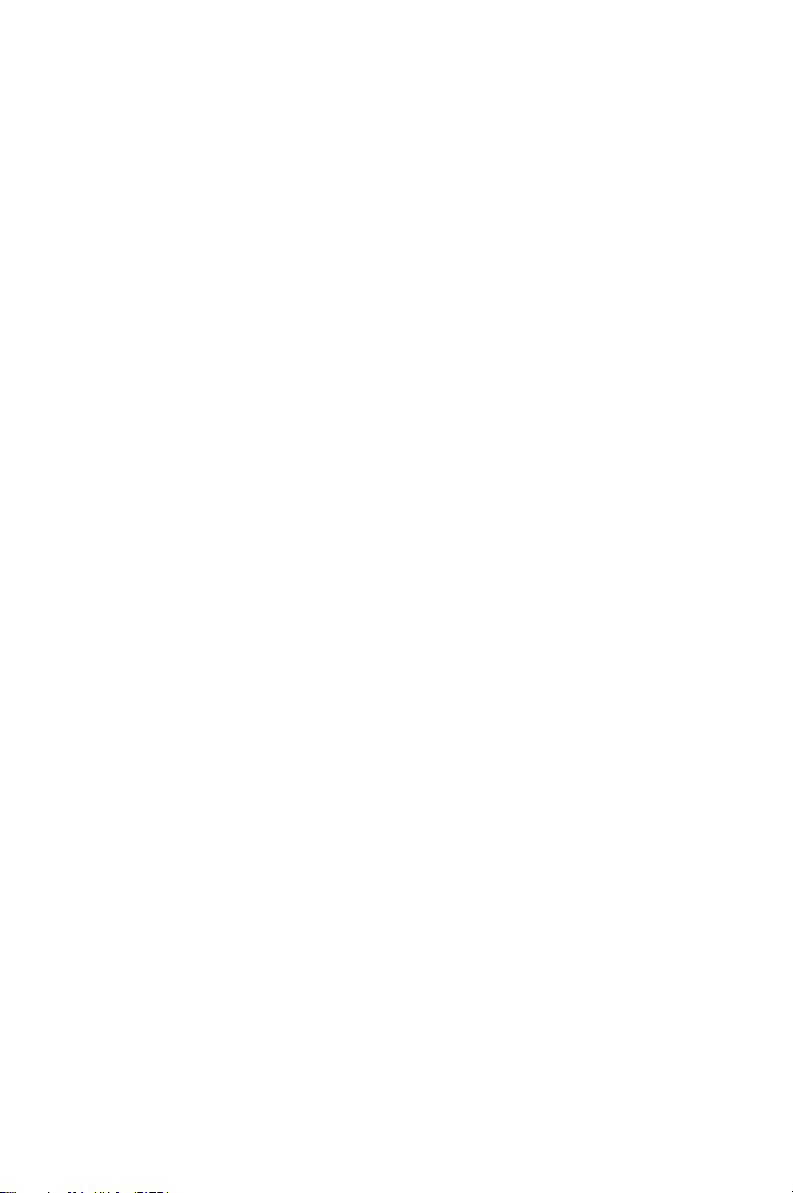
About your digital radio
Your digital radio may have some channels
programmed as either analog or dual mode. Dual
mode channels are able to receive both digital and
analog calls.
You may notice differences between your radio’s
analog and digital channels in terms of:
■ static noise in low signal areas, and
■ radio coverage in marginal reception areas.
Lack of static noise
On digital channels there is no static noise, even in low
signal areas. This lack of static is because your digital
radio removes the ‘noise’ from the call, so that you hear
only clear voice.
Coverage
With analog channels, the background noise in a call
gets progressively worse when you are in fringe areas or
even slightly outside normal coverage areas. With digital
channels, a call remains clear and then drops off quickly
at the border of a coverage area. The reason for this is
that a digital call is either received or it isn't.
14 Getting started

About the radio controls
The radio controls are the PTT key, volume control, on /
off key, scroll keys, selection keys and function keys.
Some keys have functions assigned to both short and
long key presses:
■ a short key press is less than one second, and
■ a long key press is more than one second.
The radio controls and their functions are described in
the following sections.
PTT key
(press-to-talk)
microphone
display
on/off key
volume
control
microphone
socket
radio status
LEDs
green
red
orange
speaker
function keys
1 to 4
left selection key right selection key
Name Function
PTT key Press and hold to transmit and release to
listen
Volume control Rotate to change the speaker volume
On/off key Turn the radio on or off with a long press
Left and right
selection keys
Scroll keys Scroll up and down through a list of menu
Emergency key Activates emergency mode
Function keys Programmed for frequently used options
Action determined by the text above the
selection key
options, scroll left and right in messages, or
select the Quick Access menu
scroll
keys
Getting started 15

About the keypad microphone
Your radio may have a keypad microphone installed.
The keypad microphone has a PTT key as well as
alphanumeric keys, two scroll keys, and left and right
selection keys.
The PTT key, the scroll keys and the selection keys all
work in the same way as those on the radio control
head (see
microphone
“About the radio controls” on page 15).
PTT key
(press-to-talk)
left selection
key
alphanumeric
keys
right selection
key
scroll keys
16 Getting started

Understanding the radio display
The messages and icons you see on your radio display
depend on the mode in which your radio is operating
and the way it is programmed.
Radio display icons
These are some of the icons you may see on your radio
display:
Icon Meaning
Scanning: your radio is monitoring a group of channels or
talkgroups for activity
Scanning: your radio is monitoring a group of channels or
talkgroups for activity, and the currently selected channel or
talkgroup is a member of the scan group
External alert: external alert is turned on
Silent operation: your radio’s audible tones have been
turned off
Low-power transmit: your radio is set to transmit on low
power
Transmit: your radio is transmitting
Headset connected: there is a wireless headset connected to
your radio
Flashing: your radio is attempting to connect to a headset, or
the headset connection has been lost
Scrambler: the voice-inversion scrambler is turned on
Zone: this letter represents the zone in which your radio is
operating, where
represents zone 11)
Signal strength indicator: the more bars, the stronger the
signal being received by the radio
Scrolling: you can use or to move through a list,
or access a Quick Reference menu
A is zone 1, Z is zone 26 (for example, K
Getting started 17

Icon Meaning
Conventional mode icons
Monitor or squelch override: monitor or squelch override is
turned on
Repeater talkaround: your radio is operating in repeater
talkaround mode, or you are on a simplex channel
Trunked mode icons
Call queuing: call queuing is turned on
Call queuing: there are calls in the call queue
Service: your radio is operating on a DMR or MPT trunked
network
Flashing: your radio is attempting to access a trunked
network
Trunking: your radio has established a call and you are now
able to speak to the other party
18 Getting started

Understanding the radio indicators
The status LED indicators and the radio’s audible
tones—together with the radio display—all combine to
give you information about the state of your radio.
The most common way the indicators work is described
in the following sections.
Notice The way these indicators behave may be
affected by the way your radio is programmed.
Status indicators
red
green
orange
status
LEDs
Color Meaning
Red
(transmit)
Green
(receive)
orange
(scanning)
Glowing: your radio is transmitting
Flashing: your transmit timer is about to
expire
Glowing: the current channel is busy
Flashing: you have received a call or monitor
is active
Glowing: your radio is scanning a group of
channels for activity
Flashing: your radio has detected activity on
a channel, and has halted on this channel
Getting started 19

Audible tones
The radio uses audible tones to alert you to its status:
■ Radio controls and keypress tones—the tones and
beeps you hear when you press your radio’s keys or
use the controls.
■ Incoming call tone—when the radio is receiving
a call.
Notice If quiet or silent mode is turned on, you will not
hear any alert tones.
Some of the more common audible tones are
described
Tone Meaning
below:
One short beep
■ Valid keypress: the action you have
attempted is permitted
■ Function activated: a function has been
turned on (using either the Main menu
or a function key)
One long, lowpitched beep
■ Invalid keypress: the action you have
attempted is not permitted
■ Transmission inhibited: you have
attempted to transmit, but for some
reason you cannot make a call at
this time
One short, lowpitched beep
Function deactivated: a function has been
turned off (using either the Main menu or a
function key)
Two short beeps Radio turned on: the radio is powered on
and ready to use
20 Getting started

Using function keys to access frequently used features
The function keys provide access to some of the
features you use most often. These features are
assigned to the function keys when the radio is
programmed. Some keys may have a feature associated
with both a short key press and a long key press.
Channel 12
Zone 11
Talkgr
Viewing the function key settings
Use the Main menu to check the features assigned to
your radio’s function keys:
Menu
function keys
1 Press Menu and select Radio settings > Radio info
>
Key settings.
2 In the Key Settings menu, scroll through the list of
function keys.
3 Press Select to view details of the function
associated with a particular function key.
The example shown is for a function key
programmed to turn backlighting on and off.
Backlighting
toggle
OKBack
4 Press the left or right selection key to return to
the
menu.
Getting started 21

Navigating the radio’s menus
Your radio has a number of menus, each containing lists
or submenus. The menus available depend on the way
your radio is programmed.
Using the Main menu
To access the Main menu, press the right selection key
whenever
Use the scroll keys to move through the menu list.
Main menu
Zones
Address book
Menu appears above it.
Channel 12
Zone 11
Menu
SelectBack
Accessing frequently used menus
22 Getting started
When the menu you want is highlighted, press Select
to open the menu you have chosen.
Tip: To quickly exit the menu system, press and hold the
left selection key when the word
appears above it.
Depending on how your radio is programmed, you may
have two different Quick Access menus. One Quick
Access menu is displayed when you press a scroll key,
and the other when you press the left selection key.
These give you easy access to the menus you use
most
often.
Cancel or Back

Using the scroll key Quick Access menu
There are two ways to use this Quick Access menu:
■ Use the scroll keys to scroll through a list of zones or
channels.
■ Press the scroll keys and the Quick Access menu
appears.
In this example, the Channels menu is the Quick
Access menu. Use the scroll keys
Channels menu
.
to go directly to the
Channel 12
Zone 11
Menu
The Channels menu, with a list of your available
channels, is now displayed
.
Channels
Channel 1
Channel 2
SelectCancel
Using the left selection key Quick Access menu
The text above the left selection key corresponds to the
Quick Access menu, for example, Zones.
To use this Quick Access menu:
■ Press the left selection key and the associated menu
appears.
Channel 12
Zone 11
MenuZones
Getting started 23

Locating a menu
The following diagrams shows the menus and
submenus that may be programmed for your radio, in
either conventional or trunked mode.
Main menu (conventional mode)
Channels
Zones
Address book
Local calls
Set status
Dial radio call
Dial patch call
Radio settings
Functions
Scrambler
Lock radio
Low power tx
Monitor
Squelch o’ride
VOX
VOX sensitivity
Repeater
Talkaround
Call settings
Ignore 2-tone
Alert settings
External alert
Indicator level
Keypress tones
Quiet operation
Silent operation
Display settings
Backlight level
Backlighting
Contrast adjust
RSSI
Radio info
Key settings
Multi head info
Version info
Customer info
Serial number
Radio updates
Update now
Undo last update
Advanced services
Program groups
Set scan key
GPS info
Change mode
24 Getting started

Main menu (trunked mode)
Preset calls
Set zone
Set workgroup
Go to homegroup
Scanning
Send
Status
Text message
Preset message
Edit message
New message
Dispatcher call
Broadcast call
Send group
Send to preset
Send to dialed
Conference call
Send group
Send to preset
Send to dialed
Priority call
Send dispatcher
Send to preset
Send to dialed
Emergency call
Send dispatcher
Send to preset
Send to dialed
Group select
Edit groups
Set homegroup
Subscribe all
Unsubscribe all
Radio settings
Functions
Scrambler
Lock radio
VOX
VOX sensitivity
Call settings
Call queuing
Do not disturb
Alert settings
External alert
Indicator level
Keypress tones
Quiet operation
Silent operation
Display settings
Backlight level
Backlighting
Contrast adjust
Channel display
RSSI
Radio info
Trunked identity
Key settings
Multi head info
Version info
Customer info
Serial number
Radio updates
Update now
Undo last update
Call groups
GPS info
Change network
Change mode
Diagnostics
Getting started 25

3 Basic operation
This section describes the basic operation of your radio.
This section covers:
■ Turning the radio on and off
■ Adjusting the speaker volume
■ Locking and unlocking the keypad
■ Changing your operating mode
■ Making and receiving calls
26 Basic operation

Turning the radio on and off
Long press the on/off key to turn the radio either on
or
off.
volume control
on/off key
When the radio is first turned on, the red, green, and
orange LEDs flash briefly, and the radio gives two short
beeps. A brief message may appear on the display.
Security lock on power-up feature
Your radio may be automatically locked each time it is
powered-up. If the message
display, enter your assigned PIN (personal identification
number). See
“Unlocking the radio”.
Locking the radio
Enter PIN appears in the
1 Press Menu and select Radio settings > Functions
>
Lock radio. (Depending on how your radio is
programmed, you may be able to press a function
key to turn radio lock on and off.)
2 Scroll to either On or Off and press Select. (The
current setting is highlighted.)
The radio is now locked and the message Enter PIN
appears in the display.
Unlocking the radio
■ To unlock your radio, use the unlock sequence you
have been given. (This is a pre-programmed
sequence of four keys.)
The radio remains locked until the correct sequence of
keys is pressed. If you forget the unlock sequence or you
do not know it, contact your radio provider for assistance.
Basic operation 27

Adjusting the speaker volume
Rotate the power/volume control clockwise to increase
the speaker volume and counterclockwise to decrease
the volume. The raised dot indicates the current volume
setting.
Notice The volume control also changes the volume
level of the radio’s audible indicators.
Locking and unlocking the keypad
The keypad lock feature prevents you from pressing a
key accidentally. The number of keys that are locked
depends on the way your radio is programmed.
If you receive a call while the keypad is locked, press any
key to answer.
To lock the keypad:
■ Press and hold the right selection key for about one
second.
The message Keypad locked briefly appears in the
display, and
key, in place of
Unlock appears above the left selection
Menu.
28 Basic operation
When any of the locked keys are pressed, the
message
To unlock the keypad:
■ Press and hold the right selection key for about one
second.
Keypad lock active appears.

Changing your operating mode
The way your radio performs basic functions, such as
sending and receiving calls, depends on the operating
mode of your network. The two operating modes that
are available on your radio are:
■ conventional mode, and
■ trunked mode.
To change your operating mode:
1 Press Menu and select Change mode. (Depending
on how your radio is programmed, you may be able
to press a function key to change mode.)
2 Select Yes to confirm your selection, and your radio
now shows the default display for either
conventional of trunked mode.
Basic operation 29

Making and receiving calls
Conventional mode
Making a call
1 Select the required channel or scan group.
You may need to select the zone you want first,
then select the channel or group from that zone.
2 Check that the channel is clear. If the green LED is
glowing, the channel is busy and you may not be
able to transmit.
3 Once the channel is clear (the green LED is off), lift
the microphone off the microphone clip.
4 Hold the microphone about 2 inches (5cm) from
your mouth.
5 Press and hold the PTT key to transmit.
6 Speak clearly into the microphone and release the
PTT key when you have finished talking.
While you are transmitting, the red LED glows and
the transmit icon appears in the display.
30 Basic operation
Receiving a call
When there is valid activity on your radio’s currently
selected channel or group, the radio then unmutes and
you can hear the call. If the incoming call contains
special signalling that matches the signalling
programmed for your radio, the green LED flashes and
your radio may give a ringing tone.

Trunked mode
Making a call
1 Select a preset call from your list of preset calls, and
select
Send. Alternatively, you may be able to dial
the call using your keypad microphone.
While the call is being set up, you can select Clear to
cancel the call.
2 Once the called party answers, lift the microphone
off the microphone clip.
3 Hold the microphone about 2 inches (5cm) from
your mouth.
4 Press and hold the PTT key to transmit.
5 Speak clearly into the microphone and release the
PTT key when you have finished talking.
While you are transmitting, the red LED glows and
the transmit icon appears in the display.
Receiving a call
When you receive a call, your radio displays the caller’s
identity and either automatically accepts the call, or
waits for you to accept the call.
Once the GO symbol appears, you can proceed with the
call.
Limiting call time
Your radio may limit the amount of time you can talk
(transmit) continuously. This is known as the ‘transmit
timer’ or ‘time-out timer’ and allows other radio users to
make calls on that channel.
The radio warns you before the transmit timer expires
by beeping three times. The red status LED flashes and
the message
the display.
Transmit timeout imminent appears in
Basic operation 31

4 Troubleshooting
This section describes troubleshooting procedures and
basic maintenance.
This section covers:
■ Troubleshooting
■ When your radio won’t turn on
■ Checking the version of your radio
■ Removing the microphone
■ General care
■ Cleaning the radio
34 Troubleshooting

About troubleshooting
If you are experiencing difficulty operating your radio,
you may find the following sections helpful. Consult
your radio provider for assistance, if necessary.
When your radio won’t turn on
If the red, green and orange LEDs on the control head
do not light up when the radio is turned on, it is
probable that power is not reaching the radio. Check
the following:
■ Is the power connector firmly plugged into the rear
of the radio?
■ Are the in-line fuses in good condition?
■ Is the power cable securely connected to the vehicle
battery or power supply?
If all appears to be in order, but your radio still fails to
operate properly, contact your radio provider for further
assistance.
Troubleshooting 35

Identifying the radio’s audible tones
The radio’s audible tones can help you identify a
potential problem:
Audible tone Meaning
One short, highpitched beep
Two short beeps The radio has been made operable
Two low-pitched
beeps
Two high-pitched
beeps
Continuous lowpitched tone
The radio has been made inoperable
(‘stunned’ or ‘inhibited’) by your service
provider.
(‘revived’ or ‘uninhibited’) by your service
provider.
The radio’s temperature is high. (The radio
will continue to operate.)
The radio’s temperature is in the very high
range and all calls will now be at low
power. If the radio’s temperature rises
above this range, calls will be inhibited.
Turn off the radio and allow it to cool
down.
Radio system error: a system error has
occurred and the radio may be inoperable.
COntact your radio provider.
36 Troubleshooting

Checking the version of your radio
Your radio provider may ask you for the hardware
and
firmware version of your radio, for
troubleshooting
purposes.
Using the Main menu
1 Press Menu and select Radio info > Version info.
2 Scroll to the version information you want to view
and press
Select.
Using the PTT key
■ Hold down the PTT key and turn on the radio.
The firmware and hardware versions, and your
radio’s frequency band is briefly displayed.
Removing the microphone
Notice For information on installing or removing your
radio from a vehicle, refer to the TM9300/TM9400
Installation Guide.
1 Using your thumb or forefinger, lift up one of the
corners of the microphone grommet and firmly (but
gently) pull that corner until the seal comes away
from the cavity.
microphone
grommet
Caution Remove the grommet carefully as it serves two
important functions. Firstly, it prevents damage to the
microphone socket due to movement of the
microphone cord, and secondly, it ensures that the
control head is sealed against water, dust, and other
environmental hazards.
2 Repeat to expose another corner.
3 Pull the exposed corners back and slide the grommet
up the cable to reveal the microphone plug.
4 Remove the plug from the microphone socket.
Troubleshooting 37

General care
Your radio requires no regular maintenance other than
ensuring that all the cables and connections are secure,
and that no damage has occurred to the antenna
or
wiring.
To prevent permanent damage to the radio cover, do
not allow the radio to come into contact with
detergents, alcohol, aerosol sprays or petroleum-based
products.
Cleaning the radio
If you need to clean the radio cover, use a cloth
dampened with clean water. Do not immerse the radio
in fluids.
38 Troubleshooting

Index
distress beacons
function key settings
7
21
A
alert tones 20
see also audible tones
antenna
safe distance, from antenna
6
audible tones
meaning of
types of
36
20
C
calls
permitted length of
care, of radio
cleaning radio
compliance information
38
38
31
5
D
digital radio
coverage
lack of static noise
display
icons
distress beacons, frequency
documentation, related
14
17
band reserved for
14
7
12
G
green LED 19
grommet
functions of
removing
37
37
H
hardware version, identifying
37
I
incoming call tone. See audible
tones
invalid keypress beep
K
key press
long and short, explained
keypad microphone
keypress
invalid
20
tones. See audible tones.
16
L
long key press 15
20
15
E
exposure, to RF 5
F
firmware version, identifying
37
frequency band, reserved for
M
Main menu
accessing
exiting quickly
manuals, related
menus
accessing
quick access
22
22
22
12
22, 23
Index 39

microphone
removing
microphone, keypad
monitor
radio icon for
37
16
18
O
on/off key 27
orange LED
19
P
power up radio 27
Q
quick access menus 22, 23
R
radio
maintenance
turning on and off
unlocking
version
radio controls
radio frequency (RF) energy
causing electronic devices to
malfunction
compliance with exposure
standards
controlling exposure to
radio, not turning on
red LED
related documentation
repeater talkaround
RF, exposure to
19
radio display icon for
38
27
27
37
15
8
6
35
12
18
5
5
S
safety
information
warnings used in user’s
guide
scrolling indicator
short key press
speaker volume, adjusting
5
12
17
15
28
T
time-out timer 31
transmission time, limited
transmit timer
troubleshooting
31
35
31
U
unlocking the radio 27
V
Valid 20
version information, of radio
37
volume, changing
28
W
warning tones. See audible
tones
40 Index

Tait Software Licence Agreement
This Software License Agreement
("Agreement") is between you (“Licensee”)
and Tait Limited (“Tait").
By using any of the Software items
embedded and pre-loaded in the related Tait
Designated Product, included on CD,
downloaded from the Tait website, or
provided in any other form, you agree to be
bound by the terms of this Agreement. If you
do not agree to the terms of this Agreement,
do not install or use any of the Software. If
you install or use any of the Software, that
will be deemed to be acceptance of the
terms of this Agreement.
For good and valuable consideration, the
parties agree as follows:
SECTION 1 DEFINITIONS
“Confidential Information” means all or
any information supplied to or received by
Licensee from Tait, whether before or after
installation or use and whether directly or
indirectly pertaining to the Software and
Documentation supplied by Tait, including
without limitation all information relating to
the Designated Products, hardware,
software; copyright, design registrations,
trademarks; operations, processes, and
related business affairs of Tait; and including
any other goods or property supplied by Tait
to Licensee pursuant to the terms of this
Agreement.
“Designated Products” means products
provided by Tait to Licensee with which or for
which the Software and Documentation is
licensed for use.
“Documentation” means product and
software documentation that specifies
technical and performance features and
capabilities; user, operation, and training
manuals for the Software; and all physical or
electronic media upon which such
information is provided.
“Executable Code” means Software in a
form that can be run in a computer and
typically refers to machine language, which is
comprised of native instructions the
computer carries out in hardware.
Executable code may also refer to programs
written in interpreted languages that require
additional software to actually execute.
“Intellectual Property Rights” and
“Intellectual Property” mean the following
or their substantial equivalents or
counterparts, recognized by or through
action before any governmental authority in
any jurisdiction throughout the world and
including, but not limited to all rights in
patents, patent applications, inventions,
copyrights, trademarks, trade secrets, trade
names, and other proprietary rights in or
relating to the Software and Documentation;
including any adaptations, corrections, decompilations, disassemblies, emulations,
enhancements fixes, modifications,
translations and updates to or derivative
works from, the Software or Documentation,
whether made by Tait or another party, or
any improvements that result from Tait
processes or, provision of information
services.
“Licensee” means any individual or entity
that has accepted the terms of this License.
“Open Source Software” means software
with freely obtainable source code and
license for modification, or permission for
free distribution.
“Open Source Software License” means
the terms or conditions under which the
Open Source Software is licensed.
“Person” means any individual, partnership,
corporation, association, joint stock
company, trust, joint venture, limited liability
company, governmental authority, sole
proprietorship, or other form of legal entity
recognized by a governmental authority.
“Security Vulnerability” means any flaw or
weakness in system security procedures,
design, implementation, or internal controls
that if exercised (accidentally triggered or
intentionally exploited) could result in a
security breach such that data is
compromised, manipulated, or stolen, or a
system is damaged.
“Software” (i) means proprietary software
in executable code format, and adaptations,
translations, de-compilations, disassemblies,
emulations, or derivative works of such
software; (ii) means any modifications,
Tait Software Licence Agreement 41

enhancements, new versions and new
releases of the software provided by Tait; and
(iii) may contain one or more items of
software owned by a third-party supplier.
The term "Software" does not include any
third-party software provided under separate
license or not licensable under the terms of
this Agreement.
“Source Code” means software expressed
in human readable language necessary for
understanding, maintaining, modifying,
correcting, and enhancing any software
referred to in this Agreement and includes all
states of that software prior to its
compilation into an executable programme.
“Tait” means Tait Limited and includes its
Affiliates.
SECTION 2 SCOPE
This Agreement contains the terms and
conditions of the license Tait is providing to
Licensee, and of Licensee’s use of the
Software and Documentation. Tait and
Licensee enter into this Agreement in
connection with Tait delivery of certain
proprietary Software and/or products
containing embedded or pre-loaded
proprietary Software.
SECTION 3 GRANT OF LICENSE
3.1. Subject to the provisions of this
Agreement and the payment of applicable
license fees, Tait grants to Licensee a
personal, limited, non-transferable (except as
permitted in Section 7), and non-exclusive
license to use the Software in executable
code form, and the Documentation, solely in
connection with Licensee's use of the
Designated Products for the useful life of the
Designated Products. This Agreement does
not grant any rights to source code.
3.2. If the Software licensed under this
Agreement contains or is derived from Open
Source Software, the terms and conditions
governing the use of such Open Source
Software are in the Open Source Software
Licenses of the copyright owner and not in
this Agreement. If there is a conflict between
the terms and conditions of this Agreement
and the terms and conditions of the any
applicable Open Source Software Licenses,
the terms and conditions of the Open Source
Software Licenses will take precedence. For
information about Open Source
Components contained in Tait products and
the related Open Source licenses, see:
http://support.taitradio.com/go/opensource
SECTION 4 LIMITATIONS ON USE
4.1. Licensee may use the Software only for
Licensee's internal business purposes and
only in accordance with the Documentation.
Any other use of the Software is strictly
prohibited. Without limiting the general
nature of these restrictions, Licensee will not
make the Software available for use by third
parties on a "time sharing," "application
service provider," "service bureau" basis, or
for any other similar commercial rental or
sharing arrangement.
4.2. Licensee will not, and will not directly or
indirectly allow or enable any third party to:
(i) reverse engineer, disassemble, extract
components, decompile, reprogram, or
otherwise reduce the Software or any
portion thereof to a human perceptible form
or otherwise attempt to recreate the source
code; (ii) modify, adapt, create derivative
works of, or merge the Software; (iii) copy,
reproduce, distribute, lend, or lease the
Software or Documentation to any third
party; (iv) grant any sublicense or other rights
in the Software or Documentation to any
third party; (v) take any action that would
cause the Software or Documentation to be
placed in the public domain; (vi) remove, or
in any way alter or obscure any copyright
notice or other notice of Tait or third-party
licensor’s proprietary rights; (vii) provide,
copy, transmit, disclose, divulge or make the
Software or Documentation available to, or
permit the use of the Software by, any third
party or on any machine except as expressly
authorized by this Agreement; or (viii) use, or
permit the use of, the Software in a manner
that would result in the production of a copy
of the Software by any means whatsoever
other than what is permitted in this
Agreement. Licensee may make one copy of
the Software to be used solely for archival,
back-up, or disaster recovery purposes;
provided that Licensee may not operate that
copy of the Software at the same time as the
original Software is being operated. Licensee
may make as many copies of the
Documentation as it may reasonably require
for the internal use of the Software.
42 Tait Software Licence Agreement

4.3. Unless otherwise authorized by Tait in
writing, Licensee will not, and will not enable
or allow any third party to: (i) install a copy of
the Software on more than one unit of a
Designated Product; or (ii) copy or transfer
Software installed on one unit of a
Designated Product to any other device.
Licensee may temporarily transfer Software
installed on a Designated Product to another
device if the Designated Product is
inoperable or malfunctioning. Temporary
transfer of the Software to another device
must be discontinued when the original
Designated Product is returned to operation
and the Software must be removed from the
other device.
4.4. Licensee will maintain, during the term
of this Agreement and for a period of two
years thereafter, accurate records relating to
this license grant to verify compliance with
this Agreement. Tait, or a third party
nominated by Tait, may inspect Licensee’s
premises, books and records, upon
reasonable prior notice to Licensee, during
Licensee’s normal business hours and subject
to Licensee's facility and security regulations.
Tait is responsible for the payment of all
expenses and costs of the inspection,
provided that Licensee shall indemnify Tait
for all costs (including audit costs and legal
costs on a solicitor client basis) if Licensee has
breached the terms of this Agreement. Any
information obtained by Tait during the
course of the inspection will be kept in strict
confidence by Tait and used solely for the
purpose of verifying Licensee's compliance
with the terms of this Agreement.
SECTION 5 OWNERSHIP AND TITLE
Tait, its licensors, and its suppliers retain all of
their Intellectual Property Rights in and to the
Software and Documentation, in any form.
No rights are granted to Licensee under this
Agreement by implication, estoppel or
otherwise, except for those rights which are
expressly granted to Licensee in this
Agreement. All Intellectual Property
developed, originated, or prepared by Tait in
connection with providing the Software,
Designated Products, Documentation, or
related services, remains vested exclusively in
Tait, and Licensee will not have any shared
development or other Intellectual Property
Rights.
SECTION 6 LIMITED WARRANTY;
DISCLAIMER OF WARRANTY
6.1. The commencement date and the term
of the Software warranty will be a period of
one (1) year from Tait shipment of the
Software. If Licensee is not in breach of any
obligations under this Agreement, Tait
warrants that the unmodified Software,
when used properly and in accordance with
the Documentation and this Agreement, will
be free from a reproducible defect that
eliminates the functionality or successful
operation of a feature critical to the primary
functionality or successful operation of the
Software. Whether a defect has occurred will
be determined solely by Tait. Tait does not
warrant that Licensee’s use of the Software
or the Designated Products will be
uninterrupted, error-free, completely free of
Security Vulnerabilities, or that the Software
or the Designated Products will meet
Licensee’s particular requirements. Tait
makes no representations or warranties with
respect to any third-party software included
in the Software.
6.2 Tait sole obligation to Licensee, and
Licensee’s exclusive remedy under this
warranty, is to use reasonable efforts to
remedy any material Software defect
covered by this warranty. These efforts will
involve either replacing the media or
attempting to correct significant,
demonstrable program or documentation
errors or Security Vulnerabilities. If Tait
cannot correct the defect within a
reasonable time, then at Tait option, Tait will
replace the defective Software with
functionally equivalent Software, license to
Licensee substitute Software which will
accomplish the same objective, or terminate
the license and refund Licensee’s paid license
fee. If Tait investigation of the perceived
defect reveals that no such defect in fact
exists, Tait may recover its costs in respect of
such investigation from Licensee.
6.3. Tait disclaims any and all other
warranties relating to the Software or
Documentation other than the express
warranties set forth in this Section 6.
Warranties in Section 6 are in lieu of all other
warranties whether express or implied, oral
or written, and including without limitation
any and all implied warranties of condition,
Tait Software Licence Agreement 43

title, non-infringement, merchantability, or
fitness for a particular purpose or use by
Licensee (whether Tait knows, has reason to
know, has been advised of, or is otherwise
aware of any such purpose or use), whether
arising by law, by reason of custom or usage
of trade, or by course of dealing. In addition,
Tait disclaims any warranty to any person
other than Licensee with respect to the
Software or Documentation.
SECTION 7 TRANSFERS
7.1. Licensee will not transfer the Software or
Documentation to any third party without
specific prior written consent from Tait. Tait
may withhold such consent or at its own
discretion make the consent conditional
upon the transferee paying applicable license
fees and agreeing to be bound by this
Agreement.
7.2. In the case of a value-added reseller or
distributor of Tait Designated Products, the
consent referred to in Section 7.1 may be
contained in a Tait Reseller or Tait Distributor
Agreement.
7.3. If the Designated Products are Tait
vehicle-mounted mobile products or handcarried portable radio products and Licensee
transfers ownership of the Tait mobile or
portable radio products to a third party,
Licensee may assign its right to use the
Software which is embedded in or furnished
for use with the radio products and the
related Documentation; provided that
Licensee transfers all copies of the Software
and Documentation to the transferee.
7.4. For the avoidance of any doubt, Section
7.3 excludes TaitNet Infrastructure, or the
products listed at any time under network
products at: http://www.taitradio.com.
7.5. If Licensee, as a contractor or
subcontractor (integrator), is purchasing Tait
Designated Products and licensing Software
not for its own internal use but for end use
only by a Customer, the Licensee may
transfer such Software, but only if a) Licensee
transfers all copies of such Software and the
related Documentation to the transferee and
b) Licensee has first obtained from its
Customer (and, if Licensee is acting as a
subcontractor, from the interim transferee(s)
and from the ultimate end user sub license)
an enforceable sublicense agreement that
prohibits any other transfer and that contains
restrictions substantially identical to the
terms set forth in this Software License
Agreement. Except as stated in the
foregoing, Licensee and any transferee(s)
authorised by this Section may not otherwise
transfer or make available any Tait Software
to any third party nor permit any party to do
so. Licensee will, on request, make available
evidence reasonably satisfactory to Tait
demonstrating compliance with all the
foregoing.
SECTION 8 TERM AND
TERMINATION
8.1. Licensee’s right to use the Software and
Documentation will commence when the
Designated Products are supplied by Tait to
Licensee and will continue for the life of the
Designated Products with which or for which
the Software and Documentation are
supplied, unless Licensee breaches this
Agreement, in which case this Agreement
and Licensee's right to use the Software and
Documentation may be terminated
immediately upon notice by Tait.
8.2. Within thirty (30) days after termination
of this Agreement, Licensee must certify in
writing to Tait that all copies of the Software
have been removed or deleted from the
Designated Products and that all copies of
the Software and Documentation have been
returned to Tait or destroyed by Licensee and
are no longer in use by Licensee.
8.3. Licensee acknowledges that Tait made a
considerable investment of resources in the
development, marketing, and distribution of
the Software and Documentation and that
Licensee's breach of this Agreement will
result in irreparable harm to Tait for which
monetary damages would be inadequate. If
Licensee breaches this Agreement, Tait may
terminate this Agreement and be entitled to
all available remedies at law or in equity
including immediate injunctive relief and
repossession of all non-embedded Software
and associated Documentation. Licensee
shall pay all Tait costs (on an indemnity basis)
for the enforcement of the terms of this
Agreement.
SECTION 9 CONFIDENTIALITY
Licensee acknowledges that the Software
and Documentation contain proprietary and
44 Tait Software Licence Agreement

Confidential Information valuable to Tait and
are Tait trade secrets, and Licensee agrees to
respect the confidentiality of the information
contained in the Software and
Documentation.
SECTION 10 LIMITATION OF
LIABILITY
10.1. In no circumstances shall Tait be under
any liability to Licensee, or any other person
whatsoever, whether in Tort (including
negligence), Contract (except as expressly
provided in this Agreement), Equity, under
any Statute, or otherwise at law for any
losses or damages whether general, special,
exemplary, punitive, direct, indirect, or
consequential arising out of or in connection
with any use or inability of using the
Software.
10.2. Licensee’s sole remedy against Tait will
be limited to breach of contract and Tait sole
and total liability for any such claim shall be
limited at the option of Tait to the repair or
replacement of the Software or the refund of
the purchase price of the Software.
SECTION 11 GENERAL
11.1. COPYRIGHT NOTICES. The existence of
a copyright notice on the Software will not
be construed as an admission or
presumption of publication of the Software
or public disclosure of any trade secrets
associated with the Software.
11.2. COMPLIANCE WITH LAWS. Licensee
acknowledges that the Software may be
subject to the laws and regulations of the
jurisdiction covering the supply of the
Designated Products and will comply with all
applicable laws and regulations, including
export laws and regulations, of that country.
11.3. ASSIGNMENTS AND
SUBCONTRACTING. Tait may assign its rights
or subcontract its obligations under this
Agreement, or encumber or sell its rights in
any Software, without prior notice to, or
consent of, Licensee.
11.4. GOVERNING LAW. This Agreement
shall be subject to and construed in
accordance with New Zealand law and
disputes between the parties concerning the
provisions hereof shall be determined by the
New Zealand Courts of Law. Provided
however Tait may at its election bring
proceedings for breach of the terms hereof
or for the enforcement of any judgment in
relation to a breach of the terms hereof in
any jurisdiction Tait considers fit for the
purpose of ensuring compliance with the
terms hereof or obtaining relief for breach of
the terms hereof.
11.5. THIRD-PARTY BENEFICIARIES. This
Agreement is entered into solely for the
benefit of Tait and Licensee. No third party
has the right to make any claim or assert any
right under this Agreement, and no third
party is deemed a beneficiary of this
Agreement. Notwithstanding the foregoing,
any licensor or supplier of third-party
software included in the Software will be a
direct and intended third-party beneficiary of
this Agreement.
11.6. SURVIVAL. Sections 4, 5, 6.3, 7, 8, 9,
10, and 11 survive the termination of this
Agreement.
11.7. ORDER OF PRECEDENCE. In the event
of inconsistencies between this Agreement
and any other Agreement between the
parties, the parties agree that, with respect
to the specific subject matter of this
Agreement, this Agreement prevails.
11.8. SECURITY. Tait uses reasonable means
in the design and writing of its own Software
and the acquisition of third-party Software in
order to limit Security Vulnerabilities. While
no software can be guaranteed to be free
from Security Vulnerabilities, if a Security
Vulnerability is discovered, Tait will take the
steps specified in Section 6 of this
Agreement.
11.9. EXPORT. Licensee will not transfer,
directly or indirectly, any Designated Product,
Documentation or Software furnished
hereunder or the direct product of such
Documentation or Software to any country
for which New Zealand or any other
applicable country requires an export license
or other governmental approval without first
obtaining such license or approval.
11.10. SEVERABILITY. In the event that any
part or parts of this Agreement shall be held
illegal or null and void by any court or
administrative body of competent
jurisdiction, such determination shall not
affect the remaining terms which shall
remain in full force and effect as if such part
or parts held to be illegal or void had not
Tait Software Licence Agreement 45
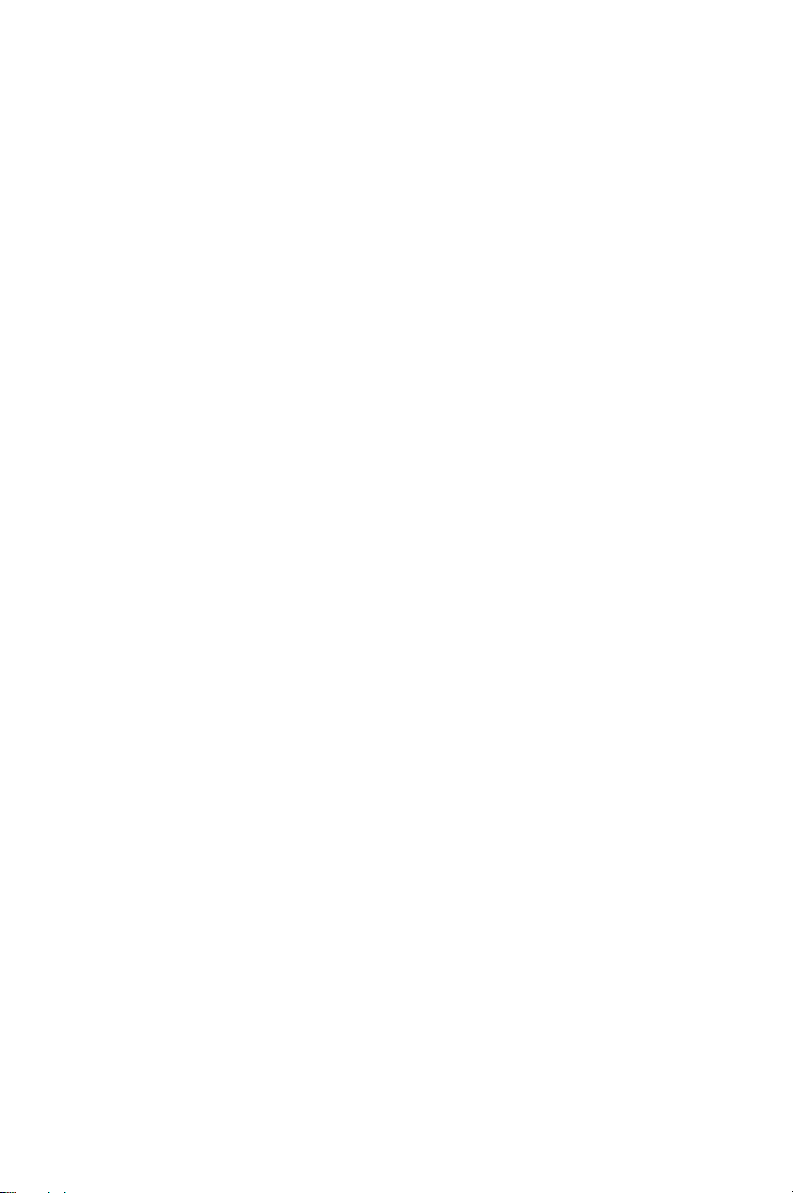
been included in this Agreement. Tait may
replace the invalid or unenforceable
provision with a valid and enforceable
provision that achieves the original intent
and economic effect of this Agreement.
11.11. CONSUMER GUARANTEES. Licensee
acknowledges that the licenses supplied in
terms of this agreement are supplied to
Licensee in business, and that the guarantees
and other provisions of prevailing consumer
protection legislation shall not apply.
11.12. WHOLE AGREEMENT. Licensee
acknowledges that it has read this
Agreement, understands it and agrees to be
bound by its terms and conditions. Licensee
also agrees that, subject only to the express
terms of any other agreement between Tait
and Licensee to the contrary, this is the
complete and exclusive statement of the
Agreement between it and Tait in relation to
the Software. This Agreement supersedes
any proposal or prior agreement, oral or
written, and any other communications
between Licensee and Tait relating to the
Software and the Designated Products.
46 Tait Software Licence Agreement
