Page 1
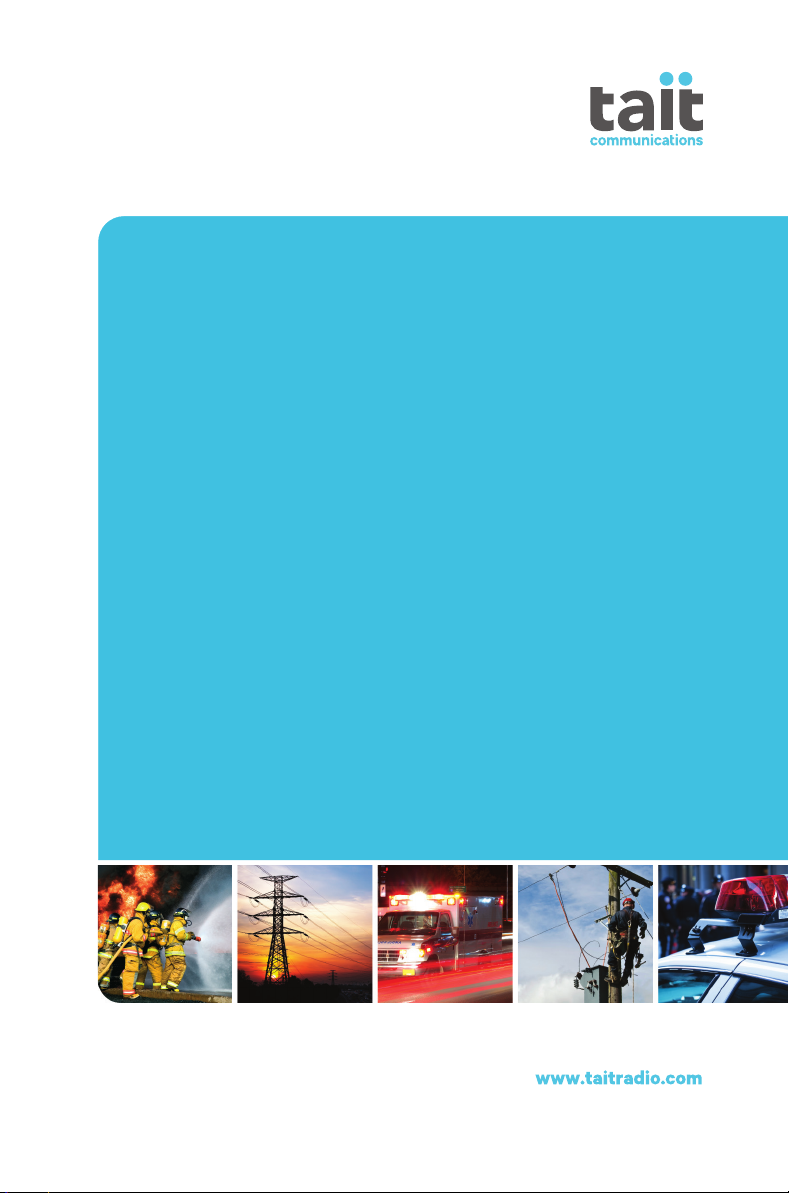
TM9300
DMR Mobile Radios
User’s Guide
MMB-00001-02 · Issue 2 · September 2013 (DRAFT)
Page 2
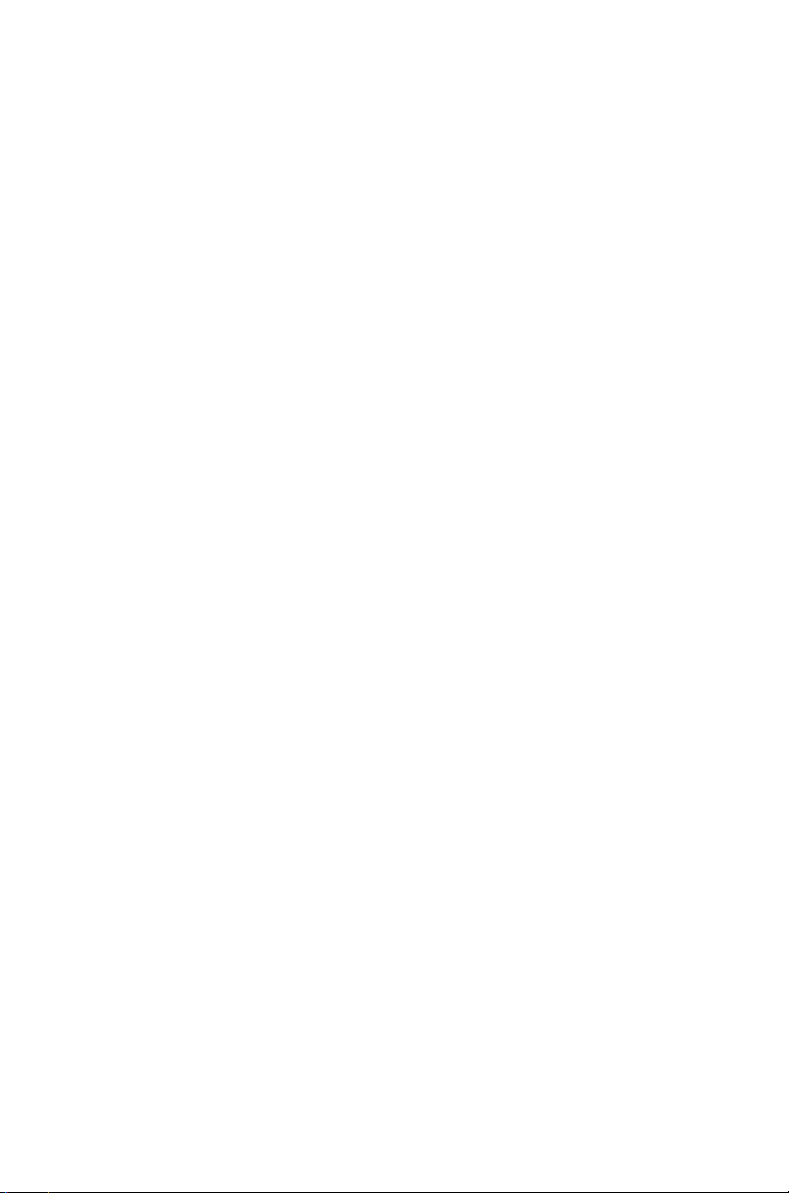
Page 3
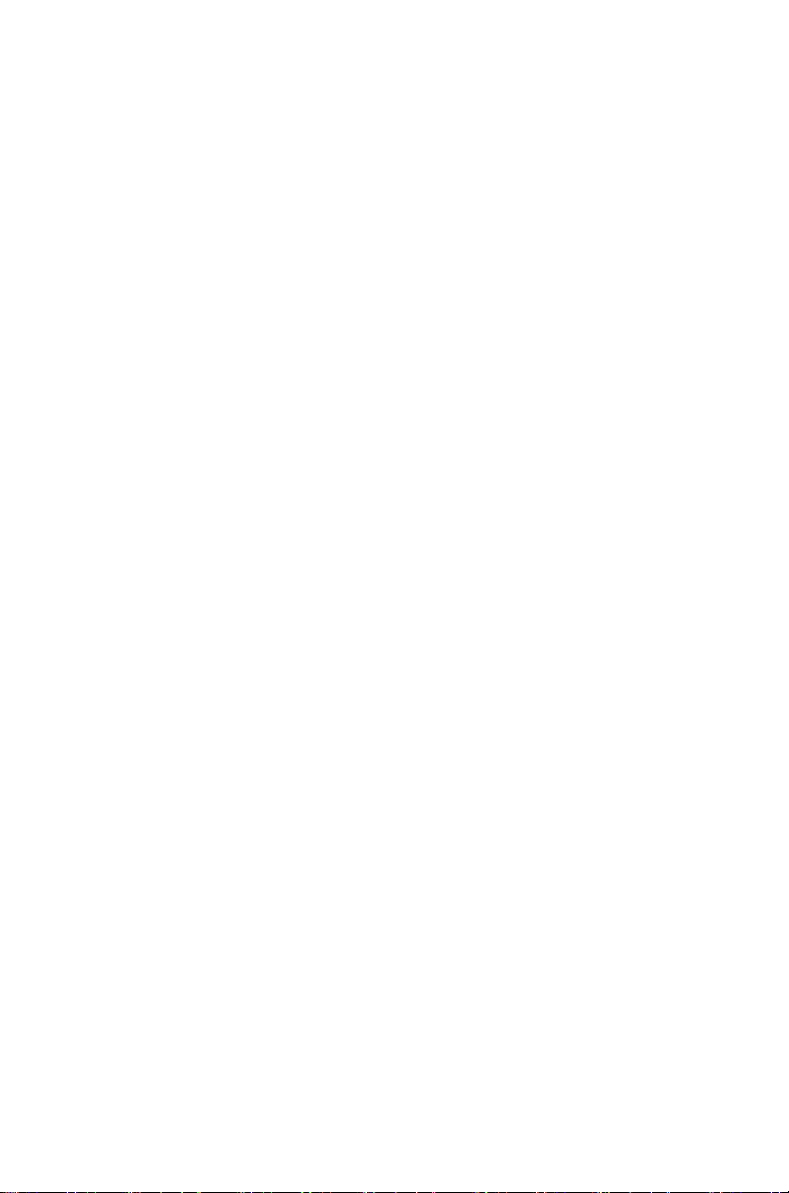
Contents
1 About this guide .................................................. 19
Safety warnings used in this guide ................................. 19
Related documentation................................................... 19
1 Getting started ..................................................... 21
About the radio controls.................................................. 22
Understanding the radio display ..................................... 25
Understanding the radio indicators................................. 27
Using function keys to access frequently used features. 29
Navigating the radio’s menus ......................................... 30
Using the alphanumeric keys to search a list ................. 32
1 Basic operation .................................................... 34
Turning the radio on and off ........................................... 35
Adjusting the speaker volume ........................................ 36
Locking and unlocking the keypad ................................. 36
Changing the radio’s operating mode............................. 37
1 Operating in trunked mode ................................. 39
Checking that your network is available ......................... 40
Changing your network................................................... 40
Making a preset call........................................................ 41
About trunked zones and workgroups ............................ 42
About emergency operation ........................................... 45
Dialing a PABX number.................................................. 48
Dialing a PSTN number.................................................. 48
Receiving a call .............................................................. 48
Re-establishing a call ..................................................... 49
Checking missed calls .................................................... 50
About status messages .................................................. 52
About trunked text messages ......................................... 54
Placing the radio in do-not-disturb mode........................ 57
Calls to conventional channels or conventional groups.. 58
1 Dialing calls in trunked mode ............................. 59
MPT 1343 dialing............................................................ 60
Nokia ANN fleet calls...................................................... 62
Accessing common trunking functions ........................... 64
1 Operating in conventional mode ........................ 66
Selecting a zone ............................................................. 67
Selecting a channel ........................................................ 67
Selecting a group............................................................ 68
Checking that a channel is clear..................................... 69
Contents 3
Page 4
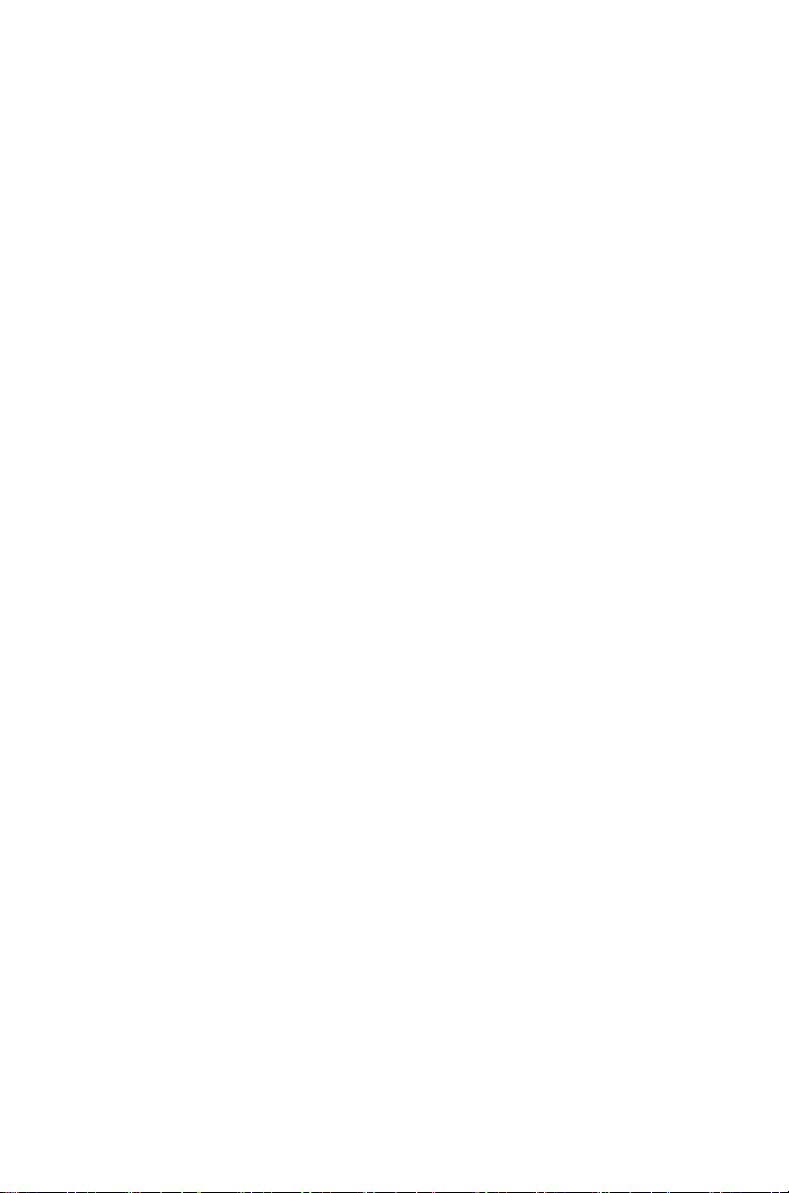
Making a call .................................................................. 70
Making a call using the address book ............................ 71
Making a local call.......................................................... 72
Connecting to a telephone network................................ 73
Making an emergency call.............................................. 75
Sending a status message............................................. 75
Transmitting at low power .............................................. 76
Ending active calls.......................................................... 77
Activating the repeater before a call............................... 78
Communicating directly with other radios....................... 79
Receiving a call .............................................................. 80
Receiving a text message .............................................. 80
Hearing faint and noisy signals ...................................... 81
Using the radio in different repeater areas ..................... 82
Scanning a group of channels........................................ 83
1 Customizing radio settings .................................91
Changing the external alert option ................................. 92
Changing the volume of all audible indicators................ 92
Changing the volume of keypress tones ........................ 93
Changing to quiet operation ........................................... 93
Changing to silent operation........................................... 94
Turning on backlighting .................................................. 94
2 Troubleshooting ...................................................96
About troubleshooting .................................................... 97
Checking the version of your radio................................. 98
General care................................................................... 99
4 Contents
Page 5
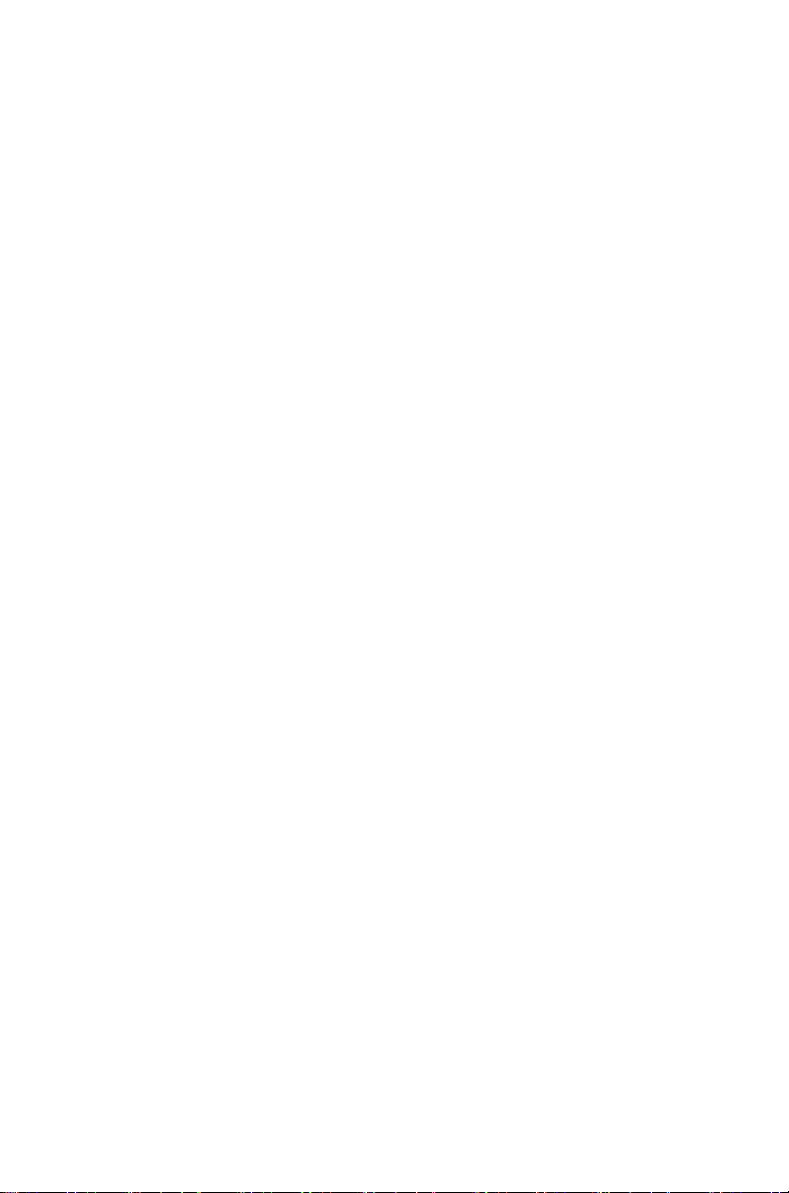
Copyright and trademarks
All information contained in this document is the property of
Tait Limited. All
whole or in part, be copied, photocopied, reproduced,
translated, stored, or reduced to any electronic medium or
machine-readable form, without prior written permission
from Tait Limited.
The word TAIT and the TAIT logo are trademarks of Tait
Limited.
All trade names referenced are the service mark, trademark
or registered trademark of the respective manufacturers.
rights reserved. This document may not, in
Disclaimer
There are no warranties extended or granted by this
document. Tait Limited accepts no responsibility for
damage arising from use of the information contained in the
document or of the equipment and software it describes. It
is the responsibility of the user to ensure that use of such
information, equipment and software complies with the
laws, rules and regulations of the applicable jurisdictions.
Enquiries and comments
If you have any enquiries regarding this document, or any
comments, suggestions and notifications of errors, please
contact your regional Tait office.
Updates of manual and equipment
In the interests of improving the performance, reliability or
servicing of the equipment, Tait Limited reserves the right to
update the equipment or this document or both without
prior
notice.
Intellectual property rights
This product may be protected by one or more patents or
designs of Tait Limited together with their international
equivalents, pending patent or design applications, and
registered trade marks: NZ
NZ
415278, NZ 508806, NZ 508807, NZ 511155,
516280/NZ 519742, NZ 520650/NZ537902, NZ 521450,
NZ
NZ
524369, NZ 524378, NZ 524509, NZ 524537, NZ 530819,
NZ
534475, NZ 534692, NZ 537434, NZ 547713, NZ 569985,
577009, NZ 579051, NZ 579364, NZ 580361/NZ 601933,
NZ
NZ
584534, NZ 586889, AU 2003281447, AU 2004216984,
409837, NZ 409838, NZ 415277,
5
Page 6
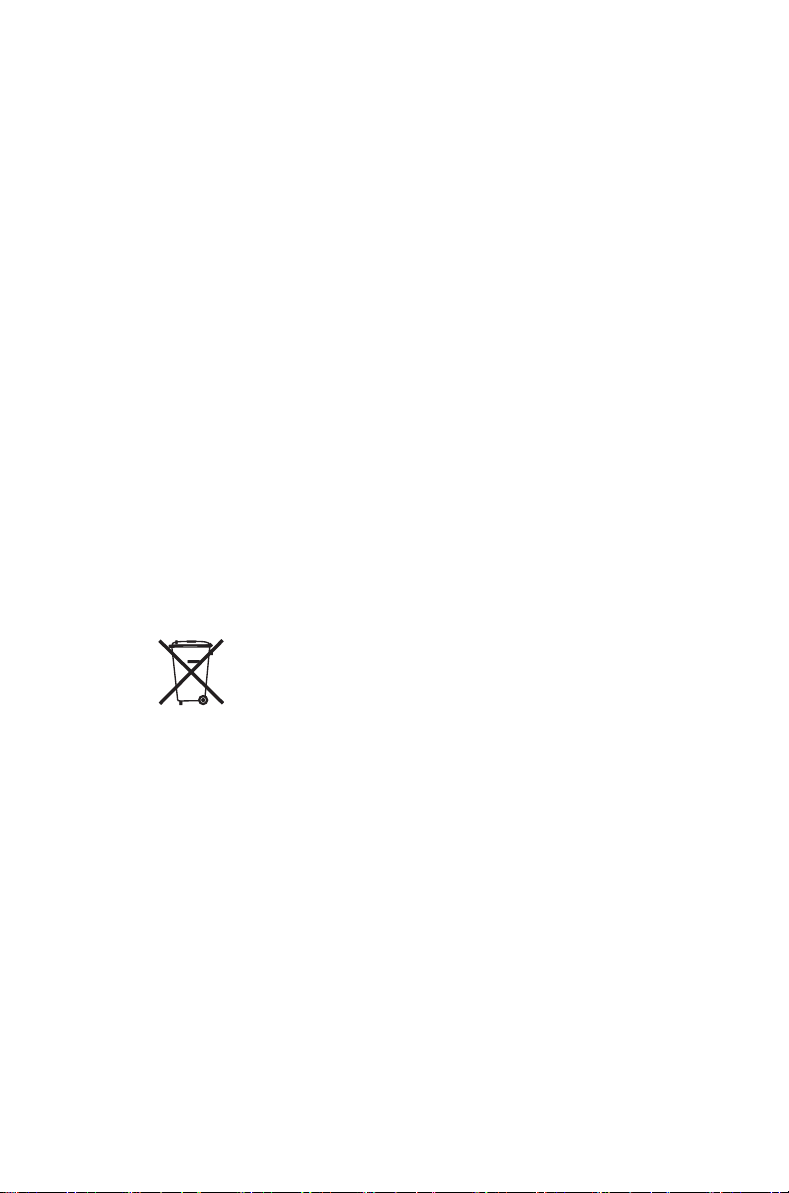
AU 2010212364, AU 11677/2008, AU 13745/2008,
CN
200930004199.5, CN 1031871, CN 1070368,
200930004200.4, CN 200930009301.0,
CN
CN
201110141630, CN 201110253742.1, EU 0009154750001, EU
US
US
US
000915475-0002, GB 2413249, US 5,745,840,
7,649,893, US 7,758,996, US7,937,661, US 8,301,682,
10/597339, US 29/401234, US 29/401235,
61/218015, US 61/236663, US 61/323437.
This product may also be made under license under one or
more of the following U.S. Patents: 5,146,497, 5,148,482,
5,164,986, 5,185,795, 5,185,796, 5,271,017, 5,377,229
and 5,502,767.
The AMBE+2™ voice coding Technology embodied in this
product is protected by intellectual property rights including
patent rights, copyrights and trade secrets of Digital Voice
Systems, Inc. This voice coding Technology is licensed
solely for use within this Communications Equipment. The
user of this Technology is explicitly prohibited from
attempting to decompile, reverse engineer, or disassemble
the Object Code, or in any other way convert the Object
Code into a human-readable form. Protected by U.S.
Patents 5,870,405, 5,826,222, 5,754,974, 5,701,390,
5,715,365, 5,649,050, 5,630,011, 5,581,656, 5,517,511,
5,491,772, 5,247,579, 5,226,084 and 5,195,166.
Environmental responsibilities
Tait Limited is an environmentally responsible company
which supports waste minimization, material recovery and
restrictions in the use of hazardous materials.
The European Union’s Waste Electrical and Electronic
Equipment (WEEE) Directive requires that this product be
disposed of separately from the general waste stream
when its service life is over. For more information about
how to dispose of your unwanted Tait product, visit the Tait
WEEE website at
environmentally responsible and dispose through the
original supplier, or contact Tait Limited.
Tait Limited also complies with the Restriction of the Use of
Certain Hazardous Substances in Electrical and Electronic
Equipment (RoHS) Directive in the European Union.
In China, we comply with the Measures for Administration
of the Pollution Control of Electronic Information Products.
We will comply with environmental requirements in other
markets as they are introduced.
www.taitradio.com/weee. Please be
6
Page 7
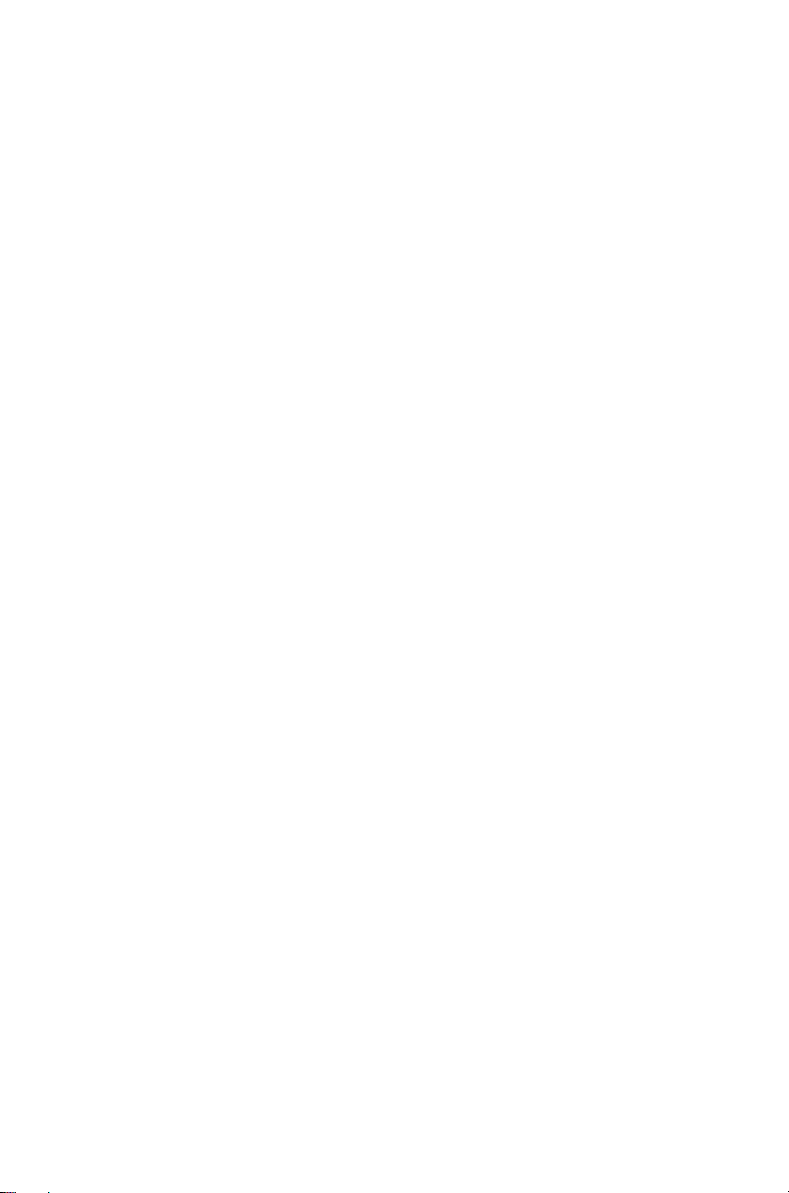
For your safety
Before using your radio, please read the following
important safety and compliance information.
Radio frequency exposure
information
For your own safety and to ensure you comply with the
Federal Communication Commission’s (FCC) radio
frequency (RF) exposure guidelines, please read the
following information before using this radio.
Using this radio
You should use this radio only for work-related
purposes (it is not authorized for any other use) and if
you are fully aware of, and can exercise control over,
your exposure to RF energy. To prevent exceeding
FCC RF exposure limits, you must control the amount
and duration of RF that you and other people are
exposed to.
It is also important that you:
■ Do not remove the RF Exposure label from
the radio.
■ Ensure this RF exposure information accompa-
nies the radio when it is transferred to other users.
■ Do not use the radio if you do not adhere to the
guidelines on controlling your exposure to RF.
Controlling your exposure to
RF energy
This radio emits radio frequency (RF) energy or radio
waves primarily when calls are made. RF is a form of
electromagnetic energy (as is sunlight), and there are
recommended levels of maximum RF exposure.
For your safety 7
Page 8
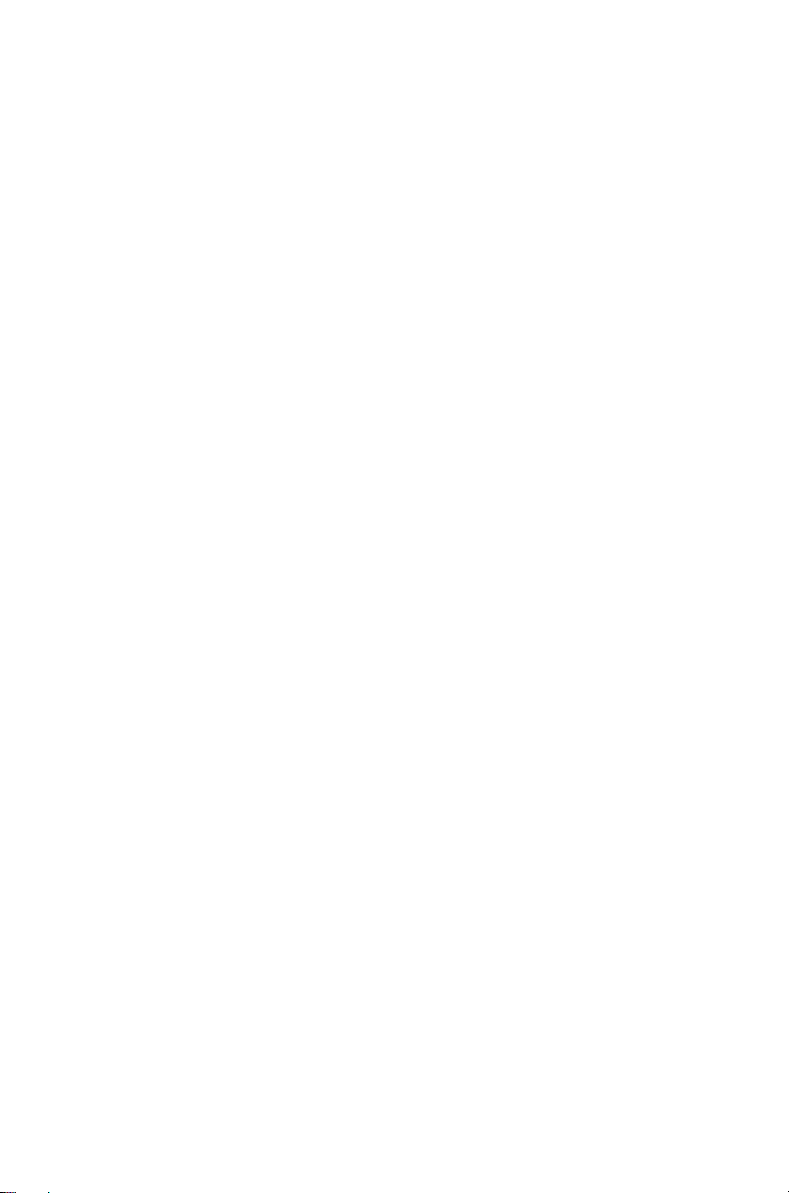
To control your exposure to RF and comply with the
maximum exposure limits for occupational/controlled
environments, follow these guidelines:
■ Do not talk (transmit) on the radio more than the
rated transmit duty cycle. This is important
because the radio radiates more energy when it is
transmitting than when it is receiving.
■ While you are transmitting (talking or sending
data) on the radio, you must ensure that there is
always a distance of 35 inches (0.9 m) between
people and the antenna. This is the minimum
safe distance.
■ Use the radio only with Tait-approved antennas
and attachments, and make only authorized modifications to the antenna otherwise you could damage the radio and violate FCC regulations.
For more information on what RF energy is and how
to control your exposure to it, visit the FCC website at
www.fcc.gov/oet/rfsafety/rf-faqs.html.
Health Canada warning statement
The installer of this radio equipment must ensure that
the antenna is located or pointed such that it does not
emit an RF field in excess of Health Canada limits for
the general population; consult Safety Code 6,
obtainable from the Health Canada’s website
http://www.hc-sc.gc.ca.
8 For your safety
Compliance with RF energy exposure
standards
This two-way radio complies with these RF energy
exposure standards and guidelines:
■ United States Federal Communications Commis-
sion, Code of Federal Regulations; 47 CFR §§
1.1307, 1.1310, and 2.1091.
■ American National Standards Institute (ANSI) /
Institute of Electrical and Electronic Engineers
(IEEE) C95.1-1992.
Page 9
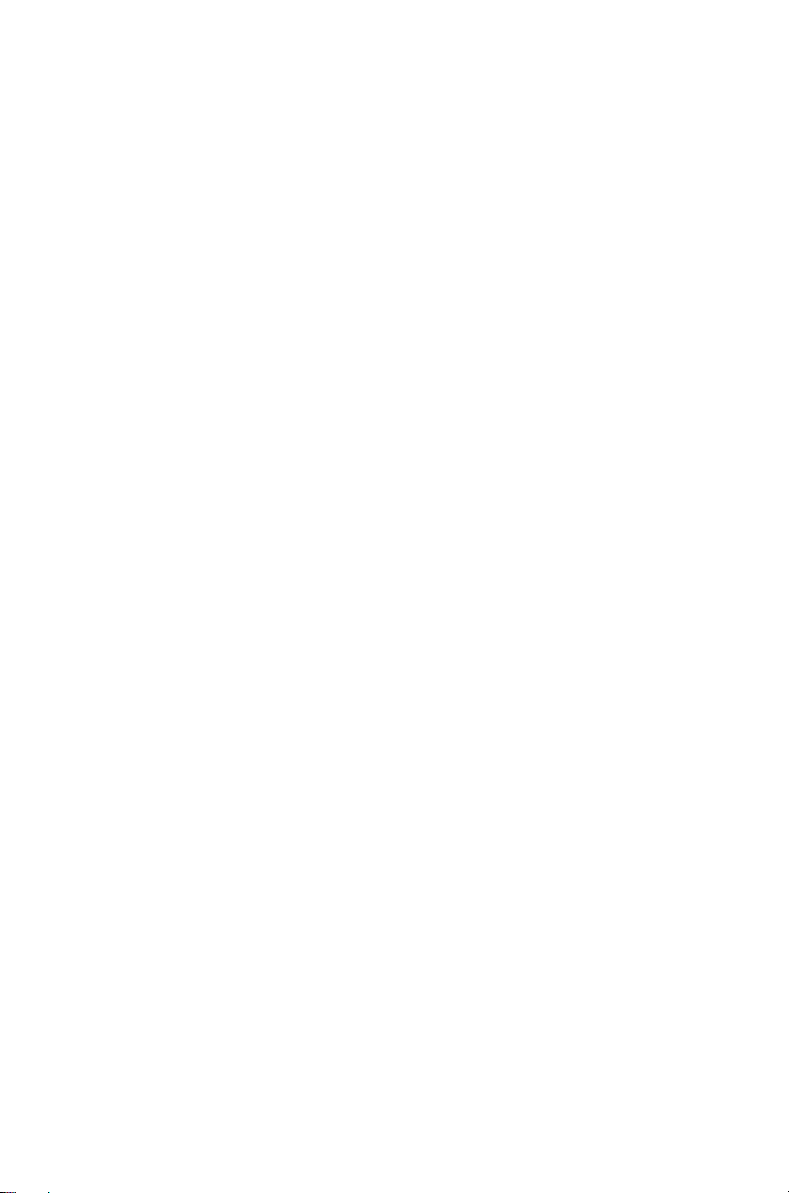
■
Institute of Electrical and Electronic Engineers
(IEEE) C95.1-1999 Edition.
■ European Directive 2004/40/EC on minimum
health and safety requirements regarding the
exposure of workers to the risks arising from physical agents (electromagnetic fields).
This radio complies with the IEEE and ICNIRP
exposure limits for occupational/controlled RF
exposure environments at operating duty factors of up
to 50% talk to 50% listen.
Conformité aux normes d’exposition à
l’énergie RF
Cette radio émetteur-récepteur se conforme aux
normes et aux règlements d’exposition à l’énergie
RF :
■ La Commission fédérale de la communication des
Etats-Unis, Code de règlements fédéraux (CFR)
Titre 47 Sections 1.1307, 1.1310 et 2.1091 (radios
mobiles) ou 2.1093 (radios portatives).
■ American National Standards Institute (ANSI) /
Institute of Electrical and Electronic Engineers
(IEEE) C95. 1-1992.
■ Institute of Electrical and Electronic Engineers
(IEEE) C95.1-1999 Edition.
■ La directive européenne 2004/40/EC concernant
les prescriptions minimales de sécurité et de santé relatives à l'exposition des travailleurs aux risques dus aux agents physiques (champs
électromagnétiques).
Cette radio se conforme aux limites d’exposition de
l’IEEE (FCC) et ICNIRP pour les environnements
d’exposition au rayonnement RF professionnel et
contrôlé aux cycles de marche de 50% en mode
transmission et 50% en mode réception.
For your safety 9
Page 10
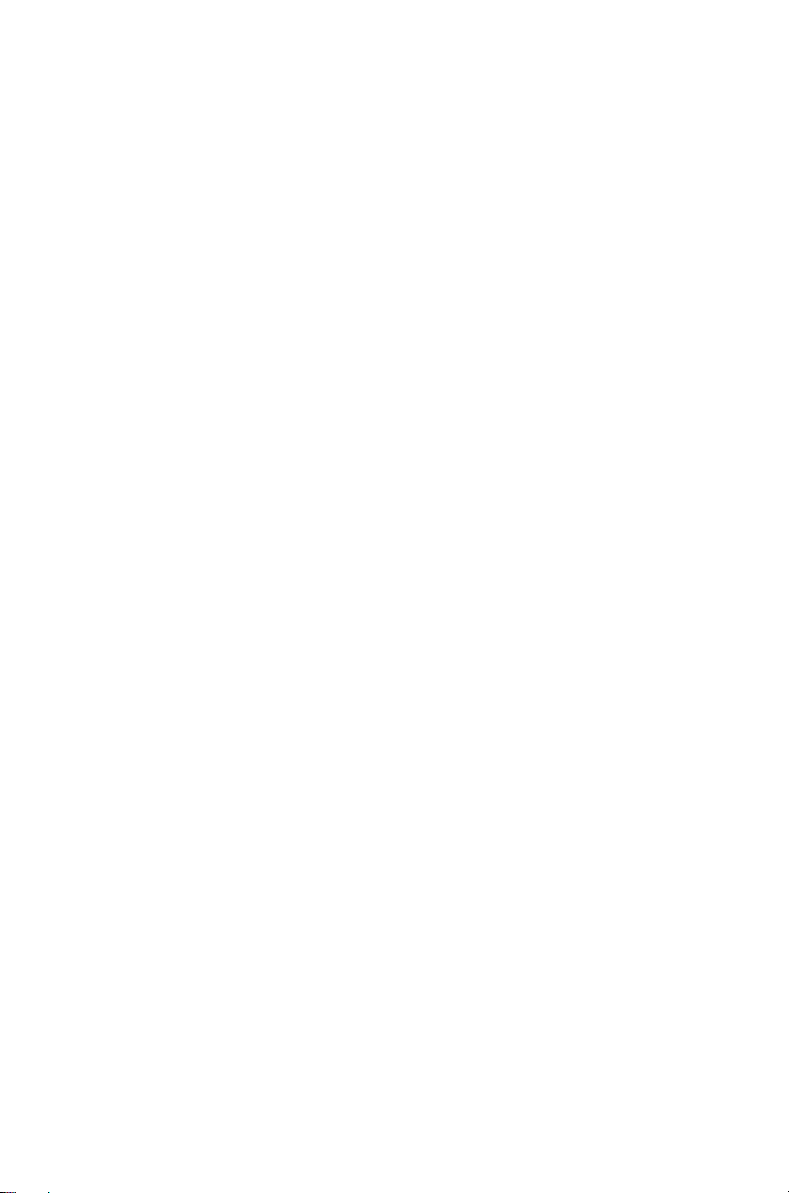
Radio frequency emissions limits in
the USA
CFR Title 47 Part 15.19 (a) (1) Receivers
Part 15 of the FCC Rules imposes RF emission limits
on receivers. This radio complies with Part 15 of the
FCC Rules. Operation is subject to the condition that
this device does not cause harmful interference.
CFR Title 47 Part 15.19 (a) (3) - All other
devices
This device complies with Part 15 of the FCC Rules.
Operation is subject to the following two conditions.
(1) This device may not cause harmful interference,
and (2) This device must accept any interference
received, including interference that may cause
undesired operation.
Radio frequency emissions limits in
the Canada
This device complies with Industry Canada licence
exempt RSS standard(s). Operation is subject to the
following two conditions: (1) this device may not cause
interference, and (2) this device must accept any
interference, including interference that may cause
undesired operation of the device.
10 For your safety
Le présent appareil est conforme aux CNR d'Industrie
Canada applicables aux appareils radio exempts de
licence. L'exploitation est autorisée aux deux
conditions suivantes : (1) l'appareil ne doit pas
produire de brouillage, et (2) l'utilisateur de l'appareil
doit accepter tout brouillage radioélectrique subi,
même si le brouillage est susceptible d'en
compromettre le fonctionnement.
Page 11
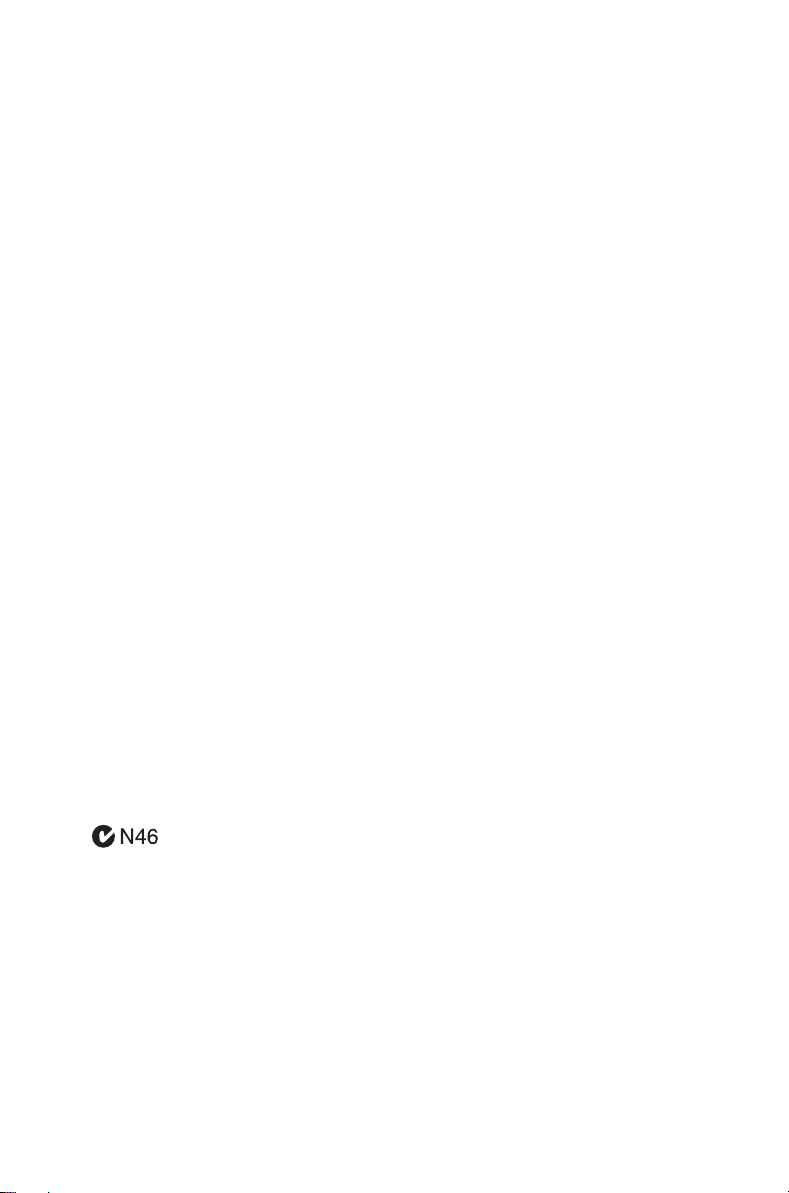
USA public safety bands
(764 –776 MHz and 794 – 806 MHz)
The Code of Federal Regulations (CFR) Title 47
Subpart R deals with the use of frequencies in the 764
to 776 MHz and 794 to 806 MHz bands.
Low-power channels
This radio complies with § 90.531 (b) (3) and
§ 90.531 (b) (4) of 47 CFR. These sections state that
only low-power transmission is permitted on the
following channels:
■ Regional Planning channels, as defined in
§ 90.531 (b) (3).
■ Itinerant channels, as defined in § 90.531 (b) (4).
Use of encryption
This radio complies with § 90.553 (a) of 47 CFR. This
states that:
■ Encryption is not permitted on the nationwide
Interoperability calling channels. These channels
are defined in § 90.531 (b) (1) (ii).
■ Radios using encryption must have a readily
accessible switch or control to allow the radio user
to disable encryption.
EMC regulatory compliance in Australia
This product meets all ACMA regulatory requirements
for electromagnetic compatibility (EMC). For more
information about EMC compliance, visit the ACMA
website at www.acma.gov.au.
For your safety 11
Page 12
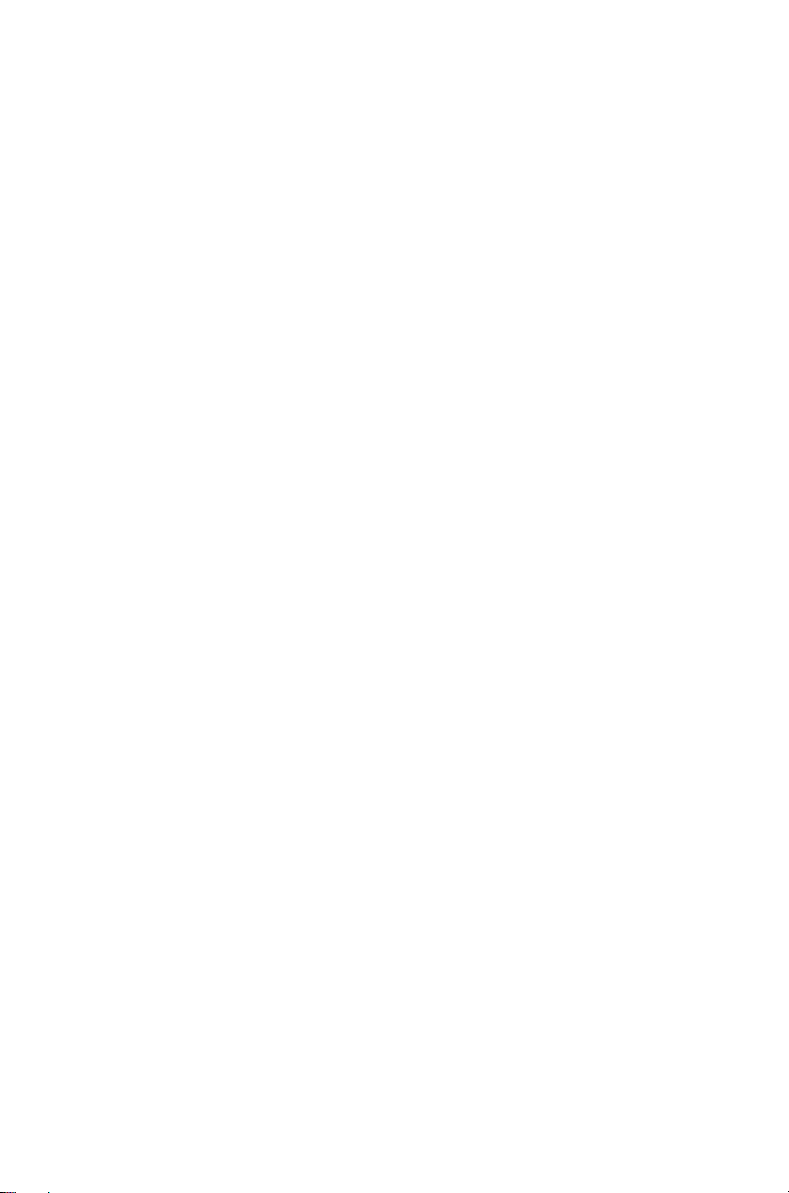
Frequency band reserved for
distress beacons
Frequency band 406 to 406.1 MHz is reserved for use
by distress beacons. Transmissions should not be
made within this frequency band.
Health, safety and electromagnetic
compatibility in
In the European Community, radio and
telecommunications equipment is regulated by
Directive 1999/5/EC, also known as the Radio and
Telecommunications Terminal Equipment (R&TTE)
directive. The requirements of this directive include
protection of health and safety of users, as well as
electromagnetic compatibility.
Intended purpose of product
This product is an FM radio transceiver. It is intended
for radiocommunication in the Private Mobile Radio
(PMR) or Public Access Mobile Radio (PAMR)
services, to be used in all member states of the
European Union (EU) and states within the European
Economic Area (EEA).
Europe
12 For your safety
Restrictions
This product can be programmed to transmit on
frequencies that are not harmonized throughout the
EU/EEA, and will require a licence to operate in each
member state.
This product can be programmed for frequencies or
emissions that may make its use illegal. Where
applicable, a license must be obtained before this
product is used. All license requirements must be
observed. Limitations may apply to transmitter power,
operating frequency, channel spacing, and emission.
Page 13
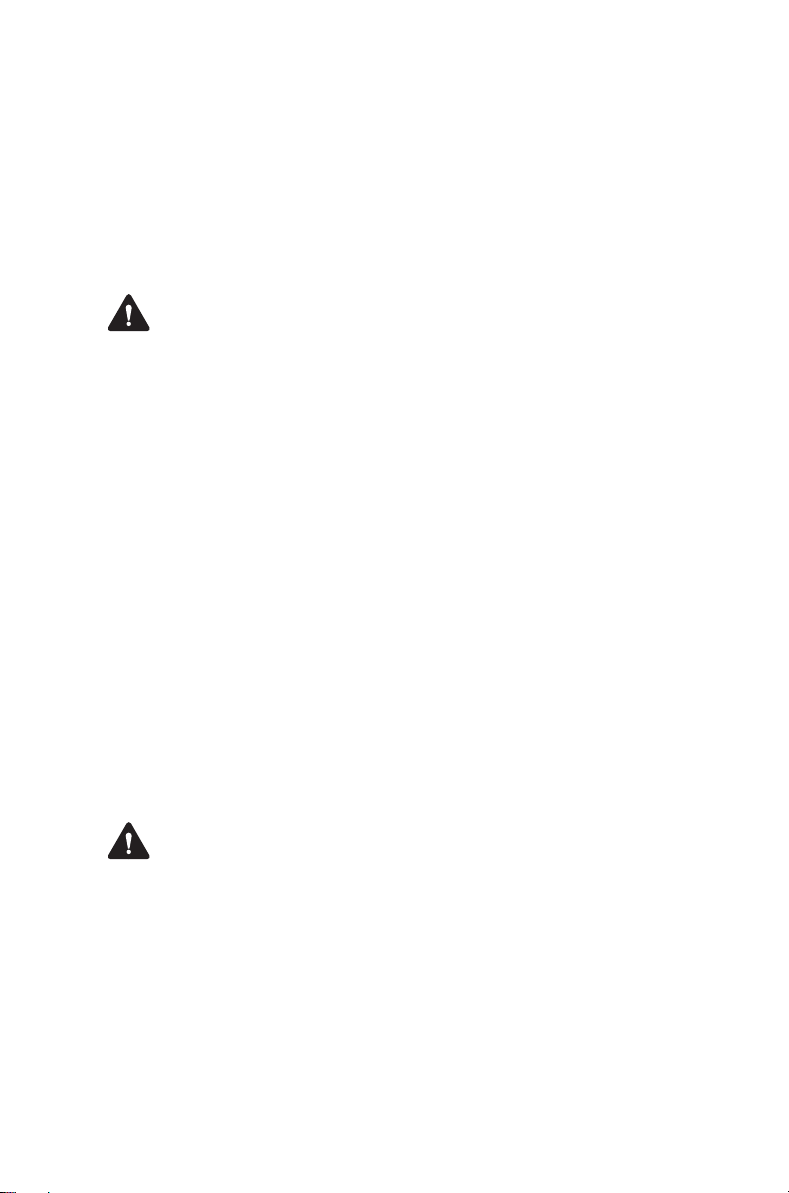
Declaration of conformity
Brief Declarations of Conformity appear on on
page 101 of this booklet. To download the formal
declaration of conformity, go to http://
eudocs.taitradio.com/.
Interference with electronic devices
Warning Some electronic devices may be prone to
malfunction due to the lack of protection from RF
energy that is present when your radio is transmitting.
Examples of electronic devices that may be affected
by RF energy are:
■ aircraft electronic systems
■ vehicular electronic systems such as fuel injec-
tion, anti-skid brakes, and cruise control
■ medical devices such as pacemakers and hearing
aids
■ medical equipment in hospitals or health care
facilities.
Switch off the radio before boarding an aircraft. Using
your radio while in the air is not permitted.
Consult the manufacturer (or its representative) of any
such electronic devices to determine whether
electronic circuits in those devices will perform
normally when the radio is transmitting.
Warning If you have a pacemaker, immediately turn
off the radio if you suspect it is interfering with the
pacemaker.
If there is interference between your hearing aid and
the radio, please discuss an alternative solution with
the hearing aid manufacturer.
For your safety 13
Page 14
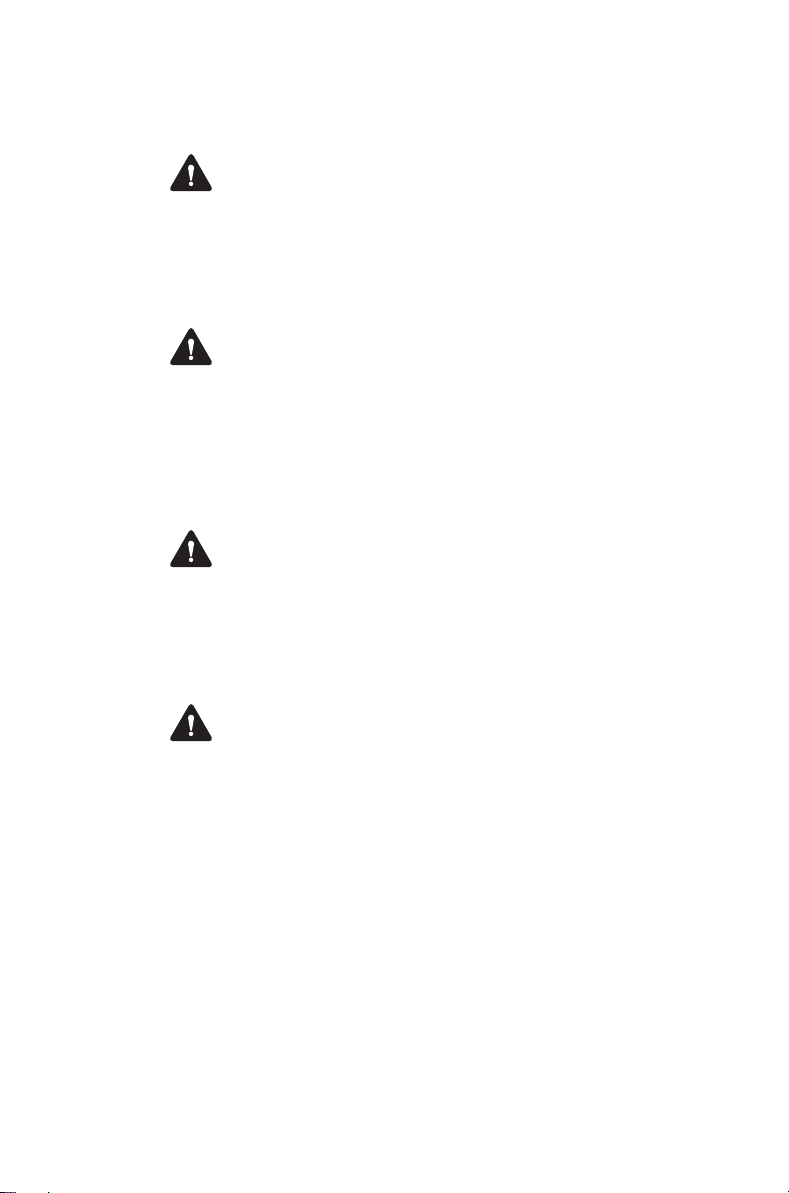
Potentially explosive atmospheres and
blasting areas
Warning Unless the radio is specifically certified for
use in a potentially explosive atmosphere, turn off the
radio before entering such an atmosphere. An
explosion could cause serious injury or death.
Examples of potentially explosive atmospheres
include filling stations, and any environment where
there are flammable liquids, gases, or dusts.
Warning Turn off the radio before approaching
blasting caps, a blasting area, or any area where you
are instructed to turn off a two-way radio. Obey all
signs and instructions. Interference with blasting
operations could cause serious injury or death.
Radio installation and operation in vehicles
Warning Keep the radio away from airbags and
airbag deployment areas. Do not install, charge, or
place a radio near such areas. An activated airbag
can propel a portable radio with sufficient force to
cause serious injury to vehicle occupants. An airbag
may not perform to specification if obstructed by a
radio.
Warning To avoid damage to existing wiring, airbags,
fuel tanks, fuel and brake lines, or battery cables, refer
to the installation guide for the radio, and to the vehicle
manufacturer’s manual, before installing electronic
equipment in the vehicle.
14 For your safety
Using a handheld microphone or a radio while driving
a vehicle may violate the laws and legislation that
apply in your country or state. Please check the
vehicle regulations in your area.
Page 15
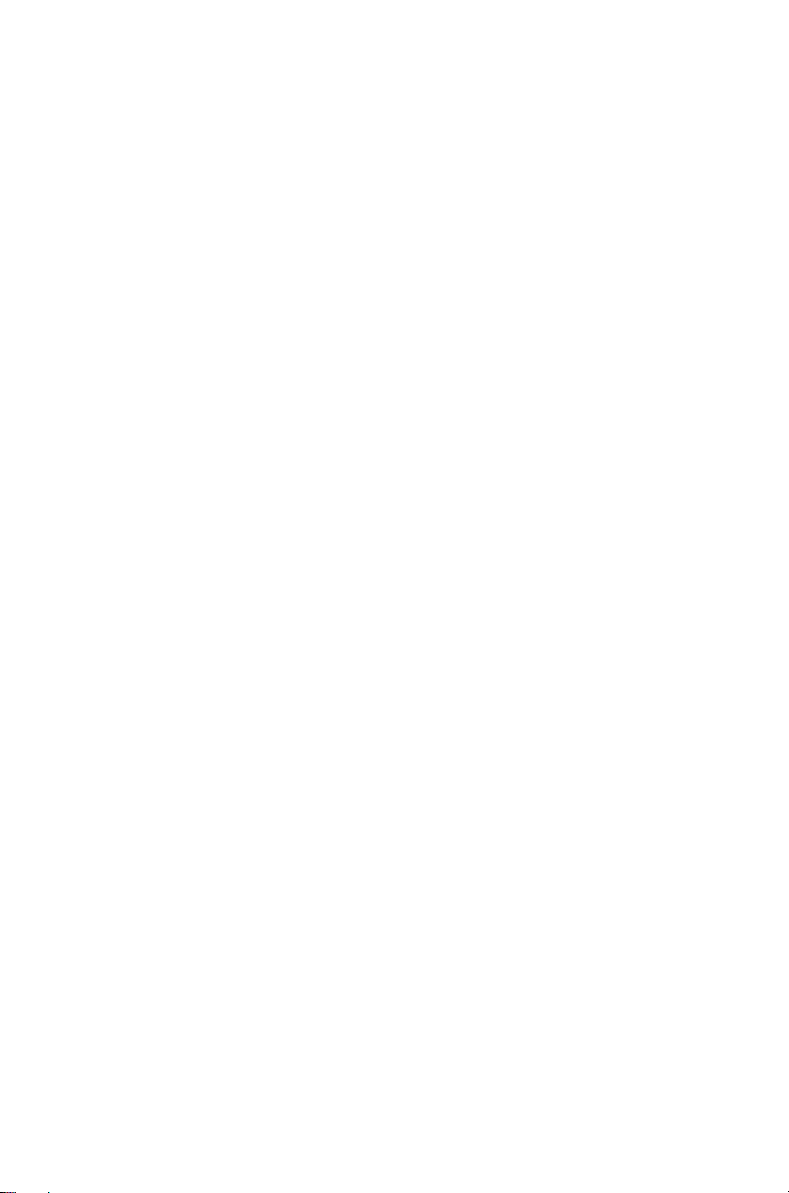
Radio protection when charging the vehicle
battery
Always remove the fuses from the radio power cable
before charging the vehicle battery, connecting a
second battery, or using power from another vehicle
(e.g. when jump-starting the vehicle).
Electromagnetic compatibility in European
vehicles
In the European Community, radio equipment fitted to
automotive vehicles is regulated by Directive 72/245/
EEC and its amendments. The requirements of this
directive cover the electromagnetic compatibility of
electrical or electronic equipment fitted to automotive
vehicles.
To meet the requirements of Directive 72/245/EEC
and its amendments, installation of this product in a
vehicle must be performed according to the
instructions provided by the vehicle manufacturer
Notice Failure to install the product correctly may
void the vehicle’s type-approval. The owner could be
held responsible for any damage resulting from
vehicle failure that can be attributed to RF energy
interfering with the vehicle systems.
Unapproved modifications or changes
radio
to
The radio is designed to satisfy the applicable
compliance regulations. Do not make modifications or
changes to the radio that are not expressly approved
by Tait. Failure to do so could invalidate compliance
requirements and void the user’s authority to operate
the radio.
For your safety 15
Page 16
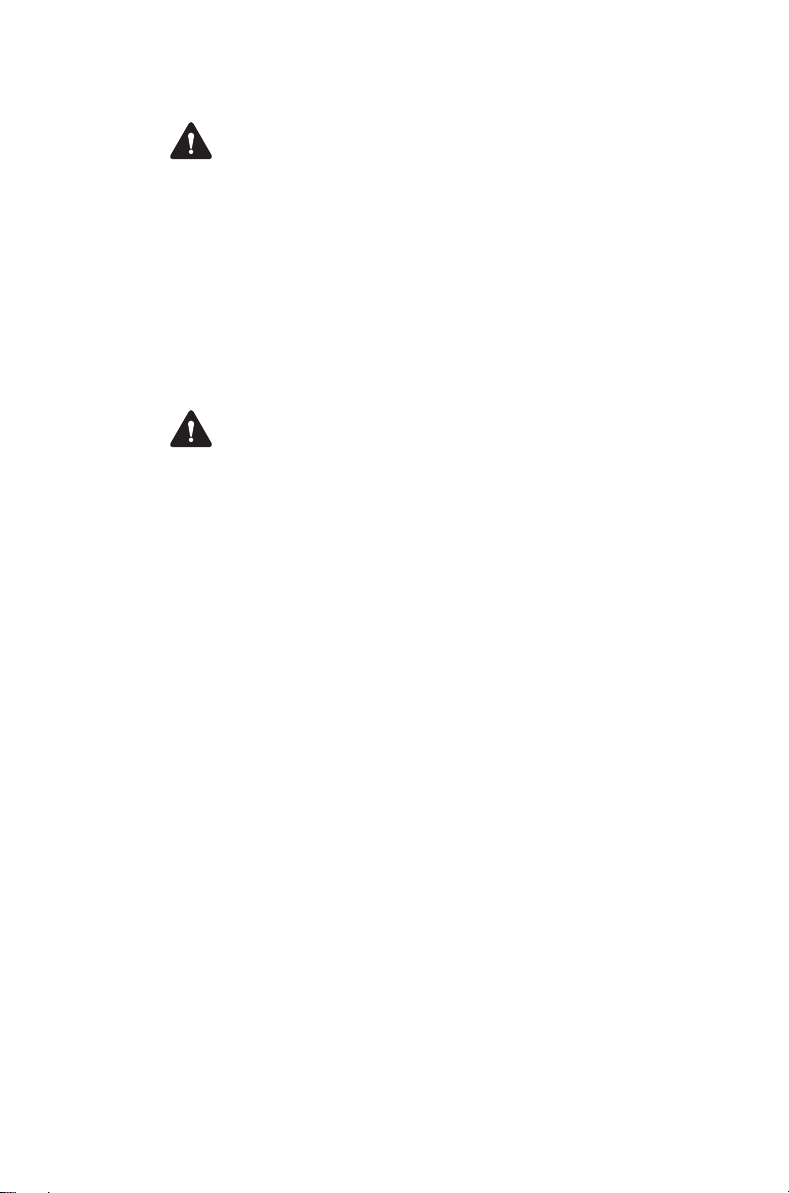
High radio surface temperatures
Caution The bottom surface of the radio and the
heatsink fins can become hot during prolonged
operation. Do not touch these parts of the radio.
EN 60950 requirements
(25 watt mobiles)
This radio complies with the European Union standard
EN 60950 when operated up to the rated 33% duty
cycle of two minutes transmit and four minutes
receive, and with ambient temperatures of 30 °C or
lower.
Caution Operation outside these limits may cause
the external temperature of the radio to rise higher
than this standard permits.
16 For your safety
Page 17
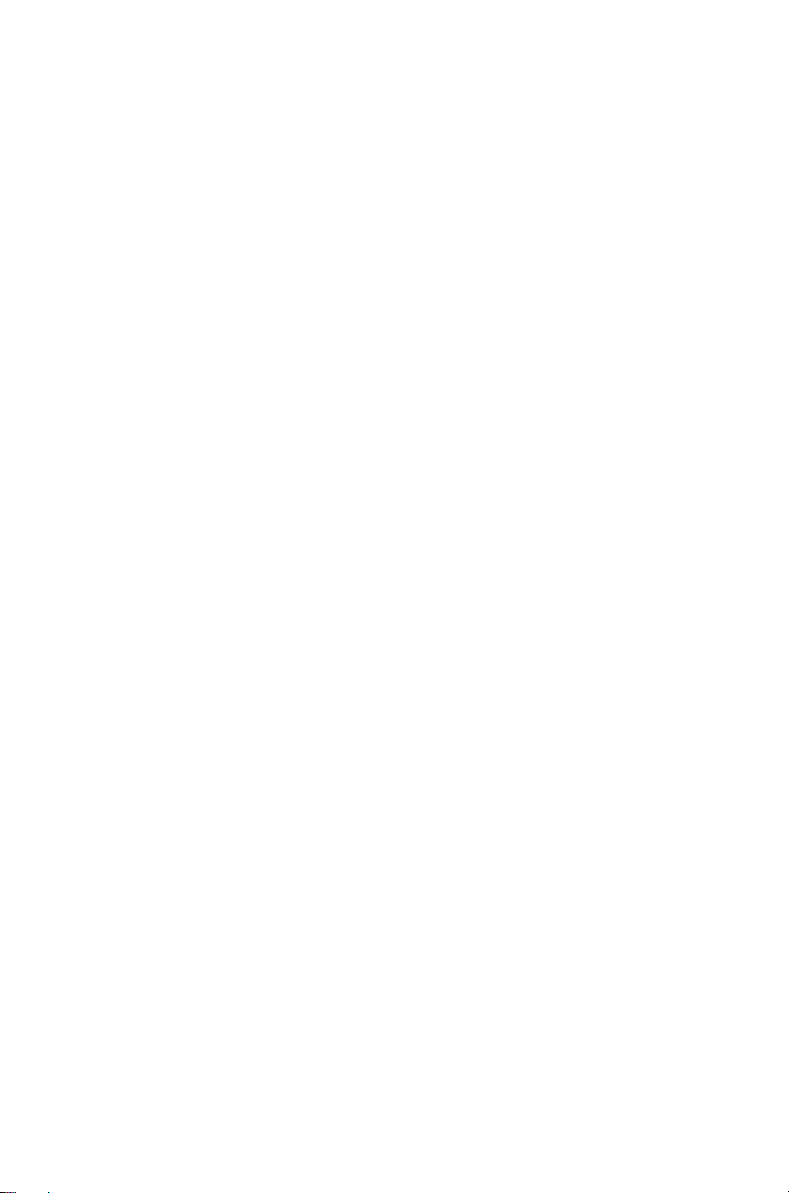
Menu maps
This section shows the menus and submenus that may be
programmed for your radio. Some features are controlled by
software licenses and may not be available with your model.
Main menu (trunked mode)
Preset calls
Set zone
Set workgroup
Go to homegroup
Scanning
Send
Status
Text message
Preset message
Edit message
New message
Dispatcher call
Broadcast call
Send group
Send to preset
Send to dialed
Conference call
Send group
Send to preset
Send to dialed
Priority call
Send dispatcher
Send to preset
Send to dialed
Emergency call
Send dispatcher
Send to preset
Send to dialed
Workgroup setup*
My Workgroups**
Set homegroup
Subscribe all
Unsubscribe all
Radio settings
Functions
Scrambler
Lock radio
VOX
VOX sensitivity
Call settings
Call queuing
Do not disturb
Extra features
Lone worker
Alert settings
External alert
Indicator level
Keypress tones
Quiet operation
Silent operation
Display settings
Backlight level
Backlighting
Contrast adjust
Channel display
RSSI
Radio info
Trunked ID
Key settings
Multi head info
Version info
Customer info
Serial number
Call groups
GPS info
Change network
Change mode
Diagnostics
*This menu item may appear
as ‘Group select’
** This menu item may appear as
‘Edit groups’.
Menu maps 17
Page 18
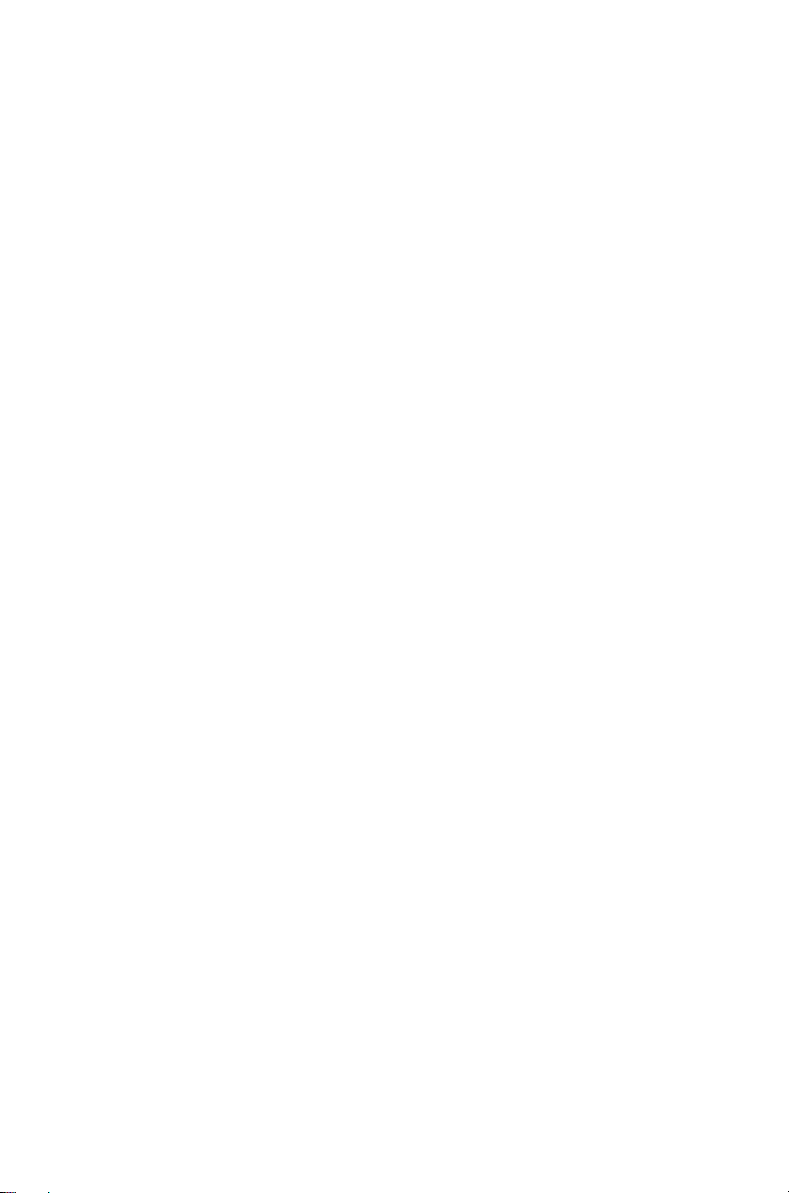
Main menu (conventional mode)
Channels
Zones
Address book
Local calls
Set status
Dial radio call
Dial patch call
Radio settings
Functions
Scrambler
Lock radio
Low power tx
Monitor
Squelch o’ride
VOX
VOX sensitivity
Repeater
Talkaround
Call settings
Ignore 2-tone
Extra features
Lone worker
Alert settings
External alert
Indicator level
Keypress tones
Quiet operation
Silent operation
Display settings
Backlight level
Backlighting
Contrast adjust
RSSI
Radio info
Key settings
Multi head info
Version info
Customer info
Serial number
Advanced
Program groups
Set scan key
GPS info
Change mode
18 Menu maps
Page 19
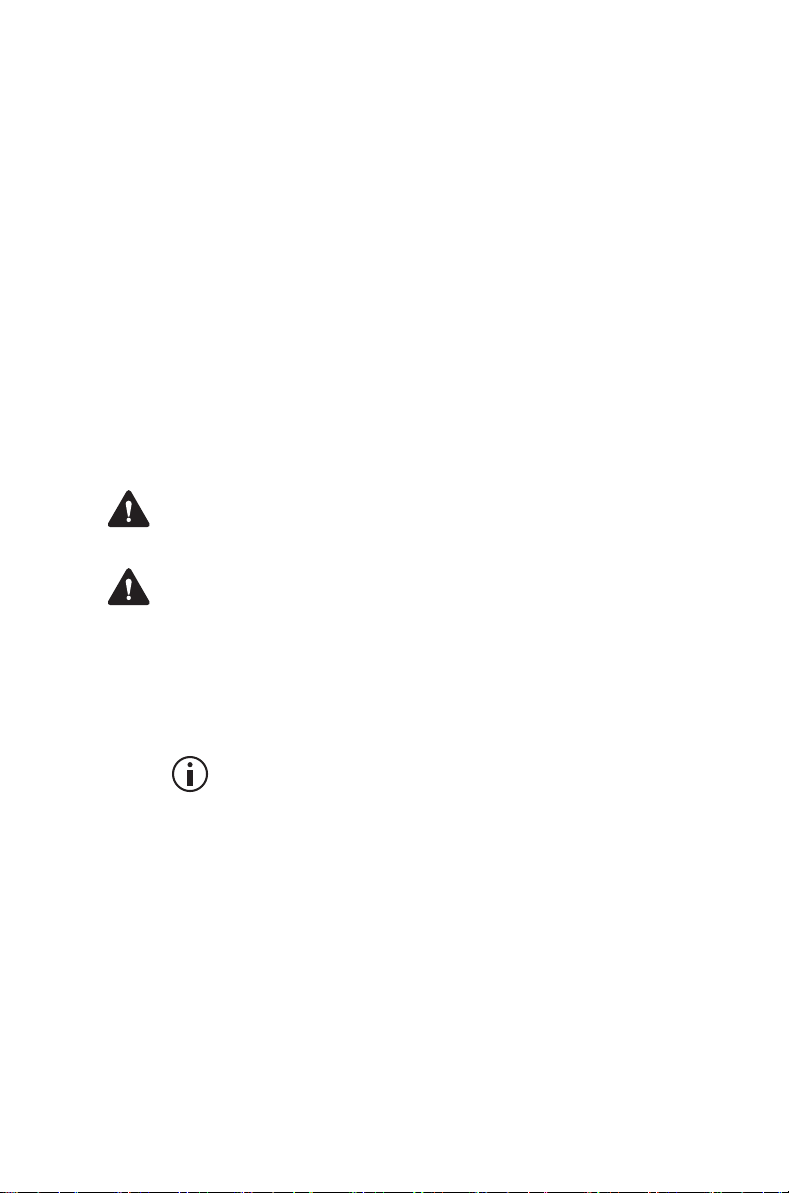
1 About this guide
This user’s guide provides information about TM9300
mobile radios. If your radio does not operate as you
expect, contact your radio provider for assistance.
Safety warnings used in this guide
Please follow exactly any instruction that appears in
the text as an ‘alert’. An alert provides necessary
safety information as well as instruction in the proper
use of the product. This user’s guide uses the
following types of alert:
Warning This alert is used when there is a hazardous
situation which, if not avoided, could result in death or
serious injury.
Caution This alert is used when there is a hazardous
situation which, if not avoided, could result in minor or
moderate injury.
Notice This alert is used to highlight information that
is required to ensure procedures are performed
correctly. Incorrectly performed procedures could
result in equipment damage or malfunction.
This icon is used to draw your attention to
information that may improve your
understanding of the equipment or procedure.
Related documentation
The following documentation is also available for your
Tait radio, which you can access from the Tait
Technical Support website
(http://support.taitradio.com):
■ Safety and Compliance Information—supplied
with each radio. (The same information is included
in this user’s guide.)
About this guide 19
Page 20
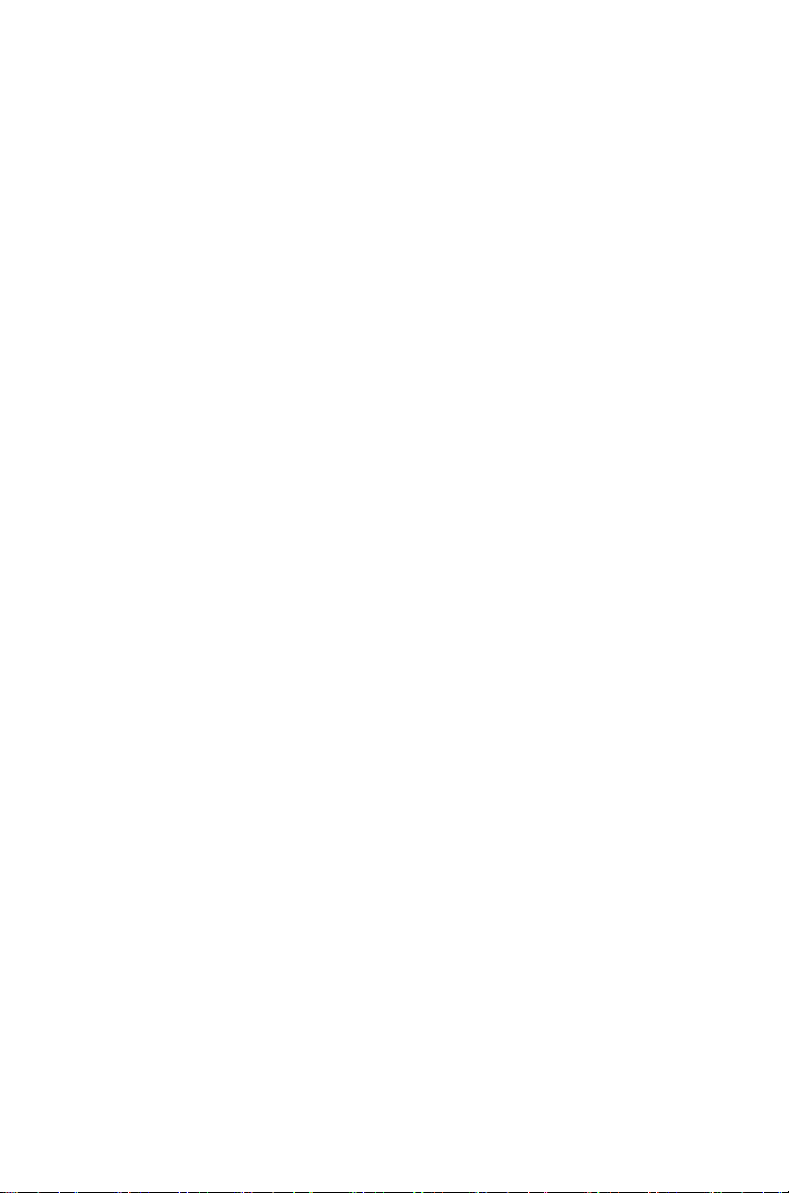
■
Installation Guide—covers installing TM9300
mobile radios, microphones, antennas, emergency switches, and external alert devices.
■ Accessory installation instructions—may be sup-
plied with an accessory.
20 About this guide
Page 21
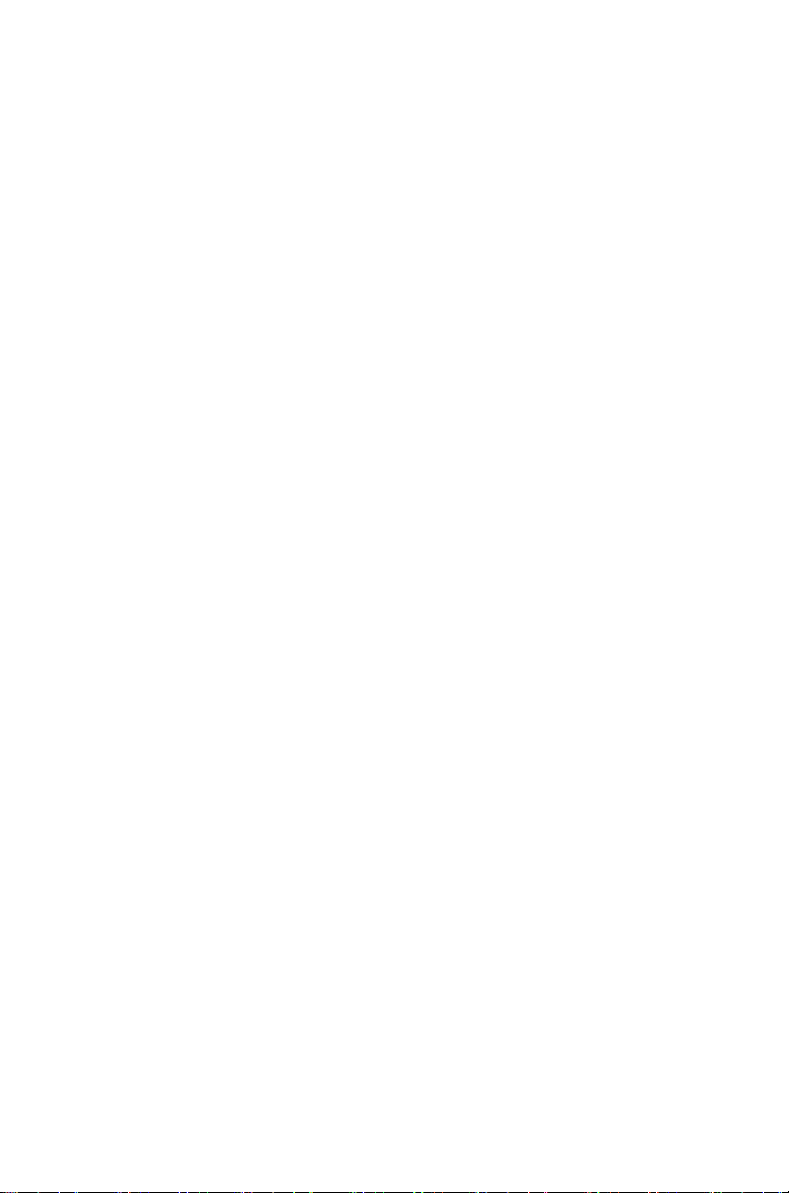
1 Getting started
This section gives an overview of your DMR radio,
describes the radio’s controls and indicators, and
explains how the radio menus are organized.
This section covers:
■ About your DMR digital radio
■ About the radio controls
■ Understanding the radio display
■ Understanding the radio indicators
■ Using function keys to access frequently used fea-
tures
■ Navigating the radio’s menus
■ Using the alphanumeric keys to search a list
Getting started 21
Page 22
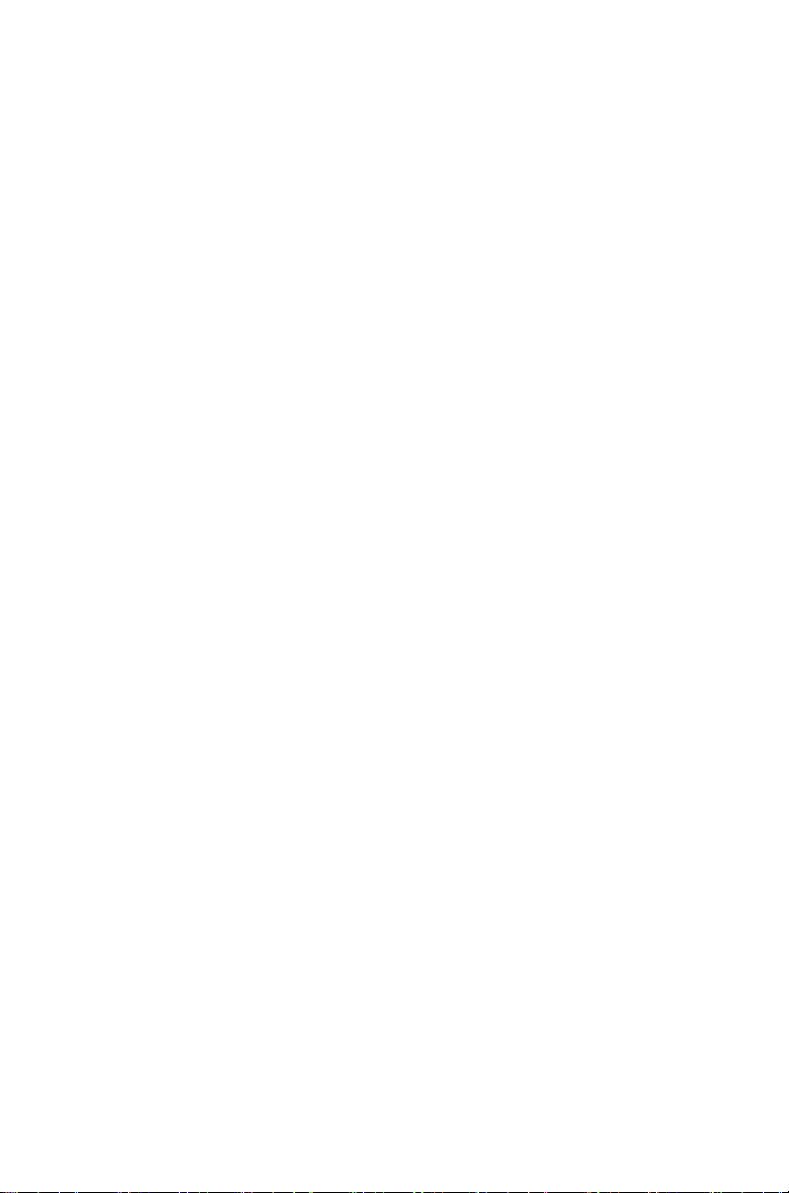
About your DMR digital radio
Your digital radio may be programmed for DMR
(digital) trunking, MPT (analog) trunking, or both (dual
mode). Dual mode networks are able to receive both
digital and analog calls. Fully-featured conventional
analog operation is also available.
You may notice differences between analog and
digital calls in terms of:
■ static noise in low signal areas, and
■ radio coverage in marginal reception areas.
Lack of static noise
On digital networks there is no static noise, even in
low signal areas. This lack of static is because your
digital radio removes the ‘noise’ from the call, so that
you hear only clear voice.
Coverage
With analog networks, the background noise in a call
gets progressively worse when you are in fringe areas
or even slightly outside normal coverage areas. With
digital networks, a call remains clear and then drops
off quickly at the border of a coverage area. The
reason for this is that a digital call is either received or
it isn't.
About the radio controls
22 Getting started
The radio controls are the PTT key, volume control,
on / off key, scroll keys, selection keys and function
keys. Some keys have functions assigned to both
short and long key presses:
■ a short key press is less than one second, and
■ a long key press is more than one second.
The radio controls and their functions are described in
the following sections.
Page 23
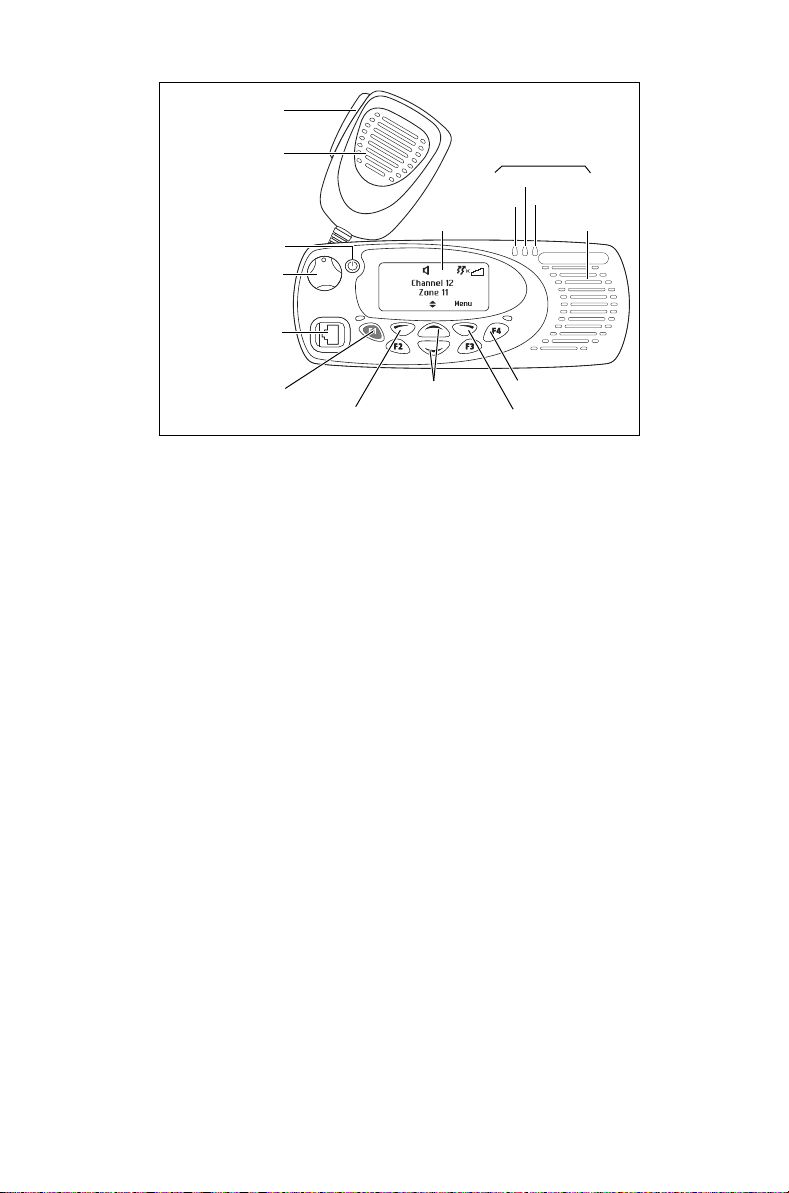
PTT key
(press-to-talk)
microphone
on/off key
volume
control
microphone
socket
emergency
key
radio status
LEDs
green
re
orange
display
scroll
left selection key right selection key
keys
speaker
function keys
1 to 4
Getting started 23
Page 24
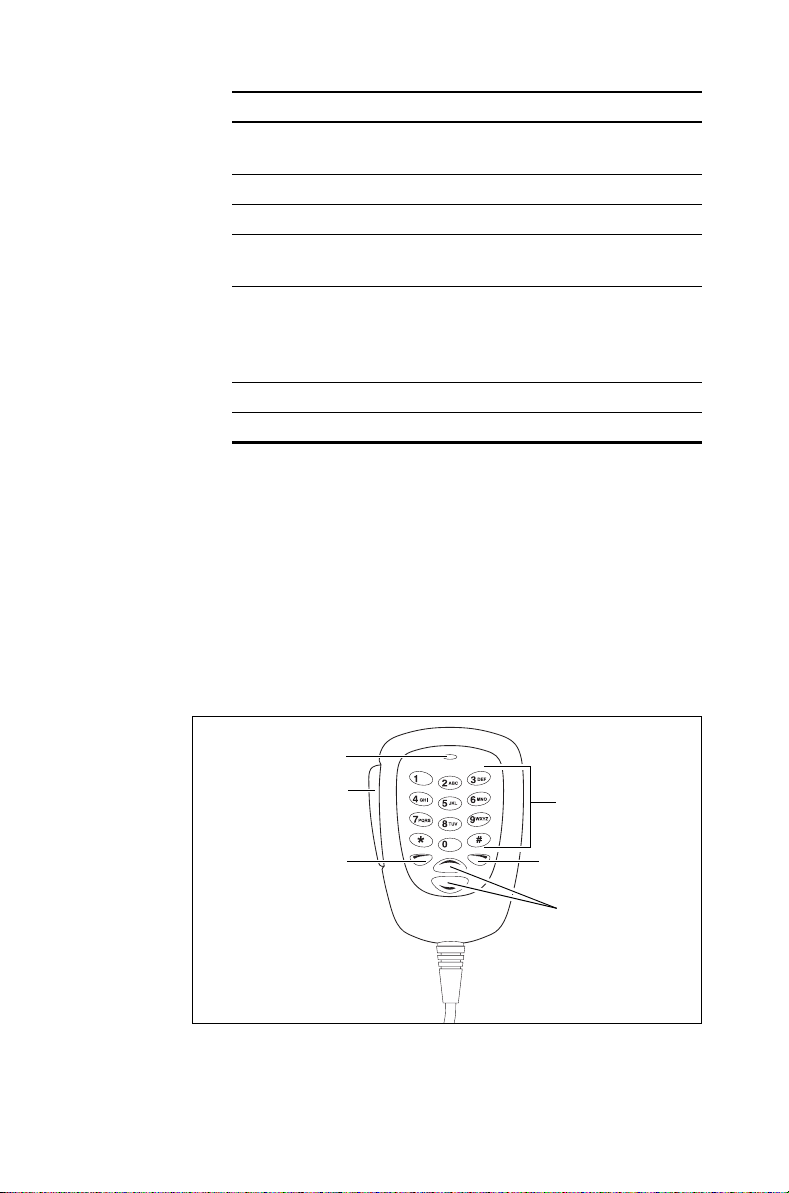
Name Function
PTT key Press and hold to transmit and release to
listen
Volume control Rotate to change the speaker volume
On/off key Turn the radio on or off with a long press
Left and right
selection keys
Scroll keys Scroll up and down through a list of menu
Emergency key Activates emergency mode
Function keys Programmed for frequently used options
Action determined by the text above the
selection key
options, scroll left and right in messages,
or
select the Quick Access menu
About the keypad microphone
Your radio may have a keypad microphone installed.
The keypad microphone has a PTT key as well as
alphanumeric keys, two scroll keys, and left and right
selection keys.
The PTT key, the scroll keys and the selection keys all
work in the same way as those on the radio control
head (see "About the radio controls").
left selection key
24 Getting started
microphone
PTT key
(press-to-talk)
alphanumeric
keys
right selection
key
scroll keys
Page 25
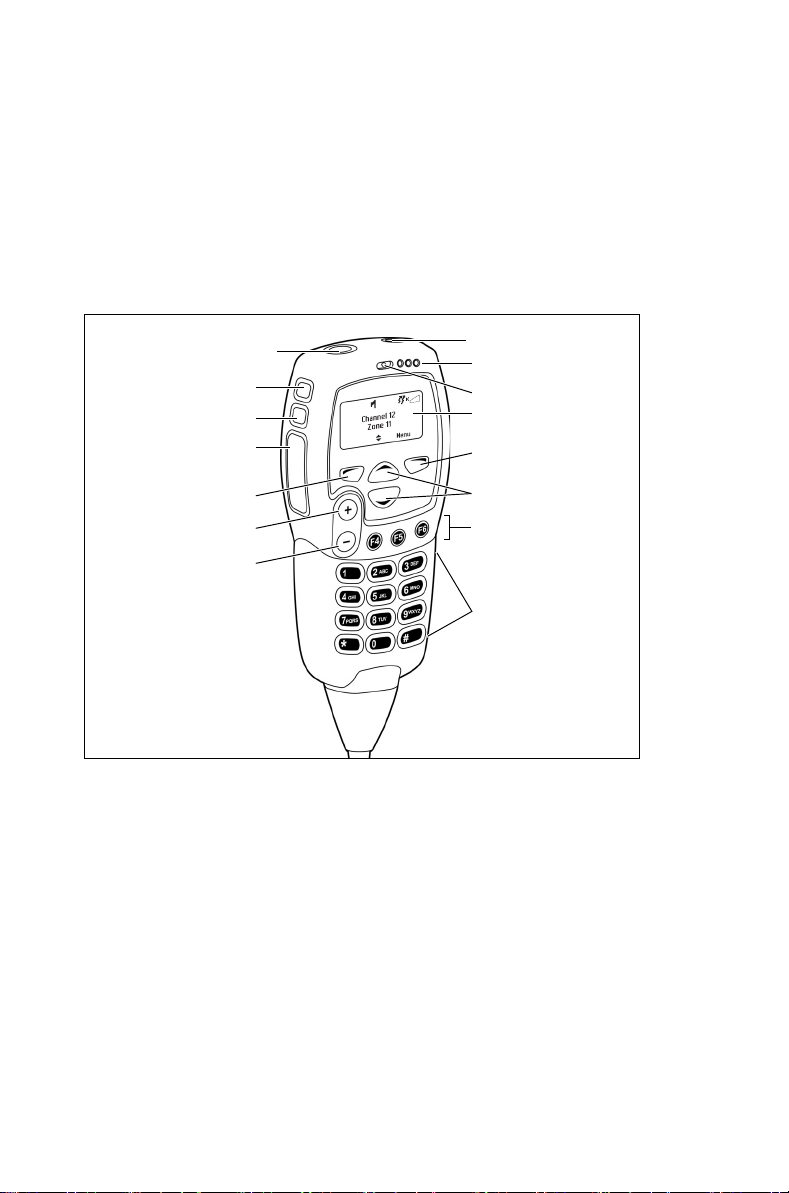
About the hand-held control head
Your radio may have a hand-held control head installed,
to enable you to operate the radio at a distance from the
radio body.
The keys and controls work in the same way as those
on the standard control head, with the exception of the
PTT and volume up and down keys. The hand-held
control head also has two additional function keys.
function key 1
function key 2
function key 3
PTT key
(press-to-talk)
left selection key
volume up
volume down
on/off key
status LEDs
microphone
display
right selection
key
scroll keys
function keys 4
to 6
alphanumeric
keys
Understanding the radio display
The messages and icons you see on your radio
display depend on the mode in which your radio is
operating and the way it is programmed.
Getting started 25
Page 26
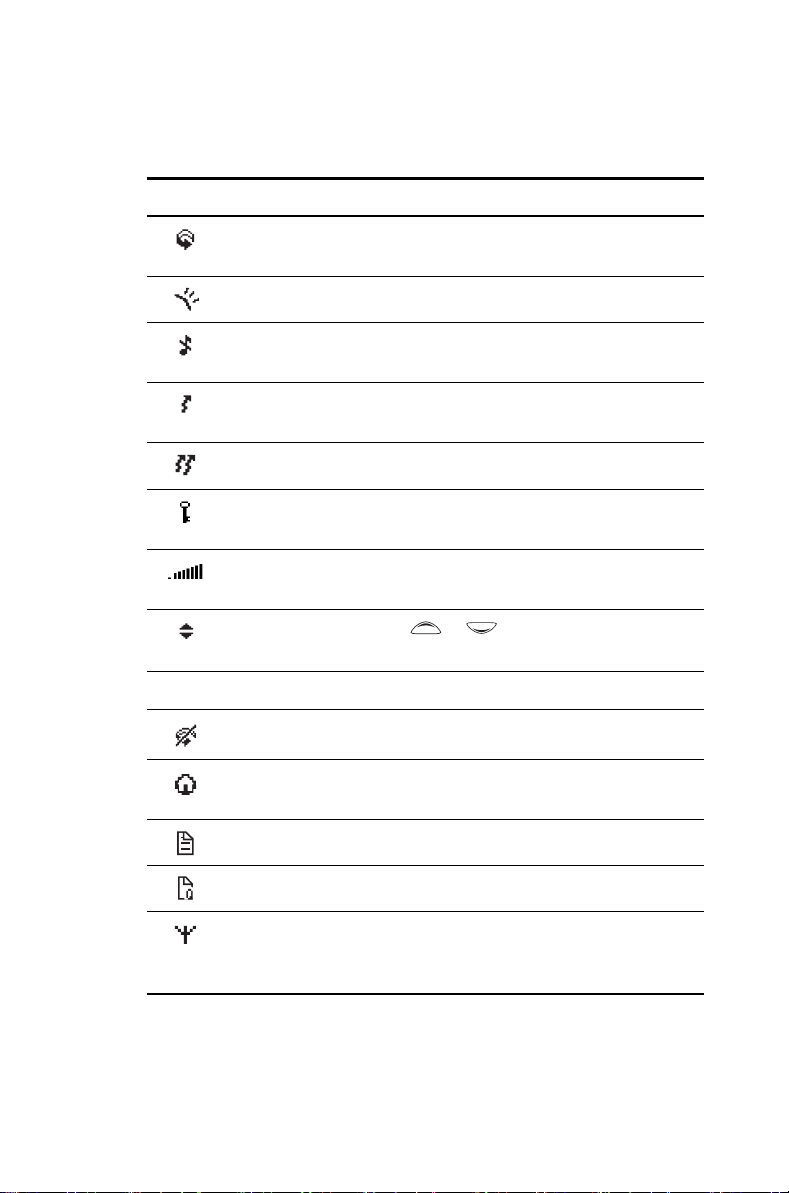
Radio display icons
These are some of the icons you may see on your
radio display:
Icon Meaning
Scanning: your radio is monitoring a group of channels or
workgroups for activity
External alert: external alert is turned on
Silent operation: your radio’s audible tones have been
turned off
Low-power transmit: your radio is set to transmit on low
power
Transmit: your radio is transmitting
Scrambler: the voice-inversion scrambler is turned on
(analog channels only)
Signal strength indicator: the more bars, the stronger the
signal being received by the radio
Scrolling: you can use or to move through a list, or
access a Quick Reference menu
Trunked mode icons
26 Getting started
Scanning: scanning has been turned off
Homegroup: your radio has been returned to the
homegroup using the homegroup toggle function key
Call queuing: call queuing is turned on
Call queuing: there are calls in the call queue
Network: your radio is registered on a trunked network
Flashing: your radio is attempting to register on a trunked
network
Page 27
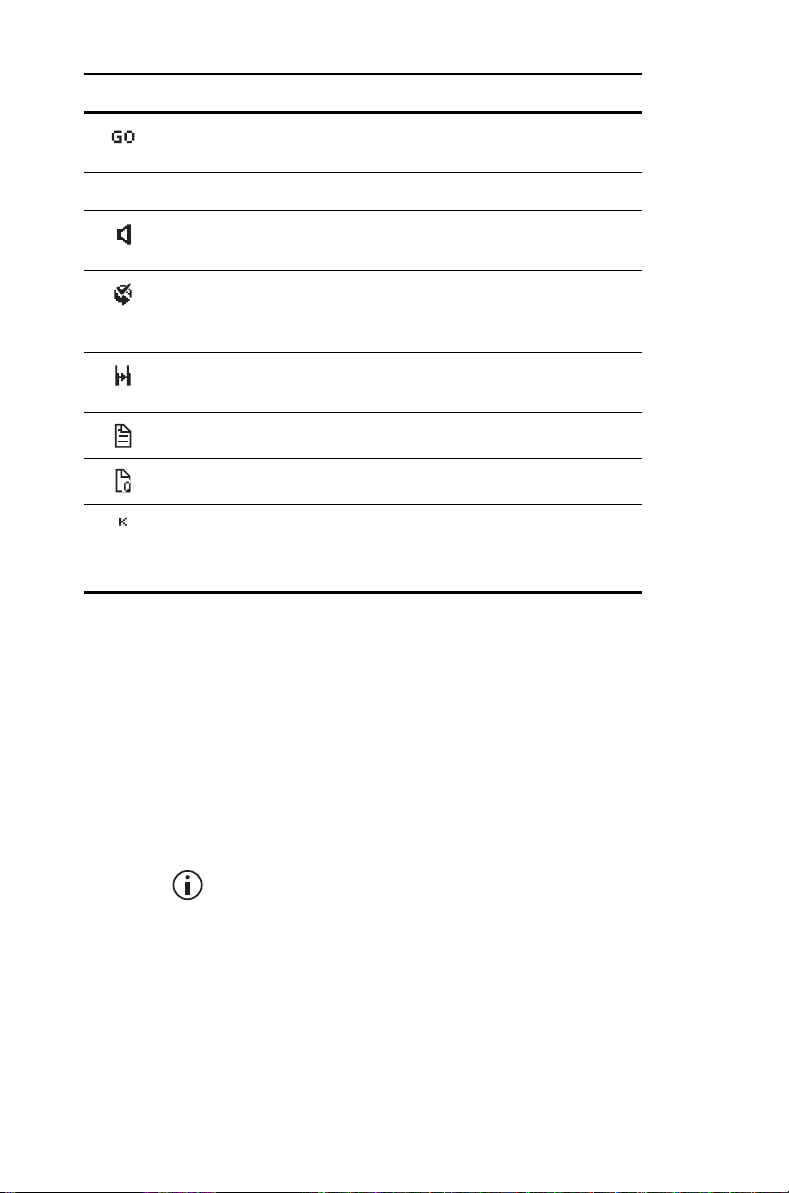
Icon Meaning
Trunking: your radio has established a call and you are now
able to speak to the other party
Conventional mode icons
Monitor or squelch override: monitor or squelch override is
turned on
Scanning: your radio is monitoring a group of channels for
activity, and the currently selected channel is a member of
the scan group.
Repeater talkaround: your radio is operating in repeater
talkaround mode, or you are on a simplex channel
Text message: there is no text message in the call queue
Text message: there is a text message in the call queue
Zone: this letter represents the zone in which your radio is
operating, where
represents zone 11)
A is zone 1, Z is zone 26 (for example, K
Understanding the radio indicators
The status LED indicators and the radio’s audible
tones—together with the radio display—all combine to
give you information about the state of your radio.
The most common way the indicators work is
described in the following sections.
The way these indicators behave may be
affected by the way your radio is programmed.
Getting started 27
Page 28
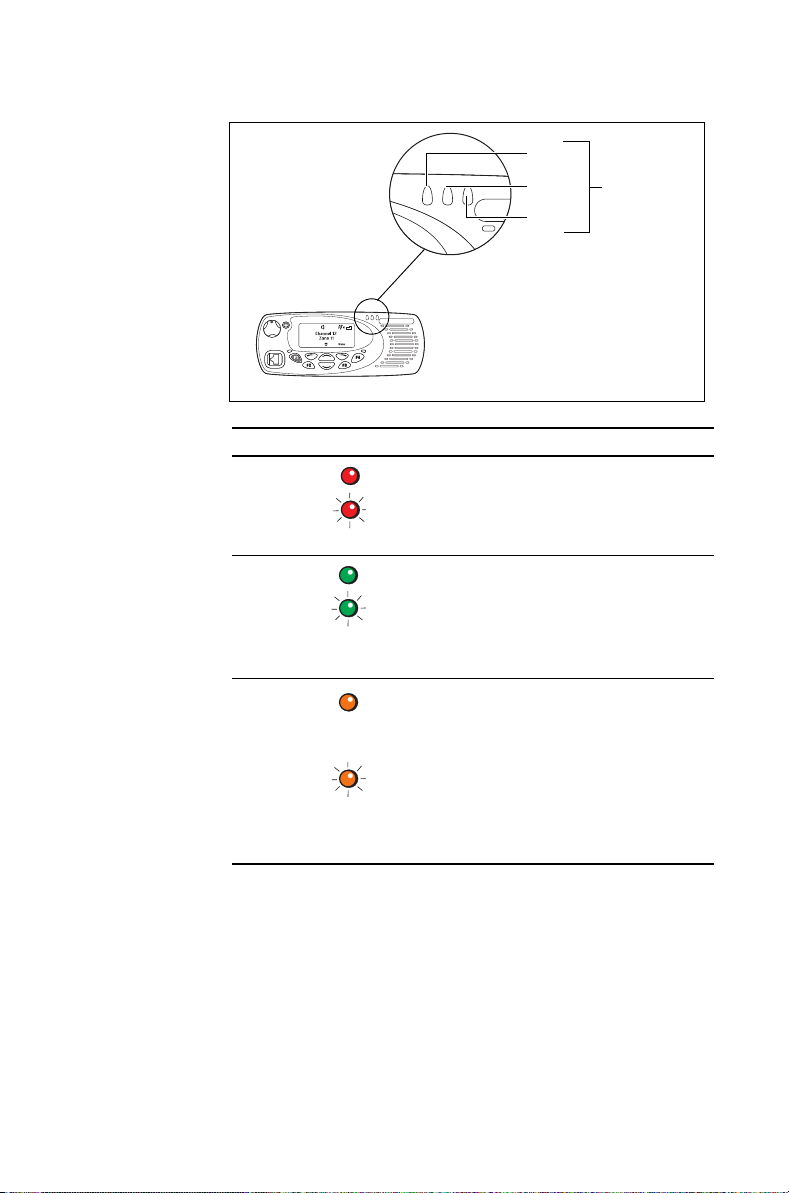
Status indicators
Color Meaning
Red
(transmit)
red
green
orange
Glowing: your radio is transmitting
Flashing: your transmit timer is about to
expire
status
LEDs
Audible tones
28 Getting started
Green
(receive)
Orange
(network/
scanning)
Glowing: the current channel is busy
Flashing: you have received a call or
monitor is active
Glowing: you are registered on a trunked
network, or your radio is scanning a
group of channels for activity
Flashing: your radio is attempting to
register on a trunked network, or your
radio has detected activity on a channel,
and has halted on this channel
The radio uses audible tones to alert you to its status:
■ Radio controls and keypress tones—the tones
and beeps you hear when you press your radio’s
keys or use the controls.
■ Incoming call tone—when the radio is receiving
a call.
Page 29
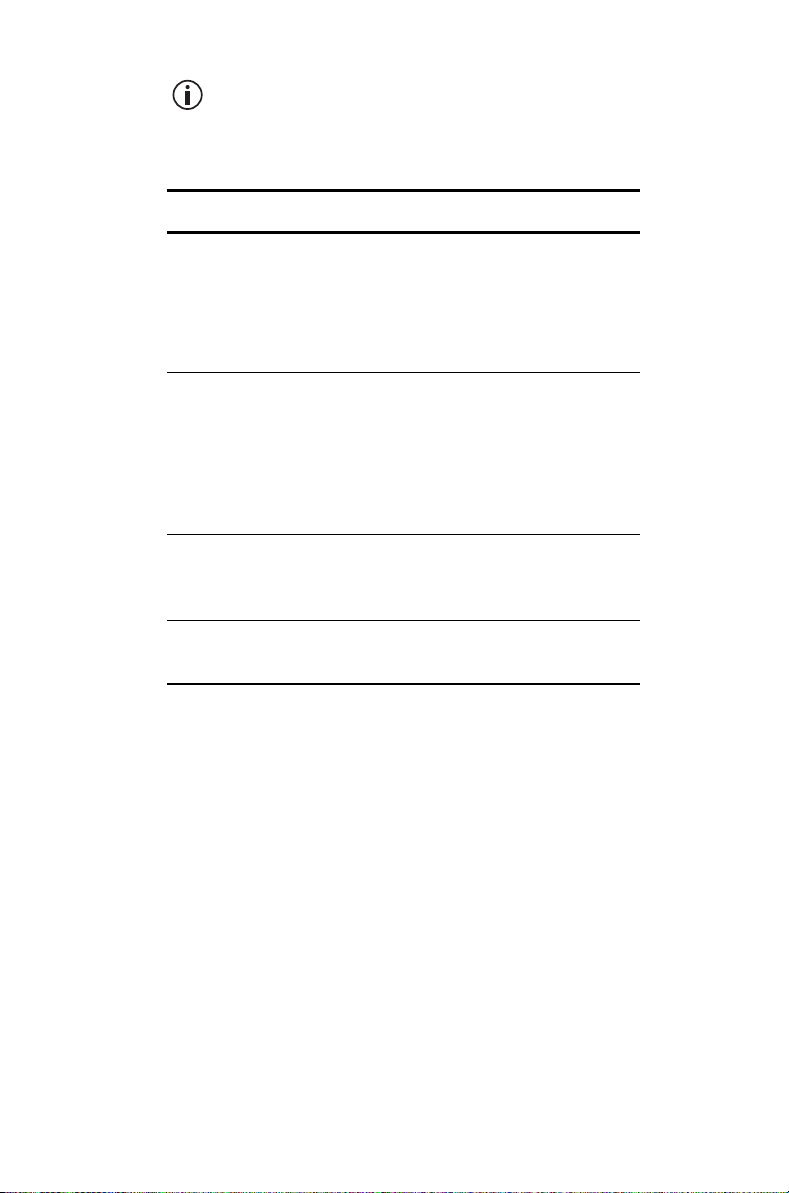
If quiet or silent mode is turned on, you will not
hear any alert tones.
Some of the more common audible tones are
described below:
Tone Meaning
One short
beep
One long, lowpitched beep
One short,
low-pitched
beep
Two short
beeps
■ Valid keypress: the action you have
attempted is permitted
■ Function activated: a function has
been turned on (using either the Main
menu or a function key)
■ Invalid keypress: the action you have
attempted is not permitted
■ Transmission inhibited: you have
attempted to transmit, but for some
reason you cannot make a call at
this time
Function deactivated: a function has been
turned off (using either the Main menu or
a function key)
Radio turned on: the radio is powered on
and ready to use
Using function keys to access frequently used features
The function keys provide access to some of the
features you use most often. These features are
assigned to the function keys when the radio is
programmed. Some keys may have a feature
associated with both a short key press and a long key
press.
Getting started 29
Page 30
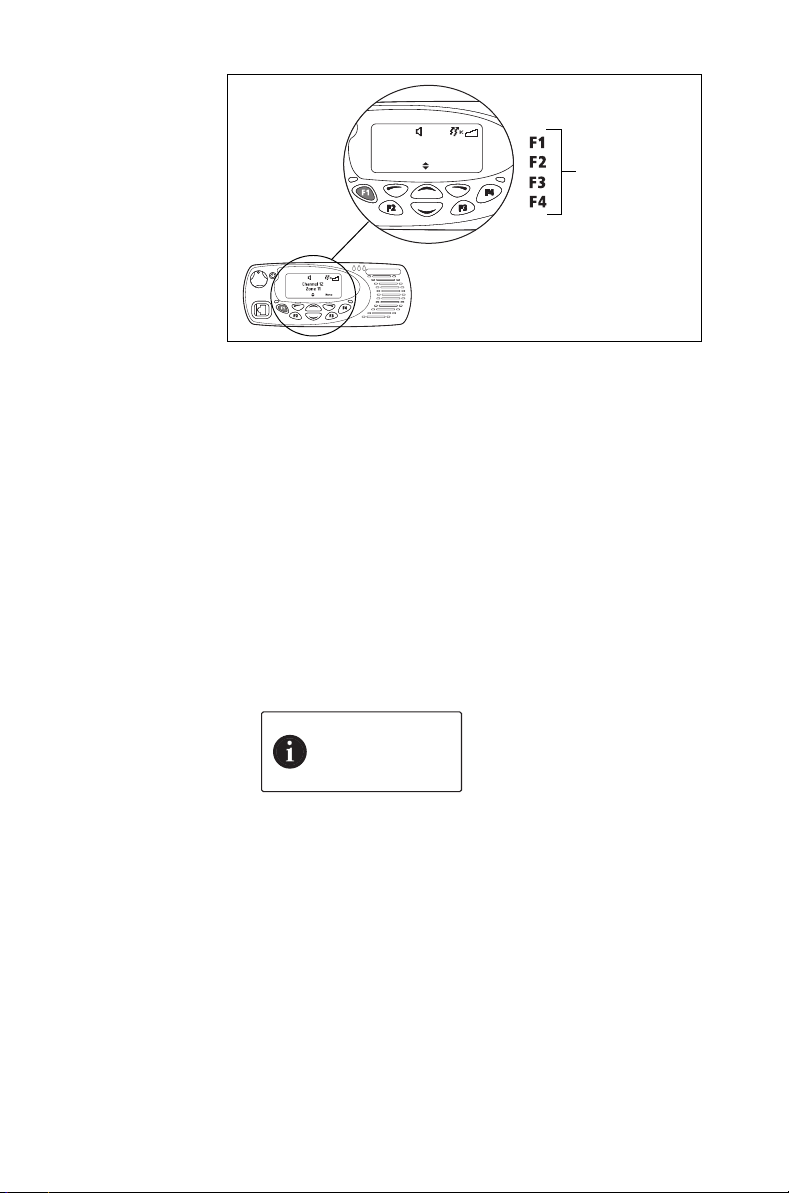
Channel 12
Zone 11
Talkgr
Menu
Viewing the function key settings
Use the Main menu to check the features assigned to
your radio’s function keys:
1 Press Menu and select Radio settings > Radio info >
Key settings.
2 In the Key Settings menu, scroll through the list of
function keys.
3 Press Select to view details of the function
associated with a particular function key.
The example shown is for a function key
programmed to turn backlighting on and off.
function keys
Navigating the radio’s menus
30 Getting started
Backlighting
toggle
OKBack
4 Press Back to return to the Key Settings menu.
Your radio has a number of menus, each containing
lists or submenus. The menus available depend on
the way your radio is programmed.
Page 31

Using the Main menu
To access the Main menu, press the right selection
key whenever Menu appears above it.
Channel 12
Zone 11
Use the scroll keys to move through the menu list.
Main menu
Zones
Address book
When the menu you want is highlighted, press Select
to open the menu you have chosen.
To quickly exit the menu system, press and hold
the left selection key when the word Cancel or
Back appears above it.
Menu
SelectBack
Accessing frequently used menus
Depending on how your radio is programmed, you
may have two different Quick Access menus. One
Quick Access menu is displayed when you press a
scroll key, and the other when you press the left
selection key. These give you easy access to the
menus you use most often.
Using the scroll key Quick Access menu
There are two ways to use this Quick Access menu:
■ Use the scroll keys to scroll through a list of zones
or channels.
■ Press the scroll keys and the Quick Access menu
appears.
Getting started 31
Page 32

In this example, the Channels menu is the Quick
Access menu. Use the scroll keys to go directly to
the Channels menu.
Channel 12
Zone 11
Menu
The Channels menu, with a list of your available
channels, is now displayed.
Channels
Channel 1
Channel 2
SelectBack
Using the left selection key Quick
Access menu
The text above the left selection key corresponds to
the Quick Access menu, for example, Zones.
Using the alphanumeric keys to search a list
32 Getting started
To use this Quick Access menu:
■ Press the left selection key and the associated
menu appears.
Channel 12
Zone 11
This feature is only available for radios with
alphanumeric keys.
MenuZones
Page 33

If a blinking cursor appears when you select a list, you
are able to search for the menu item you want using
the alphanumeric keys. This is of particular benefit if
you have a large number of items in a list. Lists that
you may be able to search are channels, zones,
workgroups, and preset calls.
■ To search a list, enter the required name using the
keypad.
Getting started 33
Page 34

1 Basic operation
This section describes the basic operation of your
radio, including turning on the radio, adjusting the
volume, locking the keypad, and changing the
operating mode of the radio.
This section covers:
■ Turning the radio on and off
■ Adjusting the speaker volume
■ Locking and unlocking the keypad
■ Changing the radio’s operating mode
34 Basic operation
Page 35

Turning the radio on and off
Long press the on/off key to turn the radio either on
or off.
volume control
Standard control head Hand-held control head
When the radio is first turned on, the red, green, and
orange LEDs flash briefly, and the radio gives two
short beeps. A brief message may appear on the
display.
on/off
Security lock on power-up feature
Your radio may be automatically locked each time it is
powered-up. If the message Enter PIN appears in the
display, enter your assigned PIN (personal
identification number). See “Unlocking the radio”.
Locking the radio
1 Press Menu and select Radio settings >
Functions > Lock radio. (Depending on how your
radio is programmed, you may be able to press a
function key to turn radio lock on and off.)
2 Scroll to either On or Off and press Select.
(The current setting is highlighted.)
The radio is now locked, and the message Enter
PIN appears in the display.
Basic operation 35
Page 36

The radio remains locked until the correct
sequence of keys is pressed. If you forget the
unlock sequence or you do not know it, contact
your radio provider for assistance.
Unlocking the radio
■ To unlock your radio, use the unlock sequence
you have been given. (This is a pre-programmed
sequence of four keys.)
Adjusting the speaker volume
Standard control head
Rotate the volume control clockwise to increase the
speaker volume and counterclockwise to decrease
the volume. The raised dot indicates the current
volume setting.
Hand-held control head
Press to increase the speaker volume, and to
decrease the volume.
The volume control also changes the volume
level of the radio’s audible indicators.
Locking and unlocking the keypad
36 Basic operation
The keypad lock feature prevents you from pressing a
key accidentally. The number of keys that are locked
depends on the way your radio is programmed.
If you receive a call while the keypad is locked, press
any key to answer.
To lock the keypad:
■ Press and hold the right selection key for about
one second.
Page 37

The message Keypad locked briefly appears in
the display, and Unlock appears above the right
selection key, in place of Menu.
When any of the locked keys are pressed, the
message Keypad lock active appears.
To unlock the keypad:
■ Press and hold the right selection key for about
one second.
Changing the radio’s operating mode
The way your radio performs basic functions, such as
sending and receiving calls, depends on the operating
mode of your network. The two operating modes that
may be available on your radio are:
■ trunked mode (see "Operating in trunked mode"
on page 39), and
■ conventional mode (see "Operating in conven-
tional mode" on page 66).
To change your operating mode:
1 Press Menu and select Change mode.
Main menu
Change mode
Channels
SelectBack
(Depending on how your radio is programmed, you
may be able to press a function key to change
mode.)
2 Select Yes to confirm your selection, and your
radio now shows the default display for either
trunked or conventional.
Basic operation 37
Page 38

The following examples show typical default
displays for trunked and conventional modes.
Network 1
200-20001-20
trunked mode conventional mode
16A
Channel 1
Zone 2
Menu
Menu
38 Basic operation
Page 39

1 Operating in trunked
mode
This section explains how your radio operates on a
DMR (digital), MPT (analog) or dual-mode trunked
network.
Your radio must have trunking functionality
programmed before it can operate in DMR or
MPT trunked mode.
This section covers:
■ Checking that your network is available
■ Changing your network
■ Making a preset call
■ About trunked zones and workgroups
■ About emergency operation
■ Dialing a PABX number
■ Dialing a PSTN number
■ Receiving a call
■ Re-establishing a call
■ Checking missed calls
■ About status messages
■ About trunked text messages
■ Placing the radio in do-not-disturb mode
■ Calls to conventional channels or conventional
groups
Operating in trunked mode 39
Page 40

Checking that your network is available
Check that the orange LED is glowing and the network
icon appears in the display. These are the
indications that your radio has access to a trunked
network.
If the network icon is flashing, your radio is attempting
to access the trunked network. If this icon remains
flashing, your radio may be out of the network
coverage area.
Changing your network
Your radio may be programmed to operate in up to
four completely separate trunking networks, either
DMR (digital), MPT (analog) or both (dual mode). You
may wish to change networks because you are out of
the network coverage area, or you need to have
access to another trunking network.
To change your radio’s operating network, you may
be able to either use the Main menu or dial the new
network using the alphanumeric keys.
Changing your radio’s workgroup may also
change the network in which you are operating.
See "Selecting a workgroup" on page 43.
Using the Main menu
1 Select Menu > Change network.
Main menu
Change network
Change mode
2 In the Change Network menu, scroll through the
list of networks until the network you want appears.
3 Press Select.
40 Operating in trunked mode
SelectBack
Page 41

The radio will restart, and display a power-up
message followed by the name of the new
network.
Dialing a new network
This feature is only available for radios with
alphanumeric keys.
1 Dial *700# to display the name of the current
trunked network.
2 Dial *70n# to change to a new network, where n is
the number of the new network (1 to 4).
The radio will restart, and display a power-up
message followed by the name of the new
network.
Making a preset call
The preset calls programmed for your radio may be to
other radios, to PABX extensions or to PSTN
numbers.
1 Select Menu > Preset calls.
Main menu
Preset calls
Set zone
(Depending on how your radio is programmed, you
may be able to use a function key, or left selection
key to select the Preset Calls menu.)
2 In the Preset Calls menu, scroll through the list of
calls until the call you want appears, then press
Send.
While the call is being setup, you can cancel the
call by pressing Clear.
SelectBack
Operating in trunked mode 41
Page 42
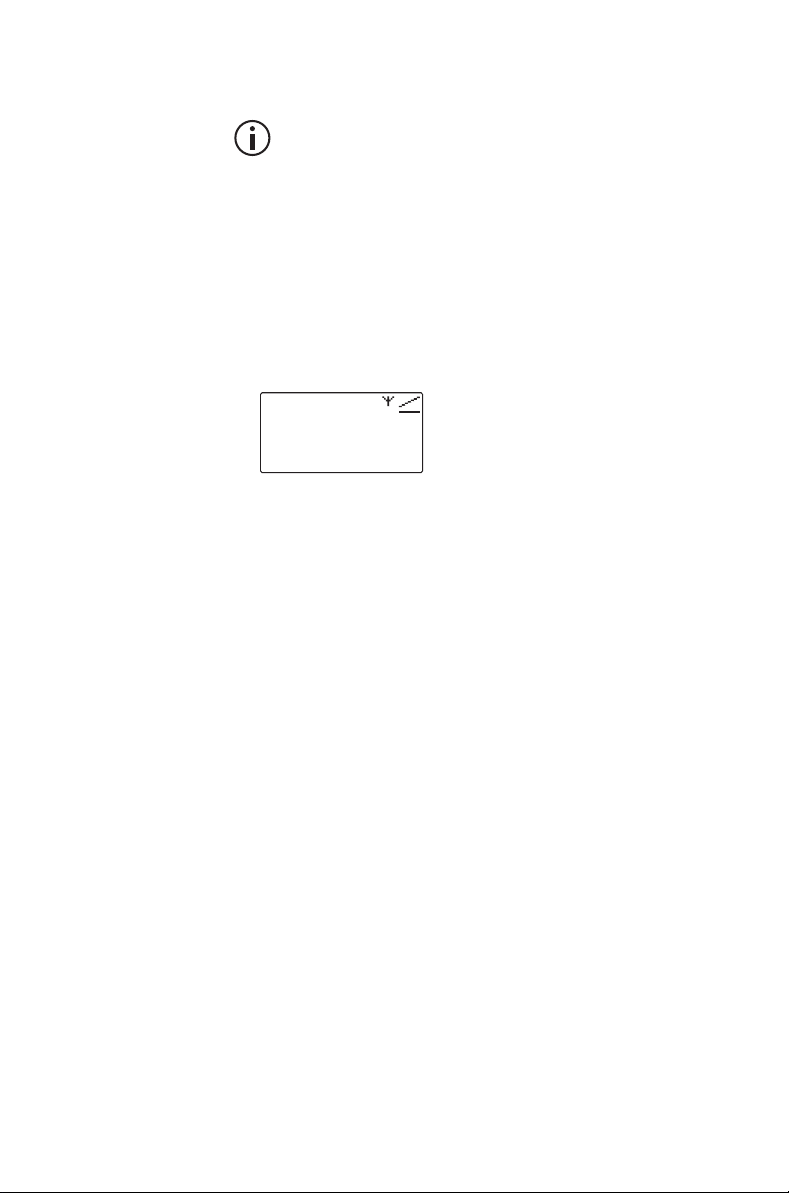
Dialing a preset call
This feature is only available for radios with
alphanumeric keys.
The preset calls programmed for your radio can be
dialed if you know the number associated with the
preset call.
1 Dial p, where p is the number of the preset call.
If your preset call number is the same as a call to
another radio, then you need to dial a leading 0.
For example, dial 23# to call radio 23 and dial 023#
for preset call number 23.
23
SendClear
2 Press Send or the # or PTT key.
While the call is being setup, you can cancel the
call by pressing Clear.
About trunked zones and workgroups
Trunked zones and workgroups are used to manage
the calls on the trunked system. Zones typically define
geographic areas (towns, suburbs or counties), or
branches of an organization. Workgroups span
multiple zones, and typically define functions, work
areas or job roles.
When your radio belongs to a workgroup, it is said to
be ‘subscribed’, and you receive all calls directed to
that group of users. A group’s members are dynamic,
in that a group only contains radios that are currently
registered on the system and subscribed to the
same group.
42 Operating in trunked mode
Page 43

Your radio may be programmed to use different
names for a ‘zone’ and ‘workgroup’. For
example, ‘district’ or ‘area’ may be used in place
of zone, and ‘role’ or ‘group’ may be used in
place of workgroup.
Selecting a zone
1 Select Menu > Set zone.
Main menu
Set zone
Set workgroup
(Depending on how your radio is programmed, you
may be able to use the scroll keys or left selection
key to select a zone.)
2 In the Set Zone menu, scroll through the list of
zones until the zone you want appears.
3 Press Select.
4 Check that orange LED is glowing and the network
icon appears in the display.
SelectBack
Selecting a workgroup
1 Select Menu > Set workgroup.
Main menu
Set workgroup
Go to homegroup
(Depending on how your radio is programmed, you
may be able to use the scroll keys or left selection
key to select a workgroup.)
2 In the Set Workgroup menu, scroll through the list
of workgroups until the workgroup you want
appears.
3 Press Select.
4 Check that orange LED is glowing and the network
icon appears in the display.
SelectBack
Operating in trunked mode 43
Page 44

Making a call to a workgroup
Different types of calls may be associated with your
workgroups. These calls can be individual calls,
preset calls, broadcast calls (no response permitted),
or conference calls.
To make a call to a workgroup:
1 Select the required zone. See "Selecting a zone"
on page 43.
2 Select the required workgroup. See "Selecting a
workgroup" on page 43
3 Press the PTT key, and a call to that workgroup is
made.
Selecting the homegroup
Your ‘homegroup’ is the workgroup in which your
radio usually operates. To return to your homegroup
at any time, you may be able to use the main menu, or
use a function key.
Using the Main menu
1 Select Menu > Go to homegroup.
Main menu
Go to homegroup
Scanning
2 Press Select, and the radio now shows your
homegroup in the default display.
Using a function key
You may be able to use a function key to toggle
between your homegroup, and the currently
selected zone and workgroup.
■ Press the function key programmed for your
homegroup.
The radio now shows your homegroup in the
default display, along with the homegroup icon .
44 Operating in trunked mode
SelectBack
Page 45

The homegroup icon only appears if you use a
function key to select your homegroup.
Scanning workgroups
The ‘My Workgroups’ list comprises the current
workgroup, the homegroup, and other programmed
groups. When scanning is active, the radio will receive
activity from any subscribed groups in the My
Workgroups list.
To activate scanning:
1 Select Menu > Scanning.
Main menu
Scanning
Send
(Depending on how your radio is programmed, you
may be able to use a function key to select
scanning.)
2 Scroll to On (or Off) and press Select.
SelectBack
About emergency operation
In an emergency you may be able to summon help by
sending an emergency call. After making the call, your
radio may be programmed to enter emergency mode.
While emergency mode is active, your radio may
cycle between receive and transmit, so that your
dispatcher or the called party can hear any activity
near your radio.
On most networks, an emergency call takes
precedence over other call types, and existing calls
are cleared down so that the emergency call can
proceed.
To make an emergency call from your radio, you may
be able to either:
■ make a preset emergency call,
Operating in trunked mode 45
Page 46

■
dial the emergency call using the alphanumeric
keys, or
■ use a function key programmed for emergency
mode.
Making a preset emergency call
To make a preset emergency call from your radio, you
may be able to either use a programmed function key,
use the main menu, or use your quick access menu.
1 Select your preset emergency call.
See "Making a preset call" on page 41.
2 Press Send.
An emergency call is now sent to the emergency
location that has been programmed for your radio.
46 Operating in trunked mode
Page 47

Dialing an emergency call
This feature is only available for radios with
alphanumeric keys.
1 Dial *9.
2 Press Send or the or PTT key.
An emergency call is now sent to the emergency
location that has been programmed for your radio.
If you wish to send an emergency call to
another radio, you may be able to dial *9*n then
press the or PTT key. In this case, n is the
radio unit number you wish to send the
emergency call to and may be a two- or three-
digit number.
Activating emergency mode
You can activate emergency mode using a function
key programmed for emergency mode. Alternatively,
you may be able to activate emergency mode using a
hidden switch or panic button. Once emergency mode
is activated, your radio makes an emergency call to
your dispatcher or some other predetermined
location. The radio then enters emergency mode.
While emergency mode is active, your radio may
cycle between receive and transmit, so that your
dispatcher can hear any activity near the radio.
Cancelling emergency mode
Reset the radio to normal operation at any time by
turning the radio off and then on.
Emergency mode may be programmed to end
after a fixed period of time. In this case, there is
no need to turn the radio off and then on in order
to return the radio to normal operation.
Operating in trunked mode 47
Page 48
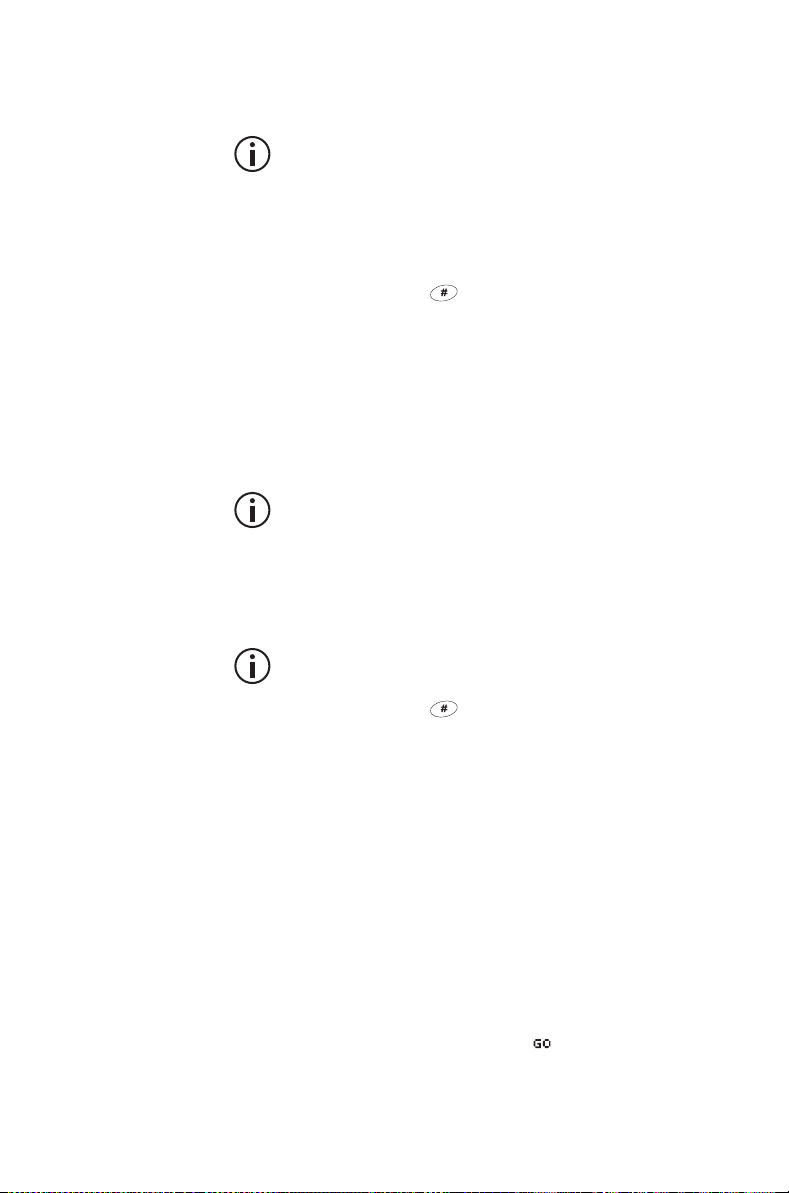
Dialing a PABX number
This feature is only available for radios with
alphanumeric keys.
To dial a PABX extension:
1 Dial n, where n is the PABX extension you wish
to call.
2 Press Send or the or PTT key.
The call details appear in the display. While the call
is being setup, you can cancel the call by
pressing Clear.
Dialing a PSTN number
This feature is only available for radios with
alphanumeric keys.
To dial a PSTN number:
1 Dial 0n, where n is the PSTN number you wish to
call.
The numbers you dial before the 0 depend on
the way your network operates.
2 Press Send or the or PTT key.
The call details appear in the display. While the call
is being setup, you can cancel the call by
pressing Clear.
Receiving a call
When you receive a call, your radio displays the
caller’s identity and responds in one of two ways,
depending on the way it was programmed and the
way your network operates.
■ On-air call setup: The radio gives a ring and auto-
matically accepts the call. The icon appears in
the display.
48 Operating in trunked mode
Page 49

■
Full off-air call setup (FOACSU): When a call is
received, the radio rings like a telephone.
To accept the call, press Answer. The radio gives
a beep and the icon appears in the display. You
may also be able to accept the call if you briefly
press the PTT key or lift the microphone off the
microphone clip.
Once the icon appears, you can proceed with the
call, as follows:
1 Hold the microphone about 5 cm (2 inches) from
your mouth.
2 Press and hold the PTT key to transmit.
3 Speak clearly into the microphone and release the
PTT key when you have finished talking.
While you are transmitting, the red LED glows and
appears in the display.
4 End the call by placing your microphone back onto
its hook or by pressing Clear. The network may
also end the call if neither you nor the other party
transmits for a predetermined time or if your call
time limit is exceeded.
Call time limit
In trunked mode, the length of your call may be limited
by the network or by your radio. Your radio may be
programmed to display the time remaining for
your call.
Re-establishing a call
The last number recall, unanswered call and callback
functions allow you to re-establish calls using the
PTT key.
Operating in trunked mode 49
Page 50

Last number recall
When an outgoing call has ended, the message
Last call to and the called unit’s identity may appear
on the display.
To make a call to that person again, briefly press the
PTT key.
Unanswered call
When an incoming call is missed, the message
Missed call and the caller’s identity may appear in
the display.
To return the call, briefly press the PTT key.
Callback
When an incoming call has been ended, the message
Last call from and the caller’s identity may appear in
the display.
To make a call to that person, briefly press the PTT
key.
Checking missed calls
If you have missed an incoming call, it may be stored
in the call queue, so that you can return the call later.
Information about the last missed call is shown in the
display and the queued call icon appears.
50 Operating in trunked mode
Page 51

In the example below, the last call received was a
status message from Car 1. This call is the first of
three calls stored in the call queue.
queued calls
type of call
options
available
depend on type
scroll through
the calls
identity of last
unanswered
position of call
in the call queue
Accessing the call queue
1 Use the scroll keys to move through the calls in the
call queue until the call you want appears.
2 Press Options to open the call options menu.
The options available for the call depend on the
type of call it is. If the call is a voice call, select Call
to return the call or Delete to delete the call.
If the call is a status message or a text message,
then select View to read the message.
Changing your call queuing setting
Your radio may be programmed so that you are able
to change call queuing to ‘unanswered’. Unanswered
call queuing means that all status and text messages
are immediately queued. Incoming voice calls are only
queued if they are unanswered.
If your radio has alphanumeric keys, you may be able
to change your call queuing setting using the keypad.
To activate call queuing:
■ select Menu > Radio settings > Call
settings > Call queuing and choose On,
■ press the function key programmed for Call queu-
ing, or
■ dial *48 then press the or PTT key.
Operating in trunked mode 51
Page 52

The message Call queuing activated appears.
To change call queuing to unanswered call queuing:
■ select Menu > Radio settings > Call
settings > Call queuing and choose Off,
■ press the function key programmed for Call queu-
ing, or
■ dial #48 then press the or PTT key.
The message Call queuing deactivated appears.
About status messages
A status message is sent to another party to indicate
your current activity or location, such as “en route” or
“at lunch”. If the radio receiving your message has
been programmed with the same status messages, it
will decode and display your message. If you receive
a status message, the message is automatically
queued, since a response is not expected.
Selecting a status message
1 Select Menu > Send > Status.
2 In the Status menu, scroll through the list of status
messages until the message you want appears.
Status
On site
In transit
Sending a status message
1 When you have chosen a message, press
Options and the Send To menu opens.
52 Operating in trunked mode
OptionsBack
Page 53

2 In the Send To menu, scroll through the list of
options until the choice you want appears.
Send to
Dispatcher
Preset
If your radio has alphanumeric keys, you can
choose the option Dialed, then dial the
number of the party you wish to call.
3 Press Send.
The call details appear in the display. While the call
is being setup, you can cancel the call by
pressing Clear.
SelectBack
Operating in trunked mode 53
Page 54

Dialing a status message
If your radio has alphanumeric keys, the status
messages programmed for your radio can be dialed.
To dial the message, you need to know the number
associated with the status message.
To dial a status message:
1 Dial *0s*n, where s is the number of the status
message and n is the radio unit number you wish
to send the message to.
2 Alternatively, dial *0s*p, where p is the number of
a preset call. See "Dialing a preset call" on page 42
for more information.
3 Press Send or the # or PTT key.
The call details appear in the display. While the call
is being setup, you can cancel the call by
pressing Clear.
About trunked text messages
Your radio may be programmed so that you can send
text messages. The three options for creating text
messages are selecting a preset text message,
editing a draft text message, or creating a new text
message.
To either edit or enter a text message, your
radio must have alphanumeric keys.
Using the alphanumeric keys to enter text
When the alphanumeric keys are used to enter a text
message, they have special functions.
■ Use the # key to select the type of text entry:
upper and lower case characters (ABC, abc), initial capitals (Abc), or numbers (123).
■ Use the left selection key (Clear) to delete a char-
acter from the display.
■ Use the scroll keys to move through a message.
54 Operating in trunked mode
Page 55
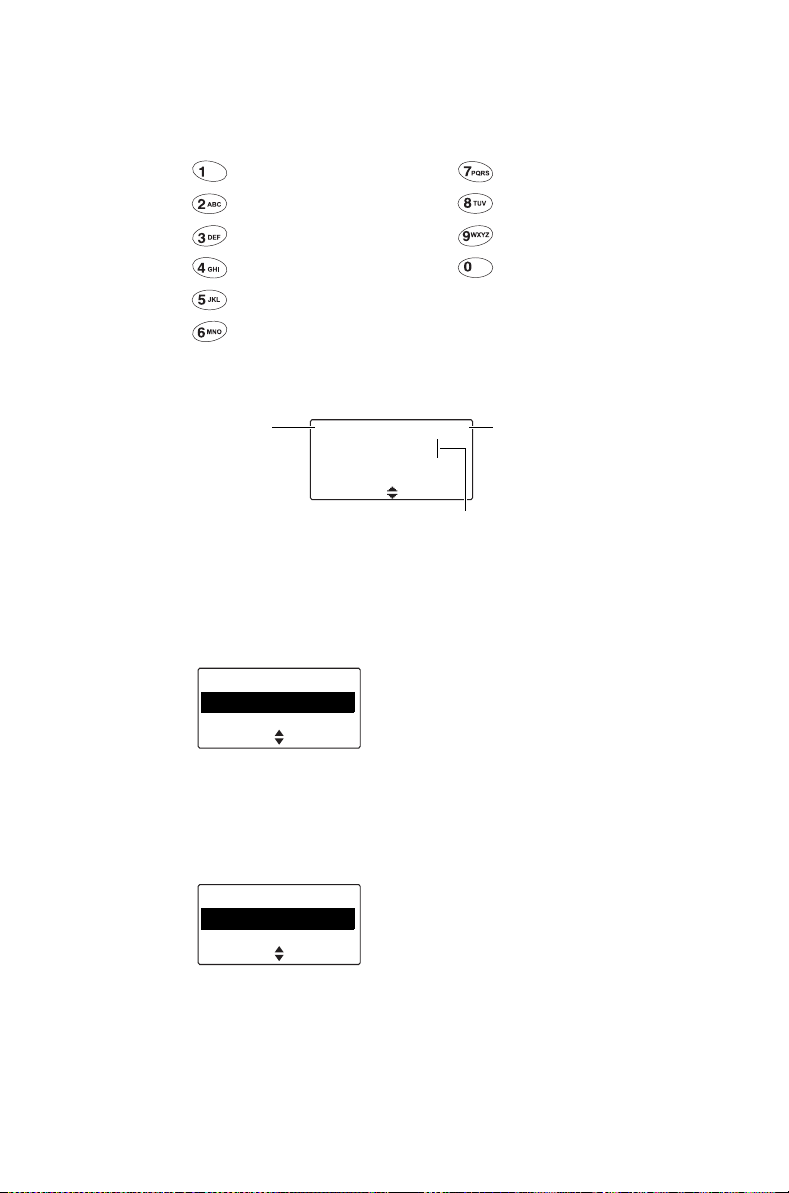
Repeated presses of these keys will give you the
characters shown in the following table.
Key Characters Key Characters
.,?!-/1 PQRS7
ABC2 T UV8
DEF 3 WX Y Z 9
GHI 4 space 0
JKL5
MNO6
In the example below, a preset text message has
been selected, and is being edited.
currently
selected text
entry option
(lower case)
abc 16/100
Contact base now|
Cl e a r
cursor: shows current point of text
Options
Sending a preset text message
1 Press Menu and select Send >
Text message > Preset message.
number of
characters
used / total
number of
Text message
Preset message
Edit message
In the Preset Message menu, a short label
representing each message is displayed.
2 Scroll through the list of preset message labels
until the one you want appears.
SelectBack
Preset message
Contact
Site
SelectBack
Operating in trunked mode 55
Page 56

3 Press Select, and the text message you have
chosen is now displayed.
Contact base now
Back Edit
Send
4 Press Send to send the message, or Edit to
change the message.
Editing a draft text message
1 Press Menu and select Send >
Text message > Edit message.
In the Edit Message menu, a short label
representing a message is displayed.
2 Use the scroll keys to move through the
characters. Use the alphanumeric keys to add
characters and the Clear key to delete them.
abc
7/100
On site|
Cl ea r
3 When the message is complete, press Options
and select Send.
Options
Creating a new text message
1 Press Menu and select Send >
Text message > New message.
The last text message you sent may be displayed.
2 In the New Message menu, modify the last text
message you sent, or enter the new text message
using the alphanumeric keys.
3 When the message is complete, press Options
and select Send.
56 Operating in trunked mode
Page 57

Sending a text message
1 When you have chosen or entered a message,
press Options and the Text Options menu opens.
Text options
Send
Cancel sending
SelectBack
2 In the Text Options menu, scroll through the list of
options until the choice you want appears.
(If your radio has alphanumeric keys, you may be
able to dial the number of the party you wish
to call.)
3 Press Select.
The call details appear in the display. While the call
is being setup, you can cancel the call by
pressing Clear.
Placing the radio in do-not-disturb mode
If you do not want calls for a while, you can place the
radio in do-not-disturb mode, so that incoming calls
can be ignored. You can make outgoing calls in the
usual way.
While do-not-disturb mode is active, incoming
calls cannot be stored in the call queue.
Using a function key
1 Press the function key programmed for do not
disturb, to activate the do-not-disturb function.
The message Do not disturb activated appears
in the display. Your radio will now ignore all
incoming calls.
2 To deactivate the do-not-disturb function, press
the do-not-disturb function key again.
Operating in trunked mode 57
Page 58

The message Do not disturb deactivated
appears in the display.
Using the Main menu
1 Select Menu > Radio Settings >
Call Settings > Do not disturb.
2 In the Do Not Disturb menu, choose On.
3 Press Select.
The message Do not disturb activated appears
in the display. Your radio will now ignore all
incoming calls.
Calls to conventional channels or conventional groups
You may be able to dial conventional channels or
groups, using 101 to 110. The channels or groups
called using these numbers are programmed for your
radio.
To call a conventional channel or group:
1 Dial the number for the channel or group you wish
to call.
2 Press Send or the or PTT key.
Your radio switches to the conventional channel
programmed for that number.
58 Operating in trunked mode
Page 59

1 Dialing calls in trunked
mode
If your radio has alphanumeric keys, you can make
dialed calls from your radio. The numbers you dial and
dialing features available depend on the way your
radio is programmed and the way your network
operates. Contact your radio provider for further
assistance.
This section covers:
■ MPT 1343 dialing
■ Nokia ANN fleet calls
■ Accessing common trunking functions
Dialing calls in trunked mode 59
Page 60
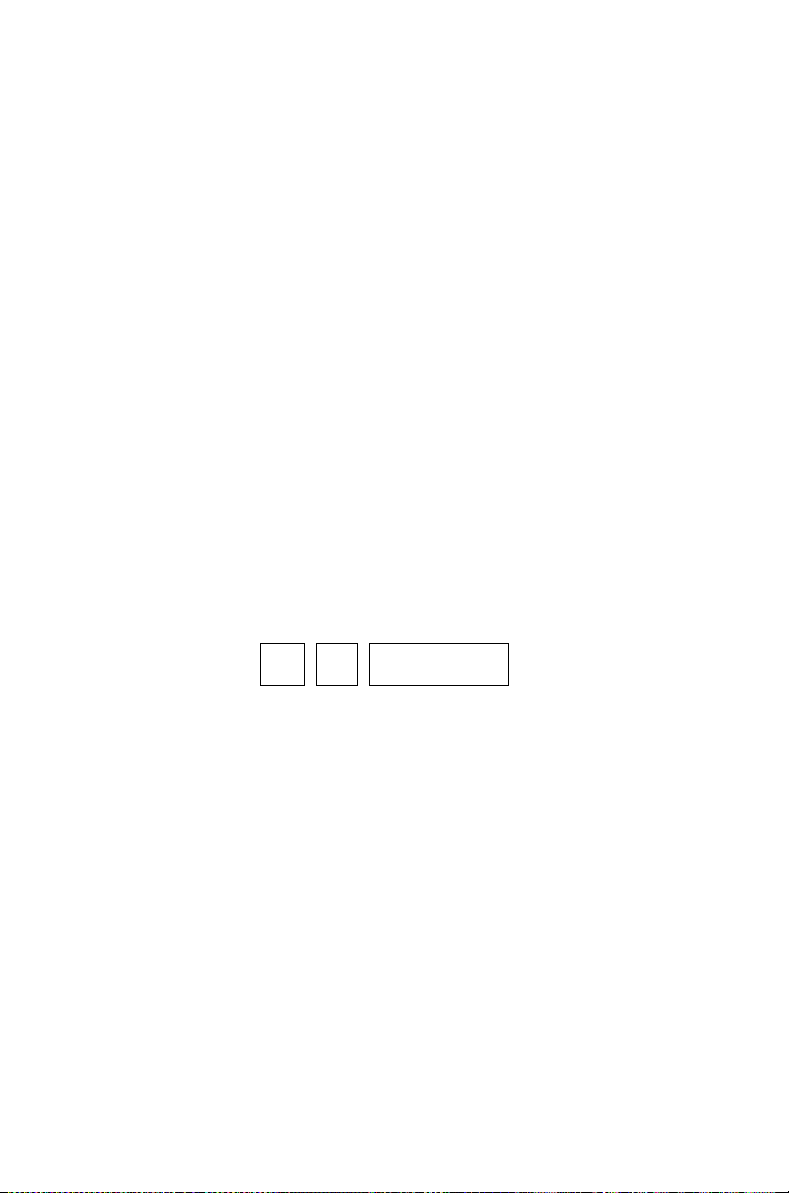
MPT 1343 dialing
If your MPT or DMR trunked network uses the MPT
1343 dialing scheme, your radio’s unique number on
the network consists of:
■ a three-digit prefix,
■ a four-digit fleet number, and
■ a two- or three-digit radio unit number.
You may also be part of a group, with a two- or threedigit group number.
Finding your radio’s MPT number
To find your radio’s full MPT number:
1 Dial *700.
2 Press the # or PTT key.
The name associated with your network and your
radio’s full MPT number appears.
The number is in the form:
Prefix
Fleet
300
3078
60 Dialing calls in trunked mode
Radio unit number
234
Page 61

MPT 1343 dialed calls
The following table summarizes the way you dial calls
to other radios and groups of radios and gives an
example of each type of call.
In the following examples, the final # may be
replaced by a short press of the PTT key.
Call to Dialing code and example
Radio
23 in the same fleet
as you
Radio
234 in the same fleet
as you
Radio
23 in fleet 3078 with the
same prefix as you
Radio
234 in fleet 3078 with
the same prefix as you
Radio
234 in fleet 3078 with a
different prefix to you (
300)
Radio unit number
23
Radio unit number
234
Fleet
Radio unit number
3078
23
Fleet
Radio unit number
3078
234
Fleet
Prefix
3078
300
#
#
Radio unit number
234
#
#
#
Group
92 in the same fleet
as you
Group
923 in the same fleet
as you
Group
92
Group
923
#
#
Dialing calls in trunked mode 61
Page 62

Nokia ANN fleet calls
If your trunked network uses Nokia ANN dialing, the
numbers you dial depend on your fleet size. Fleets are
defined as either large, small or mini. Your radio’s
unique number on the network consists of:
■ a lead number 7, 8 or 9, depending on the fleet
size,
■ a zero-, one-, two- or three-digit prefix,
■ a one- or two-digit fleet number, and
■ a two- or three-digit radio unit number.
See your radio provider or network administrator for
Nokia ANN call details.
Finding your radio’s MPT number
To find your radio’s full MPT number:
1 Dial *700.
2 Press the # or PTT key.
The name associated with your network and your
radio’s full MPT number appears.
The number is in the form:
Prefix34Fleet
Lead
7
62 Dialing calls in trunked mode
Radio unit number
209
2
Page 63

Nokia ANN dialed calls
The following table summarizes the way you dial calls
to other radios and gives an example of each type of
call.
In the following examples, the final # may be
replaced by a short press of the PTT key.
Call to Dialing code and example
Radio
23 in the same
fleet as you
923 in the same
Group
fleet as you
Large fleet:
Call to radio
fleet
1 with the same
prefix as you
Call to radio
fleet
2 with a different
prefix to you (
Small fleet:
Call to radio
fleet
51 with the same
prefix as you
Call to radio
fleet
52 with a different
prefix to you (
Mini fleet:
Call to radio
fleet
80 with the same
prefix as you
Call to radio
fleet
81 with a different
prefix to you (
234 in
235 in
32)
23 in
23 in
126)
23 in
23 in
3)
Radio unit number
23
Group
923
Lead
7
Lead
7
Lead
7
Lead
7
Lead
7, 8 or 9
Lead
7, 8 or 9
#
Radio unit number
Fleet
234
1
Prefix32Fleet
Radio unit number
Fleet
23
51
Prefix
Fleet
126
52
Fleet
80
Prefix3Fleet
#
Radio unit number
235
2
Radio unit number
23
Radio unit number
23
Radio unit number
23
81
#
#
#
#
#
#
Dialing calls in trunked mode 63
Page 64

Accessing common trunking functions
The following tables explain how you can access
special MPT or DMR trunking functions using the
and # keys. The availability of these functions is
dependant on the way your radio is programmed and
the way your network operates.
In the following examples, the final # may be
replaced by a short press of the PTT key.
*... # functions
Dialing
code
# Accept an incoming FOACSU call
*# Clear call or displayed item, or decline an incoming
*0#
#0#
*0*n#
#0*n#
*0s*n#
*0s#
*1*g#
*11*g#
*31*n# Non-prescribed data c *31*23#
*41*n#
#41#
*41*0n#
#41#
*44*n*m#
#44*n#
*48#
#48#
Functions Example
FOACSU call
Request base dispatcher to call you back
Cancel request
Request another dispatcher to call you
back
Cancel request
Status call to radio
MPT, or 0 to 127, DMR)
Status call to dispatcher
Conference call to group
Broadcast call to group
Divert own calls to radio
Cancel divert
Divert own calls to PSTN
Cancel divert
Divert 3rd party calls
Cancel divert of 3rd party calls
Queue incoming calls
Cancel queue
n (s = status 0 to 31,
g
g
n
n
n to m
*0*234#
#0*234#
*015*23#
*015#
*1*92#
*11*92#
*41*23#
*41*03456798#
*44*23*21#
#44*23#
64 Dialing calls in trunked mode
Page 65

*... # functions
Dialing
code
*49#
#49#
*491#
#491#
*492#
#492#
*50*n#
#50# Resume normal channel hunting (site-select diagnostic
*700# Display your MPT number and current
*70n# Change to network n (1 to 4) *702#
*8*n#
*8*1*g#
*9*n#
*9*1*g#
**n# Abbreviated dialed codes (1-49)
Functions Example
Do not disturb
Cancel do not disturb
Do not disturb — voice calls only
Cancel do not disturb — voice calls only
Do not disturb — data calls only
Cancel do not disturb — data calls only
Select channel
during programming)
function, enabled during programming)
network
Priority call to radio
Priority conference call to group g
Emergency call to radio n
Emergency conference call to group
(MPT only)
n (site-select diagnostic function, enabled
g
*8*23#
*8*1*923#
*9*23#
*9*1*92#
**3#
n
Dialing calls in trunked mode 65
Page 66

1Operating in
conventional mode
This section explains how to operate your radio on a
conventional network. This includes how to make and
receive different types of calls, use your radio in
different repeater areas, and scan a group of channels
for activity.
This section covers:
■ Selecting a zone
■ Selecting a channel
■ Selecting a group
■ Checking that a channel is clear
■ Making a call
■ Making a call using the address book
■ Making a local call
■ Connecting to a telephone network
■ Making an emergency call
■ Sending a status message
■ Transmitting at low power
■ Ending active calls
■ Activating the repeater before a call
■ Communicating directly with other radios
■ Receiving a call
■ Hearing faint and noisy signals
■ Using the radio in different repeater areas
■ Scanning a group of channels
66 Operating in conventional mode
Page 67

Selecting a zone
A zone is a collection of channels and groups. When
you select a zone, only the channels and groups
assigned to that zone are available.
1 Select Menu > Zones.
Main menu
Zones
Address book
(Depending on how your radio is programmed, you
may be able to use the scroll keys or left selection
key to select the Zones menu.)
2 In the Zones menu, scroll through the list of zones
until the one you want appears.
Zones
Zone 2
Zone 3
3 Press Select, and the zone indication appears
either below the channel information, beside the
RSSI icon, or in both positions.
SelectBack
SelectBack
Channel 12
Zone 11
MenuZones
Selecting a channel
1 Select Menu > Channels.
Main menu
Channels
Zones
(Depending on how your radio is programmed, you
may be able to use the scroll keys or left selection
key to select the Channels menu.)
SelectBack
Operating in conventional mode 67
Page 68

2 In the Channels menu, scroll through the list of
channels until the channel you want appears.
Channels
Channel 9
Scan 1
3 Press Select, and the programmed channel is now
shown in the display.
Dialing a channel
This feature is only available for radios with
alphanumeric keys.
1 Dial the number associated with the channel using
the alphanumeric keys.
SelectBack
9
SelectClear
2 Press Select, and the programmed channel is now
shown in the display.
Selecting a group
A group is a collection of channels that are grouped
together for either scanning or voting. In the Channels
menu, the group is shown as being a single channel
item, e.g. “Scan1”.
The sections "Using the radio in different repeater
areas" on page 82 and "Scanning a group of
channels" on page 83 explain how your radio
operates once a scan group or voting group has been
selected.
Using the Main menu
1 Select Menu > Channels.
Main menu
Channels
Zones
68 Operating in conventional mode
SelectBack
Page 69

(Depending on how your radio is programmed, you
may be able to use a function key, the scroll keys
or left selection key to select a group.)
2 In the Channels menu, scroll through the list of
channels and groups until the group you want
appears.
Channels
Channel 9
Scan 1
3 Press Select, and the programmed group is now
shown in the display. The orange LED glows and
the scanning icon appears in the display.
SelectBack
Scan 1
MenuChannels
Dialing a group
This feature is only available for radios with
alphanumeric keys.
To dial the group number from the default display:
1 Dial the number associated with the group using
the alphanumeric keys.
12
SelectClear
2 Press Select, and the programmed group is now
shown in the display. The orange LED glows and
the scanning icon appears in the display.
Checking that a channel is clear
Monitor allows you to override some or all of the
radio’s mutes, and hear if there is any traffic on a
channel. For analog channels, this is so that you can
check that the channel is clear before you make a call.
Operating in conventional mode 69
Page 70

Your radio may be programmed to activate
monitor whenever the microphone is off the
microphone clip.
Turning monitor on and off
1 Press Menu and select Radio settings >
Functions > Monitor.
(Depending on how your radio is programmed, you
may be able to press a function key to toggle
monitor on and off.)
2 Scroll to On (or Off) and press Select.
While monitor is on, the green LED flashes slowly
and the monitor icon appears in the display.
Your radio may be programmed so that monitor
turns off automatically after a short time.
Making a call
1 Select the required channel or scan group.
You may need to select the zone you want first,
then select the channel or group from that zone.
2 Check that the channel is clear. If the green LED is
glowing, the channel is busy and you may not be
able to transmit.
3 Once the channel is clear (the green LED is off), lift
the microphone off the microphone clip.
4 Hold the microphone about 5 cm (2 inches) from
your mouth.
5 Press and hold the PTT key to transmit.
6 Speak clearly into the microphone and release the
PTT key when you have finished talking.
While you are transmitting, the red LED glows and
the transmit icon appears in the display.
70 Operating in conventional mode
Page 71

Limiting call time
Your radio may limit the amount of time you can talk
(transmit) continuously. This is known as the ‘transmit
timer’ or ‘time-out timer’ and allows other radio users
to make calls on that channel.
The radio warns you before the transmit timer expires
by beeping three times. The red status LED flashes
and the message Transmit timeout imminent
appears in the display.
If the transmit timer has timed out, you must release
the PTT before you can transmit again.
Your radio may be unable to transmit for a short
time after the transmit timer has expired.
Making a call using the address book
The Address Book menu has a programmed list of
calls, which can be made from any channel or zone.
Address-book calls may also be used to send status
information, such as “at lunch” or “on site”, or to
change to a channel or group.
Using the Main menu
1 Select Menu > Address book.
Main menu
Address book
Local calls
(Depending on how your radio is programmed, you
may be able to use the scroll keys, left selection
key or a function key to select the Address Book
menu.)
2 In the Address Book menu, scroll through the list of
calls until the call you want appears.
3 Press Send.
SelectBack
Operating in conventional mode 71
Page 72

The call details appear in the display, the red LED
glows, and appears in the display.
Making a local call
Each channel on your radio may have one or more
local calls programmed.
Using the Main menu
1 Select the required channel.
2 Select Menu > Local calls.
Main menu
Local calls
Set status
3 In the Local Calls menu, scroll through the list of
local calls until the call you want appears.
4 Press Send.
The call details appear in the display, the red LED
glows, and appears in the display.
SelectBack
Using the Quick Access menu
1 Select the required channel.
2 Press one of the scroll keys or the left selection key
to open the Local Calls menu.
3 Scroll through the list of local calls until the call you
want appears.
4 Press Send.
The call details appear in the display, the red LED
glows, and appears in the display.
Dialing a local call
This feature is only available for radios with
alphanumeric keys.
To make a local call to another radio or group of
radios:
72 Operating in conventional mode
Page 73

1 Select the required channel.
2 Select Menu > Dial radio call.
Alternatively, your radio may be programmed so a
local call can be dialed directly from the default
display. In this case, you can start dialing the call
without selecting the menu option.
A series of X and S characters may appear,
prompting you to dial over them.
3 Dial the number using the alphanumeric keys.
Your radio may be programmed so you can dial
group tones using the and keys. Dial to
fill one X. Dial to fill the current X and all
subsequent X characters in the current burst.
4 Press Send (if the Send option appears).
The call details appear in the display, the red LED
glows, and appears in the display.
When the called party receives your call, the
message Ack received may appear in the display.
Connecting to a telephone network
You may be able to use your radio to connect to a
telephone network. This type of call is known as a
DTMF patch call.
To make a DTMF patch call, you may be able to
either:
■ use a programmed function key,
■ use the Main menu to dial the call,
■ make a local call (see "Making a local call" on
page 72), or
■ use your address book (see "Making a call using
the address book" on page 71).
Operating in conventional mode 73
Page 74

Using a function key
Depending on how DTMF patch calls are
programmed, some or the following steps may
not be necessary.
1 Select the required channel.
2 Press the function key programmed for DTMF
patch call.
Your radio may send tones to capture the line.
3 Press Send, or press the function key a second
time, to send the preset number.
You may hear telephone dialing and ringing tones.
4 Proceed with your call.
5 Press End, or give a long press on the function
key, to end the call.
Your radio may send tones to release the line.
Using the Main menu
This feature is only available for radios with
alphanumeric keys.
To dial a DTMF patch call by using the Main menu:
Depending on how DTMF patch calls are
programmed, some or the following steps may
not be necessary.
1 Select the required channel.
2 Select Menu > Dial patch call.
3 Dial the required number using the alphanumeric
keys.
4 Press Send.
Your radio may send tones to capture the line.
5 Press Send to send the number dialed in step 3.
You may hear telephone dialing and ringing tones.
6 Proceed with your call.
74 Operating in conventional mode
Page 75

7 Once the call has finished, press End.
Your radio may send tones to release the line.
Making an emergency call
You may be able to activate emergency mode by
using a programmed function key.
1 Press the function key programmed for
Emergency Mode and an emergency call is sent to
your dispatcher, or some other predetermined
location.
While emergency mode is active, your radio may
cycle between receive and transmit, so that your
dispatcher can hear any activity near the radio.
Alternatively, your radio may appear to turn off but
will actually remain in emergency mode.
2 Reset the radio to normal operation at any time by
turning the radio off and then on.
Emergency mode may be programmed to end
after a fixed period of time. In this case, there is
no need to turn the radio off and then on in order
to return the radio to normal operation.
Sending a status message
Your radio may be able to maintain a record of your
current status. This status may be sent with outgoing
calls programmed to contain status information. If the
radio receiving your message has been programmed
with the same status messages, it will decode and
display your message. The message indicates your
current activity or location, such as “en route” or “at
lunch”.
To change you current status:
Operating in conventional mode 75
Page 76

1 Select Menu > Set status.
Main menu
Set status
Dial radio call
2 In the Set Status menu, scroll through the list of
status messages until the message you
want appears.
3 Press Select. The message Status updated
appears in the display.
SelectBack
Transmitting at low power
If you want to transmit at low power, you can override
your radio’s programmed power settings.
To change to low-power transmit on your current
channel, you may be able to either use a programmed
function key, or use the Main menu.
Using the Main menu
1 Select Menu > Radio settings >
Functions > Low power Tx.
Functions
Low power tx
Monitor
2 In the Low Power Transmit menu, choose On.
3 Press Select.
The message Low power tx activated appears
briefly, and the low-power transmit icon appears
in the display.
Using a function key
1 Press the function key programmed for low-power
transmit to transmit at low power on your current
channel.
76 Operating in conventional mode
SelectBack
Page 77

The message Low power tx activated appears
briefly, and the low-power transmit icon appears
in the display.
2 Press the low-power transmit function key again to
turn low-power transmit off, and the message Low
power tx deactivated appears in the display.
Ending active calls
You may have a function key programmed to either
end the current call, or end the current call and all
other active calls in your group. This can be done
either by:
■ using the function key programmed for reset mon-
itor to end your current call,
■ using the function key programmed for call clear-
down to end your current call and all other calls in
your group, or
■ using the function key programmed for both reset
monitor and call cleardown.
Using a function key to end your current call
■ Press the function key programmed for reset mon-
itor. The radio’s monitor is turned off, ending your
current call.
The green LED stops flashing, and the monitor
icon disappears from the display.
Using a function key to end all active calls
■ Press the function key programmed for call clear-
down and monitor is turned off for all radios in
your radio group.
The green LED stops flashing, and the monitor
icon disappears from the display.
Operating in conventional mode 77
Page 78

Using the function key programmed for reset
monitor / call cleardown to end active calls
The function key programmed for reset monitor may
be programmed so that a short key press ends your
current call, and a long key press ends all active calls
in your group.
Activating the repeater before a call
A repeater-access tone is sent to activate the repeater
before a call is made, so that the start of the call is not
lost.
To send a repeater-access tone, you may be able to
either use the PTT key, or use a programmed
function key.
Using the PTT key
1 Press the PTT key and the repeater-access tone
for the current channel is sent.
The call details appear in the display, the red LED
glows, and appears in the display. You may also
hear signaling tones.
2 Press and hold the PTT and proceed with your call.
Using a function key
1 Press the function key programmed for sending a
repeater-access tone, and the repeater-access
tone for the current channel is sent.
The call details appear in the display, the red LED
glows, and appears in the display. You may also
hear signaling tones.
2 Press and hold the PTT and proceed with your call.
78 Operating in conventional mode
Page 79

Communicating directly with other radios
You can bypass the radio repeater and communicate
directly with another radio. This feature is known as
repeater talkaround. You can do this, for example,
when you are out of range of the repeater, or if the
repeater is busy or stops working. While repeater
talkaround is active, all transmissions are made on the
receive frequency of the channel you are on.
To activate repeater talkaround, you may be able to
either use a programmed function key, or use the
Main menu.
Using the Main menu
1 Select the required channel.
2 Select Menu > Radio
settings > Functions > Talkaround.
3 In the Talkaround menu, choose On.
4 Press Select. The message Talkaround
activated appears briefly, and the repeater
talkaround icon appears in the display.
5 Proceed with your call.
6 To turn repeater talkaround off, either change the
channel, or choose Off in the Talkaround menu.
Using a function key
1 Select the required channel.
2 Press the programmed function key to turn
repeater talkaround on. The message Talkaround
activated appears briefly, and the repeater
talkaround icon appears in the display.
3 Proceed with your call.
4 To turn repeater talkaround off, either change the
channel, or press the function key again.
Operating in conventional mode 79
Page 80

Receiving a call
When there is valid activity on your radio’s currently
selected channel or group, the radio then unmutes
and you can hear the call.
If the incoming call contains special signaling that
matches the signaling programmed for your radio, the
green LED flashes and your radio may give a ringing
tone.
Receiving a text message
Your radio may be able to display received text
messages in conventional mode. If programmed, the
queuing icon (empty queue) or (message in
queue) is always shown in the default display while in
conventional mode.
Viewing a text message
When a text message is received, the radio sounds
two short high-pitched beeps. If the radio is currently
showing the default display, the message appears
immediately.
To view a message that does not appear immediately:
1 Navigate to the default display.
2 Press Queue.
To delete the message, press Delete. The
message Queue empty appears in the display.
If you want to leave the message in the queue,
press Back.
The conventional call queue only retains one
message. If a new message is received while
there is an old message left in the queue, the
old message will be replaced.
80 Operating in conventional mode
Page 81

Hearing faint and noisy signals
Your radio’s squelch allows the radio to unmute only
when the strength of the incoming signal is above a
predetermined threshold. This means that only
signals of reasonable intelligibility are made audible.
To make faint and noisy signals audible, use the
squelch override function to unmute the radio.
To activate squelch override, you may be able to
either use the Main menu, or a programmed function
key.
Using the Main menu
1 Select Menu > Radio Settings >
Functions > Squelch o’ride.
Functions
Squelch o'ride
VOX
2 In the Squelch Override menu, choose On.
3 Press Select.
The message Squelch override activated
appears in the display.
SelectBack
While squelch override is on, the green LED
flashes continually, and the squelch override icon
appears in the display.
Using a function key
1 Press the function key programmed for squelch
override to unmute the radio.
The message Squelch override activated
appears in the display.
While squelch override is on, the green LED
flashes continually, and the squelch override icon
appears in the display.
2 To turn squelch override off, press the squelch
override function key again.
Operating in conventional mode 81
Page 82

Using the function key programmed for
monitor
The function key programmed for monitor may be
programmed so that a short key press turns monitor
on, and a long key press turns squelch override on.
To activate squelch override:
■ Press and hold the function key programmed for
monitor to override the radio’s squelch.
The message Squelch override activated
appears in the display.
While squelch override is on, the green LED
flashes continually, and the squelch override icon
appears in the display.
Squelch override remains on until there is a further
long key press.
Using the radio in different repeater areas
Your radio may have a group of channels
programmed as a voting group. The channels in the
voting group all carry the same traffic, but from
different repeaters. As your radio moves in and out of
different repeater coverage areas, the best
communication channel is automatically selected for
you to use, until a better communications channel is
selected.
This channel is known as the ‘home’ channel, and will
be the channel you make and receive calls on. While
voting is active, the orange LED glows and the
scanning icon appears in the display.
The section "Selecting a group" on page 68 explains
how to select a group. A group can be either a voting
or a scanning group.
82 Operating in conventional mode
Page 83

Suspending a channel from a voting group
You may be able to use the function key programmed
for nuisance delete to temporarily delete one of the
channels from the voting group.
When that voting group is next selected, or after the
radio has been turned off and then on, the deleted
channel is again part of the voting group.
Alternatively, the function key programmed for voting
may be programmed so that a short key press turns
on voting, and a long key press activates nuisance
delete.
■ Press and hold the function key programmed for
voting to remove the current channel from the voting group.
If the operation has been successful, the message
Channel deleted from group appears in the
display.
Scanning a group of channels
The scan function is used to monitor a programmed
group of channels, looking for activity. While the radio
is scanning for activity, the orange LED glows and the
scanning icon appears in the display. When
activity is detected on a channel in the scan group, the
radio stops on that channel. The orange LED begins
flashing, the radio unmutes and you can hear the call.
Scanning resumes once the channel is no longer
busy.
The section "Selecting a group" on page 68 explains
how to activate scanning.
Operating in conventional mode 83
Page 84

Standard and background scanning
The two types of scanning that may be available on
your radio are standard scanning, and background
scanning. Background scan can only be activated by
using a function key programmed for background
scan. It differs from standard scanning in that the
channel that was selected when background scan
was activated is also included as a
scan-group member.
Making a call while scanning
If you wish to make a call while your radio is scanning:
1 Lift the microphone off the microphone clip.
2 Press the PTT key to transmit. If the orange LED is
flashing, or background scan is active, your radio
will now call the currently selected channel.
3 If standard scan is active and there has been no
recent activity on the channel (the orange LED is
glowing rather than flashing), then the channel that
is called depends on the way your radio has been
programmed. The possible options are:
—your radio calls a predetermined channel e.g.
your dispatcher,
—your radio calls the channel where activity was
last detected, or
— your radio calls the last free channel.
4 When the called party responds, proceed with
your conversation.
Changing the background scan group
assigned to a function key
You can change the background scan group assigned
to the function key programmed for group scanning or
for scanning/nuisance delete.
84 Operating in conventional mode
Page 85

1 Select Menu > Advanced > Set scan key.
Advanced
Set scan key
Program groups
2 In the Set Scan Key menu, scroll through the list of
background scan groups until the group you
want appears.
3 Press Select.
The message Scan key scans new group
appears in the display.
The next time you activate background scan, the
new group will be your background scan group.
Suspending a channel from a scanning group
If a member channel of a scan group is busy for a long
time and you do not wish to hear the conversation, you
may be able to use the function key programmed for
nuisance delete to temporarily delete it from the scan
group.
When the scan group is next selected, or after the
radio has been turned off and then on, the deleted
channel is again part of the scan group.
SelectBack
Alternatively, the function key programmed for
scanning may be programmed so that a short key
press turns on scanning, and a long key press
activates nuisance delete.
■ Press and hold the function key programmed for
scanning to remove the current channel from the
scanning group.
If the operation has been successful, the message
Channel deleted from group appears in the display.
Operating in conventional mode 85
Page 86

Adding or deleting member channels of a
group
Your radio may be programmed so you can add or
delete channels in a voting or scanning group.
Changes made are permanent, and will remain after
restarting the radio.
1 Select the group. See "Selecting a group" on
page 68.
2 Press Edit.
If there is no edit option for the left selection key,
the group cannot be changed.
Alternatively, you may be able to edit groups by
selecting Menu > Advanced > Program groups,
then select the group you wish to edit.
3 In the Edit Group menu, choose Add channel or
Delete channel.
4 Press Select.
5 Press the scroll keys to select the channel that you
want to add or delete.
6 Press OK.
If successful, the message Channel added or
Channel deleted appears.
To check the new group details, press Back
and select the Group members menu option.
Changing a group’s transmit channel
You may be able to change the transmit channel of a
standard scanning group. The transmit channel is
identified by the icon.
1 Select the group. See "Selecting a group" on
page 68.
2 Press Edit.
If there is no edit option for the left selection key,
the group cannot be changed.
86 Operating in conventional mode
Page 87

Alternatively, you may be able to edit groups by
selecting Menu > Advanced > Program groups,
then select the group you wish to edit.
3 In the Edit Group menu, choose Change tx chan.
4 Press Select.
5 Press the scroll keys to select the new transmit
channel.
6 Press OK.
If successful, the message Tx channel changed
appears.
To check the new group details, press Back
and select the Group members menu option.
The new transmit channel has the icon next
to it.
Changing a group’s first or second priority
channel
You may be able to change the priority channels of a
scanning group. Priority channels are scanned more
frequently than other channels in the group. If valid
activity is found on another channel, the radio
continues to scan the priority channel or channels at
regular intervals. The first priority channel is identified
by the icon, and the second priority channel is
identified by the icon.
1 Select the group. See "Selecting a group" on
page 68.
2 Press Edit.
If there is no edit option for the left selection key,
the group cannot be changed.
Alternatively, you may be able to edit groups by
selecting Menu > Advanced > Program groups,
then select the group you wish to edit.
3 In the Edit Group menu, choose Change P1 or
Change P2.
4 Press Select.
Operating in conventional mode 87
Page 88

5 Press the scroll keys to select the new priority
channel.
6 Press OK.
If successful, the message Priority 1 channel
changed or Priority 2 channel changed appears.
To check the new group details, press Back
and select the Group members menu option.
The new priority channel has the or icon
next to it.
Icon and messages that may appear when
changing group details
The following icons may appear when viewing group
membership details, adding or deleting channels from
a group, or changing a group’s transmit or priority
channels.
Icon Meaning
This channel is used to transmit on when there
has been no recent activity. You cannot delete
this channel (it will not appear under
channel
This channel is the group’s first priority channel.
You cannot delete this channel (it will not appear
under Delete channel).
This channel is the group’s second priority
channel. You cannot delete this channel (it will
not appear under
There is more than one instance of this channel
in the group (the channel will be scanned more
often). If you delete this channel, the radio will
attempt to delete all instances of the channel.
).
Delete channel).
Delete
88 Operating in conventional mode
Page 89

The following messages may appear when using
nuisance delete to temporarily delete a channel from
a group, when adding or deleting channels from a
group, or changing a group’s transmit or priority
channels.
Message Meaning
Scanning
not on
No channel
captured
Not enough
channels in
group
Cannot
delete
channel
Cannot
delete
priority
You cannot use nuisance delete to temporarily
delete a channel from a group, as there is no
group currently selected.
You cannot use nuisance delete to temporarily
delete a channel from the group, as there is no
channel currently captured (the orange LED is
glowing and not flashing).
You cannot use nuisance delete to temporarily
delete the channel from the group, as the
captured channel is the last remaining group
member.
You cannot use nuisance delete to temporarily
delete the channel from the group. The captured
channel may be the selected channel in a
background scan group.
You cannot use nuisance delete to temporarily
delete the channel from the group, as the
captured channel is a priority channel.
chan
Only two
channels in
You cannot delete a channel from the group, as
there would be only one group member left.
group
No items
in list
Group full
The action you are attempting is not allowed.
Either:
■ the group does not have a preset transmit
channel or priority channels programmed, or
■ you have added all the channels in the zone
to the current group.
You cannot add any more channels to the group,
as the maximum number of members (50) has
been reached.
Operating in conventional mode 89
Page 90

90 Operating in conventional mode
Page 91

1 Customizing radio
settings
Your radio’s audible indicators and display settings
can be changed in the Alert Settings menu and the
Display Settings menu.
These features are common to radios operating
in either trunked or conventional mode.
This section covers:
■ Changing the external alert option
■ Changing the volume of all audible indicators
■ Changing the volume of keypress tones
■ Changing to quiet operation
■ Changing to silent operation
■ Turning on backlighting
Customizing radio settings 91
Page 92

Changing the external alert option
If you are away from your radio and unable to answer
calls immediately, an external alert, such as a car
horn, may activate when you receive a call. The
external alert continues for a period of time and is then
turned off.
To turn external alert on or off:
1 Select Menu > Radio settings > Alert
settings > External alert.
Alert settings
External alert
Indicator level
(Depending on how your radio is programmed, you
may be able to press a function key to toggle
external alert on and off.)
2 Scroll to either On or Off and press Select.
SelectBack
Changing the volume of all audible indicators
You can set the volume of all the audible indicators to
either high or low. Audible tones include incoming call
tones, warning tones and confirmation tones.
To change the volume of your radio’s audible tones:
1 Select Menu > Radio settings >
Alert settings > Indicator level.
Alert settings
Indicator level
Keypress tones
(Depending on how your radio is programmed, you
may be able to press a function key to change the
level of indicators.)
92 Customizing radio settings
SelectBack
Page 93

2 Scroll to High (or Low) and press Select.
Changing the volume of keypress tones
Whenever you press the radio keys, the keypress
tones give you an audible indication as to whether or
not your action is allowed. A short, medium-pitched
beep indicates that an action is allowed. A long, lowpitched beep indicates that the action is not allowed.
To change the volume of your radio’s keypress tones:
1 Select Menu > Radio settings >
Alert settings > Keypress tones.
Alert settings
Keypress tones
Quiet operation
2 Scroll to either Off, Low or High and press Select.
SelectBack
Changing to quiet operation
When quiet operation is on, keypress tones and
confirmation tones are turned off. Incoming call tones,
signalling tones and warning tones all remain audible.
To turn quiet operation on or off:
1 Select Menu > Radio settings >
Alert settings > Quiet operation.
Alert settings
Quiet operation
Silent operation
(Depending on how your radio is programmed, you
may be able to press a function key to toggle
monitor on and off.)
2 Scroll to On (or Off) and press Select.
SelectBack
Customizing radio settings 93
Page 94

Changing to silent operation
When silent operation is on, all the radio’s audible
tones are turned off, and only channel traffic can be
heard.
To turn silent operation on or off:
1 Select Menu > Radio settings >
Alert settings > Silent operation.
Alert settings
Silent operation
External alert
2 In the Silent Operation menu, scroll to either On or
Off and press Select.
SelectBack
While silent operation in on, the
the display.
Turning on backlighting
Whenever a key is pressed or a call is received, the
keypad and display light up automatically.
Backlighting only remains on for a few seconds,
unless there is further radio activity.
When backlighting is turned on, it remains on until the
setting is changed to Off, regardless of radio activity.
To turn backlighting on or off:
1 Select Menu > Radio settings >
Display settings > Backlighting.
Display settings
Backlighting
Contrast adjust
(Depending on how your radio is programmed, you
may be able to press a function key to toggle
backlighting on and off.)
SelectBack
icon appears in
2 Scroll to either On or Off and press Select.
94 Customizing radio settings
Page 95

Turning backlighting on momentarily
You may be able to use a programmed function key to
turn backlighting on momentarily.
■ Press the assigned function key to turn backlight-
ing on. Backlighting remains on for a few seconds,
and then turns off.
Alternatively, the function key may be programmed
so that:
■ a short key press turns backlighting on momen-
tarily, and
■ a long key press turns backlighting on, and it
remains on until there is a further long key press.
Adjusting the backlighting level
The radio’s display can also be make either darker or
lighter, to suit your working conditions.
To change the level of the backlighting:
1 Select Menu > Radio settings >
Display settings > Backlight level.
Display settings
Backlight level
Backlighting
SelectBack
2 Scroll to either Low, Medium or High, and press
Select.
Customizing radio settings 95
Page 96

2 Troubleshooting
This section describes troubleshooting procedures,
and basic maintenance.
This section covers:
■ About troubleshooting
■ When your radio won’t turn on
■ Identifying the radio’s audible tones
■ Checking the version of your radio
■ Removing the microphone
■ General care
■ Cleaning the radio
96 Troubleshooting
Page 97

About troubleshooting
If you are experiencing difficulty operating your radio,
you may find the following sections helpful. Consult
your radio provider for assistance, if necessary.
When your radio won’t turn on
If the red, green and orange LEDs on the control head
do not light up when the radio is turned on, it is
probable that power is not reaching the radio. Check
the following:
■ Is the power connector firmly plugged into the rear
of the radio?
■ Are the in-line fuses in good condition?
■ Is the power cable securely connected to the vehi-
cle battery or power supply?
If all appears to be in order, but your radio still fails to
operate properly, contact your radio provider for
further assistance.
Identifying the radio’s audible tones
The radio’s audible tones can help you identify a
potential problem:
Audible tone Meaning
One short,
high-pitched
beep
Two short
beeps
Two lowpitched beeps
The radio has been made inoperable
(‘stunned’ or ‘inhibited’) by your
service provider.
The radio has been made operable
(‘revived’ or ‘uninhibited’) by your
service provider.
The radio’s temperature is high. (The
radio will continue to operate.)
Troubleshooting 97
Page 98

Audible tone Meaning
Two highpitched beeps
Continuous
low-pitched
tone
The radio’s temperature is in the very
high range; all calls will now be at low
power. If the radio’s temperature rises
above this range, calls will be
inhibited.
Turn off the radio and allow it to cool
down.
Radio system error: a system error
has occurred and the radio may be
inoperable. Contact your radio
provider.
Checking the version of your radio
Your radio provider may ask you for the hardware
and firmware version of your radio, for
troubleshooting purposes.
Using the Main menu
1 Press Menu and select Radio info > Version info.
98 Troubleshooting
2 Scroll to the version information you want to view
and press Select.
Using the PTT key
■ Hold down the PTT key and turn on the radio.
The firmware and hardware versions, and your
radio’s frequency band is briefly displayed.
Page 99

Removing the microphone
For information on installing or removing your
radio from a vehicle, refer to the Installation
Guide.
1 Using your thumb or forefinger, lift up one of the
corners of the microphone grommet and firmly (but
gently) pull that corner until the seal comes away
from the cavity.
microphone
grommet
Notice Remove the grommet carefully as it serves
two important functions. Firstly, it prevents damage to
the microphone socket due to movement of the
microphone cord, and secondly, it ensures that the
control head is sealed against water, dust, and other
environmental hazards.
2 Repeat to expose another corner.
3 Pull the exposed corners back and slide the
grommet up the cable to reveal the microphone
plug.
4 Remove the plug from the microphone socket.
General care
Your radio requires no regular maintenance other
than ensuring that all the cables and connections are
secure, and that no damage has occurred to the
antenna or wiring.
To prevent permanent damage to the radio cover, do
not allow the radio to come into contact with
detergents, alcohol, aerosol sprays or petroleumbased products.
Troubleshooting 99
Page 100

Cleaning the radio
If you need to clean the radio cover, use a cloth
dampened with clean water. Do not immerse the radio
in fluids.
100 Troubleshooting
