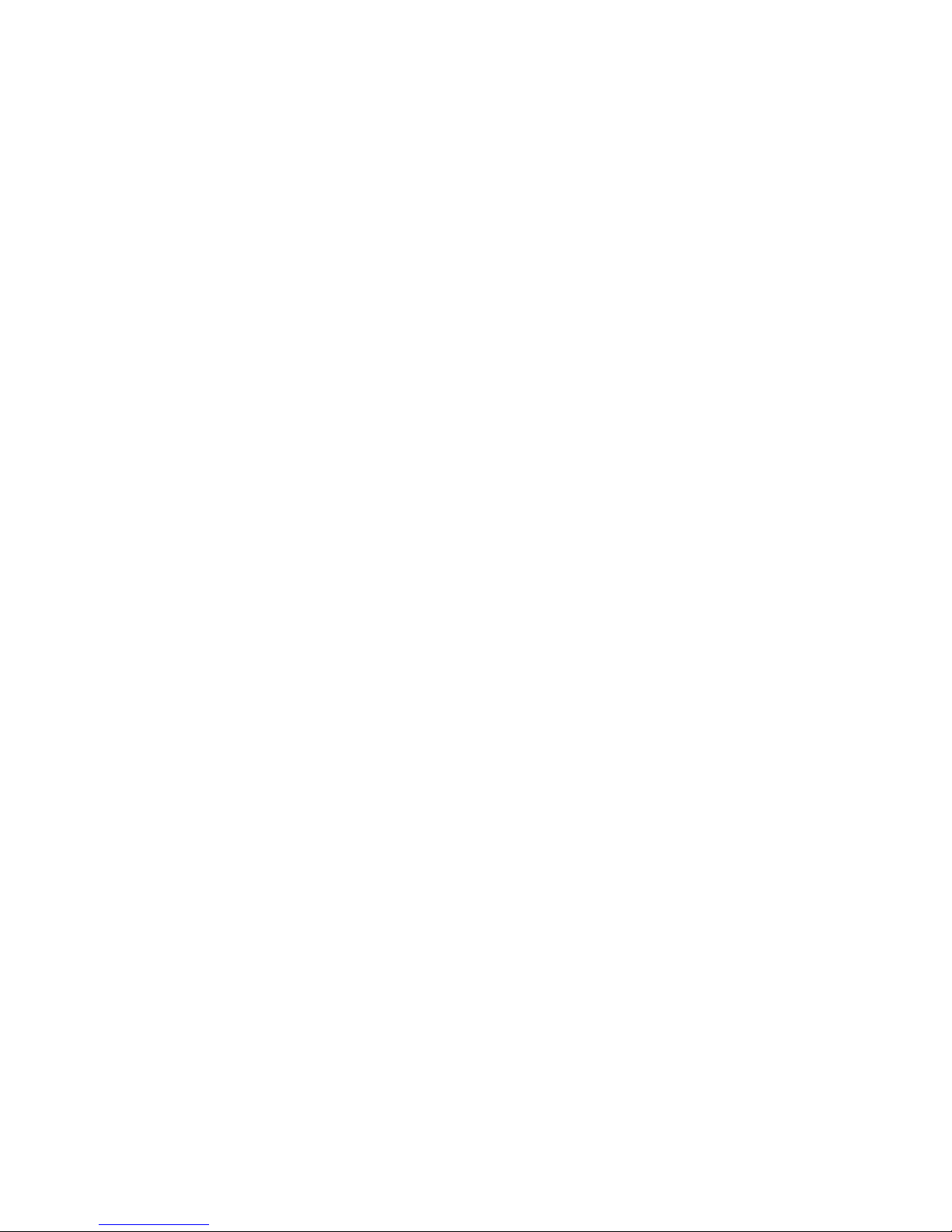
T2020
Operator's Manual
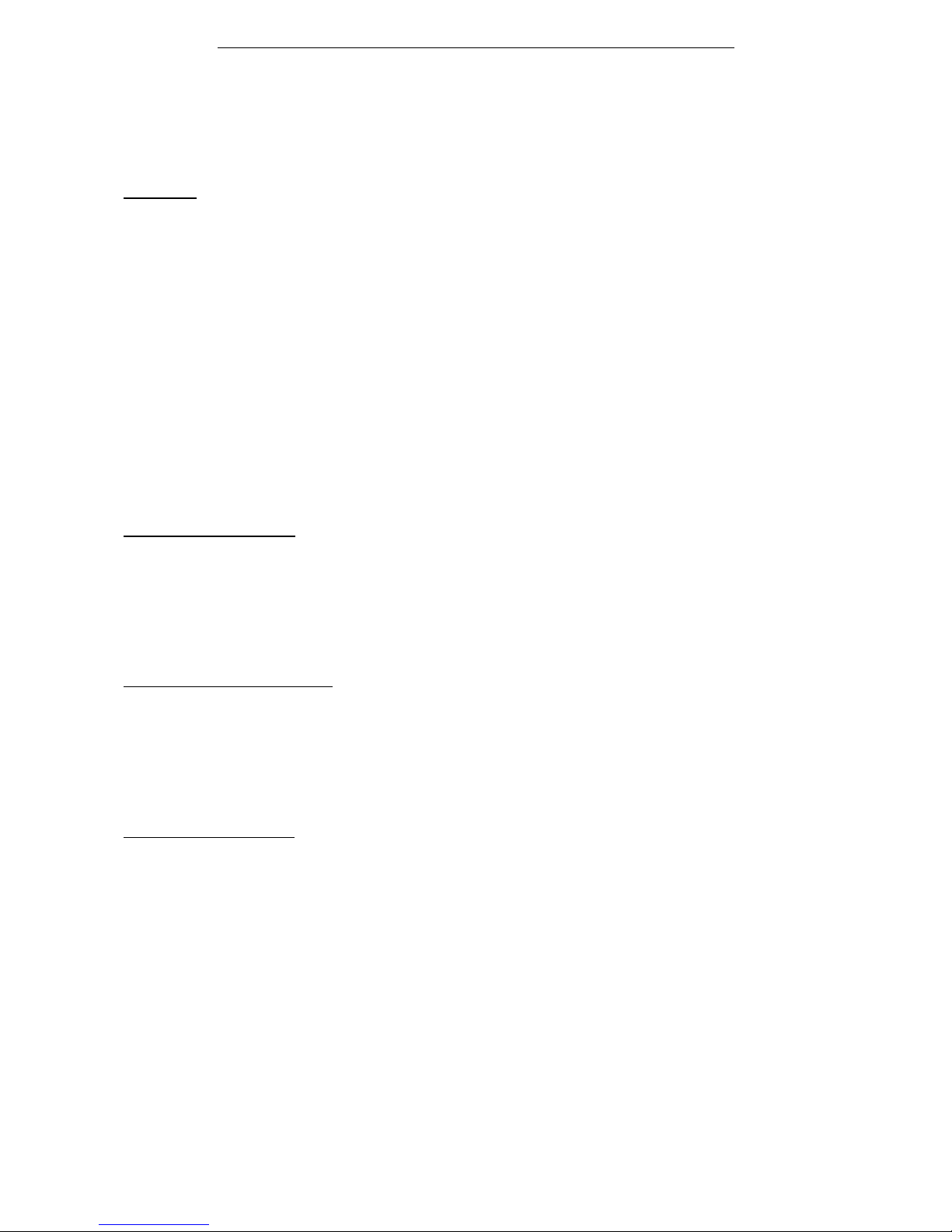
TAIT ELECTRONICS LIMITED SOFTWARE LICENCE AGREEMENT
This legal document is an Agreement between you, (the "Licencee") and Tait Electronics Limited ("Tait"). By
opening this product package and/or using the product you agree to be bound by the terms of this Agreement.
If you do not agree to the terms of this Agreement, do not open the product package and immediately return the
unopened product package to Tait. If you open the product package that will be deemed to be acceptance of the
terms of this licence agreement.
LICENCE
In consideration of the payment of the Licence Fee which forms part of the price you paid for products you
acquired from Tait or its subsidiary or agent (the "products") and our willingness to be bound by the terms of this
agreement, Tait grants to you as Licencee the non-exclusive right to use the copy of a Tait software program
included in the products, (the "Software").
In particular the Licencee may use the program on a single machine and if the software is supplied on a diskette,
the licensee may:
(a) copy the program into any machine readable or printed form for backup purposes in support of your use
of the program on the single machine (Certain programs, however, may include mechanisms to limit or
inhibit copying. They are marked "copy protected"), provided the copyright notice must be reproduced and
included on any such copy of the Software.
(b) Merge it into another program for your use on the single machine. (Any portion of this program merged
into another program will continue to be subject to the terms and conditions of this Agreement.);
The Licencee may not duplicate, modify, reverse compile or reverse assemble the Software in whole or part.
TITLE TO SOFTWARE
This agreement does not constitute a contract of sale in relation to the Software supplied to the Licencee. Not
withstanding the Licencee may own the magnetic or other physical media on which the Software was originally
supplied, or has subsequently been recorded or fixed, it is a fundamental term of this Agreement that at all times
title and ownership of the Software, whether on the original media or otherwise, shall remain vested in Tait or
third parties who have granted licences to Tait.
TERM AND TERMINATION
This Licence shall be effective until terminated in accordance with the provisions of this Agreement. The
Licencee may terminate this Licence at any time by destroying all copies of the Software and associated written
materials. This Licence will be terminated automatically and without notice from Tait in the event that the
Licencee fails to comply with any term or condition of this Agreement. The Licencee agrees to destroy all copies
of the Software and associated written materials in the event of such termination.
LIMITED WARRANTY
The Software is supplied by Tait and accepted by the Licencee "as is" without warranty of any kind either
expressed or implied, including but not being limited to any implied warranties as to merchantability or fitness
for any particular purpose. The entire risk as to the quality and performance of the Software vests in the Licencee.
Should the Software prove to be defective, the Licencee (and not Licensor or any subsidiary or agent of the
Licensor) shall assume the entire cost of all necessary servicing, repair or correction.
Tait does not warrant that the functions contained in the Software will meet the Licencee's requirements or that
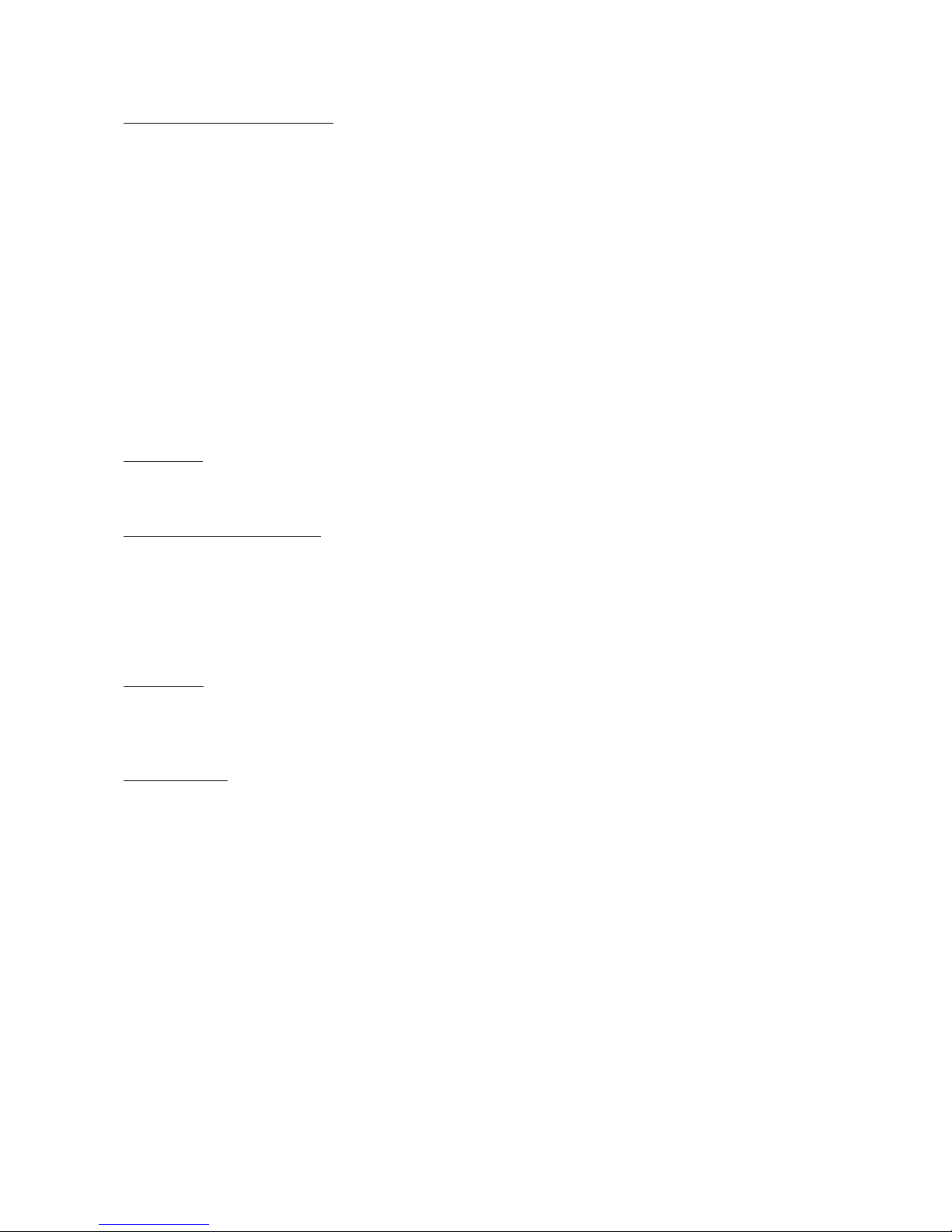
the operation of the Software will be uninterrupted or error free. However Tait warrants that the diskettes if any
on which the Software is supplied to the Licencee shall be free from defects in material and workmanship under
normal use and service for a period of ninety (90) days from the date of delivery to the Licencee.
EXCLUSION OF LIABILITY
Tait's entire liability and the Licencee's exclusive remedy shall be:
1. The replacement of any diskette not meeting Tait "limited warranty" and which is returned to Tait or an
authorised agent or subsidary of Tait with a copy of the Licencee's purchase receipt; or
2. If a diskette is supplied and if Tait is unable to deliver a replacement diskette which is free from defects
in material or workmanship, the Licencee may terminate this Agreement by returning the Software to Tait.
3. In no circumstances shall Tait be under any liability to the Licencee, or any other person whatsoever, for
any direct or consequential damage arising out of or in connection with any use or inability of using the
Software.
4. Tait warrants the operation of the Software only with the operating system for which it was designed. Use
of the Software with an operating system other than that for which it was designed may not be supported
by Tait, unless otherwise expressly agreed by Tait.
GENERAL
The Licencee confirms that it shall comply with the provisions of law in relation to the Software.
LAW AND JURISDICTION
This Agreement shall be subject to and construed in accordance with New Zealand law and disputes between the
parties concerning the provisions hereof shall be determined by the New Zealand Courts of Law. Provided
however Tait may at its election bring proceedings for breach of the terms hereof or for the enforcement of any
judgement in relation to a breach of the terms hereof in any jurisdiction Tait considers fit for the purpose of
ensuring compliance with the terms hereof or obtaining relief for breach of the terms hereof.
No Dealings
The Licencee may not sublicense, assign or transfer the licence or the program except as expressly provided in
this Agreement. Any attempt otherwise to sublicense, assign or transfer any of the rights, duties or obligations
hereunder is void.
No Other Terms
The Licencee acknowledges that it has read this agreement, understand it and agree to be bound by its terms and
conditions. The Licencee further agrees that this is the complete and exclusive statement of the agreement
between it and Tait in relation to the Software which supersedes any proposal or prior agreement, oral or written
and any other communications between the Licencee and Tait relating to the Software. (LS-589)
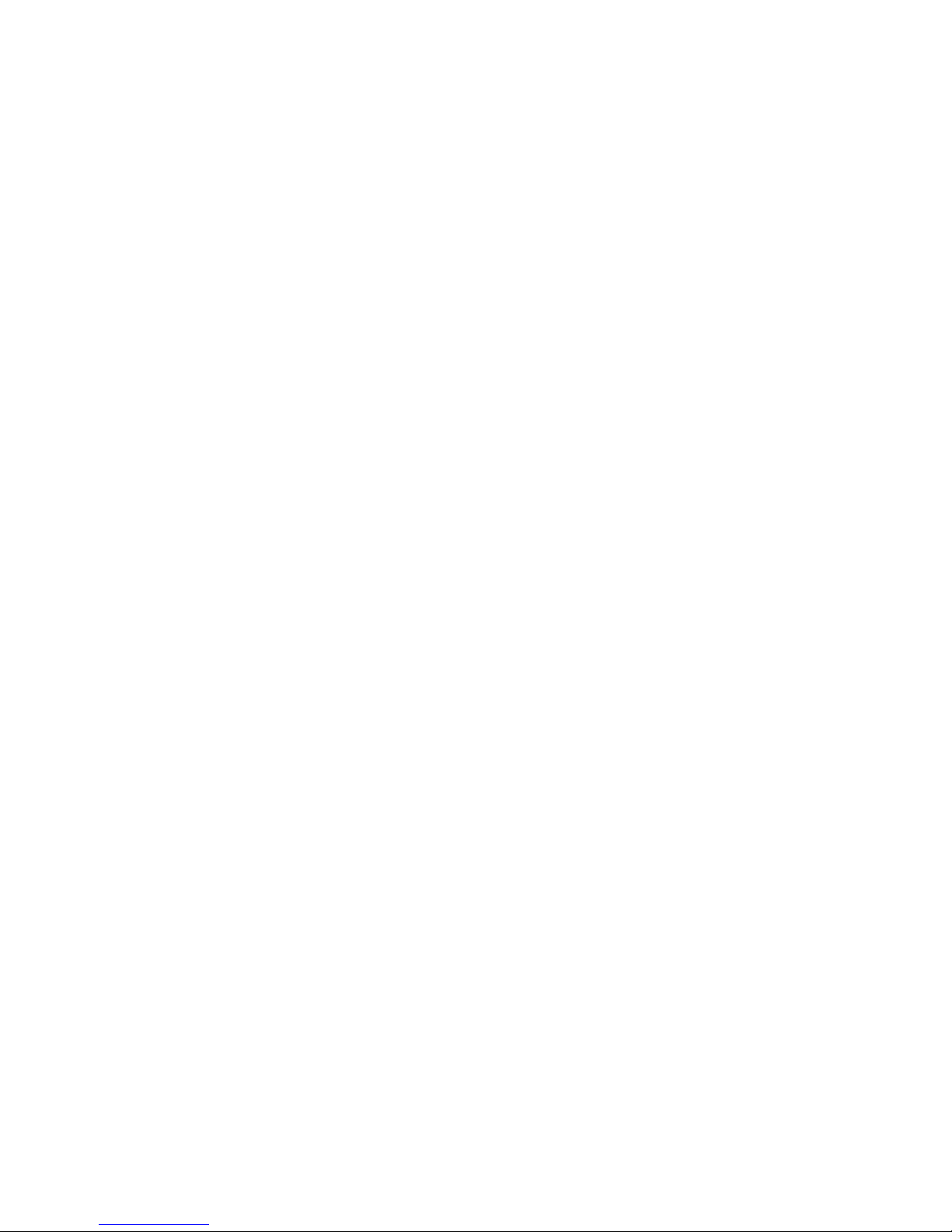
Contents Page
To Switch On ................................................................... 1
To Select a Channel .............................................................. 2
To Receive ..................................................................... 2
To Transmit .................................................................... 3
Economiser Mode ............................................................... 4
To Scan Channels ............................................................... 5
User Programmable Scan.......................................................... 5
To Make a Call (Selcall Option Fitted) ............................................... 6
To Receive a Call (Selcall Option Fitted) ............................................. 8
Advanced User Operations ........................................................ 9
Repeater Talkaround......................................................... 9
Call Queuing (Selcall Option Fitted) ............................................ 9
To Divert a Received Call (Selcall Option Fitted) ................................ 11
To Send DTMF Tones (DTMF Option Fitted) ................................... 13
Alphanumeric Entry Mode ................................................... 14
To Change the Selcall Status Code (Selcall Option Fitted) .......................... 15
Emergency Operation (Selcall Option Fitted) .................................... 16
To Alter User Options ...................................................... 16
Other Selcall Features ...........................................................17
Warning (Vehicle Installations) ................................................... 18
Appendix A1 Key Functions Explained........................................... 18
Appendix A2 Indicator And Display Functions Explained ............................ 20
Appendix B Installation ...................................................... 23
Composition of the T2000 Series radio kit ....................................... 23
Recommended Installation Tools .............................................. 23
Installation Planning........................................................ 23
To Remove the Radio from its Cradle .......................................... 24
The Cradle Assembly ....................................................... 24
Mounting ................................................................25
Antenna Installation ........................................................ 25
Wiring................................................................... 26
External Wire (Horn/Hush/Emergency)......................................... 27
Remote Front Panel Option ..................................................27
Microphone Clip ........................................................... 28
Installation Checks ......................................................... 28
Troubleshooting ........................................................... 29
Maintenance .............................................................. 29
Despatcher Operation ....................................................... 29
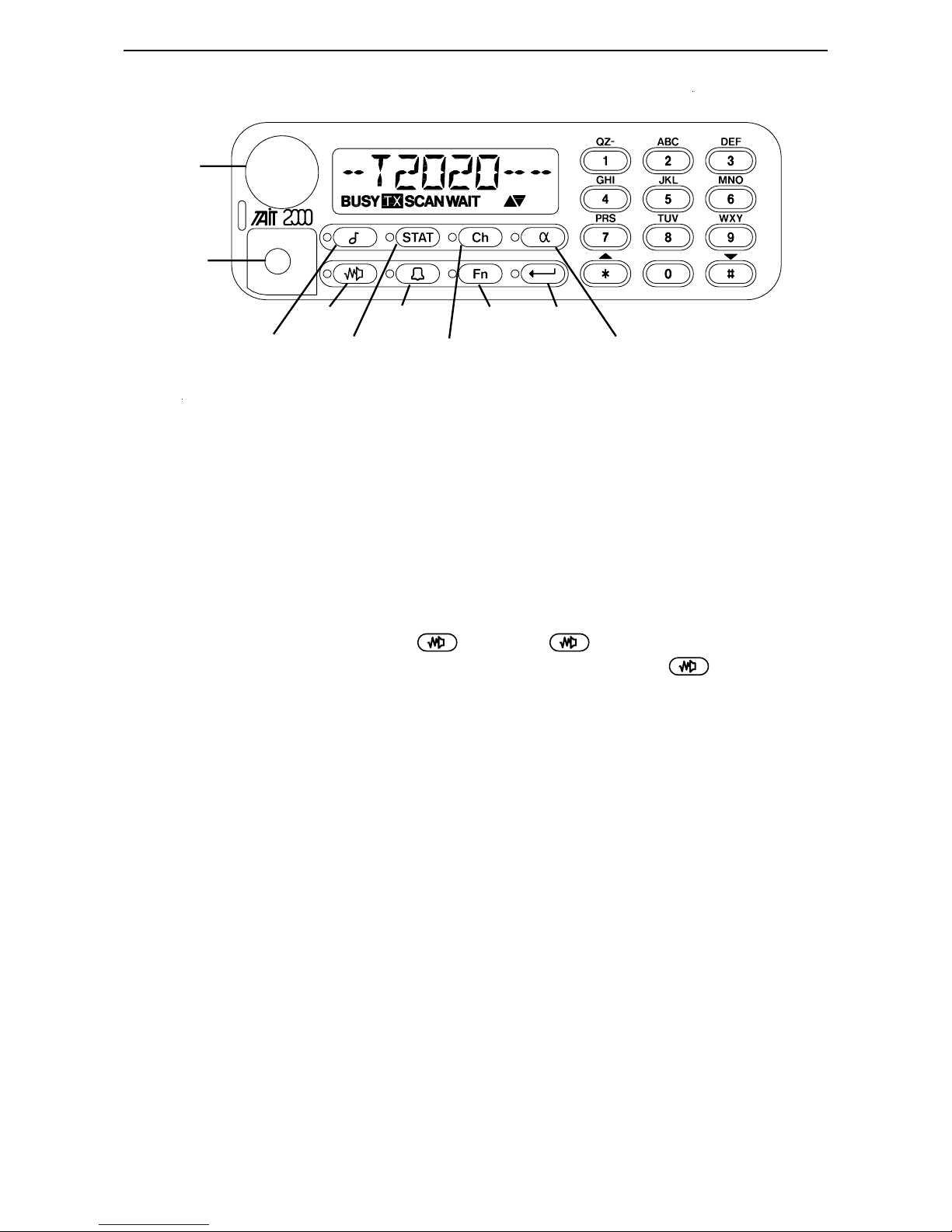
Monitor Auxiliary Function Enter
Call Status Channel Alphanumeric
On/Off
Volume
Microphone
Socket
T2020 Operator's Manual 1
T2020 Front Panel Controls and Indicators
To Switch On
1 Switch the radio on by rotating the volume knob about one-third of a turn clockwise.
You will feel a click as the knob leaves the 'off' position. The display will show a
power-up message and the radio then emits two short tones, beep.beep.
2 After the front panel display shows its power-up message, the radio will restore
itself to the same state it was in when last turned off.
3 Press and hold the monitor key until the ! indicator flashes. Adjust the
volume knob for a comfortable listening level. Depress the key briefly to
return the radio to the quiet state. The radio will emit a short tone, boop. (It may
be programmed to return to this state after a short while anyway.)
4 You will need to finally set the volume level when you receive your first call. The
volume level of the confidence tones (beeps) is also affected by the volume control,
but will not reduce below a preset minimum level.
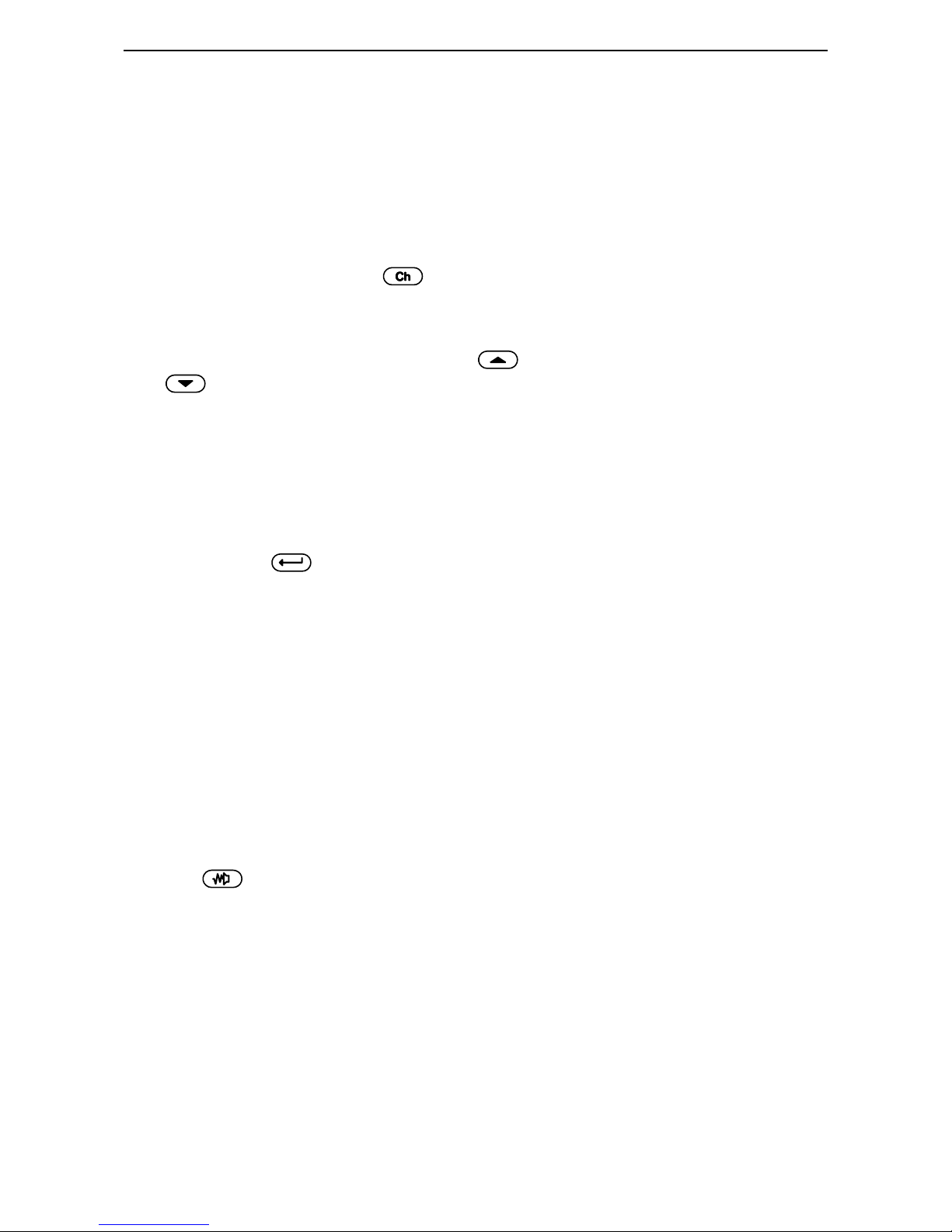
2 T2020 Operator's Manual
To Select a Channel
Each channel has two labels associated with it: its number and its name. Your Tait
dealer will advise you of the channel numbers and names for your radio. (The name or
'alphanumeric label' may also have other information such as a Selcall identity associated
with it - see the section "To Make a Call (Selcall Option Fitted)".)
To select the channel by its channel name:
1 If the indicator beside the ! key is not already illuminated, press the key so that
it lights up. The current channel name will appear in the display with the up and
down arrows ">?" below it.
2 To select the next channel up, press the key on the keypad. Similarly press the
key for the next channel down. By holding either of these keys pressed you
can scroll through the available channels until you reach the channel you want.
To select the channel by its number:
3 Select the channel entry mode as explained in 1 above.
4 Use the alphanumeric keypad to type the channel number, which will appear in the
display. Depending on the length of the number, you may have to finish it by
pressing the key. (You will need to do this if the display does not change
when you type the last digit.) The display will change to the channel name.
To Receive
1 Your radio will remain muted until another user makes a call. Listen for your call-
sign when you hear activity, and if you are called, reply promptly with your callsign (for example "Mobile-9 receiving").
2 The (BUSY) indicator in the display will appear whenever there is any activity on
the channel. Your radio may only unmute the speaker for some of this activity,
depending on which signalling options are fitted. Consult your Tait dealer to see
which signalling options are active on your radio.
3 The key enables you to monitor a channel to listen to other users, regardless
of the muting controls programmed into your radio. There are three types of muting
control which may screen your calls:
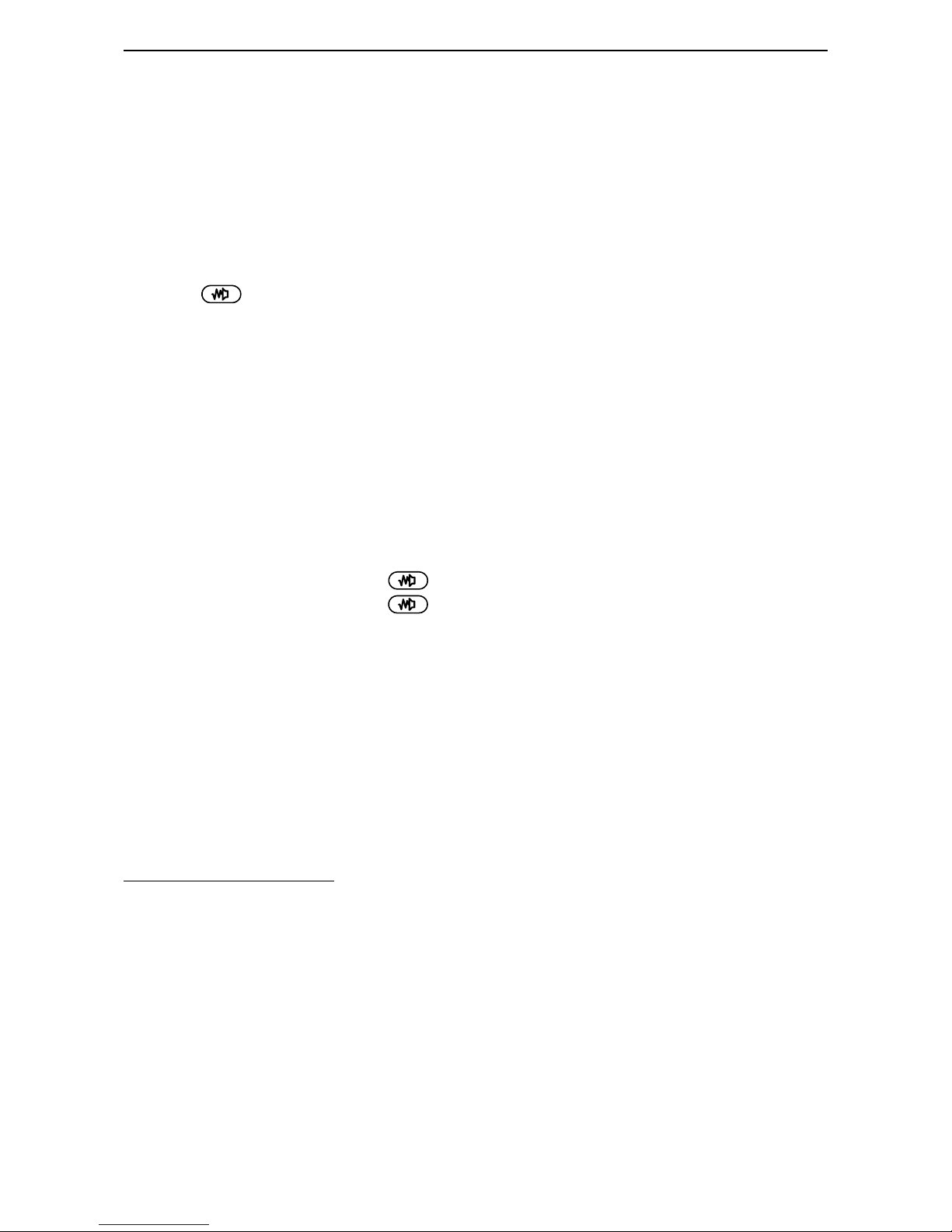
T2020 Operator's Manual 3
The RF squelch keeps your radio quiet as long as any signals it receives are below a factory-set
1
threshold. This ensures that only signals which will be intelligible will be made audible.
Continuous Tone-Controlled Sub-audible Signalling.
2
Digital Coded Squelch.
3
- the RF squelch requires that any signal made audible exceeds a preset level;
1
- the CTCSS or DCS mute requires that any signal made audible carries a
23
specific (inaudible) tone or code;
- the Selcall mute requires that any signal made audible carries a special
(audible) tone sequence at the beginning of the transmission.
Note that the RF Squelch will always operate in your radio, but the CTCSS (DCS)
or Selcall mutes are optional depending on the way your radio is programmed.
4 The key may be programmed to override one or more of the mutes. The most
common configuration is as follows:
- a brief press (less than one second) overrides any Selcall or CTCSS/DCS
signalling mute. (If hookswitch monitoring is programmed, lifting the
microphone off hook will have the same effect.)
- a long press (more than one second) additionally overrides the RF squelch.
If you are not sure how your T2020 has been programmed, consult your Tait dealer.
5 The radio is equipped with an automatic RF squelch. Occasionally, you may find
the message you are receiving is still intelligible, but is being cut off periodically by
the RF squelch. In this case, you can force the radio to leave the RF squelch open
continuously by giving the key a long press until the radio sounds two short
tones, beep.beep, and the ! indicator flashes.
6 Your radio may be fitted with the ability to hush (mute) another device such as a car
stereo, to enable you to hear a call better. Consult your Tait dealer to see if this
facility is active on your radio.
To Transmit
1 If the BUSY indicator is on, the channel is busy and you must wait until it is free
before proceeding. If you attempt to transmit anyway, the "WAIT" indicator may
appear in the display, and your attempt will be deferred. The radio will sound an
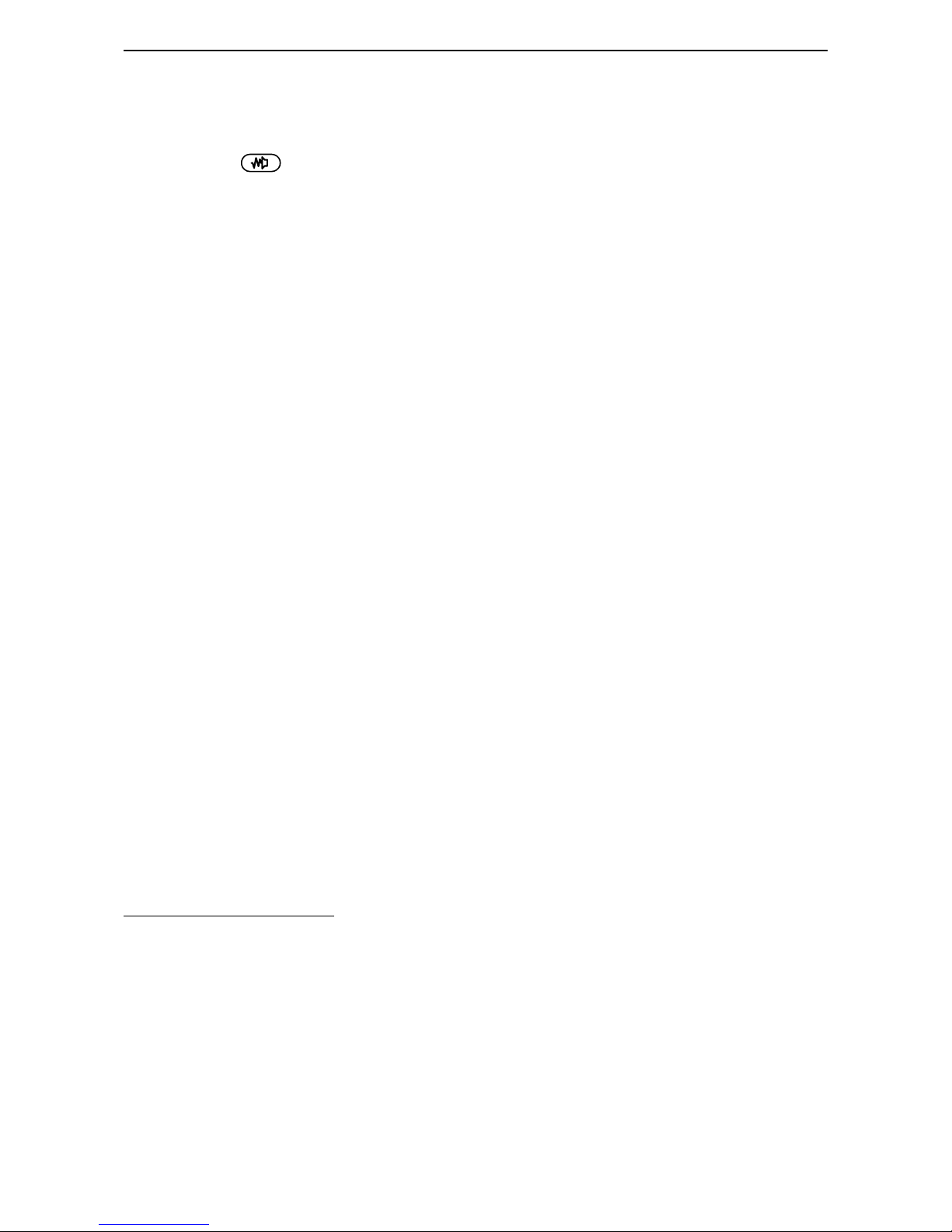
4 T2020 Operator's Manual
Some options do not allow channel monitoring in this way, but simply prevent you from
1
transmitting if the channel is busy. Consult your Tait dealer to see if this applies to your radio.
alerting tone, beep . beep . beep, as soon as the channel becomes free.
2 Lift the microphone off its hook and listen to check that no-one else is using the
channel. Depending upon the options fitted to your radio, you may also have to
press the key briefly . If you attempt to transmit while the channel is in use,
1
you will hear a warning tone, boop, from the speaker and the "WAIT" indicator will
appear in the display. When the channel becomes free again, the radio will sound
an alerting tone, beep . beep . beep.
3 Hold the microphone about 5cm from your mouth and squeeze the Press-To-Talk
(PTT) switch on the side of the microphone. Speak clearly into the microphone,
identifying yourself and the person you wish to contact by your call signs (for
example - "Mobile-9 to Base"). Release the PTT switch when you have finished
talking.
4 The radio is fitted with a timer to limit the maximum length of transmissions. The
radio will sound a warning, beep .. beep .. beep, before it stops transmitting.
5 Your radio may be fitted with the ability to hush (mute) another device such as a car
stereo so that your speech is clearly audible to other users when you transmit a call.
Consult your Tait dealer to see if this facility is active on your radio.
Economiser Mode
1 The T2020 incorporates an economiser mode which turns off some internal circuitry
and dims the back-lighting for the front panel to conserve battery power. This will
occur after a pre-determined period of inactivity.
2 Operating any of the front panel controls or the PTT switch restores the radio to full
activity immediately.
3 If the radio receives a call for you, it will also restore itself to full activity
immediately.
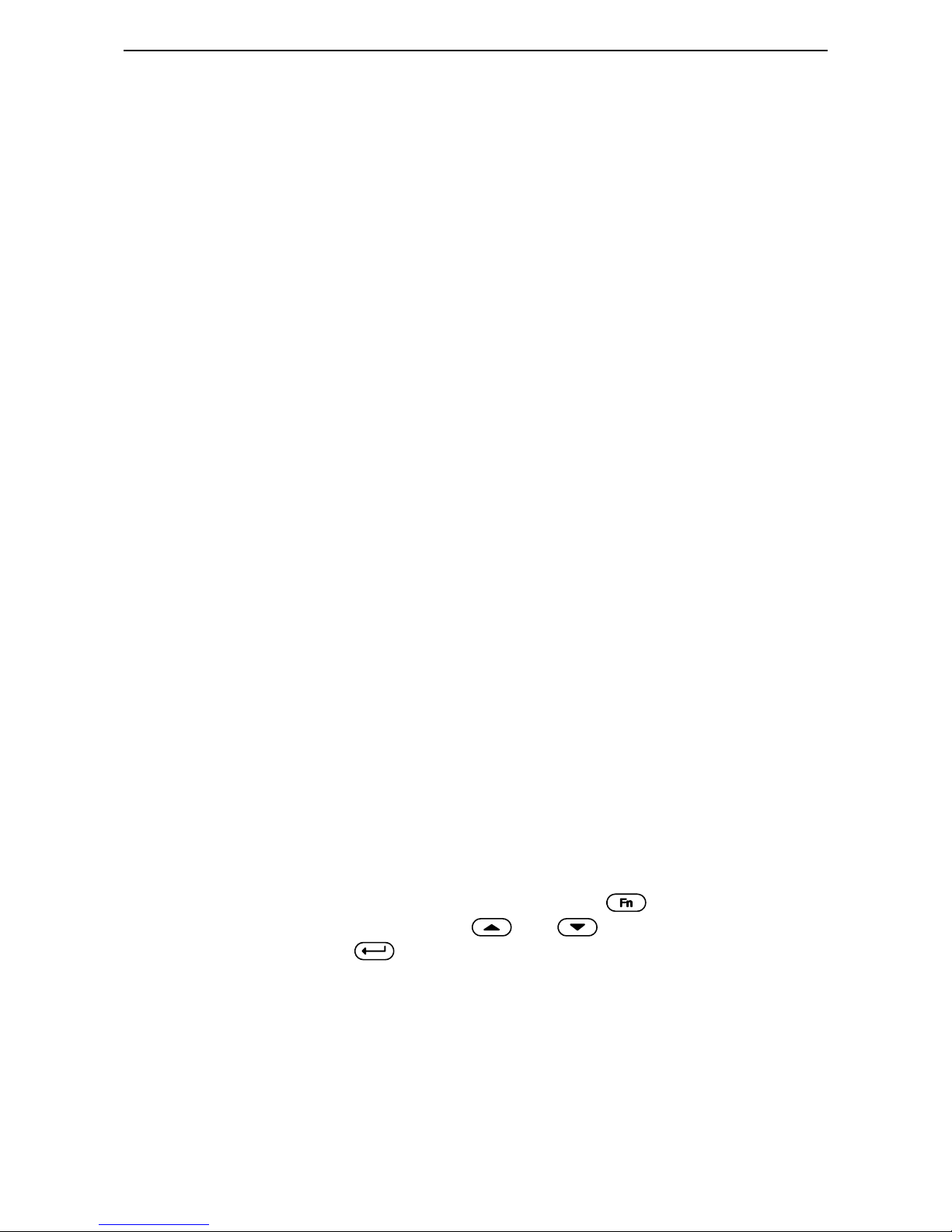
T2020 Operator's Manual 5
To Scan Channels
1 Ensure the microphone is placed on its hook. (Your radio may be programmed to
scan while the microphone is off-hook. Consult your Tait dealer for more
information on this feature.)
2 Channels to be scanned are assembled into groups. Each group is assigned a
channel number and programmed into your radio. Consult your Tait dealer to find
out the number, label and channel contents of each of your scan groups. To start
scan operation, select the appropriate scan group in the same way as selecting an
ordinary channel. The "SCAN" indicator will appear in the display.
3 The radio will now repeatedly scan through all programmed channels searching for
activity. When activity is detected on any channel, scanning will halt and the
display will show the active channel's name. (If signalling options are active in the
radio, only activity with valid signalling tones will halt the scanning.) The radio
will pause and unmute on that channel as long as the traffic remains, and the
"SCAN" indicator will flash. It will resume scanning, after a short delay, once the
traffic disappears.
4 If you wish to reply to a message or make a call when the radio is in scan mode, you
may lift the microphone off its hook at any time to suspend scanning. If the radio
has halted scanning to monitor the traffic on a channel, it will remain on that
channel when you lift the microphone off-hook. If the radio has found no traffic
(i.e. has not halted), it will revert to the preprogrammed home-channel.
5 You may change channel if you wish, but this will cancel the scan mode.
Otherwise, converse in the normal manner and, when finished, place the microphone
back on its hook to restart the scan.
6 Scan mode is cancelled by selecting any of the non-scanning channels. The
"SCAN" indicator will disappear from the display.
User Programmable Scan
A user programmable scan group must be defined during programming.
1 To edit the user programmable scan group, press the key. Scroll the items
through the display by pressing the and keys until PROG GRP is
displayed and press the key. The name of the group that is to be edited will be
