Synology DS416play User Manual
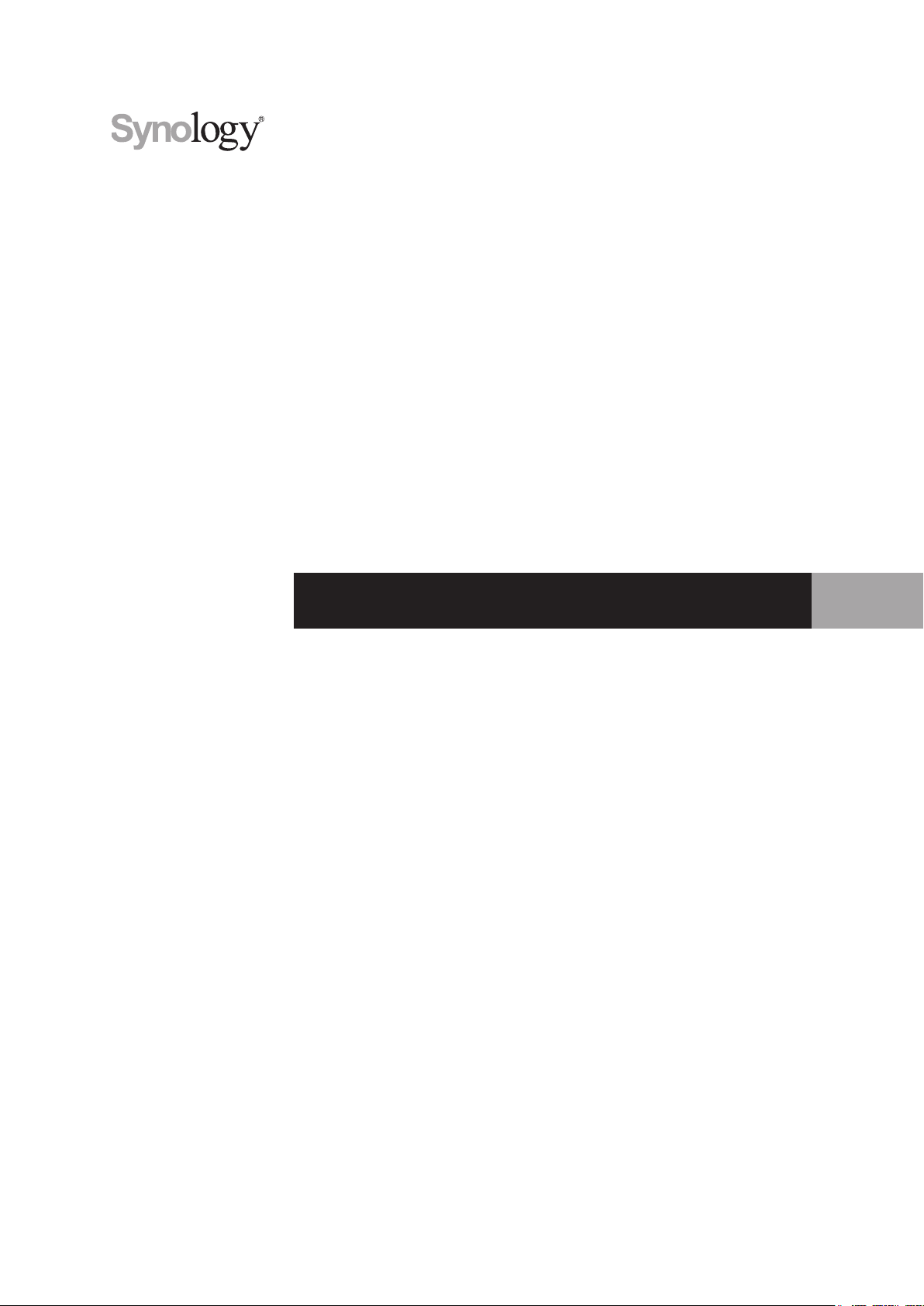
Synology DiskStation DS416play
Quick Installation Guide
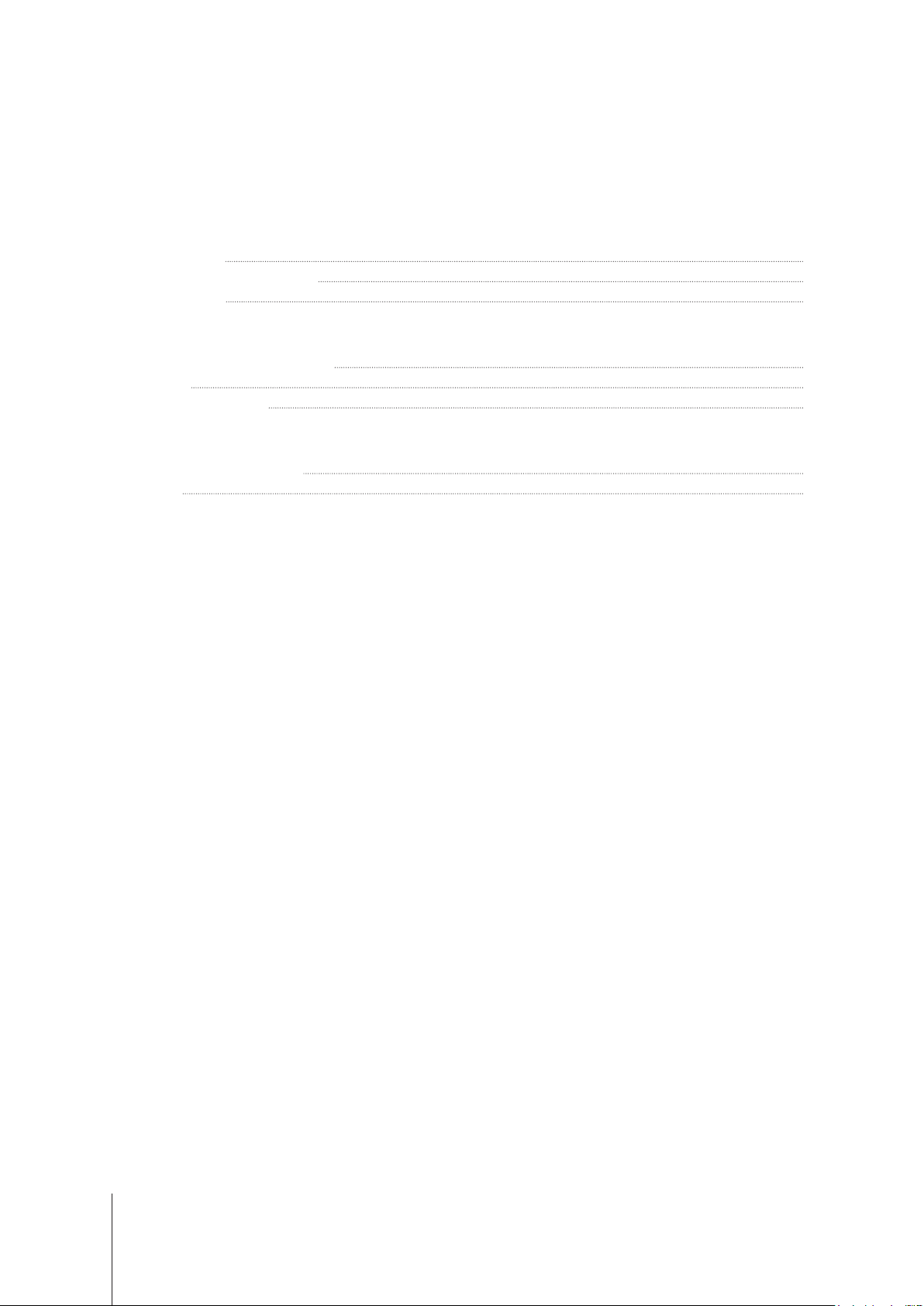
Table of Contents
Chapter 1: Before You Start
Package Contents 3
Synology DiskStation at a Glance 4
Safety Instructions 5
Chapter 2: Hardware Setup
Tools and Parts for Drive Installation 6
Install Drives 6
Start Up Your DiskStation 8
Chapter 3: Install DSM on DiskStation
Install DSM with Web Assistant 9
Learn More 9
Appendix A: Specications
Appendix B: LED Indicator Table
Synology_QIG_DS416play_20160121
2

Chapter
Before You Start
Thank you for purchasing this Synology product! Before setting up your new DiskStation, please check the
package contents to verify that you have received the items below. Also, make sure to read the safety instructions
carefully to avoid harming yourself or damaging your DiskStation.
Note:
All images below are for illustrative purposes only, and may differ from the actual product.
Package Contents
Main unit x 1 AC power cord x 1
AC power adapter x 1
1
RJ-45 LAN cable x 2
Screws for 2.5" hard drives x 18
3
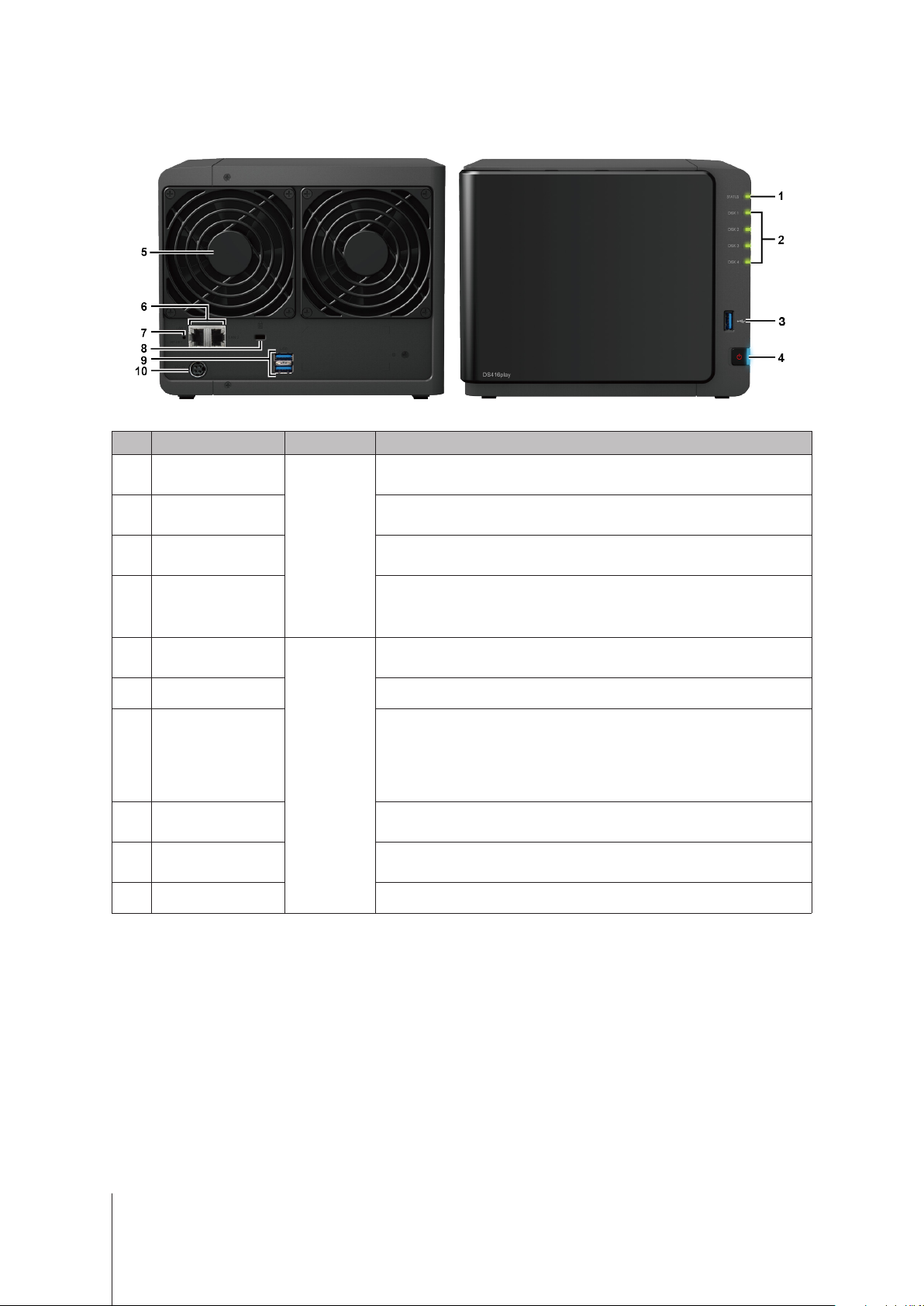
Synology DiskStation at a Glance
No. Article Name Location Description
1
2
3
Status Indicator
Disk Indicator
USB 3.0 Port
Front Panel
Displays the status of the system. For more information, see "Appendix B:
LED Indicator Table".
Displays the status of the installed drive. For more information, see "Appendix
B: LED Indicator Table".
Connect external drives, USB printers, or other USB devices to the
DiskStation here.
4
5
6
7
8
9
10
1. Press to power on the DiskStation.
Power Button
Fan
LAN Port Connect network cables here.
RESET Button
Back Panel
Kensington
Security Slot
USB 3.0 Port
Power Port Connect the AC power adapter here.
2. To power off the DiskStation, press and hold until you hear a beep sound
and the Power LED starts blinking.
Disposes of excess heat and cools the system. If the fan malfunctions, the
DiskStation will emit a beeping sound.
1. Press and hold until you hear a beep sound to restore the default IP
address, DNS server, and passwords for the
2. Press and hold until you hear a beep sound, then press and hold again
until you hear three beep sounds to return the DiskStation to “Not installed”
status so that DiskStation Manager (DSM) can be reinstalled.
Attach a Kensington security lock here.
Connect external hard drives, USB printers, or other USB devices to the
DiskStation here.
admin
account.
4 Chapter 1: Before You Start
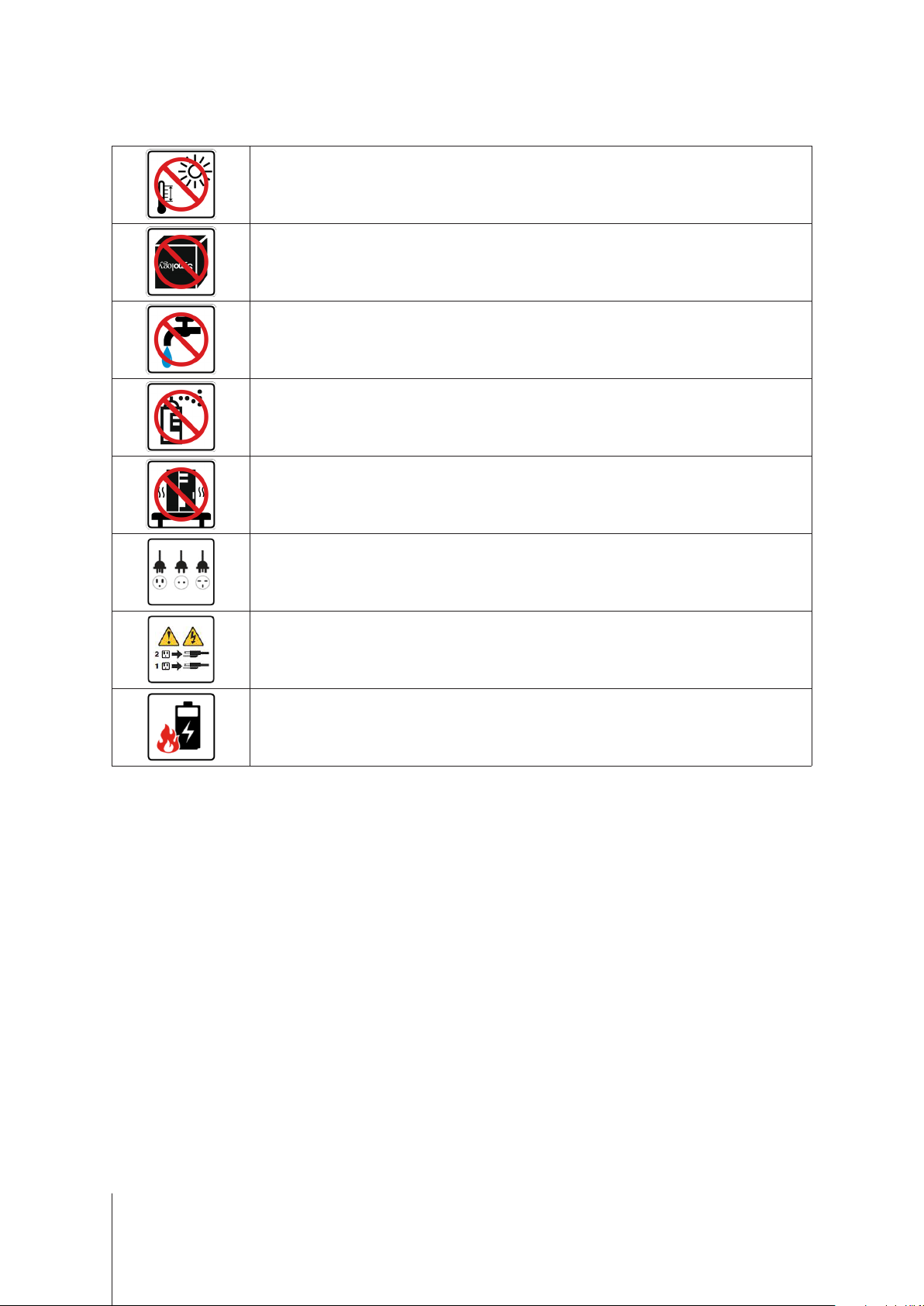
Safety Instructions
Keep away from direct sunlight and away from chemicals. Make sure the environment does not
experience abrupt changes in temperature or humidity.
Place the product right side up at all times.
Do not place near any liquids.
Before cleaning, unplug the power cord. Wipe with damp paper towels. Do not use chemical or
aerosol cleaners.
To prevent the unit from falling over, do not place on carts or any unstable surfaces.
The power cord must plug in to the correct supply voltage. Make sure that the supplied AC voltage is
correct and stable.
To remove all electrical current from the device, ensure that all power cords are disconnected from
the power source.
Risk of explosion if battery is replaced with an incorrect type. Dispose of used batteries appropriately.
5 Chapter 1: Before You Start
