
Quick Installation Guide
Document ID: Synology_QIG_4bay2_20100319
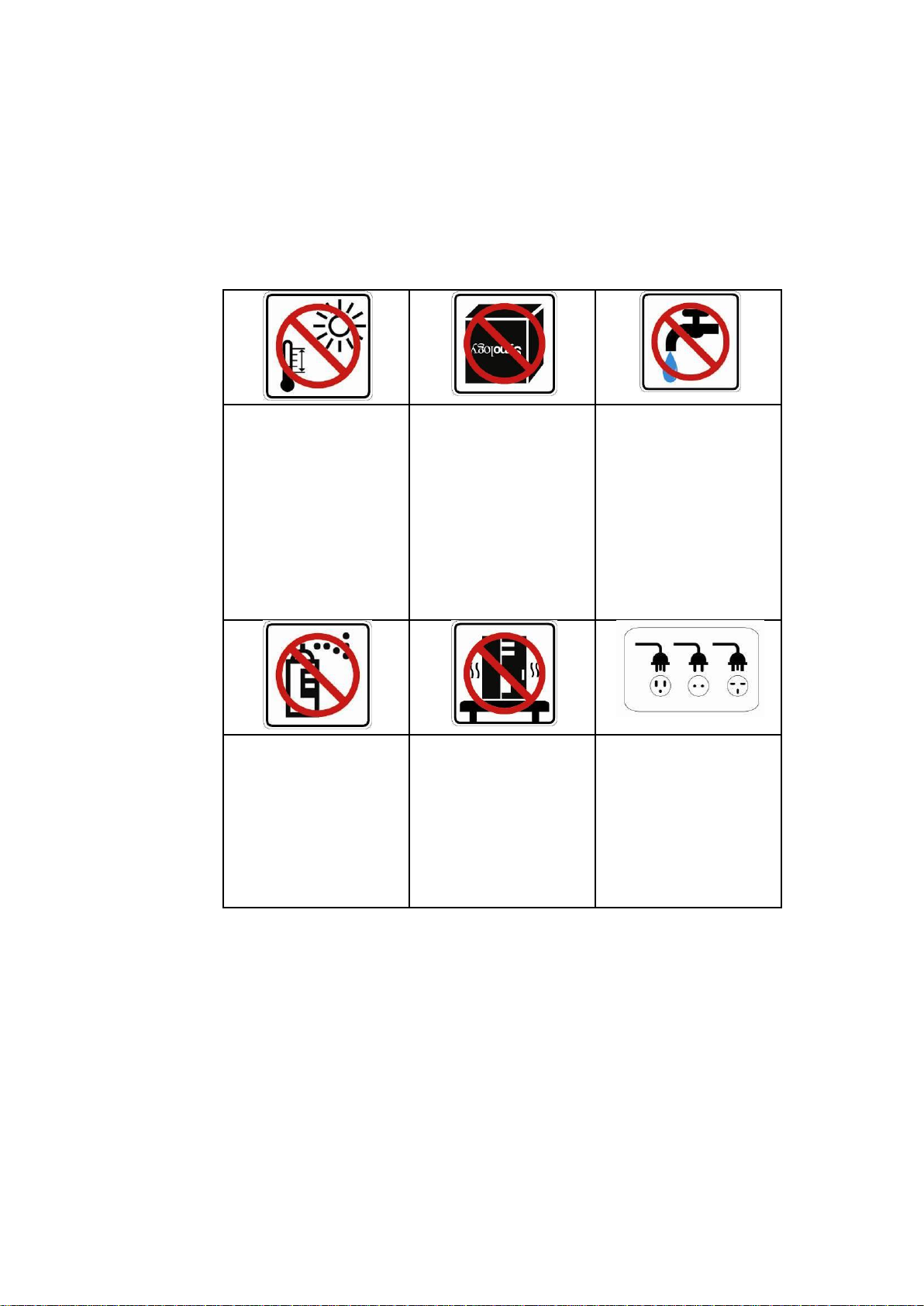
SAFETY INSTRUCTIONS
Keep away from
direct sunlight and
away from
chemicals. Make
sure the
environment does
not experience
abrupt changes in
temperature or
humidity.
Keep Synology
product upright. Do
not lay it down
horizontally.
Do not place the
Synology product
close to any liquid.
Do not place the
Synology product on
a cart, table, or
desk, which is not
stable to prevent the
product from falling
over.
The power cord
must plug in to the
right supply voltage.
Make sure that the
supplied AC voltage
is correct and
stable.
Before cleaning,
unplug the power
cord first. Wipe
Synology product
with damp paper
towels. Do not use
chemical or aerosol
cleaners to clean it.
Please read these safety instructions carefully before use, and keep
this manual in a safe place for your future reference.
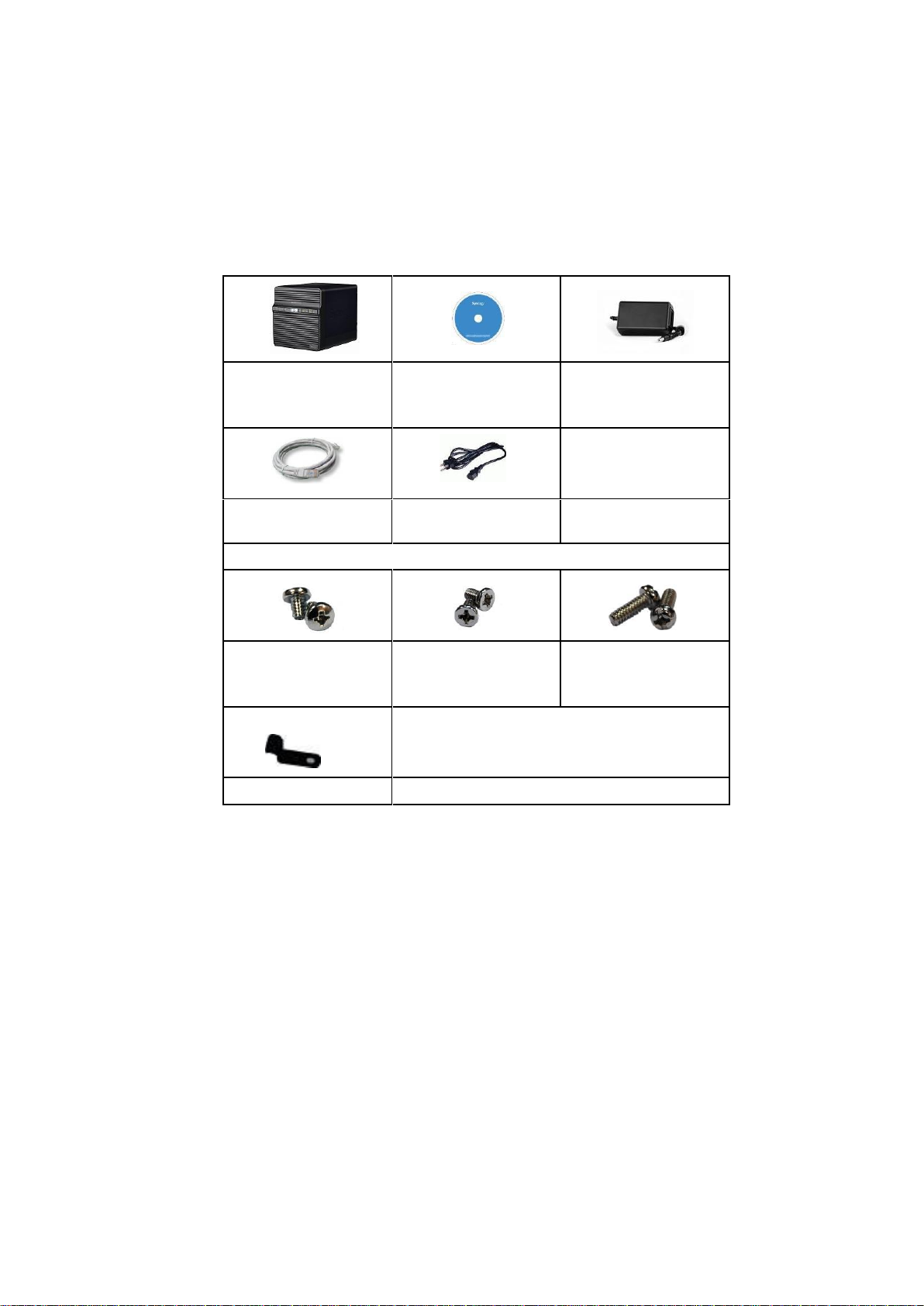
PACKAGE CONTENTS
Main Unit X 1
(4 hard disk trays
included)
Installation CD
AC power adapter
2M RJ-45 LAN
cable
AC power cord
Assembling Kit
Screws for
securing 3.5” hard
drives x 18
Screws for
securing 2.5” hard
drives x 18
Screws for
securing hard disk
trays x 8
Cable lock X 1
Before you begin, please check the package contents to verify that
you have received the items below.
Note: It is recommended that you install hard disks with the same
size to make the best use of hard disk capacity.
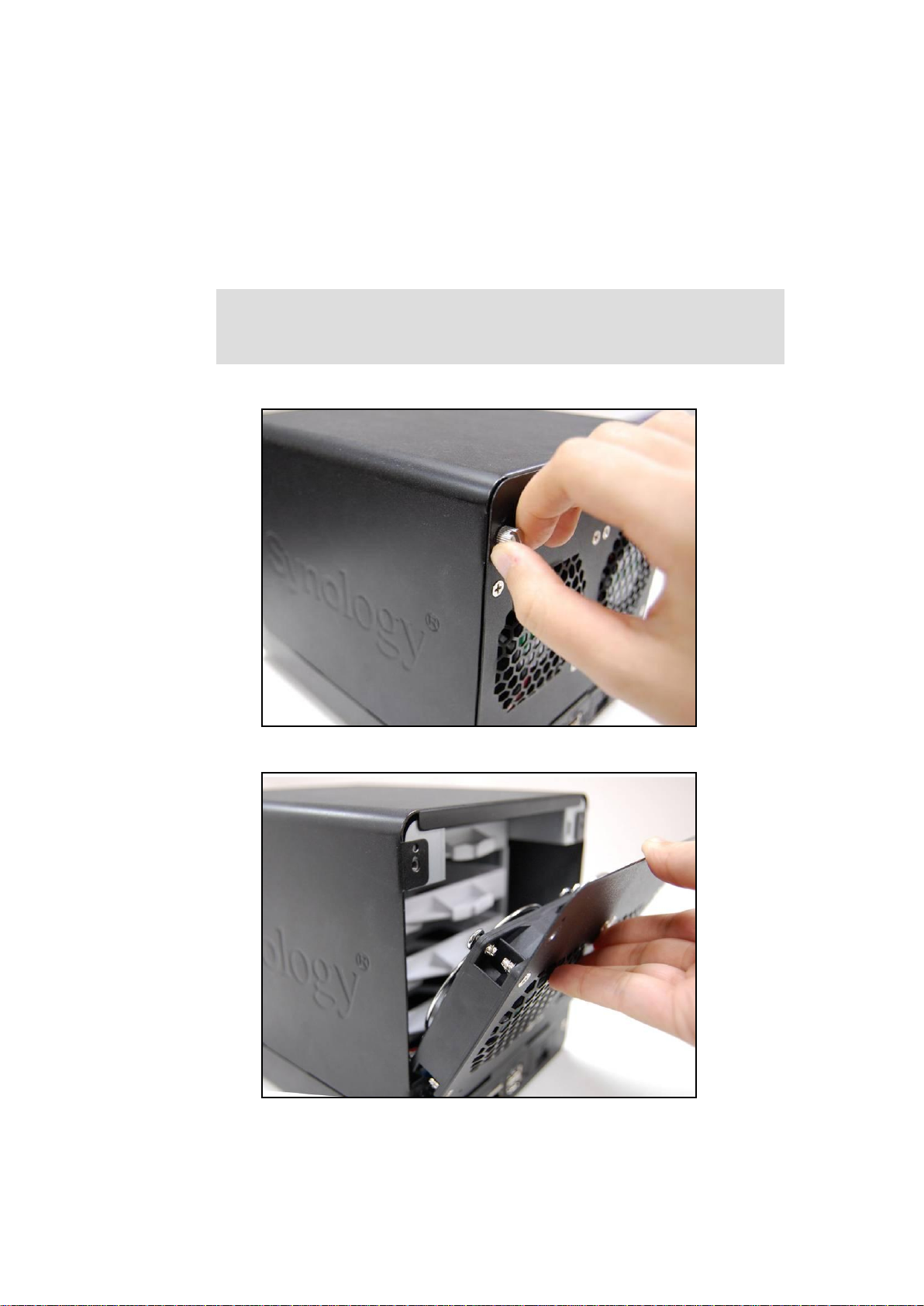
INSTALLING HARD DISKS
Warning! If you use a hard disk with data on it to install, system
will format the hard disk and erase all data in some cases. Please
back up the data if you need it in the future.
DiskStation requires at least one 3.5” or 2.5” SATA hard disk for
installation. Refer to the following steps for details:
1. Remove the four screws fixed on the back cover.
2. Put the back cover down carefully.
3. Lift the upper case and then pull it out.
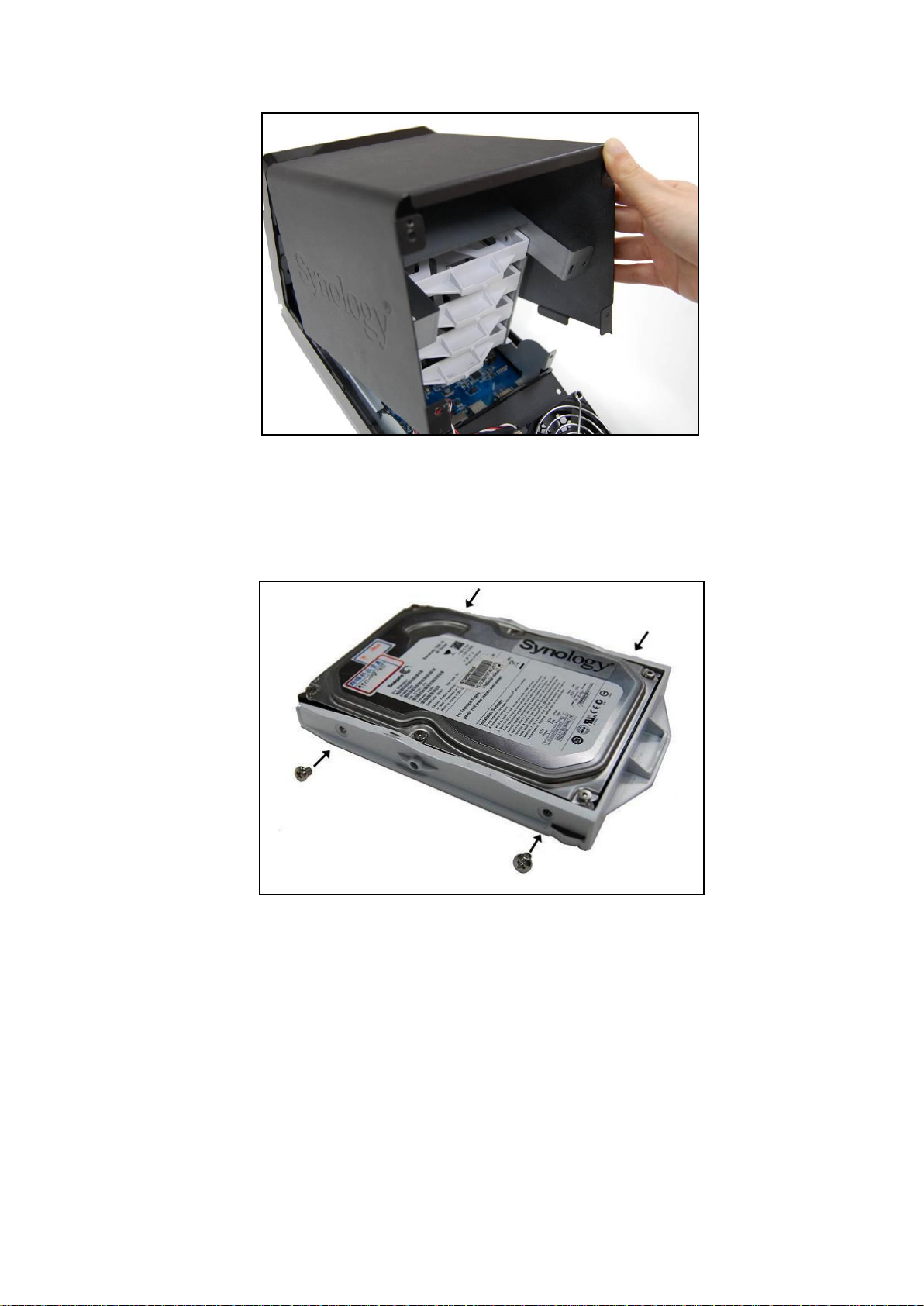
4. You will see four hard disk trays. Pull one hard disk tray out.
a. If you are using 3.5” hard disks, place the hard disk into the
hard disk tray. Secure the hard disk on the two sides with the
4 screws (for securing 3.5” hard drives) provided.
b. If you are using 2.5” hard disks, align the hard disk with the 4
smaller holes on the hard disk tray, and secure the hard disk
from the bottom with the screws (for securing 2.5” hard drives)
provided.

5. Put the hard disk tray back in the DiskStation and repeat step 4
for each hard disk. Make sure the hard disk trays are pushed all
the way to the back.
6. If you are using 3.5” hard disks, secure the hard disk trays with
the screws (for securing hard disk trays) provided.

7. Place the upper case back to its position.

8. Attach the cable lock to the corresponding hole above the
power port on the back cover. Make sure the cable lock is
hooked on the inner side of the back cover.
9. Close the back cover and fix it with the four screws.

TURN ON SERVER
1. Connect the AC adapter to the power port, and fix the cable to
the cable lock. Then plug the power cord into a power socket.
2. Connect the RJ-45 cable to the server and connect the other
end to your switch/hub/router.
3. Remove the plastic wraps on the front panel. Press the Power
button on the front panel to turn on the server.
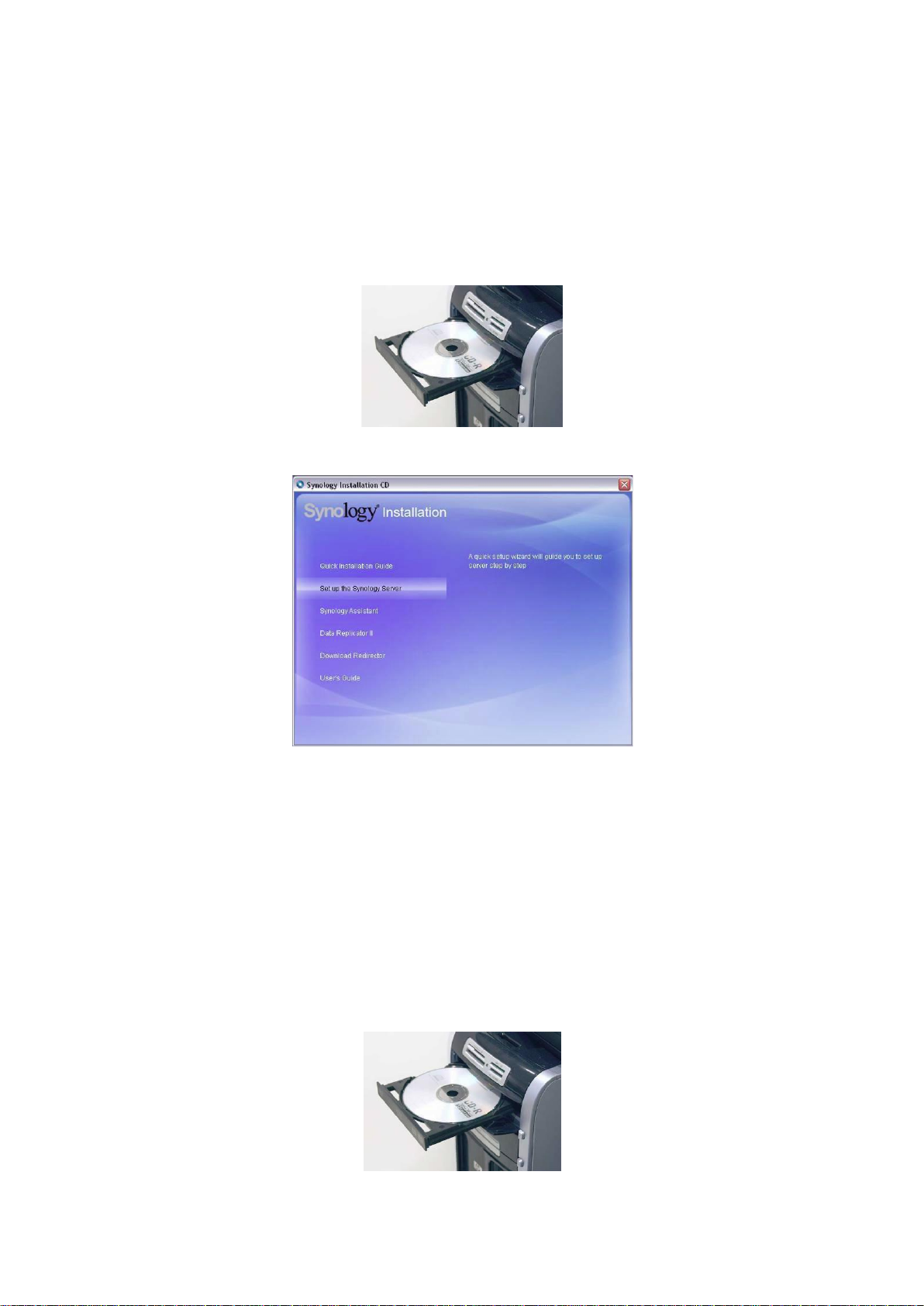
INSTALL SYSTEM SOFTWARE
Windows User
1. Insert the installation CD to your computer.
2. Choose Set up the Synology Server on the autorun menu.
3. Click Browse to select the “.pat” installation file in the
installation CD.
4. Follow the on-screen instructions to complete the setup
process.
Note: If you choose One-Click Setup, the admin password will be
blank.
Mac User
1. Insert the installation CD to your computer.
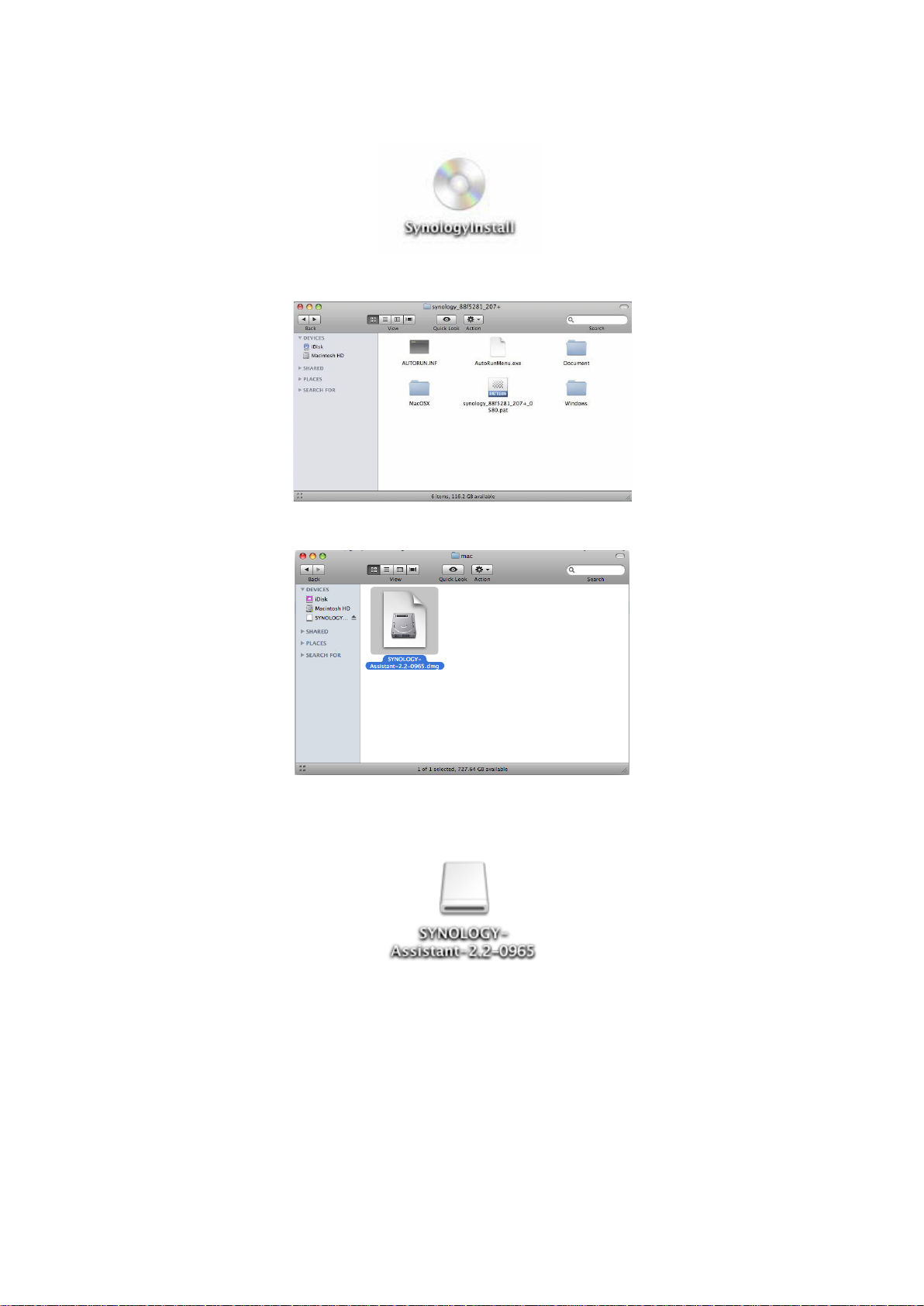
2. Double click on the CD-Rom Drive thumbnail.
3. Double click MacOSX.
4. Double click SYNOLOGY-Assistant.dmg.
5. Double click on the automatically generated thumbnail
SYNOLOGY-Assistant.dmg on the desktop.
6. Double click Synology Assistant to run the Setup Wizard.
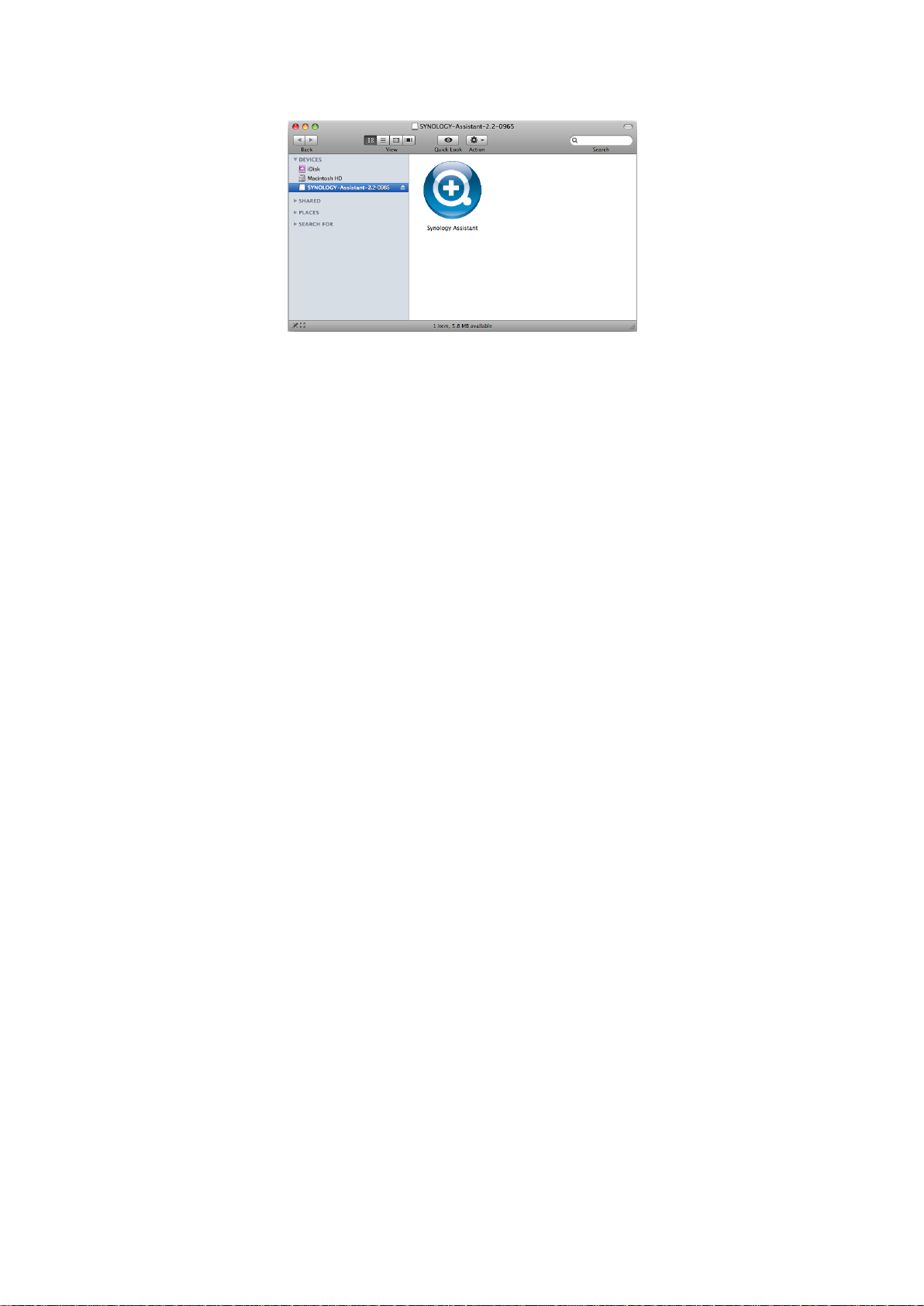
7. Click Browse to select the “.pat” installation file in the
installation CD.
8. Follow the on-screen instructions to complete the setup
process.
Note: If you choose One-Click Setup, the admin password will be
blank.

CONGRATULATIONS!
Server has been set up. Refer to the User’s Guide in the
installation CD for advanced settings and management. For
more information or online resources, please visit
http://www.synology.com.
