Synology DS115, DS215j, DS2015xs, DiskStation DS416, DiskStation DS416slim Quick Installation Manual
...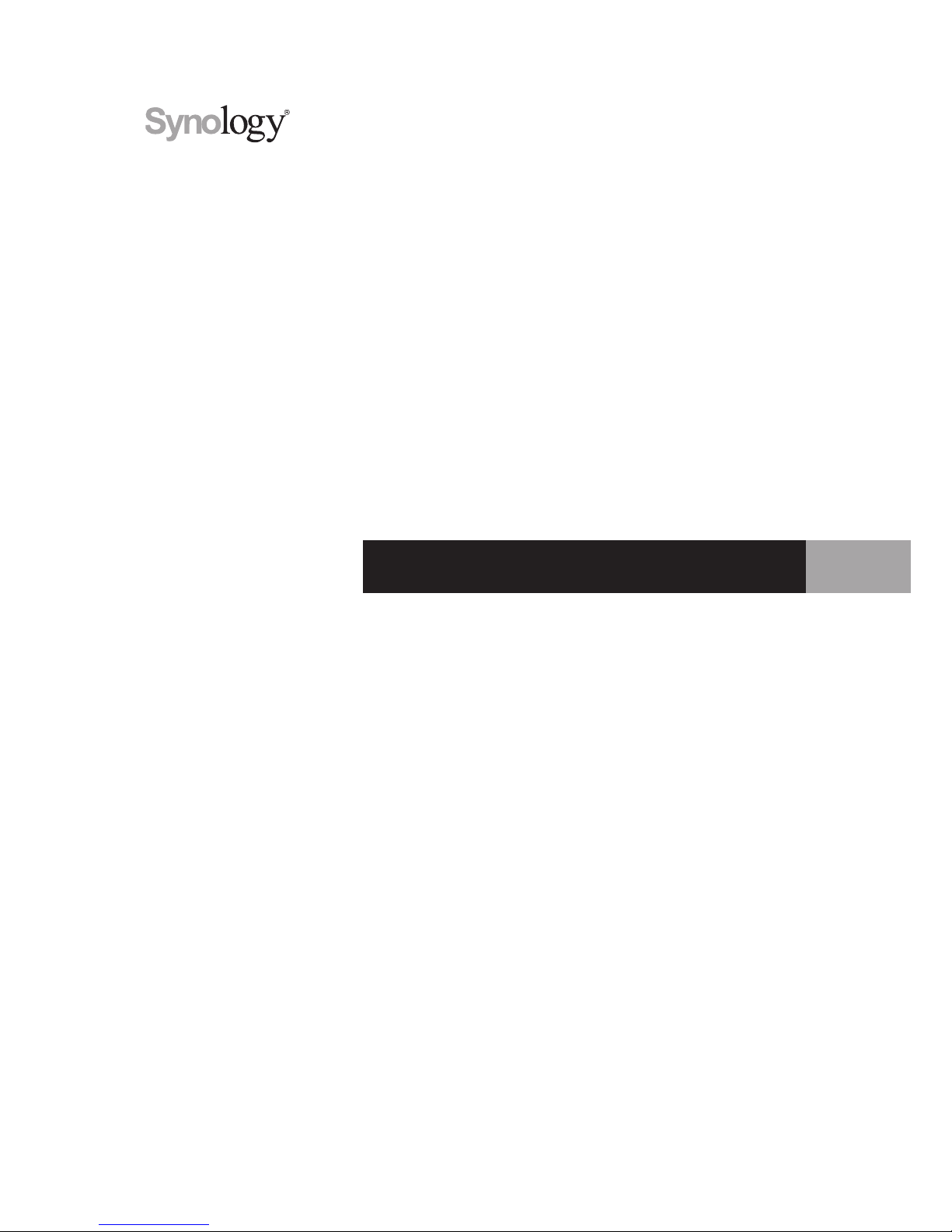
Synology DiskStation DS115
Quick Installation Guide
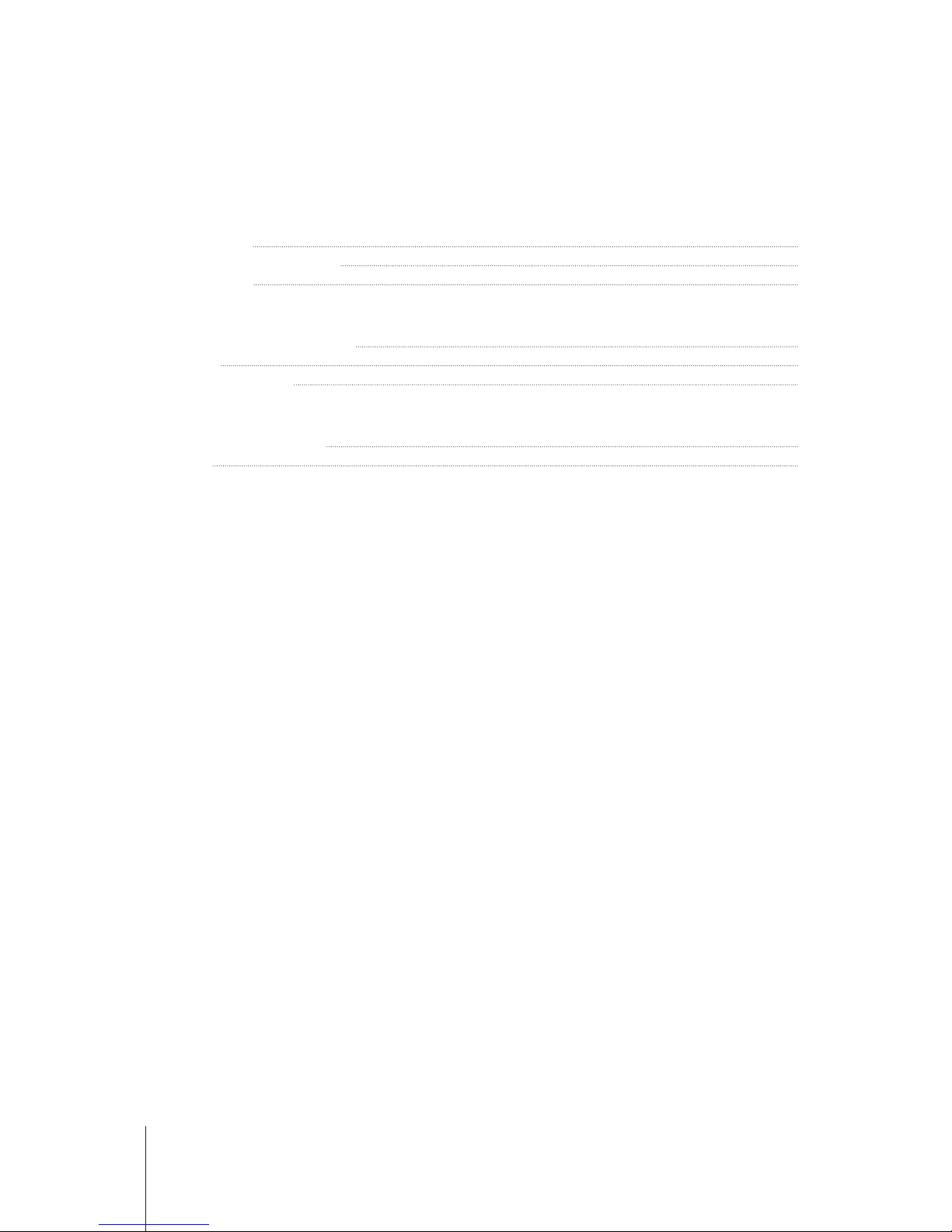
Table of Contents
Chapter 1: Before You Start
Package Contents 3
Synology DiskStation at a Glance 4
Safety Instructions 5
Chapter 2: Hardware Setup
Tools and Parts for Drive Installation 6
Install Drives 6
Start Up Your DiskStation 7
Chapter 3: Install DSM on DiskStation
Install DSM with Web Assistant 9
Learn More 9
Appedix A: Specications
Appedix B: LED Indicator Table
Synology_QIG_DS115_20141023
2
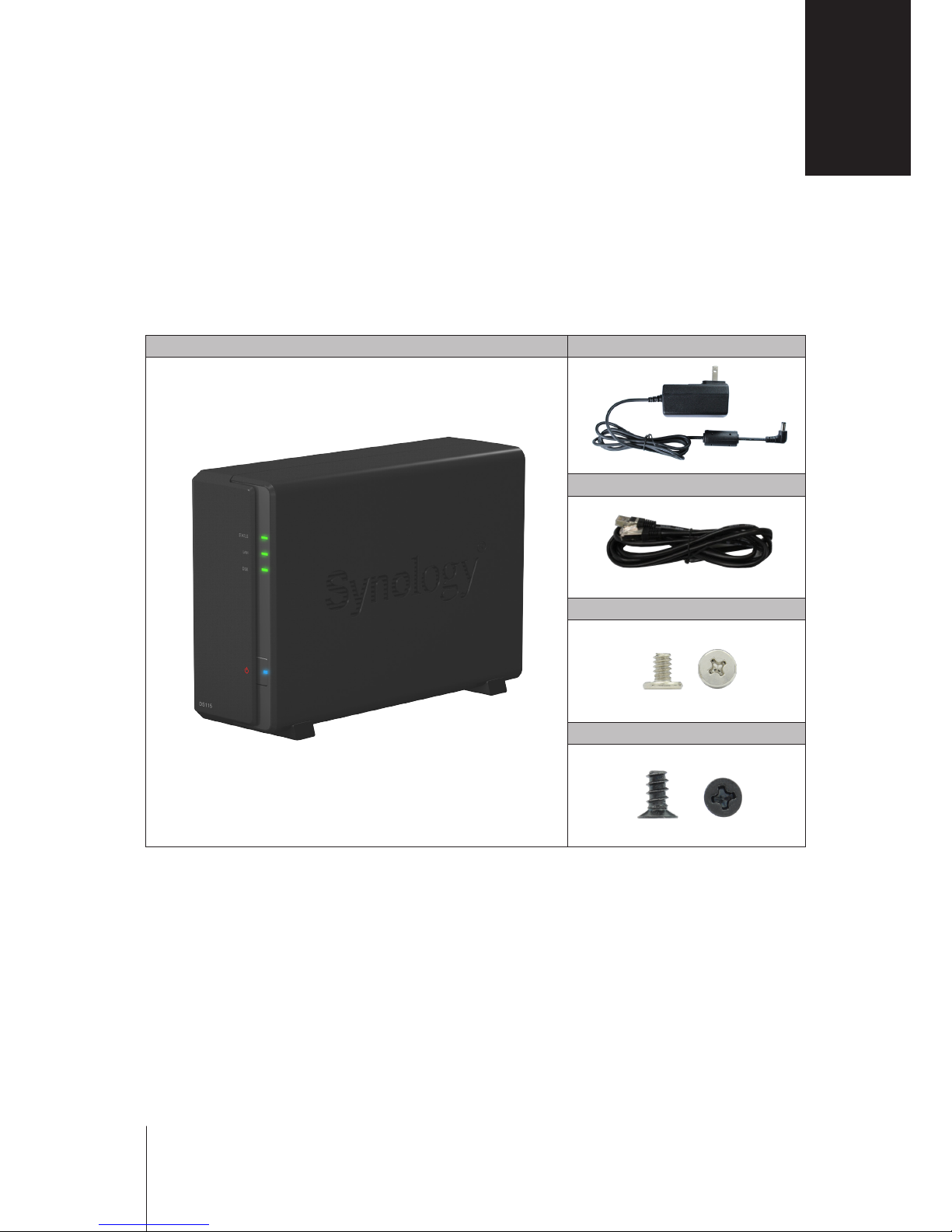
Thank you for purchasing this Synology product! Before setting up your new DiskStation, please check the
package contents to verify that you have received the items below. Also, make sure to read the safety instructions
carefully to avoid harming yourself or damaging your DiskStation.
Package Contents
Main unit x 1 AC power adapter x 1
RJ-45 LAN cable x 1
Screws for hard drives x 6
Screws for case x 3
Before You Start
1
3
Chapter
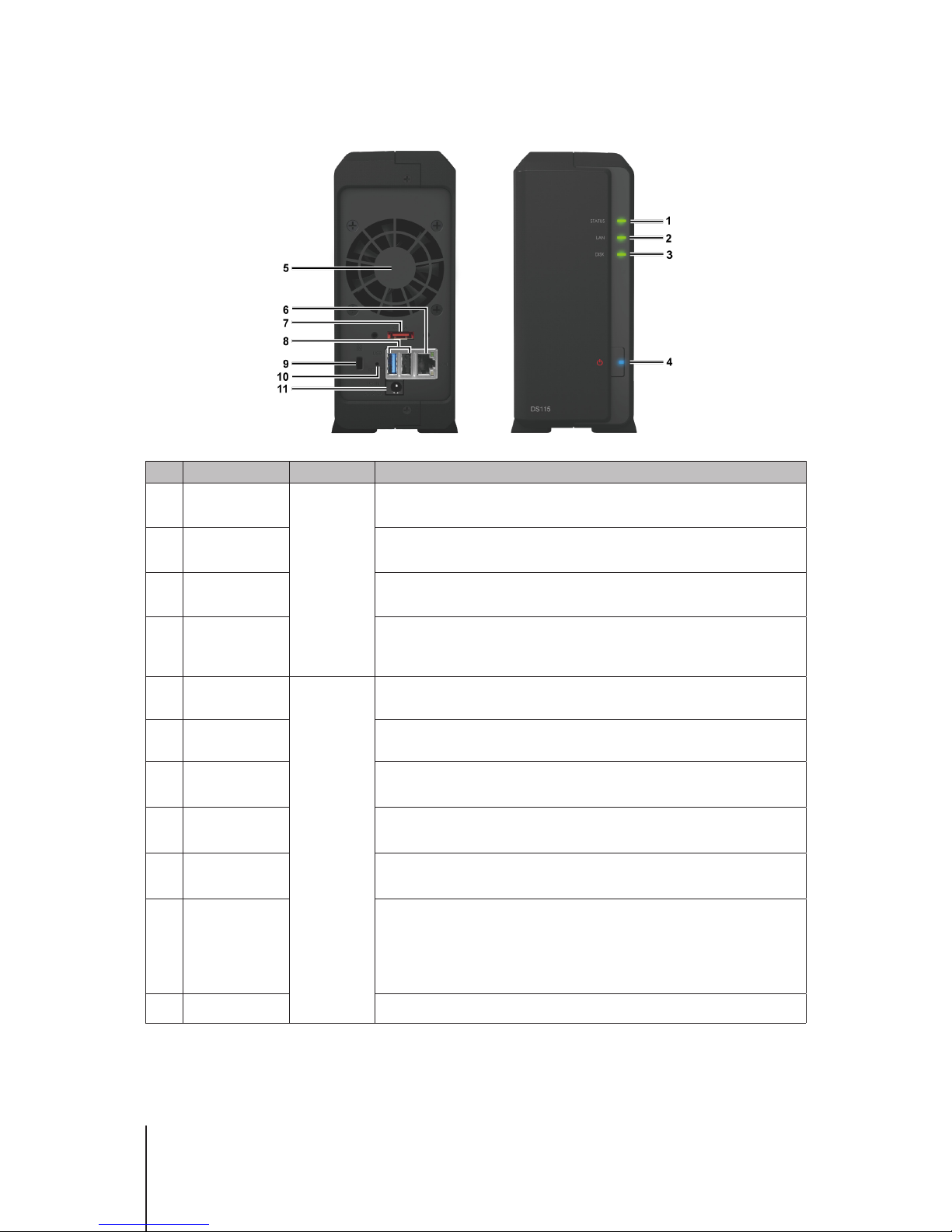
4 Chapter 1: Before You Start
Synology DiskStation at a Glance
No. Article Name Location Description
1
Status Indicator
Front Panel
Displays the status of the system. For more information, see "Appendix B: LED
Indicator Table".
2
LAN Indicator
Displays the status of the network connection. For more information, see
"Appendix B: LED Indicator Table".
3
Disk Indicator
Displays the status of the installed drive. For more information, see "Appendix B:
LED Indicator Table".
4
Power Button
1. Press to power on the DiskStation.
2. To power off the DiskStation, press and hold until you hear a beep sound and
the Power LED starts blinking.
5
Fan
Back Panel
Disposes of excess heat and cools the system. If the fan malfunctions, the
DiskStation will emit a beeping sound.
6
LAN Port Connect a network cable here.
7
eSATA Port
Connect external SATA drive or Synology Expansion Unit1 to the DiskStation
here.
8
USB 2.0 Port
USB 3.0 Port
Connect external hard drives, USB printers, or other USB devices to the
DiskStation here. The USB 3.0 port is colored blue.
9
Kensington
Security Slot
Attach a Kensington security lock here.
10
RESET Button
1. Press and hold until you hear a beep sound to restore the default IP address,
DNS server, and password for the
admin
account.
2. Press and hold until you hear a beep sound, then press and hold again until
you hear three beep sounds to return the DiskStation to “Not Installed” status
so that DiskStation Manager (DSM) can be reinstalled.
11
Power Port Connect the AC power adapter here.
1
For more information about Synology Expansion Unit supported by your DiskStation, please visit
www.synology.com
.
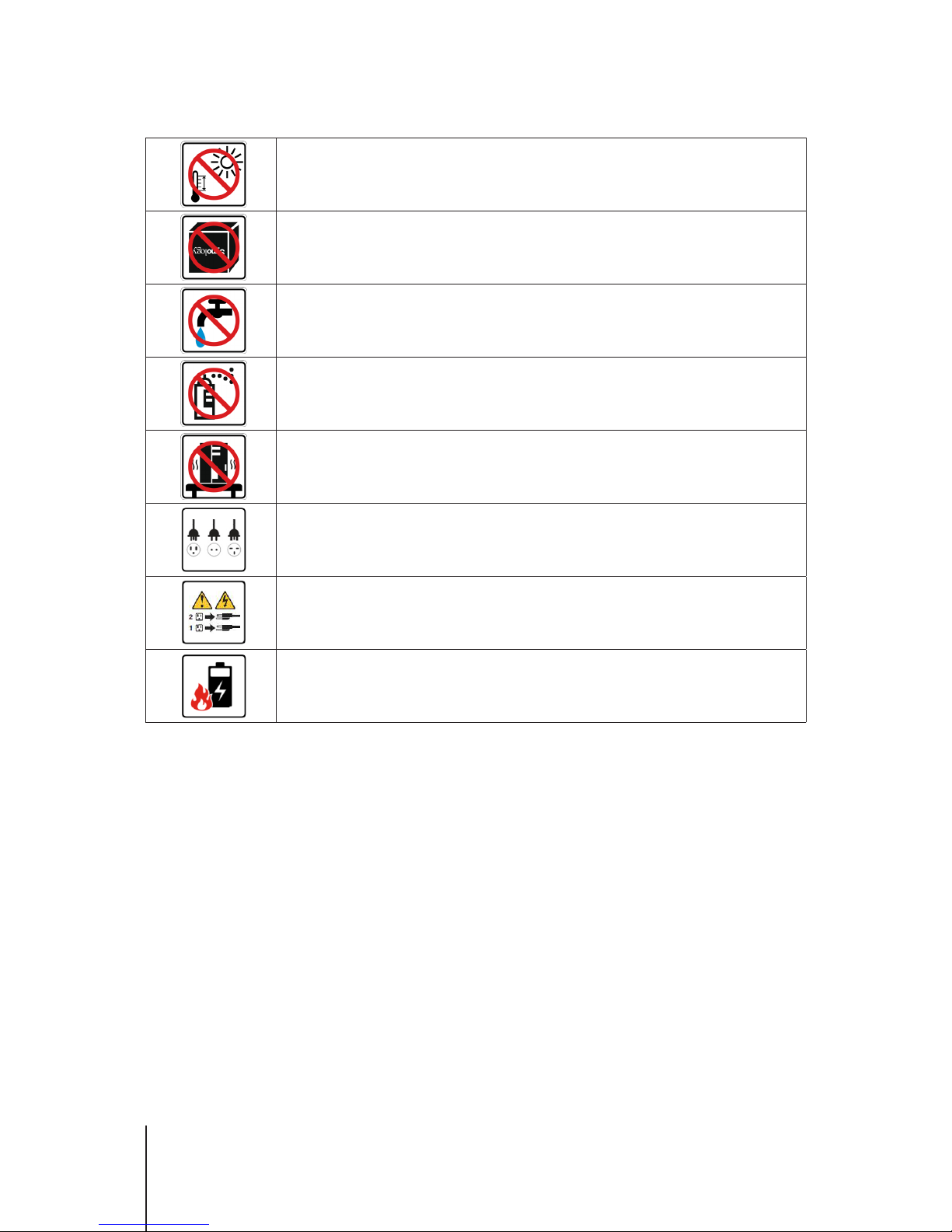
5 Chapter 1: Before You Start
Safety Instructions
Keep away from direct sunlight and away from chemicals. Make sure the environment does not
experience abrupt changes in temperature or humidity.
Place the product right side up at all times.
Do not place near any liquids.
Before cleaning, unplug the power cord. Wipe with damp paper towels. Do not use chemical or
aerosol cleaners.
To prevent the unit from falling over, do not place on carts or any unstable surfaces.
The power cord must plug in to the correct supply voltage. Make sure that the supplied AC voltage is
correct and stable.
To remove all electrical current from the device, ensure that all power cords are disconnected from
the power source.
Risk of explosion if battery is replaced with an incorrect type. Dispose of used batteries appropriately.
