Page 1

ATS-6511A
ATS-6511B
ATS-6511C
Dual Fiber Input Distribution
Users Guide
Version 5.x
Release K
Sep 2013
Page 2

Revision History
Revision Description Date Approved
G Added SNMP Functionality.
Updated help menu
Added
alarm
Changed to
reference:frequency:external
H Added model ATS-6511C,
4395B-(1,5,10) and 4385B
Changed fiber alarm when in
incorrect fiber_mode. Improved
short term stability when locked
to 6501 (version 4.3.5).
J
Removed clock_freq_step
configuration not readable
status
and clock_phase_step from
table 6
Added RMS to jitter spec.
K
Updated for Tflex 5.x
commands
Firewall settings/command.
04/18/2012 WF
02/18/2013 WF
04/22/13 GAR
8/13/13 RRW
Page 3

ATS-6511A/B/C Users Guide
DOC 6511_Release K
Table of Contents
1
1.1 Introduction .......................................................................................................... 1
1.2 Ordering Information ........................................................................................... 1
2
2.1 Powering on the ATS-6511 .................................................................................. 3
2.2 Communicating with the ATS-6511 .................................................................... 4
2.3 ATS-6511 Installation .......................................................................................... 6
2.4 ATS-6511 Modules .............................................................................................. 6
2.5 Fiber Optic Input Behavior ................................................................................ 14
2.6 Fiber Modes/Calibration .................................................................................... 16
2.7 Setting the System On Time Point (OTP) .......................................................... 19
2.8 Using an External Frequency Reference (ATS-6511B or C) ............................. 20
2.9 System Configuration Files (Syscfg) ................................................................. 21
3
3.1 Front Panel ......................................................................................................... 23
General Information ............................................................................................. 1
Installation ............................................................................................................ 3
2.2.1 DHCP ............................................................................................................ 4
2.2.2 Static IP Addresses ....................................................................................... 4
2.2.2.1
2.2.2.2
Network ..................................................................................................... 4
Console Cable ........................................................................................... 4
2.2.3 Setting an IP Address .................................................................................... 5
2.2.4 Firewall Settings ........................................................................................... 6
2.2.5 USB Ports ...................................................................................................... 6
2.4.1 Power Supplies .............................................................................................. 6
2.4.2 Output Cards ................................................................................................. 7
2.4.2.1 4394A (PPS/DC IRIG) .................................................................................. 7
2.4.2.2 4395A-10 / 4395B-10 (10MHz) .................................................................... 9
2.4.2.3 4395A-5 / 4395B-5 (5MHz) ........................................................................ 10
2.4.2.4 4395A-1 / 4395B-1 (1MHz) ........................................................................ 10
2.4.2.5 4387A (Modulated IRIG/NASA36) ............................................................ 11
2.4.2.6 4399A (L-Band BPSK module) ................................................................... 12
2.5.1 Auto-Switching ........................................................................................... 14
2.5.2 Manual Switching ....................................................................................... 15
2.6.1 Two Way Mode (ATS-6501 with 4372A-T Fiber Card) ............................ 16
2.6.2 Two Way Disabled (4372A-T Fiber Card) ................................................. 17
2.6.3 One-Way Fiber Calibration ......................................................................... 17
2.6.4 Asymmetrical Fiber Paths To a ATS 6511 Input Channel ......................... 18
2.6.5 TSC-4340A ................................................................................................. 18
Operations .......................................................................................................... 23
3.1.1 Power Supply Indicators .................................................................................. 23
3.1.2 Alarm Indicator ........................................................................................... 23
3.1.3 Oscillator Locked (Osc Lock) Indicator ..................................................... 24
3.1.4 Fiber A & B Indicators ............................................................................... 24
3.1.4 Outputs Enabled Indicator .......................................................................... 24
i
Page 4

ATS-6511A/B/C Users Guide
DOC 6511_Release K
3.1.5. Fans ............................................................................................................. 24
3.1.6. Flash Card ................................................................................................... 25
3.1.7. Display Button ............................................................................................ 25
3.2 Rear Panel .......................................................................................................... 25
3.3 Software ............................................................................................................. 26
3.3.1 Current Version ........................................................................................... 26
3.3.2 Software Updates ........................................................................................ 26
3.3.2.1
3.3.2.2
Flash Card Replacement .......................................................................... 27
Remote Software Update ........................................................................ 27
3.3.3 Declassifying the System ............................................................................ 29
3.4 User Interfaces .................................................................................................... 29
3.4.1 Operating System ........................................................................................ 29
3.4.2 Telnet .......................................................................................................... 29
3.4.2.1
Command Port (1700) ............................................................................. 29
3.4.3.2 Diagnostic Port (1800) ................................................................................. 31
3.4.3.3
3.4.3.4
3.4.3.5
Status Port (1900) .................................................................................... 32
Average TIC Data Port (2100) ................................................................ 33
Raw TIC Data Port (2101) ...................................................................... 33
3.4.4 File Transfer Protocol (FTP) ....................................................................... 34
3.4.5 Simple Network Management Protocol (SNMP) ....................................... 34
3.5 Status Command ................................................................................................ 35
3.6 System Verification .................................................................................................... 35
4
Theory of Operations ......................................................................................... 44
4.1 Generation of Timing Signals ............................................................................ 44
4.2 Startup Sequence ................................................................................................ 44
5
Maintenance ....................................................................................................... 46
5.1 Internal Inspection .................................................................................................. 46
5.2 Fiber Cable Inspection ............................................................................................ 46
5.3 Fan Filter ................................................................................................................. 47
6.
Troubleshooting ................................................................................................. 48
6.1 Front Panel Indications ....................................................................................... 48
6.2 Alarm Light ........................................................................................................ 48
6.2.1 Power Supplies ............................................................................................ 48
6.2.2 Fiber Inputs ................................................................................................. 49
6.2.3 Outputs Enabled .......................................................................................... 51
6.2.4 Internal Clock .............................................................................................. 52
6.2.5 Over Temperature and Fans ........................................................................ 52
6.2.6 PPS Outputs ................................................................................................ 53
6.2.7 IRIG Outputs ................................................................................................... 54
6.2.8 NASA36 Outputs ............................................................................................ 55
6.2.9 Configuration Not Readable ............................................................................ 56
6.3 Communication Problems .................................................................................. 56
6.3.1 LAN ............................................................................................................ 56
6.3.2 Console (Command Port) ........................................................................... 56
ii
Page 5

ATS-6511A/B/C Users Guide
DOC 6511_Release K
6.3.3 External Reference Adapter ATS 94001-5071A (6511B and C only) ....... 56
6.4 Syslog Command ............................................................................................... 57
6.5 Troubleshooting Summary .................................................................................... 58
Appendix A System Specifications .................................................................................. 60
Appendix B Status Command Fields ................................................................................ 66
Appendix C Status Port (1900) Example ......................................................................... 71
Appendix D. Detailed Command Information ................................................................ 80
Appendix E System Configuration (syscfg) ................................................................... 105
Appendix F Julian Date Calendars ................................................................................. 108
Figures
Figure 1 Rear Panel Output Card Locations ....................................................................... 7
Figure 2 Single Slot Output Module ................................................................................... 7
Figure 3 Timing System Diagram ..................................................................................... 19
Figure 4 External Frequency Reference ........................................................................... 20
Figure 5 ATS-6511 Front Panel ........................................................................................ 23
Figure 6 ATS-6511A Rear Panel ...................................................................................... 26
Figure 7 Rear Panel Fiber, LAN, and USB Connections ................................................ 26
Figure 8 Front Panel Flash Card ...................................................................................... 27
iii
Page 6

Page 7

ATS-6511A/B/C Users Guide
DOC 6511_Release K
1 General Information
1.1 Introduction
The ATS-6511 is a state-of-the-art signal distribution system providing GPS disciplined time and
frequency references when locked to an ATS-6501. It utilizes an internal Ovenized Crystal
Oscillator (OCXO) and low noise synthesizer (LNS) in conjunction with fiber optic inputs from
an ATS-6501 to provide outputs that are characterized by the short-term stability of the OCXO,
medium term stability of the ATS-6501 internal Rubidium reference and the long-term stability of
the GPS constellation and/or and external Cesium reference. This provides a scalable architecture
that allows users to fulfill a wide range of current and future requirements with a single unit. The
ATS-6511 is suitable for a variety of precise time and frequency applications. Additionally, the
ATS-6511B provides the user with the capability to enhance the frequency stability and holdover
performance of the unit by using an external cesium (Cs) clock as the reference. An internal
rubidium option is also available in the ATS-6511B-R.
In applications where reliability is a must the ATS-6511 is capable of operating from an AC (100
– 240VAC, 50-60 Hz) or DC Power -48 VDC (SELV type) (-18 to -60 VDC) source and comes
with two fully redundant power supplies. The unit is capable of operating from a single supply in
the event one of the two power supplies fails.
1.2 Ordering Information
ATS-6511A: Standard dual fiber input time and frequency distribution chassis. Dual AC input
supplies included. Requires an external fiber time and frequency reference and includes two 1
PPS/DC IRIG, one 10 MHz, and one AM IRIG output module.
ATS-6511B: Long term holdover capability dual fiber input time and frequency distribution
chassis. Dual AC input supplies included. Requires an external fiber time and frequency
reference and includes two 1 PPS/DC IRIG, one 10 MHz, and one AM IRIG output module. A
rear panel BNC connector is included for an external holdover reference, for instance a Cesium.
The R option is available to provide an internal Rubidium for holdover.
ATS-6511C: Improved Phase Noise and Allan Deviation performance for the 1, 5, 10Mhz
outputs. All other features equivalent to the ATS 6511B.
Option D (DC Power Input): Provides DC input -48 VDC (SELV type) (-18 to -60 VDC)
capability instead of AC for one of the supplies. The second power supply is still AC.
Option D2 (Dual DC Power Input): Provides dual DC input -48 VDC (SELV type) (-18 to -60
VDC) capability instead of AC.
Option F (Front Panel Memory Card): Provides access to the unit’s non-volatile memory via the
front panel. This option allows users to perform a complete software upgrade in the field without
returning the unit to Symmetricom.
Option R (Internal Rubidium, ATS 6511B & C only): Provides internal Rubidium for improved
holdover performance when both fiber inputs are not available.
1
Page 8

ATS-6511A/B/C Users Guide
DOC 6511_Release K
Output Cards: The ATS-6511 has ten output cards available:
1. 4395A-10 Four 10Mhz Outputs
2. 4395B-10 Four 10Mhz Outputs (Lower Noise)
3. 4395A-5 Four 5Mhz Outputs
4. 4395B-5 Four 5Mhz Outputs (Lower Noise)
5. 4395A-1 Four 1Mhz Outputs
6. 4395B-1 Four 1Mhz Outputs (Lower Noise)
7. 4394A Programmable PPS and DC IRIG Module. Users can define the
signal types and operating parameters. Default set up is two 1PPS Outputs
and two DC IRIG Outputs(Default = B000)
8. 4387A Four Modulated IRIG Outputs (Default = B120) or NASA36
9. 4387A-6V Four Modulated IRIG Outputs (Default = B120) or NASA36,
6 Vpp outputs.
10. 4399A L-Band card with one 1 PPS output and four RF outputs.*
*Note: This card takes up two of the six card slots available in the rear of the unit and can only be used in the
ATS-6511. This card will not operate in the ATS-6501.
ATS 94000-115200 (formerly ATS 6501 OP001) USB Console Cable:: Allows users to
connect to the system Command Port via a serial cable. This kit includes the programmed
USB/Serial cable and Null Modem cable to connect the USB/Serial cable to a PC.
ATS 94001-5071A (formerly ATS 6501 OP002) USB External Reference Communication
Cable: Provides a serial communications port to an external 5071A frequency reference.
(ATS-6511B and ATS-6511C ONLY)
Notes:
1. The correct Symmetricom part number is constructed by appending the desired options to the base
model in alphabetical order. None of the options are mutually exclusive so users can select as many options
as desired.
Example Part Number: ATS-6511A-DF
Description: Standard Dual Fiber Input with 1 AC power supply, 1 DC power supply, and the front panel
flash option.
2. Fiber cables sold separately.
3. All units include Ethernet and fiber control.
4. Contact Symmetricom (www.symmetricom.com) for current pricing and availability.
2
Page 9

ATS-6511A/B/C Users Guide
DOC 6511_Release K
2 Installation
The ATS-6511 provides a number of features which may require additional setup and this section
provides a guideline for the basic setup. After completing this section, the ATS-6511 will
produce timing outputs to the coarse calibration accuracies specified in Appendix A. The ATS6511 is designed to be quickly and easily integrated with other system components. Just a few
steps are required in setting up the system so that it will begin producing accurate timing outputs.
In order to set the system up, users will need to power up the system and set up communications
in order to have access to the system command port. The only inputs required for operation of the
ATS-6511 are at least one power source and one fiber optic input sourced from a 4372A/4372A-T
installed in an ATS-6501 with revision 3.6.3 or newer software.
2.1 Powering on the ATS-6511
Apply power to the system by supplying input power to at least one of the two power supplies.
When power is applied to the ATS-6511 the front panel will go through a self test and then the
ATS-6511 will begin booting up.
Note: If power is applied to both power supplies the Status Indicator on the front panel of both
power supplies should be green. If power is applied to only one of the two supplies the power
supply without input power should have a red Status Indicator and the unit’s Alarm Indicator
should be red.
Note: The ATS-6511 front panel Power-On Self Test (POST) will occur even if the front panel
software flash is removed.
A. The Date/Time display will sequentially test each segment on each individual position
within the display.
B. One at a time, each position of the display will display the number 8 starting from the far
left and working to the right.
C. Each LED below the Date/Time Display (Alarm, Oscillator Locked, Input A, Input B, &
Outputs Enabled) will be turned on one at a time starting from the left to right. As each
LED is tested it will be green, then red, and then turn off with the exception of the Input
A indicator, this indicator will turn red, then green, then off.
D. The Date/Time display will then display “-9876543210” on the front panel.
E. Lastly the Date/Time display will have a “-“ in the center of each position in the display.
F. While the ATS-6511 is booting up and waiting for the internal oscillator to lock the Osc
Lock, Input A, and Input B LED indicators on the front panel below the Date/Time
display should be Red and the bars in the display after the POST will move to the top,
then center, then bottom and then go out. This display will repeat cycling the bars on the
Date/Time display as long as the unit is not tracking one of the input fiber signals. Once
the unit obtains the date/time from the fiber input (A or B) the Input A and/or Input B
LED will turn green, the Osc Lock light should turn green, the front panel will begin
displaying the present Date/Time, and the Outputs Enabled indicator will turn green
within ~2 minutes.
Note: As the ATS-6511 warms up, the Oscillator Lock indicator should turn green within ~5 minutes after the system is turned on
and the system locks to one of the Fiber inputs. The Alarm light may stay on until the Outputs are enabled. This is normal and does
not indicate there is a problem with the unit. When the unit has locked the OCXO to one of the fiber inputs, the outputs will be
enabled and the Outputs Enabled LED will turn green within ~2 minutes.
3
Page 10

ATS-6511A/B/C Users Guide
DOC 6511_Release K
2.2 Communicating with the ATS-6511
Operators are capable of communicating with the system through a LAN connection directly or
via one of the USB Ports when using (ATS 94000-115200) USB to Serial cable to access the
command port.
2.2.1 DHCP
The ATS-6511 runs DHCP by default and will be assigned an IP address if it is connected to a
network with a DHCP server. The ATS- 6511 will display the current IP address assigned to the
unit in the Date/Time display after pressing and releasing the Display pushbutton on the front
panel. Users can use this IP Address to access the systems command port (1700).
Note: If the LAN Cable is not connected to the unit an IP Address is not assigned and the front
panel display button will not display an IP address for the system. Once the LAN cable is
connected to the unit it will automatically attempt to obtain an IP address from a DHCP Server.
If this does not work you may need to power cycle the unit.
2.2.2 Static IP Addresses
If you require a Static IP Address there are two options to set the network information in the
system.
2.2.2.1 Network
If the network has a DCHP Server you can obtain the IP Address (ip addr) by pressing and
releasing the Display pushbutton on the front panel. Telnet into the system using telnet ip addr
1700. Once the “ATS-6511>” prompt is displayed use the network_config command to manually
configure the IP address for the unit. (See section 2.2.3).
If the network does not have a DHCP Server, press and hold the front panel display pushbutton
for ~10 seconds until the display shows the IP Address of 192.168.0.1. This temporarily sets the
IP Address of the unit. Telnet into the system using telnet 192.168.0.1 1700. Once the “ATS6511>” prompt is displayed use the network_config command to manually configure the IP
address for the unit. (See section 2.2.3).
Note: If the LAN Cable is removed from the unit and reconnected the unit will attempt to obtain
an IP Address from the DHCP Server. If the default IP Address (192.168.0.1) was set it may get
reset. Press the Display Button on the front panel to make sure the IP Address is still set, if not
press and hold the button until the default IP Address is set again.
2.2.2.2 Console Cable
This feature allows local users to set the unit up without having to access the system via the
network. Connect a terminal to one of the USB ports on the rear panel using the USB to Serial
conversion cable (ATS 94000-115200). Changes can be made using any terminal program (e.g.,
HyperTerm, TeraTerm) from the serial port of a computer/terminal. The communication settings
are 115200 Baud, No Parity, 8 Data Bits, and 1 Stop Bit. Once connectivity is established the
user will see the ATS-6511> command prompt. Execute the network_config command to set the
IP Address, Netmask, Broadcast IP, and/or Default Gateway for the system if you are using a
static IP Address. (See section 2.2.3).
4
Page 11

ATS-6511A/B/C Users Guide
DOC 6511_Release K
Note: Make sure the USB Console Cable (ATS 94000-115200) is installed in one of the two
USB ports when the system is powered on. If not, power the system down, plug the cable in and
re-apply power.
Caution: The system default settings allows the operator to set a default IP address by pressing
and holding the Display pushbutton on the front panel for ~10 seconds. This will set the IP
address to 192.168.0.1. The IP address will be displayed on the front panel after it is set. If the
button is held down too long and the IP Address is set to the default by mistake, you may be able
to clear this by pulling the LAN connection on the rear panel and plugging the connector back in.
If not, power-cycle the unit to restore the proper network settings. This front panel IP reset
feature can be disabled using the frontpanel_button command. Users are cautioned that this reset
feature is ON by default and must be turned off if this is not the desired behavior.
2.2.3 Setting an IP Address
Use the following steps to set the IP Address on the ATS-6511.
A. Telnet into the system telnet ip addr 1700 or connect to the unit via the (ATS 94000-
115200) USB Console Cable and the ATS-6511> prompt should appear.
B. Use the network_config command and options to set the system to the desired network
settings.
network_config --mode <DHCP|static> --ip <ip addr> --mask <mask> --broadcast <broadcast> -gateway <gateway>]
[Example]
network_config --mode static --ip 192.168.1.50 --mask 255.255.255.0 --broadcast 192.168.1.255
--gateway 192.168.1.1
C. These network settings will take effect immediately. Users should see the following:
<working> ………..
D. Users connected via the network will need to reconnect to the system using the newly
assigned static IP Address. Users do not need to save these changes; they are
automatically stored on the system. The ATS-6511 will start up with the new settings
each time it is rebooted or power cycled.
E. Users can also view the current network settings using the network command. This will
display the current settings.
ATS-6511>network
[mode] static
[static]
[broadcast] 192.168.150.255
[default_gateway] 102.168.150.1
[ip] 192.168.150.85
[netmask] 255.255.255.0
[OK] 2013-08-13T14:11:12Z
Once timed out, the connection will drop.
5
Page 12

ATS-6511A/B/C Users Guide
DOC 6511_Release K
2.2.4 Firewall Settings
The system IP firewall has a default “allow all” policy. To enable the firewall, the
customer needs to create a firewall rules file on the product file system named
/mod/tsc/firewall.rules. There are example firewall rules files on the product in the
directory /usr/tsc/site/firewall. Example rules files may be copied to the correct location
and edited on the product using ‘vi’. Once the rules file is setup, reboot the product.
Note that miss-configuration of the firewall can lock out network access to the product.
If that occurs, the firewall may be disabled by using a USB command port adapter, and
executing the command firewall --disable. This removes the current firewall rules and
resets it to immediately allow all traffic exposing the device.
The firewall is the standard FreeBSD IPFW. Full documentation on the firewall
configuration may be found here:
http://www.freebsd.org/doc/en/books/handbook/firewalls-ipfw.html
2.2.5 USB Ports
The USB ports on the rear panel allow:
• Users to access the command port (ATS 94000-115200). See section 2.2.2.2. Users
can set the IP Address on the box following the instructions on section 2.2.3.B-C.
The system will automatically connect to the command port and provide the ATS6511> command prompt.
• The ATS-6511B to communicate with a 5071A Cesium Clock (ATS 94001-5071A).
See section 2.7.
2.3 ATS-6511 Installation
The ATS-6511 is ready for installation into a standard 19" (48.3 cm) rack using either slides or
shelves and will take up 1U of rack space. The C-300-S Series rack slides from General Devices
or equivalent slides are recommended.
CAUTION: Use the screws provided with the unit to mount the rails to the side of the chassis.
If longer screws are used, you could damage the power supplies or prevent them from being
removed from the chassis.
2.4 ATS-6511 Modules
2.4.1 Power Supplies
The ATS-6511 operates with two power supplies capable of operating on different power sources.
The 4385A (AC Power Supply) and 4386A (DC Power Supply) are available. The ATS-6511 is
capable of operating on one power supply in the event the other fails or its input source fails.
Power Supply #1 is on the left and Power Supply #2 is on the right. See Appendix A for the
specifications on the Power Supplies.
6
Page 13

ATS-6511A/B/C Users Guide
DOC 6511_Release K
2.4.2 Output Cards
The ATS-6511 has the capability using six output cards in each unit. The cards slots are
identified by number so the operator is capable of determining the slot of the card in the show
command and identifying the cards physical location in the chassis. Figure 1 shows the rear panel
layout of the unit from left to right.
Slot 1 Slot 3 Slot 5
Slot 2 Slot 4 Slot 6
Figure 1 Rear Panel Output Card Locations
The ATS-6511 will operate with six different types of output cards. All output cards except the
4399A can be operated in any of the six slots. The 4399A is a double wide module that can only
be installed in slots 3 and 5. The divider between Slots 3 and Slot 5 must be removed to
accommodate installation of the 4399A L-Band module. To remove this divider, remove
modules that are installed in these slots. Remove the screw located on the top of this divider.
After removing this screw, pull the divider out the back of the chassis and install the 4399 Card.
Once the card is installed power cycle the unit to allow the system to start up with the current card
configuration.
At start up the unit will automatically detect and configure the system based on the cards
installed. The cards are also hot swappable. Each of the standard output cards has four output
connectors with the output number identified as shown below in Figure 2. See Appendix A for
the specifications of each output module.
2.4.2.1 4394A (PPS/DC IRIG)
The factory default for this module provides two 1PPS outputs and two DC IRIG (B000) Outputs.
The default configuration sets Outputs 1 and 2 to 1PPS and Outputs 3 and 4 to DC IRIG. The
output types are user selectable/programmable. Users can change the signal types (PPS/DC
IRIG), the PPS signal parameters, and the IRIG signal types on individual output ports.
• PPS: Valid PPS settings are 1, 10, 100, 1K, 10K, 100K, 1M PPS and 10M PPS. To
set the PPS signal parameters use the pps command:
ATS-6511> pps [slot#] [port#] [pulse period] [pulse width]
Figure 2 Single Slot Output Module
7
Page 14

ATS-6511A/B/C Users Guide
DOC 6511_Release K
The following example sets the PPS on Slot 1, Port 2 to 1MPPS and the pulse width to
500nsec (1/2 the duty cycle).
ATS-6511>pps 1 2 1e-6 5e-7
The following rules apply:
1. PERIOD - period of pulse in seconds(max of 1, min of 1e-7)
2. WIDTH - pulse width in seconds (minimum of 5e-8)
3. For PPS Rates where the duty cycle is 10 µ s or greater the pulse_width must be a
multiple of 10 µs, at least 10 µs wide, and at most half the duty cycle of the
pulse_period.
4. For PPS rates where half the duty cycle is less than 10 µ s, the pulse_width must be
exactly one-half the pulse_period. (See example above.)
The system will generate an error message if the values are not correct or entered
improperly.
To verify the settings use the settings hardware:slots:N command (N=Slot #) to obtain
the current settings for a particular card.
ATS-6511> settings hardware:slots:1
[tsc4373]
[ports]
[1]
[pps_period] 1
[pps_width] 1.000000000000000e-04
[type] pps
[2]
[pps_period] 1.000000000000000e-06
[pps_width] 5.000000000000000e-07
[type] pps
[3]
[format] B
[signal_word] 0
[type] irig
[4]
[format] B
[signal_word] 0
[type] irig
• IRIG: Valid DC IRIG Codes are A(000,003,007), B(000,003,007), D002, E002,
G002, and H002. Default is B000. To set the IRIG Code for the individual ports use the
irig command:
ATS-6511> irig [slot#] [port#] [Code A-H] [Code Format <NNN>]
The following example sets the IRIG for Slot 1, Port 3 to A 003.
ATS-6511>irig 1 3 A 003
8
Page 15

DOC 6511_Release K
ATS-6511A/B/C Users Guide
The system will generate an error message if the operator attempts to enter an
unsupported or invalid code.
To verify the settings use the settings hardware:slots:N command (N=Slot #) to obtain
the current settings for a particular card.
ATS-6511> settings hardware:slots:1
[tsc4373]
[ports]
[1]
[pps_period] 1
[pps_width] 1.000000000000000e-04
[type] pps
[2]
[pps_period] 1.000000000000000e-06
[pps_width] 5.000000000000000e-07
[type] pps
[3]
[format] A
[signal_word] 3
[type] irig
[4]
[format] B
[signal_word] 0
[type] irig
[OK] 2010-05-27T16:40:11Z
Note: The system will drop the leading Zeros in the signal_word.
To verify the card is working properly use the status hardware:outputs:slots:N command (N=Slot
#) to obtain the current settings for a particular card.
ATS-6511>status hardware:outputs:slots:1
[ports]
[1]
[status] good
[2]
[status] good
[3]
[status] good
[4]
[status] good
[power] enabled
[type] 4394A
[OK] 2013-08-13T14:27:55Z
2.4.2.2 4395A-10 / 4395B-10 (10MHz)
No programming is required for these modules. These modules will also work in any of the 6
card slots. To verify these cards are working properly use the status hardware:outputs:slots:N
command (N = slot number) to obtain the current status for a particular card.
ATS-6501>status hardware:outputs:slots:3
[ports]
[1]
9
Page 16

DOC 6511_Release K
ATS-6511A/B/C Users Guide
[status] good
[2]
[status] good
[3]
[status] good
[4]
[status] good
[power] enabled
[type] 4395B-10
[OK] 2013-08-13T14:29:15Z
2.4.2.3 4395A-5 / 4395B-5 (5MHz)
No programming is required for these modules. These modules will also work in any of the 6
card slots. To verify these cards are working properly use the status hardware:outputs:slots:N
command (N = slot number) to obtain the current status for a particular card.
ATS-6501>status hardware:outputs:slots:4
[ports]
[1]
[status] good
[2]
[status] good
[3]
[status] good
[4]
[status] good
[power] enabled
[type] 4395B-5
[OK] 2013-08-13T14:29:40Z
2.4.2.4 4395A-1 / 4395B-1 (1MHz)
No programming is required for these modules. These modules will also work in any of the 6
card slots. To verify these cards are working properly use the status hardware:outputs:slots:N
command (N = slot number) to obtain the current status for a particular card.
ATS-6501>status hardware:outputs:slots:5
[ports]
[1]
[status] good
[2]
[status] good
[3]
[status] good
[4]
[status] good
[power] enabled
[type] 4395B-1
[OK] 2013-08-13T14:30:25Z
10
Page 17

ATS-6511A/B/C Users Guide
DOC 6511_Release K
2.4.2.5 4387A (Modulated IRIG/NASA36)
This module provides four Amplitude Modulated (AM) IRIG Outputs or the NASA36 Serial
Time Code. Valid AM IRIG Codes are A(130, 133, 137), B(120, 123, 127), E(111, 112, 121),
G(141, 142, 147), and H(111, 112, 121, 122, 127). Default is B120.
• IRIG: To set the IRIG Code for the individual ports use the irig command:
ATS-6511> irig [slot#] [port#] [Code A-H] [Code Format <NNN>] [epoch]
The following example sets the IRIG Code for Slot 5, Port 3 to G 141.
ATS-6511>irig 5 3 G 141 0
[OK] 2013-08-13T14:31:11Z
The system will generate an error message if the operator attempts to enter an
unsupported or invalid code.
To verify the settings use the settings hardware:slots:N command (N=Slot #) to obtain
the current settings for a particular card.
ATS-6511> settings hardware:slots:5
[tsc4387]
[ports]
[1]
[epoch_127] false
[format] B
[signal_word] 120
[type] irig
[2]
[epoch_127] false
[format] B
[signal_word] 120
[type] irig
[3]
[epoch_127] false
[format] G
[signal_word] 141
[type] irig
[4]
[epoch_127] false
[format] B
[signal_word] 120
[type] irig
[OK] 2013-08-13T14:32:28Z
• NASA36: To set the NASA 36 Code for the individual ports use the nasa36
command:
ATS-6511> nasa36 [slot#] [port#]
The following example sets the Time Code for Slot 5, Port 3 to NASA 36.
ATS-6511>nasa36 5 3
11
Page 18

DOC 6511_Release K
ATS-6511A/B/C Users Guide
The system will generate an error message if the operator attempts to enter an
unsupported or invalid code.
To verify the settings use the settings hardware:slots:N command (N=Slot #) to obtain
the current settings for a particular card.
ATS-6511> settings hardware:slots:5
[tsc4387]
[ports]
[1]
[format] B
[signal_word] 120
[type] irig
[2]
[format] B
[signal_word] 120
[type] irig
[3]
[format] G
[signal_word] 141
[type] nasa36
[4]
[format] B
[signal_word] 120
[type] irig
[OK] 2013-08-13T14:35:35Z
To verify the card is working properly use the status hardware:outputs:slots:N command (N=Slot
#) to obtain the current settings for a particular card.
ATS-6511>status hardware:outputs:slots:5
[ports]
[1]
[status] good
[2]
[status] good
[3]
[status] good
[4]
[status] good
[power] enabled
[type] 4387A
[OK] 2013-08-13T14:36:00Z
2.4.2.6 4399A (L-Band BPSK module)
This module provides four RF outputs and one 1 PPS output on SMA connectors and is
controlled via the 9 pin RS-232 located on its panel. The 4399A serial interface is via RS-232, at
115200 baud, 8-N-1, with flow control set to “none”. The serial interface is the means for issuing
commands to the module as well as sending the file containing the BPSK bit pattern. Commands
are case-sensitive. The BPSK bit pattern file can be sent to the board using Hyperterminal or any
other communications program that supports the XMODEM protocol.
To send the bit pattern file using Hyperterminal, follow these instructions:
12
Page 19

ATS-6511A/B/C Users Guide
DOC 6511_Release K
1.) Type “sendfile <ENTER>” at the terminal. The unit will then initiate erasure of the
on-board flash. This erasure process will take approximately 1 minute.
2.) Once erasure is complete, the terminal will prompt “send file.” The device will then
send an initiate character to the terminal once every 10 seconds until the file is sent.
(NOTE: this process can be aborted by typing “Ctrl-C <ENTER> <ENTER>” but
the flash will remain empty.)
3.) To send the file, select “Transfer” from the menu bar, followed by “Send File…”.
4.) Browse to the bit pattern file desired, and then select “Xmodem” from the Protocol
list.
5.) Click “Send”. The file will then be transferred to the device.
6.) Once transmission is complete, the Xmodem transfer window will close and the
device will send a termination character to the terminal once per second.
7.) Type “<ENTER> <ENTER>” to exit the transfer routine.
4399A Commands:
Note: The following commands are case-sensitive.
deviceid: reads and returns the rev number of the board.
sendfile: erases the flash memory and waits for the input of a new BPSK file. The BPSK file is
transmitted via XMODEM. If a BPSK signal is running when this command is issued, the signal
output will be stopped.
freq: used to set the carrier frequency of the BPSK signal. After “freq <ENTER>” is typed, the
terminal will prompt for the frequency. Frequency is entered in MHz, in hexadecimal format (i.e.
1500 MHz will be entered as “5DC”). Valid frequencies are 900 MHz – 1175 MHz, 1225 MHz –
1575 MHz, and 1625 MHz – 1750 MHz.
chiprate: used to set the rate at which the BPSK bits are transmitted. After “chiprate <ENTER>”
is typed, the terminal will prompt for the chip rate. Chip rate is entered in MCPS, in hexadecimal
format (i.e. 10 MCPS will be entered as “a”, and 20 MCPS will be entered as “14”). Valid chip
rates are 1 MCPS – 20 MCPS.
run: used to reinitialize the signal output with the current frequency and chip rate settings.
stop: used to disable the signal output.
The following is a sample instruction set to initialize and run the 4399A unit at a frequency of 1
GHz, with a chip rate of 16 MCPS:
Welcome.
4399A> freq
Enter freq>3e8
Done.
4399A> chiprate
Enter rate>10
Done.
4399A> run
13
Page 20

ATS-6511A/B/C Users Guide
DOC 6511_Release K
Done.
4399A BPSK File Format:
The BPSK file is sent to the 4399A unit through the serial port, via XMODEM. The file to be
sent must be in binary format, with the first 32 bits designating the full length of the file. The
BPSK signal may then begin on the 33rd bit and continue to the end of the file. This means that
the BPSK file for a 10,000,000-chip pattern will actually be 10,000,032 bits long, and therefore
the first 32 bits of the file must read 009896A0 (when viewed with a hex editor).
This device is designed to utilize chip patterns in 1,000,000-chip increments in size, but can
accommodate any chip size that is divisible by 16. Maximum capacity of the internal flash
memory is 32 megabits. When sending an output, the 4399A will continuously repeat the entire
bit pattern in sequential order, from bit 33 to the end. Using this format, “1” represents the carrier
signal and “0” represents the carrier signal after a 180 degree phase shift.
A very short sample of a 64-bit BPSK pattern follows:
00000060 D1CAEF91 3134E17C
This will cause the unit to continuously repeat the following pattern:
1101 0001 1100 1010 1110 1111 1001 0001 0011 0001 0011 0100 1110 0001 0111 1100
2.5 Fiber Optic Input Behavior
The ATS-6511 does not have a front panel switch to select the desired Fiber Input. This is
accomplished via the auto switching feature or the command port. The default setting has Input
A as the primary input, the Auto-Switching feature enabled, the minimum time for the primary
source to be valid is 60 seconds, and the rearm feature is on. Once the ATS-6501s are operating
and their outputs are enabled they will send the reference signals via fiber to the ATS-6511(s).
One ATS-6501 drives Input A, a redundant ATS-6501 drives Input B. The ATS-6511 will select
Input A once that fiber pair comes on line and the system locks to it since it is the default input.
Once the ATS-6511 is operating and both fiber inputs are present the unit will monitor the fiber
inputs. The fiber pair driving the ATS-6511 is displayed on the front panel; Input A or Input B
will be ON and Green. The status input:switch command will indicate the switching mode and
the selected fiber pair. (i.e. Auto Switch: A). The alternate source input will also indicate the
status of the fiber and if the signal is present and it will flash Green (On for 1 second, off for three
seconds). If neither fiber input is available, the ATS-6511B or C will enter holdover mode using
the internal Rubidium (ATS-6511B-FR or ATS-6511C-FR option) if available, the external
reference input if available (ATS-6511B or C), or the internal OCXO (ATS-6511A, B or C).
2.5.1 Auto-Switching
When enabled, one of the two fiber pairs (A or B) will be the primary source. System settings
can be checked using the settings fiber:switching command.
ATS-6511>settings fiber:switching
14
Page 21

ATS-6511A/B/C Users Guide
DOC 6511_Release K
[auto_rearm] true
[master] A
[min_valid_time] 1
[mode] auto
[OK] 2013-08-13T17:26:23Z
The mode indicates the ATS-6511 is using the auto switching feature. If there is a loss
of signal on Fiber A (master) the Input A indicator will turn RED to indicate there is an issue with
that source and the system will automatically switch over to Input B and the Input B indicator will
turn ON. The status input:switch command will indicate an auto switch occurred as well as
which fiber is currently selected (i.e. Auto Switched: B (now in B after an autoswitch). Once the
signals to Input A are restored the INPUT A indicator will flash Green (on for 1 second/off for
three seconds). When the master source (in this case Input A) remains valid for the
[min_valid_time] (seconds-in this case 60) and the [auto_rearm] is true, the ATS-6511 will
automatically switch back to the master source, in this case Input A becomes the active channel.
Note: If the [auto_rearm] is false, the system will remain on Input B until the operator
commands the system to return to Input A. Once Input A is restored the Input A indicator will
flash Green (on for 1 second/off for three seconds) and the system will remain in this mode until
the operator commands the system to switch back to A. (fiber_switching auto A 60)
Caution: The system will not switch back to the primary source unless the manual option is used
or until the [min_valid_time] has expired if you are using the auto mode with the norearm option
off.
If there is a loss of signal on Input B (the alternate source) the INPUT B indicator will turn RED
to indicate which fiber pair has been lost. Once the signals are restored the INPUT B indicator
will flash Green indicating the source is available.
When both fiber inputs are not available, the unit will enter holdover mode. In the ATS-6511A,
the internal OCXO is the holdover reference. The ATS-6511B-R provides an internal Rubidium
reference for holdover, or can use the 10 MHz provided to the rear panel as the holdover
reference. The ATS-6511B provides the user the ability to use an external input for holdover in
addition to the internal OCXO.
2.5.2 Manual Switching
When the auto switching feature is disabled the operator must select the desired input (A or B) as
the primary (master) source, in the example below Fiber A is the master. System settings can be
checked using the settings fiber:switching command.
ATS-6511>fiber_switching manual A
[OK] 2013-08-13T17:30:02Z
ATS-6511>settings fiber:switching
[auto_rearm] true
[master] A
[min_valid_time] 30
[mode] manual
[OK] 2013-08-13T17:32:52Z
15
Page 22

ATS-6511A/B/C Users Guide
DOC 6511_Release K
The mode indicates the ATS-6511 is using the manual feature. In this case the Input A indicator
will be On and Green to indicate the system is locked to the primary (master) source. The Input
B indicator will flash RED (on 1 second/off three seconds) to indicate the source is available and
the system is in the manual switching mode.
If there is a loss of signal on Fiber A the Input A indicator will turn RED to indicate there is an
issue with that source however the system will not automatically switch over to Input B. The
Alarm Indicator will turn RED and the Oscillator Lock Indicator will go out indicating the system
is free running on the internal clock. Once Input A is restored the Input A indicator will flash
RED (on 1 second/off three seconds) to indicate the source is available. Once the ATS-6511
locks to the reference signal on Fiber A input the Input A indicator and the Oscillator Lock
Indicator will turn Green and the Alarm Indicator will go out.
The indications for Input B will not change unless the ATS-6511 is commanded to use Input B
(fiber_switching manual B) or the input signal to Fiber B is Lost. Once this occurs the Input B
indicator will turn Green and the Oscillator Lock Indicator should come on within a few seconds.
After this the Alarm indicator should go out. The system will remain on Input B until
commanded otherwise. Once the signals are restored The Input A indicator will flash RED (on 1
second/off three seconds) to indicate the source is available and the system is in the manual
switching mode. The Fiber B indicator will turn RED and remain on if the input signal is lost.
2.6 Fiber Modes/Calibration
The ATS-6501/6511 systems are capable of operating in three distinct modes. This section
assumes the on-time-point (OTP) of the system is the rear panel outputs on the ATS-6511. This
may not be the desired location for the OTP; users should refer to section 2.7 for information on
changing the location of the OTP for the system.
Warning: Users are cautioned to set the system (ATS-6501, TSC 4340A, and ATS 6511A/B/C)
up in the desired operational configuration and calibrate any ATS-6511s in the two_way_disabled
fiber mode to ensure the 1PPS outputs are either known or compensated for as described below.
Changes to the system configuration will likely require re-calibration. If you have questions
contact Symmetricom.
2.6.1 Two Way Mode (ATS-6501 with 4372A-T Fiber Card)
This mode uses the data exchange between the ATS-6501 4372A-T (Two-Way fiber card) and
the fiber A/B input on the ATS-6511 to calibrate the output of the ATS-6511 and set the system
on-time point (OTP) to the rear panel of the ATS-6511. The fiber path may pass through a TSC4340A. This method provides three distinct advantages. 1) The delays between the 6501 and
6511 are constantly measured and the system will compensate for any changes (i.e. diurnal
changes with or without a 4340A). 2) The pair of fibers for Input A and Input B do not have to be
the same length and could take separate paths. 3) The system calibration is automatically done
for each pair of fiber inputs as long as the fibers for that pair are of equal length. If the individual
fibers used in the pair paths to Input A or B are different length, the path length difference
between the two fibers must be determined and the fiber delay difference programmed in for each
input (A and/or B).
16
Page 23

=
ATS-6511A/B/C Users Guide
DOC 6511_Release K
The system is set up to use the legacy fiber mode by default. The following shows the operator
how to set the two-way mode and verify the system settings (settings fiber:mode).
ATS-6511A>fiber_mode two_way
[OK] 2013-08-13T17:37:30Z
ATS-6511A>settings fiber:mode
two_way
[OK] 2013-08-13T18:01:06Z
2.6.2 Two Way Disabled (4372A-T Fiber Card)
There may be some installations where the two way exchange over the fiber is not desired. This
mode can be disabled using the fiber_mode command as shown below. Use the settings
fiber:mode command to verify the system settings. If these settings are correct ensure you use the
save command to save the system settings
ATS-6511A>fiber_mode two_way_disabled
[OK] 2011-06-06T19:35:52Z
ATS-6511A>settings fiber:mode
two_way_disabled
[OK] 2013-08-13T18:01:26Z
Note: Refer to Section 2.6.4 to properly calibrate the system. Also note this is NOT the same as
the legacy mode of operation. The ATS-6511 will not lock to the fiber input if the ATS-6501 has
a 4372A Card and you are operating the ATS-6511 in the two-way_disabled fiber_mode.
2.6.3 One-Way Fiber Calibration
For system applications requiring the highest level of accuracy, the system should be calibrated at
Symmetricom. This process involves installing the ATS-6501, user’s antenna and antenna cable,
ATS-6511 and fiber optic cable(s) at the factory and comparing the PPS outputs to a system
which has a known offset to UTC(USNO). Once the calibration is complete, the delay values are
provided to the customer when the system is delivered. The PPS outputs will be accurate to the
precise calibration levels specified in Appendix A as long as the user installs the antenna at a
surveyed location. If a surveyed antenna location is not available, the ATS-6501 can be used to
survey the location. Refer to the ATS-6501 manual for more information on installing the ATS6501 and antenna(s).
A coarse calibration of an ATS-6511 in a system is accomplished by accounting for the individual
system delays and combining them to determine the overall delay of the system. This method is
generally less accurate because the individual delays in the system are estimated and may not be
entirely accurate. Refer to the ATS-6501 manual for more information on calculating the delay of
the ATS-6501. Equation 2-1 gives the general formula for performing a coarse calibration of the
cabling to the ATS-6511.
sec6511
f_Measure)per_unit_oefraction(Index_of_rFiber*Length_of_onds)_Delay(ATS_
Eq. 2-1
17
Page 24

ATS-6511A/B/C Users Guide
DOC 6511_Release K
The Index_of_refraction refers to the velocity of the fiber optic signal as it travels through the
fiber. This information can be obtained from the manufacturer of the fiber. It is typically
specified as the delay value based on a unit of measure. Use the value provided and if needed
convert the fiber optic cable length to the correct unit of measurement and calculate the delay as
shown in Equation 2-1.
Once the ATS-6511 delay has been calculated, it must be entered into the system using the
fiber_delay command. The example below is using a delay value of 118.5 ns for both fibers.
Once the fiber delay value has been properly set use the save command to save the current delay
to ensure the system uses the correct delay value after a reboot or power cycle. Users can verify
the value was set properly by using the settings fiber:delay command and reviewing the settings.
ATS-6511>fiber_delay 1.185E-7 1.185E-7
OK
[OK] 2010-05-27T19:29:58Z
ATS-6511>settings fiber:delay
[channelA] 1.185000000000000e-07
[channelB] 1.185000000000000e-07
[OK] 2013-08-13T18:03:24Z
Note: The new delay value will take effect immediately and could cause an alarm if the delay
value forces the 1 PPS offset to be larger than 100 ns. The system will steer the internal clock to
remove the fiber delay, if the alarm light came on it will go out once the 1 PPS Value returns to
within 100 ns. The ATS-6511 outputs will now be accurate to the fine calibration accuracy
specified in Appendix A.
2.6.4 Asymmetrical Fiber Paths To a ATS 6511 Input Channel
Two way mode can still be used in systems with asymmetrical transmit and receive fiber paths to
a particular ATS 6511 input channel. The difference in delay between the two paths must be
determined and entered into the ATS 6511 settings. The delay difference can be determined by
using an optical TDR, or measuring the 1 PPS offset between the ATS 6501 and ATS 6511 using
each of the fibers in two_way_disabled mode. When using the OTDR subtract the ATS 6511 to
ATS 6501 transmit path delay from the ATS 6501 to ATS 6511 transmit delay path to obtain the
fiber delay differential. Enter this number, including the sign, using the fiber_delay_diff
command.
ATS-6511B> fiber_delay_diff <DELAYDIFFFIBERA DELAYDIFFFIBERB> (in seconds)
2.6.5 TSC-4340A
The 4340A fiber distribution amplifier may be used to distribute one fiber connection from the
4372A or 4372A-T to up to eight ATS 6511A/Bs. The 4340A works in any ATS 6511 fiber
mode. Ensure you match fiber types when designing and installing a system which will include a
4340A. If using single mode 4372A or 4372A-T (default for both) ensure you are using a single
mode 4340A (4340AS-8S for example). All of the systems are also capable of operating using
multi-mode fiber by simply replacing the SM SFPs in the units.
18
Page 25

Delay 1 = Delay 2 = Delay 3 =
Delay 4 =
DOC 6511_Release K
ATS-6511A/B/C Users Guide
NOTE: 4340As shipped after August 2011 will work with two way systems. If you have a
4340A shipped prior to August 2011, contact Symmetricom for information on upgrading the unit
to work in two way systems.
2.7 Setting the System On Time Point (OTP)
The OTP of a system is defined as the point at which the timing signals coincide with
UTC(USNO). Typical systems use distribution amplifiers and cabling to distribute timing signals
from a single source to multiple users. This distribution network will delay the timing signals and
affect their accuracy. For this reason it is important to select an appropriate OTP so that the
desired timing signals are accurate when they reach the user.
Section 2.6 describes calibrating the ATS-6511 in both the two-way and one-way modes
assuming that the OTP of the system is the rear panel of the ATS-6511. This is not generally a
convenient location for the OTP of the system because there will be a delay associated with the
distribution of the signals to the user. Figure 3 illustrates how to move the OTP of the system
from the rear panel of the ATS-6511 to the user inputs. In moving the OTP of the system it is
imperative that the distribution delays from the ATS-6511 to each of the users is equal. This will
ensure that all users receive accurate timing signals.
ATS-6511 ATS-6501
OLD OTP
NEW OTP
PPS Output 1
PPS Output 2
PPS Output 3
PPS Output 4
Distribution_Delay
Delay 1
Delay 2
Delay 3
Delay 4
User 1
User 2
User 3
User 4
Figure 3 Timing System Diagram
Once the delay of the distribution network is known the OTP of the system can be shifted from
the output of the ATS-6511 to the input of the user equipment. Use the dist_delay command to
enter the delay value between the rear panel and desired OTP location as shown in Figure 3-2.
Installing cables and distribution with the same delays will also ensure the 10 MHz signals are in
phase, and the rising edge is aligned with the 1 PPS signals. The example below shows a delay of
50nSec.
ATS-6511>dist_delay 5.0E-8
[OK] 2013-08-13T18:04:40Z
Verify the system settings using the settings pps_adjust command.
ATS-6511A>settings pps_adjust
[distribution_delay] 5.000000000000000e-08
[OK] 2013-08-13T18:04:56Z
19
Page 26

To
10
Port
10
DOC 6511_Release K
ATS-6511A/B/C Users Guide
If these settings are correct ensure you use the save command to save the system settings
2.8 Using an External Frequency Reference (ATS-6511B or C)
Users may decide to provide an EXTERNAL frequency reference to the ATS-6511B or C. The
external frequency reference may be monitored by the ATS-6511B or C via a RS232 connection
through either of the USB Connectors on the rear of the unit (ATS 94001-5071A). The
Symmetricom 5071A is currently the only model supported; users should contact Symmetricom
about the possibility of utilizing other clocks. The 5071A communications settings must be set to
9600 Baud, No Parity, 8 Data Bits, and 1 Stop Bit (9600,N,8,1) and a null modem serial cable
will be required.
WARNING: Prior to setting the reference to external ensure the 10MHz signal from the
reference is connected to the 10MHz IN connector on the rear of the ATS-6511B or C. If not, the
ATS-6511B or C outputs will not be within specification and it could take up to several hours for
the system to begin providing outputs within their specifications.
ATS-6511B -
MHz In
USB
USB
Serial
MHz
Null Modem
Cable
1/2
RS-232
( DTE )
5071
External reference
Figure 4 External Frequency Reference
Current status can be determined using the status reference:frequency:external command.
ATS-6511Bs >status reference:frequency:external
[communications] bad 10MHz reference signal is present but the system is unable to
communicate with the 5071A
[communications] n/a 10MHz reference signal is present. The system will not attempt to
communicate with the external reference.
[locked] true 10MHz reference signal is present and the system is able to
communicate with the 5071A
[signal] missing 10MHz reference signal is not present. Do NOT select the reference
type as External.
Note: Make sure the USB-to-Serial Converter (ATS 94001-5071A) is installed on one of the two
USB ports when the system is powered on. If not, power the system down, plug the cable in and
re-apply power. The USB/Serial Cables are programmed to communicate with an external
reference (ATS 94001-5071A) or to provide users access to the command port (ATS 94000-
115200). These cables are NOT interchangeable.
To set the type of reference use the reference_type command. If users are operating with a
Symmetricom 5071A and they will set the system up so the ATS-6511B is communicating with
the 5071A select hp5071A, if not select cesium.
ATS-6511B>reference_type hp5071a
[OK] 2013-08-13T18:05:30Z
20
Page 27

ATS-6511A/B/C Users Guide
DOC 6511_Release K
Caution: If the system is unable to communicate with the external reference and the
reference_type is hp5071A the Alarm light will come on and the Osc Lock light will go out and
remain this way after you switch to the external reference. Make sure you select the proper
reference_type before switching to external.
To set the reference to external use the reference command via the command port.
ATS-6511B>reference external
[OK] 2013-08-13T18:06:02Z
Note: The Alarm light will come on and the Osc Lock light will go out for a few seconds when
you switch references. The system should clear all alarm indications within a few seconds.
To verify the settings use the settings reference command to check the current settings.
ATS-6511B>settings reference
[external]
[type] hp5071a
[source] ocxo
[timescale]
[OK] 2013-08-13T18:06:22Z
If these settings are correct type save to save the proper reference and reference type in the default
user configuration file on the system to ensure the system starts up properly after a reboot or
power cycle.
2.9 System Configuration Files (Syscfg)
The system is capable of allowing users to monitor and verify system configurations using the
syscfg command. The files can be set up so critical system parameters can be checked against
user defined nominal values and when the system settings do not match the nominal values the
system provides a user defined alarm string to describe the configuration mismatch. This applies
to any data set the system generates on Port 1900. Users can define the field and the nominal
value. Users are cautioned that these values reported on Port 1900 are checked and must exactly
match the value in the syscfg file. As an example, if you are operating in the dymanic positioning
mode you would not want to set a nominal value for the altitude, latitude or longitude. You can
however set the nominal value to “dynamic” for the positioning mode to alert you if someone
places the unit in the incorrect positioning mode.
By default the system is operating in the “Standalone” mode and in this mode these parameters
are not checked against the information provided on Port 1900. To enable this feature users will
need to set the nominal values in the /mod/tsc/syslog/localcfg.py file. If no user specific
parameters are set the system will use the factory default file /usr/tsc/syscfg/syscfg_default.py.
Once the settings are entered users can turn this feature on using the syscfg command. See
Appendix D for examples.
ATS-6511>syscfg --mode system
Set Mode
[OK] 2013-09-05T23:53:17Z
21
Page 28

DOC 6511_Release K
ATS-6511A/B/C Users Guide
Users can export the file using the --export option, download it via FTP, and edit the file in an
editor of their choice. A Linux editor is recommended to prevent the Carriage Returns/Linefeeds
from becoming and issue. Once the file has been edited users can upload the new file and then
use the --import option to bring in the new file. Once successfully imported the system will load
and begin using the imported file. See Appendix D for the detailed command information.
To check the status of this feature use the settings syscfg command.
ATS-6511>settings syscfg
[mode] system
[OK] 2013-09-05T23:51:48Z
If configuration errors are detected the system will light the front panel alarm light and the alarms
command will provide an indication of the error.
ATS-6511>alarm
[alarm] syscfg -- Incorrect format in slot 6 port 2: expected=B, actual=H
[OK] 2013-09-05T23:54:07Z
ATS-6511>alarms
[syscfg]
[occurrences] 1
[set]
[what] Incorrect format in slot 6 port 2: expected=B, actual=H
[when] 2013-09-05-23:53:16.800
[OK] 2013-09-05T23:55:35Z
To get a complete list of the configuration errors use the status syscfg:errors command.
ATS-6511>status syscfg:errors
[1] Incorrect format in slot 6 port 2: expected=B, actual=H
[2] Incorrect signal word in slot 6 port 2: expected=120, actual=121
[OK] 2013-09-05T23:56:38Z
To stop using this feature use:
ATS-6511>syscfg --mode standalone
Set Mode
[OK] 2013-09-05T23:53:17Z
Once the system has been set up for the correct mode use the save command to save the current
system settings and the system will use these settings after a power cycle, restart, or reboot.
22
Page 29

ATS-6511A/B/C Users Guide
DOC 6511_Release K
3 Operations
The ATS-6511 is used to extend the timing signals provided by the ATS-6501 over fiber optic
cabling to accommodate transmission over long distance and improve signal integrity.
3.1 Front Panel
The ATS-6511 has several front panel indicators to provide the operator with the overall status of
the unit and will provide a visual alarm indication if a problem with the hardware or the unit
detects a condition that would cause the output signals to be outside of their timing specifications.
More detailed status information can be retrieved using the status command on the Command
Port.
Figure 5 ATS-6511 Front Panel
3.1.1 Power Supply Indicators
Each power supply has a front panel indicator that provides the operator an instant visual
indication of the supply status. Power Supply #1 is on the left, power supply #2 is on the right as
viewed from the front.
Indicator Status
Off No power is being provided to the ATS-6511.
Green Power supply is good and is supplying power.
Red ATS-6511 has power and the module has failed, is not seated properly, or is
unplugged from the power source.
Table 1
Power Supply Indicator
3.1.2 Alarm Indicator
The Alarm LED will turn red when the unit is not producing timing within their specifications or
the system has suffered a major hardware failure.
Indicator Status
Off Unit has no current alarms.
Green This indicator should only turn green during the front panel POST.
Red Either power supply is missing/has failed or is without input power.
Any output module(s) is reporting a failure
Outputs are not enabled (Power Up).
Reference clock wander exceeded 100ns from fiber 1 PPS or input reference(s)
are not present.
The outputs are not locked to the reference input.
Over temperature (internal temperature is greater than 65 C)
Table 2 Alarm Indicator
23
Page 30

ATS-6511A/B/C Users Guide
DOC 6511_Release K
3.1.3 Oscillator Locked (Osc Lock) Indicator
The Oscillator Locked indicator on the ATS-6511 indicates the current status of the internal or
external references. During system start up this light can take up to 5 minutes before it comes on.
Indicator Status
Off The internal OCXO is free running and cannot be steered to an input or the
reference inputs are missing.
Green The OCXO is being steered to the input indicated by the INPUT A/B LEDs, or
if they are both red to the internal Rubidium or External Reference (6511B
only).
Red POST only.
Table 3 Oscillator Locked Indicator
3.1.4 Fiber A & B Indicators
The Fiber indicators on the ATS-6511 indicate the current status of the Fiber Inputs from the
ATS-6501 reference(s).
Indicator Status
Off POST Only.
Green Solid - Fiber input present, primary (master) input being used for steering.
Flashing – Fiber input is present, will switch to this secondary input if primary
input is missing, unit is the Auto Switch Mode.
Red Solid - Fiber input not present or fiber mode setting is incorrect.
Flashing – Fiber input is present: unit in manual switching mode
Table 4 Fiber A and B Indicators
3.1.4 Outputs Enabled Indicator
This indicator provides the operator a visual indication regarding the output modules installed in
the rear card slots on the unit. No user set up is required and the system will automatically
configure the internal monitoring based on the card installed in each slot. To determine which
module(s) is causing the alarm use the status health:output_modules command.
Indicator Status
Off Outputs not enabled
Green Outputs are enabled.
Red POST Only
Table 5 Outputs Enabled Indicator
3.1.5. Fans
Each two front panel fans is monitored by the ATS-6511. Any issues with the fans will be
reported as an issue under the [health] status for the fans. Fan #1 is on the left and fan #2 is on
the right. To check the status of the fans use the following commands on the command port.
ATS-6511>status hardware:fan
[1] true true indicates the fan is working
[2] true false indicates the fan is off
24
Page 31

ATS-6511A/B/C Users Guide
DOC 6511_Release K
ATS-6511>status health:fan
[1]
[active] false
[occurrences] 0
[2]
[active] false
[occurrences] 0
The active line will display false when the fans are functioning normally and true for one or both
fans if they are not. If a fan is having issues you will see the number of occurrences increment up
from 0 as each event occurs.
3.1.6. Flash Card
This card contains the operating system software, application, and user settings for the system.
3.1.7. Display Button
When pressed and released, this button will display the ATS-6511’s current IP Address if the
address has been set through DHCP or statically. If the system is set up to use DHCP and it was
unable to obtain an IP Address the system will set the IP Address to 0.0.0.0 and the system will
not display an IP Address on the front panel when this button is pressed.
The second feature of this button is enabled by default. If this button is held down for ~10
seconds it will set the IP Address on the system to 192.168.0.1. This is a temporary setting and it
will not survive a system reboot or power cycle. This feature can be disabled using the
frontpanel_button command and setting the value to 0. Once set the value can be confirmed
using the settings hardware command. Make sure to save the system settings.
ATS-6511>frontpanel_button 0
[OK] 2013-08-13T18:09:02Z
ATS-6511>settings hardware:enable_fp_button
False
[OK] 2013-08-13T18:08:43Z
3.2 Rear Panel
All hardware interfaces and connectors are located on the rear panel of the ATS-6511. The
system can provide eight types of timing signals: 1 PPS, 10 MHz, 5MHz, 1MHz, DC IRIG, AM
IRIG, NASA36 and L-Band BPSK depending on which output modules are installed and the
system configuration settings. All output modules except the L-Band module have four BNC(F)
connectors. The L-Band module has four RF outputs and one 1 PPS output on SMA(F)
connectors (shown in slots 3 and 5 below). These outputs can be used to directly feed other
instruments or feed a distribution system that provides any number of user outputs. The on-timepoint (OTP) of the system is typically at the output of the BNC connectors (Section 2.6) but it can
be adjusted to be any point in an integrated system by accounting for distribution delays and
adjusting the fiber delay value (Section 2.7).
25
Page 32

ATS-6511A/B/C Users Guide
DOC 6511_Release K
Figure 6
ATS-6511A Rear Panel
The only inputs required for operation of the ATS-6511 are at least one power source and one
fiber optic cable sourced from a 4372A (3.6.3 or newer) or 4372A-T (4.0.0 or newer) installed in
an ATS-6501. Once the outputs are enabled, the unit will continue to output timing signals even
when the fiber optic cable is removed. However, the accuracy of these outputs will degrade over
time at a rate much faster than the ATS-6501 as the standard ATS-6511 has an OCXO whereas
the ATS-6501 contains a Rubidium for holdover. The ATS-6511B and C has the option for an
internal Rubidium or an external frequency reference (i.e. a Cesium) to improve holdover. For
redundancy, a second fiber optic cable can be connected to the rear panel. This fiber should be
sourced from a 4372A or 4372A-T in a different ATS-6501 chassis.
Connection to a local area network (LAN) is supported by the ATS-6511. This allows users to
access the unit remotely and also provides error monitoring capabilities. The USB ports can be
used in conjunction with a USB-to-Serial conversion cable (ATS 94000-115200) to allow users
access to the command port via a local terminal.
Figure 7
Rear Panel Fiber, LAN, and USB Connections
3.3 Software
3.3.1 Current Version
Users can obtain the current software version via the command port using the status unit:ver
command.
ATS-6511>status unit:ver
tflex-5-1-0
[OK] 2013-08-13T18:10:16Z
CAUTION: Do NOT remove the software flash while the unit is on, it may cause an
unrecoverable error on the flash rendering the system inoperative.
3.3.2 Software Updates
Upgrading the software can be accomplished via two methods.
Note: When updating to versions newer than T-Flex-3-9-X or later from Version 3-7-2 or earlier
it is recommended users obtain the software update via flash card from Symmetricom. There are
26
Page 33

ATS-6511A/B/C Users Guide
DOC 6511_Release K
significant software/firmware changes that necessitate this update be done by completely
replacing the flash card. Please refer to the software release notes to accomplish this update.
3.3.2.1 Flash Card Replacement
This requires removing the currently installed flash disk and installing a new one which has the
updated software. Power the system down, press and release the SD card located in the SD Card
slot on the front panel. Remove the current flash disk and replace it with the new flash. Once the
new flash is securely installed restore power to the unit.
Caution: The system network and user configuration settings are NOT saved and the system
will need to be completely set up with the network and system settings.
Figure 8 Front Panel Flash Card
3.3.2.2 Remote Software Update
The ATS-6511 software can be updated remotely over the network. Users can download the new
software image onto the flash and run the software_update command to load the new software
onto the flash. Once the software has successfully been updated the system will automatically
reboot. The system network and user configuration files will be saved and reloaded onto the new
software image and do not require any additional steps. To update the system with the new
software:
1. FTP into the system and log in (username: update, password: update).
2. Switch to binary transfer mode if needed, upload (put) the .iso file, and quit ftp.
localhost> ftp 192.168.1.254
Connected to 192.168.1.254.
220 tflex FTP server (Version 6.00LS) ready.
Name (192.168.1.254:localhost): ftp
331 Guest login ok, send your email address as password.
Password:
230 Guest login ok, access restrictions apply.
Remote system type is UNIX.
Using binary mode to transfer files.
ftp> binary Use this command to switch to binary if needed.
200 Type set to I.
ftp> > put tflex-5-1-0.iso
local: tflex-5-1-0.iso remote: tflex-5-1-0.iso
227 Entering Passive Mode (192,168,150,61,192,177)
150 Opening BINARY mode data connection for 'tflex-5-1-0.iso'.
226 Transfer complete.
18026496 bytes sent in 36.7 secs (491.34 Kbytes/sec)
27
Page 34

DOC 6511_Release K
ATS-6511A/B/C Users Guide
ftp> exit
221 Goodbye.
3. Use the software_update <filename> command to update the software where
<filename> is the file name of the new image. When the application launches, users
should see the following information on the console as the updater application run
through the routine to update the system software.
ATS-6511software_update tflex-5-1-0.iso
common_updater.sh: Invoked with command line args: --noreboot --path=/updates --
file=tflex-5-1-0.iso
common_updater.sh: Found ISO file: tflex-5-1-0.iso
common_updater.sh: Extracting new updater from /updates/src/cpio-image.gz
common_updater.sh: New updater extracted, launching it now.
common_updater.sh: Invoked with command line args: --noreboot --path=/updates --
file=tflex-5-1-0.iso --stage2 /updates/tflex-5-1-0.iso
common_updater.sh: Stage 2 updater running
common_updater.sh: System is currently running from /dev/mmcsd0s1; applying upda
tes to /dev/mmcsd0s2
common_updater.sh: Creating filesystem on /dev/mmcsd0s2a ..... ..... . done.
common_updater.sh: Creating filesystem on /dev/mmcsd0s2e ..... ..... . done.
common_updater.sh: Invoking product-specific pre-extract function
common_updater.sh: Preserving current syslog
common_updater.sh: Capturing data to be preserved across the update
common_updater.sh: Storing files ..... .... done.
common_updater.sh: Extracting updates from image file /updates/src/cpio-image.gz
common_updater.sh: Unpacking files ..... ..... ..... ..... ..... ..... ..... ..... ..... ..... ..... ..... ..... ..... ..... ..... ..... .. done.
common_updater.sh: Restoring overlay data to be preserved across the update
common_updater.sh: Unpacking files ..... .... done.
common_updater.sh: Editing new /etc/fstab to change /dev/mmcsd0s1 to /dev/mmcsd0s2
common_updater.sh: Checking for new /updates link
common_updater.sh: Found new /updates link, creating link target directory
common_updater.sh: Invoking product-specific post-extract function
Sending command words: 0x03a50301 0x00000000
common_updater.sh: FPGA warmstart register has been cleared; a coldstart will occur
common_updater.sh: Cleaning up temporary files and flushing all data to disk
common_updater.sh: Setting bootable flag in partition 2
common_updater.sh: UPDATE SUCCESSFUL
Outputs disabled
Warm start successfully disabled
Rebooting...
[OK] 2013-08-13T18:17:05Z
4. Once the update is complete the system will automatically reboot. Local users will
see the front panel display lock up for ~2 minutes. After this the system will begin
launching the application and local users will see the typical boot process where the
bars repeatedly start off at the top, move to the middle, then bottom, then go out. The
application start up will take ~2 minutes. Once the oscillator lock light is on it should
take about 5 minutes to steer the OCXO on frequency and phase, and enable outputs.
Note: Users can obtain the new software image and software release notes from Symmetricom
ftp://ftp.timing.com/pub/ATS-6511. Refer to the software release notes for specific instructions
related to a particular revision of software. If the software update is not applied after transferring
the image to the unit and the unit is power cycled users will need to upload the .iso file again in
order to update the system software.
Warning: Users upgrading from software versions prior to Version 3.9.X will NOT be able to
use this command to update the software. This will require replacing the front panel flash card.
28
Page 35

ATS-6511A/B/C Users Guide
DOC 6511_Release K
Caution: If the software update is not applied and the unit is power cycled users will need to
upload the .iso file again in order to update the system software. The .iso file will be wiped from
the system since it is held in volatile memory.
3.3.3 Declassifying the System
Some users may require that the ATS-6511 be declassified before shipping the system to a new
location. Doing this involves removing all non-volatile memory from the unit. Power the system
down and press lightly on the SD Card in the slot on the front panel. This will release the SD
Card. Simply remove the flash disk from the front panel. The flash disk must be destroyed per
the user’s standard security procedures. A new flash disk can be obtained from Symmetricom.
3.4 User Interfaces
Software interfaces on the ATS-6511 are limited in their ability to provide users with real-time
control. Adjusting some system parameters during operation of the ATS-6511 can seriously
impact the timing performance of the unit and therefore the ability to adjust these parameters is
limited by the software. Once properly installed, the ATS-6511 serves as a stand-alone device
which requires little to no interaction. Remote error monitoring capabilities are provided as a
means to ensure that the unit is powered and operating properly.
3.4.1 Operating System
The ATS-6511 operates a Symmetricom modified version of FreeBSD. FreeBSD is a Berkeley
derivative of the UNIX operating system.
3.4.2 Telnet
One advantage of accessing the ATS-6511 via telnet is that multiple telnet sessions may be active
at once. It is recommended that users connect directly to the desired port based on the function(s)
they are going to perform.
• 1700 Command
• 1800 Diagnostics
• 1900 Status
• 2100 Average TIC Data (4393A Card)
• 2101 Raw TIC Data (4393A Card)
3.4.2.1 Command Port (1700)
System commands can be issued to the ATS-6511 via the command port. These commands
provide a limited set of operations to be used for remote control of the system. Typically, a
remote monitoring station may record an error that indicates user intervention is required. The
remote monitoring station would then be able to access the command port via the Ethernet and
issue the commands required for recovering from the error. The following list provides a short
description of each command.
Note: All commands are in lowercase and the commands are case sensitive.
29
Page 36

ATS-6511A/B/C Users Guide
DOC 6511_Release K
Command Description
Basic Commands
help, h or ?
<command>
quit Closes the command connection and terminates the telnet connection.
Status
Commands
show Shows the current system factory (config), user configuration (settings),
status Shows the values of all runtime status variables
alarm Shows the current alarm state
alarms Shows active alarms
config Shows unit configuration parameters
network Show network interface configuration. Note: These settings do not apply
syslog Dump the system log file.
diag Adjust diagnostic logging levels.
diag_port Switch to the diagnostic port (1800).
ptdavg_port Switches the command port display to port 2100 to view the average
ptdraw_port Switches the command port display to port 2101 to view the raw
status_port Switch to the status port (1900)
Settings
settings Shows the current user control/configuration settings.
diff Displays any difference between the current system settings and the saved
load Restore system configuration settings from a file on the disk
save Save current configuration settings to disk. save <filename>. Default =
list List available user configuration files available on disk. If there are no
delete Deletes specified user system configuration files.
Fiber
Commands
fiber_delay Set fiber delay for each fiber input channel
fiber_delay_diff Delay path difference for each fiber input channel
fiber_mode Set the proper fiber operating mode
fiber_switching Set the proper fiber switching policy for the unit.
dist_delay Set the distribution delay for the 1PPS Outputs.
Reference
Commands
reference Indicates which frequency reference to use (internal | external)
reference_type Indicates which frequency reference is providing the external reference
Display help for a command or list all commands. Proper format is to
proceed the command with help, h, or ? help <command>
network (network), and system status (status) values. This command is
the equivalent of sending these 4 commands at the same time.
if the mode=DHCP.
measurement results.
measurements every second.
user configuration file.
<default>
files listed the ATS-6501 is using the factory default settings.
input (cesium|hp5071a)
30
Page 37

ATS-6511A/B/C Users Guide
DOC 6511_Release K
Hardware Output
Commands
irig Allows the operator to set the IRIG codes on the 4394A (DC IRIG) and
jam_sync Synchronizes the system 1 PPS to the reference input.
pps Allows the operator to set the PPS parameters on the 4394A Card.
nasa36 Allows the operator to enable the Nasa36 time code on the selected 4387A
System
Commands
clear_alarms Clears latched alarm events.
firewall --disable - Removes the current firewall rules and resets it to immediately
frontpanel_button Enables(1) or disables (0) the front panel button from resetting the units IP
hostname simple hostname (e.g. 'tflex') or fully qualified domain and hostname (e.g.
network_config Set up network settings. [--mode DHCP|static] [--ip <ip>] [--mask
prompt Allows the operator to change the command prompt for the current session
ptdavg Allows the user to set the averaging interval (in seconds) for the TIC cards
reboot Reboots the ATS-6501
restart Restarts the application without rebooting the system
software_update Execute the software update routine.
syscfg System Configuration commands
Other Commands
maintenance_mode Enable maintenance mode
remote_ntp_offset Returns the offset in seconds between Tflex time and that of an external
sap Enable system autoswitching participation
Access to the ATS-6511 command port is available via telnet (Port 1700) and through the USB
Ports located on the back of the unit via the (ATS 94000-115200) USB Console Cable. The
ATS-6511 is a DTE device utilizing the RS232 communication protocol. Settings for the port
are: 115,200 baud, 8 data bits, 1 stop bit, no parity, and no flow control. It is sometimes
necessary to access the system via the USB port because the ATS-6511 may not be accessible via
the network until the IP Address has been set.
4387A (AM IRIG) Cards.
(AM IRIG) card port.
allow all traffic exposing the device.
address if held in for ~10Seconds.
'tflex.timing.com')
<netmask>] [--broadcast <broadcast>] [--gateway <gateway>]
or make the changes part of the system default settings.
installed in the unit. Valid intervals are 1, 10, 20, 60 and 300 seconds.
NTP server.
Table 3-7 System Command List
3.4.3.2 Diagnostic Port (1800)
The ATS-6511 provides an IP port to aid in diagnosing system errors. Each of the subsystems
within the ATS-6511 provides diagnostic output that can aid in identifying system errors. It is
typically not necessary for users to access the diagnostic port because all system errors are
reported on the front panel (Alarm Light), in the alarms list (status alarm) and/or can be
recovered using the syslog command.
31
Page 38

ATS-6511A/B/C Users Guide
DOC 6511_Release K
Diagnostic messages are only displayed on the diagnostic port. If users wish to save the messages
provided by the diagnostic port then the output of this port must be saved to a file. It is
recommended that diagnostic messages be saved only to remote systems and not locally on the
ATS-6511. Storing files locally may cause the file system to exceed its storage capacity and the
ATS-6511 will no longer operate.
The options for the diagnostic outputs include error, info, or debug messages from the,
subsystems listed below. To determine the current settings telnet into the command port and use
the settings diaglog command.
ATS-6511B>settings diaglog
[cpld4370] info
[fiber] info
[kas2] info
[lnsrawstate] info
[software] info
[switching] info
[timecode] info
[tsc4370] info
[tsgather] info
[warmstart] info
[OK] 2013-08-13T18:24:37Z
To change the settings use the diag command then specify which message types (error, info, or
debug) you would like to see for the desired subsystem. Example – if you want to look at the
debug messages for the kas2 use the diag kas2 debug command. You can verify this by using the
settings diaglog command.
ATS-6511>diag kas2 debug
[OK] 2013-08-13T18:25:48Z
ATS-6511>settings diaglog
[cpld4370] info
[fiber] info
[kas2] debug
[software] info
[switching] info
[timecode] info
[tsc4370] info
[warmstart] info
Users can modify these settings as needed and are able to save these settings to the default start
up if desired by typing save. These settings can also be saved to a different configuration file if
desired by typing save and providing a configuration filename.
3.4.3.3 Status Port (1900)
This port provides users with real time system status updates. As the fields that are displayed
using the config, settings, status, and network commands are updated internally they are
forwarded to this port in real time. Users wanting to display system parameters, measurements,
32
Page 39

ATS-6511A/B/C Users Guide
DOC 6511_Release K
and/or alarms in real time are able to use the data provided by the status port to update their
displays in real time. See Appendix C for an example of the data provided by the status port.
3.4.3.4 Average TIC Data Port (2100)
This port provides users with average measurement results from each of the 4393A TIC Cards
installed in the ATS-6511. The measurements will only be available for the port(s) on the card(s)
that detect a 1PPS input. The measurements will automatically be output once the averaging is
complete based on the settings ptd_port value.
Ch0 - Ch41 (20 event average): 7.964 ns 1276616379 S 594583 uS; sd: 0.053169 ns
Ch0 - Ch42 (20 event average): 8.444 ns 1276616379 S 596166 uS; sd: 0.045333 ns
Ch0 - Ch43 (20 event average): 15.995 ns 1276616379 S 597470 uS; sd: 0.053169 ns
Ch0 - Ch44 (20 event average): 15.695 ns 1276616379 S 598818 uS; sd: 0.035163 ns
Ch0 - Ch41 (20 event average): 7.938 ns 1276616399 S 594336 uS; sd: 0.042749 ns
Ch0 - Ch42 (20 event average): 8.418 ns 1276616399 S 595947 uS; sd: 0.052346 ns
Ch0 - Ch43 (20 event average): 15.995 ns 1276616399 S 597289 uS; sd: 0.053169 ns
Ch0 - Ch44 (20 event average): 15.712 ns 1276616399 S 598651 uS; sd: 0.067684 ns
The data fields are described below:
• Ch0: 6511 internal 1PPS
• ChXY: X = Slot #, Y = Port #.
• (NN event averaging): Number of averages used to compute the results.
Note: Typically the value of the settings ptd_port. This value may be different for a set
of measurements once the outputs are enabled, the user changes the averaging value, or
the port is connected or disconnected during the measurement period.
• NN.NNN ns: Measurement results.
• XXXXXXXXXX S: The second (from 1 Jan 1970) when the average was computed.
• NNNNNNN uS: The fractional second the average was computed. This value plus the
number of seconds provides the time stamp when the average was computed.
• sd: X.XXXXXX ns: Standard deviation of the measurement.
3.4.3.5 Raw TIC Data Port (2101)
This port provides users with raw measurement results from each of the 4393A TIC Cards
installed in the ATS-6501. The measurements will only be available for the port(s) on the card(s)
that detect a 1PPS input. The measurements will automatically be output once per second.
Ch0 - Ch43 (1 event average): 16.042 ns 1276616720 S 134860 uS; sd: 0.000000 ns
Ch0 - Ch44 (1 event average): 15.698 ns 1276616720 S 171247 uS; sd: 0.000000 ns
Ch0 - Ch41 (1 event average): 7.917 ns 1276616720 S 234528 uS; sd: 0.000000 ns
Ch0 - Ch42 (1 event average): 8.469 ns 1276616720 S 272801 uS; sd: 0.000000 ns
Ch0 - Ch41 (1 event average): 7.917 ns 1276616721 S 131575 uS; sd: 0.000000 ns
Ch0 - Ch42 (1 event average): 8.367 ns 1276616721 S 147795 uS; sd: 0.000000 ns
Ch0 - Ch43 (1 event average): 16.042 ns 1276616721 S 161232 uS; sd: 0.000000 ns
Ch0 - Ch44 (1 event average): 15.698 ns 1276616721 S 193148 uS; sd: 0.000000 ns
The data fields are described below:
• Ch0: 6511 internal 1PPS
• ChXY: X = Slot #, Y = Port #.
33
Page 40

ATS-6511A/B/C Users Guide
DOC 6511_Release K
• (NN event averaging): Should always display 1 event average.
• NN.NNN ns: Measurement results.
• XXXXXXXXXX S: The second (from 1 Jan 1970) when the average was computed.
• NNNNNNN uS: The fractional second the average was computed. This value plus the
number of seconds provides the time stamp when the average was computed.
• sd: 0.00000 ns: Standard deviation should always be ZERO.
3.4.4 File Transfer Protocol (FTP)
Allows users to upload a new software version (.iso) and use the software_update command to
update the system software. The ftp user can get to the SNMP MIB files using the change
directory command (cd mibs) and has read permissions but is unable delete the files in the mibs
subdirectory.
3.4.5 Simple Network Management Protocol (SNMP)
The ATS-6501 includes an SNMP agent to provide external monitoring of system status via a
Network Management System (NMS)
not provide SNMP trap or set capability. SNMP is a protocol used by devices to share system
information with a SNMP NMS responsible for monitoring the status of multiple devices. When
polled by the NMS the ATS-6501 retrieves the desired system information and provides it to the
NMS
.
The Management Information Base (MIB)
data of a device subsystem
FTP directory. They can be retrieved from the unit via a FTP client (username: ftp, password:
ftp). An example from a ATS 6501 .mib file is shown below.
ats6511SeFiDelay OBJECT-GROUP
OBJECTS { ats6511SeFiDeChannelA,
ats6511SeFiDeChannelB }
STATUS current
DESCRIPTION "6511 fiber delay settings"
::= { ats6511SeFiber 1 }
ats6511SeFiDeChannelA OBJECT-TYPE
SYNTAX TscFloatString
MAX-ACCESS read-only
STATUS current
DESCRIPTION "6511 fiber delay channel A settings"
::= { ats6511SeFiDelay 1 }
ats6511SeFiDeChannelB OBJECT-TYPE
SYNTAX TscFloatString
MAX-ACCESS read-only
STATUS current
DESCRIPTION "6511 fiber delay channel B settings"
::= { ats6511SeFiDelay 2 }
-- END ats6511SeFiDelay OBJECT-GROUP
and are stored on the ATS-6501 in the MIBS subdirectory of the
. The agent provides the ability to get status but does
files
describe the structure of the management
34
Page 41

ATS-6511A/B/C Users Guide
DOC 6511_Release K
3.5 Status Command
The ATS-6511 provides overall system status, health, and measurement results via the status
command available on the command port (1700). For more detailed information and a
description of the fields refer to Appendix B.
Status provides a sequence of field names to distinguish various devices and information from
one another. Each information field has a unique ID. Users can display the entire set of data
fields using the status command. It is possible to further refine the data requested by adding
additional information fields to the command line. For example, if the user simply wanted to get
the information on this system type status unit.
ATS-6511>status unit
[network]
[MAC] 00:A0:69:02:00:AD
[broadcast] 192.168.150.255
[default_gateway]
[ip] 192.168.150.85
[netmask] 255.255.255.0
[serial_number] P44308
[start] 2013-08-05-14:23
[uptime] 8 days, 4 hours, 10 minutes
[ver] tflex-5-1-0
[OK] 2013-08-13T18:34:03Z
Users can further refine the requested data fields by adding the desired information line to the
field to look for specific data. If the user wanted to look for the system uptime, the user would
simply add a “:” then the sub-category under unit. Additional subcategories can be added to the
command line, separated with the “:”.
ATS-6511>status unit:uptime
8 days, 4 hours, 11 minutes
[OK] 2013-08-13T18:35:18Z
ATS-6511>status health:fan:1
[active] false
[occurrences] 0
[OK] 2013-08-13T18:35:55Z
3.6 System Verification
After the system installation and setup are complete, users can verify the system is operating
properly by looking at several of the system operating parameters to verify the values are correct.
If there are no red LEDs lit on the front panel, the system is operating correctly. Details of the
system operation can be observed using the following steps:
A. Access the command port.
B. Type status and press enter. This command displays numerous fields that indicate
system status.
35
Page 42

DOC 6511_Release K
ATS-6511A/B/C Users Guide
C. There should be no active alarms on the system.
ATS-6511>status
[alarm] no alarm
D. Check the fiber status:
[fiber]
[chassis_delay] -7.000000000000000e-10
[clock_offset] 1.000000001666679e-10
[da4340delay] 0.000000000000000e+00
[fpga]
[delay] 0.000000000000000e+00
[inputA] good
[inputB] good
[steer] -1.000000000100000e-12
[two_way]
[channelA]
[4340_output] 0
[clock_offset] 1.000000001666679e-10
[direct_connect] true
[fiber_delay]
[local] 6.876666666716667e-08
[remote] 6.313333333333334e-08
[remote_tdc_time] 2011-11-07-17:22:23
[rxdelay] -3.690000000000000e-08
[txdelay] -3.690000000000000e-08
[channelB]
[4340_output] 0
[clock_offset] -6.920892494745100e-09
[direct_connect] true
[fiber_delay]
[local] 5.302163624125489e-08
[remote] 7.476470588235293e-08
[remote_tdc_time] 2011-11-07-17:22:25
[rxdelay] -3.650000000000000e-08
[txdelay] -3.650000000000000e-08
E. Both fans should be operating properly.
[hardware]
[fan]
[1] true
[2] true
F. Verify the system hardware is operating properly by ensuring the system is displaying the
proper serial number, the outputs are enabled, and the power supply status is good. The
slots fields should show which cards are installed in each slot (or empty if no card is
present), the port status for all four outputs are good and power is enabled. The system
temperature should be below 50ºC.
[mainboard]
[EUID] 00:a0:69:00:03:00:00:f8
[serialnum] 164233
[type] 6511
[outputs]
[enabled] true
36
Page 43

DOC 6511_Release K
ATS-6511A/B/C Users Guide
[slots]
[1]
[ports]
[1]
[status] good
[2]
[status] good
[3]
[status] good
[4]
[status] good
[power] enabled
[type] 4394A
[2-4] Check status
[5]
[type] empty Indicates the slot is not populated.
[6]
[ports]
[1]
[status] good
[2]
[status] good
[3]
[status] good
[4]
[status] good
[power] enabled
[type] 4387A
[warmstartable] true
[power]
[numsupplies] 2
[supplies]
[1]
[status] good
[type] 4385A
[2]
[status] good
[type] 4385A
[temperature] 30
Note: Slots [2-4] will display information as shown for slots based on which slots have
cards in them and what type of cards are installed. If a card is not installed the type will
be empty.
G. Each of the conditions monitored by the system health functions should report false and
have zero active errors.
[health]
[clock_wander]
[active] false
[occurrences] 0
[fan]
[1]
[active] false
[occurrences] 0
[2]
[active] false
[occurrences] 0
37
Page 44

DOC 6511_Release K
ATS-6511A/B/C Users Guide
[fiber_signal_present]
[active] false
[cleared]
[what] Fiber signal is present
[when] 2011-06-09-21:26:38.331
[occurrences] 1
[set]
[what] Fiber signal is missing Typical at start up.
[when] 1998-01-01-00:02:31.457
[firmware_version_mismatch]
[active] false
[occurrences] 0
[hardware_internal]
[active] false
[occurrences] 0
[holdover_ref_comm_error]
[active] false
[occurrences] 0
[holdover_ref_missing]
[active] false
[occurrences] 0
[holdover_ref_unlocked]
[active] false
[occurrences] 0
[hp5071]
[electron_multiplier_voltage]
[active] false
[occurrences] 0
[locked]
[active] false
[occurrences] 0
[oscillator_control]
[active] false
[occurrences] 0
[signal_gain]
[active] false
[occurrences] 0
[leapseconds]
[internal_error]
[active] false
[occurrences] 0
[ocxo_freq_control]
[active] false
[occurrences] 0
H. Each [output modules] [1-6] should have zero active errors and the [outputs disabled] and
[outputs unlocked] active blocks should be zero. The [power supply] [0-1] active blocks
should also be zero.
[output_modules]
[1]
[active] false
[occurrences] 0
[2]
[active] false
[occurrences] 0
[3]
[active] false If a card is not installed in a slot that slot # will not be present
38
Page 45

DOC 6511_Release K
ATS-6511A/B/C Users Guide
[occurrences] 0 on the status report.
[4]
[active] false
[occurrences] 0
[5]
[active] false
[occurrences] 0
[6]
[active] false
[occurrences] 0
[outputs_disabled]
[active] false
[occurrences] 0
[over_temperature]
[active] false
[occurrences] 0
[power_supply]
[1]
[active] false
[occurrences] 0
[2]
[active] false
[occurrences] 0
I. The [ref_unlocked] fields are reporting the clock status and system performance
information. The reference should be locked ([ref_unlocked] [active] = false) and the
TCXO should not have any active alarms ([tcxo_failure] [active] = false). The reference
may report it is unlocked and the remote_tdc_starvation may show one occurrence. This
is typical after a power up or coldstart and these conditions will clear once locked to the
fiber inputs.
[ref_comm_error]
[active] false
[occurrences] 0
[ref_missing]
[active] false
[occurrences] 0
[ref_unlocked]
[active] false
[cleared]
[what] LNS is locked
[when] 2011-11-07-17:11:01.316
[occurrences] 2
[set]
[what] LNS is unlocked Typical at start up.
[when] 2011-11-07-17:10:44.886
[remote_tdc_starvation]
[active] false
[cleared]
[what] Receiving remote TDCs
[when] 2011-11-07-17:11:01.316
[occurrences] 1
[set]
[what] Not receiving remote TDCs Typical at start up.
[when] 2011-11-07-17:10:39.722
[syscfg]
[active] false
[occurrences] 0
[tcxo_failure]
39
Page 46

DOC 6511_Release K
ATS-6511A/B/C Users Guide
[active] false
[occurrences] 0
J. The status of the input switch is reported. This can be manual or auto with input A or B.
[input]
[switch] Auto Switch:A
K. Once the system obtains a sufficient amount of clock data the kas2 values will be
available.
[kas2]
[ptd] 5.294117647000000e-09
L. The system will also show if the external & internal clocks have been detected, the
outputs should be enabled and the system will indicate if there is sufficient data on any
external references. The [ocxo_freq_control] should be between -98 and 98.
Reference_type = hp5071A
[reference]
[frequency]
[external]
[communications] good
[locked] true
[signal] present
[hp5071]
[can_communicate] true
[lns]
[locked] true
[ocxo_freq_control] -2
[reference_frequency_estimate] Ready
[switch]
[position] A
[state] armed
Reference_type=cesium
[reference]
[frequency]
[external]
[communications] good
[locked] true
[signal] present
[hp5071]
[can_communicate] true
[lns]
[locked] true
[ocxo_freq_control] -2
[reference_frequency_estimate] Ready
[OK] 2013-08-13T18:43:21Z
M. The [time] field shows the current time on the 6511.
[time] 2013-08-13-18:43:50
40
Page 47

DOC 6511_Release K
ATS-6511A/B/C Users Guide
N. The last set of data [unit] will display the system network information, serial number, the
system startup time, the uptime since the last power cycle, the software version running
on the system, and the time the status command was executed.
[unit]
[network]
[MAC] 00:A0:69:02:00:AD
[broadcast] 192.168.150.255
[default_gateway]
[ip] 192.168.150.85
[netmask] 255.255.255.0
[serial_number] P44308
[start] 2013-08-05-14:23
[uptime] 8 days, 4 hours, 20 minutes
[ver] tflex-5-1-0
O. Send the settings command and verify the user defined set up parameters are correct.
ATS-6511A>settings
[command_port]
[prompt]
[enable] true
[text] 6511C_1>
[diaglog]
[cpld4370] info
[fiber] info
[kas2] info
[lnsrawstate] info
[software] info
[switching] info
[timecode] info
[tsc4370] info
[tsgather] info
[warmstart] info
[fiber]
[delay]
[channelA] 0.000000000000000e+00
[channelB] 0.000000000000000e+00
[delay_diff]
[channelA] 0.000000000000000e+00
[channelB] 0.000000000000000e+00
[mode] two_way
[pll]
[proportional_gain] 1.000000000000000e-02
[switching]
[auto_rearm] true
[master] A
[min_valid_time] 30
[mode] auto
[hardware]
[enable_fp_button] true
[slots]
[1]
[tsc4373]
[ports]
[1]
[pps_period] 1.000000000000000e+00
41
Page 48

DOC 6511_Release K
ATS-6511A/B/C Users Guide
[pps_width] 1.000000000000000e-04
[type] pps
[2]
[pps_period] 1.000000000000000e+00
[pps_width] 1.000000000000000e-04
[type] pps
[3]
[format] B
[signal_word] 0
[type] irig
[4]
[format] B
[signal_word] 0
[type] irig
[2]
[tsc4373]
[ports]
[1]
[pps_period] 1.000000000000000e+00
[pps_width] 1.000000000000000e-04
[type] pps
[2]
[pps_period] 1.000000000000000e+00
[pps_width] 1.000000000000000e-04
[type] pps
[3]
[format] B
[signal_word] 0
[type] irig
[4]
[format] B
[signal_word] 0
[type] irig
[4]
[tsc4395]
[ports]
[1]
[enabled] true
[2]
[enabled] true
[3]
[enabled] true
[4]
[enabled] true
[6]
[tsc4387]
[ports]
[1]
[epoch_127] false
[format] B
[signal_word] 120
[type] irig
[2]
[epoch_127] false
[format] H
[signal_word] 121
[type] irig
[3]
[epoch_127] false
42
Page 49

DOC 6511_Release K
ATS-6511A/B/C Users Guide
[format] B
[signal_word] 120
[type] irig
[4]
[epoch_127] false
[format] B
[signal_word] 120
[type] irig
[node]
[maintenance_mode]
[enable] false
[system_autoswitching_participant] true
[pps_adjust]
[distribution_delay] 0.000000000000000e+00
[ptd_port]
[averaging_interval] 10
[reference]
[external]
[type] cesium
[source] ocxo
[timescale]
[smcp]
[syscfg]
[mode] standalone
[OK] 2013-08-13T18:45:56Z
P. At this point if there are no alarms the ATS-6511 is functioning properly. Network
connectivity should be checked to ensure that data is being transmitted properly.
Q. If operations are normal and the setup is proper type save at the command prompt to
save the system default settings or save filename to save the settings to a different
configuration file.
Note: If you do not save the user default settings the system will come up with the factory
default values the next time the system reboots.
43
Page 50

ATS-6511A/B/C Users Guide
DOC 6511_Release K
4 Theory of Operations
The ATS-6511’s function is the generation of timing signals extracted from the proprietary time
code contained in the fiber cable connected to an upstream 4372A installed in an ATS-6501.
4.1 Generation of Timing Signals
An OCXO serves as the low noise disciplined reference for the ATS-6511. The frequency of the
low noise OCXO is measured against the frequency from the fiber signal and the low noise
OCXO is steered to be on frequency. The phase adjustments made to the OCXO allow it to be
aligned with UTC(USNO), via the ATS-6501 which is the source of GPS time and is used as a
long term frequency reference. In doing this, the ATS-6511 exhibits the short-term frequency
stability characteristics of the OCXO while exhibiting the long-term characteristics of GPS. The
OCXO provides low phase noise performance for the 10 MHz outputs.
The 10MHz output provided by the OCXO serves as the time base for the ATS-6511. All timing
signals (e.g., 1 PPS, IRIG-B, 10 MHz) are derived from this reference and thus exhibit the same
frequency and phase characteristics. The 100 MHz TCXO which is the clock for the main FPGA
is divided by 10 and phase locked to the OCXO 10 MHz output. The rear panel 10 MHz plug in
card has a D/A converter which is used along with a sine look up table to provide a 10 MHz
signal from the 100 MHz internal clock. This D/A output is then filtered and distributed to the
four outputs of the plug in card. The FPGA which is clocked by the 100 MHz TCXO provides 1
PPS and serial time codes which are used by the 1 PPS/DC IRIG and AM IRIG cards to produce
1 PPS and IRIG time codes.
The 2 channel Low Noise Synthesizer (LNS) contains the low noise OCXO. A 1 PPS signal is
generated in the LNS which is used to measure the fiber optic 1 PPS time of arrival. This
measurement is used by the software PLL to steer the OCXO frequency to keep the ATS-6511 1
PPS on time with the ATS-6501. Commands are sent by the CPU to the Low Noise Synthesizer
clock to adjust the analog control voltage to the OCXO as a means of affecting this steering.
The PPS signal from the fiber is used in aligning both the IRIG-B signal and the CPU clock to
UTC(USNO). At startup this PPS is used to align the internally generated 1 PPS and IRIG-B
signal with the correct 10MHz clock cycle. From that point on the 1 PPS and IRIG-B signals are
kept on time by using the OCXO 10MHz signal as its reference. The 1 PPS signal from the fiber
generates an interrupt to the ARM 9 processor which serves as an indicator of the top-of-second.
This is used by the CPU along with EPOC messages received from the fiber to set the CPU time
to UTC(USNO).
When both fibers inputs are no longer available the ATS 6511B and C provides superior holdover
performance frequency locking the OCXO to the internal Rubidium or external reference input.
4.2 Startup Sequence
A very specific sequence exists for starting each of the internal devices within the ATS-6511.
This sequence exists to ensure that the unit generates the appropriate timing outputs and that they
are all in sync with each other. Startup time of the ATS-6511 varies from 5 to 15 minutes
depending upon how long the unit has been powered off but the timing outputs are not enabled
until 1 PPS and 10 MHz are accurate.
44
Page 51

ATS-6511A/B/C Users Guide
DOC 6511_Release K
The fiber inputs A and B are monitored for signal presence and their time code, frequency and 1
PPS are extracted. If both signals are present, the unit will begin steering the OCXO to fiber input
A’s frequency. Once the OCXO frequency is within 1e-10 of the fiber input frequency, the
software propagates the fiber 1 PPS signal through the unit and the front panel indicator “OSC
LOCK” will illuminate green. The software then begins using the system 1 PPS vs. fiber 1 PPS
measurements to steer the phase of the system. The 10MHz frequency reference measurements
are made on the internal OCXO source. The internal OCXO is generally warm and operational
within 10 minutes. Once the phase has been steered to within 10 ns of the fiber 1 PPS, the outputs
are enabled. The software will continue to steer the OCXO phase to keep the phase within 100 ps
of the ATS-6501 1 PPS.
The Time Code generator uses 10 MHz, 1 PPS, and system time to generate the IRIG/NASA36
signals. As a result, it is the final step in the startup procedure. The Time Code generator uses
the 10MHz as its frequency reference and the PPS to indicate the start of the second. These two
signals serve as the time base for the Time Codes. System time is sent by the CPU to the Time
Code generator to indicate what time is associated with the received PPS signal. This information
is then used to produce the user/factory defined time codes.
45
Page 52

ATS-6511A/B/C Users Guide
DOC 6511_Release K
5 Maintenance
The recommended maintenance schedule for the ATS-6511 is outlined in Table 5-1. Although
this schedule is sufficient for most applications, it may be necessary to increase the number of
scheduled maintenance events for extremely dusty or dirty environments. Contact Symmetricom
if there are questions about the scheduled maintenance cycle.
A minimal amount of maintenance is required for the ATS-6511. It is designed to operate
continuously over long periods of time with little to no interaction. The primary factor in
maintaining a working unit is to verify that it remains dust free and the fiber connectors and
cables are in good condition. The following maintenance schedule is applicable.
Interval
Monthly None
Semi-Annual None
Annual 1. Fan Filter1
2. Fiber Cable Inspection
3. Internal Inspection2
Table 5-1. Maintenance Schedule
Maintenance Required
5.1 Internal Inspection
The internal inspection of the ATS-6511 is necessary to ensure that all components are relatively
free of dust and particles that may cause electronic components to fail. The following
instructions outline the required steps in performing an internal inspection of the ATS-6511.
1. Shut the system down.
2. Remove the top of the ATS-6511.
3. Visually inspect the various components and make sure that an excessive amount of
dust is not present. Excessive dust can be removed by using compressed air or vacuum
cleaner to clean the electrical components of any accumulated dust.
4. Use a vacuum cleaner to clean the fan filter of any accumulated dust.
5. Re-install the cover on the ATS-6511.
6. Restart the system.
5.2 Fiber Cable Inspection
The fiber cables are a common source of system locking failure because they are fragile and can
be inadvertently damaged by pinching or bending too tightly. The following process outlines the
steps required in performing an inspection of the fiber cables.
1. Follow the fiber cable from the rear of the ATS-6511 as far as possible away from the
unit. Look for any severe bends in the cable or damage to the shielding of the cable.
2. Remove any severe bends in the cable and replace any damaged cables.
1
In extreme operating environments it may be necessary to clean the fan filter more frequently.
2
Internal inspections are only required if the fan filter is extremely dirty.
46
Page 53

ATS-6511A/B/C Users Guide
DOC 6511_Release K
3. Inspect the connectors. Verify that the cable connectors are not damaged at the
connection to the ATS-6511, upstream 4372A/4372A-T (ATS-6501) or TSC-4340 (1U
1x8 Fiber Distribution Amplifier.
5.3 Fan Filter
The fan filters helps protect the system from accumulating dust inside the unit as well and allows
the fans to provide the proper level of cooling for the internal components. It is important to keep
this filter clean to allow the proper level of air flow to prevent the system from overheating. To
clean the filter:
1. Remove the fan assembly from the front by loosening the two captive screws.
2. Remove the filter from the fan assembly.
3. Use a vacuum cleaner to clean the fan filter of any accumulated dust.
4. Re-install the filter and assembly into the chassis. Take care to feed the cable into the
chassis while inserting the fan assembly.
47
Page 54

ATS-6511A/B/C Users Guide
DOC 6511_Release K
6. Troubleshooting
The following section provides some basic troubleshooting information to assist users in case
they suspect there is an issue with the system.
6.1 Front Panel Indications
You can use the front panel indicators to assess the status and operation of the unit. Under
normal operating conditions the user should see:
• Green Status Indicator on both power supplies
• The front panel clock should display the last two digits of the year, the correct Julian
Date (see appendix D.) and the correct time (UTC). The time should also increment
each second.
• The Alarm Light is Off
• The OSC Lock, Input A or Input B (for redundant systems), and Outputs Enabled
lights are green. Redundant fiber input flashing green (auto) or red (manual).
6.2 Alarm Light
The alarm light will turn red when the unit has detected a hardware failure or an event has
occurred that may cause the timing signals output by the unit to be outside of their specifications.
• Either power supply missing/failed or without AC/DC input power.
• Any output module reporting a failure or is not locked to the reference
• There is an internal hardware error
• Reference clock wander has exceeded 100 ns from the input fiber frequency
• Master reference signal is missing.
• Over temperature (65 C)
• I2C Bus error
• System settings do not match the specified configuration in the system mode
If the alarm light is on users can determine the exact cause of the alarm by accessing the
command port and typing the status alarm command and obtain a list of the current alarms.
If the alarm light was on and is currently off, users can connect to the command port and type the
command syslog to obtain the list of errors from the error log file maintained by the system.
6.2.1 Power Supplies
The system has two power supplies and is capable of operating from either supply in the event
one of them fails. If one of the status indicators on the power supply front panel is red there is a
problem with that supply. The front panel alarm light should also be on. Power supply #1 is on
the left and Power Supply #2 is on the right. The possible problems are listed below:
• Power Supply has failed
• Internal Fuse is open
• Power Supply is unplugged, make sure the power supply is plugged in
48
Page 55

DOC 6511_Release K
ATS-6511A/B/C Users Guide
• Power Source has failed; ensure the power source is available and connected to
the rear panel of the unit.
Users can also check the current system using the status alarm and the status
health:power_supply commands to check the system status.
ATS-6511>status alarm
power_supply:2 -- AC/DC supply missing, or hardware error
ATS-6511>status health:power_supply
[1]
[active] false
[occurrences] 0
[2]
[active] true
[occurrences] 1
[set]
[what] AC/DC supply missing, or hardware error
[when] 2013-07-06-16:12:51.346
If the fault condition has cleared, users are able to check the events in the system using the status
health:power_supply commands to check on events that occurred earlier.
ATS-6511>status health:power_supply
[1]
[active] false
[occurrences] 0
[2]
[active] false
[cleared]
[what] No errors
[when] 2008-10-06-16:14:38.874
[occurrences] 1
[set]
[what] AC/DC supply missing, or hardware error
[when] 2013-07-06-16:12:51.346
6.2.2 Fiber Inputs
The system has two fiber inputs (A and B) and one of these will always be the master (primary)
input. The master input will always display a solid green indication on the front panel when the
reference signal from the ATS-6501 is being used to steer the internal clock and a solid red when
the signal is lost. The redundant input will flash green/red (on 1 second/off 3 seconds) when the
reference signal from the ATS-6501 is present. The redundant input will also be red when the
reference signal is lost.
Input A/B Indicator Description
Steady Green Fiber input has been selected as the master and reference signal is present
Flashing Green Redundant fiber input is available and the system mode is auto.
Steady Red Reference signal is not present or fiber setting is incorrect.
Flashing Red Redundant fiber input is available and the system mode is manual.
Table 6-1 Fiber Indicators
49
Page 56

DOC 6511_Release K
ATS-6511A/B/C Users Guide
Users can check the current system status using the status fiber and command to check the fiber
status.
ATS-6511B>status fiber
[chassis_delay] 0.000000000000000e+00
[clock_offset] -6.375066549999540e-11
[da4340delay] 0.000000000000000e+00
[fpga]
[delay] 0.000000000000000e+00
[inputA] good
[inputB] good
[steer] 9.385092999624222e-14
[steer_before_sat_limit] -6.213664600386095e-13
[steer_before_slew_limit] -6.213664600386095e-13
[steer_control]
[pll]
[delta_from_nominal]
[max_steer] 1.000000000000000e-04
[max_steer_from_previous] 5.000000000000000e-07
[enabled] true
[fraction_of_nominal]
[max_steer] 1.000000000000000e-11
[max_steer_from_previous] 5.000000000000000e-14
[gain] 1.000000000000000e-02
[steer_mode] Slow
[two_way]
[channelA]
[4340_output] 0
[clock_offset] -6.375066549999540e-11
[direct_connect] true
[fiber_delay]
[local] 6.797972759550001e-08
[remote] 6.061995918399999e-08
[remote_tdc_time] 2013-08-13-18:51:05
[rxdelay] -3.786100000000000e-08
[txdelay] -3.786100000000000e-08
[channelB]
[4340_output] 0
[clock_offset] -8.851931372500003e-09
[direct_connect] true
[fiber_delay]
[local] 1.471897352945000e-07
[remote] 2.725690588240000e-07
[remote_tdc_time] 2013-08-13-18:51:05
[rxdelay] -3.746100000000000e-08
[txdelay] -3.746100000000000e-08
[two_way_serial_number] P044308
[OK] 2013-08-13T18:51:05Z
If the fault condition has cleared, users are able to check the events in the system using the status
health:fiber_signal_present command to check on events that occurred earlier.
ATS-6511B>status health:fiber_signal_present
[active] false
[cleared]
[what] Fiber signal is present
50
Page 57

DOC 6511_Release K
ATS-6511A/B/C Users Guide
[when] 2011-06-09-21:26:38.331
[occurrences] 1
[set]
[what] Fiber signal is missing
[when] 2012-01-01-00:02:31.457
[OK] 2013-08-13T18:52:15Z
If the following alarm is active, use the settings fiber_mode command to verify the correct setting
and change as necessary to match the configuration of the upstream 4372A module (the 4372A
module requires ATS 6511 legacy mode, 4372A-T requires two-way or two-way disabled mode).
[fiber_signal_present]
[occurrences] 1
[set]
[what] Fiber is missing or not receiving timecodes (check upstream fiber mode)
[when] 2013-01-23-16:39:09.016
[outputs_disabled]
[occurrences] 1
[set]
[what] Outputs are disabled
[when] 2013-01-23-16:39:09.080
6.2.3 Outputs Enabled
This indicator will turn off if the ATS-6511 detects a hardware fault with one or more of the
output modules. Verify the output modules outputs are good using the status
health:outputs_disabled command and verify active = false and occurrences = 0.
ATS-6511>status health:outputs_disabled
[active] false
[occurrences] 0
Users can determine which output module(s) has failed:
• Based on which systems the ATS-6511 is driving are no longer operating properly
• By using the status health:output_modules command and/or the syslog error command
and checking both the active = true and/or occurrences is greater than 0.
ATS-6511>status health:output_modules
[1]
[active] true
[occurrences] 1
[2]
[active] false
[occurrences] 0
[3]
[active] false If a card is not installed on a slot, that slot will not be
[occurrences] 0 reported as part of the status message.
[4]
[active] false
[occurrences] 0
[5]
[active] false
[occurrences] 0
[6]
51
Page 58

ATS-6511A/B/C Users Guide
DOC 6511_Release K
[active] false
[occurrences] 0
• By unplugging the output modules, one at a time, to see which output module was at
fault.
Note: If this does not work there may be more than one output module that failed. Pull
them all and reinsert them one at time to see which one(s) cause a FAULT.
6.2.4 Internal Clock
If you suspect there may be an issue with the internal clock use the status health:clock_wander
and status reference commands to look at the status of the internal clock.
Note: The example below has been edited to show the relevant fields in the system health status
for the clocks.
ATS-6511>status health:clock_wander
[clock_wander]
[active] false
[occurrences] 0
ATS-6511B>status reference
[frequency]
[external]
[communications] N/A
[locked] true
[signal] missing
[hp5071]
[can_communicate] false
[lns]
[locked] true
[ocxo_freq_control] -2
[reference_frequency_estimate] Not Ready
[switch]
[position] A
[state] armed
[OK] 2013-08-13T18:54:26Z
Users can also check the status of the time scale to ensure the internal 1 PPS offset value relative
to the fiber 1 PPS [ptd] is under +/- 10 ns and the clock is being steered
ATS-6511>status kas2
[ptd] -1.878000000000000e-10
6.2.5 Over Temperature and Fans
The ATS-6511 monitors the internal temperature will trigger an alarm to be displayed on the front
panel ALARM LED and the status alarm list when the internal temperature reaches or exceeds
65ºC. To check the current temperature on the system use the status hardware:temperature
command.
ATS-6511>status hardware:temperature
52
Page 59

ATS-6511A/B/C Users Guide
DOC 6511_Release K
31
[OK] 2013-08-13T18:55:33Z
Users can look to see if the unit had any temperature issues by using the status
health:over_temperature command
ATS-6511>status health:over_temperature
[active] false
[occurrences] 0
The ATS-6511 monitors the fans on the front panel to ensure they are operating, to check the
current status of the fans use the status hardware:fan command. Both fans should show a status
of true indicating they are operating normally.
ATS-6511>status hardware:fan
[1] true
[2] true
Users can look to see if the unit had any issues with either of the fans by using the status
health:fan command
ATS-6511>status health:fan
[1]
[active] false
[occurrences] 0
[2]
[active] false
[occurrences] 0
Note: If the unit is reporting an over temperature condition and the fans are not reporting an
error, ensure the ambient temperature is less than 50 C and the fan filters are clean.
6.2.6 PPS Outputs
The ATS-6511 is capable of providing different PPS outputs on each port of the 4394A card. By
default ports #1 and #2 are set to 1PPS with a 100µs wide pulse. Users can modify these settings.
Users are cautioned to ensure they connect the correct cables to the correct output ports to avoid
any problems.
To verify the settings use the settings hardware:slots:N command (N=Card Slot #) to verify the
system settings.
ATS-6511> settings hardware:slots:1
[tsc4373]
[ports]
[1]
[pps_period] 1
[pps_width] 1.000000000000000e-04
[type] pps
[2]
[pps_period] 1
[pps_width] 1.000000000000000e-04
53
Page 60
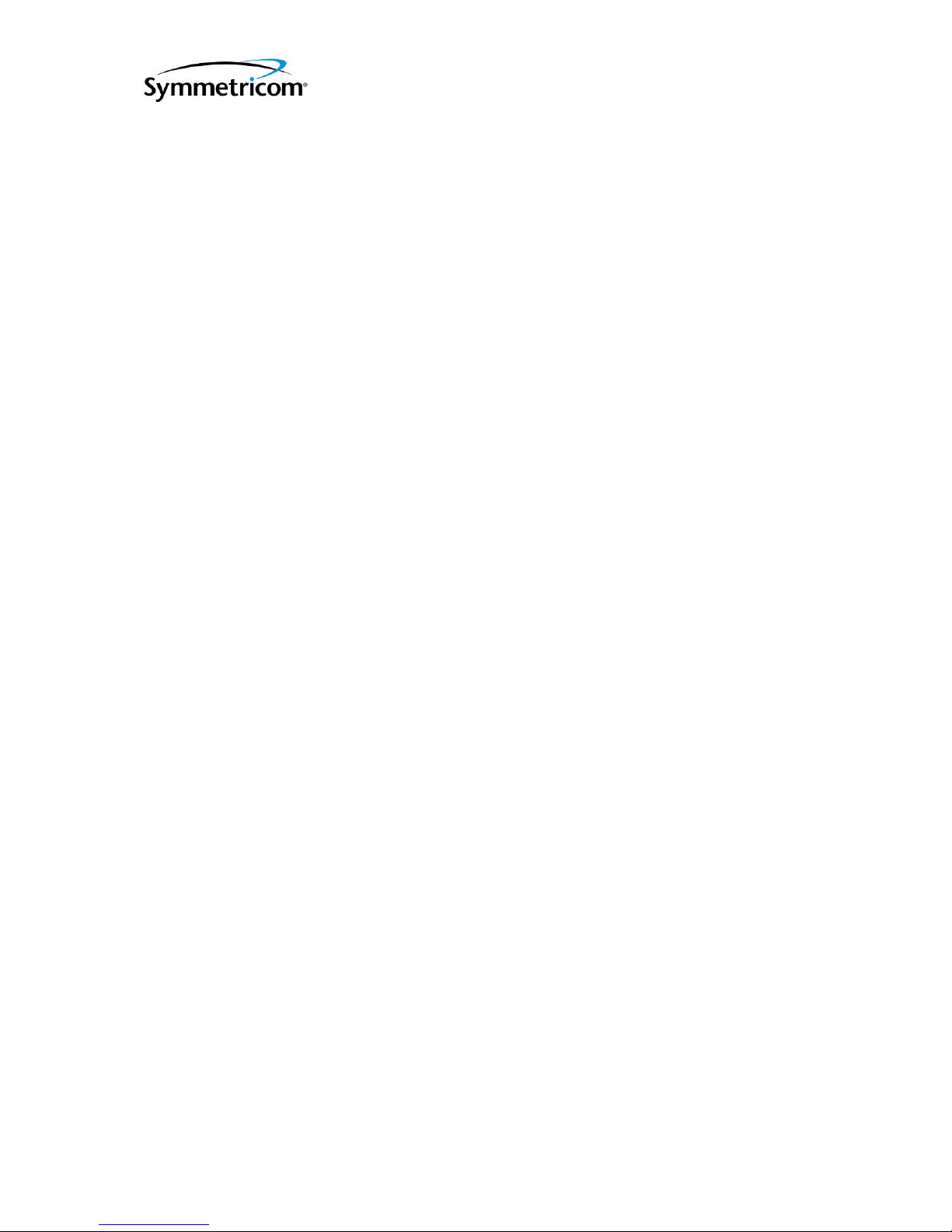
DOC 6511_Release K
ATS-6511A/B/C Users Guide
[type] pps
[3]
[format] B
[signal_word] 0
[type] irig
[4]
[format] B
[signal_word] 0
[type] irig
To check the status of the output card use the status hardware:outputs:slots:N command (N=Card
Slot #) to verify the card status.
[ports]
[1]
[status] good
[2]
[status] good
[3]
[status] good
[4]
[status] good
[power] enabled
[type] 4394A
6.2.7 IRIG Outputs
The ATS-6511 is capable of providing different DC IRIG outputs on each port of the 4394A card
and AM IRIG outputs on the 4387A card. By default ports #3 and #4 on the 4394A card are set
to B000. The 4387A outputs are set to B120 by default. Users can modify these settings. Users
are cautioned to ensure they connect the correct cables to the correct output ports to avoid any
problems.
To verify the settings use the settings hardware:slots:N command (N=Card Slot #) to verify the
system settings.
ATS-6511> settings hardware:slots:1
[tsc4373]
[ports]
[1]
[pps_period] 1
[pps_width] 1.000000000000000e-04
[type] pps
[2]
[pps_period] 1
[pps_width] 1.000000000000000e-04
[type] pps
[3]
[format] B
[signal_word] 0
[type] irig
[4]
[format] B
[signal_word] 0
[type] irig
54
Page 61

DOC 6511_Release K
ATS-6511A/B/C Users Guide
To check the status of the output card use the status hardware:outputs:slots:N command (N=Card
Slot #) to verify the card status.
[ports]
[1]
[status] good
[2]
[status] good
[3]
[status] good
[4]
[status] good
[power] enabled
[type] 4387A
6.2.8 NASA36 Outputs
The ATS-6511 is capable of providing NASA 36 Time Code outputs on each port of the 4387A
AM IRIG card. The 4387A outputs are set to IRIG B120 by default. Users can modify these
settings. Users are cautioned to ensure they connect the correct cables to the correct output ports
to avoid any problems.
To verify the settings use the settings hardware:slots:N command (N=Card Slot #) to verify the
system settings.
ATS-6511>settings hardware:slots:5
[tsc4387]
[ports]
[1]
[format] B
[signal_word] 120
[type] irig
[2]
[format] B
[signal_word] 120
[type] irig
[3]
[format] B
[signal_word] 120
[type] nasa36
[4]
[format] B
[signal_word] 120
[type] irig
To check the status of the output card use the status hardware:outputs:slots:N command (N=Card
Slot # of the 4387A) to verify the card status.
ATS-6511> status hardware:outputs:slots:5
[ports]
[1]
[status] good
[2]
55
Page 62

ATS-6511A/B/C Users Guide
DOC 6511_Release K
[status] good
[3]
[status] good
[4]
[status] good
[power] enabled
[type] 4387A
6.2.9 Configuration Not Readable
The internal bus used to communicate with the plug in modules and power supplies to determine
their type and serial number is the I2C bus. If this alarm occurs the system should continue to
operate correctly, but the unit should be power cycled at a convenient time to resolve this
extremely rare condition. It the alarm is still active after a power cycle, return the unit for repair.
6.3 Communication Problems
This section describes some of the errors associated with communications problems and some
potential sources of those issues.
6.3.1 LAN
• LAN Connector unplugged.
• DHCP
o When the system is operating press the “Display” button on the front panel. If
the IP Address is set it should switch to those displays and give the local operator
the IP Address. If not, the IP Address was not set it will not display the IP
Address and the unit will assign an IP Address of 0.0.0.0. Plug the LAN
Connector into the rear of the unit and if a DHCP server is available, the unit
should obtain an IP Address.
o Power cycle the unit.
• Static
o Verify the static IP address Netmask, Broadcast IP, and Gateway were set
properly using the network command.
o If incorrect, Use the network_config command to set the correct Mode, IP
address, netmask, broadcast, and gateway.
6.3.2 Console (Command Port)
• USB to Serial adapter the improper type (ATS 94000-115200)
• Improper baud rate set on terminal serial port
o 115200,N,8,1, no flow control.
• Incorrect serial cable type (requires Null Modem cable.)
6.3.3 External Reference Adapter
• USB to Serial adapter the improper type (ATS 94001-5071A)
• Improper baud rate set on external reference serial port
o 9600,N,8,1, no flow control.
• Incorrect serial cable type (requires Null Modem cable.)
• Communication settings on the reference device are incorrect.
ATS 94001-5071A
56
(6511B and C only)
Page 63

ATS-6511A/B/C Users Guide
DOC 6511_Release K
o Refer to the manual and set the system to 9600,N,8,1.
Note: Communications are only used when the external frequency reference is a hp5071A. If
you are using a different cesium clock use the reference_type cesium command to set the proper
reference clock type. This also applies when using the 5071A and the ATS-6511B or C will not
be communicating with the clock.
6.4 Syslog Command
All system error messages can be listed using the syslog error command on the command port.
The following information is typically contained in this log during startup. The date/time will be
set to Jan 1 00:00:00 when the system is first powered on or rebooted since the time is not set
until the unit is tracking the fiber input.
ATS-6511>syslog
Apr 16 15:12:51 tflex tflex[545]: .562126 0x20c03800 [Alarm] ref_unlocked asserted: LNS is unlocked
Apr 16 15:12:51 tflex tflex[545]: .565040 0x20c03800 [Alarm] ref_unlocked cleared: LNS is locked
Apr 16 15:16:22 tflex tflex[545]: .097274 0x20c02180 [SysTime] Fiber A Time Validator: Time Stream Valid
Apr 16 15:16:22 tflex tflex[545]: .101826 0x20c02180 [Fiber] Channel A time events valid
Apr 16 15:17:22 tflex tflex[545]: .903730 0x20c03080 [Switching] Open LnsFll: set input: channel=1
Apr 16 15:17:22 tflex tflex[545]: .934390 0x20c03080 [Switching] SetInput: channel=1, input=0 (A)
Apr 16 15:17:22 tflex tflex[545]: .966680 0x20c03080 [Switching] SetRef: ref=A, channel=1
Apr 16 15:17:23 tflex tflex[545]: .515223 0x20c02f40 [Pll] Disabling PLL
Apr 16 15:17:23 tflex tflex[545]: .705919 0x20c03800 [Alarm] ref_unlocked asserted: LNS fll is open
Apr 16 15:17:40 tflex tflex[545]: .137199 0x20c03080 [Switching] Close LnsFll: A, state time=17.17 s
Error Logs: After startup the system tracks all alarm conditions (asserted) and when those
alarms cleared (cleared) as they occurred in chronological order.
Apr 16 15:12:51 tflex tflex[545]: .562126 0x20c03800 [Alarm] ref_unlocked asserted: LNS is unlocked
Apr 16 15:12:51 tflex tflex[545]: .565040 0x20c03800 [Alarm] ref_unlocked cleared: LNS is locked
57
Page 64

Active
Alarm:
Steps to resolve issue
DOC 6511_Release K
ATS-6511A/B/C Users Guide
6.5 Troubleshooting Summary
Active alarms and the troubleshooting steps to resolve the problem are summarized in
Table 6-1 – Troubleshooting alarms summary
clock_wander This alarm should clear within 1 hour. If not there is an internal error.
Replace the ATS 6511.
configuration not readable An internal I2C bus is not responding. The unit should continue to operate
correctly, but should be power cycled at a convenient time. If the power
cycle does not clear the alarm, return the unit for repair.
fan 1 Check left side fan rotation. If not rotating, replace fan.
If rotating, remove fan module by loosening two screws on the fan module
and slide out the front. Check the contacts from the wires through the
connectors for loose connection. If no loose connections are found, replace
the fan.
fan 2 Check right side fan rotation. If not rotating, replace fan.
If rotating, remove fan module by loosening two screws on the fan module
and slide out the front. Check the contacts from the wires through the
connectors for loose connection. If no loose connections are found, replace
the fan.
Fiber Signal Present Check the fiber cable to ensure it is connected and is the correct mode for
the transceivers in use. Check the fiber mode setting on the ATS 6511 to
ensure it matches the fiber protocol on the ATS 6501B (4372A, 4372A-T
and SW version on ATS 6501B matches the version on the ATS 6511)
firmware_version_mismatch Software is unable to load new firmware into one of the internal FPGAs.
Replace the ATS 6511.
hp5071
electron_multiplier_voltage
locked Check 5071A continuous operation, if not in continuous operation replace
oscillator_control Check 5071A oscillator control, if more than 95% replace the 5071A.
signal_gain Check 5071A signal gain, if more than 95% replace the 5071A.
leapseconds
internal_error Leap seconds have not been determined properly, contact Symmetricom.
unknown Leap seconds have not been determined properly, contact Symmetricom.
ocxo_freq_control Internal OCXO control voltage is within 98% of maximum, replace ATS
output_modules
1-6 If one port is reporting a hardware error, remove the cable connected to
over_temperature Internal temperature is over limit. Ensure fan airflow is not restricted and
power_supply 1 Ensure power supply is fully seated from the front.
power_supply 2 Ensure power supply is fully seated from the front.
ref_unlocked Check 5071A to ATS 6511B reference input cable.
syscfg Confirm that the ATS 6511 settings match the settings in the sys_cfg file.
tcxo_failure Replace the ATS 6511.
outputs disabled If this alarm is present and no other alarms are present, reboot the ATS
ocxo_freq_control Status only, not an alarm. Monitor for readings reaching over 90, which
Check 5071A electron multiplier voltage, if more than 2550V replace the
5071A.
the 5071A.
6511 as soon as possible.
that port and see if the alarm clears. If it does not, replace the plug in
module.
fans are rotating. If there are no fan alarms, fans are rotating at speed and
the fan filter is clear of debris, replace the ATS 6511 at earliest
convenience.
Ensure power cord is connected at both the power supply and power strip.
Ensure power cord is connected at both the power supply and power strip.
6501. If the problem is not cleared, replace the ATS 6511.
Table 6
-1.
58
Page 65

DOC 6511_Release K
ATS-6511A/B/C Users Guide
indicates the OCXO is reaching the end of its control range. Replace the
ATS 6511 as soon as reasonably possible.
ref_unlocked -- cannot
communicate with device
Check USB to serial cable and Null modem cable to ensure it is connected
to the ATS 6511B USB port and the 5071A Serial Port. Ensure the 5071A
serial port is set to 9600 Baud, No Parity, 8 Data Bits, and 1 Stop Bit
(9600,N,8,1).
59
Page 66

ATS-6511A/B/C Users Guide
DOC 6511_Release K
Appendix A System Specifications
Environmental
Operating Temperature 0° - 50° C, 95% Humidity, non-condensing
Storage Temperature -20° - 70°, 95% Humidity, non-condensing
Physical
Size 17”W x 19”D x 1.75”H.
Weight 20 Lbs (9.1kg) - two power supplies & 4 plug-in modules.
Fiber A and Fiber B Input -
Quantity 1 each
Connector Type Duplex LC
Transceiver Type* Single Mode SFP.
*Can be hot swapped to any other SFP transceiver type which
matches the upstream connection in the ATS-6501(4372) or
TSC-4340
Timing Performance (When locked to upstream ATS 6501 which is locked to GPS)
UTC(USNO) Offset
- Precise Calibration 15 ns RMS
- Coarse Calibration 100 ns RMS
1 PPS offset from upstream ATS 6501 in two
way mode
Allan Deviation, measured against upstream
ATS 6501B
< 0.2 ns RMS
ATS 6511A/B ATS 6511C
1s <3E-12 <6E-13
10s <5E-12 <6E-13
100s <1E-12 <4E-13
Frequency Accuracy 1e-11 @ one day
Holdover Accuracy, 10Mhz Output OCXO Rb Option
Ethernet Interface
Quantity 1
Connector RJ-45
Protocol TCP/IP
Speed 10/100 Base-T
File Transfer Protocol
- Software Update User: update, Password: update
Ports
- Command Port 1700
- Debug Port 1800
- Status Port 1900
- Avg TIC Data Port 2100
250 ns @ 15 minutes 250 ns @ 8 Hours
Aging 1E-7/yr Aging 5E-7/Month
60
Page 67

ATS-6511A/B/C Users Guide
DOC 6511_Release K
- Raw TIC Data Port 2101
USB Command Port Cable (OP001)
Connector to Computer DB9 (M)
Communications Parameters 115200,N,8,1
Type DTE
USB External Reference Port Cable (OP002) (6511B Only)
Connector DB9 (M)
Communications Parameters 9600,N,8,1
Type DTE
PPS / DC IRIG Module (4394A)
Characteristic
Number of outputs Four
Output connectors BNC(F)
Impedance 50 Ω
Signals PPS (2) DC IRIG (2)
PPS
- Intervals Default – 1PPS, Valid PPS values are 10M 1M, 100K, 10K, 1K, 100, 10,& 1
- Levels 1 V RMS into 50 Ω
- Pulse Width Default - ~100 µs +/-10 µ s. Pulse width is variable in integer counts of 100
MHz clock period.
- Rise Time < 15 ns
- Jitter <200 ps
- Skew <±2 ns
DC IRIG Default - B000
- Types A000, A003, A007, B000, B003, B007, D002, E002, G002, H002
- Levels >2.4 V = High, <.8 V = Low
10 MHz Module (4395A-10)
This module provides four 10 MHz outputs. The module also monitors each output for levels below
approximately 10 dBm, after which an alarm is raised.
Characteristic
Number of outputs Four
Output connectors BNC(F)
Impedance 50 Ω
Amplitude +13 dbm +/- 2 dBm
Signal Sine Wave
Harmonic < -40 dBc
Phase Noise (dBc/Hz)
ATS 6511A/B ATS 6511C
1 Hz -100 dBc/Hz -110 dBc/Hz
10 Hz -125 dBc/Hz -132 dBc/Hz
100 Hz -132 dBc/Hz -135 dBc/Hz
1 kHz -138 dBc/Hz -138 dBc/Hz
10 kHz -141 dBc/Hz -141 dBc/Hz
100 kHz -150 dBc/Hz -150 dBc/Hz
Description
Description
61
Page 68

ATS-6511A/B/C Users Guide
DOC 6511_Release K
1 MHz -150 dBc/Hz -150 dBc/Hz
10 MHz Module (4395B-10)
This module provides four 10 MHz outputs. The module also monitors each output for levels
below approximately 10 dBm, after which an alarm is raised.
Characteristic
Description
Number of outputs Four
Output connectors BNC(F)
Impedance 50 Ω
Amplitude +13dbm +/- 2dBm
Signal Sine Wave
Harmonics < -40dBc
Phase Noise ATS 6511C
0.1Hz -80
dBc/Hz
1 Hz -110 dBc/Hz
10 Hz -132 dBc/Hz
100 Hz -136 dBc/Hz
1 kHz -141 dBc/Hz
10 kHz -141 dBc/Hz
100 kHz -155 dBc/Hz
1 MHz -155 dBc/Hz
5 MHz Module (4395A-5)
This module provides four 5 MHz outputs. The module also monitors each output for levels below
approximately 10 dBm, after which an alarm is raised.
Characteristic
Number of outputs Four
Output connectors BNC(F)
Impedance 50 Ω
Amplitude +13 dbm ± 2 dBm
Signal Sine Wave
Harmonic < -40dBc
Phase Noise (dBc/Hz)
ATS 6511A/B ATS 6511C
Description
1 Hz -106 dBc/Hz -116 dBc/Hz
10 Hz -131 dBc/Hz -138 dBc/Hz
100 Hz -138 dBc/Hz -140 dBc/Hz
1 kHz -144 dBc/Hz -144 dBc/Hz
10 kHz -146 dBc/Hz -146 dBc/Hz
100 kHz -146 dBc/Hz -146 dBc/Hz
1 MHz -146 dBc/Hz -146 dBc/Hz
62
Page 69

ATS-6511A/B/C Users Guide
DOC 6511_Release K
5 MHz Module (4395B-5)
This module provides four 5 MHz outputs. The module also monitors each output for levels
below approximately 10 dBm, after which an alarm is raised.
Characteristic
Number of outputs Four
Output connectors BNC(F)
Impedance 50 Ω
Amplitude +13 dBm +/- 2 dBm
Signal Sine Wave
Harmonic < -40 dBc
Phase Noise ATS 6511C
0.1Hz -86
dBc/Hz
1 Hz -116 dBc/Hz
10 Hz -138 dBc/Hz
100 Hz -142 dBc/Hz
1 kHz -146 dBc/Hz
10 kHz -146 dBc/Hz
100 kHz -157 dBc/Hz
1Mhz -157
1 MHz Module (4395A-1)
This module provides four 1 MHz outputs. The module also monitors each output for levels below
approximately 10 dBm, after which an alarm is raised.
Characteristic
Number of outputs Four
Output connectors BNC(F)
Impedance 50 Ω
Amplitude +13dbm +/- 2dBm
Signal Sine Wave
Harmonics < -40dBc
Phase Noise
ATS 6511A/B ATS 6511C
dBc/Hz
1 Hz -120 dBc/Hz -130 dBc/Hz
10 Hz -145 dBc/Hz -145 dBc/Hz
100 Hz -152 dBc/Hz -154 dBc/Hz
1 kHz -158 dBc/Hz -158 dBc/Hz
10 kHz -160 dBc/Hz -160 dBc/Hz
100 kHz -160 dBc/Hz -160 dBc/Hz
Description
Description
63
Page 70
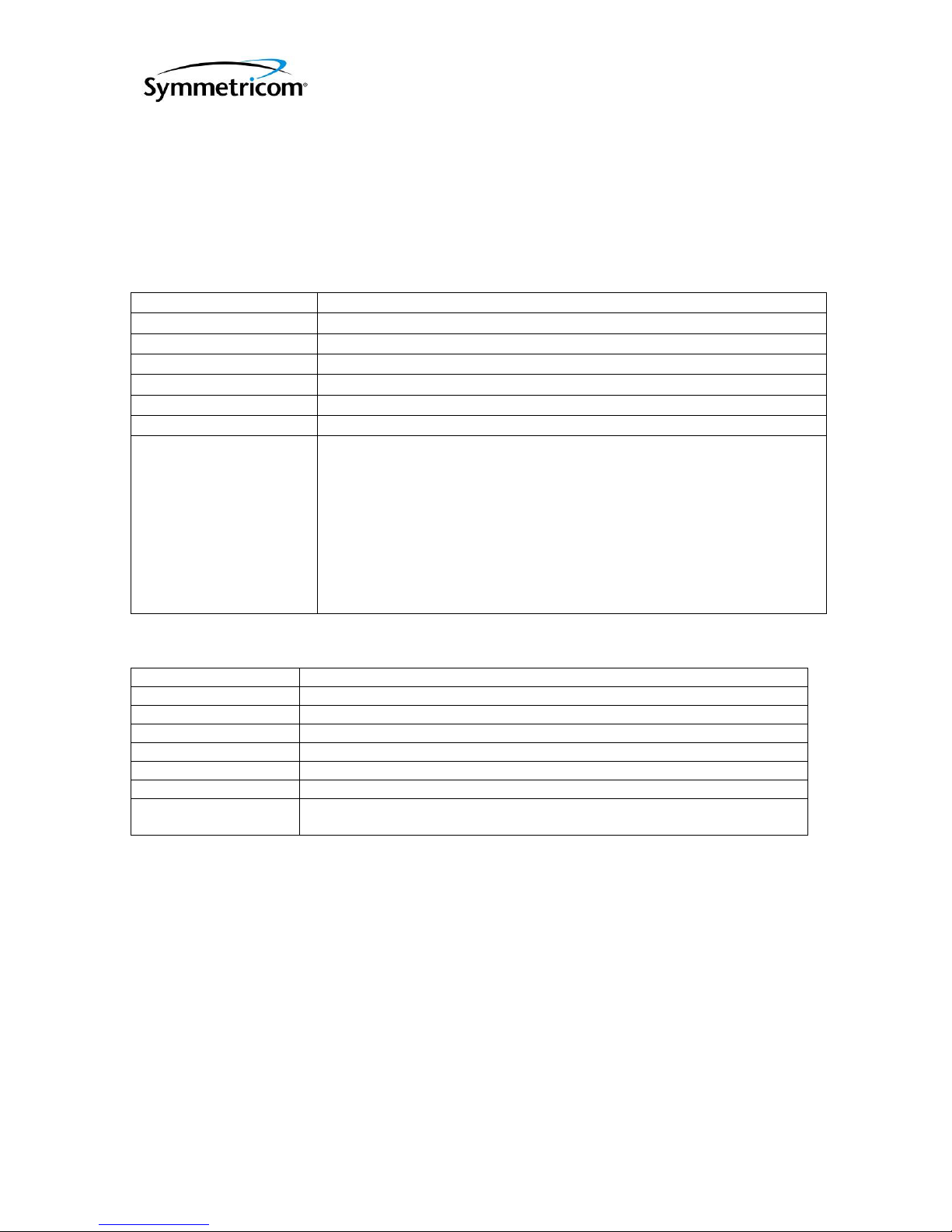
ATS-6511A/B/C Users Guide
DOC 6511_Release K
1 MHz Module (4395B-1)
This module provides four 1 MHz outputs. The module also monitors each output for levels
below approximately 10 dBm, after which an alarm is raised.
Characteristic
Number of outputs Four
Output connectors BNC(F)
Impedance 50 Ω
Amplitude +13dbm +/- 2dBm
Signal Sine Wave
Harmonics < -40dBc
Phase Noise ATS 6511C
0.1Hz -100 dBc/Hz
1 Hz -130 dBc/Hz
10 Hz -145 dBc/Hz
100 Hz -154 dBc/Hz
1 kHz -158 dBc/Hz
10 kHz -160 dBc/Hz
100 kHz -160 dBc/Hz
1 MHz -160 dBc/Hz
Amplitude Modulated (AM) IRIG Module (4387A, 4387A-6V)
Characteristic
Number of outputs Four
Output connectors BNC(F)
Impedance 50 Ω
Amplitude into 50 Ω 3 Vpp, 6 Vpp(4387A-6V)
Modulation Ratio 3:1
IRIG types Default - B120
Supported Types A130, A133, A137, B120, B123, B127, E 111, E112, E121, E122, E127,
G141, G142, G147, H111, H112, H121, H122, H127 or NASA36
Description
Description
64
Page 71

ATS-6511A/B/C Users Guide
DOC 6511_Release K
L-Band Output Module (4399A)
Characteristic
Number of outputs Four RF, One 1 PPS
Output connectors SMA(F)
Impedance 50 Ω
RF Amplitude into 50 Ω -20 dBm
Description
RF output frequency
range
1 PPS output
- Pulse Width 100 µs
- Rise Time < 15 ns
- Jitter <200 ps RMS
- Skew to other 1
PPS outputs
Communications DB-9 Female connector, See section 2.4.2.3 for details and commands
AC Power Supply (4385A)
100–240 V AC, 50-60 Hz, ~.75A
Power Mains Fuse AC Input: Two 250 V~1 A T (Time delay) 5 x 20 mm
AC Power Supply (4385B)
100–240 V AC, 50-60 Hz, ~.75A, Power Factor Corrected to 0.97
Power Mains Fuse AC Input: Two 250 V~1 A T (Time delay) 5 x 20 mm
DC Power Supply (4886A)
–48 VDC (SELV type) (18-60 V), Power Inlet Type, DC input Mates with 3 pin Amp Part#: 1-350346-0
connector with female sockets Amp Part# 925661-1
Power Supply Cord Set, DC input Minimum 1.5 mm² (14 AWG) with a 15A fuse or circuit breaker. A 20A
circuit breaker may be used if the external wiring is jacketed 14 AWG, with maximum length of 20 feet.
DC Input: Two 250 V~1.6 A T (Time delay) 5 x 20 mm
Power Consumption: 52W (fully loaded chassis).
900 MHz – 1175 MHz, 1225 MHz – 1575 MHz, and 1625 MHz – 1750 MHz
< ±2 ns
65
Page 72

DOC 6511_Release K
ATS-6511A/B/C Users Guide
Appendix B Status Command Fields
This section provides information on the results from the status command.
ATS-6511B>status
[alarm] no alarm Highest priority alarm.
[fiber] Fiber Information
[chassis_delay] -3.000000000000000e-10 Chassis Calibration Value
[clock_offset] 9.497872340000000e-09 Current Clock offset from the source
[da4340delay] 0.000000000000000e+00 Fiber Dist Amp Delays
[fpga]
[delay] 0.000000000000000e+00 Internal Delays
[inputA] good Input A Status
[inputB] good Input B Status
[steer] -1.000000000100000e-12 Clock Steer value
[two_way] Two Way Data Exchange Information
[channelA] Fiber A
[4340_output] 0 0 = no 4340, # = 4340 Channel
[clock_offset] 1.000000001111078e-10 Current Fiber offset.
[direct_connect] true True = no 4340 in the path.
[fiber_delay] Measured fiber delays
[local] 6.887777777811110e-08 Fiber length in nSec.
[remote] 6.335555555555556e-08 Fiber length reported by 6501.
[remote_tdc_time] 2011-11-07-18:07:55 Time measurement was made.
[rxdelay] -3.690000000000000e-08 Factory Calibration values
[txdelay] -3.690000000000000e-08
[channelB] Fiber B (same as A)
[4340_output] 0
[clock_offset] -6.601419878215690e-09
[direct_connect] true
[fiber_delay]
[local] 5.368593644378431e-08
[remote] 7.398039215686274e-08
[remote_tdc_time] 2011-11-07-18:07:57
[rxdelay] -3.650000000000000e-08
[txdelay] -3.650000000000000e-08
[hardware] System Information
[fan] Fan Status
[1] true Fan 1
[2] true Fan 2
[mainboard] Unit Information
[EUID] 00:a0:69:00:03:00:00:f8 Main Board Electronic ID
[serialnum] 164233 Unit S/N
[type] 6511 Model #
[outputs] Outputs
[enabled] true On=Enabled, Off=Disabled
[slots] Output Card Information
[1] Slot #
[ports] Port Information
[1] Port #
[status] good Port Status
[2]
[status] good
[3]
[status] good
[4]
66
Page 73

DOC 6511_Release K
ATS-6511A/B/C Users Guide
[status] good
[power] enabled
[type] 4394A
[2-4] Same as slot 1 for the card installed
[5]
[type] empty Indicates a card is not installed.
[6]
[type] empty
[warmstartable] true Unit has enough data to warmstart
[power] Power Supply Information
[numsupplies] 2 # of Supplies Operating
[supplies]
[1] Left Power Supply
[status] good Current Status
[type] 4385A Model #
[2] Right Power Supply
[status] good Same as Supply #1
[type] 4385A
[temperature] 30 Internal Temperature ºC
[health] Operating Status Information
[clock_wander] Clock Issues.
[active] false Active = True for current alarm
[cleared] When the alarm condition cleared
[what] Clock wander is less than 100.000000ns What cleared
[when] 1998-01-01-00:06:49.651 When it cleared
[occurrences] 1 # of times the alarm has occurred
[set] When the alarm happened
[what] Clock wander exceeded 100.000000ns What happened
[when] 1998-01-01-00:06:47.534 When it occurred
[fan] Fan Issues
[1]
[active] false
[occurrences] 0
[2]
[active] false
[occurrences] 0
[fiber_signal_present] Fiber Issues
[active] false
[cleared]
[what] Fiber signal is present
[when] 2011-06-09-21:26:38.331
[occurrences] 1
[set]
[what] Fiber signal is missing Note: This is the date when the unit is first
[when] 1998-01-01-00:02:31.457 powered up - the date/time has not been set.
[firmware_version_mismatch]
[active] false
[occurrences] 0
[hardware_internal] Internal Clock Issues
[active] false
[occurrences] 0
[holdover_ref_comm_error]
[active] false
[occurrences] 0
[holdover_ref_missing]
[active] false
[occurrences] 0
[holdover_ref_unlocked]
[active] false
67
Page 74

DOC 6511_Release K
ATS-6511A/B/C Users Guide
[occurrences] 0
[hp5071] External Clock Issues
[electron_multiplier_voltage]
[active] false
[occurrences] 0
[locked]
[active] false
[occurrences] 0
[oscillator_control]
[active] false
[occurrences] 0
[signal_gain]
[active] false
[occurrences] 0
[leapseconds] Leap Second Issues
[internal_error]
[active] false
[occurrences] 0
[ocxo_freq_control] Internal OCXO Steering Issues
[active] false
[occurrences] 0
[output_modules] Output Modules Issues
[1-6] Applies to slots 1-6
[active] false Empty slots are not reported
[occurrences] 0
[ports]
[outputs_disabled] Outputs Disabled
[active] false
[occurrences] 0
[over_temperature] System Over Temperature Issues
[active] false
[occurrences] 0
[power_supply] Power Supply Issues
[1]
[active] false
[occurrences] 0
[2]
[active] false
[occurrences] 0
[ref_comm_error] External Clock Issues
[active] false
[occurrences] 0
[ref_missing]
[active] false
[cleared]
[what]
[when] 2013-08-13-15:12:34.013
[occurrences] 1
[set]
[what] Fiber A reference signal missing
[when] 2013-08-13-15:12:32.815
[ref_unlocked] Internal Clock Issues
[active] false
[cleared]
[what] LNS is locked
[when] 2011-06-09-21:26:57.822
[occurrences] 2
[set]
[what] LNS is unlocked
68
Page 75

DOC 6511_Release K
ATS-6511A/B/C Users Guide
[when] 1998-01-01-00:06:52.834
[remote_tdc_starvation] Issues with the data exchange over fiber
[active] false
[cleared]
[what] Receiving remote TDCs
[when] 2011-11-07-17:11:01.316
[occurrences] 1
[set]
[what] Not receiving remote TDCs
[when] 2011-11-07-17:10:39.722 [syscfg]
[active] false
[occurrences] 0
[syscfg]
[active] false
[occurrences] 0
[tcxo_failure] Internal Clock Failure
[active] false
[occurrences] 0
[input] Fiber Status
[switch] Auto Switch: A Auto Switching in ON, Fiber A = Master
[kas2] KAS2 Data
[phase_step_count] 2
[phase_sync_count] 1
[ptd] 9.497872340000000e-09 Estimated UTC Offset
[outputs]
[enabled] true
[reference] 6511B only
[frequency]
[external]
[communications] bad
[locked] false
[signal] missing
[hp5071]
[can_communicate] false
[lns]
[locked] true
[ocxo_freq_control] 1
[reference_frequency_estimate] Not Ready [time] 2011-11-07-18:07:56
[unit]
[network] Current network settings
[MAC] 00:A0:69:00:00:F8 Unit MAC Address
[broadcast] 192.168.150.255 Current Broadcast IP
[default_gateway] 192.168.150.1 Current Gateway Address
[ip] 192.168.150.71 Current IP Address
[netmask] 255.255.255.0 Current Subnet mask
[serial_number] 164233 Unit S/N
[start] 2011-06-09-21:21 Unit Start up (Date/Time Set)
[uptime] 18 hours, 38 minutes, 16 seconds Amount of time 6511 has been running
[ver] tflex-5-1-0 Current Software Version
System Errors: Alarms and events on the ATS-6511 are available via the status command. As
the events occur the system will set the alarm and time. Once the condition clears the system will
indicate the condition cleared, what the condition was, when it cleared and increment the
occurrence counter.
[clock_wander]
[active] false
[cleared]
[what] Clock wander is less than 100.000000ns
69
Page 76

DOC 6511_Release K
ATS-6511A/B/C Users Guide
[when] 2009-01-26-22:18:48.141
[occurrences] 1
[set]
[what] Clock wander exceeded 100.000000ns
[when] 2009-01-26-22:18:35.922
70
Page 77

DOC 6511_Release K
ATS-6511A/B/C Users Guide
Appendix C Status Port (1900) Example
The data in this first section (boot+) is provided each time the user connects to the status port. It
allows users to obtain all of the system settings/config/status/network parameters each time they
connect to the status port. Once this data is sent the only data forwarded from this port is the data
that has changed since the system has been running. This data will be preceded by the date and
time of the event as this information is updated. It is important to recognize these parameters are
also reflected in the results from the status command.
Network:
If the system time is not set it will show boot + N seconds.
boot+250sec network:broadcast=192.168.0.255
boot+250sec network:default_gateway=192.168.0.254
boot+250sec network:ip=192.168.150.81
boot+250sec network:mode=dhcp
boot+250sec network:netmask=255.255.255.0
If the system time is set (i.e. warmstart) the system will report the actual time the value was set.
2013-08-13-17:58:19.576 network:mode=static
2013-08-13-17:58:19.578 network:static:broadcast=192.168.150.255
2013-08-13-17:58:19.581 network:static:default_gateway=192.168.150.1
2013-08-13-17:58:19.583 network:static:ip=192.168.150.72
2013-08-13-17:58:19.586 network:static:netmask=255.255.255.0
Note: These are the user network settings, if the network:mode = dhcp the actual network
settings for the unit must be obtained using the
ATS-6511B>status unit:network
[MAC] 00:A0:69:00:00:F8
[broadcast] 192.168.150.255
[default_gateway] 192.168.150.1
[ip] 192.168.150.71
[netmask] 255.255.255.0
[OK] 2013-08-13T18:56:32Z
Settings:
If the system time is not set it will show boot + N seconds.
boot+133sec settings:command_port:prompt:enable=1
boot+133sec settings:command_port:prompt:text=ATS-6511A>
boot+133sec settings:diaglog:cpld4370=info
boot+133sec settings:diaglog:fiber=info
boot+133sec settings:diaglog:kas2=info
boot+133sec settings:diaglog:software=info
boot+133sec settings:diaglog:switching=info
boot+133sec settings:diaglog:timecode=info
boot+133sec settings:diaglog:tsc4370=info
boot+133sec settings:diaglog:warmstart=info
boot+133sec settings:fiber:delay:channelA=0.000000000000000e+00
boot+133sec settings:fiber:delay:channelB=0.000000000000000e+00
boot+133sec settings:fiber:delay_diff:channelA=0.000000000000000e+00
boot+133sec settings:fiber:delay_diff:channelB=0.000000000000000e+00
boot+193sec settings:fiber:mode=two_way
boot+133sec settings:fiber:pll:proportional_gain=1.000000000000000e-02
boot+133sec settings:fiber:switching:auto_rearm=1
boot+133sec settings:fiber:switching:master=A
status unit:network
command.
71
Page 78

DOC 6511_Release K
ATS-6511A/B/C Users Guide
boot+133sec settings:fiber:switching:min_valid_time=6.000000000000000e+01
boot+133sec settings:fiber:switching:mode=auto
boot+133sec settings:hardware:enable_fp_button=1
boot+133sec settings:hardware:slots:1:tsc4373:ports:1:pps_period=1
boot+133sec settings:hardware:slots:1:tsc4373:ports:1:pps_width=1.000000000000000e-04
boot+133sec settings:hardware:slots:1:tsc4373:ports:1:type=pps
boot+133sec settings:hardware:slots:1:tsc4373:ports:2:pps_period=1
boot+133sec settings:hardware:slots:1:tsc4373:ports:2:pps_width=1.000000000000000e-04
boot+133sec settings:hardware:slots:1:tsc4373:ports:2:type=pps
boot+133sec settings:hardware:slots:1:tsc4373:ports:3:format=B
boot+133sec settings:hardware:slots:1:tsc4373:ports:3:signal_word=0
boot+133sec settings:hardware:slots:1:tsc4373:ports:3:type=irig
boot+133sec settings:hardware:slots:1:tsc4373:ports:4:format=B
boot+133sec settings:hardware:slots:1:tsc4373:ports:4:signal_word=0
boot+133sec settings:hardware:slots:1:tsc4373:ports:4:type=irig
boot+134sec settings:hardware:slots:2:tsc4373:ports:1:pps_period=1
boot+134sec settings:hardware:slots:2:tsc4373:ports:1:pps_width=1.000000000000000e-04
boot+134sec settings:hardware:slots:2:tsc4373:ports:1:type=pps
boot+134sec settings:hardware:slots:2:tsc4373:ports:2:pps_period=1
boot+134sec settings:hardware:slots:2:tsc4373:ports:2:pps_width=1.000000000000000e-04
boot+134sec settings:hardware:slots:2:tsc4373:ports:2:type=pps
boot+134sec settings:hardware:slots:2:tsc4373:ports:3:format=B
boot+134sec settings:hardware:slots:2:tsc4373:ports:3:signal_word=0
boot+134sec settings:hardware:slots:2:tsc4373:ports:3:type=irig
boot+134sec settings:hardware:slots:2:tsc4373:ports:4:format=B
boot+134sec settings:hardware:slots:2:tsc4373:ports:4:signal_word=0
boot+134sec settings:hardware:slots:2:tsc4373:ports:4:type=irig
boot+137sec settings:hardware:slots:3:tsc4395:ports:1:enabled=1
boot+137sec settings:hardware:slots:3:tsc4395:ports:2:enabled=1
boot+137sec settings:hardware:slots:3:tsc4395:ports:3:enabled=1
boot+137sec settings:hardware:slots:3:tsc4395:ports:4:enabled=1
boot+137sec settings:hardware:slots:5:tsc4387:ports:1:format=B
boot+137sec settings:hardware:slots:5:tsc4387:ports:1:signal_word=120
boot+137sec settings:hardware:slots:5:tsc4387:ports:1:type=irig
boot+137sec settings:hardware:slots:5:tsc4387:ports:2:format=B
boot+137sec settings:hardware:slots:5:tsc4387:ports:2:signal_word=120
boot+137sec settings:hardware:slots:5:tsc4387:ports:2:type=irig
boot+137sec settings:hardware:slots:5:tsc4387:ports:3:format=B
boot+137sec settings:hardware:slots:5:tsc4387:ports:3:signal_word=120
boot+137sec settings:hardware:slots:5:tsc4387:ports:3:type=irig
boot+137sec settings:hardware:slots:5:tsc4387:ports:4:format=B
boot+137sec settings:hardware:slots:5:tsc4387:ports:4:signal_word=120
boot+137sec settings:hardware:slots:5:tsc4387:ports:4:type=irig
boot+133sec settings:pps_adjust:distribution_delay=0.000000000000000e+00
boot+133sec settings:ptd_port:averaging_interval=10
boot+133sec settings:syscfg:mode=standalone
If the system time is set (i.e. warmstart) the system will report the actual time the value was set.
2013-08-13-16:55:32.332 settings:command_port:prompt:enable=1
2013-08-13-16:55:32.335 settings:command_port:prompt:text=ATS-6511B-74>
2013-08-13-16:55:32.337 settings:diaglog:cpld4370=info
2013-08-13-16:55:32.339 settings:diaglog:fiber=info
2013-08-13-16:55:32.342 settings:diaglog:kas2=info
2013-08-13-16:55:32.344 settings:diaglog:software=info
2013-08-13-16:55:32.347 settings:diaglog:switching=info
2013-08-13-16:55:32.349 settings:diaglog:timecode=info
2013-08-13-16:55:32.351 settings:diaglog:tsc4370=info
2013-08-13-16:55:32.354 settings:diaglog:warmstart=info
2013-08-13-16:55:32.356 settings:fiber:delay:channelA=0.000000000000000e+00
72
Page 79

DOC 6511_Release K
ATS-6511A/B/C Users Guide
2013-08-13-16:55:32.359 settings:fiber:delay:channelB=0.000000000000000e+00
2013-08-13-16:55:32.361 settings:fiber:delay_diff:channelA=0.000000000000000e+00
2013-08-13-16:55:32.364 settings:fiber:delay_diff:channelB=0.000000000000000e+00
2013-08-13-16:55:32.366 settings:fiber:mode=legacy
2013-08-13-16:55:32.369 settings:fiber:pll:proportional_gain=1.000000000000000e-02
2013-08-13-16:55:32.371 settings:fiber:switching:auto_rearm=1
2013-08-13-16:55:32.374 settings:fiber:switching:master=A
2013-08-13-16:55:32.376 settings:fiber:switching:min_valid_time=60
2013-08-13-16:55:32.378 settings:fiber:switching:mode=auto
2013-08-13-16:55:32.381 settings:hardware:enable_fp_button=1
2013-08-13-16:55:32.385 settings:hardware:slots:1:tsc4373:ports:1:pps_period=1.000000000000000e+00
2013-08-13-16:55:32.388 settings:hardware:slots:1:tsc4373:ports:1:pps_width=1.000000000000000e-04
2013-08-13-16:55:32.391 settings:hardware:slots:1:tsc4373:ports:1:type=pps
2013-08-13-16:55:32.395 settings:hardware:slots:1:tsc4373:ports:2:pps_period=1.000000000000000e+00
2013-08-13-16:55:32.398 settings:hardware:slots:1:tsc4373:ports:2:pps_width=1.000000000000000e-04
2013-08-13-16:55:32.401 settings:hardware:slots:1:tsc4373:ports:2:type=pps
2013-08-13-16:55:32.405 settings:hardware:slots:1:tsc4373:ports:3:format=B
2013-08-13-16:55:32.408 settings:hardware:slots:1:tsc4373:ports:3:signal_word=0
2013-08-13-16:55:32.412 settings:hardware:slots:1:tsc4373:ports:3:type=irig
2013-08-13-16:55:32.415 settings:hardware:slots:1:tsc4373:ports:4:format=B
2013-08-13-16:55:32.418 settings:hardware:slots:1:tsc4373:ports:4:signal_word=0
2013-08-13-16:55:32.422 settings:hardware:slots:1:tsc4373:ports:4:type=irig
2013-08-13-16:55:32.426 settings:hardware:slots:2:tsc4373:ports:1:pps_period=1.000000000000000e+00
2013-08-13-16:55:32.429 settings:hardware:slots:2:tsc4373:ports:1:pps_width=1.000000000000000e-04
2013-08-13-16:55:32.432 settings:hardware:slots:2:tsc4373:ports:1:type=pps
2013-08-13-16:55:32.436 settings:hardware:slots:2:tsc4373:ports:2:pps_period=1.000000000000000e+00
2013-08-13-16:55:32.439 settings:hardware:slots:2:tsc4373:ports:2:pps_width=1.000000000000000e-04
2013-08-13-16:55:32.442 settings:hardware:slots:2:tsc4373:ports:2:type=pps
2013-08-13-16:55:32.446 settings:hardware:slots:2:tsc4373:ports:3:format=B
2013-08-13-16:55:32.449 settings:hardware:slots:2:tsc4373:ports:3:signal_word=0
2013-08-13-16:55:32.452 settings:hardware:slots:2:tsc4373:ports:3:type=irig
2013-08-13-16:55:32.456 settings:hardware:slots:2:tsc4373:ports:4:format=B
2013-08-13-16:55:32.459 settings:hardware:slots:2:tsc4373:ports:4:signal_word=0
2013-08-13-16:55:32.462 settings:hardware:slots:2:tsc4373:ports:4:type=irig
2013-08-13-16:55:32.466 settings:hardware:slots:4:tsc4395:ports:1:enabled=1
2013-08-13-16:55:32.470 settings:hardware:slots:4:tsc4395:ports:2:enabled=1
2013-08-13-16:55:32.473 settings:hardware:slots:4:tsc4395:ports:3:enabled=1
2013-08-13-16:55:32.477 settings:hardware:slots:4:tsc4395:ports:4:enabled=1
2013-08-13-16:55:32.480 settings:hardware:slots:6:tsc4387:ports:1:epoch_127=0
2013-08-13-16:55:32.484 settings:hardware:slots:6:tsc4387:ports:1:format=B
2013-08-13-16:55:32.487 settings:hardware:slots:6:tsc4387:ports:1:signal_word=120
2013-08-13-16:55:32.490 settings:hardware:slots:6:tsc4387:ports:1:type=irig
2013-08-13-16:55:32.494 settings:hardware:slots:6:tsc4387:ports:2:epoch_127=0
2013-08-13-16:55:32.497 settings:hardware:slots:6:tsc4387:ports:2:format=B
2013-08-13-16:55:32.500 settings:hardware:slots:6:tsc4387:ports:2:signal_word=120
2013-08-13-16:55:32.504 settings:hardware:slots:6:tsc4387:ports:2:type=irig
2013-08-13-16:55:32.507 settings:hardware:slots:6:tsc4387:ports:3:epoch_127=0
2013-08-13-16:55:32.510 settings:hardware:slots:6:tsc4387:ports:3:format=B
2013-08-13-16:55:32.514 settings:hardware:slots:6:tsc4387:ports:3:signal_word=120
2013-08-13-16:55:32.517 settings:hardware:slots:6:tsc4387:ports:3:type=irig
2013-08-13-16:55:32.520 settings:hardware:slots:6:tsc4387:ports:4:epoch_127=0
2013-08-13-16:55:32.524 settings:hardware:slots:6:tsc4387:ports:4:format=B
2013-08-13-16:55:32.527 settings:hardware:slots:6:tsc4387:ports:4:signal_word=120
2013-08-13-16:55:32.530 settings:hardware:slots:6:tsc4387:ports:4:type=irig
2013-08-13-16:55:32.533 settings:pps_adjust:distribution_delay=0.000000000000000e+00
2013-08-13-16:55:32.536 settings:ptd_port:averaging_interval=10
2013-08-13-16:55:32.538 settings:reference:external:type=hp5071a
2013-08-13-16:55:32.541 settings:reference:source=ocxo
2013-08-13-16:55:32.543 settings:syscfg:mode=standalone
73
Page 80

DOC 6511_Release K
ATS-6511A/B/C Users Guide
Status:
If the system time is not set it will show boot + N seconds.
2013-08-12-21:11:28.925 status:alarm=no alarm
boot+128sec status:fan:1=1
boot+128sec status:fan:2=1
boot+128sec status:fiber:chassis_delay=1.850000000000000e-08
boot+248sec status:fiber:clock_offset=9.070434782999997e-09
boot+128sec status:fiber:da4340delay=0.000000000000000e+00
boot+128sec status:fiber:fpga:delay=0.000000000000000e+00
2013-08-12-21:10:28.077 status:fiber:inputA=good
2013-08-12-21:10:32.014 status:fiber:inputB=good
boot+128sec status:fiber:two_way:channelA:rxdelay=-4.628000000000000e-08
2013-08-12-22:52:10.022 status:fiber:two_way:channelA:tdc:local=7.141304347800000e-08
boot+128sec status:fiber:two_way:channelA:txdelay=-4.628000000000000e-08
boot+128sec status:fiber:two_way:channelB:rxdelay=-4.619000000000000e-08
2013-08-12-22:52:11.037 status:fiber:two_way:channelB:tdc:local=7.088888888900000e-08
boot+128sec status:fiber:two_way:channelB:txdelay=-4.619000000000000e-08
boot+128sec status:hardware:mainboard:EUID=00:30:96:02:00:00:01:ec
boot+128sec status:hardware:mainboard:serialnum=154825
boot+128sec status:hardware:mainboard:type=6511
boot+128sec status:hardware:outputs:enabled=1
2013-08-12-19:12:45.137 status:hardware:outputs:slots:1:ports:1:status=good
2013-08-12-19:12:45.139 status:hardware:outputs:slots:1:ports:2:status=good
2013-08-12-19:12:45.142 status:hardware:outputs:slots:1:ports:3:status=good
2013-08-12-19:12:45.150 status:hardware:outputs:slots:1:ports:4:status=good
boot+134sec status:hardware:outputs:slots:1:power=enabled
boot+134sec status:hardware:outputs:slots:1:type=4394A
2013-08-12-19:12:45.176 status:hardware:outputs:slots:2:ports:1:status=good
2013-08-12-19:12:45.179 status:hardware:outputs:slots:2:ports:2:status=good
2013-08-12-19:12:45.182 status:hardware:outputs:slots:2:ports:3:status=good
2013-08-12-19:12:45.189 status:hardware:outputs:slots:2:ports:4:status=good
boot+137sec status:hardware:outputs:slots:2:power=enabled
boot+137sec status:hardware:outputs:slots:2:type=4394A
2013-08-12-19:12:48.418 status:hardware:outputs:slots:3:ports:1:status=good
2013-08-12-19:12:48.423 status:hardware:outputs:slots:3:ports:2:status=good
2013-08-12-19:12:48.429 status:hardware:outputs:slots:3:ports:3:status=good
2013-08-12-19:12:48.432 status:hardware:outputs:slots:3:ports:4:status=good
2013-08-12-19:12:47.322 status:hardware:outputs:slots:3:power=enabled
boot+137sec status:hardware:outputs:slots:3:type=4395B-10
boot+128sec status:hardware:outputs:slots:4:type=empty
2013-08-12-19:12:46.264 status:hardware:outputs:slots:5:ports:1:status=good
2013-08-12-19:12:46.266 status:hardware:outputs:slots:5:ports:2:status=good
2013-08-12-19:12:46.273 status:hardware:outputs:slots:5:ports:3:status=good
2013-08-12-19:12:46.275 status:hardware:outputs:slots:5:ports:4:status=good
boot+140sec status:hardware:outputs:slots:5:power=enabled
boot+140sec status:hardware:outputs:slots:5:type=4387A
boot+128sec status:hardware:outputs:slots:6:type=empty
2013-08-12-19:12:45.058 status:hardware:outputs:warmstartable=1
boot+128sec status:hardware:power:numsupplies=2
boot+140sec status:hardware:power:supplies:1:status=good
boot+140sec status:hardware:power:supplies:1:type=4385A
boot+140sec status:hardware:power:supplies:2:status=good
boot+140sec status:hardware:power:supplies:2:type=4385A
boot+244sec status:health:clock_wander:active=0
boot+244sec status:health:clock_wander:cleared:what=Clock wander is less than 100.000000ns
boot+244sec status:health:clock_wander:cleared:when=1998-01-01-00:04:21.384
boot+242sec status:health:clock_wander:occurrences=1
boot+242sec status:health:clock_wander:set:what=Clock wander exceeded 100.000000ns
boot+242sec status:health:clock_wander:set:when=1998-01-01-00:04:19.273
74
Page 81

DOC 6511_Release K
ATS-6511A/B/C Users Guide
boot+133sec status:health:fan:1:active=0
boot+133sec status:health:fan:1:occurrences=0
boot+133sec status:health:fan:2:active=0
boot+133sec status:health:fan:2:occurrences=0
2013-08-12-21:10:19.388 status:health:fiber:A:active=0
2013-08-12-18:23:27.820 status:health:fiber:A:cleared:what=Fiber signal is present
2013-08-12-21:10:19.386 status:health:fiber:A:cleared:when=2013-08-12-21:10:19.363
2013-08-12-21:03:36.133 status:health:fiber:A:occurrences=2
2013-08-12-18:17:05.066 status:health:fiber:A:set:what=Fiber signal is missing
2013-08-12-21:03:36.136 status:health:fiber:A:set:when=2013-08-12-21:03:36.113
2013-08-12-21:10:23.531 status:health:fiber:B:active=0
2013-08-12-18:23:30.959 status:health:fiber:B:cleared:what=Fiber signal is present
2013-08-12-21:10:23.529 status:health:fiber:B:cleared:when=2013-08-12-21:10:23.504
2013-08-12-21:03:36.141 status:health:fiber:B:occurrences=2
2013-08-12-18:17:05.082 status:health:fiber:B:set:what=Fiber signal is missing
2013-08-12-21:03:36.148 status:health:fiber:B:set:when=2013-08-12-21:03:36.116
boot+135sec status:health:leapseconds:internal_error:active=0
boot+135sec status:health:leapseconds:internal_error:occurrences=0
boot+133sec status:health:ocxo_freq_control:active=0
boot+133sec status:health:ocxo_freq_control:occurrences=0
boot+133sec status:health:output_modules:1:active=0
boot+133sec status:health:output_modules:1:occurrences=0
boot+134sec status:health:output_modules:2:active=0
boot+133sec status:health:output_modules:2:occurrences=0
boot+134sec status:health:output_modules:3:active=0
boot+134sec status:health:output_modules:3:occurrences=0
boot+134sec status:health:output_modules:4:active=0
boot+134sec status:health:output_modules:4:occurrences=0
boot+134sec status:health:output_modules:5:active=0
boot+134sec status:health:output_modules:5:occurrences=0
boot+134sec status:health:output_modules:6:active=0
boot+134sec status:health:output_modules:6:occurrences=0
boot+134sec status:health:outputs_disabled:active=0
boot+134sec status:health:outputs_disabled:occurrences=0
boot+134sec status:health:outputs_unlocked:active=0
boot+134sec status:health:outputs_unlocked:occurrences=0
boot+134sec status:health:over_temperature:active=0
boot+134sec status:health:over_temperature:occurrences=0
boot+134sec status:health:power_supply:1:active=0
boot+134sec status:health:power_supply:1:occurrences=0
boot+134sec status:health:power_supply:2:active=0
boot+134sec status:health:power_supply:2:occurrences=0
2013-08-12-21:11:28.921 status:health:ref_unlocked:active=0
2013-08-12-18:14:31.867 status:health:ref_unlocked:cleared:what=LNS is locked
2013-08-12-21:11:28.919 status:health:ref_unlocked:cleared:when=2013-08-12-21:11:28.878
2013-08-12-21:03:37.227 status:health:ref_unlocked:occurrences=3
boot+134sec status:health:ref_unlocked:set:what=LNS is unlocked
2013-08-12-21:03:37.231 status:health:ref_unlocked:set:when=2013-08-12-21:03:37.190
boot+135sec status:health:syscfg:active=0
boot+135sec status:health:syscfg:occurrences=0
2013-08-12-21:11:28.414 status:input:switch=Auto Switch:A
boot+244sec status:kas2:phase_step_count=2
boot+248sec status:kas2:phase_sync_count=1
boot+248sec status:kas2:ptd=9.070434783000000e-09
2013-08-12-21:11:28.782 status:oscillator:lns=locked
2013-08-12-21:11:28.780 status:oscillator:locked=1
boot+235sec status:oscillator:ocxo_freq_control=-7
2013-08-12-19:12:45.030 status:outputs=enabled
2013-08-12-22:46:46.928 status:temperature=29
75
Page 82

DOC 6511_Release K
ATS-6511A/B/C Users Guide
boot+132sec status:tflex:network:MAC=00:30:96:00:01:EC
2013-08-12-18:14:31.948 status:tflex:network:broadcast=192.168.150.255
2013-08-12-18:14:31.951 status:tflex:network:default_gateway=192.168.150.1
2013-08-12-18:14:31.953 status:tflex:network:ip=192.168.150.81
2013-08-12-18:14:31.955 status:tflex:network:netmask=255.255.255.0
boot+128sec status:tflex:serial_number=154825
2013-08-12-18:14:31.020 status:tflex:start=2013-08-12-18:12
2013-08-12-22:52:11.165 status:tflex:uptime=4 hours, 39 minutes, 52 seconds
boot+123sec status:tflex:ver=4.0.0
2013-08-12-22:52:11.161 status:time=2013-08-12-22:52:11
If the system time is set (i.e. warmstart) the system will report the actual time the value was set.
2013-08-13-18:49:46.638 status:alarm=no alarm
2013-08-13-16:55:44.465 status:fiber:chassis_delay=-2.000000000000000e-09
2013-08-13-18:58:29.036 status:fiber:clock_offset=-1.276595740000001e-10
2013-08-13-16:55:44.479 status:fiber:da4340delay=0.000000000000000e+00
2013-08-13-16:55:44.456 status:fiber:fpga:delay=0.000000000000000e+00
2013-08-13-18:48:44.187 status:fiber:inputA=good
2013-08-13-18:48:45.154 status:fiber:inputB=good
2013-08-13-18:58:29.091 status:fiber:steer=1.276595739837030e-12
2013-08-13-16:55:44.490 status:fiber:two_way:channelA:rxdelay=-3.690000000000000e-08
2013-08-13-16:55:44.498 status:fiber:two_way:channelA:txdelay=-3.690000000000000e-08
2013-08-13-16:55:44.510 status:fiber:two_way:channelB:rxdelay=-3.650000000000000e-08
2013-08-13-16:55:44.518 status:fiber:two_way:channelB:txdelay=-3.650000000000000e-08
2013-08-13-16:55:39.389 status:hardware:fan:1=1
2013-08-13-16:55:39.396 status:hardware:fan:2=1
2013-08-13-16:55:39.376 status:hardware:mainboard:EUID=00:a0:69:00:02:00:00:b8
2013-08-13-16:55:39.369 status:hardware:mainboard:serialnum=164227
2013-08-13-16:55:39.361 status:hardware:mainboard:type=6511
2013-08-13-18:48:39.025 status:hardware:outputs:enabled=1
2013-08-13-18:48:39.688 status:hardware:outputs:slots:1:ports:1:status=good
2013-08-13-18:48:39.714 status:hardware:outputs:slots:1:ports:2:status=good
2013-08-13-18:48:39.750 status:hardware:outputs:slots:1:ports:3:status=good
2013-08-13-18:48:39.778 status:hardware:outputs:slots:1:ports:4:status=good
2013-08-13-16:55:49.097 status:hardware:outputs:slots:1:power=enabled
2013-08-13-16:55:49.528 status:hardware:outputs:slots:1:type=4394A
2013-08-13-18:48:39.832 status:hardware:outputs:slots:2:ports:1:status=good
2013-08-13-18:48:39.873 status:hardware:outputs:slots:2:ports:2:status=good
2013-08-13-18:48:39.904 status:hardware:outputs:slots:2:ports:3:status=good
2013-08-13-18:48:39.967 status:hardware:outputs:slots:2:ports:4:status=good
2013-08-13-16:55:53.810 status:hardware:outputs:slots:2:power=enabled
2013-08-13-16:55:53.933 status:hardware:outputs:slots:2:type=4394A
2013-08-13-16:55:39.299 status:hardware:outputs:slots:3:type=empty
2013-08-13-18:48:43.539 status:hardware:outputs:slots:4:ports:1:status=good
2013-08-13-18:48:43.549 status:hardware:outputs:slots:4:ports:2:status=good
2013-08-13-18:48:43.577 status:hardware:outputs:slots:4:ports:3:status=good
2013-08-13-18:48:43.587 status:hardware:outputs:slots:4:ports:4:status=good
2013-08-13-18:48:42.441 status:hardware:outputs:slots:4:power=enabled
2013-08-13-16:55:54.484 status:hardware:outputs:slots:4:type=4395B-10
2013-08-13-16:55:39.315 status:hardware:outputs:slots:5:type=empty
2013-08-13-18:48:41.333 status:hardware:outputs:slots:6:ports:1:status=good
2013-08-13-18:48:41.339 status:hardware:outputs:slots:6:ports:2:status=good
2013-08-13-18:48:41.353 status:hardware:outputs:slots:6:ports:3:status=good
2013-08-13-18:48:41.364 status:hardware:outputs:slots:6:ports:4:status=good
2013-08-13-16:55:57.085 status:hardware:outputs:slots:6:power=enabled
2013-08-13-16:55:57.303 status:hardware:outputs:slots:6:type=4387A
2013-08-13-18:48:39.083 status:hardware:outputs:warmstartable=1
2013-08-13-16:55:39.100 status:hardware:power:numsupplies=2
2013-08-13-16:55:40.389 status:hardware:power:supplies:1:status=good
76
Page 83

DOC 6511_Release K
ATS-6511A/B/C Users Guide
2013-08-13-16:55:40.382 status:hardware:power:supplies:1:type=4385A
2013-08-13-16:55:40.417 status:hardware:power:supplies:2:status=good
2013-08-13-16:55:40.411 status:hardware:power:supplies:2:type=4385A
2013-08-13-18:53:58.589 status:hardware:temperature=31
2013-08-13-16:55:48.004 status:health:clock_wander:active=0
2013-08-13-16:55:47.996 status:health:clock_wander:occurrences=0
2013-08-13-16:55:48.023 status:health:fan:1:active=0
2013-08-13-16:55:48.012 status:health:fan:1:occurrences=0
2013-08-13-16:55:48.045 status:health:fan:2:active=0
2013-08-13-16:55:48.038 status:health:fan:2:occurrences=0
2013-08-13-18:48:33.933 status:health:fiber_signal_present:active=0
2013-08-13-18:48:33.916 status:health:fiber_signal_present:cleared:what=Fiber signal is present
2013-08-13-18:48:33.909 status:health:fiber_signal_present:cleared:when=2013-08-13-18:48:33.857
2013-08-13-16:55:48.053 status:health:fiber_signal_present:occurrences=1
2013-08-13-16:55:48.077 status:health:fiber_signal_present:set:what=Fiber signal is missing
2013-08-13-16:55:48.063 status:health:fiber_signal_present:set:when=2013-08-13-16:55:47.819
2013-08-13-16:55:48.115 status:health:firmware_version_mismatch:active=0
2013-08-13-16:55:48.103 status:health:firmware_version_mismatch:occurrences=0
2013-08-13-16:55:48.235 status:health:hardware_internal:active=0
2013-08-13-16:55:48.141 status:health:hardware_internal:occurrences=0
2013-08-13-16:55:48.273 status:health:holdover_ref_comm_error:active=0
2013-08-13-16:55:48.252 status:health:holdover_ref_comm_error:occurrences=0
2013-08-13-16:55:48.300 status:health:holdover_ref_missing:active=0
2013-08-13-16:55:48.287 status:health:holdover_ref_missing:occurrences=0
2013-08-13-16:55:48.334 status:health:holdover_ref_unlocked:active=0
2013-08-13-16:55:48.314 status:health:holdover_ref_unlocked:occurrences=0
2013-08-13-16:55:48.361 status:health:hp5071:electron_multiplier_voltage:active=0
2013-08-13-16:55:48.349 status:health:hp5071:electron_multiplier_voltage:occurrences=0
2013-08-13-16:55:48.389 status:health:hp5071:locked:active=0
2013-08-13-16:55:48.377 status:health:hp5071:locked:occurrences=0
2013-08-13-16:55:48.415 status:health:hp5071:oscillator_control:active=0
2013-08-13-16:55:48.403 status:health:hp5071:oscillator_control:occurrences=0
2013-08-13-16:55:48.451 status:health:hp5071:signal_gain:active=0
2013-08-13-16:55:48.439 status:health:hp5071:signal_gain:occurrences=0
2013-08-13-16:55:50.341 status:health:leapseconds:internal_error:active=0
2013-08-13-16:55:50.328 status:health:leapseconds:internal_error:occurrences=0
2013-08-13-16:55:48.477 status:health:ocxo_freq_control:active=0
2013-08-13-16:55:48.463 status:health:ocxo_freq_control:occurrences=0
2013-08-13-16:55:58.301 status:health:output_modules:1:active=0
2013-08-13-16:55:58.288 status:health:output_modules:1:occurrences=0
2013-08-13-16:55:58.332 status:health:output_modules:1:ports:1:active=0
2013-08-13-16:55:58.316 status:health:output_modules:1:ports:1:occurrences=0
2013-08-13-16:55:58.362 status:health:output_modules:1:ports:2:active=0
2013-08-13-16:55:58.347 status:health:output_modules:1:ports:2:occurrences=0
2013-08-13-16:55:58.388 status:health:output_modules:1:ports:3:active=0
2013-08-13-16:55:58.376 status:health:output_modules:1:ports:3:occurrences=0
2013-08-13-16:55:58.439 status:health:output_modules:1:ports:4:active=0
2013-08-13-16:55:58.402 status:health:output_modules:1:ports:4:occurrences=0
2013-08-13-16:55:58.464 status:health:output_modules:2:active=0
2013-08-13-16:55:58.452 status:health:output_modules:2:occurrences=0
2013-08-13-16:55:58.493 status:health:output_modules:2:ports:1:active=0
2013-08-13-16:55:58.481 status:health:output_modules:2:ports:1:occurrences=0
2013-08-13-16:55:58.532 status:health:output_modules:2:ports:2:active=0
2013-08-13-16:55:58.509 status:health:output_modules:2:ports:2:occurrences=0
2013-08-13-16:55:58.564 status:health:output_modules:2:ports:3:active=0
2013-08-13-16:55:58.550 status:health:output_modules:2:ports:3:occurrences=0
2013-08-13-16:55:58.593 status:health:output_modules:2:ports:4:active=0
2013-08-13-16:55:58.580 status:health:output_modules:2:ports:4:occurrences=0
2013-08-13-16:55:58.628 status:health:output_modules:4:active=0
77
Page 84

DOC 6511_Release K
ATS-6511A/B/C Users Guide
2013-08-13-16:55:58.608 status:health:output_modules:4:occurrences=0
2013-08-13-16:55:58.658 status:health:output_modules:4:ports:1:active=0
2013-08-13-16:55:58.644 status:health:output_modules:4:ports:1:occurrences=0
2013-08-13-16:55:58.687 status:health:output_modules:4:ports:2:active=0
2013-08-13-16:55:58.672 status:health:output_modules:4:ports:2:occurrences=0
2013-08-13-16:55:58.726 status:health:output_modules:4:ports:3:active=0
2013-08-13-16:55:58.703 status:health:output_modules:4:ports:3:occurrences=0
2013-08-13-16:55:58.757 status:health:output_modules:4:ports:4:active=0
2013-08-13-16:55:58.741 status:health:output_modules:4:ports:4:occurrences=0
2013-08-13-16:55:58.781 status:health:output_modules:6:active=0
2013-08-13-16:55:58.769 status:health:output_modules:6:occurrences=0
2013-08-13-16:55:58.814 status:health:output_modules:6:ports:1:active=0
2013-08-13-16:55:58.799 status:health:output_modules:6:ports:1:occurrences=0
2013-08-13-16:55:58.852 status:health:output_modules:6:ports:2:active=0
2013-08-13-16:55:58.837 status:health:output_modules:6:ports:2:occurrences=0
2013-08-13-16:55:58.880 status:health:output_modules:6:ports:3:active=0
2013-08-13-16:55:58.866 status:health:output_modules:6:ports:3:occurrences=0
2013-08-13-16:55:58.910 status:health:output_modules:6:ports:4:active=0
2013-08-13-16:55:58.895 status:health:output_modules:6:ports:4:occurrences=0
2013-08-13-18:48:39.568 status:health:outputs_disabled:active=0
2013-08-13-18:48:39.558 status:health:outputs_disabled:cleared:what=Outputs are enabled
2013-08-13-18:48:39.539 status:health:outputs_disabled:cleared:when=2013-08-13-18:48:39.307
2013-08-13-16:55:48.494 status:health:outputs_disabled:occurrences=1
2013-08-13-16:55:48.532 status:health:outputs_disabled:set:what=Outputs are disabled
2013-08-13-16:55:48.509 status:health:outputs_disabled:set:when=2013-08-13-16:55:47.895
2013-08-13-16:55:48.574 status:health:over_temperature:active=0
2013-08-13-16:55:48.560 status:health:over_temperature:occurrences=0
2013-08-13-16:55:48.644 status:health:power_supply:1:active=0
2013-08-13-16:55:48.587 status:health:power_supply:1:occurrences=0
2013-08-13-16:55:48.673 status:health:power_supply:2:active=0
2013-08-13-16:55:48.658 status:health:power_supply:2:occurrences=0
2013-08-13-16:55:48.705 status:health:ref_comm_error:active=0
2013-08-13-16:55:48.686 status:health:ref_comm_error:occurrences=0
2013-08-13-16:55:48.743 status:health:ref_missing:active=0
2013-08-13-16:55:48.729 status:health:ref_missing:occurrences=0
2013-08-13-18:49:46.617 status:health:ref_unlocked:active=0
2013-08-13-16:56:18.821 status:health:ref_unlocked:cleared:what=LNS is locked
2013-08-13-18:49:46.598 status:health:ref_unlocked:cleared:when=2013-08-13-18:49:46.438
2013-08-13-18:49:46.557 status:health:ref_unlocked:occurrences=5
2013-08-13-18:49:46.589 status:health:ref_unlocked:set:what=LNS is unlocked
2013-08-13-18:49:46.579 status:health:ref_unlocked:set:when=2013-08-13-18:49:46.434
2013-08-13-16:55:48.856 status:health:remote_tdc_starvation:active=0
2013-08-13-16:55:48.840 status:health:remote_tdc_starvation:occurrences=0
2013-08-13-16:55:50.383 status:health:syscfg:active=0
2013-08-13-16:55:50.373 status:health:syscfg:occurrences=0
2013-08-13-16:55:48.896 status:health:tcxo_failure:active=0
2013-08-13-16:55:48.876 status:health:tcxo_failure:occurrences=0
2013-08-13-18:49:44.447 status:input:switch=Auto Switch: A
2013-08-13-18:58:29.054 status:kas2:ptd=-1.276595740000000e-10
2013-08-13-18:48:39.001 status:outputs:enabled=1
2013-08-13-16:55:59.111 status:reference:frequency:external:communications=bad
2013-08-13-16:55:59.127 status:reference:frequency:external:locked=0
2013-08-13-16:55:59.101 status:reference:frequency:external:signal=present
2013-08-13-16:55:43.559 status:reference:hp5071:can_communicate=0
2013-08-13-18:49:45.491 status:reference:lns:locked=1
2013-08-13-16:55:51.506 status:reference:ocxo_freq_control=-2
2013-08-13-16:55:45.341 status:reference:reference_frequency_estimate=Not Ready
2013-08-13-18:58:29.208 status:time=2013-08-13-18:58:29
2013-08-13-16:55:32.581 status:unit:network:MAC=00:A0:69:02:00:B8
78
Page 85

DOC 6511_Release K
ATS-6511A/B/C Users Guide
2013-08-13-16:55:32.593 status:unit:network:broadcast=192.168.150.255
2013-08-13-16:55:32.596 status:unit:network:default_gateway=192.168.150.1
2013-08-13-16:55:32.598 status:unit:network:ip=192.168.150.74
2013-08-13-16:55:32.601 status:unit:network:netmask=255.255.255.0
2013-08-13-16:55:39.144 status:unit:serial_number=164227
2013-08-13-18:48:33.358 status:unit:start=2013-08-13-18:47
2013-08-13-18:58:29.219 status:unit:uptime=10 minutes, 56 seconds
2013-08-13-16:55:32.986 status:unit:ver=5.1.0
2013-08-13-18:58:30.799 status:time=2013-08-13-18:58:30
Events:
As events occur and/or the system parameters change, these changes will be updated on the status
port. Some examples of these changes are shown below.
2013-08-13-18:58:30.813 status:unit:uptime=10 minutes, 57 seconds
2013-08-13-18:58:31.064 status:time=2013-08-13-18:58:31
2013-08-13-18:58:31.077 status:unit:uptime=10 minutes, 58 seconds
2013-08-13-18:58:32.202 status:time=2013-08-13-18:58:32
2013-08-13-18:58:32.212 status:unit:uptime=10 minutes, 59 seconds
2013-08-13-18:58:33.037 status:fiber:clock_offset=-2.340425530000002e-10
2013-08-13-18:58:33.065 status:kas2:ptd=-2.340425530000000e-10
2013-08-13-18:58:33.117 status:fiber:steer=2.340425529452241e-12
2013-08-13-18:58:33.135 status:time=2013-08-13-18:58:33
2013-08-13-18:58:33.154 status:unit:uptime=11 minutes
2013-08-13-18:58:34.052 status:fiber:clock_offset=-2.127659600000013e-11
2013-08-13-18:58:34.073 status:kas2:ptd=-2.127659600000000e-11
2013-08-13-18:58:34.117 status:fiber:steer=2.127659599954730e-13
2013-08-13-18:58:34.129 status:time=2013-08-13-18:58:34
2013-08-13-18:58:34.174 status:unit:uptime=11 minutes, 1 second
2013-08-13-18:58:35.041 status:fiber:clock_offset=-2.340425530000002e-10
2013-08-13-18:58:35.057 status:kas2:ptd=-2.340425530000000e-10
2013-08-13-18:58:35.087 status:fiber:steer=2.340425529452241e-12
2013-08-13-18:58:35.096 status:time=2013-08-13-18:58:35
2013-08-13-18:58:35.112 status:unit:uptime=11 minutes, 2 seconds
2013-08-13-18:58:36.004 status:time=2013-08-13-18:58:36
2013-08-13-18:58:36.039 status:unit:uptime=11 minutes, 3 seconds
2013-08-13-18:58:36.076 status:fiber:clock_offset=-2.127659600000013e-11
2013-08-13-18:58:36.083 status:kas2:ptd=-2.127659600000000e-11
2013-08-13-18:58:36.135 status:fiber:steer=2.127659599954730e-1
79
Page 86

ATS-6511A/B/C Users Guide
DOC 6511_Release K
Appendix D. Detailed Command Information
The commands are listed alphabetically. Each command is listed with an explanation of what it
does along with examples. All of the commands are case sensitive. The system will inform the
operator that the commands were executed by returning an “OK” or other language denoting the
command has been accepted. Operators will be informed if the system cannot recognize the
command or syntax that was entered. In such cases where the data value entered is out of range
or is incorrect the ATS-6511 will generate an error message and will leave the current operating
value for that parameter unchanged and provide the operator with the acceptable range of values.
The system will recognize alphanumeric characters as well as the dash (-), single quotes ’’, and
the underscore ’_’ when attempting to save user configuration files. Use of any other characters
is prohibited and strictly enforced and the user will be informed they attempted to use an illegal
filename.
If the system cannot recognize the configuration, status, network or settings parameter the
operator is requesting it may return “no info”. Make sure the fields were typed correctly for the
data you are attempting to retrieve.
Command Arguments:
• [ ] Any arguments contained are optional and can be left out if desired.
• < > Any arguments used with command.
• | is used to separate alternative inputs for a single parameter (e.g., On/Off, 1/0)
Alarm:
Description:Displays the current alarm state of the instrument. Equivalent to issuing the status
alarm command. The returned alarm information provides the most significant alarm condition
that is currently active. It does not necessarily indicate all alarm conditions which are currently
present. For that purpose, health nodes are used to monitor the current state of the instrument and
raise alarms when the specified condition is detected. The health nodes themselves are part of the
status tree and can be viewed by typing status health at the command prompt.
Once a health node alarm is triggered it will produce one of two types of alarms:
• Event alarm: Used to indicate alarms that have occurred but do not have a
persistent state. These alarms are latched and will remain active until the user
clears them with the clear_alarms command. Such an alarm might be triggered by
the loss of an external reference because even though the unit may switch to its
internal reference and continue to operate, the event is significant and warrants the
attention of the user.
• State alarm: Used to indicate alarms that represent the current state of the
instrument. These alarms remain active until the issue is resolved and the
instrument has returned to normal operating conditions. Such an alarm might be
triggered by an over temperature event in which the unit has detected elevated
80
Page 87

ATS-6511A/B/C Users Guide
DOC 6511_Release K
temperatures within the instrument. The alarm itself will not clear until the
operating temperature returns to normal conditions..
Syntax: alarm <-d MAX_DEPTH> <NODE>
MAX_DEPTH limit display to MAX_DEPTH levels of data
NODE specifies a node to display
Command Examples:
ATS-6511>alarm
See also: clear_alarms, alarms
Alarms:
Description: Displays all currently active alarms on the instrument. Equivalent to issuing
the status health command except that it only returns those portions of the status tree that have
active alarms. The advantage of this command over the alarm command is that it provides
additional data about the last time the alarm occurred and the number of times it has occurred.
However, some failure mechanisms can cause multiple alarms to be triggered and this command
can therefore produce extremely verbose output that makes it difficult to determine exactly which
alarm is the most important one and likely caused the other alarm conditions.
Syntax: alarms
Command Examples:
ATS-6511>alarms
See also: clear_alarms, alarm
Clear Alarms:
Description: Clear all instrument alarms. The current alarm condition of the instrument
can be retrieved by typing status alarm at the command prompt. The returned alarm
information provides the most significant alarm condition that is currently active. It does
not necessarily indicate all alarm conditions currently present. For that purpose, health
nodes are used to monitor the current state of the instrument and raise alarms when the
specified condition is detected. The health nodes themselves are part of the status tree and
can be viewed by typing status health at the command prompt.
Once a health node is triggered it will produce one of two types of alarms:
• Event alarm: Used to indicate alarms that have occurred but do not have a
persistent state. These alarms are latched and will remain active until the user
clears them with the clear_alarms command. Such an alarm might be triggered by
the loss of an external reference because even though the unit may switch to its
internal reference and continue to operate, the event is significant and warrants the
attention of the user.
81
Page 88

ATS-6511A/B/C Users Guide
DOC 6511_Release K
• State alarm: Used to indicate alarms that represent the current state of the
instrument. These alarms remain active until the issue is resolved and the
instrument has returned to normal operating conditions. Such an alarm might be
triggered by an over temperature event in which the unit has detected elevated
temperatures within the instrument. The alarm itself will not clear until the
operating temperature returns to normal conditions.
Executing the clear_alarms commands will reset the counters for the number of individual
alarm occurrences detected as well as clear any currently latched event alarms.
Syntax: clear_alarms
Command Example:
ATS-6511>clear_alarms
Latched alarms cleared
Config:
Description: Show unit configuration. The config command displays all the
configuration variables for the system. Configuration variables are values that are set at the
factory and are not modifiable by the user. They are physically stored on the hardware so
they are not affected by updating the flash on the system. Configuration variables are
typically used for hardware configuration specifics such as part number, serial number, or
other hardware specifics. This command is equivalent to the show config command and the
settings variables also appear on the status port (port 1900).
Syntax: config <-d MAX_DEPTH> <NODE>
MAX_DEPTH: limit display to MAX_DEPTH levels of data
NODE: specifies a node to display
Command Example:
ATS-6511>config
See Also: show, status, settings, config, save, load
Delete:
Description: Deletes the specified configuration file from the system. Deleting the
settings file simply removes the file for cleanup purposes and has no impact on the current
settings of the system.
Syntax: delete [filename]
Command Example:
ATS-6511>delete test
Query:
ATS-6511>
This command lists all of the current system configuration files saved by the user.
list
82
Page 89

ATS-6511A/B/C Users Guide
DOC 6511_Release K
Note: The user can delete the user “default” file by specifying that filename on the
command line. If this occurs and the user does not save the system settings the system will
use the factory default settings when restarted/rebooted/power cycled.
See also: save, load, list.
Diag:
Description: Adjust diagnostic levels. Port 1800 is used by the system for diagnostic
logging purposes. The port is made available to help in troubleshooting anomalies but
potentially outputs a great deal of uninteresting information. Therefore, the diag command
is provided to enable a user to select the level of logging desired on the diag port and aid in
filtering output that is not of interest.
Many different software modules are incorporated as part of the system and the level of
diagnostic logging is set for each module independently. The software module itself has a
specific identifier ("kas2" or "clock" for instance) to enable a user to specify the module
they would like to change the amount of diagnostic logging for.
By default all software modules are set to "info" but there are three levels of diagnostic
logging available:
• error: Displays only diagnostic output pertaining to error conditions and is the
least verbose setting.
• info: Displays information only on reasonably significant events that have
occurred within the software module.
• debug: Most verbose mode displays a great deal of information about routine
events within the software module.
To set the level of diagnostic logging the user must specify the module they are interested
in and then specify the level of diagnostic logging desired. This will affect the output on the
diag port (port 1800) for all network connections.
Syntax: diag (clock|gps|kas2|software|tagps|timecode|tsc4370|warmstart error|info|debug)
Command Example:
ATS-6511>diag gps debug
Query:
[clock] info
[gps] debug
[kas2] info
[software]
[tagps]
[timecode] info
[tsc4370] info
[warmstart]
ATS-6511>settings diaglog
83
Page 90

DOC 6511_Release K
ATS-6511A/B/C Users Guide
Diag_port:
Description: Switch to diagnostic port. Changes the current command port (1700)
connection into a diagnostic port (1800) connection. Hitting the <return> key will switch
the connection back into a command port connection
Syntax: diag_port
Command Example:
ATS-6511>diag_port
Note: Hit <return> key to switch back to command port
Diff:
Description: Shows unsaved changes to the user/system settings. Show the differences
between the current settings and the last saved settings. If the application is restarted or
rebooted by the user the system will revert to the previously saved settings.
Syntax: diff [--view <tree | flat>] [--nodesonly]
--view Specify the output view. Default is tree.
--nodesonly Output only the names of changed nodes.
i.e., don't display values
Command Example:
ATS-6511B>diff (same as diff --view tree)
[current]
[fiber]
[mode] two_way_disabled
[ptd_port]
[averaging_interval] 20
[original]
[fiber]
[mode] two_way
[ptd_port]
[averaging_interval] 10
[OK] 2011-06-10T16:58:47Z
ATS-6511B>diff --view flat
ATS-6511B>diff --view flat
current:fiber:mode=two_way_disabled
current:ptd_port:averaging_interval=20
original:fiber:mode=two_way
original:ptd_port:averaging_interval=10
[OK] 2011-06-10T17:00:25Z
ATS-6511B>
ATS-6511B>diff –nodesonly (Shows only the changed value, not the original setting)
[fiber]
[mode] two_way_disabled
[ptd_port]
[averaging_interval] 20
84
Page 91

ATS-6511A/B/C Users Guide
DOC 6511_Release K
[OK] 2011-06-10T17:01:35Z
ATS-6511B>
Distribution Delay (dist_delay):
Description: Distribution delay is a critical factor in ensuring that the system is providing
accurate timing outputs at the on-time point (OTP) of the system. The OTP is normally
defined by the system designer and may not be the back panel of the ATS 6511.
The distribution delay value should be set to the actual propagation delay from the rear
connector of the ATS 6511 to the on-time point of the system. The system will then
advance its internal calculation of time by an equivalent amount to offset the delay caused
by the distribution system.
Changing the distribution delay value while a system is operating will result in a change in
the output signals in order to realign them with the correct time. All signals will remain
coherent with one another but the frequency of the system will be altered for a period of
time until the output PPS is aligned properly in time.
Syntax: dist_delay [nt]
Command Example:
ATS-6511>dist_delay 5.0E-8
OK
[OK] 2010-05-27T19:29:58Z
Verify the system settings using the settings pps_adjust command.
ATS-6511A>settings pps_adjust
[distribution_delay] 5.000000000000000e-08
[OK] 2011-06-06T19:46:36Z
Fiber Delay:
Description: The fiber delay for each path from the 4372A or 4372A-T module to the
ATS 6511 must be determined and set via the fiber_delay command in order to provide on
time 1 PPS from the ATS 6511 when using in legacy or two_way_disabled mode. A
portable clock and time interval counter can be used to measure the 1 PPS delay from the
ATS 6501 output to the ATS 6511 output. This value is determined for the channel A and
channel B path to the ATS 6511, and then must be programmed into the ATS 6511.
Syntax: fiber_delay [Channel A(nt)] [Channel B(nt)]
Command Example:
ATS-6511>fiber_delay 9.63E-8 5.6E-8
Query:
ATS-6511>settings fiber:delay
[channelA] 9.630000000000000e-08
[channelB] 5.600000000000000e-08
85
Page 92

ATS-6511A/B/C Users Guide
DOC 6511_Release K
Note: These settings are only used in the legacy and two_way_disabled fiber_modes.
Fiber Delay Difference (fiber_delay_diff):
Description: When there is a fiber path difference between the transmit and receive paths
of either input channel from the ATS 6501 to the ATS 6511, the difference must be
determined and set in the ATS 6511 when using two way mode. This is normally the case
when non-duplex fibers are used or non-duplex patch panels are used in the path. The
difference can be measured using the ATS 6511 in legacy mode and measuring the two
paths for the channel using a portable clock and time interval counter. Each value must
specify the fiber delay from the ATS 6511 to the ATS 6501 minus the fiber delay from the
ATS 6501 to the ATS 6511. Contact Symmetricom if you need help with setting up a
system which has differences in fiber lengths for a channel.
The formula to calculate these values are:
fiber_delay_diff=((6511 to 6501 Fiber A Delay) - (6501 to 6511 Fiber A Delay)) or ((6511
to 6501 Fiber B Delay) - (6501 to 6511 Fiber B Delay))
The example below shows a difference on Fiber Pair A of 13nSec and Fiber Pair B of 21nSec.
Syntax: fiber_delay_diff [Fiber A Diff (nt)] [Fiber B Diff (nt)]
Command Example:
ATS-6511>fiber_delay_diff_ 1.3E-8 -2.1E-8
Query:
ATS-6511>settings fiber:delay_diff
[channelA] 1.300000000000000e-08
[channelB] -2.100000000000000e-08
Fiber Mode:
Description: Sets the mode of operation for the ATS 6511 phase steering algorithm. The
phase steering algorithm uses the fiber input signals to steer out the phase offset of the ATS
6511.
• legacy: (Prior to 5.X.X) Used on systems that do not require two way over fiber
and are using the 4372A plug in module. Refer to the software release notes for
information on delay difference that may be created when upgrading software.
• two_way: Used for systems that need two way over fiber operation to
automatically compensate for fiber delays in the system. The ATS 6511 will use its
own phase measurement along with a phase measurement it receives from the
upstream 4372A-T to remove the phase offset between the ATS 6501 and itself.
• two_way_disabled: For use in systems that cannot use two way over fiber mode
but are using a 4372A-T. The fiber delay for each path can be determined and set in
the same manner as when setting the fiber delay.
86
Page 93

ATS-6511A/B/C Users Guide
DOC 6511_Release K
The default mode is two-way.
Syntax: fiber_mode (two_way | two_way_disabled)
See also: fiber_delay, fiber_delay_diff, fiber_switching
Command Example:
ATS-6511>fiber_mode two_way Use with an ATS-6501 with the 4372A-T card.
ATS-6511>fiber_mode two_way_disabled Use with an ATS-6501 with the 4372A-T card
and two-way operations are not desired.
Query:
ATS-6511>settings fiber:mode
two_way
Fiber Switching:
Description: Sets the fiber input switching policy. The default fiber input switching mode
is automatic with a 60 second valid time before switching from a bad input to a good input,
and always use A if both inputs are available. The input software switch can be manually
set to A or B input. The minimum time required for an input signal to remain valid before
automatically switching to it can also be set to a number of seconds other than the default.
The functionality can be changed to not automatically switch back to an input that becomes
good again, forcing the user to manually switch to the other input.
Syntax: fiber_switching auto|manual A|B [min_valid_time] <norearm>
Command Example:
ATS-6511>fiber_switching auto A 60
Query:
ATS-6511>settings fiber:switching
[auto_rearm] true
[master] A
[min_valid_time] 6.000000000000000e+01
[mode] auto
Front Panel Button:
Description: Disable the front panel button functionality. The front panel "DISPLAY"
button can be pressed momentarily and the system will display its current IP address using
the time display on the front panel. This is extremely useful in determining what IP address
the system was assigned without having to log into the box.
If the front panel button is pressed and held for more than 5 seconds then the system will
reset itself to the static IP address of 192.168.0.1. This enables a user to then be able to
access the box when a dhcp server is not available to assign an IP address to the system.
See also: network, network_config
Syntax: frontpanel_button (0|1)
87
Page 94

ATS-6511A/B/C Users Guide
DOC 6511_Release K
Command Example:
ATS-6511>frontpanel_button 0
Query:
ATS-6511>
[enable_fp_button] false true=enabled, false=disabled.
See also: network, network_config
Help:
Description: Displays the entire command list or will provide details on the specified
command <command>. Acceptable shortcuts are h or a ‘?’.
Syntax: help <command>
Command Examples:
ATS-6511>help <command>
ATS-6511>h <command>
ATS-6511>? <command>
Irig:
Description: Select IRIG output type. The 4387A and 4394A output modules enable the
user to independently configure an output port to generate a variety of signal formats and
timecodes. The 4387A produces modulated signal outputs and the 4394A produces DClevel shifted outputs. By default, the output modules will produce the following signals
until reconfigured by the user:
4387A
Port 1: IRIG-B120
Port 2: IRIG-B120
Port 3: IRIG-B120
Port 4: IRIG-B120
4394A
Port 1: Pulse, period=1 s, width=1e-4 s
Port 2: Pulse, period=1 s, width=1e-4 s
Port 3: IRIG-B000
Port 4: IRIG-B000
In order to configure a specific output port the port address must be given. To identify the
port address use the slot number and port number of the desired port.
Valid DC IRIG Codes are A (000,003,007), B (000,003,007), D002, E002, G002, and
H002
Valid modulated (AM) IRIG Codes are A (130, 133, 137), B (120, 123, 127), E (111,112,
121), G (141, 142, 147), and H (111, 112, 121, 122, 127)
settings hardware
88
Page 95

ATS-6511A/B/C Users Guide
DOC 6511_Release K
Configuring a port to generate the IRIG timecode is accomplished using the irig command.
Multiple IRIG types are supported including IRIG-A, IRIG-B, and IRIG-G. The IRIG code
format is specified as a 3-digit number following the code type and is required in order to
set the output to the proper format. For instance, for IRIG-B123 the code type is B and the
code format is 123.
Configuration of a specific output can be stored on the system itself via the save command
so that replacement modules will automatically be configured with the correct output
format. However, moving the output module to a different slot causes the system to
configure the module with the default output format until reconfigured by the user.
See also: nasa36, pps, save
Syntax: irig [slot #] [port#] [Type A-H] [Code <NNN>] <epoch (AM Only)>
SLOT slot number of the card
PORT port number of the output
CODE_FORMAT three-digit code format
EPOCH selects desired epoch ('0'-> default, '1' -> 127 epoch)
Command Examples:
ATS-6511>irig 5 2 G 141 0
Query:
ATS-6511> settings hardware:slots:5
[tsc4387]
[ports]
[1]
[epoch_127] false
[format] B
[signal_word] 120
[type] irig
[2]
[epoch_127] false
[format] G
[signal_word] 141
[type] irig
[3]
[epoch_127] false
[format] B
[signal_word] 120
[type] irig
[4]
[epoch_127] false
[format] B
[signal_word] 120
[type] irig
89
Page 96

ATS-6511A/B/C Users Guide
DOC 6511_Release K
Jam_sync
Description: Synchronizes the system 1 PPS to the reference input. Synchronizes the
system 1 PPS to the GPS 1 PPS in a ATS 6501 or to the fiber 1 PPS in a ATS 6511. This
command may result in a phase jump of the 1 PPS outputs depending on the state of the
unit.
Usage: jam_sync
List:
Description: Lists the user settings files available to load different system configurations.
Multiple system configurations can be created and stored using the save command and then
reloaded later to simplify changing between different system configurations. The
configuration files themselves are stored to the flash card however so changing the flash
card will cause the system to lose the configuration files saved by the user.
Configuration files can contain either an entire system configuration or just a subset of the
system configuration. This allows users to change just the portion of the configuration that
is of interest and keep the rest of the settings the same. The file named "default" however
contains the entire system configuration and is the configuration file that is loaded on
system startup.
By default the save command stores the entire settings tree to the file named "default".
This is the settings file that is loaded at startup so it defines the settings that the system will
be initialized with. Other configurations can be stored by specifying a unique filename.
To view the settings contained within the file simply supply the optional FILENAME
parameter and the system will display the file contents. Likewise, if only a subset of the
file is of interest, specify the optional FILENAME parameter along with the NODE
parameter to view only that portion of the file contents. For instance, typing list default
fiber lists the fiber positioning settings within the configuration file named default.
Syntax: list
Command Example:
ATS-6511>list
Query:
ATS-6511>list
default
See Also: save, load, show, settings
Load:
Description Restore system configuration settings from file. At startup the system loads
the settings in the file named "default" but once initialized a user can load any of the
configuration files previously saved.
90
Page 97
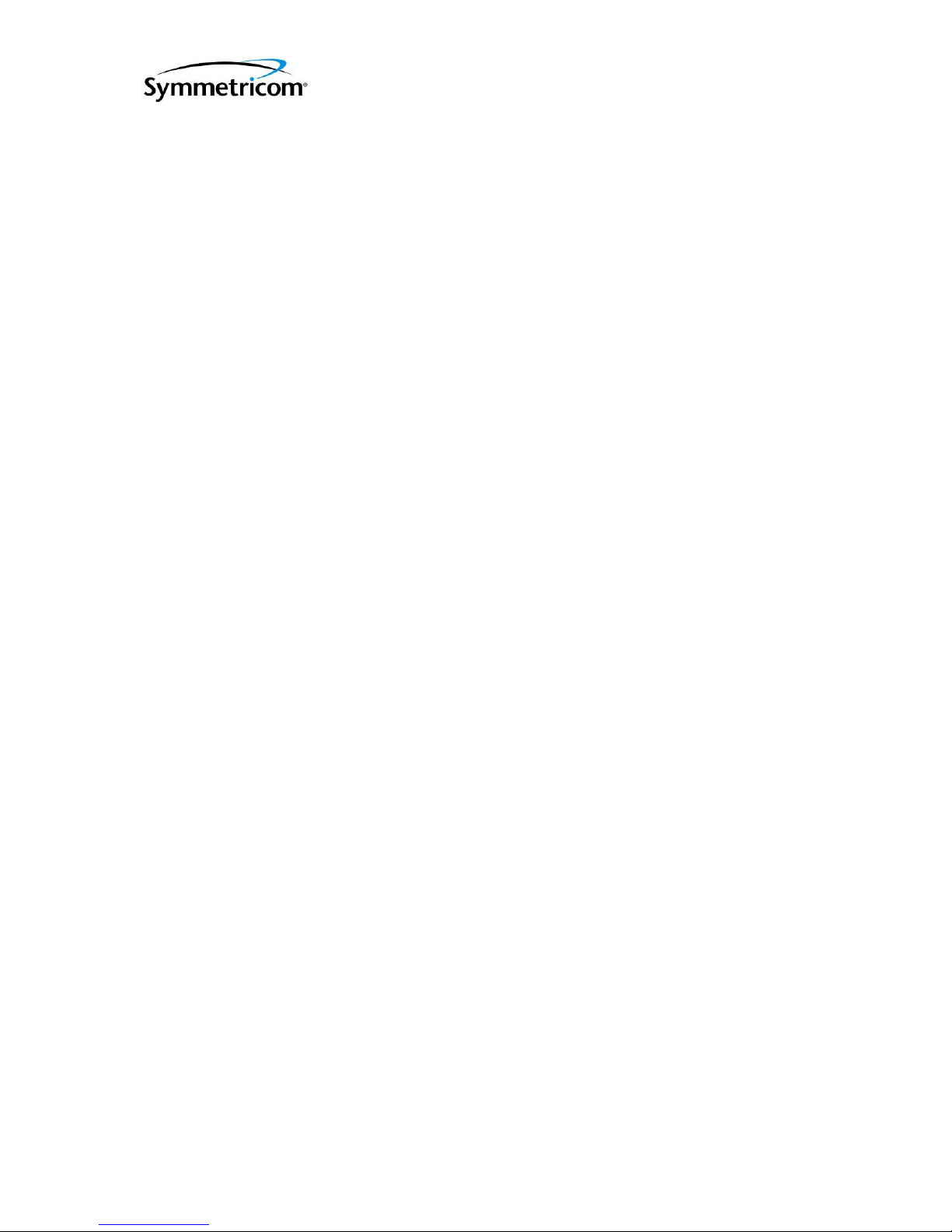
ATS-6511A/B/C Users Guide
DOC 6511_Release K
The load command will only change those settings that are found in the specified file. If
the file contains only a subset of the settings tree than only those settings will be affected.
Also, if a user wishes to only load a subset of the settings within the file they can specify
the specific node within the file that should be loaded. For instance, load default fiber will
load only fiber settings.
See Also: save, list, show, settings
Syntax: load [filename]
Command Example:
ATS-6511>load test
Query:
ATS-6511>list
default
test
Maintenance_mode
Description: Enable maintenance mode. Allows operators to put all of the down stream
6511s on the same fiber while performing maintenance on part of the system that may force
units to be on different clock sources.
Usage: maintenance_mode <on|off>
Nasa36:
Description: Select nasa36 output type. The 4387A output module enables the user to
independently configure an output port to generate a variety of signal formats and
timecodes. By default, the 4387A output modules will produce the following signals until
reconfigured by the user:
4387A
Port 1: IRIGB-120
Port 2: IRIGB-120
Port 3: IRIGB-120
Port 4: IRIGB-120
In order to configure a specific output port the port address must be given. To identify the
port address use the slot number and port number of the desired port.
Slot Numbering when looking at the rear panel:
[Slot 1] [Slot 3] [Slot 5]
[Slot 2] [Slot 4] [Slot 6]
Port Numbering when looking at the 4387A or 4394A outputs:
[1] [2] [3] [4]
91
Page 98

ATS-6511A/B/C Users Guide
DOC 6511_Release K
Configuring a port to generate the NASA-36 timecode is accomplished using the nasa36
command. NASA-36 can only be generated by a 4387A output module since it is a
modulated timecode.
Configuration of a specific output is stored on the system itself so that replacement modules
will automatically be configured with the correct output format. However, moving the
output module to a different slot causes the system to configure the module with the default
output format until reconfigured by the user.
See also: irig, pps, save
Usage: nasa36 SLOT PORT
SLOT slot number of card
PORT port number of output
Command Examples:
ATS-6511>nasa36 5 2
Query:
ATS-6511> settings hardware:slots:5
[tsc4387]
[ports]
[1]
[format] B
[signal_word] 120
[type] irig
[2]
[format] B
[signal_word] 120
[type] nasa36
[3]
[format] B
[signal_word] 120
[type] irig
[4]
[format] B
[signal_word] 120
[type] irig
Network:
Description: Show network interface configuration. The network command displays all
the network interface variables for the system. Network variables are values that are
settable by the user and are automatically saved by the system. Network settings are
physically stored on the flash though so they will be lost if the flash is replaced. They will
not be lost during a software update. This command is equivalent to the show network
command and the network variables also appear on the status port (port
1900).
Syntax: network
92
Page 99

ATS-6511A/B/C Users Guide
DOC 6511_Release K
Note: These settings are not necessarily what the system is currently using unless the
system has static IP Address assigned. If the system is using DHCP the current IP settings
being used by the system will be displayed using the status unit:network command.
Command Example:
ATS-6511> network [-d MAX_DEPTH] [NODE]
MAX_DEPTH limit display to MAX_DEPTH levels of data
NODE specifies a node to display
Query:
ATS-6511>network
[broadcast] 192.168.1.255
[default_gateway] 192.168.1.1
[ip] 192.168.1.50
[mode] static If = DHCP – check status unit:network for current settings
[netmask] 255.255.255.0
See Also: show, status, settings, config, save, load
Network Configuration:
Description: Adjust networking configuration settings. Network parameters are persistent
as soon as they are entered and do not require a user to save them. They also persist
through a remote software update of the system but since the network configuration data is
physically stored on the flash disk itself, the network settings will be lost if the system is
updated using a new flash disk.
The current network settings for the system can be viewed by typing network at the
command port. It is important to realize though that the IP address given by the network
command does not necessarily represent the current IP address of the system (type status
tflex:network:ip for the current IP address). The network settings actually display the IP
address the system will be set to if it is switched to static IP mode. This enables a user to
switch back and forth between DHCP mode and static IP mode without losing their
network configuration settings for the static IP mode. Likewise, the settings displayed by
the network command for broadcast, default_gateway, and netmask provide the values that
the system will be configured with only if the system is switched to static IP mode. The
current network configuration mode can be viewed by typing network mode.
When the system is in DHCP mode the front panel button can be pressed momentarily and
the system will display its current IP address using the time display on the front panel. This
is extremely useful in determining what IP address the system was assigned without having
to log into the box. Additionally, if the front panel button is pressed and held for more than
5 seconds then the system will reset itself to the static IP address of 192.168.0.1. This
enables a user to then be able to access the box when a dhcp server is not available to
assign an IP address to the system.
Syntax: network_config [--mode <dhcp | static>] [--ip ADDRESS] [--mask NETMASK]
[--broadcast BROADCAST] [--gateway ROUTER]
--mode Set the network configuration mode to STATIC IP or DHCP
--ip Set the IP address of the system to ADDRESS
93
Page 100

ATS-6511A/B/C Users Guide
DOC 6511_Release K
--mask Set the netmask of the system to NETMASK
--broadcast Set the broadcast of the system BROADCAST
--gateway Set the default router for the system to ROUTER
Command Example:
ATS-6511> network_config --mode static --ip 192.168.1.50 --mask 255.255.255.0 --broadcast
192.168.1.255 --gateway 192.168.1.1
Note: These network settings will take effect immediately. Users should see “<working>”
with a series of periods on the screen. Once the new settings take effect the connection will
time out and drop. Users will need to reconnect to the system using the newly assigned
static IP Address. These settings are also stored on the system automatically and the
system will start up with these settings each time it is rebooted or power cycled.
Query:
ATS-6511>network
[broadcast] 192.168.1.255
[default_gateway] 192.168.1.1
[ip] 192.168.1.50
[mode] static
[netmask] 255.255.255.0
See also: network, frontpanel_button, settings, status
PPS:
Description: Select PPS output type.
The 4394A module is capable of producing 1 PPS or DC IRIG signals. It may be
reprogrammed to produce variations of each of these signals on any of the four output
ports. The default settings for pps outputs are:
Ports 1 and 2: pulse, period = 1, width = 1e-4.
In order to configure a specific output port the port address must be given. To identify the
port address use the slot number and port number of the desired port.
Slot Numbering when looking at the rear panel:
[Slot 1] [Slot 3] [Slot 5]
[Slot 2] [Slot 4] [Slot 6]
Port Numbering when looking at the 4394A outputs:
[1] [2] [3] [4]
Configuring a port to generate pulses (e.g. 1 PPS) is accomplished using the pps command.
Pulse outputs can only be generated on the 4394A output module. Multiple pulse rates and
pulse widths can be generated. The period of the pulses is specified in seconds and has a
maximum value of 1 second (1 PPS) and a minimum value of 1e-7 seconds (10Mpps). The
94
