Page 1
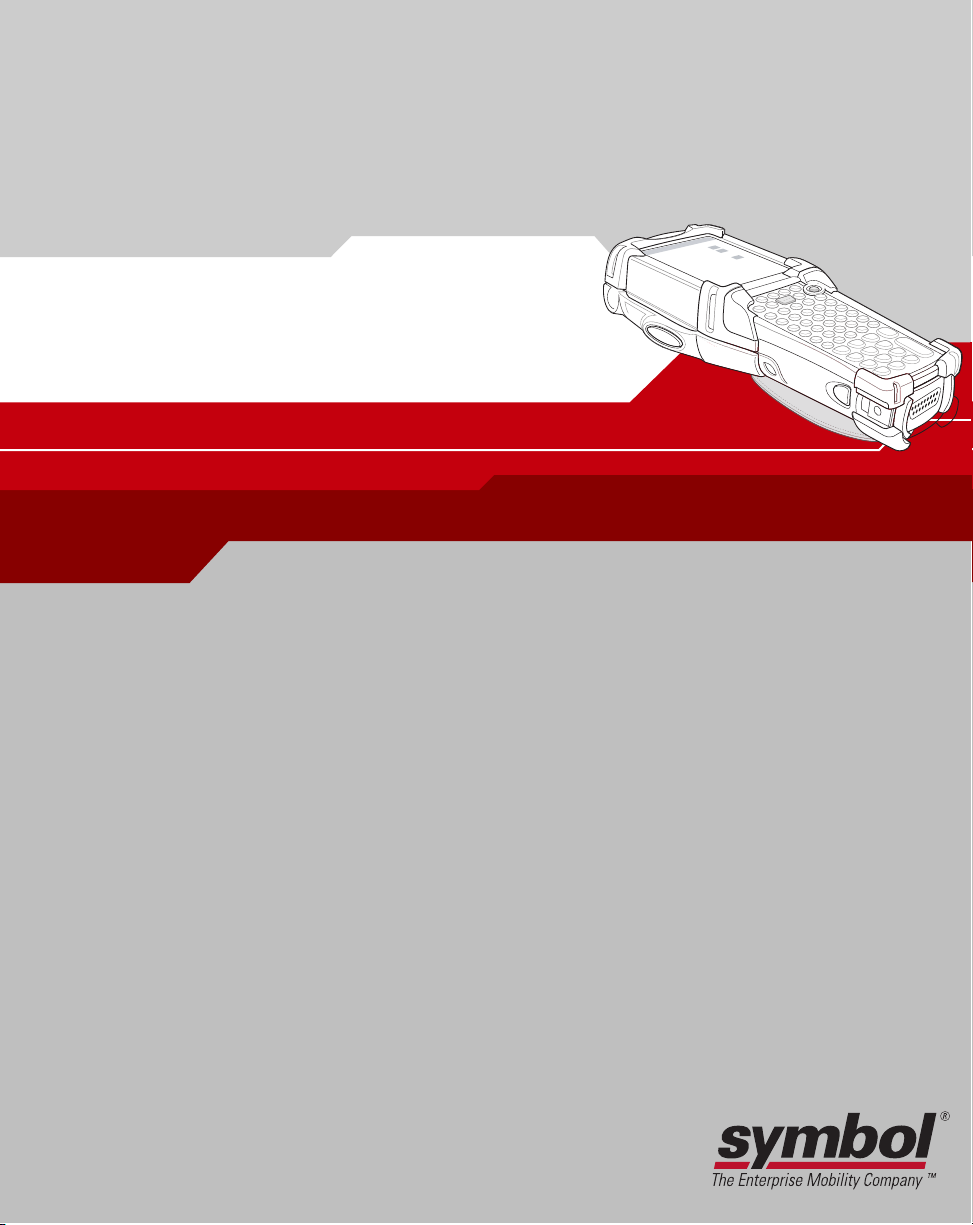
MC9000-K/S
Product Reference Guide
for Embedded Windows® CE .NET
Page 2

Page 3

MC9000-K/S for Embedded Windows® CE .NET
Product Reference Guide
72-65262-03
Revision A
June 2004
Page 4
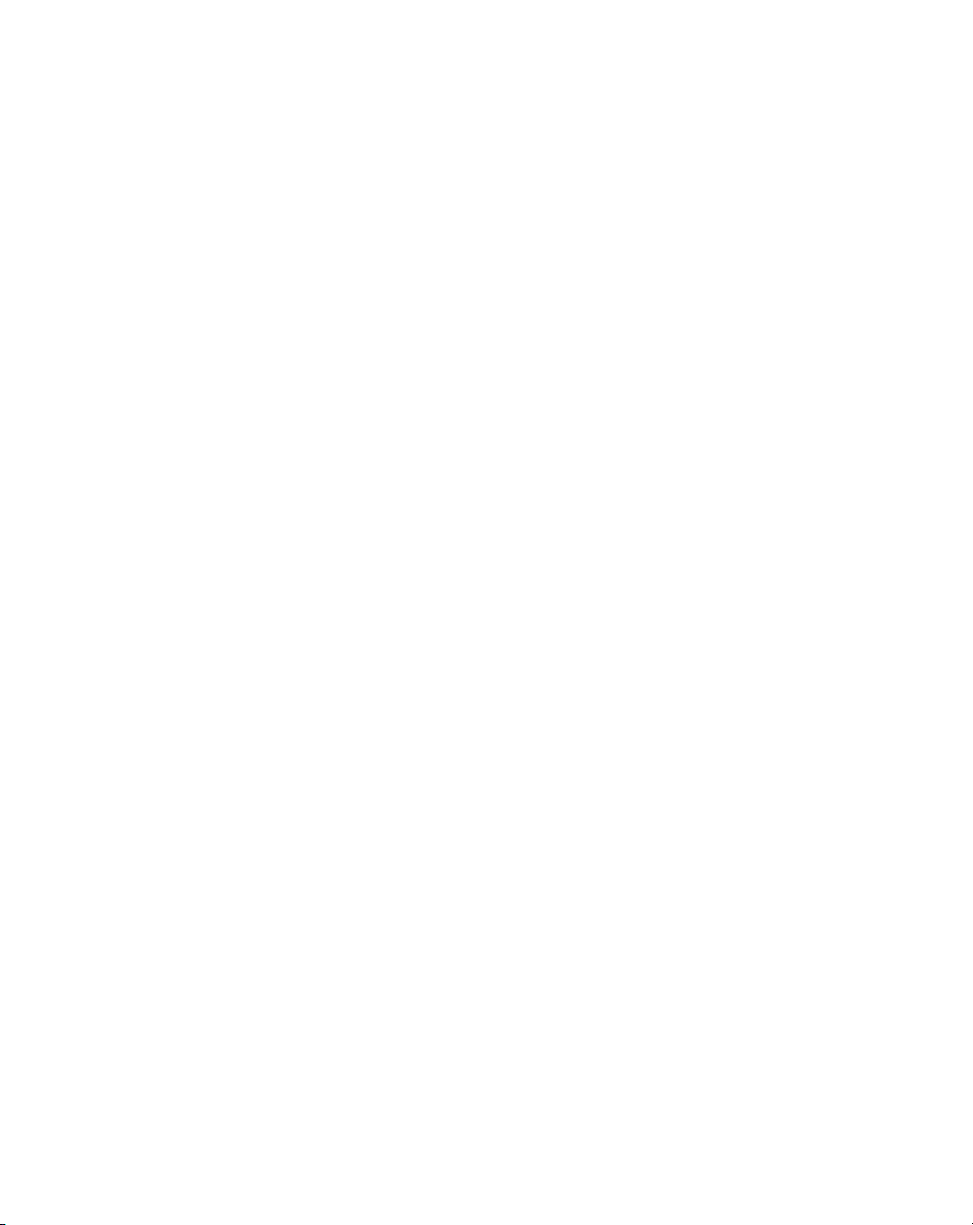
© 2004 by Symbol Technologies, Inc. All rights reserved.
No part of this publication may be reproduced or used in any form, or by any electrical or mechanical means,
without permission in writing from Symbol. This includes electronic or mechanical means, such as
photocopying, recording, or information storage and retrieval systems. The material in this manual is subject to
change without notice.
The software is provided strictly on an “as is” basis. All software, including firmware, furnished to the user is
on a licensed basis. Symbol grants to the user a non-transferable and non-exclusive license to use each
software or firmware program delivered hereunder (licensed program). Except as noted below, such license may
not be assigned, sublicensed, or otherwise transferred by the user without prior written consent of Symbol. No
right to copy a licensed program in whole or in part is granted, except as permitted under copyright law. The
user shall not modify, merge, or incorporate any form or portion of a licensed program with other program
material, create a derivative work from a licensed program, or use a licensed program in a network without
written permission from Symbol. The user agrees to maintain Symbol’s copyright notice on the licensed
programs delivered hereunder, and to include the same on any authorized copies it makes, in whole or in part.
The user agrees not to decompile, disassemble, decode, or reverse engineer any licensed program delivered to
the user or any portion thereof.
Symbol reserves the right to make changes to any software or product to improve reliability, function, or design.
Symbol does not assume any product liability arising out of, or in connection with, the application or use of any
product, circuit, or application described herein.
No license is granted, either expressly or by implication, estoppel, or otherwise under any Symbol Technologies,
Inc., intellectual property rights. An implied license only exists for equipment, circuits, and subsystems
contained in Symbol products.
Symbol, Spectrum One, and Spectrum24 are registered trademarks of Symbol Technologies, Inc. Bluetooth is a
registered trademark of Bluetooth SIG. Microsoft, Windows and ActiveSync are either registered trademarks
or trademarks of Microsoft Corporation. Other product names mentioned in this manual may be trademarks or
registered trademarks of their respective companies and are hereby acknowledged.
Symbol Technologies, Inc.
One Symbol Plaza
Holtsville, New York 11742-1300
http://www.symbol.com
Page 5
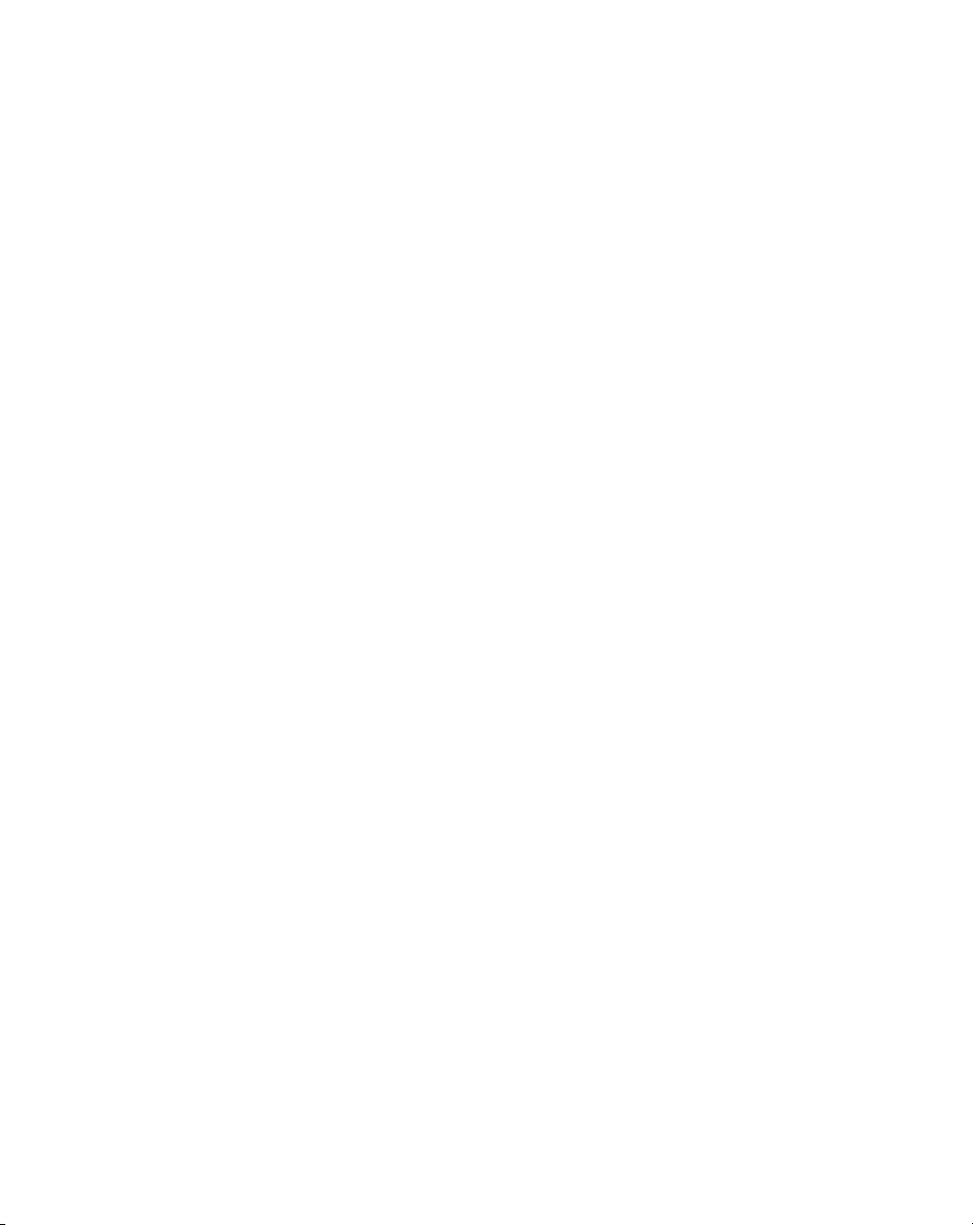
Revision History
Changes to the previous manual are listed below:
Change Date Description
-01 to -02 1/15/04 Updated Operating system to Win CE 4.2. Added new screens and menus,
Chapter 2 and Chapter 3.
Updated Chapter 6, to include Mobile Companion upgrade from version 3.9.1 to
version 3.9.2.
-02 to -03 6/18/04 Updated Chapter 3, to include new Bluetooth setup and to include new Power
settings.
Updated Chapter 6, to include additional Mobile Companion upgrades for version
3.9.2.
Added new VCD9000 Vehicle Cradle to Chapter 7, Accessories.
Added new MDM9000 Modem Module to Chapter 7, Accessories.
Page 6
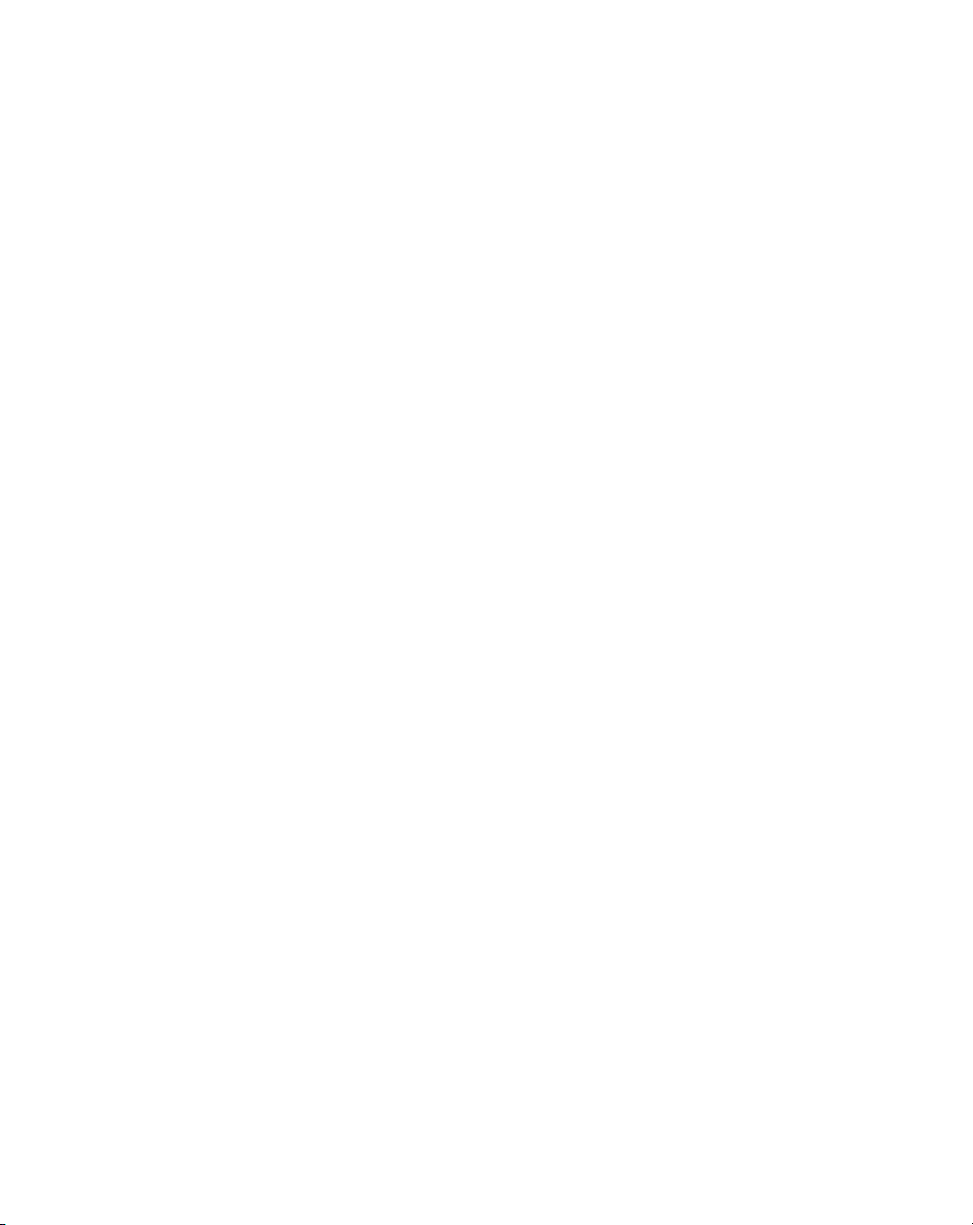
Page 7
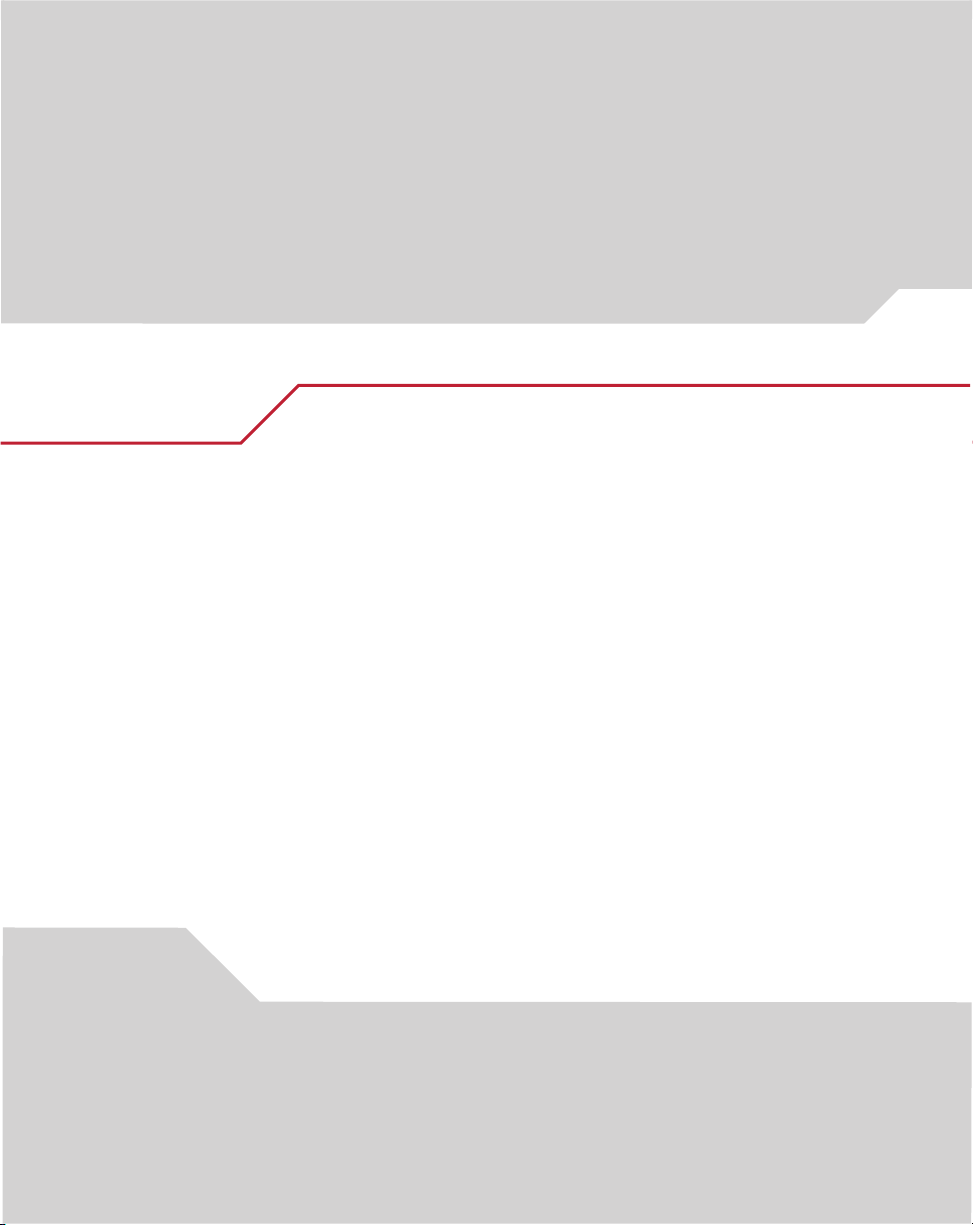
Contents
Chapter. About This Guide
Introduction. . . . . . . . . . . . . . . . . . . . . . . . . . . . . . . . . . . . . . . . . . . . . . . . . . . . . . . . .xix
Chapter Descriptions . . . . . . . . . . . . . . . . . . . . . . . . . . . . . . . . . . . . . . . . . . . . . . . . . xx
Notational Conventions . . . . . . . . . . . . . . . . . . . . . . . . . . . . . . . . . . . . . . . . . . . . . . .xxi
Related Documents and Software . . . . . . . . . . . . . . . . . . . . . . . . . . . . . . . . . . . . . . xxii
Service Information. . . . . . . . . . . . . . . . . . . . . . . . . . . . . . . . . . . . . . . . . . . . . . . . . . xxii
Symbol Support Center. . . . . . . . . . . . . . . . . . . . . . . . . . . . . . . . . . . . . . . . . . . xxiii
Chapter 1. Getting Started
Introduction. . . . . . . . . . . . . . . . . . . . . . . . . . . . . . . . . . . . . . . . . . . . . . . . . . . . . . . . 1-3
Unpacking . . . . . . . . . . . . . . . . . . . . . . . . . . . . . . . . . . . . . . . . . . . . . . . . . . . . . . . . . 1-6
Accessories. . . . . . . . . . . . . . . . . . . . . . . . . . . . . . . . . . . . . . . . . . . . . . . . . . . . . . . . 1-7
Symbol Windows CE SDK and SMDK . . . . . . . . . . . . . . . . . . . . . . . . . . . . . . . . . . . 1-8
Getting Started . . . . . . . . . . . . . . . . . . . . . . . . . . . . . . . . . . . . . . . . . . . . . . . . . . . . . 1-8
Main Battery Insertion and Removal . . . . . . . . . . . . . . . . . . . . . . . . . . . . . . . . . . . . 1-9
Insert the Main Battery. . . . . . . . . . . . . . . . . . . . . . . . . . . . . . . . . . . . . . . . . . . 1-9
Main Battery Removal . . . . . . . . . . . . . . . . . . . . . . . . . . . . . . . . . . . . . . . . . . 1-10
Page 8
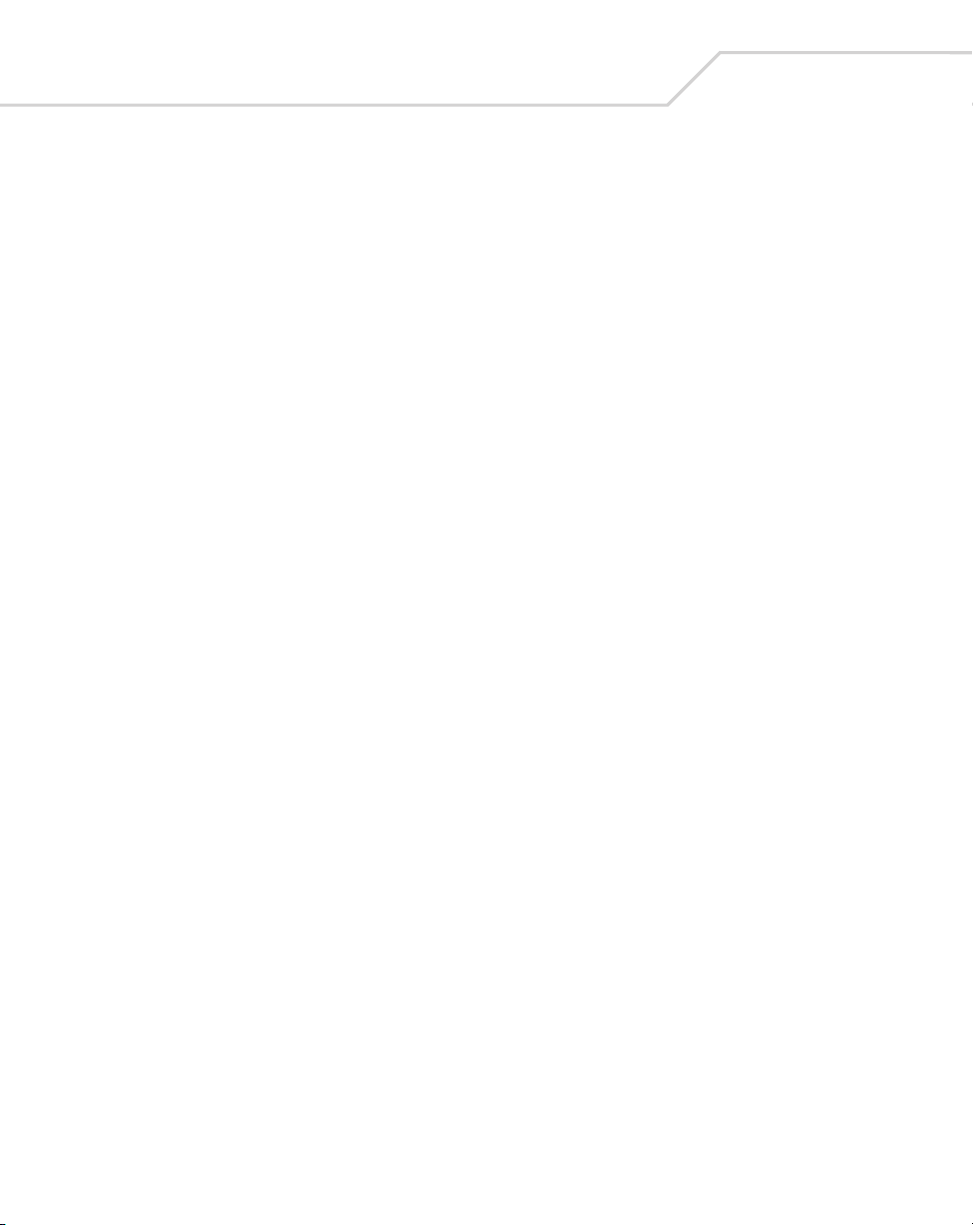
vi
MC9000-K/S for Embedded Windows® CE .NET Product Reference Guide
Battery Charging. . . . . . . . . . . . . . . . . . . . . . . . . . . . . . . . . . . . . . . . . . . . . . . . . . . 1-11
Main Battery and Memory Backup Battery Charging . . . . . . . . . . . . . . . . . . 1-11
Mobile Computer Charging Procedures . . . . . . . . . . . . . . . . . . . . . . . . . . . . . 1-13
Spare Battery Charging. . . . . . . . . . . . . . . . . . . . . . . . . . . . . . . . . . . . . . . . . . . . . . 1-13
Stylus . . . . . . . . . . . . . . . . . . . . . . . . . . . . . . . . . . . . . . . . . . . . . . . . . . . . . . . . . . . 1-14
Hand Strap . . . . . . . . . . . . . . . . . . . . . . . . . . . . . . . . . . . . . . . . . . . . . . . . . . . . . . . 1-15
Starting the Mobile Computer . . . . . . . . . . . . . . . . . . . . . . . . . . . . . . . . . . . . . . . . 1-17
Calibration Screen . . . . . . . . . . . . . . . . . . . . . . . . . . . . . . . . . . . . . . . . . . . . . 1-18
Mobile Computer Configuration. . . . . . . . . . . . . . . . . . . . . . . . . . . . . . . . . . . . . . . 1-19
Chapter 2. Operating the MC9000-K/S
Introduction. . . . . . . . . . . . . . . . . . . . . . . . . . . . . . . . . . . . . . . . . . . . . . . . . . . . . . . . 2-3
Keypads. . . . . . . . . . . . . . . . . . . . . . . . . . . . . . . . . . . . . . . . . . . . . . . . . . . . . . . . . . . 2-3
28-Key Keypad . . . . . . . . . . . . . . . . . . . . . . . . . . . . . . . . . . . . . . . . . . . . . . . . . 2-4
43-Key Keypad . . . . . . . . . . . . . . . . . . . . . . . . . . . . . . . . . . . . . . . . . . . . . . . . . 2-8
53-Key Keypad . . . . . . . . . . . . . . . . . . . . . . . . . . . . . . . . . . . . . . . . . . . . . . . . 2-11
3270 Emulator. . . . . . . . . . . . . . . . . . . . . . . . . . . . . . . . . . . . . . . . . . . . . . . . . 2-14
5250 Emulator. . . . . . . . . . . . . . . . . . . . . . . . . . . . . . . . . . . . . . . . . . . . . . . . . 2-17
VT Emulator . . . . . . . . . . . . . . . . . . . . . . . . . . . . . . . . . . . . . . . . . . . . . . . . . . 2-20
Keypad Special Functions. . . . . . . . . . . . . . . . . . . . . . . . . . . . . . . . . . . . . . . . 2-23
Power Button . . . . . . . . . . . . . . . . . . . . . . . . . . . . . . . . . . . . . . . . . . . . . . . . . . . . . 2-24
Headphone . . . . . . . . . . . . . . . . . . . . . . . . . . . . . . . . . . . . . . . . . . . . . . . . . . . . . . . 2-24
Series 9000 Demo Window . . . . . . . . . . . . . . . . . . . . . . . . . . . . . . . . . . . . . . . . . . 2-25
Taskbar . . . . . . . . . . . . . . . . . . . . . . . . . . . . . . . . . . . . . . . . . . . . . . . . . . . . . . . . . . 2-27
Sart Button . . . . . . . . . . . . . . . . . . . . . . . . . . . . . . . . . . . . . . . . . . . . . . . . . . . 2-29
Keyboard Input Panel Button . . . . . . . . . . . . . . . . . . . . . . . . . . . . . . . . . . . . . 2-29
Desktop Button . . . . . . . . . . . . . . . . . . . . . . . . . . . . . . . . . . . . . . . . . . . . . . . . 2-29
Taskbar Icons . . . . . . . . . . . . . . . . . . . . . . . . . . . . . . . . . . . . . . . . . . . . . . . . . 2-30
Status Icons . . . . . . . . . . . . . . . . . . . . . . . . . . . . . . . . . . . . . . . . . . . . . . 2-30
Active Programs Icons . . . . . . . . . . . . . . . . . . . . . . . . . . . . . . . . . . . . . . 2-30
AC Power/Battery Status Icons . . . . . . . . . . . . . . . . . . . . . . . . . . . . . . . 2-30
Task Manager and Properties. . . . . . . . . . . . . . . . . . . . . . . . . . . . . . . . . . . . . . . . . 2-31
Task Manager. . . . . . . . . . . . . . . . . . . . . . . . . . . . . . . . . . . . . . . . . . . . . 2-31
Properties . . . . . . . . . . . . . . . . . . . . . . . . . . . . . . . . . . . . . . . . . . . . . . . . 2-32
Page 9
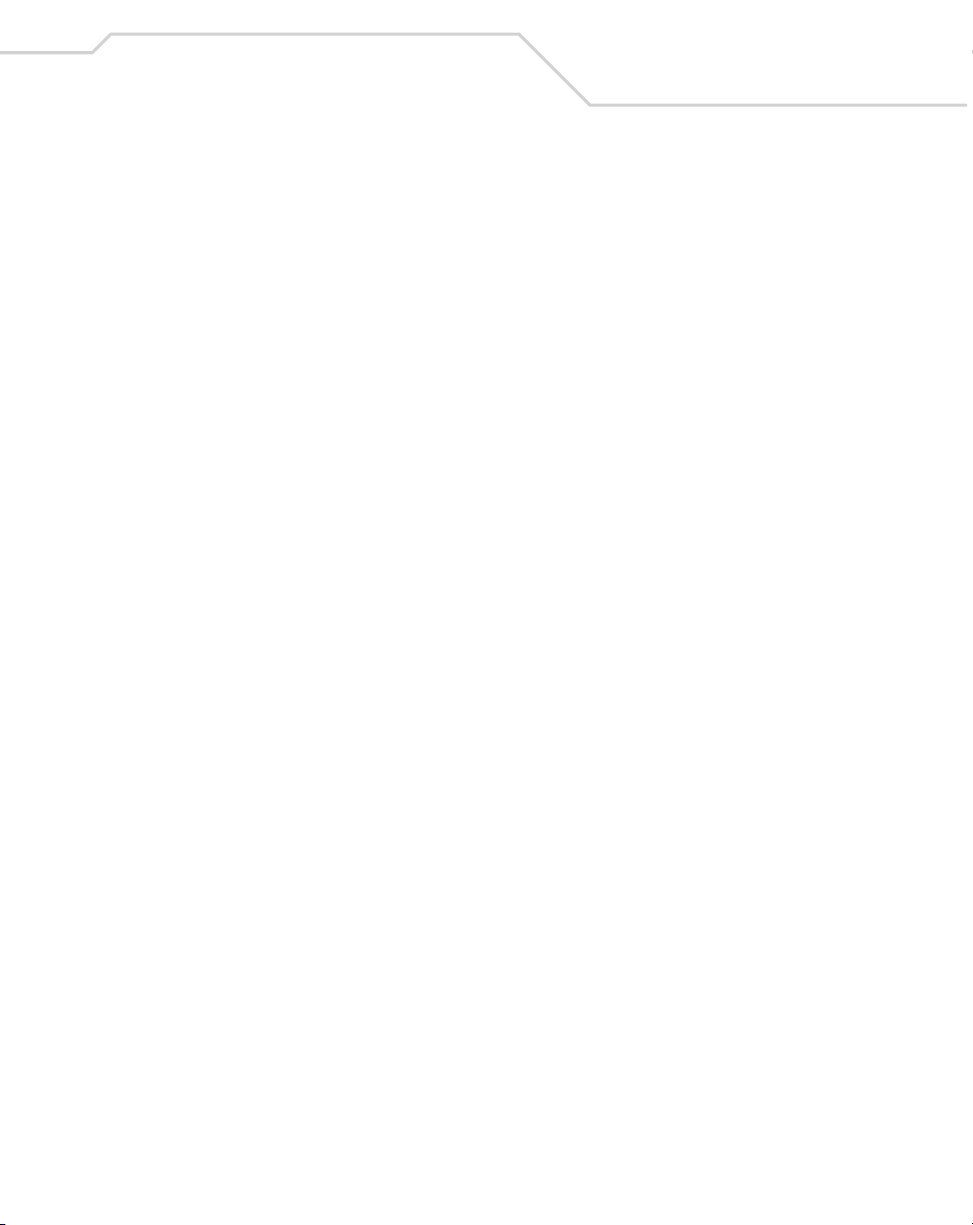
Contents
Entering Information. . . . . . . . . . . . . . . . . . . . . . . . . . . . . . . . . . . . . . . . . . . . . . . . 2-34
Entering Information Using Keypad . . . . . . . . . . . . . . . . . . . . . . . . . . . . . . . . 2-34
Entering Information Using the Keyboard Input Panel. . . . . . . . . . . . . . . . . . 2-34
Entering Data via the Bar Code Scanner (Scan Wedge) . . . . . . . . . . . . . . . . 2-34
Data Capture. . . . . . . . . . . . . . . . . . . . . . . . . . . . . . . . . . . . . . . . . . . . . . . . . . . . . . 2-35
Laser Scanning . . . . . . . . . . . . . . . . . . . . . . . . . . . . . . . . . . . . . . . . . . . . . . . . 2-35
Indicator LED Bar . . . . . . . . . . . . . . . . . . . . . . . . . . . . . . . . . . . . . . . . . . . . . . 2-35
Scanning Considerations . . . . . . . . . . . . . . . . . . . . . . . . . . . . . . . . . . . . . . . . 2-36
Imaging . . . . . . . . . . . . . . . . . . . . . . . . . . . . . . . . . . . . . . . . . . . . . . . . . . . . . . . . . . 2-37
Imager. . . . . . . . . . . . . . . . . . . . . . . . . . . . . . . . . . . . . . . . . . . . . . . . . . . . . . . 2-37
Operational Modes. . . . . . . . . . . . . . . . . . . . . . . . . . . . . . . . . . . . . . . . . . . . . 2-37
Decode Mode . . . . . . . . . . . . . . . . . . . . . . . . . . . . . . . . . . . . . . . . . . . . . 2-37
Aiming the Imager . . . . . . . . . . . . . . . . . . . . . . . . . . . . . . . . . . . . . . . . . . . . . 2-38
Resetting the Mobile Computer . . . . . . . . . . . . . . . . . . . . . . . . . . . . . . . . . . . . . . . 2-39
Performing a Warm Boot . . . . . . . . . . . . . . . . . . . . . . . . . . . . . . . . . . . . . . . . 2-39
Performing a Cold Boot. . . . . . . . . . . . . . . . . . . . . . . . . . . . . . . . . . . . . . . . . . 2-40
Waking the Mobile Computer . . . . . . . . . . . . . . . . . . . . . . . . . . . . . . . . . . . . . . . . 2-41
File System Directory Structure . . . . . . . . . . . . . . . . . . . . . . . . . . . . . . . . . . . . . . . 2-42
Flash Storage . . . . . . . . . . . . . . . . . . . . . . . . . . . . . . . . . . . . . . . . . . . . . . . . . . . . . 2-43
Startup Folder . . . . . . . . . . . . . . . . . . . . . . . . . . . . . . . . . . . . . . . . . . . . . . . . . . . . . 2-43
Run Files . . . . . . . . . . . . . . . . . . . . . . . . . . . . . . . . . . . . . . . . . . . . . . . . . . . . . . . . . 2-43
Audio Event Aliasing. . . . . . . . . . . . . . . . . . . . . . . . . . . . . . . . . . . . . . . . . . . . . . . . 2-43
Terminal Emulators. . . . . . . . . . . . . . . . . . . . . . . . . . . . . . . . . . . . . . . . . . . . . . . . . 2-44
vii
Chapter 3. Settings
Introduction. . . . . . . . . . . . . . . . . . . . . . . . . . . . . . . . . . . . . . . . . . . . . . . . . . . . . . . . 3-5
Windows Control Panel Menu . . . . . . . . . . . . . . . . . . . . . . . . . . . . . . . . . . . . . . . . . 3-5
Bluetooth Device Properties. . . . . . . . . . . . . . . . . . . . . . . . . . . . . . . . . . . . . . . 3-8
Bluetooth/S24 Power Settings. . . . . . . . . . . . . . . . . . . . . . . . . . . . . . . . . 3-8
Starting Bluetooth . . . . . . . . . . . . . . . . . . . . . . . . . . . . . . . . . . . . . . . . . 3-11
Certificates . . . . . . . . . . . . . . . . . . . . . . . . . . . . . . . . . . . . . . . . . . . . . . . . . . . 3-15
Date/Time. . . . . . . . . . . . . . . . . . . . . . . . . . . . . . . . . . . . . . . . . . . . . . . . . . . . 3-16
Device Management . . . . . . . . . . . . . . . . . . . . . . . . . . . . . . . . . . . . . . . . . . . 3-17
Dialing. . . . . . . . . . . . . . . . . . . . . . . . . . . . . . . . . . . . . . . . . . . . . . . . . . . . . . . 3-18
Page 10
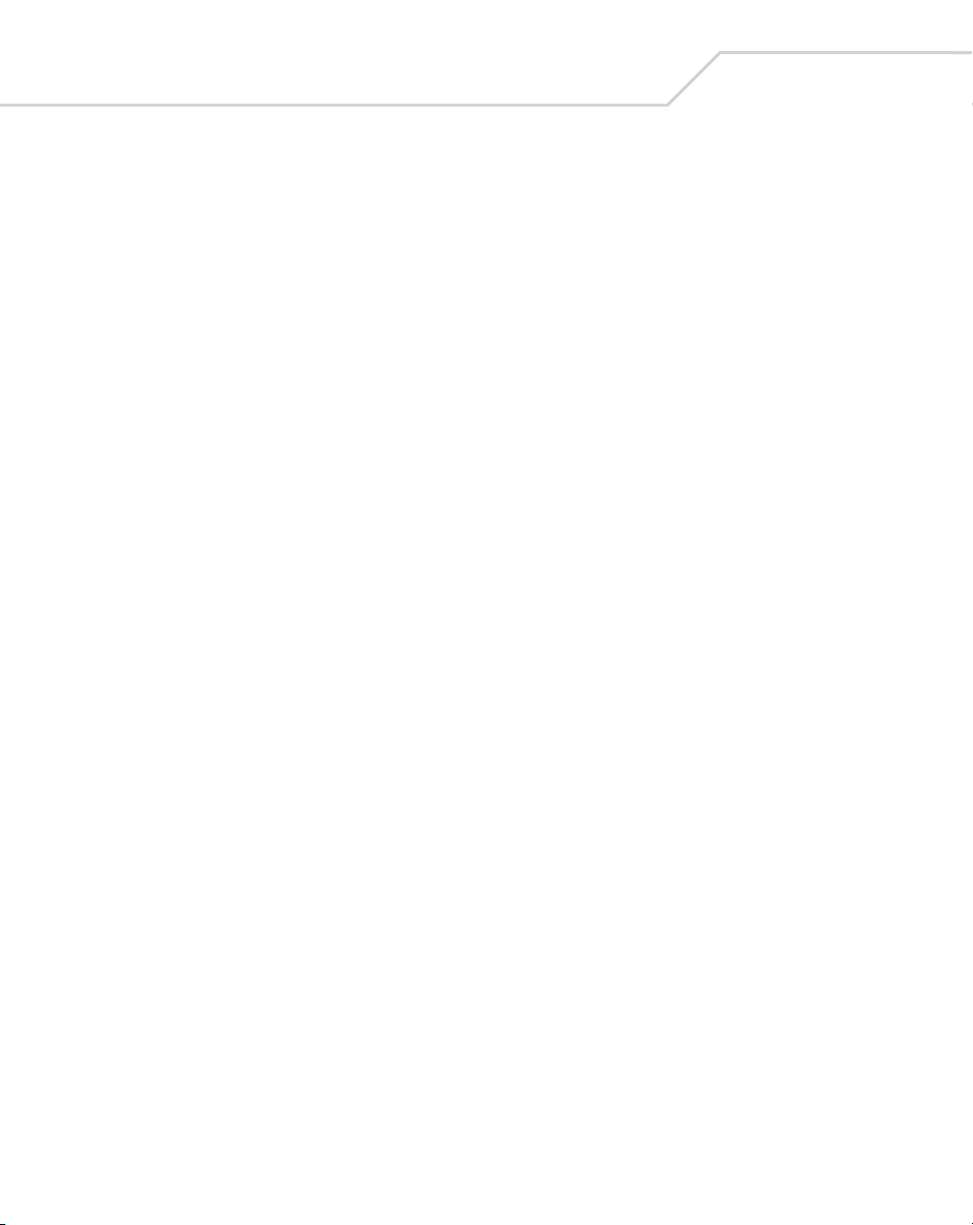
viii
MC9000-K/S for Embedded Windows® CE .NET Product Reference Guide
Display . . . . . . . . . . . . . . . . . . . . . . . . . . . . . . . . . . . . . . . . . . . . . . . . . . . . . . 3-20
Background Tab . . . . . . . . . . . . . . . . . . . . . . . . . . . . . . . . . . . . . . . . . . . 3-20
Appearance Tab . . . . . . . . . . . . . . . . . . . . . . . . . . . . . . . . . . . . . . . . . . . 3-21
Input Panel . . . . . . . . . . . . . . . . . . . . . . . . . . . . . . . . . . . . . . . . . . . . . . . . . . . 3-22
Keyboard. . . . . . . . . . . . . . . . . . . . . . . . . . . . . . . . . . . . . . . . . . . . . . . . . . . . . 3-23
Mouse. . . . . . . . . . . . . . . . . . . . . . . . . . . . . . . . . . . . . . . . . . . . . . . . . . . . . . . 3-24
Network and Dial-up Connections . . . . . . . . . . . . . . . . . . . . . . . . . . . . . . . . . 3-25
Owner . . . . . . . . . . . . . . . . . . . . . . . . . . . . . . . . . . . . . . . . . . . . . . . . . . . . . . . 3-26
Identification Tab . . . . . . . . . . . . . . . . . . . . . . . . . . . . . . . . . . . . . . . . . . 3-26
Notes Tab . . . . . . . . . . . . . . . . . . . . . . . . . . . . . . . . . . . . . . . . . . . . . . . . 3-27
Network ID Tab. . . . . . . . . . . . . . . . . . . . . . . . . . . . . . . . . . . . . . . . . . . . 3-27
PC Connection. . . . . . . . . . . . . . . . . . . . . . . . . . . . . . . . . . . . . . . . . . . . . . . . . 3-28
Regional Settings . . . . . . . . . . . . . . . . . . . . . . . . . . . . . . . . . . . . . . . . . . . . . . 3-29
Region Tab . . . . . . . . . . . . . . . . . . . . . . . . . . . . . . . . . . . . . . . . . . . . . . . 3-29
Number Tab . . . . . . . . . . . . . . . . . . . . . . . . . . . . . . . . . . . . . . . . . . . . . . 3-30
Currency Tab. . . . . . . . . . . . . . . . . . . . . . . . . . . . . . . . . . . . . . . . . . . . . . 3-30
Time Tab. . . . . . . . . . . . . . . . . . . . . . . . . . . . . . . . . . . . . . . . . . . . . . . . . 3-31
Date Tab . . . . . . . . . . . . . . . . . . . . . . . . . . . . . . . . . . . . . . . . . . . . . . . . . 3-31
Remove Programs. . . . . . . . . . . . . . . . . . . . . . . . . . . . . . . . . . . . . . . . . . . . . . 3-32
Stylus . . . . . . . . . . . . . . . . . . . . . . . . . . . . . . . . . . . . . . . . . . . . . . . . . . . . . . . 3-33
Double-Tap Tab . . . . . . . . . . . . . . . . . . . . . . . . . . . . . . . . . . . . . . . . . . . 3-33
Calibrate Tab . . . . . . . . . . . . . . . . . . . . . . . . . . . . . . . . . . . . . . . . . . . . . 3-34
System . . . . . . . . . . . . . . . . . . . . . . . . . . . . . . . . . . . . . . . . . . . . . . . . . . . . . . 3-35
General Tab . . . . . . . . . . . . . . . . . . . . . . . . . . . . . . . . . . . . . . . . . . . . . . 3-35
Memory Tab . . . . . . . . . . . . . . . . . . . . . . . . . . . . . . . . . . . . . . . . . . . . . . 3-36
Device Name Tab . . . . . . . . . . . . . . . . . . . . . . . . . . . . . . . . . . . . . . . . . . 3-37
Copyrights Tab . . . . . . . . . . . . . . . . . . . . . . . . . . . . . . . . . . . . . . . . . . . . 3-38
Series 9000 Demo Window . . . . . . . . . . . . . . . . . . . . . . . . . . . . . . . . . . . . . . . . . . 3-39
Control Panel. . . . . . . . . . . . . . . . . . . . . . . . . . . . . . . . . . . . . . . . . . . . . . . . . . . . . . 3-40
About Ctl Panel. . . . . . . . . . . . . . . . . . . . . . . . . . . . . . . . . . . . . . . . . . . . . . . . 3-42
System Version. . . . . . . . . . . . . . . . . . . . . . . . . . . . . . . . . . . . . . . . . . . . . . . . 3-43
Unique Unit ID . . . . . . . . . . . . . . . . . . . . . . . . . . . . . . . . . . . . . . . . . . . . . . . . 3-44
Persist . . . . . . . . . . . . . . . . . . . . . . . . . . . . . . . . . . . . . . . . . . . . . . . . . . . . . . . 3-45
Battery . . . . . . . . . . . . . . . . . . . . . . . . . . . . . . . . . . . . . . . . . . . . . . . . . . . . . . 3-46
Power Settings . . . . . . . . . . . . . . . . . . . . . . . . . . . . . . . . . . . . . . . . . . . . . . . . 3-47
Page 11

Contents
Bluetooth Settings . . . . . . . . . . . . . . . . . . . . . . . . . . . . . . . . . . . . . . . . . . . . . 3-51
Date and Time . . . . . . . . . . . . . . . . . . . . . . . . . . . . . . . . . . . . . . . . . . . . . . . . 3-52
Printer Settings. . . . . . . . . . . . . . . . . . . . . . . . . . . . . . . . . . . . . . . . . . . . . . . . 3-53
Comm Settings . . . . . . . . . . . . . . . . . . . . . . . . . . . . . . . . . . . . . . . . . . . . . . . . 3-56
Display Settings . . . . . . . . . . . . . . . . . . . . . . . . . . . . . . . . . . . . . . . . . . . . . . . 3-57
Audio Settings . . . . . . . . . . . . . . . . . . . . . . . . . . . . . . . . . . . . . . . . . . . . . . . . 3-58
Scanner Settings . . . . . . . . . . . . . . . . . . . . . . . . . . . . . . . . . . . . . . . . . . . . . . 3-59
Reader Parameters. . . . . . . . . . . . . . . . . . . . . . . . . . . . . . . . . . . . . . . . . 3-60
Interface Parameters . . . . . . . . . . . . . . . . . . . . . . . . . . . . . . . . . . . . . . . 3-61
Scan Parameters. . . . . . . . . . . . . . . . . . . . . . . . . . . . . . . . . . . . . . . . . . . 3-62
WAV File. . . . . . . . . . . . . . . . . . . . . . . . . . . . . . . . . . . . . . . . . . . . . . . . . 3-64
Device Information . . . . . . . . . . . . . . . . . . . . . . . . . . . . . . . . . . . . . . . . . 3-65
Scanner Version . . . . . . . . . . . . . . . . . . . . . . . . . . . . . . . . . . . . . . . . . . . 3-66
Chapter 4. Communications
Introduction. . . . . . . . . . . . . . . . . . . . . . . . . . . . . . . . . . . . . . . . . . . . . . . . . . . . . . . . 4-3
Installing Communication Software. . . . . . . . . . . . . . . . . . . . . . . . . . . . . . . . . . . . . 4-3
Installing ActiveSync . . . . . . . . . . . . . . . . . . . . . . . . . . . . . . . . . . . . . . . . . . . . 4-3
Setting up a Partnership. . . . . . . . . . . . . . . . . . . . . . . . . . . . . . . . . . . . . . 4-4
Communication Setup. . . . . . . . . . . . . . . . . . . . . . . . . . . . . . . . . . . . . . . . . . . . . . . . 4-9
Serial Communications Setup . . . . . . . . . . . . . . . . . . . . . . . . . . . . . . . . . . . . 4-10
Serial Connection Setup. . . . . . . . . . . . . . . . . . . . . . . . . . . . . . . . . . . . . 4-10
USB Connection Setup . . . . . . . . . . . . . . . . . . . . . . . . . . . . . . . . . . . . . . . . . . 4-13
Using ActiveSync . . . . . . . . . . . . . . . . . . . . . . . . . . . . . . . . . . . . . . . . . . . . . . 4-15
Ethernet Setup . . . . . . . . . . . . . . . . . . . . . . . . . . . . . . . . . . . . . . . . . . . . . . . . 4-16
Installing MobileDox Cradle Manager. . . . . . . . . . . . . . . . . . . . . . . . . . 4-16
Installing eConnect. . . . . . . . . . . . . . . . . . . . . . . . . . . . . . . . . . . . . . . . . 4-17
Mobile Computer Configuration. . . . . . . . . . . . . . . . . . . . . . . . . . . . . . . 4-20
DHCP Server Configuration . . . . . . . . . . . . . . . . . . . . . . . . . . . . . . . . . . 4-22
Cradle Configuration. . . . . . . . . . . . . . . . . . . . . . . . . . . . . . . . . . . . . . . . 4-23
Connecting to the Internet on a Wireless Network . . . . . . . . . . . . . . . . . . . . . . . . 4-27
ix
Page 12
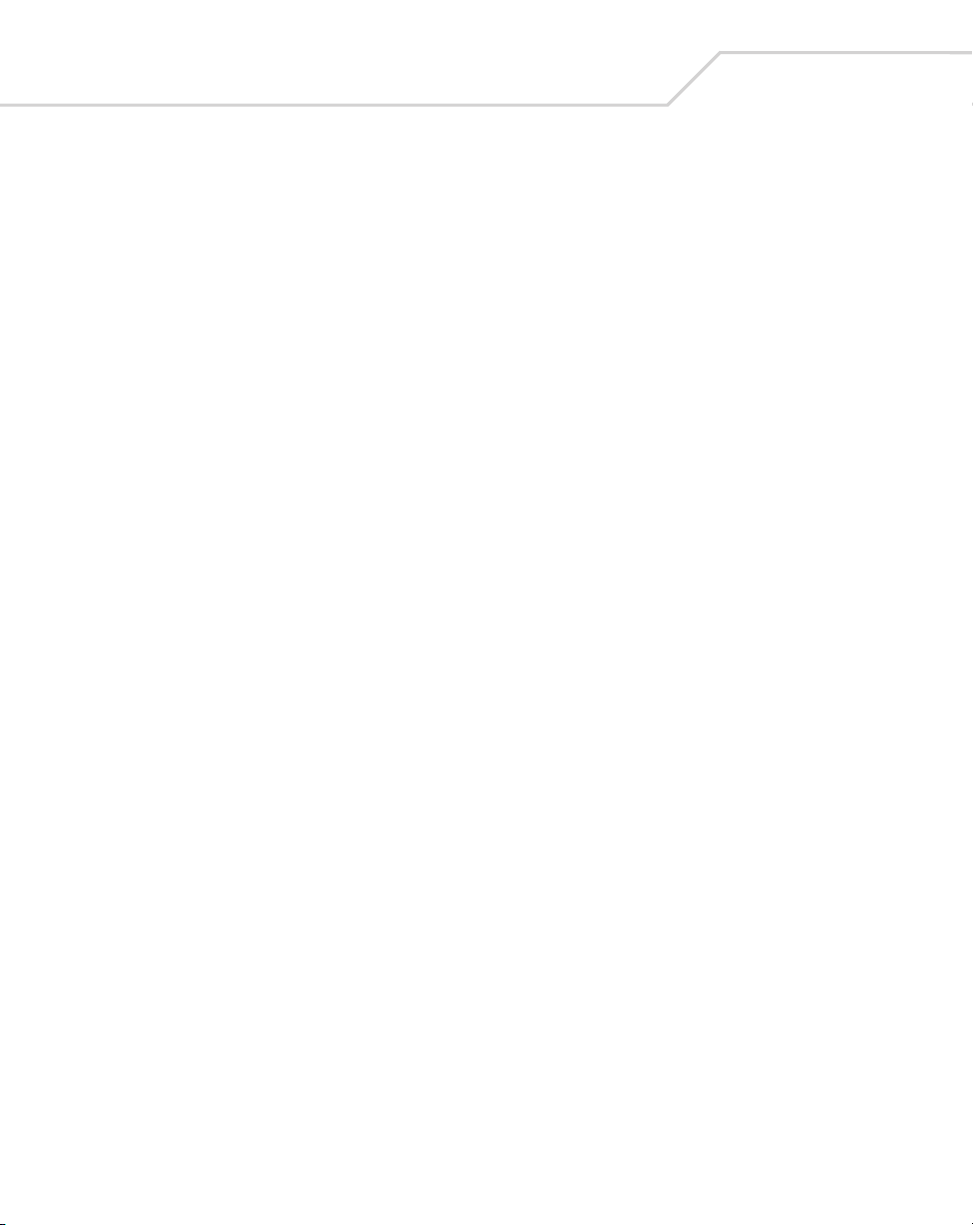
x
MC9000-K/S for Embedded Windows® CE .NET Product Reference Guide
Chapter 5. Applications
Introduction. . . . . . . . . . . . . . . . . . . . . . . . . . . . . . . . . . . . . . . . . . . . . . . . . . . . . . . . 5-3
ScanSamp2. . . . . . . . . . . . . . . . . . . . . . . . . . . . . . . . . . . . . . . . . . . . . . . . . . . . . . . . 5-6
ScanSamp2 Windows . . . . . . . . . . . . . . . . . . . . . . . . . . . . . . . . . . . . . . . . . . . 5-6
Parameters Window. . . . . . . . . . . . . . . . . . . . . . . . . . . . . . . . . . . . . . . . . . . . . 5-7
Codes Window . . . . . . . . . . . . . . . . . . . . . . . . . . . . . . . . . . . . . . . . . . . . . . . . . 5-8
InkWiz File Browser . . . . . . . . . . . . . . . . . . . . . . . . . . . . . . . . . . . . . . . . . . . . . . . . . 5-9
Internet Explorer . . . . . . . . . . . . . . . . . . . . . . . . . . . . . . . . . . . . . . . . . . . . . . . 5-10
Browsing the Web . . . . . . . . . . . . . . . . . . . . . . . . . . . . . . . . . . . . . . . . . 5-10
Setting up a Proxy Server. . . . . . . . . . . . . . . . . . . . . . . . . . . . . . . . . . . . 5-11
Remote Desktop . . . . . . . . . . . . . . . . . . . . . . . . . . . . . . . . . . . . . . . . . . . . . . . 5-12
Connecting to a Terminal Server . . . . . . . . . . . . . . . . . . . . . . . . . . . . . . 5-12
Disconnecting Without Ending a Session . . . . . . . . . . . . . . . . . . . . . . . 5-12
Disconnecting and Ending a Session . . . . . . . . . . . . . . . . . . . . . . . . . . . 5-13
AudioSamp . . . . . . . . . . . . . . . . . . . . . . . . . . . . . . . . . . . . . . . . . . . . . . . . . . . . . . . 5-13
Images . . . . . . . . . . . . . . . . . . . . . . . . . . . . . . . . . . . . . . . . . . . . . . . . . . . . . . 5-14
PC Link . . . . . . . . . . . . . . . . . . . . . . . . . . . . . . . . . . . . . . . . . . . . . . . . . . . . . . 5-16
Copying Files. . . . . . . . . . . . . . . . . . . . . . . . . . . . . . . . . . . . . . . . . . . . . . 5-16
About OTL . . . . . . . . . . . . . . . . . . . . . . . . . . . . . . . . . . . . . . . . . . . . . . . . . . . . 5-17
Self Test . . . . . . . . . . . . . . . . . . . . . . . . . . . . . . . . . . . . . . . . . . . . . . . . . . . . . 5-18
Notify . . . . . . . . . . . . . . . . . . . . . . . . . . . . . . . . . . . . . . . . . . . . . . . . . . . . . . . 5-21
Keyboard. . . . . . . . . . . . . . . . . . . . . . . . . . . . . . . . . . . . . . . . . . . . . . . . . . . . . 5-22
Display . . . . . . . . . . . . . . . . . . . . . . . . . . . . . . . . . . . . . . . . . . . . . . . . . . . . . . 5-23
Memory. . . . . . . . . . . . . . . . . . . . . . . . . . . . . . . . . . . . . . . . . . . . . . . . . . . . . . 5-24
MSR9000 . . . . . . . . . . . . . . . . . . . . . . . . . . . . . . . . . . . . . . . . . . . . . . . . . . . . 5-25
MSR Cameo . . . . . . . . . . . . . . . . . . . . . . . . . . . . . . . . . . . . . . . . . . . . . . . . . . 5-26
Printing . . . . . . . . . . . . . . . . . . . . . . . . . . . . . . . . . . . . . . . . . . . . . . . . . . . . . . . . . . 5-27
Page 13
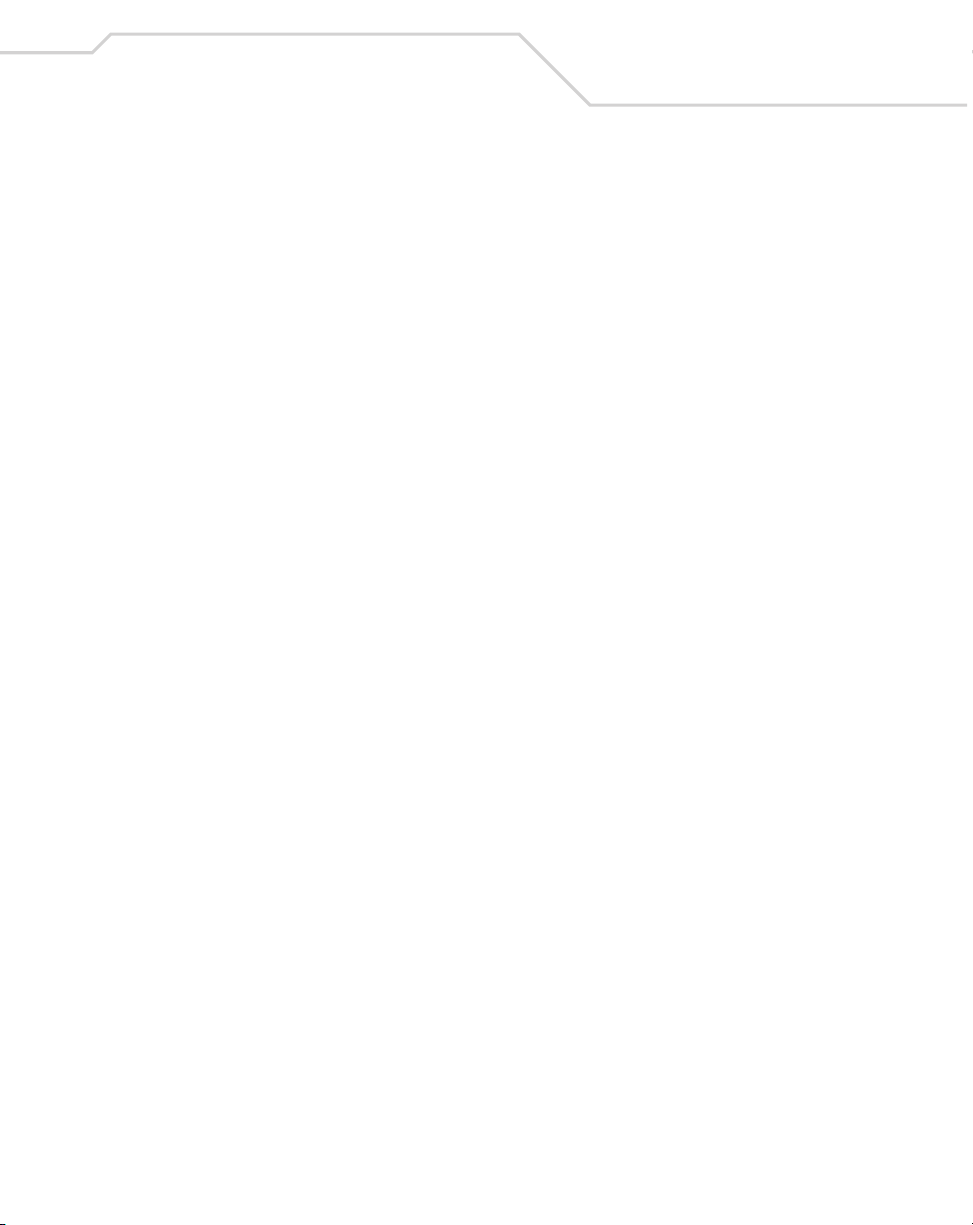
Contents
Chapter 6. Spectrum24 Network Configuration
Introduction. . . . . . . . . . . . . . . . . . . . . . . . . . . . . . . . . . . . . . . . . . . . . . . . . . . . . . . . 6-3
Mobile Companion . . . . . . . . . . . . . . . . . . . . . . . . . . . . . . . . . . . . . . . . . . . . . . . . . . 6-4
Finding WLANs. . . . . . . . . . . . . . . . . . . . . . . . . . . . . . . . . . . . . . . . . . . . . . . . . 6-6
Status . . . . . . . . . . . . . . . . . . . . . . . . . . . . . . . . . . . . . . . . . . . . . . . . . . . . . . . 6-19
Setting Options. . . . . . . . . . . . . . . . . . . . . . . . . . . . . . . . . . . . . . . . . . . . . . . . 6-24
Changing Profiles . . . . . . . . . . . . . . . . . . . . . . . . . . . . . . . . . . . . . . . . . . . . . . 6-26
Editing a Profile . . . . . . . . . . . . . . . . . . . . . . . . . . . . . . . . . . . . . . . . . . . 6-26
Creating a New Profile. . . . . . . . . . . . . . . . . . . . . . . . . . . . . . . . . . . . . . 6-26
Deleting a Profile . . . . . . . . . . . . . . . . . . . . . . . . . . . . . . . . . . . . . . . . . . 6-26
Ordering Profiles. . . . . . . . . . . . . . . . . . . . . . . . . . . . . . . . . . . . . . . . . . . 6-26
Using LEAP for Wireless Network Security . . . . . . . . . . . . . . . . . . . . . . . . . . . . . . 6-27
Configuring Advanced Password Options . . . . . . . . . . . . . . . . . . . . . . . 6-27
Spectrum24 Frequency Hopping (FH) Settings (1 and 2 MB Radios) . . . . . . . . . . . 6-30
Mobile Unit Tab . . . . . . . . . . . . . . . . . . . . . . . . . . . . . . . . . . . . . . . . . . . . . . . 6-31
MicroAP Tab . . . . . . . . . . . . . . . . . . . . . . . . . . . . . . . . . . . . . . . . . . . . . . . . . . 6-33
Encryption Tab . . . . . . . . . . . . . . . . . . . . . . . . . . . . . . . . . . . . . . . . . . . . . . . . 6-34
WLAN Adapter Tab . . . . . . . . . . . . . . . . . . . . . . . . . . . . . . . . . . . . . . . . . . . . 6-36
Password Protecting NCPA . . . . . . . . . . . . . . . . . . . . . . . . . . . . . . . . . . 6-37
Configuring the S24 DS (11 Mb) Radio Using a Registry File . . . . . . . . . . . . . . . . 6-38
Configuring the S24 FH (2 Mb) Radio Using a Registry File. . . . . . . . . . . . . . . . . . 6-38
xi
Chapter 7. Accessories
Introduction. . . . . . . . . . . . . . . . . . . . . . . . . . . . . . . . . . . . . . . . . . . . . . . . . . . . . . . . 7-5
Cradles . . . . . . . . . . . . . . . . . . . . . . . . . . . . . . . . . . . . . . . . . . . . . . . . . . . . . . . 7-5
Keypads . . . . . . . . . . . . . . . . . . . . . . . . . . . . . . . . . . . . . . . . . . . . . . . . . . . . . . 7-5
Miscellaneous . . . . . . . . . . . . . . . . . . . . . . . . . . . . . . . . . . . . . . . . . . . . . . . . . 7-5
Snap-on Modules . . . . . . . . . . . . . . . . . . . . . . . . . . . . . . . . . . . . . . . . . . . . . . . 7-6
Keypads. . . . . . . . . . . . . . . . . . . . . . . . . . . . . . . . . . . . . . . . . . . . . . . . . . . . . . . . . . . 7-7
Replacing the Keypad. . . . . . . . . . . . . . . . . . . . . . . . . . . . . . . . . . . . . . . . . . . . 7-7
Multi Media Card (MMC) . . . . . . . . . . . . . . . . . . . . . . . . . . . . . . . . . . . . . . . . . . . . . 7-8
Single Slot Serial/USB Cradle . . . . . . . . . . . . . . . . . . . . . . . . . . . . . . . . . . . . . . . . 7-10
Setup. . . . . . . . . . . . . . . . . . . . . . . . . . . . . . . . . . . . . . . . . . . . . . . . . . . . . . . . 7-12
Battery Charging. . . . . . . . . . . . . . . . . . . . . . . . . . . . . . . . . . . . . . . . . . . . . . . 7-13
Vehicle Cradle. . . . . . . . . . . . . . . . . . . . . . . . . . . . . . . . . . . . . . . . . . . . . . . . . . . . . 7-14
Setup. . . . . . . . . . . . . . . . . . . . . . . . . . . . . . . . . . . . . . . . . . . . . . . . . . . . . . . . 7-17
Page 14
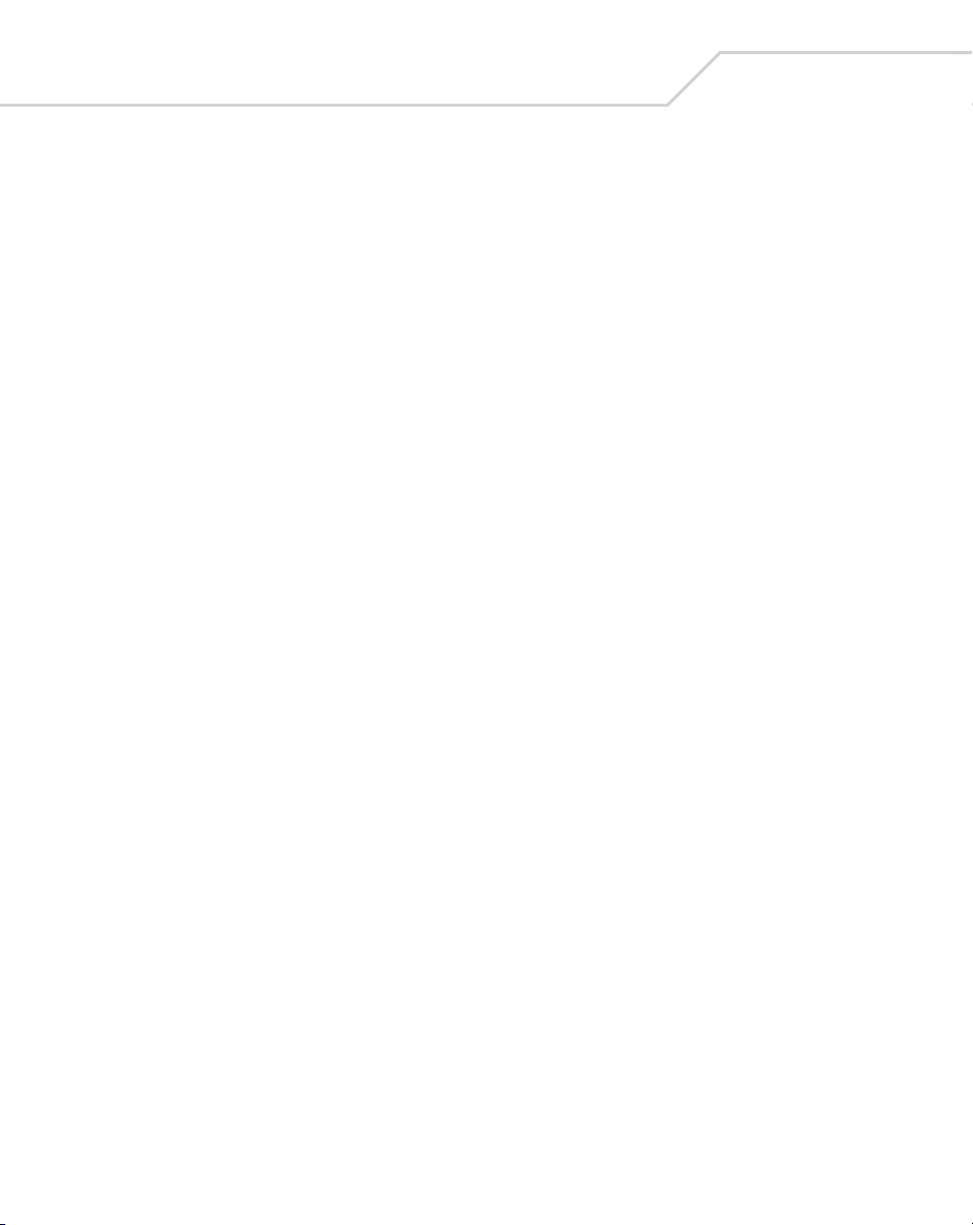
xii
MC9000-K/S for Embedded Windows® CE .NET Product Reference Guide
Mounting . . . . . . . . . . . . . . . . . . . . . . . . . . . . . . . . . . . . . . . . . . . . . . . . 7-18
Power Connection. . . . . . . . . . . . . . . . . . . . . . . . . . . . . . . . . . . . . . . . . . 7-20
Serial Connection . . . . . . . . . . . . . . . . . . . . . . . . . . . . . . . . . . . . . . . . . . 7-23
Mobile Computer Insertion and Removal. . . . . . . . . . . . . . . . . . . . . . . . . . . . 7-24
Mobile Computer Battery Charging . . . . . . . . . . . . . . . . . . . . . . . . . . . . . . . . 7-25
Spare Battery Insertion and Removal. . . . . . . . . . . . . . . . . . . . . . . . . . . . . . . 7-26
Spare Battery Charging . . . . . . . . . . . . . . . . . . . . . . . . . . . . . . . . . . . . . . . . . 7-26
LED Indicators. . . . . . . . . . . . . . . . . . . . . . . . . . . . . . . . . . . . . . . . . . . . . . . . . 7-27
Care and Cleaning . . . . . . . . . . . . . . . . . . . . . . . . . . . . . . . . . . . . . . . . . . . . . 7-27
Four Slot Ethernet Cradle . . . . . . . . . . . . . . . . . . . . . . . . . . . . . . . . . . . . . . . . . . . . 7-28
Setup. . . . . . . . . . . . . . . . . . . . . . . . . . . . . . . . . . . . . . . . . . . . . . . . . . . . . . . . 7-29
Battery Charging Indicators . . . . . . . . . . . . . . . . . . . . . . . . . . . . . . . . . . . . . . 7-30
Four Slot Charge Only Cradle . . . . . . . . . . . . . . . . . . . . . . . . . . . . . . . . . . . . . . . . . 7-30
Setup. . . . . . . . . . . . . . . . . . . . . . . . . . . . . . . . . . . . . . . . . . . . . . . . . . . . . . . . 7-31
Battery Charging Indicators . . . . . . . . . . . . . . . . . . . . . . . . . . . . . . . . . . . . . . 7-31
Four Slot Spare Battery Charger. . . . . . . . . . . . . . . . . . . . . . . . . . . . . . . . . . . . . . . 7-32
Spare Battery Charging with the Four Slot Spare Battery Charger . . . . . . . . 7-33
LED Charge Indications. . . . . . . . . . . . . . . . . . . . . . . . . . . . . . . . . . . . . . . . . . 7-33
Magnetic Stripe Reader . . . . . . . . . . . . . . . . . . . . . . . . . . . . . . . . . . . . . . . . . . . . . 7-34
MSR and CAM Installation/Removal . . . . . . . . . . . . . . . . . . . . . . . . . . . . . . . 7-35
Power Connection. . . . . . . . . . . . . . . . . . . . . . . . . . . . . . . . . . . . . . . . . . . . . . 7-36
LED Charge Indications. . . . . . . . . . . . . . . . . . . . . . . . . . . . . . . . . . . . . . . . . . 7-36
Serial/USB Connection. . . . . . . . . . . . . . . . . . . . . . . . . . . . . . . . . . . . . . . . . . 7-37
Magnetic Stripe Reading . . . . . . . . . . . . . . . . . . . . . . . . . . . . . . . . . . . . . . . . . . . . 7-38
Cable Adapter Module . . . . . . . . . . . . . . . . . . . . . . . . . . . . . . . . . . . . . . . . . . . . . . 7-40
CAM and MSR Communications Setup . . . . . . . . . . . . . . . . . . . . . . . . . . . . . 7-41
Universal Battery Charger (UBC) Adapter . . . . . . . . . . . . . . . . . . . . . . . . . . . . . . . 7-42
Modem Module . . . . . . . . . . . . . . . . . . . . . . . . . . . . . . . . . . . . . . . . . . . . . . . . . . . 7-45
Setup. . . . . . . . . . . . . . . . . . . . . . . . . . . . . . . . . . . . . . . . . . . . . . . . . . . . . . . . 7-46
Connecting to the Mobile Computer . . . . . . . . . . . . . . . . . . . . . . . . . . . 7-46
Connecting to the Single Slot Serial/USB Cradle . . . . . . . . . . . . . . . . . 7-47
Configuring the Mobile Computer for the Modem. . . . . . . . . . . . . . . . . . . . . 7-47
Connecting the Modem . . . . . . . . . . . . . . . . . . . . . . . . . . . . . . . . . . . . . . . . . 7-49
Modem Country Setup . . . . . . . . . . . . . . . . . . . . . . . . . . . . . . . . . . . . . . . . . . 7-50
AT Commands. . . . . . . . . . . . . . . . . . . . . . . . . . . . . . . . . . . . . . . . . . . . . . . . . 7-51
Changing the Initialization String. . . . . . . . . . . . . . . . . . . . . . . . . . . . . . 7-51
Basic AT Command Syntax. . . . . . . . . . . . . . . . . . . . . . . . . . . . . . . . . . . 7-53
Page 15
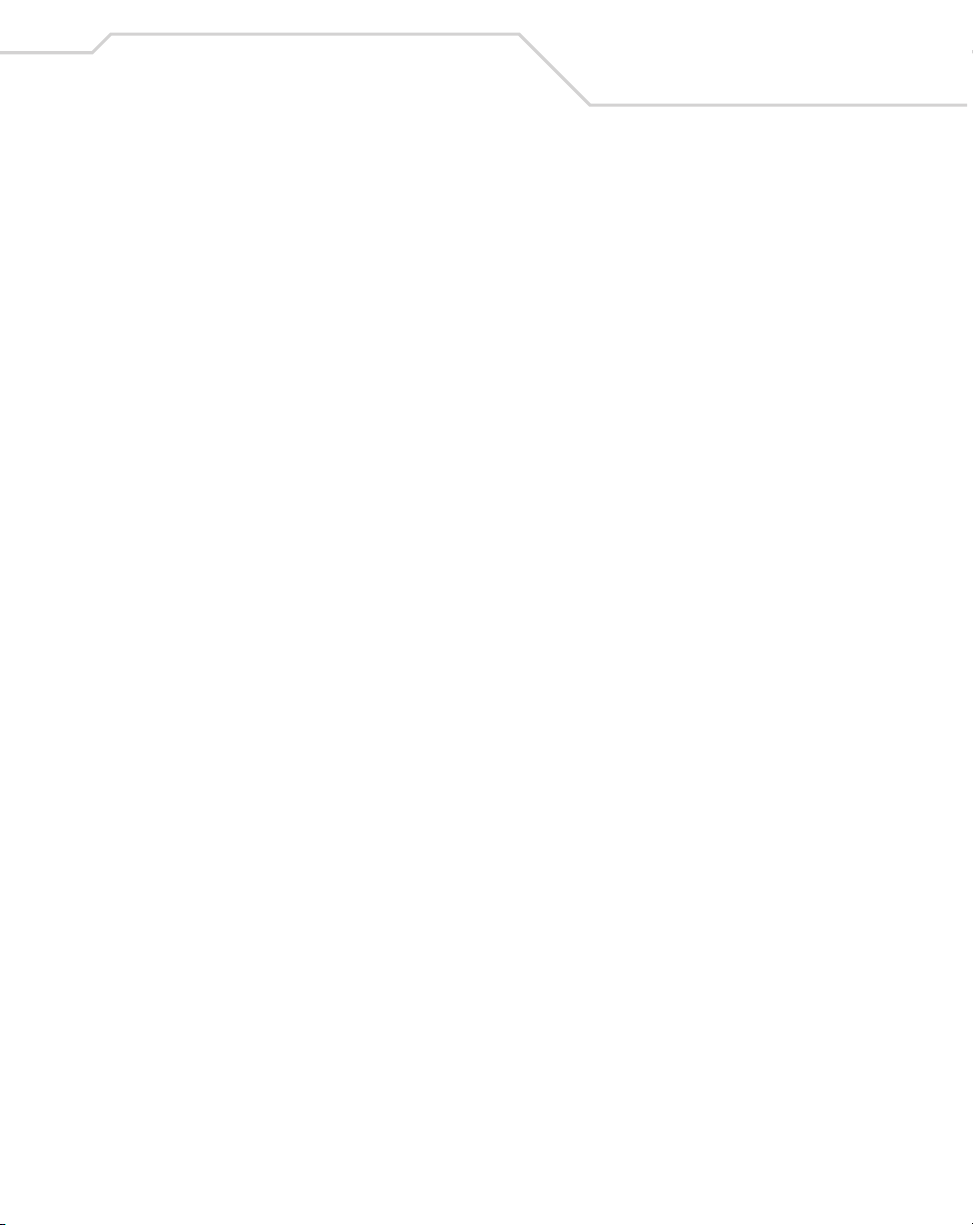
Contents
Commands . . . . . . . . . . . . . . . . . . . . . . . . . . . . . . . . . . . . . . . . . . . . . . . 7-54
Modem LED Indicators . . . . . . . . . . . . . . . . . . . . . . . . . . . . . . . . . . . . . . . . . . 7-58
Wall Mounting Bracket and Shelf Slide. . . . . . . . . . . . . . . . . . . . . . . . . . . . . . . . . 7-59
Installing the Wall Mount Bracket . . . . . . . . . . . . . . . . . . . . . . . . . . . . . . . . . 7-59
Attaching the Shelf Slide to the Wall Mount Bracket . . . . . . . . . . . . . . . . . . 7-60
One Single Slot Cradle/Four Slot Battery Charger. . . . . . . . . . . . . . . . . 7-60
Two Single Slot Cradles/Four Slot Battery Chargers. . . . . . . . . . . . . . . . . . . 7-60
Four Slot Cradle . . . . . . . . . . . . . . . . . . . . . . . . . . . . . . . . . . . . . . . . . . . 7-61
Installing the Cradle/Charger on the Bracket. . . . . . . . . . . . . . . . . . . . . . . . . 7-62
Chapter 8. Software Installation
Introduction. . . . . . . . . . . . . . . . . . . . . . . . . . . . . . . . . . . . . . . . . . . . . . . . . . . . . . . . 8-3
Symbol Windows CE SMDK. . . . . . . . . . . . . . . . . . . . . . . . . . . . . . . . . . . . . . . . . . . 8-3
Hardware Requirements. . . . . . . . . . . . . . . . . . . . . . . . . . . . . . . . . . . . . . . . . . 8-3
Software Requirements . . . . . . . . . . . . . . . . . . . . . . . . . . . . . . . . . . . . . . . . . . 8-3
SMDK Components . . . . . . . . . . . . . . . . . . . . . . . . . . . . . . . . . . . . . . . . . . . . . 8-4
Installing the SMDK . . . . . . . . . . . . . . . . . . . . . . . . . . . . . . . . . . . . . . . . . . . . . 8-4
Software Updates. . . . . . . . . . . . . . . . . . . . . . . . . . . . . . . . . . . . . . . . . . . . . . . 8-4
xiii
Chapter 9. AirBEAM Smart
Introduction. . . . . . . . . . . . . . . . . . . . . . . . . . . . . . . . . . . . . . . . . . . . . . . . . . . . . . . . 9-3
AirBEAM Package Builder . . . . . . . . . . . . . . . . . . . . . . . . . . . . . . . . . . . . . . . . . . . . 9-3
AirBEAM Smart Client . . . . . . . . . . . . . . . . . . . . . . . . . . . . . . . . . . . . . . . . . . . . . . . 9-3
AirBEAM Smart License . . . . . . . . . . . . . . . . . . . . . . . . . . . . . . . . . . . . . . . . . . 9-4
Configuring the AirBEAM Smart Client . . . . . . . . . . . . . . . . . . . . . . . . . . . . . . 9-4
Packages(1) Tab . . . . . . . . . . . . . . . . . . . . . . . . . . . . . . . . . . . . . . . . . . . . 9-5
Packages(2) Tab . . . . . . . . . . . . . . . . . . . . . . . . . . . . . . . . . . . . . . . . . . . . 9-5
Server Tab. . . . . . . . . . . . . . . . . . . . . . . . . . . . . . . . . . . . . . . . . . . . . . . . . 9-6
Misc(1) Tab. . . . . . . . . . . . . . . . . . . . . . . . . . . . . . . . . . . . . . . . . . . . . . . . 9-7
Misc(2) Tab. . . . . . . . . . . . . . . . . . . . . . . . . . . . . . . . . . . . . . . . . . . . . . . . 9-8
Misc(3) Tab. . . . . . . . . . . . . . . . . . . . . . . . . . . . . . . . . . . . . . . . . . . . . . . 9-10
Synchronizing with the Server . . . . . . . . . . . . . . . . . . . . . . . . . . . . . . . . . . . . 9-10
Manual Synchronization. . . . . . . . . . . . . . . . . . . . . . . . . . . . . . . . . . . . . 9-10
Automatic Synchronization. . . . . . . . . . . . . . . . . . . . . . . . . . . . . . . . . . . 9-11
AirBEAM Smart Staging. . . . . . . . . . . . . . . . . . . . . . . . . . . . . . . . . . . . . . . . . . . . . 9-11
Page 16
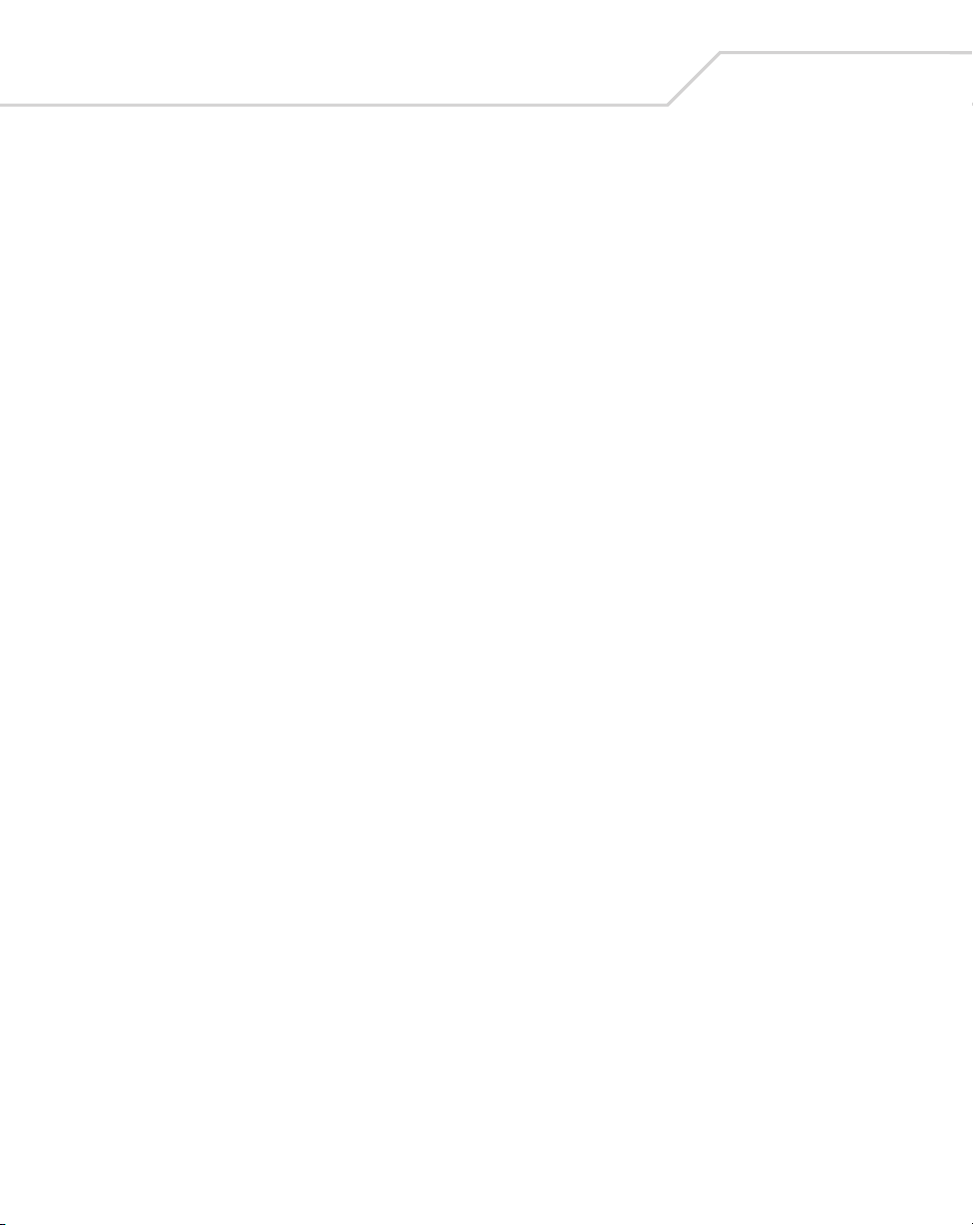
xiv
MC9000-K/S for Embedded Windows® CE .NET Product Reference Guide
Chapter 10. Mobile Computer Configuration
Introduction. . . . . . . . . . . . . . . . . . . . . . . . . . . . . . . . . . . . . . . . . . . . . . . . . . . . . . . 10-3
Starting Terminal Configuration Manager . . . . . . . . . . . . . . . . . . . . . . . . . . . . . . . 10-4
Defining Script Properties. . . . . . . . . . . . . . . . . . . . . . . . . . . . . . . . . . . . . . . . . . . . 10-7
Creating the Script for the Hex Image . . . . . . . . . . . . . . . . . . . . . . . . . . . . . . . . . . 10-8
Opening a New or Existing Script . . . . . . . . . . . . . . . . . . . . . . . . . . . . . . . . . 10-9
Updating TCM 1.X Scripts . . . . . . . . . . . . . . . . . . . . . . . . . . . . . . . . . . . . . . . 10-9
Copying Components to the Script. . . . . . . . . . . . . . . . . . . . . . . . . . . . . . . . . 10-9
Saving the Script . . . . . . . . . . . . . . . . . . . . . . . . . . . . . . . . . . . . . . . . . . . . . . 10-9
Building the Image . . . . . . . . . . . . . . . . . . . . . . . . . . . . . . . . . . . . . . . . . . . . . . . . 10-10
Sending the Hex Image. . . . . . . . . . . . . . . . . . . . . . . . . . . . . . . . . . . . . . . . . . . . . 10-11
TCM Error Messages . . . . . . . . . . . . . . . . . . . . . . . . . . . . . . . . . . . . . . . . . . . . . . 10-21
IPL Error Detection . . . . . . . . . . . . . . . . . . . . . . . . . . . . . . . . . . . . . . . . . . . . . . . . 10-23
Creating a Splash Screen . . . . . . . . . . . . . . . . . . . . . . . . . . . . . . . . . . . . . . . . . . . 10-26
Splash Screen Format. . . . . . . . . . . . . . . . . . . . . . . . . . . . . . . . . . . . . . . . . . 10-26
Flash Storage . . . . . . . . . . . . . . . . . . . . . . . . . . . . . . . . . . . . . . . . . . . . . . . . . . . . 10-27
FFS Partitions . . . . . . . . . . . . . . . . . . . . . . . . . . . . . . . . . . . . . . . . . . . . . . . . 10-27
Working with FFS Partitions. . . . . . . . . . . . . . . . . . . . . . . . . . . . . . . . . . . . . 10-27
RegMerge.dll . . . . . . . . . . . . . . . . . . . . . . . . . . . . . . . . . . . . . . . . . . . . 10-28
CopyFiles. . . . . . . . . . . . . . . . . . . . . . . . . . . . . . . . . . . . . . . . . . . . . . . . 10-29
Non-FFS Partitions . . . . . . . . . . . . . . . . . . . . . . . . . . . . . . . . . . . . . . . . . . . . 10-29
Downloading Partitions to the Terminal . . . . . . . . . . . . . . . . . . . . . . . . . . . 10-30
IPL . . . . . . . . . . . . . . . . . . . . . . . . . . . . . . . . . . . . . . . . . . . . . . . . . . . . . . . . . . . . . 10-30
Partition Update vs. File Update. . . . . . . . . . . . . . . . . . . . . . . . . . . . . . . . . . 10-30
Upgrade Requirements. . . . . . . . . . . . . . . . . . . . . . . . . . . . . . . . . . . . . . . . . 10-31
Chapter 11. Desktop Emulator
Introduction. . . . . . . . . . . . . . . . . . . . . . . . . . . . . . . . . . . . . . . . . . . . . . . . . . . . . . . 11-3
Software Requirements . . . . . . . . . . . . . . . . . . . . . . . . . . . . . . . . . . . . . . . . . . . . . 11-3
Installation Procedures. . . . . . . . . . . . . . . . . . . . . . . . . . . . . . . . . . . . . . . . . . . . . . 11-3
Starting the Emulator . . . . . . . . . . . . . . . . . . . . . . . . . . . . . . . . . . . . . . . . . . . . . . . 11-3
Emulator Parameter Settings and Displays . . . . . . . . . . . . . . . . . . . . . . . . . . . . . . 11-7
Emulator Tab. . . . . . . . . . . . . . . . . . . . . . . . . . . . . . . . . . . . . . . . . . . . . . . . . . 11-9
Storage Tab . . . . . . . . . . . . . . . . . . . . . . . . . . . . . . . . . . . . . . . . . . . . . . . . . 11-10
Scanner Tab . . . . . . . . . . . . . . . . . . . . . . . . . . . . . . . . . . . . . . . . . . . . . . . . . 11-11
Spectrum24 Tab . . . . . . . . . . . . . . . . . . . . . . . . . . . . . . . . . . . . . . . . . . . . . . 11-12
Page 17
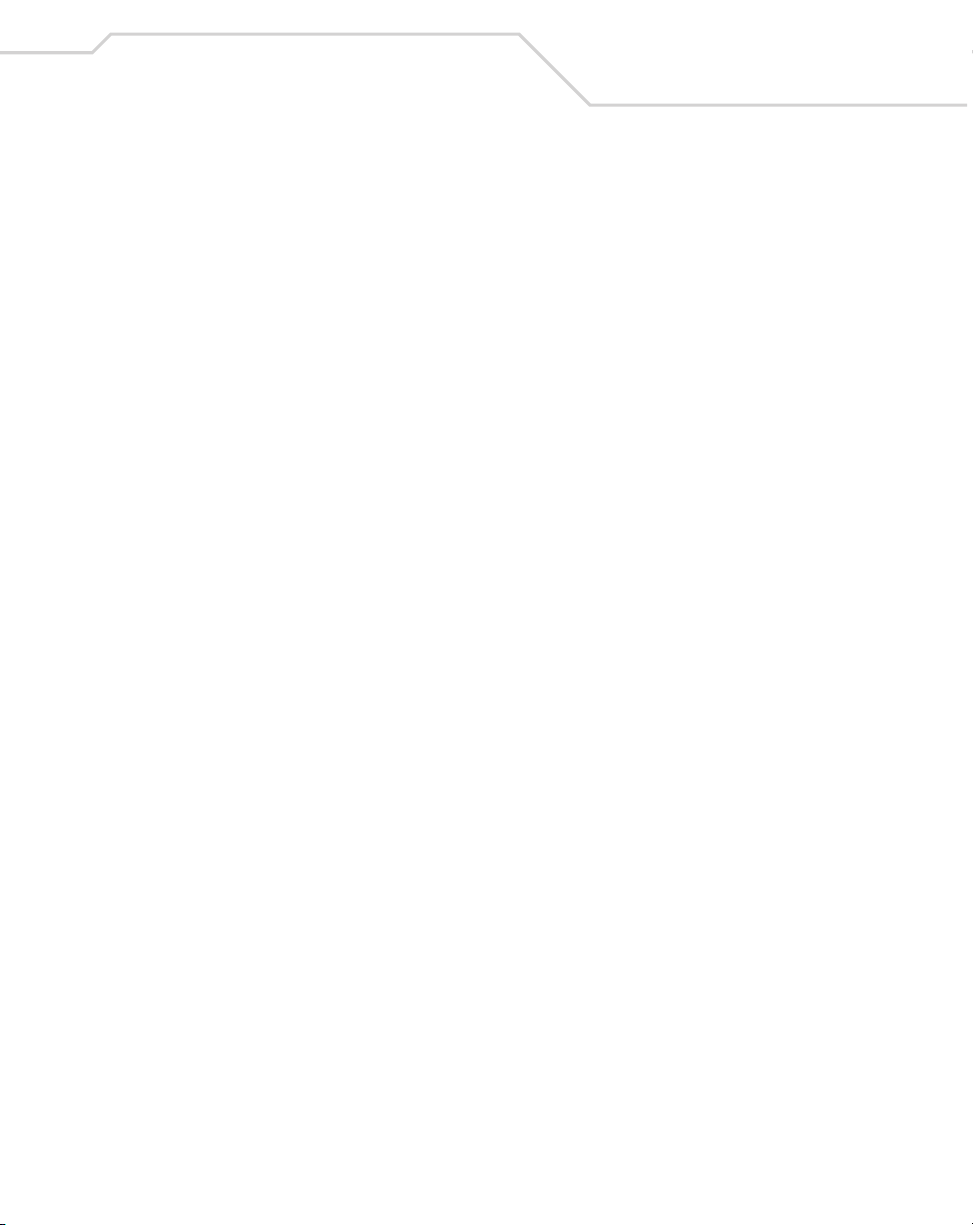
Contents
Battery Tab . . . . . . . . . . . . . . . . . . . . . . . . . . . . . . . . . . . . . . . . . . . . . . . . . . 11-13
Status Tab. . . . . . . . . . . . . . . . . . . . . . . . . . . . . . . . . . . . . . . . . . . . . . . . . . . 11-14
Using the Emulator . . . . . . . . . . . . . . . . . . . . . . . . . . . . . . . . . . . . . . . . . . . . . . . . 11-16
User Inputs . . . . . . . . . . . . . . . . . . . . . . . . . . . . . . . . . . . . . . . . . . . . . . . . . . 11-16
Mouse Inputs . . . . . . . . . . . . . . . . . . . . . . . . . . . . . . . . . . . . . . . . . . . . 11-16
Keypad Inputs. . . . . . . . . . . . . . . . . . . . . . . . . . . . . . . . . . . . . . . . . . . . 11-16
Taskbar . . . . . . . . . . . . . . . . . . . . . . . . . . . . . . . . . . . . . . . . . . . . . . . . . . . . . 11-16
Start Button . . . . . . . . . . . . . . . . . . . . . . . . . . . . . . . . . . . . . . . . . . . . . 11-16
AC Power/Battery Status Icons . . . . . . . . . . . . . . . . . . . . . . . . . . . . . . 11-17
Taskbar Icons and Buttons . . . . . . . . . . . . . . . . . . . . . . . . . . . . . . . . . . 11-17
Open Programs . . . . . . . . . . . . . . . . . . . . . . . . . . . . . . . . . . . . . . . . . . . 11-17
Main Menu . . . . . . . . . . . . . . . . . . . . . . . . . . . . . . . . . . . . . . . . . . . . . . . . . . . . . . 11-17
Start Menu . . . . . . . . . . . . . . . . . . . . . . . . . . . . . . . . . . . . . . . . . . . . . . . . . . 11-17
Exiting the Emulator . . . . . . . . . . . . . . . . . . . . . . . . . . . . . . . . . . . . . . . . . . . . . . . 11-17
Resetting the Emulator. . . . . . . . . . . . . . . . . . . . . . . . . . . . . . . . . . . . . . . . . . . . . 11-18
Chapter 12. Maintenance and Troubleshooting
Introduction. . . . . . . . . . . . . . . . . . . . . . . . . . . . . . . . . . . . . . . . . . . . . . . . . . . . . . . 12-3
Maintaining the Mobile Computer. . . . . . . . . . . . . . . . . . . . . . . . . . . . . . . . . . . . . 12-3
Troubleshooting . . . . . . . . . . . . . . . . . . . . . . . . . . . . . . . . . . . . . . . . . . . . . . . . . . . 12-4
Four Slot Charge Only Cradle . . . . . . . . . . . . . . . . . . . . . . . . . . . . . . . . . . . . . 12-7
Four Slot Ethernet Cradle . . . . . . . . . . . . . . . . . . . . . . . . . . . . . . . . . . . . . . . . 12-8
Four Slot Spare Battery Charger. . . . . . . . . . . . . . . . . . . . . . . . . . . . . . . . . . 12-10
Single Slot Serial/USB Cradle . . . . . . . . . . . . . . . . . . . . . . . . . . . . . . . . . . . 12-10
Cable Adapter Module . . . . . . . . . . . . . . . . . . . . . . . . . . . . . . . . . . . . . . . . . 12-12
Magnetic Stripe Reader . . . . . . . . . . . . . . . . . . . . . . . . . . . . . . . . . . . . . . . . 12-12
MDM9000 Modem Module . . . . . . . . . . . . . . . . . . . . . . . . . . . . . . . . . . . . . 12-14
VCD9000 Vehicle Cradle. . . . . . . . . . . . . . . . . . . . . . . . . . . . . . . . . . . . . . . . 12-16
xv
Page 18
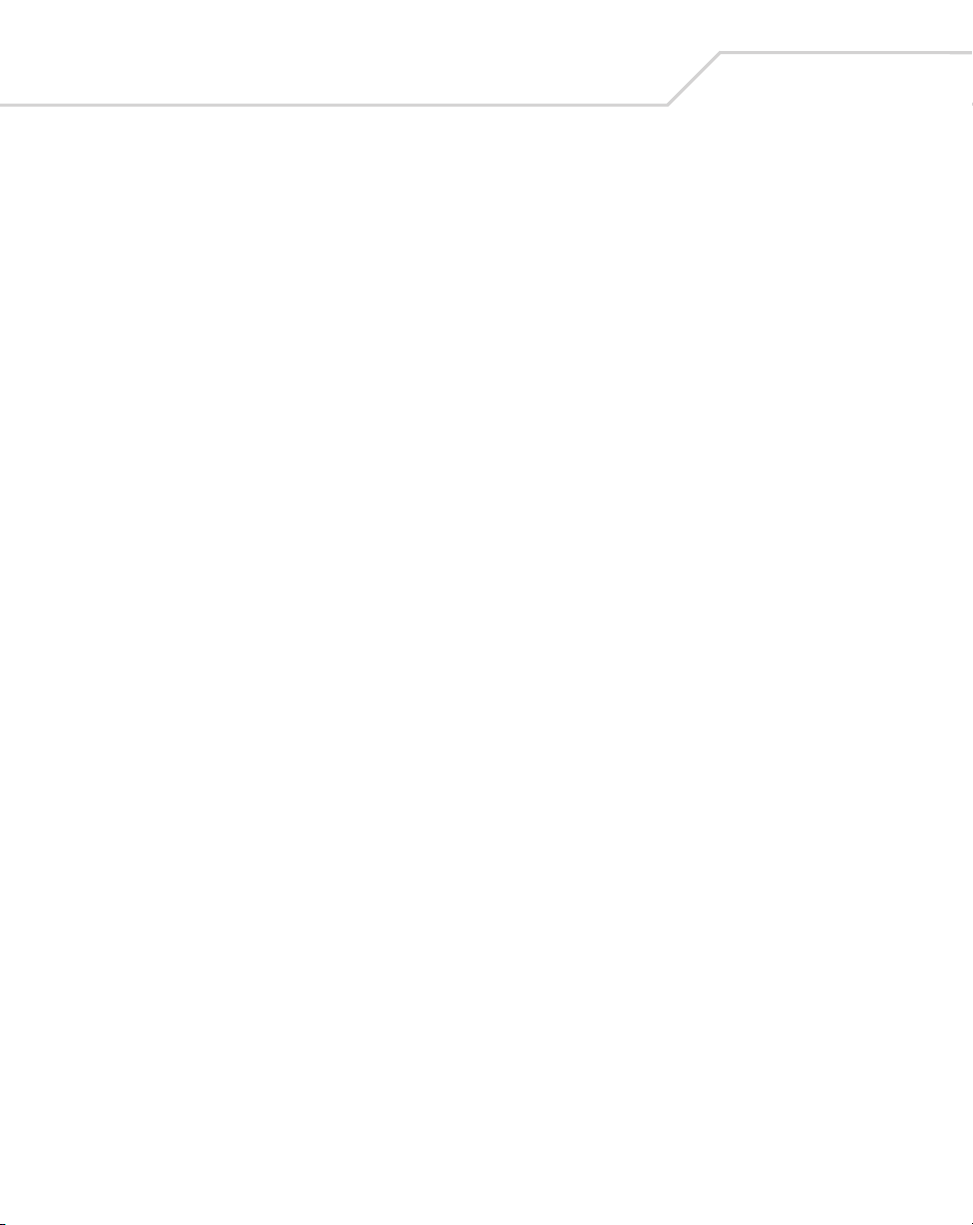
xvi
MC9000-K/S for Embedded Windows® CE .NET Product Reference Guide
Appendix A. Technical Specifications
Mobile Computer Technical Specifications . . . . . . . . . . . . . . . . . . . . . . . . . . . . . . . A-3
MDM9000 Modem Module Technical Specifications . . . . . . . . . . . . . . . . . . . . . . . A-5
Mobile Computer Pin-Outs . . . . . . . . . . . . . . . . . . . . . . . . . . . . . . . . . . . . . . . . . . . . A-7
Accessory CAM and MSR Pin-Outs . . . . . . . . . . . . . . . . . . . . . . . . . . . . . . . . . . . . . A-8
Appendix B. Keypad Maps
Introduction. . . . . . . . . . . . . . . . . . . . . . . . . . . . . . . . . . . . . . . . . . . . . . . . . . . . . . . . B-3
Keypads. . . . . . . . . . . . . . . . . . . . . . . . . . . . . . . . . . . . . . . . . . . . . . . . . . . . . . . . . . . B-3
28-Key Keypad (MC9000-K) . . . . . . . . . . . . . . . . . . . . . . . . . . . . . . . . . . . . . . . B-5
43-Key Keypad (MC9000-K) . . . . . . . . . . . . . . . . . . . . . . . . . . . . . . . . . . . . . . B-25
53-Key Keypad (MC9000-K) . . . . . . . . . . . . . . . . . . . . . . . . . . . . . . . . . . . . . . B-36
3270 Emulator. . . . . . . . . . . . . . . . . . . . . . . . . . . . . . . . . . . . . . . . . . . . . . . . . B-46
5250 Emulator. . . . . . . . . . . . . . . . . . . . . . . . . . . . . . . . . . . . . . . . . . . . . . . . . B-54
VT Emulator Keypad . . . . . . . . . . . . . . . . . . . . . . . . . . . . . . . . . . . . . . . . . . . . B-62
28-Key Keypad (MC9000-S) . . . . . . . . . . . . . . . . . . . . . . . . . . . . . . . . . . . . . . B-72
Glossary
Index
Tell Us What You Think...
Page 19

About This Guide
Chapter Contents
Introduction. . . . . . . . . . . . . . . . . . . . . . . . . . . . . . . . . . . . . . . . . . . . . . . . . . . . . . . . . . . . . . . . . . . . . . . . xix
Chapter Descriptions . . . . . . . . . . . . . . . . . . . . . . . . . . . . . . . . . . . . . . . . . . . . . . . . . . . . . . . . . . . . . . . . . xx
Notational Conventions . . . . . . . . . . . . . . . . . . . . . . . . . . . . . . . . . . . . . . . . . . . . . . . . . . . . . . . . . . . . . . . xxi
Related Documents and Software . . . . . . . . . . . . . . . . . . . . . . . . . . . . . . . . . . . . . . . . . . . . . . . . . . . . . . xxii
Service Information . . . . . . . . . . . . . . . . . . . . . . . . . . . . . . . . . . . . . . . . . . . . . . . . . . . . . . . . . . . . . . . . . xxii
Symbol Support Center. . . . . . . . . . . . . . . . . . . . . . . . . . . . . . . . . . . . . . . . . . . . . . . . . . . . . . . . . . . xxiii
Page 20

xviii
MC9000-K/S for Embedded Windows® CE .NET Product Reference Guide
Page 21
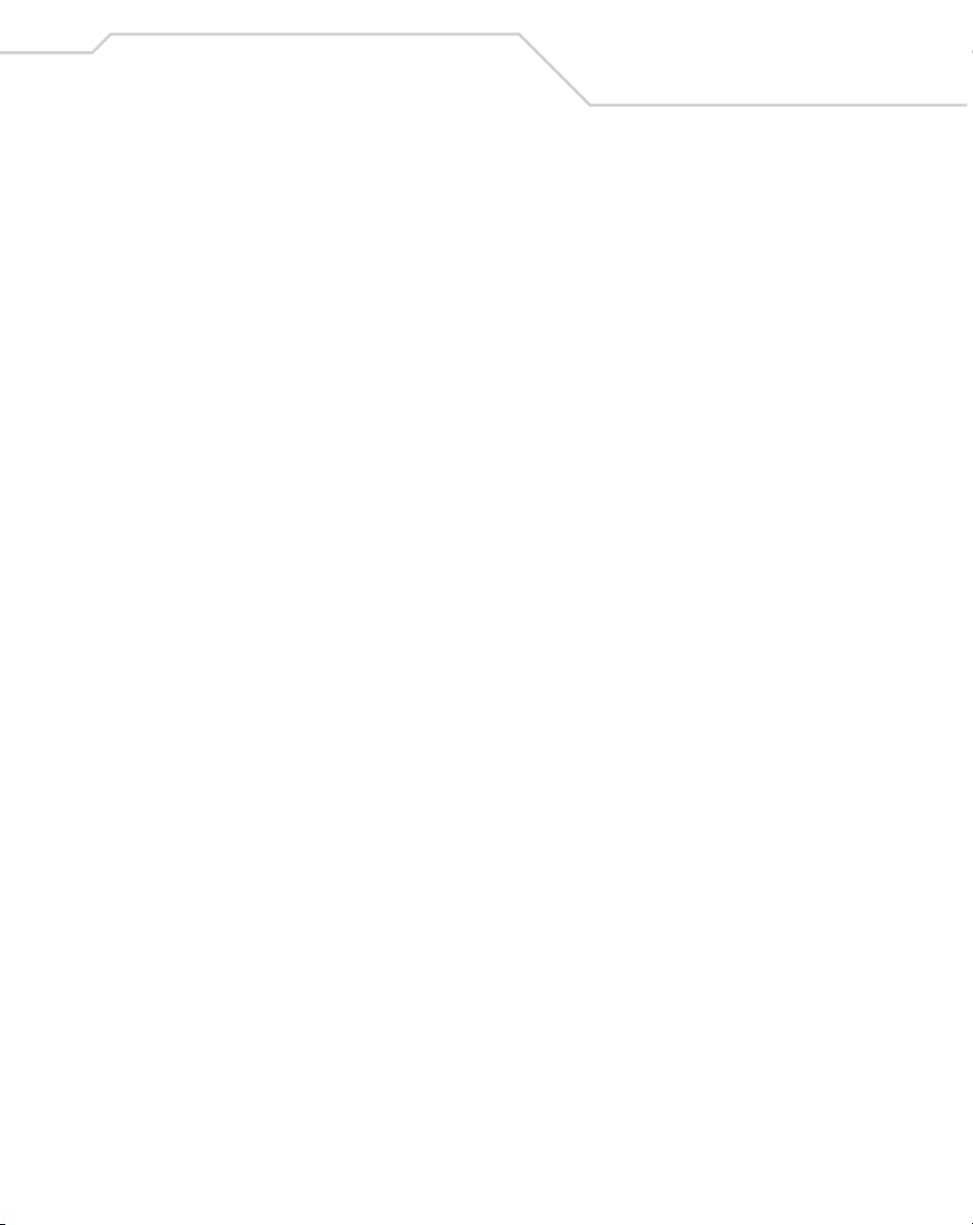
About This Guide
Introduction
The MC9000-K/S Product Reference Guide provides information about the MC9000-K and
MC9000-S mobile computers using the Embedded Windows® CE .NET operating system and its
accessories. The MC9000-K and MC9000-S includes the following variations:
®
• MC9000-K: Windows
with batch communication; memory configuration (32 or 64) MB ROM/(32 or 64) MB RAM;
28-key, 43-key and 53-key interchangeable keypads; QVGA color touch panel display.
• MC9060-K: Windows
(models with an integrated laser scanner), or 1-dimensional and 2-dimensional bar code
scanning (models with an integrated imager); 802.11b Spectrum24
perform wireless local area network (WLAN) communication; monochrome or QVGA color
touch panel display; memory configuration (32 or 64) MB ROM/(32 or 64) MB RAM; 28-key,
43-key and 53-key interchangeable keypads.
• MC9000-S: Windows
with batch communication; memory configuration (32 or 64) MB ROM/(32 or 64) MB RAM;
28-key keypad; QVGA color touch panel display.
• MC9010-S: Windows
with integrated laser scanner; 802.11 Spectrum24
wireless local area network (WLAN) communication; memory configuration (32 or 64) MB
ROM/(32 or 64) MB RAM; 28-key keypad; QVGA monochrome touch panel display.
• MC9060-S: Windows
with integrated laser scanner; 802.11b Spectrum24
wireless local area network (WLAN) communication; memory configuration (32 or 64) MB
ROM/(32 or 64) MB RAM; 28-key keypad; monochrome or QVGA color touch panel display.
CE operating system performs 1-dimensional bar code scanning
®
CE operating system performs 1-dimensional bar code scanning
®
wireless technology to
®
CE operating system performs 1-dimensional bar code scanning
®
CE operating system performs 1-dimensional bar code scanning
®
CE operating system performs 1-dimensional bar code scanning
®
wireless technology to perform
®
wireless technology to perform
xix
Page 22
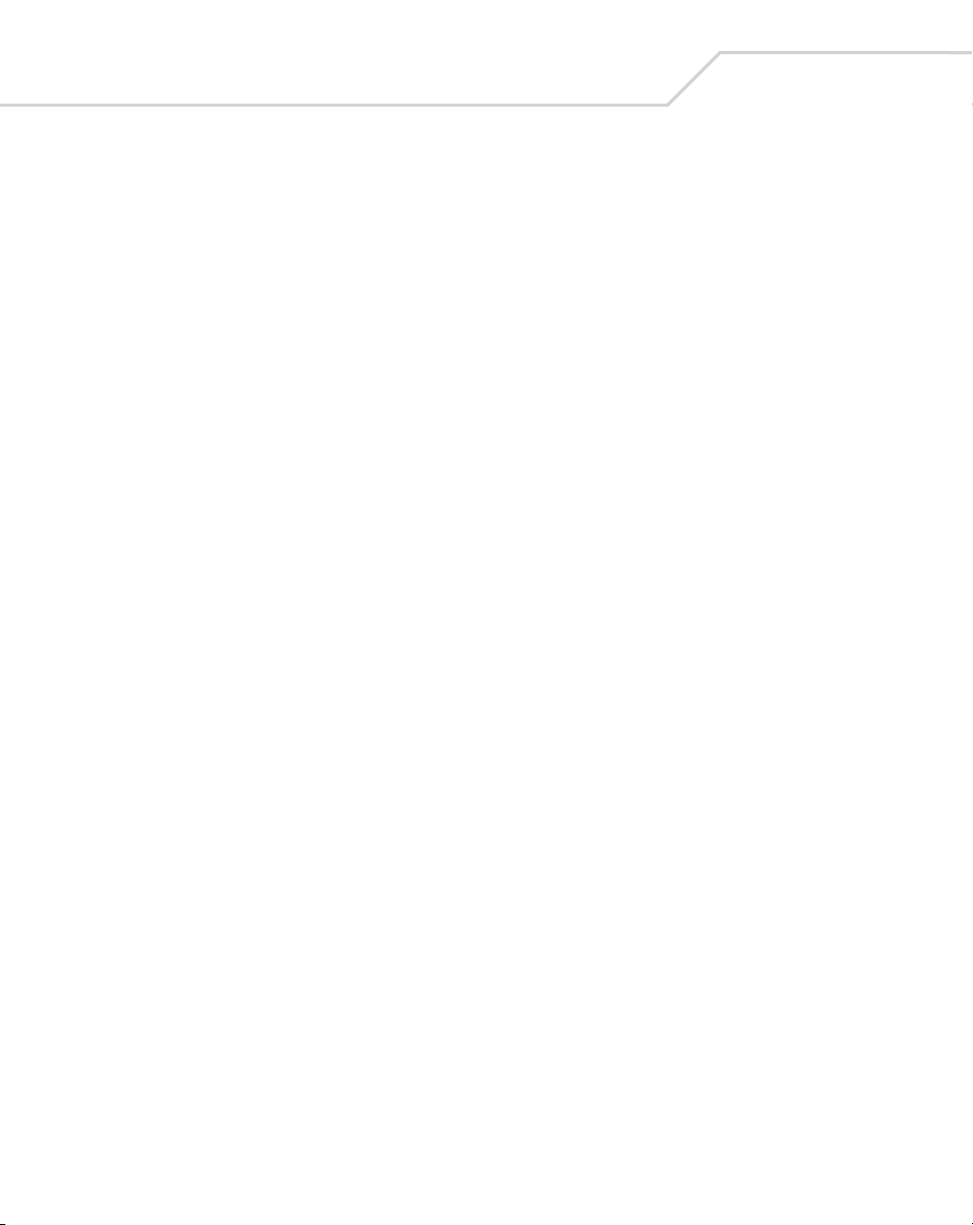
xx
MC9000-K/S for Embedded Windows® CE .NET Product Reference Guide
Chapter Descriptions
Topics covered in this guide are as follows:
• Chapter 1, Getting Started describes the mobile computer’s physical characteristics,
explains how to install and charge the batteries, explains how to replace the strap lanyard,
and explains how to start the mobile computer for the first time.
• Chapter 2, Operating the MC9000-K/S explains how to use the mobile computer. This
includes instructions for powering on and resetting the mobile computer, entering and
scanning.
• Chapter 3, Settings explains how to adjust settings on the mobile computer.
• Chapter 4, Communications explains how to use Microsoft
communications between the mobile computer and host computer.
• Chapter 5, Applications explains how to use the installed applications.
• Chapter 6, Spectrum24 Network Configuration explains how to configure the Spectrum24
wireless connection.
• Chapter 7, Accessories describes the mobile computer accessories, including setup and
configuration.
• Chapter 8, Software Installation provides an overview of the Software Mobility Developer’s
Kit (SMDK) installation and its uses.
• Chapter 9, AirBEAM Smart explains how to set up the mobile computer to synchronize with
a server using the AirBEAM Smart Client and AirBEAM Staging applications.
• Chapter 10, Mobile Computer Configuration describes how to use the Terminal
Configuration Manager (TCM) and describes how to use the Initial Program Loader (IPL).
• Chapter 11, Desktop Emulator provides instructions for installing the desktop emulator on
the host computer and using the desktop emulator as an aid in developing applications.
• Chapter 12, Maintenance and Troubleshooting provides information on proper mobile
computer maintenance and troubleshooting.
• Appendix A, Technical Specifications includes the technical specifications and connector pin
outs for the mobile computer.
• Appendix B, Keypad Maps provides the keypad mapping information for the mobile
computer.
®
ActiveSync™ for
Page 23
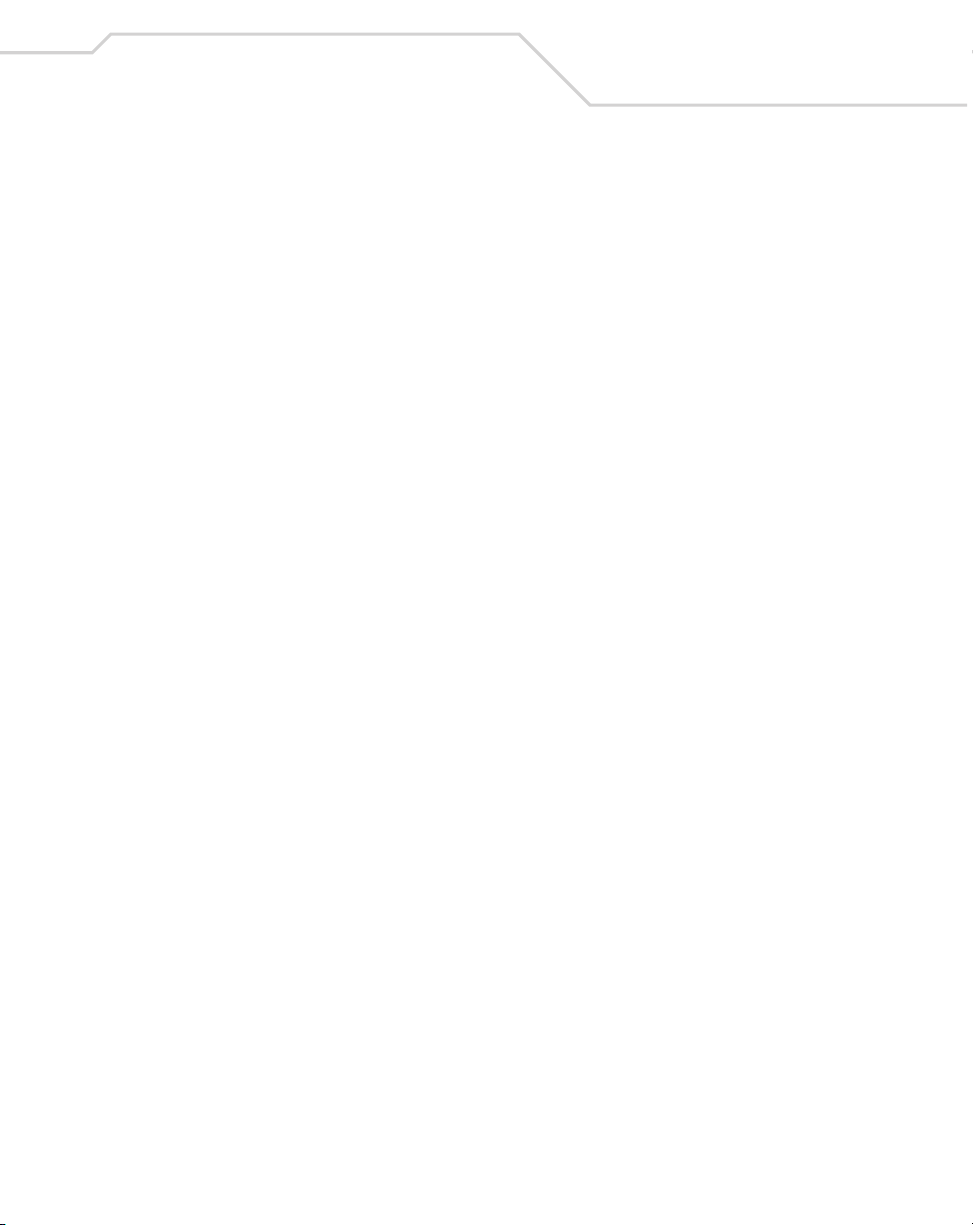
About This Guide
Notational Conventions
The following conventions are used in this document:
• “Mobile computer” refers to any Symbol terminal.
• “User” refers to anyone using an application on the terminal.
• Italics are used to highlight the following:
• chapters and sections in this and related documents
• dialog box, window and screen names
• drop-down list and list box names
• check box and radio button names
• icons on a screen.
• Bold text is used to highlight the following:
• key names on a keypad
• button names on a screen.
• Bullets (•) indicate:
• action items
• lists of alternatives
• lists of required steps that are not necessarily sequential.
• Sequential lists (e.g., those that describe step-by-step procedures) appear as numbered
lists.
xxi
Page 24
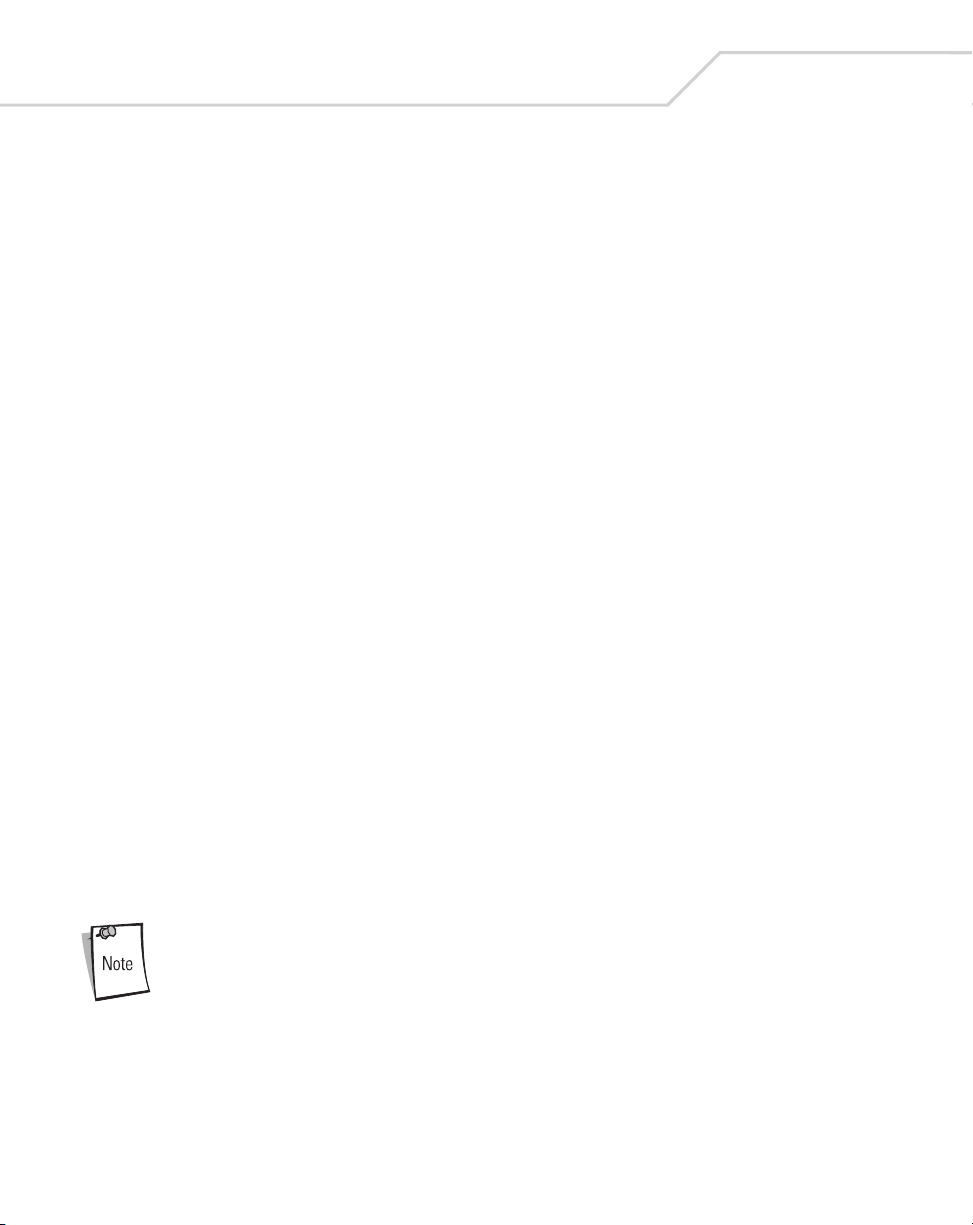
xxii
MC9000-K/S for Embedded Windows® CE .NET Product Reference Guide
Related Documents and Software
The following documents provide more information about the MC9000-K and MC9000-S.
• MC9000-G Quick Start Guide (poster), p/n 72-63360-xx
• MC9000-G Licensing, Patent and Regulatory Information, p/n 72-65260-xx
• Windows CE Help File for Symbol Terminals, p/n 72E-38880-xx
• UBC 2000 Quick Reference Guide 70-33188-xx.
• Symbol Mobility Developer Kit for .NET (SMDK for .NET), available at:
http://www.symbol.com/mc9000-k and http://www.symbol.com/mc9000-s
• Symbol Windows CE SMDK for Series 9000, available at:
http://www.symbol.com/mc9000-k and http://www.symbol.com/mc9000-s
• eConnect software, available at: http://devzone.symbol.com
• ActiveSync software, available at the Microsoft web site:
http://www.microsoft.com.
Service Information
If you have a problem with your equipment, contact the Symbol Support Center for your region. See
page xxiii for contact information. Before calling, have the model number, serial number and several
of your bar code symbols at hand.
Call the Support Center from a phone near the scanning equipment so that the service person can try
to talk you through your problem. If the equipment is found to be working properly and the problem
is symbol readability, the Support Center will request samples of your bar codes for analysis at our
plant.
If your problem cannot be solved over the phone, you may need to return your equipment for servicing.
If that is necessary, you will be given specific directions.
Symbol Technologies is not responsible for any damages incurred
during shipment if the approved shipping container is not used.
Shipping the units improperly can possibly void the warranty. If the
original shipping container was not kept, contact Symbol to obtain a
new shipping container.
Page 25

About This Guide
Symbol Support Center
For service information, warranty information or technical assistance contact or call the Symbol
Support Center in:
xxiii
United States
Symbol Technologies, Inc.
One Symbol Plaza
Holtsville, New York 11742-1300
Tel: 1-800-653-5350
United Kingdom
Symbol Technologies
Symbol Place
Winnersh Triangle, Berkshire RG41 5TP
United Kingdom
Tel: 0800 328 2424 (Inside UK)
Tel: +44 118 945 7529 (Outside UK)
Australia
Symbol Technologies Pty. Ltd.
432 St. Kilda Road
Melbourne, Victoria 3004
Tel: 1-800-672-906 (Inside Australia)
Tel: +61-3-9866-6044 (Outside Australia)
Denmark/Danmark
Symbol Technologies AS
Dr. Neergaardsvej 3
2970 Hørsholm
Tel: 7020-1718 (Inside Denmark)
Tel: +45-7020-1718 (Outside Denmark)
Canada
Symbol Technologies Canada, Inc.
2540 Matheson Boulevard East
Mississauga, Ontario, Canada L4W 4Z2
Tel: 905-629-7226
Asia/Pacific
Symbol Technologies Asia, Inc (Singapore Branch)
230 Victoria Street #05-07/09
Bugis Junction Office Tower
Singapore 188024
Tel: +65-6796-9600
Fax: +65-6337-6488
Austria/Österreich
Symbol Technologies Austria GmbH
Prinz-Eugen Strasse 70 / 2.Haus
1040 Vienna, Austria
Tel: 01-5055794-0 (Inside Austria)
Tel: +43-1-5055794-0 (Outside Austria)
Europe/Mid-East Distributor Operations
Contact your local distributor or call:
Tel: +44 118 945 7360
Finland/Suomi
Oy Symbol Technologies
Kaupintie 8 A 6
FIN-00440 Helsinki, Finland
Tel: 9 5407 580 (Inside Finland)
Tel: +358 9 5407 580 (Outside Finland)
France
Symbol Technologies France
Centre d'Affaire d'Antony
3 Rue de la Renaissance
92184 Antony Cedex, France
Tel: 01-40-96-52-21 (Inside France)
Tel: +33-1-40-96-52-50 (Outside France)
Page 26
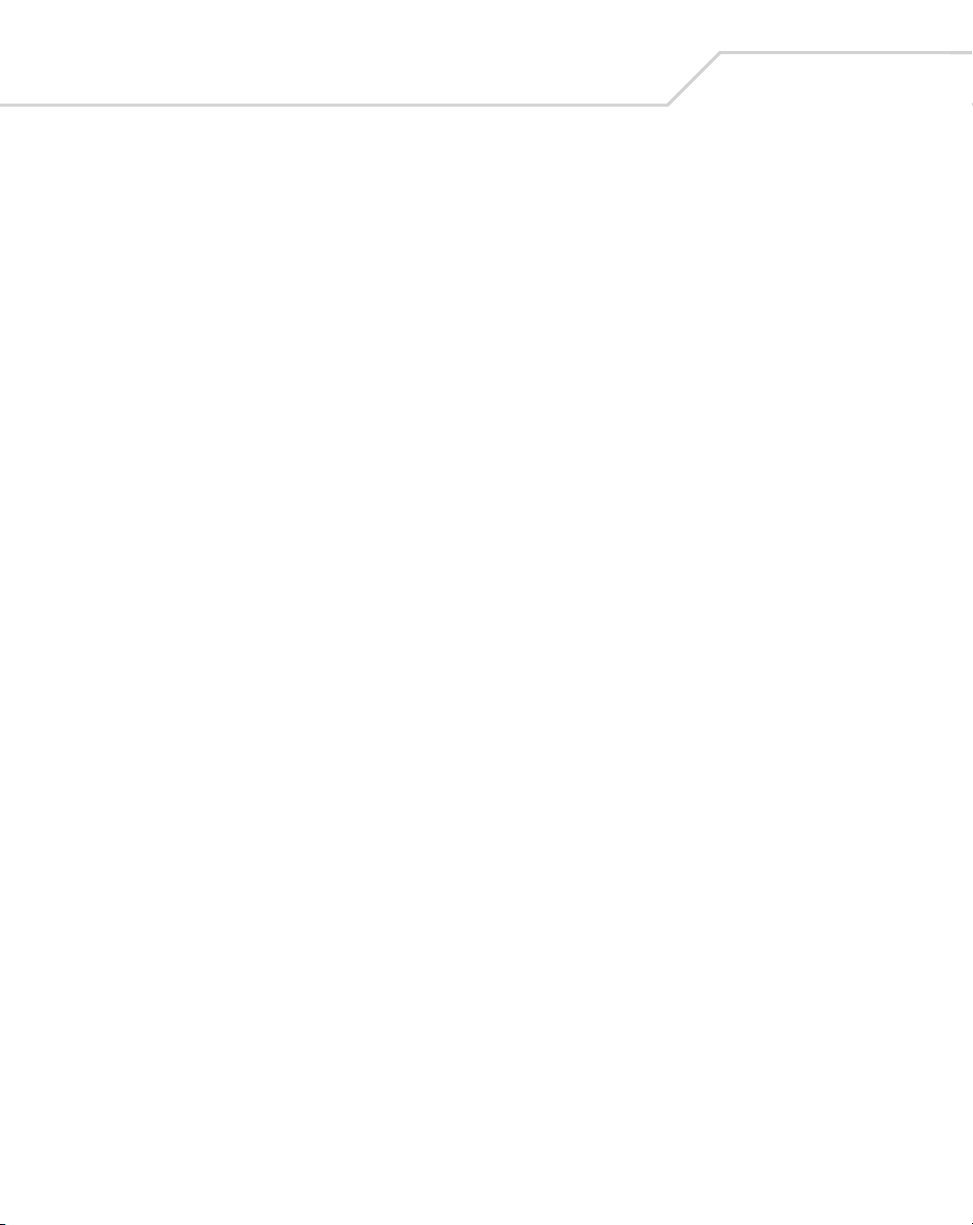
xxiv
MC9000-K/S for Embedded Windows® CE .NET Product Reference Guide
Germany/Deutchland
Symbol Technologies GmbH
Waldstrasse 66
D-63128 Dietzenbach, Germany
Tel: 6074-49020 (Inside Germany)
Tel: +49-6074-49020 (Outside Germany)
Latin America Sales Support
2730 University Dr.
Coral Springs, FL 33065 USA
Tel: 1-800-347-0178 (Inside United States)
Tel: +1-954-255-2610 (Outside United States)
Fax: 954-340-9454
Netherlands/Nederland
Symbol Technologies
Kerkplein 2, 7051 CX
Postbus 24 7050 AA
Varsseveld, Netherlands
Tel: 315-271700 (Inside Netherlands)
Tel: +31-315-271700 (Outside Netherlands)
South Africa
Symbol Technologies Africa Inc.
Block B2
Rutherford Estate
1 Scott Street
Waverly 2090 Johannesburg
Republic of South Africa
Tel: 11-809 5311 (Inside South Africa)
Tel: +27-11-809 5311 (Outside South Africa)
Italy/Italia
Symbol Technologies Italia S.R.L.
Via Cristoforo Columbo, 49
20090 Trezzano S/N Navigilo
Milano, Italy
Tel: 2-484441 (Inside Italy)
Tel: +39-02-484441 (Outside Italy)
Mexico/México
Symbol Technologies Mexico Ltd.
Torre Picasso
Boulevard Manuel Avila Camacho No 88
Lomas de Chapultepec CP 11000
Mexico City, DF, Mexico
Tel: 5-520-1835 (Inside Mexico)
Tel: +52-5-520-1835 (Outside Mexico)
Norway/Norge
Symbol’s registered and mailing address:
Symbol Technologies Norway
Hoybratenveien 35 C
N-1055 OSLO, Norway
Symbol’s repair depot and shipping address:
Symbol Technologies Norway
Enebakkveien 123
N-0680 OSLO, Norway
Tel: +47 2232 4375
Spain/España
Symbol Technologies S.L.
Avenida de Bruselas, 22
Edificio Sauce
Alcobendas, Madrid 28108
Spain
Tel: 91 324 40 00 (Inside Spain)
Tel: +34 91 324 40 00 (Outside Spain)
Fax: +34.91.324.4010
Page 27

About This Guide
Sweden/Sverige
“Letter” address:
Symbol Technologies AB
Box 1354
S-171 26 SOLNA
Sweden
Visit/shipping address:
Symbol Technologies AB
Solna Strandväg 78
S-171 54 SOLNA
Sweden
Tel: Switchboard: 08 445 29 00 (domestic)
Tel: Call Center: +46 8 445 29 29 (international)
Support E-Mail: Sweden.Support@se.symbol.com
If the Symbol product was purchased from a Symbol Business Partner, contact that Business Partner
for service.
For the latest version of this guide go to:http://www.symbol.com/manuals.
xxv
Page 28
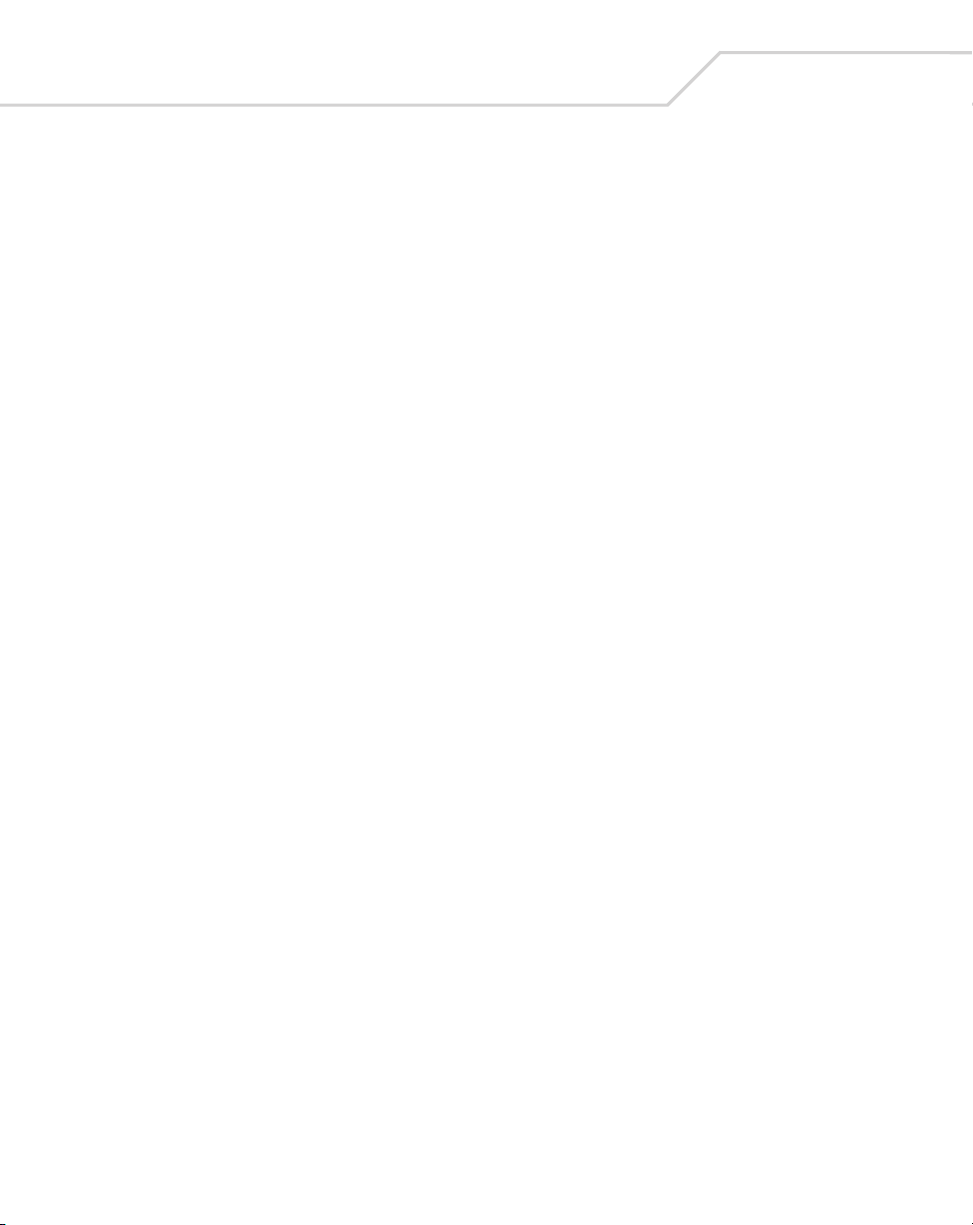
xxvi
MC9000-K/S for Embedded Windows® CE .NET Product Reference Guide
Page 29
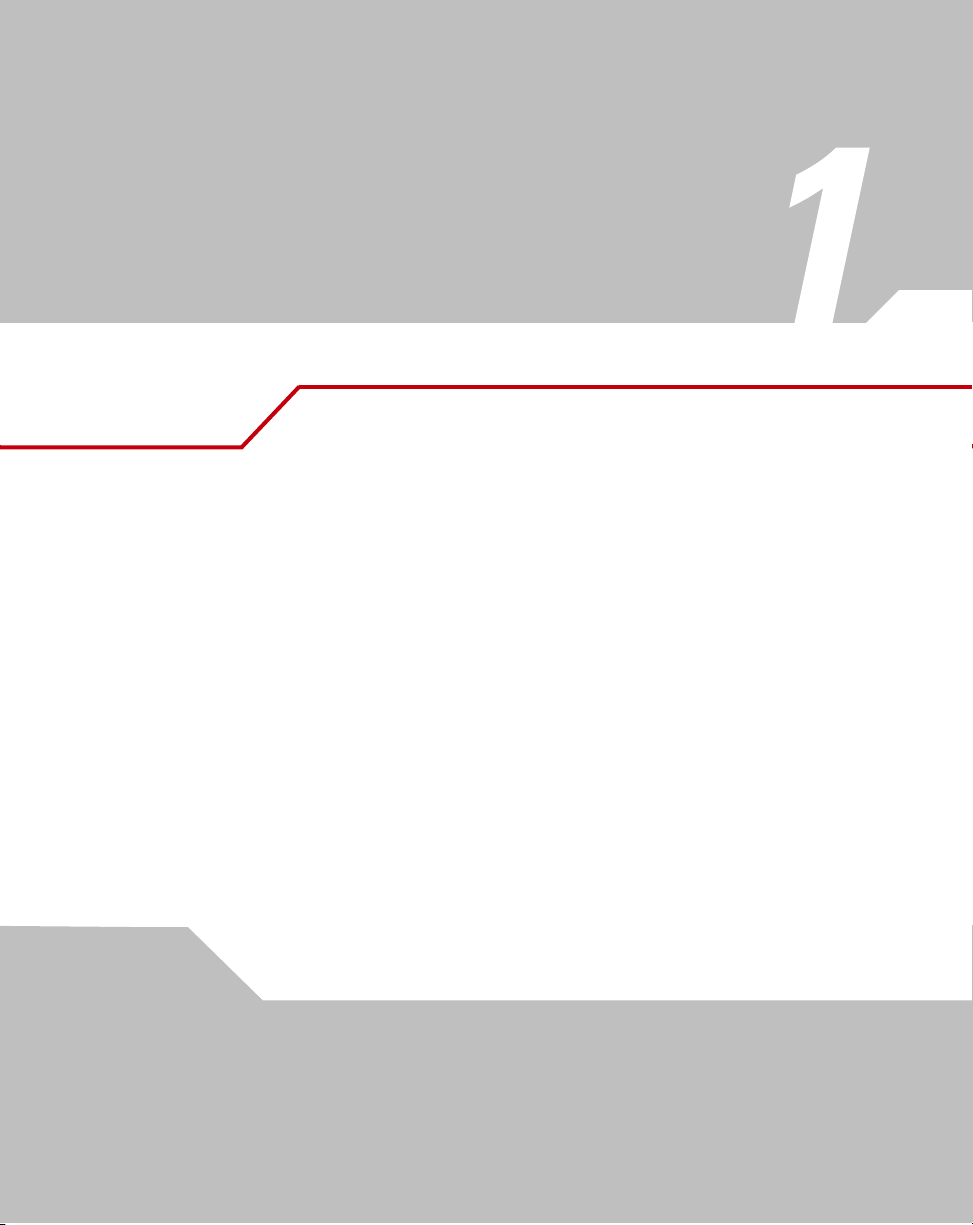
Getting Started
Chapter Contents
Introduction. . . . . . . . . . . . . . . . . . . . . . . . . . . . . . . . . . . . . . . . . . . . . . . . . . . . . . . . . . . . . . . . . . . . . . . . .1-3
Unpacking . . . . . . . . . . . . . . . . . . . . . . . . . . . . . . . . . . . . . . . . . . . . . . . . . . . . . . . . . . . . . . . . . . . . . . . . . .1-6
Accessories. . . . . . . . . . . . . . . . . . . . . . . . . . . . . . . . . . . . . . . . . . . . . . . . . . . . . . . . . . . . . . . . . . . . . . . . .1-7
Symbol Windows CE SDK and SMDK . . . . . . . . . . . . . . . . . . . . . . . . . . . . . . . . . . . . . . . . . . . . . . . . . . . .1-8
Getting Started . . . . . . . . . . . . . . . . . . . . . . . . . . . . . . . . . . . . . . . . . . . . . . . . . . . . . . . . . . . . . . . . . . . . . .1-8
Main Battery Insertion and Removal . . . . . . . . . . . . . . . . . . . . . . . . . . . . . . . . . . . . . . . . . . . . . . . . . . . . .1-9
Insert the Main Battery . . . . . . . . . . . . . . . . . . . . . . . . . . . . . . . . . . . . . . . . . . . . . . . . . . . . . . . . . . .1-9
Main Battery Removal . . . . . . . . . . . . . . . . . . . . . . . . . . . . . . . . . . . . . . . . . . . . . . . . . . . . . . . . . . .1-10
Battery Charging. . . . . . . . . . . . . . . . . . . . . . . . . . . . . . . . . . . . . . . . . . . . . . . . . . . . . . . . . . . . . . . . . . . .1-11
Main Battery and Memory Backup Battery Charging . . . . . . . . . . . . . . . . . . . . . . . . . . . . . . . . . . .1-11
Mobile Computer Charging Procedures . . . . . . . . . . . . . . . . . . . . . . . . . . . . . . . . . . . . . . . . . . . . . .1-13
Page 30
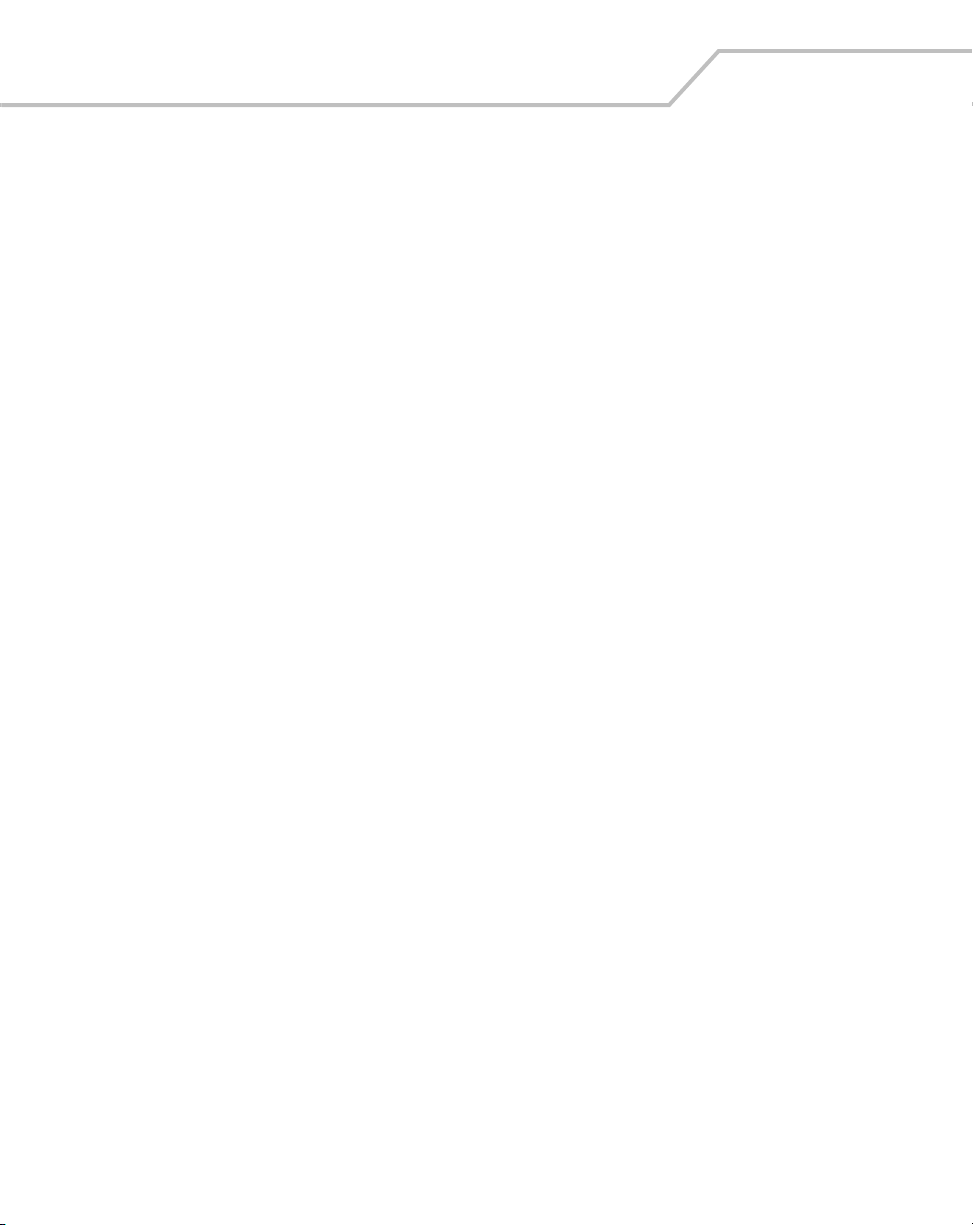
1-2
MC9000-K/S for Embedded Windows® CE .NET Product Reference Guide
Spare Battery Charging. . . . . . . . . . . . . . . . . . . . . . . . . . . . . . . . . . . . . . . . . . . . . . . . . . . . . . . . . . . . . . .1-13
Stylus . . . . . . . . . . . . . . . . . . . . . . . . . . . . . . . . . . . . . . . . . . . . . . . . . . . . . . . . . . . . . . . . . . . . . . . . . . . .1-14
Hand Strap . . . . . . . . . . . . . . . . . . . . . . . . . . . . . . . . . . . . . . . . . . . . . . . . . . . . . . . . . . . . . . . . . . . . . . . .1-15
Starting the Mobile Computer . . . . . . . . . . . . . . . . . . . . . . . . . . . . . . . . . . . . . . . . . . . . . . . . . . . . . . . . .1-17
Calibration Screen . . . . . . . . . . . . . . . . . . . . . . . . . . . . . . . . . . . . . . . . . . . . . . . . . . . . . . . . . . . . . .1-18
Mobile Computer Configuration. . . . . . . . . . . . . . . . . . . . . . . . . . . . . . . . . . . . . . . . . . . . . . . . . . . . . . . .1-19
Page 31

Getting Started
Introduction
This chapter describes the mobile computer’s physical characteristics, how to install and charge the
batteries, replace the strap lanyard, remove and replace the stylus and start the mobile computer for
the first time.
Microphone
Touch Screen
Indicator
LED Bar
1-3
Power
Scan
Button
CTRL
12
GHI
4
PQRS
7
Keypad
MC9000-K
Figure 1-1. MC9000-K and MC9000-S: Front View
ALT
SPACE ALPHA
ABC3DEF
JKL6MNO
5
TUV9WXYZ
8
0#
MC9000-S
BKSP
SHIFT
Power
Page 32

1-4
MC9000-K/S for Embedded Windows® CE .NET Product Reference Guide
Exit Window
Headphone Jack
(optional)
Scan
Button
Primary Battery
Release
Exit
Window
Headphone
Jack (optional)
MC9000-K
MC9000-S
Figure 1-2. MC9000-K and MC9000-S: Side View
Page 33

Getting Started
1-5
Color Camera (optional)
Color Camera (optional)
Hand Strap
Stylus
Primary Battery
Release
MC9000-K
MC9000-S
Figure 1-3. MC9000-K and MC9000-S: Back View
Page 34

1-6
MC9000-K/S for Embedded Windows® CE .NET Product Reference Guide
Unpacking
Carefully remove all protective material from around the mobile computer and save the shipping
container for storage and/or re-shipping.
Verify that all of the equipment listed below was received:
• MC9000-K or MC9000-S mobile computer
• Lithium-ion battery
• Strap, attached to the mobile computer
• Stylus, in the hand strap pocket
• Regulatory Guide
• Quick Start Guide (poster).
Inspect the equipment for damage. If any equipment is missing or damaged, contact the Symbol
Technologies Support Center immediately. See page xxiii for contact information.
Page 35

Getting Started
Accessories
• Single Slot Serial/USB Cradle, charges the mobile computer main battery and a spare
battery. It also synchronizes the mobile computer with a host computer through a serial or a
USB connection.
• Four Slot Ethernet Cradle, charges the mobile computer main battery and synchronizes the
mobile computer with a host computer through an Ethernet connection.
• Four Slot Charge Only Cradle, charges the mobile computer main battery.
• Four Slot Spare Battery Charger, charges up to four mobile computer spare batteries.
• Magnetic Stripe Reader (MSR), snaps on to the mobile computer and adds magstripe read
capabilities.
• Cable Adapter Module (CAM), snap-on required to connect the following cables to the
mobile computer:
• AC line cord (country-specific) and power supply, charges the mobile computer.
• Auto charge cable, charges the mobile computer using a vehicle’s cigarette lighter.
• DEX cable, connects the mobile computer to a vending machine.
• Serial cable, adds serial communication capabilities.
• USB cable, adds USB communication capabilities.
• Printer cable, adds printer communication capabilities.
• Universal Battery Charger (UBC) Adapter, adapts the UBC for use with series 9000 batteries.
• Wall Mounting Bracket and Shelf Slide: Use for wall mounting applications.
• Optional Keypads: Application specific keypads.
• Multimedia Card (MMC): Provides secondary non-volatile storage.
• Wall Mounting Bracket and Shelf Slide, use for wall mounting applications.
• Spare lithium-ion batteries, MC9000-K (2200 mAh) and MC9000-S (1550 mAh).
• Short Battery Adapter: Required for charging MC9000-S (1550 mAh) batteries on the Four
Slot Spare Battery Charger and the Single Slot Serial/USB Cradle.
• Stylus, performs pen functions.
• Device Configuration Package for .NET (SMDK for .NET), available at:
http://www.symbol.com/mc9000-k and http://www.symbol.com/mc9000-s
• Symbol Windows CE SMDK for Series 9000, available at:
http://www.symbol.com/mc9000-k and http://www.symbol.com/mc9000-s
• Holsters, to hold the mobile computer when not in use.
• Headphone, use in noisy environments.
1-7
Page 36

1-8
MC9000-K/S for Embedded Windows® CE .NET Product Reference Guide
Symbol Windows CE SDK and SMDK
Symbol offers two development kits for the MC9000-G:
• Symbol Mobility Developer Kit for .NET (SMDK for .NET), available at:
http://www.symbol.com/mc9000-k and http://www.symbol.com/mc9000-s
• Symbol Windows CE SDK for Series 9000, available at:
http://www.symbol.com/mc9000-k and http://www.symbol.com/mc9000-s
The Symbol Windows CE SDK for Series 9000 allows users to develop Windows
Series 9000 mobile computers. This SDK contains libraries and other Symbol value-add software not
available in the standard Microsoft
Software Installation on page 8-1. Symbol also offers other development kits, see:
http://software.symbol.com.
®
Windows® CE Platform SDK. For detailed information, see
®
CE applications for
Getting Started
The main battery can be charged before insertion into the mobile computer or after it is installed. Use
one of the spare battery chargers to charge the main battery (out of the mobile computer) or one of
the cradles to charge the main battery while it is installed in the mobile computer.
After installing and charging the battery, press the Power button to start the mobile computer.
Mobile computer startup procedures:
• Insert the Main Battery on page 1-9
• Main Battery Removal on page 1-10
• Battery Charging on page 1-11
• Starting the Mobile Computer on page 1-17.
Page 37

Getting Started
Main Battery Insertion and Removal
Insert the main battery into the mobile computer before use. If the main battery is charged the mobile
computer can be used immediately. If the main battery is not charged see Battery Charging on page
1-11.
Insert the Main Battery
To insert the main battery, slide the battery into the mobile computer, see Figure 1-4.
Ensure the battery is fully inserted. Two audible clicks can be heard as the
battery is fully inserted. A partially inserted battery may result in
unintentional data loss.
1-9
Figure 1-4. Insert Main Battery
Page 38

1-10
MC9000-K/S for Embedded Windows® CE .NET Product Reference Guide
Main Battery Removal
To remove the main battery:
1. Prior to removing the battery, press the red Power button to turn off the screen. This sets the
mobile computer to suspend mode.
2. Simultaneously press both primary battery releases. The battery partially ejects from the
mobile computer.
3. Pause 3-4 seconds while the mobile computer performs battery removal shutdown.
4. Press the secondary battery release, on top of the battery and slide the battery out of the
mobile computer.
Primary Battery Releases
Secondary Battery Release
Figure 1-5. MC9000-K: Main Battery Removal
Page 39

Primary Battery Release
Secondary Battery
Release
Getting Started
1-11
Bottom View
Top View
Figure 1-6. MC9000-S: Main Battery Removal
Battery Charging
Main Battery and Memory Backup Battery Charging
The mobile computer’s cradles, snap-ons and spare battery chargers can be used to charge the mobile
computer’s main battery.
Before using the mobile computer for the first time, fully charge the main battery (until the charge
indicator light remains lit) see Table 1-1 on page 1-13. Charge time is approximately four hours. The
mobile computer can be charged using a cradle, a CAM or MSR (with a charging cable) or the main
battery can be removed and charged using a spare battery charger.
The mobile computer is equipped with a memory backup battery which automatically charges from
the fully-charged main battery. When the mobile computer is used for the first time, the backup
battery requires approximately 15 hours to fully charge. This is also true any time the backup battery
is discharged which occurs when the main battery is removed for several hours. The backup battery
retains data in memory for at least 30 minutes after the mobile computer's main battery is removed.
When the mobile computer reaches very low battery state, the combination of main battery and
backup battery will retain data in memory for at least 72 hours.
Page 40

1-12
MC9000-K/S for Embedded Windows® CE .NET Product Reference Guide
Do not remove the main battery within the first 15 hours of use. If the main
battery is removed before the backup battery is fully charged, data may be
lost.
The following accessories can be used to charge batteries.
• Cradles: The mobile computer slips into the cradles for charging the battery in the mobile
computer (and spare batteries, where applicable). For detailed cradle setup and charging
procedures see:
• Single Slot Serial/USB Cradle on page 7-10.
• Four Slot Ethernet Cradle on page 7-28 and Four Slot Charge Only Cradles on page 7-30.
• Accessories: The mobile computer’s snap-on accessories provide charging capability, when
used with one of the accessory charging cables. For detailed snap-on setup and charging
procedures see:
•CAM on page 7-40
•MSR on page 7-34.
• Chargers: The mobile computer’s spare battery charging accessories are used to charge
batteries that are removed from the mobile computer. For detailed spare battery charging
accessories setup and charging procedures see:
• Single Slot Serial/USB Cradle on page 7-10
• Four Slot Spare Battery Charger onpage 7-32
• Universal Battery Charger (UBC) on page 7-42.
Page 41

Getting Started
Mobile Computer Charging Procedures
The mobile computer main and backup batteries can be charged using a cradle, the CAM or the MSR.
The CAM and the MSR also require a charging cable and a Symbol approved power supply.
1. Connect the charging accessory to the appropriate power source, see Chapter 7,
Accessories for setup information.
2. Insert the mobile computer into a cradle or attach the appropriate snap-on module.
3. The mobile computer starts to charge automatically. The amber charge LED, in the Indicator
LED Bar, lights to show the charge status. See Table 1-1 for charging indications.
The main battery usually fully charges in less than four hours.
Table 1-1. Mobile Computer LED Charge Indicators
LED Indication
Off Mobile computer not in cradle/CAM/MSR; mobile computer not placed correctly;
charger is not powered.
Fast Blinking Amber Error in charging; check placement of the mobile computer.
Slow Blinking Amber Mobile computer is charging.
Solid Amber Charging complete.
Note: When the battery is initially inserted in the mobile computer, the amber LED
flashes once if the battery power is low or the battery is not fully inserted.
1-13
Spare Battery Charging
The mobile computer has three accessories that can be used to charge spare batteries.
• Single Slot Serial/USB Cradle
• Four Slot Spare Battery Charger
•UBC Adapter.
To charge a spare battery:
1. Connect the charging accessory to the appropriate power source, see Chapter 7,
Accessories for setup.
2. Insert the spare battery into the spare battery charging slot and gently press down on the
battery to ensure proper contact.
3. The battery starts to charge automatically. The amber charge LED on the accessory lights to
show the charge status. See Chapter 7, Accessories for charging indications.
Page 42

1-14
MC9000-K/S for Embedded Windows® CE .NET Product Reference Guide
The battery usually fully charges in less than four hours.
A Short Battery Adapter is required to charge the MC9000-S spare battery in either the
Note
Single Slot Serial/USB Cradle or the Four Slot Spare Battery Charger, see Single Slot
Serial/USB Cradle on page 7-10 or Four Slot Spare Battery Charger on page 7-32.
Stylus
Use the mobile computer stylus for selecting items and entering information. The stylus functions as
a mouse. Tap the touch screen once with the stylus to select options and open menu items. The stylus
pocket is located in the strap, see Figure 1-3 on page 1-5.
Page 43

Getting Started
Hand Strap
The hand strap may be moved to either the left or right side of the mobile computer to suit user
preferences.
To reposition the MC9000-K hand strap:
1. Disengage the upper portion of the hand strap by disconnecting the button from the loop
connector.
2. Loosen the loop from the bottom of the hand strap and slide the hand strap through.
3. Slide the loop out of the connector post.
1-15
Figure 1-7. MC9000-K: Hand Strap Repositioning
4. Reverse the procedure to re-attach the hand strap. Two hand strap connectors are provided
on the mobile computer’s main body. The hand strap may be attached to either connector.
Page 44

1-16
MC9000-K/S for Embedded Windows® CE .NET Product Reference Guide
To remove the MC9000-S hand strap:
1. Disengage the upper portion of the hand strap by sliding it through the clip connector.
2. Unscrew the two screws on either side of the mobile computer.
Figure 1-8. MC9000-S: Hand Strap Removal
3. Reverse the procedure to re-attach the hand strap.
Page 45

Getting Started
Starting the Mobile Computer
Insert the battery, if the mobile computer does not power on perform a cold boot, see Resetting the
Mobile Computer on page 2-39.
When the mobile computer is powered on for the first time, it initializes its flash file system. The
Symbol splash screen appears for a short period of time, followed by the calibration screen. These
screens also appear when a cold boot is performed.
1-17
Figure 1-9. Symbol Splash Screen
Page 46

1-18
MC9000-K/S for Embedded Windows® CE .NET Product Reference Guide
Calibration Screen
Use calibrate screen to align the touch screen:
1. Remove the stylus from the handle.
2. Carefully press and briefly hold the tip of stylus on the center of the calibration screen target.
Repeat the procedure as the target moves and stops at different locations on the screen.
3. If the mobile computer already has screen calibration settings, the confirm calibration
resave screen appears. Tap screen within 30 seconds to overwrite the existing calibration
settings with the new settings or allow the timer to expire and the new calibration settings
will not be saved.
Calibration Screen Confirm Calibration Resave
Screen
Figure 1-10. Calibration Screen
Page 47

Getting Started
Mobile Computer Configuration
The following chapters provide the mobile computer configuration information:
• To customize the mobile computer settings, see Chapter 3, Settings.
• To set up ActiveSync to synchronize the mobile computer and accessories with the host
computer, see Chapter 4, Communications.
• To configure the mobile computer for Spectrum24, see Chapter 6, Spectrum24 Network
Configuration.
• To install development software on the development PC, see Chapter 8, Software
Installation.
• To set up AirBEAM to synchronize the mobile computer with the host server, see Chapter 9,
AirBEAM Smart.
• To configure the mobile computer using the Terminal Configuration Manager, see Chapter
10, Mobile Computer Configuration.
1-19
Page 48

1-20
MC9000-K/S for Embedded Windows® CE .NET Product Reference Guide
Page 49

Operating the MC9000-K/S
Chapter Contents
Introduction. . . . . . . . . . . . . . . . . . . . . . . . . . . . . . . . . . . . . . . . . . . . . . . . . . . . . . . . . . . . . . . . . . . . . . . . .2-3
Keypads . . . . . . . . . . . . . . . . . . . . . . . . . . . . . . . . . . . . . . . . . . . . . . . . . . . . . . . . . . . . . . . . . . . . . . . . . . .2-3
28-Key Keypad . . . . . . . . . . . . . . . . . . . . . . . . . . . . . . . . . . . . . . . . . . . . . . . . . . . . . . . . . . . . . . . . . .2-4
43-Key Keypad . . . . . . . . . . . . . . . . . . . . . . . . . . . . . . . . . . . . . . . . . . . . . . . . . . . . . . . . . . . . . . . . . .2-8
53-Key Keypad . . . . . . . . . . . . . . . . . . . . . . . . . . . . . . . . . . . . . . . . . . . . . . . . . . . . . . . . . . . . . . . . .2-11
3270 Emulator. . . . . . . . . . . . . . . . . . . . . . . . . . . . . . . . . . . . . . . . . . . . . . . . . . . . . . . . . . . . . . . . . .2-14
5250 Emulator. . . . . . . . . . . . . . . . . . . . . . . . . . . . . . . . . . . . . . . . . . . . . . . . . . . . . . . . . . . . . . . . . .2-17
VT Emulator . . . . . . . . . . . . . . . . . . . . . . . . . . . . . . . . . . . . . . . . . . . . . . . . . . . . . . . . . . . . . . . . . . .2-20
Keypad Special Functions. . . . . . . . . . . . . . . . . . . . . . . . . . . . . . . . . . . . . . . . . . . . . . . . . . . . . . . . .2-23
Power Button . . . . . . . . . . . . . . . . . . . . . . . . . . . . . . . . . . . . . . . . . . . . . . . . . . . . . . . . . . . . . . . . . . . . . .2-24
Headphone . . . . . . . . . . . . . . . . . . . . . . . . . . . . . . . . . . . . . . . . . . . . . . . . . . . . . . . . . . . . . . . . . . . . . . . .2-24
Series 9000 Demo Window . . . . . . . . . . . . . . . . . . . . . . . . . . . . . . . . . . . . . . . . . . . . . . . . . . . . . . . . . . .2-25
Page 50

2-2
MC9000-K/S for Embedded Windows® CE .NET Product Reference Guide
Taskbar . . . . . . . . . . . . . . . . . . . . . . . . . . . . . . . . . . . . . . . . . . . . . . . . . . . . . . . . . . . . . . . . . . . . . . . . . . .2-27
Sart Button . . . . . . . . . . . . . . . . . . . . . . . . . . . . . . . . . . . . . . . . . . . . . . . . . . . . . . . . . . . . . . . . . . . .2-29
Keyboard Input Panel Button . . . . . . . . . . . . . . . . . . . . . . . . . . . . . . . . . . . . . . . . . . . . . . . . . . . . . .2-29
Desktop Button . . . . . . . . . . . . . . . . . . . . . . . . . . . . . . . . . . . . . . . . . . . . . . . . . . . . . . . . . . . . . . . . .2-29
Taskbar Icons . . . . . . . . . . . . . . . . . . . . . . . . . . . . . . . . . . . . . . . . . . . . . . . . . . . . . . . . . . . . . . . . . .2-30
Status Icons . . . . . . . . . . . . . . . . . . . . . . . . . . . . . . . . . . . . . . . . . . . . . . . . . . . . . . . . . . . . . . .2-30
Active Programs Icons . . . . . . . . . . . . . . . . . . . . . . . . . . . . . . . . . . . . . . . . . . . . . . . . . . . . . . .2-30
AC Power/Battery Status Icons . . . . . . . . . . . . . . . . . . . . . . . . . . . . . . . . . . . . . . . . . . . . . . . .2-30
Task Manager and Properties. . . . . . . . . . . . . . . . . . . . . . . . . . . . . . . . . . . . . . . . . . . . . . . . . . . . . . . . . .2-31
Task Manager. . . . . . . . . . . . . . . . . . . . . . . . . . . . . . . . . . . . . . . . . . . . . . . . . . . . . . . . . . . . . .2-31
Properties . . . . . . . . . . . . . . . . . . . . . . . . . . . . . . . . . . . . . . . . . . . . . . . . . . . . . . . . . . . . . . . . .2-32
Entering Information. . . . . . . . . . . . . . . . . . . . . . . . . . . . . . . . . . . . . . . . . . . . . . . . . . . . . . . . . . . . . . . . .2-34
Entering Information Using Keypad . . . . . . . . . . . . . . . . . . . . . . . . . . . . . . . . . . . . . . . . . . . . . . . . .2-34
Entering Information Using the Keyboard Input Panel. . . . . . . . . . . . . . . . . . . . . . . . . . . . . . . . . . .2-34
Entering Data via the Bar Code Scanner (Scan Wedge) . . . . . . . . . . . . . . . . . . . . . . . . . . . . . . . . .2-34
Data Capture. . . . . . . . . . . . . . . . . . . . . . . . . . . . . . . . . . . . . . . . . . . . . . . . . . . . . . . . . . . . . . . . . . . . . . .2-35
Laser Scanning . . . . . . . . . . . . . . . . . . . . . . . . . . . . . . . . . . . . . . . . . . . . . . . . . . . . . . . . . . . . . . . . .2-35
Indicator LED Bar . . . . . . . . . . . . . . . . . . . . . . . . . . . . . . . . . . . . . . . . . . . . . . . . . . . . . . . . . . . . . . .2-35
Scanning Considerations . . . . . . . . . . . . . . . . . . . . . . . . . . . . . . . . . . . . . . . . . . . . . . . . . . . . . . . . .2-36
Imaging . . . . . . . . . . . . . . . . . . . . . . . . . . . . . . . . . . . . . . . . . . . . . . . . . . . . . . . . . . . . . . . . . . . . . . . . . . .2-37
Imager. . . . . . . . . . . . . . . . . . . . . . . . . . . . . . . . . . . . . . . . . . . . . . . . . . . . . . . . . . . . . . . . . . . . . . . .2-37
Operational Modes. . . . . . . . . . . . . . . . . . . . . . . . . . . . . . . . . . . . . . . . . . . . . . . . . . . . . . . . . . . . . .2-37
Decode Mode . . . . . . . . . . . . . . . . . . . . . . . . . . . . . . . . . . . . . . . . . . . . . . . . . . . . . . . . . . . . . .2-37
Aiming the Imager . . . . . . . . . . . . . . . . . . . . . . . . . . . . . . . . . . . . . . . . . . . . . . . . . . . . . . . . . . . . . .2-38
Resetting the Mobile Computer . . . . . . . . . . . . . . . . . . . . . . . . . . . . . . . . . . . . . . . . . . . . . . . . . . . . . . . .2-39
Performing a Warm Boot . . . . . . . . . . . . . . . . . . . . . . . . . . . . . . . . . . . . . . . . . . . . . . . . . . . . . . . . .2-39
Performing a Cold Boot. . . . . . . . . . . . . . . . . . . . . . . . . . . . . . . . . . . . . . . . . . . . . . . . . . . . . . . . . . .2-40
Waking the Mobile Computer . . . . . . . . . . . . . . . . . . . . . . . . . . . . . . . . . . . . . . . . . . . . . . . . . . . . . . . . .2-41
File System Directory Structure . . . . . . . . . . . . . . . . . . . . . . . . . . . . . . . . . . . . . . . . . . . . . . . . . . . . . . . .2-42
Flash Storage . . . . . . . . . . . . . . . . . . . . . . . . . . . . . . . . . . . . . . . . . . . . . . . . . . . . . . . . . . . . . . . . . . . . . .2-43
Startup Folder . . . . . . . . . . . . . . . . . . . . . . . . . . . . . . . . . . . . . . . . . . . . . . . . . . . . . . . . . . . . . . . . . . . . . .2-43
Run Files . . . . . . . . . . . . . . . . . . . . . . . . . . . . . . . . . . . . . . . . . . . . . . . . . . . . . . . . . . . . . . . . . . . . . . . . . .2-43
Audio Event Aliasing. . . . . . . . . . . . . . . . . . . . . . . . . . . . . . . . . . . . . . . . . . . . . . . . . . . . . . . . . . . . . . . . .2-43
Terminal Emulators. . . . . . . . . . . . . . . . . . . . . . . . . . . . . . . . . . . . . . . . . . . . . . . . . . . . . . . . . . . . . . . . . .2-44
Page 51

Operating the MC9000-K/S
Introduction
This chapter provides basic instructions for using and navigating the mobile computer.
Keypads
The mobile computer has five interchangeable modular keypad configurations:
• 28-key keypad, see page 2-4
• 43-key keypad, see page 2-8
• 53-key keypad, see page 2-11.
The modular keypads can be changed in the field, as necessary, to support specialized applications.
See Keypads on page 7-7 for installation and removal procedures.
For detailed keypad configurations including ASCII values and VK codes, see
Appendix B, Keypad Maps.
For information about using the soft keyboard input panel, see Entering Information
Using the Keyboard Input Panel on page 2-34.
2-3
Page 52

2-4
MC9000-K/S for Embedded Windows® CE .NET Product Reference Guide
28-Key Keypad
The 28-key keypad is used on both the MC9000-K, see Figure 2-1 and the MC9000-S, see Figure 2-2.
It contains a Power button, application keys, scroll keys and a function key. The keypad is color-coded
to indicate the alternate function key (blue) values and the alternate ALPHA key (orange) values. Note
that keypad functions can be changed by an application so the mobile computer’s keypad may not
function exactly as described. See Table 2-1 on page 2-6 for key and button descriptions and Table 2-
7 on page 2-23 for the keypad’s special functions.
Figure 2-1. MC9000-K: 28-Key Keypad
Page 53

CTRL
ALT
SPACE ALPHA
Operating the MC9000-K/S
2-5
ABC
12
GHI
JKL6MNO
4
PQRS
TUV9WXYZ
7
DEF
BKSP
3
5
SHIFT
8
0#
Figure 2-2. MC9000-S: 28-Key Keypad
Page 54

2-6
MC9000-K/S for Embedded Windows® CE .NET Product Reference Guide
Table 2-1. MC9000-K and MC9000-S: 28-Key Keypad Descriptions
Key Description
Power (red) Powers the mobile computer on and off.
Used to reset the mobile computer, see Resetting the Mobile Computer on page 2-39.
Green/Red Dot Unassigned application function key. See Appendix B, Keypad Maps for mapping details.
Scan (yellow) Scan key - used for scanning applications, this key has the same function as pushing the
right scan button.
Scroll Up and Down Moves up and down from one item to another.
Increases/decreases specified values.
Scroll Left and Right Moves left and right from one item to another.
Increases/decreases specified values.
ESC Exits the current operation.
SPACE Performs the space functions.
BKSP Performs the backspace functions.
One/Star Produces the number one in default state.
1
Produces an asterisk in Alpha state.
Alphanumeric In default state, produces the numeric value on the key.
GHI5JKL6MNO
4
In Alpha state, produces the lower case alphabetic characters on the key. Each key press
. . .
produces the next alphabetic character in sequence. For example, press and release the
ALPHA key and then press the 4 key once to produce the letter ‘g’; press and release
the ALPHA key and then press the 4 key three times to produce the letter ‘i’.
When the SHIFT key is pressed in Alpha state, the upper case alphabetic characters on
the key are produced. For example, press and release the ALPHA key, press and hold the
SHIFT key and then press the 4 key once to produce the letter ‘G’; press and release the
ALPHA key, press and hold the SHIFT key and then press the 4 key three times to
produce the letter ‘I’.
Page 55

Operating the MC9000-K/S
Table 2-1. MC9000-K and MC9000-S: 28-Key Keypad Descriptions (Continued)
Key Description
Function (blue) Press and release the blue function key to activate the keypad alternate functions
LED
Control Press and release the CTRL key to activate the keypad alternate CTRL functions. The
LED
ALPHA (orange) The default keypad mode is the num-lock (number lock) mode. The num-lock icon
LED
Shift Press and release the SHIFT key to activate the keypad alternate SHIFT functions. The
Period/Decimal Point Produces a period for alpha entries and a decimal point for numeric entries.
(shown on the keypad in blue). The keypad LED lights and the icon appears on the
taskbar, see
return to the normal keypad functions.
keypad LED lights and the icon appears on the taskbar. Press and release the CTRL
key again to return to the normal keypad functions.
appears on the taskbar to indicate num-lock mode is active. Press the orange ALPHA key
to de-activate the num-lock mode and to access the alternate ALPHA characters (shown
on the keypad in orange).
Table 2-9 on page 2-27. Press and release the blue function key again to
icon appears on the taskbar. Press and release the SHIFT key again to return to the
normal keypad functions.
2-7
Zero In default state, produces a zero.
0
Pound Produces a pound/number sign.
#
Enter Executes a selected item or function.
In Alpha state, produces a space.
For detailed keypad configurations including ASCII values and VK codes, see
Appendix B, Keypad Maps.
Page 56

2-8
MC9000-K/S for Embedded Windows® CE .NET Product Reference Guide
43-Key Keypad
The 43-key keypad is available only on the MC9000-K, see Figure 2-3. It contains a Power button,
application keys, scroll keys and a function key. The keypad is color-coded to indicate the alternate
function key (blue) values and the alternate ALPHA key (orange) values. Note that keypad functions
can be changed by an application so the mobile computer’s keypad may not function exactly as
described. See Table 2-2 on page 2-9 for key and button descriptions and Table 2-7 on page 2-23 for
the keypad’s special functions.
Figure 2-3. MC9000-K: 43-Key Keypad
Page 57

Operating the MC9000-K/S
Table 2-2. MC9000-K: 43-Key Descriptions
Key Description
Power (red) Powers the mobile computer on and off.
Used to reset the mobile computer, see see Resetting the Mobile Computer on page 2-39.
Green/Red Dot Unassigned application function key. See Appendix B, Keypad Maps for mapping details.
Scan (yellow) Scan key - used for scanning applications, this key has the same function as pushing the
right scan button.
Scroll Up and Down Moves up and down from one item to another.
Increases/decreases specified values.
Scroll Left and Right Moves left and right from one item to another.
Increases/decreases specified values.
ESC Exits the current operation.
2-9
SPACE/BKSP Space and backspace functions.
Numeric/Special Function/
Alpha
. . .
Alpha/Application These keys can have an application assigned to the function value and have an alpha
Function (blue) Press and release the blue function key to activate the keypad alternate functions (shown
LED
Control Press and release the CTRL key to activate the keypad alternate CTRL functions. The
LED
Numeric or special function ( or ) by default or alpha value when the ALPHA key
is selected.
value assigned when used with the ALPHA function key.
. . .
on the keypad in blue). The keypad LED lights and the icon appears on the taskbar,
Table 2-9 on page 2-27. Press and release the blue function key again to return to the
see
normal keypad functions.
keypad LED lights and the icon appears on the taskbar. Press and release the CTRL
key again to return to the normal keypad functions.
Page 58

2-10
MC9000-K/S for Embedded Windows® CE .NET Product Reference Guide
Table 2-2. MC9000-K: 43-Key Descriptions (Continued)
Key Description
ALT Press and release the ALT key to activate the keypad ALT (alternate) functions. The
icon appears on the taskbar. Press and release the ALT key again to return to the normal
keypad functions.
ALPHA (orange) The default keypad mode is the num-lock (number lock) mode. The num-lock icon
appears on the taskbar to indicate num-lock mode is active. Press the orange ALPHA key
LED
Shift Press and release the SHIFT key to activate the keypad alternate SHIFT functions. The
Period/Decimal Point Produces a period for alpha entries, a decimal point for numeric entries and the alphabetic
to de-activate the num-lock mode and to access the alternate ALPHA characters (shown
on the keypad in orange).
icon appears on the taskbar. Press and release the SHIFT key again to return to the normal
keypad functions.
character X when the ALPHA function key is activated.
ALT
Star Produces an asterisk and the alphabetic character Z when the ALPHA function key is
activated.
Enter Executes a selected item or function.
For detailed keypad configurations including ASCII values and VK codes, see
Appendix B, Keypad Maps.
Page 59

Operating the MC9000-K/S
53-Key Keypad
There are two physical configurations of the 53-key keypad, however both of the keypads are
functionally identical. The 53-key keypad is available only on the MC9000-K. It contains a Power
button, application keys, scroll keys and function keys. The keypad is color-coded to indicate the
alternate function key (blue) values. Note that keypad functions can be changed by an application so
the mobile computer’s keypad may not function exactly as described. See Table 2-3 on page 2-12 for
key and button descriptions and Table 2-7 on page 2-23 for the keypad’s special functions.
2-11
Figure 2-4. MC9000-K: 53-Key Keypad
Page 60

2-12
MC9000-K/S for Embedded Windows® CE .NET Product Reference Guide
Table 2-3. MC9000-K: 53-Key Descriptions
Key Description
Power (red) Powers the mobile computer on and off.
Used to reset the mobile computer, see Resetting the Mobile Computer
on page 2-39.
Green/Red Dot Unassigned application function key. See Appendix B, Keypad Maps for
mapping details.
Scan (yellow) Scan key - used for scanning applications, this key has the same
function as pushing the right scan button.
Scroll Up and Down Moves up and down from one item to another.
Increases/decreases specified values.
Scroll Left and Right Moves left and right from one item to another.
Increases/decreases specified values.
ESC Exits the current operation.
Alpha Use the alpha keys for alphabetic characters.
. . .
SPACE/BKSP Space and backspace functions.
Numeric/Application Numeric value keys - can have applications assigned with function
key(s).
. . .
Function (blue) Press and release the blue function key to activate the keypad alternate
LED
Control Press and release the CTRL key to activate the keypad alternate CTRL
LED
functions (shown on the keypad in blue). The keypad LED lights and the
icon appears on the taskbar, see
release the blue function key again to return to the normal keypad
functions.
functions. The keypad LED lights and the icon appears on the
taskbar. Press and release the CTRL key again to return to the normal
keypad functions.
Table 2-9 on page 2-27. Press and
Page 61

Operating the MC9000-K/S
Table 2-3. MC9000-K: 53-Key Descriptions (Continued)
Key Description
Shift Press and release the SHIFT key to activate the keypad alternate SHIFT
functions. The icon appears on the taskbar. Press and release the
SHIFT key again to return to the normal keypad functions.
Period/Decimal Point Produces a period for alpha entries and a decimal point for numeric
entries.
Star Produces an asterisk.
Enter Executes a selected item or function.
2-13
For detailed keypad configurations including ASCII values and VK codes, see
Appendix B, Keypad Maps.
Page 62

2-14
MC9000-K/S for Embedded Windows® CE .NET Product Reference Guide
3270 Emulator
The 3270 emulator keypad is available only on the MC9000-K. It contains a Power button, application
keys, scroll keys and a function key. The keypad is color-coded to indicate the alternate function key
(blue) values. Note that keypad functions can be changed by an application so the mobile computer’s
keypad may not function exactly as described. See Table 2-4 on page 2-15 for key and button
descriptions and Table 2-7 on page 2-23 for the keypad’s special functions.
Figure 2-5. 3270 Emulator Keypad
The 3270 emulator keypad is only used when the mobile computer is running
the 3270 emulation software. When the mobile computer is not running the
3270 emulation software, the 3270 keypad functions are the same as a 53key keypad.
Page 63

Operating the MC9000-K/S
Table 2-4. 3270 Emulator Descriptions
Key Description
Power (red) Powers the mobile computer on and off.
Used to reset the mobile computer, see Resetting the Mobile Computer
on page 2-39.
Green/Red Dot Unassigned application function key. See Appendix B, Keypad Maps for
mapping details.
Scan (yellow) Scan key - used for scanning applications, this key has the same
function as pushing the scan button.
Scroll Up and Down Moves up and down from one item to another.
Increases/decreases specified values.
Scroll Left and Right Moves left and right from one item to another.
Increases/decreases specified values.
CLR Exits the current operation.
2-15
Alpha Use the alpha keys for alphabetic characters.
. . .
SPACE/BKSP Space and backspace functions.
Application These keys can be assigned to an application.
. . .
Function (blue) Press and release the blue function key to activate the keypad alternate
functions (shown on the keypad in blue). The keypad LED lights and the
LED
Control Press and release the CTRL key to activate the keypad alternate CTRL
LED
icon appears on the taskbar, see
release the blue function key again to return to the normal keypad
functions.
functions. The keypad LED lights and the icon appears on the
taskbar. Press and release the CTRL key again to return to the normal
keypad functions.
Table 2-9 on page 2-27. Press and
Page 64

2-16
MC9000-K/S for Embedded Windows® CE .NET Product Reference Guide
Table 2-4. 3270 Emulator Descriptions (Continued)
Key Description
Shift Press and release the SHIFT key to activate the keypad alternate SHIFT
functions. The
SHIFT key again to return to the normal keypad functions.
Period/Decimal Point Produces a period for alpha entries and a decimal point for numeric
entries.
Star Produces an asterisk.
Enter Executes a selected item or function.
icon appears on the taskbar. Press and release the
For detailed keypad configurations including ASCII values and VK codes, see
Appendix B, Keypad Maps.
Page 65

Operating the MC9000-K/S
5250 Emulator
The 5250 emulator keypad is available only on the MC9000-K. It contains a Power button, application
keys, scroll keys and a function key. The keypad is color-coded to indicate the alternate function key
(blue) values. Note that keypad functions can be changed by an application so the mobile computer’s
keypad may not function exactly as described. See Table 2-5 on page 2-18 for key and button
descriptions and Table 2-7 on page 2-23 for the keypad’s special functions.
2-17
Figure 2-6. 5250 Emulator Keypad
The 5250 emulator keypad is only used when the mobile computer is running
the 5250 emulation software. When the mobile computer is not running the
5250 emulation software, the 5250 keypad functions are the same as a 53key keypad.
Page 66

2-18
MC9000-K/S for Embedded Windows® CE .NET Product Reference Guide
Table 2-5. 5250 Emulator Descriptions
Key Description
Power (red) Powers the mobile computer on and off.
Used to reset the mobile computer, see see Resetting the Mobile Computer
on page 2-39.
Green/Red Dot Unassigned application function key. See Appendix B, Keypad Maps for
mapping details.
Scan (yellow) Scan key - used for scanning applications, this key has the same function
as pushing the scan button.
Scroll Up and Down Moves up and down from one item to another.
Scroll Left and Right Moves left and right from one item to another.
ENT Exits the current operation.
Alpha Use the alpha keys for alphabetic characters.
. . .
SPACE/BKSP Space and backspace functions.
Application These keys can be assigned to an application.
. . .
Function (blue) Press and release the blue function key to activate the keypad alternate
functions (shown on the keypad in blue). The keypad LED lights and the
LED
Control Press and release the CTRL key to activate the keypad alternate CTRL
LED
icon appears on the taskbar, see
release the blue function key again to return to the normal keypad
functions.
functions. The keypad LED lights and the icon appears on the taskbar.
Press and release the CTRL key again to return to the normal keypad
functions.
Table 2-9 on page 2-27. Press and
Page 67

Operating the MC9000-K/S
Table 2-5. 5250 Emulator Descriptions (Continued)
Key Description
Shift Press and release the SHIFT key to activate the keypad alternate SHIFT
functions. The icon appears on the taskbar. Press and release the
SHIFT key again to return to the normal keypad functions.
Period/Decimal Point Produces a period for alpha entries and a decimal point for numeric entries.
Star Produces an asterisk.
Enter Executes a selected item or function.
2-19
For detailed keypad configurations including ASCII values and VK codes, see
Appendix B, Keypad Maps.
Page 68

2-20
MC9000-K/S for Embedded Windows® CE .NET Product Reference Guide
VT Emulator
The VT emulator keypad is available only on the MC9000-K. It contains a Power button, application
keys, scroll keys and a function key. The keypad is color-coded to indicate the alternate function key
(blue) values. Note that keypad functions can be changed by an application so the mobile computer’s
keypad may not function exactly as described. See Table 2-6 on page 2-21 for key and button
descriptions and Table 2-7 on page 2-23 for the keypad’s special functions.
Figure 2-7. VT Emulator Keypad
The VT emulator keypad is only used when the mobile computer is running
the VT emulation software. When the mobile computer is not running the VT
emulation software, the VT keypad functions are the same as a 53-key
keypad.
Page 69

Operating the MC9000-K/S
Table 2-6. VT Emulator Descriptions
Key Description
Power (red) Powers the mobile computer on and off.
Used to reset the mobile computer, see Resetting the Mobile Computer
on page 2-39.
Green/Red Dot Unassigned application function key. See Appendix B, Keypad Maps for
mapping details.
Scan (yellow) Scan key - used for scanning applications, this key has the same
function as pushing the scan button.
Scroll Up and Down Moves up and down from one item to another.
Scroll Left and Right Moves left and right from one item to another.
ESC Exits the current operation.
2-21
Alpha Use the alpha keys for alphabetic characters.
. . .
SPACE/BKSP Space and backspace functions.
Application These keys can be assigned to an application.
. . .
Function (blue) Press and release the blue function key to activate the keypad alternate
functions (shown on the keypad in blue). The keypad LED lights and the
LED
Control Press and release the CTRL key to activate the keypad alternate CTRL
LED
icon appears on the taskbar,
release the blue function key again to return to the normal keypad
functions.
functions. The keypad LED lights and the icon appears on the
taskbar. Press and release the CTRL key again to return to the normal
keypad functions.
see Table 2-9 on page 2-27. Press and
Page 70

2-22
MC9000-K/S for Embedded Windows® CE .NET Product Reference Guide
Table 2-6. VT Emulator Descriptions (Continued)
Key Description
Shift Press and release the SHIFT key to activate the keypad alternate SHIFT
functions. The icon appears on the taskbar. Press and release the
SHIFT key again to return to the normal keypad functions.
Period/Decimal Point Produces a period for alpha entries and decimal point for numeric
entries.
Star Produces an asterisk.
Enter Executes a selected item or function.
For detailed keypad configurations including ASCII values and VK codes, see
Appendix B, Keypad Maps.
Page 71

Operating the MC9000-K/S
Keypad Special Functions
The keypad special functions are color coded on the keypads. For example, on the 53-key keypad, the
display backlight icon is blue indicating that the blue function key must be selected first to access the
display backlight. On the 43-key keypad, the display backlight icon is white indicating that the display
backlight is the default value for that key.
Table 2-7. Keypad Special Functions
53-Key, 3270,
Icon
28-Key,
Keystrokes
Blue function key
and #
43-Key
Keystrokes
key Blue function key
5250, VT
Keystrokes Special Function
Turns on and off the display backlight.
and Z
2-23
Blue function key
and 0
Blue function key
and 1
Blue function key
and 4
Blue function key
and 3
Blue function key
and 6
* Blue function key
and CTRL
Blue function key
and F1
Blue function key
and F5
Blue function key
and F4
Blue function key
and F8
Not Available Blue function key
key Blue function key
and X
Blue function key
and D
Blue function key
and I
Blue function key
and H
Blue function key
and M
and CTRL
Turns on and off the keypad backlight.
Increases display contrast (on monochromatic
units only).
Decreases display contrast (on monochromatic
units only).
Increases beeper volume.
Decreases beeper volume.
Enables Alt keypad functions.
Use of display and keypad backlighting can significantly reduce battery life.
Mobile computers with color screens do not have contrast settings.
Page 72

2-24
MC9000-K/S for Embedded Windows® CE .NET Product Reference Guide
Power Button
Press the red Power button to turn the mobile computer screen on and off. The mobile computer is on
when the display is on and the mobile computer is in suspend mode when the display is off. For more
information, see Starting the Mobile Computer on page 1-17.
Do not hold down any key, button or the scan button, other than the Power
button during a reset.
Cold boot resets the mobile computer, to the default settings. All added applications and
all stored data will be removed. Do not cold boot without support desk approval.
Any data previously synchronized with a computer can be restored during the
next ActiveSync operation. See Chapter 4, Communications for detailed
ActiveSync instructions.
The Power button is also used to reset the mobile computer by performing a warm or cold boot.
• Warm Boot (Soft Reset) - Resets the mobile computer.
• Cold Boot (Hard Reset) - Resets the mobile computer, removes all added applications, stored
data restores the default settings.
For information about rebooting the mobile computer, refer to Resetting the Mobile Computer on page
2-39.
Headphone
An optional headphone is available. The headset plugs into the optional headphone jack located at
the top of the mobile computer, see Figure 1-2 on page 1-4. Set the mobile computer volume
appropriately before putting on the headset. When a headset is plugged into the jack, the speaker is
muted.
Page 73

Operating the MC9000-K/S
Series 9000 Demo Window
On initial power up (or on a warm or cold boot) the Series 9000 Demo window appears. The Series
9000 Demo window icon functions are provided in Table 2-8.
Figure 2-8. Series 9000 Demo Window
2-25
Table 2-8. Series 9000 Demo Window Functions
Icon Description
Displays the Test Applications window, see Introduction on page 5-3 for a description of
the Test Applications window.
Use to set up and run the demonstration scan application, see ScanSamp2 on page 5-6.
Displays the system file structure, see InkWiz File Browser on page 5-9.
Displays the AudioSamp sample application, see AudioSamp on page 5-13.
Displays the image viewer sample application, see Images on page 5-14.
Page 74

2-26
MC9000-K/S for Embedded Windows® CE .NET Product Reference Guide
Table 2-8. Series 9000 Demo Window Functions (Continued)
Icon Description
Displays the control panel menu, see Control Panel on page 3-40.
Starts the PC Link application, see PC Link on page 5-16.
Provides access to the terminal emulators, see Terminal Emulators on page 2-44.
Provides access to the S24 DS Settings, see Mobile Companion on page 6-4.
Provides access to the S24 FH Settings, see Spectrum24 Frequency Hopping (FH) Settings
(1 and 2 MB Radios) on page 6-30.
Provides information about the OTL application, see About OTL on page 5-17.
The Series 9000 Demo window is the factory default launcher menu.
Application specific shells may vary.
Page 75

Operating the MC9000-K/S
Taskbar
The taskbar (at the bottom of the window) displays the Start button, active programs (in this case PC
Link and Mobile Companion), battery status and the communication status. The default taskbar icons
are described in Table 2-9 and the default taskbar buttons are described in Table 2-10 on page 2-28.
The Start button functions are described in Sart Button on page 2-29.
2-27
.
Start Button
Menu and Application Buttons
Open Programs and Status Icons
Figure 2-9. Taskbar
Table 2-9. Taskbar Icons
Icon Description
Indicates that the battery is charging.
Indicates that the battery charge is fully charged (100% charge).
The battery status icons provide the battery status in 10% increments from 10% to 100%.
Indicates that the battery is fully charged and the mobile computer is running on external power.
Indicates IP status. Only displays when the mobile computer is in emulation mode.
Indicates that the ActiveSync application is running.
Indicates that the Shift character selection is selected.
Indicates that the Function character selection is selected.
Desktop
Keyboard Input Panel
ALT
Indicates that the Control character selection is selected.
Indicates that the ALT character selection is selected.
Indicates that the Num-lock character selection is selected.
The Mobile Companion utility. Tap to display the LAN status selection menu.
Indicated that the mobile computer is in Alpha mode. The mobile computer automatically enters
Alpha mode when the Terminal Emulators are run.
Page 76

2-28
MC9000-K/S for Embedded Windows® CE .NET Product Reference Guide
Table 2-10. Taskbar Buttons
Icon Description
The Start button. Tap to display the Start menu.
The Keyboard Input Panel, display button. Tap to display the Keyboard Input Panel.
The Keyboard Input Panel hide button. Tap to hide the Keyboard Input Panel.
The Desktop display button. Tap to display the Desktop.
Page 77

Operating the MC9000-K/S
Sart Button
Tap the Start button to launch the Start Menu or tap the Start button while in the ALT state and the
Task Manager, Properties menu appears, see Task Manager and Properties on page 2-31.
• Programs: Use to access available programs
• Favorites: Displays files in Favorites
• Documents: Displays files in Documents
• Settings: Accesses the Control Panel, the Network and Dial-up Connections and the Taskbar
and Start Menus.
• Run: Runs a program or application
• Suspend: Suspends the mobile computer.
2-29
Figure 2-10. Start Menu
Keyboard Input Panel Button
Use the Keyboard Input Panel as an alternate input device, see Entering Information Using the
Keyboard Input Panel on page 2-34.
Desktop Button
Use the Desktop button to minimize all open programs and display the Desktop.
Major desktop functions include:
• My Computer: Double-tap icon to open My Computer
• Recycle Bin: Deleted files remain in the recycle bin until the recycle bin is emptied. Once
emptied the files cannot be retreived.
• Remote Desktop Connection: Use the Remote Desktop Connection icon to access the
Remote Desktop Connection window.
Page 78

2-30
MC9000-K/S for Embedded Windows® CE .NET Product Reference Guide
Taskbar Icons
The taskbar icons display the function status, indicate what programs are active and indicate the
battery charge status. The taskbar icons are provided in Table 2-9 on page 2-27.
Status Icons
The status icons indicate the function key status. Icond indicate if the Function, Shift, CTRL or ALT
functions are active.
Active Programs Icons
If more than one program is active, the applications’ icons can be used to toggle between the open
programs (applications). Tap on a taskbar application to maximize the application.
AC Power/Battery Status Icons
The AC Power/Battery Status icons are shown in the taskbar to indicate the present power supply
status of the mobile computer. The battery status icons provide the battery status in 10% increments
from 10% to 100%, see Table 2-9 on page 2-27 . Battery status can also be viewed on the battery
status window, see Battery on page 3-46.
The amber LED in the mobile computer indicator LED bar, see Figure 1-1 on
page 1-3, also indicates low battery status and/or incorrect battery insertion.
Page 79

Operating the MC9000-K/S
Task Manager and Properties
Use the Task Manager to stop applications and use the Properties functions to set display and clock
options.
Task Manager
1. Select Function - CTRL, (to activate the ALT state) and tap the Start button to display the
Task Manager, Properties Selection menu.
2. Tap Task Manager to display the Task Manager window.
Figure 2-11. Task Manager, Properties Selection Menu
3. Tap a task in the Active Tasks list and tap Switch To to make that task the primary task, or
tap End Task to end the selected task.
4. Tap X to exit the Task Manager window.
2-31
Figure 2-12. Task Manager Window
Page 80

2-32
MC9000-K/S for Embedded Windows® CE .NET Product Reference Guide
Properties
1. Select Function - CTRL, (to activate the ALT state) and tap the Start button to display the
Task Manager, Properties window, see Figure 2-11 on page 2-31.
2. Tap Properties to display the Taskbar and Start Menu, General Tab.
3. This menu provides taskbar options:
• Check the Always on Top checkbox to keep the taskbar on top of all other windows.
• Check the AutoHide checkbox to make the taskbar disappear, touch the bottom of the
display to make the taskbar return.
• Check the Show Clock checkbox to display the clock on the taskbar.
4. Tap OK to save the settings and exit the window.
Figure 2-13. Taskbar and Start Menu, General Tab
Page 81
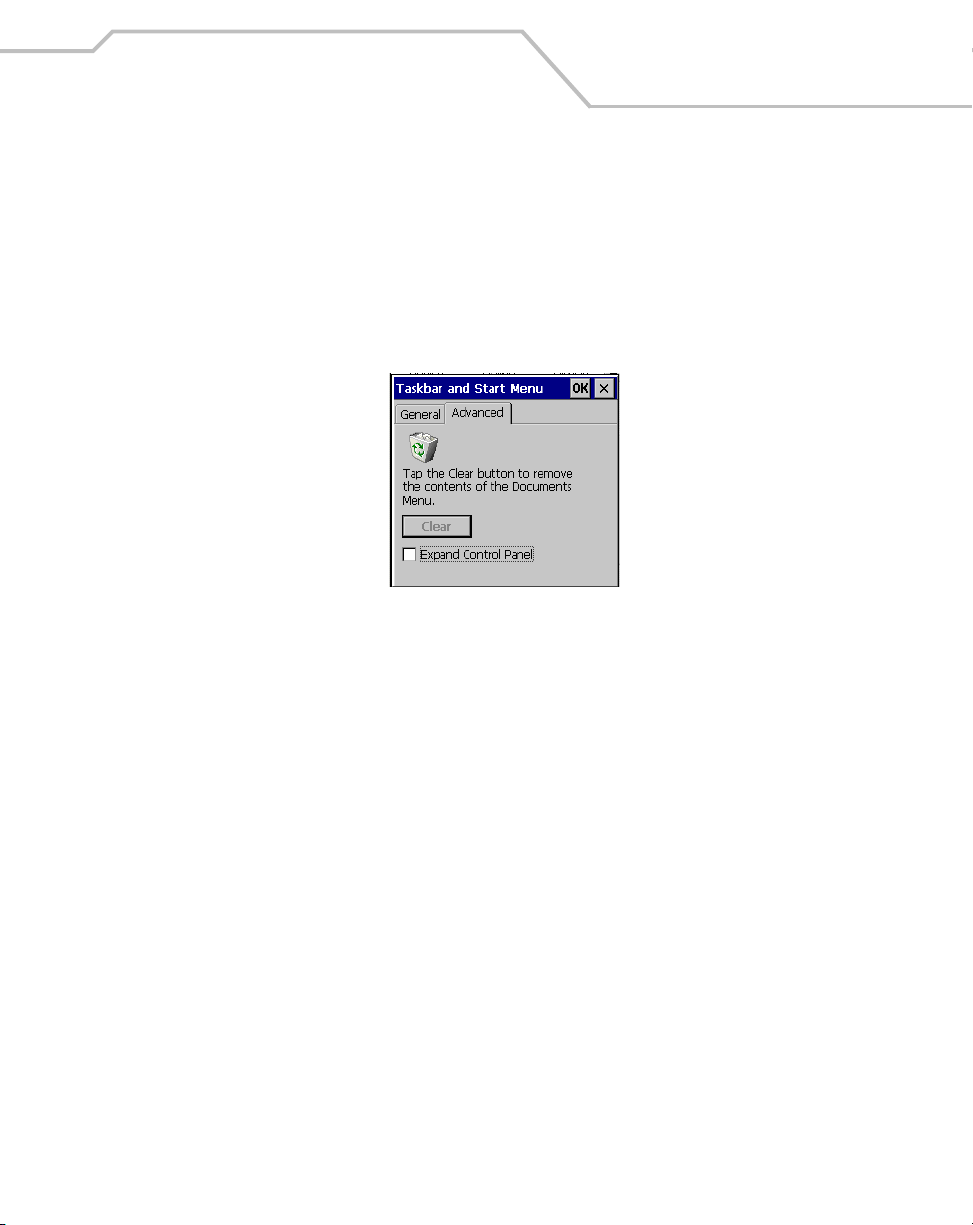
Operating the MC9000-K/S
Advanced Tab
1. Tap the Advanced tab to enter the Taskbar and Start Menu, Advanced Tab.
2. Tap the Clear button to delete all of the documents listed in the Start - Documents entry,
see Sart Button on page 2-29. Typically this list is empty, but if there were documents in the
list the Clear button would delete them.
3. Tap the Expand Control Panel checkbox to display the entire contents of the MS control
panel in list form, rather than Icons..
Figure 2-14. Taskbar and Start Menu, Advanced Tab
2-33
4. Tap OK to save the settings and exit the window.
Page 82

2-34
MC9000-K/S for Embedded Windows® CE .NET Product Reference Guide
Entering Information
To enter information:
• Use the keypad.
• Use the input panel (soft keyboard) to enter typed text.
• Scan bar code data into data fields.
• Use Microsoft
the mobile computer. For more information on ActiveSync, see Chapter 4, Communications
or ActiveSync Help on the host computer.
Entering Information Using Keypad
The alphanumeric keypads produce the 26-character alphabet (A-Z), numbers (0-9), function keys and
assorted characters. The keypads’ default characters/functions are printed white and the function
character/functions are printed blue. See Keypads on page 2-3 for keypad configurations and see
Table 2-7 on page 2-23 for keypad special functions.
Entering Information Using the Keyboard Input Panel
Use the keyboard input panel to enter information in any program. To launch the keyboard input panel,
tap Start, tap the Soft KeyBd menu selection and then tap the icon. Tap on a key to enter the key’s
value. Tap on the keyboard selection icon to display or to hide the keyboard input panel.
®
ActiveSync® to synchronize or copy information from the host computer to
Figure 2-15. Keyboard Input Panel
Entering Data via the Bar Code Scanner (Scan Wedge)
The integrated bar code scanner uses the Scan Wedge program to scan data into data fields in the
same way data is entered via the keypad. The Scan Wedge program is provided as a sample
application in the SMDK, see Chapter 8, Software Installation for the SMDK installation.
Page 83

Operating the MC9000-K/S
Data Capture
The mobile computer has an integrated scanner used to collect data by scanning bar codes.
Laser Scanning
To scan bar codes with the mobile computer:
1. Ensure that the mobile computer is loaded with a scanning application. See ScanSamp2 on
page 5-6 for a sample scanning application.
2. Aim the scan exit window at the bar code.
3. Push the scan button. Ensure the red scan beam covers the entire bar code. The indicator
LED bar illuminates red to indicate that the laser is on. The indicator LED bar illuminates
green and a beep sounds to indicate a successful decode.
2-35
Right
Wrong
Figure 2-16. Laser Aiming
Optimal scanning distance varies with bar code density and scanner optics.
• Hold the scanner farther away for larger symbols.
• Move the scanner closer for symbols with bars that are close together.
Scanning procedures depend on the application and mobile computer
configuration. An application may use different scanning procedures from the
one listed above.
Indicator LED Bar
The Indicator LED bar provides a visual indication of the scan status, see Figure 1-1 on page 1-3.
Table 2-11. Scan LED Indicators
LED Status Indication
Off Not scanning.
Solid Red Laser enabled, scanning in process.
Solid Green Successful decode.
Page 84

2-36
MC9000-K/S for Embedded Windows® CE .NET Product Reference Guide
Scanning Considerations
Typically, scanning is a simple matter of aim, scan/decode and a few quick trial efforts master it.
However, two important considerations can be used to optimize any scanning performance:
• Range
Any scanning device decodes well over a particular working range — minimum and
maximum distances from the bar code. This range varies according to bar code density and
scanning device optics.
Scanning within range brings quick and constant decodes; scanning too close or too far
away prevents decodes. Move the scanner closer and further away to find the right working
range for the bar codes being scanned. However, the situation is complicated by the
availability of various integrated scanning modules. The best way to specify the appropriate
working range per bar code density is through a chart called a decode zone for each scan
module. A decode zone simply plots working range as a function of minimum element widths
of bar code symbols.
• Angle
Scanning angle is important for promoting quick decodes. When laser beams reflect directly
back into the scanner from the bar code, this specular reflection can “blind” the scanner.
To avoid this, scan the bar code so that the beam does not bounce directly back. But don’t
scan at too sharp an angle; the scanner needs to collect scattered reflections from the scan
to make a successful decode. Practice quickly shows what tolerances to work within.
Contact the Symbol Support Center if chronic scanning difficulties develop.
Decoding of properly printed bar codes should be quick and effortless.
Page 85

Operating the MC9000-K/S
Imaging
The imager version of the mobile computer has the following features:
• Omnidirectional reading of a variety of bar code symbologies, including the most popular
linear, postal, PDF417 and 2-D matrix code types.
• The ability to capture and download images to a host for a variety of imaging applications.
• Advanced intuitive laser aiming for easy point-and-shoot operation.
Imager
The imager uses digital camera technology to take a digital picture of a bar code, stores the resulting
image in its memory and executes state-of-the-art software decoding algorithms to extract the data
from the image. A typical bar code decoding process is as follows:
1. Aim the imager version of the mobile computer at a bar code and push the scan button.
2. The red laser aiming pattern turns on to assist in aiming the mobile computer.
3. If necessary, the mobile computer turns on its red LEDs to illuminate the target bar code.
4. The mobile computer takes a digital picture (image) of the bar code and stores it in memory
for decoding.
5. An audible beep occurs indicating the bar code was decoded properly.
6. Release the scan button.
2-37
This process usually occurs instantaneously. Steps 2 - 4 are repeated on poor or difficult bar codes as
long as the scan button remains pulled.
Operational Modes
The imager version of the mobile computer has two modes of operation: Decode Mode and Image
Capture Mode, activated by pushing the scan button.
Decode Mode
In this default mode, upon pushing the scan button, the Imager attempts to locate and decode
enabled bar codes within its field of view. The Imager remains in this mode as long as the scan button
is pressed, or until a bar code is decoded.
Page 86

2-38
MC9000-K/S for Embedded Windows® CE .NET Product Reference Guide
Aiming the Imager
The imager version of the mobile computer projects a laser aiming pattern (shown below) similar to
those used on cameras. The aiming pattern is used to position the bar code or object within the field
of view.
Figure 2-17. Laser Aiming Pattern
Imager symbol scanning:
1. Center the symbol in any orientation within the aiming pattern. Ensure the entire symbol is
within the rectangular area formed by the brackets in the aiming pattern.
Linear bar code
Symbol
View Finder
(Aiming Pattern)
PDF417 symbol
Figure 2-18. Centering Symbol in Aiming Pattern
The imager can also read a bar code presented within the aiming pattern but not centered,
such as the figure below on the left. The figure on the right, however, can not be decoded.
Right
Wrong
Figure 2-19. Imager Aiming
Page 87

Operating the MC9000-K/S
2. The aiming pattern is smaller when the Imager is closer to the symbol and larger when it is
farther from the symbol. Scan symbols with smaller bars or elements (mil size) closer to the
unit and those with larger bars or elements (mil size) farther from the unit.
3. Hold the mobile computer between two and nine inches (depending on symbol density) from
the symbol, centering the aiming pattern cross hairs on the symbol.
4. Press and hold the scan button until the mobile computer beeps, indicating the bar code is
successfully decoded.
Resetting the Mobile Computer
If the mobile computer stops responding to input, reset it. There are two reset functions, warm boot
and cold boot. A warm boot restarts the mobile computer by closing all running programs. All data
that is not saved to flash memory is lost.
A cold boot also restarts the mobile computer, but erases all stored records and entries. In addition it
returns formats, preferences and other settings to the factory default settings.
Perform a warm boot first. This restarts the mobile computer and saves all stored records and entries.
If the mobile computer still does not respond, perform a cold boot.
Performing a Warm Boot
Hold down the Power button for approximately five seconds. As soon as the mobile computer starts
to perform a warm boot release the Power button.
2-39
Or the the warm boot command can be excuted from the Programs menu, tap Start - Programs - Warm
Boot.
Files that remain open during a warm boot may not be retained.
Page 88

2-40
MC9000-K/S for Embedded Windows® CE .NET Product Reference Guide
Performing a Cold Boot
A cold boot restarts the mobile computer and erases all user stored records and entries. Never
perform a cold boot unless a warm boot does not solve the problem.
Do not hold down any key, button or the scan button, other than the Power
button during a reset.
Cold boot resets the mobile computer, to the default settings. All added applications and
all stored data will be removed. Do not cold boot without support desk approval.
Any data previously synchronized with a computer can be restored during the
next ActiveSync operation. See Chapter 4, Communications for detailed
ActiveSync instructions.
To perform a cold boot:
1. Press the mobile computer’s primary battery releases to partially eject the battery. The
secondary battery release tab is now visable, see Figure 1-5 on page 1-10.
2. While the battery is partially ejected, press and hold the Power button, while pushing the
battery back into the fully inserted position.
3. Continue holding the Power button for 15 seconds. After the first five seconds the unit may
start to perform a warm boot. The message Warm Boot appears in the upper left hand corner
of the screen. Continue holding the Power button and the unit cycles into a cold boot. The
message Booting System appears in the top center of the screen.
4. As the mobile computer initializes its Flash File system, the Symbol splash window, Figure
1-6 on page 1-11 appears for about a minute.
5. Calibrate the screen. See Calibration Screen on page 1-18 to calibrate the mobile computer
display.
Page 89

Operating the MC9000-K/S
Waking the Mobile Computer
The wakeup conditions are configurable and the current factory default settings are subject to
change/update.
The mobile computer wakeup configuration is set in the registry file, registry file editing procedures
are provided in the SMDK, refer to Chapter 8, Software Installation for the SMDK installation. Table
2-12 lists the wakeup conditions settings.
Table 2-12. Wakeup Conditions
Status Description Action Conditions for wakeup
Power Off When the mobile computer goes into
sleep mode by pressing P
these actions wake the mobile
computer.
ower,
Power 1. Power button is pressed.
2. AC power added or removed.
Scan
Button
WLAN Wireless LAN accesses the mobile computer.
Clock Real Time Clock set to wake up.
Scan button is pressed.
2-41
Auto Off When the mobile computer goes into
sleep mode by an automatic poweroff function, these actions wake the
mobile computer.
Power 1. Power button is pressed.
2. AC power added or removed.
Scan
Button
WLAN Wireless LAN accesses the mobile computer.
Clock Real Time Clock set to sleep.
Scan button is pressed.
Page 90

2-42
MC9000-K/S for Embedded Windows® CE .NET Product Reference Guide
File System Directory Structure
The mobile computer directory structure displays all of the file folders, see Figure 2-20. The preinstalled folders are in flash file system memory and optional removable storage devices (MMC
storage cards).
Figure 2-20. Mobile Computer Directory Structure
• Application and Platform folders are located in flash file system memory.
• The Windows, Program Files, profiles, and My Documents folders are composites, RAM
based folders generated from ROM (many of these files are marked read only).
• The Network folder is a link to file systems mapped using the network redirector. The files
do not physically reside on the terminal.
• The Tem p and Recycled folders typically contain RAM based files.
All files copied to the RAM based folders are lost after a cold boot.
Page 91

Operating the MC9000-K/S
Flash Storage
In addition to the RAM-based storage the mobile computer is also equipped with a non-volatile Flashbased storage area which can store data (partitions) that can not be corrupted by a cold boot, see
Flash Storage on page 10-27 for a detailed discussion.
Startup Folder
The Applications/Startup folder is used to launch programs automatically when the mobile computer
is started, either after a warm or cold boot.
The Windows/Startup folder is not supported.
There are two ways to launch programs automatically:
1. Place the executable in the Startup folder of the Application partition.
2. Place a .run file in the Startup folder of the Application partition.
Refer to the Windows CE Help File for Symbol Terminals included with the SMDK for more
information on the Startup folder.
2-43
Run Files
A .run file is a simple text file that contains the path to an application as well as the name of the
application to run.
Refer to the Windows CE Help File for Symbol Terminals included with the SMDK for more
information on the Startup folder.
Audio Event Aliasing
Audio Event Aliasing is the means by which standard Windows .wav files are rendered on a nonaudio terminal using only a beeper.
The audio driver of the mobile computer supports a feature called Event Aliasing. This feature allows
a special .wav file to play. This .wav file replaces the sound normally produced when running a .wav
file with other actions (such as LED flashing, etc.).
This feature allows applications that play .wav files to be portable between two devices, one that
supports real audio and one that supports audio aliasing.
Page 92

2-44
MC9000-K/S for Embedded Windows® CE .NET Product Reference Guide
Terminal Emulators
Use the Terminal Emulators icon to enter the Wavelink terminal emulator application.
From the Series 9000 Demo window, double-tap the Terminal Emulators icon. The Terminal Emulator
window appears.
To exit, tap TelnetCE Options and tap ExitExit.
Figure 2-21. Terminal Emulator Window
Refer to the documentation provided with the terminal emulator software package for setup and use.
Page 93

Settings
Chapter Contents
Introduction. . . . . . . . . . . . . . . . . . . . . . . . . . . . . . . . . . . . . . . . . . . . . . . . . . . . . . . . . . . . . . . . . . . . . . . . .3-5
Windows Control Panel Menu . . . . . . . . . . . . . . . . . . . . . . . . . . . . . . . . . . . . . . . . . . . . . . . . . . . . . . . . . .3-5
Bluetooth Device Properties. . . . . . . . . . . . . . . . . . . . . . . . . . . . . . . . . . . . . . . . . . . . . . . . . . . . . . . . 3-8
Bluetooth/S24 Power Settings. . . . . . . . . . . . . . . . . . . . . . . . . . . . . . . . . . . . . . . . . . . . . . . . . . 3-8
Starting Bluetooth . . . . . . . . . . . . . . . . . . . . . . . . . . . . . . . . . . . . . . . . . . . . . . . . . . . . . . . . . .3-11
Certificates . . . . . . . . . . . . . . . . . . . . . . . . . . . . . . . . . . . . . . . . . . . . . . . . . . . . . . . . . . . . . . . . . . . .3-15
Date/Time. . . . . . . . . . . . . . . . . . . . . . . . . . . . . . . . . . . . . . . . . . . . . . . . . . . . . . . . . . . . . . . . . . . . .3-16
Device Management . . . . . . . . . . . . . . . . . . . . . . . . . . . . . . . . . . . . . . . . . . . . . . . . . . . . . . . . . . . .3-17
Dialing. . . . . . . . . . . . . . . . . . . . . . . . . . . . . . . . . . . . . . . . . . . . . . . . . . . . . . . . . . . . . . . . . . . . . . . .3-18
Display . . . . . . . . . . . . . . . . . . . . . . . . . . . . . . . . . . . . . . . . . . . . . . . . . . . . . . . . . . . . . . . . . . . . . . . 3-20
Background Tab . . . . . . . . . . . . . . . . . . . . . . . . . . . . . . . . . . . . . . . . . . . . . . . . . . . . . . . . . . . .3-20
Appearance Tab . . . . . . . . . . . . . . . . . . . . . . . . . . . . . . . . . . . . . . . . . . . . . . . . . . . . . . . . . . . .3-21
Page 94

3-2
MC9000-K/S for Embedded Windows® CE .NET Product Reference Guide
Input Panel . . . . . . . . . . . . . . . . . . . . . . . . . . . . . . . . . . . . . . . . . . . . . . . . . . . . . . . . . . . . . . . . . . . .3-22
Keyboard. . . . . . . . . . . . . . . . . . . . . . . . . . . . . . . . . . . . . . . . . . . . . . . . . . . . . . . . . . . . . . . . . . . . . .3-23
Mouse. . . . . . . . . . . . . . . . . . . . . . . . . . . . . . . . . . . . . . . . . . . . . . . . . . . . . . . . . . . . . . . . . . . . . . . .3-24
Network and Dial-up Connections . . . . . . . . . . . . . . . . . . . . . . . . . . . . . . . . . . . . . . . . . . . . . . . . . .3-25
Owner . . . . . . . . . . . . . . . . . . . . . . . . . . . . . . . . . . . . . . . . . . . . . . . . . . . . . . . . . . . . . . . . . . . . . . . .3-26
Identification Tab . . . . . . . . . . . . . . . . . . . . . . . . . . . . . . . . . . . . . . . . . . . . . . . . . . . . . . . . . . .3-26
Notes Tab . . . . . . . . . . . . . . . . . . . . . . . . . . . . . . . . . . . . . . . . . . . . . . . . . . . . . . . . . . . . . . . . .3-27
Network ID Tab. . . . . . . . . . . . . . . . . . . . . . . . . . . . . . . . . . . . . . . . . . . . . . . . . . . . . . . . . . . . .3-27
PC Connection. . . . . . . . . . . . . . . . . . . . . . . . . . . . . . . . . . . . . . . . . . . . . . . . . . . . . . . . . . . . . . . . . .3-28
Regional Settings . . . . . . . . . . . . . . . . . . . . . . . . . . . . . . . . . . . . . . . . . . . . . . . . . . . . . . . . . . . . . . .3-29
Region Tab . . . . . . . . . . . . . . . . . . . . . . . . . . . . . . . . . . . . . . . . . . . . . . . . . . . . . . . . . . . . . . . .3-29
Number Tab . . . . . . . . . . . . . . . . . . . . . . . . . . . . . . . . . . . . . . . . . . . . . . . . . . . . . . . . . . . . . . .3-30
Currency Tab. . . . . . . . . . . . . . . . . . . . . . . . . . . . . . . . . . . . . . . . . . . . . . . . . . . . . . . . . . . . . . .3-30
Time Tab. . . . . . . . . . . . . . . . . . . . . . . . . . . . . . . . . . . . . . . . . . . . . . . . . . . . . . . . . . . . . . . . . .3-31
Date Tab . . . . . . . . . . . . . . . . . . . . . . . . . . . . . . . . . . . . . . . . . . . . . . . . . . . . . . . . . . . . . . . . . .3-31
Remove Programs. . . . . . . . . . . . . . . . . . . . . . . . . . . . . . . . . . . . . . . . . . . . . . . . . . . . . . . . . . . . . . .3-32
Stylus . . . . . . . . . . . . . . . . . . . . . . . . . . . . . . . . . . . . . . . . . . . . . . . . . . . . . . . . . . . . . . . . . . . . . . . .3-33
Double-Tap Tab . . . . . . . . . . . . . . . . . . . . . . . . . . . . . . . . . . . . . . . . . . . . . . . . . . . . . . . . . . . .3-33
Calibrate Tab . . . . . . . . . . . . . . . . . . . . . . . . . . . . . . . . . . . . . . . . . . . . . . . . . . . . . . . . . . . . . .3-34
System . . . . . . . . . . . . . . . . . . . . . . . . . . . . . . . . . . . . . . . . . . . . . . . . . . . . . . . . . . . . . . . . . . . . . . .3-35
General Tab . . . . . . . . . . . . . . . . . . . . . . . . . . . . . . . . . . . . . . . . . . . . . . . . . . . . . . . . . . . . . . .3-35
Memory Tab . . . . . . . . . . . . . . . . . . . . . . . . . . . . . . . . . . . . . . . . . . . . . . . . . . . . . . . . . . . . . . .3-36
Device Name Tab . . . . . . . . . . . . . . . . . . . . . . . . . . . . . . . . . . . . . . . . . . . . . . . . . . . . . . . . . . .3-37
Copyrights Tab . . . . . . . . . . . . . . . . . . . . . . . . . . . . . . . . . . . . . . . . . . . . . . . . . . . . . . . . . . . . .3-38
Series 9000 Demo Window . . . . . . . . . . . . . . . . . . . . . . . . . . . . . . . . . . . . . . . . . . . . . . . . . . . . . . . . . . .3-39
Control Panel. . . . . . . . . . . . . . . . . . . . . . . . . . . . . . . . . . . . . . . . . . . . . . . . . . . . . . . . . . . . . . . . . . . . . . .3-40
About Ctl Panel. . . . . . . . . . . . . . . . . . . . . . . . . . . . . . . . . . . . . . . . . . . . . . . . . . . . . . . . . . . . . . . . .3-42
System Version. . . . . . . . . . . . . . . . . . . . . . . . . . . . . . . . . . . . . . . . . . . . . . . . . . . . . . . . . . . . . . . . .3-43
Unique Unit ID . . . . . . . . . . . . . . . . . . . . . . . . . . . . . . . . . . . . . . . . . . . . . . . . . . . . . . . . . . . . . . . . .3-44
Persist . . . . . . . . . . . . . . . . . . . . . . . . . . . . . . . . . . . . . . . . . . . . . . . . . . . . . . . . . . . . . . . . . . . . . . . .3-45
Battery . . . . . . . . . . . . . . . . . . . . . . . . . . . . . . . . . . . . . . . . . . . . . . . . . . . . . . . . . . . . . . . . . . . . . . .3-46
Power Settings . . . . . . . . . . . . . . . . . . . . . . . . . . . . . . . . . . . . . . . . . . . . . . . . . . . . . . . . . . . . . . . . .3-47
Bluetooth Settings . . . . . . . . . . . . . . . . . . . . . . . . . . . . . . . . . . . . . . . . . . . . . . . . . . . . . . . . . . . . . .3-51
Date and Time . . . . . . . . . . . . . . . . . . . . . . . . . . . . . . . . . . . . . . . . . . . . . . . . . . . . . . . . . . . . . . . . .3-52
Printer Settings. . . . . . . . . . . . . . . . . . . . . . . . . . . . . . . . . . . . . . . . . . . . . . . . . . . . . . . . . . . . . . . . .3-53
Page 95

Settings
Comm Settings . . . . . . . . . . . . . . . . . . . . . . . . . . . . . . . . . . . . . . . . . . . . . . . . . . . . . . . . . . . . . . . . .3-56
Display Settings . . . . . . . . . . . . . . . . . . . . . . . . . . . . . . . . . . . . . . . . . . . . . . . . . . . . . . . . . . . . . . . .3-57
Audio Settings . . . . . . . . . . . . . . . . . . . . . . . . . . . . . . . . . . . . . . . . . . . . . . . . . . . . . . . . . . . . . . . . . 3-58
Scanner Settings . . . . . . . . . . . . . . . . . . . . . . . . . . . . . . . . . . . . . . . . . . . . . . . . . . . . . . . . . . . . . . .3-59
Reader Parameters. . . . . . . . . . . . . . . . . . . . . . . . . . . . . . . . . . . . . . . . . . . . . . . . . . . . . . . . . .3-60
Interface Parameters . . . . . . . . . . . . . . . . . . . . . . . . . . . . . . . . . . . . . . . . . . . . . . . . . . . . . . . .3-61
Scan Parameters . . . . . . . . . . . . . . . . . . . . . . . . . . . . . . . . . . . . . . . . . . . . . . . . . . . . . . . . . . .3-62
WAV File. . . . . . . . . . . . . . . . . . . . . . . . . . . . . . . . . . . . . . . . . . . . . . . . . . . . . . . . . . . . . . . . . . 3-64
Device Information . . . . . . . . . . . . . . . . . . . . . . . . . . . . . . . . . . . . . . . . . . . . . . . . . . . . . . . . . .3-65
Scanner Version . . . . . . . . . . . . . . . . . . . . . . . . . . . . . . . . . . . . . . . . . . . . . . . . . . . . . . . . . . . .3-66
3-3
Page 96

3-4
MC9000-K/S for Embedded Windows® CE .NET Product Reference Guide
Page 97

Settings
Introduction
This chapter provides basic instructions for customizing the mobile computer by adjusting settings.
The system settings are accessed from the Windows CE Control Panel menu (see Table 3-1 on page
3-6) , the Series 9000 Demo menu (see Table 3-4 on page 3-39) and the Control Panel menu (see Table
3-5 on page 3-40).
Windows Control Panel Menu
To view available options for the mobile computer settings, tap Start - Settings - Control Panel.
3-5
Figure 3-1. Windows Control Panel Menu
Table 3-1 lists the applications available in the Windows Control Panel Menu.
Page 98

3-6
MC9000-K/S for Embedded Windows® CE .NET Product Reference Guide
Table 3-1. Windows Control Panel Menu Icons
Icon Description
Scan for, and setup Bluetooth compatible hardware, see Bluetooth Device Properties on page 3-8
for more information.
View and modify digital certificates which are used by some applications for establishing trust for
secure communications, see Certificates on page 3-15 for more information.
Change date, time and time zone information, see Date/Time on page 3-16 for more information.
Configure device management, install and view available software, see Device Management on
page 3-17 for more information.
Set dialing properties for modem communication and change telephony settings, see Dialing on
page 3-18 for more information.
Change desktop background, appearance, backlight, and brightness, see Display on page 3-20 for
more information.
Switch input methods and set input options, see Input Panel on page 3-22 for more information.
Change keyboard repeat delay and rate, see Keyboard on page 3-23 for more information.
Page 99

Table 3-1. Windows Control Panel Menu Icons (Continued)
Icon Description
Adjust double-click sensitivity for both the speed and timing.
Connect to other computers, networks, and the Internet through a modem, see Certificates on page
3-15 for more information.
Change owner's personal profiles, see Owner on page 3-26 for more information.
Change settings for connectivity of a host computer, see PC Connection on page 3-28 for more
information.
Settings
3-7
Change how numbers, currencies, dates, and times are displayed, see Regional Settings on page
3-29 for more information.
Remove loaded programs from RAM, see Remove Programs on page 3-32 for more information.
Calibrate the touch screen and adjust double-tap timing, see Stylus on page 3-33 for more
information.
View system information, and change memory settings, see System on page 3-35 for more
information.
Page 100

3-8
MC9000-K/S for Embedded Windows® CE .NET Product Reference Guide
Bluetooth Device Properties
Use the Bluetooth Manager window to discover and create bonds with other Bluetooth devices. The
mobile computer can receive information from discovered devices, without creating a bond. However,
the exchange of information between the mobile computer and a bonded device occurs automatically
when the Bluetooth radio is turned on. Creating a bond involves entering the same PIN on the two
devices to bond. Once a bond is created, and the Bluetooth radios are turned on, the devices recognize
the bond and are able to exchange information without re-entering a PIN.
Bluetooth/S24 Power Settings
Both the S24, 802.11b and Bluetooth operate in the same 2.4 GHz unlicensed frequency band. Sharing
the same frequency band could result in performance degradation. To minimize interference use the
power settings to turn off the S24 radio while the Bluetooth radio is being used.
1. To turn off the S24 radio and turn on the Bluetooth radio double tap Control Panel - Power
Settings:
Control Panel Icon Power Settings
Figure 3-2. Control Panel Power Settings
