Page 1

MC75A Enterprise Digital Assistant
DRAFT
User Guide
Page 2

DRAFT
Page 3
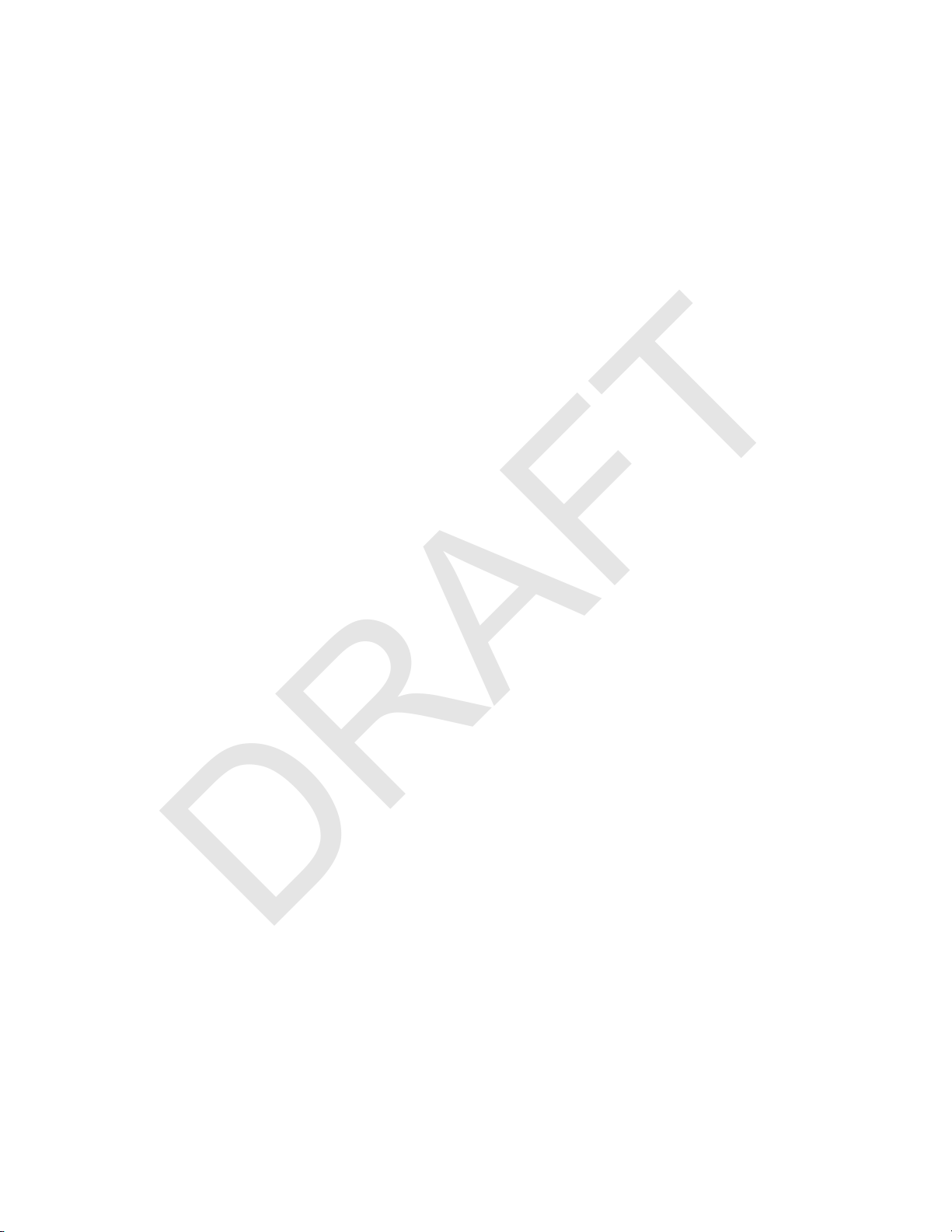
MC75A Enterprise Digital Assistant
DRAFT
User Guide
72E-133503-01
Rev. A
February 2010
Page 4
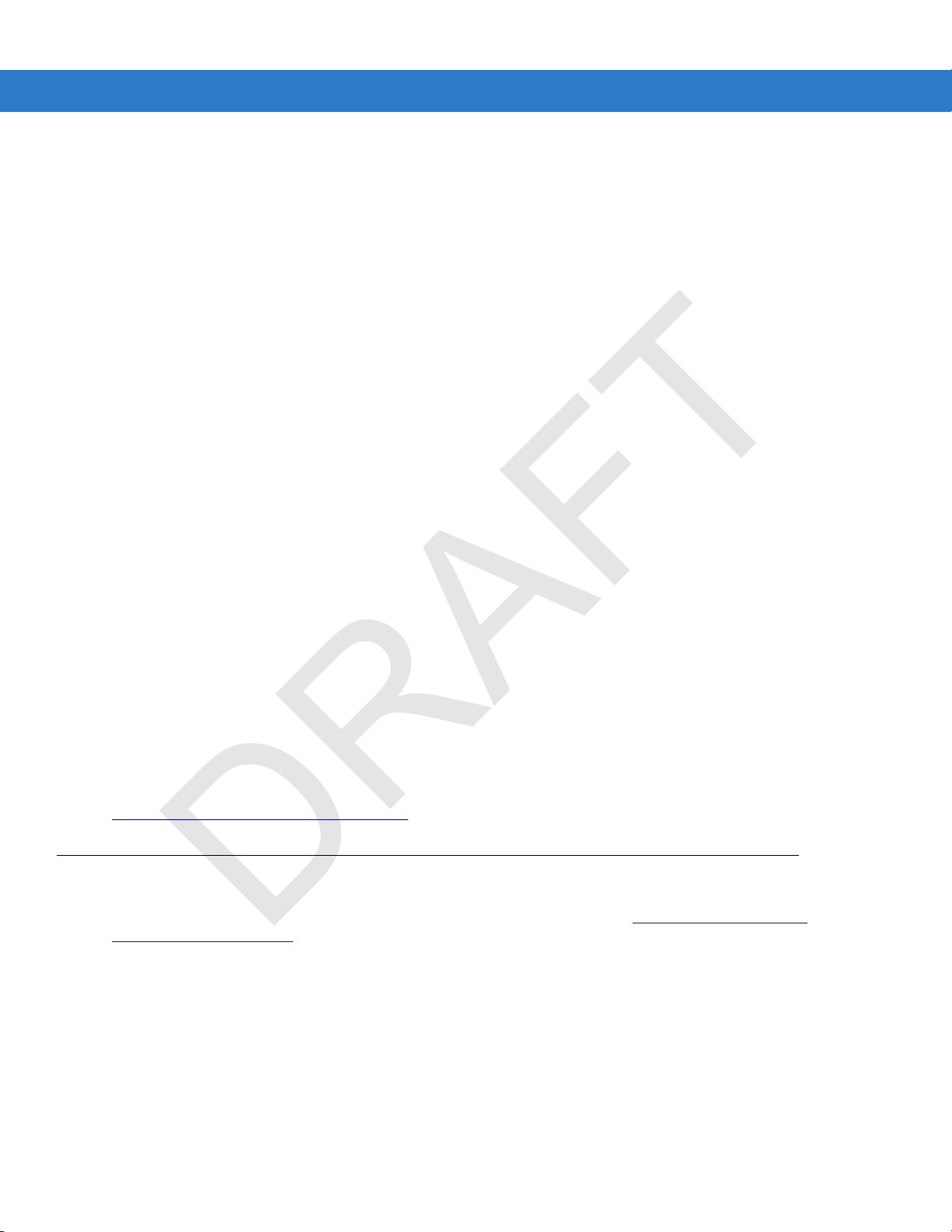
ii MC75A Enterprise Digital Assistant User Guide
DRAFT
© 2010 by Motorola, Inc. All rights reserved.
No part of this publication may be reproduced or used in any form, or by any electrical or mechanical means,
without permission in writing from Motorola. This includes electronic or mechanical means, such as
photocopying, recording, or information storage and retrieval systems. The material in this manual is subject to
change without notice.
The software is provided strictly on an “as is” basis. All software, including firmware, furnished to the user is on
a licensed basis. Motorola grants to the user a non-transferable and non-exclusive license to use each
software or firmware program delivered hereunder (licensed program). Except as noted below, such license
may not be assigned, sublicensed, or otherwise transferred by the user without prior written consent of
Motorola. No right to copy a licensed program in whole or in part is granted, except as permitted under
copyright law. The user shall not modify, merge, or incorporate any form or portion of a licensed program with
other program material, create a derivative work from a licensed program, or use a licensed program in a
network without written permission from Motorola. The user agrees to maintain Motorola’s copyright notice on
the licensed programs delivered hereunder, and to include the same on any authorized copies it makes, in
whole or in part. The user agrees not to decompile, disassemble, decode, or reverse engineer any licensed
program delivered to the user or any portion thereof.
Motorola reserves the right to make changes to any software or product to improve reliability, function, or
design.
Motorola does not assume any product liability arising out of, or in connection with, the application or use of
any product, circuit, or application described herein.
No license is granted, either expressly or by implication, estoppel, or otherwise under any Motorola, Inc.,
intellectual property rights. An implied license only exists for equipment, circuits, and subsystems contained in
Motorola products.
MOTOROLA and the Stylized M Logo and Symbol and the Symbol logo are registered in the US Patent &
Trademark Office. Bluetooth is a registered trademark of Bluetooth SIG. Microsoft, Windows and ActiveSync
are either registered trademarks or trademarks of Microsoft Corporation. All other product or service names
are the property of their respective owners.
Motorola, Inc.
One Motorola Plaza
Holtsville, New York 11742-1300
http://www.motorola.com/enterprisemobility
Patents
This product is covered by one or more of the patents listed on the website: http://www.motorola.com/
enterprisemobility/patents.
Page 5
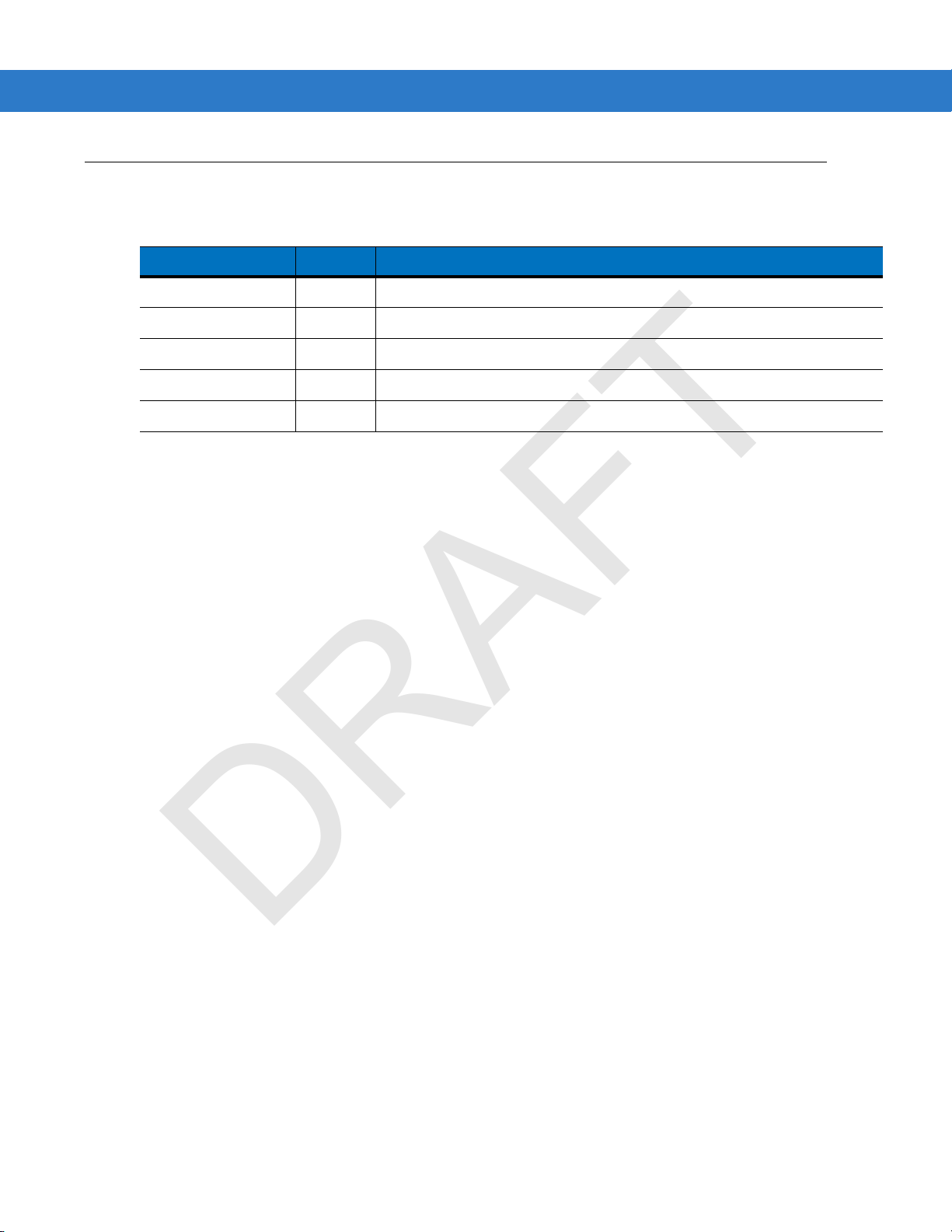
Revision History
DRAFT
Changes to the original manual are listed below:
Change Date Description
-01 Rev. A 02/2010 Initial release.
iii
Page 6
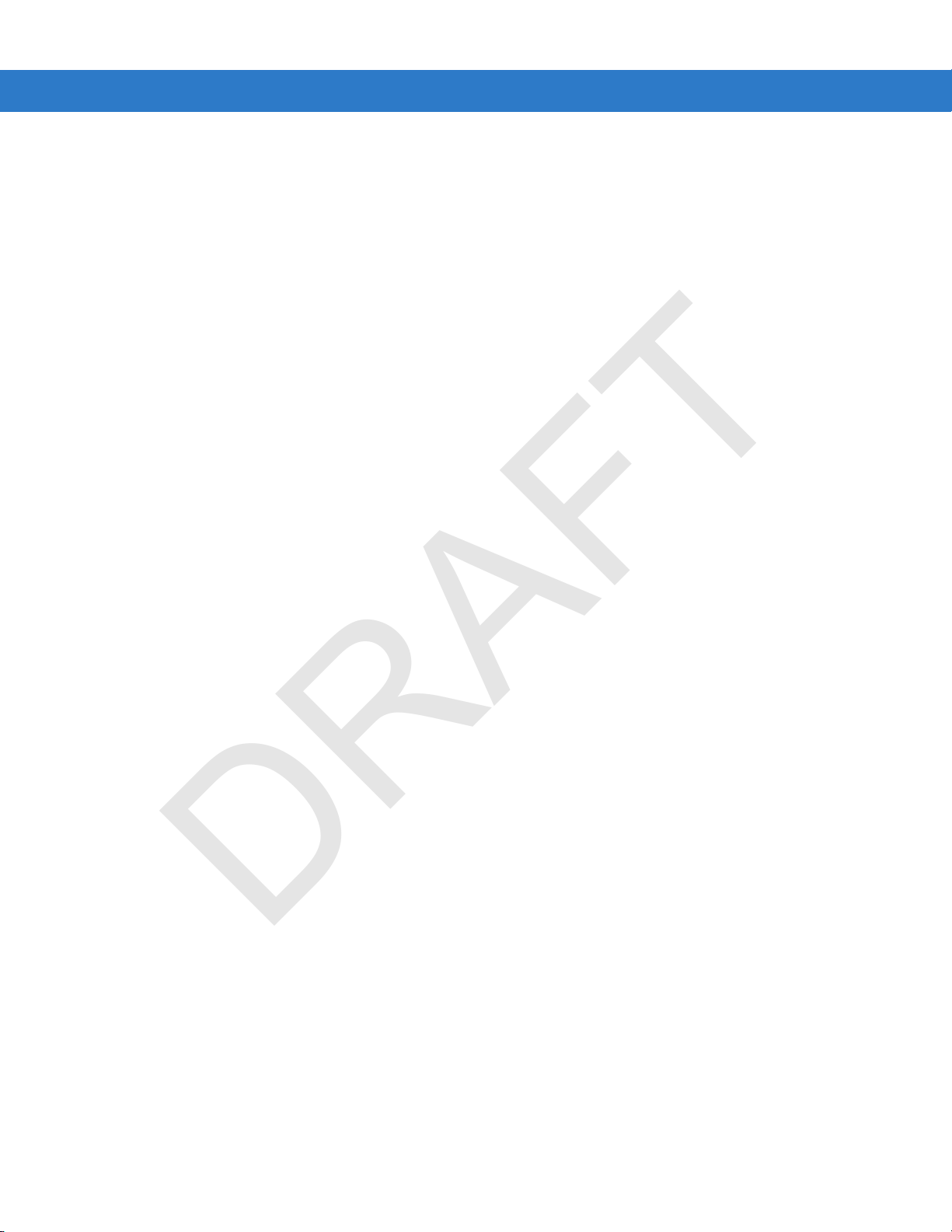
iv MC75A Enterprise Digital Assistant User Guide
DRAFT
Page 7
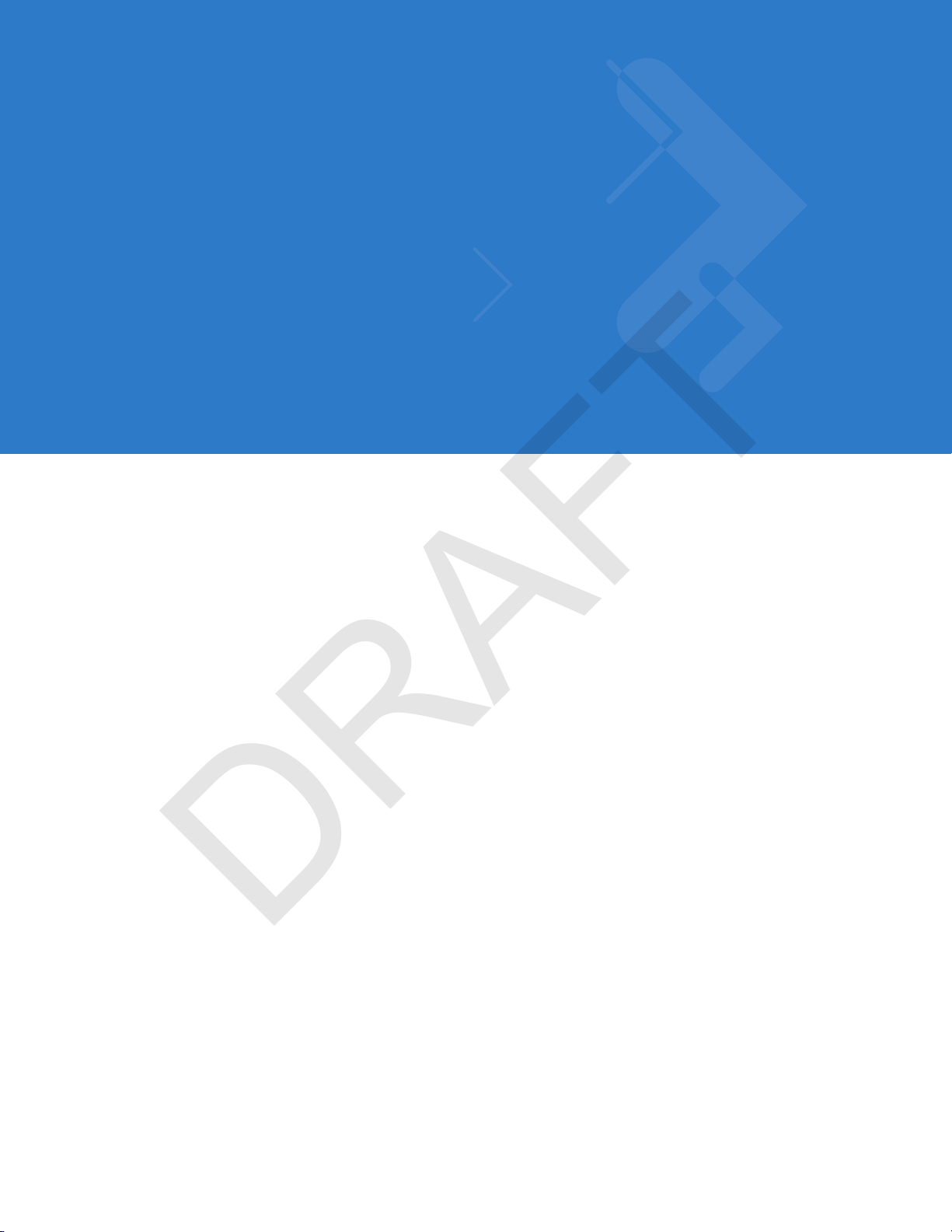
Table of Contents
DRAFT
Patents.................................................................................................................................................. ii
Revision History.................................................................................................................................... iii
About This Guide
Introduction........................................................................................................................................... xiii
Documentation Set xiii
Configurations....................................................................................................................................... xiv
Software Versions xiv
Chapter Descriptions............................................................................................................................ xvi
Notational Conventions....................................... .. ...................... ...................... .................................... xvii
Related Doc um e nts ........................................................ .. .. .............. .. .. ............. ... ................................ xvii
Service Information............................................................................................................................... xviii
Chapter 1: Getting Started
Introduction .......................................................................................................................................... 1-1
Unpacking ............................................................................................................................................ 1-2
Getting Started ..................................................................................................................................... 1-2
Installing the SIM Card ................................................................................................................... 1-3
Installing the Main Battery .............................................................................................................. 1-4
Charging the Battery ................................................ .. .. .............. .. .................................................. 1-5
Charging the M a in Battery and Memo r y Ba c k up B a tt e ry ................................. ... ..................... 1-5
Charging Sp a re Batteries ........... .. ............. .. ........................................ .. ... ............. .. .. ............... 1-7
Charging Te m p e ra tu r e ................................................ .. .. ............. ... .. ............. .. ........................ 1-7
Powering On the MC75A ............................................................................................................... 1-7
Calibrating the Screen ................................................................................................................... 1-7
Checking Ba tt e ry Status ........... ............. ... .. ............. .. .. .............. .. .. ............. ... ................................ 1-8
Micro Secure Digital (microSD) Card ................................................................................................... 1-8
Adjusting the H a nd s trap ........ .. ........................................ .. ........................................ .. ... ..................... 1-9
Replacing the Main Battery .................................................................................................................. 1-9
Changing the Power Settings ....................................................................................................... . 1-11
Changing the Backlight Settings .................................................................................................... 1-11
Changing the Keypad Backlight Settings ....................................................................................... 1-11
Turning Off th e R a d io s ......................... .. ... ............. .. .. ............. ... .. ............. .. ................................... 1-12
Page 8
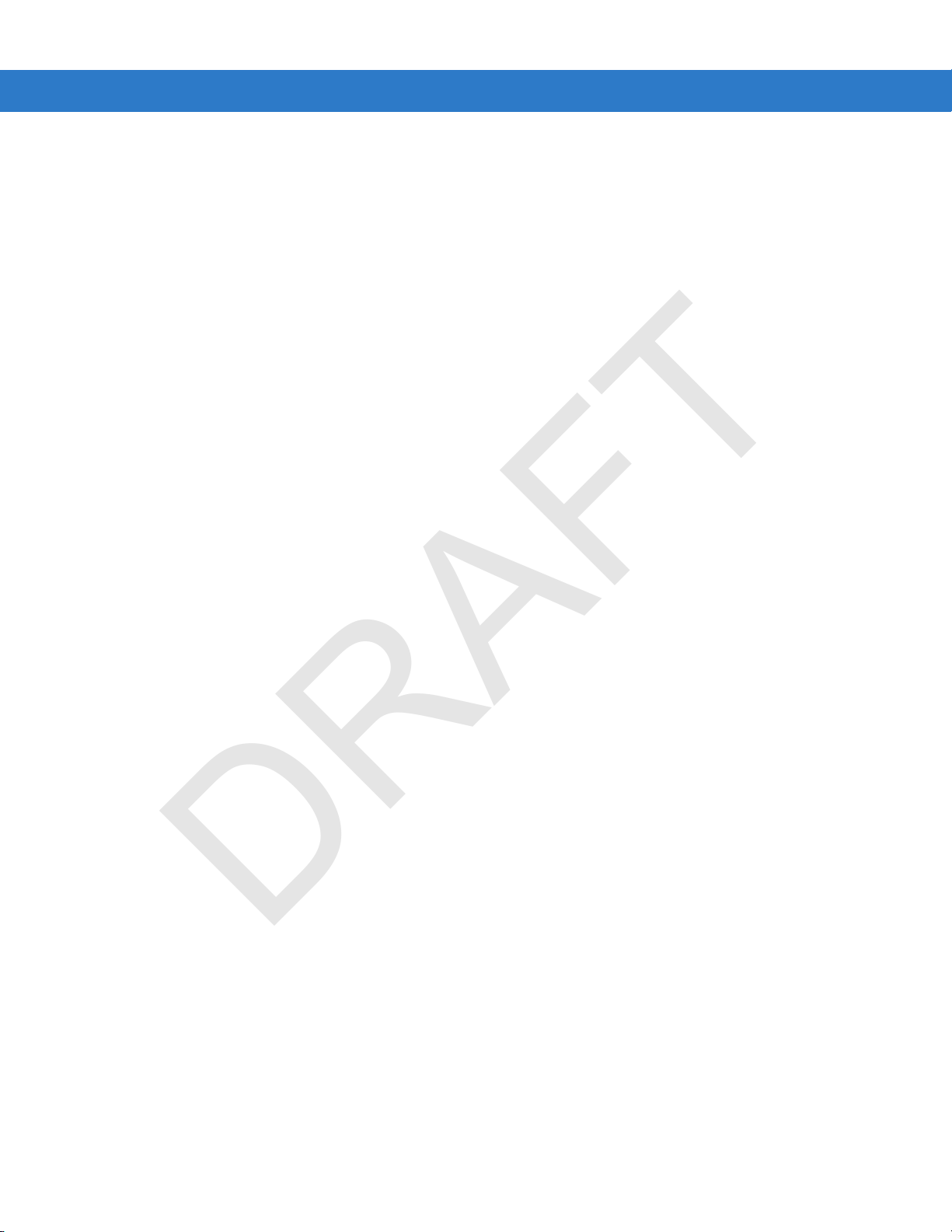
vi MC75A Enterprise Digital Assistant User Guide
DRAFT
Chapter 2: Using the MC75A
Introduction .......................................................................................................................................... 2-1
Home Screen ....................................................................................................................................... 2-1
Status Bar .................... .......................... ... .. ............. .. .. .............. .. .................................................. 2-2
Today Screen ................................................................................................................................. 2-4
Classic Today Screen .................................. .. ...................... ...................... .. ...................... ............ 2-5
Soft Keys Bar ................................................................................................................................. 2-6
Start Screen ................................................................................................................................... 2-7
Adjusting Vo lu m e .......... ... ............. .. .. .............. .. .. ............. .. ... ............. .. ................................................ 2-12
Battery Status Indications .................................................................................................................... 2-13
Battery Reserve Options ................................................................................................................ 2-13
Main Battery Te m p e r ature Notifica tions ...... .. .......................... ... .. ............. .. ... ............. .. .. ............. .. 2-14
LED Indicators ..................................................................................................................................... 2-15
Resetting the MC75A ........................................................................................................................... 2-17
Performing a Wa rm B o o t ...... .......................... .. ... ............. .. .. ............. ... .. ............. .. ... ............. ........ 2-17
Performing a Cold Boot .................................................................................................................. 2-17
Waking the MC75A .............................................................................................................................. 2-18
Locking the MC 7 5 A ........................................ .. .. ............. .. ........................................ .. ... ..................... 2-18
Password Locking .......................................................................................................................... 2-19
Function Buttons ............... ................................. ................. ................ ................ ................................. 2-20
Stylus ................................................................................................................................................... 2-21
Entering Data ....................................................................................................................................... 2-22
Power Management .................................................................................................................... ... 2-23
Display Orientation ......................................................................................................................... 2-23
Free Fall Detection ......................................................................................................................... 2-24
Taking Photos ...................................................................................................................................... 2-24
Recording Video ................... .. ...................... ...................... ................................................................. 2-24
Viewing Photos and Videos ...................................... ...................... .. ...................... ............................. 2-25
Using IrDA ........................................................................................................................................... 2-25
Infrared Connection ....................................................................................................................... 2-26
Exchanging Files using IR Connection .................................................................................... 2-26
Chapter 3: Data Capture
Introduction .......................................................................................................................................... 3-1
Laser Scanning ......................... ..................... ...................... ...................... .. ........................................ 3-1
Scanning Consideration s ...... ............. .. .. .............. .. ........................................ .. .. ............. .. ... .......... 3-1
Bar Code Scanning ................................................................................................................... ..... 3-2
Imaging ................................................................................................................................................ 3-2
Operational Modes ....................................... ...................... ...................... .. ...................... .............. 3-3
Imager Scanning .......................... ................ ................................. ................ ................. ................ 3-3
Color Digital C a m e ra ............... ........................................ .. ... ............. .. .. .............. .. .. ............................ 3-4
Digital Camera Scanning ............................................................................................................... 3-4
Chapter 4: Using the Phone
Introduction .......................................................................................................................................... 4-1
Accessing the Phone Keypad ................................................................... ..................... ...................... 4-1
Turning the Phone On and Off ............................... ...................... ...................... ...................... ..... ....... 4-2
Using a Wired Headset ............................................................ ..................... ...................... ........... 4-3
Page 9
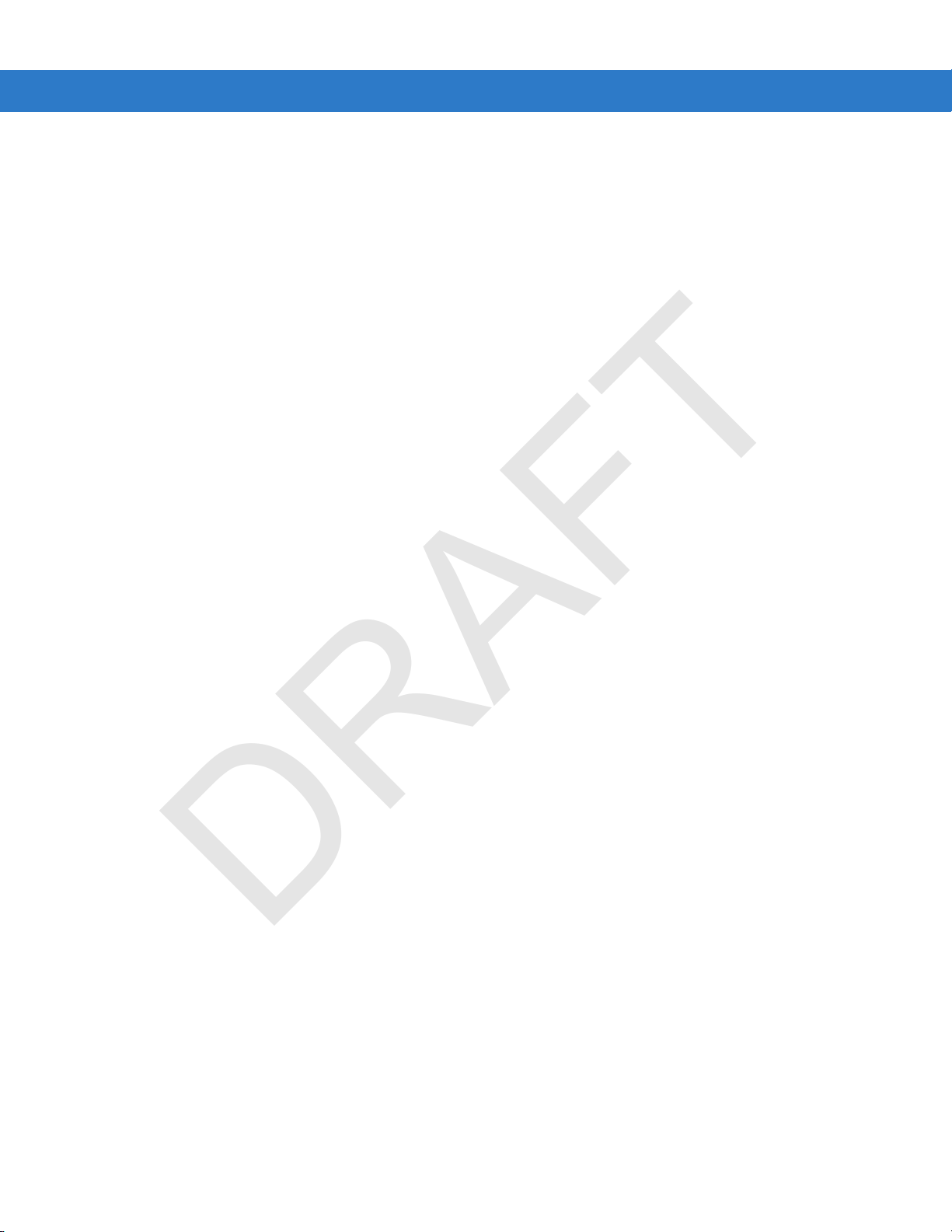
Table of Contents vii
DRAFT
Using a Bluetooth Headset ....................................................................................................... ..... 4-4
Adjusting Au d io Vo l u m e ... ............. ... ....................................... ... .. ............. .. ... ............. .. .. ............... 4-4
Making a Call ....................................................................................................................................... 4-5
Using the Phone Dialer .................................. .. ...................... ...................... ...................... ............ 4-5
Using Contacts ............................................................................................................................... 4-5
Using Call History .......................................................................................................................... 4-6
Making a Speed D ia l C a ll ..................................... .. ........................................ .. .. ............. .. ... .......... 4-6
Making an Emergency Call .................................................................................................................. 4-7
Answering a Call ....... .. ........................................ .. .. .............. .. ........................................ ..................... 4-7
Incoming Call Features .................................................................................................................. 4-8
Smart Dialing ....................................................................................................................................... 4-8
Muting a Call ........................................................................................................................................ 4-9
Taking Notes ........................................................................................................................................ 4-10
Using Speed Dial ........................................... ...................... ...................... .. ........................................ 4-11
Adding a Speed D ia l E n tr y ............................ .. .. .............. .. ........................................ .. .. ................. 4-11
Editing a Speed Dial Entry .................................. .. ...................... ...................... .. ........................... 4-13
Deleting a Speed Dial Entry ........................................ ...................... .. ........................................... 4-13
Using Call History ................................................................................................................................ 4-14
Managing Call History ........................................................ .. ...................... ...................... .............. 4-14
Changing the Call History View ............................................................................................... 4-14
Resetting the Recent Calls Counter ......................................................................................... 4-14
Deleting All Call History Items .................................................................................................. 4-15
Viewing Call S ta t u s ...................... .. ............. ... .. ............. .. ........................................ .. .. ............. 4-16
Using the Call History Menu .................................................................................................... 4-17
Swapping Calls on an MC75A6 ............................................... ...................... .. ...................... .............. 4-17
Swapping Calls on an MC75A8 ............................................... ...................... .. ...................... .............. 4-18
Conference Calling on an MC75A6 ..................................................................................................... 4-19
Three-way C a lli n g o n an MC 7 5 A 8 ................................... .. ... ............. .. .. .............. .. .. ............. .. ............. 4-21
Text Messaging ................................................................................................................................... 4-21
Viewing Text Messages ................................................................................................................. 4-21
Sending a Text Message ............................. .. ...................... .. ...................... ...................... ......... ... 4-23
Using a Dual Line SIM ......................................................................................................................... 4-24
Chapter 5: Using GPS Navigation
Introduction .......................................................................................................................................... 5-1
Software Ins ta llation ..... ... .. ............. .. .. .............. .. ........................................ .. .. ............. ... .. ................... 5-1
MC75A GPS Setup .............................................................................................................................. 5-1
Operation ............................................................................................................................................. 5-2
GPS Maps on microSD Cards .................. .......................... .. .. .............. .. ....................................... 5-2
Answering a Phone Call While Using GPS .................................................................................... 5-2
Losing the GPS Signal While in a Vehicle ..................................................................................... 5-2
Assisted GPS ....................................................................................................................................... 5-2
Chapter 6: Using Bluetooth
Introduction .......................................................................................................................................... 6-1
Adaptive Frequency Hopping .................................. ...................... ..................... ...................... ........... 6-1
Security ... .................... .................... .................. .................... ................... .................. .......................... 6-2
Bluetooth Power States ....................................................................................................................... 6-3
Page 10
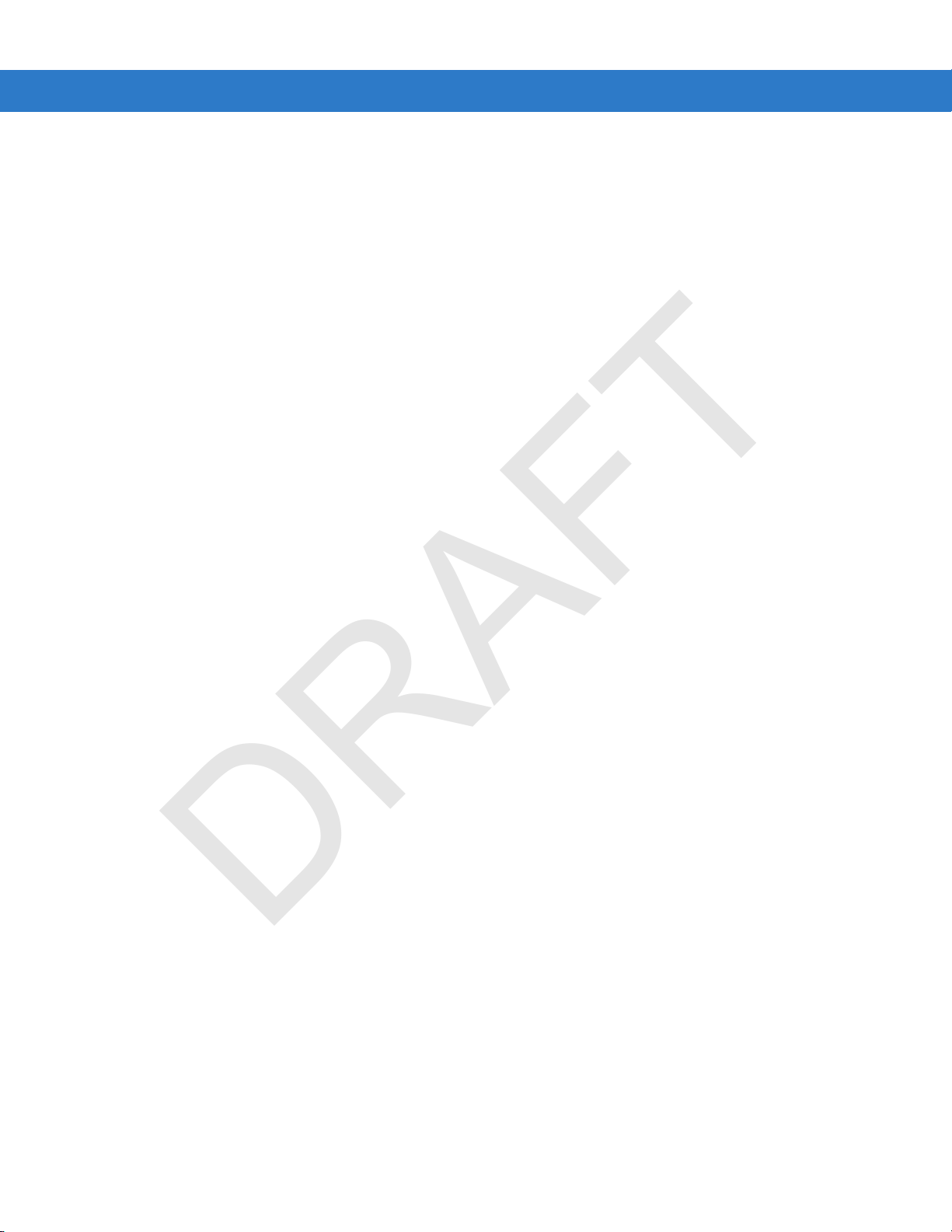
viii MC75A Enterprise Digital Assistant User Guide
DRAFT
Cold Boot ................................................................................................................................. 6-3
Warm Boot ............................................................................................................................... 6-4
Suspend ................................................................................................................................... 6-4
Resume ..... ........ ....... ......... ......... ...... ......... ......... ......... ...... ......... ......... ....... ......... ........ ............. 6-4
Using Microsoft Bluetooth Stack .......................................................................................................... 6-4
Turning the Bluetooth Radio Mode On and Off ........................................ ...................... ................ 6-4
Enabling Bluetooth ................................................................................................................... 6-4
Disabling Blu e to o th ......... .......................... .. ... ............. .. .. ............. ... ......................................... 6-5
Discovering Bluetooth Device(s) .................................................................................................... 6-5
Available Se rv ic e s ............ .. ... ............. .. .. .............. .. .. ............. .. ........................................ ............... 6-8
Object Push Se rv ices via Beam ... .. .. .............. .. .. ............. .. ... ............. .. .. .............. .. .. ............. .. .. 6-8
Internet Sha rin g ................ ............. .. ... ............. .. .. ............. ... .. ............. .. ... ............. .. .. ............... 6-9
Hands-free Services ......................... ................ ................................................................ ....... 6-10
Serial Port Services ................................................................................................................. 6-11
ActiveSync Using Serial Port Services .................................................................................... 6-12
Phone Book Access Profile Services .......................................... ...................... ...................... . 6-13
Dial-Up Networking Services ................................................................................................... 6-14
Connect to a HID Device ............................................. ................. ................ ................ ........... 6-14
A2DP/AVRCP Services .................................. .. .. .. .. ................................................................ . 6-14
Turning the Bluetooth Radio Mode On and Off ........................................ .. ...................... .............. 6-16
Disabling Blu e to o th ......... .......................... .. ... ............. .. .. ............. ... ......................................... 6-16
Enabling Bluetooth ................................................................................................................... 6-16
Modes ............................................................................................................................................ 6-16
Wizard Mode ................................................... ................................................................ ......... 6-16
Explorer Mode ................................................. ...................... ...................... .. ........................ ... 6-16
Discovering Bluetooth Device(s) .................................................................................................... 6-17
Available Se rv ic e s ............ .. ... ............. .. .. .............. .. .. ............. .. ........................................ ............... 6-20
File Transfer Se r vices ..... .. .......................... ... .. ............. .. .. .............. .. ....................................... 6-20
Connecting to the Internet Using an Access Point ............................. ................ ................. ..... 6-22
Dial-Up Networking Services ................................................................................................... 6-22
Object Exchange Push Services .............................................................................................. 6-23
Headset Services ............. ................................................... ..................................................... 6-27
Hands-free Services ......................... ................ ................................................................ ....... 6-28
Serial Port Services ................................................................................................................. 6-28
ActiveSync Using Serial Port Services .................................................................................... 6-29
Personal Area Network Services ............................................................................................. 6-30
IrMC Synchronization Ser v ices .... .......................... ... .. ............. .. ........................................ .. .. .. 6-30
A2DP/AVRCP Services .................................. .. .. .. .. ................................................................ . 6-30
Connect to a HID Device ............................................. ................. ................ ................ ........... 6-31
Bonding with Discovered Device(s) ................................. ................. ................ ............................. 6-32
Bluetooth Settings .......................................................................................................................... 6-34
Device Info Tab ......................... ...................... ...................... .. ...................... ........................... 6-34
Services Tab ............................... ................................................................ ............................. 6-34
Security Tab ...................................................................................................................... ....... 6-42
Discovery Tab ............................... ................ ................. ................ .......................................... 6-43
Virtual COM Port Tab ............................................................................................................... 6-43
HID Tab .................................................................................................................................... 6-44
Profiles Tab ................... ................ ................ ................................. ................. ......................... 6-45
System Parameters Tab ............... ................ ................................................................ ........... 6-46
Miscellaneous Tab ................. ............................................... ................................. .................. 6-46
Page 11
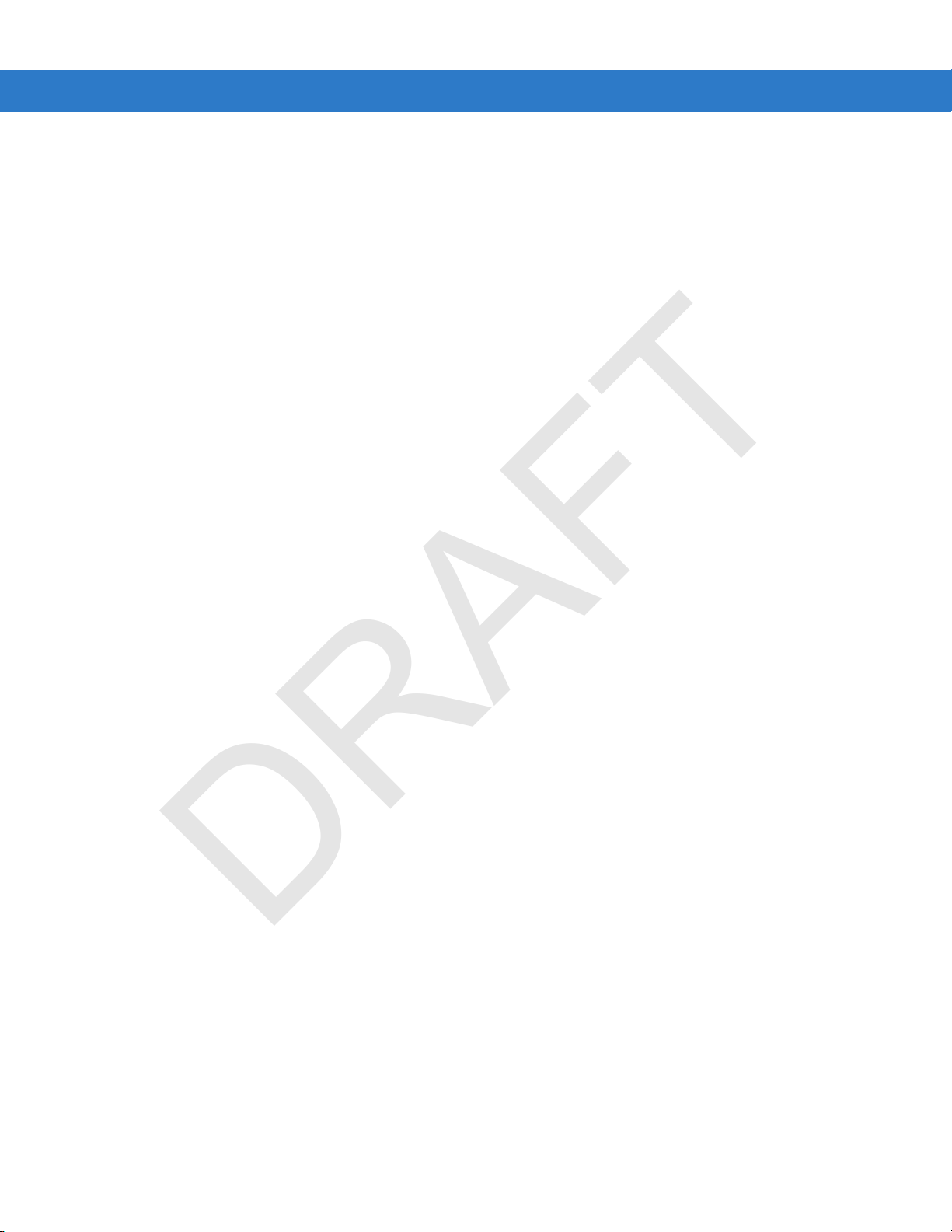
Table of Contents ix
DRAFT
Chapter 7: Accessories
Introduction .......................................................................................................................................... 7-1
Single Slot USB/Serial Cradle ............................................................................................................. 7-2
Charging the MC75A Battery ......................................................................................................... 7-3
Charging the Spare Battery ........................................................................................................... 7-3
Battery Charging Indicators ........................................................................................................... 7-4
Charging Te m p e ra tu r e ................................................ .. .. ............. ... .. ............. .. ........................ 7-4
Charging ........................................................................................................................................ 7-5
Battery Charging Indicators ........................................................................................................... 7-5
Charging Te m p e ra tu r e ................................................ .. .. ............. ... .. ............. .. ........................ 7-6
Charging ........................................................................................................................................ 7-7
Battery Charging Indicators ........................................................................................................... 7-7
Charging Te m p e ra tu r e ................................................ .. .. ............. ... .. ............. .. ........................ 7-7
Charging the MC75A Battery ......................................................................................................... 7-9
Removing the MC75A .............................................................................................................. 7-10
Charging the Spare Battery ........................................................................................................... 7-10
Battery Charging Indicators ........................................................................................................... 7-11
Charging Te m p e ra tu r e ................................................ .. .. ............. ... .. ............. .. ........................ 7-11
MC75A Battery Shim Installation ................................................................................................... 7-12
Spare Battery Charging ................................................................................................................. 7-12
Battery Charging Indicators ........................................................................................................... 7-13
Charging Te m p e ra tu r e ................................................ .. .. ............. ... .. ............. .. ........................ 7-13
Attaching and Removing the MSR ................................................................................................. 7-14
Using the MSR ............................................................................................................................... 7-14
Getting Started ............................................................................................................................... 7-16
Installatio n ............... ................ ............... .............. ............... ............... .............. .............................. 7-16
Removal ..... ........ ....... ......... ......... ...... ......... ......... ......... ...... ......... ......... ....... ......... ........ ........................ 7-16
Credit Card Transactions ............................................................................................................... 7-17
Debit Card Tra n s a ct io n s ............................. .. .. ............. ... .. ............. .. .. .............. .. .. ............. ... .......... 7-17
Keypad ..... ............. ................ ............... ............. ................ ............... ................ .............................. 7-18
Display Messages ........................... ...................... ...................... .. ........................................... 7-19
Check the DCR Battery Level ........................................................................................................ 7-19
Installatio n ............... ................ ............... .............. ............... ............... .............. .............................. 7-21
Removal ..... ........ ....... ......... ......... ...... ......... ......... ......... ...... ......... ......... ....... ......... ........ ........................ 7-21
Credit Card Transactions ............................................................................................................... 7-22
Debit Card Tra n s a ct io n s ............................. .. .. ............. ... .. ............. .. .. .............. .. .. ............. ... .......... 7-22
Chip and PIN Transactions ......................................................................................................... ... 7-23
Keypad ...... ................. .................... .................... .................. .................... ................... ............. 7-23
Display Messages ......................................................................... ................ ................................. 7-24
Battery Charging and Operating Power ............................. ...................... ...................... .. .............. 7-27
LED Charge Indications ................................................................................................................. 7-28
Charging Te m p e ra tu r e ................................................ .. .. ............. ... .. ............. .. ........................ 7-28
Chapter 8: Maintenance & Troubleshooting
Introduction .......................................................................................................................................... 8-1
Maintaining the MC75A ....................................................................................................................... 8-1
Removing the Screen Protector ............................................. ...................... ...................... .. ................ 8-2
Battery Safety Guidelines .................................................................................................................... 8-2
Cleaning ............................................................................................................................................... 8-3
Page 12
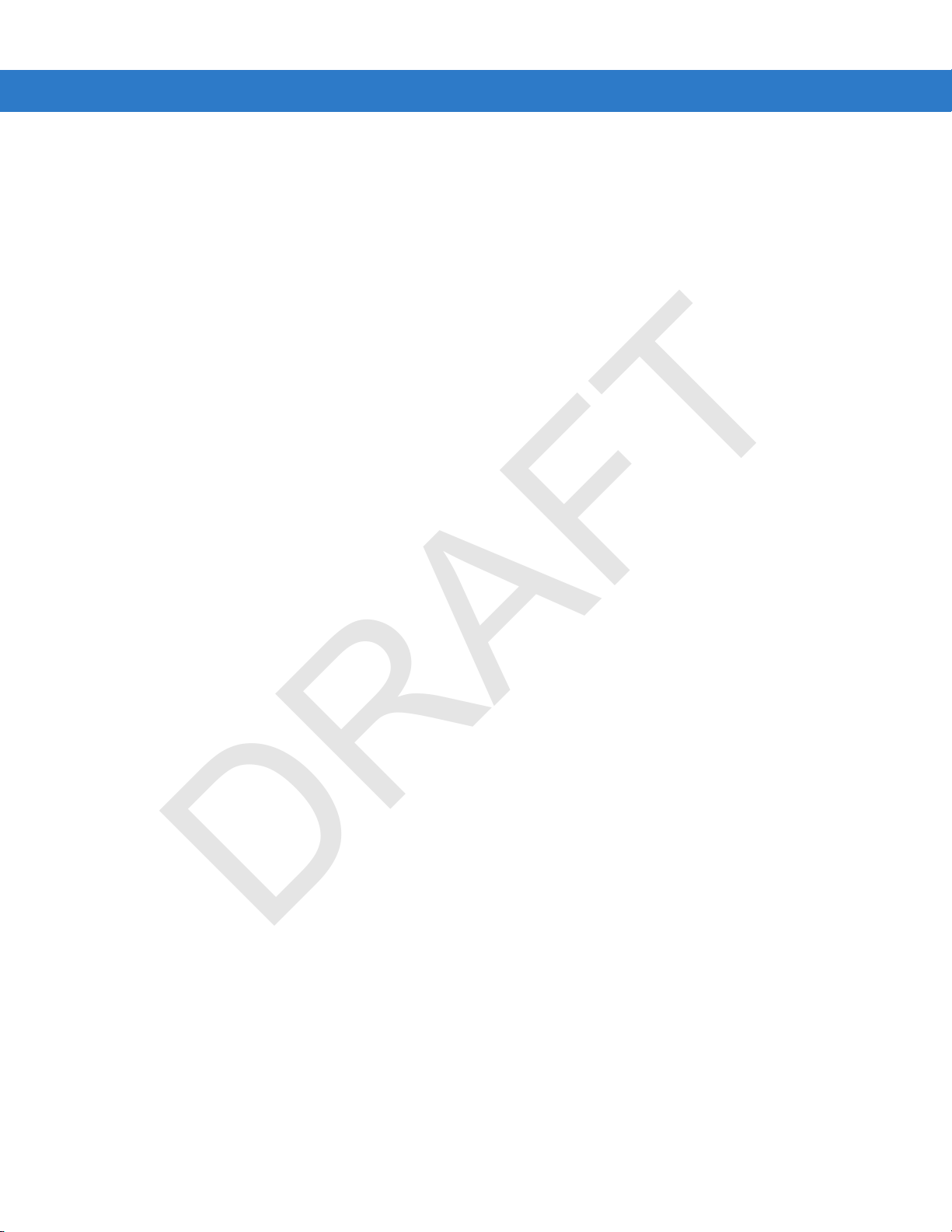
x MC75A Enterprise Digital Assistant User Guide
DRAFT
Materials Re qu ired ......... ............. .. ... ............. .. .. .............. .. .. ............. .. ... ............. .. ............. ............. 8-3
Cleaning the MC75A ...................................................................................................................... 8-3
Housing ..... ................. .................... .................... .................. .................... ................... ............. 8-3
Display ..................................................................................................................................... 8-4
Scanner Exit Window ................................... ................ ................................. ........................... 8-4
Connector ................................................................................................................................ 8-4
Cleaning Cradle Connectors .......................................................................................................... 8-4
Cleaning Frequency ....................................................................................................................... 8-5
Troubleshooting ................................................................................................................................... 8-5
MC75A ..... .......................... .............................................................................. .............................. 8-5
Bluetooth Connection .......................................... ................. ................ .......................................... 8-7
Single Slot USB/Serial Cradle ........................................................................................................ 8-8
Four Slot Ethernet Cradle ............................ .. ...................... ...................... .. ...................... ............ 8-10
Vehicle Cradle ................................................................................................................................ 8-10
Four Slot Battery Charger ..................................... ................................. ................. ....................... 8-11
Cables .... ............. ............. ........... .............. ............. ............. ........... ............. .............. ..................... 8-12
Magnetic Stripe Reader ................................................................................................................. 8-12
Appendix A: Technical Specifications
MC75A Technical Specifications ......................................................................................................... A-1
MC75A ..... .......................... .............................................................................. .............................. A-1
Single Slot USB/Serial Cradle ........................................................................................................ A-6
Four Slot Ethernet Cradle ............................ .. ...................... ...................... .. ...................... ............ A-6
Four Slot Charge Only Cradle ........................ ................ ................................. ................. .............. A-7
Four Slot Battery Charger ..................................... ................................. ................. ....................... A-7
Magnetic Stripe Reader ................................................................................................................. A-8
Appendix B: Keypads
Introduction .......................................................................................................................................... B-1
Numeric Keypad Configuration ...................................................................................................... B-1
DSD Keypad Configuration ............................................................................................................ B-5
Alpha-numeric Keypad Configurations . ...................... ...................... .. ........................................... B-8
Special Character Key ............................................................................................................. B-15
Appendix C: Voice Quality Manager
Introduction .......................................................................................................................................... C-1
Features ............................................................................................................................................... C-1
Enabling VQM ...................................................................................................................................... C-1
Audio Modes ........................................................................................................................................ C-2
Changing Audio Modes ..................... ...................... ...................... .. ...................... ......................... C-2
Voice Packet Prioritization ................................................................................................................... C-4
Acoustic Echo Cancellation ............................................................................................................ C-4
Limitation s ............... ................ ............... .............. ............... ............... .............. .............................. C-4
Disabling VQM ................................................ .. .. ............. .. ... ............. .. .. .............. .. .............................. C-4
Glossary
Page 13
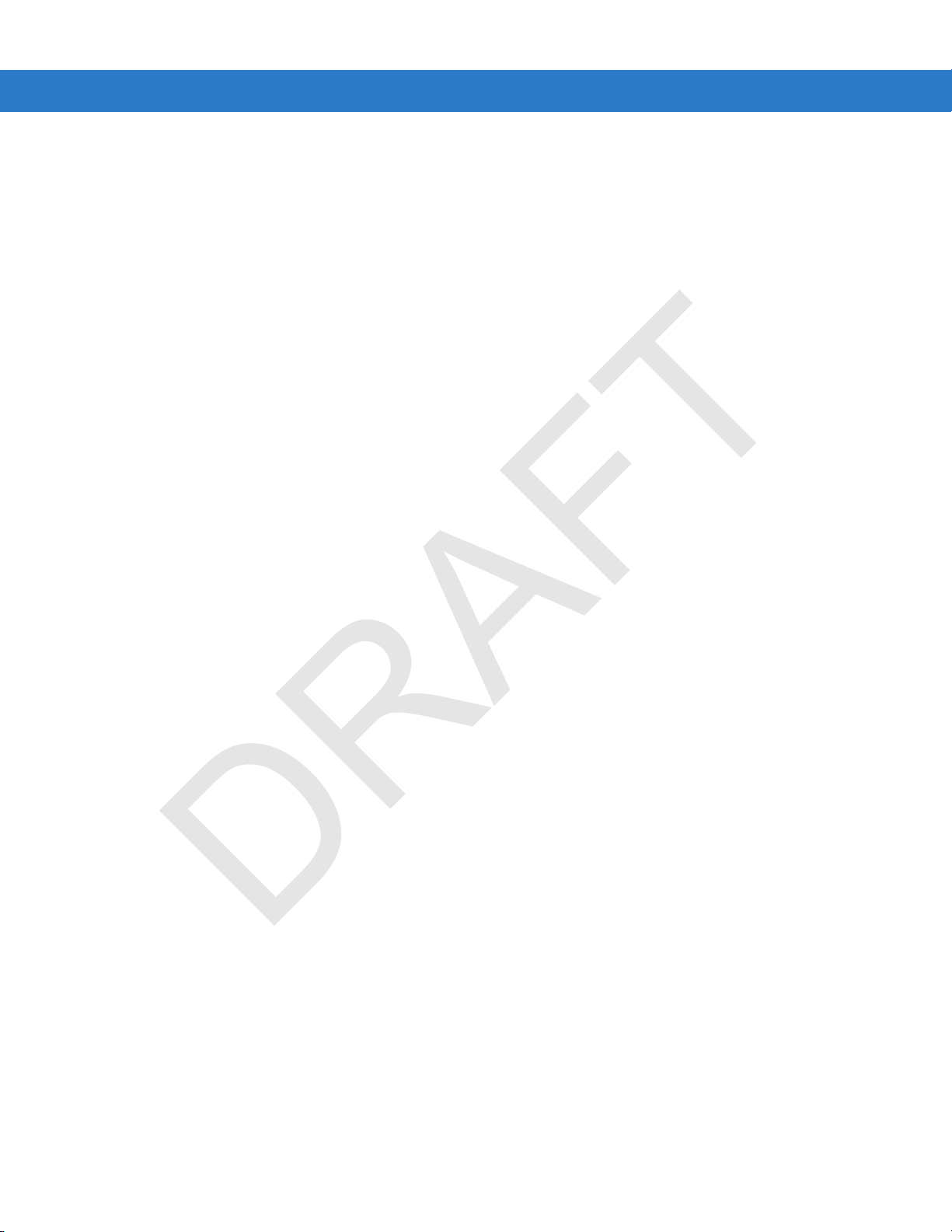
Index
DRAFT
Table of Contents xi
Page 14
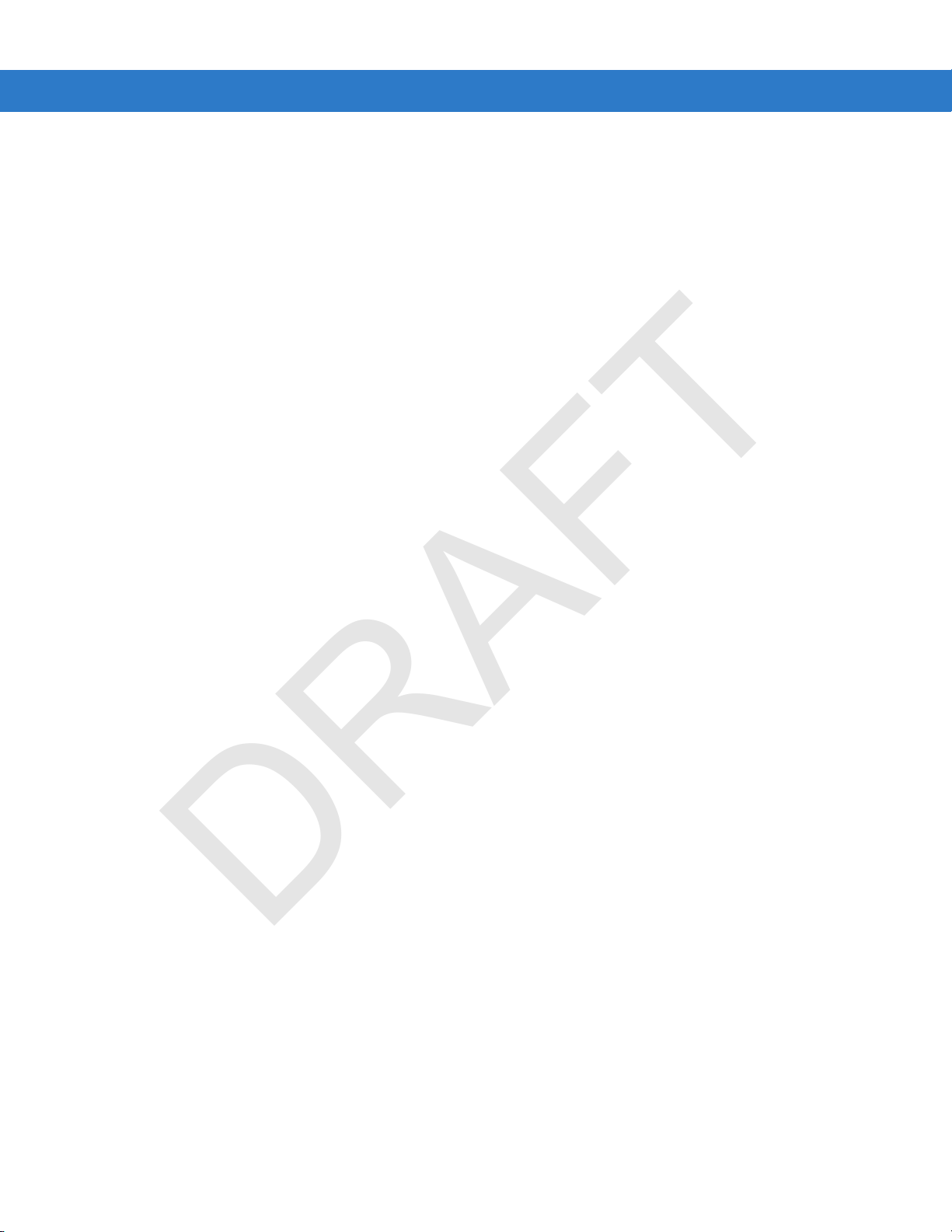
xii MC75A Enterprise Digital Assistant User Guide
DRAFT
Page 15
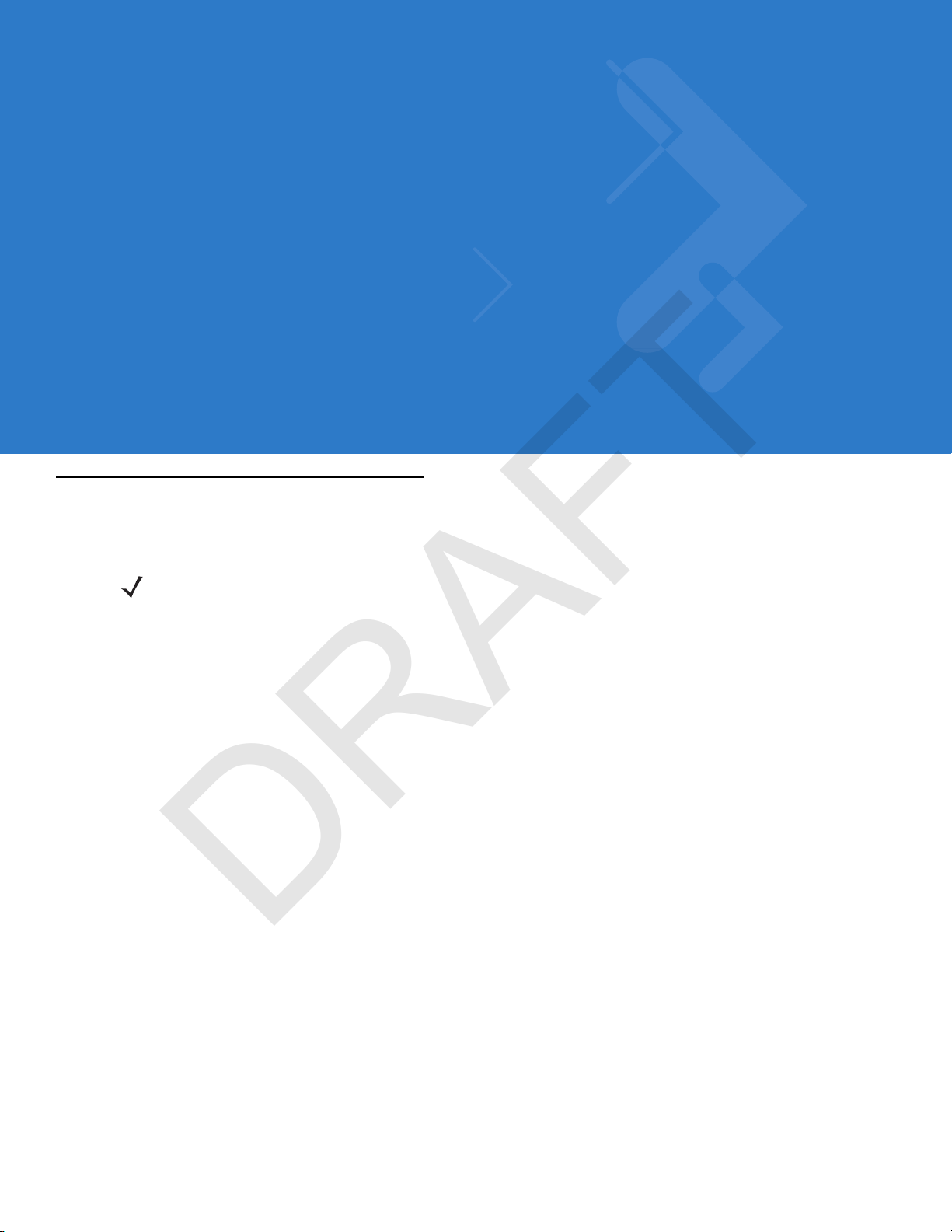
About This Guide
DRAFT
Introduction
This guide provides information about using the MC75A Enterprise Digital Assistant (EDA) and accessories.
NOTE Screens and windows pictured in this guide are samples and can differ from actual screens.
Documentation Set
The documentation set for the MC75A provides information for specific user needs, and includes:
•
MC75A Quick Start Guide - describes how to get the MC75A EDA up and running.
•
MC75A Enterprise Digital Assistant User Guide - describes how to use the MC75A EDA.
•
MC75A Enterprise Digital Assistant Integrator Guide - describes how to set up the MC75A EDA and
accessories.
•
Microsoft® Windows Mobile 6.0 Applications User Guide for Enterprise Mobility Devices - describes
how to use Microsoft developed applications.
•
Enterprise Mobility Application Guide - describes how to use Enterprise Mobility developed sample
applications.
•
Enterprise Mobility Developer Kit (EMDK) Help File - provides API information for writing applications.
Page 16

xiv MC75A Enterprise Digital Assistant User Guide
DRAFT
Configurations
This guide covers the following configurations:
Configuration Radios Display Memory
MC75A0 WPAN: Bluetooth
WLAN: 802.11a/b/g
MC75A6 WPAN: Bluetooth
WLAN: 802.11a/b/g
WWAN: HSDPA
GPS: SiRF III
MC75A8 WPAN: Bluetooth
WLAN: 802.11a/b/g
WWAN: EVDO
GPS: SiRF III
3.5” VGA
Color
3.5” VGA
Color
3.5” VGA
Color
256 MB RAM/
1 GB Flash
256 MB RAM/
1 GB Flash
256 MB RAM/
1 GB Flash
Data
Capture
1D laser
scanner , 2D
imager or
camera
1D laser
scanner , 2D
imager or
camera
1D laser
scanner , 2D
imager or
camera
Operating
System
Windows
Mobile 6.5
Classic
Windows
Mobile 6.5
Professional
Windows
Mobile 6.5
Professional
Software Versions
This guide covers various software configurations and references are made to operating system or software
versions for:
•
Adaptation Kit Update (AKU) version
•
OEM version
•
Phone version
Keypads
Numeric or
Alphanumeric
keypad
Numeric, DSD
or
Alphanumeric
keypad
Numeric, DSD
or
Alphanumeric
keypad
•
BTExplorer version
•
Fusion version
•
Phone version.
AKU Version
To determine the Adaptation Kit Update (AKU) version:
Tap
Start > Settings > System folder > About icon > Version tab.
Page 17

About This Guide xv
DRAFT
The second line lists the operating system version and the build number. The last part of the build number
represents the AKU number. For example, Build 18552.0.7.5 indicates that the device is running AKU version
0.7.5.
OEM Version
To determine the OEM software version:
Tap
Start > Settings > System folder > System Info icon > System tab.
BTExplorer Software
NOTE To view the BTExp lore r versio n inf orm ati on, th e StoneStreet One Blueto oth stack must be enabled. Refer
to the MC75A Enterprise Digital Assistant Integrator Guide for more information.
To determine the BTExplorer software version:
Tap Start > BTExplorer icon > Show BTExplorer> Menu > About.
Fusion Software
To determine the Fusion software version:
Tap Start > Wireless Companion icon > Wireless Status icon >
Versions.
Page 18

xvi MC75A Enterprise Digital Assistant User Guide
MC75A6
MC75A8
DRAFT
Phone Software
To determine the Phone software version:
Tap
Start > Phone > Menu > Options > Phone Info or V e rsion Inform ation tab.
Chapter Descriptions
Topics covered in this guide are as follows:
•
Chapter 1, Getting Started provides information on getting the MC75A up and running for the first time.
•
Chapter 2, Using the MC75A provides basic instructions for using the MC75A, including powering on and
resetting the MC75A, and entering and capturing data.
•
Chapter 3, Data Capture provides information for using the MC75A to capture data using the laser scanner,
imager or camera.
•
Chapter 4, Using the Phone provides basic instructions for using the MC75A phone.
•
Chapter 5, Using GPS Na vigation provides information about GPS navigation with the MC75A.
•
Chapter 6, Using Bluetooth explains Bluetooth functionality on the MC75A.
•
Chapter 7, Accessories describes the available accessories and how to use them with the MC75A.
Page 19

•
DRAFT
Chapter 8, Maintenance & Troubleshooting includes instructions on cleaning and storing the MC75A, and
provides troubleshooting solutions for potential problems during MC75A operation.
•
Appendix A, Technical Specifications provides the technical specifications for the MC75A.
•
Appendix B, Keypads provides keypad layouts and operation.
•
Appendix C, Voice Quality Manager provides inflammation on using the Voice Quality Manager software.
Notational Conventions
The following conventions are used in this document:
•
“EDA” refers to the Motorola MC75A series of mobile computers.
•
Italics are used to highlight the following:
• Chapters and sections in this and related documents
• Icons on a screen.
•
Bold text is used to highlight the following:
• Dialog box, window, and screen names
• Drop-down list and list box names
• Check box and radio button names
• Key names on a keypad
• Button names on a screen.
About This Guide xvii
•
Bullets (•) indicate:
• Action items
• Lists of alternatives
• Lists of required steps that are not necessarily sequential
•
Sequential lists (e.g., those that describe step-by-step procedures) appear as numbered lists.
Related Documents
•
MC75A Quick Start Guide, p/n 72-127677-xx.
•
MC75A Windows Mobile 6 Regulatory Guide, p/n 72-130201-xx.
•
MC75A Enterprise Digital Assistant Integrator Guide, p/n 72E-133624-xx.
•
Microsoft® Applications for Mobile 6 User Guide, p/n 72E-108299-xx
•
Enterprise Mobility Application Guide, p/n 72E-68901-xx
•
Enterprise Mobility Developer Kits (EMDKs), available at:
http://www.motorola.com/enterprisemobility/support
•
Latest ActiveSync software, available at: http://www.microsoft.com.
For the latest version of this guide and all guides, go to: http://www.motorola.com/enterprisemobility/manuals
.
.
Page 20

xviii MC75A Enterprise Digital Assistant User Guide
DRAFT
Service Information
If you have a problem with your equipment, contact Motorola Enterprise Mobility support for your region. Contact
information is available at: http://www.motorola.com/enterprisemobility/contactsupport
When contacting Enterprise Mobility support, please have the following information available:
•
Serial number of the unit
•
Model number or product name
•
Software type and version number
Motorola responds to calls by email, telephone or fax within the time limits set forth in support agreements.
If your problem cannot be solved by Motorola Enterprise Mobility Support, you may need to return your equipment
for servicing and will be given specific directions. Motorola is not responsible for any damages incurred during
shipment if the approved shipping container is not used. Shipping the units improperly can possibly void the
warranty.
If you purchased your Enterprise Mobility business product from a Motorola business partner, contact that business
partner for support.
.
Page 21

Chapter 1 Getting Started
Scan/Action Button
Handstrap
Keypad
(QWERTY Keypad Shown)
Power Button
I/O Connector
Up/Down Button
Touch Screen with
Protective Overlay
Microphone
Receiver
Scan/Decode
LED
Charging/Battery
Status LED
Radio Status LED
(MC75A6/8 only)
DRAFT
Introduction
This chapter lists the parts and accessories for the MC75A and explains how to install and charge the batteries,
replace the strap, and power on the MC75A for the first time.
Figure 1-1
MC75A Front View
Page 22

1 - 2 MC75A Enterprise Digital Assistant User Guide
Battery Cover
Speaker
Scan Window
(Imager Configurati on
Shown)
Headset Jack
Action Button
Stylus
Handstrap Slot
Handstrap
Tether Point
Scan/Action Button
Memory Card Cover
Battery Cover Latch
Camera
Camera Flash
IrDA Window
DRAFT
Unpacking
Figure 1-2
Carefully remove all protective material from the MC75A and save the shipping container for later storage and
shipping.
Verify that you received the following:
•
•
•
•
•
•
•
Inspect the equipment for damage. If any equipment is missing or damaged, contact the Motorola Enterprise
Mobility Support center immediately. See page xviii for contact information.
MC75A Rear View
MC75A EDA
Lithium-ion battery
Battery cover/strap assembly
Tethered stylus
Protective overlay, installed on display window
Regulatory Guide
Quick Start Guide.
Getting Started
To start using the MC75A for the first time:
•
•
•
Install the SIM card (MC75A6 only)
Install the main battery.
Charge the MC75A.
Page 23

Getting Started 1 - 3
DRAFT
•
Power on the MC75A.
•
Configure the MC75A.
Installing the SIM Card
NOTE MC75A6 configurations only.
GSM phone service requires a Subscriber Identification Module (SIM) card, or smart card. Obtain this card from the
your service provider. The card fits into the MC75A and can contain the following information:
•
Mobile phone service provider account details.
•
Information regarding service access and preferences.
•
Contact information, which can be moved to Contacts on the MC75A.
•
Any additional services to which you have subscribed.
NOTE For more information about SIM cards, refer to the service provider's documentation.
To install the SIM card:
1. Slide the SIM cover to unlock.
2. Lift the SIM cover using the stylus tip.
Figure 1-3
3. Insert the SIM card, as shown in Figure 1-4, with the cut edge of the card facing out and the contacts facing
down.
Lifting the SIM Cover
Page 24

1 - 4 MC75A Enterprise Digital Assistant User Guide
DRAFT
Figure 1-4
4. Lower the SIM cover and using the stylus tip, slide it in place.
5. Install the battery. See Installing the Main Battery on page 1-4 for more information.
6. After completing initial MC75A setup or after replacing a SIM card:
a. Press the red Power button.
b. On the Today screen, tap the Antenna icon and select Wireless Manager in the dialog box.
c. Ensure Phone is on.
d. Press the red Power button to suspend the MC75A.
e. Perform a warm boot. See Resetting the MC75A on page 2-17.
f. Make a call to verify cellular connection.
Installing the Main Battery
Inserting the SIM Card
NOTE For detailed information about WWAN activation and settings, refer to the MC75A Integrator Guide.
NOTE The MC75A ships with either a 1950 mAh or a 3600 mAh battery. An optional 4800 mAh battery is available.
To install the main battery:
1. Insert the battery, top first, into the battery compartment in the back of the MC75A.
NOTE Position the battery corre ctl y, w ith the b atte ry c ha rgin g co ntacts on top of the charging contac ts in the battery
compartment.
2. Press the battery down into the battery compartment until the battery release latch snaps into place.
Page 25

Getting Started 1 - 5
Battery
Release Latch
Battery Cover
Battery Cover Latch
Handstrap Slot
Handstrap
DRAFT
Figure 1-5
3. With the battery cover latches open, insert the cover, bottom first, then press down on the top of the cover.
4. Close the battery cover latches on either side of the battery cover.
5. Insert the handstrap through the handstrap slot, then tighten and press down to secure.
Figure 1-6
The MC75A powers up after inserting the battery and replacing the battery cover.
Inserting the Battery
Inserting the Handstrap
Charging the Battery
CAUTION Ensure that you follow the guidelines for battery safety de scribe d in Battery Sa fety G ui de lin es on page 8-2.
Charging the Main Battery and Memory Backup Battery
Before using the MC75A for the first time, charge the main battery until the amber Charging/Battery Status LED
remains lit (see Table 1-2 on page 1-7 for charge status indications). To charge the MC75A, use a cable or a cradle
with the appropriate power supply. For information about the accessories available for the MC75A, see Chapter 7,
Accessories.
Page 26

1 - 6 MC75A Enterprise Digital Assistant User Guide
Radio Status LED
(MC75A6/8 only)
Scan/Decode
LED
Charging/Battery
Status LED
DRAFT
The MC75A is equipped with a memory backup battery which automatically charges from the fully-charged main
battery. When using the MC75A for the first time, the backup battery requires approximately 36 hours to fully
charge. This is also true any time the backup battery is discharged, which occurs when the main battery is
removed for several hours. The backup battery retains RAM data in memory for at least 15 minutes (at room
temperature) when the MC75A's main battery is removed. When the MC75A reaches a very low battery state, the
combination of main battery and backup battery retains RAM data in memory for at least 48 hours.
To charge the main battery, use either a charging cable or a cradle. For cable and cradle setup and charging
procedures refer to the MC75A Integrator Guide.
•
Single Slot USB/Serial Cradle
•
Four Slot Ethernet Cradle
•
Four Slot C harge Only Cradle
•
Vehicle Cradle.
To charge the main battery:
1. Connect the charging accessory to the appropriate power source.
2. Insert the MC75A into a cradle or attach to a cable. The MC75A begins charging. The Charging/Battery Status
LED blinks amber while charging, then turns solid amber when fully charged. See Table 1-2 for charging
indications.
Table 1-1 lists the charge times for each available battery:
Table 1-1
1950 mAh Changes in less than four hours.
3600 mAh Changes in less than eight hours.
4800 mAh Changes in less than ten hours.
Figure 1-7
Battery Charge Times
Battery Size Charge Time
LED Indicators
Page 27

Getting Started 1 - 7
DRAFT
Table 1-2
Off MC75A is not charging.
Slow Blinking Amber
(1 blink every 2 seconds)
Solid Amber Charging complete.
Fast Blinking Amber
(2 blinks/seco nd)
Charging Spare Batteries
See Chapter 7, Accessories for information on using accessories to change spare batteries.
Charging Temperature
Charge batteries in temperatures from 0°C to 40°C (32°F to 104°F). Charging is intelligently controlled by the
MC75A.
LED Charge Indications
Charging/Battery
Status LED
Indication
MC75A is not inserted correctly in the cradle or connected to a power source.
Charger/cradle is not powered.
MC75A is charging.
Note: When the battery is initially inserted in the MC75A, the amber LED flashes
once if the battery power is low or the battery is not fully inserted.
Charging error, e.g.:
•
Temperature is too low or too high.
•
Charging has gone on too long without completion (typically eight hours).
To accomplish this, for small periods of time, the MC75A or accessory alternately enables and disables battery
charging to keep the battery at acceptable temperatures. The MC75A or accessory indicates when charging is
disabled due to abnormal temperatures via its LED. See Table 1-2.
Powering On the MC75A
Press the Power button to turn on the MC75A. If the MC75A does not power on perform a warm boot. See
Resetting the MC75A on page 2-17.
When turning the MC75A on for the first time, the splash screen displays for about a minute as the MC75A
initializes its flash file system, then the calibration window appears. Note that these windows also appear upon cold
boot.
NOTE When the MC75A powers up after inserting a battery for the first time, the device boots and powers on
automatically.
Calibrating the Screen
To calibrate the screen so the cursor on the touch screen aligns with the tip of the stylus:
1. Remove the stylus from its holder on the back of the MC75A.
2. Tap the screen to begin calibration.
3. Carefully press and briefly hold the tip of stylus on the center of each target that appears on the screen.
4. Repeat as the target moves around the screen.
Page 28

1 - 8 MC75A Enterprise Digital Assistant User Guide
DRAFT
Checking Battery Status
To check the charge status of the main battery or backup battery in the MC75A, tap Start > Settings > Power icon to
display the
Power window.
To save battery power, tap the
Advanced tab and set the MC75A to turn off after a specified number of minutes.
Micro Secure Digital (microSD) Card
The microSD card slot provides secondary non-volatile storage. The slot is located on the side of the MC75A (see
Figure 1-8). Refer to the documentation provided with the card for more information, and follow the manufacturer’s
recommendations for use.
CAUTION Follow proper ESD precautions to avoid damaging the microSD card. Proper ESD precautions include,
but are not limited to, working on an ESD mat and ensuring that the operator is properly grounded.
To i nstall the microSD card:
1. Remove the memory card cover on the side of the MC75A by loosening the two captive screws.
Figure 1-8
2. Insert the card with the card contacts facing up, until you feel a click.
3. Replace the memory card cover and tighten the screws.
To remove an microSD card:
1. Remove the memory card cover by loosening the two captive screws.
Figure 1-9
2. Carefully press and release the card to eject it.
3. Remove the card from the card slot.
4. Replace the memory card cover and tighten the screws.
Card Installation
Card Removal
Page 29

Adjusting the Handstrap
DRAFT
The MC75A handstrap is attached to the bottom of the battery cover. Adjust the handstrap to increase comfort
when holding the MC75A for extended periods of time. To adjust the handstrap:
1. Feed the handstrap through the handstrap slot.
2. Secure the handstrap by pressing the two sides together as shown in Figure 1-10.
Getting Started 1 - 9
Figure 1-10
Replacing the Main Battery
3. If the MC75A is in suspend mode, press the red Power button to wake the device.
4. Press the red Power button to suspend the MC75A.
5. Wait for red Decode LED to turn on and then turn off.
6. Open the battery cover latches on either side of the battery cover.
Handstrap Adjustment
Page 30

1 - 10 MC75A Enterprise Digital Assistant User Guide
Battery Cover Latch
DRAFT
Figure 1-11
7. Lift the top of the battery cover and remove.
8. Press the battery release latch on the bottom of the battery to unlock, and lift the battery out of the well.
9. Insert the replacement battery, top first, into the battery compartment in the back of the MC75A.
10. Press the battery down into the battery compartment until the battery release latch snaps into place.
11. With the battery cover latches open, insert the cover, bottom first, then press down on the top of the cover.
12. Close the battery cover latches on either side of the battery cover.
13. Press the red Power button to power on the MC75A.
Removing the Battery Cover
NOTE Position the battery corre ctl y, w ith the b atte ry c ha rgin g co ntacts on top of the charging contac ts in the battery
compartment.
Page 31
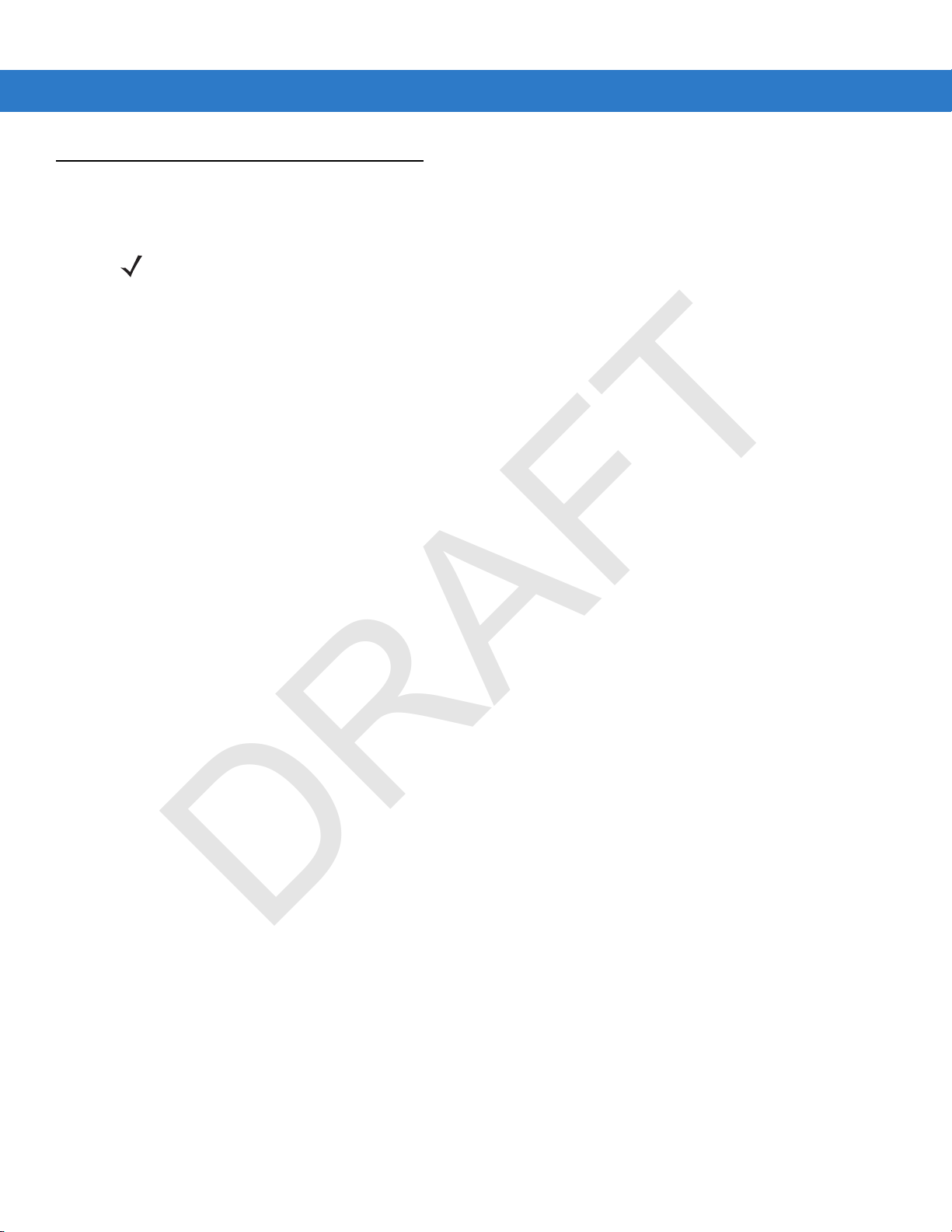
Battery Management
DRAFT
Observe the following battery saving tips:
NOTE The MC75A factory default settings for the WWAN and WLAN radios are set to ON.
•
Leave the MC75A connected to AC power at all times when not in use.
•
Set the MC75A to turn off after a short period of non-use.
•
Set the backlight to turn off after a short period of non-use.
•
Turn off all wireless activities when not in use.
•
Power off the MC75A when charging to charge at a faster rate.
•
Set IST to turn the display off or to suspend when the MC75A is placed face down.
Changing the Power Settings
To set the MC75A to turn off after a short period of non-use:
Getting Started 1 - 11
1. Tap Start > Settings > System tab > Power icon > Advanced tab.
2. Select the On battery power: Turn off device if not used for check box and select a value from the
drop-down list.
3. Select ok.
Changing the Backlight Settings
To change the backlight settings in order to conserve more battery power:
1. Tap Start > Settings > System tab > Backlight icon > Battery Power tab.
2. Select the Disable backlight if device is not used for check box and select a value from the drop-down list.
3. Select the Brightness tab.
4. Tap the Disable backlight check box to turn off the display backlight, or use the slider to set a low value for the
backlight.
5. Select ok.
Changing the Keypad Backlight Settings
To change the keypad backlight settings in order to conserve more battery power:
1. Tap Start > Settings > System tab > Keylight icon > Battery Power tab.
2. Select the On battery power: Disable keylight if device if not used for check box and select a value from the
drop-down list.
3. Select the Advanced tab.
4. Tap the Disable keylight check box to turn off the keypad backlight.
5. Select ok.
Page 32

1 - 12 MC75A Enterprise Digital Assistant User Guide
Connectiv ity icon
DRAFT
Turning Off the Radios
Windows Mobile 6 devices include Wireless Manager, which provides a simple method of enabling, disabling, and
configuring all the device’s wireless capabilities in one place.
To open
Figure 1-12
Select
Wireless Manager, tap the Connectivity icon or tap Wireless Manager on the Today screen.
Wireless Manager.
Opening Wireless Manager
Figure 1-13
To enable or disable a wireless connection, tap the specific button.
To enable or disable all wireless connections, tap the
To configure settings for a connection, tap
Wireless Manager Window
NOTE Wireless connection options vary depending upon configurations.
All button.
Menu.
Page 33

Getting Started 1 - 13
DRAFT
Figure 1-14
Wireless Manager Menu
Page 34

1 - 14 MC75A Enterprise Digital Assistant User Guide
DRAFT
Page 35

Chapter 2 Using the MC75A
Soft Key Bar
Status Bar
Applications
Today Screen
DRAFT
Introduction
This chapter explains the buttons, status icons, and controls on the MC75A, and provides basic instructions for
using the MC75A, including powering on and resetting the MC75A, and entering and capturing data.
The MC75A factory default radio states are:
•
Wireless LAN - ON
•
Bluetooth - OFF
•
Phone - ON.
Home Screen
The Home contains the Status Bar at the top of the screen, the Today screen in the center and the Soft Keys at the
bottom of the screen.
Each of these are described below.
Figure 2-1
Home Screen
Page 36

2 - 2 MC75A Enterprise Digital Assistant User Guide
Battery
Audio
WAN
Connectivity
Notifications
DRAFT
Status Bar
The Status Bar at the top of the screen can contain the status icons listed in Table 2-1.
Table 2-1
Icon Description
Notifications
Connectivity
Status Icons
Backup battery low.
Notification that one or more instant messages were received.
Notification that one or more e-mail/text messages were received.
Notification that one or more voice messages were received.
Speakerphone is on.
There are more notification icons than can be displayed. Tap to display remaining icons.
Indicates a reminder of an upcoming calendar event.
Connection is active.
Connection is not active.
Synchronization is occurring.
Wi-Fi available.
Wi-Fi in use.
HSDPA available. (MC75A6)
3G available. (MC75A6)
GPRS available. (MC75A6)
EGPRS available. (MC75A6)
1xRTT available. (MC75A8)
EVDO Rev. 0 available. (MC75A8)
EVDO Rev. A available. (MC75A8)
Dormant State - no data transmission during a 1x or EVDO connection. (MC75A8)
Page 37

Using the MC75A 2 - 3
DRAFT
Table 2-1
Icon Description
WAN
Status Icons (Continued)
Call missed.
Dialing while no SIM card is installed.
Voice call in progress.
Calls are forwarded.
Call on hold.
Antenna/signal ic on: wirele ss on/g ood sign al.
Antenna/signal ic on: wireles s off.
Antenna/signal icon: no service or searching.
HSDPA connecting. (MC75A6)
HSDPA in use. (MC75A 6)
3G connecting. (MC75A6)
3G in use. (MC75A6)
Audio
Battery
GPRS connecting. (MC75A6)
GPRS in use. (MC75A6)
EGPRS connecting. (MC75A6)
EGPRS in use. ( MC75A6)
EVDO connecting. (MC75A8)
EVDO in use. (MC75A8)
Roaming.
SIM Card not installe d. (MC75A6)
All sounds are on.
All sounds are off.
Vibrate is on.
Main battery is charging.
Main battery has a full charge.
Main battery has a high charge.
Page 38

2 - 4 MC75A Enterprise Digital Assistant User Guide
DRAFT
Table 2-1
Icon Description
Toda y S cr een
The Today screen is scrollable and contains a list of applications and an Information Status bar. The Information
Status bar highlights the application that is under it and provides additional information.
Touch and hold the screen with your finger and move the Today screen up and down. As the application names
move under the Information Status bar, information relevant to that application appears in the bar.
Status Icons (Continued)
Main battery has a medium charge.
Main battery has a low charge.
Main battery has a very low charge.
Figure 2-2
You can also touch and hold the Information Status bar and move it up and down over an application name.
Remove your finger and the Information Status bar and application name center in the screen.
Figure 2-3
Moving Today Screen
Moving Information Status Bar
Page 39

Using the MC75A 2 - 5
Application Icon
Application Information
Soft Key Bar
Status Bar
Today Screen
Task Tray
DRAFT
Figure 2-4
To customize the Today screen, tap Start > Settings > Today icon. Use the Appearance tab to customize the
background and the Items tab to change the display format.
Classic Today Screen
The user can change the Today screen to the classic layout that is used in Windows Mobile 6.1.
Figure 2-5
Information Bar Example
Classic Today Screen
To change to the classic view tap Start > Settings > Today icon > Items tab.
Page 40

2 - 6 MC75A Enterprise Digital Assistant User Guide
DRAFT
Figure 2-6
Deselect the Windows Default checkbox and select any of the other checkboxes.
Tap OK.
The task bar at the bottom of the screen can contain the task tray icons listed in Table 2-2.
Table 2-2
Icon Name Description
Today Screen Settings
NOTE The task bar is only visible in the classic view.
Task Tray Icons
Wireless connection
status
Bluetooth Enabled Bluetooth radio is on. (Available when StoneStreet One Bluetooth stack is
Bluetooth Disabled Bluetooth radio is off. (Available when StoneStreet One Bluetooth stack is
Bluetooth Connection Bluetooth radio is connected to another Bluetooth device. (Available when
Indicates WLAN signal strength.
enabled).
enabled).
StoneStreet One Bluetooth stack is enabled).
ActiveSync Active serial connection between the MC75A and the host computer.
IST Use to configure the interactive sensing feature.
Soft Keys Bar
The Soft Key bar is located at the bottom of the screen and contains two soft key buttons. These buttons display an
action and a menu to the user that are context sensitive and can be changed dynamically by an application. For
example, in the Contacts list view, the soft keys are New and Menu. As the user begins creating a new contact in
edit view, the soft keys change to Done and Menu.
Page 41

Using the MC75A 2 - 7
DRAFT
Start Screen
The Start screen lists applications and folders available to the user. T able 2-3 lists the default programs and folders
listed on the Start screen.
Figure 2-7
Table 2-3
Icon Name Description Icon Name Description
Start Screen
Programs and Folders on the Start Screen
Today
Text Send an SMS text message. Contacts Keep track of friends and
Calendar Keep track of appointments
Settings Open the Settings folder.
Getting
Started
Close the Start menu and
display the Today screen.
and create meeting
requests.
See Settings Folder on page
2-10.
Launch the Getting Started
application.
E-mail Send an Email.
colleagues.
Internet
Explorer
Pictures &
Videos
Windows
Media
Browse Web and WAP sites
as well as download new
programs and files from the
Internet.
View and manage pictures,
animated GIFs, and video
files.
Play back audio and video
files.
Messenger Use this mobile version of
Windows Live Messenger.
Phone Make and receive calls,
switch between calls, and
set up conference calling.
Marketplace Purchas e applic at ion s fro m
the Marketplace.
Microsoft My
Phone
Synchronizes the MC75A’s
contacts, calendar, tasks,
text messages, music,
photos videos and
documents with a Microsoft
My Phone account.
Page 42

2 - 8 MC75A Enterprise Digital Assistant User Guide
DRAFT
Table 2-3
Icon Name Description Icon Name Description
Programs and Folders on the Start Screen (Continued)
Windows Live Use this mobile version of
Windows Live™ to find
information on the web.
Games Play games. MSN Money Keep track of your finances.
Notes Create handwritten or typed
notes, drawings, and voice
recordings.
Tasks Keep track of your tasks. File Explorer Organize and manage files
ActiveSync Synchronize information
between the MC75A and a
host computer or the
Exchange Server.
MSN
Weather
Calculator Perform basic arithmetic and
Office Mobile Use the complete suite of
Check the local weather.
calculations, such as
addition, subtraction,
multiplication, and division.
on your device.
®
Microsoft
applications for your mobile
device.
Excel Mobile
OneNote Mobile
PowerPoint Mobile
Word Mobile
Office
Internet
Sharing
Search
Phone
Help See Help topics for the
Connect a notebook
computer to the Internet
using the MC75A's data
connection.
Search contacts, data, and
other information on the
MC75A. Refer to the
Microsoft Applications for
Windows Mobile 6 User
Guide for more information.
current screen or program.
Task
Manager
Wireless
Companion
Folder
AirBEAM
Client
Enables viewing of memory
and CPU allocations and
stops running processes.
Refer to the Microsoft
Applications for Windows
Mobile 6 User Guide for
more information.
Open the Wireless
Companion folder.
Allows specially designed
software packages to be
transferred between a host
server and the MC75A.
Refer to the MC75A
Integrator Guide for more
information.
Page 43

Using the MC75A 2 - 9
DRAFT
Table 2-3
Icon Name Description Icon Name Description
Programs and Folders on the Start Screen (Continued)
BT
Information
BTExplorer Manages Bluetooth
Modem Link Enables the MC75A to be
MSP Agent Interacts with MSP agents to
Display information about
the Bluetooth radio and
generate a Bluetooth
address bar code.
connections using
BTExplorer. Only available
when the StoneStreet One
Bluetooth stack is enabled.
used as a modem.
collect monitoring and asset
information to enable the
configuration, prov is io nin g,
monitoring and
troubleshooting of the
MC75A. Refer to the MC75A
Integrator Guide for more
information.
BTScanner
CtlPanel
Remote
Desktop
SMS Staging
Rapid
Deployment
Client
Set com port to use with a
Bluetooth scanner.
Log onto Windows NT server
type computers and use all of
the programs that are
available on that computer
from the MC75A.
Facilitates softwar e
downloads from a Mobility
Services Platform Console
FTP server to the MC75A.
Refer to the MC75A
Integrator Guide for more
information.
SIM Toolkit Manage the contacts that
are stored on your SIM card.
Copy SIM contents to
Contac ts on the MC75A.
DEMO Launches the DEMO
applications. Th is ico n
appears after the DEMO
applications have been
installed.
Search
Widget
Install Microsoft application
on the MC75A.
Page 44

2 - 10 MC75A Enterprise Digital Assistant User Guide
DRAFT
Settings Folder
Table 2-4 lists the setting applications pre-installed on the MC75A. Tap Start > Settings to open the Settings
folder.
Table 2-4
Icon Name Description Icon Name Description
Setting Applications in the Setting Folder
Clock &
Alarms
Lock Set a password for the
Connections
Folder
Personal
Folder
Set the device clock to the
date and time of your locale
or to a visiting time zone
when you’re traveling.
Alarms can also be set at
specified days and times of
a week.
MC75A.
Contains connection
applications (see below).
Contains personal
applications (see below).
Power Check battery power and set
the time-out for turning off
the display to conserve
battery power.
Sounds &
Notifications
Today
Microsoft My
Phone
Enable sounds for events,
notifications, and more, and
set the type of notification for
different events.
Customize the appearance
of the Today screen and the
informatio n to display on it.
Synchronizes the MC75A’s
contacts, calendar, tasks,
text messages, music,
photos videos and
documents with a Microsoft
My Phone account.
System
Folder
Connections Folde r
Beam Set the MC75A to receive
Bluetooth Open the Bluetooth
Contains system
applications (see below).
incoming IrDA beams.
application, set the MC75A
to visible mode and scan for
other Bluetooth devices in
the area.
Connections S et up one or more types of
modem connec tions for your
device, such as phone
dial-up, GPRS, Bluetooth,
and more, so that your
device can connect to the
Internet or a private local
network.
Domain
Enroll
Make your device an AD
domain member for device
management and security.
Refer to the Microsoft
Applications for Windows
Mobile 6 User Guide for
more information.
Page 45

Using the MC75A 2 - 11
DRAFT
Table 2-4
Icon Name Description Icon Name Description
Personal Folder
System Folder
Setting Applications in the Setting Folder (Continued)
Wi-Fi Setup wireless network
connection and customize
settings.
Wireless
Manager
Buttons Assign a program to a
Input Set options for each of the
About View basic information such
Enables or disables the
MC75A’s wireless radios
and customizes Wi-Fi, and
Bluetooth settings .
button.
input methods.
®
as the Windows Mobile
version and type of
processor used on the
MC75A.
USB to PC Enables or disables the
enhanced network
connectivity.
Owner
Information
Phone Configure phone settings.
Certificates See information about
Enter personal information
on the MC75A.
certificates installed on the
MC75A.
Backlight Set the display backlight
time-out and adjust
brightness.
Error
Reporting
External GPS Set the appropriate GPS
Enable or disable the
device's error reporting
function. When this function
is enabled and a program
error occurs, technical d ata
about the state of the
program and your computer
is logged in a text file and
delivered to Microsoft's
technical support if you
choose to send it.
communication ports, if
required. You may need to
do this when there are
programs on the device that
access GPS data or you
have connected a GPS
receiver to the device.
Customer
Feedback
Encryption Allow files on a storage card
HAC Settings Control the phone’s HAC
Submit feedback on the
Windows Mobile 6 software.
to be encrypted. Encrypted
files are readable only on
your device.
feature.
Page 46

2 - 12 MC75A Enterprise Digital Assistant User Guide
DRAFT
Table 2-4
Icon Name Description Icon Name Description
Setting Applications in the Setting Folder (Continued)
GPS Setup View GPS SUPL
information.
Managed
Programs
Memory Check the device memory
Phone Info View phone information. Remove
System Info Displays the MC75A’s
Displays the programs that
were installed on the MC75A
using Mobile Device
Manager.
allocation status and
memory card information
and stop currently running
programs.
software and hardware
information.
IST Settings Set the appropriate setting
Keylight Set the keypad backlight
Regional
Settings
Programs
Screen Change the screen
for configuring the device’s
interactive Sensor
Technology.
time-out.
Set the regional
configuration to use,
including the format for
displaying numbers,
currency, date, and time on
the MC75A.
Remove programs that you
installed on the MC75A.
orientation, re-calibrate the
screen, and change the
screen text size.
Task
Manager
Adjusting Volume
To adjust the system volume using the Speaker icon in the navigation bar:
1. Tap the Speaker icon. The Volume dialog box appears.
Stop running programs. Trigger
Settings
Enables the MC75A to use
the Snap-on Trigger Handle.
Figure 2-8
Volume Dialog Box
Page 47

2. Tap and move the slide bar to adjust the volume.
DRAFT
3. Select the On or Off radio button to turn the volume on or off.
Y ou can also adjust the system volume using the Sounds & Notifications window, or use the Up/Down button on
the side of the MC75A.
Battery Status Indications
Battery icons appear on the navigation bar indicating the battery power level. When the main battery or backup
battery power falls below a predetermined level the icon indicates the status and a battery dialog box appears
indicating the status of the main or backup battery.
Using the MC75A 2 - 13
Figure 2-9
The Battery icon always appears in the navigation bar when the Today screen is visible. The icon indicates the
battery power level. The message displays until the Dismiss button is pressed.
Figure 2-10
Also view the battery status using the Power window.
Battery Reserve Options
If the charge of the battery reaches a critical threshold, the MC75A shuts down. This threshold can be changed but
affects the amount of time that data can be retained.
1. Tap Start > Settings > Power icon > RunTime tab. A warning message appears.
Battery Status Dialog Box
Battery Icon on the Title Bar
Page 48

2 - 14 MC75A Enterprise Digital Assistant User Guide
DRAFT
Figure 2-11
2. Read the warning message and tap OK.
Figure 2-12
3. Select one of the Battery Reserve Options.
•
•
Warning Message
RunTime Tab
Option 1: Minimum - After a low battery shutdown, data will be retained for minimum amount of time.
Battery should be replaced immediately to avoid data loss.
Option 2: Less - After a low battery shutdown, data will be retained for less than normal amount of time.
•
Option 3: Normal - After a low battery shutdown, data will be retained for maximum amount of time.
4. Tap OK.
Main Battery Temperature Notifications
The temperature notification system implements three levels of notification when the temperature within the battery
exceeds specific temperature thresholds:
•
Level 1: Temperature Watch; this level is similar to main battery low warning. It indicates that the battery
temperature has reached the first threshold level. The user should move to an environment within proper
operating temperature.
•
Level 2: Temperature Warning; this level is similar to main battery very low warning. It indicates the battery
temperature has reached the second threshold level. The user should stop using the MC75A.
Page 49

Using the MC75A 2 - 15
DRAFT
•
Level 3: Temperature Error; this level indicates the battery has reached an unusable temperature threshold
and immediately suspends the MC75A. This level does not have any graphical notification associated with it.
Figure 2-13
Figure 2-14
NOTE The Temperature Warning dialog box remains visible until you tap Hide.
LED Indicators
Main Battery Temperature Watch Dialog Box
Main Battery Temperature Warning Dialog Box
The MC75A has three LED indicators. The Scan/Decode LED indicates status for bar code scanning. The
Charging/Battery Status LED indicates battery charging and status. The third LED is application programmable.
Page 50

2 - 16 MC75A Enterprise Digital Assistant User Guide
Radio S tatus LED
(MC75A6/8 only)
Scan/Decode
LED
Charging/Battery
Status LED
DRAFT
Figure 2-15
Table 2-5
Scan/Decode LED
Solid Green Successful decode/capture.
Solid Red Laser enabled, scanning/imaging in process.
Blink Red MC75A is going into suspend mode.
Off Not enabled.
Charging/Battery Status LED
Slow Blinking Amber Main battery in MC75A is charging.
Solid Amber Main battery in MC75A is fully charged.
Fast Blinking Amber Charging error.
Off Not charging.
Single Blink Amber (when Power button pressed) Battery depleted.
LED Indicators
LED Indications
LED State Indication
Blinking Amber (when Power button pressed) Battery over-temperature condition.
Radio Status LED
Slow Blinking Green WAN radio is on.
Off WAN radio is off.
NOTE For information about scanning/decoding, see Chapter 3, Data Capture. For information about WAN radio
status and settings, see Chapter 4, Using the Phone, or refer to the MC75A Enterprise Digital Assistant
Integrator Guide.
