Page 1

MC55 Enterprise Digital Assistant
DRAFT
User Guide
Page 2

DRAFT
Page 3
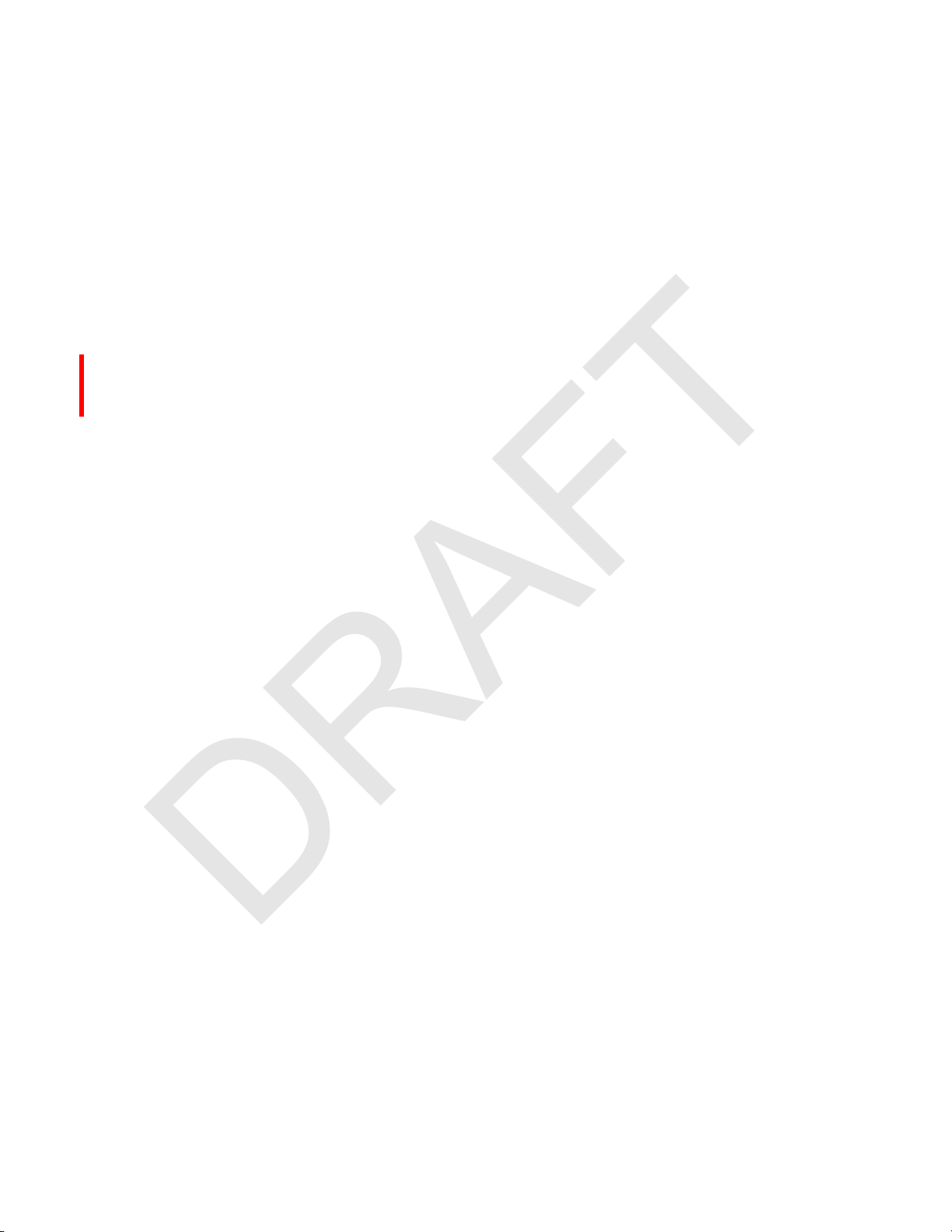
MC55 Enterprise Digital Assistant
DRAFT
User Guide
72E-108859-01
Rev. 060608
June 2008
Page 4
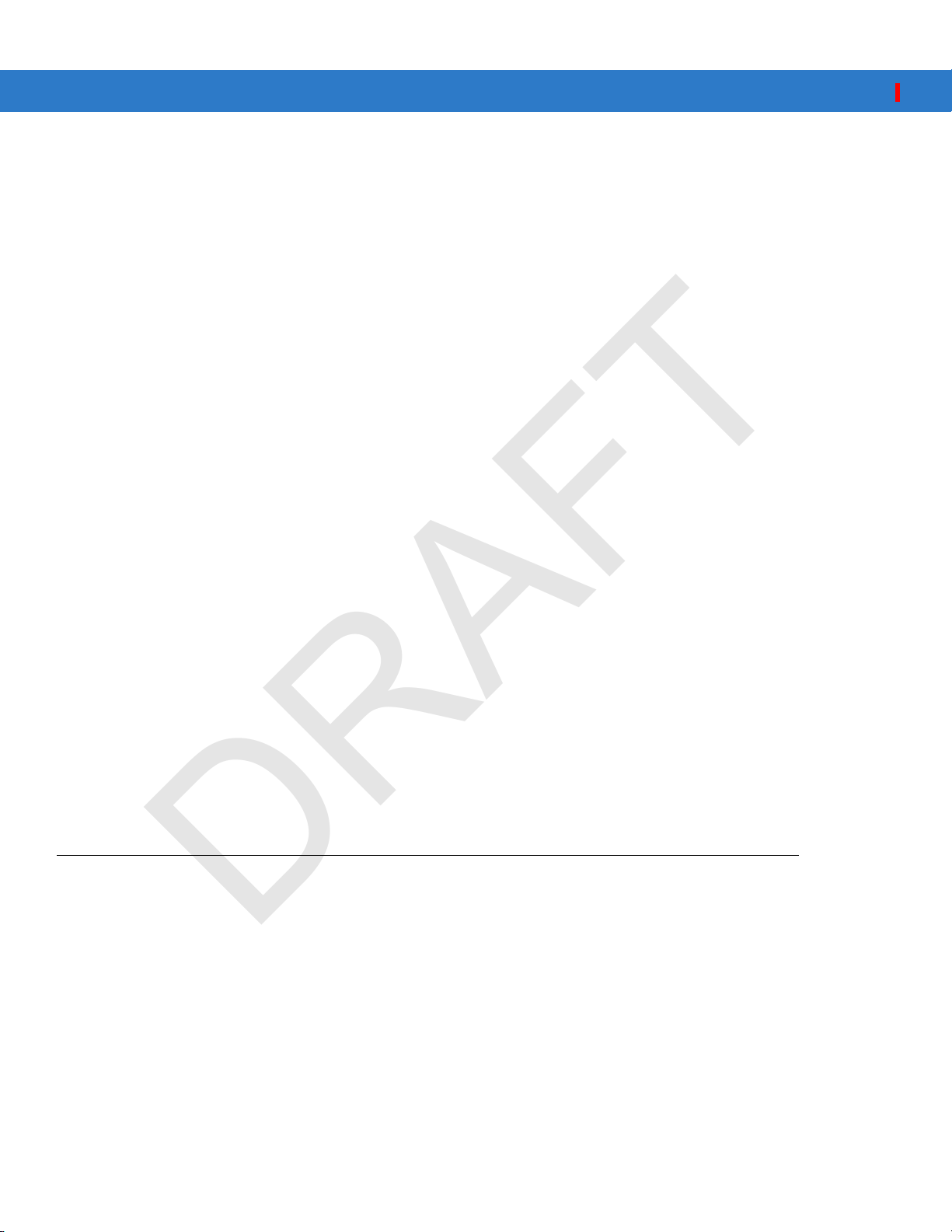
ii MC55 User Guide
DRAFT
© 2008 by Motorola, Inc. All rights reserved.
No part of this publication may be reproduced or used in any form, or by any electrical or mechanical means,
without permission in writing from Motorola. This includes electronic or mechanical means, such as
photocopying, recording, or information storage and retrieval systems. The material in this manual is subject to
change without notice.
The software is provided strictly on an “as i s” basis. All sof twar e, including firmware, furnished to the user is on
a licensed basis. Motorola grants to the user a non-transferable and non-exclusive license to use each
software or firmware program delivered hereunder (licensed program). Except as noted below, such license
may not be assigned, sublicensed, or otherwise transferred by the user without prior written consent of
Motorola. No right to copy a licensed program in whole or in part is granted, except as permitted under
copyright law. The user shall not modify, merge, or incorporate any form or portion of a licensed program with
other program material, create a derivative work from a licensed program, or use a licensed program in a
network without written permission from Motorola. The user agrees to maintain Motorola’s copyright notice on
the licensed programs delivered hereunder, and to include the same on any authorized copies it makes, in
whole or in part. The user agrees not to decompile, disassemble, decode, or reverse engineer any licensed
program delivered to the user or any portion thereof.
Motorola reserves the right to make changes to any software or product to improve reliability, function, or
design.
Motorola does not assume any product liability arising out of, or in connection with, the application or use of
any product, circuit, or application described herein.
No license is granted, either expressly or by implication, estoppel, or otherwise under any Motorola, Inc.,
intellectual property rights. An implied license only exists for equipment, circuits, and subsystems contained in
Motorola products.
MOTOROLA and the Stylized M Logo and Symbol and the Symbol logo are registered in the US Patent &
Trademark Office. Bluetooth is a registered trademark of Bluetooth SIG. Microsoft, Windows and ActiveSync
are either registered trademarks or trademarks of Microsoft Corporation. All other product or service names
are the property of their respective owners.
Motorola, Inc.
One Motorola Plaza
Holtsville, New York 11742-1300
http://www.motorola.com
Patents
This product is covered by one or more of the patents listed on the website: www.symbol.com/patents.
Page 5
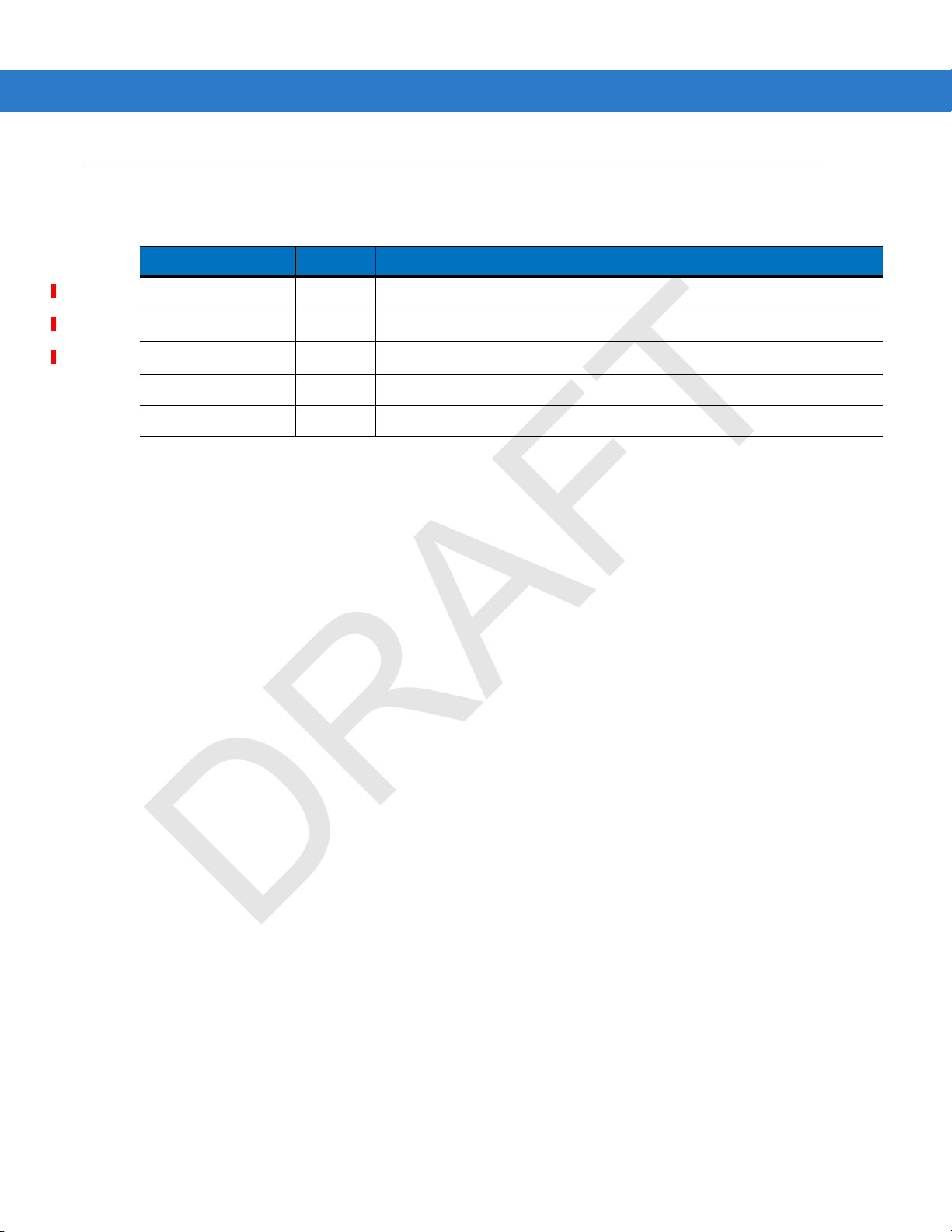
Revision History
DRAFT
Changes to the original manual are listed below:
Change Date Description
-01 Rev 060508 6/5/08 Beta release.
iii
Page 6

iv MC55 User Guide
DRAFT
Page 7
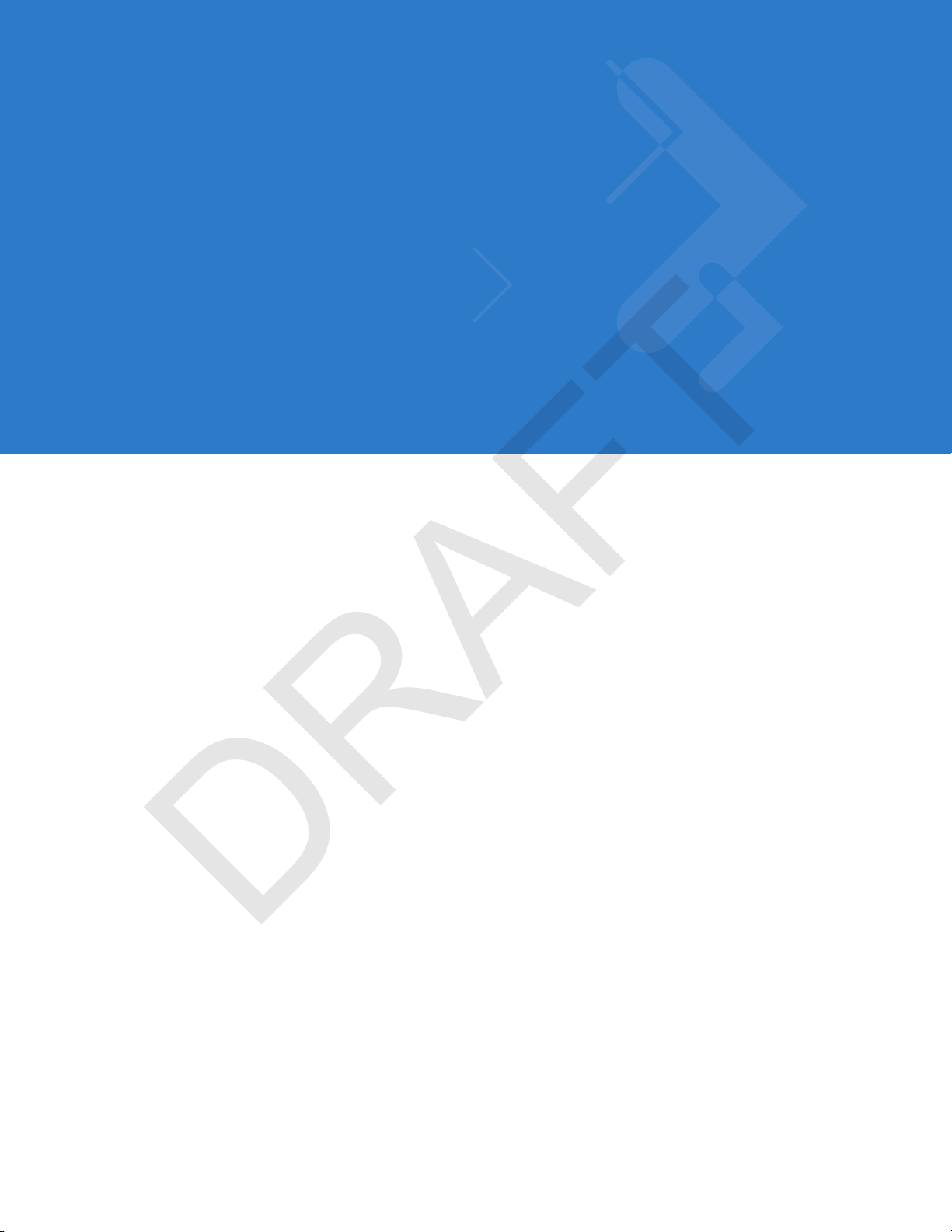
Table of Content
DRAFT
Patents.................................................................................................................................................. ii
Revision History.................................................................................................................................... iii
About This Guide
Introduction........................................................................................................................................... 7
Documentation Set 7
Configurations....................................................................................................................................... 8
Software Versions 8
Chapter Descriptions............................................................................................................................ 11
Notational Conventions......................................................................................................................... 11
Related Documents.............................................................................................................................. 11
Service Information............................................................................................................................... 12
Chapter 1: Getting Started
Introduction .......................................................................................................................................... 1-1
Unpacking ............................................................................................................................................ 1-2
Accessories ......................................................................................................................................... 1-4
Getting Started ..................................................................................................................................... 1-5
Installing the SIM Card ................................................................................................................... 1-5
Installing the Main Battery .............................................................................................................. 1-6
Charging the Battery ...................................................................................................................... 1-7
Charging the Main Battery and Memory Backup Battery ......................................................... 1-7
Charging Spare Batteries ......................................................................................................... 1-8
Charging Temperature ............................................................................................................. 1-8
Powering On the MC55 .................................................................................................................. 1-9
Calibrating the Screen ................................................................................................................... 1-9
Checking Battery Status ................................................................................................................ 1-9
Micro Secure Digital (microSD) Card ................................................................................................... 1-10
Adjusting the Handstrap ...................................................................................................................... 1-10
Removing the Screen Protector ........................................................................................................... 1-11
Replacing the Main Battery .................................................................................................................. 1-12
Battery Management ........................................................................................................................... 1-13
Changing the Power Settings ........................................................................................................ 1-13
Page 8

2 MC55 User Guide
DRAFT
Changing the Backlight Settings .................................................................................................... 1-13
Changing the Keypad Backlight Settings ....................................................................................... 1-13
Turning Off the Radios ................................................................................................................... 1-14
Chapter 2: Using the MC55
Introduction .......................................................................................................................................... 2-1
Today Screen ...................................................................................................................................... 2-1
Status Icons ......................................................................................................................................... 2-2
Programs ............................................................................................................................................. 2-4
Settings ................................................................................................................................................ 2-6
Adjusting Volume ................................................................................................................................. 2-9
Battery Status Indications .................................................................................................................... 2-9
Battery Reserve Options ................................................................................................................ 2-10
Main Battery Temperature Notifications ......................................................................................... 2-11
LED Indicators ..................................................................................................................................... 2-12
Resetting the MC55 ............................................................................................................................. 2-13
Performing a Warm Boot ............................................................................................................... 2-13
Performing a Cold Boot .................................................................................................................. 2-13
Waking the MC55 ................................................................................................................................ 2-13
Locking the MC55 ................................................................................................................................ 2-14
Keypads ............................................................................................................................................... 2-15
Numeric Keypad Configuration ...................................................................................................... 2-15
Alpha-numeric Keypad Configurations .......................................................................................... 2-18
PIM Keypad Configuration ............................................................................................................. 2-25
Special Character Key ............................................................................................................. 2-28
Function Buttons .................................................................................................................................. 2-30
Stylus ................................................................................................................................................... 2-30
Entering Data ....................................................................................................................................... 2-31
Data Capture ....................................................................................................................................... 2-32
Linear Scanning ............................................................................................................................. 2-32
Imaging .......................................................................................................................................... 2-32
Operational Modes ................................................................................................................... 2-32
Digital Camera ............................................................................................................................... 2-33
Scanning Considerations ............................................................................................................... 2-33
Linear Scanning ............................................................................................................................. 2-33
Imager Scanning ............................................................................................................................ 2-34
Digital Camera Scanning ............................................................................................................... 2-35
Taking Photos ...................................................................................................................................... 2-36
Recording Video .................................................................................................................................. 2-36
Viewing Photos and Videos ................................................................................................................. 2-37
Using IrDA ........................................................................................................................................... 2-37
Infrared Connection ....................................................................................................................... 2-38
Exchanging Files using IR Connection .................................................................................... 2-38
Chapter 3: Using GPS Navigation
Introduction .......................................................................................................................................... 3-1
Software Installation ............................................................................................................................ 3-1
MC55 GPS Setup ................................................................................................................................ 3-1
Page 9

Table of Contents 3
DRAFT
Operation ............................................................................................................................................. 3-2
GPS Maps on microSD Cards ....................................................................................................... 3-2
Answering a Phone Call While Using GPS .................................................................................... 3-2
Losing the GPS Signal While in a Vehicle ..................................................................................... 3-2
Assisted GPS ....................................................................................................................................... 3-2
Chapter 4: Using Bluetooth
Introduction .......................................................................................................................................... 4-1
Adaptive Frequency Hopping .............................................................................................................. 4-1
Security ................................................................................................................................................ 4-2
Turning the Bluetooth Radio Mode On and Off ................................................................................... 4-3
Disabling Bluetooth ........................................................................................................................ 4-3
Enabling Bluetooth ......................................................................................................................... 4-3
Bluetooth Power States ................................................................................................................. 4-4
Cold Boot ................................................................................................................................. 4-4
Warm Boot ............................................................................................................................... 4-4
Suspend ................................................................................................................................... 4-4
Resume .................................................................................................................................... 4-4
Modes .................................................................................................................................................. 4-4
Wizard Mode .................................................................................................................................. 4-4
Explorer Mode ................................................................................................................................ 4-4
Discovering Bluetooth Device(s) .......................................................................................................... 4-6
Available Services ............................................................................................................................... 4-9
File Transfer Services .................................................................................................................... 4-9
Creating a New File or Folder .................................................................................................. 4-10
Deleting a File .......................................................................................................................... 4-11
Getting a File ............................................................................................................................ 4-11
Copying a File .......................................................................................................................... 4-11
Connecting to the Internet Using an Access Point ......................................................................... 4-11
Dial-Up Networking Services ......................................................................................................... 4-12
Object Exchange Push Services .................................................................................................... 4-12
Sending a Contact ................................................................................................................... 4-12
Sending a Picture ..................................................................................................................... 4-13
Headset Services ........................................................................................................................... 4-14
Hands-free Services ...................................................................................................................... 4-15
Serial Port Services ....................................................................................................................... 4-15
ActiveSync Using Serial Port Services .......................................................................................... 4-16
Personal Area Network Services ................................................................................................... 4-17
IrMC Synchronization Services ...................................................................................................... 4-17
Bonding with Discovered Device(s) ..................................................................................................... 4-17
Deleting a Bonded Device ....................................................................................................... 4-19
Accepting a Bond ..................................................................................................................... 4-19
Bluetooth Settings ................................................................................................................................ 4-20
Device Info Tab .............................................................................................................................. 4-20
Services Tab .................................................................................................................................. 4-20
Dial-Up Networking Service ..................................................................................................... 4-21
File Transfer Service ................................................................................................................ 4-22
Hands-Free Audio Gateway Service ........................................................................................ 4-23
Headset Audio Gateway Service ............................................................................................. 4-23
Page 10

4 MC55 User Guide
DRAFT
IrMC Synchronization Service .................................................................................................. 4-23
OBEX Object Push Service ..................................................................................................... 4-24
Personal Area Networking Service .......................................................................................... 4-25
Serial Port Service ................................................................................................................... 4-26
Security Tab ................................................................................................................................... 4-26
Discovery Tab ................................................................................................................................ 4-27
Virtual COM Port Tab ..................................................................................................................... 4-28
HID Tab .......................................................................................................................................... 4-29
Profiles Tab .................................................................................................................................... 4-29
System Parameters Tab ................................................................................................................ 4-30
Miscellaneous Tab ......................................................................................................................... 4-30
Chapter 5: Using the Phone
Introduction .......................................................................................................................................... 5-1
Accessing the Phone Keypad .............................................................................................................. 5-1
Turning the Phone On and Off ............................................................................................................. 5-2
Audio Modes ........................................................................................................................................ 5-3
Using a Wired Headset ......................................................................................... ........... .............. 5-3
Using a Bluetooth Headset ............................................................................................................ 5-4
Adjusting Audio Volume ................................................................................................................. 5-4
Making a Call ....................................................................................................................................... 5-5
Using the Phone ............................................................................................................................ 5-5
Using Contacts ............................................................................................................................... 5-5
Using Call History .......................................................................................................................... 5-5
Making a Speed Dial Call ............................................................................................................... 5-6
Answering a Call .................................................................................................................................. 5-7
Incoming Call Features .................................................................................................................. 5-7
Smart Dialing ....................................................................................................................................... 5-7
Muting a Call ........................................................................................................................................ 5-8
Taking Notes ........................................................................................................................................ 5-9
Using Speed Dial ................................................................................................................................. 5-10
Adding a Speed Dial Entry ............................................................................................................. 5-10
Editing a Speed Dial Entry .................................................................................................... ......... 5-12
Deleting a Speed Dial Entry ........................................................................................................... 5-13
Using Call History ................................................................................................................................ 5-14
Managing Call History .................................................................................................................... 5-14
Changing the Call History View ............................................................................................... 5-14
Resetting the Recent Calls Counter ......................................................................................... 5-14
Deleting Call History Items by Call Date .................................................................................. 5-15
Deleting All Call History Items .................................................................................................. 5-16
Viewing Call Status .................................................................................................................. 5-17
Using the Call History Menu .................................................................................................... 5-17
Swapping Calls .................................................................................................................................... 5-18
Conference Calling .............................................................................................................................. 5-19
Text Messaging ................................................................................................................................... 5-20
Viewing Text Messages ................................................................................................................. 5-20
Sending a Text Message ............................................................................................................... 5-22
Page 11

Table of Contents 5
DRAFT
Chapter 6: Accessories
Introduction .......................................................................................................................................... 6-1
Single Slot USB/Serial Cradle ............................................................................................................. 6-2
Charging the MC55 Battery ........................................................................................................... 6-2
Charging the Spare Battery ........................................................................................................... 6-3
Battery Charging Indicators ........................................................................................................... 6-3
Charging Temperature ............................................................................................................. 6-3
Four Slot Ethernet Cradle .................................................................................................................... 6-4
Charging ....................................................................................................................................... 6-4
Battery Charging Indicators ........................................................................................................... 6-4
Charging Temperature ............................................................................................................. 6-4
Four Slot Charge Only Cradle ............................................................................................................. 6-5
Charging ........................................................................................................................................ 6-5
Battery Charging Indicators ........................................................................................................... 6-5
Charging Temperature ............................................................................................................. 6-5
VCD7XVCD5000 Vehicle Cradle ......................................................................................................... 6-6
Charging the MC55 Battery ........................................................................................................... 6-6
Removing the MC55 ................................................................................................................ 6-6
Charging the Spare Battery ........................................................................................................... 6-7
Battery Charging Indicators ........................................................................................................... 6-8
Charging Temperature ............................................................................................................. 6-8
Four Slot Spare Battery Charger ......................................................................................................... 6-9
MC55 Battery Shim Installation ...................................................................................................... 6-9
Spare Battery Charging ................................................................................................................. 6-9
Battery Charging Indicators ........................................................................................................... 6-10
Charging Temperature ............................................................................................................. 6-10
Magnetic Stripe Reader (MSR) ............................................................................................................ 6-12
Attaching and Removing the MSR ................................................................................................. 6-12
Using the MSR ............................................................................................................................... 6-12
Headset ............................................................................................................................................... 6-13
Cables .................................................................................................................................................. 6-14
Battery Charging and Operating Power ......................................................................................... 6-14
LED Charge Indications ................................................................................................................. 6-15
Charging Temperature ............................................................................................................. 6-15
Vehicle Holder ..................................................................................................................................... 6-16
Installation Reminders ................................................................................................................... 6-16
Device Mounting Precautions ........................................................................................................ 6-16
Installation ...................................................................................................................................... 6-16
Chapter 7: Maintenance & Troubleshooting
Introduction .......................................................................................................................................... 7-1
Maintaining the EDAMC55 .................................................................................................................. 7-1
Battery Safety Guidelines .................................................................................................................... 7-2
Cleaning ............................................................................................................................................... 7-3
Materials Required ........................................................................................................... .............. 7-3
Cleaning the MC55 ........................................................................................................................ 7-3
Housing .................................................................................................................................... 7-3
Display ..................................................................................................................................... 7-3
Scanner Exit Window ............................................................................................................... 7-3
Page 12

6 MC55 User Guide
DRAFT
Connector ................................................................................................................................ 7-3
Cleaning Cradle Connectors .......................................................................................................... 7-4
Cleaning Frequency ....................................................................................................................... 7-4
Troubleshooting ................................................................................................................................... 7-4
EDAMC55 ...................................................................................................................................... 7-4
Bluetooth Connection ..................................................................................................................... 7-7
Single Slot USB/Serial Cradle ........................................................................................................ 7-7
Four Slot Ethernet Cradle .............................................................................................................. 7-9
Vehicle Cradle ................................................................................................................................ 7-10
Four Slot Spare Battery Charger ................................................................................................... 7-11
Cables ............................................................................................................................................ 7-11
Magnetic Stripe Reader ................................................................................................................. 7-12
MC55 Technical Specifications ............................................................................................................ A-1
MC55 EDA ..................................................................................................................................... A-1
MC55 Accessory Specifications .......................................................................................................... A-6
Single Slot USB/Serial Cradle ........................................................................................................ A-6
Four Slot Charge Only Cradle ........................................................................................................ A-6
Four Slot Battery Charger .............................................................................................................. A-7
Magnetic Stripe Reader ................................................................................................................. A-7
Introduction .......................................................................................................................................... A-1
Features ............................................................................................................................................... A-1
Enabling VQM ...................................................................................................................................... A-1
Audio Modes ........................................................................................................................................ A-2
Changing Audio Modes .......................................................................................................... ........ A-2
Voice Packet Prioritization ................................................................................................................... A-4
Acoustic Echo Cancellation ............................................................................................................ A-4
Limitations ...................................................................................................................................... A-4
Disabling VQM ..................................................................................................................................... A-4
Glossary
Page 13

About This Guide
DRAFT
Introduction
This guide provides information about us ing the MC5 5 Ent er pr ise Digital Assistant (EDA) and acc es sor ie s.
NOTE Screens and windows pictured in this guide are samples and can differ from actual screens.
Documentation Set
The documentation set for the MC55 provides information for specific user needs, and includes:
•
MC55 Quick Start Guide - describes how to get the MC55 EDA up and running.
•
MC55 User Guide - describes how to use the MC55 EDA.
•
MC55 Integrator Guide - describes how to set up the MC55 EDA and accessories.
•
Microsoft® Windows Mobile 6.0 Applications User Guide for Enterprise Mobility Devices - describes
how to use Microsoft developed applications.
•
Enterprise Mobility Application Guide - describes how to use Enterprise Mobility developed sample
applications.
•
Enterprise Mobility Developer Kit (EMDK) Help File - provides API information for writing applications.
Page 14

8 MC55 User Guide
DRAFT
Configurations
This guide covers the following configurations:
Configuration Radios Display Memory
MC5574 WLAN: 802.11 b/g
WPAN: Bluetooth
WWAN: EGPRS
GPS: SiRF III
3.5” QVGA
Color
64 MB RAM/
128 MB Flash
or 128 MB
RAM/128 MB
Flash
Data
Capture
1D laser
scanner, 2D
imager or
camera
Operating
System
Windows
Mobile 6
Professional
Software Versions
This guide covers various software configurations an d references are made to operating system or software
versions for:
•
Adaptation Kit Update (AKU) version
•
OEM version
Keypads
Numeric or
Alphanumeric
keypad
•
Phone version
•
BTExplorer version
•
Fusion version
•
Phone version.
AKU Version
To determine the Adaptation Kit Update (AKU) version:
Tap
Start > Settings > System tab > About icon > Version tab.
Page 15

About This Guide 9
BTExplorer icon
DRAFT
The second line lists the operating system version and the build number. The last part of the build number
represents the AKU number. For example, Build 18552.0.7.5 indicates that the device is running AKU version
0.7.5.
OEM Version
To determine the OEM software version:
Tap
Start > Settings > System tab > System Information icon > System tab.
BTExplorer Software
To determine the BTExplorer software version:
Tap
BTExplorer icon > Show BTExplorer> Menu > About.
Page 16

10 MC55 User Guide
DRAFT
Fusion Software
To determine the Fusion software version:
Tap
Wireless Strength icon > Wireless Status > Versions.
Phone Software
To determine the Phone software version:
Tap
Start > Phone > Menu > Options > Version Information tab.
Page 17

Chapter Descriptions
DRAFT
Topics covered in this guide are as follows:
•
Chapter 1, Getting Started provides information on getting the MC55 up and running for the first time.
•
Chapter 2, Using the MC55 provides basic instructions for using the MC55, including powering on and
resetting the MC55, and entering and capturing data.
•
Chapter 3, Using GPS Navigation explains GPS functionality on the MC55.
•
Chapter 4, Using Bluetooth explains Bluetooth functionality on the MC55.
•
Chapter 5, Using the Phone provides basic instructions for using the MC55 phone.
•
Chapter 6, Accessories describes the available accessories and how to use them with the MC55.
•
Chapter 7, Maintenance & Troubleshooting includes instructions on cleaning and storing the MC55, and
provides troubleshooting solutions for potential problems during MC55 operation.
•
Appendix A, Technical Specifications provides the technical specifications for the MC55.
•
Appendix A, Voice Quality Manager provides information on Voice Quality Manager software.
About This Guide 11
Notational Conventions
The following conventions are used in this document:
•
“EDA” refers to the Motorola MC55 series of hand-held computers.
•
Italics are used to highlight the following:
• Chapters and sections in this and related documents
• Icons on a screen.
•
Bold text is used to highlight the following:
• Dialog box, window, and screen names
• Drop-down list and list box names
• Check box and radio button names
• Key names on a keypad
• Button names on a screen.
•
bullets (•) indicate:
• Action items
• Lists of alternatives
• Lists of required steps that are not necessarily sequential
•
Sequential lists (e.g., those that describe step-by-s tep pr ocedures) appear as numbered lists.
Related Documents
•
MC55 Quick Start Guide, p/n 72-103079-xx.
Page 18

12 MC55 User Guide
DRAFT
•
MC55 Windows Mobile 6 Regulatory Guide, p/n 72-103080-xx.
•
MC55 Integrator Guide, p/n 72E-108861-xx.
•
Microsoft® Applications for Mobile 6 User Guide, p/n 72E-108299-xx
•
Enterprise Mobility Application Guide, p/n 72E-68901-xx
•
Enterprise Mobility Developer Kits (EMDKs), available at: http://support.symbol.com/.
•
Latest ActiveSync software, available at: http://www.microsoft.com.
For the latest version of this guide and all guides, go to: http://www.symbol.com/manuals.
Service Information
If you have a problem with your equipment, contact Motorola Enterprise Mobility support for your region. Contact
information is available at: http://www.symbol.com/contactsupport
When contacting Enterprise Mobility support, please have the following information available:
•
Serial number of the unit
.
•
Model number or product name
•
Software type and version number
Motorola responds to calls by email, telephone or fax within the time limits set forth in support agreements.
If your problem cannot be solved by Motorola Enterprise Mobility Support, you may need to return your equipment
for servicing and will be given specific directions. Motorola is not responsible for any damages incurred during
shipment if the approved shipping container is not used. Shipping the units improperly can possibly void the
warranty.
If you purchased your Enterprise Mobility business product from a Motorola business partner, contact that business
partner for support.
Page 19

Chapter 1 Getting Started
Scan/Action
Button
Keypad
(Numeric Keypad Shown)
Power Button
I/O Connector
Up/Down Button
Touch Screen with
Protective Overlay
Microphone
Receiver
Scan/Decode
LED
Charging/Battery
Status LED
Radio
Status LED
DRAFT
Introduction
This chapter lists the parts and accessories for the MC55 and explains how to install and charge the batteries,
replace the strap, and power on the MC55 for the first time.
Figure 1-1
MC55 Front View
Page 20

1 - 2 MC55 User Guide
Battery Pack
Speaker
Scan Window
Action Button
Stylus
Handstrap Slot
Handstrap
Scan/Action Button
Battery Latch
Camera
Camera Flash
Stylus Clip
DRAFT
Unpacking
Figure 1-2
Carefully remove all protective material from the MC55 and save the shipping container for later storage and
shipping.
MC55 Rear View
Verify that you received the following:
•
MC55 EDA
•
2200 mAh Lithium-ion battery
•
Battery
Page 21

Getting Started 1 - 3
DRAFT
•
stylus
•
Protective overlay, installed on display window
•
Regulatory Guide
•
Quick Start Guide.
Inspect the equipment for damage. If any equipment is missing or damaged, contact the Motorola Enterprise
Mobility Support center immediately. See page 12 for contact informatio n.
Page 22

1 - 4 MC55 User Guide
DRAFT
Accessories
Table 1-1 lists the accessories available for the MC55 EDA.
Table 1-1
Cradles
Single Slot USB/Serial
Cradle
Four Slot Charge Only
Cradle
VCD5000 Vehicle Cradle VCD5000-P000R Installs in a vehicle and charges the MC55 main battery and a spare
Chargers
Four Slot Spare Battery
Charger
USB Charging Cable 25-108022-01R Provides power to the MC55 and USB communication with a
MC55 Accessories
Accessory Part Number Description
CRD5500-1000R Charges the MC55 main battery and a spare battery. Synchronizes
the MC55 with a host computer through either a serial or a USB
connection.
CRD5500-4000R Charges up to four MC55 devices.
battery. Provides serial data communication between an MC55 and
an external device.
SAC5500-4000CR Charges up to four MC55 spare batteries. Includes an MC55
shim.
host computer.
Auto Charge Cable 25-70979-01R Charges the MC55 using a vehicle’s cigarette lighter.
Cables
O’Neil Printer Cable 25-91519-01R
Zebra Printer Cable 25-91518-01R
Zebra Printer Cable 25-91515-01R
Miscellaneous
Magnetic Stripe Reader
(MSR)
Spare 2200 mAh lithium-ion
battery
Spare 3300 mAh lithium-ion
battery
Headset 50-11300-050R Use in noisy environments.
Belt Mounted Rigid Holster 11-70983-01R Clips onto belt to hold the MC55 when not in use.
Fabric Holster SG-MC5521215-01R Soft holder for added protection.
MSR7000-100R Snaps on to the MC55 and adds magstripe read capabilities.
BTRY-MC7XEAB00 Replacement 2200 mAh battery.
BTRY-MC7XEAB0H Optional 3300 mAh battery.
Printer cable for O’Neil printers.
Printer cable Zebra Road Warrior printers.
Printer cable for Zebra QL printers.
Page 23

Getting Started 1 - 5
DRAFT
Table 1-1
Stylus Stylus-00002-03R Replacement stylus (3-pack).
Wall Mounting Kit 8710-050006-01R Use for wall mounting the four slot cradles.
Screen Protector KT-67525-01R Package of 3 screen protectors.
Software - Enterprise Mobility Developer Kits (EMDKs), available at:
MC55 Accessories (Continued)
Accessory Part Number Description
Getting Started
To start using the MC55 for the first time:
•
Install the SIM card (MC5504 and MC5574 only)
•
Install the main battery.
•
Charge the MC55.
•
Power on the MC55.
•
Configure the MC55.
http://support.symbol.com.
Installing the SIM Card
NOTE MC5504 and MC5574 configurations only.
GSM phone service requires a Subscriber Identification Module (SIM) card, or smart card. Obtain this card from the
your service provider. The card fits into the MC55 and can contain the following information:
•
Mobile phone service provider account details.
•
Information regarding service access and preferences.
•
Contact information, which can be moved to Contacts on the MC55.
•
Any additional services to which you have subscribed.
NOTE For more information about SIM cards, refer to the service provider's documentation.
To install the SIM card:
1. Lift the SIM cover using the stylus tip.
Page 24

1 - 6 MC55 User Guide
DRAFT
Figure 1-3
2. Insert the SIM card, as shown in Figure 1-4, with the cut edge of the card facing out and the contacts facing
down.
Figure 1-4
3. Lower the SIM cover and slide it in place.
4. Replace the battery and battery cover.
5. Press the red Power button.
6. Tap Start > Phone > Menu > Options > Network tab and verify that the service provider appears in the Current
network:
Lifting the SIM Cover
Inserting the SIM Card
field.
7. Make a call to verify connection.
NOTE For detailed information about WWAN activation and settings, refer to the MC55 Integrator Guide.
Installing the Main Battery
NOTE The MC55 ships with a 2200 mAh battery. An optional 3300 mAh battery is available.
To install the main battery.
1. Insert the battery, bottom first, into the battery compartment in the back of the MC55.
Page 25

Getting Started 1 - 7
Battery
Release Latch
Battery Cover
Battery Cover Latch
Handstrap Slot
Handstrap
DRAFT
NOTE Position the battery correctly, with the battery charging contacts on top of the charging contacts in the battery
compartment.
2. Press the battery down into the battery compartment until the battery release latch snaps into place.
Figure 1-5
3. Insert the handstrap through the hands tra p slot, th en tigh te n and pr ess down to secure.
Figure 1-6
The MC55 powers up after inserting the battery and replacing the battery cover.
Charging the Battery
Inserting the Battery
Inserting the Handstrap
CAUTION Ensure that you follow the guidelines for battery safety described in Battery Safety Guidelines on page 7-2.
Charging the Main Battery and Memory Backup Battery
Before using the MC55 for the first time, charge the main battery until the amber Charging/Battery Status LED
remains lit (see Table 1-2 on page 1-8 for charge status indications). To charge the MC55, use a cable or a cradle
with the appropriate power supply. For information about the accessories available for the MC55, see Chapter 6,
Accessories.
The MC55 is equipped with a memory backup battery which automatically charges from the fully-charged main
battery . When using the MC55 for the first time, the backup battery requires approximately 24 hours to fully charge.
This is also true any time the backup battery is discharged, which occurs when the main battery is removed for
Page 26

1 - 8 MC55 User Guide
DRAFT
several hours. The backup battery retains RAM data in memory for at least 15 minutes (at room temperature) when
the MC55's main battery is removed. When the MC55 reaches a very low battery state, the combination of main
battery and backup battery retains RAM data in memory for at least 48 hours.
To charge the main battery, use either a charging cable or a cradle. For cable and cradle setup and charging
procedures refer to the MC55 Integrator Guide.
•
Single Slot USB/Serial Cradle
•
Four Slot Charge Only Cradle
•
Vehicle Cradle.
To charge the main battery:
1. Connect the charging accessory to the appropriate power source.
2. Insert the MC55 into a cradle or attach to a cable. The MC55 begins charging. The Charging/Battery Status
LED blinks amber while charging, then turns solid amber when fully charged. See Table 1-2 for charging
indications.
The 2200 mAh battery fully charges in approximately five hours and the 3300 mAh battery charges in
approximately seven hours.
Table 1-2
Off MC55 is not charging.
Slow Blinking Amber
(1 blink every 2 seconds)
Solid Amber Charging complete.
Fast Blinking Amber
(2 blinks/second)
Single Blink Amber (when
Power button pressed)
Blinking Amber (when
Power button pressed)
Charging Spare Batteries
LED Charge Indicators
Charging/Battery
Status LED
MC55 is not inserted correctly in the cradle or connected to a power source.
Charger/cradle is not powered.
MC55 is charging.
Note: When the battery is initially inserted in the MC55, the amber LED flashes
once if the battery power is low or the battery is not fully inserted.
Charging error, e.g.:
•
Temperature is too low or too high.
•
Charging has gone on too long without completion (typically eight hours).
Battery depleted.
Battery over-temperature condition .
Indication
See Chapter 6, Accessories for information on using accessories to change spare batterie s.
Charging Temperature
Charge batteries in temperatures from 0°C to 40°C (32°F to 104°F). Note that charging is intelligently controlled by
the MC55.
Page 27

Getting Started 1 - 9
DRAFT
To accomplish this, for small periods of time, the MC55 or accessory alternately enables and disables battery
charging to keep the battery at acceptable temperatures. The MC55 or accessory indicates when charging is
disabled due to abnormal temperatures via its LED. See Table 1-2.
Powering On the MC55
Press the Power button to turn on the MC55. If the MC55 does not power on perform a warm bo ot. See Resetting
the MC55 on page 2-13.
When turning the MC55 on for the first ti me, the splash screen displays for about a minute as the MC55 initia lizes
its flash file system, then the calibration window appears. Note that these windows also appear upon cold boot.
NOTE When the MC55 powers up after inserting a battery for the first time, the device boots and powers on
automatically.
Calibrating the Screen
To calibrate the screen so the cursor on the touch screen aligns with the tip of the stylus:
1. Remove the stylus from its holder on the back of the MC55.
2. Carefully press and briefly hold the tip of stylus on the center of each target that appe ars on the screen.
3. Repeat as the target moves around the screen, then tap the screen to continue.
Checking Battery Status
To check the charge status of the main battery or backup battery in the MC55, tap Start > Settings > System tab >
Power icon to display the Power window.
To save battery power, tap the
Advanced tab and set the MC55 to turn off after a specified number of minutes.
Page 28

1 - 10 MC55 User Guide
DRAFT
Micro Secure Digital (microSD) Card
The microSD card slot provides secondary non-volatile storage. The slot is located on the side of the MC55 (see
Figure 1-7). Refer to the documentation provided with the card for mor e information , and follo w th e manu facturer’s
recommendations for use.
CAUTION Follow proper ESD precautions to avoid damaging the SD card. Proper ESD precautions include, but
are not limited to, working on an ESD mat and ensuring that the operator is properly grounded.
To install the microSD card:
1. Press the red Power button.
2. Remove the battery.
Figure 1-7
3. Place the microSD card with the card contacts facing down into the card holder.
4. Close the card holder door.
5. Replace the battery.
To remove an microSD card:
1. Press the red Power button.
2. Remove the battery.
3. List the card holder.
4. Remove the card from the card holder.
5. Replace the battery.
Card Cover Removal
Adjusting the Handstrap
The MC55 handstrap is attached to the bottom of the battery cover. Adjust the handstrap to increase comfort when
holding the MC55 for extended periods of time. To adjust the handstrap:
1. Feed the handstrap through the handstrap slot in either direction, to tighten or loosen.
2. Secure the handstrap by pressing the two sides together as shown in Figure 1-8.
Page 29

Getting Started 1 - 11
Lift Screen
Protector Corner
DRAFT
Figure 1-8
Removing the Screen Protector
A screen protector is applied to the MC55. Motorola recommends using this to minimize wear and tear. Screen
protectors enhance the usability and durability of touch screen displays.
To remove the screen protector, lift the corner using a thin plastic card, such as a credit ca rd, th en carefully lif t i t off
the display.
Figure 1-9
Handstrap Adjustment
Removing the Screen Protector
CAUTION Do not use a sharp object to remove the protector. Doing so can damage the display.
NOTE Not using a screen protector can affect warranty coverage. To purchase replacement protectors, contact your
local account manager or Motorola, Inc. These include screen protector installation instructions. Part number:
KT-67525-01R Screen Protector 3/pk.
Page 30

1 - 12 MC55 User Guide
Battery Cover Latch
DRAFT
Replacing the Main Battery
1. Press the red Power button to suspend the MC55.
2. Loosen the handstrap.
3. Slide the battery latch to the right to release the battery..
Figure 1-10
4. Lift the battery from the MC55.
5. Insert the replacement battery, bottom first, into the battery compartment in the back of the MC55.
6. Press the battery down until the battery release latch snaps into place.
7. Insert the handstrap through the hands tra p slot, th en tigh te n and pr ess down to secure.
The MC55 powers up after inserting the battery and replacing the battery cover.
Removing the Battery Cover
NOTE Position the battery correctly, with the battery charging contacts on top of the charging contacts in the battery
compartment.
Page 31

Battery Management
DRAFT
Observe the following battery saving tips:
•
Leave the MC55 connected to AC power at all times when not in use.
•
Set the MC55 to turn off after a short period of non-use.
•
Set the backlight to turn off after a short period of non-use.
•
Turn off all wireless activities when not in use.
•
Power off the MC55 when charging to charge at a faster rate.
Changing the Power Settings
To set the MC55 to turn off after a short period of non-use:
1. Tap Start > Settings > System tab > Power icon > Advanced tab.
2. Select the On battery power: Turn off device if not used for check box and select a value from the
drop-down list.
Getting Started 1 - 13
3. Select ok.
Changing the Backlight Settings
To change the backlight settings in order to conserve more battery power:
1. Tap Start > Settings > System tab > Backlight icon > Battery Power tab.
2. Select the Disable backlight if device is not used for check box and select a value from the drop-down list.
3. Select the Brightness tab.
4. Tap the Disable backlight check box to turn off the display backlight, or use the slider to set a low value for the
backlight.
5. Select ok.
Changing the Keypad Backlight Settings
To cha nge th e keypad backlight settings in order to conserve more batter y po wer :
1. Tap Start > Settings > System tab > Keylight icon > Battery Power tab.
2. Select the On battery power: Disable keylight if device if not used for check box and select a value from the
drop-down list.
3. Select the Advanced tab.
4. Tap th e Disable keylight check box to turn off the keypad backlight.
5. Select ok.
Page 32

1 - 14 MC55 User Guide
Connectivity icon
DRAFT
Turning Off the Radios
Windows Mobile 6 devices include Wireless Manager, which provides a simple method of enabling, disabling, and
configuring all the device’s wireless capabilities in one place.
To open
Figure 1-11
Select
Wireless Manager, tap the Connectivity icon or tap Wireless Manager on the Today screen.
Wireless Manager.
Opening Wireless Manager
Figure 1-12
To enable or disable a wireless connection, tap the specific button.
To enable or disable all wireless connections, tap and hold the
To configure settings for a connection, tap
Wireless Manager Window
NOTE Wireless connection options vary depending upon configurations.
All button.
Menu.
Page 33

Getting Started 1 - 15
DRAFT
Figure 1-13
Wireless Manager Menu
Page 34

1 - 16 MC55 User Guide
DRAFT
