Page 1

About This Manual
Table Of Contents
Index
Copyright
LS 400Xi
Feedback
Product Reference Guide
70-33848-01
Revision A
August 1998
Page 2
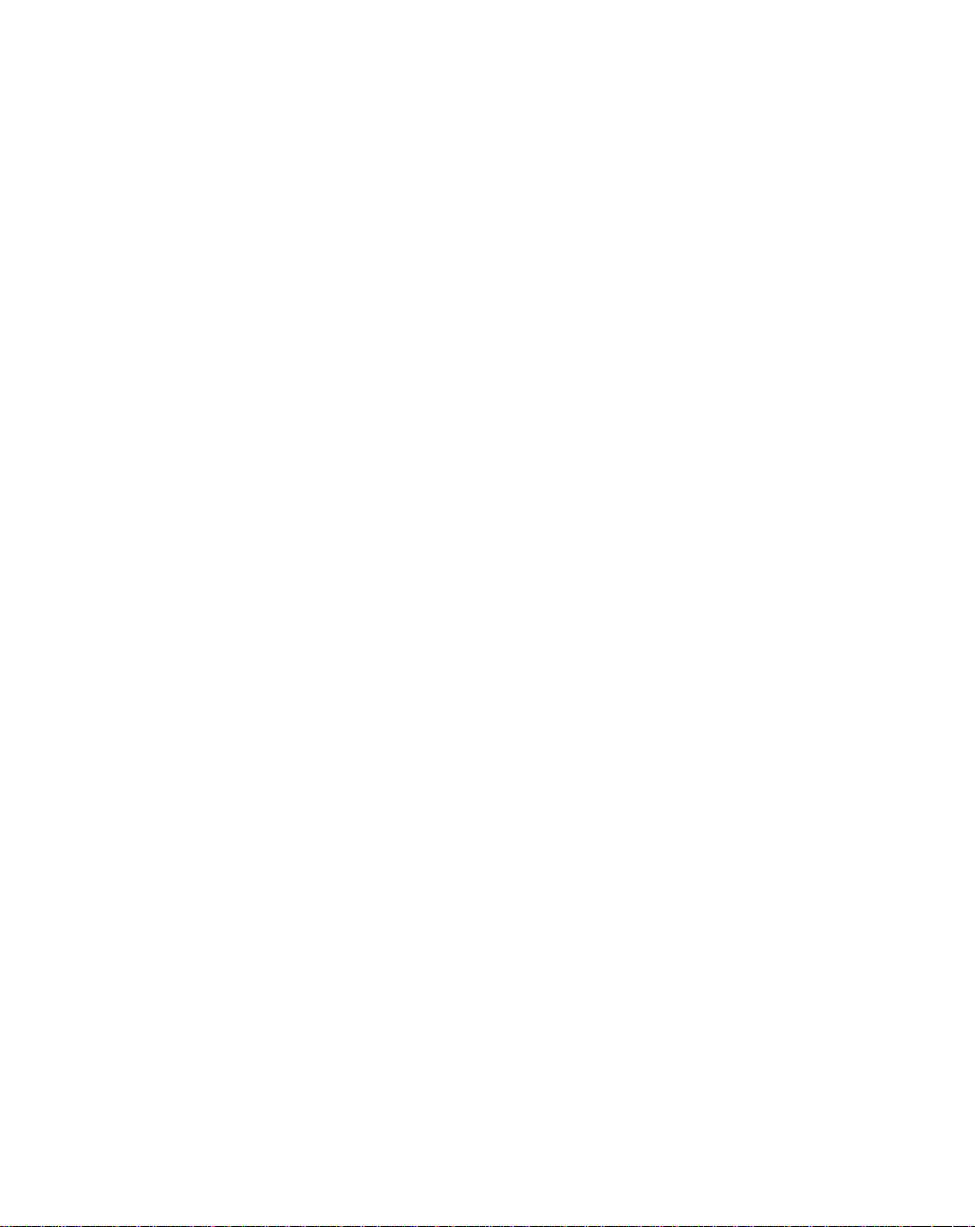
1998
by Symbol Technologies, Inc. All rights reserved.
No part of this publication may be reproduced or used in any form, or by any electrical or
mechanical means, without permission in writing from Symbol. This includes electronic or
mechanical means, such as photocopying, recording, or information storage and retrieval
systems. The material in this manual is subject to change without notice.
The software is provided strictly on an “as is” basis. All software, including firmware,
furnished to the user is on a licensed basis. Symbol grants to the user a non-transferable and
non-exclusive license to use each software or firmware program delivered hereunder (licensed
program). Except as noted below , such license may not be assigned, sublicensed, or otherwise
transferred by the user without prior written consent of Symbol. No right to copy a licensed
program in whole or in part is granted, except as permitted under copyright law. The user
shall not modify , merge, or incorporate any form or portion of a licensed program with other
program material, create a derivative work from a licensed program, or use a licensed
program in a network without written permission from Symbol. The user agrees to maintain
Symbol’s copyright notice on the licensed programs delivered hereunder, and to include the
same on any authorized copies it makes, in whole or in part. The user agrees not to
decompile, disassemble, decode, or reverse engineer any licensed program delivered to the
user or any portion thereof.
Symbol reserves the right to make changes to any software or product to improve reliability ,
function, or design.
Symbol does not assume any product liability arising out of, or in connection with, the
application or use of any product, circuit, or application described herein.
No license is granted, either expressly or by implication, estoppel, or otherwise under any
Symbol Technologies, Inc., intellectual property rights. An implied license only exists for
equipment, circuits, and subsystems contained in Symbol products.
Symbol, Spectrum One, and Spectrum24 are registered trademarks of Symbol T echnologies,
Inc. Other product names mentioned in this manual may be trademarks or registered
trademarks of their respective companies and are hereby acknowledged.
Symbol Technologies, Inc.
One Symbol Plaza
Holtsville, New York 11742-1300
http://www.symbol.com
i
Page 3
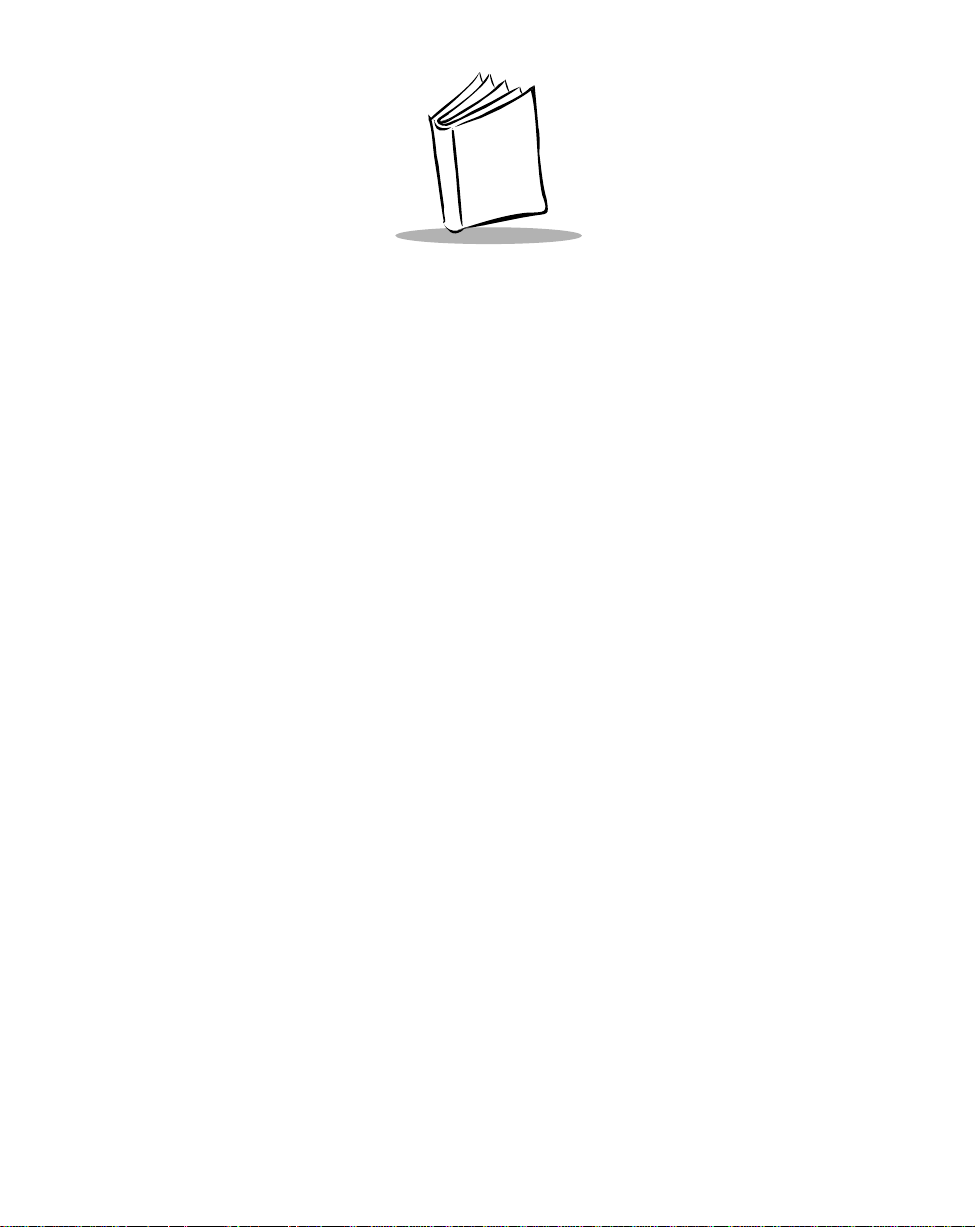
Contents
About This Manual
Notational Conventions . . . . . . . . . . . . . . . . . . . . . . . . . . . . . . . . . . . . . . . . . . . . . . . . . . . . . . . . . . . i
Related Publications. . . . . . . . . . . . . . . . . . . . . . . . . . . . . . . . . . . . . . . . . . . . . . . . . . . . . . . . . . . . . . i
Service Information . . . . . . . . . . . . . . . . . . . . . . . . . . . . . . . . . . . . . . . . . . . . . . . . . . . . . . . . . . . . . . i
Symbol Support Center. . . . . . . . . . . . . . . . . . . . . . . . . . . . . . . . . . . . . . . . . . . . . . . . . . . . . . . . . . . . ii
Chapter 1. The LS 400Xi Scanner
Scanning Made Easy. . . . . . . . . . . . . . . . . . . . . . . . . . . . . . . . . . . . . . . . . . . . . . . . . . . . . . . . . . . . 1-1
Chapter 2. Set Up
Unpacking . . . . . . . . . . . . . . . . . . . . . . . . . . . . . . . . . . . . . . . . . . . . . . . . . . . . . . . . . . . . . . . . . . . 2-1
Cables. . . . . . . . . . . . . . . . . . . . . . . . . . . . . . . . . . . . . . . . . . . . . . . . . . . . . . . . . . . . . . . . . . . . . . . 2-1
Installing the Cable . . . . . . . . . . . . . . . . . . . . . . . . . . . . . . . . . . . . . . . . . . . . . . . . . . . . . . . . . 2-1
Switching Cables. . . . . . . . . . . . . . . . . . . . . . . . . . . . . . . . . . . . . . . . . . . . . . . . . . . . . . . . . . . 2-3
Power Options . . . . . . . . . . . . . . . . . . . . . . . . . . . . . . . . . . . . . . . . . . . . . . . . . . . . . . . . . . . . . . . . 2-3
Battery Box Operation . . . . . . . . . . . . . . . . . . . . . . . . . . . . . . . . . . . . . . . . . . . . . . . . . . . . . . . . . . 2-4
Changing the Battery. . . . . . . . . . . . . . . . . . . . . . . . . . . . . . . . . . . . . . . . . . . . . . . . . . . . . . . . 2-4
Recharging a Nickel-Cadmium Battery . . . . . . . . . . . . . . . . . . . . . . . . . . . . . . . . . . . . . . . . . . 2-4
Connecting to a Host - 1D Scanning. . . . . . . . . . . . . . . . . . . . . . . . . . . . . . . . . . . . . . . . . . . . . . . . 2-5
RS-232C (LS 4004i) . . . . . . . . . . . . . . . . . . . . . . . . . . . . . . . . . . . . . . . . . . . . . . . . . . . . . . . . 2-5
Keyboard Wedge. . . . . . . . . . . . . . . . . . . . . . . . . . . . . . . . . . . . . . . . . . . . . . . . . . . . . . . . . . . 2-7
IBM 468X/9X (LS 4005i) . . . . . . . . . . . . . . . . . . . . . . . . . . . . . . . . . . . . . . . . . . . . . . . . . . . . 2-8
Connection to a Host - PDF Scanning . . . . . . . . . . . . . . . . . . . . . . . . . . . . . . . . . . . . . . . . . . . . . 2-11
Chapter 3. Scanning
Scanning 1-D Bar Codes. . . . . . . . . . . . . . . . . . . . . . . . . . . . . . . . . . . . . . . . . . . . . . . . . . . . . . . . . 3-1
Aiming . . . . . . . . . . . . . . . . . . . . . . . . . . . . . . . . . . . . . . . . . . . . . . . . . . . . . . . . . . . . . . . . . . . . . . 3-2
Scan the Entire Symbol . . . . . . . . . . . . . . . . . . . . . . . . . . . . . . . . . . . . . . . . . . . . . . . . . . . . . . 3-2
i
Page 4
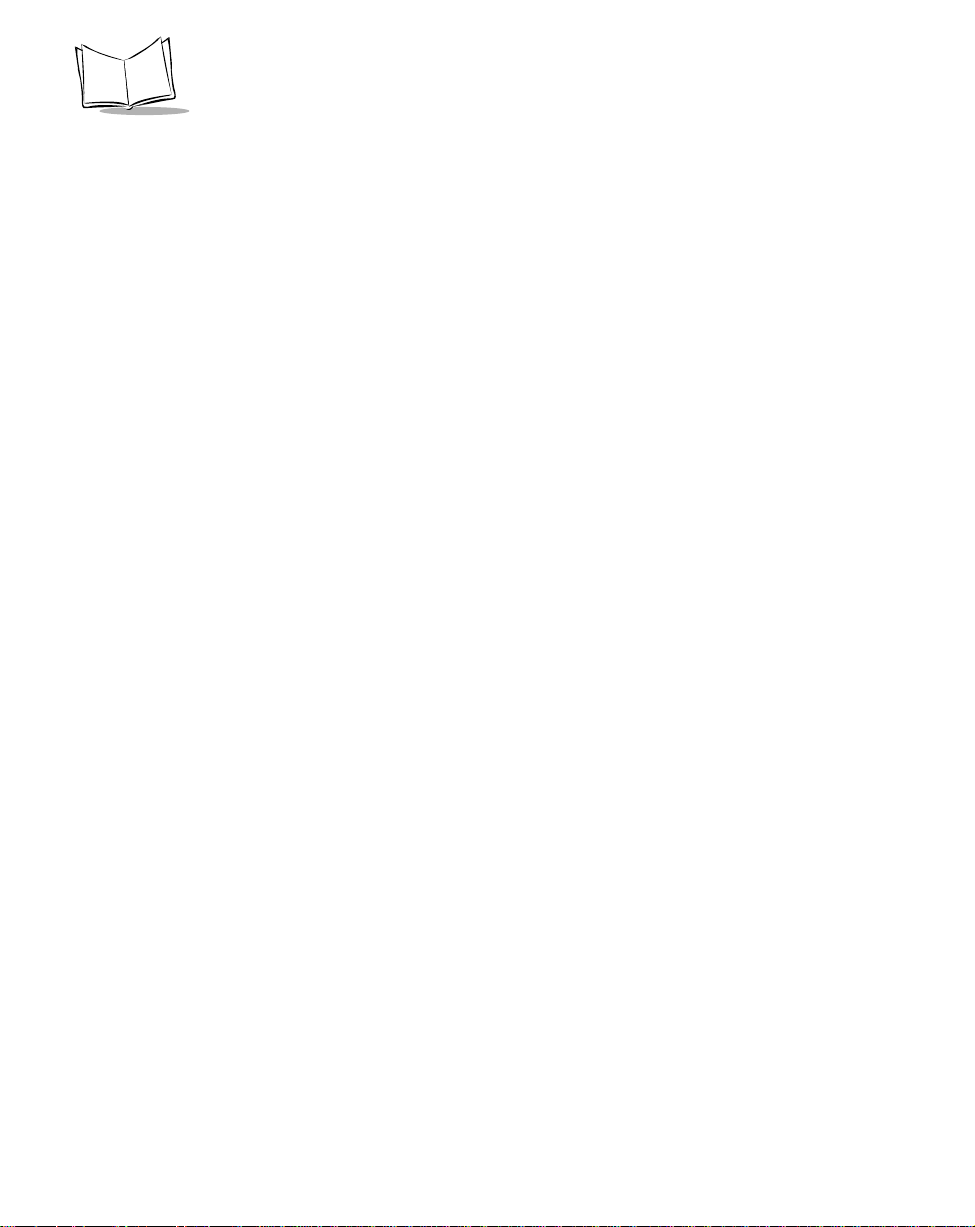
LS 400Xi Product Reference Guide
Hold at an Angle . . . . . . . . . . . . . . . . . . . . . . . . . . . . . . . . . . . . . . . . . . . . . . . . . . . . . . . . . . .3-2
Scanning PDF417 (2-D) Bar Codes . . . . . . . . . . . . . . . . . . . . . . . . . . . . . . . . . . . . . . . . . . . . . . . . .3-3
What If.... . . . . . . . . . . . . . . . . . . . . . . . . . . . . . . . . . . . . . . . . . . . . . . . . . . . . . . . . . . . . . . . . . . . .3-4
Nothing happens when you follow the operating instructions?. . . . . . . . . . . . . . . . . . . . . . . . .3-4
Symbol is decoded, but not transmitted to the host terminal?. . . . . . . . . . . . . . . . . . . . . . . . . . 3-4
Scanned data is incorrectly displayed on the terminal? . . . . . . . . . . . . . . . . . . . . . . . . . . . . . . .3-4
Chapter 4. Maintenance & Specifications
Maintenance . . . . . . . . . . . . . . . . . . . . . . . . . . . . . . . . . . . . . . . . . . . . . . . . . . . . . . . . . . . . . . . . . .4-1
Accessories. . . . . . . . . . . . . . . . . . . . . . . . . . . . . . . . . . . . . . . . . . . . . . . . . . . . . . . . . . . . . . . . . . . .4-1
Required Accessories . . . . . . . . . . . . . . . . . . . . . . . . . . . . . . . . . . . . . . . . . . . . . . . . . . . . . . . . 4-1
Optional Accessories . . . . . . . . . . . . . . . . . . . . . . . . . . . . . . . . . . . . . . . . . . . . . . . . . . . . . . . .4-1
Technical Specifications. . . . . . . . . . . . . . . . . . . . . . . . . . . . . . . . . . . . . . . . . . . . . . . . . . . . . . . . . .4-2
LS 400Xi 1-D Decode Zone. . . . . . . . . . . . . . . . . . . . . . . . . . . . . . . . . . . . . . . . . . . . . . . . . . . . . . .4-4
LS 400Xi 2-D Decode Zone. . . . . . . . . . . . . . . . . . . . . . . . . . . . . . . . . . . . . . . . . . . . . . . . . . . . . . .4-5
Pin-outs . . . . . . . . . . . . . . . . . . . . . . . . . . . . . . . . . . . . . . . . . . . . . . . . . . . . . . . . . . . . . . . . . . . . . .4-6
Beeper Indications . . . . . . . . . . . . . . . . . . . . . . . . . . . . . . . . . . . . . . . . . . . . . . . . . . . . . . . . . . . . . .4-7
Chapter 5. Parameter Menus
Operational Parameters. . . . . . . . . . . . . . . . . . . . . . . . . . . . . . . . . . . . . . . . . . . . . . . . . . . . . . . . . . 5-1
Set Default Parameter . . . . . . . . . . . . . . . . . . . . . . . . . . . . . . . . . . . . . . . . . . . . . . . . . . . . . . . . . . . 5-7
Host Type . . . . . . . . . . . . . . . . . . . . . . . . . . . . . . . . . . . . . . . . . . . . . . . . . . . . . . . . . . . . . . . . . . . . 5-8
IBM 46XX Host Types. . . . . . . . . . . . . . . . . . . . . . . . . . . . . . . . . . . . . . . . . . . . . . . . . . . . . . .5-8
RS-232C Host Types . . . . . . . . . . . . . . . . . . . . . . . . . . . . . . . . . . . . . . . . . . . . . . . . . . . . . . . .5-9
Beeper Tone. . . . . . . . . . . . . . . . . . . . . . . . . . . . . . . . . . . . . . . . . . . . . . . . . . . . . . . . . . . . . . . . . . 5-12
Beeper Volume. . . . . . . . . . . . . . . . . . . . . . . . . . . . . . . . . . . . . . . . . . . . . . . . . . . . . . . . . . . . . . . .5-13
Laser On Time. . . . . . . . . . . . . . . . . . . . . . . . . . . . . . . . . . . . . . . . . . . . . . . . . . . . . . . . . . . . . . . . 5-14
Power Mode . . . . . . . . . . . . . . . . . . . . . . . . . . . . . . . . . . . . . . . . . . . . . . . . . . . . . . . . . . . . . . . . .5-15
Beep After Good Decode . . . . . . . . . . . . . . . . . . . . . . . . . . . . . . . . . . . . . . . . . . . . . . . . . . . . . . . .5-16
Transmit “No Read” Message. . . . . . . . . . . . . . . . . . . . . . . . . . . . . . . . . . . . . . . . . . . . . . . . . . . . 5-17
PDF Decode Feedback. . . . . . . . . . . . . . . . . . . . . . . . . . . . . . . . . . . . . . . . . . . . . . . . . . . . . . . . . .5-18
Linear Code Type Security Level . . . . . . . . . . . . . . . . . . . . . . . . . . . . . . . . . . . . . . . . . . . . . . . . . .5-19
Linear Security Level 1 . . . . . . . . . . . . . . . . . . . . . . . . . . . . . . . . . . . . . . . . . . . . . . . . . . . . . .5-19
Linear Security Level 2 . . . . . . . . . . . . . . . . . . . . . . . . . . . . . . . . . . . . . . . . . . . . . . . . . . . . . .5-19
Linear Security Level 3 . . . . . . . . . . . . . . . . . . . . . . . . . . . . . . . . . . . . . . . . . . . . . . . . . . . . . .5-20
Linear Security Level 4 . . . . . . . . . . . . . . . . . . . . . . . . . . . . . . . . . . . . . . . . . . . . . . . . . . . . . .5-20
Bi-directional Redundancy. . . . . . . . . . . . . . . . . . . . . . . . . . . . . . . . . . . . . . . . . . . . . . . . . . . . . . . 5-21
Enable/Disable UPC-E/UPC-A/UPC-E1 . . . . . . . . . . . . . . . . . . . . . . . . . . . . . . . . . . . . . . . . . . . . .5-22
Enable/Disable EAN-8/EAN-13. . . . . . . . . . . . . . . . . . . . . . . . . . . . . . . . . . . . . . . . . . . . . . . . . . .5-23
Enable/Disable Bookland EAN . . . . . . . . . . . . . . . . . . . . . . . . . . . . . . . . . . . . . . . . . . . . . . . . . . .5-24
Decode UPC/EAN Supplementals . . . . . . . . . . . . . . . . . . . . . . . . . . . . . . . . . . . . . . . . . . . . . . . . . 5-25
Decode UPC/EAN Supplemental Redundancy. . . . . . . . . . . . . . . . . . . . . . . . . . . . . . . . . . . . . . . . 5-26
ii
Page 5
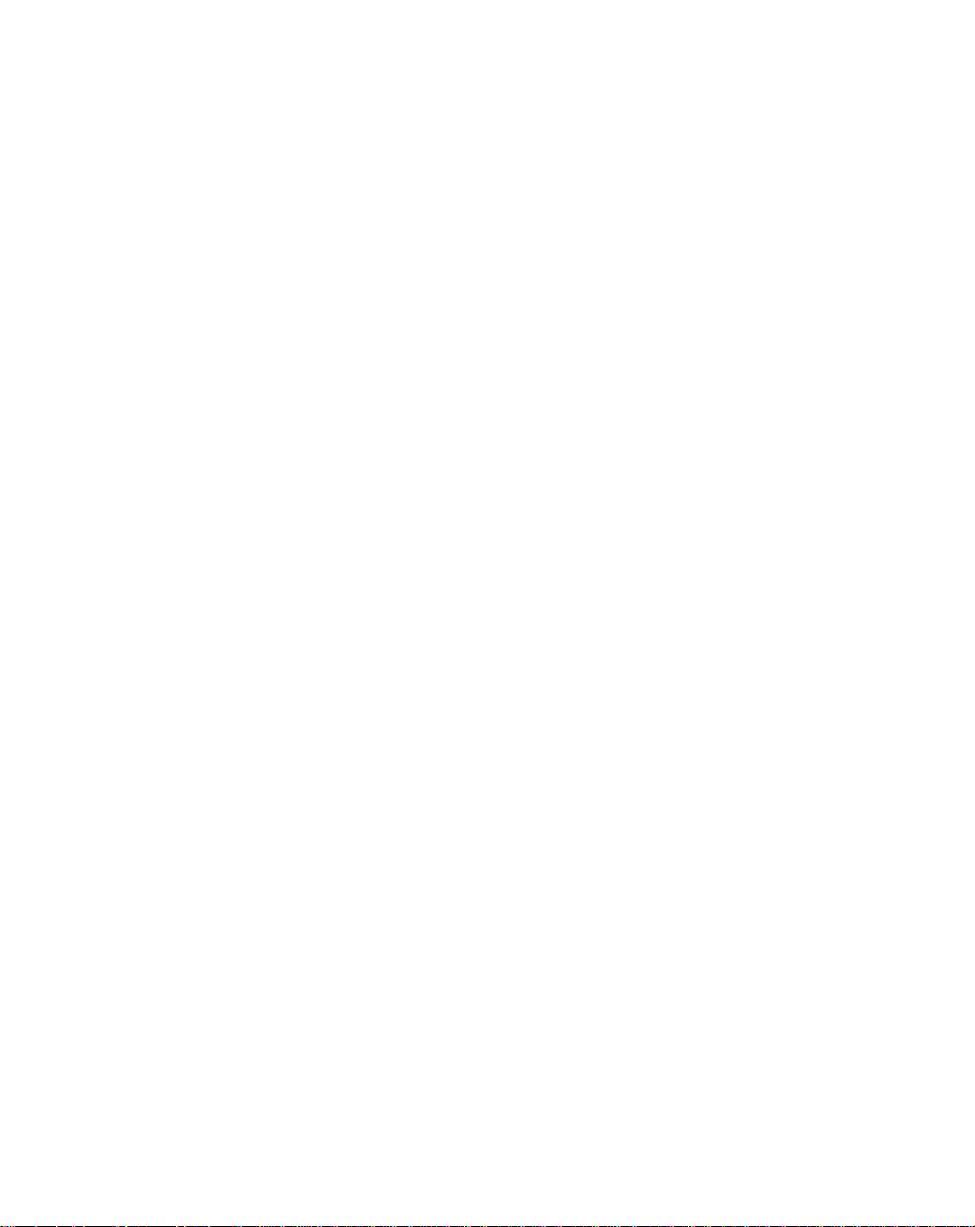
Contents
Transmit UPC-A/UPC-E/UPC-E1 Check Digit . . . . . . . . . . . . . . . . . . . . . . . . . . . . . . . . . . . . . . . 5-27
UPC-A Preamble. . . . . . . . . . . . . . . . . . . . . . . . . . . . . . . . . . . . . . . . . . . . . . . . . . . . . . . . . . . . . . 5-28
UPC-E Preamble. . . . . . . . . . . . . . . . . . . . . . . . . . . . . . . . . . . . . . . . . . . . . . . . . . . . . . . . . . . . . . 5-29
UPC-E1 Preamble. . . . . . . . . . . . . . . . . . . . . . . . . . . . . . . . . . . . . . . . . . . . . . . . . . . . . . . . . . . . . 5-30
Convert UPC-E to UPC-A. . . . . . . . . . . . . . . . . . . . . . . . . . . . . . . . . . . . . . . . . . . . . . . . . . . . . . . 5-31
Convert UPC-E1 to UPC-A. . . . . . . . . . . . . . . . . . . . . . . . . . . . . . . . . . . . . . . . . . . . . . . . . . . . . . 5-32
EAN Zero Extend. . . . . . . . . . . . . . . . . . . . . . . . . . . . . . . . . . . . . . . . . . . . . . . . . . . . . . . . . . . . . 5-33
Convert EAN-8 to EAN-13 Type . . . . . . . . . . . . . . . . . . . . . . . . . . . . . . . . . . . . . . . . . . . . . . . . . 5-34
UPC/EAN Security Level . . . . . . . . . . . . . . . . . . . . . . . . . . . . . . . . . . . . . . . . . . . . . . . . . . . . . . . 5-35
UPC/EAN Security Level 0 . . . . . . . . . . . . . . . . . . . . . . . . . . . . . . . . . . . . . . . . . . . . . . . . . . 5-35
UPC/EAN Security Level 1 . . . . . . . . . . . . . . . . . . . . . . . . . . . . . . . . . . . . . . . . . . . . . . . . . . 5-35
UPC/EAN Security Level 2 . . . . . . . . . . . . . . . . . . . . . . . . . . . . . . . . . . . . . . . . . . . . . . . . . . 5-36
UPC/EAN Security Level 3 . . . . . . . . . . . . . . . . . . . . . . . . . . . . . . . . . . . . . . . . . . . . . . . . . . 5-36
UPC/EAN Coupon Code . . . . . . . . . . . . . . . . . . . . . . . . . . . . . . . . . . . . . . . . . . . . . . . . . . . . . . . 5-37
Enable/Disable Code 128 . . . . . . . . . . . . . . . . . . . . . . . . . . . . . . . . . . . . . . . . . . . . . . . . . . . . . . . 5-38
Enable/Disable UCC/EAN-128. . . . . . . . . . . . . . . . . . . . . . . . . . . . . . . . . . . . . . . . . . . . . . . . . . . 5-39
Lengths for Code 128. . . . . . . . . . . . . . . . . . . . . . . . . . . . . . . . . . . . . . . . . . . . . . . . . . . . . . . . . . 5-39
Enable/Disable Code 39 . . . . . . . . . . . . . . . . . . . . . . . . . . . . . . . . . . . . . . . . . . . . . . . . . . . . . . . . 5-40
Enable/Disable Trioptic Code 39 . . . . . . . . . . . . . . . . . . . . . . . . . . . . . . . . . . . . . . . . . . . . . . . . . 5-41
Convert Code 39 to Code 32 . . . . . . . . . . . . . . . . . . . . . . . . . . . . . . . . . . . . . . . . . . . . . . . . . . . . 5-42
Code 32 Prefix . . . . . . . . . . . . . . . . . . . . . . . . . . . . . . . . . . . . . . . . . . . . . . . . . . . . . . . . . . . . . . . 5-43
Set Lengths for Code 39 . . . . . . . . . . . . . . . . . . . . . . . . . . . . . . . . . . . . . . . . . . . . . . . . . . . . . . . . 5-44
Code 39 Check Digit Verification. . . . . . . . . . . . . . . . . . . . . . . . . . . . . . . . . . . . . . . . . . . . . . . . . 5-46
Transmit Code 39 Check Digit. . . . . . . . . . . . . . . . . . . . . . . . . . . . . . . . . . . . . . . . . . . . . . . . . . . 5-47
Enable/Disable Code 39 Full ASCII . . . . . . . . . . . . . . . . . . . . . . . . . . . . . . . . . . . . . . . . . . . . . . . 5-48
Code 39 Buffering (Scan & Store) . . . . . . . . . . . . . . . . . . . . . . . . . . . . . . . . . . . . . . . . . . . . . . . . 5-49
Buffer Data . . . . . . . . . . . . . . . . . . . . . . . . . . . . . . . . . . . . . . . . . . . . . . . . . . . . . . . . . . . . . . 5-50
Clear Transmission Buffer. . . . . . . . . . . . . . . . . . . . . . . . . . . . . . . . . . . . . . . . . . . . . . . . . . . 5-50
Transmit Buffer. . . . . . . . . . . . . . . . . . . . . . . . . . . . . . . . . . . . . . . . . . . . . . . . . . . . . . . . . . . 5-51
Overfilling Transmission Buffer. . . . . . . . . . . . . . . . . . . . . . . . . . . . . . . . . . . . . . . . . . . . . . . 5-51
Attempt to Transmit an Empty Buffer. . . . . . . . . . . . . . . . . . . . . . . . . . . . . . . . . . . . . . . . . . 5-51
Enable/Disable Code 93 . . . . . . . . . . . . . . . . . . . . . . . . . . . . . . . . . . . . . . . . . . . . . . . . . . . . . . . . 5-52
Set Lengths for Code 93 . . . . . . . . . . . . . . . . . . . . . . . . . . . . . . . . . . . . . . . . . . . . . . . . . . . . . . . . 5-53
Enable/Disable Interleaved 2 of 5 . . . . . . . . . . . . . . . . . . . . . . . . . . . . . . . . . . . . . . . . . . . . . . . . . 5-55
Set Lengths for Interleaved 2 of 5. . . . . . . . . . . . . . . . . . . . . . . . . . . . . . . . . . . . . . . . . . . . . . . . . 5-56
I 2 of 5 Check Digit Verification. . . . . . . . . . . . . . . . . . . . . . . . . . . . . . . . . . . . . . . . . . . . . . . . . . 5-58
Transmit I 2 of 5 Check Digit. . . . . . . . . . . . . . . . . . . . . . . . . . . . . . . . . . . . . . . . . . . . . . . . . . . . 5-59
Convert I 2 of 5 to EAN-13 . . . . . . . . . . . . . . . . . . . . . . . . . . . . . . . . . . . . . . . . . . . . . . . . . . . . . 5-60
Enable/Disable Discrete 2 of 5 . . . . . . . . . . . . . . . . . . . . . . . . . . . . . . . . . . . . . . . . . . . . . . . . . . . 5-61
Set Lengths for Discrete 2 of 5 . . . . . . . . . . . . . . . . . . . . . . . . . . . . . . . . . . . . . . . . . . . . . . . . . . . 5-62
Enable/Disable Codabar. . . . . . . . . . . . . . . . . . . . . . . . . . . . . . . . . . . . . . . . . . . . . . . . . . . . . . . . 5-64
Set Lengths for Codabar. . . . . . . . . . . . . . . . . . . . . . . . . . . . . . . . . . . . . . . . . . . . . . . . . . . . . . . . 5-65
CLSI Editing. . . . . . . . . . . . . . . . . . . . . . . . . . . . . . . . . . . . . . . . . . . . . . . . . . . . . . . . . . . . . . . . . 5-67
NOTIS Editing . . . . . . . . . . . . . . . . . . . . . . . . . . . . . . . . . . . . . . . . . . . . . . . . . . . . . . . . . . . . . . . 5-68
iii
Page 6
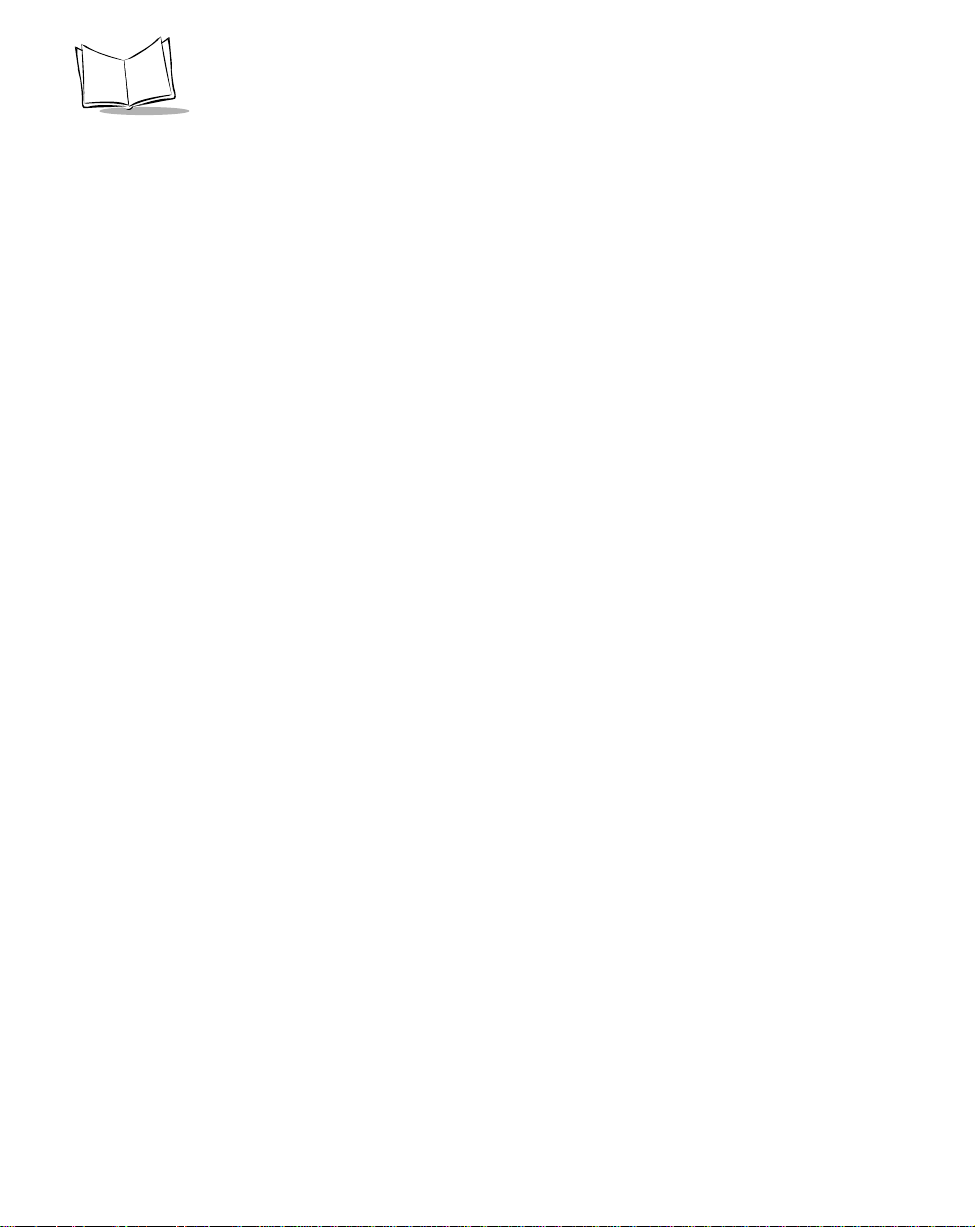
LS 400Xi Product Reference Guide
Enable/Disable MSI Plessey . . . . . . . . . . . . . . . . . . . . . . . . . . . . . . . . . . . . . . . . . . . . . . . . . . . . . .5-69
Set Lengths for MSI Plessey . . . . . . . . . . . . . . . . . . . . . . . . . . . . . . . . . . . . . . . . . . . . . . . . . . . . . .5-70
MSI Plessey Check Digits. . . . . . . . . . . . . . . . . . . . . . . . . . . . . . . . . . . . . . . . . . . . . . . . . . . . . . . . 5-72
Transmit MSI Plessey Check Digit. . . . . . . . . . . . . . . . . . . . . . . . . . . . . . . . . . . . . . . . . . . . . . . . .5-73
MSI Plessey Check Digit Algorithm. . . . . . . . . . . . . . . . . . . . . . . . . . . . . . . . . . . . . . . . . . . . . . . . 5-74
Enable/Disable PDF417. . . . . . . . . . . . . . . . . . . . . . . . . . . . . . . . . . . . . . . . . . . . . . . . . . . . . . . . .5-75
Transmit Code ID Character . . . . . . . . . . . . . . . . . . . . . . . . . . . . . . . . . . . . . . . . . . . . . . . . . . . . .5-76
Symbol Code ID Characters . . . . . . . . . . . . . . . . . . . . . . . . . . . . . . . . . . . . . . . . . . . . . . . . . .5-76
Pause Duration . . . . . . . . . . . . . . . . . . . . . . . . . . . . . . . . . . . . . . . . . . . . . . . . . . . . . . . . . . . . . . .5-78
Prefix/Suffix Values . . . . . . . . . . . . . . . . . . . . . . . . . . . . . . . . . . . . . . . . . . . . . . . . . . . . . . . . . . . .5-79
Scan Data Transmission Format . . . . . . . . . . . . . . . . . . . . . . . . . . . . . . . . . . . . . . . . . . . . . . . . . . 5-80
RS-232C Parameters . . . . . . . . . . . . . . . . . . . . . . . . . . . . . . . . . . . . . . . . . . . . . . . . . . . . . . . . . . . 5-82
Baud Rate. . . . . . . . . . . . . . . . . . . . . . . . . . . . . . . . . . . . . . . . . . . . . . . . . . . . . . . . . . . . . . . . 5-82
Parity . . . . . . . . . . . . . . . . . . . . . . . . . . . . . . . . . . . . . . . . . . . . . . . . . . . . . . . . . . . . . . . . . . . 5-84
Check Receive Errors . . . . . . . . . . . . . . . . . . . . . . . . . . . . . . . . . . . . . . . . . . . . . . . . . . . . . . .5-85
Hardware Handshaking . . . . . . . . . . . . . . . . . . . . . . . . . . . . . . . . . . . . . . . . . . . . . . . . . . . . .5-86
Software Handshaking . . . . . . . . . . . . . . . . . . . . . . . . . . . . . . . . . . . . . . . . . . . . . . . . . . . . . .5-88
Host Serial Response Time-out. . . . . . . . . . . . . . . . . . . . . . . . . . . . . . . . . . . . . . . . . . . . . . . . 5-90
RTS Line State . . . . . . . . . . . . . . . . . . . . . . . . . . . . . . . . . . . . . . . . . . . . . . . . . . . . . . . . . . . . 5-90
Stop Bit Select. . . . . . . . . . . . . . . . . . . . . . . . . . . . . . . . . . . . . . . . . . . . . . . . . . . . . . . . . . . . . 5-91
ASCII Format. . . . . . . . . . . . . . . . . . . . . . . . . . . . . . . . . . . . . . . . . . . . . . . . . . . . . . . . . . . . . 5-91
Beep on <BEL>. . . . . . . . . . . . . . . . . . . . . . . . . . . . . . . . . . . . . . . . . . . . . . . . . . . . . . . . . . . .5-92
Intercharacter Delay. . . . . . . . . . . . . . . . . . . . . . . . . . . . . . . . . . . . . . . . . . . . . . . . . . . . . . . . 5-92
Numeric Bar Codes . . . . . . . . . . . . . . . . . . . . . . . . . . . . . . . . . . . . . . . . . . . . . . . . . . . . . . . . . . . .5-93
Cancel . . . . . . . . . . . . . . . . . . . . . . . . . . . . . . . . . . . . . . . . . . . . . . . . . . . . . . . . . . . . . . . . . . . . . .5-95
Appendix A. Programming Reference
UCC/EAN-128 . . . . . . . . . . . . . . . . . . . . . . . . . . . . . . . . . . . . . . . . . . . . . . . . . . . . . . . . . . . . . . . A-1
AIM Code Identifiers. . . . . . . . . . . . . . . . . . . . . . . . . . . . . . . . . . . . . . . . . . . . . . . . . . . . . . . . . . . A-3
Index
Feedback
iv
Page 7
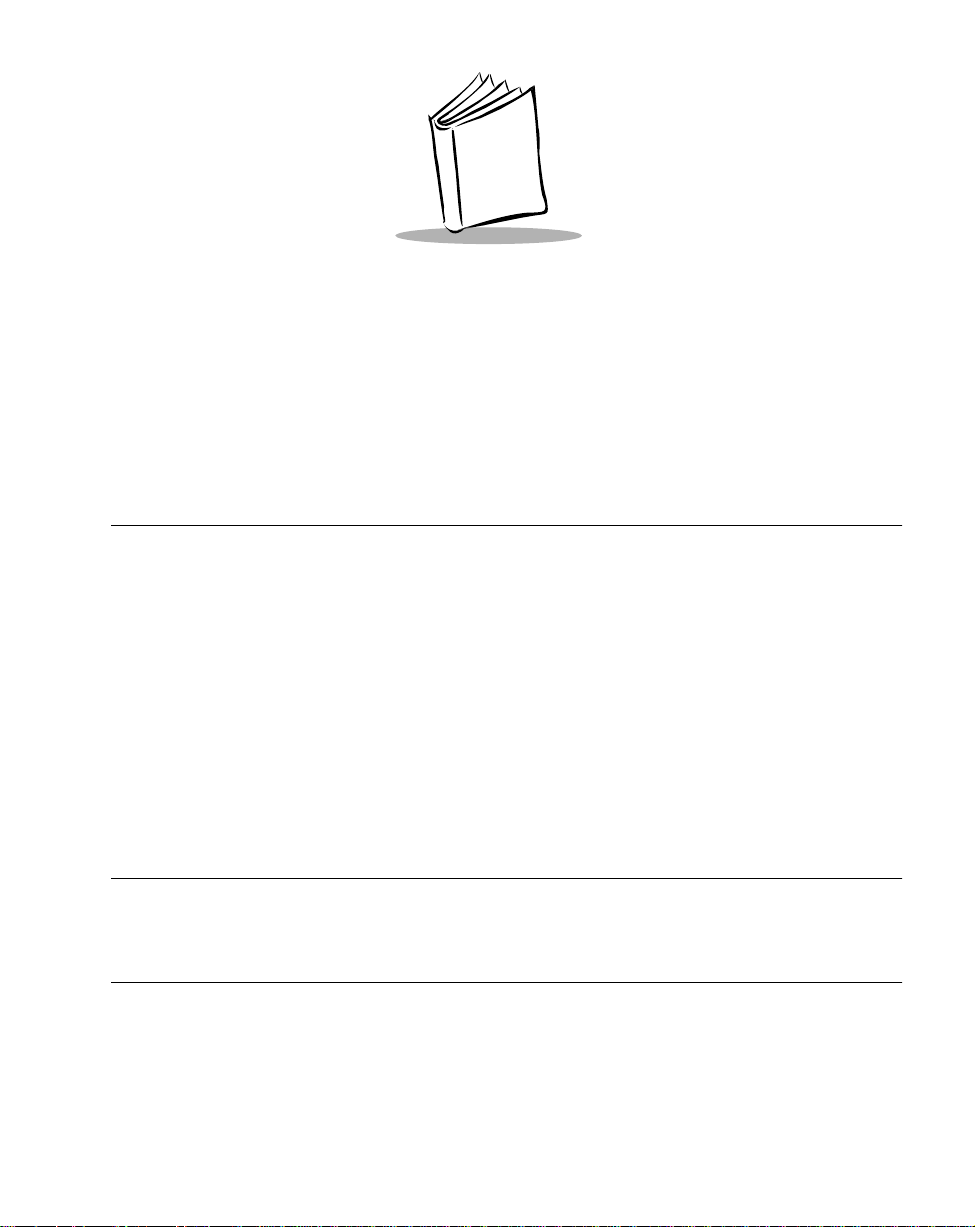
About This Manual
The
LS 400Xi Product Reference Guide
troubleshooting, maintenance, and programming of the LS 400Xi scanner.
Notational Conventions
The following conventions are used in this document:
t
LS 400Xi refers to both the LS 4004i and the LS 4005i, unless specifically noted.
t
Bullets (•) indicate:
s
action items
s
lists of alternatives
s
lists of required steps that are not necessarily sequential
t
Sequential lists (e.g., those that describe step-by-step procedures) appear as
numbered lists.
t
References to other sections, chapters, or manuals appear in italics.
Related Publications
provides general instructions for setup, operation,
t
LS 400Xi Quick Reference Guide
p/n 70-33849-xx
Service Information
If you have a problem with your equipment, contact the Symbol Support Center. Before
calling, have the model number , serial number, and several of your bar code symbols at hand.
Call the Support Center from a phone near the scanning equipment so that the service person
can try to talk you through your problem. If the equipment is found to be working properly
i
Page 8
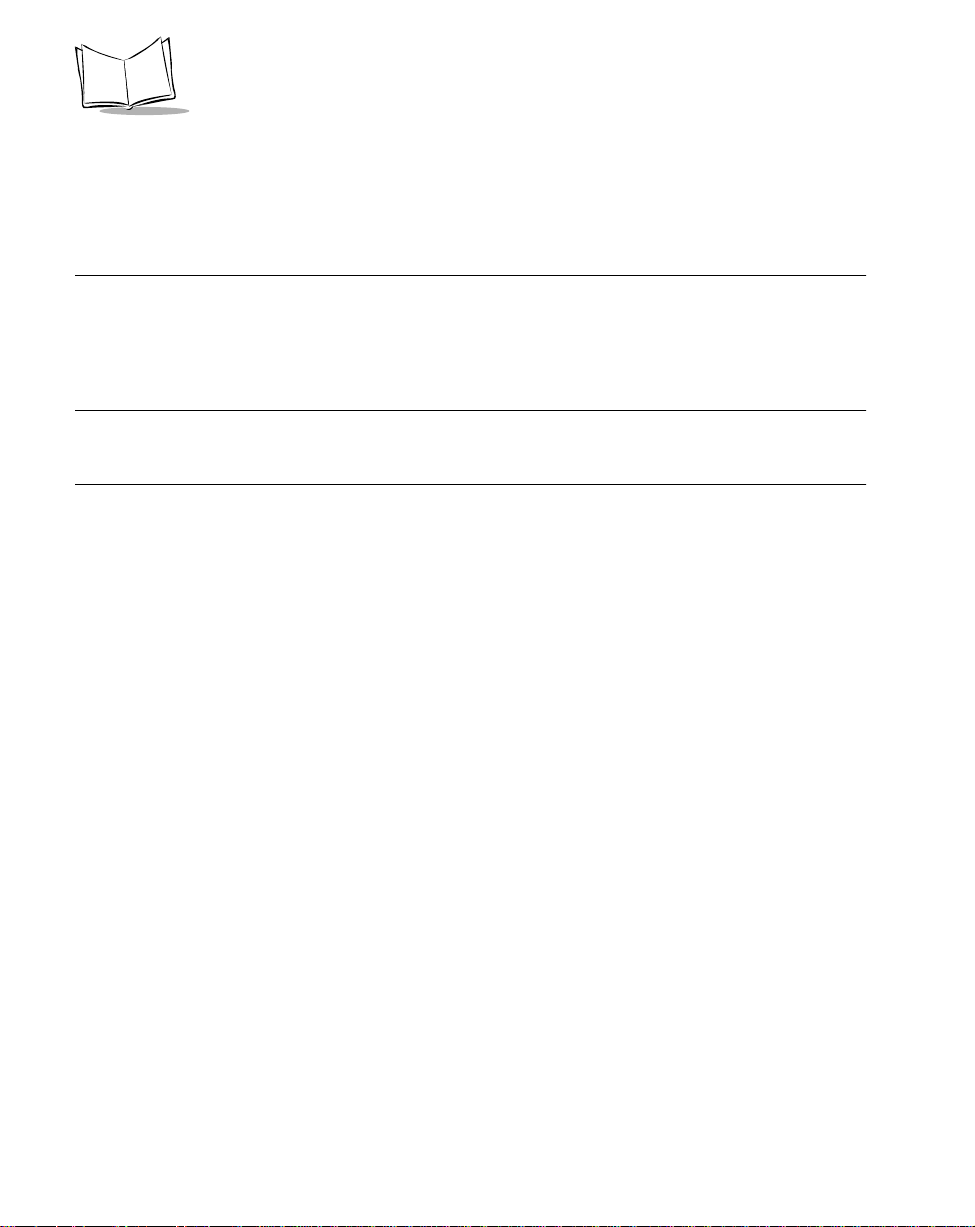
LS 400Xi Product Reference Guide
and the problem is symbol readability, the Support Center will request samples of your bar
codes for analysis at our plant.
If your problem cannot be solved over the phone, you may need to return your equipment
for servicing. If that is necessary, you will be given specific directions.
Note:
Symbol Technologies is not responsible for any damages incurred
during shipment if the approved shipping container is not used.
Shipping the units improperly can possibly void the warranty. If the
original shipping container was not kept, contact Symbol to have
another sent to you.
Symbol Support Center
For service information, warranty information or technical assistance contact or call the
Symbol Support Center in:
United States Canada
Symbol Technologies, Inc.
One Symbol Plaza
Holtsville, NY 11742-1300
1-800-653-5350
International Asia/Pacific
Symbol Technologies International
Symbol Place
Winnersh Triangle, Berkshire RG41 5TP UK
United Kingdom
0800 3282424 (Inside UK)
+44 118 945 7529 (Outside UK)
Symbol Technologies Canada, Inc.
2540 Matheson Boulevard East
Mississauga, Ontario, Canada L4W 422
(905) 629-7226
Symbol Technologies Asia, Inc.
230 Victoria Street #04-05
Bugis Junction Office Tower
Singapore 188024
337-6588 (Inside Singapore)
+65-337-6588 (Outside Singapore)
ii
Page 9
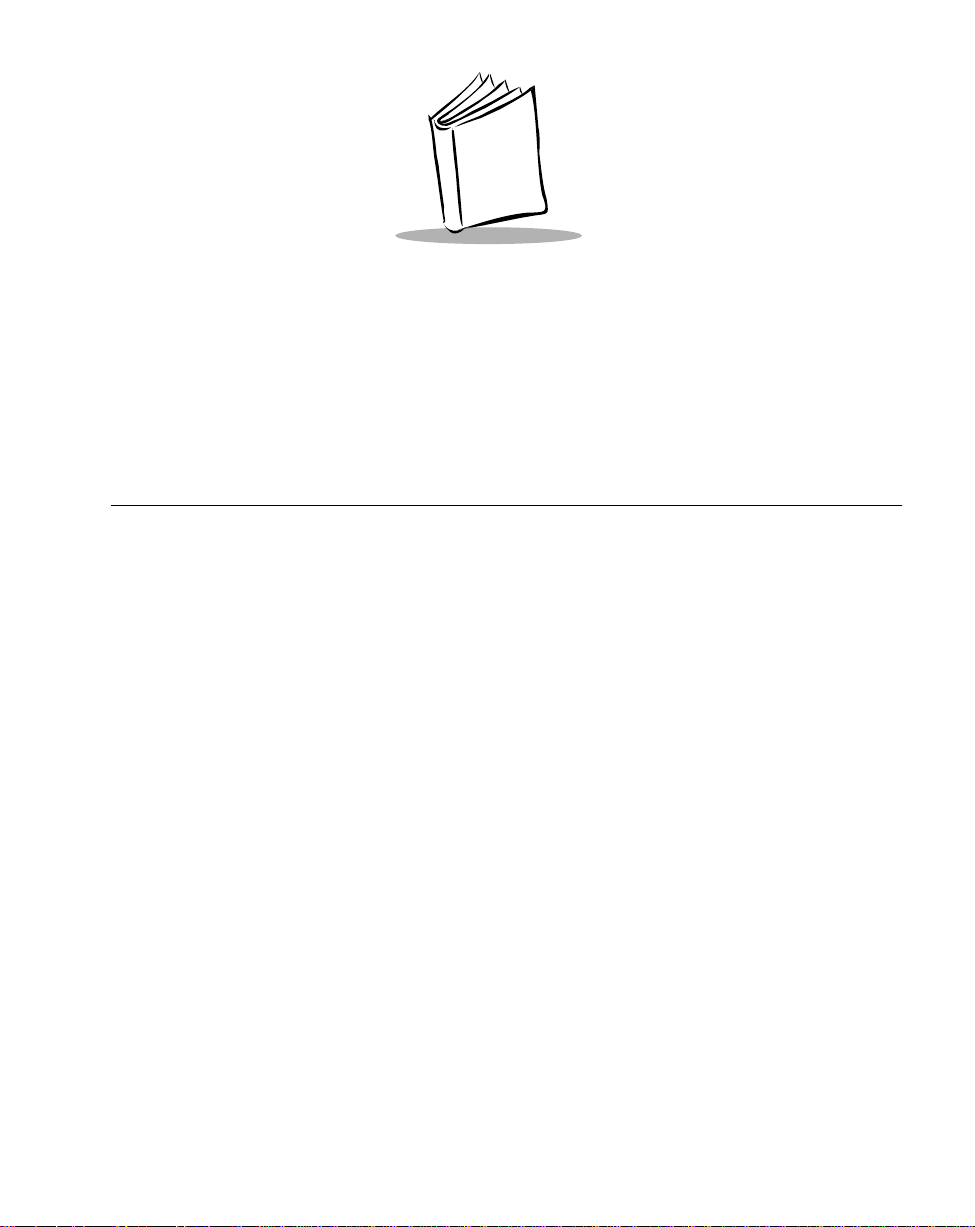
Chapter 1
The LS 400Xi Scanner
Scanning Made Easy
Symbol Technologies, the world leader in hand-held laser scanning, now offers 21st century
technology while maintaining compatibility with today’s existing systems. The LS 400Xi
hand-held laser scanner offers the best performance in retail and light industrial applications.
Advanced ergonomic design ensures comfortable use for extended periods of time.
The LS 400Xi hand-held laser scanner offers the best performance in retail and light
industrial applications. It uses a 650nm laser diode for improved scan line visibility, and has
a scan rate of approximately 100 scans/second. These factors make the LS 400Xi even more
aggressive than ever on 1-D bar codes, and also offer the added dimension of entry level PDF
scanning.
The LS 400Xi is intended for applications where 1-D scanning is a priority, with an
occasional need to scan PDF symbols. The product is ideal for applications such as point-ofsale where the majority of scanning is items with UPC or EAN/JAN bar codes, with an
occasional scan of a PDF symbol on a courtesy card, a coupon, etc.
1-1
Page 10

LS 400Xi Product Reference Guide
Here’s what the LS 400Xi offers you:
t
The LS 4004i (RS-232C)
- This scanner contains onboard discrete RS-232C
communications for connecting to RS-232C asynchronous terminals and host
systems. It also accommodates any of the Synapse™ “Smart Cables” which allows
you to connect to a wide variety of host systems.
t
The LS 4005i (IBM 468X/469X)
line of IBM 468X/469X terminals. It also accommodates the full line of Synapse
Smart Cables.
- This scanner is fully compatible with the entire
1-2
Page 11
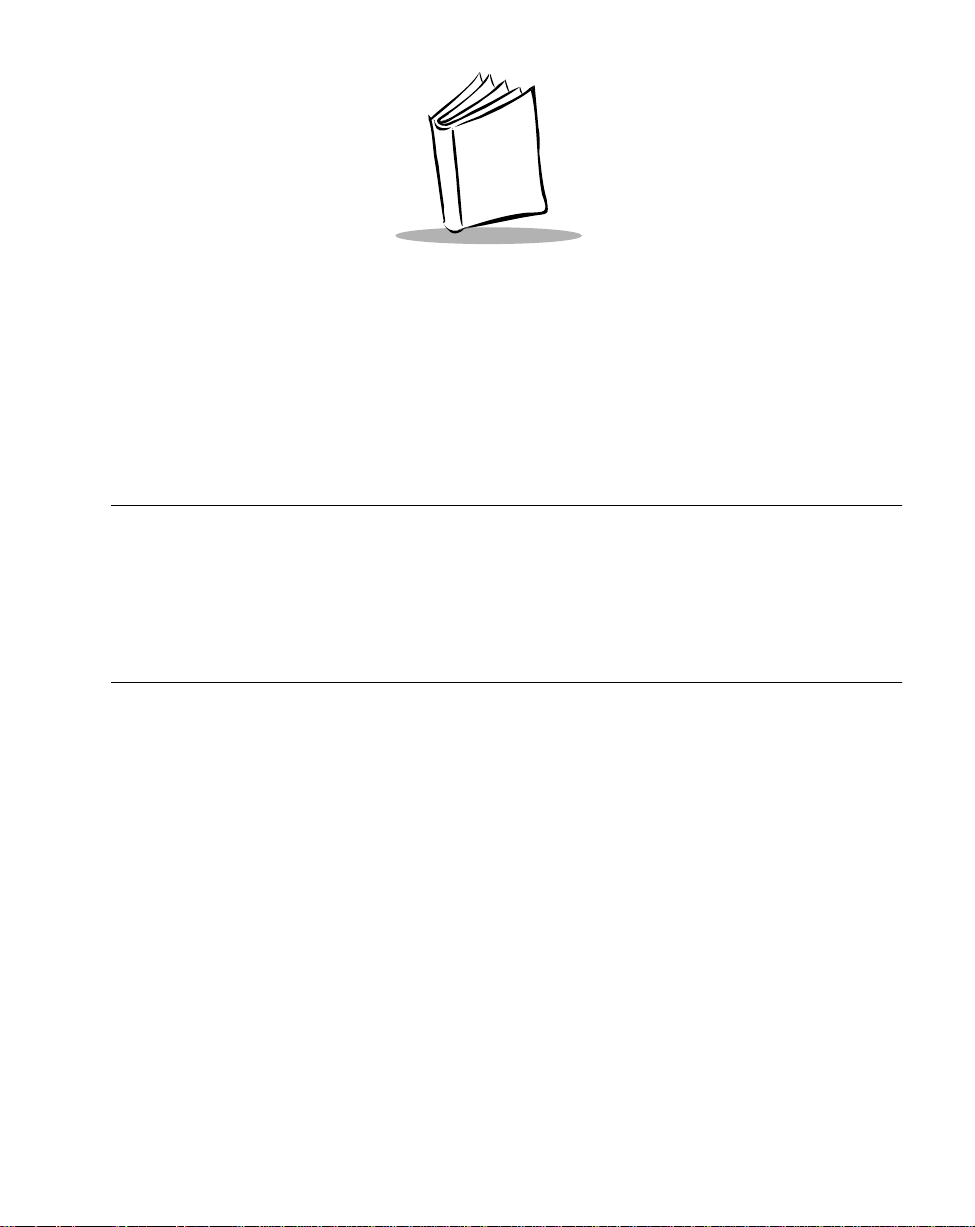
Chapter 2
Set Up
Unpacking
Remove the scanner from its packing and inspect it for damage. If the scanner was damaged
in transit, call the
KEEP THE PACKING. It is the approved shipping container and should be used if you ever
need to return your equipment for servicing.
Cables
Installing the Cable
1.Switch off all devices connected to the LS 400Xi.
Symbol Support Center
at one of the telephone numbers listed on page ii.
2-1
Page 12
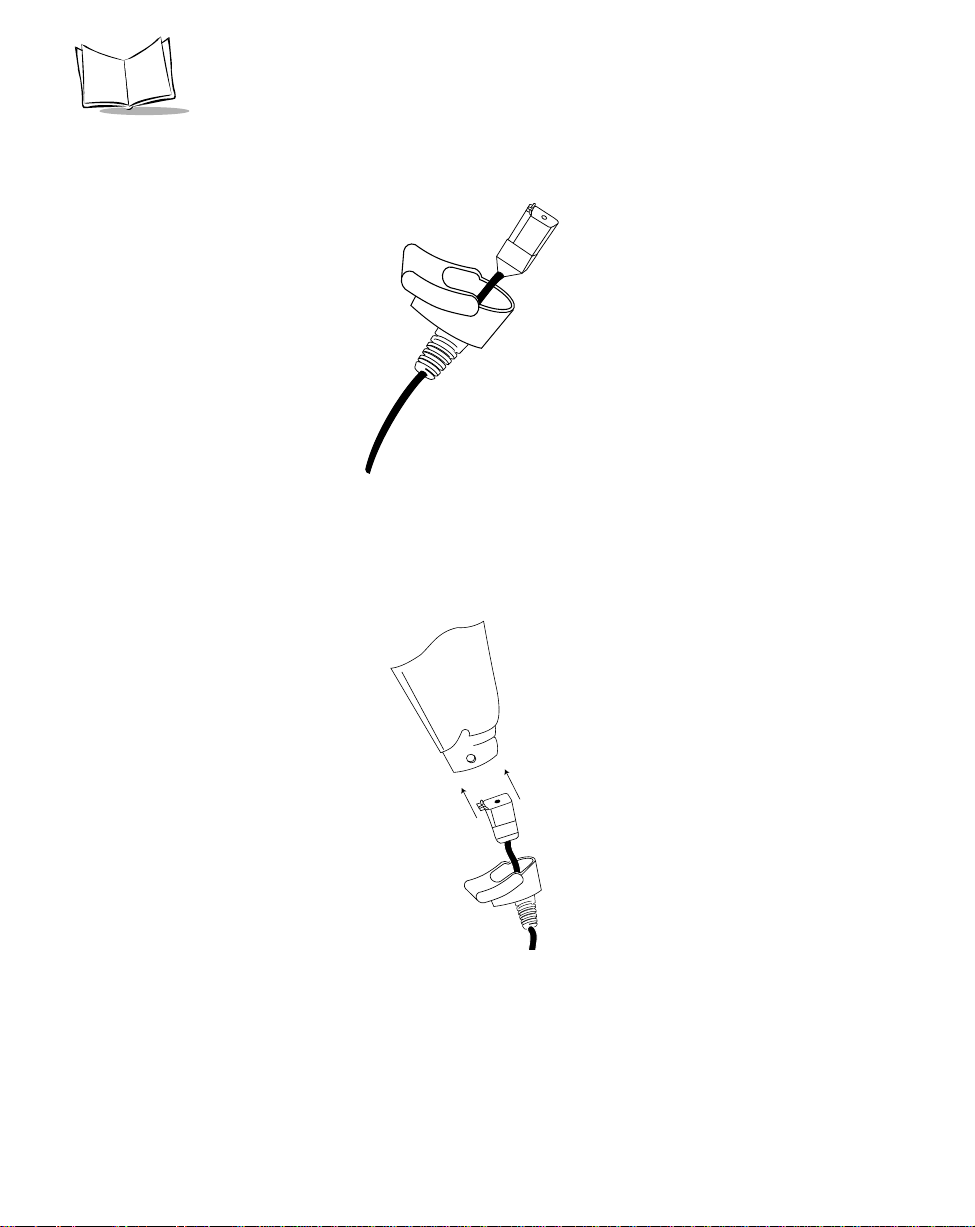
LS 400Xi Product Reference Guide
2. Pull the boot up over the cable until just the connector is protruding (Figure 2-1).
Figure 2-1. Scanner Cable
3. Plug the modular connector on the cable into the receptacle in the bottom of the LS
400Xi handle (Figure 2-2). Listen for a click.
Figure 2-2. Plugging in the Modular Connector
4. Gently tug the cable to ensure the connector is properly secured.
2-2
Page 13
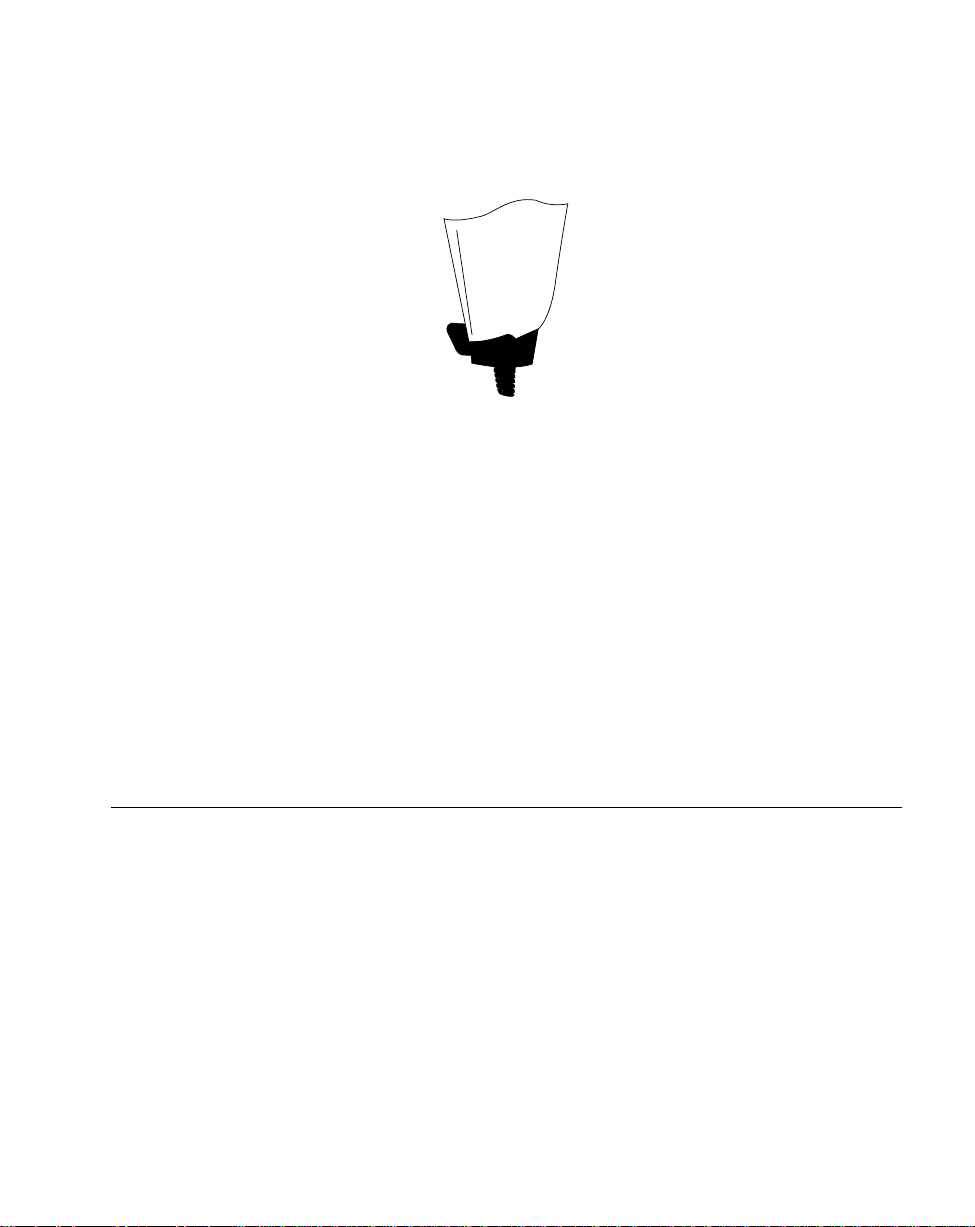
5. Slide the boot up while observing its orientation until it is securely in place (Figure
2-3).
Figure 2-3. Boot Securely in Place
6. Make certain the semi-circular key on the boot slides inside the handle assembly , and
that the boot snaps into place.
7. Gently pull the boot to be sure it is properly seated.
Switching Cables
Different cables are required for different hosts. To change the scanner cable:
1. Slide the boot down over the cable.
2. Unplug the modular connector by depressing the connector clip (through the access
hole), and remove existing cable.
3. Follow steps for
Installing the Cable on page 2-1
.
Set Up
Power Options
Three power options are available:
t
External power supply
t
Battery box
t
Direct host power (IBM Series - LS 4005i only)
Available power options are host dependent.
2-3
Page 14
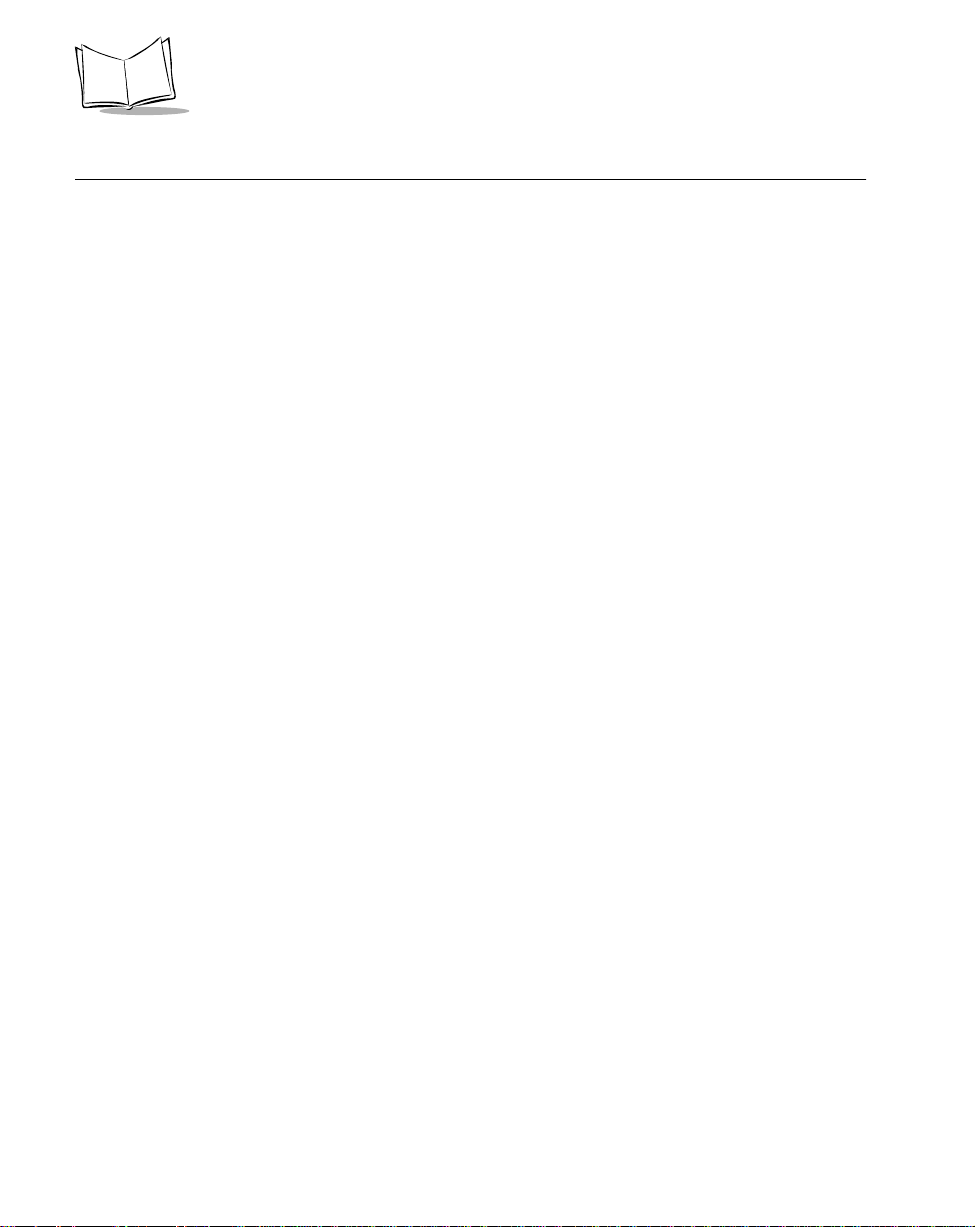
LS 400Xi Product Reference Guide
Battery Box Operation
When using the LS 400Xi with a battery box, you can use either an alkaline battery
(recommended), or a nickel-cadmium rechargeable battery.
Changing the Battery
1. To open the battery box, push up on the flanges at one end of the pack.
2. Remove the old battery.
3. Insert the new or recharged 9-volt battery into the battery box. Match the
positive (+) and negative (-) terminals on the battery with the corresponding
terminals in the battery box.
Recharging a Nickel-Cadmium Battery
Remove the battery from the battery box and place it in the recharging unit (not supplied by
Symbol).
To recharge the battery, follow the instructions supplied with the recharging unit.
2-4
Page 15
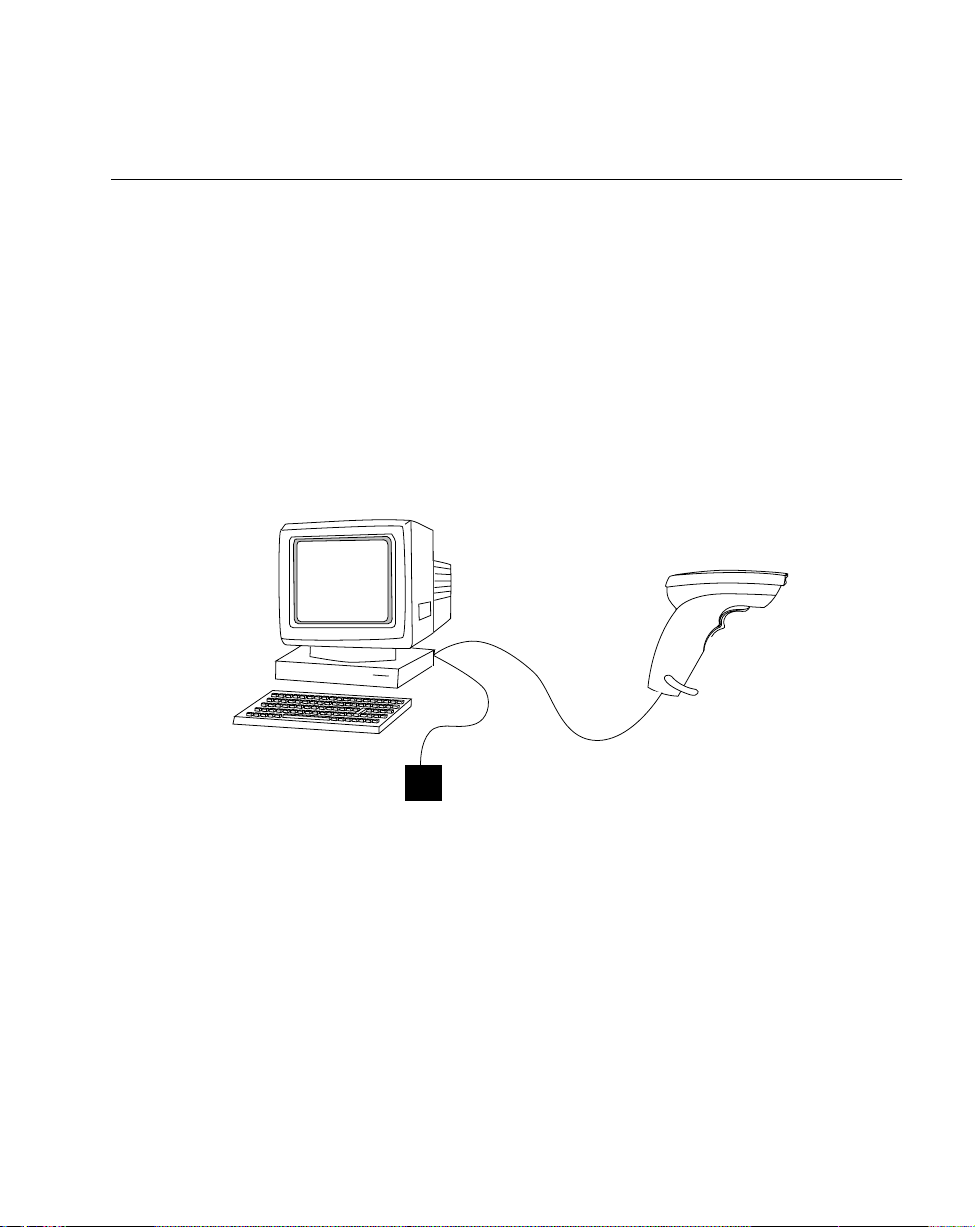
Set Up
Connecting to a Host - 1D Scanning
With some terminal types, the LS 400Xi is unable to answer host terminal polls until the
appropriate host type is selected. If the appropriate host type is not selected, the connected
host may generate an error message. T o correct this situation, select the proper parameter set
and initialize the host terminal. See
RS-232C (LS 4004i)
Direct RS-232
For direct RS-232 connection, plug the LS 4004i interface cable directly into the scanner port
on the back of the host. If necessary, connect a power supply to the host.
Chapter 5
Host
for more information.
Interface
Cable
Power Supply
(as required)
Figure 2-4. Direct RS-232 Configuration
LS 4004i
2-5
Page 16
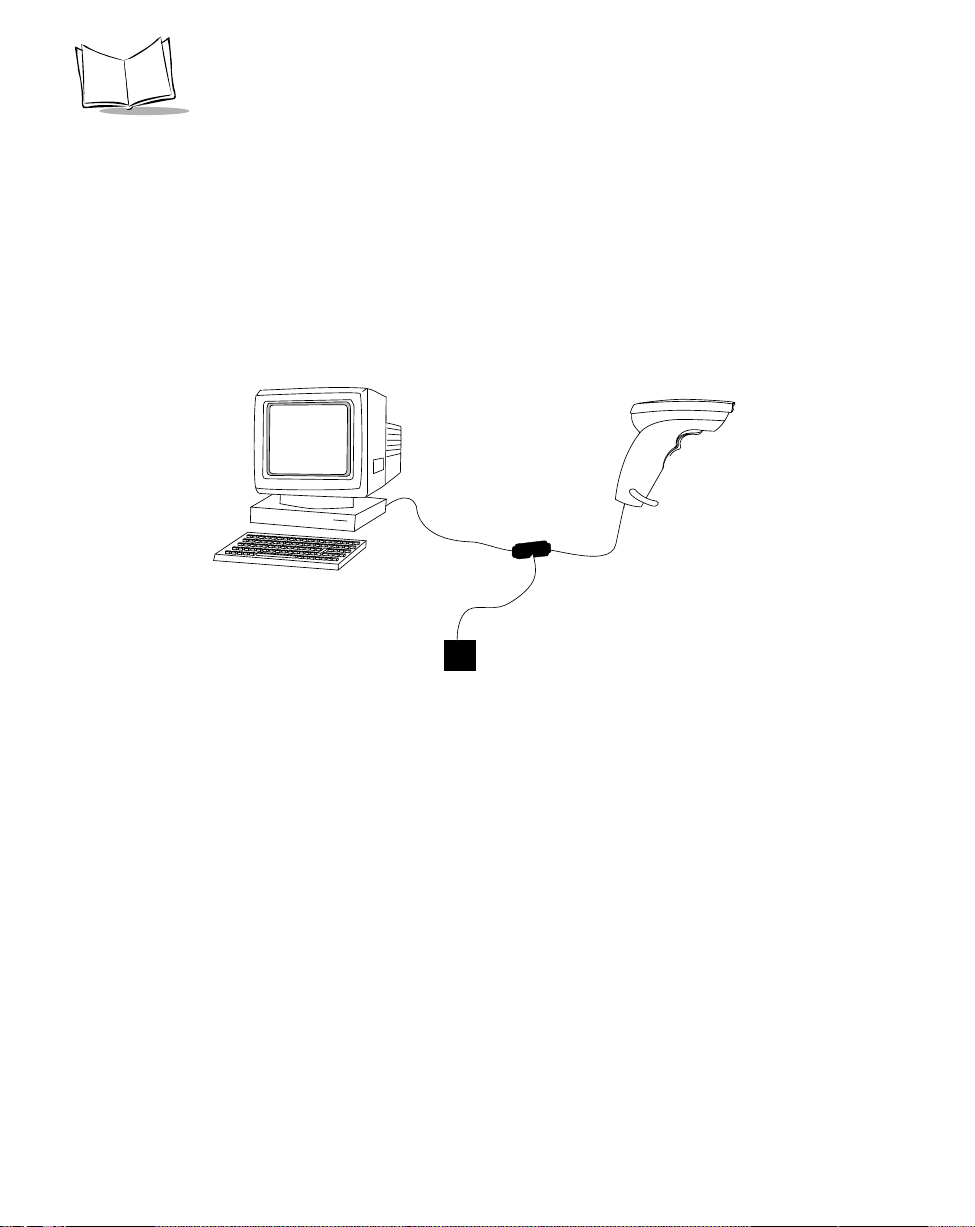
LS 400Xi Product Reference Guide
RS-232 via Synapse
To set up your RS-232 system via Synapse:
1. Connect the Synapse Smart Cable to the host.
2. Connect the Synapse Adapter cable to the Synapse cable, and the other end to the
scanner.
3. If necessary, plug a power supply into the power port on the Synapse cable.
Host
Synapse
Cable
Power Supply
(as required)
Synapse
Adapter
Cable
LS 4004i
Figure 2-5. RS-232 via Synapse Configuration
External Power Operation with Single-Piece Cable
1. Plug the scanner into the appropriate port on the host device.
2. Connect the power supply to the power port on the cable. Depending upon the cable
being used, this is located on a “lump” on the cable or the cable’s host connector.
Battery Operation
1. Insert a 9-volt battery into the battery box. Refer to
2-4
.
2. Plug the 9-pin connector at the end of the scanner’s coil cord into one end of the
battery box.
Battery Box Operation on page
2-6
Page 17
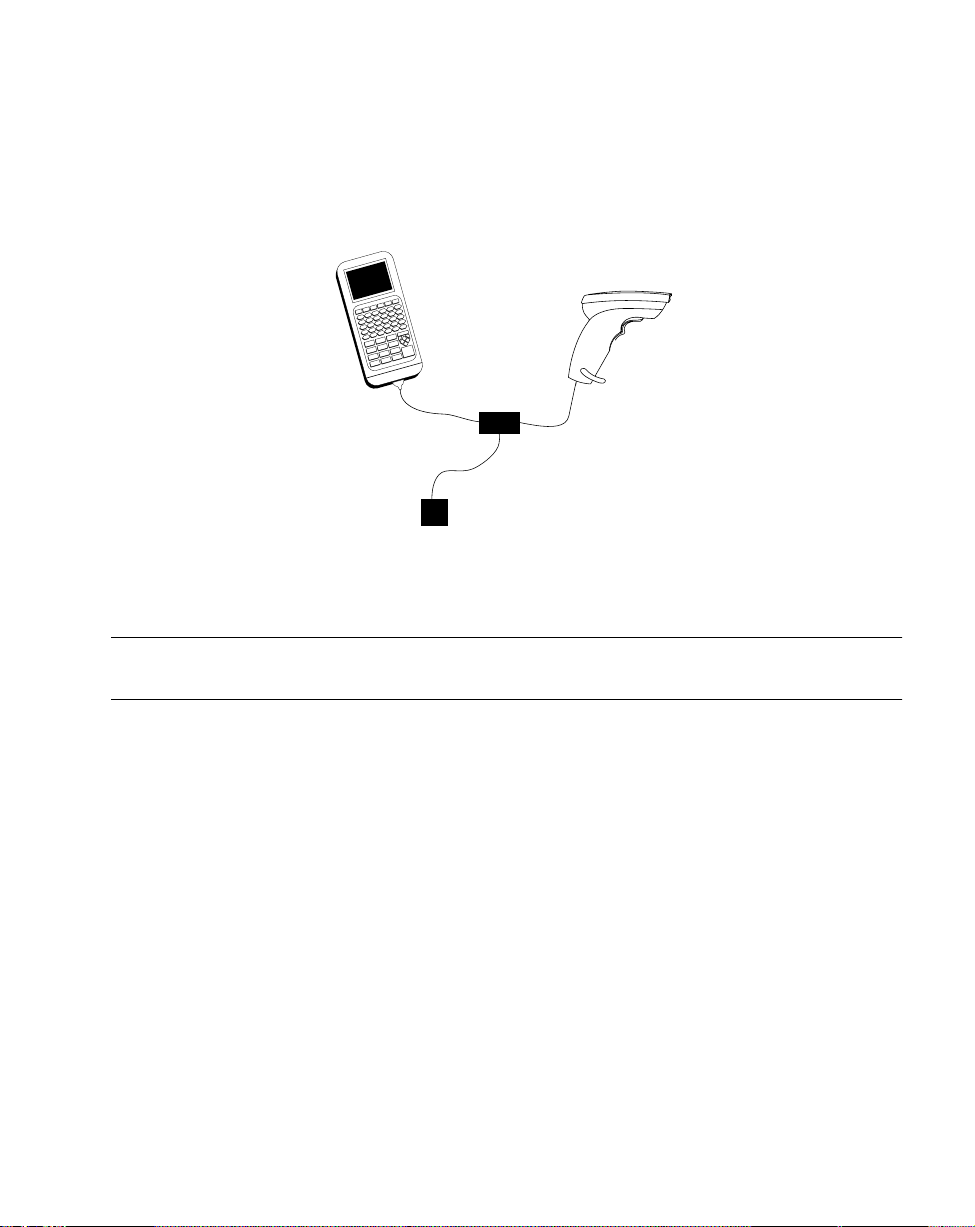
Set Up
3. An output cable from the battery box connects the LS 4004i to the RS-232C input
device. Connect one end of this cable to the battery box and the other end to the
appropriate port on the host device (Figure 2-6).
Portable
Terminal
Output Cable
Battery Box
Power
Supply
(Optional)
LS 4004i
Figure 2-6. RS-232C Batter y Operation
Note:
Coil cables that terminate in a 25-pin D-type connector have a power
receptacle on the side of the connector assembly.
Ke yboard Wedge
To setup the keyboard wedge configuration:
1. Connect the keyboard connector on the Synapse cable to the host keyboard.
2. Connect the host connector on the Synapse cable to the keyboard interface port on
the host.
3. Connect the Synapse scanner connector to the scanner.
2-7
Page 18
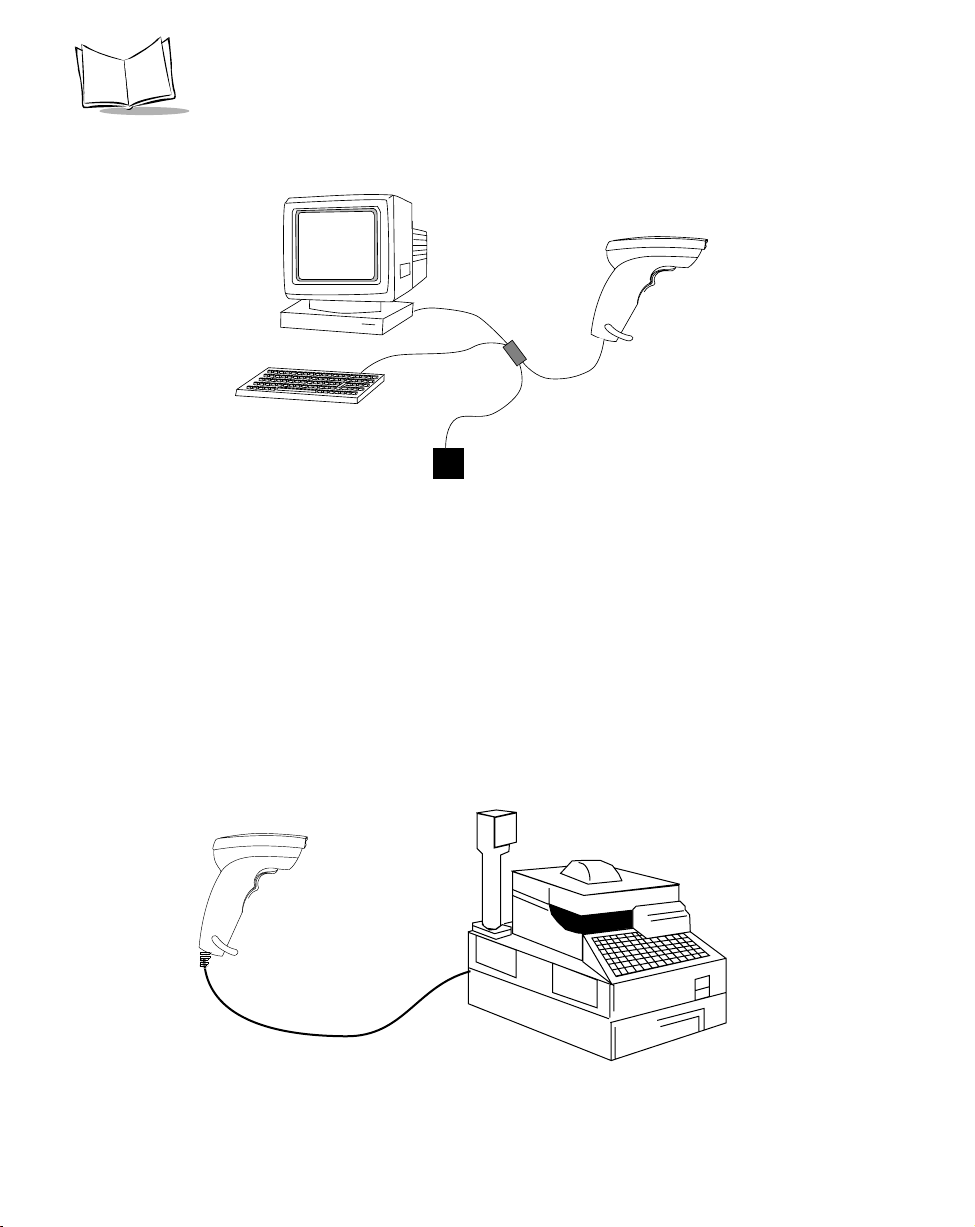
LS 400Xi Product Reference Guide
4. If necessary, plug a power supply into the power port on the Synapse cable.
Host
Synapse
“Smart”
Cable
Power Supply
(as required)
LS 4004i
Figure 2-7. Keyboard Wedge Configuration
IBM 468X/9X (LS 4005i)
Plug the SDL modular connector at the end of the selected scanner cable into the appropriate
port (5, 5B, 9B, 9C, 9E, or 17). Check that the connection is secure. No additional power
connections are necessary . Figures 2-9 through 2-12 show the rear of the IBM terminals with
the covers removed. Note that the unit may be connected to one hardware port, and
configured for a different software port using the bar codes in IBM 46XX Host Types on
page 5-8. The hardware ports available determine how the unit is connected to the host,
while the software port configuration determines how it communicates.
LS 4005i
IBM 4683/84/93/94 Cash Register
2-8
Figure 2-8. Typical System Configuration
Page 19
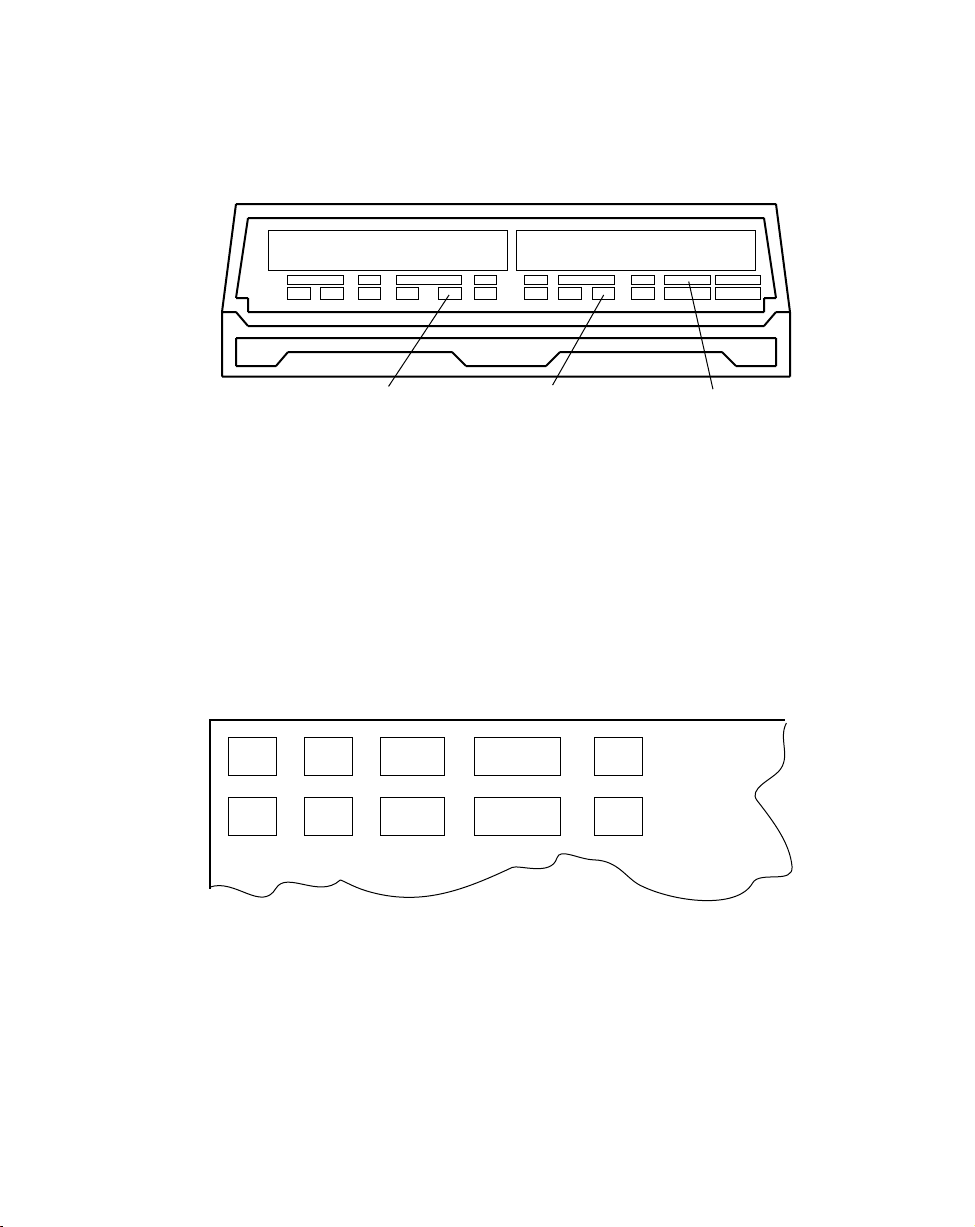
Set Up
Port 5B
Port 9B
Port 17
Figure 2-9. IBM 4683 Rear Panel With Cover Removed
9B
5B
17
Figure 2-10. IBM 4684 Rear Panel With Cover Removed
2-9
Page 20
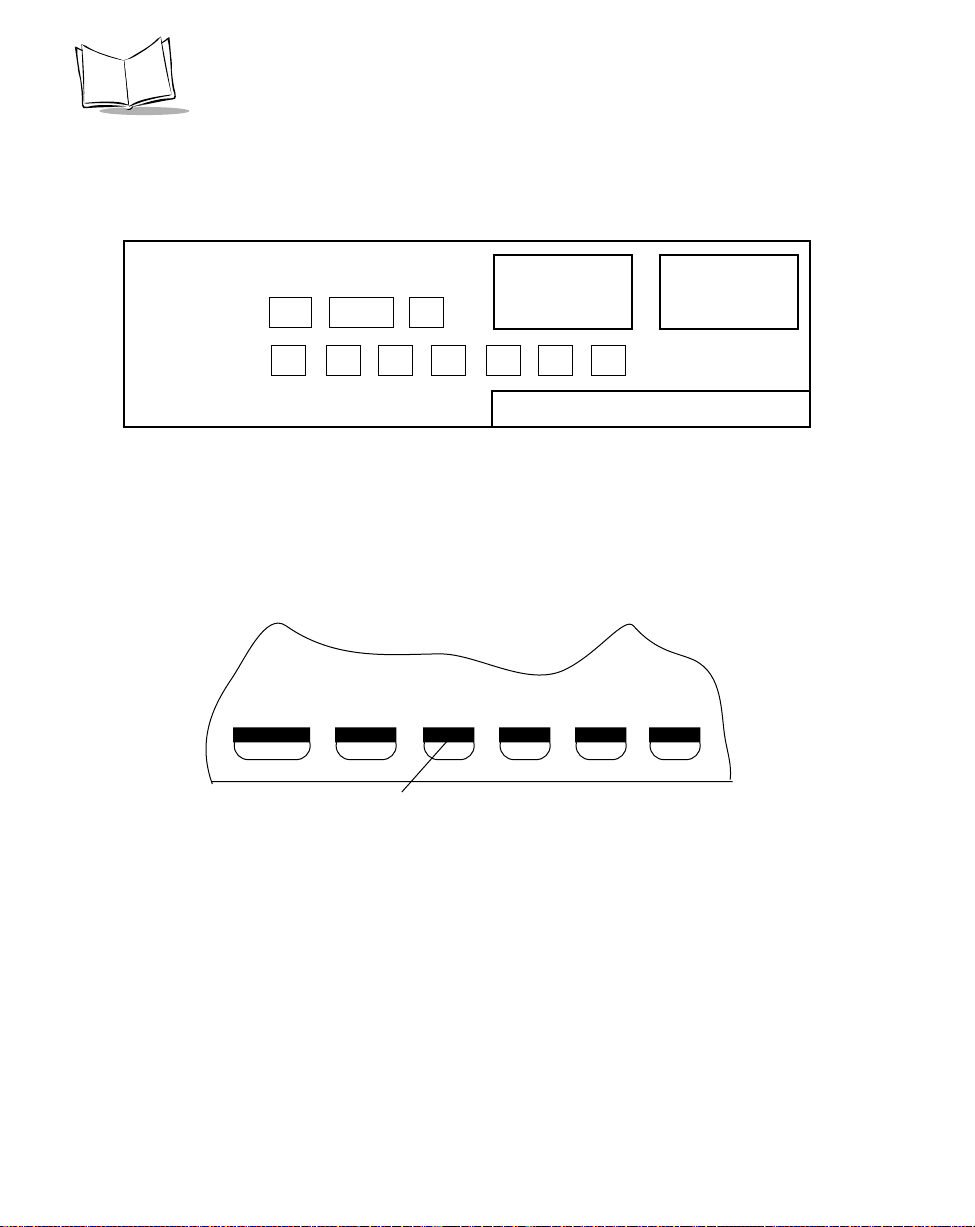
LS 400Xi Product Reference Guide
5
9C
9B
Figure 2-11. IBM 4693 Rear Panel With Cover Removed
Port 9E
Figure 2-12. IBM 4694 Rear Panel With Cover Removed
2-10
Page 21
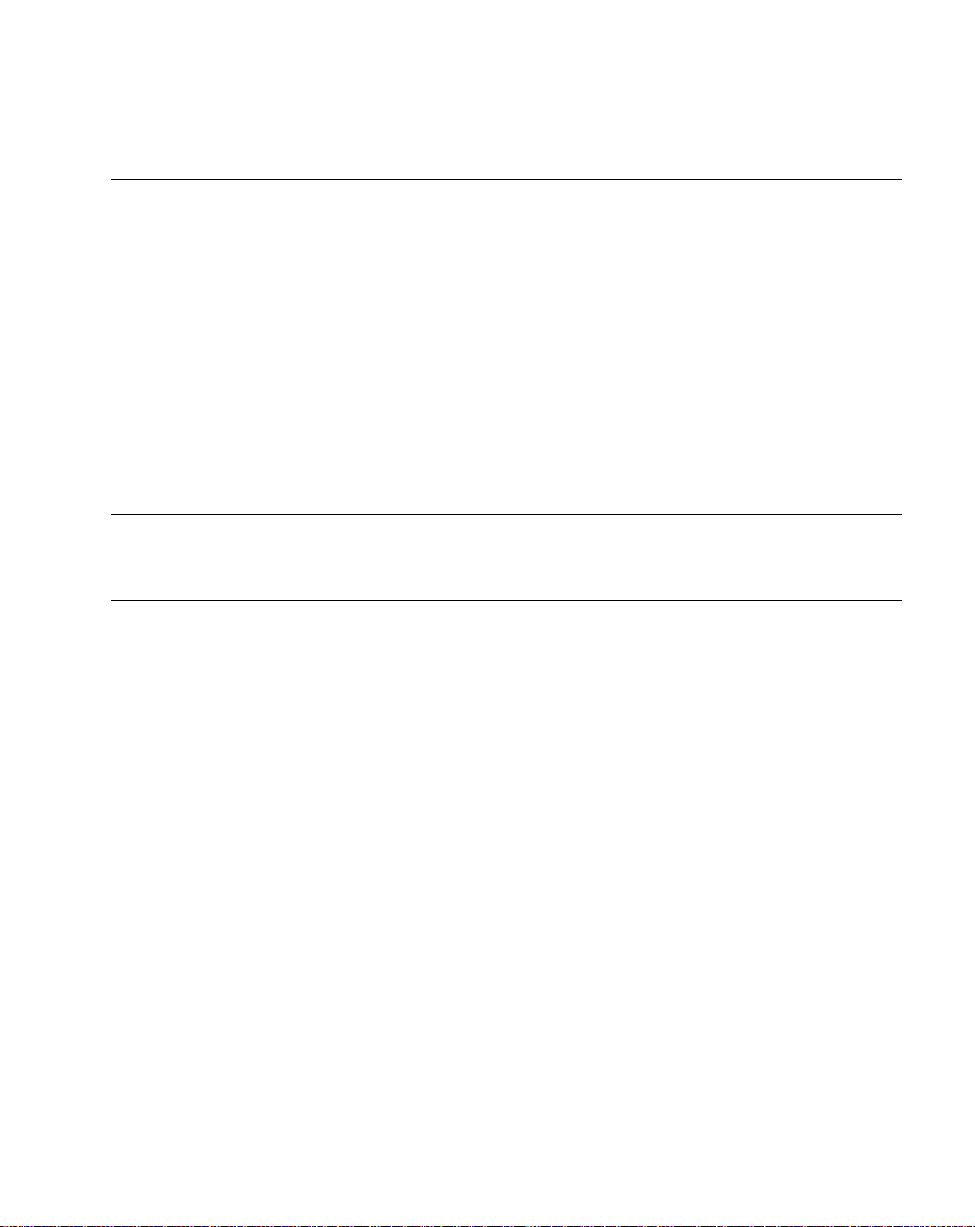
Connection to a Host - PDF Scanning
Currently, PDF417 can only be interfaced with the following host types:
t Direct RS-232 (refer to page 2-5)
t RS-232 via Synapse (refer to page 2-6)
t Keyboard Wedge (refer to page 2-7).
The RS-232 Host Types that support PDF417 are:
t Standard RS-232C
t PDT 330
Refer to Host Type on page 5-8 for more information.
Note: PDF417 is not enabled by default. Scan the parameter bar code
ENABLE PDF417 on page 5-75 to enable PDF417 scanning
capabilities.
Set Up
2-11
Page 22
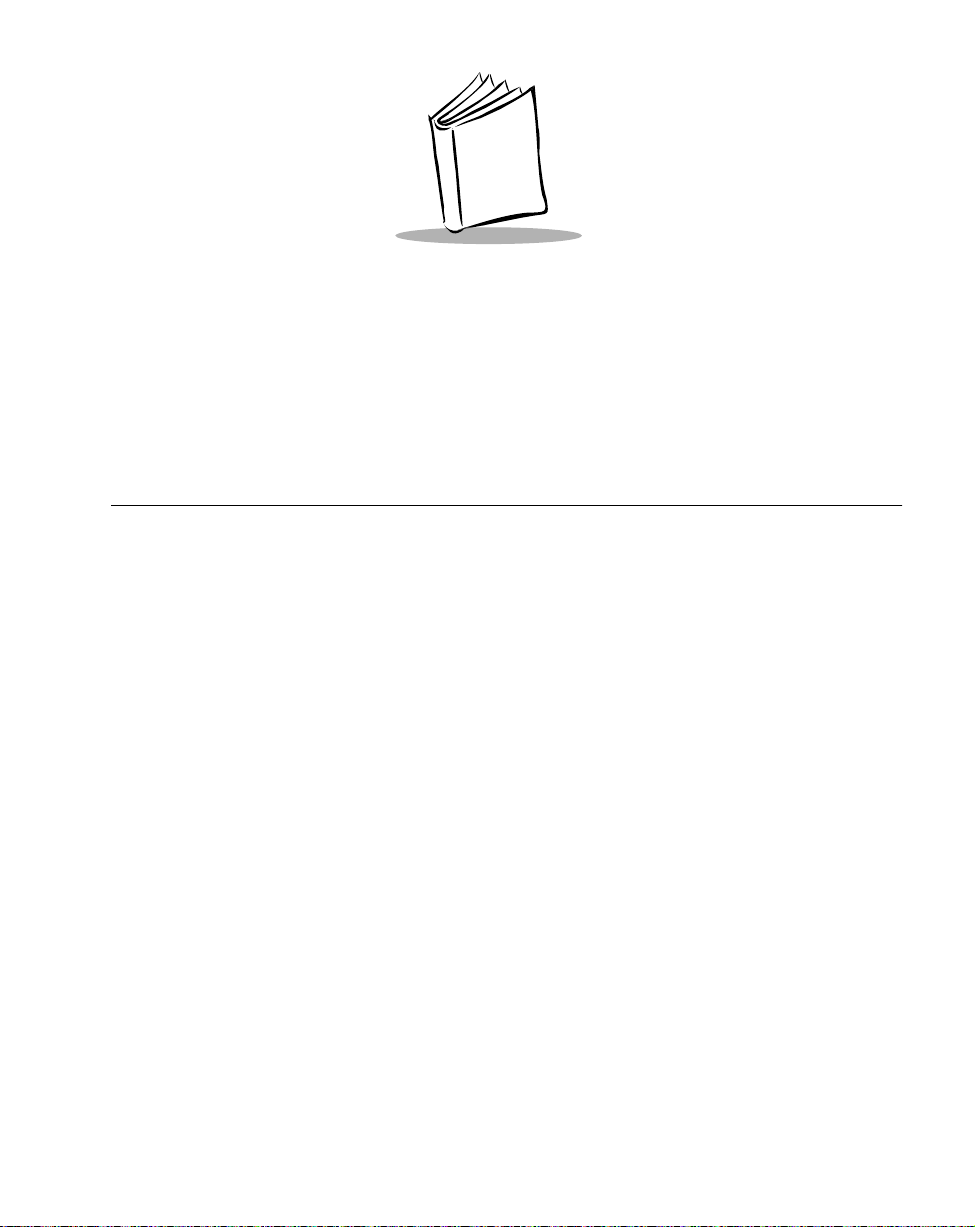
Chapter 3
Scanning
Scanning 1-D Bar Codes
To scan a 1-D bar code:
1. Make sure all connections are secure, and the symbol you want to scan is within the
scanning range (refer to Technical Specifications on page 4-2).
2. Aim the scanner at the symbol and press the trigger. The scanning beam remains on
for approximately 3.0 seconds (default) or until a successful decode.
The scanner has read the symbol when:
t You hear a short, high tone beep (if the beeper is enabled).
t The yellow LED on the rear of the scanner turns green.
The green LED stays lit for two seconds or until the next trigger pull.
3-1
Page 23
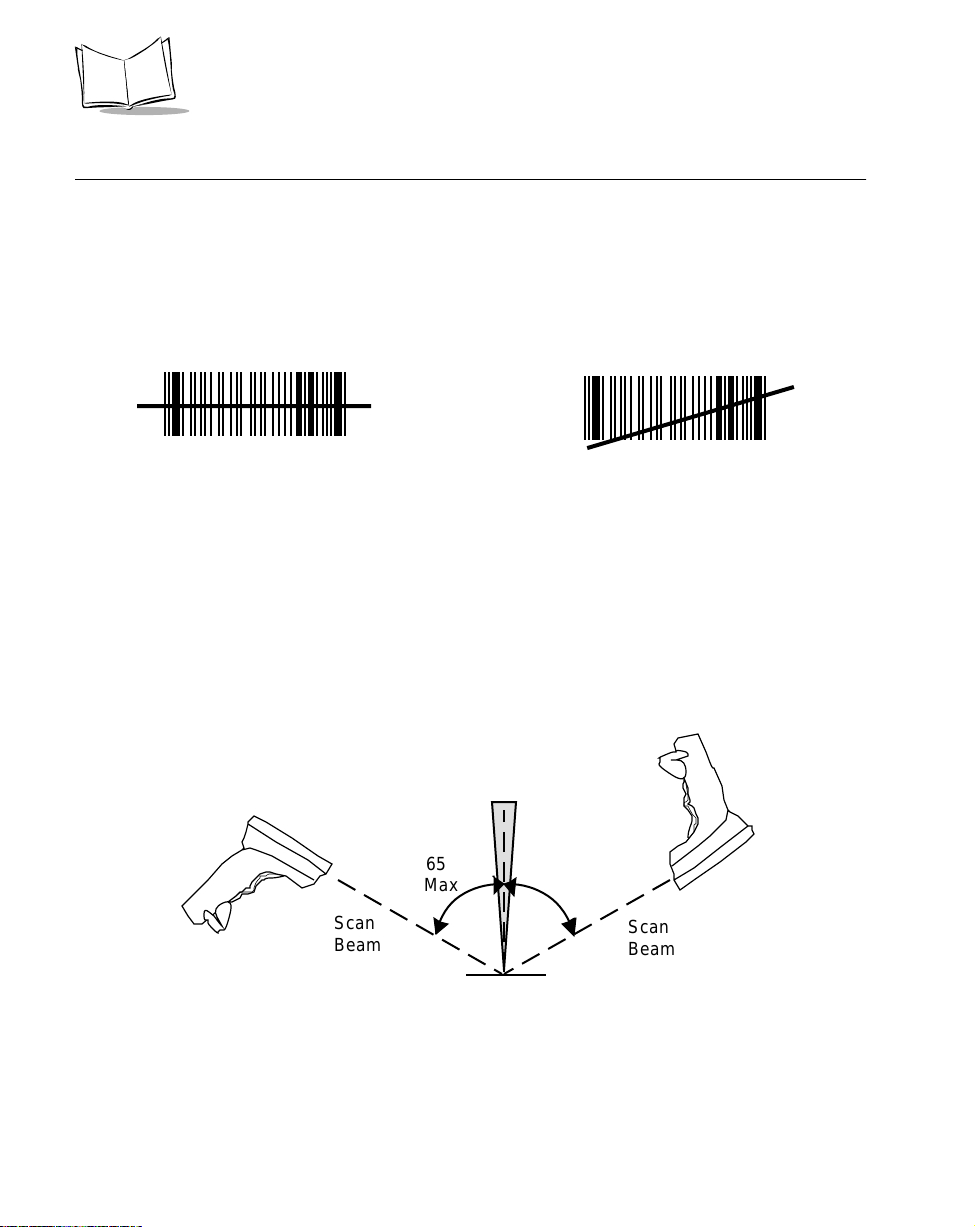
LS 400Xi Product Reference Guide
Aiming
Scan the Entire Symbol
t Cross every bar and space of the symbol with the scan beam.
t Hold the scanner further away for larger bar codes.
t Hold the scanner closer for symbols with bars that are close together.
Right Wrong
012345
012345
Hold at an Angle
Do not hold the scanner directly over the bar code. Laser light reflecting directly back into
the scanner from the bar code is known as specular reflection. This strong light can “blind”
the scanner and make decoding difficult. The area where specular reflection occurs is known
as a “dead zone.”
You can tilt the scanner up to 65° forward or back and still achieve a successful decode
(Figure 3-1.) Simple practice quickly shows what tolerances to work within.
Shaded area represents
dead zone (±2°)
65°
Max
Scan
Beam
Bar Code
65°
Max
Scan
Beam
3-2
Figure 3-1. Maximum Tilt Angles and Dead Zone
Page 24
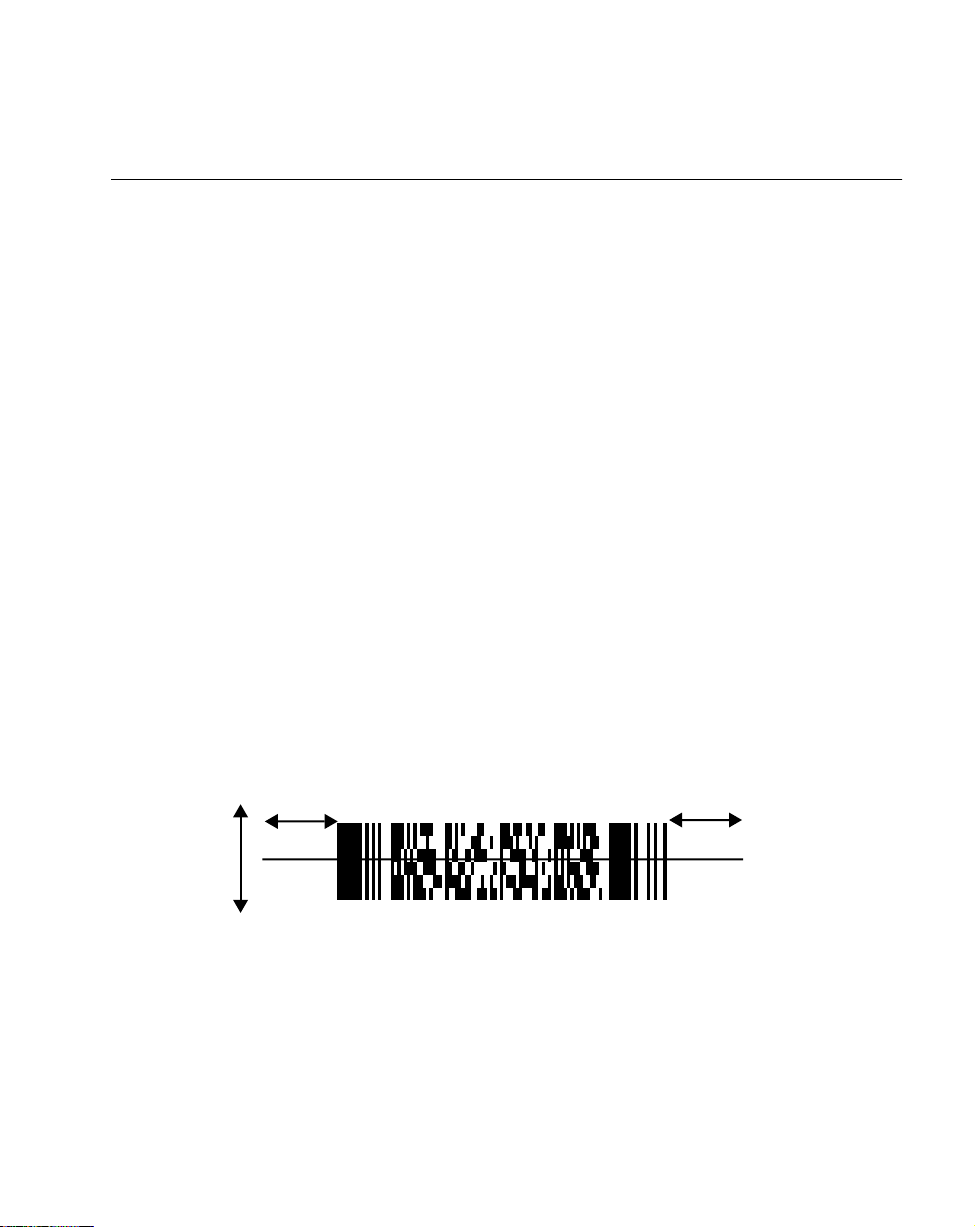
Scanning
Scanning PDF417 (2-D) Bar Codes
Before scanning a PDF bar code, enable PDF417 scanning by using the parameter bar code
in ENABLE PDF417 on page 5-75.
1. Aim the scanner at the PDF bar code and press the trigger.
2. Hold the trigger down and keep the scan line parallel to the rows of the symbol.
3. Manually raster the scan line by slowly moving the scanner up and down so it scans
the entire bar code.
If PDF Decode Feedback is enabled, an audible feedback “clicking” lets you know the bar
code is being decoded. If this parameter is enabled but there’ s no clicking noise when you’re
scanning the bar code, it’s not being scanned properly.
t Check that PDF417 scanning is enabled.
t Make sure the scan line extends at least 1/2” past the left and right edges of the bar
code.
t Hold the scanner closer for denser symbols, farther away for larger symbols.
t Make sure you scan the top and bottom rows of the symbol.
t Be patient - it may take a few swipes to decode the symbol.
The bar code has been completely decoded when you hear a tone, followed by a short, high
tone beep. The yellow LED on the rear of the scanner turns green. The green LED stays lit
for two seconds or until the next trigger pull.
1/2”
1/2”
3-3
Page 25
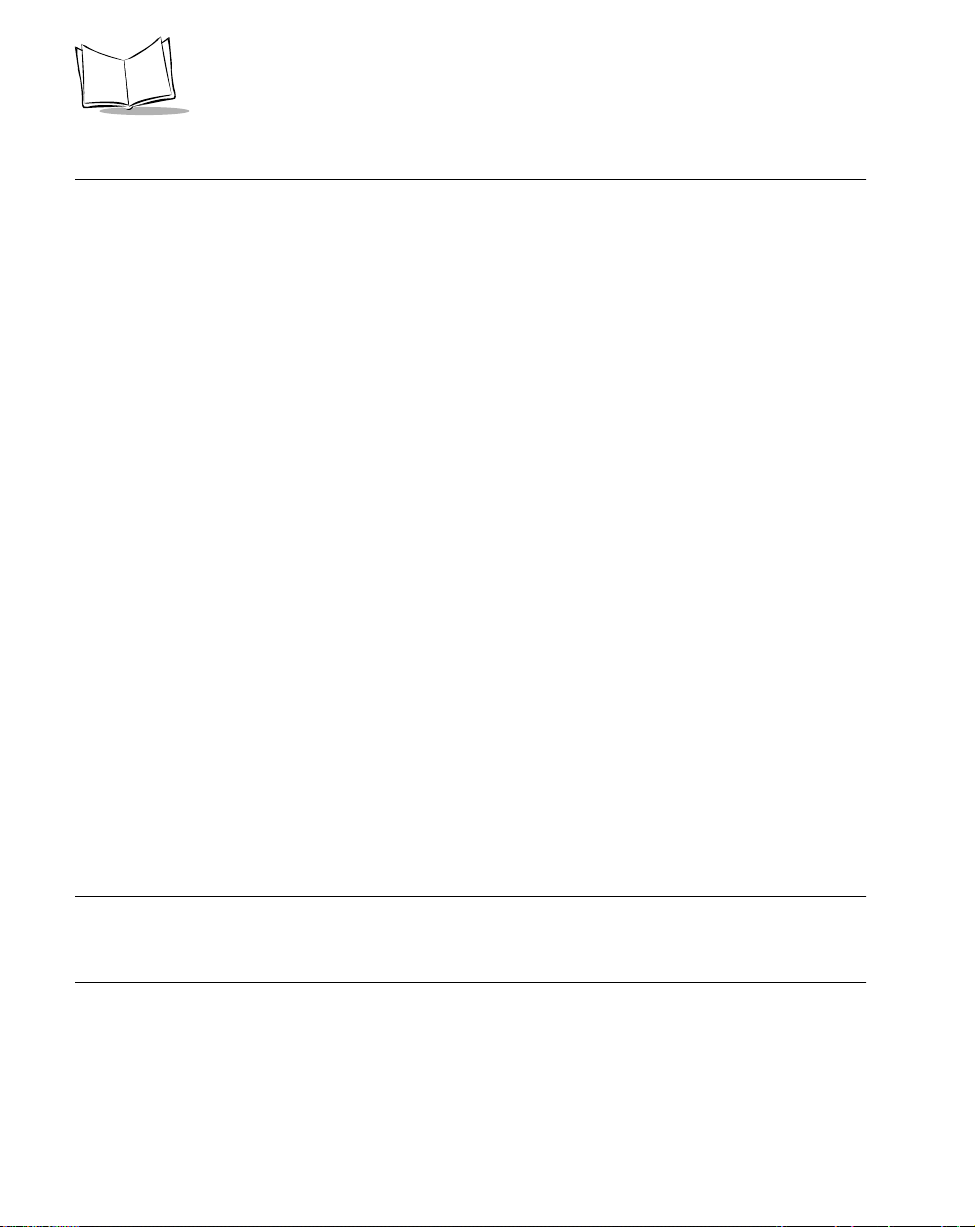
LS 400Xi Product Reference Guide
What If...
Nothing happens when you follow the operating instructions?
You Should
t Check the system power. Is there a battery in the battery box?
t Be sure the scanner is programmed for the terminal in use.
t Make sure the scanner is programmed to read the type of bar code you are scanning.
t Check for loose cable connections.
t Check the symbol to make sure it is not defaced.
t Try scanning test symbols of the same code type.
Symbol is decoded, but not transmitted to the host terminal?
You Should
t Be sure the proper host type is selected (See Chapter 5).
Scanned data is incorrectly displayed on the terminal?
You Should
t Make sure the system is programmed for the correct keyboard type.
t Make sure the CAPS LOCK key is off.
t Be sure the proper host is selected.
t Be sure editing options (e.g., UPC-E to UPC-A Conversion) are properly
programmed.
Note:If after performing these checks the symbol still does not scan, contact
your distributor or call the Symbol Support Center. See page ii for
the telephone number.
3-4
Page 26
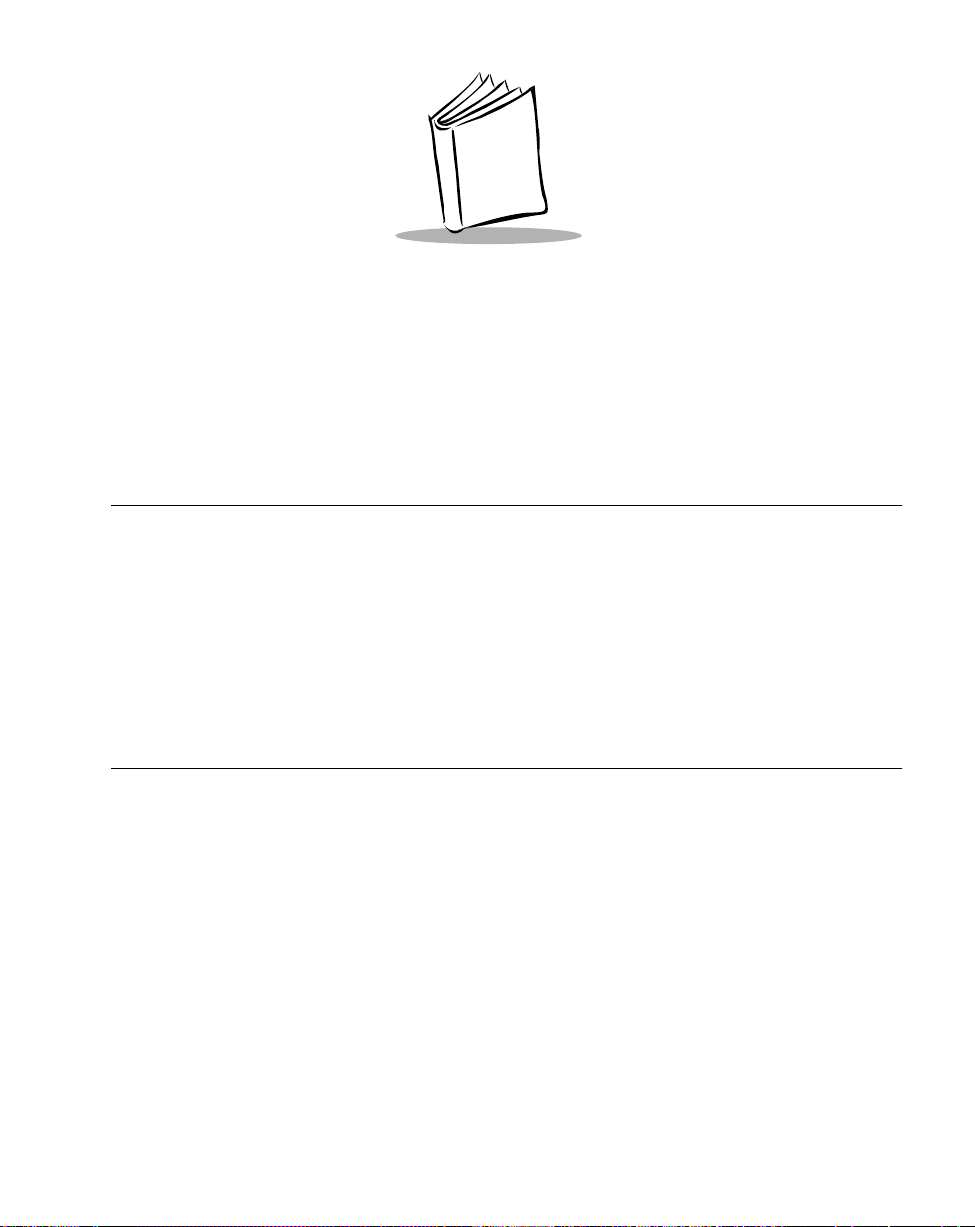
Chapter 4
Maintenance & Specifications
Maintenance
Cleaning the exit window is the only maintenance required.
t Do not allow any abrasive material to touch the window.
t Remove any dirt particles with a damp cloth.
t Wipe the window using a damp cloth, and if necessary, a non-ammonia based
detergent.
t Do not spray water or other cleaning liquids directly into the window.
Accessories
Required Accessories
LS 400Xi scanners are sent as a package with required accessories. Optional accessories are
available at extra cost.
Optional Accessories
Optional accessories include various stands and holders, which are supplied at extra cost.
Additional units of standard accessories may also be purchased at extra cost.
4-1
Page 27
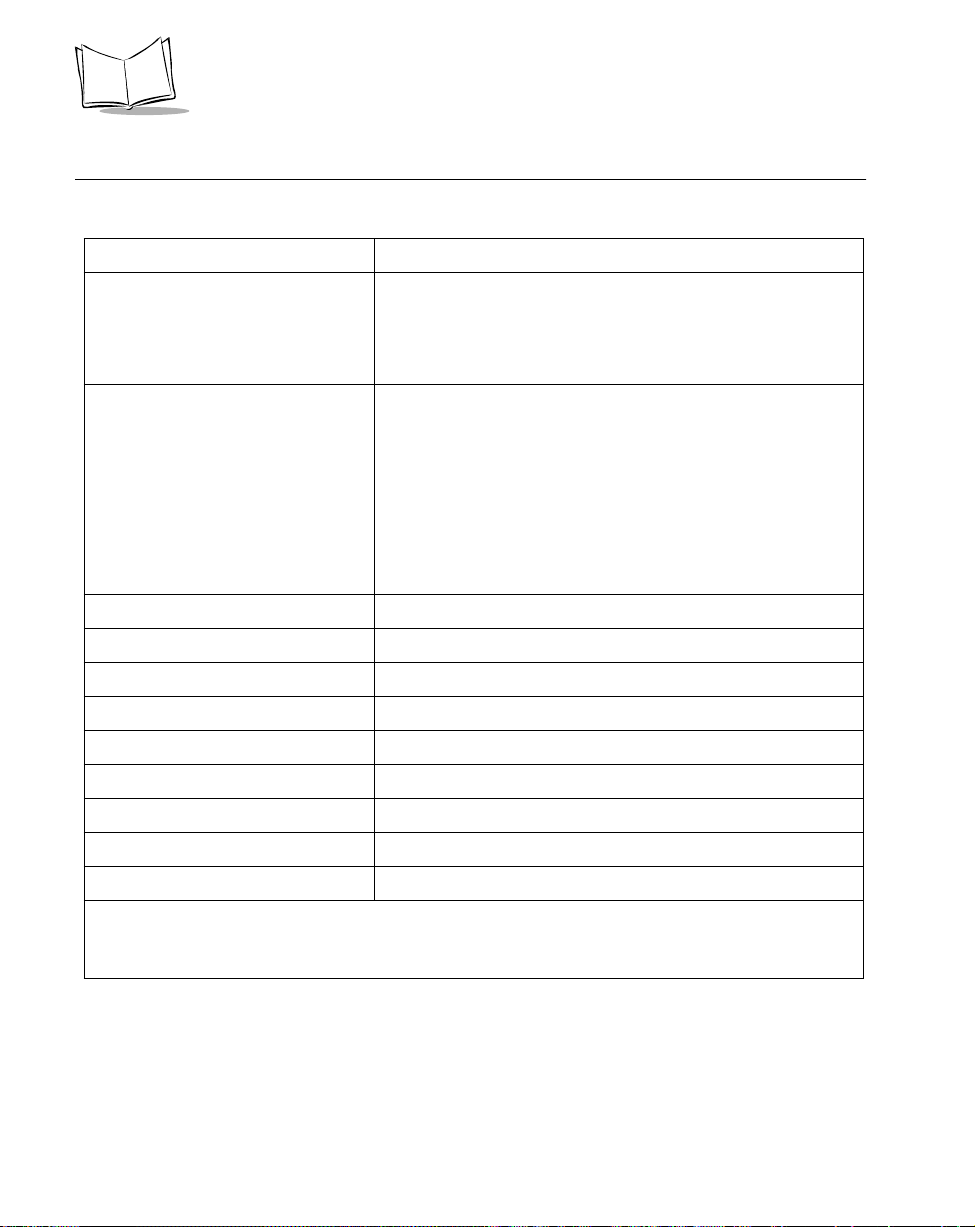
LS 400Xi Product Reference Guide
Technical Specifications
Table 4-1. Technical Specifications
Item Description
Power Requirements*
IBM 46XX/Synapse
RS-232C/Synapse
Low Power
Decode Capability The LS 400Xi can be programmed to decode the following
Beeper Operation User-selectable: Enabled, Disabled
Scan Repetition Rate 100 scans/sec (bidirectional)
4.8 to 14 VDC (max) 200 mA @ 5V typical
4.8 to 14 VDC (max) 180 mA @ 5V typical
4.8 to 14 VDC (max) 2 mA @ 5V typical
code types: UPC/EAN, Bookland EAN, Code 39, Code
39 Full ASCII, Trioptic Code 39, Code 93, Codabar,
Interleaved 2 of 5 , Code 128, EAN 128, Discrete 2 of 5,
MSI Plessey, and PDF417. Set code length(s) for any linear
code type. The LS 400Xi can auto-discriminate between all of
the above code types except for Code 39 and Code 39 Full
ASCII. Transmission of decoded information will depend on
the capabilities of the attached terminal.
Scan Angle 30°
Roll (Skew) Tolerance ± 10˚ from normal
Pitch ± 65˚ from normal
Yaw ± 60˚ from normal
1-D Decode Depth of Field See LS 400Xi 1-D Decode Zone on page 4-4
2-D Decode Depth of Field See LS 400Xi 2-D Decode Zone on page 4-5
Print Contrast Minimum 20% absolute dark/light differential, measured at 675 nm.
*For direct host power connection, make sure the host terminal supplies sufficient power for the
specified operation. Symbol is not responsible for damage to host equipment or system misoperation due to an insufficient power condition.
4-2
Page 28
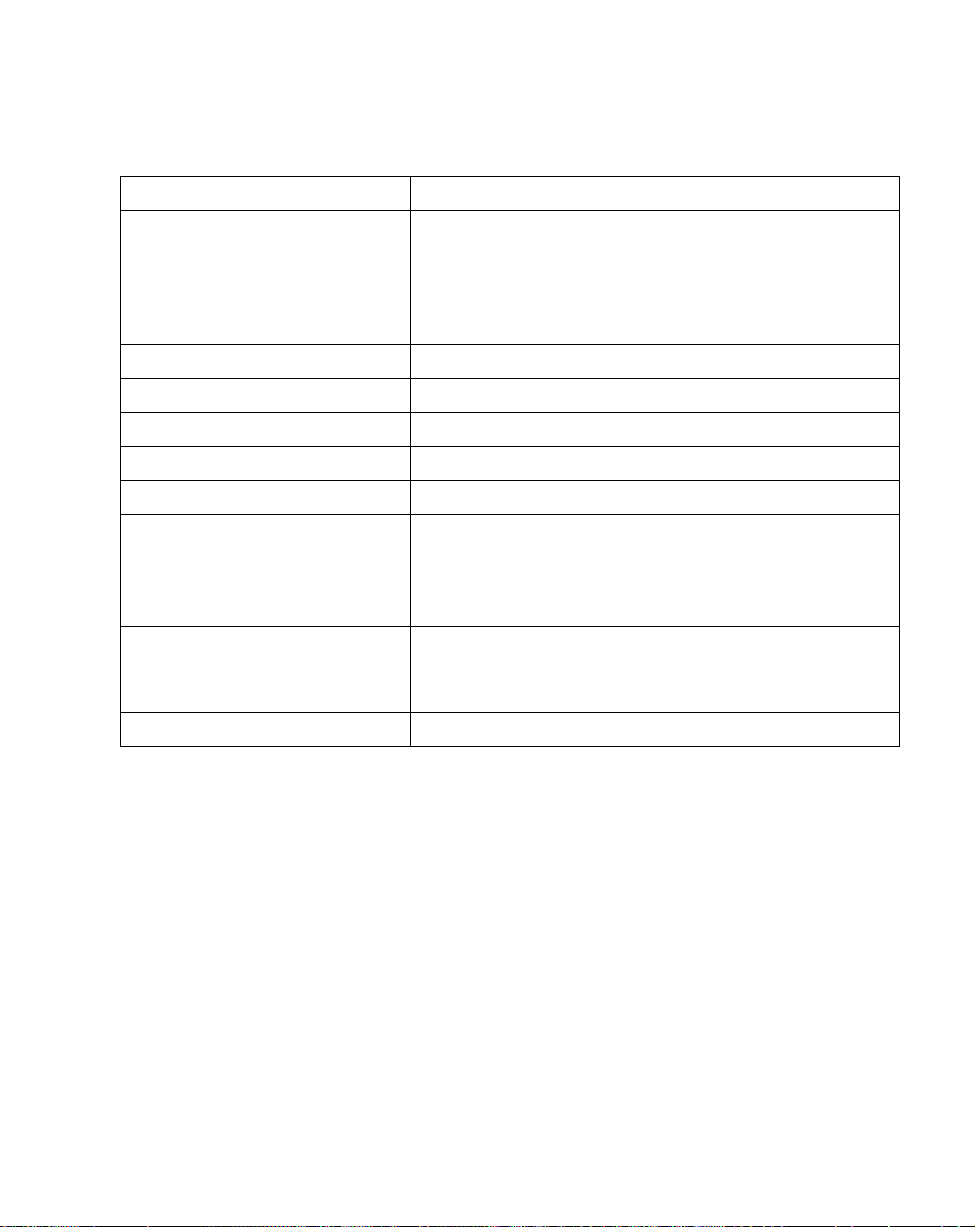
Maintenance & Specifications
Table 4-1. Technical Specifications (Cont’d)
Item Description
Ambient Light Immunity
Artificial Lighting
Sunlight
Operating Temperature 32° to 104°F 0° to 40°C
Storage Temperature -40° to 140°F -40° to 60°C
Humidity 5% to 95% (non-condensing)
Coil Cable Length 9-12 ft. 274-365 cm (depending on host)
Durability 4-ft. drop to concrete 1.2 m
Dimensions
Height
Length
Width
Laser Classifications CDRH Class II
200 ft. candles 2153 lux
8000 ft. candles 86112 lux
(@8 in. (20 cm) on low density bar
codes)
6.3 in. 16 cm
5 in. 12.7 cm
2.8 in. 7.1 cm
IEC Class 1
IEC 825 Class 2
Laser Power .92 mW ±5%
4-3
Page 29
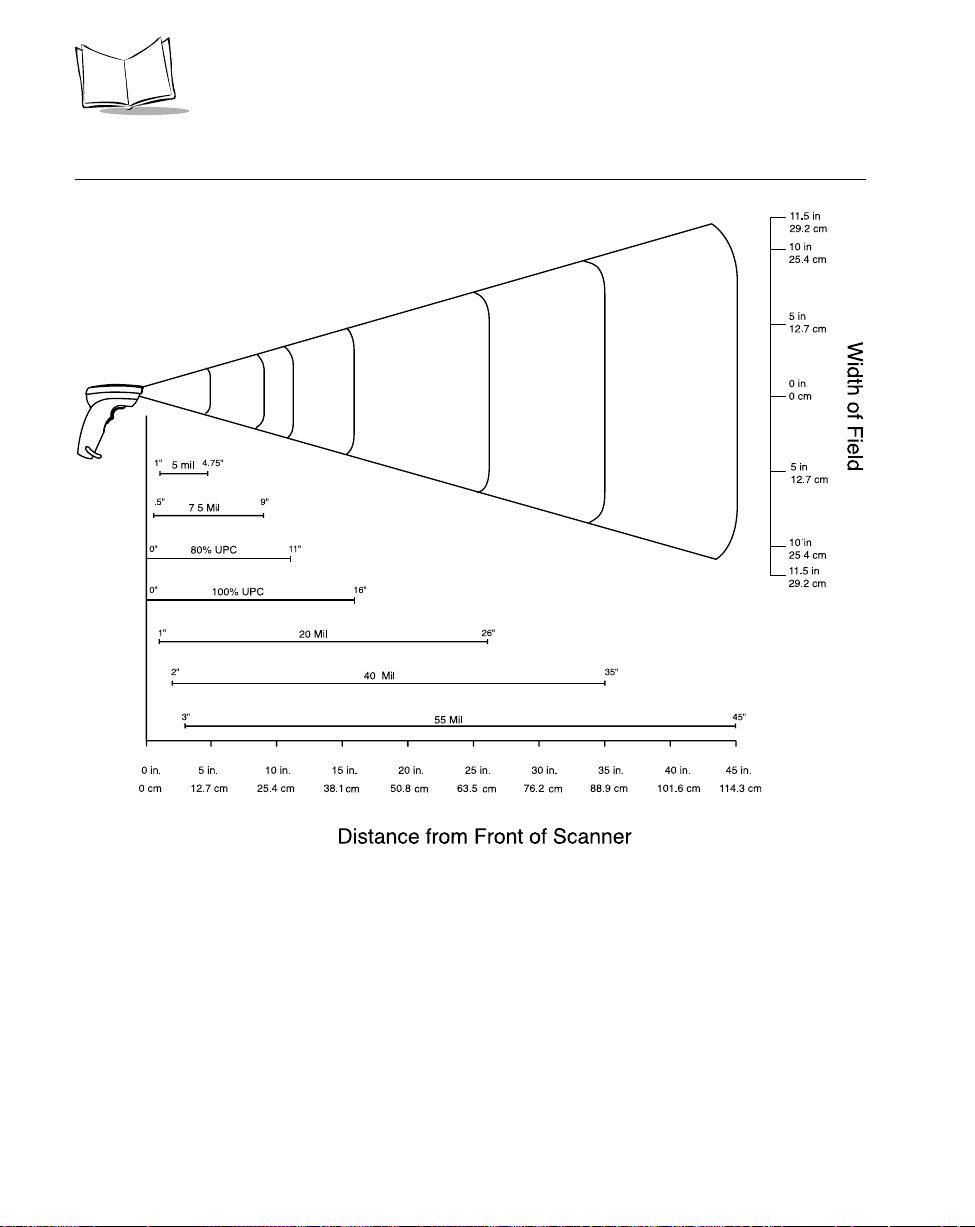
LS 400Xi Product Reference Guide
LS 400Xi 1-D Decode Zone
4-4
Figure 4-1. LS 400Xi 1-D Decode Zone
Page 30

LS 400Xi 2-D Decode Zone
Maintenance & Specifications
4.2 in
10.67 cm
4.2 in
10.67 cm
Figure 4-2. LS 400Xi 2-D Decode Zone
Note: The measurements above are for 6.6 mil, 100 character PDF bar code
and 15 mil, 64 character PDF bar code.
4-5
Page 31

Pin-outs
LS 400Xi Product Reference Guide
Table 4-2. Pin-outs
Pin LS 4004I LS 4005I LS 4005I with EAS
1 Reserved Reserved Reserved
2 Power Power Power
3 Ground Ground Ground
4 Synapse Data Synapse Data Synapse Data
5 Synapse Clock Synapse Clock Synapse Clock
6 RxD B IBM SERIAL B IBM SERIAL
7 TxD A IBM SERIAL A IBM SERIAL
8 DTR Not used Shield
9 CTS Not used EAS 1
10 RTS Not used EAS 2
4-6
Page 32

Maintenance & Specifications
Beeper Indications
Table 4-3. Beeper Indications
Beeper Sequence Indication
Standard Use
Short high tone A bar code symbol was decoded (if decode beeper is
enabled).
Low tone, followed by short high tone A PDF417 bar code symbol was decoded (if decode
beeper is enabled).
Clicking A PDF417 bar code symbol is being decoded (if PDF
Decode Feedback is enabled).
4 Beeps - long low tone A transmission error has been detected in a scanned
symbol. The data is ignored. This occurs if a unit is not
properly configured. Check option settings.
5 Beeps - low tone Convert or format error
Lo/hi/lo tone ADF transmit error
Hi/hi/hi/lo tone RS-232 receive error
Parameter Menu Scanning
Short high tone Correct entry scanned or correct menu sequence
performed.
Lo/hi tone Input error, incorrect bar code or “Cancel” scanned,
wrong entry , incorrect bar code programming sequence;
remain in program mode.
Hi/lo tone Keyboard parameter selected. Enter value using bar code
keypad.
Hi/lo/hi/lo tone Successful program exit with change in the parameter
setting.
4-7
Page 33
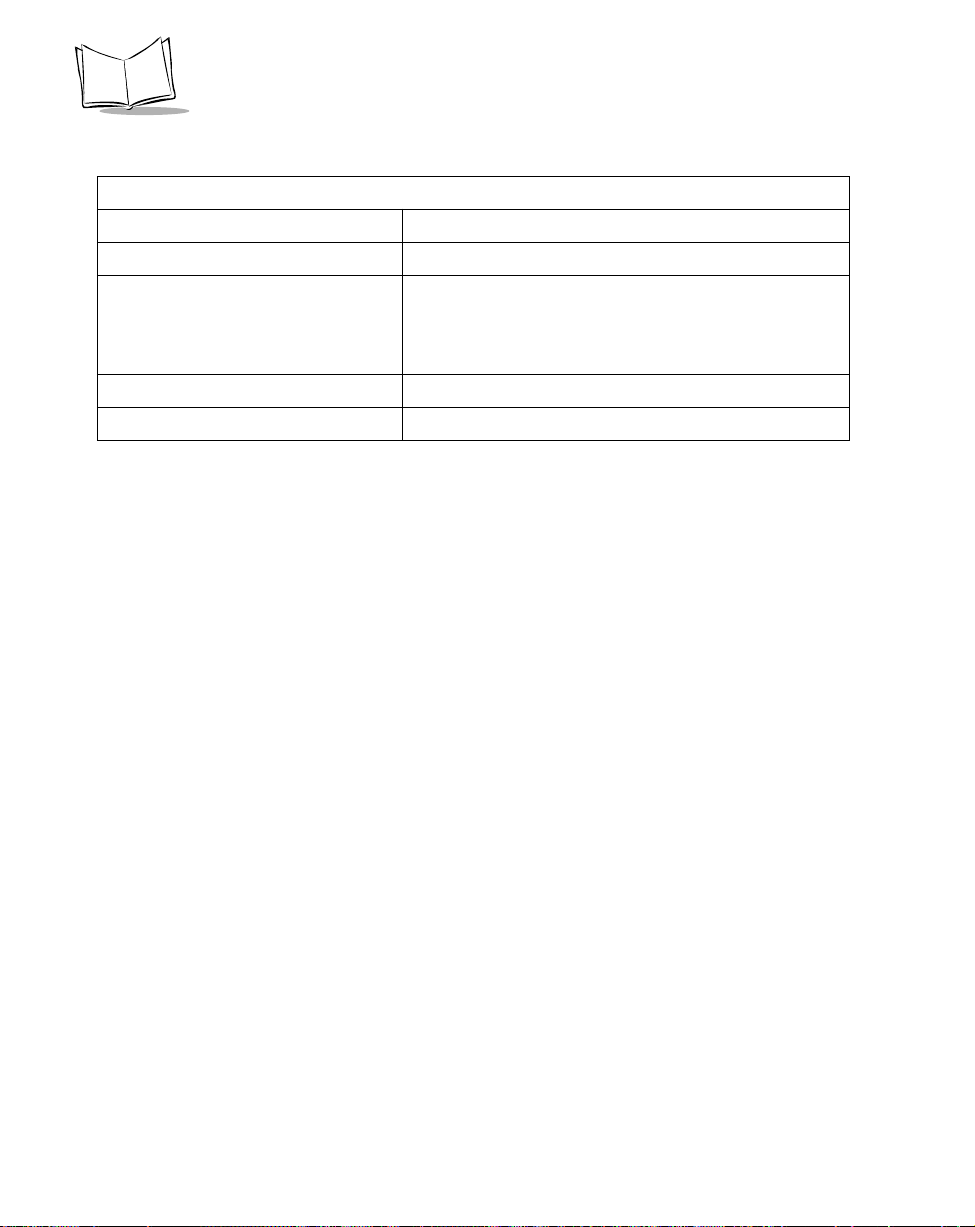
LS 400Xi Product Reference Guide
Table 4-3. Beeper Indications (Cont’d)
Code 39 Buffering
Hi/lo tone New Code 39 data was entered into the buffer.
3 Beeps - long high tone Code 39 buffer is full.
Lo/hi/lo tone The buffer was erased, or there was an attempt to
transmit an empty buffer. When the Code 39 buffer was
empty, the scanner read a command to clear or to
transmit a Code 39 buffer.
4 Beeps - long low tone Error in data transmission.
Lo/hi tone A successful transmission of buffered data.
4-8
Page 34

Chapter 5
Parameter Menus
Operational Parameters
The LS 400Xi is shipped with the settings shown in the Default Table on page 5-2. These
default values are stored in non-volatile memory and are preserved even when the scanner is
powered down. You can change these default values by scanning the appropriate bar codes
included in this manual. These new values replace the standard default values in memory . The
default parameter values can be recalled by scanning the SET ALL DEFAULTS bar code on
page 5-7.
Note: The ability to scan PDF417 bar codes is not enabled by default. You
must program the scanner to read PDF417 bar codes by scanning the
ENABLE PDF417 bar code on page 5-75.
Even if the default parameters suit your needs, you must still select a terminal type. The
scanner automatically identifies the host type on power-up (provided the host is powered-up
before the scanner is attached to it). You must then select the appropriate terminal type for
that host. For example, if the scanner is connected to an IBM 4683, after you hear the powerup beeps, select the proper port from the choices on page 5-8. The same applies to all other
host types.
5-1
Page 35

LS 400Xi Product Reference Guide
The following table lists the defaults for all parameters. If you wish to change any option,
scan the appropriate bar code(s).
Table 5-1. Default Table
Parameter Default Page Number
Set Default Parameter All Defaults 5-7
Host Type See page 5-1 5-8
Beeper Tone High Frequency 5-12
Beeper Volume High 5-13
Laser On Time 3.0 seconds 5-14
Power Mode Low Power 5-15
Beep After Good Decode Enable 5-16
Transmit “No Read” Message Disable 5-17
PDF Decode Feedback Enable 5-18
Linear Code Type Security Levels 1 5-19
Bi-directional Redundancy Disable 5-21
UPC/EAN
UPC-A Enable 5-22
UPC-E Enable 5-22
UPC-E1 Disable 5-22
EAN-8 Enable 5-23
EAN-13 Enable 5-23
Bookland EAN Disable 5-24
Decode UPC/EAN Supplementals Ignore 5-25
5-2
Page 36
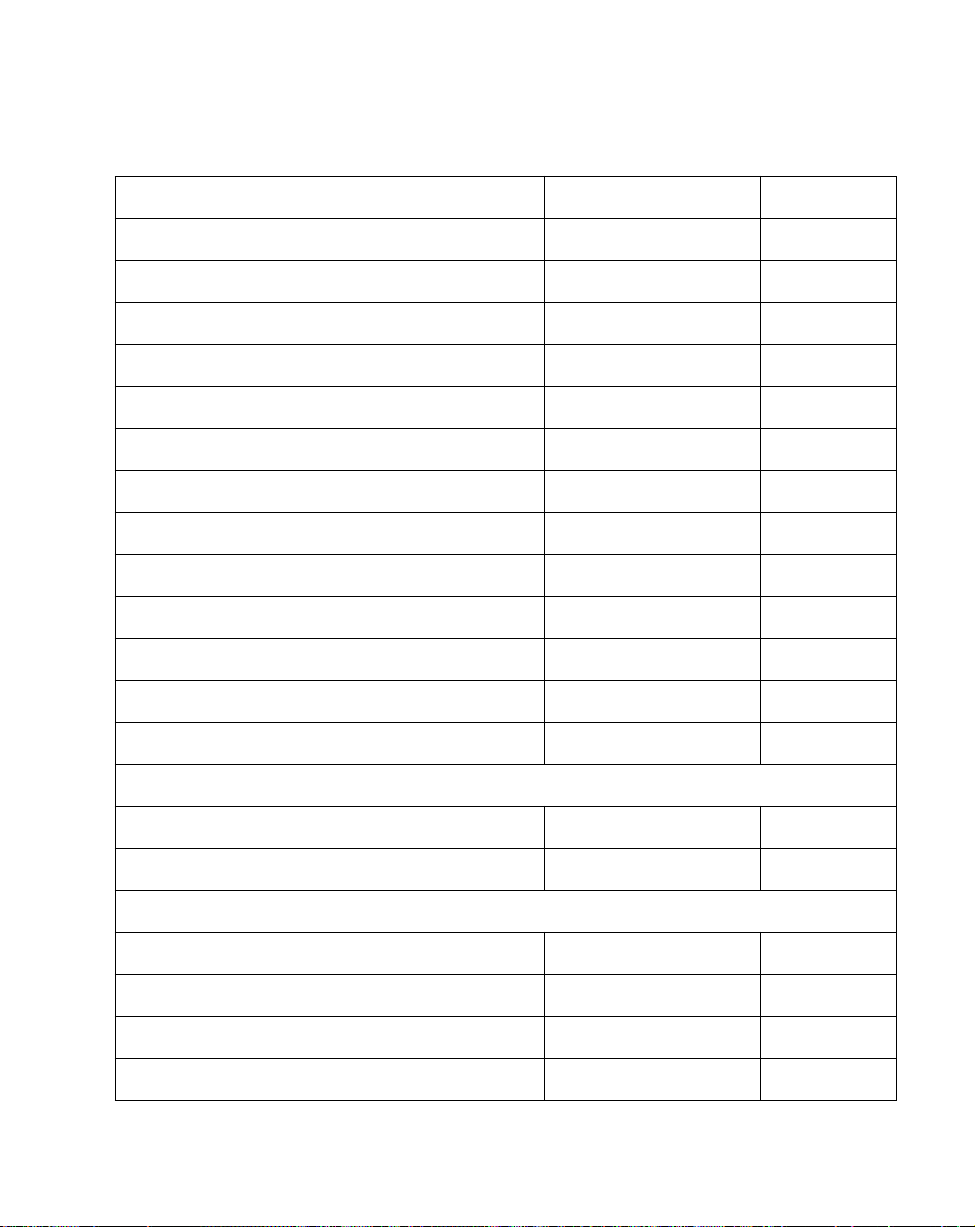
Parameter Menus
Table 5-1. Default Table (Cont’d)
Parameter Default Page Number
Decode UPC/EAN Supplemental Redundancy 7 5-26
Transmit UPC-A Check Digit Enable 5-27
Transmit UPC-E Check Digit Enable 5-27
Transmit UPC-E1 Check Digit Enable 5-27
UPC-A Preamble System Character 5-28
UPC-E Preamble System Character 5-29
UPC-E1 Preamble System Character 5-30
Convert UPC-E to A Disable 5-31
Convert UPC-E1 to A Disable 5-32
EAN-8 Zero Extend Disable 5-33
Convert EAN-8 to EAN-13 Type Type is EAN-8 5-34
UPC/EAN Security Levels 0 5-35
UPC/EAN Coupon Code Disable 5-37
Code 128
Code 128 Enable 5-38
UCC/EAN-128 Disable 5-39
Code 39
Code 39 Enable 5-40
Trioptic Code 39 Disable 5-41
Convert Code 39 to Code 32 Disable 5-42
Code 32 Prefix Disable 5-43
5-3
Page 37
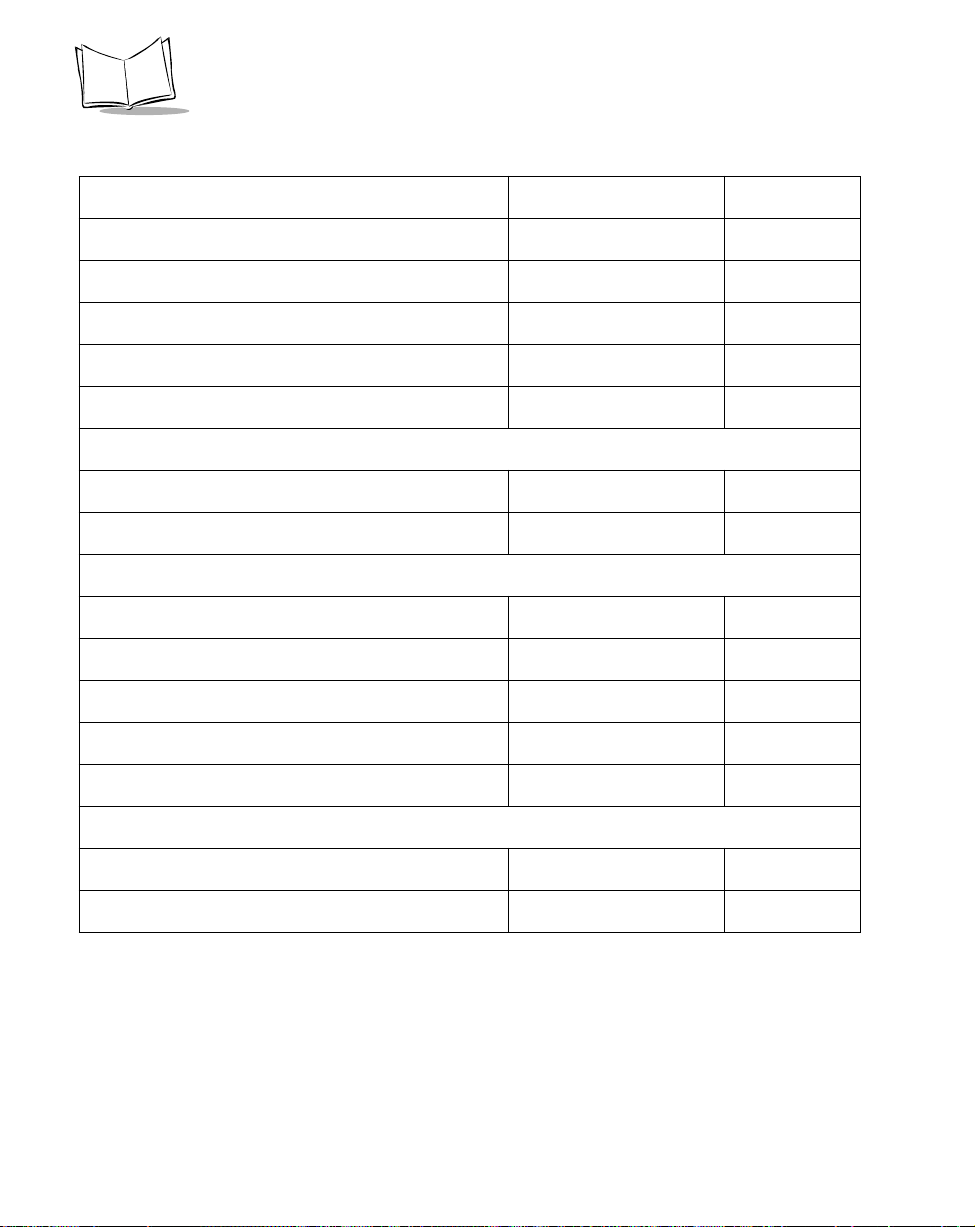
LS 400Xi Product Reference Guide
Table 5-1. Default Table (Cont’d)
Parameter Default Page Number
Set Length(s) for Code 39 2 to 55 5-44
Code 39 Check Digit Verification Disable 5-46
Transmit Code 39 Check Digit Disable 5-47
Code 39 Full ASCII Conversion Disable 5-48
Buffer Code 39 Disable 5-49
Code 93
Code 93 Disable 5-52
Set Length(s) for Code 93 4-55 5-53
Interleaved 2 of 5
Interleaved 2 of 5 Enable 5-55
Set Length(s) for I 2 of 5 14 5-56
I 2 of 5 Check Digit Verification Disable 5-58
Transmit I 2 of 5 Check Digit Disable 5-59
Convert I 2 of 5 to EAN 13 Disable 5-60
Discrete 2 of 5
Discrete 2 of 5 Disable 5-61
Set Length(s) for D 2 of 5 12 5-62
5-4
Page 38
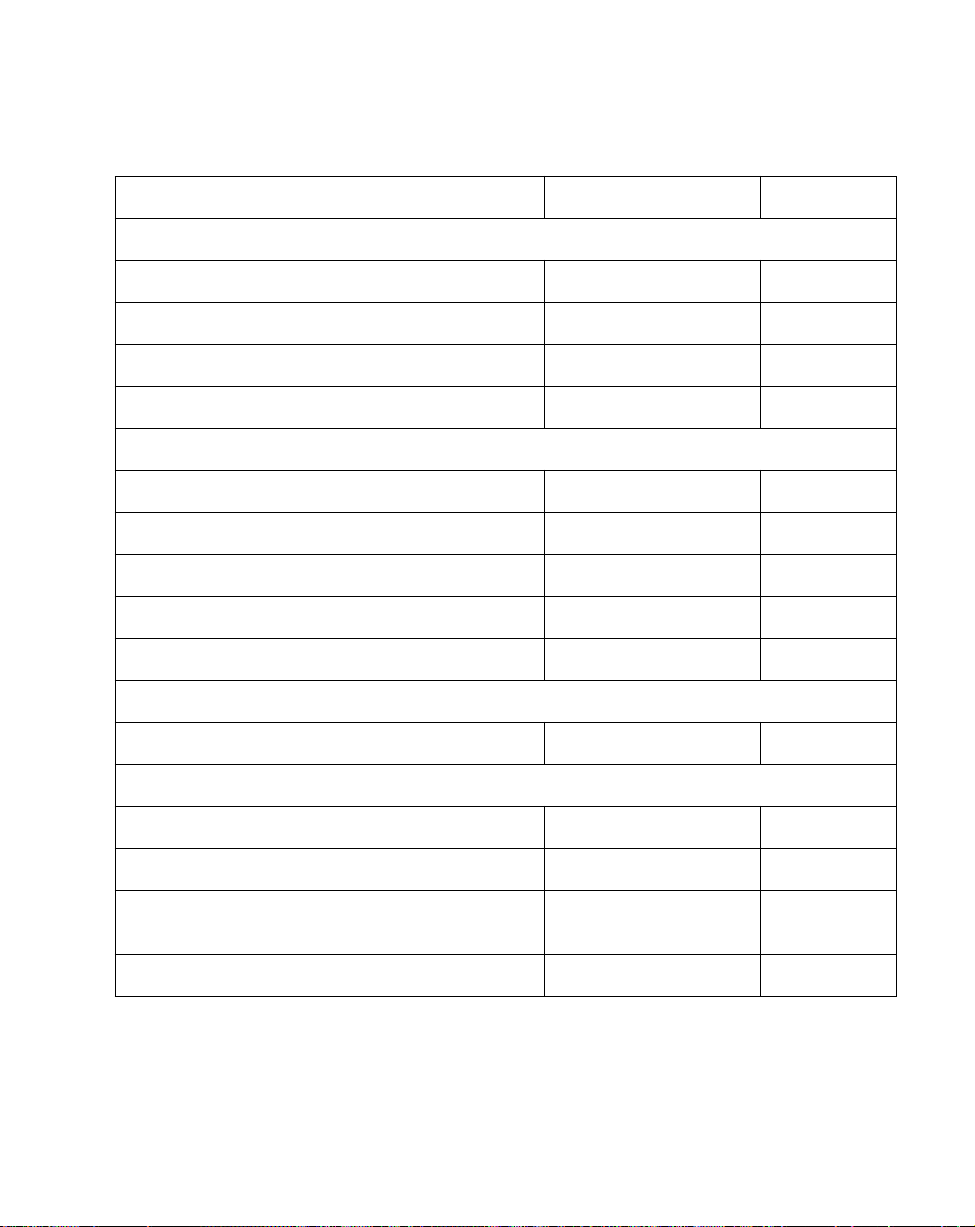
Parameter Menus
Table 5-1. Default Table (Cont’d)
Parameter Default Page Number
Codabar
Codabar Disable 5-64
Set Lengths for Codabar 5-55 5-66
CLSI Editing Disable 5-67
NOTIS Editing Disable 5-68
MSI Plessey
MSI Plessey Disable 5-69
Set Length(s) for MSI Plessey Any Length 5-71
MSI Plessey Check Digits One 5-72
Transmit MSI Plessey Check Digit Disable 5-73
MSI Plessey Check Digit Algorithm Mod 10/Mod 10 5-74
PDF
Enable/Disable PDF Disable 5-75
Data Options
Transmit Code ID Character None 5-77
Pause Duration 0 5-78
Prefix/Suffix Values 7013
(<CR/LF> for serial)
Scan Data Transmission Format Data as is 5-80
5-79
5-5
Page 39

LS 400Xi Product Reference Guide
Table 5-1. Default Table (Cont’d)
Parameter Default Page Number
RS-232C
RS-232 Host Type Standard 5-11
Baud Rate 9600 5-83
Parity None 5-85
Check Receive Errors Do Not Check 5-85
Hardware Handshaking None 5-87
Software Handshaking None 5-88
Host Serial Response Time-out 2 Sec. 5-90
RTS Line State Low 5-90
Stop Bit Select 1 5-91
ASCII Format 8-Bit 5-91
Beep on <BEL> Disable 5-92
Intercharacter Delay 0 5-92
5-6
Page 40
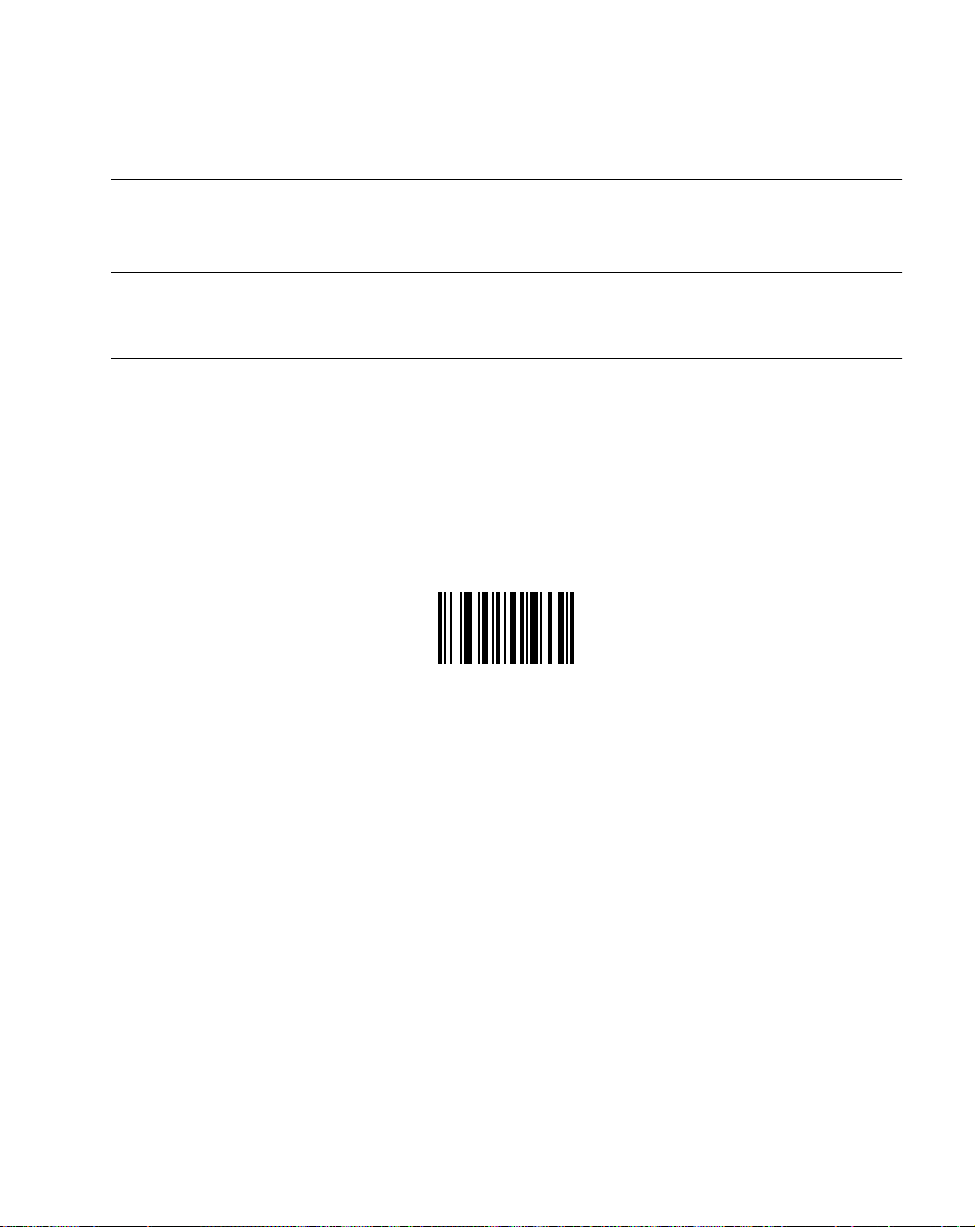
Parameter Menus
Set Default Parameter
Scanning this bar code returns all parameters to the default values listed in T able 5-1 on page
5-2.
Note: The ability to scan PDF417 bar codes is not enabled by default. You
must program the scanner to read PDF417 bar codes by scanning the
ENABLE PDF417 bar code on page 5-75.
SET ALL DEF AUL TS
5-7
Page 41

LS 400Xi Product Reference Guide
Host T ype
If you are using a Synapse cable, Synapse auto-detects your host so no host bar codes need to
be scanned. Otherwise, use the following selections to select your host.
IBM 46XX Host Types
To select one of the following as a POS Interface, scan the appropriate bar code below.
Note: To properly communicate with 468X/9X terminals, the driver
corresponding to the port being used must be loaded and enabled
when you are configuring your terminal system. See your terminal’s
operating manual for details.
Port 5B
5-8
Port 9B
Port 17
Page 42

Parameter Menus
RS-232C Host Types
Three RS-232C hosts are set up with their own parameter default settings (Table 5-2).
Selecting the ICL, Fujitsu, or Nixdorf RS-232C terminal sets the defaults listed below . These
defaults take precedence over standard defaults. So if you select Fujitsu RS-232C, then select
the standard defaults, the Fujitsu defaults still take precedence.
Table 5-2. Terminal Specific RS-232C
Parameter Standard ICL FUJITSU NIXDORF
Mode A/
Mode B
Transmit Code ID No Yes Yes Yes Yes
Data T ransmission Format Data as is Data/Suffix Data/Suffix Data/Suffix STX/Data/
Suffix CR/LF
(7013)
Baud Rate 9600 9600 9600 9600 19200
Parity None Even None Odd Even
Hardware Handshaking None RTS/CTS
Software Handshaking None None None None ACK/NAK
Serial Response Time-out 2 Sec. 9.9 Sec. 2 Sec. 9.9 Sec. 9.9 sec.
Stop Bit Select One One One One One
ASCII Format 8-Bit 8-Bit 8-Bit 8-Bit 7-Bit
Beep On <BEL> Disabled Disabled Disabled Disabled Disabled
RTS Line State Low High Low *Low = No
*In the Nixdorf Mode B, if CTS is Low , scanning is disabled. When CTS is High, the user can scan
bar codes.
CR (1013) CR (1013) CR (1013) None
None RTS/CTS
Option 3
Option 3
data to send
PDT
3300**
ETX/LRC
RTS/CTS
Standard
Low
**If Nixdorf Mode B or PDT 3300 is scanned without the scanner connected to the proper host,
it may appear unable to scan. If this happens, scan a different RS-232 host type within 5 seconds
of cycling power to the scanner.
5-9
Page 43

LS 400Xi Product Reference Guide
RS-232C Host Types (Cont’d)
Selecting the ICL, Fujitsu, or Nixdorf RS-232C terminal enables the transmission of code ID
characters as listed in Table 5-3 below. These code ID characters are not programmable and
are separate from the Transmit Code ID feature. The Transmit Code ID feature should not
be enabled for these terminals.
Table 5-3. Terminal Specific Code ID Characters
ICL FUJITSU NIXDORF
UPC-A “A” “A” “A”
UPC-E “E” “E” “C0”
EAN-8 “FF” “FF” “B”
EAN-13 “F” “F” “A”
Code 39 “C” <len> None “M”
Codabar “N” <len> None “N”
Code 128 “L” <len> None “K”
I 2 of 5 “I” <len> None “I”
Code 93 None None “L”
D 2 of 5 “H” <len> None “H”
UCC/EAN 128 “L” <len> None “P”
MSI/Plessey None None “O”
Bookland EAN “F” “F” “A”
Trioptic None None None
5-10
Page 44

Parameter Menus
RS-232C Host Types (Cont’d)
T o select an RS-232C host interface, scan one of the following bar codes. If you are scanning
PDF417 bar codes, only Standard RS-232C or PDT 3300 may be selected.
STANDARD RS-232C
ICL RS-232C
NIXDORF RS-232C Mode A
NIXDORF RS-232C Mode B
FUJITSU RS-232C
PDT 3300
5-11
Page 45

LS 400Xi Product Reference Guide
Beeper T one
To select a decode beep frequency (tone), scan the LOW FREQUENCY, MEDIUM
FREQUENCY, or HIGH FREQUENCY bar code.
LOW FREQUENCY
5-12
MEDIUM FREQUENCY
HIGH FREQUENCY
Page 46

Parameter Menus
Beeper Volume
To select a beeper volume, scan the LOW VOLUME, MEDIUM VOLUME, or HIGH
VOLUME bar code.
LOW V OLUME
MEDIUM VOLUME
HIGH VOLUME
5-13
Page 47

LS 400Xi Product Reference Guide
Laser On Time
This parameter sets the maximum time decode processing continues during a scan attempt.
It is programmable in 0.1 second increments from 0.5 to 9.9 seconds.
T o set a Laser On T ime, scan the bar code below . Next scan two numeric bar codes beginning
on page 5-93 that correspond to the desired time on. Single digit numbers must have a leading
zero. For example, to set an On Time of .5 seconds, scan the bar code below, then scan the
“0” and “5” bar codes. If you make an error , or wish to change your selection, scan CANCEL
on page 5-95.
5-14
LASER ON TIME
Page 48

Parameter Menus
Power Mode
This parameter determines whether or not power remains on after a decode attempt. When
in low power mode, the scanner enters into a low power consumption mode to preserve
battery life after each decode attempt. When in continuous power mode, power remains on
after each decode attempt.
CONTINUOUS ON
LOW POWER
5-15
Page 49
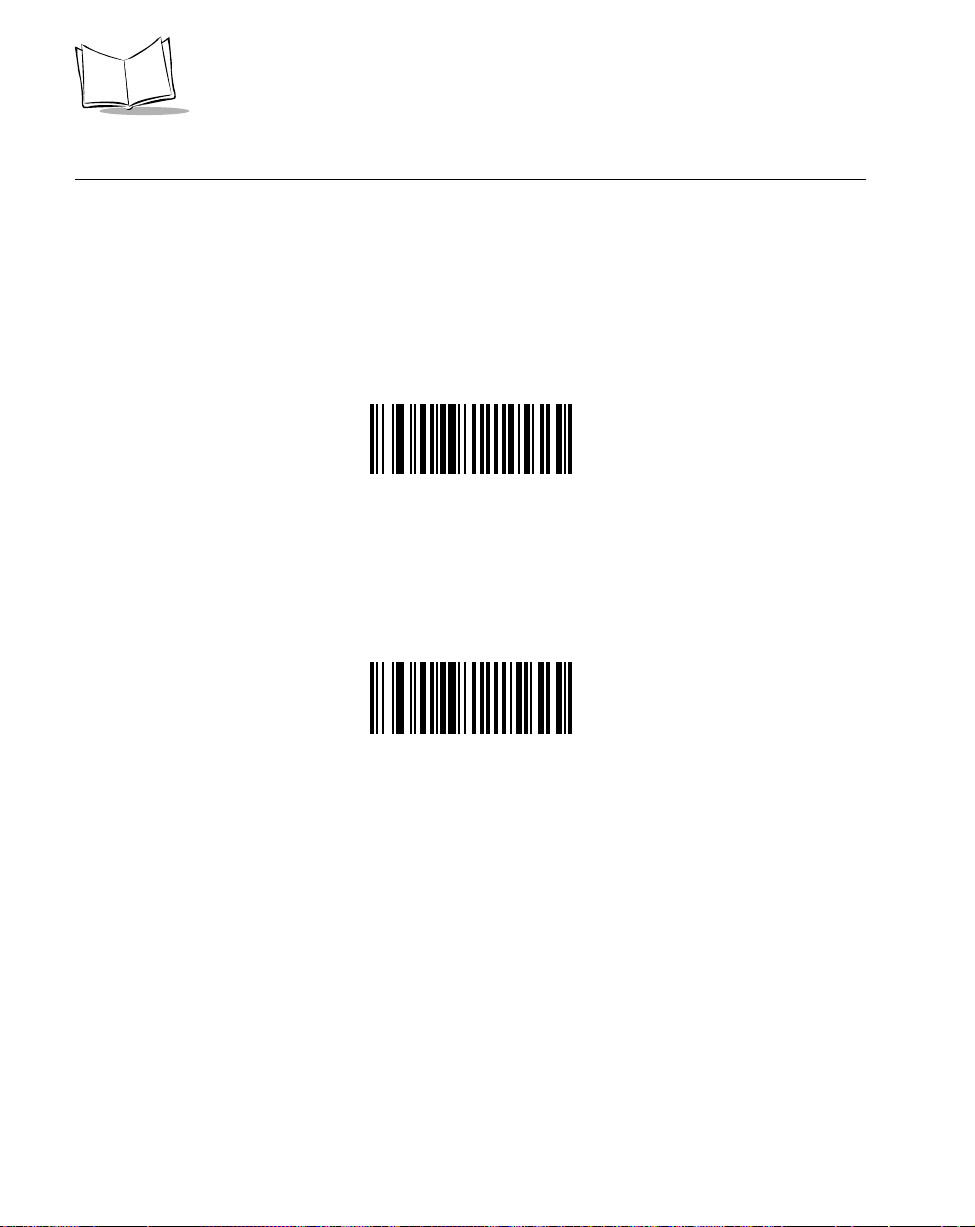
LS 400Xi Product Reference Guide
Beep After Good Decode
Scan a bar code below to select whether or not the unit beeps after a good decode. If DO
NOT BEEP is selected, the beeper still operates during parameter menu scanning and
indicates error conditions.
BEEP AFTER GOOD DECODE
5-16
DO NOT BEEP AFTER GOOD DECODE
Page 50
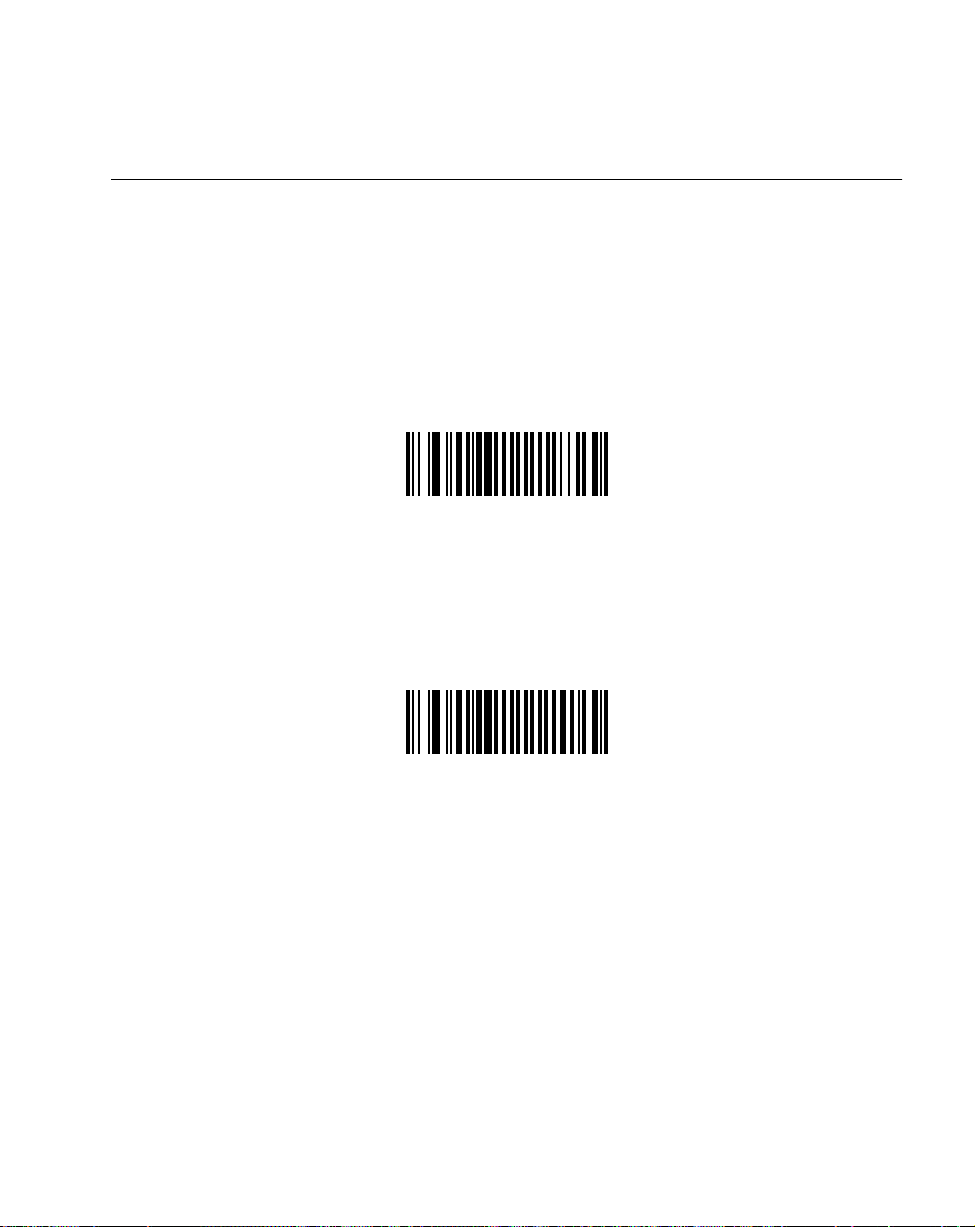
Parameter Menus
Transmit “No Read” Message
Scan a bar code below to select whether or not a “No Read” message is transmitted. When
enabled, if a symbol does not decode, “NR” is transmitted. Any prefixes or suffixes which
have been enabled are appended around this message. When disabled, if a symbol does not
read, nothing is sent to the host.
ENABLE NO READ
DISABLE NO READ
5-17
Page 51
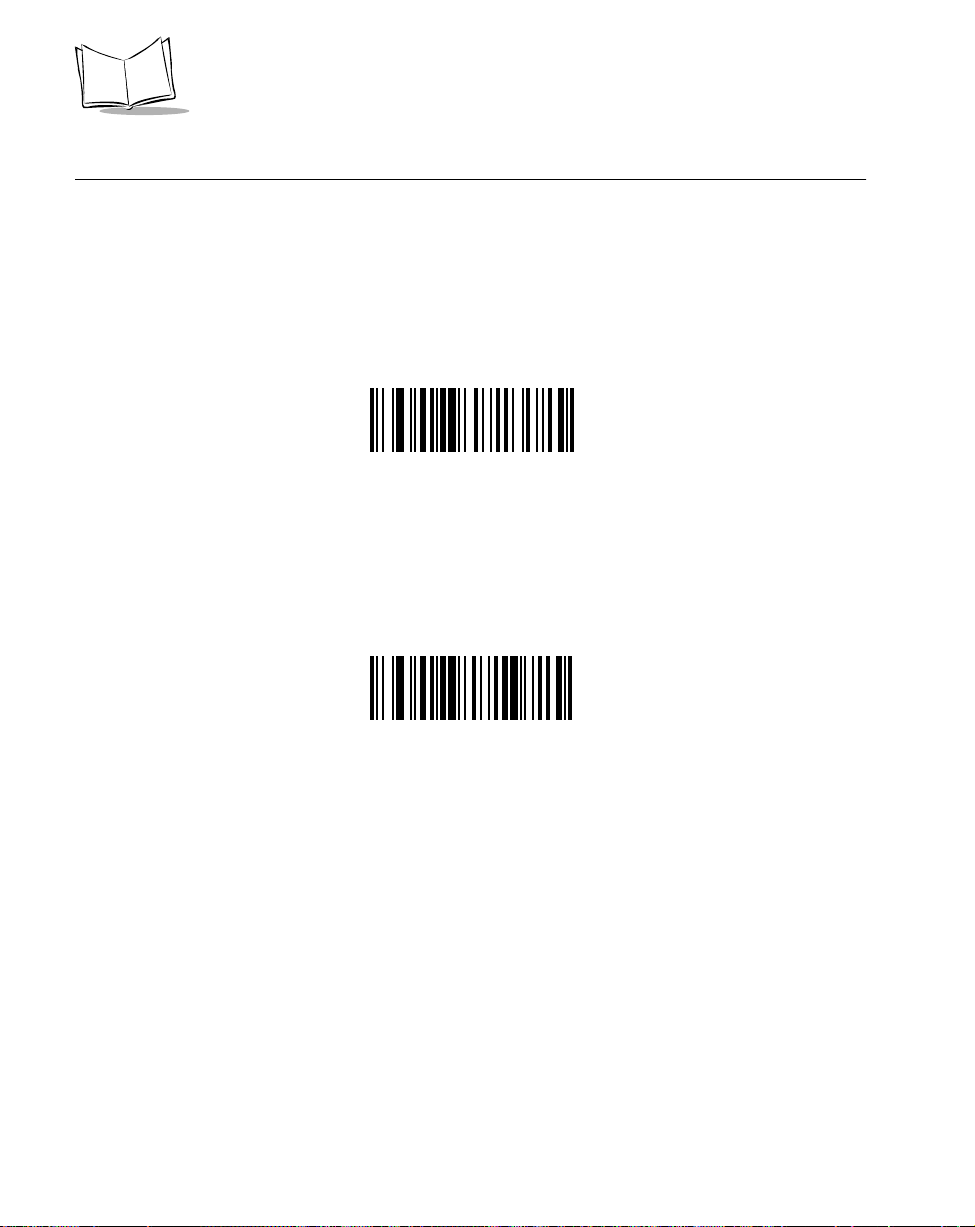
LS 400Xi Product Reference Guide
PDF Decode Feedback
Scan a bar code below to select whether or not the unit “clicks” during PDF417 decoding to
indicate proper alignment, motion, and distance.
ENABLE PDF DECODE FEEDBACK
5-18
DISABLE PDF DECODE FEEDBACK
Page 52
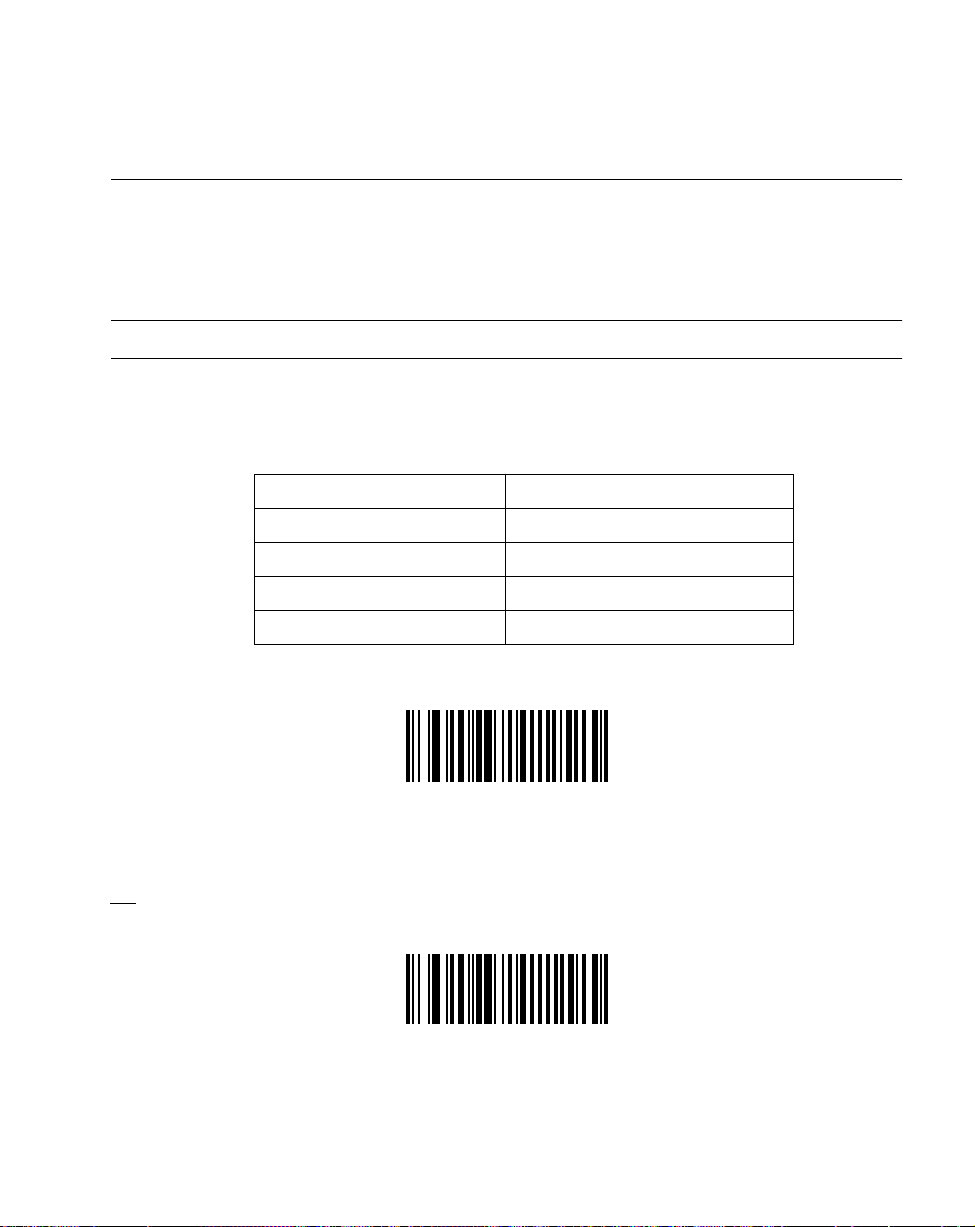
Parameter Menus
Linear Code Type Security Level
The LS 400Xi offers four levels of decode security for linear code types (e.g., Code 39,
Interleaved 2 of 5). Higher security levels are selected for decreasing levels of bar code quality .
As security levels increase, the scanner’s aggressiveness decreases. Select the security level
appropriate for your bar code quality.
Note: This does not apply to Code 128.
Linear Security Level 1
The following code types must be successfully read twice before being decoded:
Code Type Length
Codabar All
MSI Plessey 4 or less
D 2 of 5 8 or less
I 2 of 5 8 or less
LINEAR SECURITY LEVEL 1
Linear Security Level 2
All code types must be successfully read twice before being decoded.
LINEAR SECURITY LEVEL 2
5-19
Page 53
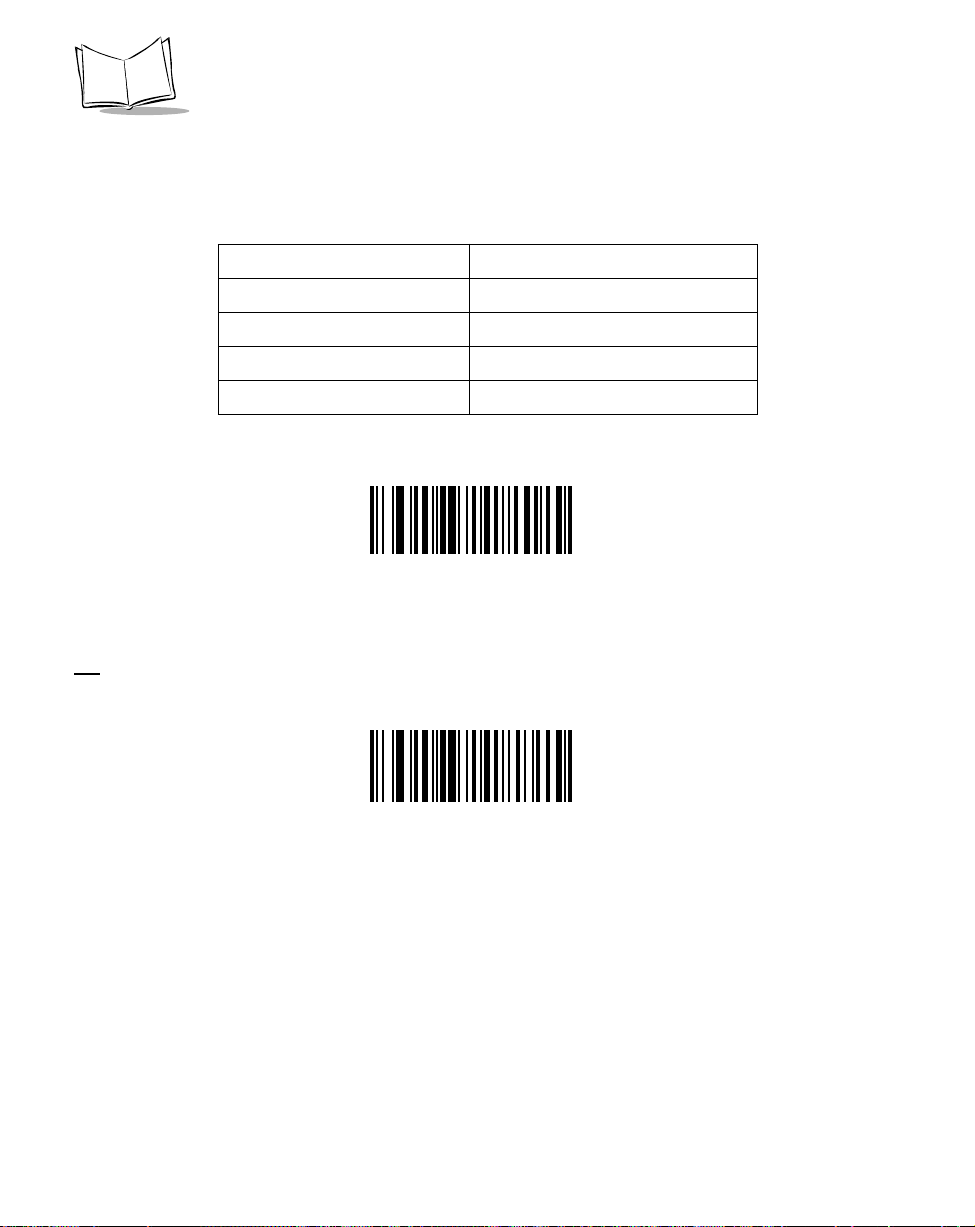
LS 400Xi Product Reference Guide
Linear Security Level 3
Code types other than the following must be successfully read twice before being decoded.
The following codes must be read three times:
Code Type Length
MSI Plessey 4 or less
D 2 of 5 8 or less
I 2 of 5 8 or less
Codabar 8 or less
LINEAR SECURITY LEVEL 3
Linear Security Level 4
All code types must be successfully read three times before being decoded.
LINEAR SECURITY LEVEL 4
5-20
Page 54
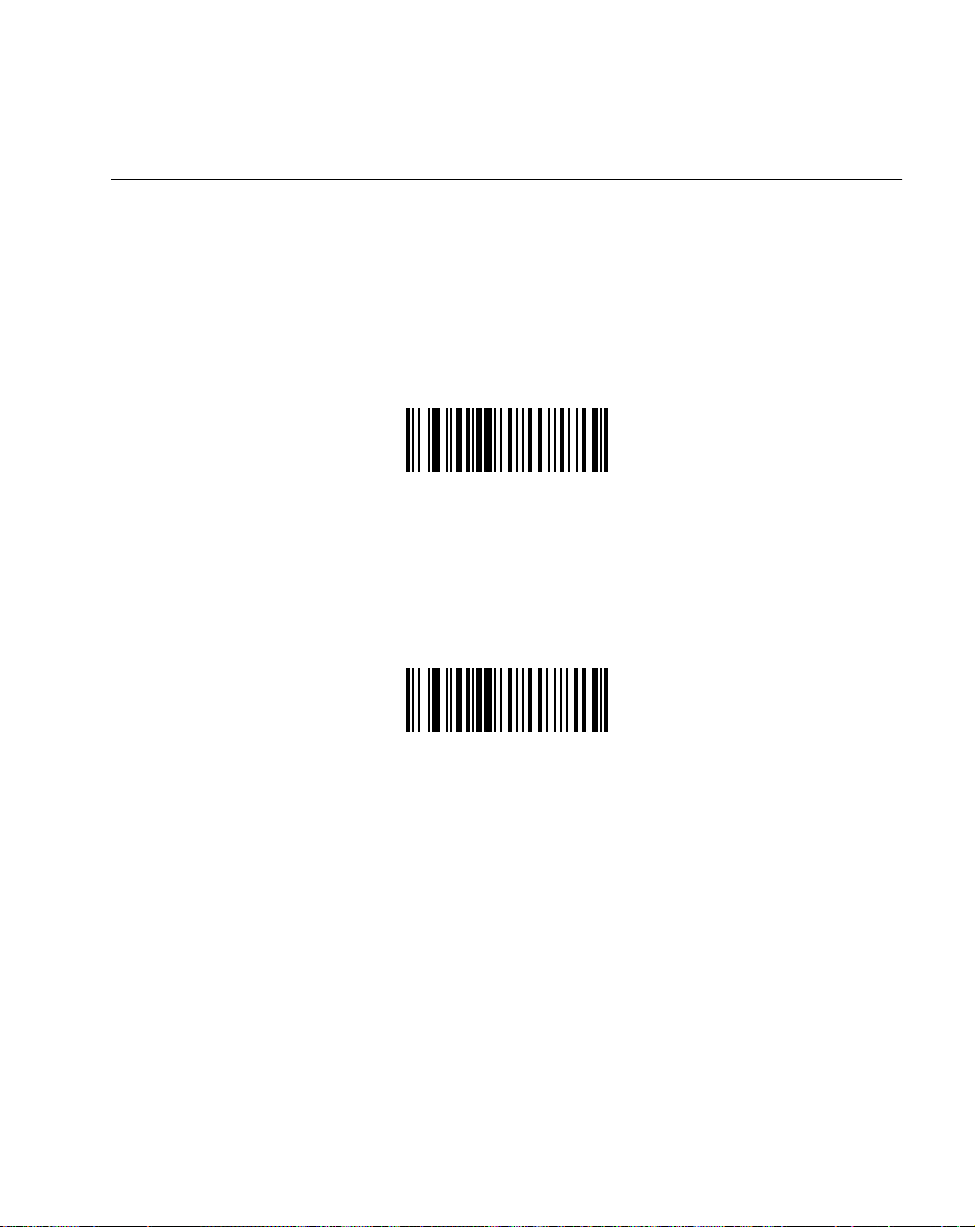
Parameter Menus
Bi-directional Redundancy
This parameter is only valid when a Linear Code Type Security Level (see page 5-19) has
been enabled. When this parameter is enabled, a bar code must be successfully scanned in
both directions (forward and reverse) before being decoded.
ENABLE BI-DIRECTIONAL REDUNDANCY
DISABLE BI-DIRECTIONAL REDUNDANCY
5-21
Page 55

LS 400Xi Product Reference Guide
Enable/Disable UPC-E/UPC-A/UPC-E1
To enable or disable UPC-E, UPC-A or UPC-E1, scan the appropriate bar code below.
ENABLE UPC-E
DISABLE UPC-E
5-22
ENABLE UPC-A
DISABLE UPC-A
ENABLE UPC-E1
DISABLE UPC-E1
Page 56
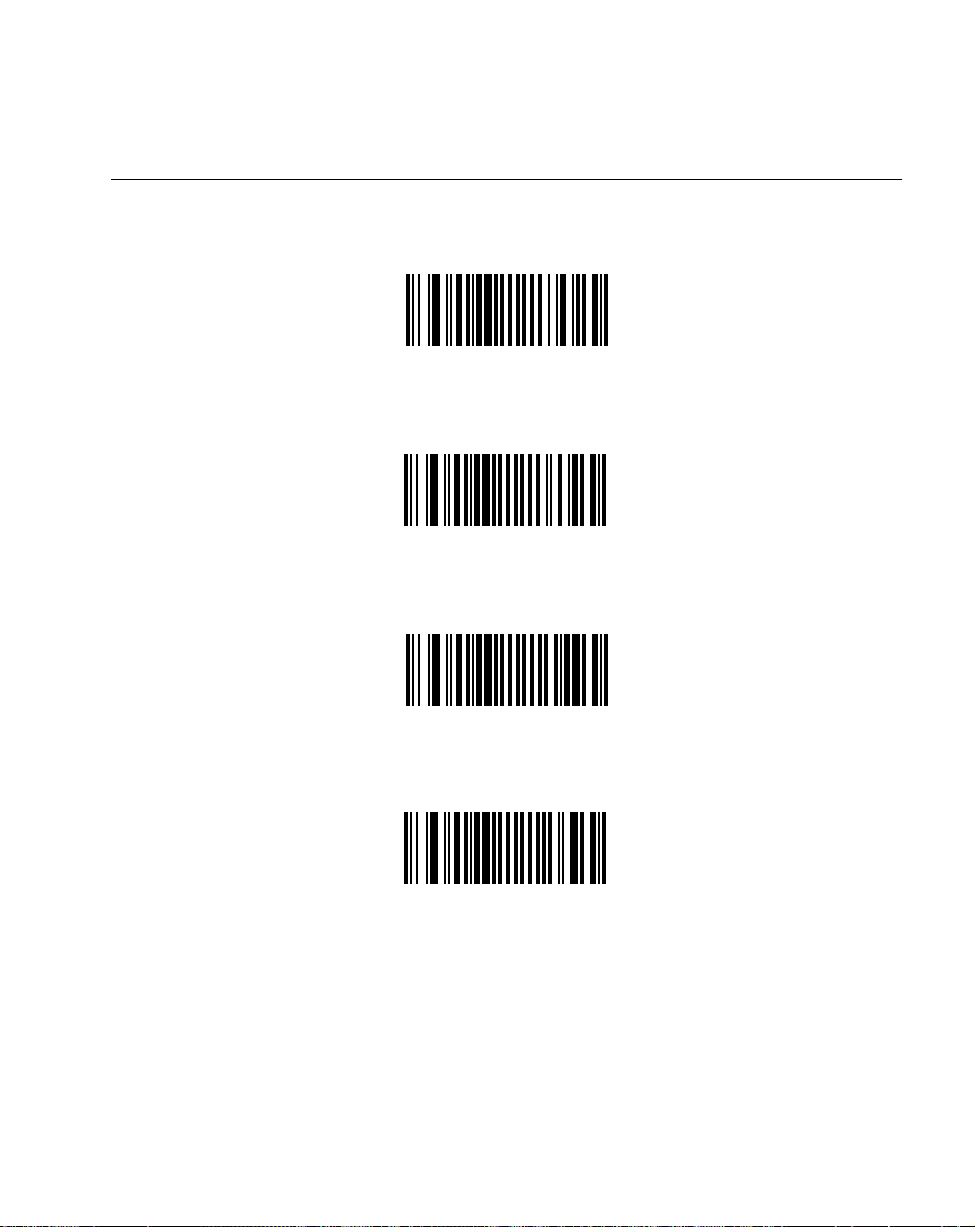
Parameter Menus
Enable/Disable EAN-8/EAN-13
To enable or disable EAN-8 or EAN-13, scan the appropriate bar code below.
ENABLE EAN-8
DISABLE EAN-8
ENABLE EAN-13
DISABLE EAN-13
5-23
Page 57
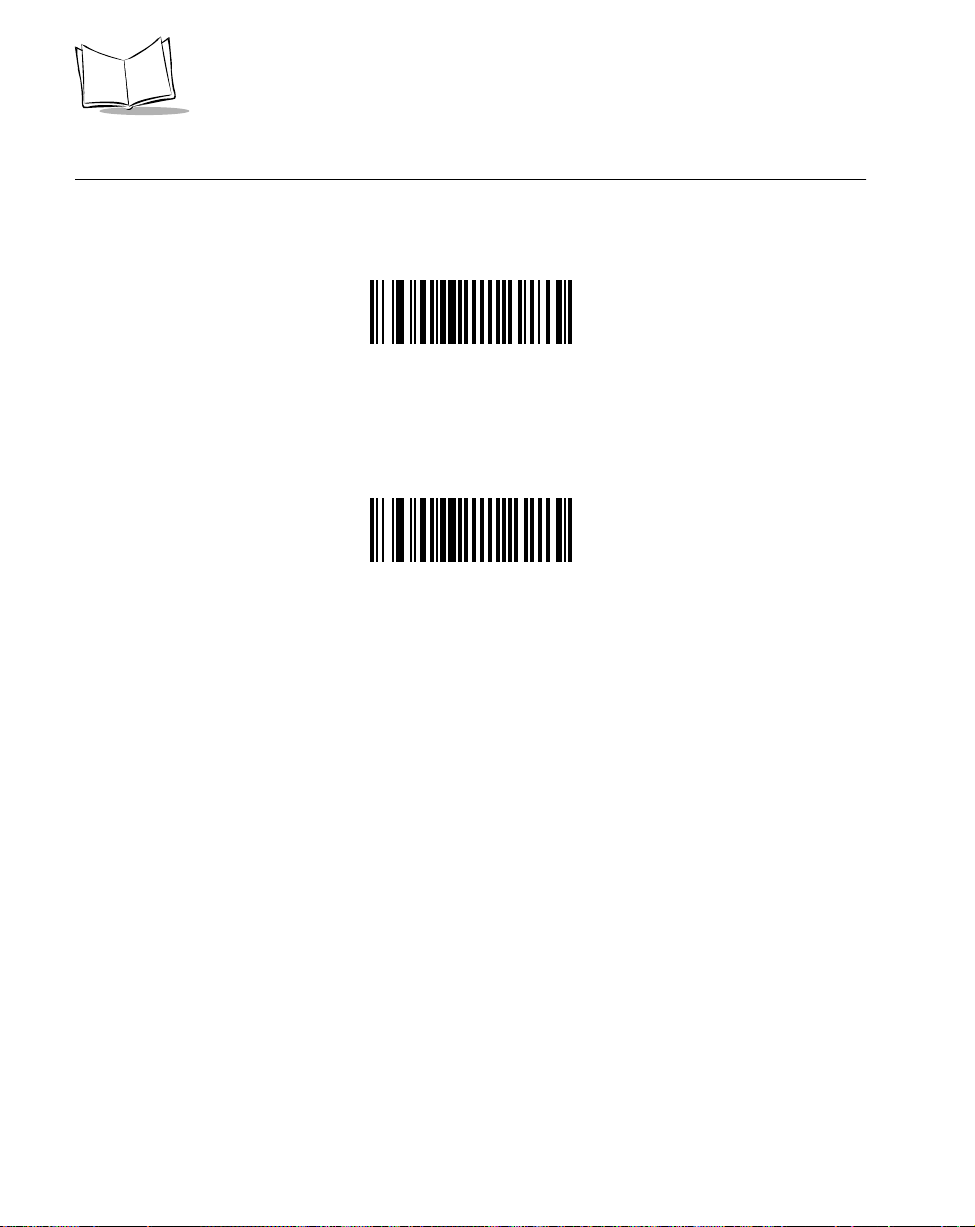
LS 400Xi Product Reference Guide
Enable/Disable Bookland EAN
To enable or disable Bookland EAN, scan the appropriate bar code below.
ENABLE BOOKLAND EAN
DISABLE BOOKLAND EAN
5-24
Page 58

Parameter Menus
Decode UPC/EAN Supplementals
Supplementals are additionally appended characters (2 or 5) according to specific code
format conventions (e.g., UPC A+2, UPC E+2, EAN 8+2). Three options are available.
t If UPC/EAN with supplemental characters is selected, UPC/EAN symbols without
supplemental characters are not decoded.
t If UPC/EAN without supplemental characters is selected, and the LS 400Xi is
presented with a UPC/EAN plus supplemental symbol, the UPC/EAN is decoded
and the supplemental characters ignored.
t An autodiscriminate option is also available. If this option is selected, choose an
appropriate Decode UPC/EAN Supplemental Redundancy value from the next page.
A value of 5 or more is recommended.
Note: In order to minimize the risk of invalid data transmission, it is
recommended that you select whether to read or ignore supplemental
characters.
DECODE UPC/EAN WITH SUPPLEMENTALS
IGNORE UPC/EAN WITH SUPPLEMENTALS
AUTODISCRIMINATE UPC/EAN SUPPLEMENTALS
5-25
Page 59

LS 400Xi Product Reference Guide
Decode UPC/EAN Supplemental Redundancy
With Autodiscriminate UPC/EAN Supplementals selected, this option adjusts the number of
times a symbol without supplementals is decoded before transmission. The range is from two
to twenty times. Five or above is recommended when decoding a mix of UPC/EAN symbols
with and without supplementals, and the autodiscriminate option is selected.
Scan the bar code below to select a decode redundancy value. Next scan two numeric bar
codes beginning on page 5-93. Single digit numbers must have a leading zero. If you make an
error, or wish to change your selection, scan CANCEL on page 5-95.
DECODE UPC/EAN
SUPPLEMENTAL REDUNDANCY
5-26
Page 60

Parameter Menus
Transmit UPC-A/UPC-E/UPC-E1 Check Digit
Scan the appropriate bar code below to transmit the symbol with or without the UPC-A,
UPC-E or UPC-E1 check digit.
TRANSMIT UPC-A CHECK DIGIT
DO NOT TRANSMIT UPC-A CHECK DIGIT
TRANSMIT UPC-E CHECK DIGIT
DO NOT TRANSMIT UPC-E CHECK DIGIT
TRANSMIT UPC-E1 CHECK DIGIT
DO NOT TRANSMIT UPC-E1 CHECK DIGIT
5-27
Page 61

LS 400Xi Product Reference Guide
UPC-A Preamble
Three options are given for lead-in characters for UPC-A symbols transmitted to the host
device: transmit system character only, transmit system character and country code (“0” for
USA), and no preamble transmitted. The lead-in characters are considered part of the symbol.
NO PREAMBLE
(<DATA>)
5-28
SYSTEM CHARACTER
(<SYSTEM CHARACTER> <DATA>)
SYSTEM CHARACTER & COUNTRY CODE
(< COUNTRY CODE> <SYSTEM CHARACTER> <DATA>)
Page 62

Parameter Menus
UPC-E Preamble
Three options are given for lead-in characters for UPC-E symbols transmitted to the host
device: transmit system character only, transmit system character and country code (“0” for
USA), and no preamble transmitted. The lead-in characters are considered part of the symbol.
NO PREAMBLE
(<DATA>)
SYSTEM CHARACTER
(<SYSTEM CHARACTER> <DATA>)
SYSTEM CHARACTER & COUNTRY CODE
UPC(< COUNTRY CODE> <SYSTEM CHARACTER> <DATA>)
5-29
Page 63

LS 400Xi Product Reference Guide
UPC-E1 Preamble
Three options are given for lead-in characters for UPC-E1 symbols transmitted to the host
device: transmit system character only, transmit system character and country code (“0” for
USA), and no preamble transmitted. The lead-in characters are considered part of the symbol.
NO PREAMBLE
(<DATA>)
5-30
SYSTEM CHARACTER
(<SYSTEM CHARACTER> <DATA>)
SYSTEM CHARACTER & COUNTRY CODE
(< COUNTRY CODE> <SYSTEM CHARACTER> <DATA>)
Page 64

Parameter Menus
Convert UPC-E to UPC-A
This parameter converts UPC-E (zero suppressed) decoded data to UPC-A format before
transmission. After conversion, data follows UPC-A format and is affected by UPC-A
programming selections (e.g., Preamble, Check Digit).
Scanning DO NOT CONVERT UPC-E TO UPC-A allows you to transmit
UPC-E (zero suppressed) decoded data.
CONVERT UPC-E TO UPC-A
(ENABLE)
DO NOT CONVERT UPC-E TO UPC-A
(DISABLE)
5-31
Page 65
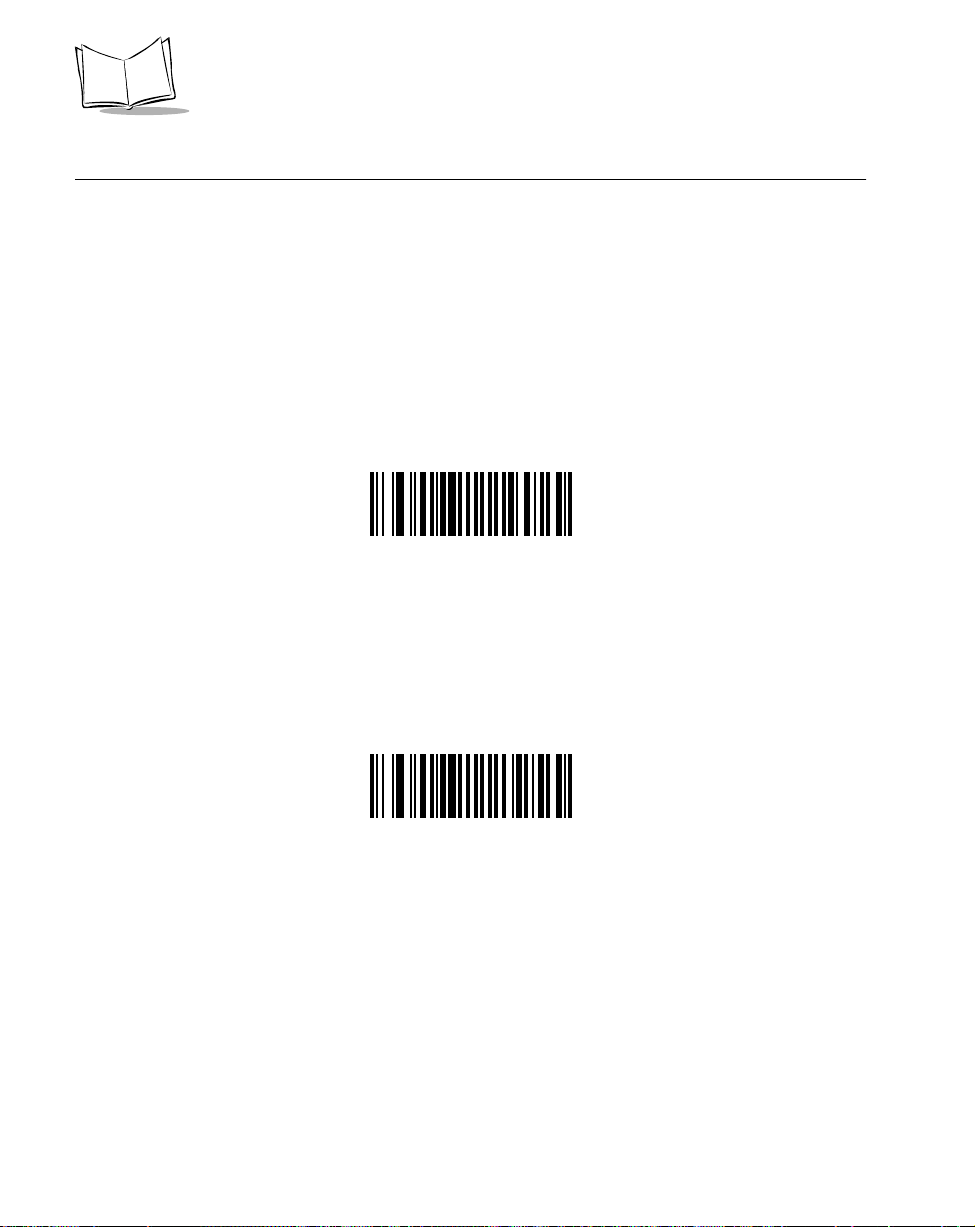
LS 400Xi Product Reference Guide
Convert UPC-E1 to UPC-A
This parameter converts UPC-E1 decoded data to UPC-A format before transmission. After
conversion, data follows UPC-A format and is affected by UPC-A programming selections
(e.g., Preamble, Check Digit).
Scanning DO NOT CONVERT UPC-E1 TO UPC-A allows you to transmit UPC-E1
decoded data.
CONVERT UPC-E1 TO UPC-A
(ENABLE)
5-32
DO NOT CONVERT UPC-E1 TO UPC-A
(DISABLE)
Page 66

Parameter Menus
EAN Zero Extend
If this parameter is enabled, five leading zeros are added to decoded EAN-8 symbols to make
them compatible in format to EAN-13 symbols.
Disabling this parameter returns EAN-8 symbols to their normal format.
ENABLE EAN ZERO EXTEND
DISABLE EAN ZERO EXTEND
5-33
Page 67

LS 400Xi Product Reference Guide
Convert EAN-8 to EAN-13 Type
When EAN Zero Extend is enabled, this parameter gives you the option of labeling the
extended symbol as either an EAN-13 bar code, or an EAN-8 bar code. This affects T ransmit
Code ID Character.
When EAN Zero Extend is disabled, this parameter has no effect on bar code data.
TYPE IS EAN-8
5-34
TYPE IS EAN-13
Page 68
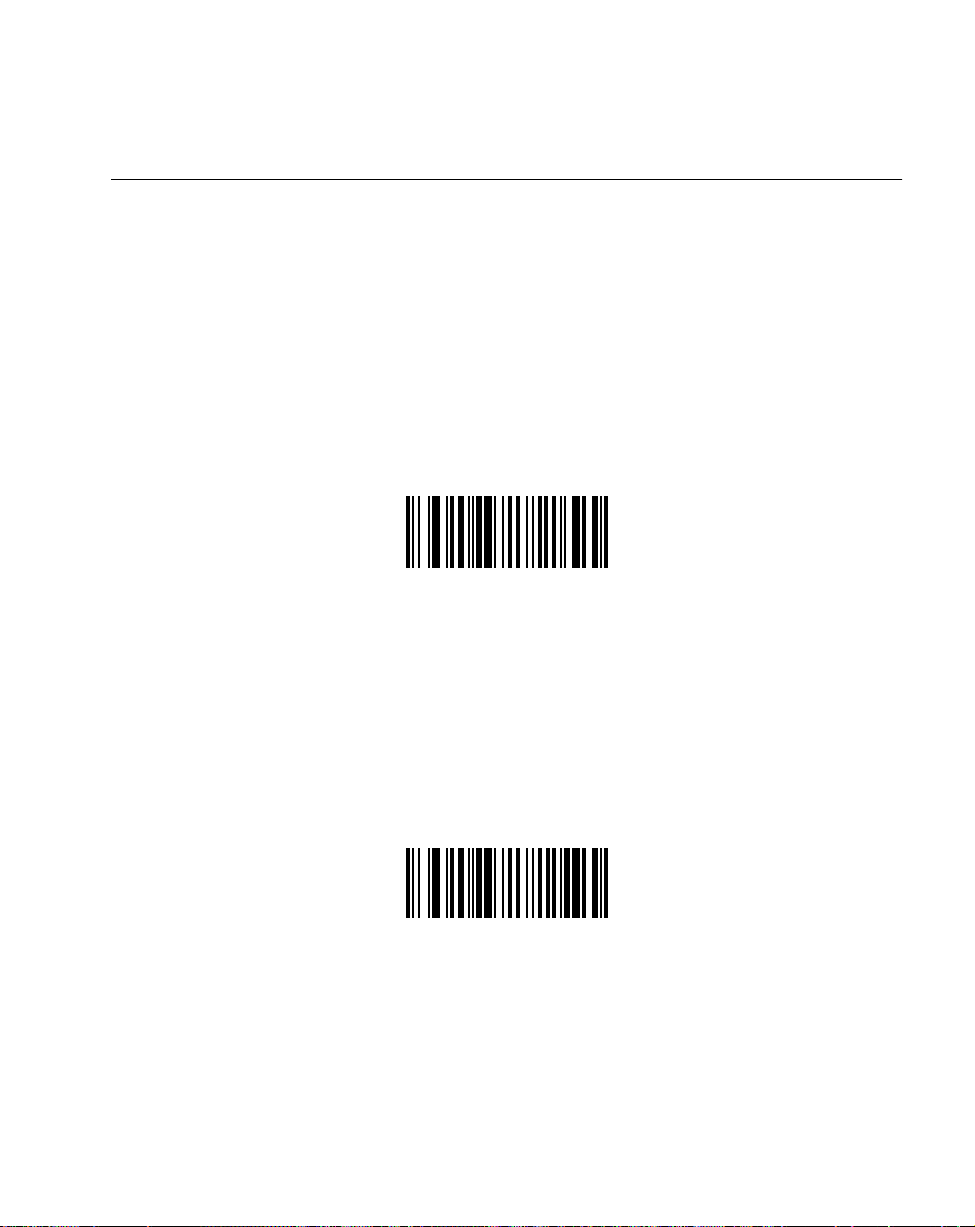
Parameter Menus
UPC/EAN Security Level
The LS 400Xi offers four levels of decode security for UPC/EAN bar codes. Increasing levels
of security are provided for decreasing levels of bar code quality. There is an inverse
relationship between security and scanner aggressiveness, so be sure to choose only that level
of security necessary for any given application.
UPC/EAN Security Level 0
This is the default setting which allows the scanner to operate in its most aggressive state,
while providing sufficient security in decoding “in-spec” UPC/EAN bar codes.
UPC/EAN SECURITY LEVEL 0
UPC/EAN Security Level 1
As bar code quality levels diminish, certain characters become prone to misdecodes before
others (i.e., 1, 2, 7, 8). If you are experiencing misdecodes of poorly printed bar codes, and
the mis-decodes are limited to these characters, select this security level.
UPC/EAN SECURITY LEVEL 1
5-35
Page 69
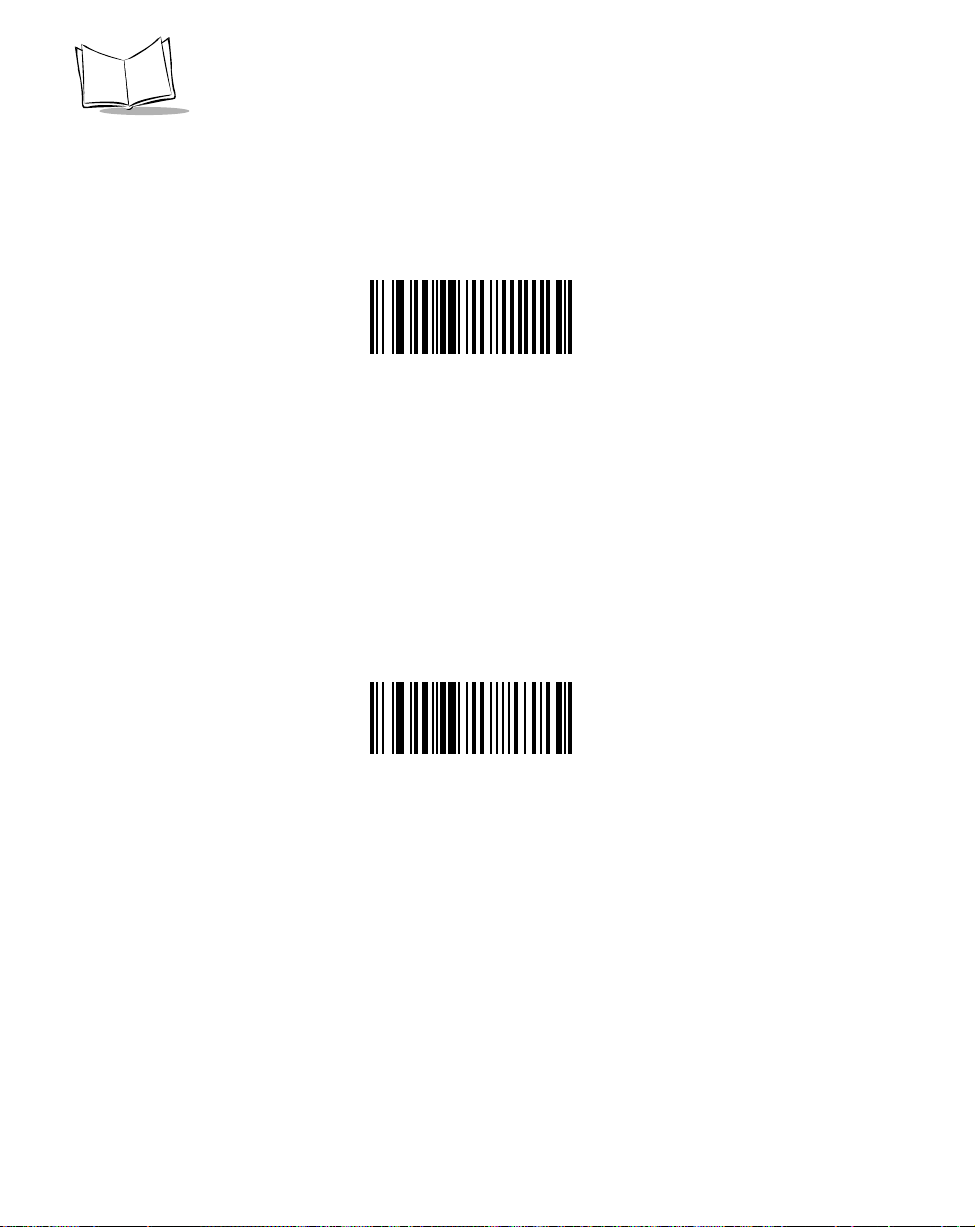
LS 400Xi Product Reference Guide
UPC/EAN Security Level 2
If you are experiencing misdecodes of poorly printed bar codes, and the misdecodes are not
limited to characters 1, 2, 7, and 8, select this security level.
UPC/EAN SECURITY LEVEL 2
UPC/EAN Security Level 3
If you have tried Security Level 2, and are still experiencing misdecodes, select this security
level. Be advised, selecting this option is an extreme measure against misdecoding severely out
of spec bar codes. Selection of this level of security significantly impairs the decoding ability
of the scanner. If this level of security is necessary, you should try to improve the quality of
your bar codes.
5-36
UPC/EAN SECURITY LEVEL 3
Page 70

Parameter Menus
UPC/EAN Coupon Code
When enabled, this parameter decodes UPC-A, UPC-A with 2 supplemental characters, UPCA with 5 supplemental characters, and UPC-A/EAN 128 bar codes. Autodiscriminate UPC/
EAN With Supplemental Characters must be enabled.
ENABLE UPC/EAN COUPON CODE
DISABLE UPC/EAN COUPON CODE
5-37
Page 71

LS 400Xi Product Reference Guide
Enable/Disable Code 128
To enable or disable Code 128, scan the appropriate bar code below.
ENABLE CODE 128
5-38
DISABLE CODE 128
Page 72
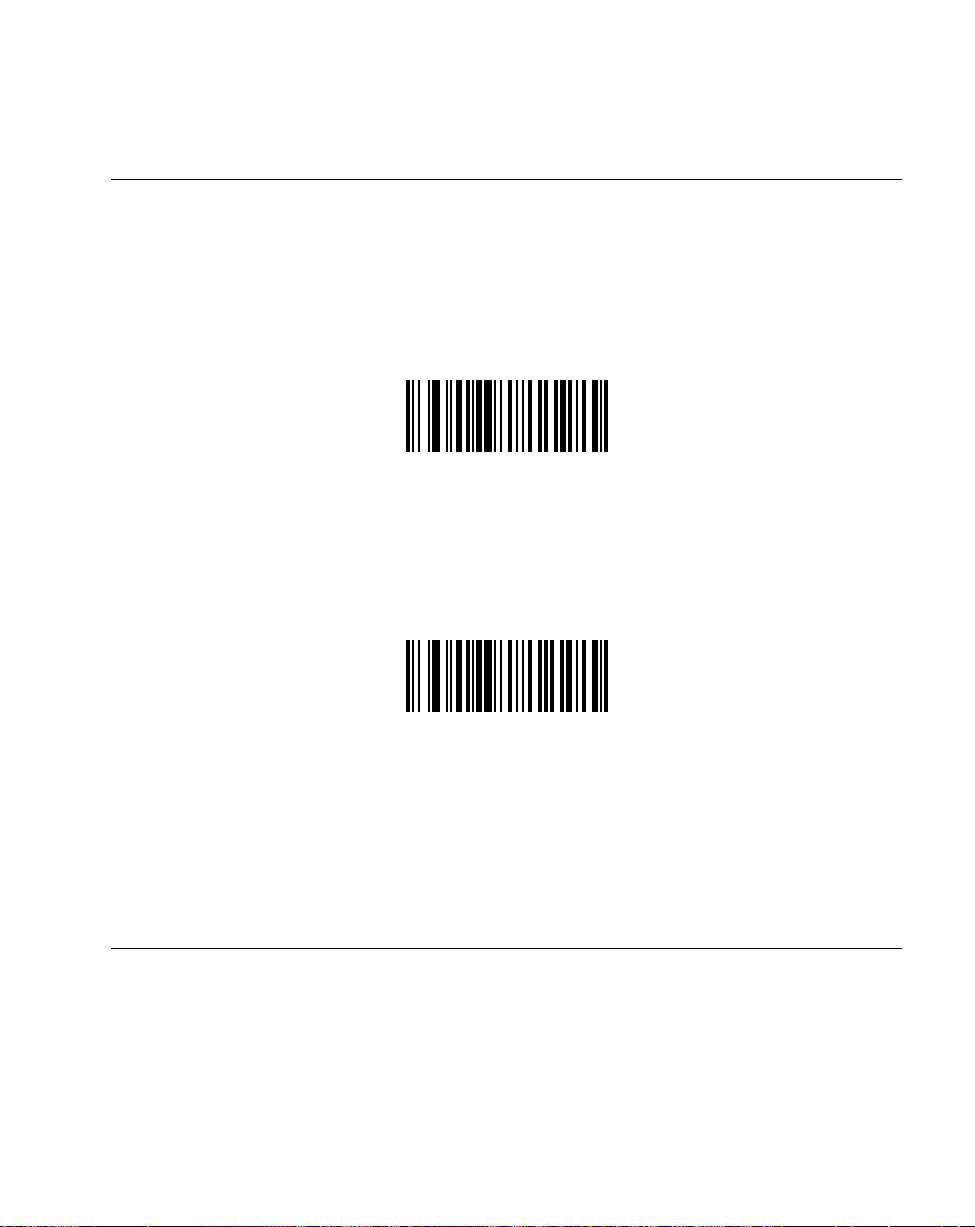
Parameter Menus
Enable/Disable UCC/EAN-128
To enable or disable UCC/EAN-128, scan the appropriate bar code below. (See Appendix A
for details on UCC/EAN-128.)
ENABLE UCC/EAN-128
DISABLE UCC/EAN-128
Lengths for Code 128
No length setting is required for Code 128. The default setting is Any Length.
5-39
Page 73
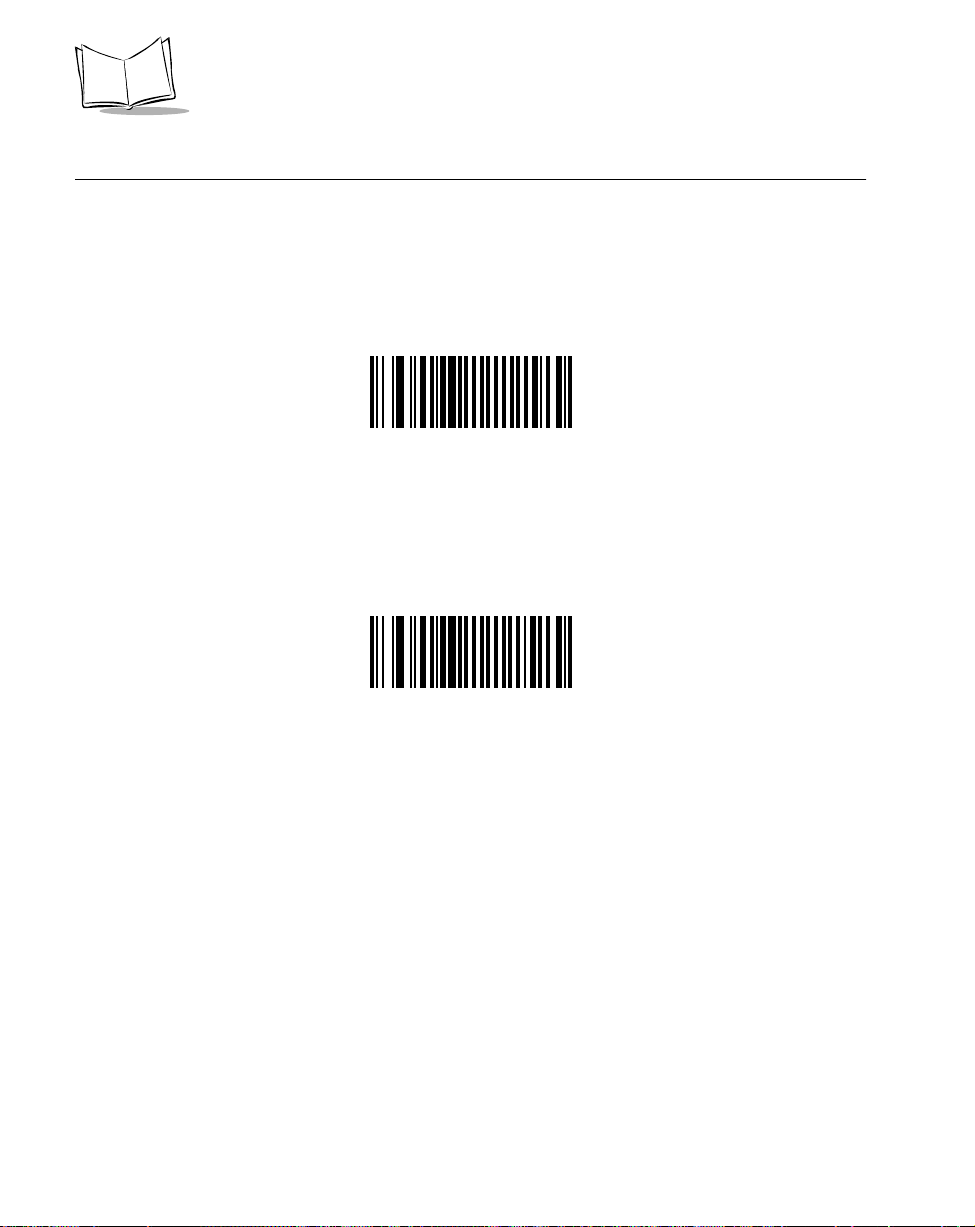
LS 400Xi Product Reference Guide
Enable/Disable Code 39
To enable or disable Code 39, scan the appropriate bar code below.
ENABLE CODE 39
5-40
DISABLE CODE 39
Page 74

Parameter Menus
Enable/Disable Trioptic Code 39
T rioptic Code 39 symbols always contain six characters. To enable or disable Trioptic Code
39, scan the appropriate bar code below.
ENABLE TRIOPTIC CODE 39
DISABLE TRIOPTIC CODE 39
Note: Trioptic Code 39 and Code 39 Full ASCII cannot be enabled
simultaneously . If you get an error beep when enabling T rioptic Code
39, disable Code 39 Full ASCII and try again.
5-41
Page 75

LS 400Xi Product Reference Guide
Convert Code 39 to Code 32
Scan the appropriate bar code below to enable or disable converting Code 39 to Code 32.
Note: Code 39 must be enabled in order for this parameter to function.
ENABLE CONVERT CODE 39 TO CODE 32
5-42
DISABLE CONVERT CODE 39 TO CODE 32
Page 76

Parameter Menus
Code 32 Prefix
Scan the appropriate bar code below to enable or disable adding the prefix character “A” to
all Code 32 bar codes.
Note: Convert Code 39 to Code 32 must be enabled for this parameter to
function.
ENABLE CODE 32 PREFIX
DISABLE CODE 32 PREFIX
5-43
Page 77

LS 400Xi Product Reference Guide
Set Lengths for Code 39
Lengths for Code 39 may be set for any length, one or two discrete lengths, or lengths within
a specific range. The length of a code refers to the number of characters (i.e., human readable
characters), including check digit(s) the code contains. If Code 39 Full ASCII is enabled,
Length Within a Range or Any Length are the preferred options.
One Discrete Length - This option allows you to decode only those codes containing a
selected length. For example, if you select Code 39 One Discrete Length, then scan 1, 4, only
Code 39 symbols containing 14 characters are decoded. Numeric bar codes begin on page
5-93. If you make an error or wish to change your selection, scan CANCEL on page 5-95.
CODE 39 - ONE DISCRETE LENGTH
T wo Discrete Lengths - This option allows you to decode only those codes containing two
selected lengths. For example, if you select Code 39 Two Discrete Lengths, then scan 0,
2, 1, 4, only Code 39 symbols containing 2 or 14 characters are decoded. Numeric bar
codes begin on page 5-93. If you make an error or wish to change your selection, scan
CANCEL on page 5-95.
CODE 39 - TWO DISCRETE LENGTHS
5-44
Page 78

Parameter Menus
Set Lengths for Code 39 (Cont’d)
Length Within Range - This option allows you to decode a code type within a specified
range. For example, to decode Code 39 symbols containing between 4 and 12 characters,
first scan Code 39 Length Within Range. Then scan 0, 4, 1, and 2 (single digit numbers must
always be preceded by a leading zero). Numeric bar codes begin on page 5-93. If you make
an error or wish to change your selection, scan CANCEL on page 5-95.
CODE 39 - LENGTH WITHIN RANGE
Any Length - Scanning this option allows you to decode Code 39 symbols containing any
number of characters.
CODE 39 - ANY LENGTH
5-45
Page 79

LS 400Xi Product Reference Guide
Code 39 Check Digit Verification
When enabled, this parameter checks the integrity of a Code 39 symbol to ensure it complies
with specified algorithms. Only those Code 39 symbols which include a modulo 43 check
digit are decoded when this parameter is enabled.
ENABLE CODE 39 CHECK DIGIT
5-46
DISABLE CODE 39 CHECK DIGIT
Page 80
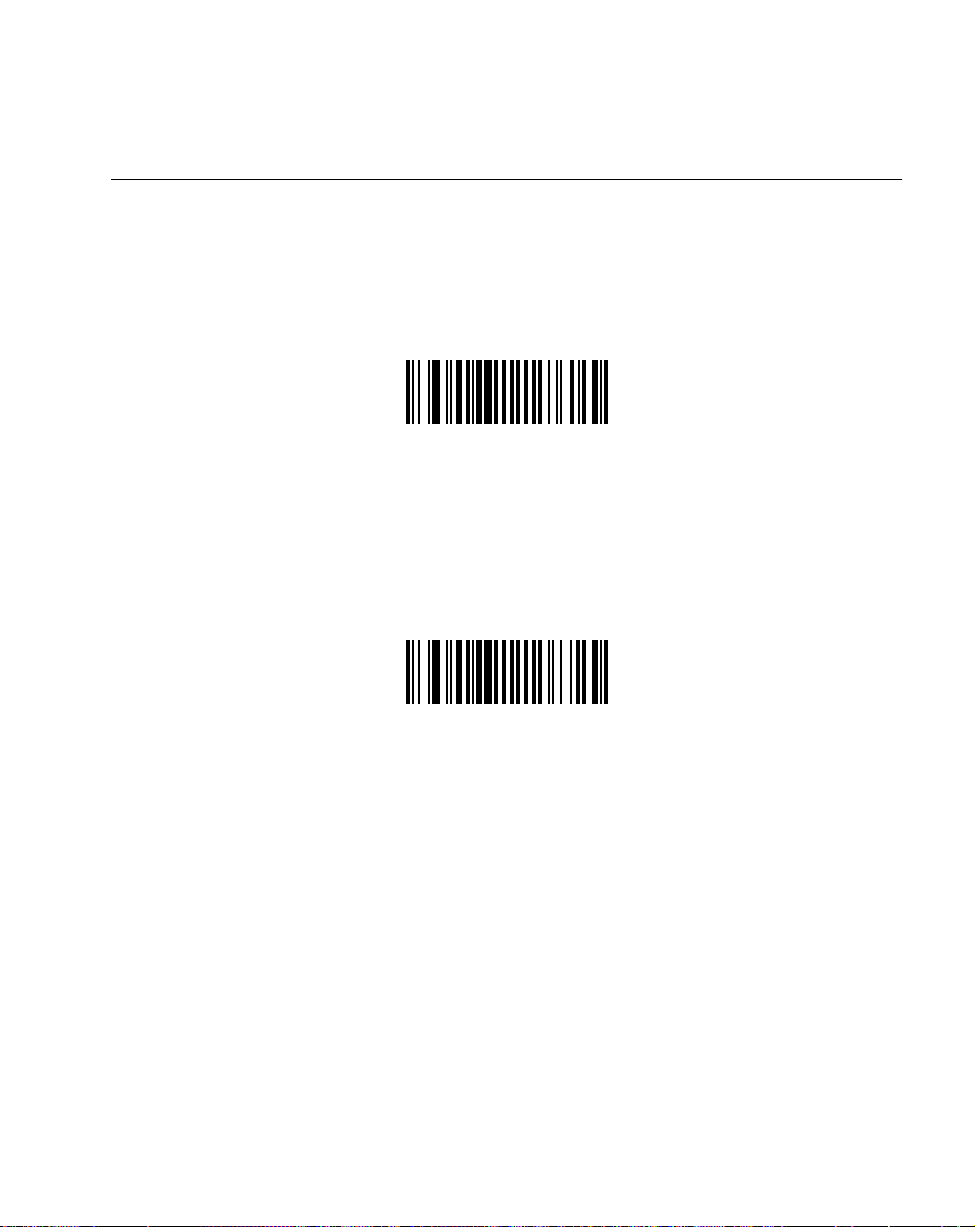
Transmit Code 39 Check Digit
Scan a bar code below to transmit data with or without the check digit.
TRANSMIT CODE 39 CHECK DIGIT
(ENABLE)
Parameter Menus
DO NOT TRANSMIT CODE 39 CHECK DIGIT
(DISABLE)
5-47
Page 81

LS 400Xi Product Reference Guide
Enable/Disable Code 39 Full ASCII
To enable or disable Code 39 Full ASCII, scan the appropriate bar code below.
When enabled, the ASCII character set assigns a code to letters, punctuation marks,
numerals, and most control keystrokes on the keyboard.
The first 32 codes are non-printable and are assigned to keyboard control characters such as
BACKSPACE and RETURN. The other 96 are called printable codes because all but SPACE
and DELETE produce visible characters.
Code 39 Full ASCII interprets the bar code special character ($ + % /) preceding a Code 39
character and assigns an ASCII character value to the pair. For example, when Code 39 Full
ASCII is enabled and a +B is scanned, it is interpreted as b, %J as ?, and $H emulates the
keystroke BACKSPACE. Scanning ABC$M outputs the keystroke equivalent of ABC
ENTER. Refer to Table A-3 in Appendix A.
The scanner does not autodiscriminate between Code 39 and Code 39 Full ASCII.
ENABLE CODE 39 FULL ASCII
DISABLE CODE 39 FULL ASCII
Note: Trioptic Code 39 and Code 39 Full ASCII cannot be enabled
simultaneously . If you get an error beep when enabling T rioptic Code
39, disable Code 39 Full ASCII and try again.
5-48
Page 82
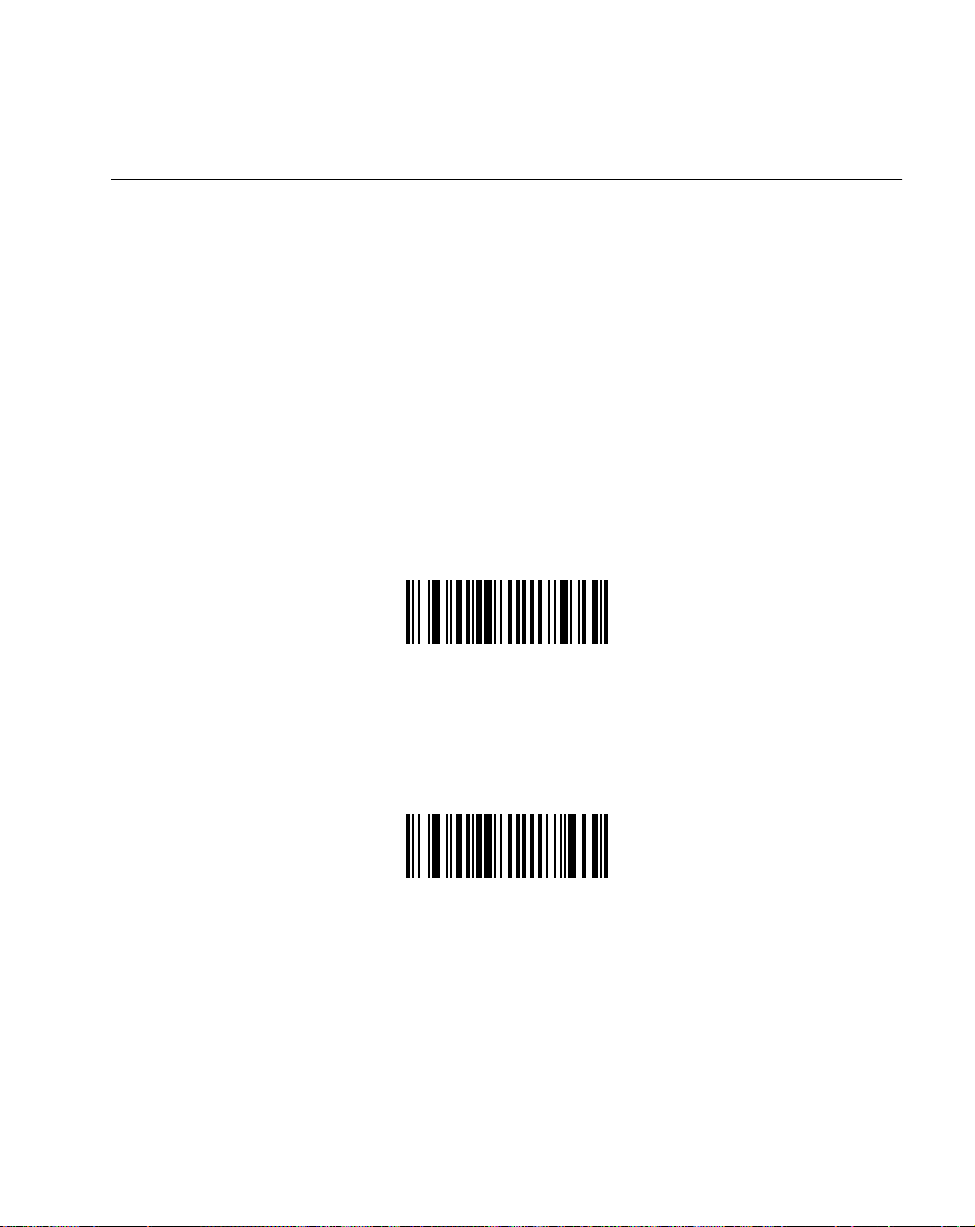
Parameter Menus
Code 39 Buffering (Scan & Store)
When you select the scan and store option, all Code 39 symbols having a leading space as a
first character are temporarily buffered in the unit to be transmitted later. The leading space
is not buffered.
Decode of a valid Code 39 symbol with no leading space causes transmission in sequence of
all buffered data in a first-in first-out format, plus transmission of the “triggering” symbol.
See the following pages for further details.
When the scan and transmit option is selected, decoded Code 39 symbols without leading
spaces are transmitted without being stored in the buffer.
Scan and Store affects Code 39 decodes only . If you select scan and store, we recommend that
you configure the scanner to decode Code 39 symbology only.
BUFFER CODE 39
(ENABLE)
DO NOT BUFFER CODE 39
(DISABLE)
While there is data in the transmission buffer, deleting Code 39 buffering capability via
the parameter menu is not allowed. The buffer holds 200 bytes of information.
To allow disabling of Code 39 buffering, first force the buffer transmission (see Transmit
Buffer) or clear the buffer . Both the CLEAR BUFFER and TRANSMIT BUFFER bar codes
are length 1. Be sure Code 39 length is set to include length 1.
5-49
Page 83
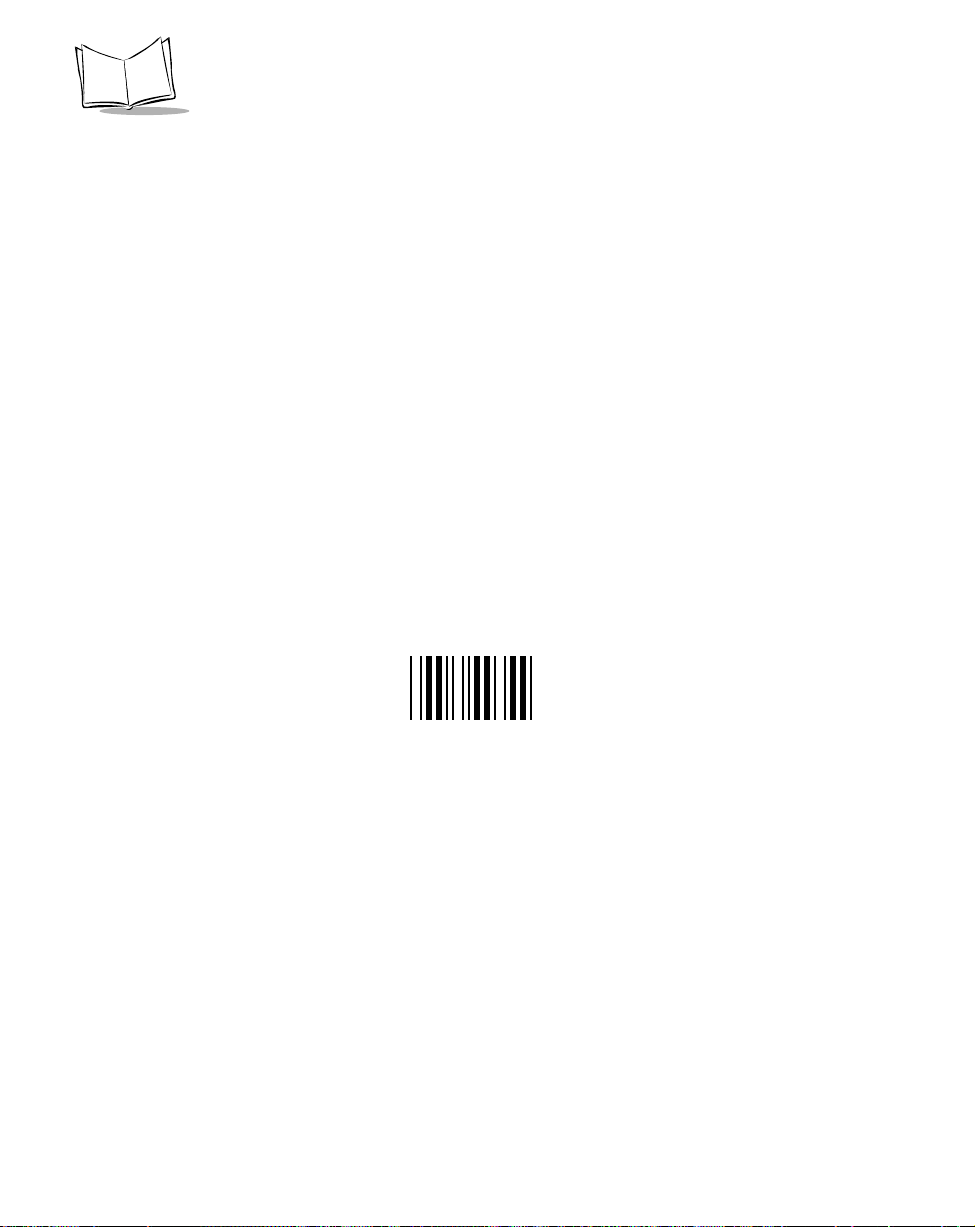
LS 400Xi Product Reference Guide
Buffer Data
To buffer data, Code 39 buffering must be enabled, and a symbol must be read with a space
immediately following the start pattern.
t Unless symbol overflows the transmission buffer, the unit gives a lo/hi beep to
indicate successful decode and buffering. See Overfilling Transmission Buffer.
t Unit adds the message, excluding the leading space to the transmission buffer.
t No transmission occurs.
Clear Transmission Buffer
To clear the transmission buffer, read a symbol which contains only a start character , a dash
(minus), and a stop character.
t Unit issues a short hi/lo/hi beep to signal that the transmission buffer has been erased,
and no transmission has occurred.
t Unit erases the transmission buffer.
t No transmission occurs.
5-50
CLEAR BUFFER
Page 84
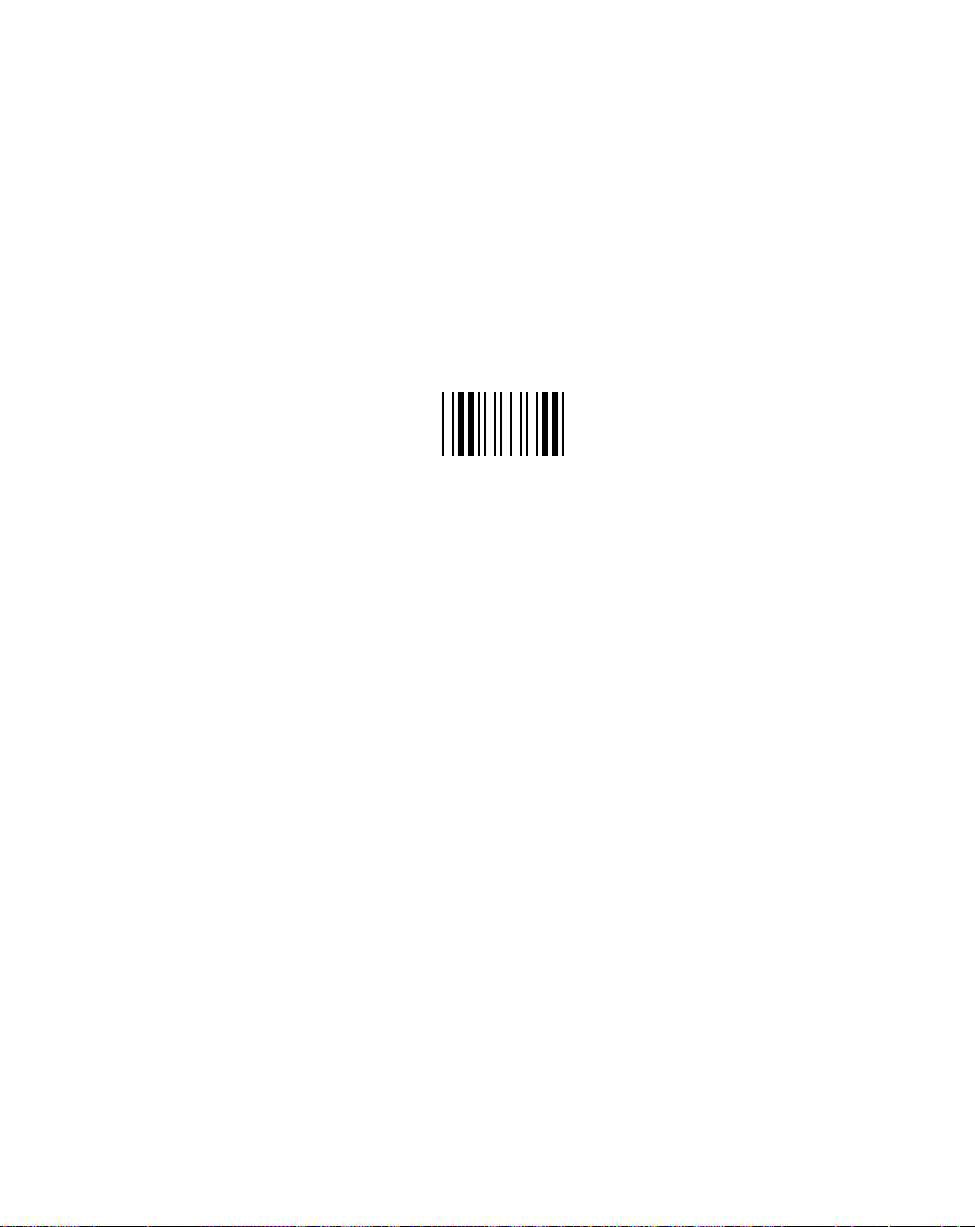
Parameter Menus
Transmit Buffer
To transmit the buffer, read a symbol containing either the first or second condition:
1. Only a start character, a plus (+), and a stop character.
t The unit signals that the transmission buffer has been sent (a lo/hi beep).
t Unit sends the buffer.
t Unit clears the buffer.
TRANSMIT BUFFER
2. A Code 39 bar code with leading character other than a space.
t The unit signals a good decode and buffering of that decode has occurred by giving
a hi/lo beep.
t Unit transmits the buffer.
t Unit signals that the buffer has been transmitted with a lo/hi beep.
Overfilling T ransmission Buffer
If the symbol just read results in an overflow of the transmission buffer:
t Unit indicates that the symbol has been rejected by issuing three long, high beeps.
t No transmission occurs. Data in buffer is not affected.
Attempt to Transmit an Empty Buffer
If the symbol just read was the transmit buffer symbol and the Code 39 buffer is empty:
t A short lo/hi/lo beep signals that the buffer is empty.
t No transmission occurs.
t The buffer remains empty.
5-51
Page 85
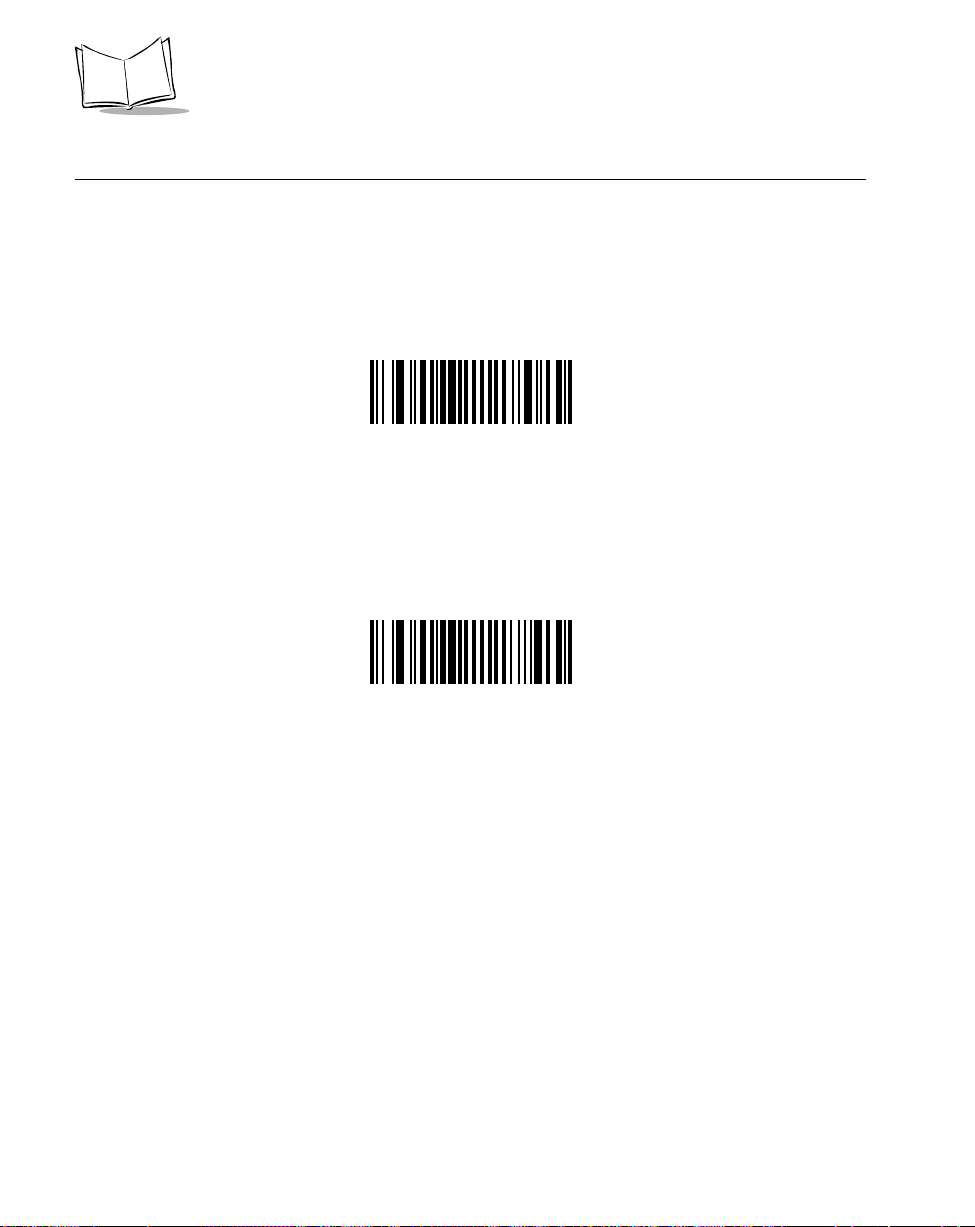
LS 400Xi Product Reference Guide
Enable/Disable Code 93
To enable or disable Code 93, scan the appropriate bar code below.
ENABLE CODE 93
5-52
DISABLE CODE 93
Page 86
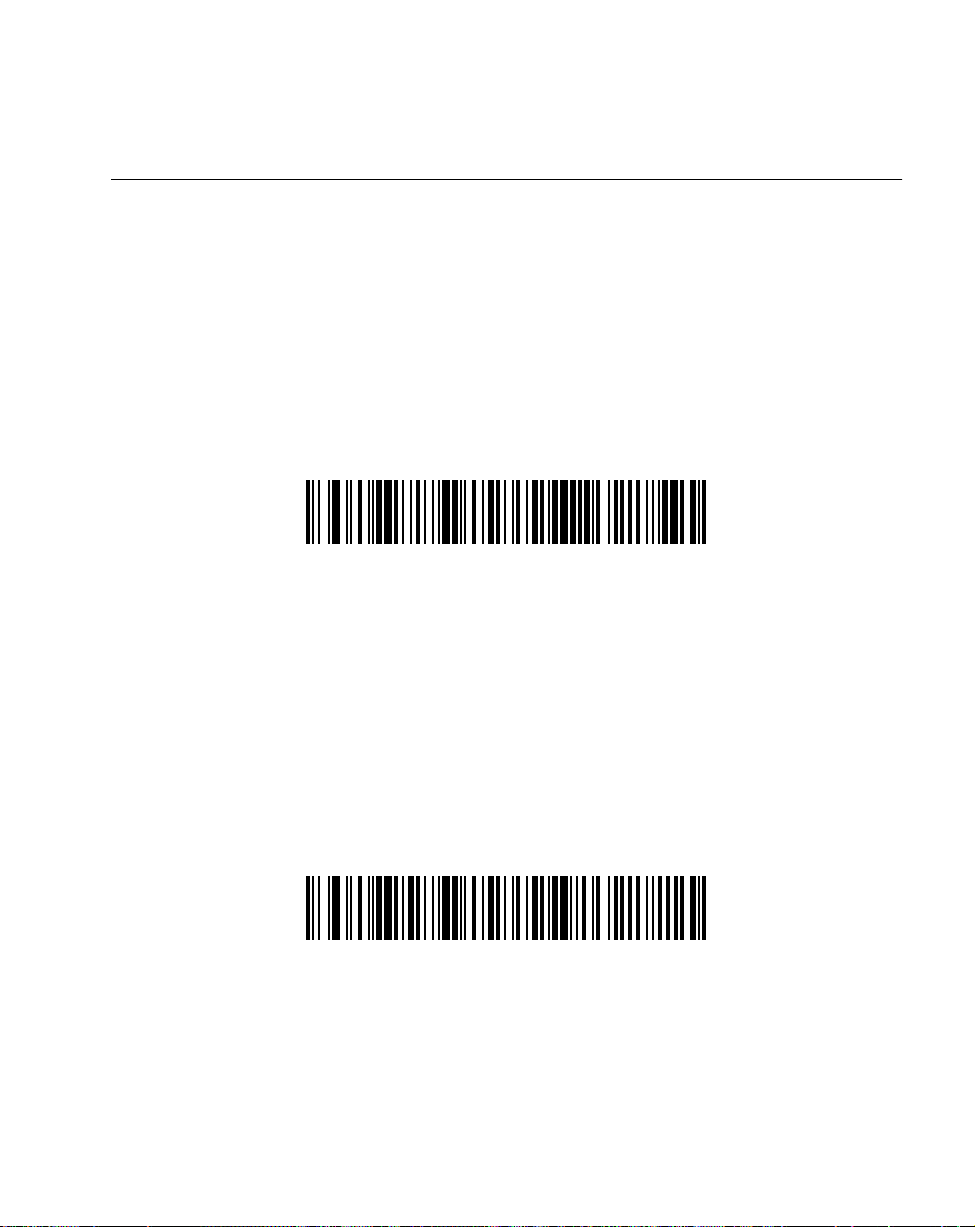
Parameter Menus
Set Lengths for Code 93
Lengths for Code 93 may be set for any length, one or two discrete lengths, or lengths within
a specific range. The length of a code refers to the number of characters (i.e., human readable
characters), including check digit(s) the code contains.
One Discrete Length - This option allows you to decode only those codes containing a
selected length. For example, if you select Code 93 One Discrete Length, then scan 1, 4, only
Code 93 symbols containing 14 characters are decoded. Numeric bar codes begin on page
5-93. If you make an error or wish to change your selection, scan CANCEL on page 5-95.
CODE 93 - ONE DISCRETE LENGTH
Two Discrete Lengths - This option allows you to decode only those codes containing
two selected lengths. For example, if you select Code 93 Two Discrete Lengths, then
scan 0, 2, 1, 4, only Code 93 symbols containing 2 or 14 characters are decoded.
Numeric bar codes begin on page 5-93. If you make an error or wish to change your
selection, scan CANCEL on page 5-95.
CODE 93 - TWO DISCRETE LENGTHS
5-53
Page 87
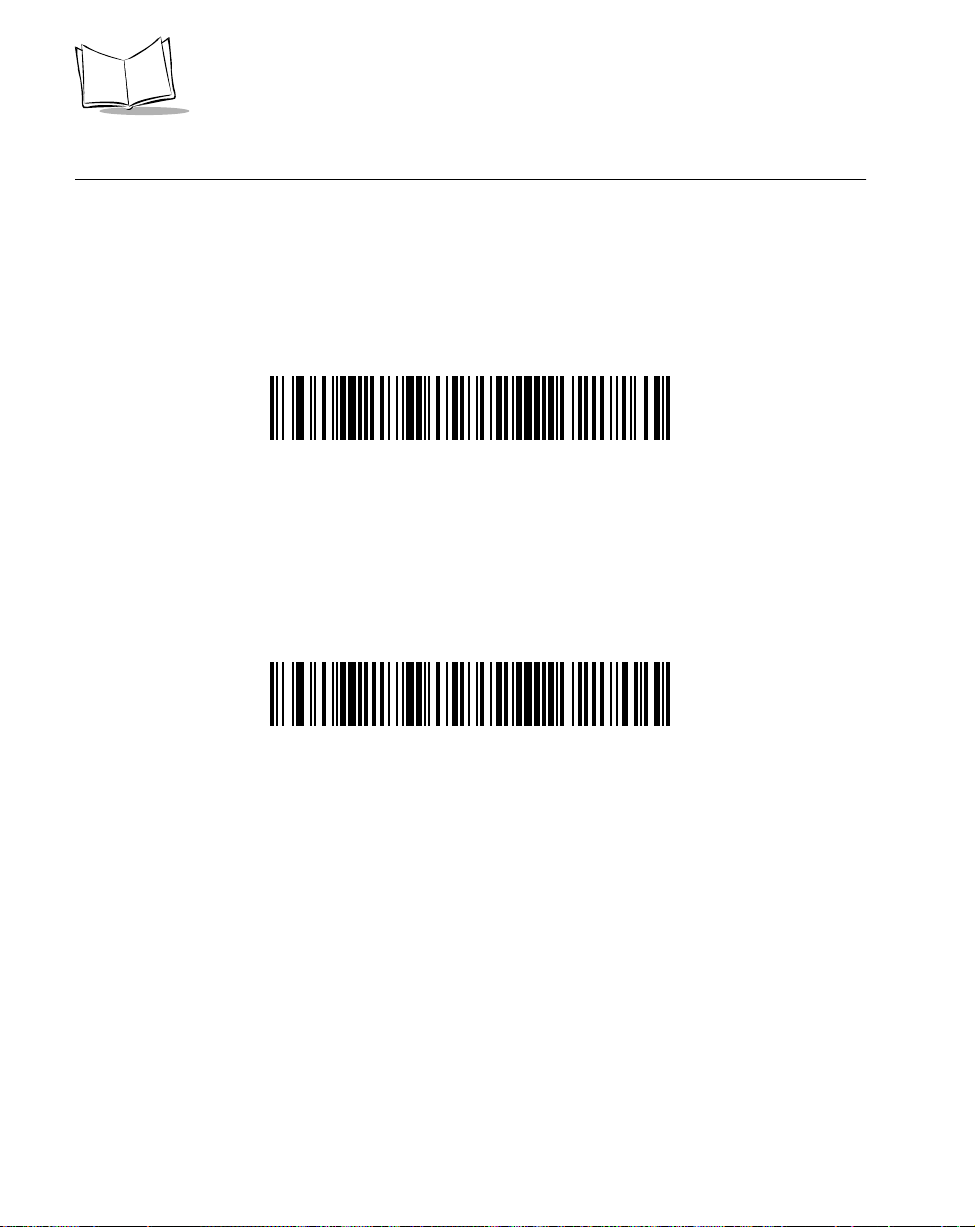
LS 400Xi Product Reference Guide
Set Lengths for Code 93 (Cont’d)
Length Within Range - This option allows you to decode a code type within a specified
range. For example, to decode Code 93 symbols containing between 4 and 12 characters,
first scan Code 93 Length Within Range. Then scan 0, 4, 1, and 2 (single digit numbers must
always be preceded by a leading zero). Numeric bar codes begin on page 5-93. If you make
an error or wish to change your selection, scan CANCEL on page 5-95.
CODE 93 - LENGTH WITHIN RANGE
Any Length - Scanning this option allows you to decode Code 93 symbols containing any
number of characters.
5-54
CODE 93 - ANY LENGTH
Page 88
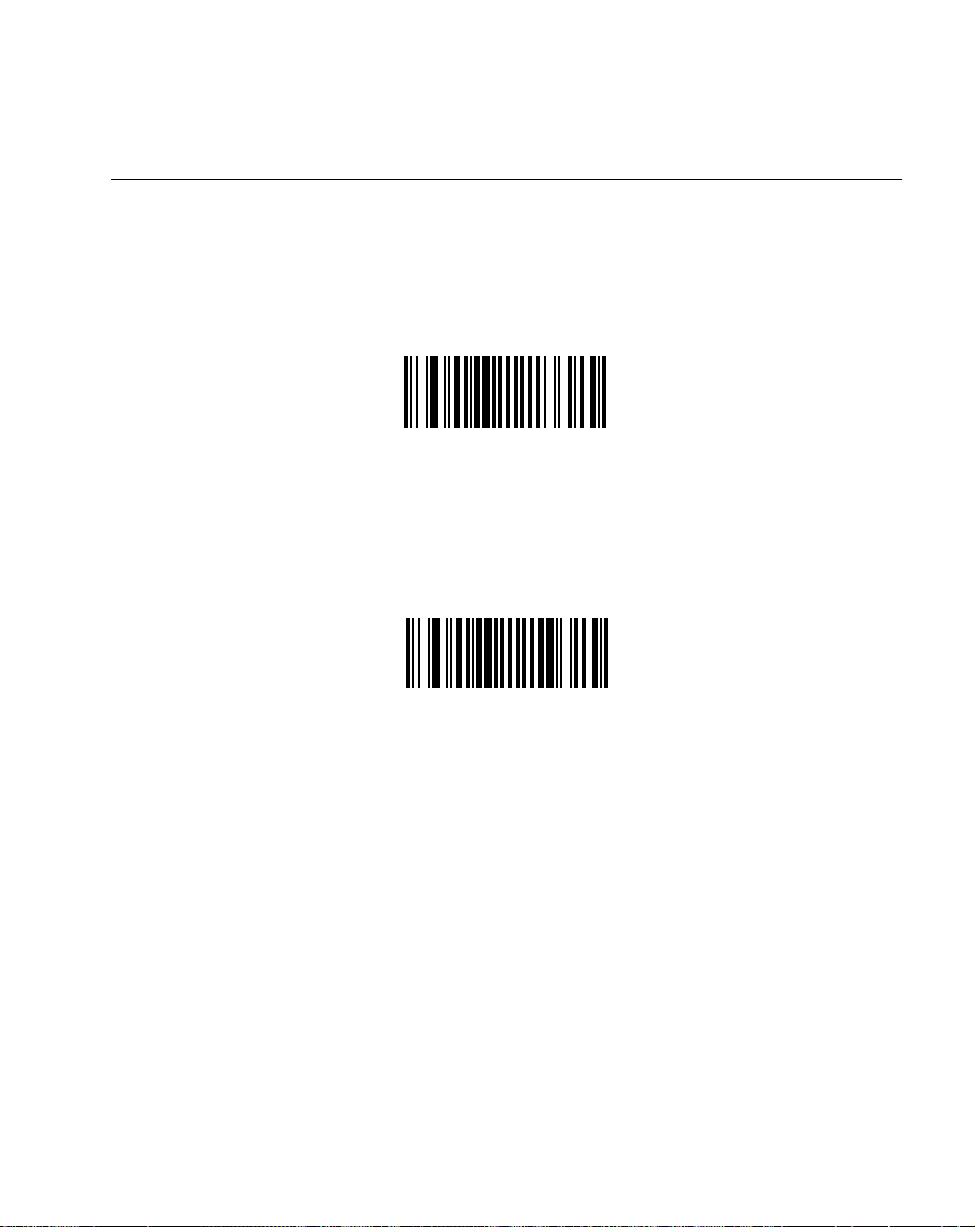
Parameter Menus
Enable/Disable Interleaved 2 of 5
To enable or disable Interleaved 2 of 5, scan the appropriate bar code below.
ENABLE INTERLEAVED 2 OF 5
DISABLE INTERLEAVED 2 OF 5
5-55
Page 89

LS 400Xi Product Reference Guide
Set Lengths for Interleaved 2 of 5
Lengths for I 2 of 5 may be set for any length, one or two discrete lengths, or lengths within
a specific range. The length of a code refers to the number of characters (i.e., human readable
characters) the code contains, and includes check digits.
One Discrete Length - This option allows you to decode only those codes containing a
selected length. For example, if you select I 2 of 5 One Discrete Length, then scan 1, 4, the
only I 2 of 5 symbols decoded are those containing 14 characters. Numeric bar codes begin
on page 5-93. If you make an error or wish to change your selection, scan CANCEL on
page 5-95.
I 2 of 5 - ONE DISCRETE LENGTH
Two Discrete Lengths - This option allows you to decode only those codes containing two
selected lengths. For example, if you select I 2 of 5 Two Discrete Lengths, then scan 0, 2, 1,
4, the only I 2 of 5 symbols decoded are those containing 2 or 14 characters. Numeric bar
codes begin on page 5-93. If you make an error or wish to change your selection, scan
CANCEL on page 5-95.
I 2 of 5 - TWO DISCRETE LENGTHS
5-56
Page 90

Parameter Menus
Set Lengths for Interleaved 2 of 5 (Cont’d)
Length Within Range - This option allows you to decode a code type within a specified range.
For example, to decode I 2 of 5 symbols containing between 4 and 12 characters, first scan I
2 of 5 Length Within Range. Then scan 0, 4, 1, and 2 (single digit numbers must always be
preceded by a leading zero). Numeric bar codes begin on page 5-93. If you make an error or
wish to change your selection, scan CANCEL on page 5-95.
I 2 of 5 - LENGTH WITHIN RANGE
Any Length - Scanning this option allows you to decode I 2 of 5 symbols containing any
number of characters.
Note: Selecting this option may lead to misdecodes for I 2 of 5 codes.
I 2 of 5 - ANY LENGTH
5-57
Page 91

LS 400Xi Product Reference Guide
I 2 of 5 Check Digit Verification
When enabled, this parameter checks the integrity of an I 2 of 5 symbol to ensure it complies
a specified algorithm, either Uniform Symbology Specification (USS ), or Optical Product
Code Council (OPCC).
DISABLE
5-58
USS CHECK DIGIT
OPCC CHECK DIGIT
Page 92

Transmit I 2 of 5 Check Digit
Scan a bar code below to transmit data with or without the check digit.
TRANSMIT I 2 of 5 CHECK DIGIT
(ENABLE)
Parameter Menus
DO NOT TRANSMIT I 2 of 5 CHECK DIGIT
(DISABLE)
5-59
Page 93

LS 400Xi Product Reference Guide
Convert I 2 of 5 to EAN-13
This parameter converts a 14 character I 2 of 5 code into EAN-13, and transmits to the host
as EAN-13. In order to accomplish this, the I 2 of 5 code must be enabled, one length must
be set to 14, and the code must have a leading zero and a valid EAN-13 check digit.
CONVERT I 2 of 5 to EAN-13
(ENABLE)
5-60
DO NOT CONVERT I 2 of 5 to EAN-13
(DISABLE)
Page 94

Enable/Disable Discrete 2 of 5
To enable or disable Discrete 2 of 5, scan the appropriate bar code below.
ENABLE DISCRETE 2 OF 5
Parameter Menus
DISABLE DISCRETE 2 OF 5
5-61
Page 95

LS 400Xi Product Reference Guide
Set Lengths for Discrete 2 of 5
Lengths for D 2 of 5 may be set for any length, one or two discrete lengths, or lengths within
a specific range. The length of a code refers to the number of characters (i.e., human readable
characters) the code contains, and includes check digits.
One Discrete Length - This option allows you to decode only those codes containing a
selected length. For example, if you select D 2 of 5 One Discrete Length, then scan 1, 4, the
only D 2 of 5 symbols decoded are those containing 14 characters. Numeric bar codes begin
on page 5-93. If you make an error or wish to change your selection, scan CANCEL on
page 5-95.
D 2 of 5 - ONE DISCRETE LENGTH
Two Discrete Lengths - This option allows you to decode only those codes containing two
selected lengths. For example, if you select D 2 of 5 Two Discrete Lengths, then scan 0, 2, 1,
4, the only D 2 of 5 symbols decoded are those containing 2 or 14 characters. Numeric bar
codes begin on page 5-93. If you make an error or wish to change your selection, scan
CANCEL on page 5-95.
D 2 of 5 - TWO DISCRETE LENGTHS
5-62
Page 96
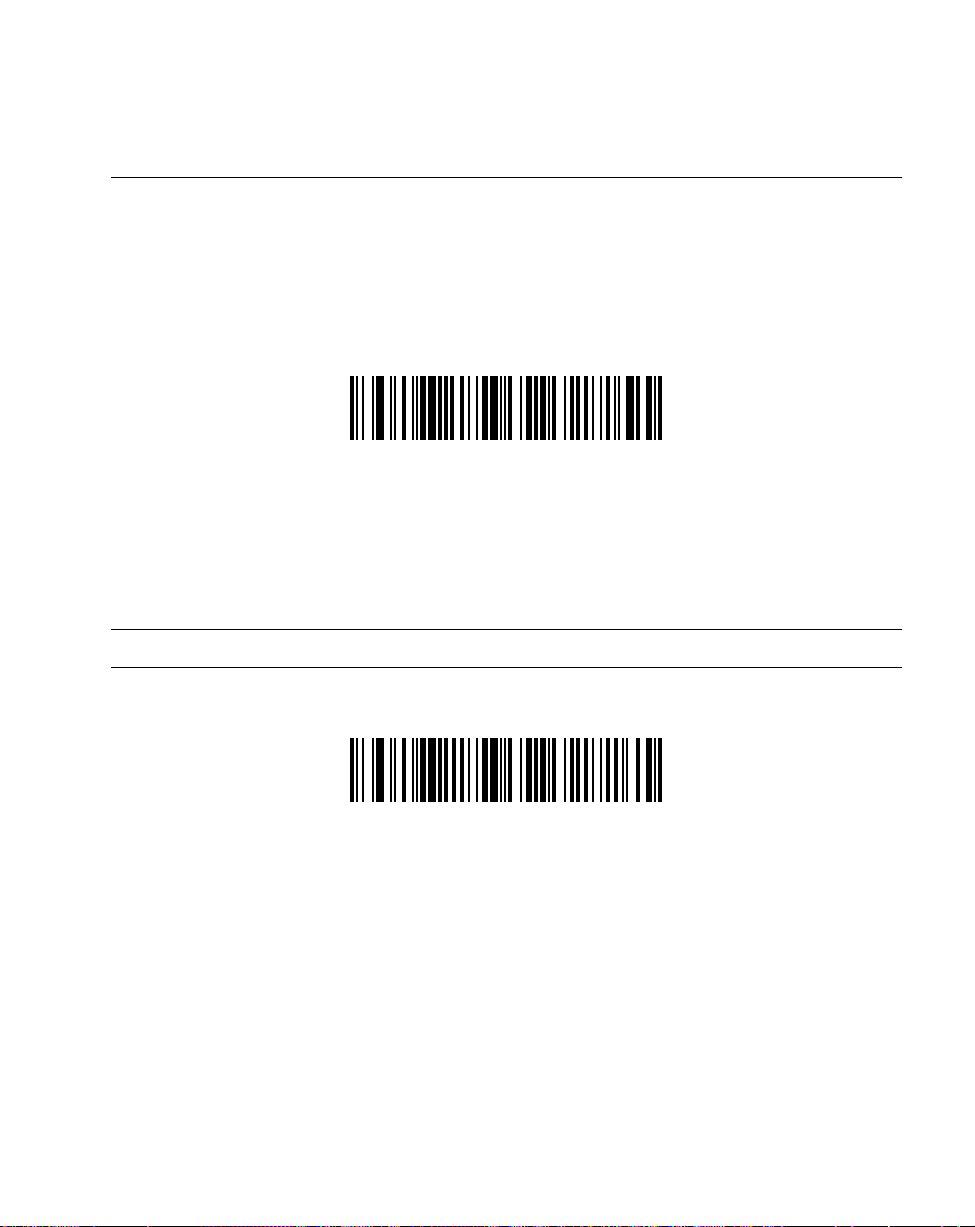
Parameter Menus
Set Lengths for Discrete 2 of 5 (Cont’d)
Length Within Range - This option allows you to decode a code type within a specified
range. For example, to decode D 2 of 5 symbols containing between 4 and 12 characters, first
scan D 2 of 5 Length Within Range. Then scan 0, 4, 1, and 2 (single digit numbers must
always be preceded by a leading zero). Numeric bar codes begin on page 5-93. If you make
an error or wish to change your selection, scan CANCEL on page 5-95.
D 2 of 5 - LENGTH WITHIN RANGE
Any Length - Scanning this option allows you to decode D 2 of 5 symbols containing any
number of characters.
Note: Selecting this option may lead to misdecodes for D 2 of 5 codes.
D 2 of 5 - ANY LENGTH
5-63
Page 97
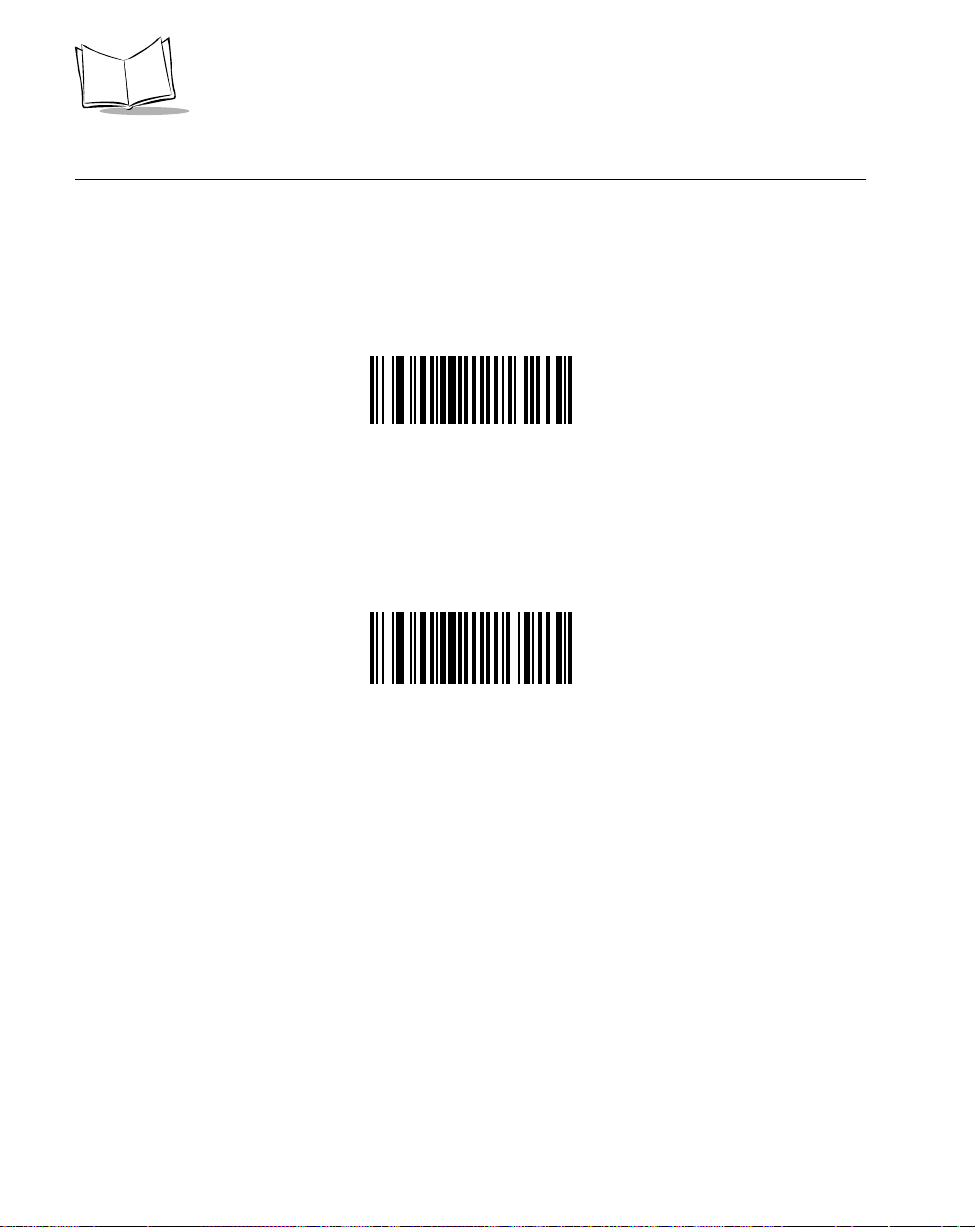
LS 400Xi Product Reference Guide
Enable/Disable Codabar
To enable or disable Codabar, scan the appropriate bar code below.
ENABLE CODABAR
5-64
DISABLE CODABAR
Page 98
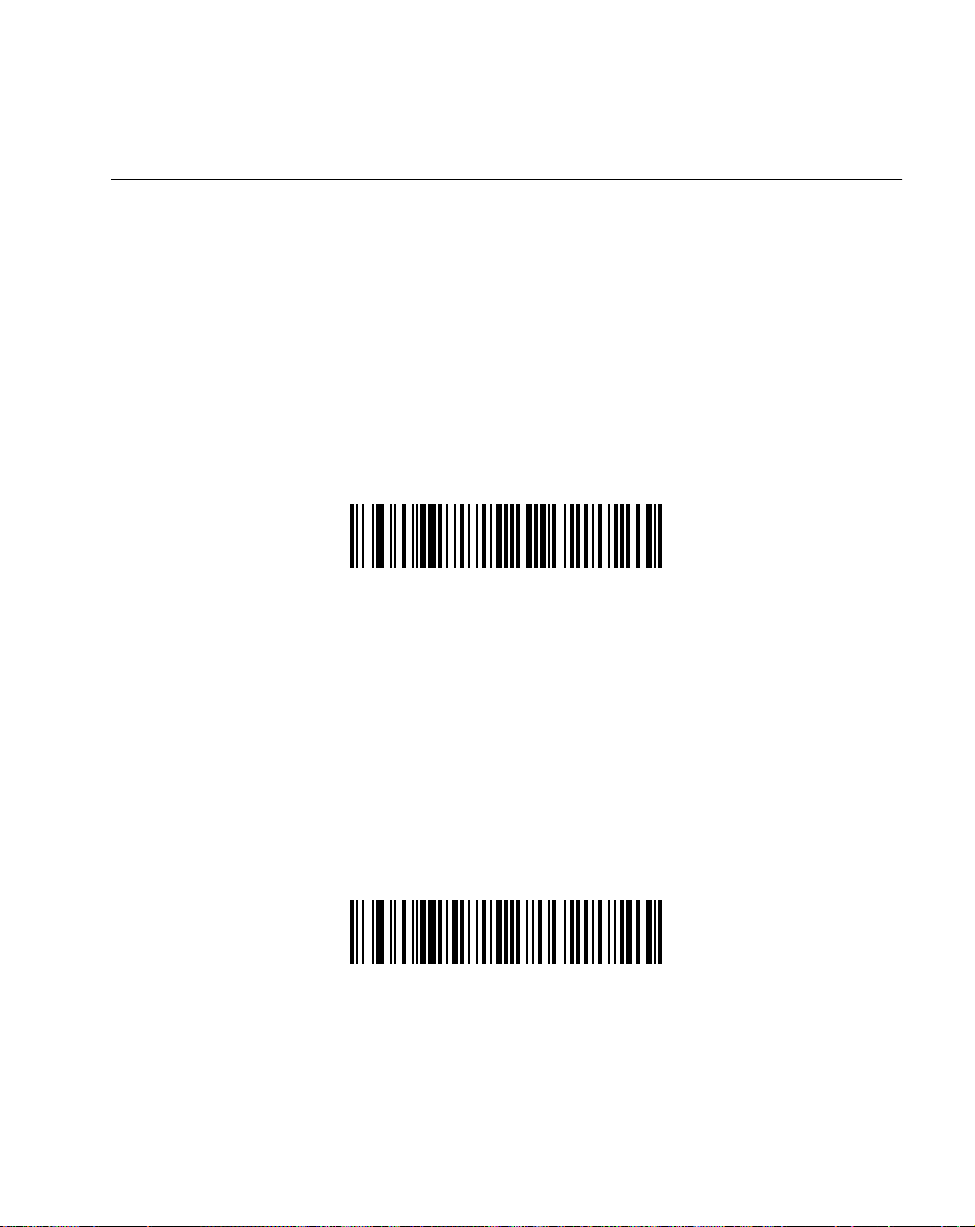
Parameter Menus
Set Lengths for Codabar
Lengths for Codabar may be set for any length, one or two discrete lengths, or lengths within
a specific range. The length of a code refers to the number of characters (i.e., human readable
characters) the code contains. It also includes any start or stop characters.
One Discrete Length - This option allows you to decode only those codes containing a
selected length. For example, if you select Codabar One Discrete Length, then scan 1, 4, the
only Codabar symbols decoded are those containing 14 characters. Numeric bar codes begin
on page 5-93. If you make an error or wish to change your selection, scan CANCEL on
page 5-95.
CODABAR - ONE DISCRETE LENGTH
Two Discrete Lengths - This option allows you to decode only those codes containing two
selected lengths. For example, if you select Codabar Two Discrete Lengths, then scan 0, 2, 1,
4, the only Codabar symbols decoded are those containing 2 or 14 characters. Numeric bar
codes begin on page 5-93. If you make an error or wish to change your selection, scan
CANCEL on page 5-95.
CODABAR - TWO DISCRETE LENGTHS
5-65
Page 99
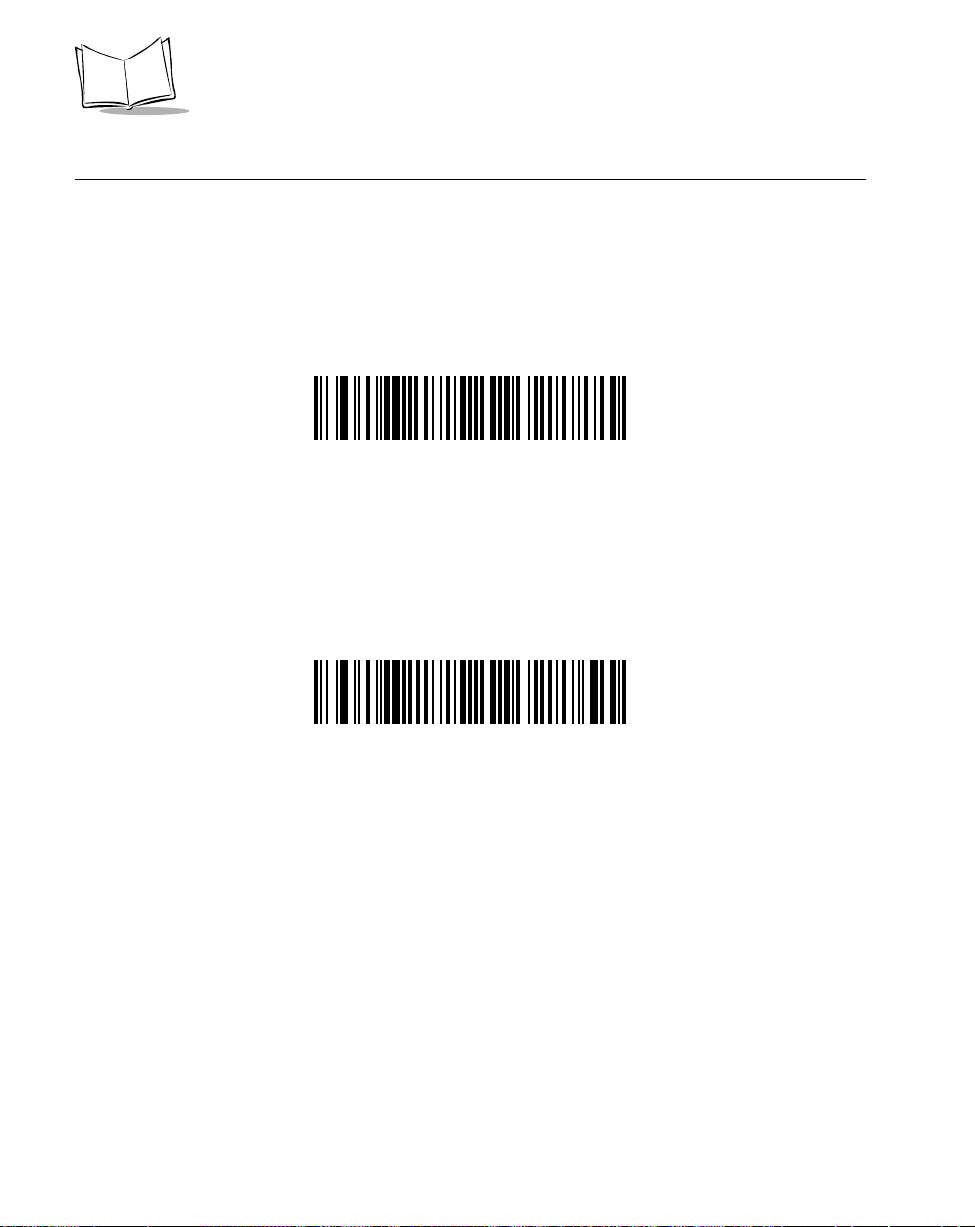
LS 400Xi Product Reference Guide
Set Lengths for Codabar (Cont’d)
Length Within Range - This option allows you to decode a code type within a specified
range. For example, to decode Codabar symbols containing between 4 and 12 characters,
first scan Codabar Length Within Range. Then scan 0, 4, 1, and 2 (single digit numbers must
always be preceded by a leading zero). Numeric bar codes begin on page 5-93. If you make
an error or wish to change your selection, scan CANCEL on page 5-95.
CODABAR - LENGTH WITHIN RANGE
Any Length - Scanning this option allows you to decode Codabar symbols containing any
number of characters.
5-66
CODABAR - ANY LENGTH
Page 100

Parameter Menus
CLSI Editing
When enabled, this parameter strips the start and stop characters and inserts a space after the
first, fifth, and tenth characters of a 14-character Codabar symbol.
Note: Symbol length does not include start and stop characters.
ENABLE CLSI EDITING
DISABLE CLSI EDITING
5-67
