Page 1

CS4070 Scanner
Quick Reference Guide
Page 2

2 CS4070 Scanner
No part of this publication may be reproduced or used in any
form, or by any electrical or mechanical means, without
permission in writing fr om Symbol Technologies. This includes
electronic or mechanical means, such as photocopying,
recording, or information storage and retrieval systems. The
material in this manual is subject to change without notice.
The software is provided strictly on an “as is” basis. All
software, including firmware, furnished to the user is on a
licensed basis. Symbol Technologies grants to the user a
non-transferable and non-exclusive license to use each
software or firmware program delivered hereunder (licensed
program). Except as noted b elow, such license may not be
assigned, sublicensed, or otherwise transferred by the user
without prior written consent of Symbol Technologies. No right
to copy a licensed program in whole or in part is granted, except
as permitted under copyright law. The user shall not modify,
merge, or incorporate a ny form or portion of a licensed progr am
with other program material, create a derivative work from a
licensed program, or use a licensed program in a network
without written permission from Symbol Technologies. The user
agrees to maintain Symbol Technologies’ copyright notice on
the licensed programs deli vered hereunder, and to include the
same on any authorized copies it makes, in whole or in part.
The user agrees not to dec ompile, disassemble, decode, or
reverse engineer any l icensed program delivered to the user or
any portion thereof.
Symbol Technologies reserves the right to make changes to
any software or product to improve reliability, function, or
design.
Symbol Technologies does not assume any product liability
arising out of, or in connection with, the application or use of
any product, circuit, or application described herein.
No license is granted, e ither expressly or by implication,
estoppel, or otherwi se under any Symbol Technologies
intellectual property rights. An implied license only exists for
equipment, circuits, and subsystems contained in Symbol
Technologies products.
®
is a registered trademark, and The Enterprise Mobility
Symbol
Company is a trademark of S ymbol Technologies, Inc. All oth er
trademarks and service marks are proprietary to their
respective owners. Blue tooth is a registered trademark of
Bluetooth SIG. Microsoft, Windows and ActiveSync are either
registered trademarks or trademarks of Microsoft Corporation.
All other product or service names are the property of their
respective owners.
Symbol Technologies, Inc.
One Motorola Plaza
Holtsville, New York 11742-1300
http://www.motorolasolutions.com
Page 3
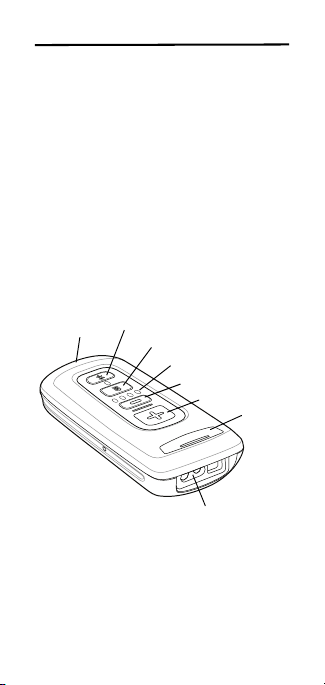
Quick Reference Guide 3
Scanner Window
Scan/Add Key
LED
Bluetooth Key / LED
Delete Key
Battery Level LEDs
Battery Level Key
Micro USB Port
Introduction
The CS4070 Scanner captures and stores bar
codes for a variety of uses, and transmits bar
code data to a host via USB connection or
Bluetooth.
This document provides basic instructions for
setting up, programming, and using CS4070
scanners. The scanner is available in the
following configurations:
• CS4070SR - Standard range, cordless
Bluetooth
• CS4070HC - Healthcare, cordless
Bluetooth
Each scanner includes a micro USB host cable.
Cradles are also available for mounting,
charging, and host connection.
Page 4
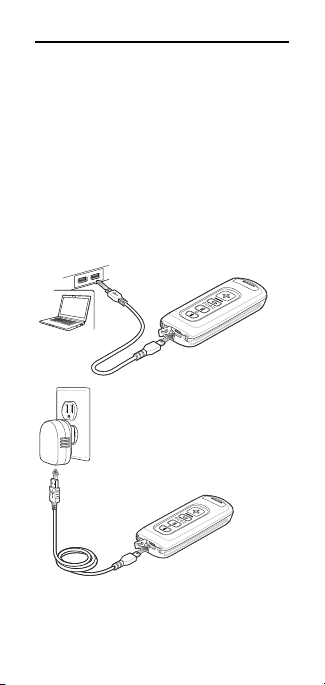
4 CS4070 Scanner
Charging
Before using the CS4070 for the first time,
charge the battery using the micro USB cable
or a cradle until all four green charging LEDs
light. Charge time is approximately three hours
for a fully discharged battery.
Charging via USB Host Cable
1. Insert the micro USB connector on the
cable in the interface port on the scanner.
2. Connect the other end of the host cable to
a USB port on the host PC, or to a USB
power adapter plugged into an AC outlet.
Page 5
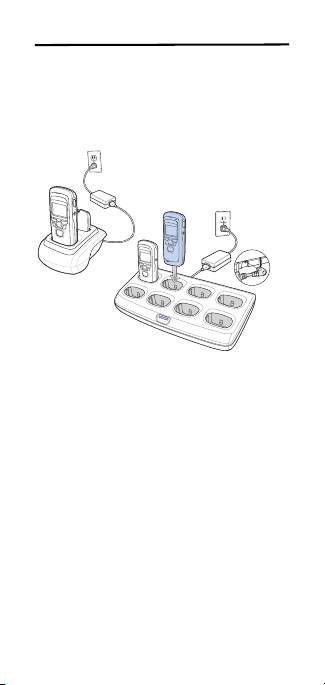
Quick Reference Guide 5
Charging via Charging Cradle
1. Connect the single-slot or 8-slot charging
cradle to power.
2. Insert the CS4070 into a device slot to
begin charging.
The CS4070 begins charging. The charge
status LEDs light to indicate progress. See
User Indications on page 12 for charging
indications.
Refer to the CS4070 Scanner Product
Reference Guide for information on
accessories.
Page 6
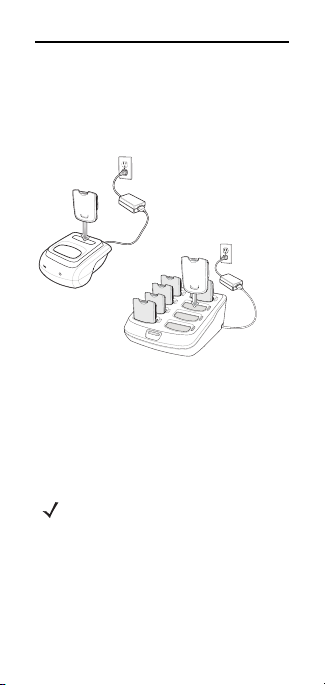
6 CS4070 Scanner
Charging Spare Batteries
1. Connect the single-slot cradle or 8-slot
spare battery charger to power.
2. Insert the battery into a spare battery slot
with the charging contacts facing down,
contacting the charging pins in the cradle.
The charge LED on the cradle lights to show
the charge status.
Connecting to a Host
Batch Connection
The micro USB cable enables communication
between the CS4070 and a PC, and charges
the battery in the CS4070.
Note To enter batch scanning mode, the
scanner cannot be paired to a
Bluetooth host.
See Charging via USB Host Cable on page 4
for connection instructions.
Bluetooth Connection
Pairing
The CS4070 supports Serial Port Profile (SPP)
and Human Interface Device (HID) protocols.
Page 7
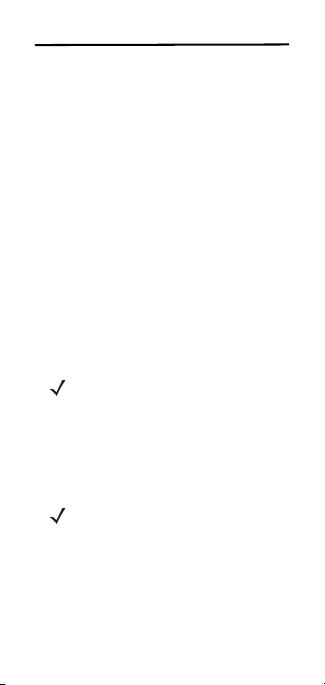
Quick Reference Guide 7
To pair to a Bluetooth-enabled host:
1. Press the scan button (+) to wake the
scanner.
2. Press and hold the Bluetooth button for
five seconds. The scanner beeps and the
Bluetooth button starts blinking quickly to
indicate that the scanner is discoverable
by the host.
3. On the host, launch the Bluetooth pairing
application and place the application into
discover Bluetooth device mode. Refer to
the CS4070 Scanner Product Reference
Guide for pairing examples.
4. Select the CS4070 from the discovered
device list. The Bluetooth application may
prompt you to scan a PIN it generated, or
for you to create and then scan the PIN.
5. Scan PIN Entry Bar Codes on page 8 that
correspond to the PIN, then scan Enter.
The Bluetooth button blinks slowly to indicate
that the scanner paired with the host.
Note Bluetooth pairing suspends
temporarily while charging via a
USB cable. Disconnecting the cable
re-establishes Bluetooth pairing.
Unpairing
To unpair the scanner and host, press the
Bluetooth button. Upon unpairing, the
Bluetooth button stops blinking.
Note To enter batch scanning mode, the
scanner cannot be paired to a
Bluetooth host.
Page 8

8 CS4070 Scanner
PIN Entry Bar Codes
0
1
2
3
4
5
Page 9
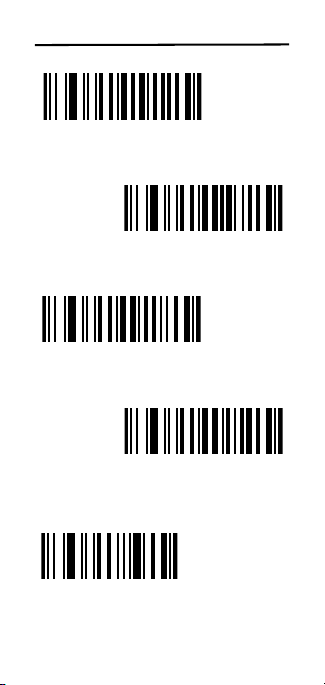
Quick Reference Guide 9
6
7
8
9
Enter
Page 10

10 CS4070 Scanner
Bluetooth Communication Options
To set up the scanner for communication with a
host using a standard Bluetooth profile, scan
one of the following bar codes.
• Bluetooth HID Profile (default): The
scanner emulates a keyboard.
• Bluetooth Serial Port Profile (SPP):
The scanner emulates a serial connection.
• Bluetooth SSI Profile: The scanner uses
SSI.
*Bluetooth HID Profile
Bluetooth SPP
Bluetooth SSI Profile
Page 11

Quick Reference Guide 11
Scanning
To scan a bar code:
1. Aim the scanner at the bar code.
2. Press the scan (+) button.
3. Ensure the aiming dot is centered on the
bar code.
The scanner beeps and the LED turns green to
indicate a successful decode. See User
Indications for beeper and LED definitions.
Note The scanner cannot scan bar codes
when it is connected to the host via
the USB cable.
Page 12

12 CS4070 Scanner
Deleting Bar Codes
In batch mode, to delete a bar code aim the
scanner at the bar code and press the delete
( - ) button.
Note Bar codes cannot be deleted in Bluetooth
mode.
User Indications
Function
Scan item bar
code
Battery status:
Full charge
(12 hours in a
busy
environment)
Battery status:
approximately
3/4 charge
Battery status:
approximately
1/2 charge
Battery status:
approximately
1/4 charge
Delete bar
code
Delete - item
doesn't exist
Clear All
(with Delete
and Clear All
enabled)
User
Action
Press scan
(+) button
Press
battery
charge
button
Hold
delete (-)
button
Hold
delete (-)
button (if
enabled) 3
seconds
past scan
time
LED Beeper
Flashing green
-> solid green
4 green N/A
3 green N/A
2 green N/A
1 green N/A
Flashing
amber -> solid
amber
Flashing
amber -> solid
red
Flashing
amber -> solid
amber
Short high
tone
Short
medium
tone
Long short
short
2 long
medium
tones
Page 13

Quick Reference Guide 13
Function
USB
connection to
host
Data
protection
toggle
(when
enabled)
Bluetooth
radio enable
(discoverable)
Bluetooth
radio paired
Bluetooth
radio out of
host range
Bluetooth
radio returns
to host range
User
Action
Connect
scanner to
host
Hold both
scan (+)
and delete
(-) buttons
for 6
seconds
Hold
Bluetooth
button for
5 seconds
Press any
button
LED Beeper
Flashing
amber charging;
solid green charged
None -> solid
amber
Rapidly
flashing blue
LED
Slowly flashing
blue LED
Blue LED is off Short high
Slowly flashing
blue LED
Low high
Short long
short
Short beep
Short low
high
low
Short low
high
Page 14
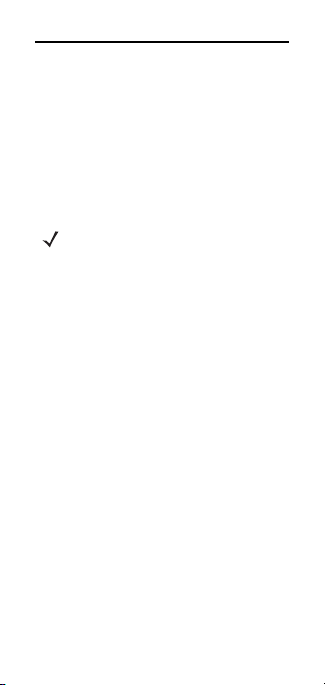
14 CS4070 Scanner
Transmitting Bar Code Data to Host
Transferring Data via USB Cable
The BarcodeFile.txt file within the \Scanned
directory on the scanner stores
Barcodes
scanned (batch) bar code data. Connect the
scanner to the host via USB cable or the
charging cradle and use Windows Explorer to
navigate to the scanner. Copy the bar code
data file to the host.
Note The scanner also supports an
autorun feature where you can build
an autorun.inf file to automatically
copy data to the host upon
connection.
To clear the bar code data, delete the
BarcodeFile.txt file from the scanner, or scan
the Clear Data bar code in the Product
Reference Guide.
Transferring Data via Bluetooth
When the scanner is paired to a host via
Bluetooth, data transmits to the host after each
scan and is not stored on the scanner unless
the scanner moves out of range of the host. In
this case, if the scanner does not re-pair with
the host within the timeout period, it stores data
in a batch file. This data must be manually
copied to the host.
Page 15

Quick Reference Guide 15
Troubleshooting
Problem Possible Solutions
Imager comes on, but
scanner does not
decode the bar code.
Scanner LED turns
solid red for a few
seconds.
Scanner does not fully
charge.
Bluetooth LED turns
off.
Scanner emits long
beeps for 5 seconds
when scanning a bar
code.
Ensure the scanner is
programmed to read the
type of bar code being
scanned.
Ensure the symbol is not
defaced. Scan other bar
codes of the same bar code
type.
Move scanner closer to or
further from bar code.
Charge the battery. See
Charging on page 4
Ensure the scanner is
connected to a powered
USB hub (5V, 500mA max).
Scanner is out of range;
move closer to the host and
press any button to re-pair
with the host.
Memory is full; download
bar code data to the host
and clear the memory.
.
Page 16

16 CS4070 Scanner
Regulatory Information
This device is approved under Symbol Technologies, Inc.
This guide applies to Mode l Number CS4070.
All Symbol devices are designed to be compliant with rules and
regulations in locatio ns they are sold and will be labeled as
required.
Local language translations are available at the following
website: http://www.motorolasolutions.com/support
Any changes or modifications to Symbol equipment, not
expressly approved by Symbol, could void the user's authority
to operate the equipment.
CAUTION:
Only use Symbol approved an d UL Listed accessories, battery
packs and battery charger s.
Do NOT attempt to charge damp/wet mobile computers or
batteries. All components must be dry before connecting to an
external power source.
Declared maximum operating temperature: 40°C.
Bluetooth® Wireless Technology
This is an approved Bluetooth® product. For more information
or to view End Product Lis ting, please visit
https://www.bluetooth.org/tpg/listings.cfm
Wireless Device Country Approvals
Regulatory markings, subject to certification, are applied to t he
device signifying the radio(s) is/are approved for use in the
following countries: Uni ted States, Canada, Japan, China, S.
Korea, Australia, and Europe.
Please refer to the Symbol Declaration of Conformity (DoC) for
details of other country markings. This is available at
http://www.motorolasolutions.com/doc.
Note: Europe includes, Austria, Belgium, Bulgaria, Croatia,
Czech Republic, Cyprus , Denmark, Estonia, Finland, France,
Germany, Greece, Hungary, Iceland, Ireland, Italy, Latvia,
Liechtenstein, Lithuania, Luxembourg, Malta, Netherlands,
Norway, Poland, Portugal, Romania, Slovak Republic,
Slovenia, Spain, Sweden, Sw itzerland and the United Kingdom.
Operation of the device without regulatory approval is
illegal.
Page 17

Quick Reference Guide 17
Health and Safety Recommendations
Ergonomic Recommendations
Caution: In order to avoi d or minimize the potential risk of
ergonomic injury follow the recommendations below. Consult
with your local Health & Safety Manager to ensure that you are
adhering to your company's sa fety programs to prevent
employee injury.
• Red uce or eliminate repetitive motion
• Maintain a natural position
• Red uce or eliminate excessive force
• Kee p objects that are used frequently within easy r each
• Perf orm tasks at correct heights
• Red uce or eliminate vibration
• Red uce or eliminate direct pressure
• Provide adjustable workstations
• Provide adequate clearance
• Provi de a suitable working environment
• Impr ove work procedures.
Warnings for Use of Wireless Devices
Please observe all warni ng notices with regard to the usage of
wireless devices.
Safety in Aircraft
Switch off your wireless devic e whenever you are instructed to
do so by airport or airline staff. If your device offers a 'flight
mode' or similar feature, c onsult airline staff as to its use in
flight.
Safety in Hospitals
Wireless devices transmit r adio frequency energy and may
affect medical electrical equipment.
Wireless devices should be switched off wherever you are
requested to do so in hospitals, clinics or healthcare facilities.
These requests are designed to prevent possible interference
with sensitive medical eq uipment.
Pacemakers
Pacemaker manufacturers reco mmended that a minimum of
15cm (6 inches) be maintained between a handheld wireless
device and a pacemaker to avoid potential interference with the
pacemaker. These recommendations are con sistent with
independent research and recommendations by Wireless
Technology Research.
Page 18

18 CS4070 Scanner
Persons with Pacemakers:
• Should ALWAYS keep the device more than 15cm (6
inches) from their pacemaker when turned ON.
• Should not carry the device in a breast pocket.
• Should use the ear furthest from the pacemaker to minimize
the potential for interference.
• If you have any reason to suspect that interfe rence is taking
place, turn OFF your device.
Other Medical Devices
Please consult your physici an or the manufacturer of the
medical device, to determine if the operation of your wireless
product may interf ere with the medical device.
RF Exposure Guidelines
Safety Informat ion
Reducing RF Exposure - Use Properly
Only operate the device in ac cordance with the instructions
supplied.
International
The device complies with int ernationally recognized standards
covering human exposure to electromagnetic fields from radio
devices. For information on "International" human exposure to
electromagnetic fields refer to the Declaration of Conformity
(DoC) at http://www.motorolasolutions.com/doc.
For further inform ation on the safety of RF energy from wireless
devices - see
http://responsibility.motorolasolutions.com/index.php/
downloads/
located under Wireless Communications and Health.
Europe
Handheld Devices
This device was tested for typical body-worn operation. Use
only Symbol tested and app roved belt-clips, holsters, and
similar accessories to ensure E U Compliance.
US and Canada
Handheld Devices (that cannot be body worn in a belt
clip/holster):
To comply with FCC RF exposure requirements, this device
must be operated in the hand with a minimum separation
distance of 20 cm or more from a person’s body. Other
operating configurations should be avoided.
Radiation Exposure Statement:
This equipment complies with IC radiation exposure limits set
forth for an uncontroll ed environment. This equipment should
be installed and operated with minimum distance 20 cm
between the radiator and your body.
Page 19

Quick Reference Guide 19
NOTE IMPORTANTE: (Pour l'utilisation de dispositifs mobiles)
Déclaration d'expositi on aux radiations:
Cet équipement est conforme aux limites d'exposition aux
rayonnements IC établies pour un environnement non contrôlé.
Cet équipement doit être installé et utilisé avec un minimum de
20 cm de distance entre la source de rayonnement et votre
corps.
Laser Devices
LED Devices
For LED devices which have been evaluated to IEC 62471 and
comply with the Exempt Risk Group, no product labeling
requirements apply. However, the following stat ement is
required to comply with US and international regulations:
LED Compliance Statement:
Classified as "EXEMPT RISK GROUP" according to IEC
62471:2006 and EN 62471:2008
Batteries
Taiwan - Recycling
EPA (Environmental Protection Admini stration) requires dry
battery producing or impo rting firms in accordance with Article
15 of the Waste Disposal Act are required to indicate the
recycling marks on the batteries used in sales, giveaway or
promotion. Contact a qualified Taiwanese recycler for proper
battery disposal.
Battery Information
CAUTION Risk of explosion if battery is replaced by
an incorrect type. Dispose of batteries according to
instructions.
Use only Symbol approved batteries. Accessories which have
battery charging capability are approved for use with the
following battery models:
Symbol 83-97300-01 (3.7 V dc, 950 mAh)
Symbol rechargeable battery packs are designed and
constructed to the highest standards within the industry.
However, there are limitations to how long a battery can operate
or be stored before needin g replacement. Many factors affect
the actual life cycle of a battery pack, such as heat, cold, harsh
environmental conditions an d severe drops.
Page 20

20 CS4070 Scanner
When batteries are stored over six (6) months, some
irreversible deteriora tion in overall battery quality may occur.
Store batteries at half of full charge in a dry, cool place,
removed from the equipme nt to prevent loss of capacity, rusting
of metallic parts and electrol yte leakage. When storing batteries
for one year or longer, the charge level should be verified at
least once a year and charged to half of full charge.
Replace the battery when a significant loss of run time is
detected.
Standard warranty period for all Symbol batteries is 30 days,
regardless if the battery was p urchased separately or included
as part of the mobile comput er or bar code scanner. For more
information on Symbol batteries, please visit:
http:/mysymbolcare.symbol.com/battery/batbasics1.html
Battery Safety Guidelines
• The area in which the units are charged should be clear of
debris and combustible materials or chemicals. Particular
care should be taken where th e device is charged in a non
commercial environment.
• Follow battery usage, storage, and charging guidelines
found in the user's guid e.
• Improper battery use may result in a fire, explosion, or other
hazard.
• To charge the mobile devic e battery, the battery and charger
temperatures must be between +32 ºF and +104 ºF (0 ºC
and +40 ºC).
• Do not use incompatible batteries and chargers. Use o f an
incompatible battery or charger may present a risk of fire,
explosion, leakage, or other hazard. If you have any
questions about the compatibility of a battery or a charger,
contact the Global Customer Support Center.
• Fo r devices that utilize a USB port as a char ging source, the
device shall only be connected to products that bear the
USB-IF logo or have completed the USB-IF compliance
program.
• Do not disassemble or open, crush, bend or deform,
puncture, or shred.
• Severe impact from dropping any battery-operated device
on a hard surface could cau se the battery to overheat.
• Do not short circuit a battery or allow metallic or conductive
objects to contact the battery terminals.
• Do not modify or remanufacture, attempt to insert foreign
objects into the battery, immerse or expose to water or other
liquids, or expose to fire, explosion, or other hazard.
• Do not leave or store the equipment in or near areas tha t
might get very hot, such as in a parked vehicle or near a
radiator or other heat s ource. Do not place battery into a
microwave oven or dryer.
• Battery usage by children should be supervised.
• Please follow local regulations to promptly dispose of used
re-chargeable batteries.
• Do not dispose of batteries in fire.
Page 21

Quick Reference Guide 21
• Seek medical advice immediately if a battery has been
swallowed.
• In th e event of a battery leak, do not allow the liqui d to come
in contact with the skin or eyes. If contact has been made,
wash the affected area with large amounts of water and
seek medical advice.
• If you suspect damage to your equipment or battery, contact
the Global Customer Support Center support to arrange for
inspection.
Radio Frequency Interference Requirements- FCC
Note: This equipmen t has been
tested and found to comply with
the limits for a Class B digital
device, pursuant to Part 15 of
the FCC rules. These limits a re
protection against harmful interference in a residential
installation. This equipm ent generates, uses and can radiate
radio frequency energy and, if not installed and used in
accordance with the instructi ons, may cause harmful
interference to radio communications. However there is no
guarantee that interference will not occur in a particular
installation. If this equipment does cause harmful interference to
radio or television recepti on, which can be determined by
turning the equipment off and on, the user is encouraged to try
to correct the interference by one or more of the following
measures:
• Reorient or relocate the receiving antenna
• Inc rease the separation between the equipment an d
receiver
• Con nect the equipment into an outlet on a circuit diffe rent
from that to which the receiver is connected
• Con sult the dealer or an experienced radio/ TV technician for
help.
Radio Transmitters (Part 15)
This device complies with Part 15 of the FCC Rules. Operation
is subject to the following two conditions: (1) this device may not
cause harmful interf erence, and (2) this device must a ccept any
interference received, including interference that may cause
undesired operation.
Any changes or modification s not expressly approved by the
party responsible for compliance could void the user's authority
to operate this equipmen t. This transmitter must not be
co-located or operating in conjunction with any other antenna or
transmitter.
designed to provide reas onable
Page 22
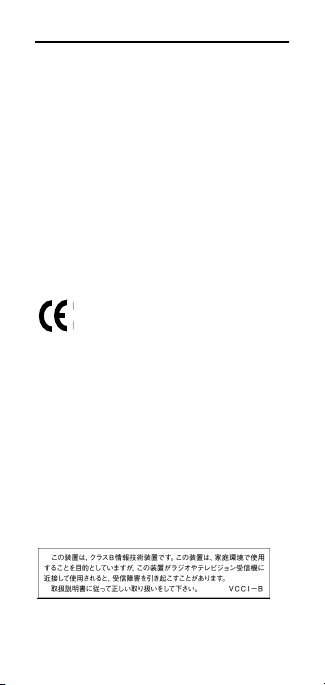
22 CS4070 Scanner
Radio Frequency Interference Requirements- Canada
This Class B digital apparatu s complies with Canadian
ICES-003.
Cet appareil numérique de la classe B est conforme à la nor me
NMB-003 du Canada.
This device complies with Industry Canada license-exempt
RSS standard(s). Operation is subject to the following two
conditions:
(1) this device may not cause interference, and (2) this device
must accept any interference, including interference that may
cause undesired operat ion of the device.
Le présent appareil est conforme aux CNR d'Industrie Canada
applicables aux appareils radio exempts de licence.
L'exploitation est autorisée aux deux conditions suivantes:
(1) l'appareil ne doit pas produire de brouillage, et (2)
l'utilisateur de l'ap pareil doit accepter tout brouillage
radioélectrique subi , même si le brouillage est susceptible d'en
compromettre le fonctionnement.
Marking and European Economic Area (EEA)
Bluetooth® Wireless Technology for use through the EEA has
the following restrictions:
• Max imum radiated transmit power of 100mW EIRP in t he
frequency range 2.400 - 2.4835 GHz
Statement of Compliance
Symbol hereby declares that this device is in compliance with
the essential require ments and other relevant provisions of
Directive 1999/5/EC and 2011/65/EU. A Declaration of
Conformity may be o btained from
http://www.motorolasolutions.com/doc.
Japan (VCCI) - Voluntary Control Council for Interference
Class B ITE
Page 23
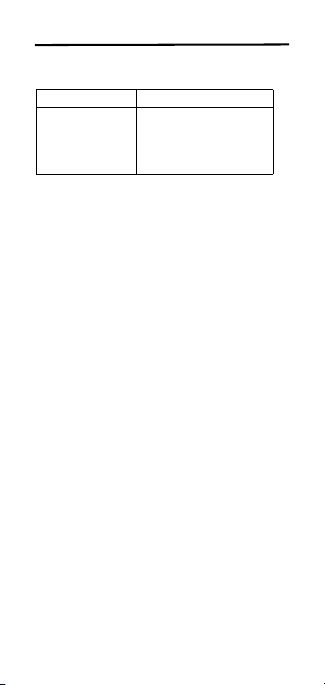
Quick Reference Guide 23
Korea Warning Statement for Class B ITE
기 종 별 사 용 자 안 내 문
B급 기기
( 가정용 방송통신
기자재 )
이 기기는 가정용 (B 급 )
전자파적합기기로서 주로
가정에서 사용하는 것을
목적으로 하며 , 모든 지역
에서 사용할 수 있습니다 .
Other Countries
Brazil (UNWANTED EMISSIONS - ALL PRODUCTS)
Regulatory declarations for CS4070 - BRAZIL
For more information consult the website www.anatel.gov.br
Declarações Regulamen tares para CS4070 - Brazil
Nota: A marca de certificação se aplica ao Transceptor, modelo
CS4070. Este equipamento op era em caráter secundário, isto
é, não tem direito a proteçã o contra interferência prejudicial,
mesmo de estações do mes mo tipo, e não pode causar
interferência a sistemas operando em caráter primário.
Para maiores informações s obre ANATEL consulte o site:
www.anatel.gov.br
Este equipamento opera em cará ter secundário, isto é, não tem
direito a proteção contra interferência prejudicial, mesmo de
estações do mesmo tipo, e não po de causar interferência a
sistemas operando em caráte r primário.
Este produto está homologa do pela Anatel, de acordo com os
procedimentos regulamentados pela Resolução n°242/2000 e
atende aos requisitos té cnicos aplicados, incluindo os limite s de
exposição da Taxa de Absorção Específica referente a campos
elétricos, magnéticos e ele tromagnéticos de radiofrequência,
de acordo com as Resoluções n ° 303/2002 e 533/2009.
Este dispositivo está em conformidade com as diretrizes de
exposição à radiofrequê ncia quando posicionado pelo menos
20 centímetros de distância do corpo. Para maiores
informações, consulte o site da Anatel.
Chile
Este equipo cumple con la Resolución No 403 de 2008, de la
Subsecretaria de telecomunicaciones, relativa a radiaciones
electromagnéticas.
Page 24

24 CS4070 Scanner
China
通过访问以下网址可下载当地语言支持的产品说明书
http://www.motorolasolutions.com/CN-ZH/Pages/
Contact_Us#support_ta b
Mexico
Restrict Frequency Range to: 2.450 – 2.4835 GHz.
La operación de este equipo está sujeta a las siguientes dos
condiciones: (1) es posi ble que este equipo o dispositivo no
cause interferencia perjudicial y (2) este equipo o dispositivo
debe aceptar cualquier in terferencia, incluyendo la que pueda
causar su operación no deseada.
S. Korea
For a radio equipment using 2400~2483.5MHz or
5725~5825MHz, the following two expression should be
displayed:
무선설비는 운용 중 전파혼신 가능성이 있음
당해 무선설비 는전파혼 신 가능성이 있으므로 인명안전과 관련
된 서비스는 할 수 없습니다 .
Taiwan
臺灣
低功率電波輻射性電機管理辦法
第十二條
經型式認證合格之低功率射頻電機,非經許可,公司、商
號或使用者均不得擅自變更頻率、加大功率或變更原設計
之特性及功能。
第十四條
低功率射頻電機之使用不得影響飛航安全及干擾合法通信
;經發現有干擾現象時,應立即停用,並改善至無干擾時
方得繼續使用。
前項合法通信,指依電信規定作業之無線電通信。
低功率射頻電機須忍受合法通信或工業、科學及醫療用電
波輻射性電機設備之干擾。
減少電磁波影響,請妥適使用
SAR 標準值 2.0W/k g ;送測產品實測值為:0.08W/kg
Turkey
Bu cihaz Türkçe karakterlerin ta mamını ihtiva eden ETSI
TS 123.038 V8.0.0 (veya sonraki sürümün kodu ) ve ETSI
TS 123.040 V8.1.0 (veya sonraki sürümün kodu) te knik
özelliklerine uygundur.
Page 25

Quick Reference Guide 25
Ukraine
Дане обладнання відповідає вимогам технічного
регламенту №1057, № 2008 на обмеження щодо
використання деяких небезпечних речовин в електричних
та електронних пристроях.
Thailand
.
Waste Electrical and Electronic Equipment (WEEE)
English: For EU Customers: All products at the en d of their life
must be returned to Symbol for recycling. For information on
how to return product, please go to:
http://www.motorolasolution s.com/recycling/weee.
Български: За клиенти от ЕС: След края на полезния
им живот всички продукти трябва да се връщат на
Symbol за рециклиране. За информация отно сно
връщането на продукти, моля отидете на адрес:
http://www.motorolasolutions.com/recycling/weee.
Čeština: Pro zákazníky z EU: Všechny produkty je nutné po
skončení jejich životnosti vrátit společnosti Symbol k recyklaci.
Informace o způsobu vrácení produktu najdete na webové
stránce: http://www.motorolaso lutions.com/recycling/weee.
Dansk: Til kunder i EU: Alle produkter skal returneres til Symbol
til recirkulering, når de er udtjent. Læs oplysningerne om
returnering af produk ter på:
http://www.motorolasolution s.com/recycling/weee.
Deutsch: Für Kunden innerhalb der EU: All e Produkte müssen
am Ende ihrer Lebensdauer zum Recycling an Symbol
zurückgesandt werden. Informationen zur Rücksendung von
Produkten finden Sie un ter
http://www.motorolasolution s.com/recycling/weee.
Eesti: EL klientidele: kõik tooted tuleb nende eluea lõppedes
tagastada taaskasutamise eesmärgil Symbol'ile.
Lisainformatsiooni saamis eks toote tagastamise kohta
külastage palun aadressi:
http://www.motorolasolution s.com/recycling/weee.
Español: Para clientes en la Unión Europea: todos los
productos deberán entregarse a Symbol al final de su ciclo de
vida para que sean reci clados. Si desea más información sobre
cómo devolver un producto, visite:
http://www.motorolasolution s.com/recycling/weee.
Page 26
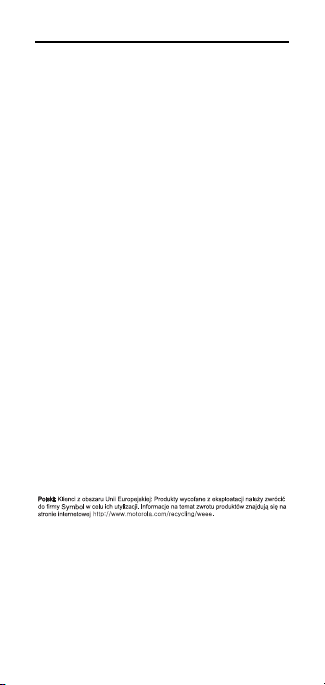
26 CS4070 Scanner
Ελληνικά : Για πελάτες στην Ε.Ε.: Όλα τα προϊόντα, στο τέλος
της διάρκειας ζωής τους, πρέπει να επιστρ έφονται στην Symbol
για ανακύκλωση. Για περισσότερες πληροφορίες σχετικά με την
επιστροφή ενός π ροϊόντος, επισκεφθείτε τη διεύθυνση
http://www.motorolasolutions.com/recycling/weee στο
Διαδίκτυο.
Français : Clients de l'Union Europ éenne : Tous les produits en
fin de cycle de vie doivent être retournés à Symbol pour
recyclage. Pour de plus amples informations sur le retour de
produits, consultez :
http://www.motorolasolutions.com/recycling/weee.
Italiano: per i clienti dell'UE: tutti i prodotti che sono giunti al
termine del rispettivo ciclo di vita devono essere restituiti a
Symbol al fine di consenti rne il riciclaggio. Per informazioni
sulle modalità di restituzione, visitare il seguente sito Web:
http://www.motorolasolutions.com/recycling/weee.
Lietuvių: ES vartotojams: visi gaminiai, pasibaigus jų
eksploatacijos laikui, turi būti grąžinti utilizuoti į kompaniją
„Symbol“. Daugiau informacijos, kaip grąžinti gaminį, rasite:
http://www.motorolasolutions.com/recycling/weee.
Latviešu: ES klientiem: visi produkti pēc to kalpošanas mūža
beigām ir jānogādā at pakaļ Symbol otrreizējai pārstrādei. Lai
iegūtu informāciju par produktu nogādāšanu Symbol, lūdzu,
skatiet: http://www.motorolasolutions.com/recycling/weee.
Magyar: Az EU-ban vásárlóknak: Minden tönkrement terméket
a Symbol vállalathoz kell eljuttatni újrahasznosítás céljából. A
termék visszajuttatásának módjával kapcsolatos tudnivalókért
látogasson el a
http://www.motorolasolutions.com/recycling/weee weboldalra.
Malti: Għal klijenti fl-UE: il-prodotti kollha li jkunu waslu fl-aħħar
tal-ħajja ta' l-użu tagħhom, iridu jiġu rritornati għand Symbol
għar-riċiklaġġ. Għal aktar tagħrif dwar kif għandek tirritorna
l-prodott, jekk jogħġbok żur:
http://www.motorolasolutions.com/recycling/weee.
Nederlands: Voor klanten in de EU: alle producten dienen aan
het einde van hun levensduur naar Symbol te worden
teruggezonden voor recycling. Raadpleeg
http://www.motorolasolutions.com/recycling/weee voor meer
informatie over het terugzenden van producten.
Português: Para clientes da UE: todos os pr odutos no fim de
vida devem ser devolvidos à Symbol para reciclagem. Para
obter informações sobre como devolver o produto, visite:
http://www.motorolasolutions.com/recycling/weee.
Românesc: Pentru clienţii din UE: Toate produsele, la sfârşitul
duratei lor de funcţionare, trebuie returnate l a Symbol pentru
reciclare. Pentru informaţii despre returnarea produsului,
accesaţi: http://www.motorolasolutions.com/recycling/weee.
Slovenski: Za kupce v EU: vsi izdelki se morajo po poteku
življenjske dobe vrniti podjetju Symbol za reciklažo. Za
informacije o vraèilu izdelka obišèite:
http://www.motorolasolutions.com/recycling/weee.
Page 27

Quick Reference Guide 27
•
5
Suomi: Asiakkaat Euroopan unionin alueella: Kaikki tuotteet on
palautettava kierrätettäväksi Symbol-yhtiöön, kun tuotetta ei
enää käytetä. Lisätietoja tuotteen palauttamisesta on
osoitteessa http://www.motorol asolutions.com/recycling/weee.
Svenska: För kunder inom EU: Alla produkter som uppnått sin
livslängd måste returneras till Symbol för återvinning.
Information om hur du returnerar produkten finns på
http://www.motorolasolution s.com/recycling/weee.
Türkçe: AB Müşterileri için: Kullanım süresi dolan tüm ürünler
geri dönüştürme için Symbol'ya iade edilmelidir. Ürünlerin nasıl
iade edileceği hakkında bilgi için lütfen şu adresi ziyaret edin:
http://www.motorolasolution s.com/recycle/weee
TURKISH WEEE Statement of Compliance
EEE Yönetmeliğine Uygundur
China RoHS
This table was created to comply with China RoHS
requirements.
有毒有害物质或元素
(Parts)
铅
(Pb)汞(Hg)镉(Cd)
OOOOO O
XOOOO O
OOOOO O
OOOOO O
OOOOO O
OOOOO O
部件名称
金属部件
(Metal Parts)
电路模块
(Circuit Modules)
电缆及电缆组件
(Cables and Cable
Assemblies)
塑料和聚合物部件
(Plastic and
Polymeric Parts)
光学和光学组件
(Optics and Optical
Components)
电池
(Batteries)
O: 表示该有毒有害物质在该部件所有均质材料中的含量均在
SJ/T11363-2006 标准规定的限量要求以下。
X: 表示该有毒有害物质至少在该部件的某一均质材料中的含
量超出 SJ/T11363-2006 标准规定的限量要求。
对销售之日的所售产品,本表表示,公司供应链的电子信息产品
可能包含这些物质。注意:在所售产品中可能会也可能不会含有
所有所列的部件。
六价铬
(Cr
多溴联
6+
苯
)
(PBB)
多溴二
苯醚
(PBDE)
Page 28

Service Information
Symbol Technologies, Inc.
One Motorola Plaza
Holtsville, New York 11742, USA
1-800-927-9626
http://www.motorolasolutions.com
Symbol® is a registered trademark, and The Enterprise
Mobility Company is a trademark of Symbol
Technologies, Inc. All other trademarks and service
marks are proprietary to their respective owners.
© 2014 Symbol Technologies, Inc.
All Rights Reserved.
MN000763A01 Revision A - July 2014
If you have a problem using the equipment, contact your
facility’s technical or systems support. If there is a
problem with the equipment, they will contact the Gl obal
Customer Support Center at:
www.motorolasolutions.com/support
For the latest version of this guide go to:
www.motorolasolutions.com/support
Warranty
For the complete hardware product warranty statement, go to:
http://www.motorolasolutions.com/warranty.
For Australia Only:
This warranty is given by Motorola Solutions Australia Pty
Limited (ABN 16 004 742 312) of Tally Ho Business Park, 10
Wesley Court. Burwood Eas t, Victoria.
Our goods come with guarante es that cannot be excluded
under the Australia Consumer Law. You are entitled to a
replacement or refund for a major failure and compensation for
any other reasonably foreseeable loss or damage. You are also
entitled to have the goods repaired or replaced if the goods fail
to be of acceptable quality and the failure does not amount to a
major failure.
Motorola Solutions Australia’s limited warranty above is in
addition to any rights and remedies you may have under the
Australian Consumer Law. If you have any queries, please call
Motorola Solutions Australia at 1800 457 439. You may also
visit our website:
http://www.motorolasolutions.com/Business/XA-EN/Pages/
Contact_Us for the most updated warranty terms.
