Page 1

MN001103A01a.fm Page 1 Monday, March 23, 2015 2:50 PM
CONCIERGE
CC5000-10
SET UP and
INSTALLATION
GUIDE
Page 2
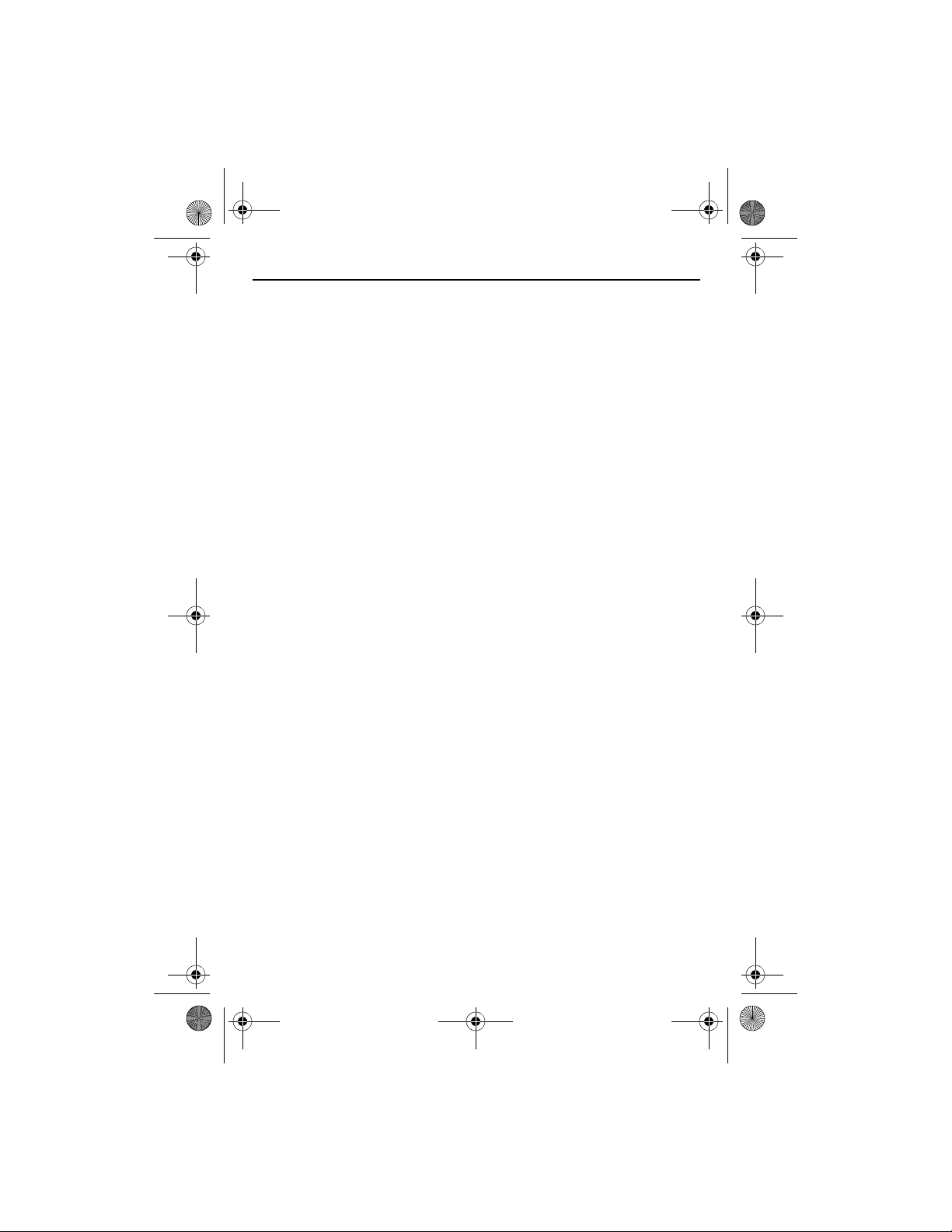
MN001103A01a.fm Page 2 Monday, March 23, 2015 2:50 PM
2 CONCIERGE CC5000-10
Zebra reserves the right to make changes to any product to improve reliability,
function, or design. Zebra does not assume any product liability arising out of, or
in connection with, the application or use of any product, circuit, or application
described in this guide. No license is granted, either expressly or by implication,
estoppel, or otherwise under any patent right or patent, covering or relating to any
combination, system, apparatus, machine, material, method, or process in which
Zebra products might be used. An implied license exists only for equipment,
circuits, and subsystems contained in Zebra products.
Warranty
For the complete Zebra hardware product warranty statement, go to:
http://www.zebra.com/warranty.
For Australia Only
This warranty is given by Zebra Technologies Asia Pacific Pte. Ltd., 71 Robinson Road,
#05-02/03, Singapore 068895, Singapore. Our goods come with guarantees that
cannot be excluded under the Australia Consumer Law. You are entitled to a
replacement or refund for a major failure and compensation for any other reasonably
foreseeable loss or damage. You are also entitled to have the goods repaired or
replaced if the goods fail to be of acceptable quality and the failure does not amount to
a major failure. Zebra Technologies Corporation Australia’s limited warranty above is in
addition to any rights and remedies you may have under the Australian Consumer Law.
If you have any queries, please call Zebra Technologies Corporation at +65 6858 0722.
You may also visit our website: http://www.zebra.com/warranty for the most updated
warranty terms.
Service Information
If you have a problem using the equipment, contact your facility's Technical or
Systems Support. If there is a problem with the equipment, they will contact the
Zebra Customer Support Center at: http://www.zebra.com/support.
Page 3
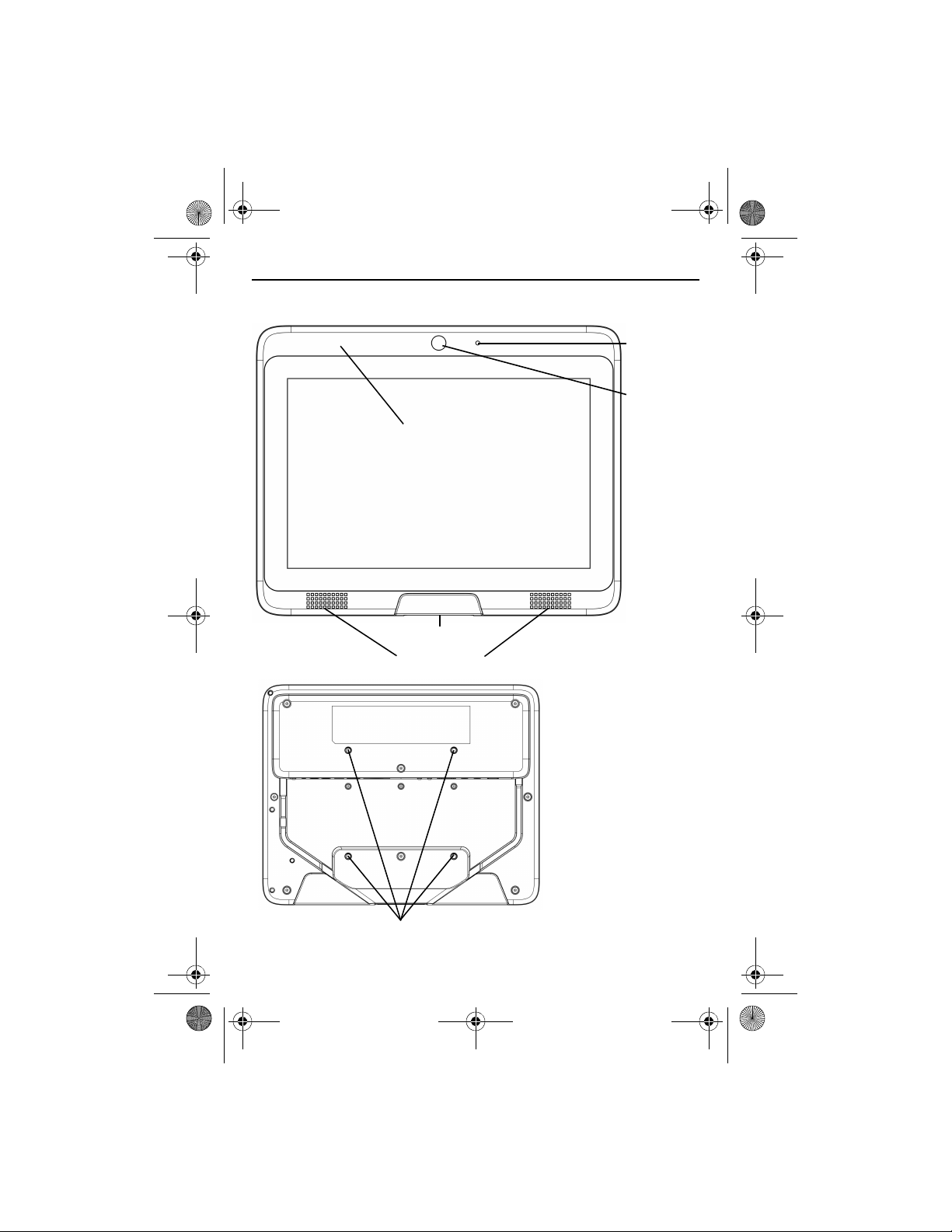
Bar Code Scanner
Audio
Microphone
10 in.Touchscreen Display
Front Facing
Video Camera
External Speakers
VESA Mounting Holes (M4 Threaded)
MN001103A01a.fm Page 3 Monday, March 23, 2015 2:50 PM
Setup and Installation Guide 3
Concierge CC5000-10 Features
Figure 1.
Figure 2.
Front View
Rear View
Page 4
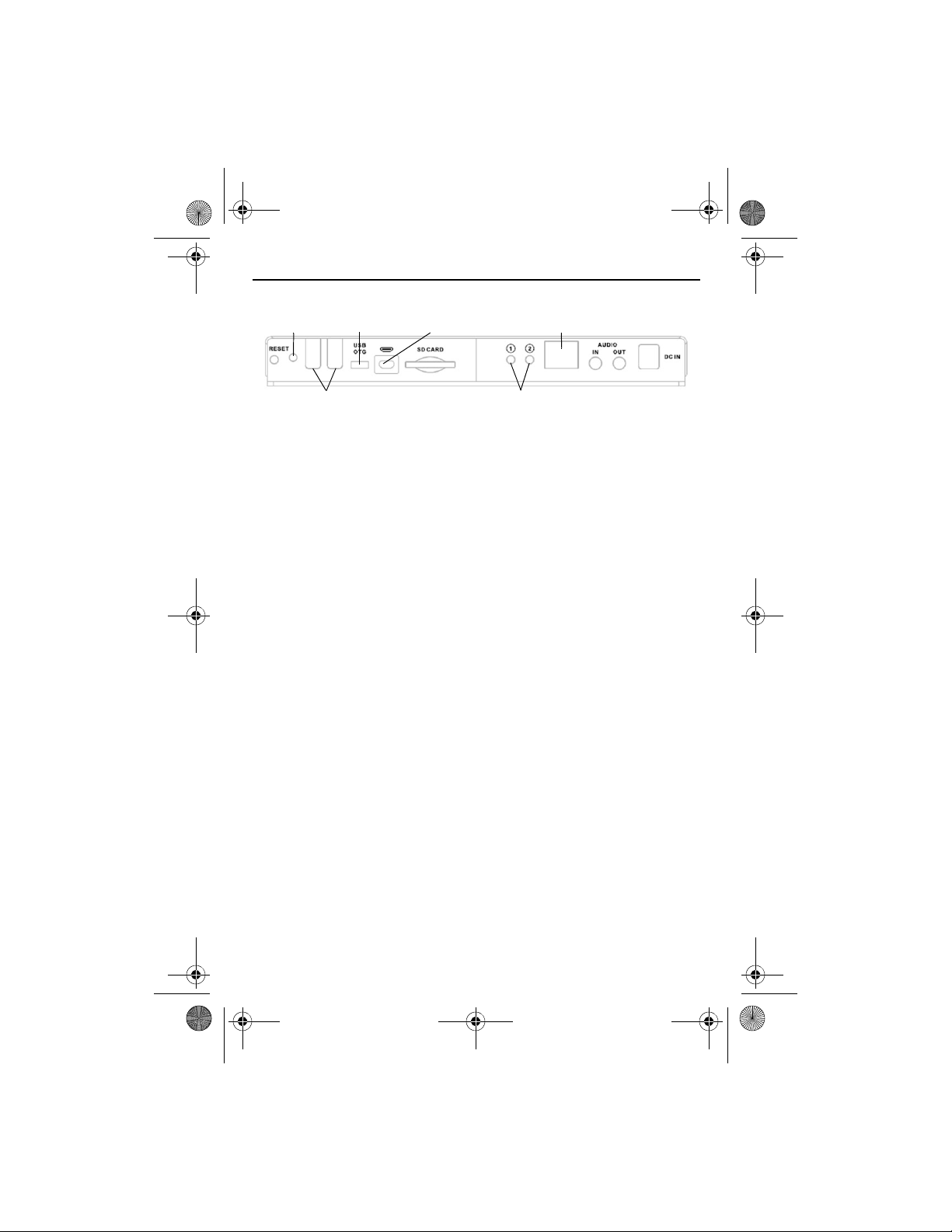
USB Ports
Diagnostic Mode Buttons
RJ45 Ethernet Port,
PoE Enabled
Micro USB
OTG Port
Micro HDMI
Out Port
Activity
LED
MN001103A01a.fm Page 4 Monday, March 23, 2015 2:50 PM
4 CONCIERGE CC5000-10
Figure 3.
Ports
Overview
The Concierge CC5000-10 is a pre-assembled system consisting of the following:
• 10.1 in. touchscreen display
• Concierge Main PCB, 8MP Camera, Speakers, Mic, Flash Memory, Network
Interface, Peripheral Ports
• Bar code scanner
• Bezel enclosure
• Associated pre-wired cabling.
The final system hardware configuration may change based upon customer
preference, including additional accessories (sold separately).
The final system mounting/installation is determined by the customer (e.g.,
mounting the system on a wall, on a stand, or within a customer designed
enclosure).
Ensure the mounting configuration allows end-users to easily interact with the
Concierge CC5000-10 touchscreen, and allows adequate space for end-users to
scan products using the bar code scanner.
Unpacking
Carefully remove the Concierge CC5000-10 from the packaging to avoid
damaging the touchscreen display. Once removed from its packaging, inspect the
device for damage.
Retain the packaging as it is the approved shipping container, and should be used
if the Concierge CC5000-10 needs to be returned for servicing.
Cleaning and Maintenance
• Always turn off the Concierge CC5000-10 before cleaning.
• The touchscreen surface may be cleaned using a soft clean cloth moistened
with mild window glass commercial cleaners.
• Use a soft cloth moistened with mild detergent to clean the display housing.
• Do not touch the display screen surface with sharp or hard objects.
Page 5
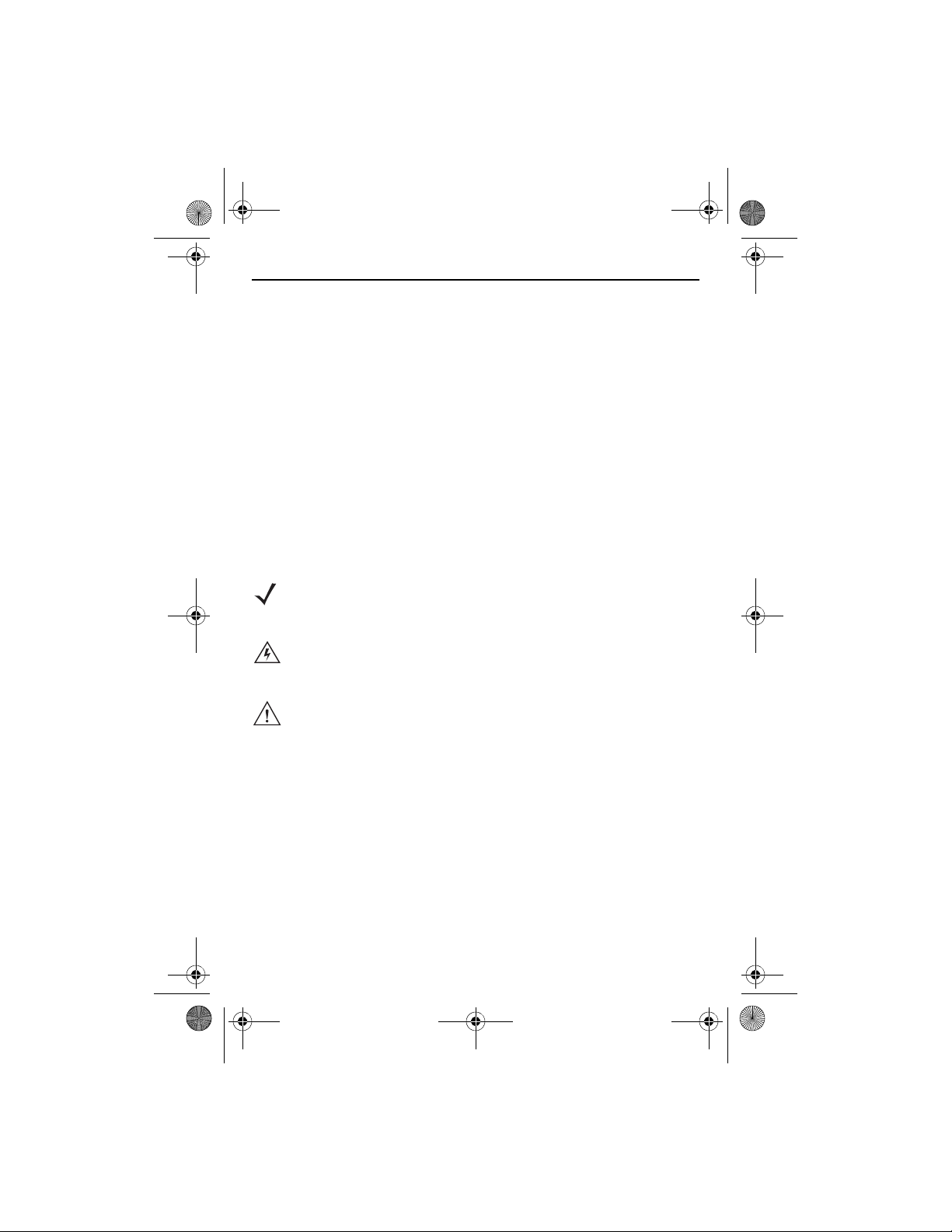
MN001103A01a.fm Page 5 Monday, March 23, 2015 2:50 PM
Setup and Installation Guide 5
• Do not use abrasive cleaners, waxes or solvents for cleaning.
• Do not operate the product under the following conditions:
• Extremely hot, cold, or humid environments.
• Near any appliance generating a strong magnetic field.
• In direct sunlight.
Configuration Notes
The instructions, and screen captures in this guide describe default software
applications included with the Concierge CC5000-10. Customers and/or partners
may develop, and install additional custom software applications which run on the
Concierge CC5000-10. In addition, customers and/or partners may choose to add
their own hardware accessories prior to installation. Therefore, actual software
and hardware configurations may vary at individual sites. For more information go
to: https://developer.zebra.com/community/technologies/concierge.
Mounting the Concierge CC5000-10
NOTE
The instructions in this guide provide basic installation guidance for the
Concierge CC5000-105 system.
WARNING! Always utilize professional installers to safely install, mount, and
IMPORTANT The wall outlet must be located near the Concierge CC5000-10,
Mounting brackets are not sold with the Concierge CC5000-10 system. Obtain the
appropriate mounting brackets to mount the Concierge CC5000-10 using a
mounting bracket which complies with the VESA mounting standard(100 mm x
100 mm)
The total weight of the Concierge CC5000-10 system (without additional
accessories, or modifications is 3 lbs/1.4 kg).
For safety purposes, mounting brackets should be certified to support the total
weight of the final system (including additional accessories, or modifications by
the customer).
supply power to the Concierge CC5000-10. Always ensure
Concierge CC5000-10 mounting, and power routing meets regional
building codes.
and be easily accessible.
Page 6
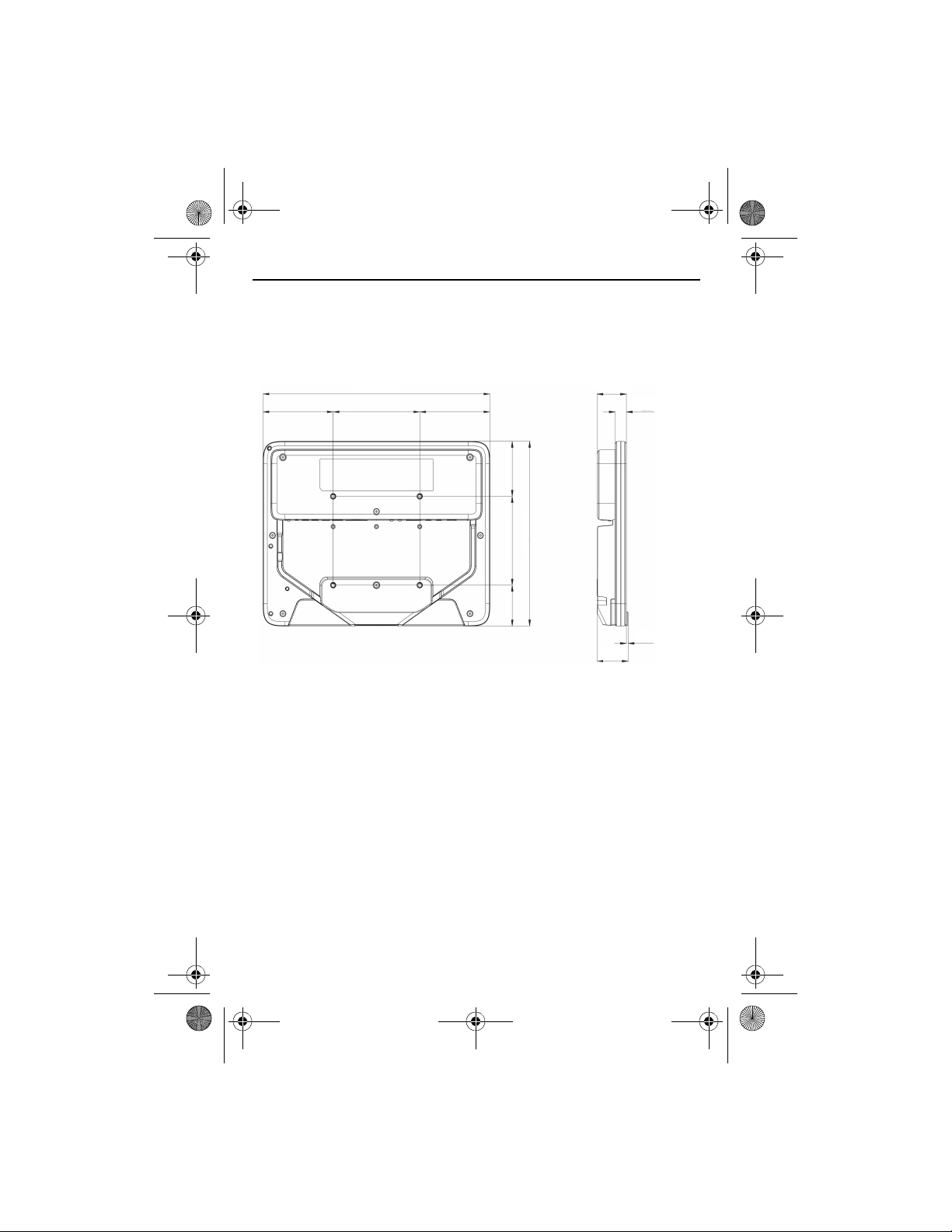
3.2 in (81 mm)
3.2 in (81 mm)
3.9 in (100 mm)
10.3 in (262 mm)
2.4 in (62 mm)
.5 in
(34 mm)
1.8 in (46 mm)
3.9 in (100 mm)
.08 in
(2 mm)
8.2 in (208 mm)
1.4 in
(36 mm)
1.3 in (34 mm)
MN001103A01a.fm Page 6 Monday, March 23, 2015 2:50 PM
6 CONCIERGE CC5000-10
To mount the Concierge CC5000-10 using the appropriate mounting bracket:
1. The Concierge CC5000-10 mounting inserts are M4 x 10 mm. When selecting the
appropriate screw length, ensure its length safely engages the threads, but does
not penetrate the Concierge CC5000-10 bezel enclosure more than 0.39 in./10
mm.
Figure 4.
Concierge CC5000-10 Mounting Dimensions
2. Align the mounting holes on the selected mounting bracket with the mounting
holes on the Concierge CC5000-10 bezel enclosure.
3. Insert, and tighten the screws through each of the four aligned mounting holes.
Getting Started
1. Mount the Concierge CC5000-10 as described in Mounting the Concierge
CC5000-10 on page 5.
2. Obtain a power cord (60320 C13 IEC) that is appropriate for your region and
amperage. Alternatively, this device supports Power-Over-Ethernet. See
Connecting to a LAN Network on page 8 for instructions.
3. Securely plug-in the C13 female end of the power cord into the C14 male end of the
power receptacle located in the back of the Concierge CC5000-10.
4. Plug-in the male end of the power cord to the wall socket.
5. The Concierge CC5000-10 software automatically boots to the Concierge Home
page (see Figure 5).
Page 7

MN001103A01a.fm Page 7 Monday, March 23, 2015 2:50 PM
Setup and Installation Guide 7
Entering Admin Mode
To enter into Admin mode:
1. Touch and hold the area in the bottom right of the Home page for five seconds to
activate the Admin pass code keypad.
Figure 5.
2. Touch the appropriate numbers on the keypad to enter the pass code, and press
Figure 6.
Home Page
to enter Admin mode.
Admin Home Page
NOTE The default pass code for Admin mode is 5678. The Admin pass code
for your configuration may have been revised. Consult your system
administrators for the correct pass code.
3. To exit Admin mode, press .
Page 8

MN001103A01a.fm Page 8 Monday, March 23, 2015 2:50 PM
8 CONCIERGE CC5000-10
Connecting to a WLAN Network
To set up a WLAN network:
1. Enter Admin mode by following the steps in Entering Admin Mode on page 7.
2. Touch (Settings icon) to display the Settings screen (see Figure 7).
3. Ensure Wi-Fi is set to ON; then select the desired Wi-Fi network. If the network is
encrypted, a prompt displays to enter the network password
4. When successfully connected, press to exit Admin mode.
Figure 7.
Settings Screen
Connecting to a LAN Network
To set up a LAN network:
1. Ensure an Ethernet cable is connected to the Ethernet port accessible in the rear
of the unit (see Rear View on page 3).
2. Enter Admin mode by following the steps in Entering Admin Mode on page 7.
3. Touch (Settings icon) to display the Settings screen (see Figure 7).
Page 9

MN001103A01a.fm Page 9 Monday, March 23, 2015 2:50 PM
Setup and Installation Guide 9
4. Select Ethernet; then select to configure your Ethernet
connection.
Figure 8.
5. When successfully connected, press to exit Admin mode.
Ethernet Settings
Additional Administrative Options
Refer to the online CC5000 CUSTOMER CONCIERGE Product Reference Guide
(p/n MN000209Axx) for instructions regarding additional administrative options for
the Concierge CC5000-10. For more information go to:
https://developer.zebra.com/community/technologies/concierge.
Scanning Bar Codes
To scan bar codes:
1. Hold a bar-coded item approximately 6 to 12 inches from the scanner's exit
window.
2. A red LED and laser aiming pattern projects which enables the user to position the
bar code within its field of view.
3. Center the printed bar code symbol within the aiming pattern, ensuring the entire
symbol is within the illuminated rectangular area formed by the cross pattern.
4. Upon a successful scan, bar code data transmits to the Concierge
application, depending on how Data Wedge profiles are configured.
When not scanning bar codes, the scanner's illumination appears dim
NOTE
and does not turn off completely.
CC5000-10
Powering Down
To power down the Concierge CC5000-10, unplug the power supply or Ethernet
cable from the back of the unit.
Page 10

MN001103A01a.fm Page 10 Monday, March 23, 2015 2:50 PM
10 CONCIERGE CC5000-10
Regulatory Information
This guide applies to the following Model Number: CC5000-10.
All Symbol devices are designed to be compliant with rules and regulations in locations they are
sold and will be labeled as required.
Local language translations are available at the following website: www.zebra.com/support
Any changes or modifications to Symbol equipment, not expressly approved by Symbol, could
void the user's authority to operate the equipment.
Declared maximum operating temperature: 40° C.
Bluetooth® Wireless Technology
This is an approved Bluetooth® product. For more information or to view End Product Listing,
please visit https://www.bluetooth.org/tpg/listings.cfm.
Wireless Device Country Approvals
Regulatory markings, subject to certification, are applied to the device signifying the radio(s)
is/are approved for use in the following countries: United States, Canada, Japan, China, S.
Korea, Australia, and Europe.
Please refer to the Declaration of Conformity (DoC) for details of other country markings. This is
available at www.zebra.com/doc.
Note: Europe includes, Austria, Belgium, Bulgaria, Czech Republic, Cyprus, Denmark, Estonia,
Finland, France, Germany, Greece, Hungary, Iceland, Ireland, Italy, Latvia, Liechtenstein,
Lithuania, Luxembourg, Malta, Netherlands, Norway, Poland, Portugal, Romania, Slovak
Republic, Slovenia, Spain, Sweden, Switzerland and the United Kingdom.
Operation of the device without regulatory approval is illegal.
Country Roaming
This device incorporates the International Roaming feature (IEEE802.11d) which will ensure the
product operates on the correct channels for the particular country of use.
Frequency of Operation – FCC and IC
Industry Canada Statement
Caution: The device for the band 5150-5250 MHz is only for indoor usage to reduce potential for
harmful interference to co-Channel mobile satellite systems. High power radars are allocated as
primary users (meaning they have priority) of 5250-5350 MHz and 5650-5850 MHz and these
radars could cause interference and/or damage to LE-LAN devices.
Avertissement: Le dispositive fonctionnant dans la bande 5150-5250 MHz est réservé
uniquement pour une utilisation à l'intérieur afin de réduire les risques de brouillage
préjudiciable aux systèmes de satellites mobiles utilisant les mêmes canaux.
Les utilisateurs de radars de haute puissance sont désignés utilisateurs principaux (c.-à-d., qu'ils
ont la priorité) pour les bands 5250-5350 MHz et 5650-5850 MHz et que ces radars pourraient
causer du brouillage et/ou des dommages aux dispositifs LAN-EL.
2.4 GHz Only
The available channels for 802.11 b/g operation in the US are Channels 1 to 11. The range of
channels is limited by firmware.
Health and Safety Recommendations
Ergonomic Recommendations
Caution: In order to avoid or minimize the potential risk of ergonomic injury follow the
recommendations below. Consult with your local Health & Safety Manager to ensure that you are
adhering to your company's safety programs to prevent employee injury.
• Reduce or eliminate repetitive motion
• Maintain a natural position
Page 11

MN001103A01a.fm Page 11 Monday, March 23, 2015 2:50 PM
Setup and Installation Guide 11
• Reduce or eliminate excessive force
• Keep objects that are used frequently within easy reach
• Perform tasks at correct heights
• Reduce or eliminate vibration
• Reduce or eliminate direct pressure
• Provide adjustable workstations
• Provide adequate clearance
• Provide a suitable working environment
• Improve work procedures.
Warnings for Use of Wireless Devices
Please observe all warning notices with regard to the usage of wireless devices.
Potentially Hazardous Atmospheres - Fixed Installations
You are reminded of the need to observe restrictions on the use of radio devices in fuel depots,
chemical plants etc. and areas where the air contains chemicals or particles (such as grain, dust,
or metal powders).
Safety in Hospitals
Wireless devices transmit radio frequency energy and may affect medical electrical
equipment.
hospitals, clinics or healthcare facilities. These requests are designed to prevent possible
interference with sensitive medical equipment.
Other Medical Devices
Please consult your physician or the manufacturer of the medical device, to determine if the
operation of your wireless product may interfere with the medical device.
Wireless devices should be switched off wherever you are requested to do so in
RF Exposure Guideline
Safety Information
Reducing RF Exposure - Use Properly
Only operate the device in accordance with the instructions supplied.
International
The device complies with internationally recognized standards covering human exposure to
electromagnetic fields from radio devices. For information on "International" human exposure to
electromagnet fields refer to the Seller Declaration of Conformity (DoC) at
http://www.zebra.com/doc.
For further information on the safety of RF energy from wireless devices - see
http://responsibility.zebra.com/index.php/downloads/.
Located under Wireless Communications and Health
Europe
To comply with EU RF exposure requirements, this device must be operated with the hand with a
minimum separation distance of 0 cm or more from a person's body. Other operating
configurations should be avoided.
US and Canada
Co-located statement
To comply with FCC RF exposure compliance requirement, the antenna used for this transmitter
must not be co-located or operating in conjunction with any other transmitter/antenna except
those already approved in this filling.
To comply with FCC RF exposure requirements, this device must be operated with the hand with
a minimum separation distance of 0 cm or more from a person's body. Other operating
configurations should be avoided.
Page 12

MN001103A01a.fm Page 12 Monday, March 23, 2015 2:50 PM
12 CONCIERGE CC5000-10
Pour satisfaire aux exigences Américaines et Canadiennes d'exposition aux radiofréquences, un
dispositif de transmission doit fonctionner avec une distance de séparation minimale de 0 cm ou
plus de corps d'une personne.
Canadian Radiation Exposure Statement:
This equipment complies with IC radiation exposure limits set forth for an uncontrolled
environment. This equipment should be installed and operated with minimum distance 0 cm
between the radiator and your body.
NOTE IMPORTANTE: (Pour l'utilisation de dispositifs mobiles)
Déclaration d'exposition aux radiations:
Cet équipement est conforme aux limites d'exposition aux rayonnements IC établies pour un
environnement non contrôlé. Cet équipement doit être installé et utilisé avec un minimum de 0
cm de distance entre la source de rayonnement et votre corps.
Power Supply
Use ONLY an approved UL LISTED ITE (IEC/EN 60950-1,) power supply with electrical ratings:
Output 12Vdc/4.16A, with a maximum ambient temperature of at least 40 degrees C. Use of
alternative power supply will invalidate any approvals given to this unit and may be dangerous.
Scanner Labeling
COMPLIES WITH 21CFR1040.10 AND 1040.11 EXCEPT FOR DEVIATIONS
PURSUANT TO LASER NOTICE NO. 50, DATED JUNE 24, 2007 AND IEC 60825-1
(Ed. 2.0), EN60825-1 :2007.
The laser classification is marked on one of the labels on the device.
Class 1 Laser devices are not considered to be hazardous when used for their intended purpose.
The following statement is required to comply with US and international regulations:
Class 2 laser scanners use a low power, visible light diode. As with any very bright light source,
such as the sun, the user should avoid staring directly into the light beam. Momentary exposure
to a Class 2 laser is not known to be harmful.
CAUTION: Use of controls, adjustments or performance of procedures other than those
specified herein may result in hazardous laser light exposure.
LED Devices
Complies with IEC/EN60825-1 :2001 & IEC/EN62471 :2006
Radio Frequency Interference Requirements-FCC
instructions, may cause harmful interference to radio communications. However there is no
guarantee that interference will not occur in a particular installation. If this equipment does cause
harmful interference to radio or television reception, which can be determined by turning the
Note: This equipment has been tested and found to comply with
the limits for a Class B digital device, pursuant to Part 15 of the
FCC rules. These limits are designed to provide reasonable
protection against harmful interference in a residential installation.
This equipment generates, uses and can radiate radio frequency
energy and, if not installed and used in accordance with the
Page 13

この装置は、情報処理装置等電波障害自主規制協議会(VCCI)の基準に基づくクラス B 情
報技術装置です。この装置は、家庭環境で使用することを目的としていますが、この装置がラ
ジオやテレビジョン受信機に近接して使用されると、受信障害を引き起こすことがあります。
取扱説明書に従って正しい取り扱いをして下さい。 VCCI-B
MN001103A01a.fm Page 13 Monday, March 23, 2015 2:50 PM
Setup and Installation Guide 13
equipment off and on, the user is encouraged to try to correct the interference by one or more of
the following measures:
• Reorient or relocate the receiving antenna
• Increase the separation between the equipment and receiver
• Connect the equipment into an outlet on a circuit different from that to which the receiver is
connected
• Consult the dealer or an experienced radio/TV technician for help.
Radio Transmitters (Part 15)
This device complies with Part 15 of the FCC Rules. Operation is subject to the following two
conditions: (1) this device may not cause harmful interference, and (2) this device must accept
any interference received, including interference that may cause undesired operation.
Radio Frequency Interference Requirements- Canada
This Class B digital apparatus complies with Canadian ICES-003.
Cet appareil numérique de la classe B est conforme à la norme NMB-003 du Canada. CAN
ICES-3 (B)/NMB-3(B)
Radio Transmitters
For RLAN Devices:
The use of 5 GHz RLANs, for use in Canada, have the following restrictions:
• Restricted Band 5.60 – 5.65 GHz
This device is in compliance with the NRC for Industry Canada applicable to license-exempt
radios. Use is allowed with the following two conditions: (1) the device must not produce
interference, and (2) the device must accept any interference to the radio, even if the interference
is likely to compromise operation.
Le présent appareil est conforme aux CNR d'Industrie Canada applicables aux appareils radio
exempts de licence. L'exploitation est autorisée aux deux conditions suivantes : (1) l'appareil ne
doit pas produire de brouillage, et (2) l'utilisateur de l'appareil doit accepter tout brouillage
radioélectrique subi, même si le brouillage est susceptible d'en compromettre le fonctionnement.
Label Marking: The Term "IC:" before the radio certification only signifies that Industry Canada
technical specifications were met.
Marking and European Economic Area (EEA)
The use of 2.4GHz RLANs, for use through the EEA, have the following restrictions:
• Maximum radiated transmit power of 100 mW EIRP in the frequency range 2.400 - 2.4835
GHz.
• Italy requires a user license for outside usage.
Bluetooth® Wireless Technology for use through the EEA has the following restrictions:
• Maximum radiated transmit power of 100mW EIRP in the frequency range 2.400 - 2.4835
GHz
• Italy requires a user license for outside usage.
Statement of Compliance
Zebra hereby declares that this device is in compliance with the essential requirements and other
relevant provisions of Directives 1999/5/EC, 2004/108/EC, 2006/95/EC and 2011/65/EU. A
Declaration of Conformities may be obtained from http://www.zebra.com/doc.
Japan (VCCI) - Voluntary Control Council for Interference
This is a Class B product based on the standard of the Voluntary Control Council for Interference
from Information Technology Equipment (VCCI). If this is used near a radio or television receiver
Page 14

合 格 证
MN001103A01a.fm Page 14 Monday, March 23, 2015 2:50 PM
14 CONCIERGE CC5000-10
in a domestic environment, it may cause radio interference. Install and use the equipment
according to the instruction manual.
Korea Warning Statement for Class B ITE
기 종 별 사 용 자 안 내 문
B급 기기
( 가정용 방송통신기자재 )
Other Countries
Australia
Use of 5GHz RLAN’s in Australia is restricted in the following band 5.50 – 5.65GHz.
Brazil (UNWANTED EMISSIONS - ALL PRODUCTS)
For more information consult the website www.anatel.gov.br.
Declarações Regulamentares para Concierge CC5000-10 - Brazil
Nota: A marca de certificação se aplica ao Transceptor, modelo Concierge CC5000-10. Este
equipamento opera em caráter secundário, isto é, não tem direito a proteção contra interferência
prejudicial, mesmo de estações do mesmo tipo, e não pode causar interferência a sistemas
operando em caráter primário.
Para maiores informações sobre ANATEL consulte o site: www.anatel.gov.br
Este produto está homologado pela Anatel, de acordo com os procedimentos regulamentados
pela Resolução n°242/2000 e atende aos requisitos técnicos aplicados, incluindo os limites de
exposição da Taxa de Absorção Específica referente a campos elétricos, magnéticos e
eletromagnéticos de radiofrequência, de acordo com as Resoluções n° 303/2002 e 533/2009.
Este dispositivo está em conformidade com as diretrizes de exposição à radiofrequência quando
posicionado pelo menos 0 centímetros de distância do corpo. Para maiores informações,
consulte o site da Anatel.
Chile
Este equipo cumple con la Resolución No 403 de 2008, de la Subsecretaria de
telecomunicaciones, relativa a radiaciones electromagnéticas.
This device complies with the Resolution Not 403 of 2008, of the Undersecretary of
telecommunications, relating to electromagnetic radiation.
China
Quality Certificate in Chinese when the factory has ISO 9001 certification.
이 기기는 가정용 (B 급 ) 전자파적합기기로서 주로
가정에서 사용하는 것을 목적으로 하며 , 모든 지역에서 사용할
수 있습니다 .
合格证 : Quality Certificate
Hong Kong
In accordance with HKTA1039, the band 5.15GHz - 5.35GHz is for indoor operation only.
Page 15

MN001103A01a.fm Page 15 Monday, March 23, 2015 2:50 PM
Setup and Installation Guide 15
Mexico
Restrict Frequency Range to: 2.450 - 2.4835 GHz.
La operación de este equipo está sujeta a las siguientes dos condiciones: (1) es posible que este
equipo o dispositivo no cause interferencia perjudicial y (2) este equipo o dispositivo debe
aceptar cualquier interferencia, incluyendo la que pueda causar su operación no deseada.
The operation of this device is subject to the following two conditions: (1) this equipment or
device must not cause harmful interference and (2) this equipment or device must accept any
interference, including interference which could otherwise cause its undesired operation.
S. Korea
For a radio equipment using 2400~2483.5MHz or 5725~5825MHz, the following two expression
should be displayed;
해당 무선설비는 운용 중 전파혼신 가능성이 있음
해당 무선설비는 전파혼신 가능성이 있으므로 인명안전과 관련된 서비스는 할 수 없습니다
S. Korea
당해 무선설비는 운용 중 전파혼신 가능성이 있음
당해 무선설비 는전파혼 신 가능성이 있으므로 인명안전과 관련된 서비스는 할 수 없습니다 .
Tai w an
Ukraine
Дане обладнання відповідає вимогам технічного регламенту № 1057, 2008 на обмеження
щодо використання деяких небезпечних речовин в елект ричних та елек тро нни х пристроях.
Thailand
เครื่ องโทรคมนาคมและอุ ปกรณ นี้ มี ความสอดคล องตามข อกําหนดของ กทช .
Turkish WEEE Statement of Compliance
EEE Yönetmeliğine Uygundur.
Waste Electrical and Electronic Equipment (WEEE)
English: For EU Customers: All products at the end of their life must be returned to
Zebra for recycling. For information on how to return product, please go to:
http://www.zebra.com/weee.
Čeština: Pro zákazníky z EU: Všechny produkty je nutné po skonèení jejich životnosti vrátit
spoleènosti Zebra k recyklaci. Informace o zpùsobu vrácení produktu najdete na webové
stránce: http://www.zebra.com/weee.
Page 16

MN001103A01a.fm Page 16 Monday, March 23, 2015 2:50 PM
16 CONCIERGE CC5000-10
Dansk: Til kunder i EU: Alle produkter skal returneres til Zebra til recirkulering,
når de er udtjent. Læs oplysningerne om returnering af produkter på:
http://www.zebra.com/weee.
Deutsch: Für Kunden innerhalb der EU: Alle Produkte müssen am Ende ihrer Lebensdauer
zum Recycling an Zebra zurückgesandt werden. Informationen zur Rücksendung von
Produkten finden Sie unter http://www.zebra.com/weee.
Eesti: EL klientidele: kõik tooted tuleb nende eluea lõppedes tagastada taaskasutamise
eesmärgil Zebra'ile. Lisainformatsiooni saamiseks toote tagastamise kohta külastage palun
aadressi: http://www.zebra.com/weee.
Ελληνικά: Για πελάτες στην Ε.Ε.: Όλα τα προϊόντα, στο τέλος της διάρκειας ζωή ς τους,
πρέπει να επιστρέφονται στην Zebra για ανακύκλωση. Για περισσότερες πληροφορίες
σχετικά με την επιστροφή ενός προϊόντος, επισκεφθείτε τη διεύθυνση
http://www.zebra.com/weee στο ∆ιαδίκτυο.
Español: Para clientes en la Unión Europea: todos los productos deberán entregarse a
Zebra al final de su ciclo de vida para que sean reciclados. Si desea más información sobre
cómo devolver un producto, visite:
http://www.zebra.com/weee.
Français: Clients de l'Union Européenne: Tous les produits en fin de cycle de vie doivent être
retournés à Zebra pour recyclage. Pour de plus amples informations sur le retour de produits,
consultez : http://www.zebra.com/weee.
Български: За клиенти от
да се връщат на Zebra за рециклиране. За информация относно връщането на
продукти, моля отидете на адрес:
http://www.zebra.com/weee.
Italiano: per i clienti dell'UE: tutti i prodotti che sono giunti al termine del rispettivo
ciclo di vita devono essere restituiti a Zebra al fine di consentirne il riciclaggio.
Per informazioni sulle modalità di restituzione, visitare il seguente sito Web:
http://www.zebra.com/weee.
Polski: Klienci z obszaru Unii Europejskiej: Produkty wycofane z eksploatacji należy zwrócić
do firmy Zebra w celu ich utylizacji. Informacje na temat zwrotu produktów znajdują się na
stronie internetowej http://www.zebra.com/weee.
Português: Para clientes da UE: todos os produtos no fim de vida devem ser devolvidos à
Zebra para reciclagem. Para obter informações sobre como devolver
o produto, visite: http://www.zebra.com/weee.
Lietuvių: ES vartotojams: visi gaminiai, pasibaigus jų eksploatacijos laikui, turi būti grąžinti
utilizuoti į kompaniją „Zebra“. Daugiau informacijos, kaip grąžinti gaminį, rasite:
http://www.zebra.com/weee.
Latviešu: ES klientiem: visi produkti pē
Zebra otrreizējai pārstrādei. Lai iegūtu informāciju par produktu nogādāšanu Zebra, lūdzu,
skatiet: http://www.zebra.com/weee.
Magyar: Az EU-ban vásárlóknak: Minden tönkrement terméket a Zebra vállalathoz kell
eljuttatni újrahasznosítás céljából. A termék visszajuttatásának módjával kapcsolatos
tudnivalókért látogasson el a http://www.zebra.com/weee weboldalra.
Malti: Għal klijenti fl-UE: il-prodotti kollha li jkunu waslu fl-aħħar tal-ħajja ta' l-użu tagħhom,
iridu jiġu rritornati għand Zebra għar-riċiklaġġ. Għal aktar tagħrif dwar kif għandek tirritorna
l-prodott, jekk jogħġbok żur:
http://www.zebra.com/weee.
ЕС: След края на полезния им живот всички продукти трябва
c to kalpošanas mūža beigām ir jānogādā atpakaļ
Page 17

MN001103A01a.fm Page 17 Monday, March 23, 2015 2:50 PM
Setup and Installation Guide 17
Nederlands: Voor klanten in de EU: alle producten dienen aan het einde van hun levensduur
naar Zebra te worden teruggezonden voor recycling. Raadpleeg
http://www.zebra.com/weee voor meer informatie over het terugzenden van producten.
Românesc: Pentru clienţii din UE: Toate produsele, la sfârşitul duratei lor de funcţionare,
trebuie returnate la Zebra pentru reciclare. Pentru informaţii despre returnarea produsului,
accesaţi: http://www.zebra.com/weee.
Slovenčina: Pre zákazníkov z krajín EU: Všetky výrobky musia byť po uplynutí doby ich
životnosti vrátené spoločnosti Zebra na recykláciu. Bližšie informácie o vrátení výrobkov
nájdete na: http://www.zebra.com/weee.
Slovenski: Za kupce v EU: vsi izdelki se morajo po poteku življenjske dobe vrniti podjetju
Zebra za reciklažo. Za informacije o vračilu izdelka obiščite:
http://www.zebra.com/weee.
Suomi: Asiakkaat Euroopan unionin alueella: Kaikki tuotteet on palautettava kierrätettäväksi
Zebra-yhtiöön, kun tuotetta ei enää käytetä. Lisätietoja tuotteen palauttamisesta on
osoitteessa http://www.zebra.com/weee.
Svenska: För kunder inom EU: Alla produkter som uppnått sin livslängd måste returneras till
Zebra för återvinning. Information om hur du returnerar produkten finns på
http://www.zebra.com/weee.
Türkçe: AB Müşterileri için: Kullanım süresi dolan tüm ürünler geri dönüştürme için Zebra'ya
iade edilmelidir. Ürünlerin nasıl iade edileceği hakkında bilgi için lütfen şu adresi ziyaret edin:
http://www.zebra.com/weee.
Software Support
Zebra wants to ensure that customers have the latest release of entitled software at the time of
product purchase.
To confirm that your Zebra device shipped with the latest release of entitled software, visit:
www.zebra.com/support. Check for the latest software from Software Downloads > Product
Line/Product > Go.
If your device does not have the latest entitled software release as of your product purchase date,
please e-mail a request to Zebra at: entitlementservices@zebra.com.
You must include the following essential device information with your request:
• Model number
• Serial number
• Proof of purchase
• Title of the software download you are requesting.
If it is determined by Zebra that your device is entitled to the latest software release, you will
receive an e-mail containing a link directing you to a Zebra Web site to download the appropriate
software.
END USER LICENSE AGREEMENT
BY INSTALLING AND/OR USING THIS PRODUCT, YOU ACKNOWLEDGE THAT YOU HAVE
READ THIS AGREEMENT, UNDERSTAND IT AND AGREE TO BE BOUND ITS TERMS. IF
YOU DO NOT AGREE TO THE TERMS OF THIS AGREEMENT, SELLER IS NOT WILLING TO
LICENSE THE PRODUCT TO YOU, AND YOU MUST NOT USE OR INSTALL THIS PRODUCT.
Grant of License. Seller grants you ("Licensee" or "you") a personal, nonexclusive,
nontransferable, non-assignable, license to use the software and documentation ("Product(s)")
subject to the terms and conditions of this Agreement. You shall use the Products only for your
internal business purposes, exclusively to support Seller devices. Any use of the Products
outside of the conditions set forth herein is strictly prohibited and will be deemed a breach of this
Agreement resulting in immediate termination of your License. In the event of a breach of this
Agreement, Seller will be entitled to all available remedies at law or in equity (including immediate
injunctive relief and repossession of all Products unless Licensee is a Federal agency of the
United States Government).
Page 18

MN001103A01a.fm Page 18 Monday, March 23, 2015 2:50 PM
18 CONCIERGE CC5000-10
You shall not distribute, sub license, rent, loan, lease, export, re-export, resell, ship or divert or
cause to be exported, re-exported, resold, shipped or diverted, directly or indirectly, the Products
under this Agreement. You shall not, and shall not permit others to: (i) modify, translate,
decompile, bootleg, reverse engineer, disassemble, or extract the inner workings of the Products,
(ii) copy the look-and-feel or functionality
of the Products; (iii) remove any proprietary notices, marks, labels, or logos from the Products;
(iv) rent or transfer all or some of the Products to any other party without Seller's prior written
consent; or (v) utilize any computer software or hardware which is designed to defeat any copy
protection device, should the Products be equipped with such a protection device.
Title to all copies of Products will not pass to Licensee at any time and remains vested exclusively
in Seller. All intellectual property developed, originated, or prepared by Seller in connection with
the Products remain vested exclusively in Seller, and this Agreement does not grant to Licensee
any intellectual property rights.
Portions of the Products are protected by United States patent and copyright laws, international
treaty provisions, and other applicable laws. Therefore, you must treat the Products like any other
copyrighted material (e.g., a book or musical recording) except that you may make one copy of
the Product solely for back-up purposes. Unauthorized duplication of the Products constitutes
copyright infringement, and in the United States is punishable in federal court by fine and
imprisonment.
Disclaimer. SELLER MAKES, AND YOU RECEIVE, NO WARRANTIES OF ANY KIND,
WHETHER EXPRESS, IMPLIED, STATUTORY, OR IN ANY COMMUNICATION WITH YOU.
SELLER SPECIFICALLY DISCLAIMS ANY WARRANTY INCLUDING THE IMPLIED
WARRANTIES OF MERCHANTABILTY, NON INFRINGEMENT, OR FITNESS FOR A
PARTICULAR PURPOSE. THE PRODUCTS ARE PROVIDED "AS IS." SELLER DOES NOT
WARRANT THAT THE PRODUCTS WILL MEET YOUR REQUIREMENTS, OR THAT THE
OPERATION OF THE PRODUCTS WILL BE UNINTERRUPTED OR ERROR FREE, OR THAT
DEFECTS IN THE PRODUCTS WILL BE CORRECTED. SELLER MAKES NO WARRANTY
WITH RESPECT TO THE CORRECTNESS, ACCURACY, OR RELIABILITY OF THE
PRODUCTS. Some jurisdictions do not allow the exclusion of implied warranties, so the above
exclusion may not apply to you.
Limitation of Liability. THE TOTAL LIABILITY OF SELLER UNDER THIS AGREEMENT FOR
DAMAGES SHALL NOT EXCEED THE FAIR MARKET VALUE OF THE PRODUCTS
LICENSED UNDER THIS AGREEMENT. IN NO EVENT WILL SELLER BE LIABLE IN ANY WAY
FOR INCIDENTAL, CONSEQUENTIAL, INDIRECT, SPECIAL OR PUNITIVE DAMAGES OF
ANY NATURE, INCLUDING WITHOUT LIMITATION, LOST BUSINESS PROFITS, OR
LIABILITY OR INJURY TO THIRD PERSONS, WHETHER FORESEEABLE OR NOT,
REGARDLESS OF WHETHER SELLER HAS BEEN ADVISED OF THE POSSIBLITY OF SUCH
DAMAGES. Some jurisdictions do not permit limitations of liability for incidental or consequential
damages, so the above exclusions may not apply to you. This Limitation of Liability provision
survives the termination of this Agreement and applies notwithstanding any contrary provision in
this Agreement. Licensee must bring any action under this Agreement within one (1) year after
the cause of action arises.
Maintenance. Unless provided for in a separate agreement, Seller shall not be responsible for
maintenance or field service of the Products.
High Risk Activities. The Products are not fault-tolerant and are not designed, manufactured or
intended for use or resale as on-line control software in hazardous environments requiring
fail-safe performance, such as in the operation of nuclear facilities, aircraft navigation or
communication systems, air traffic control, direct life support machines, or weapons systems, in
which the failure of the Products could lead directly to death, personal injury, or severe physical
or environmental damage ("High Risk Activities"). Seller and its suppliers specifically disclaim any
express or implied warranty of fitness for High Risk Activities, and if you elect to use the Products
in any High Risk Activities, you agree to indemnify, defend, and hold Seller harmless from and
against any and all costs, damages, and losses related to that use.
Page 19

MN001103A01a.fm Page 19 Monday, March 23, 2015 2:50 PM
Setup and Installation Guide 19
U.S. Government. If you are acquiring the Products on behalf of any unit or agency of the U.S.
Government, the following shall apply. Use, duplication, or disclosure of the Products is subject to
the restrictions set forth in subparagraphs (c) (1) and (2) of the Commercial Computer Software Restricted Rights clause at FAR 52.227-19 (JUNE 1987), if applicable, unless being provided to
the Department of Defense. If being provided to the Department of Defense, use, duplication, or
disclosure of the Products is subject to the restricted rights set forth in subparagraph (c) (1) (ii) of
the Rights in Technical Data and Computer Software clause at DFARS 252.227-7013 (OCT
1988), if applicable. Products may or may not include a Restricted Rights notice, or other notice
referring specifically to the terms and conditions of this Agreement. The terms and conditions of
this Agreement shall each continue to apply, but only to the extent that such terms and conditions
are not inconsistent with the rights provided to you under the aforementioned provisions of the
FAR and DFARS, as applicable to the particular procuring agency and procurement transaction.
Governing Law. This Agreement shall be governed by the laws of the United States of America to
the extent that they apply and otherwise by the laws of the State of New York without regard to its
conflict of laws provisions.
Compliance with Laws. Licensee will comply with all applicable laws and regulations, including
export laws and regulations of the United States. Licensee will not, without the prior authorization
of Seller and the appropriate governmental authority of the United States, in any form export or
re-export, sell or resell, ship or reship, or divert, through direct or indirect means, any item or
technical data or direct or indirect products sold or otherwise furnished to any person within any
territory for which the United States Government or any of its agencies at the time of the action,
requires an export license or other governmental approval.
Violation of this provision will be a material breach of this Agreement, permitting immediate
termination by Seller.
Third Party Software. The Products may contain one or more items of Third-Party Software. The
terms of this Agreement govern your use of any Third-Party Software UNLESS A SEPARATE
THIRD-PARTY SOFTWARE LICENSE IS INCLUDED, IN WHICH CASE YOUR USE OF THE
THIRD-PARTY SOFTWARE WILL THEN BE GOVERNED BY THE SEPARATE THIRD-PARTY
LICENSE.
Open Source Software. The Products may contain one or more items of Open Source Software.
Open Source Software is software covered by a publicly available license governed solely under
Copyright law, whereas the complete terms and obligations of such license attach to a licensee
solely through the act of copying, using and/or distribution of the licensed software, such
obligations often include one or more of attribution obligations, distribution obligations, copy left
obligations, and intellectual property encumbrances. The use of any Open Source Software is
subject to the terms and conditions of this Agreement as well as the terms and conditions of the
corresponding license of each Open Source Software package. If there is a conflict between the
terms and conditions of this Agreement and the terms and conditions of the Open Source
Software license, the applicable Open Source Software license will take precedence. Copies of
the licenses for the included Open Source Software, if any, as well as their attributions,
acknowledgments, and software information details, are provided in the electronic copy of this
Agreement, which is available in the Legal Notices or README file associated with the Product.
Seller is required to reproduce the software licenses, acknowledgments and copyright notices as
provided by the authors and owners, thus, all such information is provided in its native language
form, without modification or translation.
Depending on the license terms of the specific Open Source Software, source code may not be
provided. Please reference and review the entire Open Source Software information to identify
which Open Source Software packages have source code provided or available. For instructions
on how to obtain a copy of any source code made publicly available by Zebra related to Open
Source Software distributed by Zebra, you may send your request (including the Zebra Product
name and version, along with the Open Source Software specifics) in writing to: Zebra
Technologies Corporation, Open Source Software Director, Legal Department, 3 Overlook Point,
Lincolnshire, IL 60069 USA.
Page 20

MN001103A01a.fm Page 20 Monday, March 23, 2015 2:50 PM
Zebra Technologies Corporation
http://www.zebra.com
Zebra and the stylized Zebra head are trademarks of ZIH Corp., registered in many
jurisdictions worldwide. All other trademarks are the property of their respective
owners.
©2015 ZIH Corp and/or its affiliates. All rights reserved.
MN001103A01 Revision A - March 2015
