Page 1
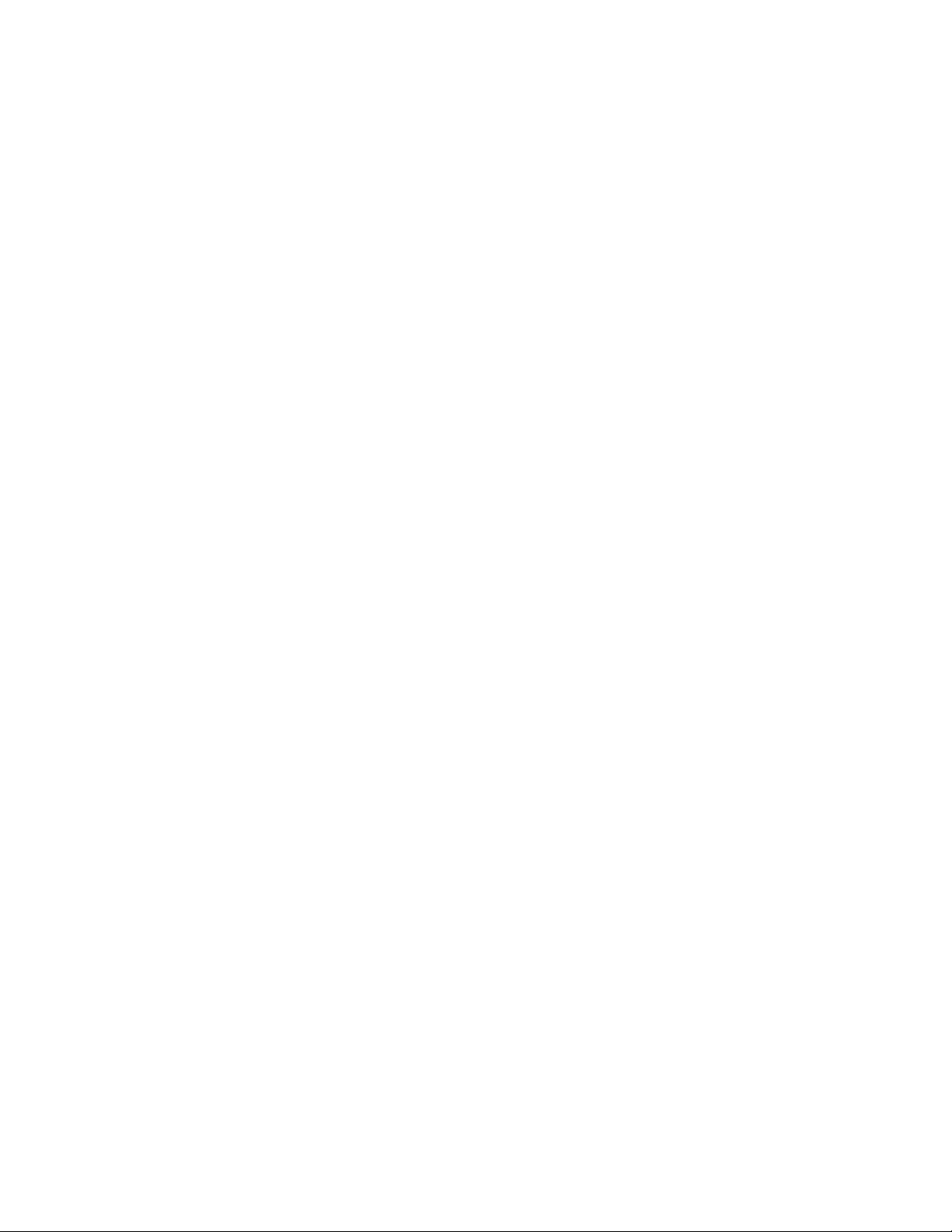
AR400 RFID Reader Integrator Guide
72E-71810-01
Revision .1
April 2005
Page 2
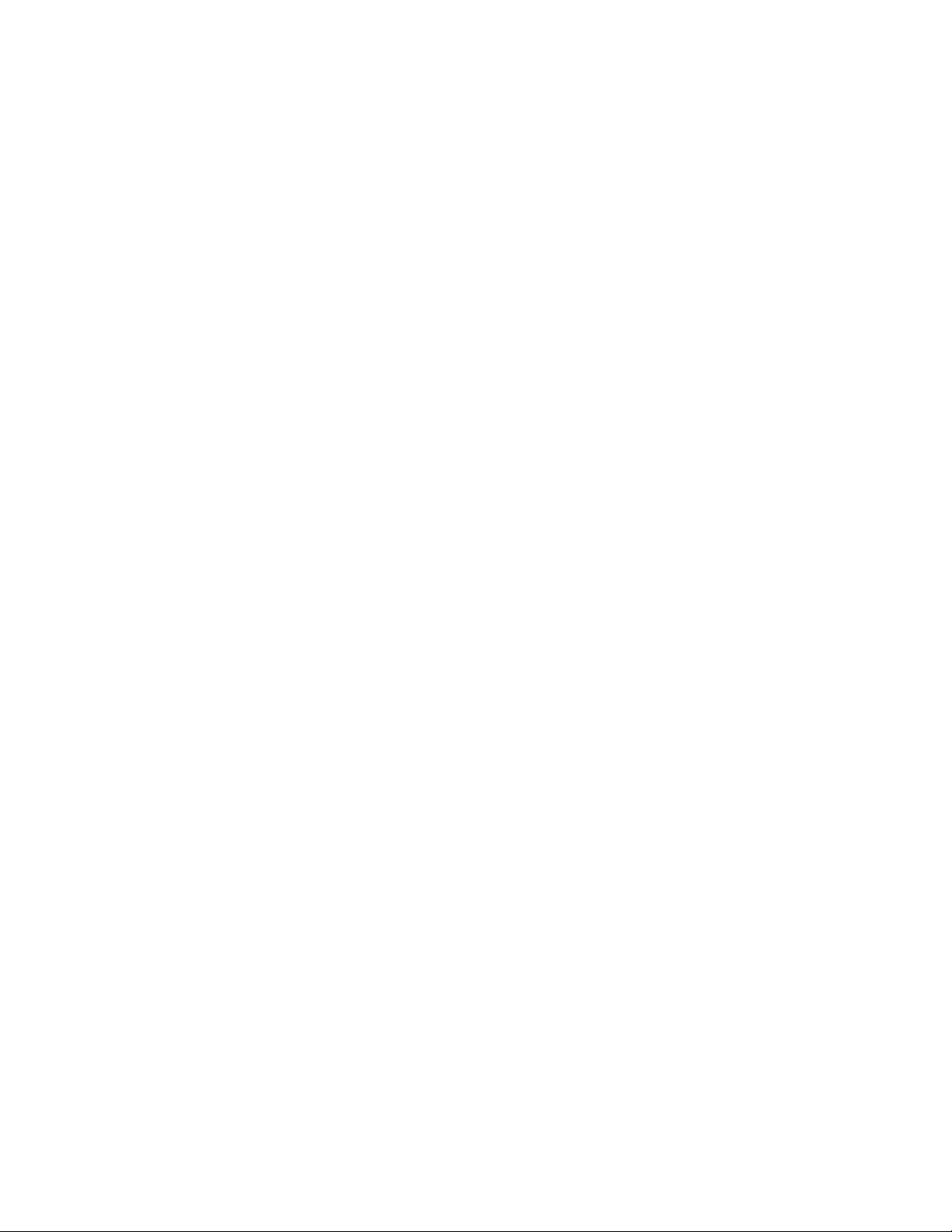
© 2005 by Symbol Technologies, Inc. All rights reserved.
No part of this publication may be reproduced or used in any form, or by any electrical or mechanical means, without
permission in writing from Symbol. This includes electronic or mechanical means, such as phot ocopying, recording, or
information storage and retrieval systems. The material in this manual is subject to change without notice.
The software is provided strictly on an “as is” basis. All software, including firmware, furnished to the user is on a
licensed basis. Symbol grants to the user a non-transferable and non-exclusive licen se to u se each software or
firmware program delivered hereunder (licensed program). Except as noted below, su ch license may not be assigned,
sublicensed, or otherwise transferred by the user without prior written consent of Symbol. No right to copy a licensed
program in whole or in part is granted, except as permitted under copyright law. The user shall not modify, merge, or
incorporate any form or portion of a licensed program with other program material, create a derivative work from a
licensed program, or use a licensed program in a network without written permission from Symbol. The user agrees to
maintain Symbol’s copyright notice on the licensed programs delivered hereunder, and to include the same on any
authorized copies it makes, in whole or in part. The user agrees not to decompile, disassemble, decode, or reverse
engineer any licensed program delivered to the user or any portion thereof.
Symbol reserves the right to make changes to any software or product to improve reliability, function, or design.
Symbol does not assume any product liability arising out of, or in connection with, the application or use of any
product, circuit, or application described herein.
No license is granted, either expressly or by implication, estoppel, or otherwise under any Symbol Technologies, Inc.,
intellectual property rights. An implied license only exists for equipment, circuits, and subsystems contained in Symbol
products.
Symbol, Spectrum One, and Spectrum24 are registered trademarks of Symbol Technologies, Inc. Bluetooth is a
registered trademark of Bluetooth SIG. Microsoft, Windows and ActiveSync are either registered trademarks or
trademarks of Microsoft Corporation. Other product names mentioned in this manual may be trademarks or registe re d
trademarks of their respective companies and are hereby acknowledged.
Symbol Technologies, Inc.
One Symbol Plaza
Holtsville, New York 11742-1300
http://www.symbol.com
Patents
This product is covered by one or more of the patents listed on the website: www.symbol.com/patents
Page 3
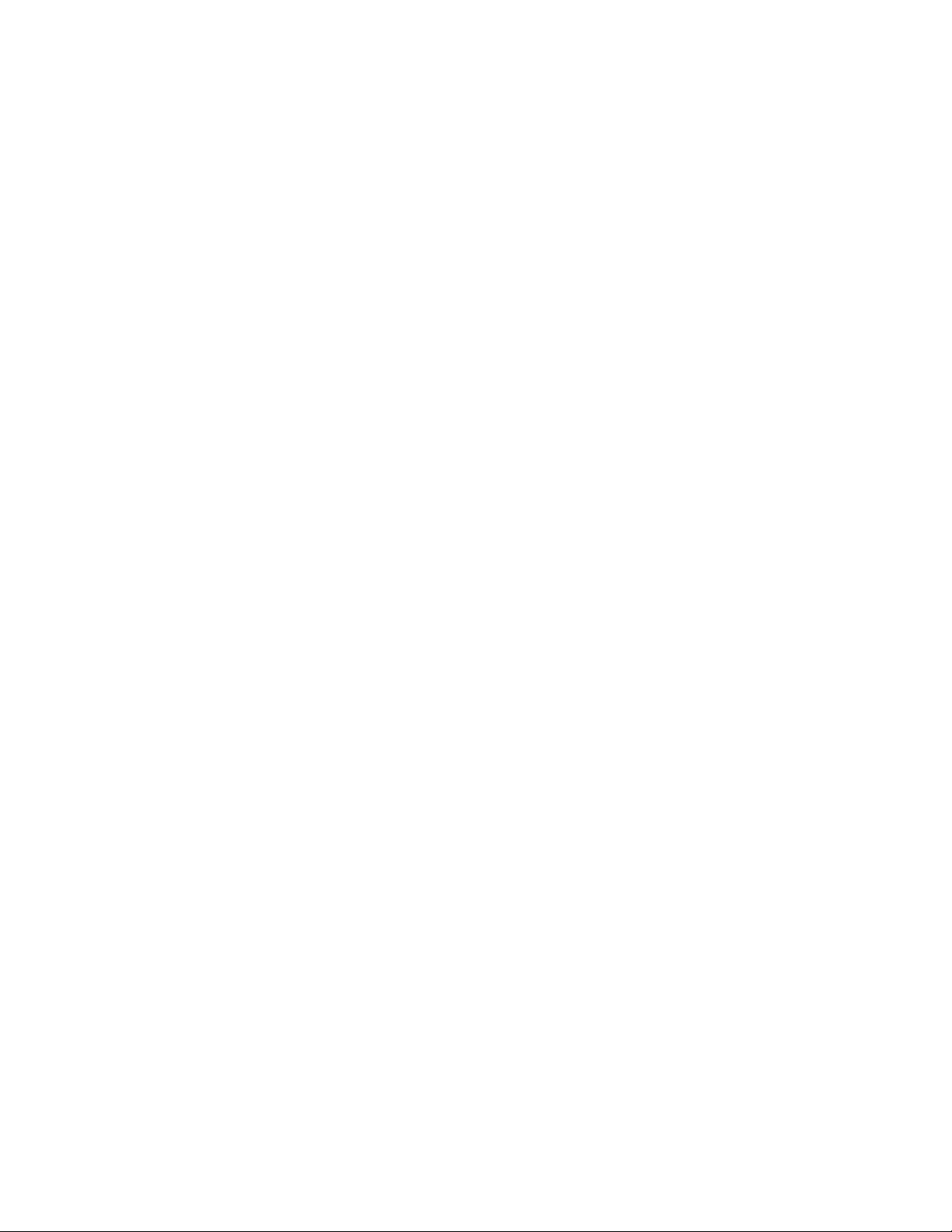
About This Guide
Introduction......................................................................................................................... ix
Chapter Descriptions...........................................................................................................ix
Notational Conventions .......................................................................................................ix
Related Documents and Software.......................................................................................ix
Service Information...............................................................................................................x
Symbol Support Center................................................................................................................x
Contents
Chapter 1. Getting Started
Introduction...................................................................................................................... 1-3
RFID Technology.............................................................................................................. 1-3
RFID Components .....................................................................................................1-3
The AR400 RFID Reader.................................................................................................1-4
Multiple Connection Options...................................................................................... 1-4
Flexible Read Point Configurations............................................................................ 1-4
Configuration and Upgrading..................................................................................... 1-4
Tag Management....................................................................................................... 1-5
Event Management.................................................................................................... 1-5
Device Management.................................................................................................. 1-5
Security ......................................................................................................................1-5
LEDs................................................................................................................................. 1-6
Chapter 2. Installation and Communication
AR400 Physical Connections.......................................................................................... 2-3
Installing the AR400.......................................................................................................... 2-3
Mounting Tips............................................................................................................. 2-3
Mounting the AR400 ..................................................................................................2-4
Connecting Antennas to the AR400........................................................................... 2-4
Portal Setup ............................................................................................................... 2-4
Powering the AR400.................................................................................................. 2-4
Verifying Hardware Functionality ...............................................................................2-5
Connecting the AR400 for Communication...................................................................... 2-5
Ethernet Connection .................................................................................................. 2-5
RS232 Connection..................................................................................................... 2-5
Reading Tags ...................................................................................................................2-7
Page 4
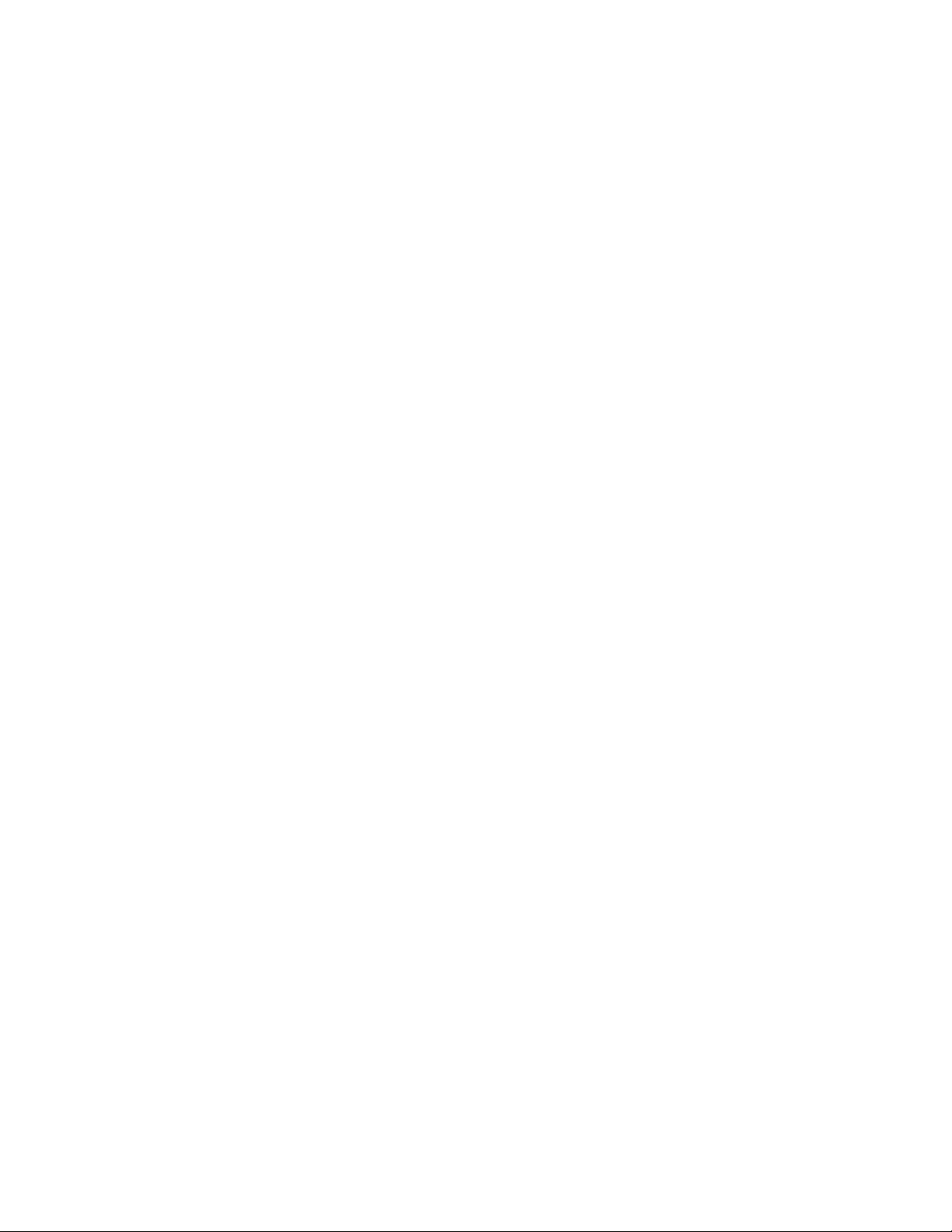
Chapter 3. Administrator Console
Managing the AR400....................................................................................................... 3-3
Using the Setup Wizard....................................................................................................3-4
Status................................................................................................................................ 3-5
Scan Control..................................................................................................................... 3-6
Scheduling a Periodic Scan Read Point.................................................................... 3-7
Query.............................................................................................................................. 3-11
Writing a Tag ..................................................................................................................3-13
Writing Tips..............................................................................................................3-14
Filtering........................................................................................................................... 3-15
Creating a Filter Rule............................................................................................... 3-15
Read Point Classes........................................................................................................ 3-21
Read Point Zones........................................................................................................... 3-22
Adding and Modifying Read Point Zones................................................................. 3-23
Renaming, Enabling, and Disabling the AR400............................................................. 3-24
Configuring Individual Read Points..........................................................................3-26
Event Notification............................................................................................................3-27
Visibility Events........................................................................................................3-27
Threshold Event....................................................................................................... 3-27
Network Status Event............................................................................................... 3-27
Exception Events .....................................................................................................3-27
Selecting Event Notification Options........................................................................3-28
Committing / Discarding Changes..................................................................................3-30
Managing Trusted Hosts ................................................................................................ 3-31
Managing Users.............................................................................................................. 3-32
User Maintenance.................................................................................................... 3-33
Chapter 4. Maintenance and Troubleshooting
Introduction...................................................................................................................... 4-3
Reader Maintenance - Changing Communication Settings............................................. 4-3
Setting Date and Time......................................................................................................4-5
Getting Firmware Version Number................................................................................... 4-6
Monitoring Logs................................................................................................................ 4-8
Backing Up the Configuration...........................................................................................4-8
Restoring a Configuration.................................................................................................4-9
Backup / Restore Example....................................................................................... 4-10
Logging Out from the Console........................................................................................ 4-11
Troubleshooting.............................................................................................................. 4-12
Appendix A. Specifications
Technical Specifications.................................................................................................. A-3
Cable Pinouts ...................................................................................................................A-5
Ethernet Connections.................................................................................................A-5
RS232 Port Connections............................................................................................A-5
RS485 Port Connections............................................................................................A-6
Page 5
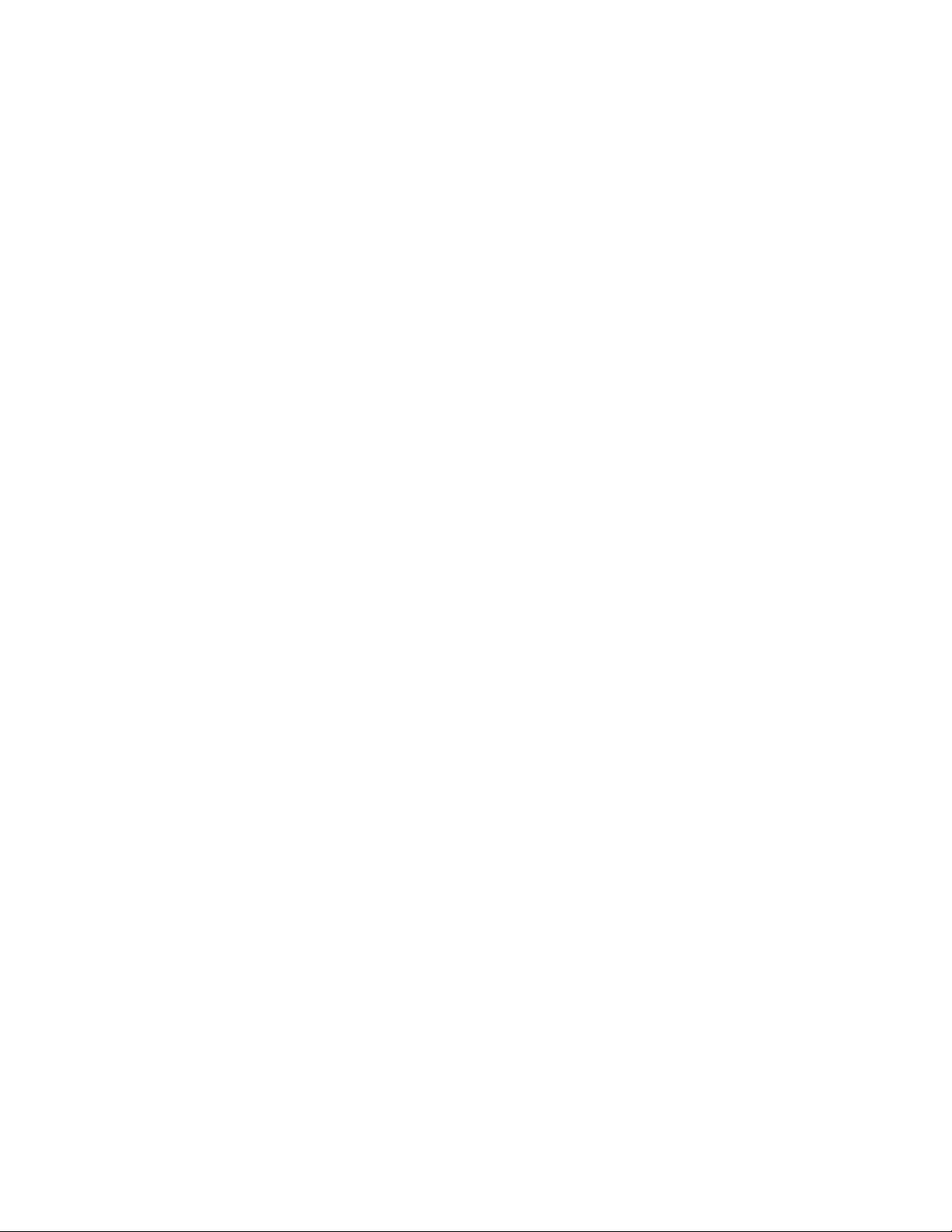
About This Guide
Introduction......................................................................................................................... ix
Chapter Descriptions...........................................................................................................ix
Notational Conventions .......................................................................................................ix
Related Documents and Software.......................................................................................ix
Service Information...............................................................................................................x
Symbol Support Center................................................................................................................x
Page 6
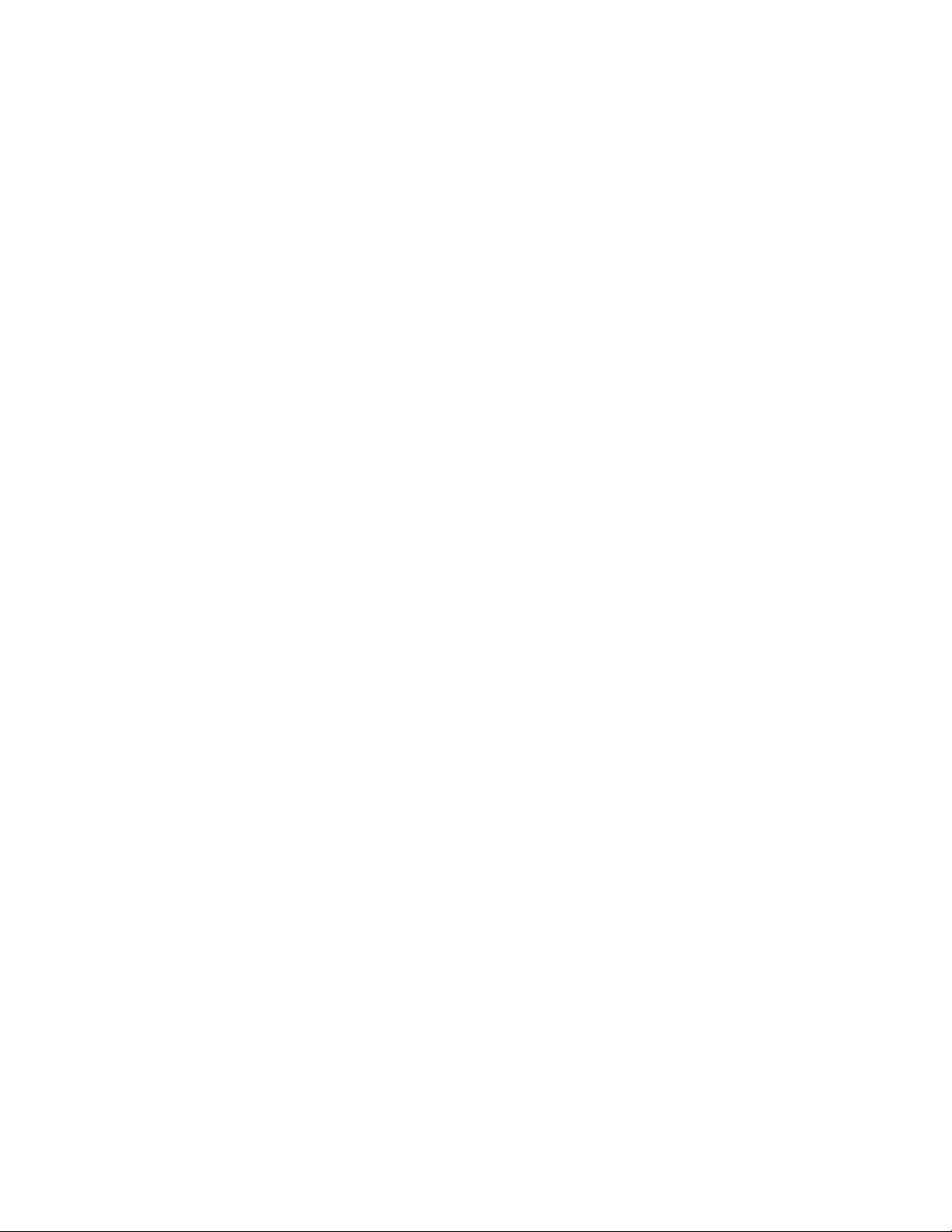
Introduction
This Integrator Guide provides information about installing, configuring, and using the AR400 RFID
Reader. The AR400 is a multi-protocol RFID reader providing real-time, seamless tag processing for all
EPC-compliant tags: Class 0 (Read Only), Class 0 (Read/Write, also known as Class 0+), and Class 1
(Read/Write).
Chapter Descriptions
Topics covered in this guide are as follows:
• Chapter 1, Getting Started provides an overview of RFID technology and components, and a description of
the AR400 Reader and its features.
• Chapter 2, Installation and Communication provides information on installing the AR400 and setting it up for
communication.
• Chapter 3, Administrator Console describes how to use the web-based Administrator Console to configure
and manage the AR400 reader.
• Chapter 4, Maintenance and Troubleshooting describes how to use the reader maintenance console to
perform low-level reader maintenance tasks, and how to upgrade the reader with new firmware and FPGA
versions. It also includes troubleshooting tips.
• Appendix A, Specifications lists the hardware specifications and reader interface details.
Notational Conventions
The following conventions are used in this document:
• Italics are used to highlight the following:
• chapters and sections in this and related documents
• dialog box, window and screen names
• drop-down list and list box names
• check box and radio button names
• icons on a screen.
• Bold text is used to highlight the following:
• key names on a keypad
• button names on a screen.
• Bullets (•) indicate:
• action items
• lists of alternatives
• lists of required steps that are not necessarily sequential.
• Sequential lists (e.g., those that describe step-by-step procedures) appear as numbered lists.
Related Documents and Software
The following documents provide more information about the AR400 RFID Reader.
• AR400 Quick Reference Guide, p/n 72-71774-xx
Page 7
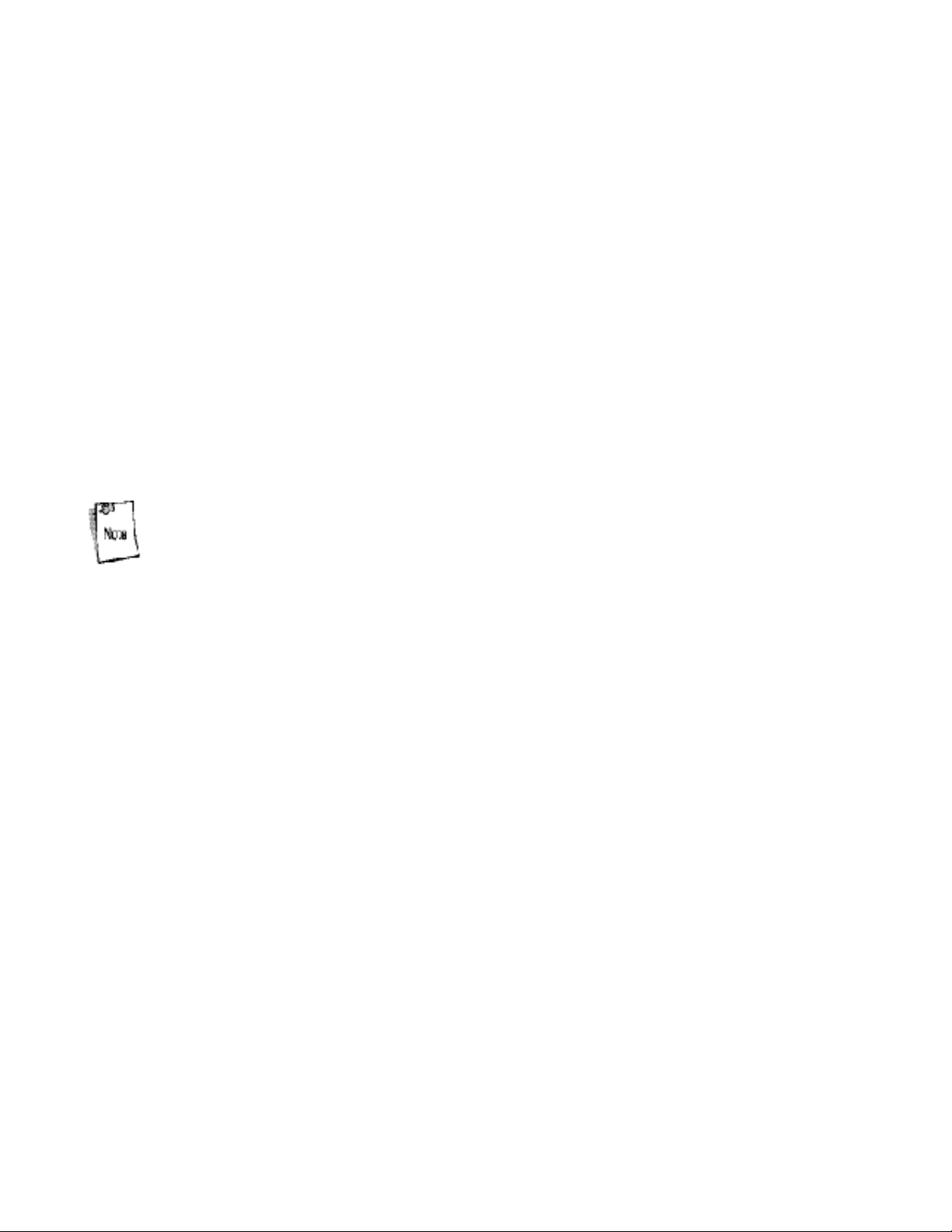
• DC200 Integrator Guide, p/n 72E-71772-01
• RFID API Programmer Guide, p/n 72E-71803-xx
• TagVis User Guide, p/n 72E-71804-xx
• ReaderComm5DLL Developer Guide, p/n 72E-71805-xx
For the latest version of this guide and all guides, go to: http://www.symbol.com/manuals.
Service Information
If you have a problem with the equipment, contact the Sym for your region. See Sym for contact
information. Before calling, have the model number, serial number and several bar code symbols at
hand.
Call the Support Center from a phone near the scanning equipment so that the service person can try
to talk you through the problem. If the equipment is found to be working properly and the problem is
symbol readability, the Support Center will request samples of bar codes for analysis at our plant.
If the problem cannot be solved over the phone, you may need to return the equipment for servicing. If
that is necessary, you will be given specific directions.
Symbol Technologies is not responsible for any damages incurred during shipment if the
approved shipping container is not used. Shipping the units improperly can possibly void the
warranty. If the original shipping container was not kept, contact Symbol to have another sent to
you.
Symbol Support Center
For service information, warranty information or technical assistance contact or call the Symbol Support
Center in:
United States
Symbol Technologies, Inc.
One Symbol Plaza
Holtsville, New York 11742-1300
1-800-653-5350
Asia/Pacific
Symbol Technologies Asia, Inc.
(Singapore Branch)
230 Victoria Street #05-07/09
Bugis Junction Office Tower
Singapore 188024
Tel: +65-6796-9600
Fax: +65-6337-6488
Canada
Symbol Technologies Canada, Inc.
5180 Orbitor Drive
Mississauga, Ontario, Canada L4W 5L9
1-866-416-8545 (Inside Canada)
905-629-7226 (Outside Canada)
Australia
Symbol Technologies Pty. Ltd.
432 St. Kilda Road
Melbourne, Victoria 3004
1-800-672-906 (Inside Australia)
+61-3-9866-6044 (Outside Australia)
United Kingdom
Symbol Technologies
Symbol Place
Winnersh Triangle, Berkshire RG41 5TP
United Kingdom
0800 328 2424 (Inside UK)
+44 118 945 7529 (Outside UK)
Austria/…sterreich
Symbol Technologies Austria GmbH
Prinz-Eugen Strasse 70 / 2.Haus
1040 Vienna, Austria
01-5055794-0 (Inside Austria)
+43-1-5055794-0 (Outside Austria)
Page 8
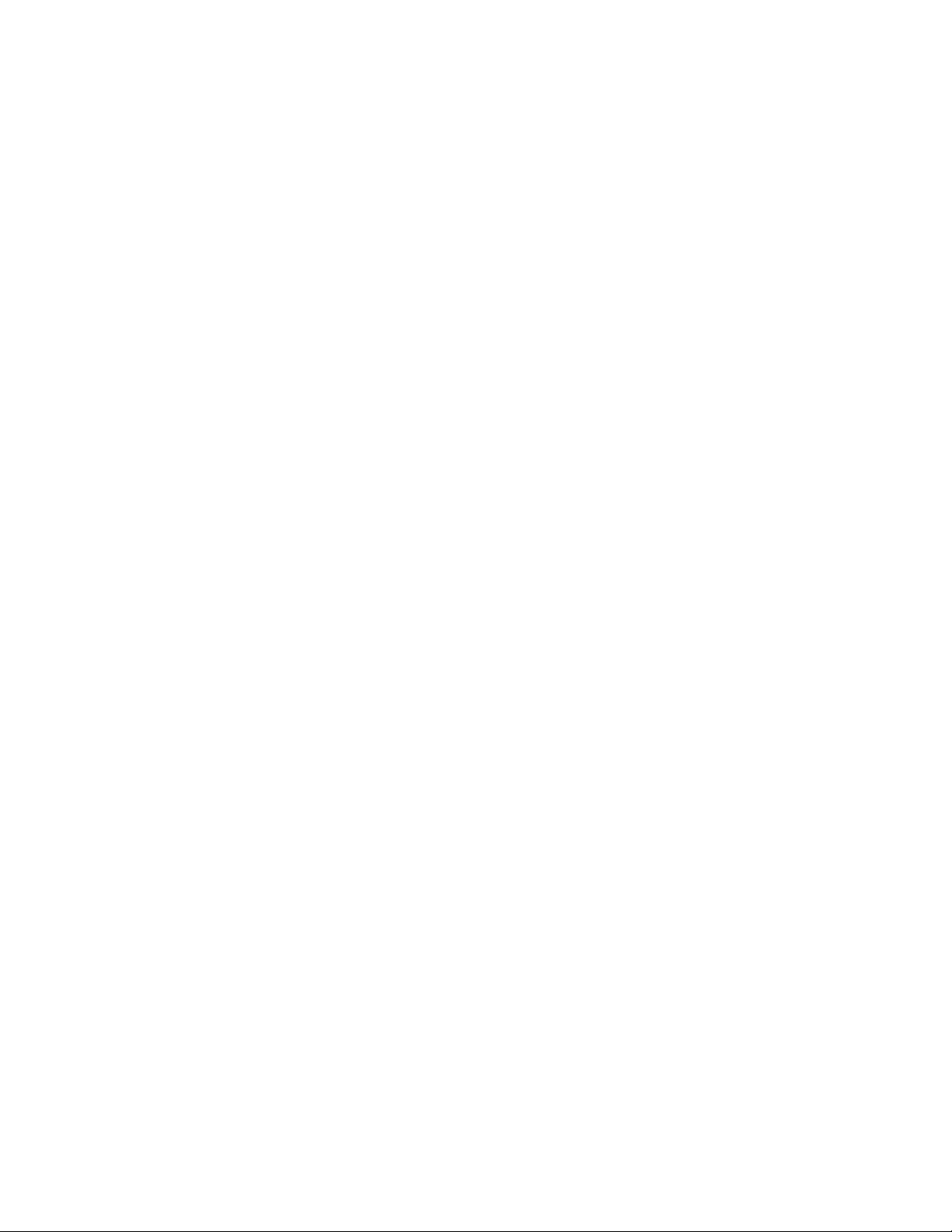
Denmark/Danmark
Symbol Technologies AS
Dr. Neergaardsvej 3
2970 Hørsholm
7020-1718 (Inside Denmark)
+45-7020-1718 (Outside Denmark)
France
Symbol Technologies France
Centre d'Affaire d'Antony
3 Rue de la Renaissance
92184 Antony Cedex, France
01-40-96-52-21 (Inside France)
+33-1-40-96-52-50 (Outside France)
Latin America Sales Support
2730 University Dr.
Coral Springs, FL 33065 USA
1-800-347-0178 (Inside United States)
+1-954-255-2610 (Outside United
States)
954-340-9454 (Fax)
Europe/Mid-East Distributor Operations
Contact your local distributor or call
+44 118 945 7360
Germany/Deutschland
Symbol Technologies GmbH
Waldstrasse 66
D-63128 Dietzenbach, Germany
6074-49020 (Inside Germany)
+49-6074-49020 (Outside Germany)
Mexico/MŽxico
Symbol Technologies Mexico Ltd.
Torre Picasso
Boulevard Manuel Avila Camacho No 88
Lomas de Chapultepec CP 11000
Mexico City, DF, Mexico
5-520-1835 (Inside Mexico)
+52-5-520-1835 (Outside Mexico)
Finland/Suomi
Oy Symbol Technologies
Kaupintie 8 A 6
FIN-00440 Helsinki, Finland
9 5407 580 (Inside Finland)
+358 9 5407 580 (Outside Finland)
Italy/Italia
Symbol Technologies Italia S.R.L.
Via Cristoforo Columbo, 49
20090 Trezzano S/N Navigilo
Milano, Italy
2-484441 (Inside Italy)
+39-02-484441 (Outside Italy)
Netherlands/Nederland
Symbol Technologies
Kerkplein 2, 7051 CX
Postbus 24 7050 AA
Varsseveld, Netherlands
315-271700 (Inside Netherlands)
+31-315-271700 (Outside Netherlands)
Norway/Norge
Symbol’s registered and mailing
address:
Symbol Technologies Norway
Hoybratenveien 35 C
N-1055 OSLO, Norway
Symbol’s repair depot and shipping
address:
Symbol Technologies Norway
Enebakkveien 123
N-0680 OSLO, Norway
+47 2232 4375
South Africa
Symbol Technologies Africa Inc.
Block B2
Rutherford Estate
1 Scott Street
Waverly 2090 Johannesburg
Republic of South Africa
11-809 5311 (Inside South Africa)
+27-11-809 5311 (Outside South Africa)
Spain/Espa–a
Symbol Technologies S.L.
Avenida de Bruselas, 22
Edificio Sauce
Alcobendas, Madrid 28108
Spain
91 324 40 00 (Inside Spain)
+34 91 324 40 00 (Outside Spain)
Fax: +34.91.324.4010
Page 9
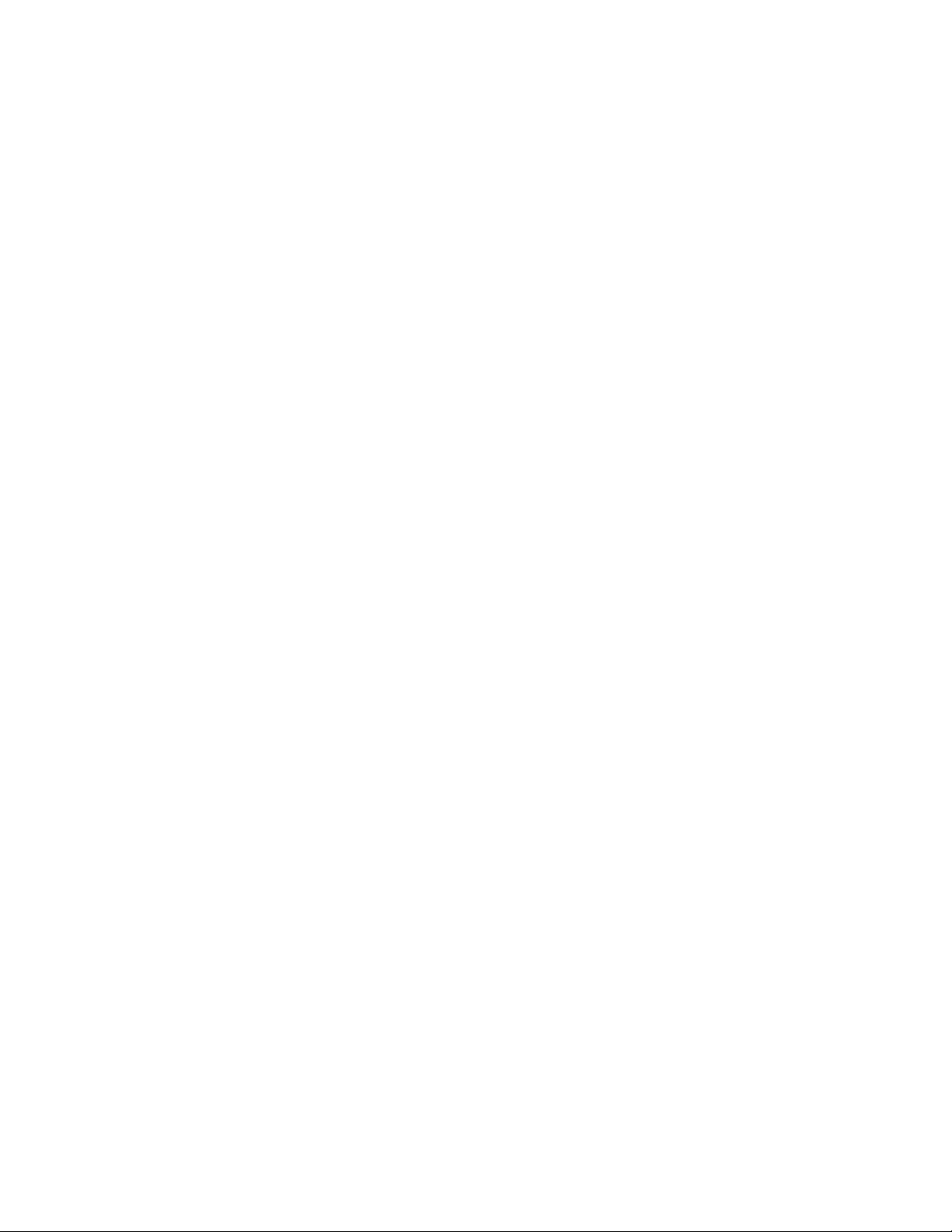
Sweden/Sverige
“Letter” address:
Symbol Technologies AB
Box 1354
S-171 26 SOLNA
Sweden
Visit/shipping address:
Symbol Technologies AB
Solna StrandvŠg 78
S-171 54 SOLNA
Sweden
Switchboard: 08 445 29 00 (domestic)
Call Center: +46 8 445 29 29
(international)
Support E-Mail:
Sweden.Support@se.symbol.com
If you purchased your Symbol product from a Symbol Business Partner, contact that Business Partner
for service.
1
Page 10
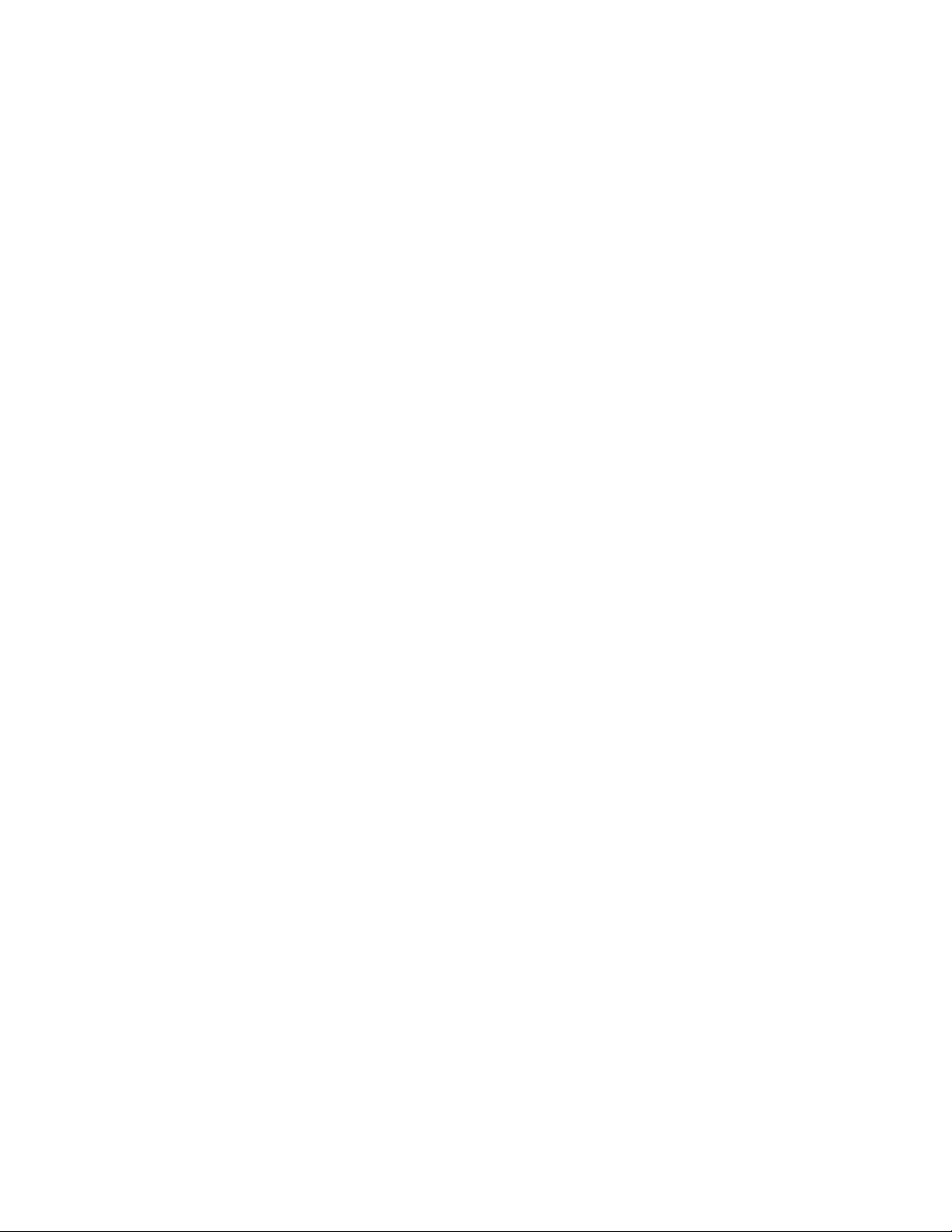
1 Getting Started
Introduction...................................................................................................................... 1-3
RFID Technology.............................................................................................................. 1-3
RFID Components .....................................................................................................1-3
The AR400 RFID Reader.................................................................................................1-4
Multiple Connection Options...................................................................................... 1-4
Flexible Read Point Configurations............................................................................ 1-4
Configuration and Upgrading..................................................................................... 1-4
Tag Management....................................................................................................... 1-5
Event Management.................................................................................................... 1-5
Device Management.................................................................................................. 1-5
Security ......................................................................................................................1-5
LEDs................................................................................................................................. 1-6
Page 11
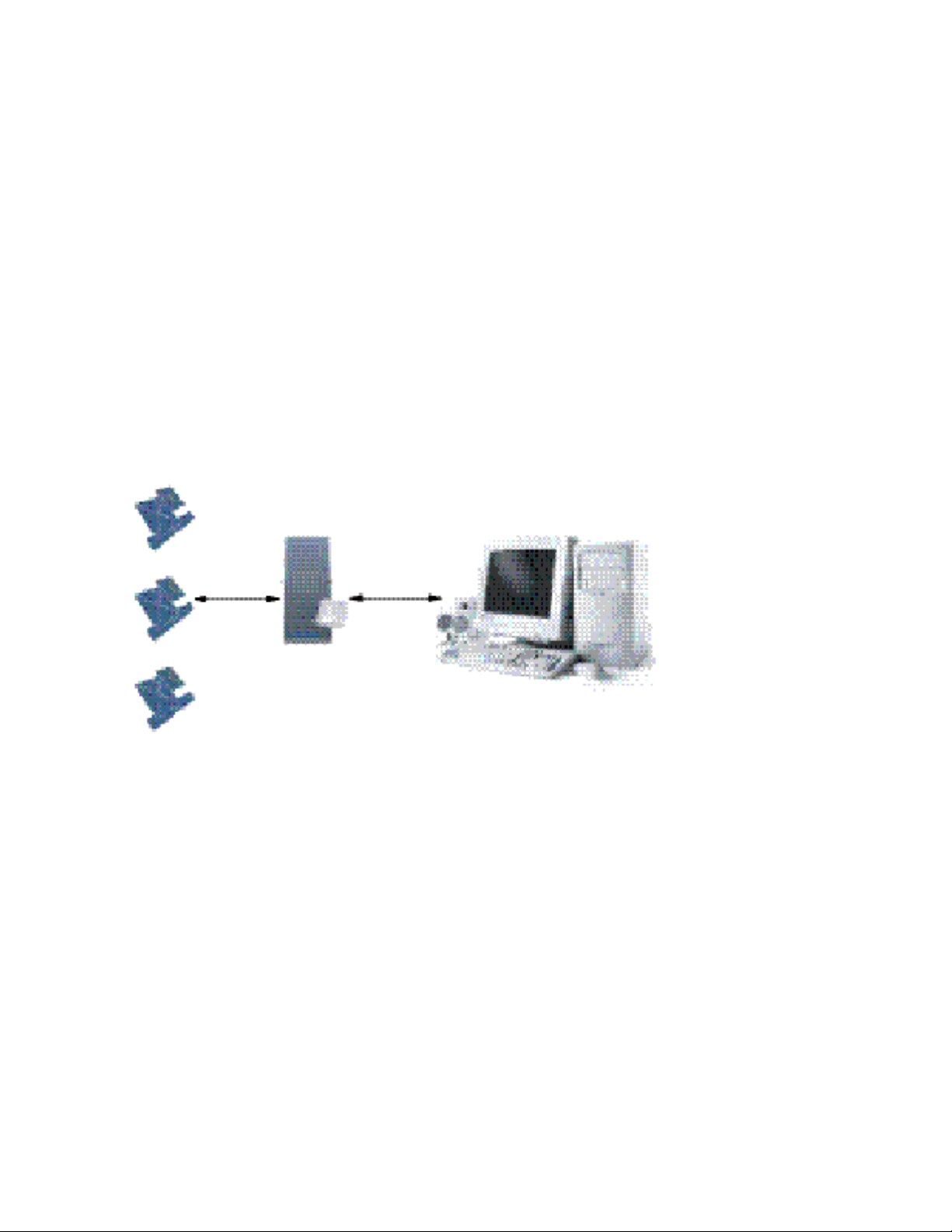
Introduction
The AR400 Reader is a ready-to-connect network element that offers a variety of options for connecting
to corporate networks via Ethernet or serial connections. A Setup Wizard facilitates reader
configuration.
RFID Technology
Radio Frequency Identification (RFID) is an advanced automatic identification (Auto ID) technology that
uses radio frequency signals to identify “tagged” items. A typical RFID system consists of transponders
called tags, readers, and antennas, which function as follows:
• An RFID tag contains a chip that can store a limited amount of data. This data may be pre-encoded or can be
encoded in the field. Tags come in a variety of shapes and sizes.
• A reader sends out radio frequency waves using attached antennas. This RF field powers and charges the tags,
which are tuned to receive radio waves. The tags use this power to transmit data back to the reader, which the
reader converts to a format for computer storage. The computer application translates the data into an
understandable format.
Tags
RF Wave and
Response
Reader and Antenna
Physical/Network
Connection
Host Computer
Figure 1-1. RFID System Elements
RFID Components
Symbol’s RFID solutions offer low cost, long read range, and a very high read rate, providing real-time,
end-to-end visibility of products and assets in the factory, distribution center, retail outlet, or other
facility. A typical Symbol RFID system consists of the following components:
• Silicon-based RFID tags that can be attached to vehicles, trailers, containers, pallets, boxes, etc.
• Different types of antennas to support applications such as dock door (area antennas), conveyor and, in the
future, Smart Shelf (Shelf Antennas).
• Readers that power and communicate with the tags for data capture and provide host connectivity for data
migration.
Tags
Tags contain embedded chips that store information unique to the objects to which they are applied.
Available in various shapes and sizes, tags, often called transponders, receive and respond to requests
for their data. Tags require power to send data, and are available with two power options:
Page 12

• Active Tags: typically powered by light-weight batteries and have limited life.
• Passive Tags: powered by the reader’s RF field. Passive tags are much lighter, less expensive, and have a
much longer life than active tags.
Antennas
Antennas transmit and receive radio frequency signals under the control of a reader. Antennas do not
perform processing. A read point is the RF range of an antenna.
Readers
Readers are devices that provide a means for communicating with the tags and transferring their data
to a host computer. Readers also provide features such as filtering, parity checks, and tag writing.
The AR400 RFID Reader
The Symbol AR400 is an intelligent, multi-protocol reader that provides real-time, seamless tag
processing for all EPC-compliant tags: Class 0 (Read Only), Class 0 (Read/Write, also known as Class
0+), and Class 1 (Read/Write). Class 0 and Class 1 protocols are run in the Ultra-High Frequency
range
(~900MHz).
Figure 1-2. AR400 Reader, Top and Side Views
The AR400 provides a wide range of features that enable implementation of complete, highperformance, and intelligent RFID solutions.
Multiple Connection Options
The AR400 provides flexibility for connecting to networks via Ethernet or serial connection. Because
each AR400 is identified by its unique IP address, it is accessible from anywhere on the network. The
AR400 can also be configured to obtain its IP address from a DHCP server, automating the IP address
and default Gateway configurations.
Page 13
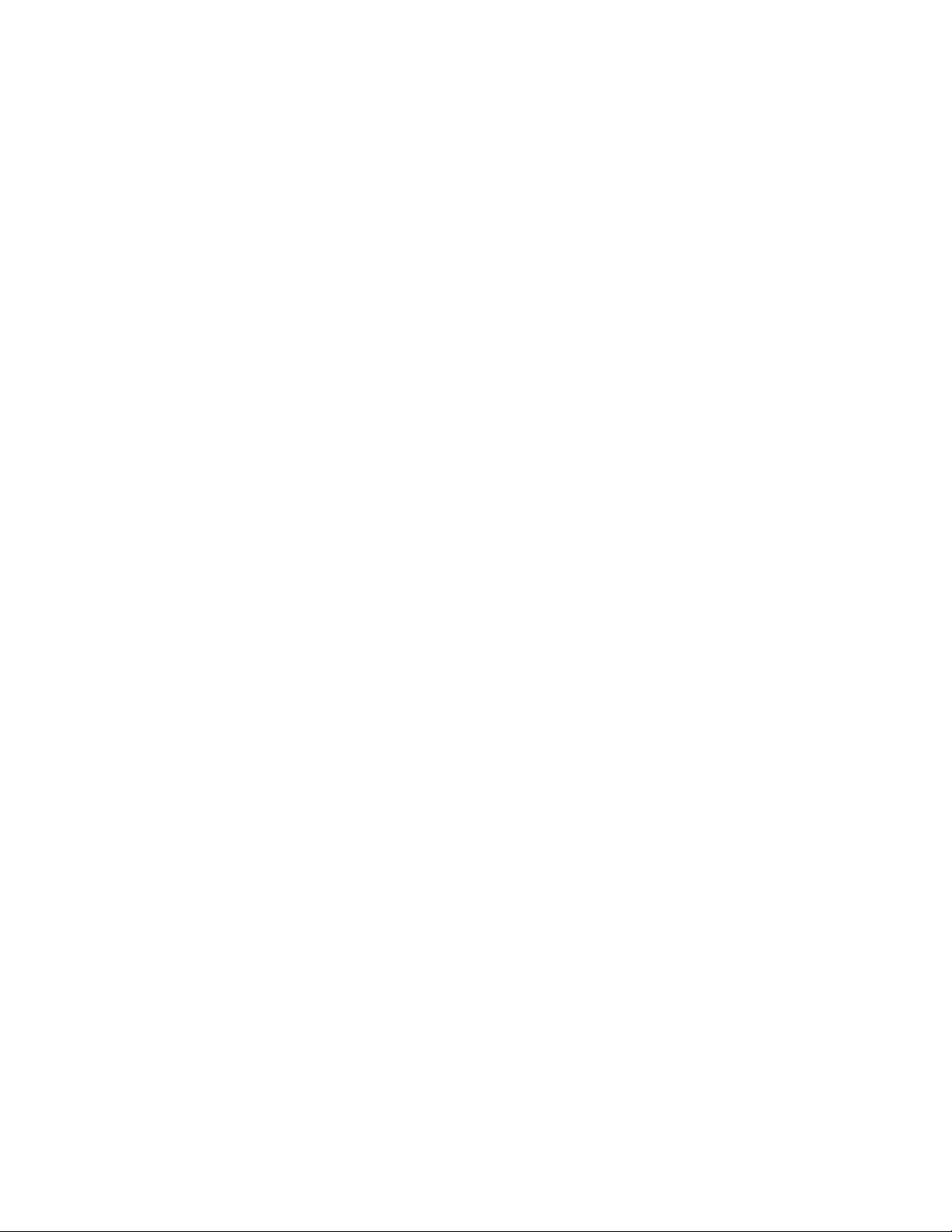
Flexible Read Point Configurations
Connect up to eight antennas (four transmit and four receive) to a single AR400. This decreases the
per-read-point cost. Logically combine antennas to create a single, “wide” read point with a much
greater range than that of a single antenna.
Configuration and Upgrading
The AR400 is easy to reconfigure for an application via the Setup Wizard. The AR400 can also accept
new firmware and configuration under host control.
Tag Management
Ad Hoc Querying
Use ad hoc querying to send a query about tag visibility. The AR400 replies with either “Tag(s) Visible,”
“Not Known” (never seen or imported), or “Not Visible” (previously seen but now missing, with last seen
timestamp).
Tag Filtering
Use tag filtering to apply filters during read operations. A filter can include or exclude a tag based on
the specified bit pattern. The AR400 offers two types of filtering:
• Pre-Processing: The AR400 restricts its ability to read tags as directed by the include or exclude filtering
specification.
• Post Processing: The AR400 reads all tags it sees, and applies its filters before it reports these tags to the host
computer.
Tag List
Use the tag list feature to send information about tags from the host to the reader. The host can purge
the tag list to remove this information from the reader when it’s not needed.
Event Management
Event Notification
Use event notification to receive notification about certain events. For example, receive immediate
notification of a tag visibility change, or bundle all notifications and receive them later.
Exception Notification and Heart Beat Notification
The AR400 supports sending exception notifications via Simple Network Management Protocol
(SNMP). The "heart beat" notification feature sends periodic messages that indicate whether or not the
reader is functional.
Page 14
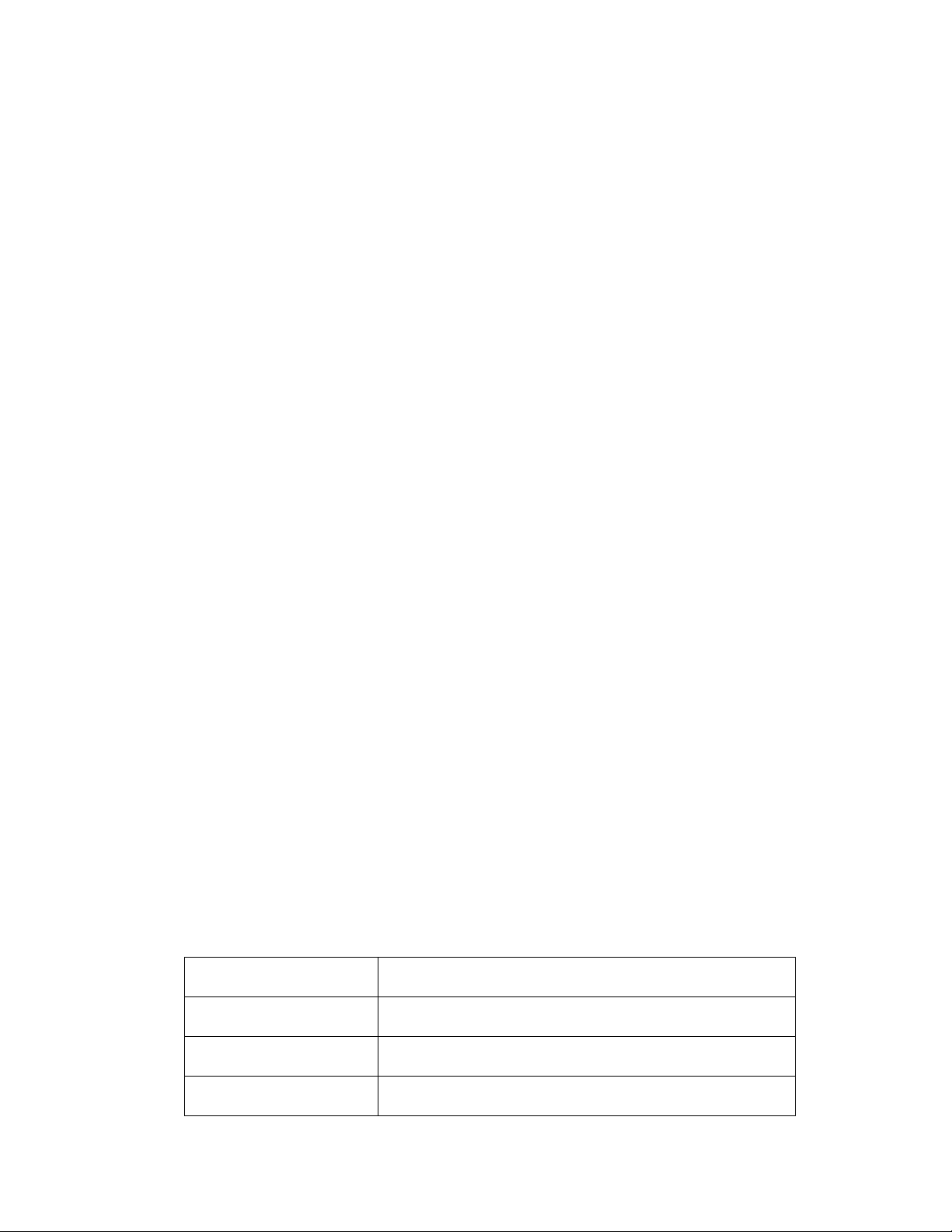
Device Management
Quick Backup and Recovery
To back up and restore reader configuration, use any Web browser to download the configuration XML
file, then download the file to the reader using the Administrator Console.
SNMP Integration
The AR400 can send real-time notification of specific events and failures to the SNMP server.
Security
Trusted Hosts
The AR400 allows specifying the IP addresses of hosts that are allowed to connect to the reader. Use
this security feature to prevent unauthorized network hosts from communicating with the reader.
User Level Security
The AR400 recognizes three access levels to assign to users:
• View - view reader configuration settings.
• Edit - view and edit configuration settings.
• Maintenance - view and edit configuration settings, and perform administrative tasks such as
updating reader firmware.
Use this feature to assign different access levels to users, allowing them to perform necessary tasks
without compromising security.
Logging
The AR400 keeps a log of all system-related activities for security and troubleshooting. Use the log,
which includes time-stamped system activities such as good and bad tag reads, login attempts,
hardware failures, and other events, to pinpoint problems to facilitate quick resolution, and to identify
administrators who require additional training to prevent future problems.
LEDs
The AR400 LEDs indicate reader status as described in LED Indications .
Table 1-1. LED Indications
LED Description
Green Reader is powered on
Red Error condition or non-operational mode, e.g., boot-up
Yellow Successful tag read
Page 15
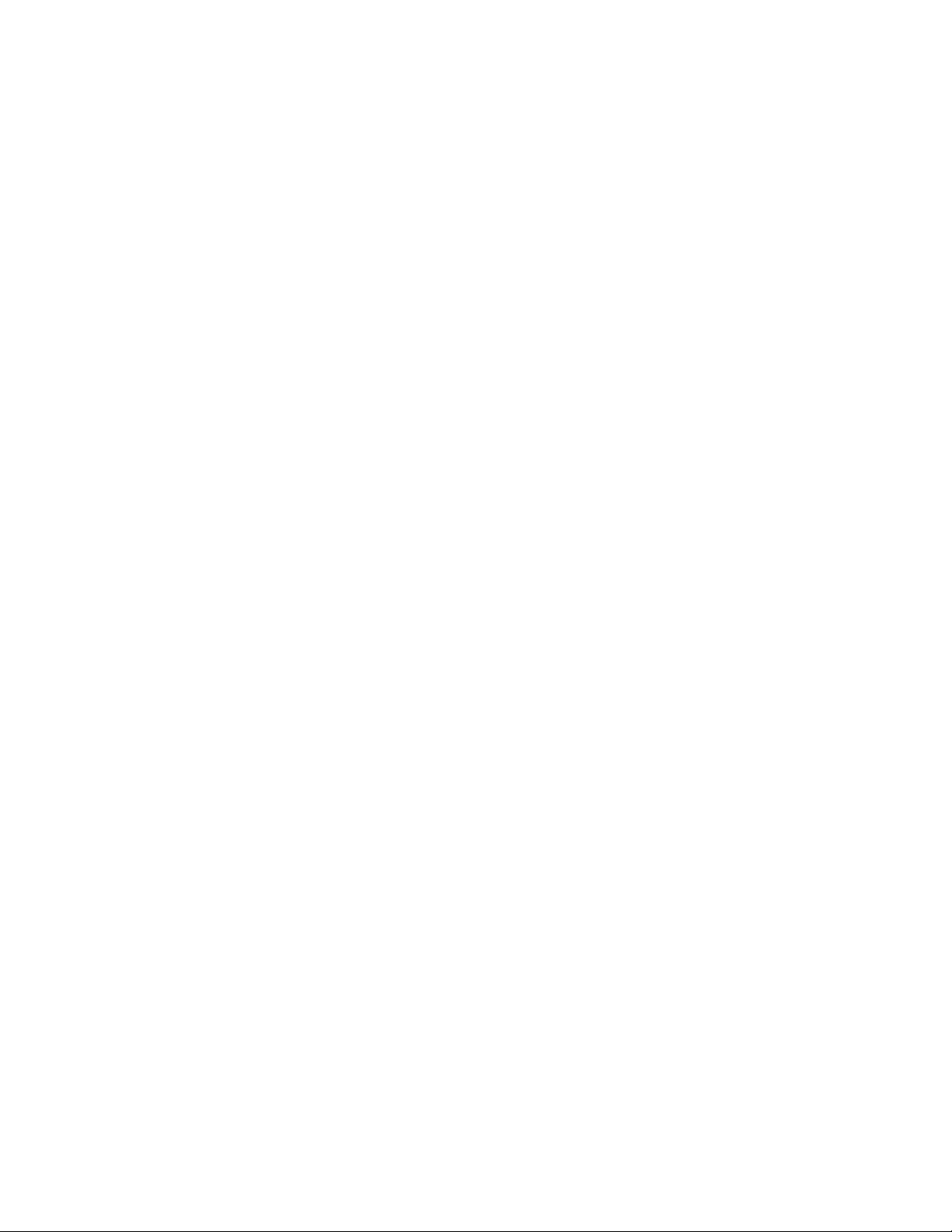
2
Installation and Communication
AR400 Physical Connections.......................................................................................... 2-3
Installing the AR400.......................................................................................................... 2-3
Mounting Tips............................................................................................................. 2-3
Mounting the AR400 ..................................................................................................2-4
Connecting Antennas to the AR400........................................................................... 2-4
Portal Setup ............................................................................................................... 2-4
Powering the AR400.................................................................................................. 2-4
Verifying Hardware Functionality ...............................................................................2-5
Connecting the AR400 for Communication...................................................................... 2-5
Ethernet Connection .................................................................................................. 2-5
RS232 Connection..................................................................................................... 2-5
Reading Tags ...................................................................................................................2-7
Page 16
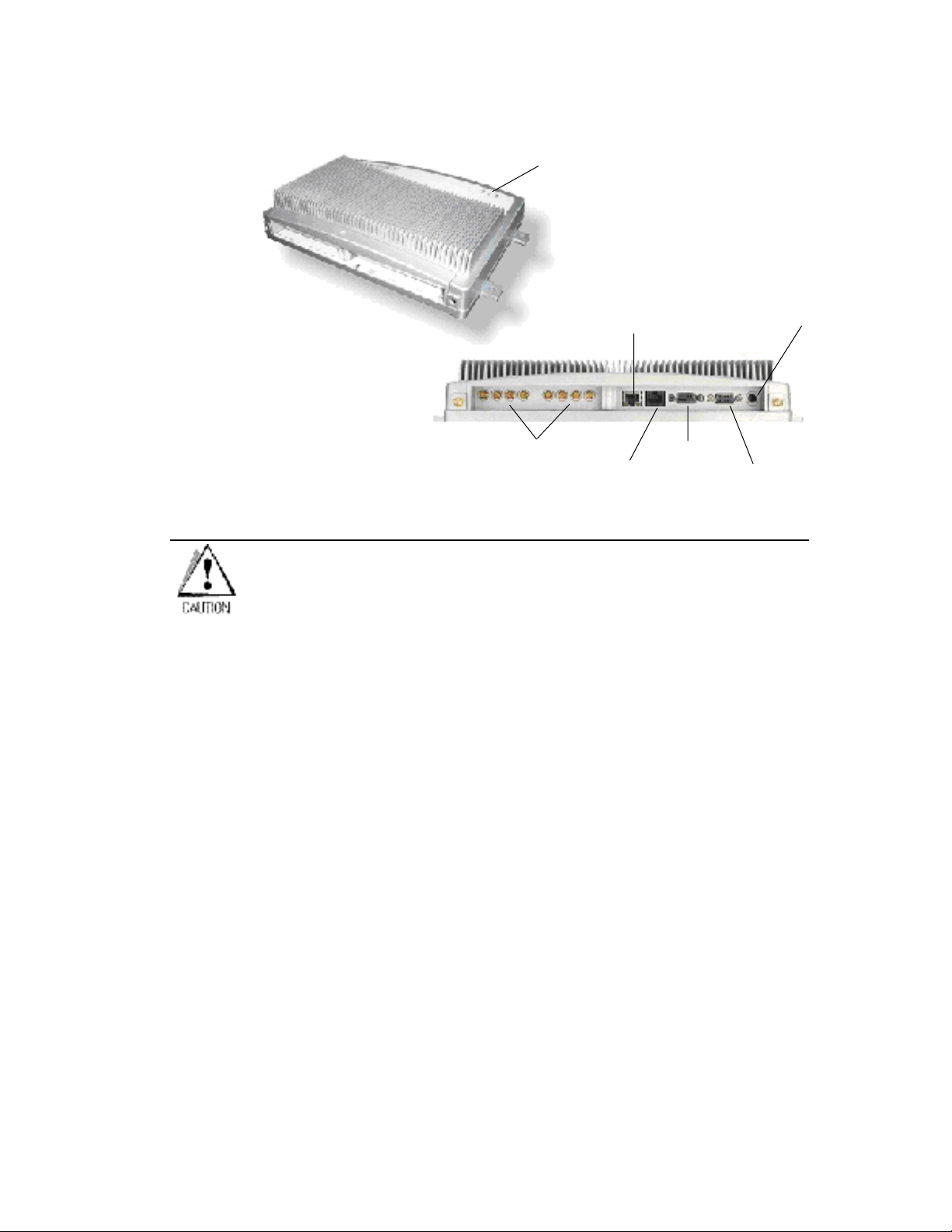
AR400 Physical
LEDs
Connections
Substituting other cables or parts can degrade system performance, damage the AR400,
and/or void the warranty.
10/100BaseT Ethernet
Antenna/Read Points
RS232
RS422/485
Control I/O Port
RF Conductors
Figure 2-1. AR400 Parts
Use only the parts provided with the AR400 reader or recommended by Symbol.
Installing the AR400
Mounting Tips
Consider the following before selecting a location for the AR400 reader:
• Mount the AR400 indoors, in operating range, and out of direct sunlight, high moisture, or extreme
temperatures.
• Mount the AR400 in an area free from electromagnetic interference. Sources of interference include
generators, pumps, converters, non-interruptible power supplies, AC switching relays, light dimmers, and
computer CRT terminals.
• Mount the AR400 within 15 feet of the antennas.
• Ensure the AR400’s power cord can reach the power source outlet.
• Mount the AR400 onto a permanent fixture, such as a wall or a shelf, where it won't be disturbed,
bumped, or damaged. Allow a minimum of five inches of clearance on all sides of the AR400.
Page 17
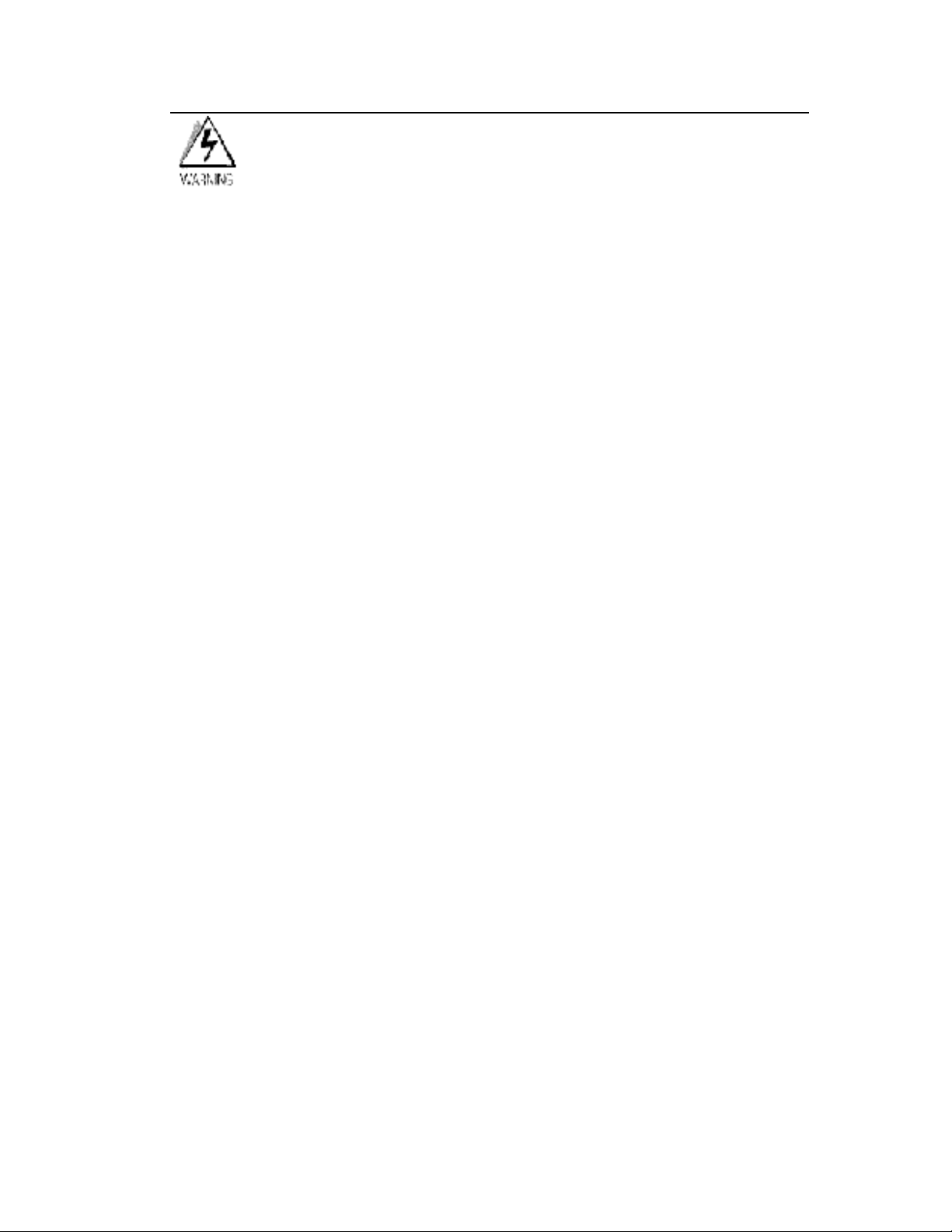
When installing the antenna, ensure a minimum separation distance of 9.1 in (23
cm) between the antenna and human beings.
Page 18
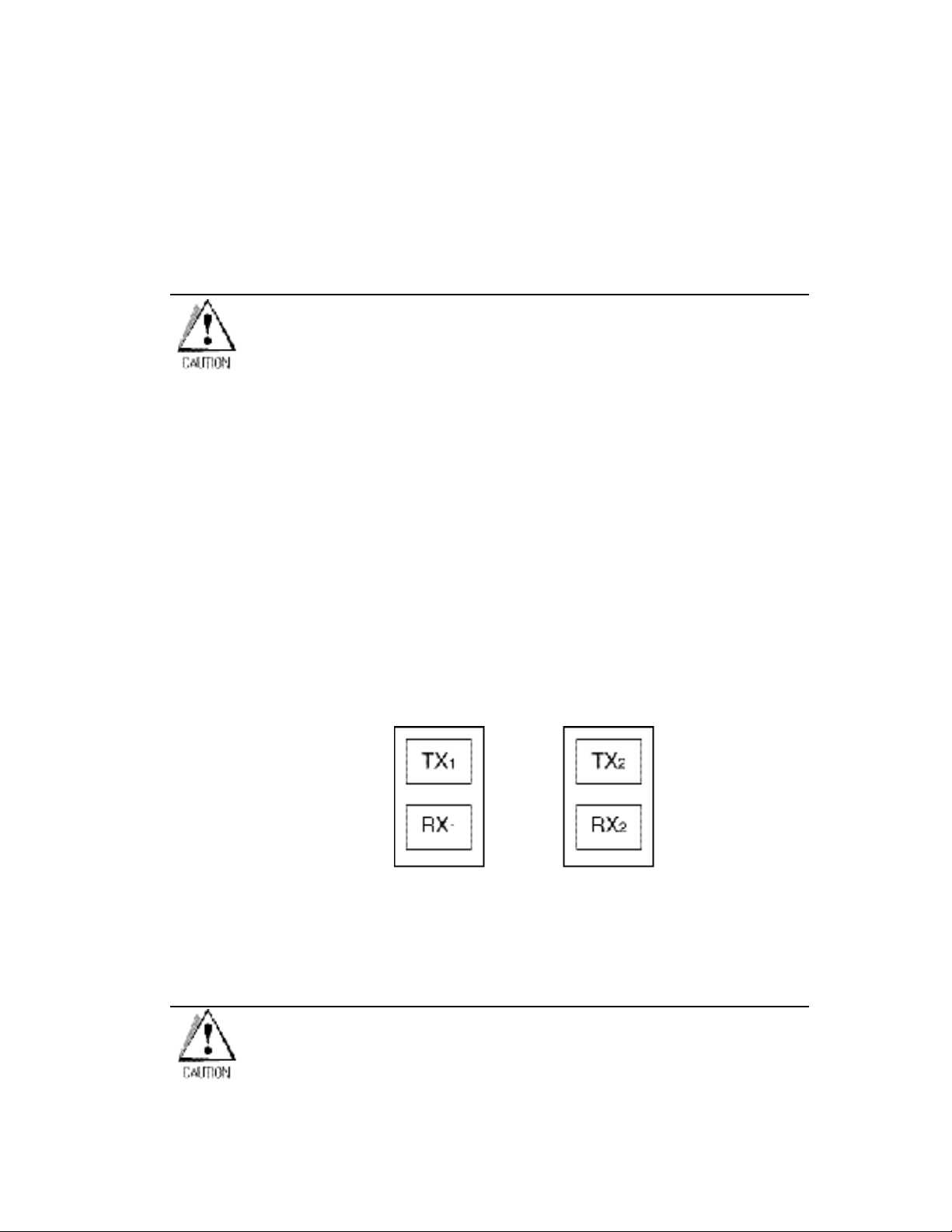
Mounting the AR400
1. Position the AR400 on the wall or shelf, ensuring 5 inches (12.7 cm) of clearance on all sides.
2. Using the pre-drilled holes at the corners of the AR400 as a guide, drill four holes in the wall or shelf
for mounting the AR400.
3. Secure the AR400 to the wall or shelf using four 1-inch long #10 screws.
Connecting Antennas to the AR400
Power off the AR400 before connecting the antennas. Never disconnect the
antennas while the AR400 is powered on or reading tags (when the yellow LED is lit).
Doing so can damage the AR400.
Do not turn on the antenna ports from a host to which antennas are not connected.
1. Attach the N-Male plug (large end) of an antenna connector cable to antenna 1.
2. Attach the DIN 1.0/2.3 jack connectors (small ends) of the cable to the TX
the AR400.
3. Secure the cable using wire ties. Do not bend the cable.
Repeat these steps to connect antenna 2 to Tx
/Rx2, antenna 3 to TX3/RX3, and antenna 4to TX4/RX4.
2
and RX1 connectors on
1
Portal Setup
In portal situations such as dock doors, ensure the TX for an antenna on one side of the portal faces
the TX of the opposing antenna. Similarly, ensure the antennas’ respective RXs face each other, as
shown in Portal Alignment .
Antenna Pair 1
Antenna Pair 2
Figure 2-2. Portal Alignment
Powering the AR400
Connect the antennas before supplying power to the AR400.
Page 19
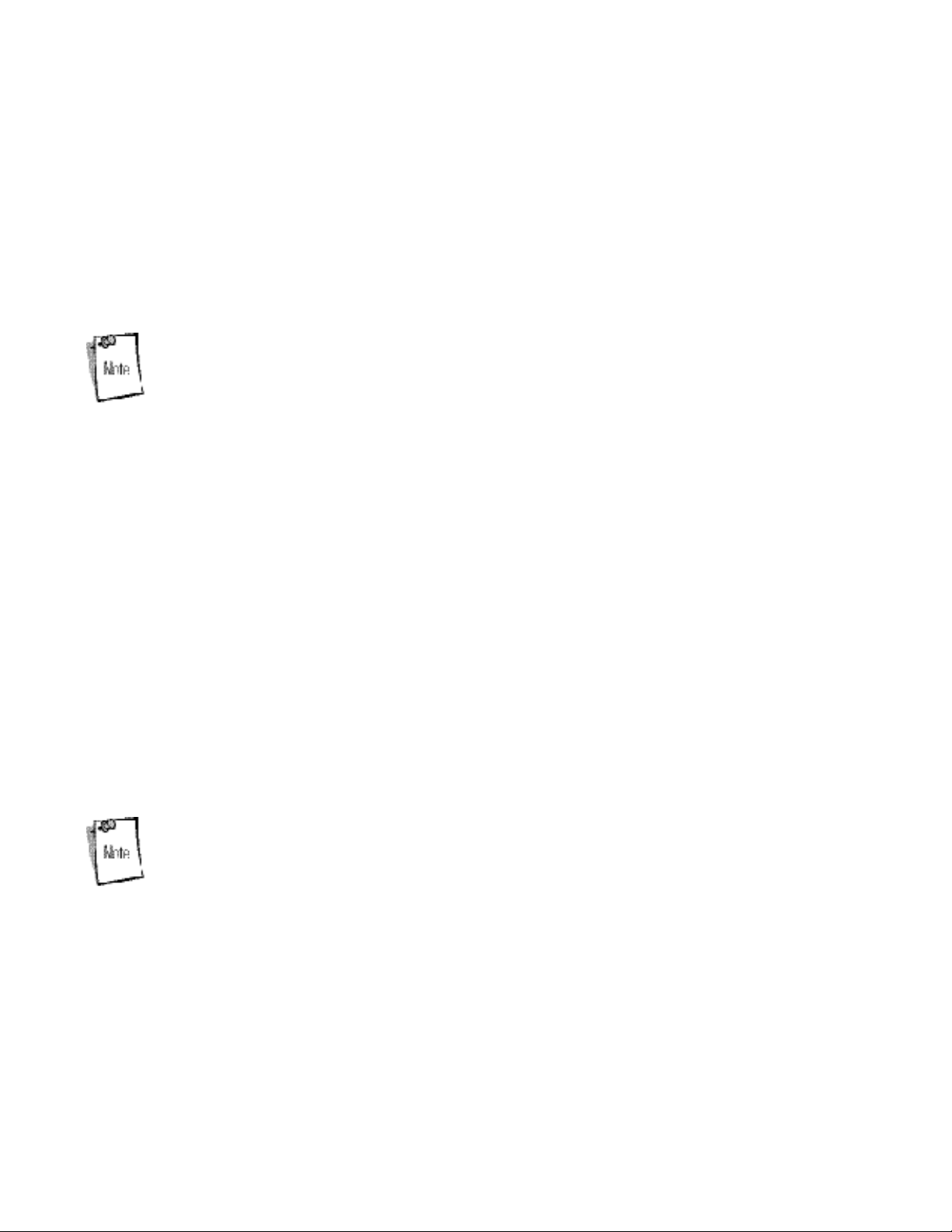
To power on (and off) the AR400:
1. Connect the provided 24 VDC power supply to the AR400’s power port.
2. Plug the power supply into a 24 V power outlet. The green Power LED on the AR400 lights to
indicate the AR400 is powered on.
3. To power off the AR400, unplug the power supply from the power outlet. The green Power LED
turns off to indicate that the device is powered off and the system is not operational.
Do not power off the AR400 until the yellow LED is off, indicating that reads are not in
process.
Verifying Hardware Functionality
Power On Test
The red Error LED lights when power is supplied to the AR400, then turns off. The green Power LED
lights when the AR400 completes power-up and is operational.
Read Test
After the AR400 powers up, test the read range to verify that it meets requirements.
1. Enable polling using the Web-based AR400 Administrator Console. See Scan Control on page 3-6.
2. Control the AR400 through a real-time application such as TagVis. Refer to the TagVis User Guide.
3. Present a tag so it is facing the antenna.
4. Walk slowly toward the antenna until the AR400 lights the yellow Read LED to indicate that it
detected and read the tag. The distance between the tag and the antenna is the approximate read
range.
For optimal read results, do not hold the tag at an angle or wave the tag, as this can
cause the read distance to vary.
Connecting the AR400 for Communication
Connect the AR400 to a host or network via Ethernet or RS232.
Page 20
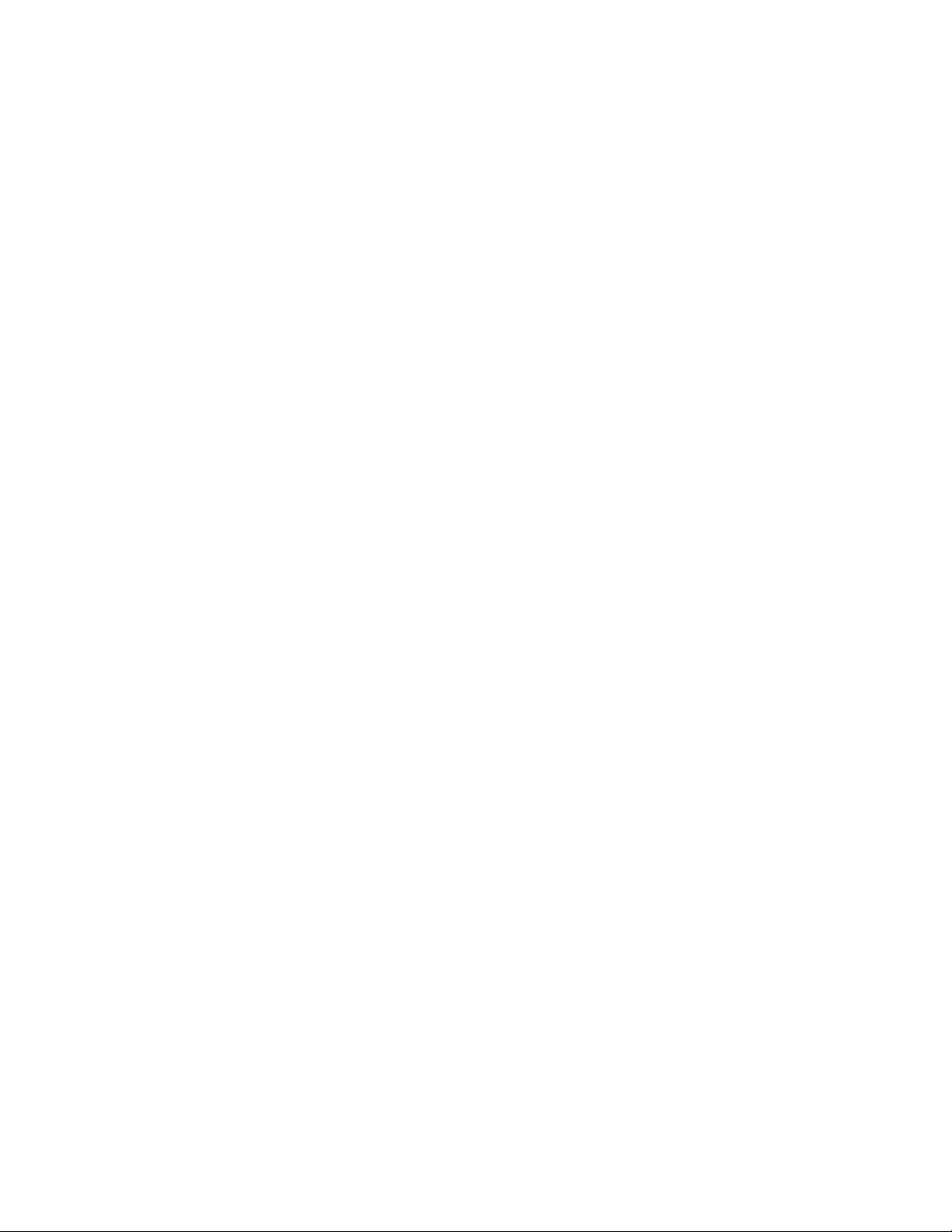
Ethernet Connection
The AR400 communicates to the host via a 10/100Base-T Ethernet cable and receives power via a
Symbol AC power supply. Ethernet connection allows access to the AR400’s Administrator Console,
used to change AR400 settings.
To connect the AR400 via Ethernet:
1. Connect the RJ45 Ethernet cable to the 10/100Base-T Ethernet port on the AR400. See AR400
Parts . Ensure the Ethernet cable is terminated according to Table A-2 on page A-5.
2. Plug the other end of the Ethernet cable into the host system’s LAN port.
If not connecting to an Ethernet network, connect one end of an Ethernet crossover cable (not
provided) to the Ethernet card on the computer, and the other end to the TCP/IP port on the AR400.
3. On a networked computer, open an Internet browser and enter the IP address of the AR400 (the
default IP address of the AR400 is 192.168.127.254). The Administrator Console login window
appears.
4. Log in to the AR400 Administrator Console. If desired, change settings for the AR400, such as the
IP address. See Chapter 3, Administrator Console.
RS232 Connection
Serial communication allows accessing the AR400’s Administrator Console using terminal software in
order to change AR400 settings. Use this method of administration rather than the Web-based method
in the following situations:
• When the IP address of the AR400 is unknown.
• When the AR400 obtains its IP address via DHCP but you need to know the IP address.
• When crossover cables are not available and you need to change the IP address of the AR400 as per the
network's addressing scheme.
• Other situations when AR400 administration is necessary without connecting to the Web-based Administrator
Console.
• The Web-based Administrator Console is disabled.
To connect the AR400 via RS232:
1. Connect a DB9 serial cable to the AR400’s RS232 port. See AR400 Parts. Ensure the cable is
terminated according to Table A-3 on page A-5.
2. Plug the other end of the cable into the host computer.
3. On the host computer, launch a terminal emulation program (such as HyperTerminal) and configure
it as follows:
• Terminal Type: VT-100
• Port: COM 1-4 (depending on the COM port used)
• Terminal Settings:
• 38400 bps transfer rate
• 8 data bits
• no parity
• 1 stop bit
• no flow control
Page 21
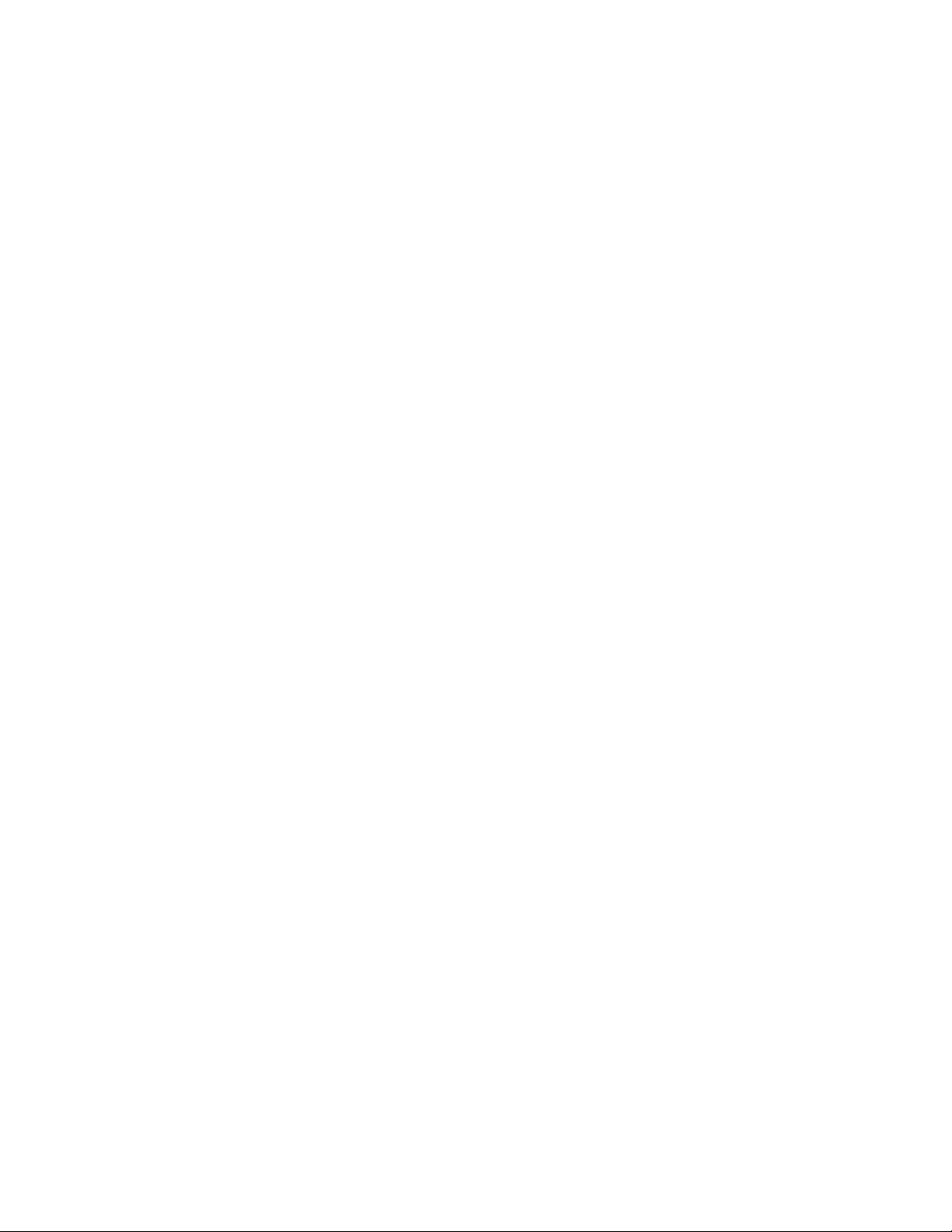
• no hardware compression
4. After establishing a connection with the AR400, type AdvancedReaderConsole on the host
computer and press Enter.
5. Enter admin as the username and change as the password. These are the default settings. You
cannot change the password from the serial console. To change the password (or create a new
user account) use the Web-based Administrator Console.
The host displays the Current Configuration menu:
Current Configuration:
Serial Number : redacted
MAC Address : redacted
1 -- DHCP : OFF
2 -- IP Address : 192.168.127.254
3 -- IP Port : 3000
4 -- Network Mask : 255.255.255.0
5 -- Gateway : 192.168.1.1
6 -- HTTP Server is : ON
7 -- HTTP Port is : 80
8 -- RS485 Node Address : 4
9 -- Commit Change
10 -- Discard Change
11 -- Exit
12 -- Reboot
13 -- Show system log
14 -- Trace system log : OFF
Select the menu number to change the item value:
6. To change a setting, enter the menu number, press Enter, then enter the new configuration value.
For example, to change the IP address, enter 2 to select IP Address, then press Enter. Enter a new
IP address value.
7. Enter 9, then press Enter, to apply the change.
Page 22
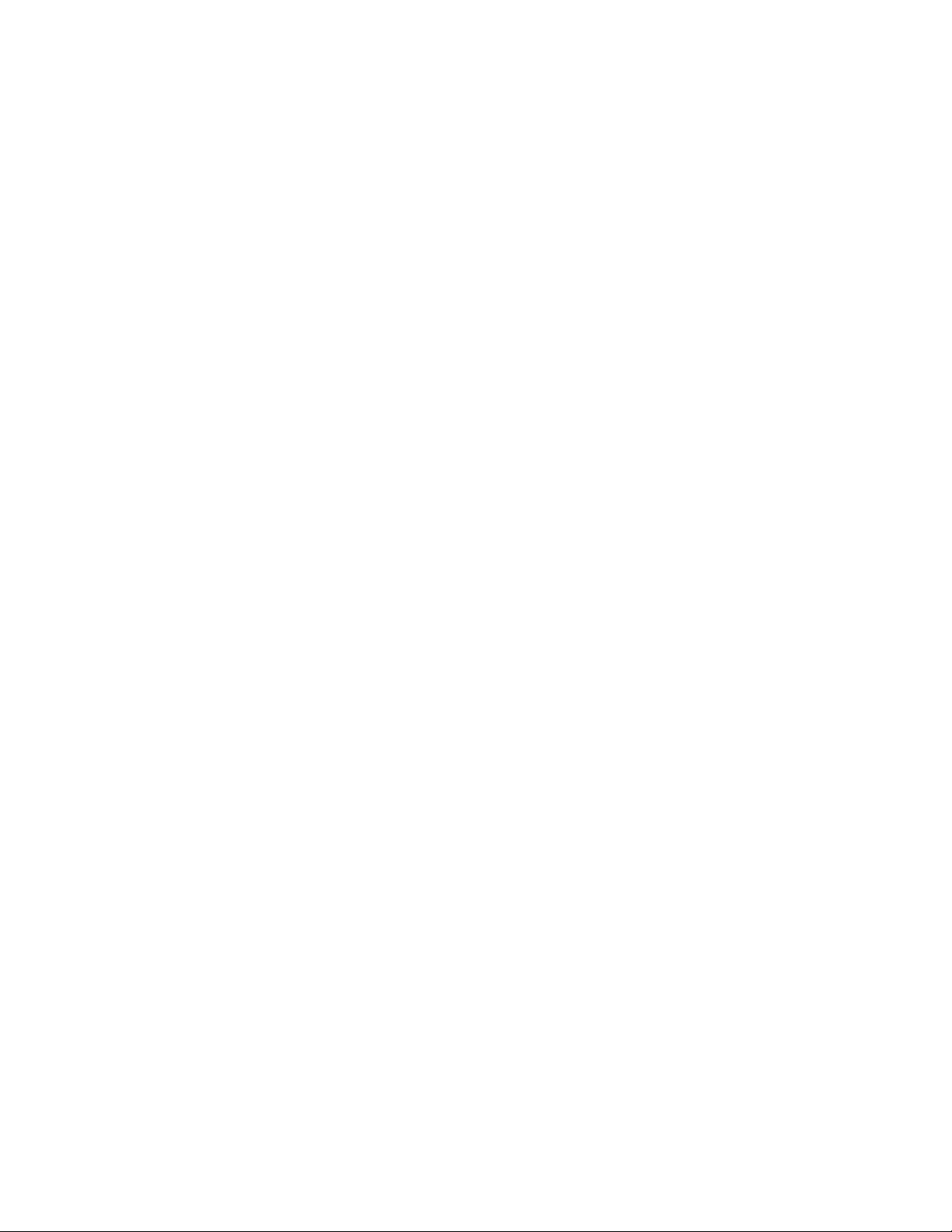
Reading Tags
To read tags while communicating with the host serially, connect the AR400’s RS-422/485 interface to
a serial port on the host computer. Symbol provides an RS485-to-USB SeaLevel converter box and
cable which connects the AR400 to the host's USB port for serial communication.
To connect the AR400 to a host computer and read tags in real time, connect through TCP/IP and use
a real-time application such as TagVis. Refer to the TagVis Developer Guide, or the user guide
provided with the application.
3
Administrator Console
Managing the AR400....................................................................................................... 3-3
Using the Setup Wizard....................................................................................................3-4
Status................................................................................................................................ 3-5
Scan Control..................................................................................................................... 3-6
Scheduling a Periodic Scan Read Point.................................................................... 3-7
Query.............................................................................................................................. 3-11
Writing a Tag ..................................................................................................................3-13
Writing Tips..............................................................................................................3-14
Filtering........................................................................................................................... 3-15
Creating a Filter Rule............................................................................................... 3-15
Read Point Classes........................................................................................................ 3-21
Read Point Zones........................................................................................................... 3-22
Adding and Modifying Read Point Zones................................................................. 3-23
Renaming, Enabling, and Disabling the AR400............................................................. 3-24
Configuring Individual Read Points..........................................................................3-26
Page 23
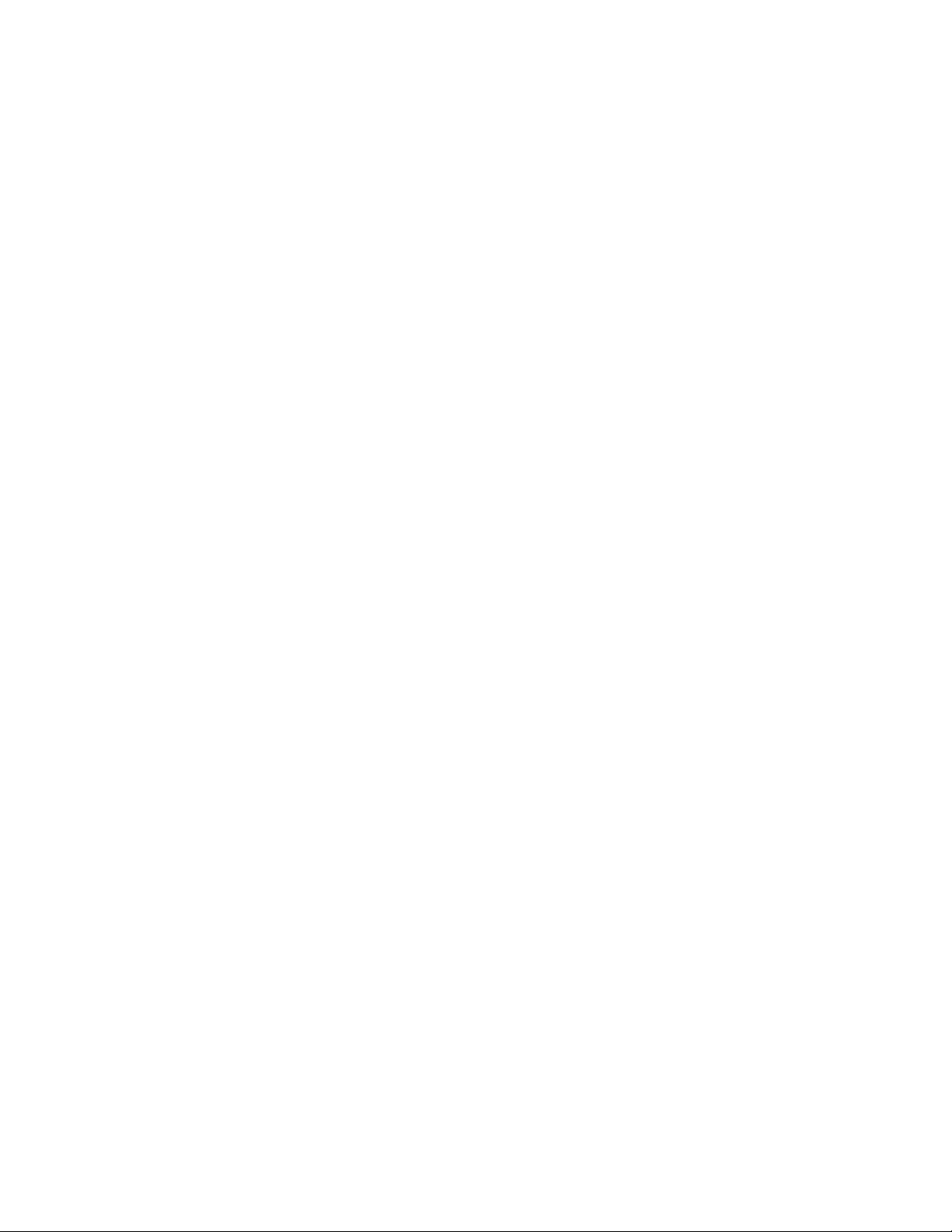
Event Notification............................................................................................................3-27
Visibility Events........................................................................................................3-27
Threshold Event....................................................................................................... 3-27
Network Status Event............................................................................................... 3-27
Exception Events .....................................................................................................3-27
Selecting Event Notification Options........................................................................3-28
Committing / Discarding Changes..................................................................................3-30
Managing Trusted Hosts ................................................................................................ 3-31
Managing Users.............................................................................................................. 3-32
User Maintenance.................................................................................................... 3-33
Page 24

Managing the AR400
The AR400 includes an Administrator Console used to manage and configure the AR400. Use a Web
browser on a host computer to access the AR400’s Administrator Console.
1. To access the Administrator Console, enter the IP address of the AR400 in a web browser. The
default address is 192.168.127.254. The Console’s login window
appears.
Figure 3-1. Console Login
2. If this is the first visit to the Console, enter admin in the User Name: field and change in the
Password: field. A second window prompts to change the password. Enter and confirm the new
password, then click Change. Use this new password for subsequent visits to the Console. The
Console’s main menu window
appears.
Figure 3-2. Console Main Menu
Page 25

Using the Setup Wizard
The Setup Wizard provides a simple means of setting up and configuring the AR400 for the first time.
Click Help for assistance when using the wizard.
To use the wizard for initial configuration, click Setup Wizard (the first item in the menu).
Figure 3-3. Initial Setup Wizard Window
The Wizard provides windows used to configure the AR400 quickly and easily. To configure specific
AR400 settings without using the Wizard, see the following sections.
Page 26

Status
Click Status on the Console main menu to view the Reader Status window, which displays information
about the AR400 and read points
(antennas).
Figure 3-4. Reader Status Window
Reader Status Window Elements describes the elements in the Reader Status window.
Table 3-1. Reader Status Window Elements
Item Value Format Description
Device Status Summary of the Reader
Total
Enabled
User Disabled
Number Number of readers and read points (antennas) connected. Since
a single reader is connected to the Administrator Console, for the
reader this number is always 1.
Number Total number of readers and read points enabled for reading.
Since a single reader is connected to the Administrator Console,
for the reader this number is always 1 or 0 (if the reader is
disabled).
Number Number of user-disabled readers and read points. This value is
always 1 or 0.
For information on how to disable readers, see Renaming,
Enabling, and Disabling the AR400 .
System Disabled
Number Number of system-disabled readers and read points. If a device
becomes non-operational, the system disables it, but allows other
system components to continue to operate. For the reader this
value is always 1 or 0.
Page 27

Parent Disabled
Reader Information
System Clock
System Up Time
Memory Usage
Flash Usage
Automatic Enable Period
Number Devices dependent on a non-operational parent device are
marked Parent Disabled. For example, when a reader is systemdisabled, its read points are marked parent disabled.
[Weekday] [Month] [Day of the
Month] [Hour:Minute:Second]
[Year]
[Number of Days] [Number of
Hours] [Number of Minutes]
[Number of Seconds]
Number of bytes Total amount of device memory, and amount of memory in use
Number of bytes Total amount of flash memory, and amount of memory in use and
Minutes After the specified number of minutes the system attempts to
Time of the reader system clock. Click on this to change the time
of the reader system clock.
The length of time that the reader has been running.
and available.
available.
enable any degraded device that was system-disabled.
Scan Control
Click Scan Control on the Console main menu to view the Scan Control window, which allows initiating
an on-demand scan and enabling / disabling polled read points. For periodic read points, the window
displays when the next scan is
Page 28

scheduled.
Figure 3-5. Scan Control Window
To initiate a scan for on-demand read points click Initiate Scan.
To enable polling for polled read points click Enable Polling.
Page 29

Scheduling a Periodic Scan Read Point
To schedule a periodic scan for a read point, modify the read point class setting:
1. Click Read Point Class.
Figure 3-6. Read Point Classes Window
2. Enter a name for the read point class in the Class Name: field.
3. Select the antenna type from the Type: drop-down list. Options are AREA (long range), COMBINED
(for when operating on portals or areas where multiple read points cover the same space),
SHELFv1 (existing short range shelf type), or SHELFv2 (next-generation short range shelf type).
4. In the Scan Period: drop-down list select how often to scan a read point for tags. Options are:
• On Demand: Only scan read points when the user initiates a scan request.
• Polled: Scan read points continuously.
• Periodic: Select the time interval for which to scan read points.
5. In the Gain: drop-down list select the gain (a percentage) to designate the antenna’s power setting
for reading RFID tags.
6. Select how many times to repeat the read command when performing a scan from the Retry: drop-
down list.
7. Select the type of tags to read from the Air Protocol: drop-down list. Options are CLASS 0, CLASS
1, or ALL.
Page 30

8. Select a filter from the Tag Selection: drop-down list to specify which tags to read. See Query for
information on creating filters.
9. In the Write Gain: drop-down list select the gain (a percentage) to designate the antenna’s power
setting for writing RFID tags.
10. Click Add Class. The new class appears in the Class List.
11. Click Commit / Revert. See Committing / Discarding Changes .
12. Click Configuration. The Configuration window displays a list of antennas.
Figure 3-7. Reader Configuration Window
13. Select the read point on which to schedule periodic scans. The following window provides details
about the read
Page 31

point.
Figure 3-8. Read Point Configuration Window
14. Select the new read point class from the Class: drop-down list. This associates the read point with
the new read point class, scheduled to perform a scan every 5 minutes.
15. Click Modify Read Point, then Commit/Revert to apply the changes. See Committing / Discarding
Changes.
Page 32

16. Click Scan Control to open the Scan Control window. This window indicates when the next
periodic scan is scheduled.
Figure 3-9. Reader Scan Control Window
Page 33

Query
Use the query feature to read tags and get their status information. The AR400 replies with one of the
following tag status indications:
• The tag is not known to the system. (The tag was never seen or imported.)
• The tag is not visible to the system. (The tag is known to the system, but is currently not visible to any read
point.)
• The tag is visible at one or more read points. (A list of read points where the tag can be seen
displays.)
The tag ID and the type of the tag is required to query a tag. To obtain the tag ID and type of all tags
the AR400 is reading:
1. Enable polling at the AR400 and configure read point classes as polled classes.
2. Open a new browser window and enter the following URL:
http://[Reader IP Address] /cgi-bin/dataProxy?oper=queryTags
XML containing the tag ID and type of all tags being read
appears.
Figure 3-10. Query Tags XML Window
3. Note the tag ID and type of the tag to query.
Page 34

4. Open the Administrator Console and click
Query.
Figure 3-11. Tag Query Window
5. Enter the type and ID from Step 3 in the Type: and Id: fields.
6. Click Submit Query. The AR400 responds with the read point of the antenna that is reading the
tag.
Page 35

Writing a Tag
Use the Write a Tag option to perform the following with a re-writable (R/W) tag:
• Write, Erase and/or Lock Tag ID.
• Write, Erase and/or Lock User Data.
• Write / Lock kill code.
• Kill A Tag
To write a tag:
1. Click Write a
Tag.
Figure 3-12. Write an RFID Tag Window
2. Enter the ID to write on the tag in the Tag ID field. If the tag already contains an ID, select the Erase
and Write checkboxes next to this field to overwrite it. To disable future changes of the tag ID select
the Lock checkbox next to the Tag ID field.
3. Enter the data to write on the tag in the User Data field. If the tag already contains user data select
the Erase and Write checkboxes next to this field to overwrite it. To disable future changes of the
user data select the Lock checkbox next to this field.
4. To write a kill code, enter six hex digits in the Kill Code field. To lock the kill code select the Write
and Lock checkboxes.
5. Select the antenna port to use for the write operation from the Read Point drop-down list.
6. Select whether to write information on a tag or kill a tag from the Action drop-down list.
Page 36

Writing Tips
Before writing to tags consider the following tips:
• Locking a tag ID and/or user data prevents further erasing and writing the tag ID and user data on this tag.
• After writing and locking the kill code, the kill code is required to kill the tag.
• Killing a tag voids it for all read and write operations, rendering it useless for future operations.
Page 37

Filtering
The AR400 allows setting filters based on rules and then associating the filters with a specific read
point. This prevents the AR400 from reporting specific tags. Filtering out tags involves the following
steps:
• Creating a filter rule
• Creating a filter and associating it with the rule
• Associating a filter to a read point class
• Associating a read point class to an antenna.
The following sections describe these processes.
Creating a Filter Rule
To create a filter rule:
1. Click Tag
Selection.
Figure 3-13. Tag Selection Filter Window
Page 38

2. Click Create A New Rule.
Figure 3-14. Tag Filter Rule Window
3. Choose the values for specific bits on which to base the filter.
4. Enter a name for the rule in the Filter Rule Name: field.
5. Select an option from the Test Method drop-down list. Inclusive indicates that all tags matching the
rule are reported. Exclusive indicates that all tags matching the rule are not reported.
6. Click Add Tag Filter Rule to return to the Tag Selection Filter window. The new rule appears in the
Tag Filter Rule List.
7. Enter a name for the filter in the Name: field.
Page 39

8. Click Create a New Filter.
Figure 3-15. Tag Filter Window
9. Select the new rule from the Available Rules list and click <<. The rule moves to the Selected Rules
list, adding it to the filter.
10. Click Add/Modify Tag Filter. The Tag Selection Filter window appears with the new filter in the Tag
Filter List.
11. Click Commit/Revert to apply the changes. See Committing / Discarding Changes.
Page 40

12. Click on Read Point
Class.
Figure 3-16. Read Point Classes Window
13. Enter a class name in the Class Name: field.
14. Select settings for the class from the drop-down lists. See Scheduling a Periodic Scan Read Point
for field descriptions.
15. Select the new filter from the Tag Selection drop-down list.
16. Click Add/Modify Class.
17. Click Commit/Revert to apply the changes. See Committing / Discarding Changes.
Page 41

18. Click
Configuration.
Figure 3-17. Selecting a Read Point
19. Select the read point with which to associate the new filter.
Page 42

Figure 3-18. Modifying Read Point Configuration
20. Select the new class which contains the new filter from the Class drop-down list.
21. Click Modify Read Point. The Reader Configuration window displays the new read point class
associated with the selected antenna. The selected read point of the AR400 now reports tags as
per the selected rule.
Page 43

Read Point Classes
Read point classes are a set of configuration parameters assigned to one or more read points
(antennas). Create a read point class in one of two ways:
• Create a new read point class by defining the class.
• Use an existing read point class as a template, copy it, change its settings, and save the new class
with a different name.
The AR400 includes several read point classes to use as templates. To create a new class based on
one of the existing classes:
1. Click Read Point
Class.
Figure 3-19. Creating a New Read Point Class
2. Select a class from the Class List and click Select Class to display the settings of this class.
3. Select settings for the class from the drop-down lists. See Scheduling a Periodic Scan Read Point
for field descriptions.
4. Click Add Class.
Page 44
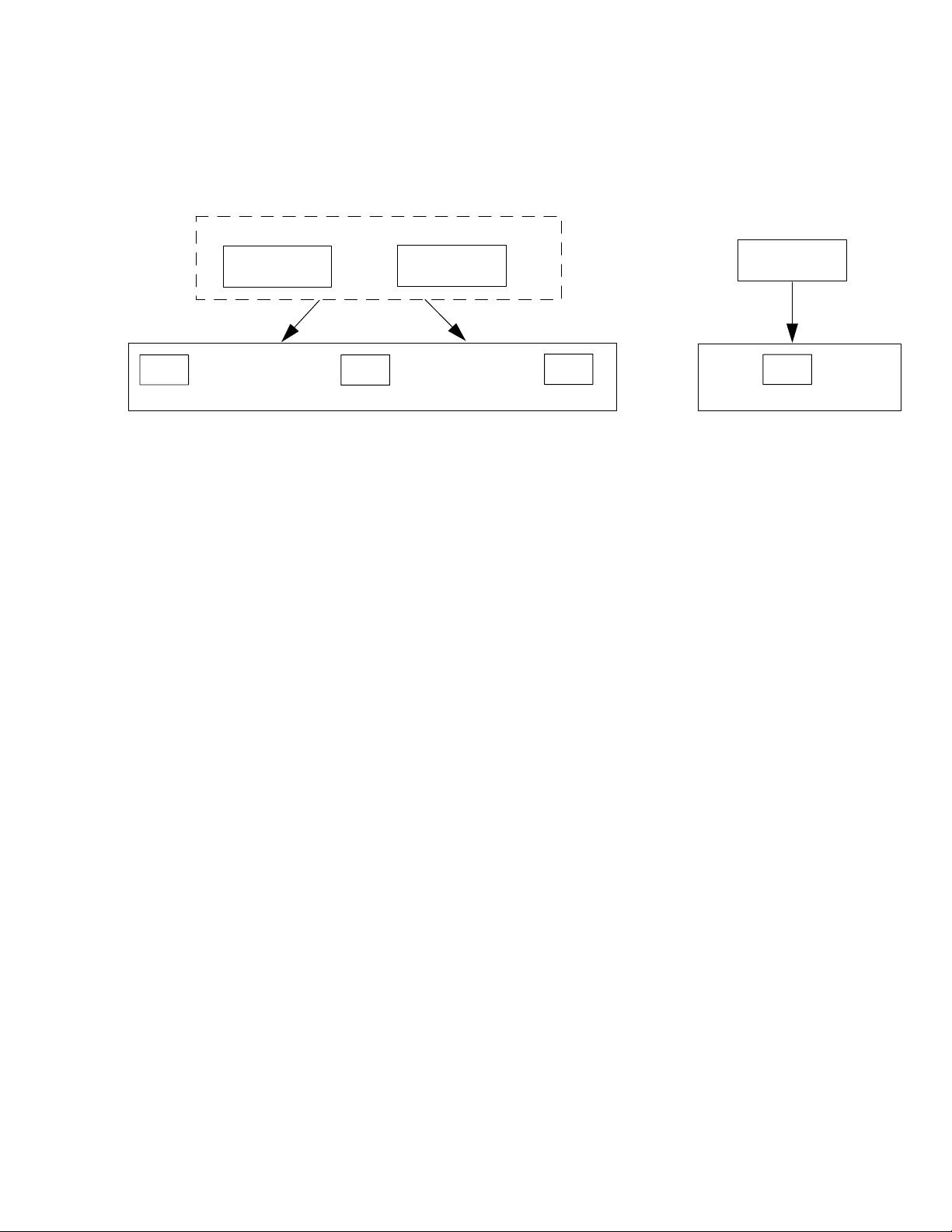
Read Point Zones
Read point zones provide a logical way of grouping one or more read points on the same reader or
across readers. A read point zone facilitates arbitrary user aggregations of read
points.
Read Point Zone 1
Read Point 1
Read Point 2
Read Point 3
Tag 1
Read Range of Read Point Zone 1
Tag 2 Tag 3
Tag 4
Read Range of Antenna 3
Figure 3-20. Read Point Zone Diagram
In Read Point Zone Diagram Read Point 1 and 2 are logically grouped using Read Point Zone 1. Tags
read by either read point are reported as read by Read Point Zone 1. This section describes how to
configure and administer read point zones.
Page 45

Adding and Modifying Read Point Zones
To create a zone:
1. Click Read Point
Zone.
Figure 3-21. Read Point Zone Diagram
2. Manage read point zones as follows:
• To add a zone, enter a name for the zone in the Zone Name: field and click Add Zone.
• To change the name of a zone, select the zone name from the Zone List and click Select Zone.
Enter a new name for the zone in the Zone Name: field and click Modify Zone to update the Zone List.
• To delete the zone being modified, click Delete Zone.
Page 46

Renaming, Enabling, and Disabling the AR400
Assign a new name and description to the AR400 to use later to identify AR400s on the network. If
desired, disable the AR400 for all future operations.
To rename or disable an AR400:
1. Click
Configuration.
Figure 3-22. Reader Configuration Window
Page 47

2. Select the AR400 to
modify.
Figure 3-23. Modify Reader Configuration Window
3. To modify the name and description of the AR400, enter this information in the Name: and
Description: fields. Note that the serial number cannot be modified.
4. Select the Read Tag User Data checkbox to ensure the AR400 reads user data along with tag IDs.
5. To disable the AR400, select the Disable Reader checkbox.
6. To use the motion detector, select the Use Motion Detector checkbox.
7. Click Modify Reader.
Page 48

Configuring Individual Read Points
The Reader Configuration window also allows configuring and managing read points connected to the
AR400. To manage an antenna:
1. Select the specific read point from the Reader Configuration window, shown in Reader
Configuration Window
.
Figure 3-24. Modify Read Point Configuration Window
2. If desired, enter a new name and description in the Name: and Description: fields.
3. To associate the read point with a class and a read point zone, select an associated read point
class and zone from the Class: and Zone: drop-down lists.
4. Click Commit/Revert to save the changes. See Committing / Discarding Changes.
Page 49

Event Notification
The AR400 reader provides notification when particular events occur. Select whether to receive event
notifications, and select from three different types of events:
• Visibility events
• Threshold events
• Network status events.
The Event Notification window provides the following parameters:
• Host Notification: Web-based notifications of events are sent to this link. Typically this is the URL of the
Web server which is running an application which can trap and display these notifications.
• Send SNMP Trap To: This is the IP address of the SNMP server to which to send event traps.
Visibility Events
These events occur when tag visibility changes. There are three types of visibility events:
• New tag event: occurs every time the AR400 reads a new tag.
• Tag not visible event: occurs when the system knows about the tag but the tag is no longer visible.
• Visibility changed event: a generic event that occurs when the read point that read the tag changes.
Threshold Event
Threshold events occur when the number of visible tags drops below or rises above a threshold
specified via a tag list notification reply.
Network Status Event
Network status events indicate a change in reader status, e.g., a problem with the AR400. The two
types of network status events are Device and Program.
Device events can indicate whether the status change is reported for the device or in association with a
parent device. For example for a disabled AR400, the AR400 receives a 'user/disable' status
notification, and the read point(s) associated with the AR400 receive a 'user/disable/parent' notification.
Similarly, if a device fault occurs for the AR400, all corresponding events for the device fault also occur
for each read point associated with that AR400. After correcting the fault, enabling the AR400 also
enables 'parent disabled' devices associated with it.
Exception Events
Exception events provide the same type of information available via SNMP, but using XML. An
exception event provides information when a device goes off-line, polling is turned off, etc. Select this
option if there is no SNMP support, but you require notification if the device/program changes state.
Page 50

Selecting Event Notification Options
To select the event notifications to receive:
1. Select Notifications.
Figure 3-25. Event Notifications Window
2. Click on the appropriate Notify option for each event
type.
Figure 3-26. Setting Notify Options
Page 51

3. In the Notify Option: drop-down list, select one of the following options:
• Never: do not provide notification for the event type.
• Immediate: provide notification when the event occurs, provided the event is not filtered out.
• Moderated: retest this condition every minute up to the timeout value. If the condition still exists and an
intervening event has not occurred, provide notification for this event type, if the event is not filtered out
4. If you selected Moderated in the previous step, enter the timeout value in seconds in the Moderated
Timeout (seconds): field.
5. Click Set Notify Option.
6. In the main Event Notifications window, click on the appropriate Filter By option for each event
type.
Figure 3-27. Setting Filter Options
7. Select the type of event filters. Options available are:
• None: No filter. All events pass through.
• Zone Inclusive: Only events that occur in a specific Read Point Zone pass through.
• Class Inclusive: Only events that occur in a specific Read Point Class pass through.
• Read Point Inclusive: Only events that occur in a specific Read Point pass through.
• Zone Exclusive: Only events that do NOT occur in a specific Read Point Zone pass through.
• Class Exclusive: Only events that do NOT occur in a specific Read Point Class pass through.
• Read Point Exclusive: Only events that do NOT occur in a specific Read Point pass through.
8. Click Set Filter Option.
9. To receive event notifications, in the main Event Notifications window enter a valid link in the Host
Notification Link: field, then click Set Host Link. If this is not set or is not valid, no notifications
occur.
10. To receive network status event notifications, in the main Event Notifications window enter a valid
link in the Send SNMP Trap To: field.
11. Click an SNMP Version: radio button to select the version of SNMP.
12. Click Set SNMP Configuration.
Page 52

Committing / Discarding Changes
To apply reader configuration modifications made using the Administrator Console, click
Commit/Revert to save these changes and notify the AR400 to update its configuration file, which
updates the AR400 configuration. While a successful update can take several seconds, the system
continues to operate with only a one or two-second period where no polling occurs.
To save changes when using the Administrator Console:
1. Click
Commit/Revert.
Figure 3-28. Commit/Revert Window
2. Click Commit to save a new configuration and apply changes to the AR400's configuration file.
3. Click Discard to discard changes made to the reader configuration during this session.
4. Click Revert only if a saved backup configuration exists to discard current changes and revert
reader configuration to the backup configuration.
Page 53

Managing Trusted Hosts
Trusted hosts are authorized computers with which the AR400 is allowed to communicate. Enable this
feature to allow only computers listed in the trusted host list to access the Administrator Console. This
allows administrators to restrict unauthorized hosts from accessing the AR400 even if they are on the
same network as the AR400. When disabled (the default), the AR400 logs the IP addresses of any
computers that attempt to access the AR400 to provide a history of attempted accesses.
To manage trusted hosts:
1. Click Trusted
Hosts.
Figure 3-29. Trusted Hosts Window
2. To add a trusted host to the list, enter the IP address in the IP Address: field, then click Add Host.
3. To delete a trusted host, select the host’s address from the Current Trusted Hosts list, then click
Delete Host.
4. Click Enable Trusted Hosts Check to prevent computers not in the trusted host list from accessing
the AR400.
5. To allow all hosts in the network to access the AR400, click Disable Trusted Hosts Check.
Page 54

Managing Users
To add or modify users in order to grant rights and permissions:
1. Click Manage
Users.
Figure 3-30. Manage Users Window
2. Enter the name of the new user in the User Name: field.
3. Enter a password to assign to the user in the Password: field.
4. Select an option from the Access Level: drop-down list for the new user:
• View: Allows the user to connect to the Administrator Console and view AR400 settings.
• Edit: Allows the user to make configuration changes excluding tasks such as updating the firmware.
• Maintenance: This provides administrator privileges, and allows the user to access all functionality of the
Administrator Console.
Page 55

User Maintenance
To modify the access level or other account parameters and settings for an existing user:
1. Click Manage
Users.
Figure 3-31. Modifying Users Window
2. To assign the default password (change) to a user, select the user from the User List, select the
Clear Password radio button, and click Modify User.
3. To delete the user, select the user from the User List, select the Delete User radio button, and click
Modify User.
4. To assign a new password to the user, select the user from the User List, select the Change
Password radio button, and click Modify User. In the window that appears, enter the old user
password, then enter and confirm the new password.
5. To change the access level of the user, select the Set to View Only Access, Set to Edit Access, or
Set to Maintenance Access radio button. Note that you can not grant an access level higher than
your own.
Page 56

4
Maintenance and Troubleshooting
Introduction...................................................................................................................... 4-3
Reader Maintenance - Changing Communication Settings............................................. 4-3
Setting Date and Time...................................................................................................... 4-5
Getting Firmware Version Number................................................................................... 4-6
Monitoring Logs................................................................................................................ 4-8
Backing Up the Configuration........................................................................................... 4-8
Restoring a Configuration................................................................................................. 4-9
Backup / Restore Example....................................................................................... 4-10
Logging Out from the Console........................................................................................ 4-11
Troubleshooting.............................................................................................................. 4-12
Page 57

Introduction
Use the maintenance section of the Administrator Console to perform low-level reader maintenance
tasks.
Reader Maintenance - Changing Communication Settings
The AR400 provides typical configuration settings that make the reader a plug-and-play device. The
Administrator Console allows customizing these communication parameters. For example, it enables
changing the default IP address of the reader when the network does not have a DHCP server.
To change the reader’s communication settings:
1. Open a Web browser.
2. In the address bar enter the reader’s URL (http:// followed by the reader’s IP address) and press
Enter.
3. Log in using the administrator username and password to access the reader’s Administrator
Console.
4. Click Maintenance.
5. Click Communication.
Figure 4-1. Communication Configuration Window
Page 58

6. Change communication-related settings as desired by entering information in the text boxes or
using the drop-down lists. See Troubleshooting for descriptions of available options.
7. Click Set TCP/IP Properties or Set Serial Port Properties depending on the configuration.
8. Click Main to return to the Administrator Console main window.
9. Click Commit / Revert to save or discard the changes. See Committing / Discarding Changes on
page 3-29.
Table 4-1. Communication Configuration Options
Setting Description Possible Values
Protocol
Data Rate
Node Address
Obtain IP Address via DHCP
IP Address
Subnet Mask
Default Gateway
TCP Port
Communication protocol to use for reader
communication.
The baud rate to use for serial communication with the
reader.
Identifies a station, node, or individual computer on a
network. In this case the node address identifies the
AR400 on the network.
The Dynamic Host Configuration Protocol server running
on networks can assign a dynamic IP address to the
host and readers. Contact the system administrator to
find out if the network supports DHCP.
If manually assigning an IP address to the reader, check
with the system administrator to ensure the IP address
is valid in the network.
A mask used to determine to what subnet an IP address
belongs.
The reader uses this IP address to access another
network.
The port used for TCP/IP communication. User-entered
RS485 / Disable
9600/19200/38400/57600/115200/
230400
Auto / 0 - 31
Checked (enabled) / unchecked
(disabled)
IP address to assign to the reader
Depends on IP address entered
Depends on network configuration
Default: 3000
HTTP Port
The port used for communication over HTTP. User-entered
Default: 80
Page 59

Setting Date and Time
To set the reader’s date and time:
1. Click Maintenance in the main Administrator Console window.
2. Click Date/Time.
Figure 4-2. System Time Management Window
3. To synchronize the reader’s clock with a particular SNTP server, enter the server’s address in the
SNTP Server Address: field and click Set SNTP Parameters.
To set the reader’s system time manually, use the drop-down lists to select units of time, then click
Set Date and Time.
SNTP (Simple Network Time Protocol) is an Internet standard protocol (built on TCP/IP)
that assures accurate synchronization to the millisecond of computer clock times in a network of
computers.
Page 60

Getting Firmware Version Number
The Version Control window displays the current firmware version and allows upgrading to new
firmware. To view this window, click
Version.
Figure 4-3. Version Control Window
See Version Control Fields for descriptions of fields.
Table 4-2. Version Control Fields
Access Level Setting Description
Radio Frequency Regulation
Region
Image
Type
Version
Create Time
Select a Radio Frequency Regulation region for the AR400.
The current image is marked Active. This is the active firmware version the reader is
running.
This indicates the type of image saved in that buffer. ARM indicates firmware for the main
processor. Other image types can appear for troubleshooting or maintenance purposes.
Displays the version number of the image in the format "major number.minor number.build
number".
Indicates the image release date.
Page 61

Load Time
Source
Indicates when the image was loaded into the reader.
Indicates the channel from which this image is loaded.
Page 62

Updating Firmware
Before downloading the latest firmware from the Symbol FTP Website, perform the following:
• Obtain a valid Default Gateway for the reader, and ensure the reader can access the Internet.
• Use the Ping Command against the URL ftp2.matrics.com and note the IP address of the server
which contains the firmware.
To download the firmware from the Symbol Web site:
1. Click Maintenance from the main menu.
2. Click Version. See Version Control Window for the Version Control window.
3. In the FTP Link field, enter the following IP address:
ftp://transport.symbol.com
followed by /image_file_name.
4. In the FTP User Name field, enter customer
5. In the FTP Password field, enter gen2ldr05
6. Click Download New Firmware. The AR400 updates the image and reboots.
Download the FPGA image first if both this image and a firmware image are available.
The FPGA does not reboot the AR400; if only updating the FPGA image, reboot the reader after
the update. Refer to the log before rebooting to ensure the update was successful.
Monitoring Logs
Network administrators can use logs for auditing and troubleshooting the AR400. AR400 supports two
types of logs:
• System Log - includes the log information generated by the reader's internal instructions. This is a circular
queue which can hold a maximum of 200 records.
• Access History - provides a history log for access to this reader. This log records every successful access to
the reader through the Web interface. This is also a circular queue which can hold a maximum of 20 records.
Page 63

Backing Up the Configuration
The reader supports the following backup configuration functions:
• Rolling back maintenance errors and restoring the reader to a particular date and time.
• Pushing reader-specific changes made to the config.xml file to multiple readers, simplifying multi-reader
management.
• General configuration backup that can be restored when required, such as hardware replacement.
To back up the reader's configuration:
1. Open the browser and enter the URL http://[Reader IP address]/Config.xml.
For example, if the reader’s IP address is 123.123.123.123, enter:
http://123.123.123.123/Config.xml
An XML file similar to the following appears, depicting the current reader
configuration.
Figure 4-4. Sample Reader Configuration XML File
2. Save the XML file with a naming / date convention that facilitates recognizing the reader and the
date of the backup. Most browsers allow saving XML files to the hard disk. In Internet Explorer,
select File - Save As…
3. Click Save and use Windows Explorer to verify that the file is saved correctly.
Page 64

Restoring a Configuration
The restore feature restores a backed-up configuration file to enable quick configuration parameter
recovery. This section describes how to restore the backup file on the reader from which it was backed
up. For restoring a reader’s backup to another reader, see Restoring Backup Across Readers.
Config.xml contains reader-specific configuration parameters such as IP address and
port number. To push the same configuration file to multiple readers, make multiple copies of the
configuration file and change these reader-specific parameters for each reader in each
configuration file using text editing software such as Notepad, before pushing each configuration
file to the appropriate reader.
To restore backup on the reader from which it was taken and replace non-functional readers with new
ones:
1. Copy the backup XML file from the backup folder to a temporary folder on the host PC, and rename
the file Config.xml.
2. Load the backup XML file onto an FTP server. If the network connected to the reader has an FTP
server, upload the XML file to this server. Consult the administrator for assistance with uploading
files onto the FTP server.
3. Connect to the reader using the Web-based Administrator Console. Click Maintenance from the
main menu, then Version.
Figure 4-5. Version Control Window
Page 65

4. In the FTP Link field, enter the FTP URL of the server.
5. Enter the username of a user account on the server in the FTP User Name field.
6. Enter the password in the FTP Password field.
7. Click Download New Firmware. A message indicates the XML file is loading. After several
minutes, refer to the FTP server log to confirm the download was successful.
Backup / Restore Example
Following is an example of backing up and restoring a reader’s configuration:
1. Configure the reader. See Reader Maintenance - Changing Communication Settings . The following
window shows a sample Reader Configuration window for the reader, which includes the
configuration of various read
points.
Figure 4-6. Sample Reader Configuration Window
2. Backup the configuration file. See Backing Up the Configuration . The following window shows the
Config.xml file for this reader, saved to the hard disk, then uploaded to the FTP
Page 66

server.
Figure 4-7. Sample Config.xml File
3. Restore the backup Config.xml file. See Restoring a Configuration . The Administrator Console
indicates that the reader successfully restored the previous configuration.
Logging Out from the Console
Before closing the browser, log out of the console. Click Logout from either the maintenance menu or
the main menu.
If you forget to log out or leave your browser idle, the session automatically logs out.
Page 67

Troubleshooting
Problem Possible Causes Possible Solutions
Table 4-3. Troubleshooting
AR400 error LED lights after the reader
has been in operation.
Cannot connect to the reader. Username and password is
AR400 is not reading tags. The tag is out of its read range. Move the tag into the read range. See Read Test on
Cannot access the Administrator
Console.
Cannot log in to the terminal-based
Administrator Console.
Certain real-time applications are no
longer functional.
The CPU cannot communicate
with the DSP and cannot
reload the DSP firmware to it.
unknown.
The reader’s IP address is
unknown.
The Web-based Administrator
Console is in use for that
reader.
You changed the node
address, IP address, or other
reader configuration
parameter(s) using the
Administrator Console, and the
application expects the
previous configuration.
Refer to the system log for error messages.
The default username is admin and the default
password is change. To change the username and
password, see Connecting the AR400 for
Communication on page 2-5.
page 2-5.
See Connecting the AR400 for Communication on
page 2-5 to view the reader’s IP address.
Log out of the Web-based console and restart the
terminal software to re-attempt log in.
Update the settings within the application. Refer to the
application’s manual.
Polling is enabled. Some real-time applications require disabling polling.
Refer to the application’s manual, and if required,
disable polling using the Scan Control feature of the
Administrator Console. See Scan Control on page 3-6.
The user closed the browser
without logging out of the
Administrator Console, so
other applications cannot
connect to the reader.
Log out of the Administrator Console.
Page 68

If problems still occur, contact the distributor or call the local Symbol Support Center.
See page x for the telephone numbers.
Page 69

A
Specifications
Technical Specifications.................................................................................................. A-3
Cable Pinouts ...................................................................................................................A-5
Ethernet Connections.................................................................................................A-5
RS232 Port Connections............................................................................................A-5
RS485 Port Connections............................................................................................A-6
Page 70

Technical Specifications
The following table summarizes the mobile computer’s intended operating environment and general
technical hardware specifications.
Table A-1. Technical Specifications
Feature Description
Physical Specifications
Dimensions 8.75" H x 11.75" W x 2" D (22.23 cm H x 29.85 cm W x 5.08 cm D)
Weight ~ 6 lbs (2722 g)
Base Material Aluminum, Silver; Die-cast
LEDs Power (Green), Activity (Yellow), Error (Red)
Power +24 vDC @ 1.2 amps
Environmental Specifications
Environmental Sealing IEC 529 IP54
Operational Temperature IEC 60068-2-1/2/14
32° to +131° F (0° to +55° C)
Storage Temperature IEC 60068-2-1/2/14
-4° to +158° F (-20° to +70° C)
Humidity EC 60068-30/56
5-95% non-condensing
Vibration IEC 60068-2-6
Connectivity
Network RS422/485 via RJ45 connector
10/100-BaseT Ethernet via RJ45 connector
RS232 console management via DB15 connector.
Control I/O Port (6, user programmable) via DB9 connector.
RF Conductors 1.0/2.3 DIN Jack
Read Points (Channels) 4 read points (transmit and receive).
Individual antennas can be combined logically into a single “ wide” read point.
Compliance Information
Page 71

Safety EMI/RF Emissions
Regulatory Region 1, FCC Part 90
Exposure
To satisfy FCC RF exposure requirements, a mobile transmitting device must
operate with a minimum separation distance of 99 cm or more from a
person’s body.
Operational Specifications
Frequency UHF band, 909.75-921.75 MHz
Method Fixed Frequency within the 909.75 to 921.75 band
Power Output Up to 30 dBm (1W output into Power amplifier)
Air Link Protocol EPC global: Class 0, Class 1, Gen2 Upgradeable and half rate class0
Tag Communication Interleaved
Tag Buffering Local
Synchronization Network Time Protocol (NTP)
IP Addressing Static or dynamic (DHCP)
Host Interface Protocol XML or byte stream
Network Management
Protocol SNMP
Configuration Via setup wizard
Event Management Auto reported events
user controlled thresholds, damping and filtering
Administrative Management Security / privilege controls, change tracebility
Tag Management ID-based selection ability
user defined association to tag IDs
Taglist management features for reconciliation and visibility
Connectors
RJ45 Connector 10/100Base-T Ethernet
DB9 Connector RS232 console (management)
DB15 Connector Control I/O Port (6 input and 6 output with some programmable control to change the
Page 72

mix)
RS422/RS485 Connector Connect to host PC
1.0/2.3 DIN Jack Antenna Connectors Connect to external antennas (4 Transmit and 4 Receive.)
Cable Pinouts
Ethernet Connections
Table A-2. Ethernet Connector: RJ45 10-
Pin
Pin Description
Pin 1 Reserved/Do not use
Pin 2 TXD (+)
Pin 3 TXD (-)
Pin 4 RXD (+)
Pin 5 Reserved/Do not use
Pin 6 Reserved/Do not use
Pin 7 RXD (-)
Pin 8 Reserved/Do not use
Pin 9 Reserved/Do not use
Pin 10 Reserved/Do not Use
RS232 Port Connections
Table A-3. RS232 Connector: RJ45 10-Pin
Pin 1 +5V
Pin 2 Not Used
Pin Description
Pin 3 RXD (input)
Pin 4 Not Used
Pin 5 RTS (output)
Pin 6 GND
Page 73

Pin 7 CTS (input)
Pin 8 Not Used
Pin 9 TXD (output)
Pin 10 Not Used
Page 74

RS485 Port Connections
Table A-4. RS485 Connector: 10-Pin
Pin 1 RS-485 (+)
Pin 2 RS-485 (+)
Pin 3 Reserved
Pin 4 Reserved
Pin 5 USB PWR
Pin 6 USB Pin 7 USB +
Pin 8 RS-485 (-)
Pin 9 GND
Pin Description
Pin 10 RS-485 (-)
Power Amplifier
The Symbol technologies RFID part 90-power amplifier is a single stage class AB amplifier with a
nominal static drain current bias of 150mA. With the application of full RF input power, the drain current
will increase to 3.0A nominally.
Power Amplifier Specifications
Electrical Specifications
Parameter Min Typ Max Units
Operating Frequency 909.75 915.25 921.75 MHz
Output Power @ 1dB GCP 30 Watt
Small Signal Gain@7.5W 13 16 dB
Third Order Intercept Point
measured 500 kHz tone
spacing, Pout=4 watt
Input/Output VSWR 1.2:1 1.5:1
Noise Figure 7 10 dB
+56 +58 dBm
Page 75

Harmonics @P1dB GCP
Including filter
Spurious Signals -70 -60 dBc
Operating Voltage 22.8 24 25.2 Volts
Supply Current @ Pout=25
watts (Idcq = 200 mA)
-70 dBc
3 Amps
Environmental Specifications
Parameter Min Typ Max Units
Operating Case Temperature 0 +50
Storage Temperature -40 +85
Relative Humidity w/o
condensation
Altitude -400 30,000 feet
Shock & Vibration Airborne
95 %
0
C
0
C
Mechanical Specifications
Parameter Value Units Limit
s
Dimensions 8.0 L x 2.25 W x .75 H Inch Max
Weight 14 oz. Max
RF Connectors SMA Female
DC Connectors incl. RFI
filters
Cooling External Heatsink
4 Wire, 22 AWG
Protections
Parameter Value Limits
Load VSWR @ 20 watt Infinite @ all phase
& amplitude for 10
seconds
Nom
The amplifier is adjusted for maximum gain across the operational band at 7.5W output. It is driven
through an external 6 dB pad to add stability. Once the gain has been tested and set, the driving source,
the Symbol Technologies Inc. AR400 output is set to a level, which results in less then the FCC limit of
30 Watts ERP field strength from the antenna at the frequency of highest gain from the amplifier.
Page 76

Block Diagram of AR400 with power amplifier:
AR400
(RFID Reader)
Tx
6
dB
pad
Rx
20 Ft Cable
PA
System Block Diagram
Filter
20 Ft Cable
CP
Antenna
(R)
CP
Antenna
(L)
