Page 1
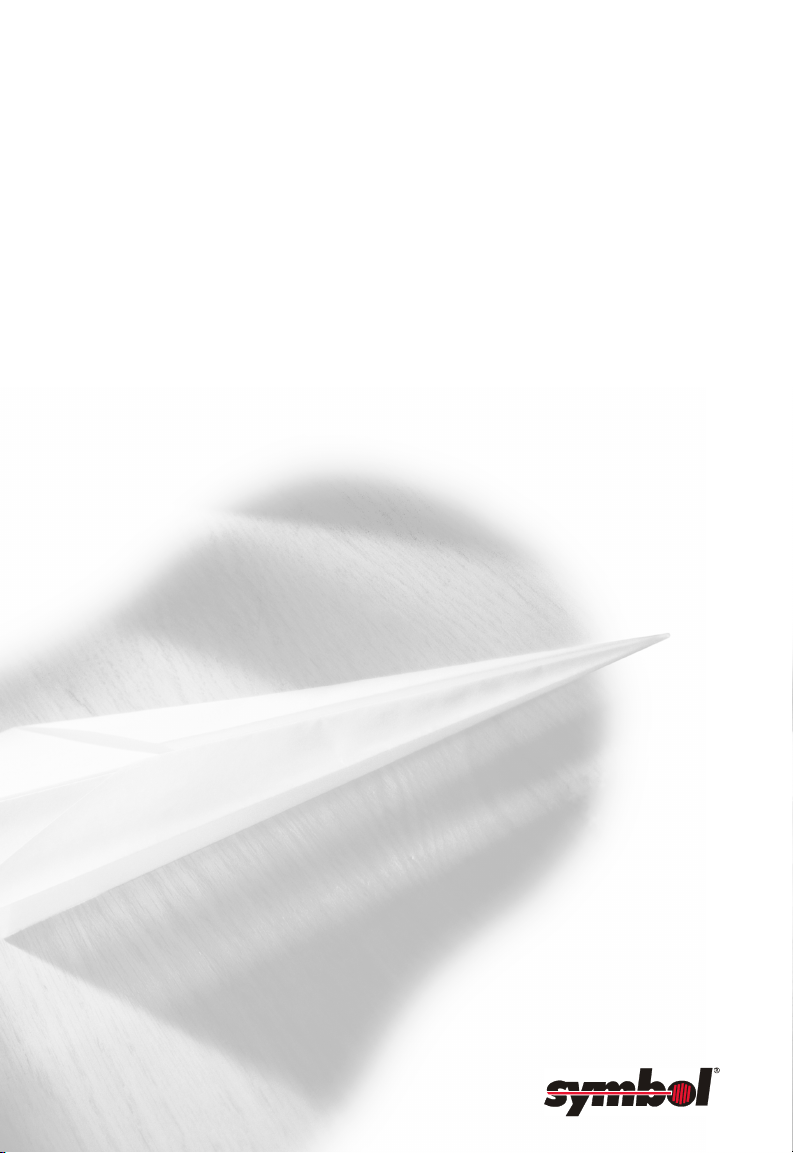
Spectrum24
Wireless LAN Adapter
Models 3020 PC Card &
3025 ISA Adapter
Product Reference Guide
70-20505-01
October 1998
Page 2
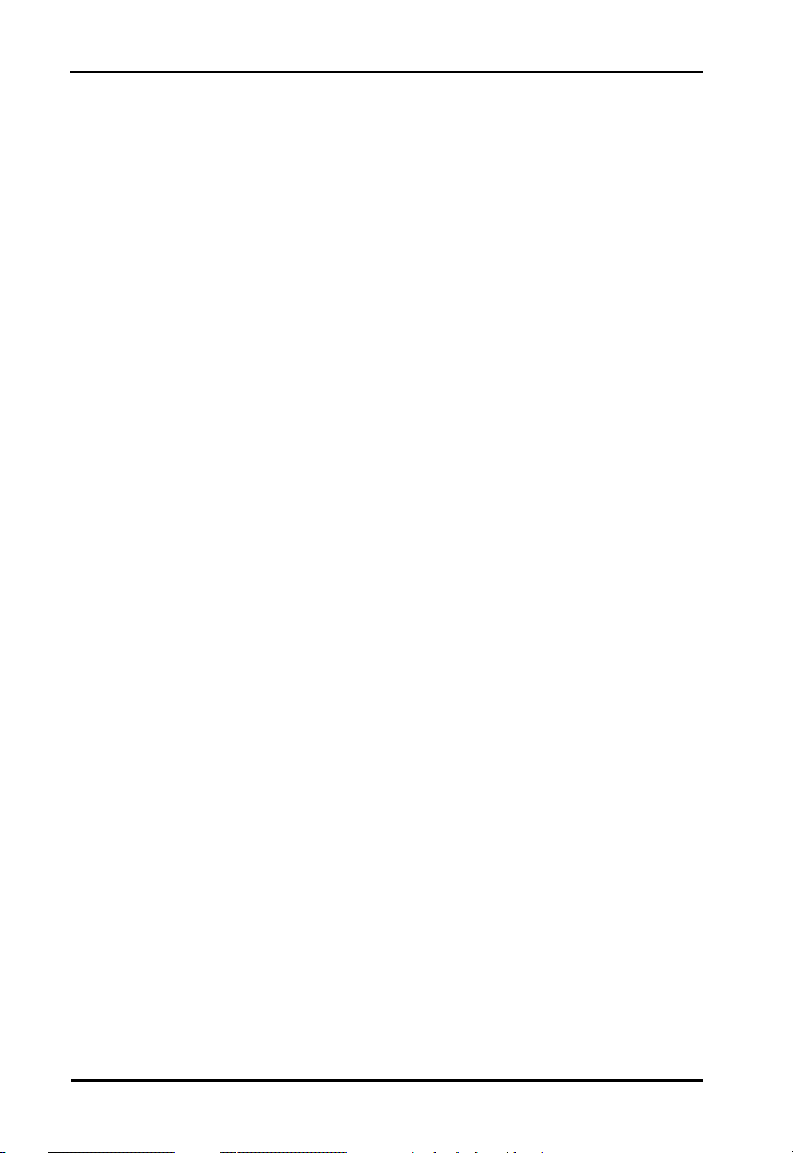
Copyright
Copyright © 1998 by Symbol Technologies, Inc. All rights reserved.
No part of this publication may be modified or adapted in any way, for any purposes without permission in writing from Symbol.
The material in this manual is subject to change without notice.
Symbol reserves the right to make changes to any product to improve reliability, function, or design.
No license is granted, either expressly or by implication, estoppel, or otherwise under any Symbol Technologies, Inc.,
intellectual property rights. An implied license only exists for equipment, circuits, and subsystems contained in Symbol products.
Symbol, the Symbol logo and Spectrum24 are registered trademarks of Symbol Technologies, Inc.
Other product names mentioned in this manual may be trademarks or registered trademarks of their respective companies and
are hereby acknowledged.
Novell and LAN Workplace are registered trademarks of Novell Inc.
Patents
This product is covered by one or more of the following U.S. and foreign Patents:
U.S. Patent No.4,360,798; 4,369,361; 4,387,297; 4,460,120; 4,496,831; 4,593,186; 4,603,262; 4,607,156;
4,652,750; 4,673,805; 4,736,095; 4,758,717; 4,816,660; 4,845,350; 4,896,026; 4,897,532; 4,923,281; 4,933,538;
4,992,717; 5,015,833; 5,017,765; 5,021,641; 5,029,183; 5,047,617; 5,103,461; 5,113,445; 5,130,520 5,140,144;
5,142,550; 5,149,950; 5,157,687; 5,168,148; 5,168,149; 5,180,904; 5,229,591; 5,230,088; 5,235,167; 5,243,655;
5,247,162; 5,250,791; 5,250,792; 5,262,627; 5,262,628; 5,266,787; 5,278,398; 5,280,162; 5,280,163; 5,280,164;
5,280,498; 5,304,786; 5,304,788; 5,306,900; 5,321,246; 5,324,924; 5,337,361; 5,367,151; 5,373,148; 5,378,882;
5,396,053; 5,396,055; 5,399,846; 5,408,081; 5,410,139; 5,410,140; 5,412,198; 5,418,812; 5,420,411; 5,436,440;
5,444,231; 5,449,891; 5,449,893; 5,468,949; 5,471,042; 5,478,998; 5,479,000; 5,479,002; 5,479,441; 5,504,322;
5,519,577; 5,528,621; 5,532,469; 5,543,610; 5,545,889; 5,552,592; 5,578,810; 5,581,070; 5,589,679; 5,589,680;
5,608,202; 5,612,531; 5,619,028; 5,664,229; 5,668,803; 5,675,139; 5,693,929; 5,698,835; 5,705,800; 5,714,746;
5,723,851; 5,734,152; 5,734,153; 5,745,794; 5,754,587; 5,658,383; D305,885; D341,584; D344,501; D359,483;
D362,453; D362,435; D363,700; D363,918; D370,478; D383,124; D391,250.
Invention No. 55,358; 62,539; 69,060; 69,187 (Taiwan); No. 1,601,796; 1,907,875; 1,955,269 (Japan).
European Patent 367,299; 414,281; 367,300; 367,298; UK 2,072,832; France 81/03938; Italy 1,138,713.
Symbol Technologies, Inc.
One Symbol Plaza
Holtsville, N.Y. 11742-1300
Telephone:(800)SCAN234/(516)738-2
ii Spectrum24 Wireless LAN Adapter User Guide
Page 3
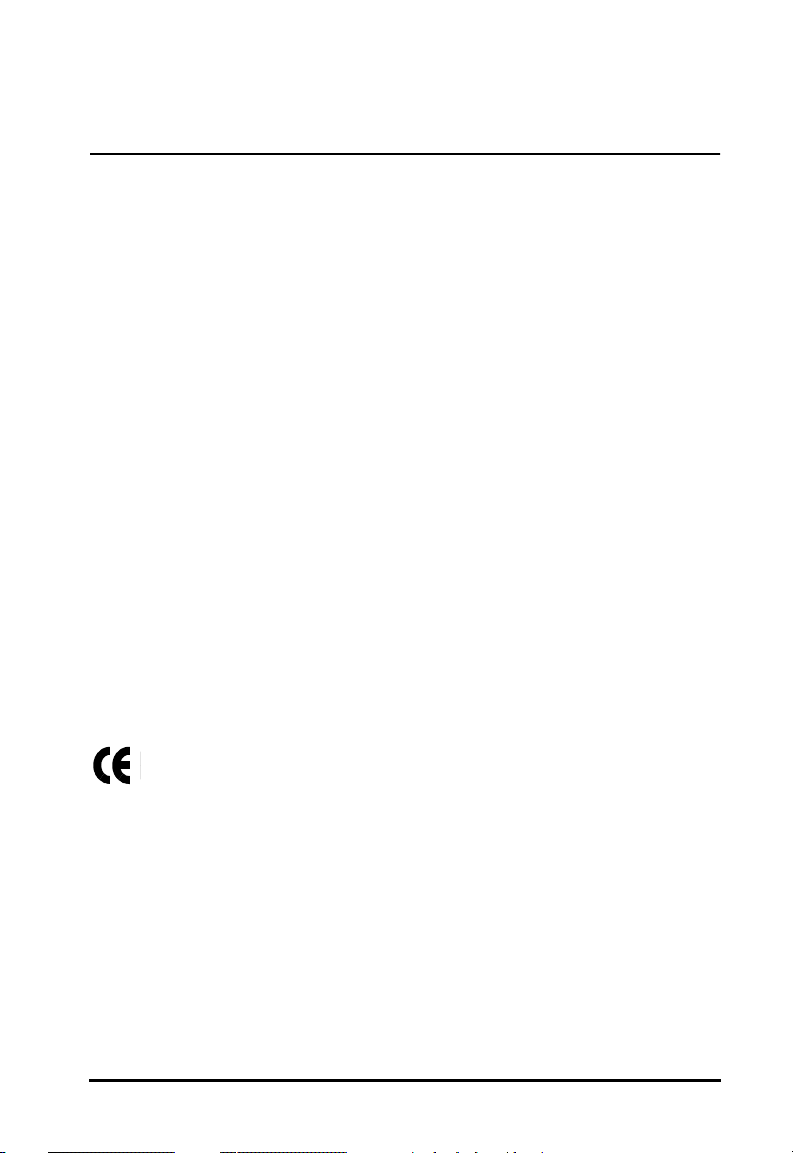
Regulatory Addendum
Congratulations on your purchase of this Symbol Technologies product. It is manufactured to the highest standards to
ensure trouble-free operation and durability. In order to comply with various U.S. and International regulatory requirements, we
have included this addendum with your product. It is an all-encompassing document that applies to the complete line of
Symbol products. Therefore, many of the labels shown, and statements indigenous to other devices may not apply to your
particular product.
Radio Frequency Interference Requirements
This device has been tested and found to comply with the limits for a Class A digital device pursuant to Part 15 of the Federal
Communications Commissions Rules and Regulation. These limits are designed to provide reasonable protection against
harmful interference when the equipment is operated in a commercial environment. This equipment generates, uses, and can
radiate radio frequency energy and, if not installed and used in accordance with the instruction manual, may cause harmful
interference to radio communications. Operation of this equipment in a residential area is likely to cause harmful interference
in which case the user will be required to correct the interference at his own expense.
However, there is no guarantee that interference will not occur in a particular installation. If the equipment does cause harmful
interference to radio or television reception, which can be determined by turning the equipment off and on, the user is
encouraged to try to correct the interference by one or more of the
following measures:
• Re-orient or relocate the receiving antenna.
• Increase the separation between the equipment and receiver.
• Connect the equipment into an outlet on a circuit different from that which the receiver is connected.
• Consult the dealer or an experienced radio/TV technician for help.
Radio Frequency Interference Requirements Canada
This Class A digital apparatus meets the requirements of the Canadian Interference-Causing Equipment Regulations.
CE Marking and European Union Compliance
Products intended for sale within the European Union are marked with the CEMark which indicates compliance
to applicable Directives and European Normes (EN), as follows. Amendments to these Directives or ENs are
included: Normes (EN), as follows.
Applicable Directives:
• Electromagnetic Compatibility Directive 89/336/EEC
• Low Voltage Directive 73/23/EEC
Applicable Standards:
• EN 55 022 - Limits and Methods of Measurement of Radio Interference Characteristics of Information
technology Equipment
• EN 50 082-1 - Electromagnetic Compatibility - Generic Immunity Standard, Part 1: Residential, commercial,
Light Industry
Spectrum24 Wireless LAN Adapter User Guide iii
Page 4
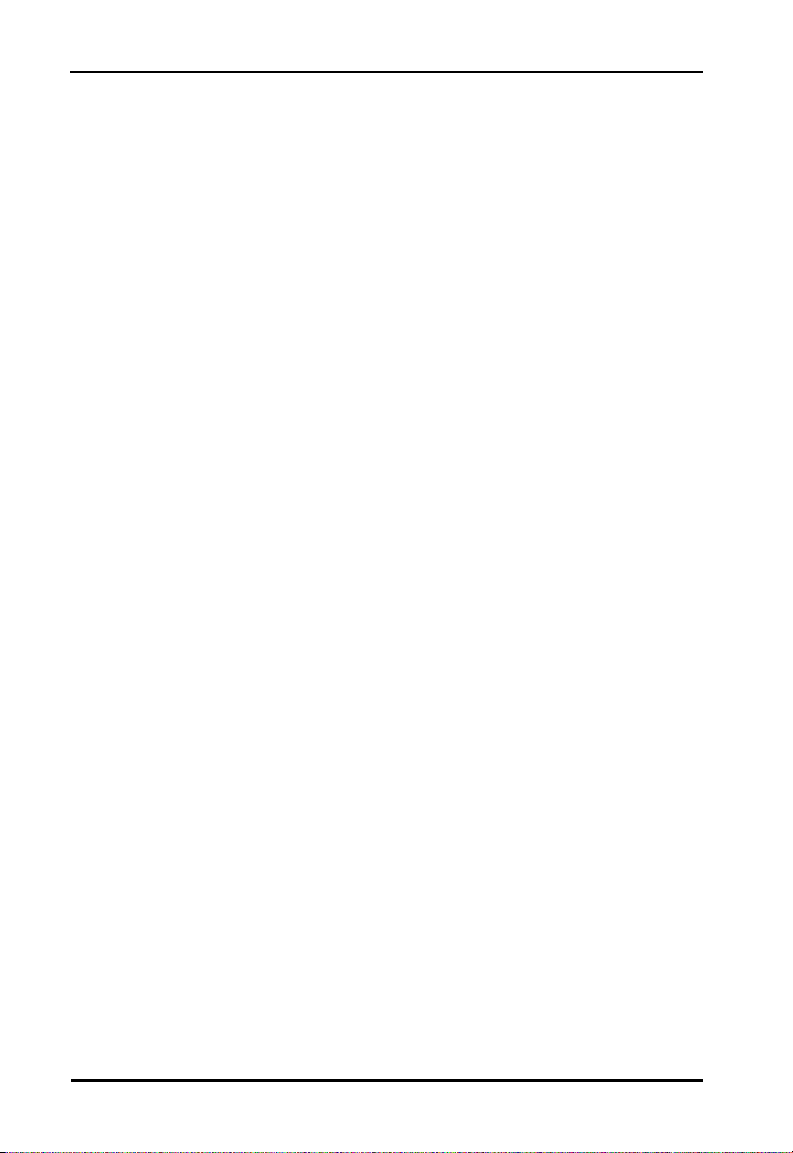
• IEC 801.2 - Electromagnetic Compatibility for Industrial Process Measurement and Control Equipment Part 2:
Electrostatic Discharge Requirements
• IEC 801.3 - Electromagnetic Compatibility for Industrial Process Measurement and Control Equipment Part 3:
Radiated Electromagnetic Field Requirements
• IEC 801.4 - Electromagnetic Compatibility for Industrial Process Measurement and Control Equipment Part 4: Electrical
Fast Transients Requirements
• EN 60 950 + Amd 1 + Amd 2 - Safety of Information Technology Equipment Including Electrical Business Equipment
• EN 60 825-1 (EN 60 825) - Safety of Devices Containing Lasers
RF Devices
Symbol’s RF products are designed to be compliant with the rules and regulations in the locations into which they are sold and
will be labeled as required. The majority of Symbol’s RF devices are type approved and do not require the user to obtain license
or authorization before using the equipment. Any changes or modifications to Symbol Technologies equipment not expressly
approved by Symbol Technologies could void the user’s authority to operate the equipment.
Telephone Devices (Modems) - United States
If this product contains an internal modem it is compliant with Part 68 of the Federal Communications Commission Rules and
Regulations and there will be a label on the product showing the FCC ID Number and the REN, Ringer Equivalence Number.
The REN is used to determine the quantity of devices which maybe connected to the telephone line. Excessive RENs on the
telephone line may result in the device not ringing in response to an incoming call. In most but not all areas, the sum of the
RENs should not exceed 5.0. To be certain of the number of devices that may be connected to the line, as determined by the
total number of RENs, contact the telephone company to determine the maximum REN for the calling area.
If the modem causes harm to the telephone network, the telephone company will notify you in advance; however, if advance
notice is not practical, you will be notified as soon as possible. Also, you will be advised of your right to file a complaint with the
FCC if you believe it is necessary.
The telephone company may make changes in its facilities, equipment, operations or procedures that could affect the operation
of the modem. If this happens the telephone company will provide advance notice so you may make any necessary
modifications to maintain uninterrupted service.
Telephone Devices (Modems) - Canada
If this product contains an internal modem it is compliant with CS -03 of Industry Canada and there will be a Canadian
certification number (CANADA: ____) on a label on the outside of the product. This certification means that the equipment
meets certain telecommunications network protective, operational and safety requirements. The Department does not
guarantee the equipment will operate to the user’s satisfaction.
Before installing this equipment, users should ensure that it is permissible to be connected to the facilities of the local
telecommunications company. The equipment must also be installed using an acceptable method of connection. In some
cases, the company’s inside wiring associated with a single-line, individual service maybe extended by means of a certified
convector assembly (telephone extension cord). The customer should be aware that compliance with the above conditions may
not prevent degradation of service in some situations.
Repairs to certified equipment should be made by an authorized Canadian maintenance facility designated by the supplier. Any
repairs or alterations made by the user to this equipment, or equipment malfunctions, may give the telecommunications
company cause to request the user to disconnect the equipment.
User should ensure for their own protection that the electrical ground connections of the power utility, telephone lines and
internal metallic water pipe system, if present, are connected together. This precaution may be particularly important in
rural areas.
CAUTION: User should not attempt to make such connections themselves, but should contact the appropriate electric inspection
authority, or electrician, as appropriate.
The Load Number (LN) assigned to each terminal device denotes the percentage of the total load to be connected to the
telephone loop which is used by the device, to prevent overloading. The termination of a loop may consist of any combination
of devices, subject only to the requirement that the total of the Load Numbers of all devices not exceed 100.
iv Spectrum24 Wireless LAN Adapter User Guide
Page 5
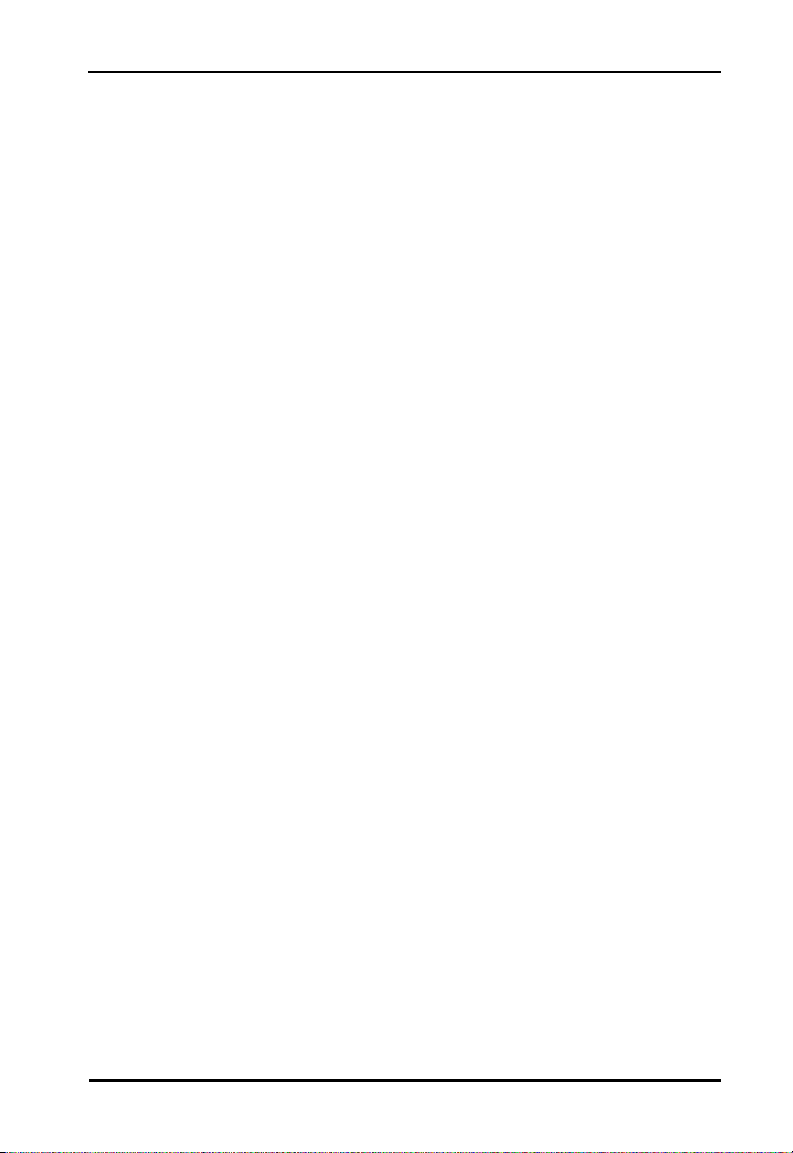
The Load Number is located on a label on the product.
Contact your local Symbol Technologies, Inc., representative for service and support;
Symbol Technologies, Inc.,
Canadian Sales and Service
2540 Matheson Boulevard East
Mississauga, Ontario
Canada L4W 4Z2
Phone - 905 629 7226
Laser Devices
Symbol products using lasers comply with US 21CFR1040.10, Subchapter J and IEC825/EN 60 825 (or IEC825-1/EN 60
825-1, depending on the date of manufacture). The laser classification is marked one of the labels on the product.
Class 1 Laser devices are not considered to be hazardous when used for their intended purpose. The following statement is
required to comply with US and international regulations:
CAUTION: Use of controls, adjustments or performance of procedures other than those specified herein may result in hazardous
visible or invisible laser light exposure.
Class 2 laser scanners use a low power, visible light diode. As with any very bright light source, such as the sun, the user should
avoid staring directly into the light beam. Momentary exposure to a Class 2 laser is not known to be harmful.
Laser information labels are found in the product Quick Reference Guide.
Spectrum24 Wireless LAN Adapter User Guide v
Page 6
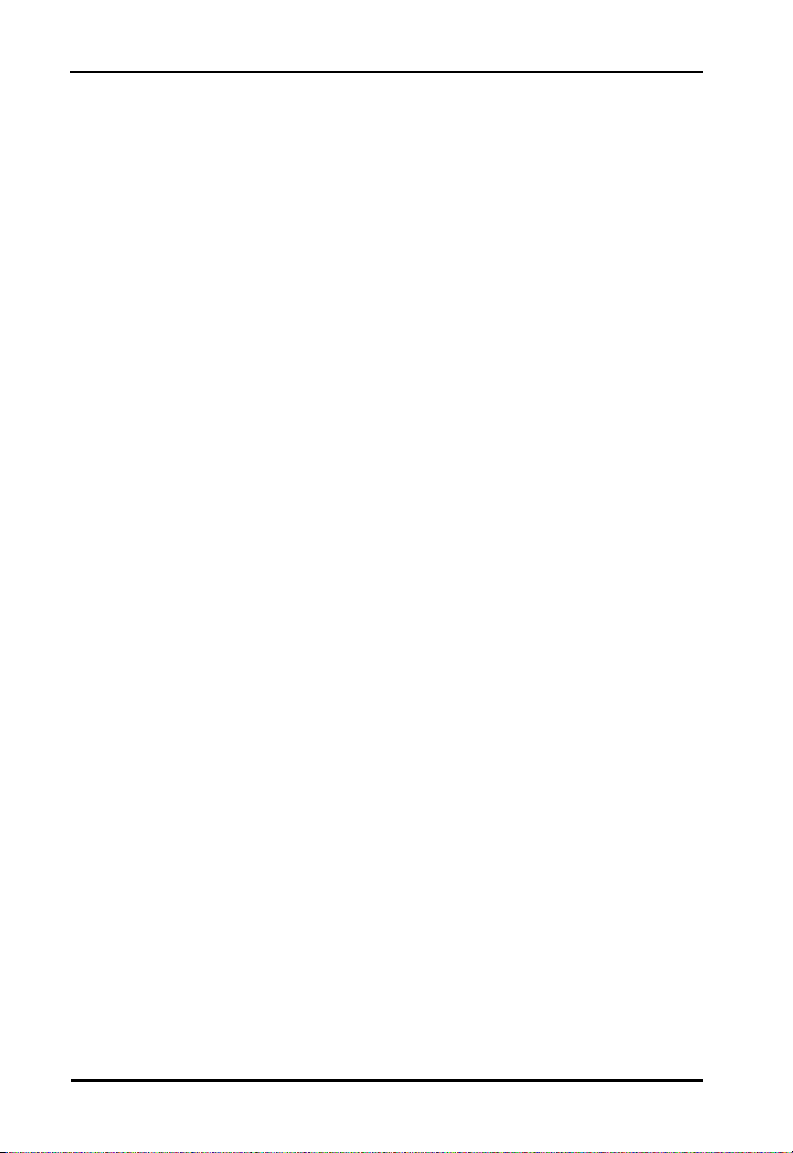
vi Spectrum24 Wireless LAN Adapter User Guide
Page 7
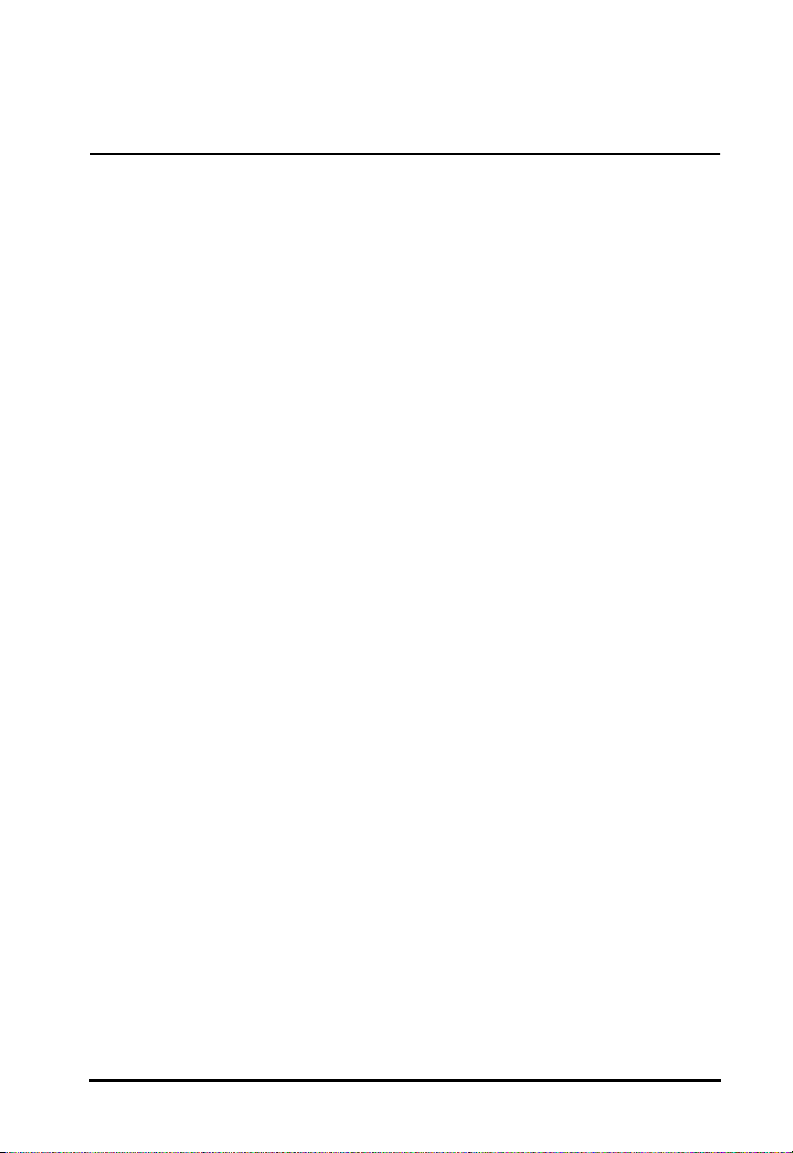
About This Document
Reference Documents
This Reference Guide refers to the following documents:
Part Number Document Title
70-20135-02 Single High Performance Antenna (ML-2499-HPA1-00/
Twin High Performance Diversity Antenna (ML-2499-DVA
1-00)
70-20136-01 Mountable F-Plane Antenna (ML-2499-DSA1-00)
70-20137-02 Universal Acess Point Wall Bracket (ML-2499-APB1-00)
RFC’s (Request For Comments) may be found on the Web at: http://www.ctrlc.lin.se/ftp/DOC/RFC.
Conventions
Terminal text is depicted as shown on a 4140 terminal screen.
Keystrokes are indicated as follows:
ENTER identifies a key.
FUNC, CTRL, C identifies a key sequence. Press and release each key
in turn.
Press A+B means to press the indicated keys simultaneously.
Hold A+B means to hold down the indicated keys. Used in
combination with another keystroke.
Typeface conventions used include.
<angles> indicates mandatory parameters in a given syntax.
[brackets] for command line, indicates available parameters; in
configuration files brackets act as separators for options.
Italics indicates the first time a term is used, a book title,
information to be replaced by an actual value, and
menu titles.
Spectrum24 Wireless LAN Adapter User Guide vii
Page 8
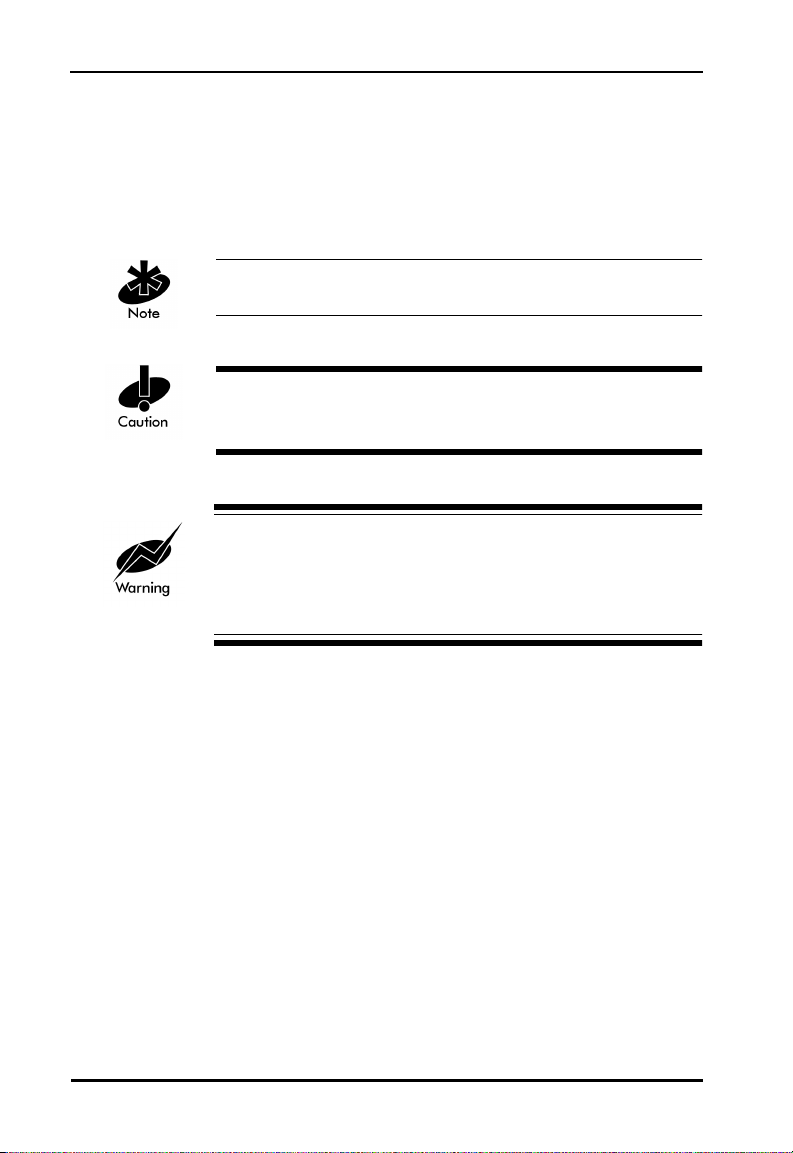
‘single quotes’ indicates the exact setting for a parameter.
Screen
Terminal
indicates monitor screen dialog. Also indicates user input.
indicates text shown on a radio terminal screen.
This manual uses the following for certain conditions or types of information:
Indicates tips or special requirements.
Indicates conditions that can cause equipment damage or
data loss.
Indicates a condition or procedure that is potentially
dangerous. Only qualified, Symbol-trained personnel
should attempt to correct or perform.
Special Definitions:
Screen is the device on a terminal where the terminal shows data.
A display is an arrangement of data on a screen.
viii Spectrum24 Wireless LAN Adapter User Guide
Page 9
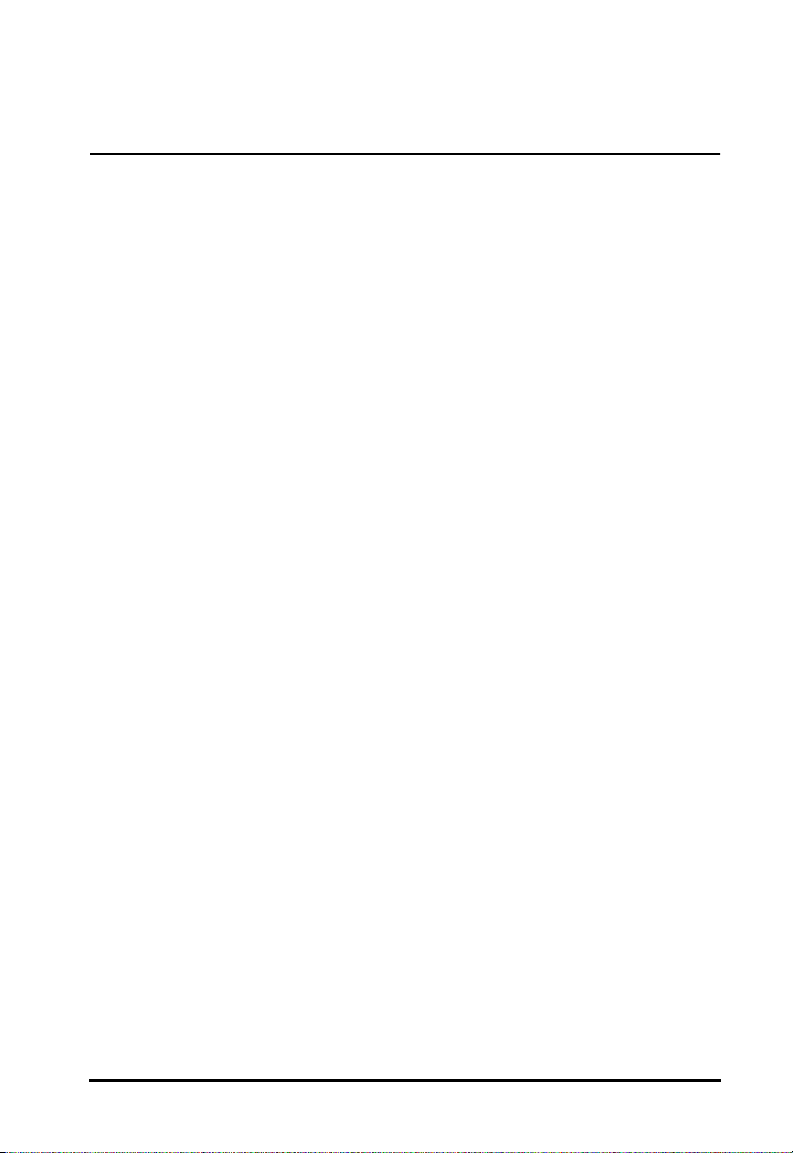
Customer Support
Symbol Technologies is committed to providing its customers with World
Class Customer Service and Technical Support. The Symbol Support Center
is the single point of contact for any technical problem, question or
support issue.
The Support Center is operational 365 days a year, 24 hours a day, staffed
by full-time professional Technical Specialists.
If Symbol Technical Specialists cannot solve the problem immediately within
its tiered technical support center, access to all technical disciplines within
Symbol become available for further assistance and support. First
response/contact within 24 hours or one business day. Response by email,
fax or telephone.
North American Contacts
Inside North America, contact Symbol by:
Symbol Technologies, Inc.
One Symbol Plaza
Holtsville, New York 11742-1300
Telephone: 1-516-738-2400/1-800-SCAN 234
Fax: 1-516-738-5990
• Symbol Support Center:
– telephone: 1-800-653-5350
– fax: (516) 563-5410
– Email: support@symbol.com
– International Contacts
Spectrum24 Wireless LAN Adapter User Guide ix
Page 10
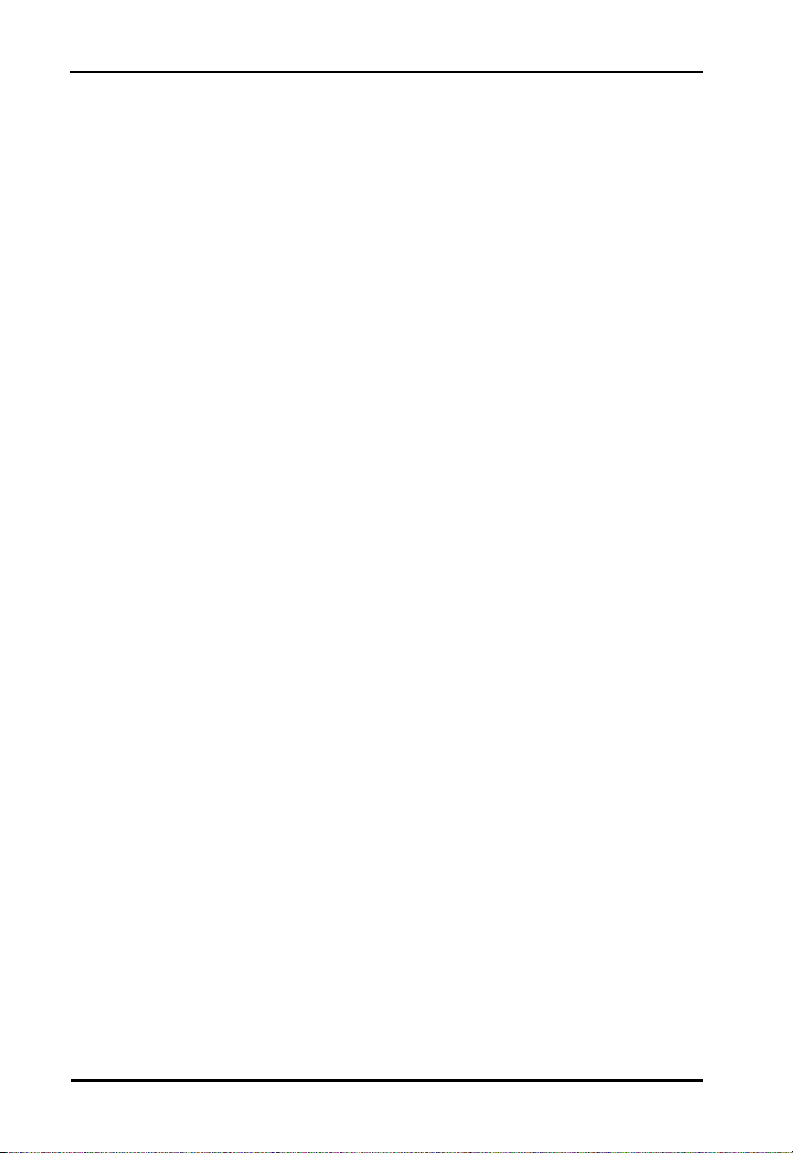
Outside North America, contact Symbol by:
Symbol Technologies Technical Support
12 Oaklands Park
Berkshire, RG41 2FD, United Kingdom
Tel: 011-44-118-945-7000 or 1-516-738-2400 ext. 6213
Additional Information
Obtain additional information by contacting Symbol at:
• 1-800-722-6234, inside North America
• +1-516-738-5200, in/outside North America
• http://www.symbol.com/
x Spectrum24 Wireless LAN Adapter User Guide
Page 11
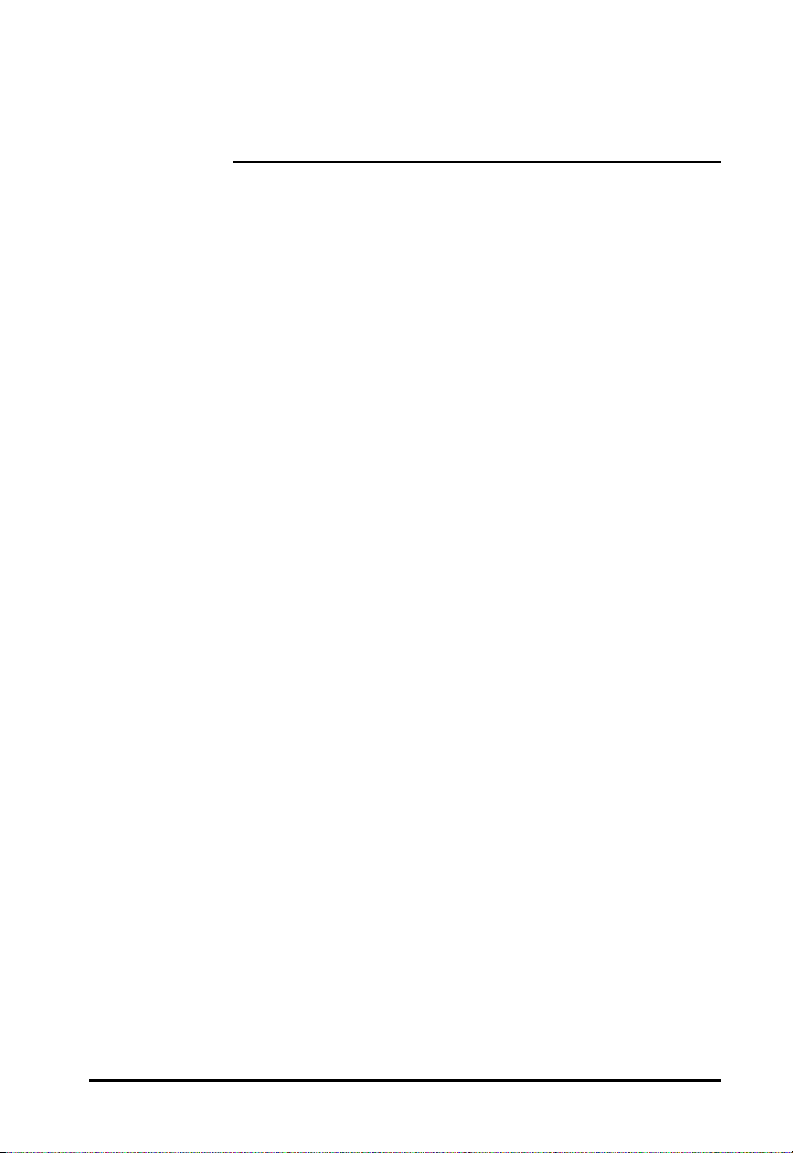
Contents
Chapter 1 Introduction............................................... 1
Chapter 2 Wireless LAN Adapter ............................... 3
2.1 MU Mode Operation ........................................4
2.2 MicroAP Mode Operation .................................5
2.3 1 and 2 Mbps Operation ..................................6
2.4 Mobile IP (roaming across routers) Description ..8
2.5 Power Management .........................................8
2.6 Card and Socket Services..................................9
2.7 Plug and Play ...................................................9
2.8 Spectrum24 Adapter LED Descriptions ..............9
Chapter 3 System Software Supported ..................... 11
Chapter 4 Hardware Installation.............................. 13
4.1 Preparation ....................................................13
4.2 Installing the PC Card.....................................13
4.3 End-Cap Antenna Installation .........................16
4.4 End-Cap Antenna Removal ............................. 16
4.5 Installing the WLAN ISA Adapter.....................18
4.5.1 External Antenna Connection ...............19
Chapter 5 Firmware Update..................................... 21
5.1 Verifying The Firmware Version.......................21
Chapter 6 Windows 95/NT Driver Installations........ 23
6.1 Windows 95 Driver Introduction.....................23
6.2 New Features For v4.00 .................................24
6.3 Current Features in Windows 95.....................24
6.4 Windows 95 Driver/Transport Updates............24
6.5 Windows 95 Driver And Transport Uninstall
(Version 4.00 Or Earlier).......................................25
6.6 Windows 95 Driver Installation .......................26
Spectrum24 Wireless LAN Adapter Product Reference Guide xi
Page 12
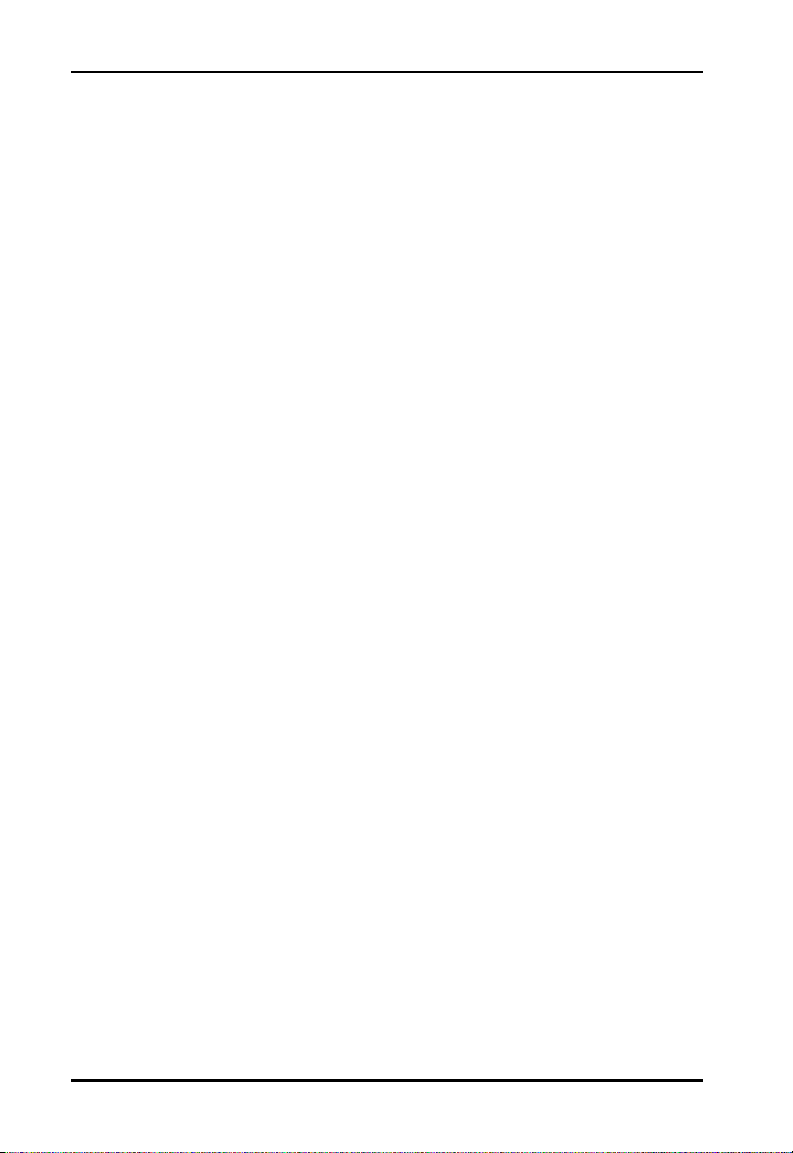
6.6.1 Preparation ..........................................26
6.7 Windows 95 Retail Version .............................26
6.8 Windows 95 OSR2 Version .............................27
6.9 Windows 95 Setup .........................................29
6.10 Configuration...............................................30
6.11 Windows NT 4.0/3.51 Driver Introduction.....31
6.12 New Features For v4.00 ...............................32
6.13 Current Features For NT...............................32
6.14 Current Limitations For NT............................33
6.15 Workstation/Server Primary Installation.........33
6.15.1 Preparation ........................................33
6.16 Windows NT 4.0...........................................34
6.17 Windows NT 3.51.........................................36
6.18 First Time Network Installation......................38
6.19 Windows NT 4.0...........................................38
6.20 Windows NT 3.51.........................................40
6.21 Existing Network Installation .........................43
6.22 Windows NT 4.00.........................................44
6.22.1 Windows NT 3.51...............................46
6.23 Windows NT Driver Update ..........................49
6.24 Windows NT 4.0...........................................49
6.25 Windows NT 3.51.........................................50
6.25.1 Network Adapter Configuration..........50
6.26 Windows NT 4.00.........................................50
6.27 Windows NT 3.51.........................................51
Chapter 7 DOS/Windows For Workgroups Driver
Installation............................................53
7.1 Preventing Memory Range Conflicts ................53
7.2 Spectrum24 Automated Driver Installation ...... 54
7.3 NDIS Manual Installation................................55
7.4 Modifying Config.sys ......................................56
xii Spectrum24 Wireless LAN Adapter Product Reference Guide
Page 13
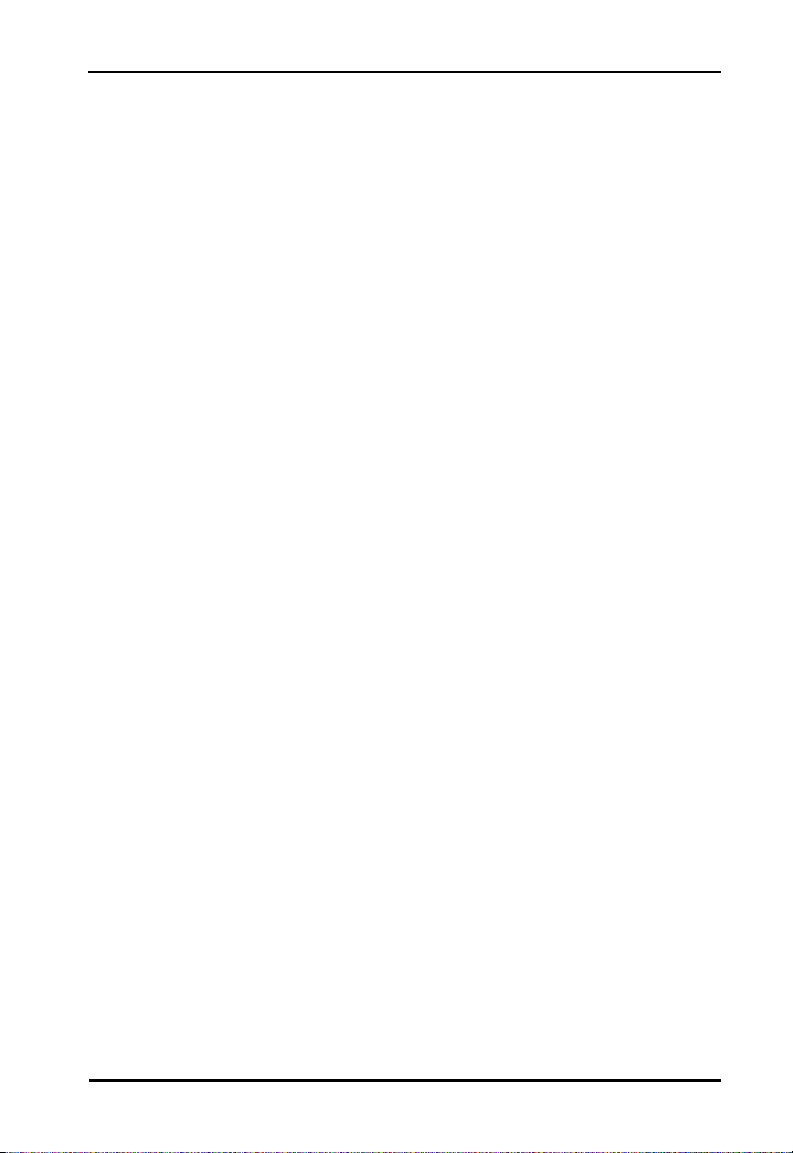
7.5 Modifying Autoexec.bat ..................................56
7.6 Modifying Protocol.ini .....................................57
7.7 ODI Manual Installation .................................57
7.8 Modifying Autoexec.bat ..................................58
7.9 Modifying Net.cfg ...........................................58
7.10 Keyword usage.............................................59
7.11 Enabling Plug and Play .................................59
7.12 Enabling CardServices ..................................60
7.13 Windows for Workgroups (v3.11)..................62
7.14 Installing The Driver .....................................62
Appendix A Windows 95 Network Configuration
Properties ............................................A 1
Appendix B Windows NT Network Configuration
Parameters .......................................... B 1
Appendix C Windows NT/95
Utilities Setup ......................................C 1
C.1 Windows NT 4.0 and Windows 95
S24INFO .....................................................C 1
C.1.1 Preparation......................................... C 1
C.1.2 Installing S24INFO.............................. C 1
C.1.3 Starting S24INFO................................ C 2
C.1.4 Uninstalling S24INFO ......................... C 2
C.2 Windows NT 3.51 S24INFO...................C 2
C.2.1 Preparation......................................... C 2
C.2.2 Installing S24INFO.............................. C 3
C.2.3 Starting S24INFO................................ C 3
C.2.4 Uninstalling S24INFO ......................... C 3
C.3 Windows NT 4.0 and Windows 95
S24UTIL.......................................................C 4
C.3.1 Preparation......................................... C 4
Spectrum24 Wireless LAN Adapter Product Reference Guide xiii
Page 14
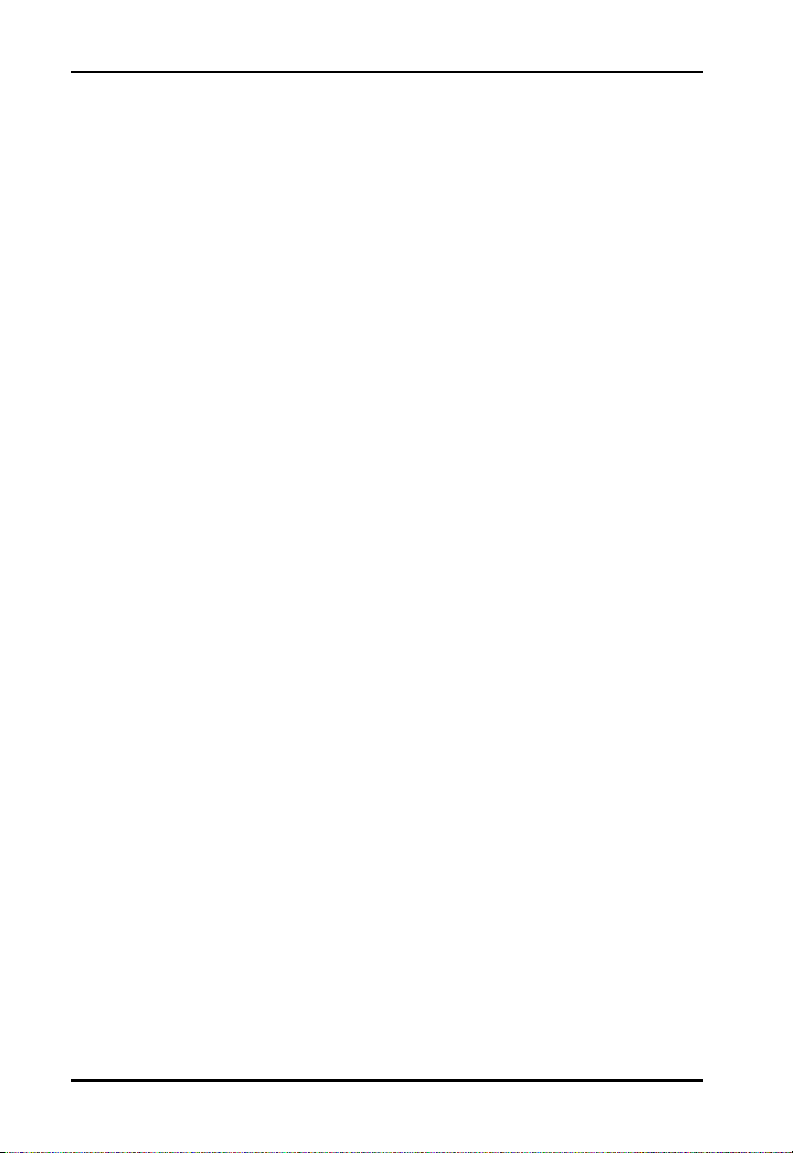
C.3.2 Installing S24UTIL ............................... C 4
C.3.3 Starting S24UTIL ................................. C 4
C.3.4 Uninstalling S24UTIL........................... C 5
C.4 Windows NT 3.51 S24UTIL ...................C 5
C.4.1 Preparation......................................... C 5
C.4.2 Installing S24UTIL ............................... C 6
C.4.3 Starting S24UTIL ................................. C 6
C.4.4 Uninstalling S24UTIL........................... C 6
C.5 Reinstalling S24UTIL or S24INFO...........C 6
C.5.1 Conversion ......................................... C 7
C.6 Windows Utilities Description.................C 7
C.7 Monitor Spectrum24 MU Mode..............C 8
C.8 Using S24INFO.....................................C 8
C.9 Statistics and Configuration Screen
Descriptions In MU Mode...........................C 10
C.10 Statistics and Configuration Screen
Descriptions In MAP Mode .........................C 20
C.11 S24INFO Troubleshooting Hints ........C 27
C.11.1 Symptom: Adapter
not communicating..................................... C 27
C.11.2 Symptom: Adapter associated
but not communicating............................... C 27
C.11.3 Symptom: Out of Memory Error....... C 28
C.12 Using S24UTIL ..................................C 28
C.13 Utility Frame .....................................C 30
Appendix D Spectrum24 DOS Keywords................. D 1
Appendix E Spectrum24 DOS Utilities......................E 1
E.1 S_WFA....................................................E 1
xiv Spectrum24 Wireless LAN Adapter Product Reference Guide
Page 15
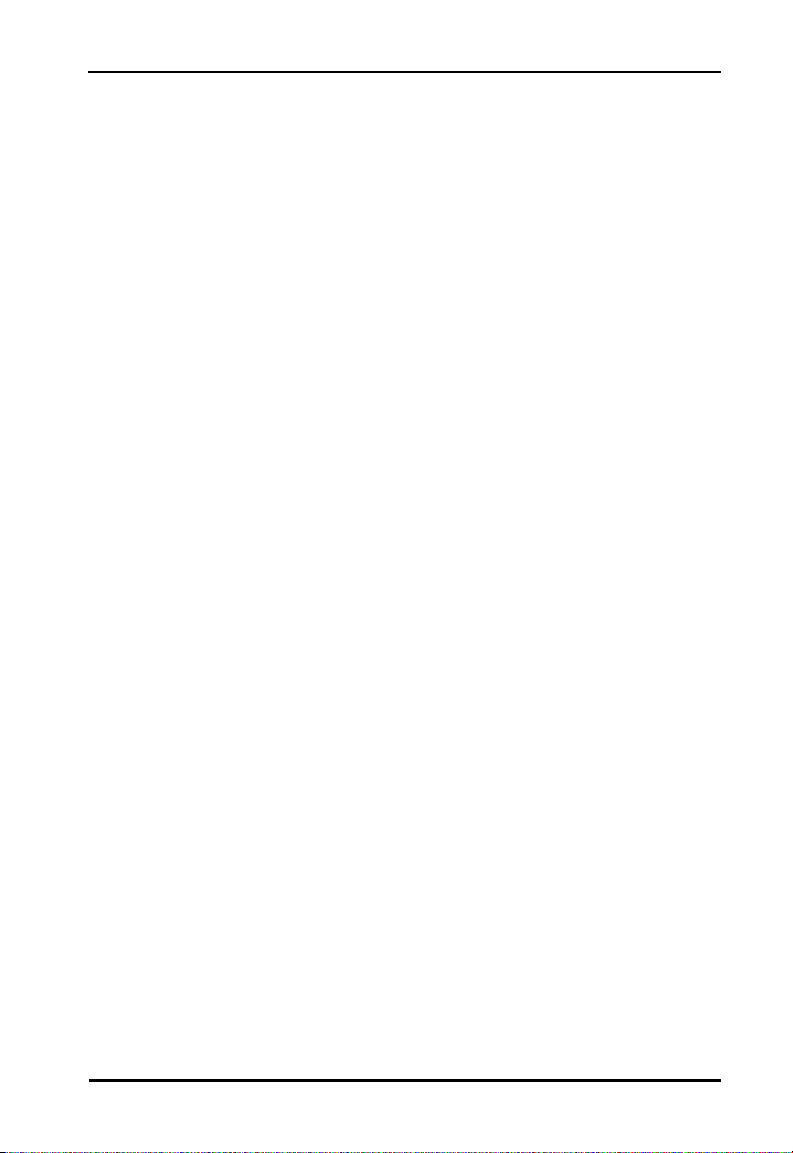
E.2 S_UTIL ................................................... E 2
E.3 Examples ............................................... E 4
E.4 S_INFO.................................................. E 5
E.5 Configuration/Status.............................. E 7
E.5.1 Transmit Statistics ............................... E 10
E.5.2 AP Table (MU Mode only).................... E 11
E.5.3 Associated MU Table
(MicroAP Mode only).................................... E 11
E.5.4 Transmit And Receive Statistics Table... E 12
E.6 S_VER .................................................. E 12
E.7 S_UPDATE............................................ E 13
Appendix F WLAN Adapter Specifications ................F 1
Appendix G Roaming Across Routers/Mobile IP
Setup...................................................G 1
G.1 Roaming Across Routers And Mobile IP
Configuration ............................................. G 1
G.2 Configuring the Adapter For Mobile IP
in Windows 95............................................ G 1
G.3 Configuring the Adapter For Mobile IP
In Windows NT 4.0/3.51............................. G 2
G.4 Configuring the Adapter For Mobile IP
In DOS ....................................................... G 3
G.4.1 Preparation......................................... G 3
Appendix H Troubleshooting...................................H 1
H.1 Windows 95 Troubleshooting Tips..........H 1
H.2 Windows NT 4.0/3.51 Troubleshooting..H 2
H.2.1 Useful tools......................................... H 4
Spectrum24 Wireless LAN Adapter Product Reference Guide xv
Page 16
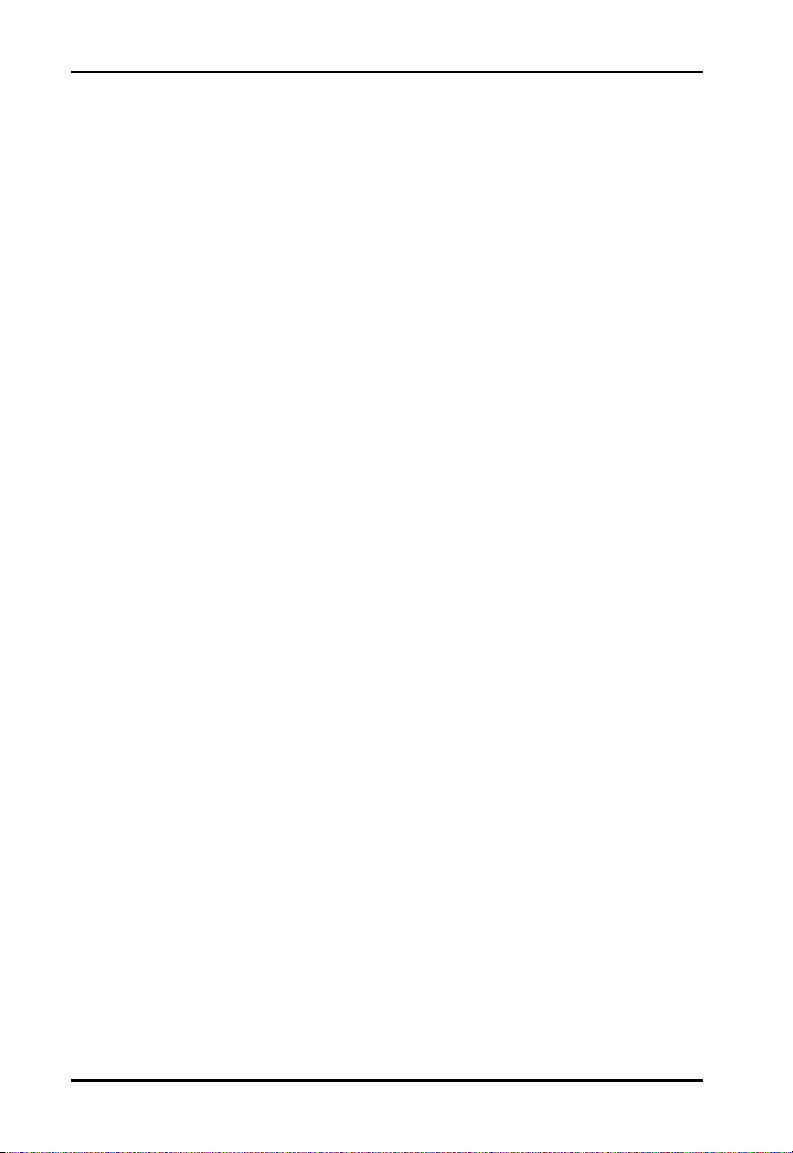
H.3 Windows NT ERRORS ............................H 5
Index.....................................................Index 1
xvi Spectrum24 Wireless LAN Adapter Product Reference Guide
Page 17
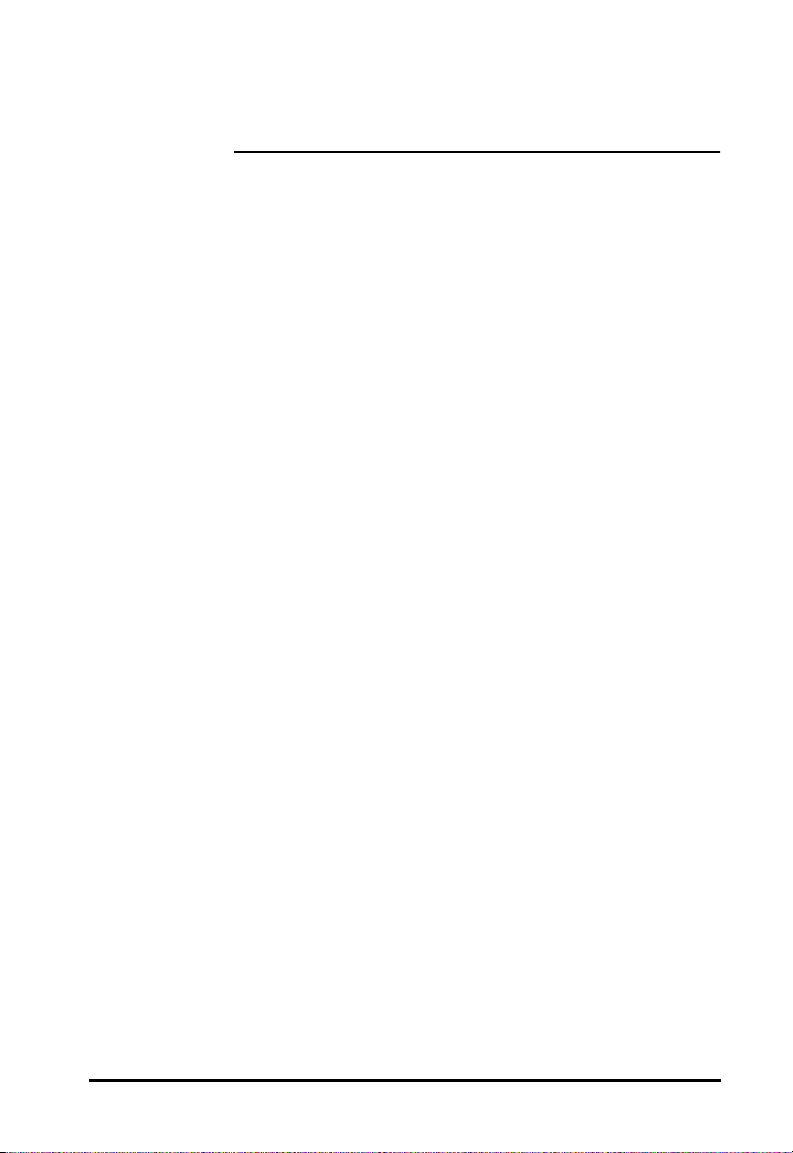
Chapter 1 Introduction
Spectrum24 is a frequency-hopping, spread spectrum
network that operates between 2.4 and 2.5 GHz.
Spectrum24 operates similarly to Ethernet networks without
a wired network infrastructure. Spread spectrum
communication provides a high-capacity network within
large or small environments. Interference reduction makes
it ideal for mobile communications and real-time data
access applications.
• Spectrum24 bridging architecture allows
communication between wired network devices and
mobile devices.
• Spectrum24 switchable data rates allow 1 Mbps
and 2 Mbps devices to communicate in the same
network environment.
• Spectrum24 supports the IEEE 802.11 specification.
This open architecture allows Spectrum 24
devices to communicate with wireless devices from
other manufacturers.
• Spectrum24 allows mobile devices to roam
throughout large facilities while remaining connected
to the LAN.
• Spectrum24 allows protocol firmware upgrades while
devices remain operational.
• Spectrum24 antenna diversity feature alternates
between antennas with the best reception, increasing
overall performance.
Spectrum24 Wireless LAN Adapter Product Reference Guide 1
Page 18
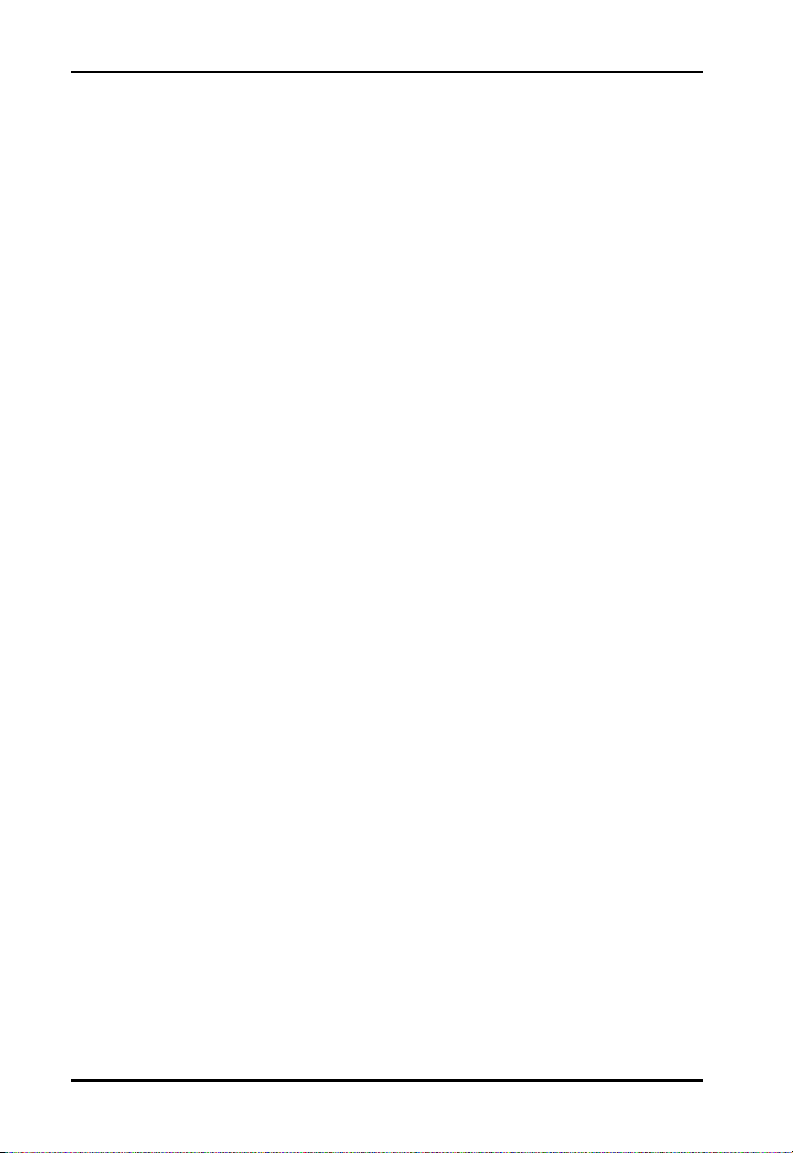
Introduction
2 Spectrum24 Wireless LAN Adapter Product Reference Guide
Page 19
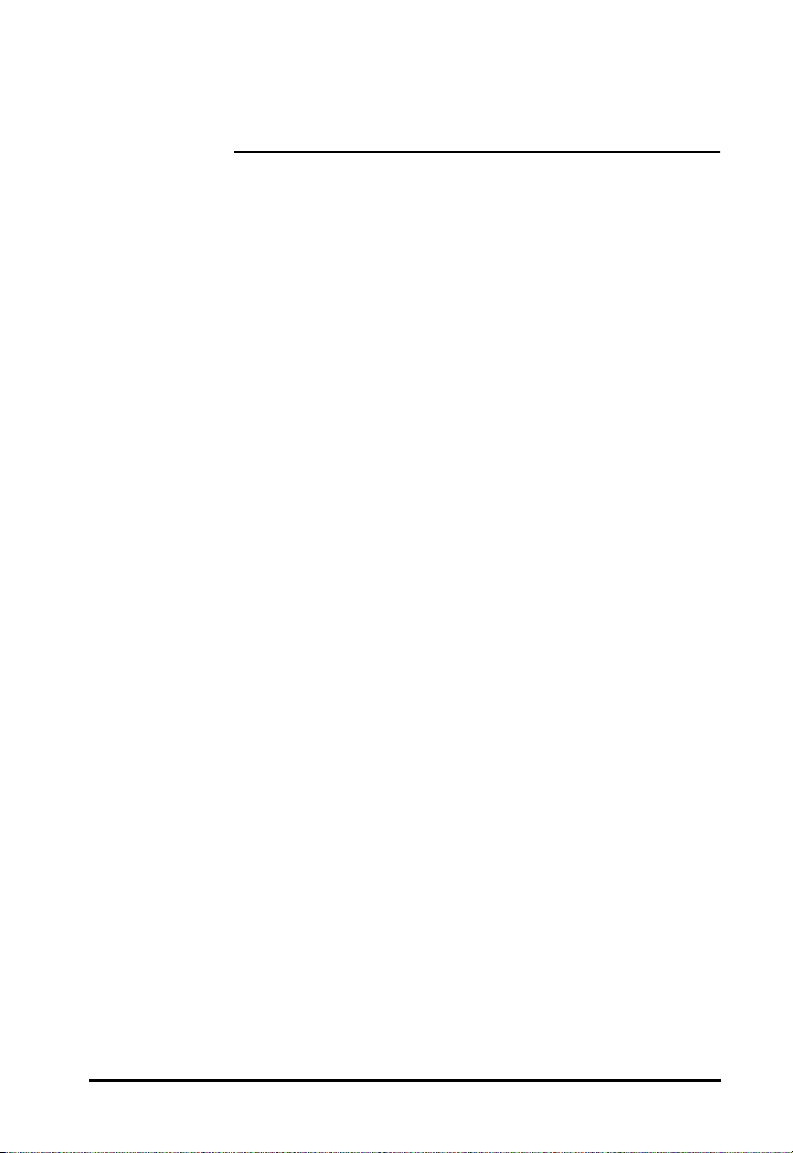
Chapter 2 Wireless LAN Adapter
The Spectrum24 Wireless LAN (WLAN) adapter allows ISA
(Industry Standard Architecture) or PC Card equipped host
systems to configure, connect to and establish a
Spectrum24 network. The ISA adapter version of the
WLAN implements the Plug and Play standard. When
installed in a system with a Plug and Play BIOS (basic input
output system), the card requests system resources. The
system allocates an Interrupt Request (IRQ), Input-Output
(I/O) port and memory address range. Host systems
without Plug and Play BIOS acquire Plug and Play
functionality through the CSS (Card and Socket services)
utilities that normally come bundled with system software.
Features Include:
• Low power operation for battery-powered devices with
PC Card slots.
• Standard NDIS (Network Driver Interface
Specification) and ODI (Open Data-link
Interface) drivers.
• Windows 95, NT 4.0/3.51 driver support.
• Card and Socket Services support.
• Plug and Play support.
• Antenna options (molded external antenna available
for PC Card only).
• Power management (Continuously Aware Mode or
Power Save Polling mode)
Spectrum24 Wireless LAN Adapter Product Reference Guide 3
Page 20

Wireless LAN Adapter
2.1 MU Mode Operation
In the Mobile Unit (MU) mode, the WLAN adapter
connects to an Access Point (AP) or another WLAN
installed system operating in MicroAP mode. The MU
mode allows the device to roam freely between AP
cells in the network. MUs appear as network nodes to
other devices.
4 Spectrum24 Wireless LAN Adapter Product Reference Guide
Page 21
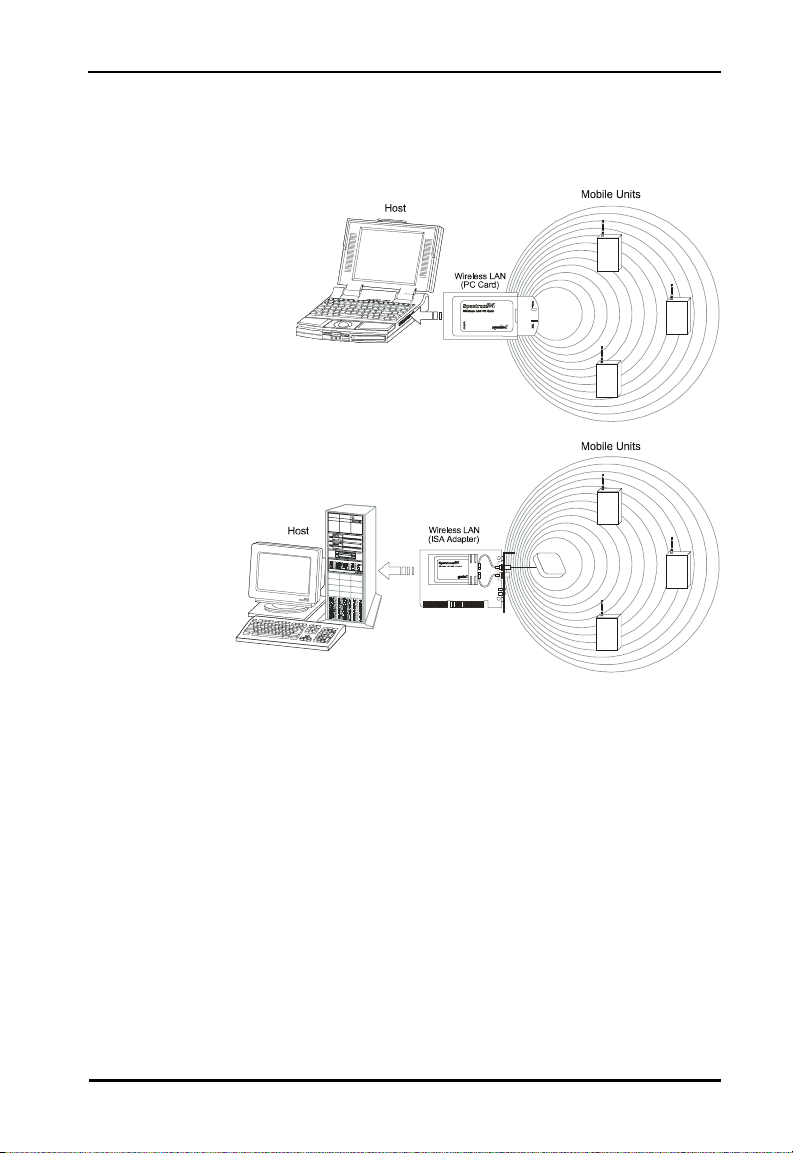
2.2 MicroAP Mode Operation
Wireless LAN Adapter
In the MicroAP mode, the WLAN adapter performs as an
Access Point. The Spectrum24 WLAN adapter installed in a
PC without another network connection, establishes a
single-cell wireless network coverage area for all 802.11
devices in MU mode. Each MicroAP needs to have a
unique ESS_ID. Cells can coexist as separate, individual
networks at the same site without interference. The
MicroAP does not roam, but it does support roaming. It
has to operate in continuous aware mode in order to
support CAM and PSP MUs. MUs can operate only within
the cell established by WLAN adapter in this mode. The
MicroAP mode supports up to 16 MUs. An Access Control
List (ACL) containing the MU MAC addresses within the
Spectrum24 Wireless LAN Adapter Product Reference Guide 5
Page 22
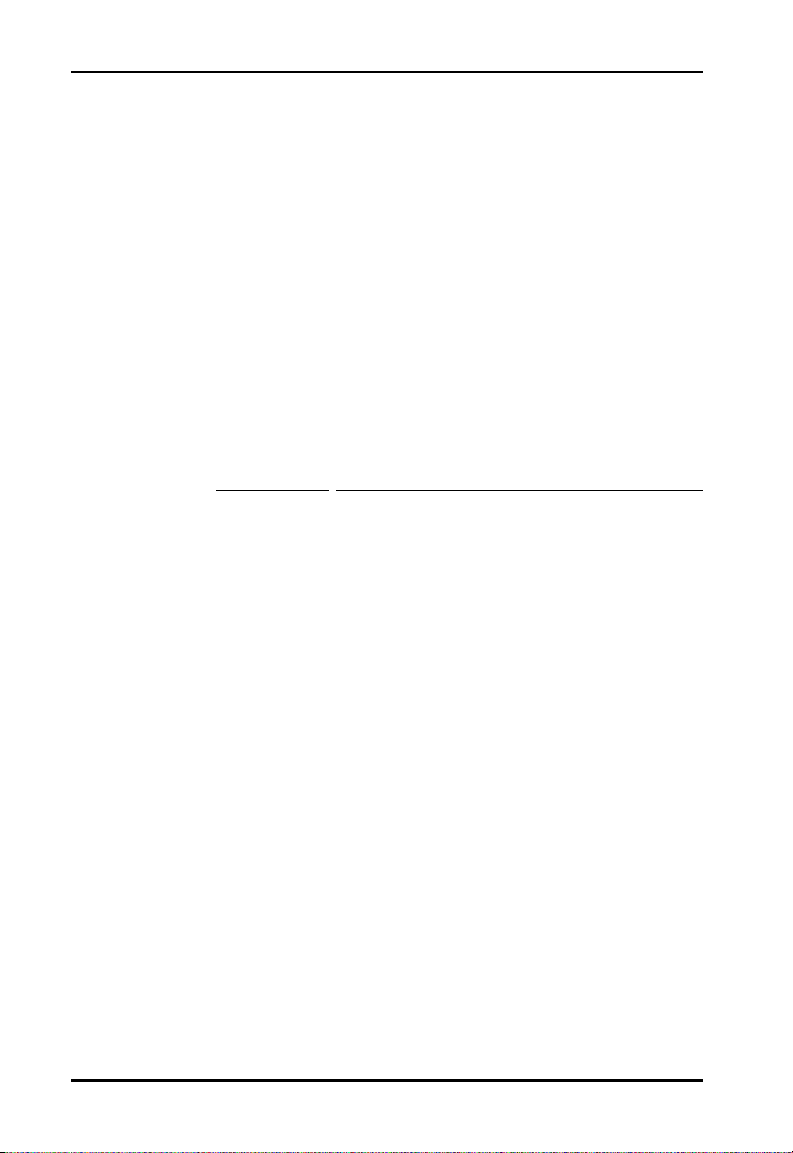
Wireless LAN Adapter
established cell allows only the specified MUs (within the
ACL) to associate with a MicroAP. Set the MicroAP and the
MU to the appropriate data rates to communicate. Refer to
the MicroAP Rate Control Table for the rates. The table
below shows the compatible data rates. The adapter is
configured to operate in the MicroAP mode through the
Spectrum24 Network configuration dialog screen for
Windows 95 and the Spectrum24 NT Installation dialog in
Windows NT (refer to the Windows NT/95 installation
section). Configure the adapters to operate in the MicroAP
mode by setting several keywords (refer to Appendix C) in
the NDIS (protocol.ini) or ODI (net.cfg) configuration files.
Table 2-1:
Mobile Unit Micro AP (Rate Control)
MicroAP Rate Control Table
Supported
Tr an s mi t
Rates
1 1 1 N/A N/A
1 & 2
(Default)
2 N/A N/A N/A 2
Base
Rate 1
Tx Rate 2
11 & 21 & 22
2.3 1 and 2 Mbps Operation
The Spectrum24 Wireless LAN Adapter can support 1 or
2 Mbps data rates when properly configured. See table
below for configuration dependencies and refer to the
software configuration sections in this document for setup.
The adapter supports a dynamically switched 1 and 2
Mbps data rate (dynamic rate control) in a properly
configured network environment. The MU and the Access
Point need to be compatible (refer to the Spectrum24
Access Point User Guide for a detailed Access Point
Base
Rate 1,
(Default)
Base
Rate 1,
Base
Rate 2
Base Rate
2
6 Spectrum24 Wireless LAN Adapter Product Reference Guide
Page 23
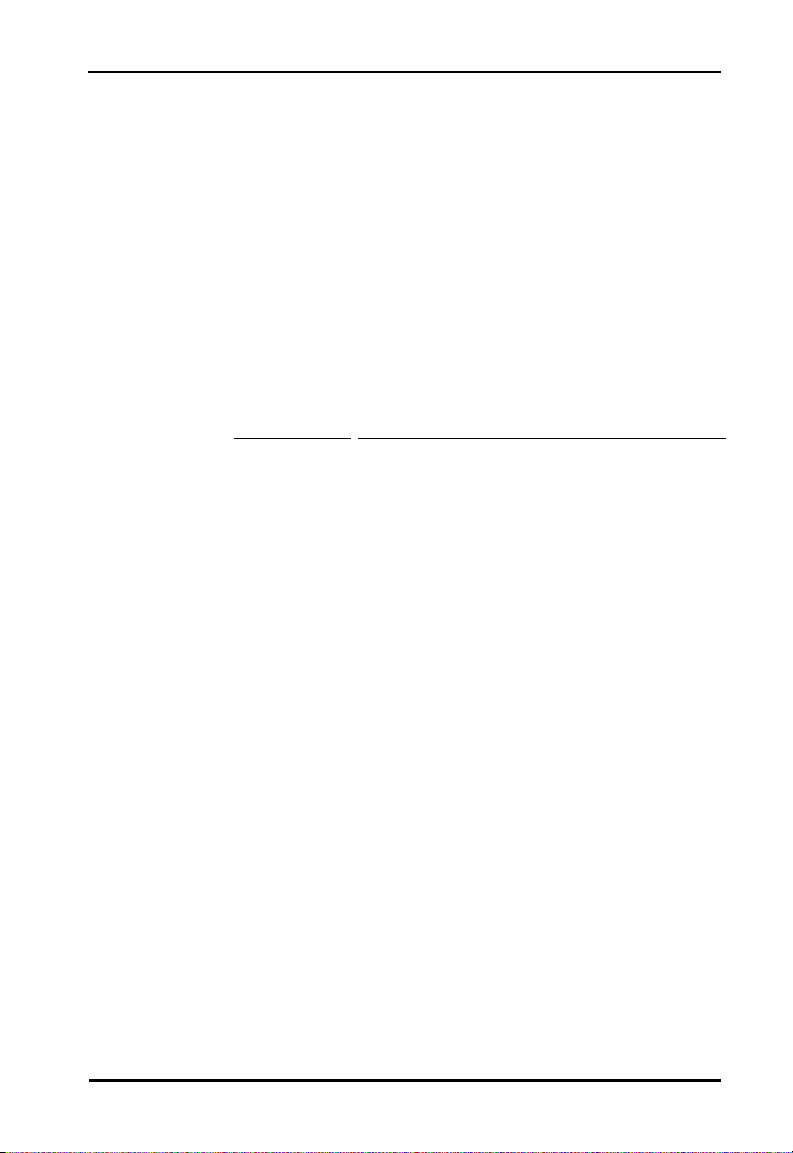
Wireless LAN Adapter
configuration) to maintain network connectivity. The table
below identifies the supported data rates of a properly
configured MU and AP. The factors listed below can
dynamically alter the data rate.
• signal strength between the AP and the MU
• the ratio of good transmitted packets to attempted
• transmitted packets fall below a threshold
• the MU finds a higher transmit rate with another AP or
it encounters an unspecified data rate.
Table 2-2:
AP Rate Control Table
Mobile Unit Access Point (Rate Set)
Supported
Tra ns mi t
Rates
1 only 1 Required,
2 Optional
(Default)
1 and 2
Required
2 Only
111N/AN/A
1 & 2 Default 1 Dynamic
Rate Control
Dynamic
Rate
2
Control
2 N/A N/A N/A 2
Spectrum24 Wireless LAN Adapter Product Reference Guide 7
Page 24
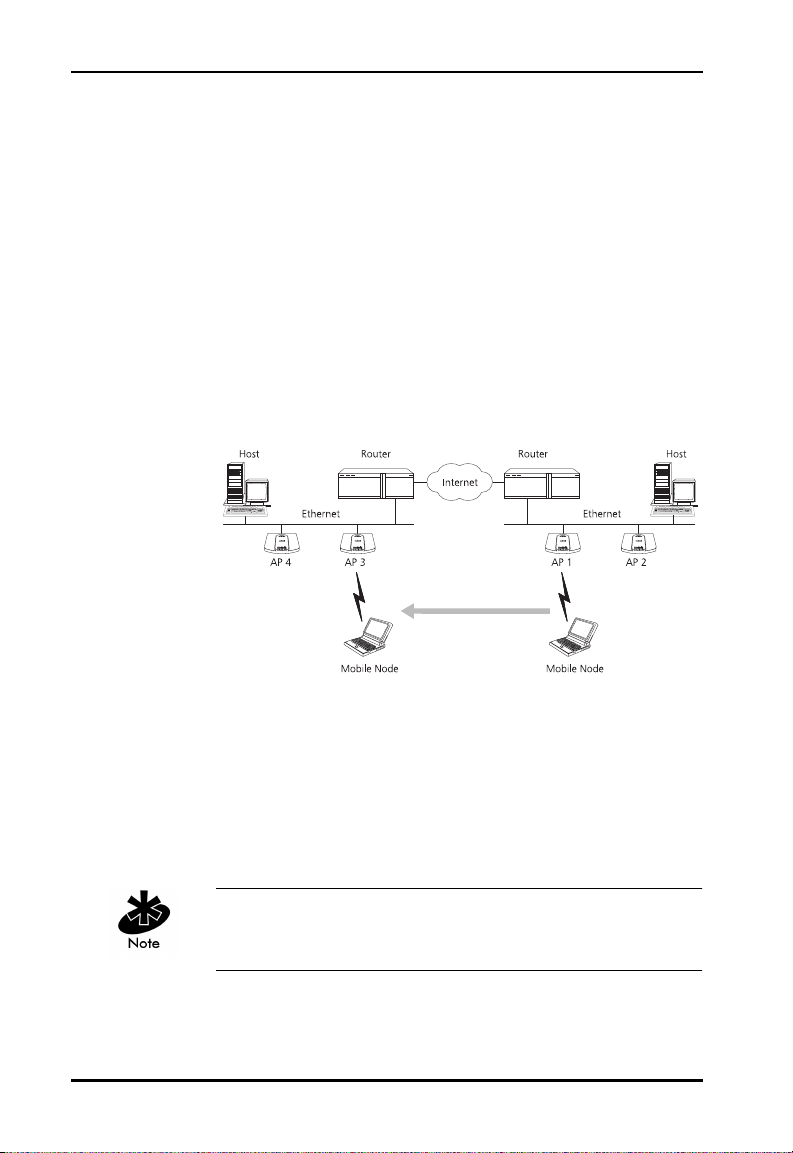
Wireless LAN Adapter
2.4 Mobile IP (roaming across routers) Description
The Spectrum24 WLAN supports Mobile IP (roaming
across routers) when properly configured as an MU and
configured to support Mobile IP (refer to appendix G
for configuration and setup). Also configure an Access
Point to properly pass through routing information. The
MU retains its IP address when configured for Mobile IP
and can:
• move from one IP subnet to another
• move from an Ethernet segment to a wireless LAN
• move from one Ethernet segment to another.
2.5 Power Management
The WLAN adapter provides two power-management
operation modes: Continuously Aware Mode (CAM)
requires the radio to remain on. Symbol does not
recommend CAM for battery powered devices.
A WLAN adapter operating in MicroAP mode functions in
CAM only. The ISA adapter functions in CAM only.
8 Spectrum24 Wireless LAN Adapter Product Reference Guide
Page 25
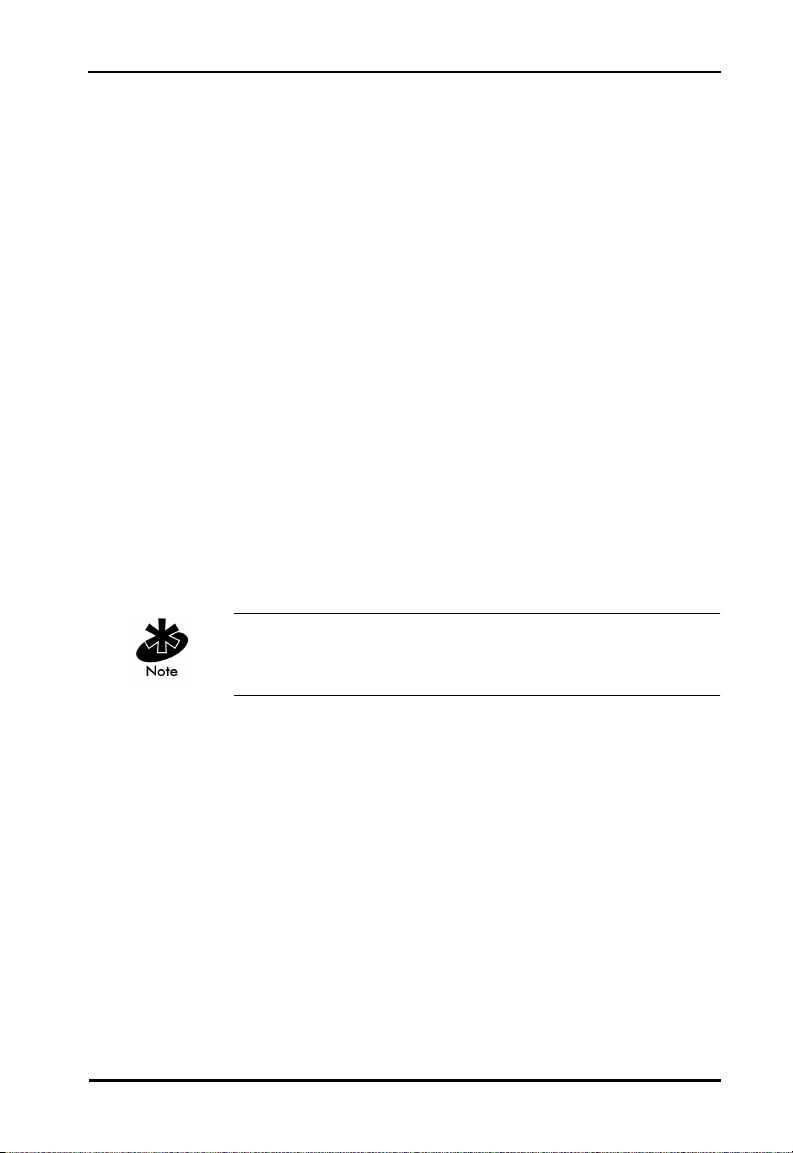
Power Save Polling (PSP) mode allows the MU to conserve
power by suspending communication while still associated
with an AP. The AP saves data for the MU, which wakes at
given intervals to check for data. The WLAN adapter
drivers support dynamic power management, Algorithm
11 and 12 (refer to Appendix A for usage). Algorithm 11
varies the PSP parameter between 1 and 10 depending on
data traffic. Algorithm 12 switches the LAN adapter from
PSP mode to CAM, also depending on data traffic.
2.6 Card and Socket Services
The Spectrum24 WLAN adapter supports Card and Socket
services. In a DOS environment the WLAN adapter can
use Spectrum24 automatic configuration, hot insertion,
removal and power management features. Card and
Socket Service software packages providing these
features include SystemSoft, CardSoft or CardWizard
(not included).
Wireless LAN Adapter
The WLAN adapter supports Card and Socket Services
native to Microsoft Windows 95 but not in Windows NT.
2.7 Plug and Play
The Spectrum24 WLAN card Model 3020(PC Card) and
Model 3025 (ISA adapter) support Plug and Play systems.
This allows the PC to automatically recognize the WLAN
adapter, and configure the hardware interrupt, memory
and I/O addresses. This feature requires less user
interaction and minimizes hardware conflicts.
2.8 Spectrum24 Adapter LED Descriptions
Spectrum24 Wireless LAN Adapter Product Reference Guide 9
Page 26
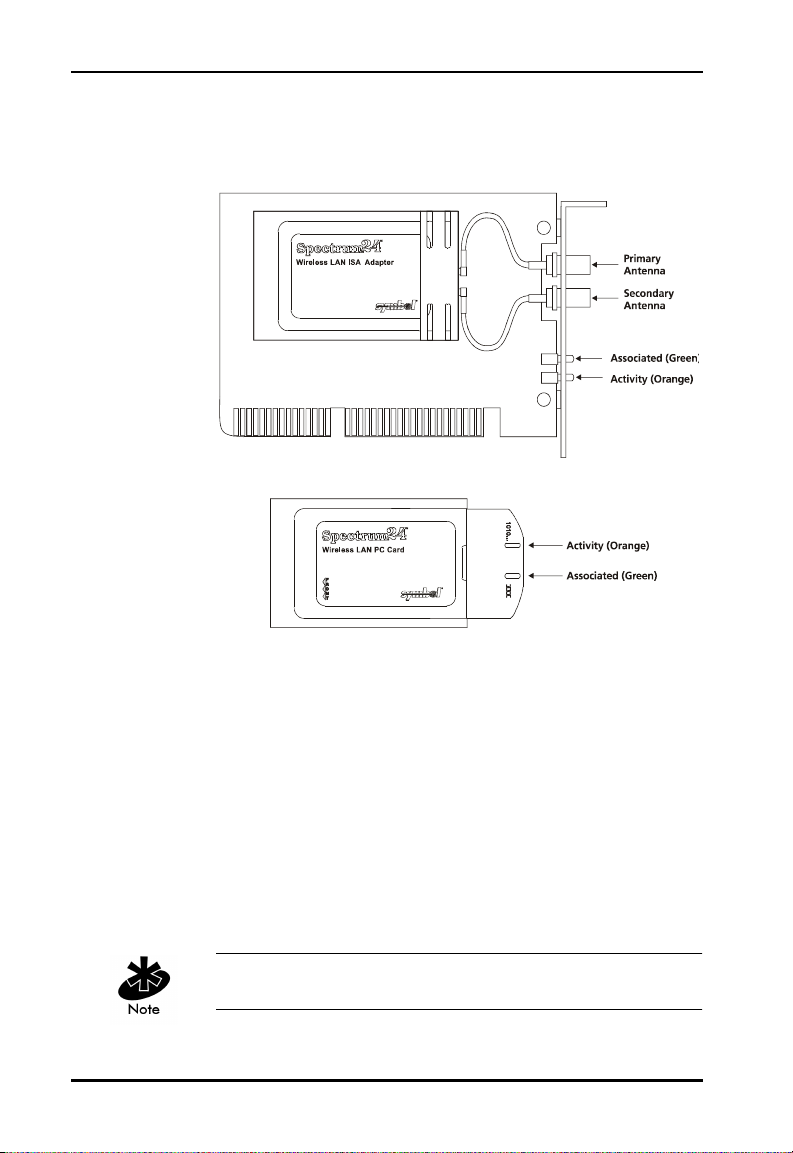
Wireless LAN Adapter
The WLAN adapter LEDs illuminate during connection
or data transfer to indicate the functional status of the
WLAN adapter.
LEDs Mode LED Function
Associated As MicroAP The LED flashes to indicate a
powered MicroAP accepting
MUs.
As MU A solid LED indicates association
with an AP.
Activity As MicroAP A solid LED indicates data traffic
between the MicroAP and MU.
As MU A solid LED indicates
communication with the AP.
PC Cards without end-cap antennas lack LEDs.
10 Spectrum24 Wireless LAN Adapter Product Reference Guide
Page 27
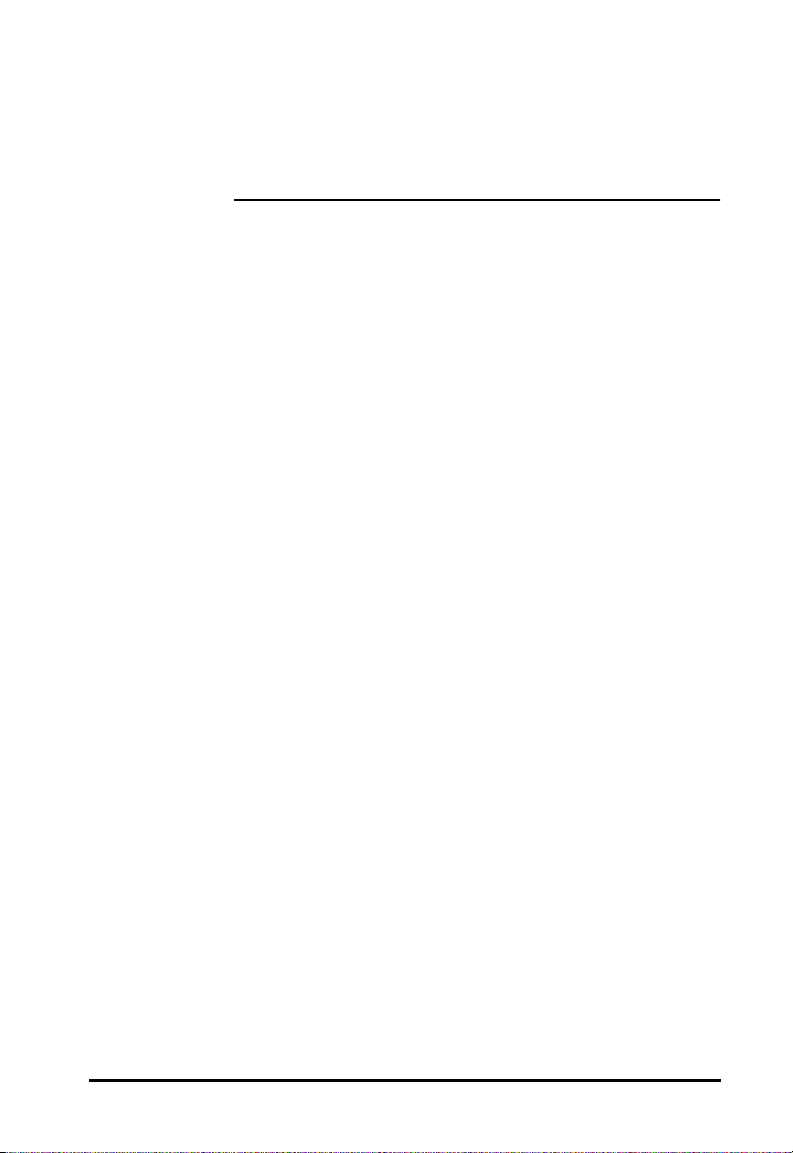
Chapter 3 System Software
Supported
Spectrum24 WLAN adapters include drivers and
applications that support:
• Microsoft Windows 95
• Microsoft Windows NT 3.51 or 4.0
• DOS 3.3 or higher
• Microsoft Windows for Workgroups (v3.11)
• Novell Workplace v4.xx for DOS
• Novell Netware Client v2.x
• FTP PC/TCP v4.xx
Spectrum24 Wireless LAN Adapter Product Reference Guide 11
Page 28
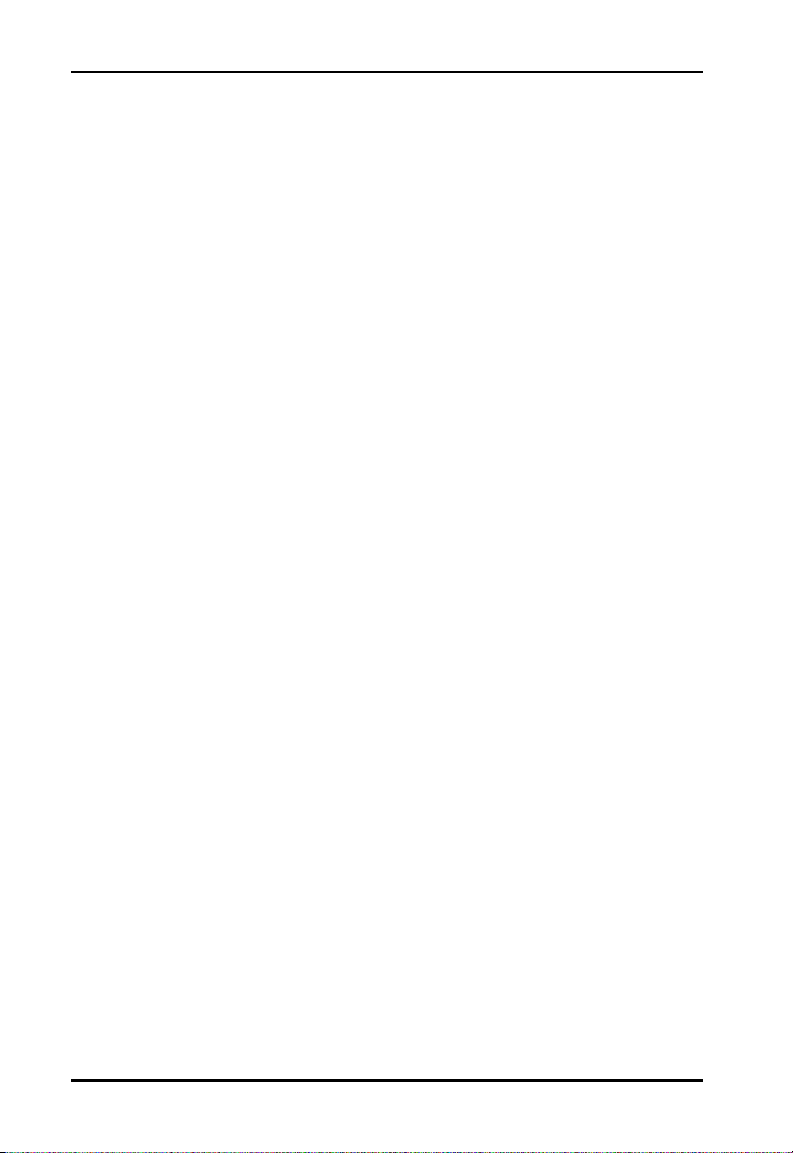
System Software Supported
12 Spectrum24 Wireless LAN Adapter Product Reference Guide
Page 29
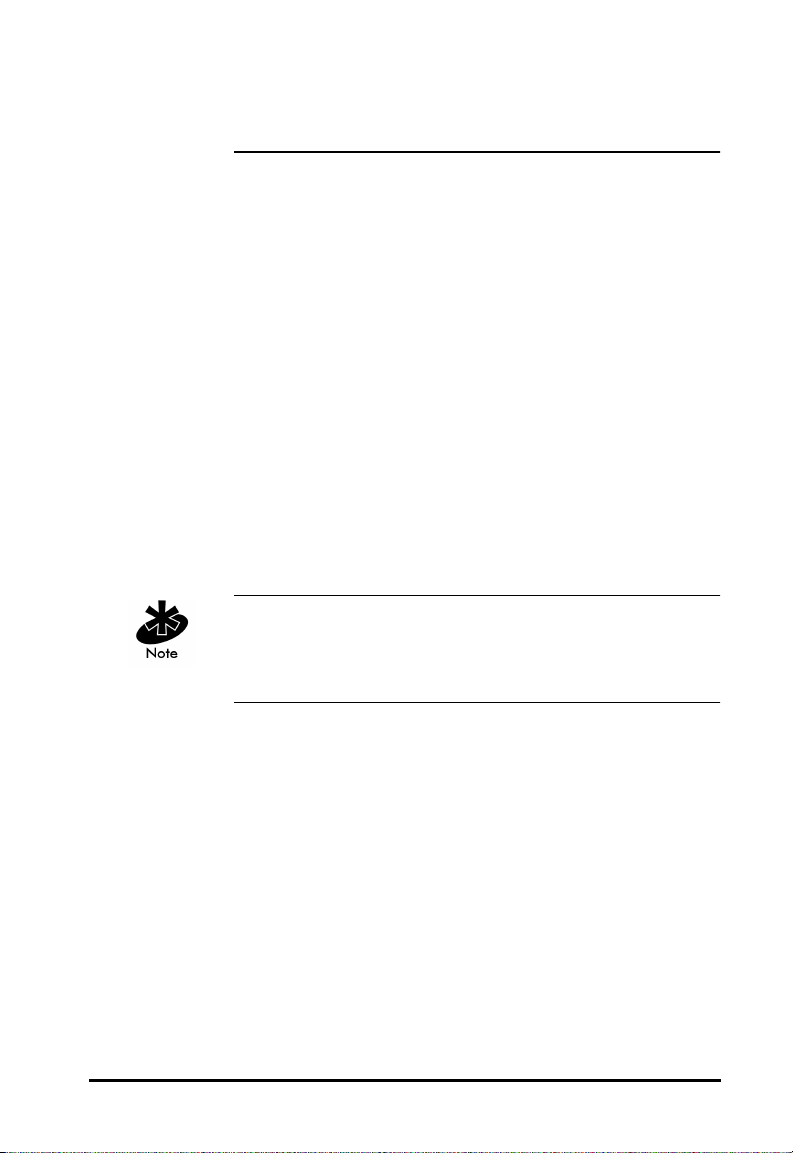
Chapter 4 Hardware Installation
Physical installation for the PC Card and ISA versions differ
for each system. Refer to the system manufacturer
documentation for specific information. Software
installation requires that the Installation and Utilities
diskette accompany the user guide.
4.1 Preparation
Before beginning the installation verify the hardware
package contains:
• Spectrum24 Wireless LAN Adapter
• plane antenna (for ISA adapter)
• end-cap antenna (for PC Card)
• installation diskette and utilities.
Verify the model indicated on the card and packaging
before use. Contact the Symbol Support Center if an item
is missing or not functioning.
4.2 Installing the PC Card
The Spectrum24 WLAN Adapter requires the following:
• a PC with a Type II PC Card slot
• a 3.5 inch floppy drive
• an available interrupt (IRQ)
• an available I/O port address
• Spectrum24 Driver installation Disk
Spectrum24 Wireless LAN Adapter Product Reference Guide 13
Page 30
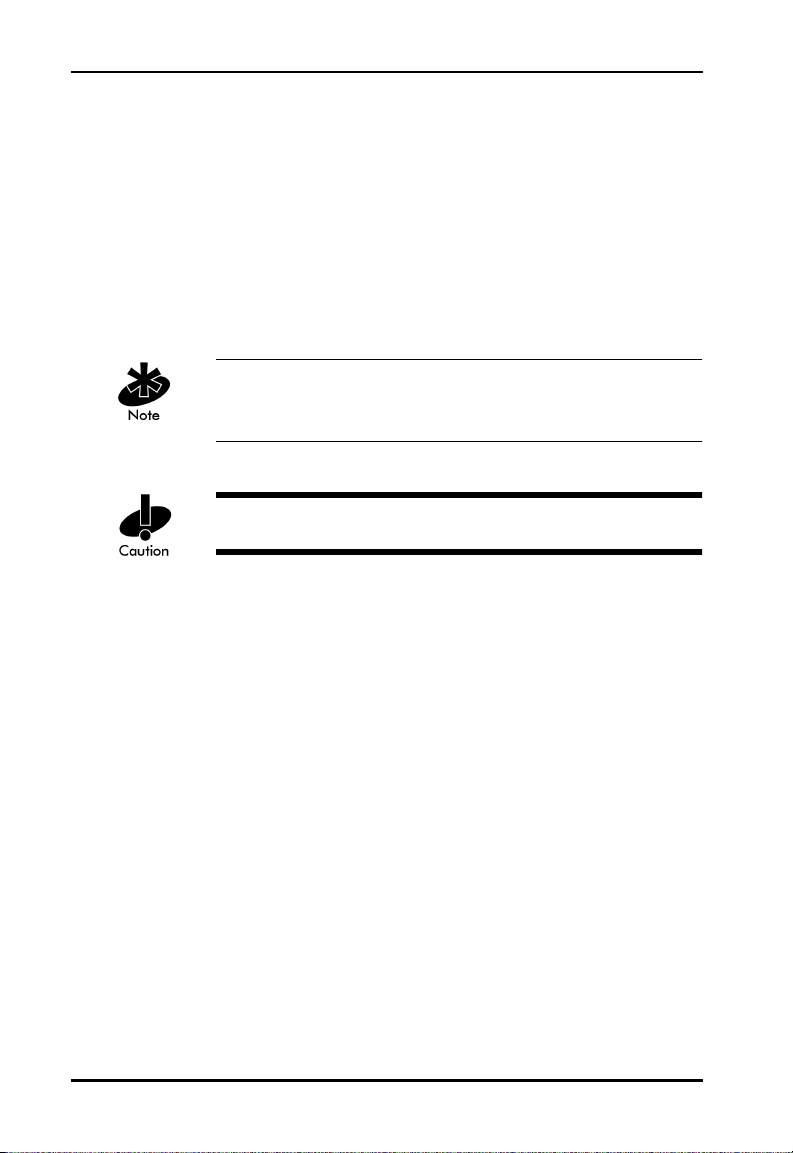
Hardware Installation
• an available upper memory range of 4Kb if setting up
• an available upper memory range of 32Kb for setting
• a compatible Spectrum24 antenna
• 10 to 16Kb available conventional or upper memory
Installation and removal methods vary for different host
devices. Refer to system documentation for information.
Avoid contact with liquids or abrasive materials.
1. Insert the PC Card into the PC slot. Arrows on the front
for I/O mode
up memory mode
space (terminate and stay resident driver only; does
not include network protocol stack).
of the PC Card indicate the insertion point to the slot.
Slide it in until firmly seated.
14 Spectrum24 Wireless LAN Adapter Product Reference Guide
Page 31

Hardware Installation
Align the card properly when inserting. Forcing the card
into the slot can damage the device or the card.
Keep the area around the end-cap antenna clear from
materials that could block radio transmission (i.e.
concrete, metals, and electrical systems). Inadequate
coverage can reduce network performance.
The end-cap antenna is available only for the PC
Card Model.
Spectrum24 Wireless LAN Adapter Product Reference Guide 15
Page 32

Hardware Installation
4.3 End-Cap Antenna Installation
To attach the end-cap antenna to the Spectrum24 PC
Card, grasp the PC Card at its end nearest the antenna
connector. Line up the antenna connectors with the PC
Card connectors. Keep antenna in line with the PC Card.
Tilting the antenna while trying to install or remove it can
cause the connectors to misalign and break.
Firmly press the antenna to the PC Card. A soft click
indicates the connectors have connected. Verify the PC
Card and antenna ends are flush.
4.4 End-Cap Antenna Removal
To remove the end-cap antenna, grasp the PC Card at
its end nearest the antenna connector. Grasp the antenna
at the end nearest the PC Card in the center above
the connectors.
16 Spectrum24 Wireless LAN Adapter Product Reference Guide
Page 33

Hardware Installation
Do not press the buttons at the edges. They automatically
open.
Firmly pull the antenna from the PC Card. Keep the endcap in line with the PC Card.
Tilting the antenna while trying to install or remove it can
cause the connectors to misalign and break.
To ensure a reliable connection, attach the end-cap
antenna and PC Card connectors very securely. The
antenna connection to the card is stronger than the PC
Card connection in the host computer. Pulling the antenna
removes the PC Card from the computer without
disconnecting the antenna from the PC Card.
Flexing or tilting the antenna after attaching it to
the PC Card can break the antenna and/or the PC
Card connectors.
Spectrum24 Wireless LAN Adapter Product Reference Guide 17
Page 34

Hardware Installation
4.5 Installing the WLAN ISA Adapter
Use proper grounding for the environment when handling
computer components.
Symbol does not support this adapter yet under Windows
NT. This card runs in CAM only.
1. Power off the computer before installing the adapter.
2. If the system already has a PCMCIA adapter installed,
the WLAN adapter can function as a second
controller. Set the socket number, and the Plug and
Play option in the configuration file as required (refer
to Plug and Play section for configuration).
The WLAN adapter can exist only with systems using a
Cirrus Logic 6710 or 6720 bus interface controller.
18 Spectrum24 Wireless LAN Adapter Product Reference Guide
Page 35

3. Remove the computer cover.
4. Locate an available ISA slot in the computer.
5. Remove the retaining screw and bracket for the slot.
6. Align adapter with the slot and insert firmly. Verify the
adapter seats into the slot evenly.
7. Verify that the BNC antenna connectors in the back of
the PC are exposed.
8. Secure the adapter to the chassis with a retaining screw.
9. Replace the computer cover.
4.5.1 External Antenna Connection
The ISA version includes a plane antenna suitable for
most environments.
Install the plane antenna parallel to the ground for
optimal performance.
Hardware Installation
1. Attach antenna to the BNC antenna connector
as shown.
If using only a single antenna, attach it to the PRIMARY
antenna connector. Ensure the antenna is parallel to
the ground.
Spectrum24 Wireless LAN Adapter Product Reference Guide 19
Page 36

Hardware Installation
2. Modify the DIVERSITY parameter in the appropriate
Table 4-1:
Obtain additional or higher performance antennas from
Symbol. Contact a Symbol sales representative to order
the following models:
additional plane antenna ML-2499-PSA1-00
single high-performance antenna ML-2499-HPA1-00
single rubber antenna ML-2499-APA1-00
Configure Diversity (for dual antennae) by selecting the
Diversity check box from the Spectrum24 NT Installation
properties sheet or from the Symbol Spectrum24
Configuration properties sheet in Windows95. Refer to the
Windows 95/NT Driver Installation sections if necessary.
configuration file as follows
DOS Configuration/Parameters For Antennae
NDIS ODI
Single Diversity = N Diversity N
Dual Diversity = Y Diversity Y
20 Spectrum24 Wireless LAN Adapter Product Reference Guide
Page 37

Chapter 5 Firmware Update
Occasionally the Spectrum24 PC Card and ISA adapter
firmware require updating for new features or performance
improvements. Firmware updates require:
• DOS (Version 3.3 or higher) bootable disk
• Spectrum24 PC Card Installation Disk.
To update the firmware:
1. Boot the machine from a DOS-bootable disk.
2. Remove the DOS-bootable disk and insert the
Spectrum24 ISA/PC Card Installation Disk 1.
3. Change to the \FIRMWARE sub-directory.
4. Enter the command:
5. Remove the disk and restart the machine after
S_Update is complete.
If updating an ISA Plug and Play card, load SLAINIT.EXE
before running S_Update. Refer to the Plug and Play
section for SLAINIT.EXE installation. Symbol does not
support this Plug and Play ISA configuration yet under
Windows NT.
S_UPDATE (follow the instructions).
5.1 Verifying The Firmware Version
Load SLAINIT.EXE before installing ISA Plug and Play ISA
adapter. Refer to the Plug and Play section if necessary.
1. Boot the system to a DOS prompt.
Spectrum24 Wireless LAN Adapter Product Reference Guide 21
Page 38

Firmware Update
2. Insert the Spectrum24 ISA/PC Card Installation
Disk 1.
3. From the DOS prompt change to the \FIRMWARE
sub-directory.
4. Enter the command (refer to Appendix E for more
information on S_VER use):
S_VER.
5. Remove the disk and restart the machine if necessary
when S_VER is complete.
22 Spectrum24 Wireless LAN Adapter Product Reference Guide
Page 39

Chapter 6 Windows 95/NT Driver
Installations
6.1 Windows 95 Driver Introduction
The Spectrum24 NDIS 3.x Driver provides access to a
Spectrum24 WLAN adapter under Windows 95. It supports
all transport protocols (i.e. NetBEUI, IPX/SPX, TCP/IP)
provided by Windows 95 on Spectrum24 PC Card, and
Plug and Play ISA adapters.
The Windows 95 support includes the Spectrum24 driver,
transport/API driver, driver extension service and the
network card installation disk. Locate the files on the
Spectrum24 ISA/PC Card Windows (32-bit) Installation
disk in \WIN95, and \WINNT\I386 sub-directories. The
distribution disk(s) contain the following files:
File Name Driver Description
SLANT.SYS Spectrum24 NDIS 3.x Driver
Version 4.x.
NETSLA.INF Spectrum24 NDIS 3.x Driver
Installation Script.
S24EVMON.EXE Spectrum24 Driver Extension Service.
S24TRANS.VXD Spectrum24 Transport/API driver
Version 4.x.
NETSLATR.INF Spectrum24 Transport/API driver
Installation Script.
INSTAL95.DOC Installation Instructions (Microsoft
Word 6.0/7.0).
INSTAL95.TXT Installation Instructions (DOS Text -
i.e. Microsoft Notepad).
Spectrum24 Wireless LAN Adapter Product Reference Guide 23
Page 40

Windows 95/NT Driver Installations
6.2 New Features For v4.00
• supports IEEE 802.11 protocol
• supports 1 and 2 Mbps transfer rates
• supports Plug and Play ISA.
Refer to the Rate Control Table in the 1 and 2 Mbps
operation section of this document in order to set up the
adapter rate control.
6.3 Current Features in Windows 95
• Support for Windows95.
• Support for all Windows 95 transport protocols
(NetBEUI, IPX/SPX, TCP/IP, etc.) on both the
Spectrum24 PC Card and ISA adapter.
• Symbol supports all Spectrum24 PC Card and ISA
adapter firmware releases from Version 3.xx to
Version 4.xx.
• Update adapter firmware (under DOS) for new
features or performance improvements.
• Supports Symbol Spectrum24 (Spring) protocol.
6.4 Windows 95 Driver/Transport Updates
To update existing drivers, uninstall the previous
Spectrum24 or transport driver and reinstall
according to the Driver Installation and Transport
Installation procedures.
24 Spectrum24 Wireless LAN Adapter Product Reference Guide
Page 41

Windows 95/NT Driver Installations
Symbol supports the following procedure only for driver
installations earlier than version 4.01. Using this
procedure on version 4.01 can cause unpredictable
behavior and even cause the operating system to fail. To
remove the Spectrum24 Driver and/or transport driver, run
the REMOVE.BAT file provided on the previous release
(version 4.00 or earlier) of the driver installation disk
(\WIN95\REMOVE.BAT). This removes the proper files
from the hard disk
6.5 Windows 95 Driver And Transport Uninstall
(Version 4.00 Or Earlier)
1. At the DOS prompt, enter:
REMOVE <parameter>
Where <parameter> is:
driver Removes the driver only.
transport Removes the transport only.
both Remove both the transport and driver.
The Network Control Panel applet starts automatically,
after running the Remove.Bat file.
2. To remove the driver, select the Symbol Spectrum24
WLAN Adapter and click Remove.
3. To remove the transport, select the Symbol
Spectrum24 WLAN Transport and click Remove.
4. Click the OK button to exit and restart the system.
Spectrum24 Wireless LAN Adapter Product Reference Guide 25
Page 42

Windows 95/NT Driver Installations
To update the drivers, follow the Driver Installation
instructions.
6.6 Windows 95 Driver Installation
6.6.1 Preparation
Before installing a driver for Windows 95, verify or obtain
the following:
• Previous Spectrum24 Adapter and Transport have
been removed.
• PCMCIA support is enabled for non-Plug and
Play adapters
• 200 KB available disk space
• Windows 95 installation media
• Spectrum24 network adapter installed
• Spectrum24 2Mb Driver and Utilities disk
• Install the Spectrum24 PC Card or ISA adapter (refer
to hardware installation for instructions on installing
the adapter).
For non Plug and Play adapters, enable Windows 95
PCMCIA support. Refer to Windows documentation for this
if necessary.
6.7 Windows 95 Retail Version
1. Install the Spectrum24 ISA adapter or the Spectrum24
PC Card.
2. Power up and boot the system.
26 Spectrum24 Wireless LAN Adapter Product Reference Guide
Page 43

Windows 95/NT Driver Installations
3. When Windows 95 recognizes the Spectrum24 PC/
ISA/Plug and Play Card, the New Hardware Found
dialog box appears requesting the device driver
to install.
4. Place the Spectrum24 installation disk into the floppy
disk drive.
5. Select Driver from disk provided by hardware
manufacturer button, click the OK button.
6. When the Install From Disk dialog appears, (select the
default entry A:\) click the OK button.
7. Continue with the Windows 95 driver installation
instructions in this section.
6.8 Windows 95 OSR2 Version
1. Install the Spectrum24 ISA adapter or the Spectrum24
PC Card.
2. Power up and boot the system.
3. When Windows 95 recognizes the Spectrum24 PC/
ISA/Plug and Play Card, the Update Device Driver
Wizard dialog box appears requesting the device
driver to install. Select the Next button.
4. Place the Spectrum24 installation disk into the floppy
disk drive.
5. The Update Device Driver Wizard dialog displays
the device description. Click the Finish button
to continue.
6. When Windows displays “Windows found the
following updated driver adapter device Symbol
Spectrum24 WLAN Adapter” click the Finish button
to continue.
7. When Windows displays “please insert the disk
labeled ‘Symbol Spectrum24 ISA/PC Card Installation
Disk’” click OK.
Spectrum24 Wireless LAN Adapter Product Reference Guide 27
Page 44

Windows 95/NT Driver Installations
8. When the Install From Disk dialog appears, (select the
default entry A:\) click the OK button.
9. When the Symbol Spectrum24 Configuration dialog
box appears, select the Property Page that requires
modification. To change the adapter settings, select
the desired dialog. For the IEEE 802.11 protocol, set
the ESS ID to the desired network Access Point ESS ID.
For the Symbol Spring protocol, change the Net Id to
the desired network Access Point Net Id. When using a
WPOS/ISA adapter, change the Card Type dialog item
parameter to WPOS/ISA. This dialog item is not
available to the Plug and Play installation as shown.
Click the OK button to complete.
10. Insert the Windows 95 installation CD-ROM if
requested by Windows 95. If the Windows 95 .cab
files have been copied onto the hard disk, point the
system to the directory that contains them. When a
path has been entered to the Windows 95 installation
files, click the OK button.
11. When the System Settings Change dialog appears,
remove the Installation diskette from the floppy drive
and select the Yes button to restart the computer.
28 Spectrum24 Wireless LAN Adapter Product Reference Guide
Page 45

6.9 Windows 95 Setup
1. When the Symbol Spectrum24 Configuration dialog
Windows 95/NT Driver Installations
box appears, select the Property Page that requires
modification. To change the adapter settings, select
the desired dialog . For the IEEE 802.11 protocol, set
the ESS ID to the desired network Access Point ESS ID.
For the Symbol Spring protocol, change the Net Id to
the desired network Access Point Net Id. When using a
WPOS/ISA adapter, change the Card Type dialog item
parameter to WPOS/ISA. This dialog item is not
available to the Plug and Play installation as shown.
Click the OK button to complete.
Select Diversity for dual antennae.
Spectrum24 Wireless LAN Adapter Product Reference Guide 29
Page 46

Windows 95/NT Driver Installations
2. When the System Settings Change dialog appears,
remove the Installation diskette from the floppy drive
and select the Yes button to restart the computer.
6.10 Configuration
Modify the ESS ID or Net ID for the adapter so the network
can recognize the Mobile Unit. The default values are
“101” for the IEEE 802.11 ESS ID and 101 for the Symbol
Protocol Net ID.
To reconfigure the driver/adapter:
1. Open the Network applet from the Control Panel.
2. Select the Symbol Spectrum24 WLAN Adapter, and
select the Properties button.
3. When the Symbol Spectrum24 Configuration dialog
appears, select the appropriate tab to change the
adapter settings.
30 Spectrum24 Wireless LAN Adapter Product Reference Guide
Page 47

Windows 95/NT Driver Installations
4. Select the dialog item to modify.
5. When all values have been changed, select the OK
button to save and exit or Cancel to abort and exit.
6. Restart the system for changes to take effect.
Refer to appendix A for the table containing a description
of the parameters and the range of acceptable values.
6.11 Windows NT 4.0/3.51 Driver Introduction
The Spectrum24 NDIS 3.x Driver provides access to a
Spectrum24 WLAN adapter under Windows NT 3.51/4.0
Workstation or Server. It supports all transport protocols
(i.e. NetBEUI, IPX/SPX, TCP/IP) provided by Windows
NT 3.51/4.0 on both the Spectrum24 PC Card and ISA
adapters. Install the driver during primary Windows
NT installation, or after Windows NT networking has
been installed. Locate the files for Windows NT 3.51
and Windows NT 4.0 in the Root directory and
\WINNT\I386 subdirectory. The distribution disk(s) include
the following:
File Name Driver Description
SLANT.SYS Spectrum24 NDIS 3.x Driver Version 4.x
OEMSETUP.INF Spectrum24 NDIS 3.x Driver Install
Script for Windows NT 3.51/4.0.
OEMNXP24.INF Spectrum24 NDIS 3.x Transport Install
Script for Windows NT 3.51/4.0.
S24EVMON.EXE Spectrum24 Driver Extension Service.
S24NT.DLL Spectrum24 Installation DLL Version 3.x.
S24NT.HLP Spectrum24 Installation DLL On-line
Help text file Version 3.x.
Spectrum24 Wireless LAN Adapter Product Reference Guide 31
Page 48

Windows 95/NT Driver Installations
INSTALNT.DOC Installation instructions (Microsoft Word
6.0/7.0).
INSTALNT.TXT Installation instructions (DOS Text - i.e.
Microsoft Notepad).
Symbol recommends updating the Spectrum24 PC/ISA
adapter to the latest firmware. Refer to the Firmware
update section for instructions.
6.12 New Features For v4.00
• supports IEEE 802.11 protocol.
• supports 1 and 2 Mbps transfer rates.
6.13 Current Features For NT
• The driver installation supports Windows NT 3.51 and
NT 4.0 Workstation and Server versions.
• Symbol supports all Windows NT transport protocols
(NetBEUI, IPX/SPX, TCP/IP, etc.) on both the
Spectrum24 PC Card and ISA adapter.
• Symbol fully supports all Spectrum24 PC Card and
ISA adapter firmware releases from Version 3.xx to
Version 4.xx are fully supported.
• Symbol fully supports all Spectrum24 diagnostic and
configuration utilities are supported. These utilities are
distributed on separate installation disks.
• Supports Symbol Spectrum24 protocol.
32 Spectrum24 Wireless LAN Adapter Product Reference Guide
Page 49

Windows 95/NT Driver Installations
6.14 Current Limitations For NT
• Perform adapter firmware update and preinstallation
PC/ISA card diagnostics (S24DIAG) under DOS. A
graphical interface version of site survey that runs on
Windows NT is available.
• Resource conflicts (i.e. Interrupt Number, I/O Base
Address, Memory Base Address) are not detected
during installation/configuration. Set up the
configuration so that it does not conflict with
other adapters.
• Installation disk does not support network card
autodetection. Requires manual installation of
the driver.
• Driver does not support Windows NT running on an
IBM notebook computer.
• Symbol does not support ISA Plug and Play.
6.15 Workstation/Server Primary Installation
6.15.1 Preparation
When installing the networking components and
Spectrum24 driver during Windows NT Workstation or
Server primary installation, verify or obtain the following:
• If using Spectrum24 ISA adapter, install prior to
enabling PCMCIA support.
• PCMCIA support is enabled (refer to Windows NT
documentation).
• Install the Spectrum24 PC Card before or after
PCMCIA support is enabled.
• 400 KB of available disk space.
• The Spectrum24 Windows 95/NT Installation disk.
Spectrum24 Wireless LAN Adapter Product Reference Guide 33
Page 50

Windows 95/NT Driver Installations
The driver installation disk does not include Spectrum24
utilities. S24INFO and S24UTIL are distributed separately.
6.16 Windows NT 4.0
1. Power up the system, when the Windows NT Setup
dialog appears, click the Select from list button for
Network Adapters selection.
2. Select Network Adapter dialog appears, click the
Have Disk button.
3. Insert the Spectrum24 ISA/PC Windows 95/NT
Installation diskette into the floppy drive and select the
default path to the driver files (A:) by clicking OK.
4. When the Select OEM Option dialog appears, select
the Symbol Technologies Spectrum24 Adapter and
click OK.
5. At the Windows NT Setup dialog, click Next
to continue.
6. When the Windows NT Setup dialog appears for
protocol installation, select the appropriate Network
Protocols and Network Services. Click Next, and Next
again to start the network installation.
7. Select Next to start the installed network configuration.
8. When the Symbol Technologies Spectrum24 NT
Installation dialog appears, set the appropriate driver/
adapter configuration parameters. For the Symbol
Spring protocol, change the Net Id to the Access Point
Net Id. For the IEEE 802.11 protocol, change the ESS
ID to the Access Point ESS ID. For the WPOS/ISA bus
card, select the WPOS/ISA Adapter Type. Click OK
when complete or Cancel to use default values.
34 Spectrum24 Wireless LAN Adapter Product Reference Guide
Page 51

Windows 95/NT Driver Installations
Interrupt Number, I/0 Port Address and Memory Base
Address might need modification to fit system needs.
Check the system resources for nonconflicting settings
before proceeding with installation.
Select Diversity for dual antennae.
9. Modify any protocol specific parameters that Windows
NT requires to continue.
10. At the Windows NT Setup Wizard dialog, select Next
to continue.
11. Enter the Computer Name, Workgroup or Domain for
this computer and select Next.
Spectrum24 Wireless LAN Adapter Product Reference Guide 35
Page 52

Windows 95/NT Driver Installations
12. At the Windows NT Setup Wizard dialog , select Finish
to complete the installation.
13. The Windows NT Setup Wizard continues to setup
other operating system components.
14. At the Reboot System dialog, select restart to reboot
the system.
15. Remove the Spectrum24 ISA/PC Windows 95/NT
Installation disk.
6.17 Windows NT 3.51
1. Power up the system and when the Network Adapter
Card Detection dialog appears, select Continue to
manually install the driver. Select Continue when the
secondary dialog appears.
2. Add Network Adapter dialog appears, select the drop
down the selection box, proceed to the bottom of the
list, and select <Other> Requires disk from
manufacturer from the Network Adapter Card list, and
select Continue.
3. Insert the Spectrum24 ISA/PC Windows 95/NT
Installation diskette into the floppy drive and select the
default path to the driver files (A:\) by selecting the
OK button.
4. Select OEM Option dialog appears, select Symbol
Technologies Spectrum24 Adapter and select the OK
to accept the selection.
5. When the Symbol Technologies Spectrum24 NT
Installation dialog appears, set the appropriate driver/
adapter configuration parameters. For the Symbol
Spring protocol, change the Net Id to the Access Point
Net Id. For the IEEE 802.11 protocol, change the ESS
ID to the Access Point ESS ID. For the WPOS/ISA bus
card, select the WPOS/ISA Adapter Type. Click OK
when complete or Cancel to use default values.
36 Spectrum24 Wireless LAN Adapter Product Reference Guide
Page 53

Windows 95/NT Driver Installations
6. Interrupt Number, I/0 Port Address and Memory Base
Address might need modification to fit the system
needs. Check the system resources for non-conflicting
settings before proceeding with installation
Select Diversity for dual antennae.
7. Modify any protocol specific parameters that Windows
NT requires to continue.
8. When the Network Settings dialog appears, select OK
to accept the changes.
9. If a warning appears that the network could not start
properly, select OK button. If a Network Malfunction
warning message dialog appears, select No. The
network starts up properly when the machine reboots.
Spectrum24 Wireless LAN Adapter Product Reference Guide 37
Page 54

Windows 95/NT Driver Installations
10. Remove the Spectrum24 ISA/PC Windows 95/NT
Installation disk and follow all remaining instructions.
6.18 First Time Network Installation
If the networking components were not installed during the
primary installation process, install them using the
Network Control Panel applet. Users need Administrator
group privileges to install network components.
6.19 Windows NT 4.0
1. Boot and login to the system.
2. Open the Network applet from the Control Panel.
3. The Network Configuration dialog prompts for
Windows NT Networking installation, click on the Ye s
button. Select the Wired to the network check box
when the Network Setup Wizard dialog appears and
click the Next button.
4. When the Network Setup Wizard dialog queries
for a network installation, click the Select from list…
button.
5. From the Select Network Adapter dialog, click the
Have Disk… button.
6. Insert the Spectrum24 ISA/PC Windows 95/NT
Installation into the floppy drive and select the default
path to the driver files (A:) by clicking the OK button.
7. Select the Symbol Technologies Spectrum24 WLAN
adapter and click the OK button.
8. When the Network Setup Wizard dialog returns, click
the Next button to continue.
9. The Network Setup Wizard dialog displays protocol
choices. Select all that apply, click the Next button
38 Spectrum24 Wireless LAN Adapter Product Reference Guide
Page 55

Windows 95/NT Driver Installations
to continue. Click the Next button through the next two
dialogs.
10. The Network Setup Wizard displays a dialog
requesting some Windows NT files. Enter the full path
to the Windows NT distribution files (i.e. A:\ for floppy
based installation), and click the Continue button.
11. When the Symbol Technologies Spectrum24 NT
Installation dialog appears, set the appropriate driver/
adapter configuration parameters. For the Symbol
Spring protocol, change the Net Id to the Access Point
Net Id. For the IEEE 802.11 protocol, change the ESS
ID to the Access Point ESS ID. For the WPOS/ISA bus
card, select the WPOS/ISA Adapter Type. Click OK
when complete or Cancel to use default values.
Select Diversity for dual antennae.
Spectrum24 Wireless LAN Adapter Product Reference Guide 39
Page 56

Windows 95/NT Driver Installations
Interrupt Number, I/0 Port Address and Memory Base
Address might need modification to fit the system needs.
Check the system resources for non-conflicting settings
before proceeding with installation
12. The Network Setup Wizard displays the network
binding dialog and allows the user to change the
binding to the various Windows NT services. Making
modifications to this dialog is not necessary for a
successful Spectrum24 installation. Click the Next
button to continue.
13. The Network Setup Wizard displays the Start Network
dialog. Click the Back button to return and modify
previous dialogs. Otherwise, start the network by
clicking the Next button.
14. The Network Setup Wizard displays the Network
Identification dialog. Type the Computer Name,
Workgroup or Domain for this computer and click the
Next button.
15. The Network Setup Wizard displays the final setup
dialog, click the Finish button to complete the
setup procedure.
16. The Network Settings Change dialog displays and
requests a system shutdown. Click the Yes button
to reboot.
17. Remove the Spectrum24 ISA/PC Windows 95/NT
Installation disk.
6.20 Windows NT 3.51
1. Boot and login to the system.
2. Open the Network applet from the Control Panel.
40 Spectrum24 Wireless LAN Adapter Product Reference Guide
Page 57

Windows 95/NT Driver Installations
3. The Network Settings dialog prompts for Windows NT
Networking installation, click the Yes button to
continue. When prompted, enter the full path to the
Windows NT distribution files (i.e. A:\ for floppy based
installation), and click the Continue button.
4. When the Network Adapter Card Detection dialog
appears, click the Do Not Detect button to manually
install the driver. Click the Continue button when the
next dialog appears.
5. At the bottom of the Add Network Adapter list box,
click <Other> Requires disk from manufacturer from
the Network Adapter Card list and click the Continue
button. Insert the Spectrum24 ISA/PC Windows 95/NT
Installation diskette into the floppy drive and select the
default path to the driver files (A:\) by clicking the OK
button.
6. When the Select OEM Option dialog appears, select
the Symbol Technologies Spectrum24 WLAN Adapter
option. Click the OK button to continue.
7. When the Symbol Technologies Spectrum24 NT
Installation dialog appears, set the appropriate driver/
adapter configuration parameters. For the Symbol
Spring protocol, change the Net Id to the Access Point
Net Id. For the IEEE 802.11 protocol, change the ESS
ID to the Access Point ESS ID. For the WPOS/ISA bus
card, select the WPOS/ISA Adapter Type. Click the OK
button when complete or the Cancel button to use
default values.
Interrupt Number, I/0 Port Address, and Memory Base
Address might need modification to fit the needs of the
system. Check the system resources for nonconflicting
settings before proceeding with the installation.
Spectrum24 Wireless LAN Adapter Product Reference Guide 41
Page 58

Windows 95/NT Driver Installations
Select Diversity for dual antennae.
8. From the Windows NT Setup dialog, select any
applicable transport protocols. Click the Continue
button to proceed.
9. When prompted for protocol specific configuration,
click the Symbol Spectrum24 Adapter in the
appropriate dialogs.
10. Dialogs displays based on any protocol selections
made. Proceed by clicking the Continue button for
each dialog encountered.
11. After the Network Settings dialog appears, click
Bindings to view the current protocol bindings.
42 Spectrum24 Wireless LAN Adapter Product Reference Guide
Page 59

Windows 95/NT Driver Installations
Use the Enable/Disable buttons to enable/disable
the appropriate bindings, click the OK button
when complete.
12. Click the OK button to exit the Network Control
Panel applet.
13. A prompt requests configuration of the bound
protocol stacks. Click the Symbol Spectrum24
WLAN Adapter from the Adapter list and enter
appropriate values.
14. If a warning appears that the network could not be
started properly, click the OK button to continue. The
network starts after reboot. If a Network Malfunction
warning message dialog appears, click the No button
to continue. The network starts properly after
rebooting the machine.
15. Remove the Spectrum24 ISA/PC Windows 95/NT
Installation disk and follow all remaining instructions
to complete the installation.
6.21 Existing Network Installation
When using a previous driver version, remove the driver
before installing the new one. Use the Network Control
Panel applet Remove function to remove the driver and
reboot the system. Follow the Driver Installation procedure
below. Install only one Spectrum24 PC Card in a single
machine. The Spectrum24 PC Card can coexist with a
second non-Spectrum24 LAN adapter. Ensure proper
protocol stack bindings (i.e. some stacks bind to
both adapters but cannot function properly).
Administrator group privileges are required to install
network components.
Spectrum24 Wireless LAN Adapter Product Reference Guide 43
Page 60

Windows 95/NT Driver Installations
6.22 Windows NT 4.00
1. Boot and log into the system.
2. Open the Network applet from the Control Panel.
3. Click Adapters, and click the Add button.
4. When the Select Network Adapter dialog appears,
click the Have disk… button.
5. Insert the Spectrum24 ISA/PC Windows 95/NT
Installation diskette into the floppy drive and select
the default path to the driver files (A:) by clicking the
OK button.
6. Select the Symbol Technologies Spectrum24 WLAN
Adapter, and click the OK button to continue.
7. When the Symbol Technologies Spectrum24 NT
Installation dialog appears, set the appropriate driver/
adapter configuration parameters.
– For the Symbol Spring protocol, change the Net Id
to the Access Point Net Id.
– For the IEEE 802.11 protocol, change the ESS ID
to the Access Point ESS ID.
– For the WPOS/ISA bus card, select the WPOS/ISA
Adapter Type.
8. Click the OK button when complete or the Cancel
button to use default values.
44 Spectrum24 Wireless LAN Adapter Product Reference Guide
Page 61

Windows 95/NT Driver Installations
Select Diversity for dual antennae. Interrupt Number, I/0
Port Address, and Memory Base Address might need
modification to fit the system needs. Check the system
resources for nonconflicting settings before proceeding
with installation.
9. When the Network dialog box appears, click the
Protocols tab.
Verify that Symbol Technologies Spectrum24 NDIS 3.0
Packet Driver Appears under Network Protocols.
10. Select Add.
11. When the Network Protocol list box appears, select the
desired protocol.
12. Click OK.
Spectrum24 Wireless LAN Adapter Product Reference Guide 45
Page 62

Windows 95/NT Driver Installations
13. When Windows displays “Setup Needs To Copy Some
Windows NT files”. Enter the full path to the Windows
NT distribution files (i.e. A:\ for floppy based
installation), and click the Continue button.
14. Click the Bindings button to view the current protocol
stack bindings. Click the Enable/Disable buttons to
enable or disable the appropriate bindings.
15. Click the Close button to exit the Network settings.
16. If prompted to configure the bound protocol stacks
at this time, select the Symbol Spectrum24
WLAN Adapter from the Adapter list and enter
appropriate values.
17. The Network Settings Change dialog displays and
requests a system shutdown. Click the Yes button
to reboot.
18. Remove the Spectrum24 ISA/PC Windows 95/NT
Installation disk.
6.22.1 Windows NT 3.51
1. Boot and log into the system.
2. Open the Network applet from the Control Panel.
3. When the Network Settings dialog appears, click the
Add Adapter button.
4. When the Add Network Adapter dialog appears, click
<Other> Requires disk from manufacturer selection
and click the Continue button.
5. Insert the Spectrum24 ISA/PC Windows 95/NT
Installation diskette into the floppy drive and select
the default path to the driver files (A:\) by clicking the
OK button.
6. Select the Symbol Technologies Spectrum24 WLAN
Adapter and click the OK button.
46 Spectrum24 Wireless LAN Adapter Product Reference Guide
Page 63

Windows 95/NT Driver Installations
7. When the Symbol Technologies Spectrum24 NT
Installation dialog appears, set the appropriate driver/
adapter configuration parameters. For the Symbol
Spring protocol, change the Net Id to the Access Point
Net Id. For the IEEE 802.11 protocol, change the ESS
ID to the Access Point ESS ID. For the WPOS/ISA bus
card, select the WPOS/ISA Adapter Type. click the OK
button when complete or the Cancel button to use
default values.
Verify in the Installed Network Software list that Symbol
Technologies Spectum24 NDIS and Spectrum24 Symbol
Technologies WLAN are present. If not restart installation
8. Click Add Software button.
9. Add Network Software dialog list appears.
10. Select the desired Network Protocol. Click Continue.
11. The Windows NT Setup dialog box requests Windows
NT distribution files. Enter the full path to the location
(i.e. E:\i386 for a CD Rom installation) of these files.
Click Continue.
Spectrum24 Wireless LAN Adapter Product Reference Guide 47
Page 64

Windows 95/NT Driver Installations
Interrupt Number, I/0 Port Address, and Memory Base
Address might need modification to fit the system needs.
Check the system resources for nonconflicting settings
before proceeding with installation.
Verify that Symbol Spectrum24 WLAN Adapter is
selected before updating bindings. Select Diversity for
dual antennae.
12. Click Bindings to view the current protocol stack
bindings. Use the Enable/Disable buttons to enable or
disable the appropriate bindings (enabled bindings
have a yellow light bulb next to them).
13. Click OK to exit the Network Settings dialog.
48 Spectrum24 Wireless LAN Adapter Product Reference Guide
Page 65

Windows 95/NT Driver Installations
14. If prompted to configure the bound protocol
stacks at this time, click the Symbol Spectrum24 WLAN
Adapter from the Adapter list and enter appropriate
values.
15. The Network Settings Change dialog displays and
requests a system shutdown. Click the Restart Now
to reboot.
16. Remove the Spectrum24 ISA/PC Windows 95/NT
Installation disk.
6.23 Windows NT Driver Update
Use the Update function in the Network Control Panel
applet to update the Spectrum24 files on the hard disk.
The existing driver/adapter configuration does not change.
6.24 Windows NT 4.0
1. Boot and log into the system.
2. Open the Network Control Panel applet.
3. Select the Adapters tab.
4. Select the Symbol Spectrum24 WLAN Adapter, and
click the Update button to continue.
5. Insert the Spectrum24 ISA/PC Windows 95/NT
Installation diskette into the floppy drive and select
the default path to the driver files (A:\) by clicking the
OK button.
6. When prompted, remove the installation disk.
7. Click the OK button.
8. Click the Close button to exit the Network applet.
9. Click the Yes button to restart the system.
Spectrum24 Wireless LAN Adapter Product Reference Guide 49
Page 66

Windows 95/NT Driver Installations
10. Remove the Spectrum24 ISA/PC Windows 95/NT
Installation disk.
6.25 Windows NT 3.51
1. Boot and log into the system.
2. Open the Network icon from the Control Panel.
3. Select the Symbol Spectrum24 WLAN Adapter, and
click the Update button to continue.
4. Insert the Spectrum24 ISA/PC Windows 95/NT
Installation diskette into the floppy drive and select
the default path to the driver files (A:\) by clicking the
OK button.
5. When prompted, remove the installation disk.
6. Click the OK button twice to exit the Network applet.
7. Click the Restart Now button to restart the system.
8. Remove the Spectrum24 ISA/PC Windows 95/NT
Installation disk.
6.25.1 Network Adapter Configuration
Modify the Card Type and the ESS_ID or Net_ID. If there
are resource conflicts, change one or more of the
following: Interrupt Number, I/O Port Address, and
Memory Base Address. To reconfigure the driver/adapter
do the following:
6.26 Windows NT 4.00
1. Boot and log into the system.
2. Open the Network icon from the Control Panel.
3. Select the Symbol Spectrum24 WLAN Adapter, and
click the Configure button.
50 Spectrum24 Wireless LAN Adapter Product Reference Guide
Page 67

4. Select Adapters, select the Symbol Spectrum24 WLAN
Adapter and click the Properties button.
5. When the Symbol Technologies Spectrum24 NT
Installation dialog appears, select a field and use the
arrow buttons to display a list of valid values or use the
keyboard to enter a value.
Enter values with a leading ‘0x’ representing hex-decimal
numbers with leading ‘0x’ when using keyboard entry.
6. When all values have been changed, click the OK
button to save and exit. Click the Cancel button to
abort and exit.
6.27 Windows NT 3.51
1. Boot and log into the system.
2. Open the Network icon from the Control Panel.
3. Select the Symbol Spectrum24 WLAN Adapter, and
click the Configure button.
4. When the Symbol Technologies Spectrum24 NT
Installation dialog appears, select a field and use the
arrow buttons to display a list of valid values or use the
keyboard to enter a value.
Windows 95/NT Driver Installations
Enter values displayed with a leading ‘0x’ representing
hex-decimal numbers with the leading ‘0x’ when using
keyboard entry.
5. When all values have been changed, click the OK
button to save and exit. Click the Cancel button to
abort and exit.
Spectrum24 Wireless LAN Adapter Product Reference Guide 51
Page 68

Windows 95/NT Driver Installations
Refer to appendix B for the table containing a description
of the parameters and the range of acceptable values.
52 Spectrum24 Wireless LAN Adapter Product Reference Guide
Page 69

Chapter 7 DOS/Windows For
Workgroups Driver
Installation
7.1 Preventing Memory Range Conflicts
The ISA Plug and Play WLAN card requires users to load
SLAINIT.EXE prior to loading the driver or updating the
firmware. Ensure the firmware is up to date. Refer to
firmware update section for instructions on firmware
version verification.
1. To prevent conflicts with other devices, use an
extended memory manager (i.e., EMM386, etc.).
Exclude the upper memory block where the adapter
resides. Modify the memory manager device line in
CONFIG.SYS, if the adapter has a memory location
starting at 0xD000 operating in memory mode and
EMM386 is being used.
– For memory mode operation:
[DEVICE]=[path]EMM386.EXE X=D000-D7FF
– For I/O mode operation:
[DEVICE]=[path]EMM386.EXE X=D000-D0FF
2. Modify the network configuration to include the
memory range used by the WLAN adapter.
– Exclude a 4 KB memory range for I/O Mode
operation.
Spectrum24 Wireless LAN Adapter Product Reference Guide 53
Page 70

DOS/Windows For Workgroups Driver Installation
– Exclude a 32 KB memory range for memory
mode operation.
Refer to the Network Configuration for further details.
Memory manager parameter settings vary. Refer to the
memory manager software documentation
3. Reboot the system.
Refer to Vendor docmentation for setup and installation of
third-party network software and drivers.
7.2 Spectrum24 Automated Driver Installation
The installation program copies the ODI driver and
configuration files for the Novell Client to the hard
drive. The installation program can modify
AUTOEXC.BAT. The automatic installation program
assumes default settings. To control value selection,
use the manual installation option.The installation
program also includes diagnostics functions for testing
the adapter. For additional information, refer to the
README.TXT file provided on the DOS (16 bit) Drivers
and Utilities diskette.
• For ODI, select ODI Installation from the main menu.
This allows an automatic or manual driver installation
and configuration.
• For NDIS, select Driver Installation Instructions from
the main menu. For installation program overview,
select Help from the main menu and select Installation
Overview. To control value selection, use the manual
installation.
54 Spectrum24 Wireless LAN Adapter Product Reference Guide
Page 71

DOS/Windows For Workgroups Driver Installation
A default installation is assumed for all driver installations.
All references made are to default directories for
all installations.
1. Power up the system to a DOS prompt.
2. Insert the Drivers and Utilities Installation Diskette into
the floppy drive.
3. Change the drive and path to the location of the
Drivers and Utilities diskette.
4. Press the Enter key.
5. Type
Install.
6. Follow the instructions from the installation program.
Reboot the system when prompted.
If the automatic installation program was not used, copy
the files as needed (LSL.COM, SLAINIT.EXE,
SL8ODIPC.COM) from the Drivers and Utilities Installation
diskette to the appropriate directory on the hard disk.
7.3 NDIS Manual Installation
For NDIS, MUs require the radio device driver
SL8NDIS.EXE. A protocol manager (e.g. PROTMAN) binds
NDIS drivers to the protocol stack. A network bind (e.g.
NETBIND) program binds all the network stack
components. NDIS loads as a system block device driver
NDIS drivers install in the CONFIG.SYS.
The NDIS driver supports network configurations
compatible with the NDIS v2.01 specification NDIS
configured systems require the following:
Spectrum24 Wireless LAN Adapter Product Reference Guide 55
Page 72

DOS/Windows For Workgroups Driver Installation
• SL8NDIS.EXE - The Spectrum24 radio device driver.
• PROTMAN - A protocol manager to bind NDIS drivers
to the protocol stack.
• NETBIND - a network bind program for all network
stack components.
• Other protocol drivers as required
Locate NDIS network parameters in Protocol.ini. Edit
Protocol.ini using an ASCII text editor. The following
example assumes a default installation of the third party
network software. Refer to individual vendor
documentation for setup of specific network software being
used. [PATH] refers to the location of files on the hard
drive. If the automatic installation program was not used,
copy the files as needed (PROTMAN.DOS, SL8NDIS.EXE,
NETBIND.COM) from the Drivers and Utilities Installation
diskette to the appropriate directory on the hard disk.
7.4 Modifying Config.sys
Verify the following lines in Config.sys are present:
DEVICE=[PATH]\PROTMAN.DOS /C:\
DEVICE=[PATH]\SL8NDIS.exe
• other protocol drivers as required
7.5 Modifying Autoexec.bat
In AUTOEXEC.BAT verify the following:
[PATH]\NETBIND.COM
56 Spectrum24 Wireless LAN Adapter Product Reference Guide
Page 73

DOS/Windows For Workgroups Driver Installation
7.6 Modifying Protocol.ini
Modify PRTOCOL.INI to include:
[sample PROTOCOL.INI entry for SYMBOL NDIS driver]
[protman]
DriverName=SYMBOL$
[SYMBOLNET]
DRIVERNAME=SYMBOL$
IOADDRESS=0x300
INT=5
MEM=0xD000
ESS_ID=101
DIVERSITY=NO
• other Keywords as required from appendix D.
[Other protocol driver sections as required]
7.7 ODI Manual Installation
For ODI, MUs require a Multiple Link Interface Driver
(MLID) called SL8ODIPC.COM. SL8ODIPC.COM is the
radio device driver. The multiple stacks the MU uses (e.g.
TCP/IP) are known as the Multiple Protocol Interfaces
(MPI). A link support layer (LSL) program provides the link
between MLID and MPI. ODI loads as a Terminate and
Stay Resident (TSR) program. ODI program files run from
the command line or as part of a batch file.
Edit ODI binding and configuration information stored in
NET.CFG with an ASCII text editor using the appropriate
keywords found in Appendix D. The following examples
assume a default installation of third party network
Spectrum24 Wireless LAN Adapter Product Reference Guide 57
Page 74

DOS/Windows For Workgroups Driver Installation
programs. [PATH] refers to the location of files on the hard
drive. If the automatic installation program was not used,
copy the files as needed (LSL.COM, SL8ODIPC.COM, )
from the Drivers and Utilities Installation diskette to the
appropriate directory on the hard disk.
7.8 Modifying Autoexec.bat
Modify AUTOEXEC.BAT to include the following:
[PATH]\LSL
[PATH]\SLAINIT (If using an ISA card)
[PATH]\SL8ODIPC
• other protocol drivers as required.
7.9 Modifying Net.cfg
With an ASCII text editor, create NET.CFG in the network
directory. Include the following statements:
LINK DRIVER SLAODI
FRAME ETHERNET_II
MODE IO
IOADDRESS 300
INTERRUPT 5
ESS_ID 101
Verify the values do not conflict with other system
interrupts, I/O and memory ranges. Refer to Appendix D
for a detailed description of DOS keyword definitions.
58 Spectrum24 Wireless LAN Adapter Product Reference Guide
Page 75

DOS/Windows For Workgroups Driver Installation
7.10 Keyword usage
Certain keywords enable or disable features, modes
and usage of the Spectrum24 adapter in different
environments. Refer to Appendix D for a detailed definition
of all DOS keywords.
7.11 Enabling Plug and Play
In both cases set the driver keyword PNP to YES. Verify that
the keywords Cardservices and Socketservices are not
present or are set to NO.
For ODI, in NET.CFG enter:
PNP YES
CARDSERVICES NO
SOCKETSERVICES NO
For NDIS, in PROTOCOL.INI enter:
PNP=YES
CARDSERVICES=NO
SOCKETSERVICES=NO
Spectrum24 Wireless LAN Adapter Product Reference Guide 59
Page 76

DOS/Windows For Workgroups Driver Installation
The ISA Plug and Play WLAN card requires users to load
SLAINIT.EXE prior to loading the driver or updating the
firmware. For ODI, from the command line or in a batch
file load the following:
LSL.COM
SLAINIT.EXE
SL8ODIPC.COM
• other protocol drivers as required.
For NDIS, in the config.sys file include:
[DEVICE]=[PATH]\PROTMAN.DOS
[DEVICE]=[PATH]\SLAINIT.EXE
[DEVICE]=[PATH]\SL8NDIS.EXE
• other protocol drivers as required.
7.12 Enabling CardServices
Load SLAINIT.EXE prior to loading the driver in order to use
Card and Socket Services with the PCMCIA Adapter card.
Using Card and Socket Services allows Hot Swapping the
PCMCIA Adapter card. It also provides protection against
resource conflicts.
60 Spectrum24 Wireless LAN Adapter Product Reference Guide
Page 77

DOS/Windows For Workgroups Driver Installation
For ODI, from the command line or in a batch file enter:
LSL.COM
SLAINIT.EXE
SL8ODIPC.COM
• other protocol drivers as required.
For NDIS, in config.sys enter:
[DEVICE]=[PATH]\PROTMAN.DOS
[DEVICE]=[PATH]\SLAINIT.EXE
[DEVICE]=[PATH]\SL8NDIS.EXE
• other protocol drivers as required.
Ensure that the driver keywords Cardservices and
Socketservices have been set to Yes . Verify that PNP is not
present or has been set to No.
For ODI, in NET.CFG enter:
PNP NO
CARDSERVICES YES
SOCKETSERVICES YES
Spectrum24 Wireless LAN Adapter Product Reference Guide 61
Page 78

DOS/Windows For Workgroups Driver Installation
For NDIS, in PROTOCOL.INI enter:
PNP=NO
CARDSERVICES=YES
SOCKETSERVICES=YES
Modify the driver keywords Memory and IOAddress if
desired. SL8INIT.EXE uses the values to request resources
from Card Services. Card Services provides values if they
are unavailable. If the SL8INIT.EXE keyword
DynamicResources is set to Yes , SL8INIT.EXE accepts these
values and passes them to the driver.
7.13 Windows for Workgroups (v3.11)
7.13.0.1 Preparation.
Before installing the driver for Windows for Workgroups,
verify or obtain the following:
• Spectrum24 network adapter installed
• WFW v3.11 installation media
• the Spectrum24 driver disk.
If a previous Spectrum24 driver was installed, remove it
before installing the new Spectrum24 driver.
7.14 Installing The Driver
1. After Windows starts, from Program Manager open the
group MAIN.
62 Spectrum24 Wireless LAN Adapter Product Reference Guide
Page 79

DOS/Windows For Workgroups Driver Installation
2. Double click on the Windows setup applet.
3. Open the Options menu. Click Change Network
Settings.
4. Select WFW network or windows support for
another network.
5. Select Drivers.
6. Select Symbol Spectrum24 LAN Adapter and click
Remove.
7. Click Close, click OK.
8. Select Unlisted or Updated Network Adapter.
9. Enter the new OEMSETUP.INF file location.
10. Select the new Spectrum24 802.11 adapter from the
list. Click OK.
11. From the Network Drivers dialog box, select Setup.
12. Set the parameters in this box.
13. Select Advanced.
14. Enter the ESS_ID number (Use double-quotes when
entering the number). Click OK.
15. Click OK in the adapter settings dialog box.
16. At the Network Drivers dialog box, continue following
the WFW instructions.
17. When the prompt Files for Symbol Spectrum24 802.11
LAN Adapter are currently installed, do you want to
replace them? appears, click YES.
18. Enter
the path where the new OEMSETUP.INF file
is located
19. Complete the WFW installation instructions on
the screen.
20. Remove the installation disk.
21. Restart System for changes to take effect.
Spectrum24 Wireless LAN Adapter Product Reference Guide 63
Page 80

DOS/Windows For Workgroups Driver Installation
After restarting the system, the Spectrum24 802.11
adapter driver parameters remain active and present
under setup in WFW network settings. The Spring
parameters remain present under network settings in WFW.
This does not indicate any abnormalities with the new
Spectrum24 802.11 driver.
64 Spectrum24 Wireless LAN Adapter Product Reference Guide
Page 81

Appendix A Windows 95 Network
Configuration Properties
Parameters
For PSP
Beacon
Algorithm
Beacon
Maximum
Beacon
Minimum
Power Mode selects Continuously
Description Range and
the algorithm used
to determine how
often the adapter
wakes up to check for
data in the associated
access point. A lower
number means that
the adapter wakes up
more frequently.
Algorithm 11 means
that the adapter
adapts to the
traffic load.
specifies the highest
number used (in PSP
mode only) when the
Beacon Algorithm is
set to 11.
specifies the lowest
number used when
the Beacon Algorithm
is set to 11.
Aware Mode (CAM)
or Power Saving
Protocol (PSP) mode.
Default
Range: 1 - 11
Default: 1
Range: 1 - 10
Default: 10
Range: 1 - 10
Default: 1
Range: CAM, PSP
Default: CAM
Spectrum24 Wireless LAN Adapter Product Reference Guide A 1
Page 82

Windows 95 Network Configuration Properties
Parameters
Description Range and
For MicroAP
MicroAP
1 Megabit
indicates 1 Mbps
base rate supported.
Base rate.
Hop Sequence frequency hopping
sequence selection
(MicroAP only).
Hop Set frequency hopping
set selection (MicroAP
only).
Access Point Id Access Point Id setting
(MicroAP and Symbol
protocol only).
Beacon Delay frequency 'hops'
between broadcast
'DTIM' transmissions
(MicroAP only).
Beacon Delay frequency 'hops'
between broadcast
'beacon' transmissions
(MicroAP and Symbol
protocol only).
Default
Range: No, Yes
Default: None
Range: 1 - 79,
255 = auto-select
Default: 255 - autoselect
R an g e : 1 - 3
Default: 1
Range: 0x0 - 0x7F,
<Auto> = autoselect
Default: <Auto>
Range: 1 - 10
Default: 1
Range: 1 - 10
Default: 10
A 2 Spectrum24 Wireless LAN Adapter Product Reference Guide
Page 83

Windows 95 Network Configuration Properties
Other
Description Range and Default
Parameters
IP Address Mobile IP Home
TCP/IP Address.
Delay Time Mobile IP Delay
Time.
Registration
Timeout
Mobile IP
Registration
timeout.
Mandatory
BSS ID
specifies a BSS ID
address (IEEE
address) of an
Access Point with
which this unit
associates.
Preferred
BSS ID
specifies a BSS ID
address (IEEE
address) for an
Access Point with
which this unit
should associate.
1 Megabit
Support
indicates how
1 Mbps data rate
is supported.
2 Megabit
Support
indicates how
2 Mbps data rate
is supported.
Range: Any Valid IEEE
TCP/IP address.
Default: none
Range: 1 - 120
Default: 60
Range: 1 - 10
Default: 3
Range: Any valid IEEE
address.
Default: 0 (none)
Range: Any valid IEEE
address
Default: 0 (none)
Range: No, Yes
Default: Yes
Range: No, Yes
Default: Yes
Spectrum24 Wireless LAN Adapter Product Reference Guide A 3
Page 84

Windows 95 Network Configuration Properties
Other
Description Range and Default
Parameters
Card Type identifies the
physical form factor
and bus type for
the Spectrum24
Range: PCMCIA,
WPOS/ISA,
Plug and Play
Default: PCMCIA
adapter.
Diversity enables/disables
secondary antenna.
Range: Yes-Dual,
No-Single
Default: No
ESS ID identifies the ESS
(Extended Service
Set) ID for the
network with which
the adapter
Range: any displayable
ASCII character string
up to 32 characters
long.
Default: "101"
associates.
Hop Sequence frequency hopping
sequence selection
(MicroAP and
Range: 1 - 22,
<Auto> = auto-select
Default: <Auto>
Symbol protocol
only).
Net_ID AP or MicroAP
Network IDentifier
(Net_ID Symbol
protocol only).
Range: any string of
displayable ASCII
characters up to 32
characters long.
Default: 0x101
Mobile IP enable Mobile IP. Range: Enabled,
Disabled
Default: Disabled
A 4 Spectrum24 Wireless LAN Adapter Product Reference Guide
Page 85

Appendix B Windows NT Network
Configuration
Parameters
Parameters
For PSP
Beacon
Algorithm
Beacon
Maximum
Beacon
Minimum
Description Range and
Default
the algorithm used to
determine how often
the adapter wakes up
to check for data in
the associated Access
Point. A lower
number means that
the adapter wakes up
more frequently.
Algorithm 11 means
that the adapter
adapts to the traffic
load.
specifies the highest
number used (in PSP
mode only) when the
Beacon Algorithm is
set to 11.
specifies the lowest
number used when
the Beacon Algorithm
is set
to 11.
Range: 1 - 11
Default: 1
Range: 1 - 10
Default: 10
Range:1 - 10
Default: 1
Spectrum24 Wireless LAN Adapter Product Reference Guide B 1
Page 86

Windows NT Network Configuration Parameters
Power Mode selects Continuously
Aware Mode (CAM)
Range: CAM, PSP
Default: CAM
or Power Saving
Protocol (PSP) mode.
Parameters
For MicroAP
802.11 Beacon
Delay
Description Range and
Default
frequency hops
between broadcast
Range: 1 - 10
Default: 1
DTIM transmissions
(MicroAP only).
802.11 Hop
Sequence
frequency hopping
sequence selection
(MicroAP only).
Range: 1 - 79,
255 = auto-select
Default: 255 -
auto-select
802.11Hop
Set
frequency hopping
set selection
Range: 1 - 3
Default: 1
(MicroAP only).
MicroAP enables/disables
MicroAP operation
Range: Yes, No
Default: No
mode.
MicroAP AP_ID MAP MAC address. Default: <Auto>
MicroAP Beacon
Delay
frequency 'hops'
between broadcast
Range: 1 - 10
Default: 10
'beacon'
transmissions
(MicroAP and Symbol
protocol only).
MicroAP Hop
Sequence
frequency hopping
sequence selection
(MicroAP and Symbol
protocol only).
Range: 1 - 22,
<Auto> = auto-
select
Default: <Auto>
B 2 Spectrum24 Wireless LAN Adapter Product Reference Guide
Page 87

Windows NT Network Configuration Parameters
Parameters
Description Range And Default
for Rate
Control
1 Megabit
Support
indicates how
1 Mbps data rate
is supported.
2 Megabit
Support
indicates how
2 Mbps data rate
is supported.
Other
Description Range And
Parameters
Card Type identifies the physical
form factor and bus
type for the Spectrum24
adapter.
Diversity enables/disables
secondary antenna.
ESS_ID identifies the ESS
(Extended Service Set)
ID for the network with
which the adapter
associates.
Net_ID AP or MicroAP network
identifier (Net_ID Symbol
protocol only).
Range: No, Yes,
Mandatory Default: Yes
Range: No, Yes,
Mandatory Default: Yes
Default
Range: PCMCIA,
WPOS/ISA
Default: PCMCIA
Range: Yes-Dual,
No-Single
Default: No
Range: any
displayable ASCII
character string up
to 32 characters
long. Default: "101"
Range: any string of
displayable ASCII
characters up to 32
characters long.
Default: 0x101
Spectrum24 Wireless LAN Adapter Product Reference Guide B 3
Page 88

Windows NT Network Configuration Parameters
802.11
Mandatory
BSS ID
802.11
Preferred
BSS ID
specifies a BSS ID (IEEE
address) for an Access
Point with which this
unit associates.
specifies a BSS ID
address (IEEE address)
for an Access Point with
which this unit associates.
Range: Any valid
IEEE address.
Default: 0 (none)
Range: Any valid
IEEE address.
Default: 0 (none)
B 4 Spectrum24 Wireless LAN Adapter Product Reference Guide
Page 89

Appendix C Windows NT/95
Utilities Setup
C.1 Windows NT 4.0 and Windows 95 S24INFO
C.1.1 Preparation.
Before installing S24INFO on NT 4.0 or Windows 95
systems, verify or obtain the following:
• The system is running Windows NT 4.0 or
Windows 95.
• A Spectrum24 driver is installed and configured.
• A Spectrum24 transport is installed.
• A Spectrum24 card is installed.
• Ten megabytes of available disk space.
• S24INFO utility software.
Install S24INFO utility after successfully installing the
Spectrum24 adapter on the computer.
C.1.2 Installing S24INFO
1. Insert the S24INFO installation disk #1 into the
floppy drive.
2. Click the Start Button. Select Run.
3. Enter
4. Continue to follow the SETUP program through the
Spectrum24 Wireless LAN Adapter Product Reference Guide C 1
A:setup in the Run Dialog text box. Enter the
correct drive and path for location of setup program, if
location differs from the example. Click OK.
S24INFO installation process.
Page 90

Windows NT/95 Utilities Setup
C.1.3 Starting S24INFO
1. Click Start.
2. Click Programs.
3. Click Symbol Technologies
4. Open S24INFO.
If a shortcut to S24INFO was placed on the desktop
during installation, double-click shortcut to start S24INFO.
C.1.4 Uninstalling S24INFO
1. Open Control Panel.
2. Open the Add/Remove Programs applet.
3. Click on item in list.
4. Continue to follow the S24INFO uninstall program.
C.2 Windows NT 3.51 S24INFO
C.2.1 Preparation.
Before installing S24INFO on NT 3.51 verify or obtain
the following:
• The system is running Windows NT 3.51.
• A Spectrum24 Driver is installed and configured.
• A Spectrum24 Transport is installed.
• A Spectrum24 card is installed.
• Ten megabytes available hard-disk space.
• S24INFO utility software.
C 2 Spectrum24 Wireless LAN Adapter Product Reference Guide
Page 91

Install S24INFO utility after successfully installing the
Spectrum24 adapter on the computer.
C.2.2 Installing S24INFO
1. Insert the S24INFO installation disk #1 into the
floppy drive.
2. Open Program Manager.
3. Click File from the file menu bar.
4. Click Run, enter
path for the location of setup program, if location
differs from the example. Click OK.
5. Continue to follow the SETUP program through
the installation process (additional diskettes can
be required).
C.2.3 Starting S24INFO
1. Open the Program Manager.
2. Open the Symbol Technologies Program Group.
3. Open the S24INFO applet.
Windows NT/95 Utilities Setup
A:setup Enter the correct drive and
C.2.4 Uninstalling S24INFO
1. Open the Program Manager.
2. Open Symbol Technologies folder.
3. Open the Uninstall S24INFO applet and follow
through with all the uninstall procedures.
Spectrum24 Wireless LAN Adapter Product Reference Guide C 3
Page 92

Windows NT/95 Utilities Setup
C.3 Windows NT 4.0 and Windows 95 S24UTIL
C.3.1 Preparation.
Before installing S24UTIL on NT 4.0 or Windows 95
systems verify or obtain the following:
• The system is running Windows NT 4.0 or
Windows 95.
• A Spectrum24 Driver is installed and configured.
• A Spectrum24 Transport is installed.
• A Spectrum24 card is installed.
• S24UTIL Utility software.
Install S24UTIL after successfully installing the Spectrum24
adapter on the computer.
C.3.2 Installing S24UTIL
1. Insert the S24UTIL installation disk 1 into the
floppy drive.
2. Click the Start Button. Select Run.
3. Enter
4. Continue to follow the SETUP program through the
A:setup in the Run Dialog box. Click OK (enter
the correct drive and path for location of setup
program, if location is different than the example).
S24UTIL installation process (additional diskettes can
be required).
C.3.3 Starting S24UTIL
1. Click Start.
2. Click Programs.
3. Click Symbol Technologies.
C 4 Spectrum24 Wireless LAN Adapter Product Reference Guide
Page 93

4. Open S24UTIL.
If a shortcut to S24UTIL was placed on the desktop during
installation, double-click shortcut to start S24UTIL.
C.3.4 Uninstalling S24UTIL
1. Open Control Panel.
2. Open the Add/Remove Programs applet.
3. Click on item in list.
4. Continue to follow the S24UTIL uninstall program.
5. Windows NT 3.51 S24UTIL.
C.4 Windows NT 3.51 S24UTIL
C.4.1 Preparation.
Before installing S24UTIL on NT 3.51 systems verify or
obtain the following:
Windows NT/95 Utilities Setup
• The system is running Windows NT 3.51.
• A Spectrum24 Driver is installed and configured.
• A Spectrum24 Transport is installed.
• A Spectrum24 card is installed.
• Ten megabytes available hard-disk space.
• S24 Utility software.
Install S24UTIL after the successfully installing the
Spectrum24 adapter driver and Spectrum24 transport.
Spectrum24 Wireless LAN Adapter Product Reference Guide C 5
Page 94

Windows NT/95 Utilities Setup
C.4.2 Installing S24UTIL
1. Insert the S24UTIL installation disk #1 into the
floppy drive.
2. Open Program Manager.
3. Click File from the file menu bar and click Run.
4. Enter
5. Continue to follow the SETUP program through
A:setup click OK.
the installation process (additional diskettes can
be required).
C.4.3 Starting S24UTIL
1. Open the Symbol Technologies Program Group.
2. Open the S24UTIL applet.
C.4.4 Uninstalling S24UTIL
1. Open Program Manager.
2. Open Symbol Technologies folder.
3. Open the Uninstall applet and follow uninstall
procedures.
C.5 Reinstalling S24UTIL or S24INFO
Unless the driver or transport layer has been removed or
reinstalled, reconfiguring these drivers is necessary. To
install S24UTIL or S24INFO on a computer that already
has a copy running, follow the installation instructions
above. The installation program finds the installed copy
and uses its location as the default location for reinstalling.
A backup copy of previously installed files generates.
C 6 Spectrum24 Wireless LAN Adapter Product Reference Guide
Page 95

Windows NT/95 Utilities Setup
C.5.1 Conversion
When converting from an existing 32-bit installation to
new driver and transport versions, uninstall the old version.
Use the update option for installing the new driver, and
install the new transport.
C.6 Windows Utilities Description
The installation media contains utilities to diagnose a radio
or network problem for use in Windows NT and Windows
95. The operating environment the radio runs should not
affect radio performance, for example range, RF error
rates, roaming, etc. The 32-bit Spectrum24 utilities are:
S24UTIL and S24INFO.
• S24INFO is a status utility similar in function to the
DOS S_INFO tool. The S24INFO utility monitors a
Spectrum24 adapter and displays adapter activity.
Configure to display variables. The S24INFO utility
provides access to a Spectrum24 WLAN adapter using
a Windows NT 3.51/4.0 Workstation or Server or
Windows 95. S24INFO supports both the Spectrum24
PC Card adapter and ISA adapters in standard Mobile
Unit (MU) configurations.
• S24UTIL is a configuration utility very similar to
S_UTIL.
Spectrum24 Wireless LAN Adapter Product Reference Guide C 7
Page 96

Windows NT/95 Utilities Setup
C.7 Monitor Spectrum24 MU Mode
Figure 7-1: Monitor Spectrum24 Main Window (MU mode).
C.8 Using S24INFO
The S24INFO Monitor Spectrum24 MU window has four
menu bar items.
• Click File and select Exit to close S24INFO.
• Click Statistics to view additional tables on the main
window. Available tables include Transmit, Receive
and Miscellaneous.
• Click APTable. The APTable provides statistics about
individual Access Points (AP). The APTable appears
beside the Transmit and Receive table.
C 8 Spectrum24 Wireless LAN Adapter Product Reference Guide
Page 97

Windows NT/95 Utilities Setup
• The Help menu provides access to the Help contents
menu item and an About dialog that identifies the
S24INFO version plus Spectrum24 drivers recognized
in the system. Additional help appears when the cursor
passes over a component on the screen, by displaying
informative messages in the status bar.
S24INFO can run in either Monitor Spectrum24 MU mode
for a MobileUnit or Monitor Spectrum24 MAP for Micro
Access Point mode depending on the internal
configuration of the Spectrum24 adapter.
Figure 7-2:
mode)
Monitor Spectrum24 Main Window with statistics.(MU
• Transmit Statistics replaces the Association Events table
located in the bottom left on the main window.
• Receive Statistics appears in the bottom right of the
window when activated.
• Miscellaneous locates in the upper right when
activated.
Spectrum24 Wireless LAN Adapter Product Reference Guide C 9
Page 98

Windows NT/95 Utilities Setup
• Click the associated OK button to close the Tra nsm it
and Receive Statistics tables or select the checked
Transmit or Receive items from the Statistics menu to
close Transmit and Receive Statistics tables.
• Select the checked Miscellaneous line, from the
Statistics menu to close the Miscellaneous table. Refer
to Statistics and Configuration Screen descriptions In
MU Mode in this appendix for a detailed description
of these tables.
Tables Update twice per second. Graphs update once
per second.
C.9 Statistics and Configuration Screen
Descriptions In MU Mode
Status
Firmware adapter firmware version and date.
Country adapter country code. Standard
indicates the standard hop set.
This field displays Japan, Korea,
France, Spain, Israel or Belgium,
as appropriate.
IEEE Address indicates the Spectrum24 adapter
MAC address.
Self Test Status verifies that the Spectrum24 adapter
functions correctly.
Run Time elapsed time since adapter was
started. This counter rolls over at
approximately 36 hours.
C 10 Spectrum24 Wireless LAN Adapter Product Reference Guide
Page 99

Windows NT/95 Utilities Setup
Transmit
Total Host Packets the packet quantity transmitted by the
Spectrum24 adapter.
Non-Directed Packets broadcast packets transmitted to APs
without a specified recipient.
Directed Packets packets transmitted to a specified
recipient.
Total Bytes total bytes transmitted. The bar graph
reflects hundreds of bytes per second.
Receive
Total Host Packets the packet quantity received by the
Spectrum24 adapter.
Non-Directed Packetsbroadcast packets received by
the adapter.
Directed Packets packets received for a specified
address.
Total Bytes total bytes received. The bar graph
reflects hundreds of bytes per second.
Counters go from 0 to a maximum value, and wrap back
to zero.
Spectrum24 Wireless LAN Adapter Product Reference Guide C 11
Page 100

Windows NT/95 Utilities Setup
Association Events
Status indicates if the Spectrum24 adapter
Number of
Associations
AP Count shows how many different APs the
Full Scans the complete scans used to
Partial Scans the partial scans used to determine
AP ID the identifier assigned to the AP.
BSSID displays the Basic Service Set
is associated or unassociated with an
AP (out of range).
indicates how many times the
Spectrum24 adapter has established
or reestablished AP communication.
Spectrum24 adapter has available
for association.
determine communication quality.
Even when not accessed a full scan
occurs once each second.
communication quality.
IDentification number.
Counters go from 0 to a maximum value, and wrap back
to zero.
Configuration
Frequency displays the current Spectrum24
adapter frequency.
Diversity If a second antenna is enabled
diversity reads Yes. If not, diversity
reads No.
C 12 Spectrum24 Wireless LAN Adapter Product Reference Guide
