Sylvania NB501SL9 Owner’s Manual

|
Blu-rayDiscPlayer I_
NB5OISL9
Owner's Manual /
/
/
//
/
(o 2008 Funai Electric Co., Ltd.
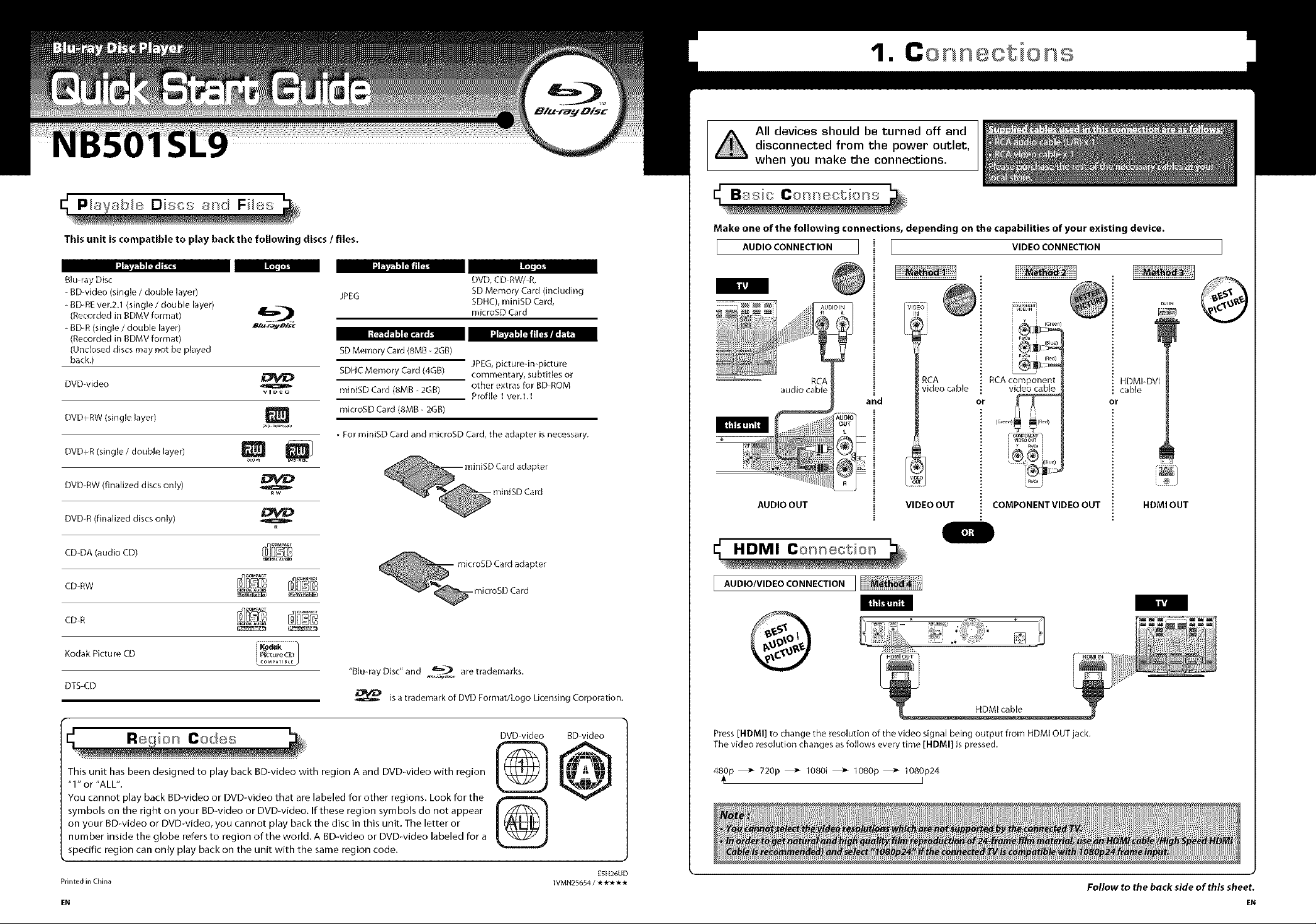
All devices should be turned off and
disconnected from the power outlet,
when you make the connections.
This unit is compatible to play back the following discs / files.
Blu_ray Disc
RDwideo (single / double layer)
BD_REver.2.1 (single / double layer)
(Recorded in BDMV format)
BD_R(single / double layer) a/u-r.._..oi,_-
(Recorded in RDMV format)
(Unclosed discs may not be played
back.)
DVD video
DVD PRW(single layer)
DVD PR(single / double layer) _
DVDRW (finalized discs only) _
DVDR (finalized discs only) _
CD_DA (audio CD)
CD42 ....._ ....
VID_O
_w
JPEG
SDMemoryCard (8MB 2GB)
SDHCMemory Card (4GB)
miniSD Card (SMB_ 2GR)
microSDCard(8MB 2GB)
• For miniSD Card and microSD Card, the adapter is necessary.
DVD, CD_RW/_R,
SD Memory Card (including
SDHC), miniSD Card,
microSD Card
JPEG, picturedmpicture
commentary, subtitles or
other extras for BD_ROM
Profile 1 ver.l.1
- miniSD Card
pter
- microgD Card
Make one of the following connections, depending on the capabilities of your existing device.
AUDIO CONNECTION VIDEO CONNECTION
| tU
i
AUDIO OUT
I AUDIO/VIDEOCONNECTION I
RCA
video cable
and
i VIDEO OUT
RCA component
video cable
ot
i WD_OO_ i
k_' i
COMPONENT VIDEO OUT
HDMI DVI
cable
or
HDMI OUT
@
i@
il,il
Kodak Picture CD
"Blu_rayDisc"and _ aretrademarks.
DTS_CD
This unit has been designed to play back BD-video with region A and DVD-video with region
"1" or "ALL".
You cannot play back BD-video or DVD-video that are labeled for other regions. Look for the
symbols on the right on your BD-video or DVD-video. If these region symbols do not appear
on your BD-video or DVD-video, you cannot play back the disc in this unit. The letter or
number inside the globe refers to region of the world. A BD-video or DVD-video labeled for a
specific region can only play back on the unit with the same region code.
Printed inChina
EN EN
is a trademark of DVD Format/Logo Licensing Corporation.
DVD_video BD_video
%
lVMN25654 / _* _,_*
ESH26UD
Press [HDMI] to change the resolution of the video signal being output from HDMI OUT jack.
The video resolution changes as follows every time [HDMI] is pressed.
480p _ 720p _ 1080J _ 1080p _ 1080p24
I
Follow to the back side of this sheet.
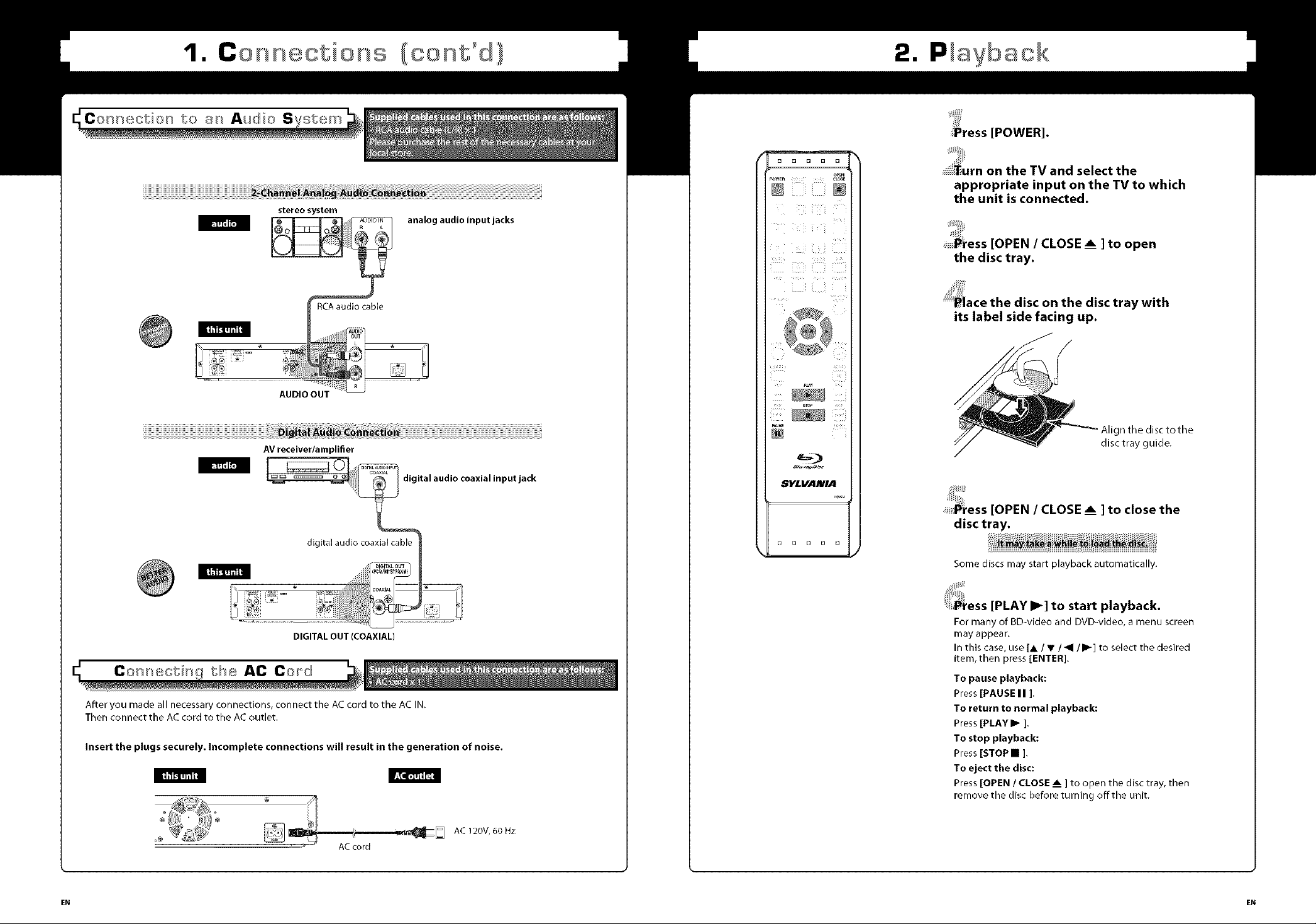
•
•
[POWER].
and select the
appropriate input on the TV to which
the unit is connected.
stereo system
[OPEN / CLOSE Am] to open
the disc tray.
;:Place the disc on the disc tray with
its label side facing up.
AVreceiver/amplifier
DIGITALOUT (COAXIAL)
th® AC Co_d
After you made all necessary connections, connect the AC cord to the AC IN.
Then connect the AC cord to the AC outlet.
Insert the plugs securely. Incomplete connections will result in the generation of noise.
Align the disc to the
disc tray guide.
[[_fess [OPEN / CLOSE _ ] to close the
disc tray.
Some discs may start playback automatically.
[PLAY I_] to start playback.
For many of BD-video and DVD-video, a menu screen
mayappear.
In this case, use [,i_ I • I _I I I_ ] to select the desired
item, then press [ENTER].
To pause playback:
Press [PAUSE II ].
To return to normal playback:
Press [PLAYI_ ].
To stop playback:
Press [STOP • ].
To eject the disc:
Press [OPEN / CLOSE _ ] to open the disc tray, then
remove the disc before turning offthe unit.
AC 120V, 60 Hz
EN EN
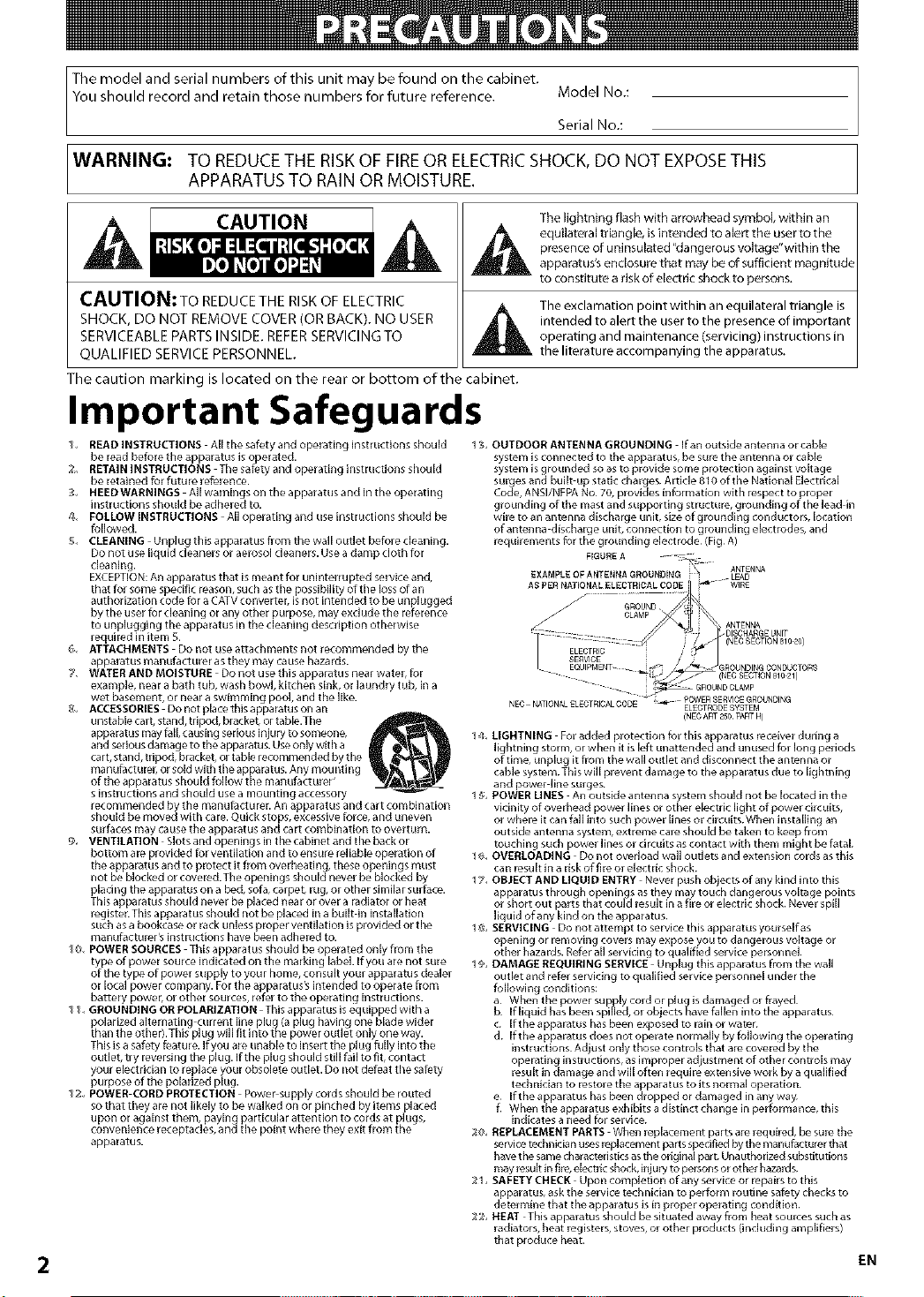
The model and serial numbers of this unit may be found on the cabinet.
You should record and retain those numbers for future reference. Model No.:
Serial No.:
WARNING: TO REDUCETHE RISKOF FIREOR ELECTRICSHOCK,DO NOT EXPOSETHIS
APPARATUS TO RAIN OR MOISTURE.
CAUTION
CAUTION: TO REDUCE THE RISK OF ELECTRIC
SHOCK, DO NOT REMOVE COVER (OR BACK). NO USER
SERVICEABLE PARTS INSIDE. REFER SERVICING TO
QUALIFIED SERVICE PERSONNEL.
The caution marking is located on the rear or bottom of the cabinet.
Important Safeguards
t, READINSTRUCTION$ Allthesaf_tyandop÷_atinginstructionsshould
be read before the apparatus isoperated.
g_ RETAININSTRUCTIONS ThesafatyandoperatinginstrucUonsshould
be retained for future reference.
3, HEEDWARNINGS Allwamingsontheapparatusandintheoperating
instructionsshould be adhered to.
4, FOLLOWlNSTRUCTIONS All operating and use instructions should be
followed.
g, CLEANING Unpiugthisapperatusffomthewalloutletbeforecieaning.
Do not use liquid cleaners or ae_sol cleaners. Usea damp cfoth for
cleaning.
EXCEPTION:An apparatus that is meant for uninterrupted service and,
that for some specific reason, such asthe possibility of the lossof an
authorization code for a CATVconverter, is not intended to be unplugged
by the user for cleaning or any other purpose, may exclude the reforence
to unplugging the apparatus in the cleaning description otherwise
required in item S.
5, ATTACHMENTS Do not useattachments not recommended by the
appa_tus manufact Liter as they may Cause hazards.
7, WATERANDMOISTURE Donotusethisapperatusnearwate_,for
example, near a bath tub, wash bowl, kitchen sink, or laundry tub, in a
wet basement, or neara swimming pool, and the like.
_, ACCESSORIESDonotplacethisappa_atusonan
unstable cart, _and,tripod, bracket, or table.The
apparatus mayfall, causing serious i_ury to someone,
and seriousdamage to the apparatus. Useonly with a
cart, stand, tripod, bracket, or table recommended by the
manufacture_,or sold with the apparatus. Any mou nting
of the apparatus should follow the manufacturer _
siRstructions and should USea mouRtiRg accessory
recommended by the manufacturer. An apparatus and cart combination
should be moved with care.Quick stops, excessive force,and uneven
Surfaces may CaUSe the apparatus aRd cart combiRation to overturn.
_ VENTILATION Siotsandopeningsinthecabinetandthebackor
bottom a_ provided for ventilation and toensu_ _liable operation of
the apparatus and to protect it from overheating, these openings must
not be blocked or covered. The openings should never be blocked by
placing the apparatus on a bed, sofa,carpet, rug, or other similarsurface.
This apparatus should never be placed near or over a radiator or heat
register. This apparatus should not be placed in a built in installation
such as abookcase or rack unlessproper ventilation isprovided or the
manufactu_r_ instructionshave been adhe_d to.
t_, POWERSOURCE$ Thisapparatusshould beoperatedonlyfromthe
type of power source indicated on the marking label. If you are not sure
of the type of power supply to you rhome, consult your apparatus dealer
or local power company. For the apparatus_ intended to operate from
battery power, or other sources, refer to the operating instructions.
it, GROUNDING ORPOLARIZATION Thisapparatusisequippedwitha
polarized alternating current line plu_(a plug having one blade wider
than the other).Thi_ plug will fit into the power outlet only one way.
This isa safoty faature. If you are unable to insertthe plug frilly into the
outlet, try reversingthe plug. If the plug should still fail to fit, contact
your electrician to replace your obsolete outlet. Do n_ defeat the safety
purpose of the polarized plug.
12, POWER-CORDPROTECTION Power supplycordsshouldberouted
so that they are not likely to be walked on or pinched by items placed
upon or against them, paying particular attention to cords at plugs,
convenience receptacles, and the point where they exit from the
apparatus.
2
The lightning flash with arrowhead symbol, within an
equilateral triangle, is intend_<J to alert the user to the
presence of uninsulated '_dangerous voltage"within the
apparatus's enclosure that may be of suffident magnitude
to constitute arisk of electric shock to persons.
The exclamation point within an equilateral triangle is
intended to alert the user to the presence of important
operating and maintenance (servicing) instructions in
the literature accompanying the apparatus.
13 OUTDOORANTENNAGROUNDING Ifanoutsideantennaorcable
system is connected to the appa_tus, be sure the antenna or cable
system is grounded _o as to provide some protection against voltage
su_es and built up static charges¸ Article 810 of the National Electrical
Code, ANSI/NFPA No 70, provides information with respect to proper
grounding of the mast a nd _upporting structure, grounding of the lead in
wire to an antenna discharge unit, size of grounding conductors, location
of antenna discharge unit, connection to grounding electrodes, and
requirements for the grounding electrode¸ (Fig¸ A)
EXAMPLEOFANTENNAGROUNDING
ASPERNATIONALELECTRICALCODE
FIGUREA
J
NE¢ NATIONAL ELEGTRIGAL G ODE EL£OTRODE SYSTEM
14 LIGHTNING For added protection for this appalatus ieceiver durilrg a
lightning storm, or when it is left unattended and un used for long periods
of time, unplug it from the wall outlet and discon nect the anten na or
cable system¸ This will prevent damage to the apparatus due to lightning
and power line surges¸
1_ POWERLINE$ Anoutsideantennasystemshouldnot belocatedinthe
vicinity of overhead power lines or other electric light of power circuits,
or where it can fall into such power lines or circuits¸ When installing an
outside antenna system, extreme care should be taken to keep from
touching such power lines or circuits as contact with them might be fatal¸
1_ OVERLOADING Donot ovedoadwalloutletsandextensioncordsasthis
can result in a risk of fire or electric shock¸
17_ OBJECTANDLIQUIDENTRY Neverpushobjectsofanykindintothis
apparatus through openings as they may touch dangerous voltage points
or short out parts that could result in a fire or electric shock¸ Never spill
liquid of any kind on the apparatus¸
1_ SERVICING Donotattempttoservicethisapparatusyourselfas
opening or removing covers may expose you to dangerous voltage or
other haza_s. Refer all servicing to qualified service personnel¸
19_ DAMAG£R£QUIRINGS£RVIC£ Unplugthisapparatusfromthewall
outlet a nd refer servicing to qualified service personnel u nder the
following conditions:
_ Whenthepowersup lycordorpfa isdamagedorfrayed
If liquid has been spi_d, or objectsCl_ave fallen into the apparatus
c If the appalatus has been exposed to iain or water
d If the appalatus does not rg_iate normally by following the rg_rat big
instructions Adjust only those controls that are coveled by the
opelating instructions, as improper adjustment of other controls may
iesu[t in damage and will often requile ext_n sire work by a qualified
technician to iestore the apparatus to its normal opelation
e If the appalatus has been dropped or damaged in any way
f Wherltheapparatusexhibitsadistinctchangeinperformance, this
indicates a need for service
2 R[_PLACEMENTPARTS Whenrep[acementpartsarerequh_d, besurethe
service technician uses replacement parts spedfl_] by the manufdcturer that
have the same chalact_ristics as the original part Unauthorized substitutions
may r_sult infile, electric shock, injury to pelsons or other hazalds
2 SAFETYCHECK Uponcompletionofanyserviceori_pairstothis
apparatus, ask the service technician to perform routine safety checks to
determine that the apparatus is in proper operating condition
22 l-[EAT This apparatus should be situated away from heat sources such as
radiators, heat registers, stoves, or other products (Jnduding amplifiers)
that produce heat
e_ POWER SERVIOE GROUNDING
(NE¢ ART 250 PART Hi
EN
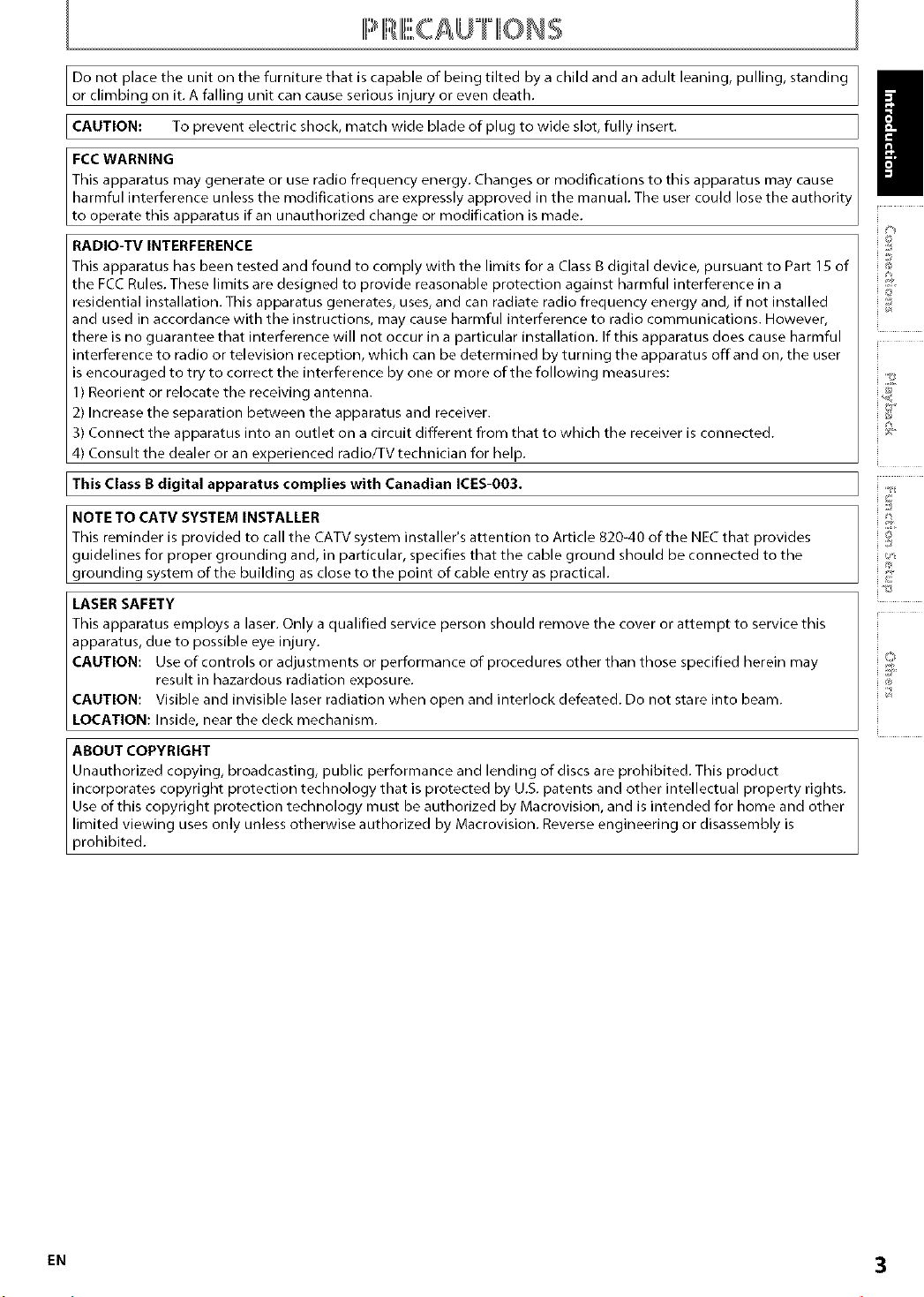
Do not place the unit on the furniture that is capable of being tilted by a child and an adult leaning, pulling, standing I
or c imbing on it. A fa ing unit can cause serious injury or even death.
I CAUTION: To prevent electric shock, match wide blade of plug to wide slot, fully insert.
This apparatus may generate or use radio frequency energy. Changes or modifications to this apparatus may cause
harmful interference unless the modifications are expressly approved in the manual. The user could lose the authorit
FCC WARNING Y
to operate this apparatus if an unauthorized change or modification is made.
RADIO-TV INTERFERENCE
This apparatus has been tested and found to comply with the limits for a Class B digital device, pursuant to Part 18 of
the FCC Rules. These limits are designed to provide reasonable protection against harmful interference in a
residential installation. This apparatus generates, uses, and can radiate radio frequency energy and, if not installed
and used in accordance with the instructions, may cause harmful interference to radio communications. However,
there is no guarantee that interference will not occur in a particular installation. If this apparatus does cause harmful
interference to radio or television reception, which can be determined by turning the apparatus off and on, the user
is encouraged to try to correct the interference by one or more of the following measures:
1) Reorient or relocate the receiving antenna.
2) Increase the separation between the apparatus and receiver.
3) Connect the apparatus into an outlet on a circuit different from that to which the receiver is connected.
4) Consult the dealer or an experienced radio/TVtechnician for help.
I This Class B digital apparatus complies with Canadian ICES-003.
NOTE TO CATV SYSTEM INSTALLER
This reminder is provided to call the CATV system installer's attention to Article 820-40 of the NEC that provides
guidelines for proper grounding and, in particular, specifies that the cable ground should be connected to the
grounding system of the building as close to the point of cable entry as practical.
LASER SAFETY
This apparatus employs a laser. Only a qualified service person should remove the cover or attempt to service this
apparatus, due to possible eye injury.
CAUTION: Use of controls or adjustments or performance of procedures other than those specified herein may
result in hazardous radiation exposure.
CAUTION: Visible and invisible laser radiation when open and interlock defeated. Do not stare into beam.
LOCATION: Inside, near the deck mechanism.
/
i o
ABOUT COPYRIGHT
Unauthorized copying, broadcasting, public performance and lending of discs are prohibited. This product
incorporates copyright protection technology that is protected by U.S. patents and other intellectual property rights.
Use of this copyright protection technology must be authorized by Macrovision, and is intended for home and other
limited viewing uses only unless otherwise authorized by Macrovision. Reverse engineering or disassembly is
prohibited.
EN 3
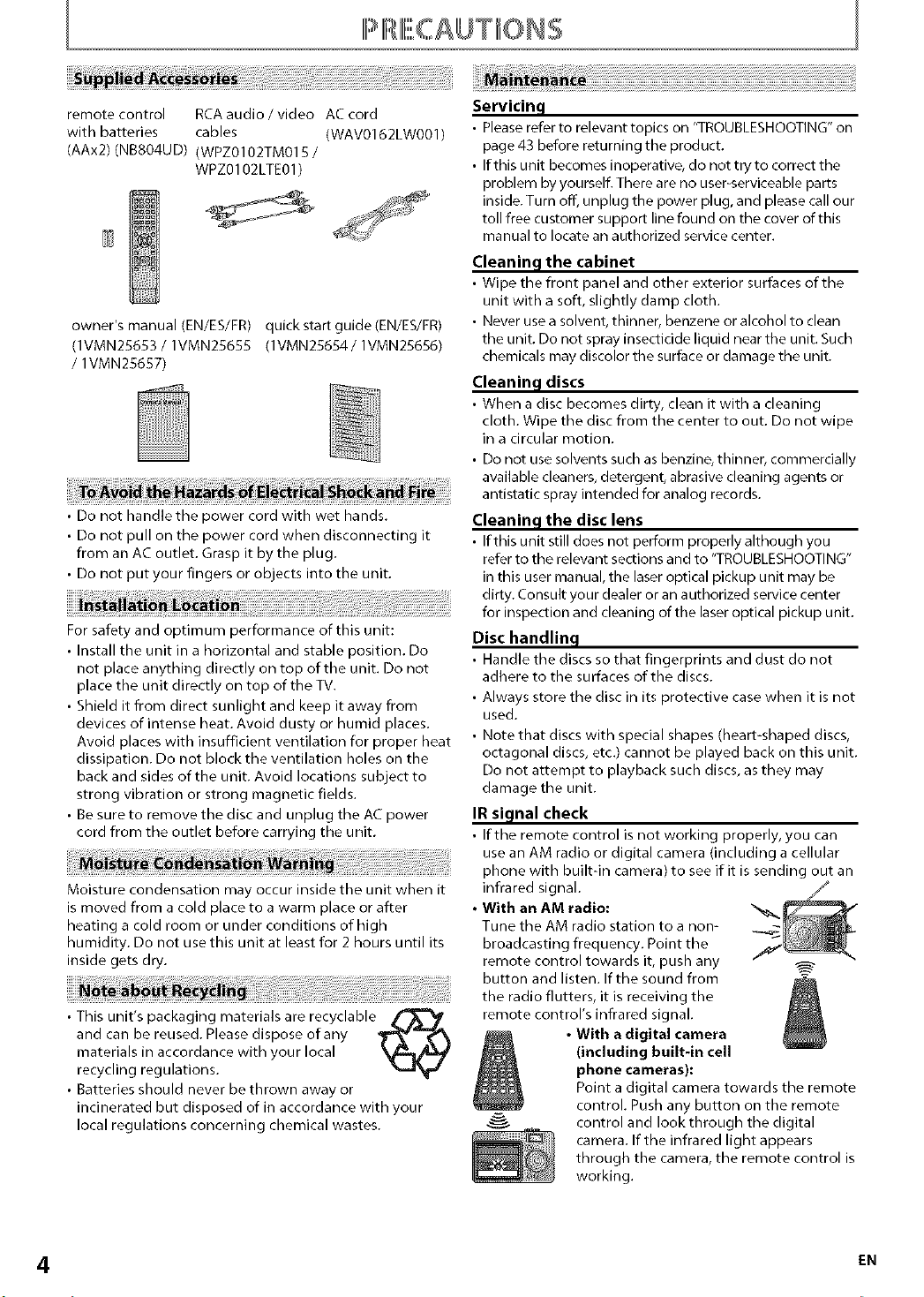
remote control RCA audio / video AC cord
with batteries cables (WAV0162LW001)
(AAx2) (NBS04UD) (WPZ0102TM01B /
WPZ0102LTE01)
owner's manual (EN/ES/FR) quick start guide (EN/ES/FR)
(lVMN2B6B3 / lVMN2B6BB (lVMN2B6B4/lVMN2B6B6)
/ lVMN2B6B7)
• Do not handle the power cord with wet hands. Cleaninc I the disc lens
• Do not pull on the power cord when disconnecting it • If this unit still does not perform properly although you
from an AC outlet. Grasp it by the plug. refer to the relevant sections and to '%ROUBLESHOOTING"
• Do not put your fingers or objects into the unit. in this user manual, the laser optical pickup unit may be
E dirty. Consult your dealer or an authorized service center
For safety and optimum performance of this unit:
• Install the unit in a horizontal and stable position. Do
not place anything directly on top of the unit. Do not
place the unit directly on top of the TV.
• Shield it from direct sunlight and keep it away from
devices of intense heat. Avoid dusty or humid places.
Avoid places with insufficient ventilation for proper heat
dissipation. Do not block the ventilation holes on the
back and sides of the unit. Avoid locations subject to
strong vibration or strong magnetic fields.
• Be sure to remove the disc and unplug the AC power
cord from the outlet before carrying the unit.
Moisture condensation may occur inside the unit when
is moved from a cold place to a warm place or after
heating a cold room or under conditions of high
humidity. Do not use this unit at least for 2 hours until its
inside gets dry.
• This unit's packaging materials are recyclable_
and can be reused. Please dispose of any 7"_"_
materials in accordance with your local _lj_l_
recycling regulations.
• Batteries should never be thrown away or
incinerated but disposed of in accordance with your
local regulations concerning chemical wastes.
Servicinc I
• Please refer to relevant topics on 'ffROUBLESHOOTING" on
page 43 before returning the product.
• If this unit becomes inoperative, do not try to correct the
problem by yourself. There are no user-serviceable parts
inside. Turn off, unplug the power plug, and please call our
toll free customer support line found on the cover of this
manual to locate an authorized service center.
Cleaninq the cabinet
• Wipe the front panel and other exterior surfaces of the
unit with a soft, slightly damp cloth.
• Never use a solvent, thinner, benzene or alcohol to clean
the unit. Do not spray insecticide liquid near the unit. Such
chemicals may discolor the surface or damage the unit.
Cleaninc I discs
• When a disc becomes dirty, clean it with a cleaning
cloth. Wipe the disc from the center to out. Do not wipe
in a circular motion.
• Do not use solvents such as benzine, thinner, commercially
available cleaners, detergent, abrasive cleaning agents or
antistatic spray intended for analog records.
for inspection and cleaning of the laser optical pickup unit.
Disc handlinc I
• Handle the discs so that fingerprints and dust do not
adhere to the surfaces of the discs.
• Always store the disc in its protective case when it is not
used.
• Note that discs with special shapes (heart-shaped discs,
octagonal discs, etc.) cannot be played back on this unit.
Do not attempt to playback such discs, as they may
damage the unit.
IR sic lnal check
• If the remote control is not working properly, you can
use an AM radio or digital camera (including a cellular
phone with built-in camera) to see if it is sending out an
infrared signal.
• With an AM radio:
Tune the AM radio station to a non-
broadcasting frequency. Point the
remote control towards it, push any
button and listen. If the sound from --
the radio flutters, it is receiving the
remote control's infrared signal.
• With a digital camera
(including built-in cell
phone cameras):
Point a digital camera towards the remote
control. Push any button on the remote
control and look through the digital
camera. If the infrared light appears
through the camera, the remote control is
working.
4 EN
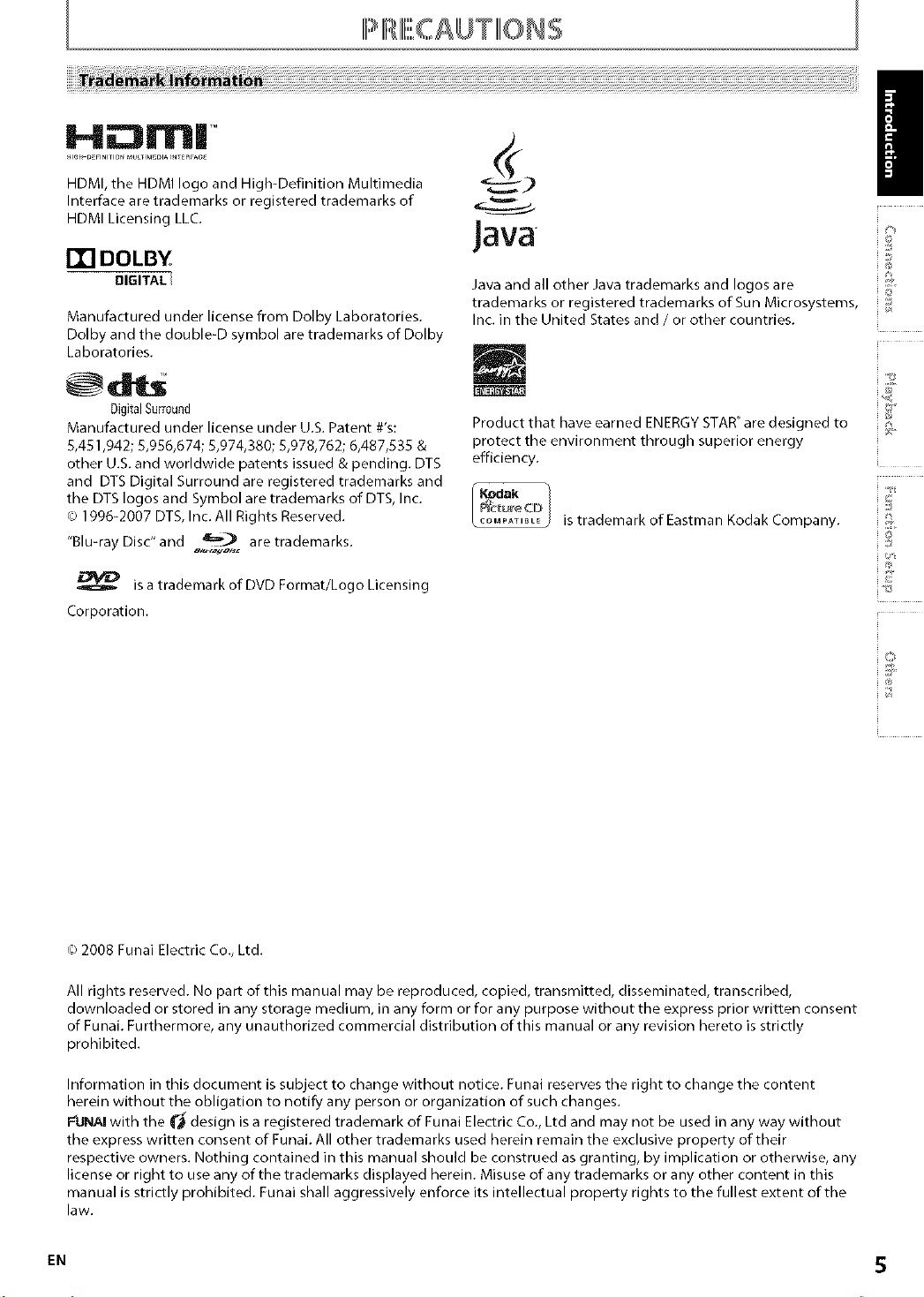
i-illi::3rrl|-
HDMI, the HDMI logo and High-Definition Multimedia
Interface are trademarks or registered trademarks of
HDMI Licensing LLC.
ITI DOLB¥
Manufactured under license from Dolby Laboratories.
Dolby and the double-D symbol are trademarks of Dolby
Laboratories.
/
Java
Java and all other Java trademarks and Iogos are
trademarks or registered trademarks of Sun Microsystems,
Inc. in the United States and / or other countries.
DigitalSurround
Manufactured under license under U.S. Patent #'s:
8,451,942; 8,986,674; 8,974,380; 8,978,762; 6,487,838 &
other U.S. and worldwide patents issued & pending. DT8
and DTS Digital Surround are registered trademarks and
the DTS Iogos and Symbol are trademarks of DTS, Inc.
(,)1996-2007 DT8, Inc. All Rights Reserved.
"Blu-ray Disc"and _ are trademarks.
is a trademark of DVD Format/Logo Licensing
Corporation.
Product that have earned ENERGY STAR° are designed to
protect the environment through superior energy
efficiency.
_:eture CI:_ is trademark of Eastman Kodak Company.
o
(,)2008 Funai Electric Co., Ltd.
All rights reserved. No part of this manual may be reproduced, copied, transmitted, disseminated, transcribed,
downloaded or stored in any storage medium, in any form or for any purpose without the express prior written consent
of Funai. Furthermore, any unauthorized commercial distribution of this manual or any revision hereto is strictly
prohibited.
Information in this document is subject to change without notice. Funai reserves the right to change the content
herein without the obligation to notify any person or organization of such changes.
PIJNAI with the _ design is a registered trademark of Funai Electric Co., Ltd and may not be used in any way without
the express written consent of Funai. All other trademarks used herein remain the exclusive property of their
respective owners. Nothing contained in this manual should be construed as granting, by implication or otherwise, any
license or right to use any of the trademarks displayed herein. Misuse of any trademarks or any other content in this
manual is strictly prohibited. Funai shall aggressively enforce its intellectual property rights to the fullest extent of the
law.
EN S
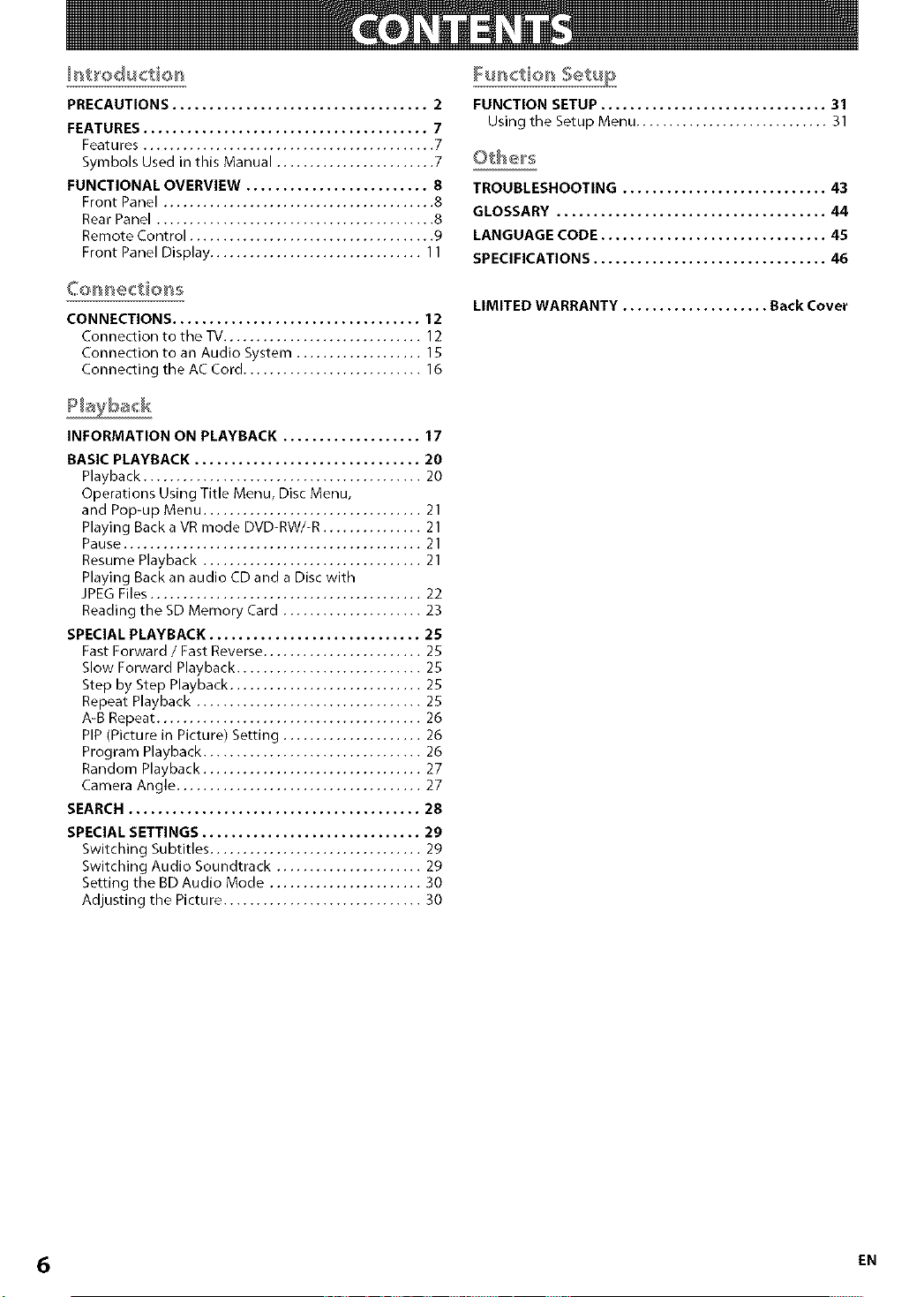
PRECAUTIONS ................................... 2
FEATURES ....................................... 7
Features ............................................ 7
Symbols Used in this Manual ........................ 7
FUNCTIONAL OVERVIEW ......................... 8
Front Panel ......................................... 8
Rear Panel .......................................... 8
Remote Control ..................................... 9
Front Panel Display ................................ 11
Yu_tio_ Setup
FUNCTION SETUP ............................... 31
Using the Setup Menu ............................. 31
TROUBLESHOOTING ............................ 43
GLOSSARY ..................................... 44
LANGUAGE CODE ............................... 45
SPECIFICATIONS ................................ 46
CONNECTIONS .................................. 12
Connection to the TV.............................. 12
Connection to an Audio System ................... 15
Connecting the AC Cord ........................... 16
INFORMATION ON PLAYBACK ................... 17
BASIC PLAYBACK ............................... 20
Playback .......................................... 20
Operations Using Title Menu, Disc Menu,
and Pop-up Menu ................................. 21
Playing Back a VR mode DVD-RW/-R ............... 21
Pause ............................................. 21
Resume Playback ................................. 21
Playing Back an audio CD and a Disc with
JPEG Files ......................................... 22
Reading the SD Memory Card ..................... 23
SPECIAL PLAYBACK ............................. 25
Fast Forward / Fast Reverse ........................ 25
Slow Forward Playback ............................ 25
Step by Step Playback ............................. 25
Repeat Playback .................................. 25
A-B Repeat ........................................ 26
PIP (Picture in Picture) Setting ..................... 26
Program Playback ................................. 26
Random Playback ................................. 27
Camera Angle ..................................... 27
SEARCH........................................ 28
SPECIAL SETTINGS .............................. 29
Switching Subtitles ................................ 29
Switching Audio Soundtrack ...................... 29
Setting the BD Audio Mode ....................... 30
Adjusting the Picture .............................. 30
LIMITED WARRANTY .................... Back Cover
6 EN
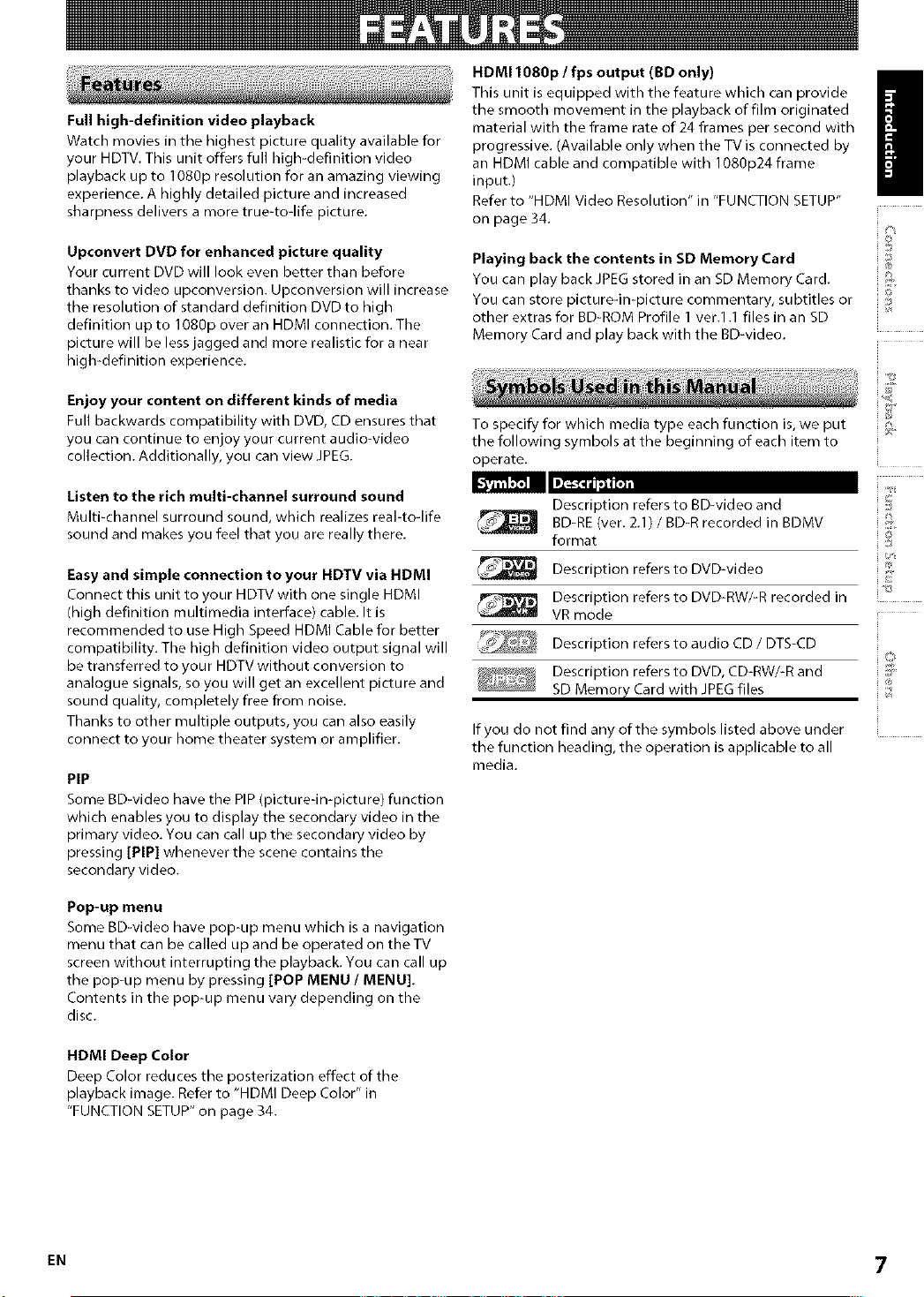
Full high-definition video playback
Watch movies in the highest picture quality available for
your HDTV. This unit offers full high-definition video
playback up to 1080p resolution for an amazing viewing
experience. A highly detailed picture and increased
sharpness delivers a more true-to-life picture.
HDM11080p / fps output (BD only)
This unit is equipped with the feature which can provide
the smooth movement in the playback of film originated
material with the frame rate of 24 frames per second with
progressive. (Available only when the TV is connected by
an HDMI cable and compatible with 1080p24 frame
input.)
Refer to "HDMI Video Resolution" in "FUNCTION SETUP"
on page 34.
/
Upconvert DVD for enhanced picture quality
Your current DVD will look even better than before
thanks to video upconversion. Upconversion will increase
the resolution of standard definition DVD to high
definition up to 1080p over an HDMI connection. The
picture will be less jagged and more realistic for a near
high-definition experience.
Enjoy your content on different kinds of media
Full backwards compatibility with DVD, CD ensures that
you can continue to enjoy your current audio-video
collection. Additionally, you can view JPEG.
Listen to the rich multi-channel surround sound
Multi-channel surround sound, which realizes reabtodife
sound and makes you feel that you are really there.
Easy and simple connection to your HDTV via HDMI
Connect this unit to your HDTV with one single HDMI
(high definition multimedia interface) cable. It is
recommended to use High Speed HDMI Cable for better
compatibility. The high definition video output signal will
be transferred to your HDTV without conversion to
analogue signals, so you will get an excellent picture and
sound quality, completely free from noise.
Thanks to other multiple outputs, you can also easily
connect to your home theater system or amplifier.
PIP
Some BD-video have the PIP (picture-in-picture) function
which enables you to display the secondary video in the
primary video. You can call up the secondary video by
pressing [PIP] whenever the scene contains the
secondary video.
Playing back the contents in SD Memory Card
You can play back JPEG stored in an SD Memory Card.
You can store picture-in-picture commentary, subtitles or
other extras for BD-ROM Profile 1 ver.1.1 files in an SD
Memory Card and play back with the BD-video.
To specify for which media type each function is, we put '_
the following symbols at the beginning of each item to
operate.
Description refers to BD-video and :;
BD-RE (ver. 2.1) / BD-R recorded in BDMV S_
format ,7
Description refers to DVD-video ,,
_ Description refers to DVD-RW/-R recorded in
_ _ Description refers to DVD, CD-RW/-R and
_ SD Memor_ Card with JPEG files
If you do not find any of the symbols listed above under
the function heading, the operation is applicable to all
media.
VR mode
Description refers to audio CD / DTS-CD
©
b
O
Pop-up menu
Some BD-video have pop-up menu which is a navigation
menu that can be called up and be operated on the TV
screen without interrupting the playback. You can call up
the pop-up menu by pressing [POP MENU / MENU].
Contents in the pop-up menu vary depending on the
disc.
HDMI Deep Color
Deep Color reduces the posterization effect of the
playback image. Refer to "HDMI Deep Color" in
"FUNCTION SETUP" on page 34.
EN 7
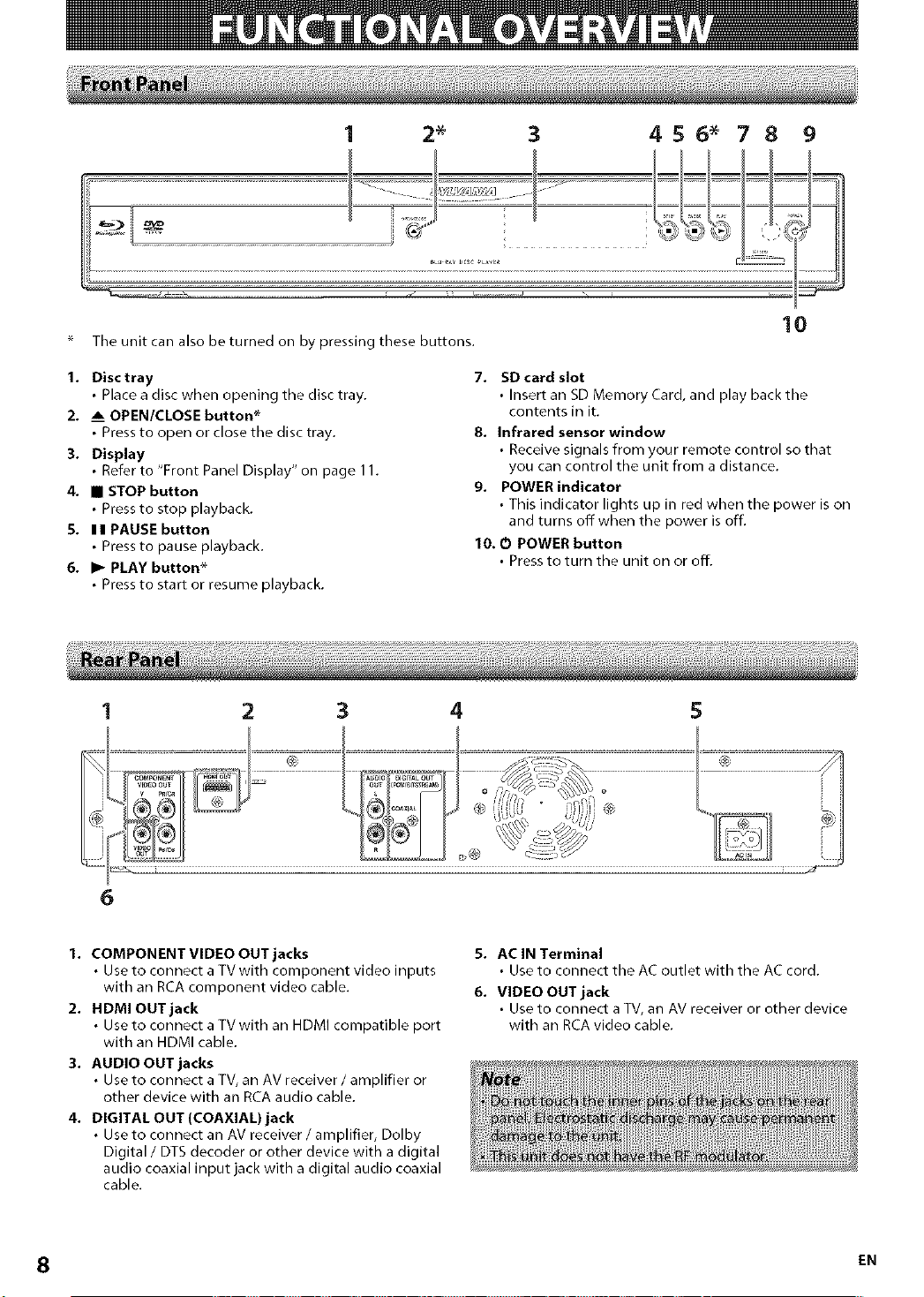
1 2* 3 4 5 6* 7 8 9
The unit can also be turned on by pressing these buttons.
10
1. Disc tray
Place a disc when opening the disc tray.
2. AmOPEN/CLOSE button _
Press to open or close the disc tray.
3. Display
Refer to "Front Panel Display" on page 11.
4. • STOP button
Press to stop playback.
5. II PAUSE button
Press to pause playback.
6. I_ PLAY button _
Press to start or resume playback.
2 3 4 5
7. SD card slot
• Insert an SD Memory Card, and play back the
contents in it.
8. Infrared sensor window
• Receive signals from your remote control so that
you can control the unit from a distance.
9. POWER indicator
• This indicator lights up in red when the power is on
and turns off when the power is off.
10. 0 POWER button
• Press to turn the unit on or off.
6
1. COMPONENT VIDEO OUT jacks
• Use to connect a TV with component video inputs
with an RCA component video cable.
2. HDMIOUTjack
• Use to connect a TV with an HDMI compatible port
with an HDMI cable.
3. AUDIO OUT jacks
• Use to connect a TV, an AV receiver / amplifier or
other device with an RCA audio cable.
4. DIGITAL OUT (COAXIAL) jack
• Use to connect an AV receiver / amplifier, Dolby
Digital / DTS decoder or other device with a digital
audio coaxial input jack with a digital audio coaxial
cable.
8 EN
5. AC IN Terminal
• Use to connect the AC outlet with the AC cord.
6. VIDEO OUT jack
• Use to connect a TV, an AV receiver or other device
with an RCA video cable.
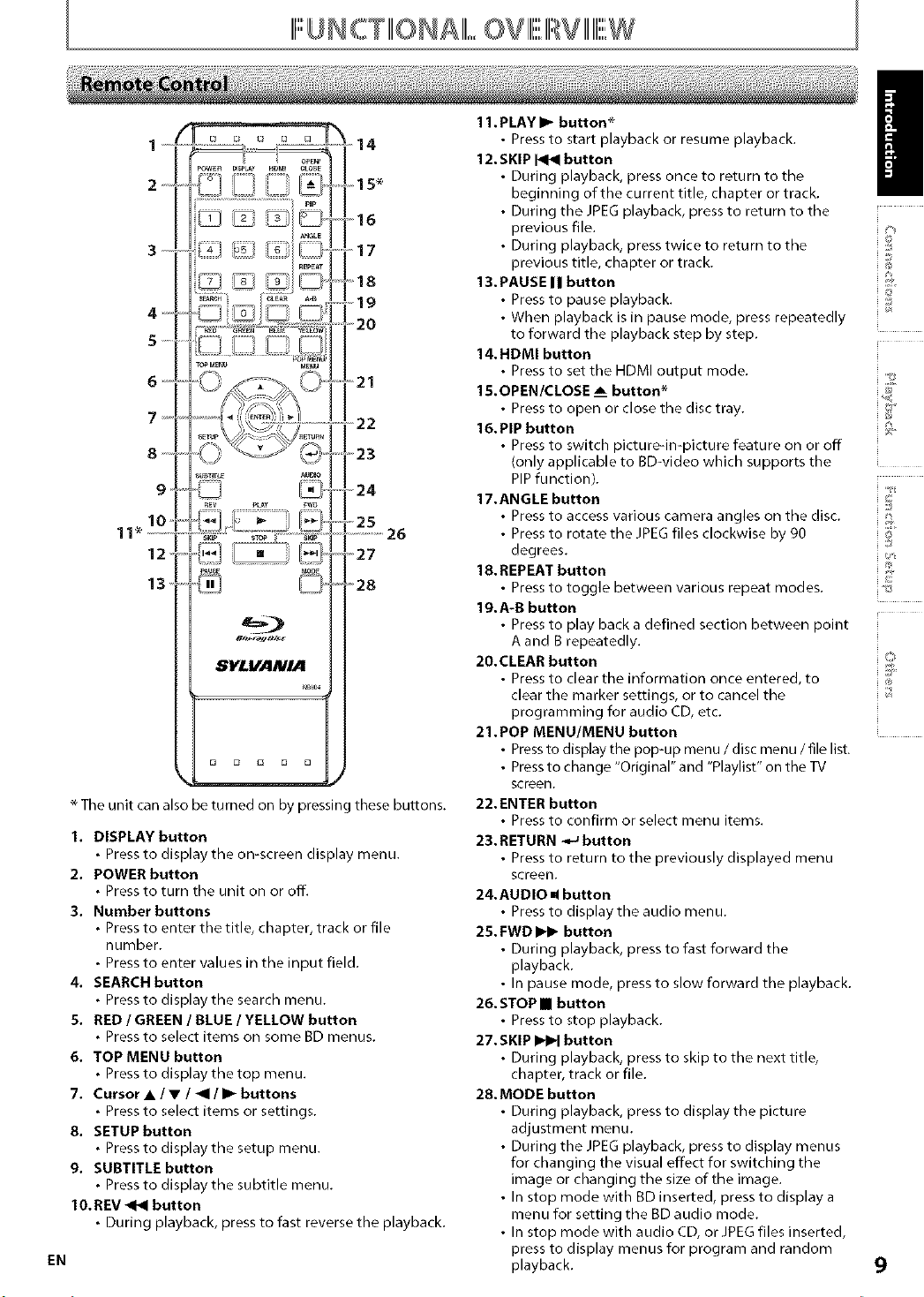
IIIr""UNCWIIIIONAIII1,,,,,, ,.,,OV IIIr""IIIRVIIIIIIIrw,,,,,,,,,,,,, ,,,,,,,,,,,
_usE
_] '28
$¥£1dAN/A
D D £3 D D
* The unit can also be turned on bypressing these buttons.
I. DISPLAY button
• Press to display the on-screen display menu.
2. POWER button
• Press to turn the unit on or off.
3. Number buttons
• Press to enter the title, chapter, track or file
number.
• Press to enter values in the input field.
4. SEARCH button
• Press to display the search menu.
5. RED I GREEN I BLUE I YELLOW button
• Press to select items on some BD menus.
6. TOP MENU button
• Press to display the top menu.
7. Cursor • / • / <1 / I_ buttons
• Press to select items or settings.
8. SETUP button
• Press to display the setup menu.
9. SUBTITLE button
• Press to display the subtitle menu.
10. REV _ button
• During playback, press to fast reverse the playback.
EN
11. PLAY I_ button*
• Press to start playback or resume playback.
12.SKIP _ button
• During playback, press once to return to the
beginning of the current title, chapter or track.
• During the JPEG playback, press to return to the
previous file.
• During playback, press twice to return to the ;:_
previous title, chapter or track.
13. PAUSE I I button "'
• Press to pause playback. :_
• When playback is in pause mode, press repeatedly
to forward the playback step by step.
14.HDMI button
• Press to set the HDMI output mode..?
1S.OPEN/CLOSE _ button*
• Press to open or close the disc tray.
16.PIP button ii_
• Press to switch picture-in-picture feature on or off
(only applicable to BD-video which supports the
PIP function).
17.ANGLE button _:
• Press to access various camera angles on the disc. S_
• Press to rotate the JPEG files clockwise by 90 ,>
degrees. ::_
18. REPEAT button ,,
• Press to toggle between various repeat modes, s
19.A-B button
• Press to play back a defined section between point
A and B repeatedly.
20.CLEAR button :_
• Press to clear the information once entered, to
clear the marker settings, or to cancel the
programming for audio CD, etc.
21.POP MENUIMENU button
• Press to display the pop-up menu / disc menu / file list.
• Press to change "Original" and "Playlist" on the TV
screen.
22. ENTER button
• Press to confirm or select menu items.
23. RETURN -,_ button
• Press to return to the previously displayed menu
screen.
24.AUDIO _ button
• Press to display the audio menu.
25.FWD _ button
• During playback, press to fast forward the
playback.
• In pause mode, press to slow forward the playback.
26. STOP • button
• Press to stop playback.
27. SKIP I_H button
• During playback, press to skip to the next title,
chapter, track or file.
28. MODE button
• During playback, press to display the picture
adjustment menu.
• During the JPEG playback, press to display menus
for changing the visual effect for switching the
image or changing the size of the image.
• In stop mode with BD inserted, press to display a
menu for setting the BD audio mode.
• In stop mode with audio CD, or JPEG files inserted,
press to display menus for program and random
playback. 9
/
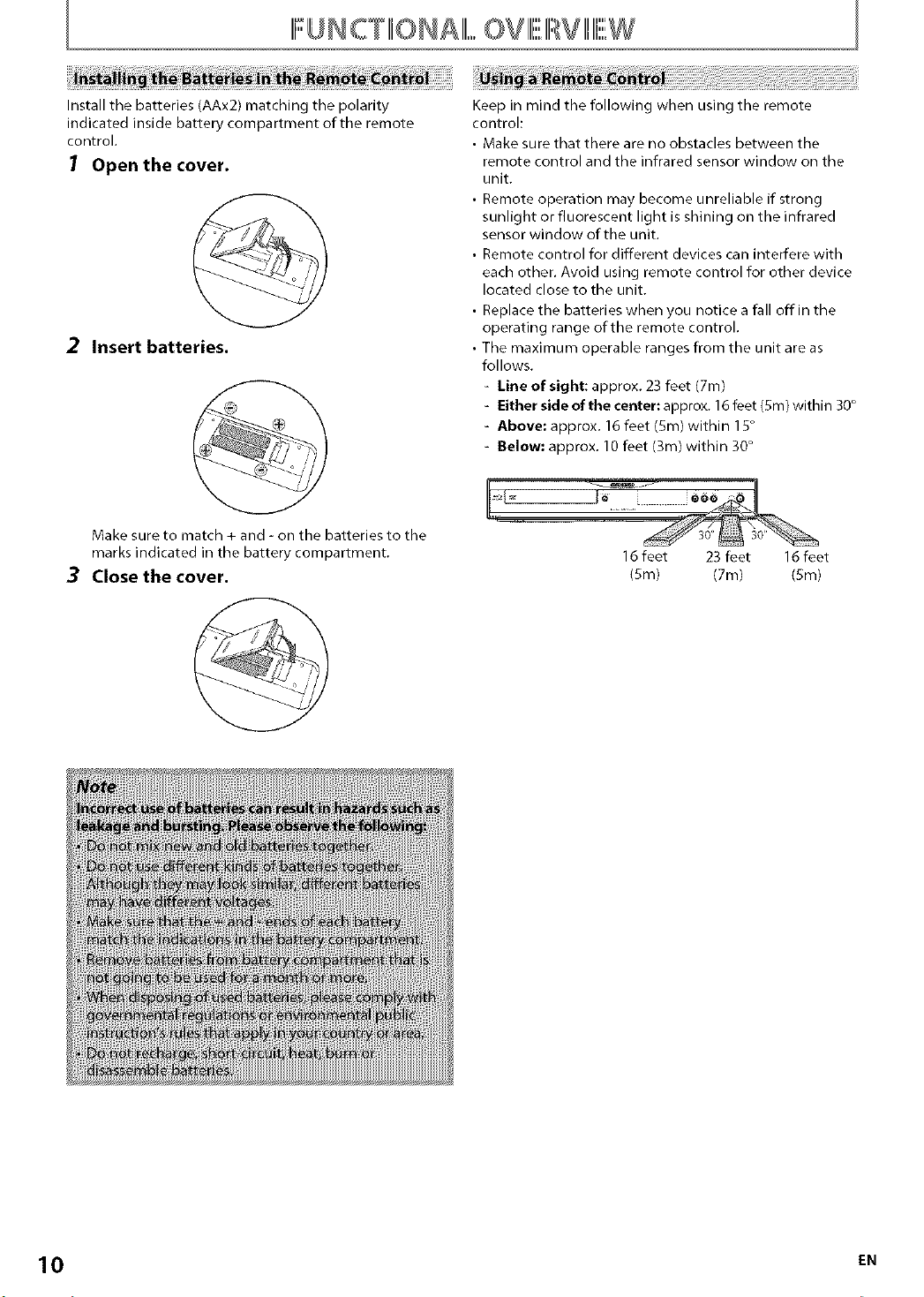
IIIFUNcTIrfONAIIII,,,,,OV III1,,,,,IIIWIIIII1,,,,,,W
Install the batteries (AAx2) matching the polarity
indicated inside battery compartment of the remote
control.
1 Open the cover.
@
2 Insert batteries•
Make sure to match + and- on the batteries to the
marks indicated in the battery compartment.
3 Close the cover•
Keep in mind the following when using the remote
control:
• Make sure that there are no obstacles between the
remote control and the infrared sensor window on the
unit.
• Remote operation may become unreliable if strong
sunlight or fluorescent light is shining on the infrared
sensor window of the unit.
• Remote control for different devices can interfere with
each other. Avoid using remote control for other device
located close to the unit.
• Replace the batteries when you notice a fall off in the
operating range of the remote control.
• The maximum operable ranges from the unit are as
follows.
- Line of sight: approx. 23 feet (7m)
- Either side of the center: approx. 16feet (5m) within 30°
- Above: approx. 16 feet (Sm) within 15°
- Below: approx. 10 feet (3m) within 30°
16 feet 23 feet 16 feet
(Sin) (7m) (Sin)
10 EN
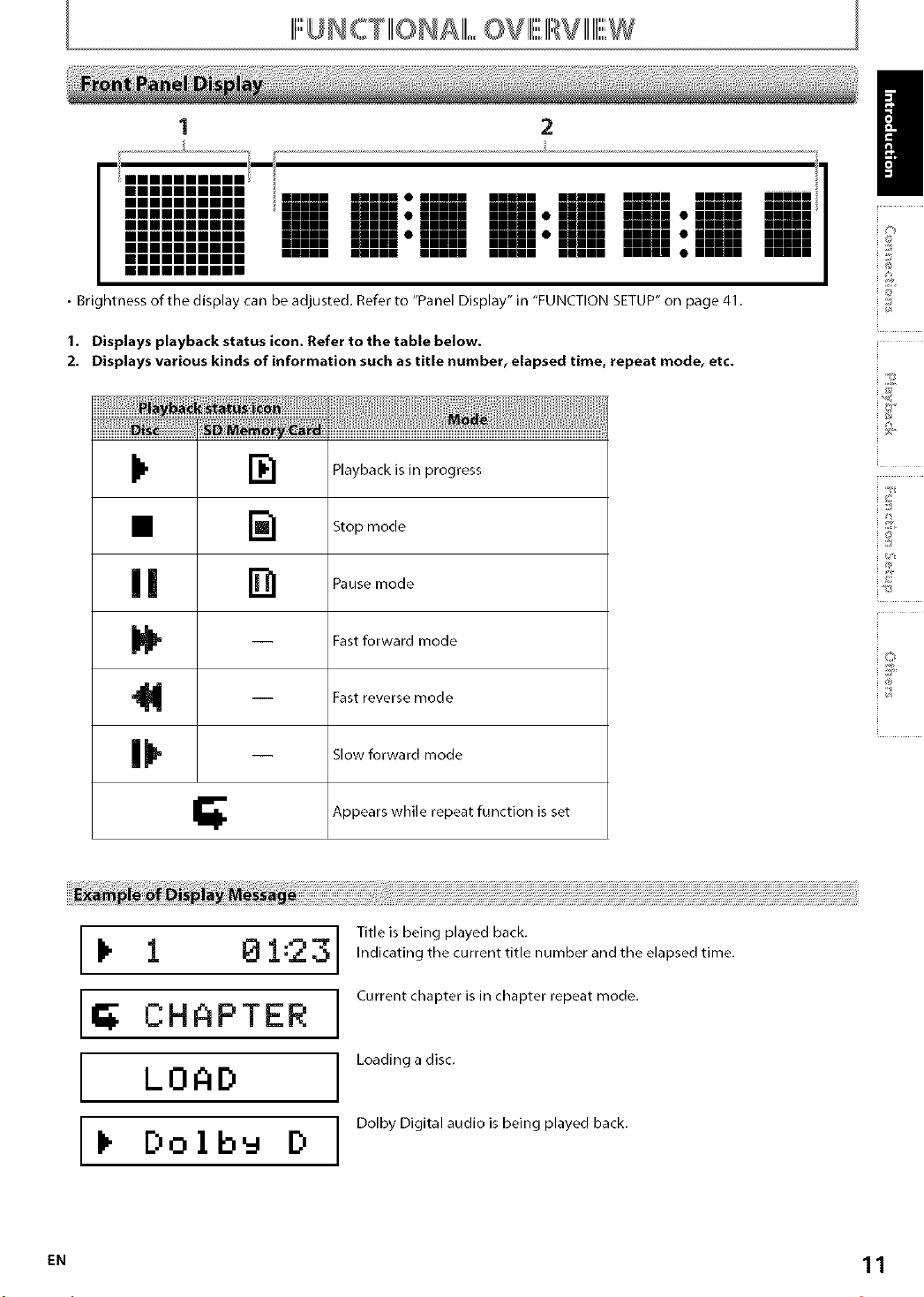
III1""UNCTIIIIONAIII1,,,,,, ,,,,,OVIIIr""IIIRVIIIIIIIrw,,,,,,,,,,,,, ,,,,,,,,,,,
2
• Brightness of the display can be adjusted. Refer to "Panel Display" in "FUNCTION SETUP" on page 41.
1. Displays playback status icon. Refer to the table below.
2. Displays various kinds of information such as title number, elapsed time, repeat mode, etc.
/
©
;]3
F
,'4
II,.
II []
-- Fast forward mode
-- Fast reverse mode
-- Slow forward mode
I_ 1 01:23
Playback is in progress
Stop mode
Pause mode
Appears while function is set
Title is being played back.
Indicating the current title number and the elapsed time,
repeat
Current chapter is in chapter repeat mode,
I_ CHAPTER
Loading a disc,
I LOAD
Dolby Digital audio is being played back,
I_ Dolb_ D
EN 11
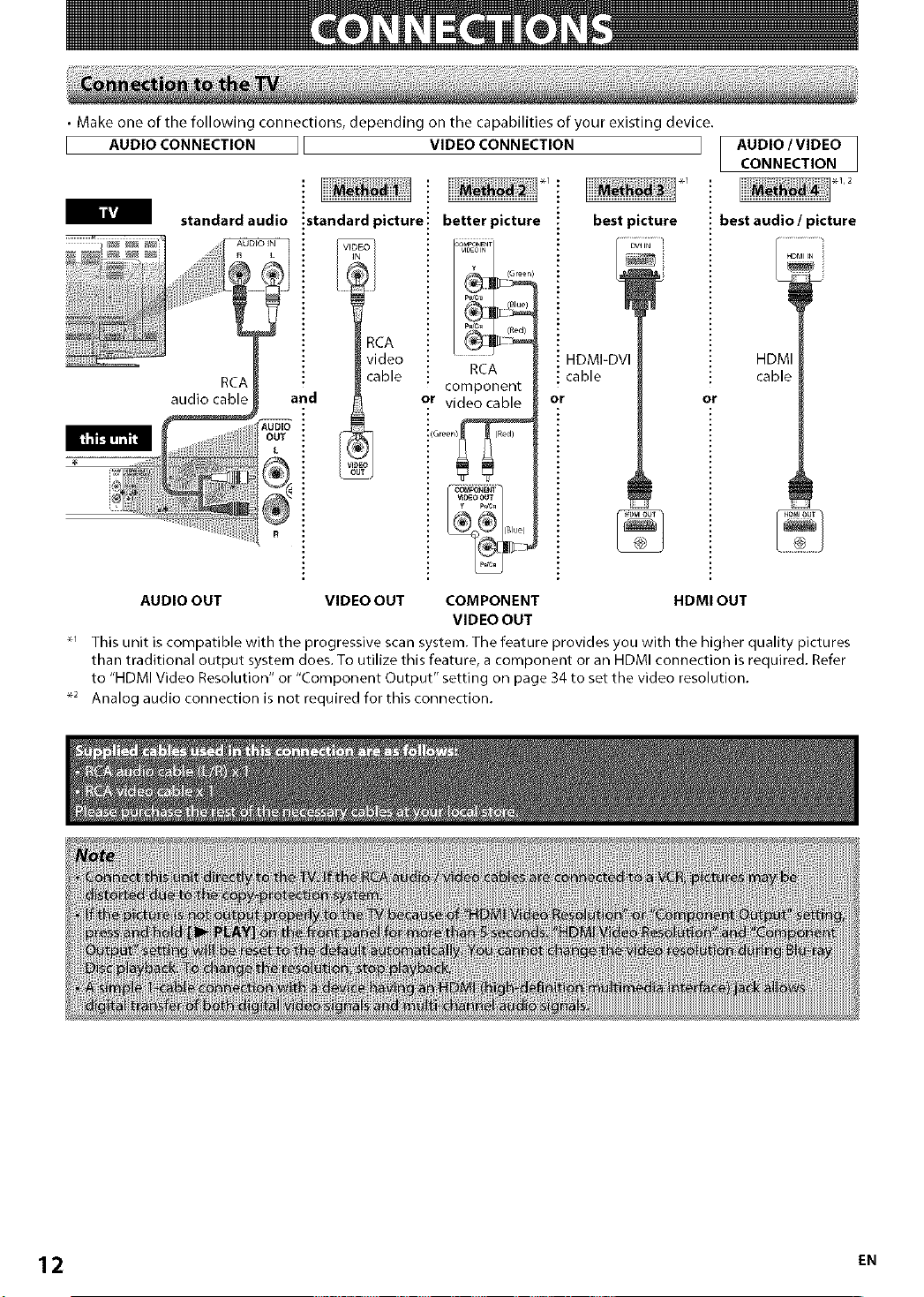
• Make one of the following connections, depending on the capabilities of your existing device.
AUDIO CONNECTION VIDEO CONNECTION AUDIO /VIDEO
CONNECTION
bikVJ
standard audio
RCA
audio cable
!standard picture ! better picture
RCA
video
cable RCA
AUDIO
OUT
L
and
or video cable
component
HDMI=DVI
cable
or
best picture
best audio/picture
HDMI
cable
or
................
AUDIO OUT VIDEO OUT COMPONENT HDMI OUT
VIDEO OUT
_ This unit is compatible with the progressive scan system. The feature provides you with the higher quality pictures
than traditional output system does. To utilize this feature, a component or an HDMI connection is required. Refer
to "HDMI Video Resolution" or "Component Output" setting on page 34 to set the video resolution.
_2 Analog audio connection is not required for this connection.
12 EN
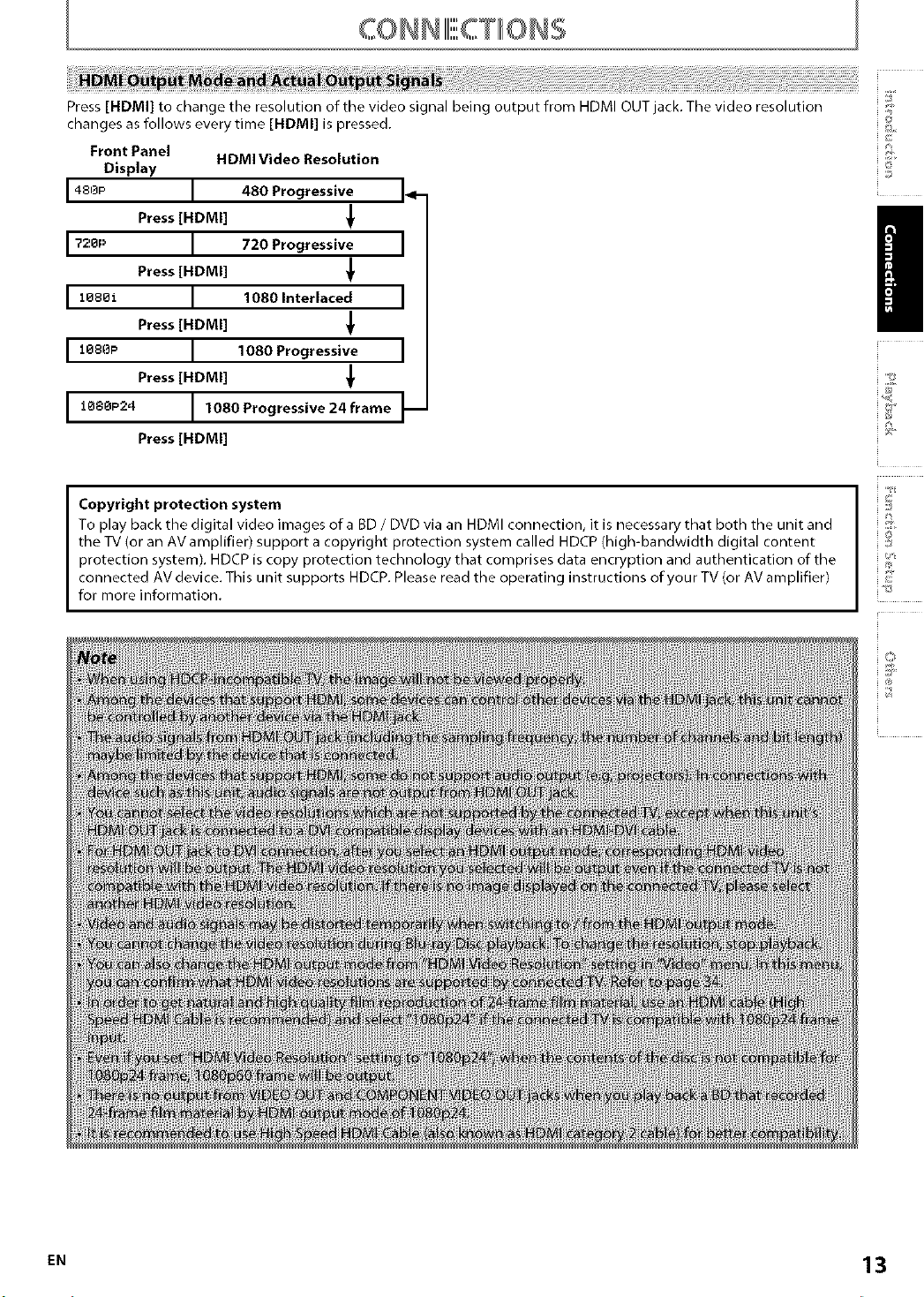
Press [HDMI] to change the resolution of the video signal being output from HDMI OUTjack. The video resolution
changes as follows every time [HDMI] is pressed.
Front Panel
Display
HDMI Video Resolution
14°°p I 480 Progressive I÷
Press [HDMI]
I ?,?.OP I 720 Progressive I
Press [HDMI] ,_
[ 1o8o_ j 1080 Interlaced j
Press [HDMI]
[ looop j 1080 Progressive j
Press [HDMI] _€
©
1080P24 J 1080 Progressive 24 frame J_
Press [HDMI]
Copyright protection system
To play back the digital video images of a BD / DVD via an HDMI connection, it is necessary that both the unit and
the TV (or an AV amplifier) support a copyright protection system called HDCP (high-bandwidth digital content
protection system). HDCP is copy protection technology that comprises data encryption and authentication of the
connected AV device. This unit supports HDCP. Please read the operating instructions of your TV (or AV amplifier)
for more information.
,'4
i o
EN 13
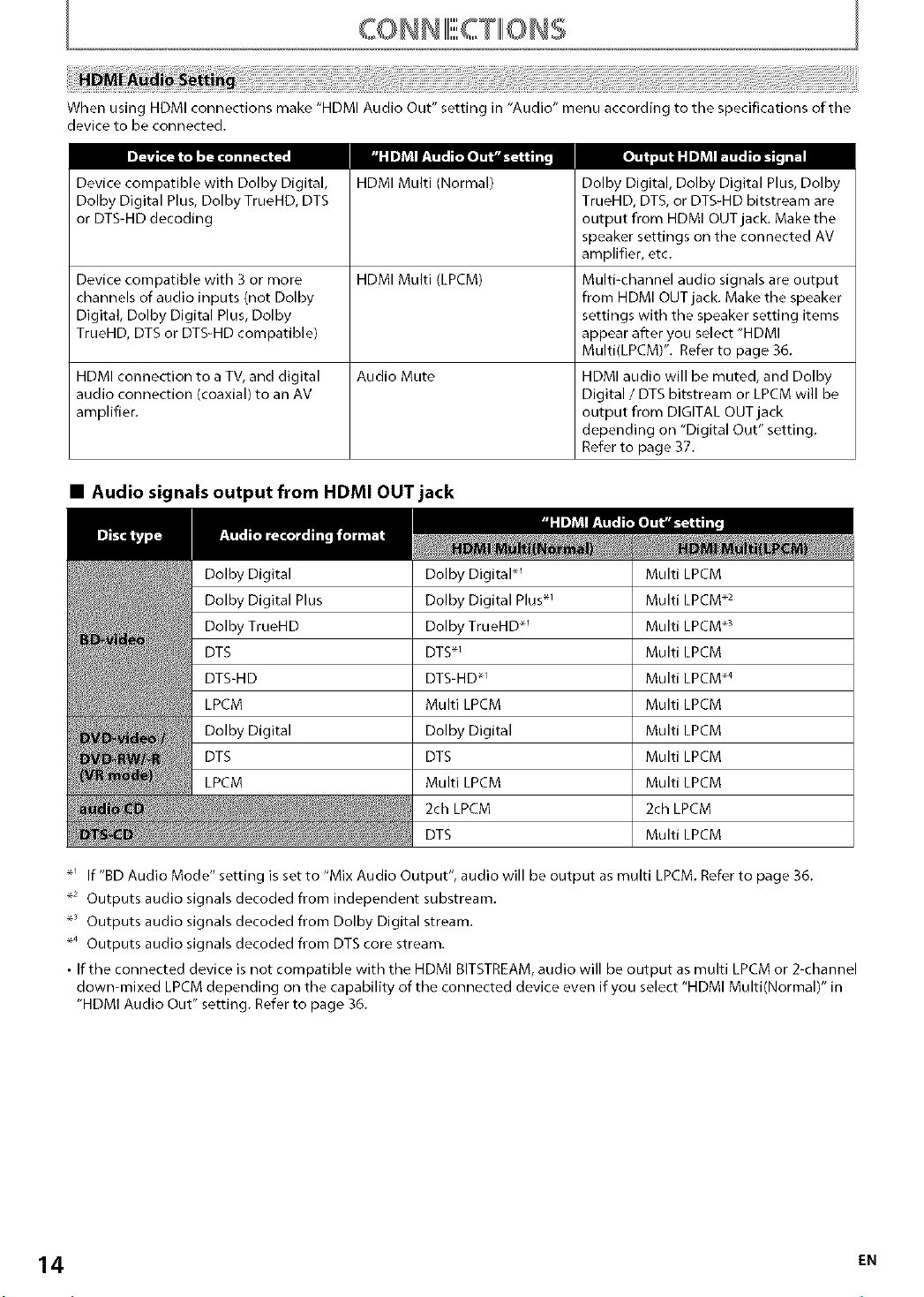
When using HDMI connections make "HDMI Audio Out" setting in "Audio" menu according to the specifications of the
device to be connected.
Device compatible with Dolby Digital,
Dolby Digital Plus, Dolby TrueHD, DTS
or DTS-HD decoding
Device compatible with 3 or more HDMI Multi (LPCM) Multi-channel audio signals are output
channels of audio inputs (not Dolby from HDMI OUT jack. Make the speaker
Digital, Dolby Digital Plus, Dolby settings with the speaker setting items
TrueHD, DTS or DTS-HD compatible) appear after you select "HDMI
HDMI connection to a TV, and digital Audio Mute HDMI audio will be muted, and Dolby
audio connection (coaxial) to an AV Digital / DTS bitstream or LPCM will be
amplifier, output from DIGITAL OUT jack
• Audio signals output from HDMI OUT jack
Dolby Digital Dolby DigitaP _ Multi LPCM
Dolby Digital Plus Dolby Digital Plus.1 Multi LPCM .2
Dolby TrueHD Dolby TrueHD .1 Multi LPCM .3
DTS DTS.1 Multi LPCM
DTS-HD DTS-HD .1 Multi LPCM .4
LPCM Multi LPCM Multi LPCM
Dolby Digital Dolby Digital Multi LPCM
DTS DTS Multi LPCM
LPCM Multi LPCM Multi LPCM
HDMI Multi (Normal)
2ch LPCM 2ch LPCM
DTS Multi LPCM
Dolby Digital, Dolby Digital Plus, Dolby
TrueHD, DTS, or DTS-HD bitstream are
output from HDMI OUT jack. Make the
speaker settings on the connected AV
amplifier, etc.
Multi(LPCM)". Refer to page 36.
depending on "Digital Out" setting.
Refer to page 37.
_' If"BD Audio Mode" setting is set to "Mix Audio Output", audio will be output as multi LPCM. Refer to page 36.
_2 Outputs audio signals decoded from independent substream.
_ Outputs audio signals decoded from Dolby Digital stream.
_4 Outputs audio signals decoded from DTS core stream.
• If the connected device is not compatible with the HDMI BITSTREAM, audio will be output as multi LPCM or 2-channel
down=mixed LPCM depending on the capability of the connected device even if you select "HDMI Multi(Normal)" in
"HDMI Audio Out" setting. Refer to page 36.
14 EN
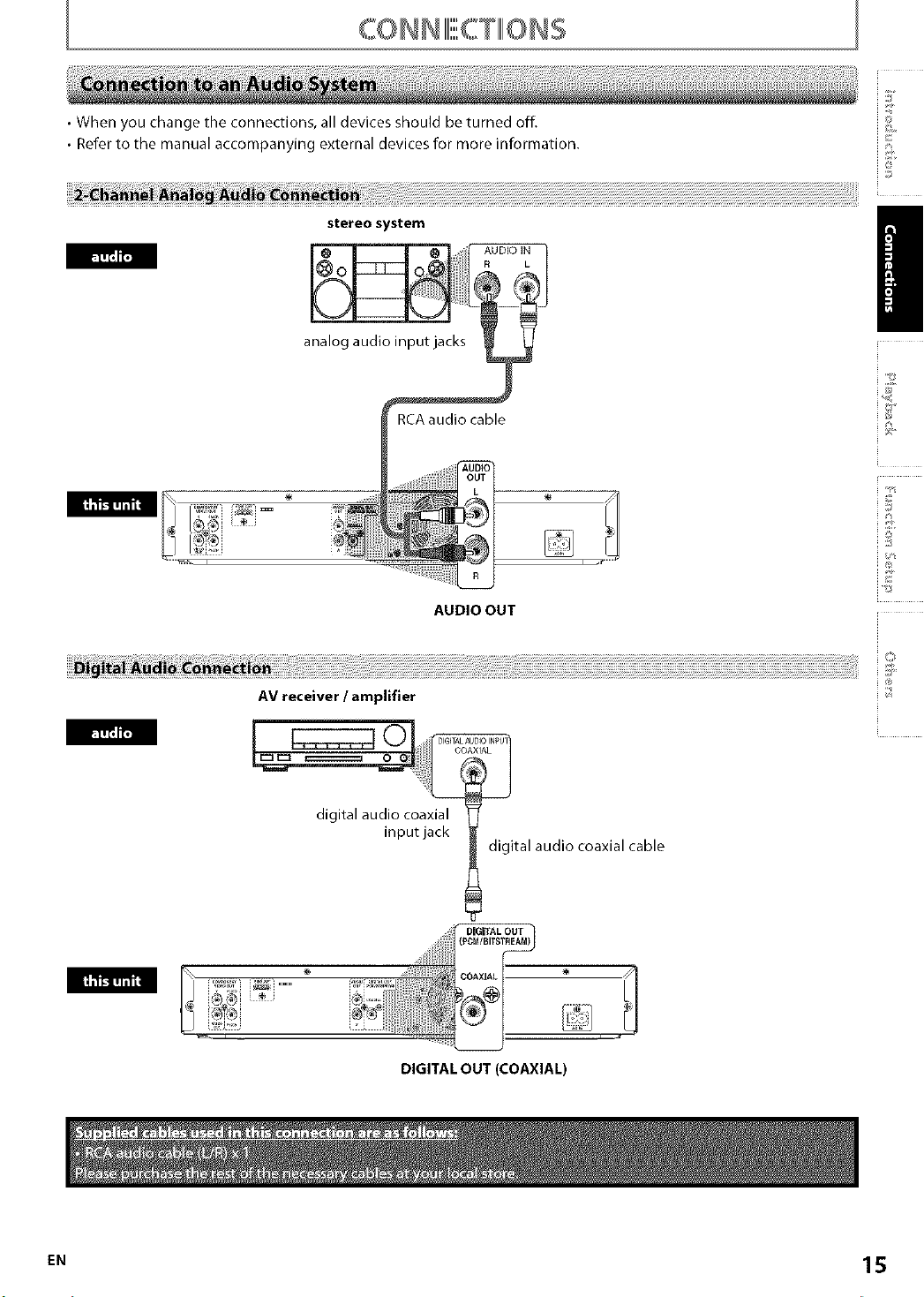
• When you change the connections, all devices should be turned off.
• Refer to the manual accompanying external devices for more information.
stereo system
AUDIO IN
R L
analog audio input jacks
m
AUDIO OUT
i©
/
,'4
n,'II't'r_l
AV receiver / amplifier
c:;:;:;_ ©
digital audio coaxial
input jack
i o
QOAXIAL
digital audio coaxial cable
DIGITAL OUT (COAXIAL)
[" 15

• Audio signals output from DIGITAL OUT jack (COAXIAL)
The audio signals currently output from HDMI OUT ack will be output from DIGITAL OUT jack as well, except that
Dolby Digital signal will be output instead of Dolby Digital Plus and Dolby TrueHD, and DTS signal will be output
instead of DTS-HD.
When "Audio Mute" is selected in "HDMI Audio Out" setting, audio signals output from HDMI OUT jack will be muted
and the audio signals output from DIGITAL OUT jack changes depending on "Digital Out" setting.
To set "Digital Out" setting, select "Audio Mute" in "HDMI Audio Out" setting.
Dolby Digital
Dolby Digital Plus
Dolby TrueHD
DTS
DTS-HD
LPCM
Dolby Digital
DTS
LPCM
For BD titles with secondary or interactive audio, these audio will be output as Dolby Digital when all the conditions
listed below are met:
•When "BD Audio Mode" setting is set to "Mix Audio Output".
• When "HDMI Audio Out" setting is set to "Audio Mute".
• When "Digital Out" setting is set to "Bitstream".
If BD titles do not have secondary or interactive audio, the audio will be output as shown in the table.
• This table applies only when HDMI cable is not connected or "Audio Mute" is selected in "HDMI Audio Out" setting.
Dolby Digital
Dolby Digital
Dolby Digital
DTS*
DTS*
2ch Downmix LPCM*
Dolby Digital
DTS
2ch Downmix LPCM
2ch LPCM
DTS
2ch Downmix LPCM
2ch Downmix LPCM
2ch Downmix LPCM
2ch Downmix LPCM
2ch Downmix LPCM
2ch Downmix LPCM
2ch Downmix LPCM
2ch Downmix LPCM
2ch Downmix LPCM
2ch LPCM
2ch Downmix LPCM
After you made all necessary connections, connect the AC cord to the AC IN. Then connect the AC cord to the AC
outlet.
Insert the plugs securely. Incomplete connections will result in the generation of noise.
AC 120V,60 Hz
_ AC cord
16 EN
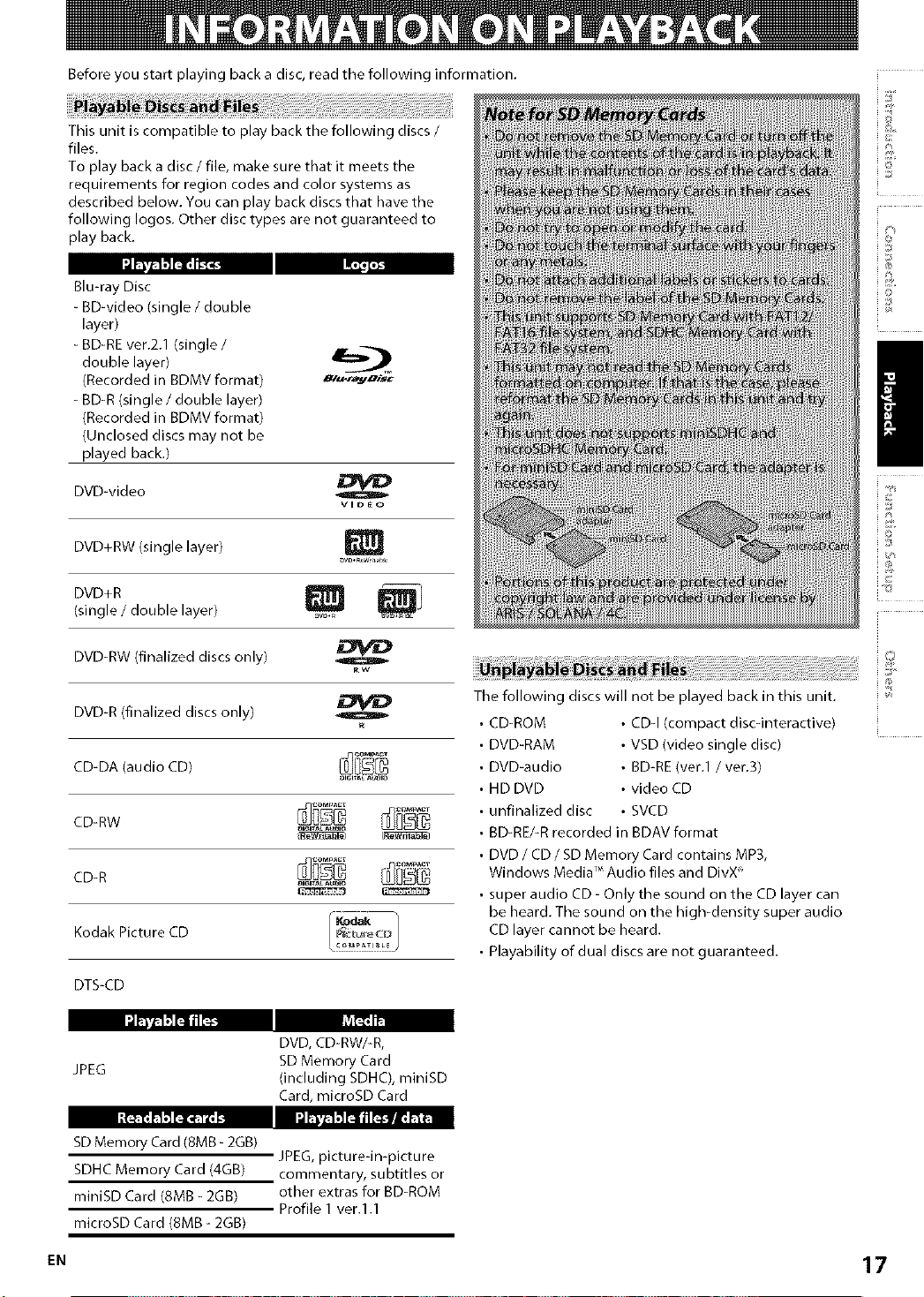
Before you start playing back a disc, read the following information.
This unit is compatible to play back the following discs /
files.
To play back a disc / file, make sure that it meets the
requirements for region codes and color systems as
described below. You can play back discs that have the
following Iogos. Other disc types are not guaranteed to
play back.
_'i'i'_
Blu-ray Disc
- BD-video (single / double
layer)
- BD-RE ver.2.1 (single /
double layer)
(Recorded in BDMV format)
- BD-R (single / double layer)
(Recorded in BDMV format)
(Unclosed discs may not be
played back.)
DVD-video
/
DVD+RW (single layer)
oVO÷B D
(single / double layer) ............
DVD-RW (finalized discs only)
DVD-R (finalized discs only) _
CD-DA (audio CD) ...........
CD-RW
Kodak Picture CD £_,,_zJ,£,1P__u_ecD
DTS-CD
DVD, CD-RW/-R,
JPEG
SD Memory Card
(including SDHC), miniBD
Card, microBD Card
_vo a W_il bo
The following discs will not be played back in this unit.
• CD-ROM • CDq (compact discqnteractive)
DVD-RAM • VSD (video single disc)
DVD-audio • BD-RE (vet.1 / vet.3)
HD DVD • video CD
unfinalized disc • SVCD
BD-RE/-R recorded in BDAV format
DVD / CD / SD Memory Card contains MP3,
Windows Media Audio files and DivX _
• super audio CD- Only the sound on the CD layer can
be heard. The sound on the high-density super audio
CD layer cannot be heard.
• Playability of dual discs are not guaranteed.
SD Memory Card (8MB - 2GB)
SDHC Memory Card (4GB)
miniBD Card (SMB - 2GB)
microSD Card (8MB - 2GB)
JPEG, picture-in-picture
commentary, subtitles or
other extras for BD-ROM
Profile 1 ver.l.1
17
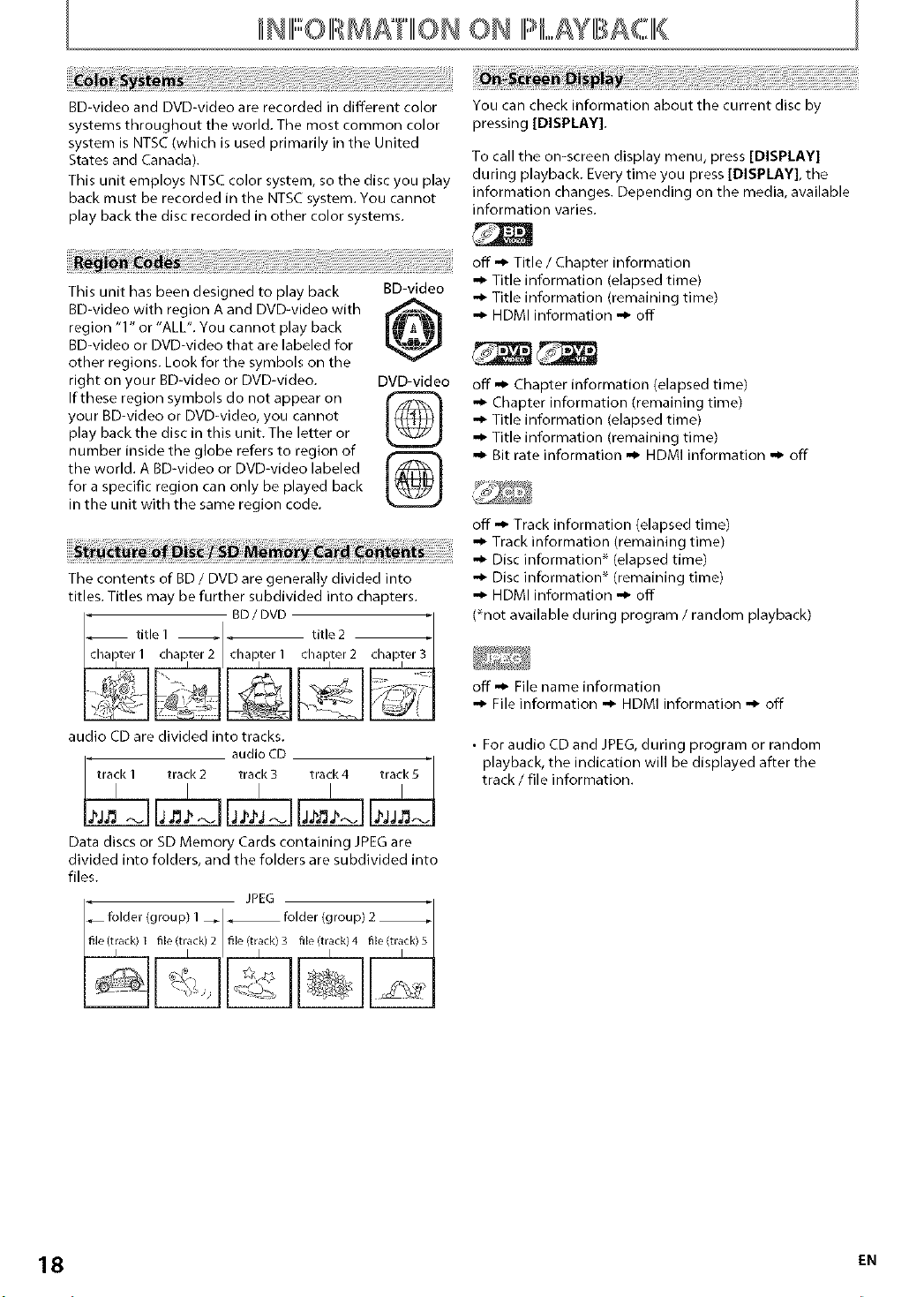
INIIII:::::OIII MATIIIIONON IPLAYBACIIII{
BD-video and DVD-video are recorded in different color
systems throughout the world. The most common color
system is NTSC (which is used primarily in the United
States and Canada).
This unit employs NTSC color system, so the disc you play
back must be recorded in the NTSC system. You cannot
play back the disc recorded in other color systems.
This unit has been designed to play back BD-video
BD-video with region A and DVD-video with
region "1" or "ALL". You cannot play back
BD-video or DVD-video that are labeled for
other regions. Look for the symbols on the
right on your BD-video or DVD-video. DVD-video
If these region symbols do not appear on
your BD-video or DVD-video, you cannot
play back the disc in this unit. The letter or
number inside the globe refers to region of
the world. A BD-video or DVD-video labeled
for a specific region can only be played back
in the unit with the same region code.
llll i ii li iil ll l li i ii ll " iiiiiiiiiiiiilil l ll ll ill ll lill l l i il ll lllllllllllllllTrackinformation remain,ngtime
The contents of BD / DVD are generally divided into
titles. Titles may be further subdivided into chapters.
BD
title 1 title 2
You can check information about the current disc by
pressing [DISPLAY].
To call the on-screen display menu, press [DISPLAY]
during playback. Every time you press [DISPLAY], the
information changes. Depending on the media, available
information varies.
•,_ Title information (elapsed time)
•,_ Title information (remaining time)
•,_ HDMI information ,,_ off
off -_ Chapter information (elapsed time)
•,_ Chapter information (remaining time)
•,_ Title information (elapsed time)
-_ Title information (remaining time)
-_ Bit rate information -_ HDMI information ,,_ off
off -_ Track information (elapsed time)
•"_ Disc information* (elapsed time)
•"_ Disc information* (remaining time)
•,_ HDMI information ,,_ off
(*not available during program / random playback)
audio CD are divided into tracks.
audio CD
t_a_k ] tr_k 2 t_a_k 3 tr_k4 t_a_k _
Data discs or SD Memory Cards containing JPEG are
divided into folders, and the folders are subdivided into
files.
JPEG
off -_ File name information
•,_ File information ,,_ HDMI information ,,_ off
• For audio CD and JPEG, during program or random
playback, the indication will be displayed after the
track / file information.
18 EN
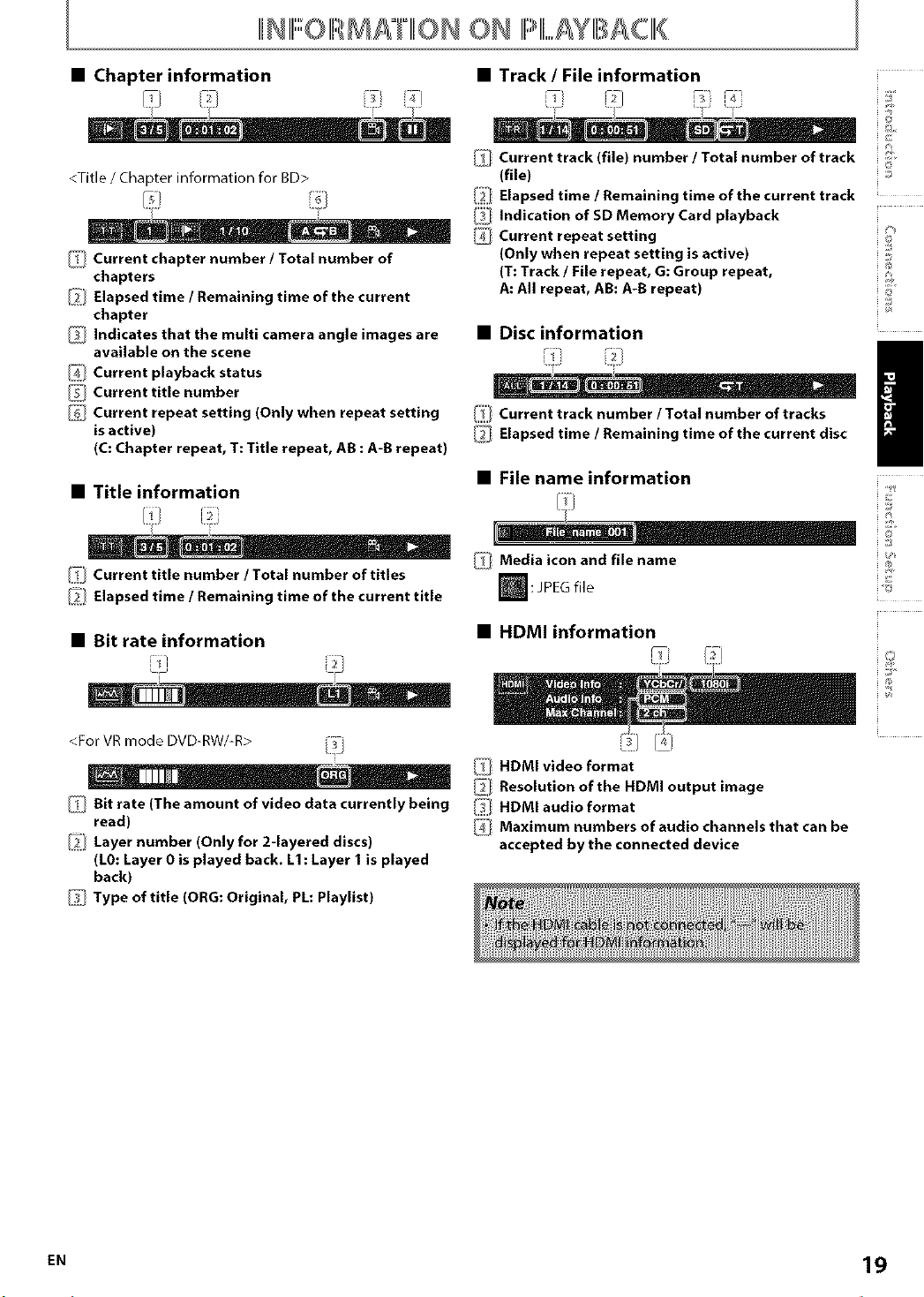
;_' I'I !lhNII-OIRMAI IION O N II,L_Y [,ACII,_
• Chapter information • Track / File information
Current track (file) number / Total number of track i :;',
<Title / Chapter information for BD>
_] Current chapter number / Total number of
chapters
Elapsed time / Remaining time of the current
chapter
_i1 Indicates that the multi camera angle images are
available on the scene
_:_ Current playback status
Current title number
Current repeat setting (Only when repeat setting
is active)
(C: Chapter repeat, T: Title repeat, AB : A-B repeat)
• Title information
J i.
Current tltle number / Total number of tltles
Elapsed time / Remaining time of the current tltle
(file) ::_
Ii]
Elapsed time / Remaining time of the current track
I!)
Indicatlon of SD Memory Card playback
G
Current repeat setting _
(Only when repeat setting is active) ::;
(T: Track / File repeat, G: Group repeat,
A: All repeat, AB: A-B repeat) o
• Disc information
I]] Current track number / Total number of tracks
_] Elapsed time / Remaining time of the current disc
• File name information
/_ Media icon and file name
: e o
_ JPEGfil
{1<
i i]
i©
/
• Bit rate information
<For VR mode DVD-RW/-R>
_] Bit rate (The amount of video data currently being
read)
Layer number (Only for 2-layered discs)
(L0: Layer 0 is played back. L1 : Layer 1 is played
back)
Type of title (ORG: Original, PL: Playllst)
• HDMI information
/ii_ HDMI video format
_/ Resolution of the HDMI output image
/_] HDMI audio format
l_l Maximum numbers of audio channels that can be
accepted by the connected device
EN 19
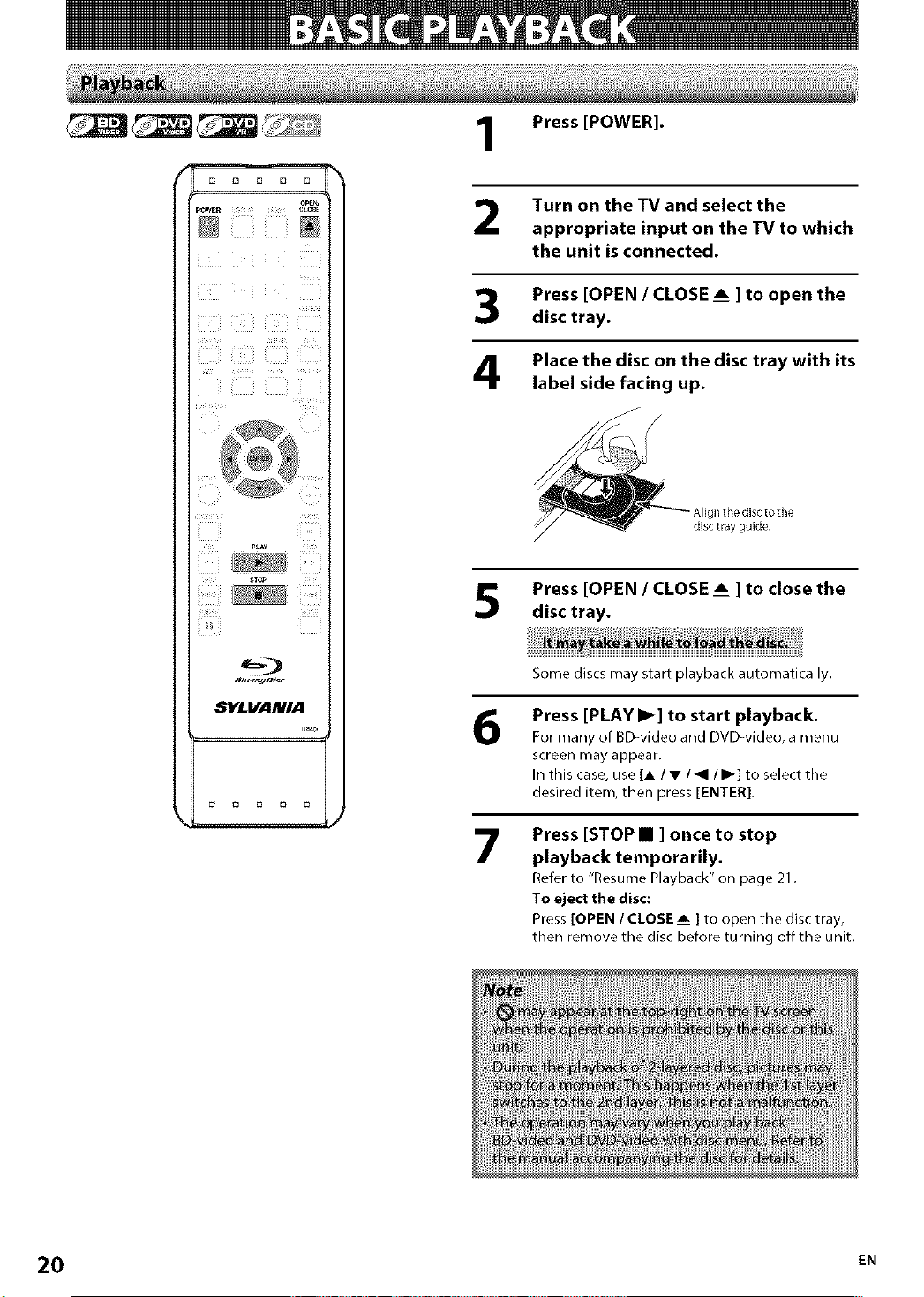
Press [POWER].
Turn on the TV and select the
appropriate input on the TV to which
the unit is connected.
Press [OPEN / CLOSE _ ] to open the
disc tray.
Place the disc on the disc tray with its
label side facing up.
Press [OPEN / CLOSE _ ] to close the
disc tray.
6
7
Some discs may start playback automatically.
Press [PLAY I_] to start playback.
For many of BD-video and DVD-video, a menu
screen may appear,
In this case, use [A /•/_1/1_] to select the
desired item, then press [ENTER],
Press [STOP • ] once to stop
playback temporarily.
Referto "Resume Playback" on page 21.
To eject the disc:
Press[OPEN / CLOSEAm] to open the disc tray,
then remove the disc before turning offthe unit.
20 EN
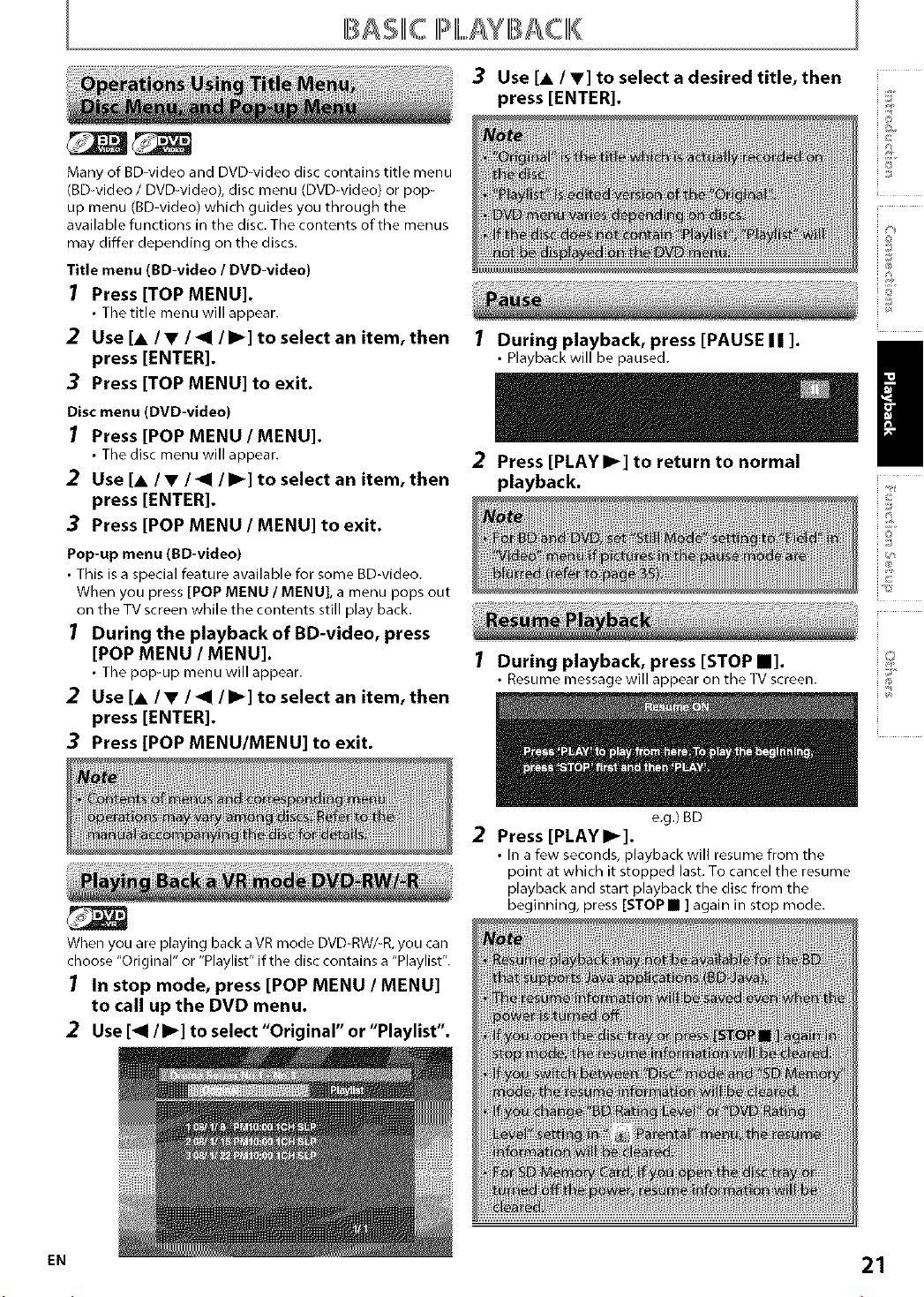
B SIIIiC IPIIIi,,,,,AYIBAC IIII{
Many of BD-video and DVD-video disc contains title menu
(BD-video / DVD-video), disc menu (DVD-video) or pop-
up menu (BD-video) which guides you through the
available functions in the disc. The contents of the menus
may differ depending on the discs.
Title menu (BD-video / DVD-video)
7 Press [TOP MENU].
• The title menu will appear.
2 Use [A / • / _1 / I_] to select an item, then
press [ENTER].
3 Press [TOP MENU] to exit.
Disc menu (DVD-video)
7 Press [POP MENU/MENU].
• The disc menu will appear.
2 Use [A / • / _1 / I_] to select an item, then
press [ENTER].
3 Press [POP MENU / MENU] to exit.
Pop-up menu (BD-vldeo)
• This is a special feature available for some BD-video.
When you press [POP MENU / MENU], a menu pops out
on the TV screen while the contents still play back.
1 During the playback of BD-video, press
[POP MENU / MENU].
• The pop-up menu will appear.
2 Use [A / • / _1 / I_] to select an item, then
press [ENTER].
3 Press [POP MENU/MENU] to exit.
3
Use [A / •] to select a desired title, then
press [ENTER].
rote
DV_
i©
i @
I During playback, press [PAUSE II ].
• Playback will be paused.
/
2 Press [PLAYI_] to return to normal
playback.
1 During playback, press [STOP II]. !'h
• Resume message will appear on the TV screen.
;;_
C
e.g.)BD
2 Press [PLAYI_].
• In a few seconds, playback will resume from the
point at which it stopped last. To cancel the resume
playback and start playback the disc from the
beginning, press [STOP • ] again in stop mode.
When you are playing back a VR mode DVD-RW/-R, you can
choose "Original" or "Playlist" if the disc contains a "Playlist'.
In stop mode, press [POP MENU / MENU]
to call up the DVD menu.
2 Use [_1 / I_] to select "Original" or "Playlist'.
EN 21
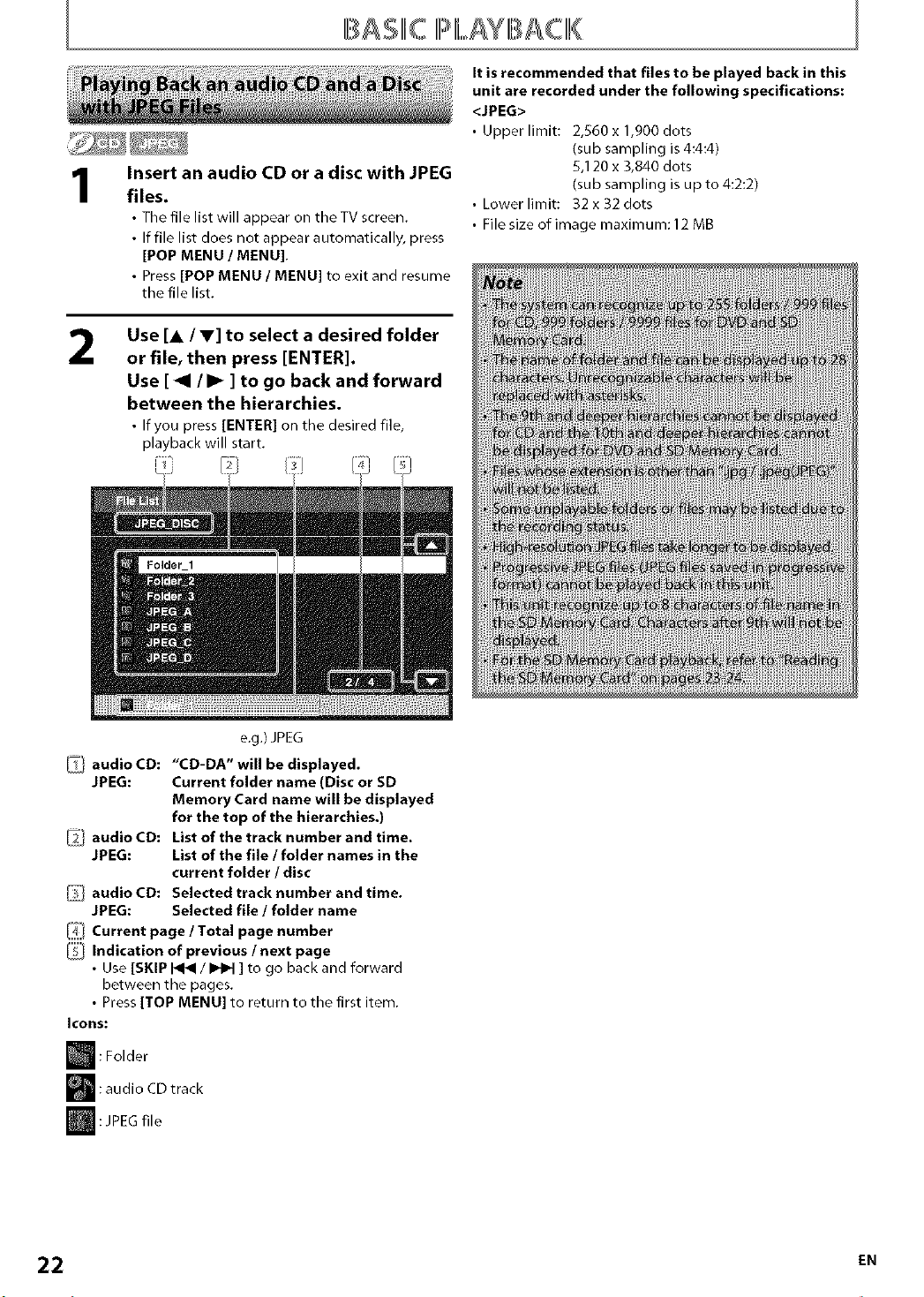
B SIIIiC IPIL YBACIIII{
Insert an audio CD or a disc with JPEG
files.
• The file list will appear on the TV screen.
• If file list does not appear automatically, press
[POP MENU / MENU].
• Press [POP MENU / MENU] to exit and resume
the file list.
It is recommended that files to be played back in this
unit are recorded under the following specifications:
<JPEG>
• Upper limit: 2,860 x 1,900 dots
(sub sampling is 4:4:4)
8,120 x 3,840 dots
(sub sampling is up to 4:2:2)
• Lower limit: 32 x 32 dots
• File size of image maximum: 12 MB
2
or file, then press [ENTER].
Use [_1 / I1_ ] to go back and forward
between the hierarchies•
• If you press [ENTER] on the desired file,
playback will start.
e.g.) JPEG
_j audio CD: "CD-DA" will be displayed.
JPEG: Current folder name (Disc or SD
Memory Card name will be displayed
for the top of the hierarchies.)
_] audio CD: List of the track number and time.
JPEG: List of the file / folder names in the
current folder / disc
audio CD: Selected track number and time.
JPEG: Selected file / folder name
I_'/ Current page / Total page number
/_l Indication of previous / next page
• Use [SKIP _ / _ ] to go back and forward
between the pages.
• Press [TOP MENU] to return to the first item.
Icons:
Use [A IV] to select a desired folder
m: Folder
m: audio CD track
:JPEG file
22 EN
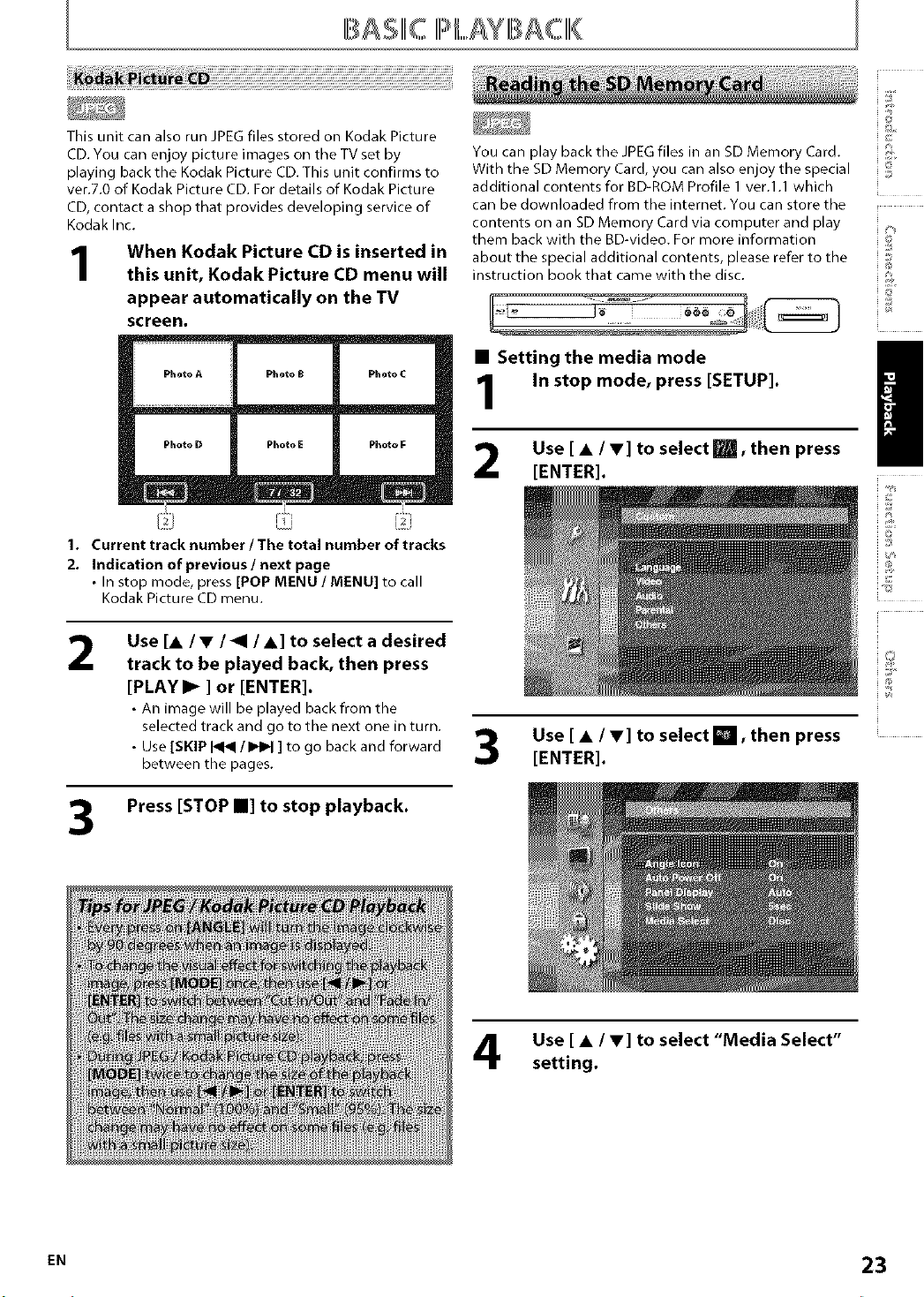
BASK IPI,,,,,AYB GIII{
This unit can also run JPEG files stored on Kodak Picture
CD. You can enjoy picture images on the TV set by
playing back the Kodak Picture CD. This unit confirms to
vet.7.0 of Kodak Picture CD. For details of Kodak Picture
CD, contact a shop that provides developing service of
Kodak Inc.
When Kodak Picture CD is inserted in
1
1. Current track number l The total number of tracks
2. Indicatlon of prevlous / next page
this unit, Kodak Picture CD menu will
appear automatically on the TV
screen•
• In stop mode, press [POP MENU / MENU] to call
Kodak Picture CD menu.
©
@
You can play back the JPEG files in an SD Memory Card. ';i
With the SD Memory Card, you can also enjoy the special _
additional contents for BD-ROM Profile 1 ver.l.1 which
can be downloaded from the internet. You can store the
contents on an SD Memory Card via computer and play
them back with the BD-video. For more information _5
about the special additional contents, please refer to the
instruction book that came with the disc.
In stop mode, press [SETUP].
• Setting the media mode /
2 Use [ • / • ] to select [], then press
[ENTER].
2
3
Use [• / • / _1 / •] to select a desired
track to be played back, then press
[PLAY I_ ] or [ENTER].
• An image will be played back from the
selected track and go to the next one in turn.
• Use [SKIP _ / I_q_l] to go back and forward
between the pages.
Press [STOP •] to stop playback.
Use [ • / •] to select [], then press
[ENTER].
Use [ • / •] to select "Media Select"
setting•
EN 23
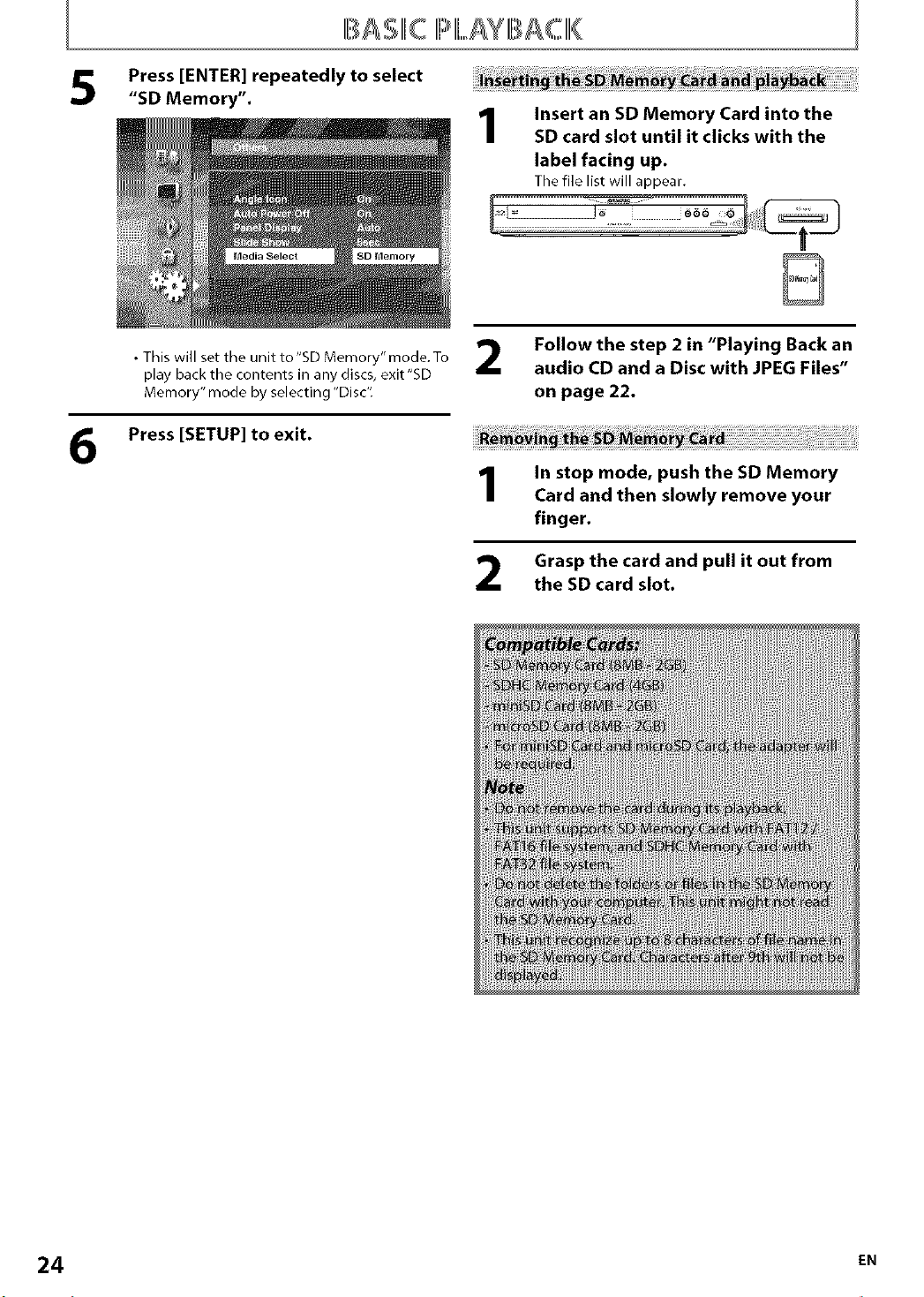
IBASIIhCIli,IIh,,,,,,AYBACIIII{
Press [ENTER] repeatedly to select
"SD Memory".
1
Insert an SD Memory Card into the
SD card slot until it clicks with the
label facing up.
Thefile listwill appear.
6
• This will set the unit to "SD Memory" mode. To
play back the contents in any discs, exit'SD
Memory" mode by selecting "Disc".
Press [SETUP] to exit.
1
2
Follow the step 2 in "Playing Back an
audio CD and a Disc with JPEG Files"
on page 22.
In stop mode, push the SD Memory
Card and then slowly remove your
finger•
Grasp the card and pull it out from
the SD card slot.
24 EN
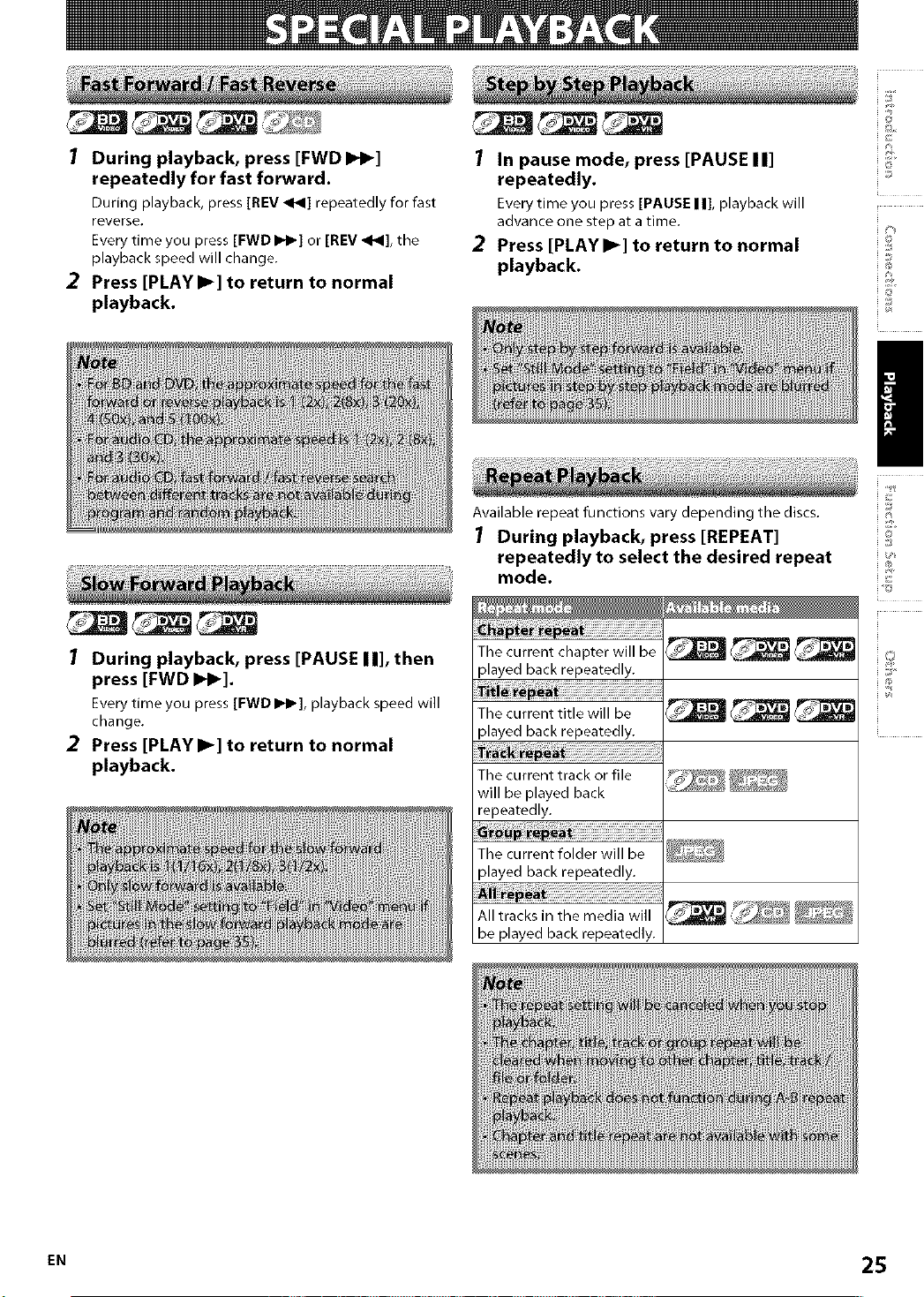
1 During playback, press [FWD I_1_]
repeatedly for fast forward.
During playback, press[REV _1_1]repeatedly for fast
reverse.
Everytime you press [FWD I_1_]or [REV_1_1],the
playback speed will change.
2 Press [PLAYI_] to return to normal
playback.
1 In pause mode, press [PAUSE II]
repeatedly.
Everytime you press [PAUSE II], playback will
advance one step at atime.
2 Press [PLAYI_] to return to normal
playback.
/
Available repeat functionsvarydepending thediscs.
1 During playback, press [REPEAT]
repeatedly to select the desired repeat
mode.
1 During playback, press [PAUSE II], then
press [FWD I_].
Every time you press [FWD I_1_], playback speed will
change.
2 Press [PLAYI_] to return to normal
playback.
The current chapter will be
played back repeatedly.
The current title will be
played back repeatedly.
The current track or file
will be played back
repeatedly.
The current folder will be
played back repeatedly.
All tracks in the media will
be played back repeatedly.
EN 25
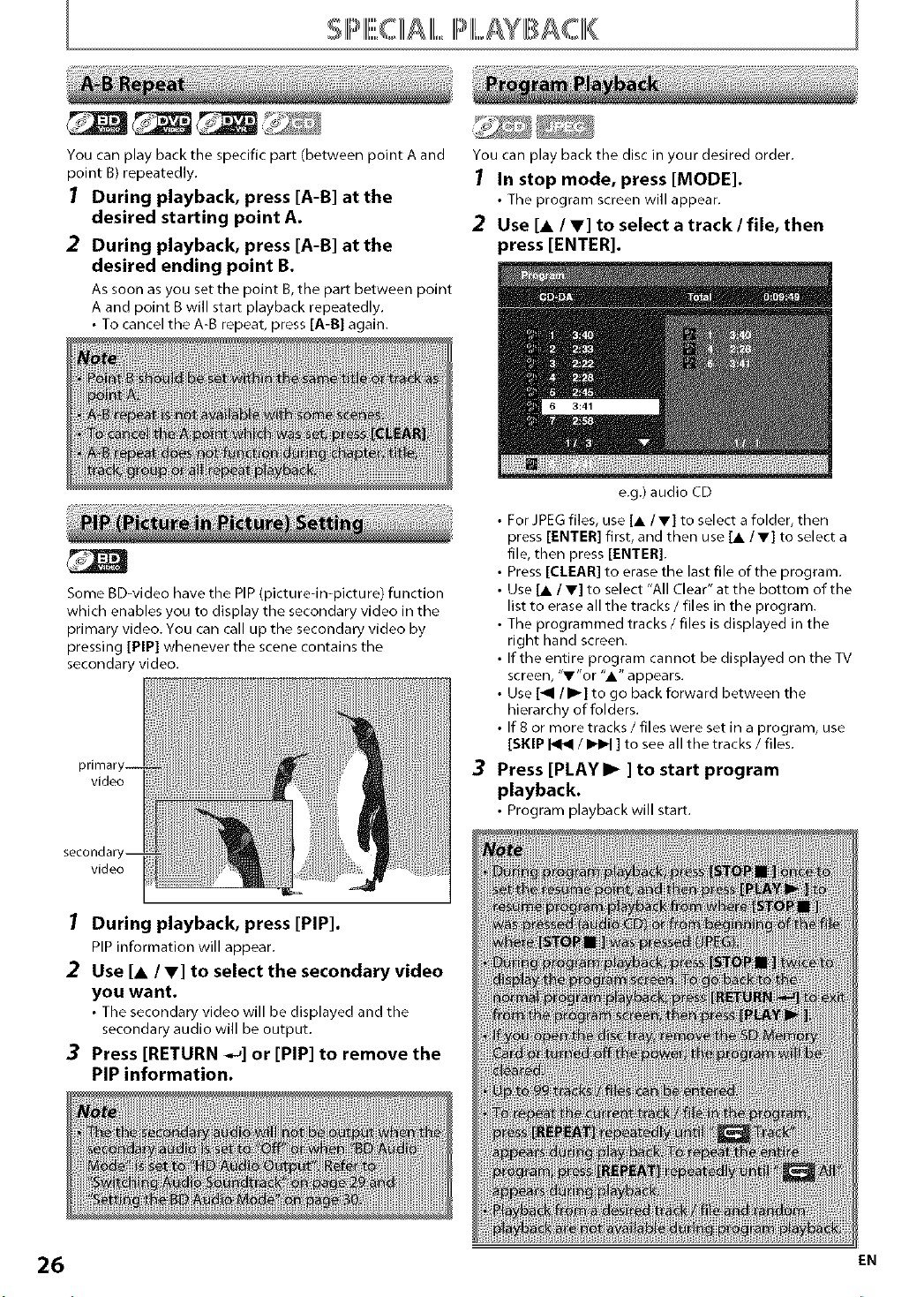
SIHI IPIIII,,,,,AYB CK
You can play back the specific part (between point A and
point B) repeatedly.
1 During playback, press [A-B] at the
desired starting point A.
2 During playback, press [A-B] at the
desired ending point B.
As soon as you set the point B, the part between point
A and point B will start playback repeatedly.
• To cancel the A-B repeat, press [A-B] a Din.
Some BD-video have the PIP (picturedn-picture) function
which enables you to display the secondary video in the
primary video. You can call up the secondary video by
pressing [PIP] whenever the scene contains the
secondary video.
video
You can play back the disc in your desired order.
1 In stop mode, press [MODE].
• The program screen will appear.
2 Use [A / V] to select a track / file, then
press [ENTER].
e.g.) audio CD
• For JPEG files, use [A /V] to select a folder, then
press [ENTER] first, and then use [A IV] to select a
file, then press [ENTER].
• Press [CLEAR] to erase the last file of the program.
• Use [A /V] to select "All Clear" at the bottom of the
list to erase all the tracks / files in the program.
• The programmed tracks / files is displayed in the
right hand screen.
• If the entire program cannot be displayed on the TV
screen, "V"or "A" appears.
• Use [_1/1_] to go back forward between the
hierarchy of folders.
• If 8 or more tracks / files were set in a program, use
[SKIP _ / _ ] to see all the tracks / files.
3
Press [PLAY I_ ] to start program
playback.
• Program playback will start.
secondar
video
1 During playback, press [PIP].
PIPinformation will appear.
2 Use [A / V] to select the secondary video
you want.
• The secondary video will be displayed and the
secondary audio will be output.
3 Press [RETURN -._] or [PIP] to remove the
PIP information.
_NO:te
_JjO_lt
I_e_
[Refe
26 EN
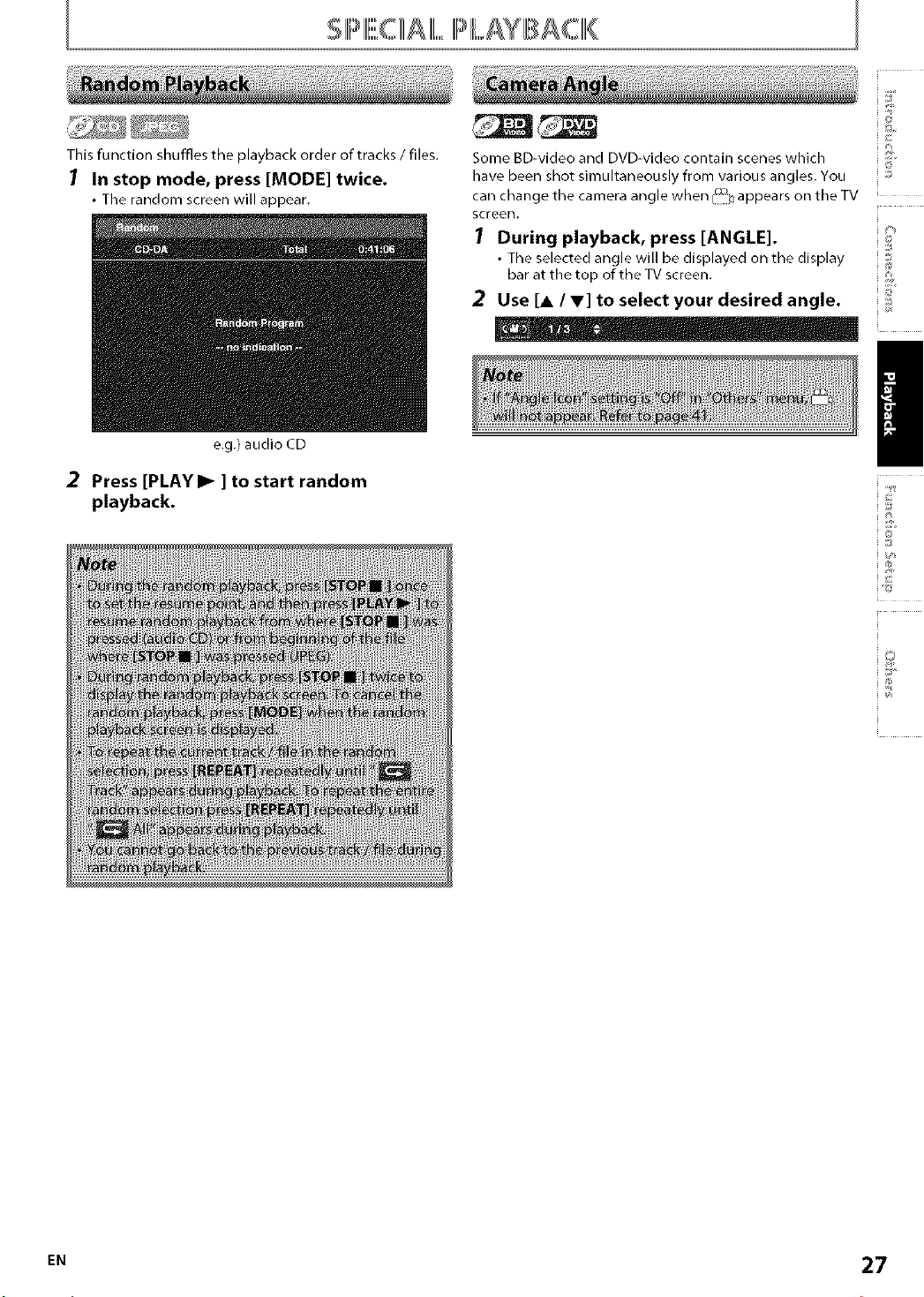
'_ iii
SillIIII,,,,,C£AIIII,=III I//,,,,,,AYB CIIII{
©
This function shuffles the playback order of tracks / files.
1 In stop mode, press [MODE] twice•
• The random screen will appear.
e.g.) audio CD
2 Press [PLAYI_ ] to start random
playback.
Some BD-video and DVD-video contain scenes which
have been shot simultaneously from various angles. You ::_
can change the camera angle when/_'°_ appears on the TV
screen.
7 During playback, press [ANGLE]. _
• The selected angle will be displayed on the display
bar at the top of the TV screen. ,,,
2 Use [A / V] to select your desired angle• ;2
i©
i@
/
@
i /l}
i O
e. 27
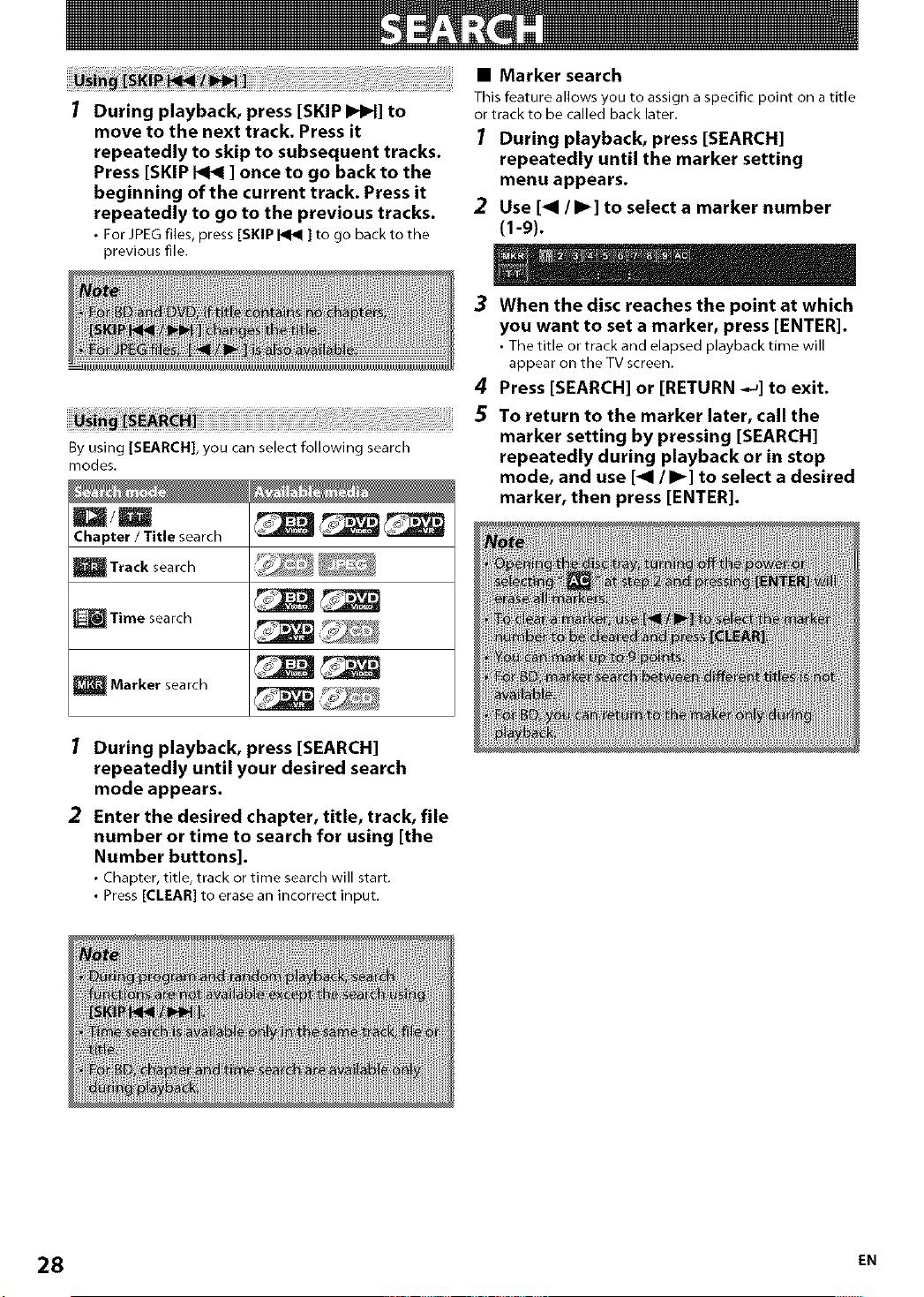
1 During playback, press [SKIP IHIH] to
move to the next track• Press it
repeatedly to skip to subsequent tracks.
Press [SKIP _ ] once to go back to the
beginning of the current track. Press it
repeatedly to go to the previous tracks.
• ForJPEGfiles, press [SKIP _ ] to go backto the
previous file.
By using [SEARCH], you can select following search
modes.
Chapter / Title search
m Track search
• Marker search
Thisfeatureallowsyouto assign a specific point on atitle
or trackto be calledbacklater.
1 During playback, press [SEARCH]
repeatedly until the marker setting
menu appears.
2 Use [<1 / I_] to select a marker number
(1-9).
3 When the disc reaches the point at which
you want to set a marker, press [ENTER].
• Thetitle ortrack and elapsed playback time will
appearon the TVscreen.
4
Press [SEARCH] or [RETURN -,_] to exit.
To return to the marker later, call the
marker setting by pressing [SEARCH]
repeatedly during playback or in stop
mode, and use [<1 / I_] to select a desired
marker, then press [ENTER].
Time search
Marker search
1 During playback, press [SEARCH]
repeatedly until your desired search
mode appears.
2 Enter the desired chapter, title, track, fUe
number or time to search for using [the
Number buttons].
• Chapter, title, track or time search will start.
• Press [CLEAR] to erase an incorrect input.
28 EN
