Page 1
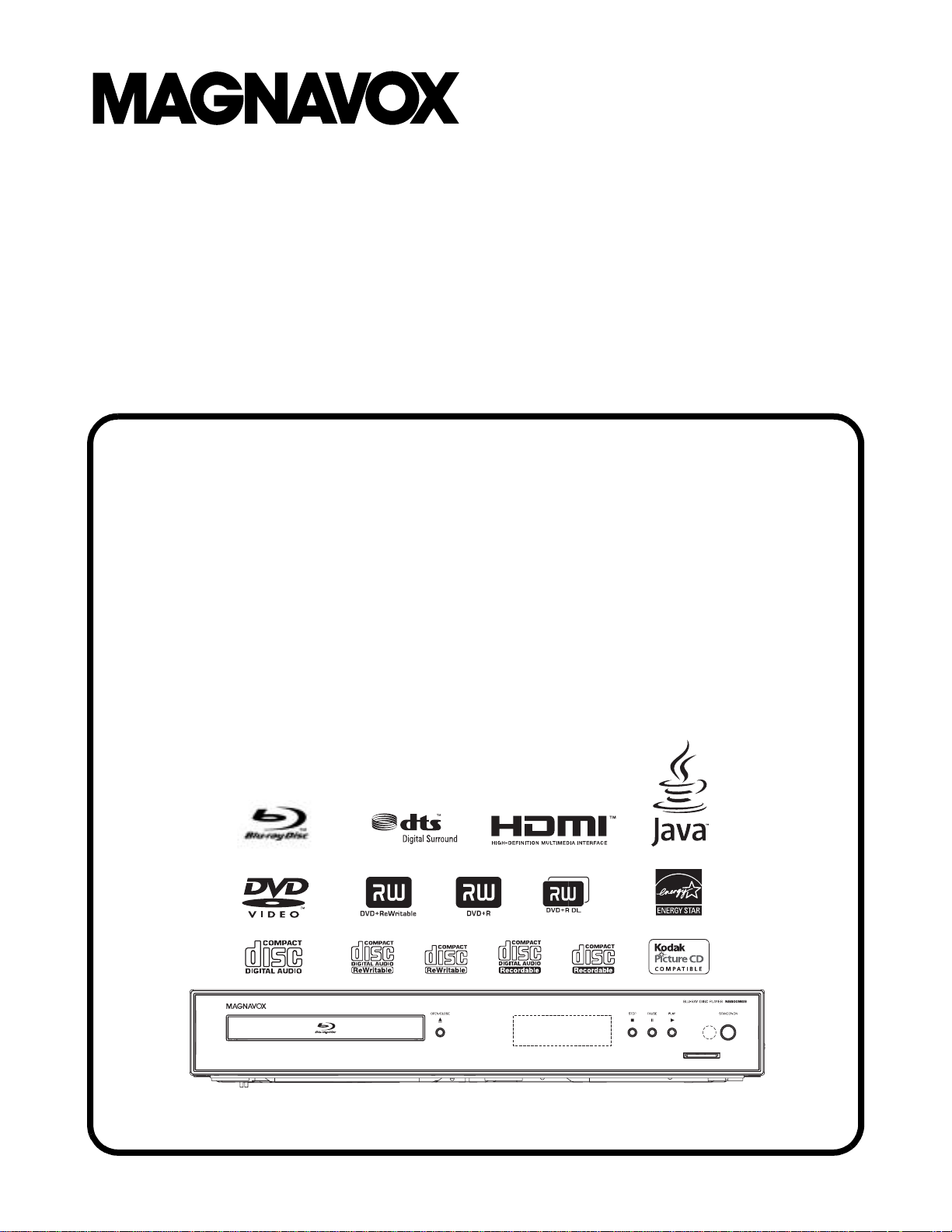
SERVICE MANUAL
BLU-RAY DISC PLAYER
NB500MG9
SD card
Page 2
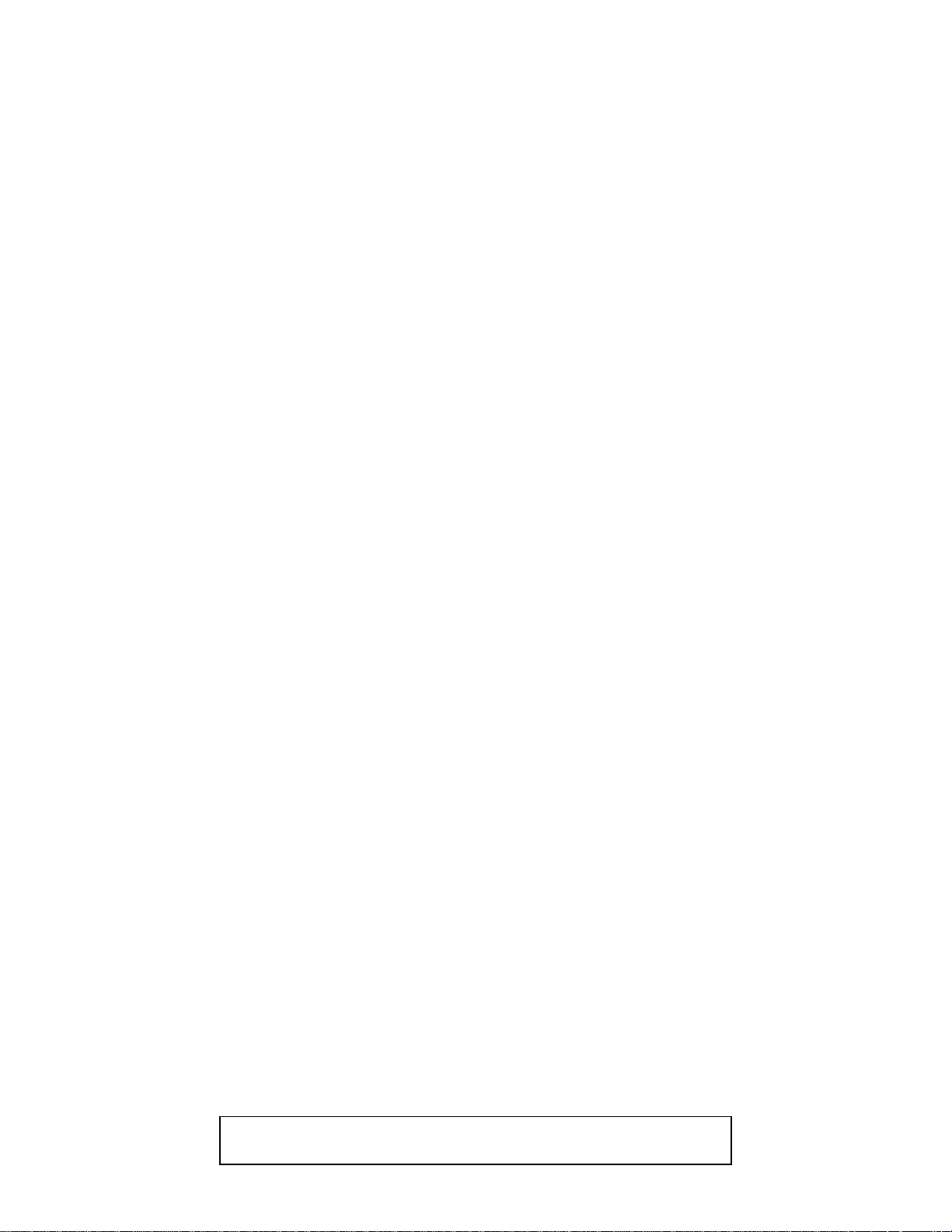
IMPORTANT SAFETY NOTICE
Proper service and repair is important to the safe, reliable operation of all
Funai Equipment. The service procedures recommended by Funai and
described in this service manual are effective methods of performing
service operations. Some of these service special tools should be used
when and as recommended.
It is important to note that this service manual contains various CAUTIONS
and NOTICES which should be carefully read in order to minimize the risk
of personal injury to service personnel. The possibility exists that improper
service methods may damage the equipment. It also is important to
understand that these CAUTIONS and NOTICES ARE NOT EXHAUSTIVE.
Funai could not possibly know, evaluate and advice the service trade of all
conceivable ways in which service might be done or of the possible
hazardous consequences of each way. Consequently, Funai has not
undertaken any such broad evaluation. Accordingly, a servicer who uses a
service procedure or tool which is not recommended by Funai must first
use all precautions thoroughly so that neither his safety nor the safe
operation of the equipment will be jeopardized by the service method
selected.
TABLE OF CONTENTS
Specifications . . . . . . . . . . . . . . . . . . . . . . . . . . . . . . . . . . . . . . . . . . . . . . . . . . . . . . . . . . . . . . . . . . . . . . . . . . 1-1-1
Laser Beam Safety Precautions . . . . . . . . . . . . . . . . . . . . . . . . . . . . . . . . . . . . . . . . . . . . . . . . . . . . . . . . . . . . 1-2-1
Important Safety Precautions . . . . . . . . . . . . . . . . . . . . . . . . . . . . . . . . . . . . . . . . . . . . . . . . . . . . . . . . . . . . . . 1-3-1
Standard Notes for Servicing . . . . . . . . . . . . . . . . . . . . . . . . . . . . . . . . . . . . . . . . . . . . . . . . . . . . . . . . . . . . . . 1-4-1
Cabinet Disassembly Instructions . . . . . . . . . . . . . . . . . . . . . . . . . . . . . . . . . . . . . . . . . . . . . . . . . . . . . . . . . . . 1-5-1
How to Initialize the BLU-RAY Disc Player . . . . . . . . . . . . . . . . . . . . . . . . . . . . . . . . . . . . . . . . . . . . . . . . . . . . 1-6-1
Firmware Renewal Mode . . . . . . . . . . . . . . . . . . . . . . . . . . . . . . . . . . . . . . . . . . . . . . . . . . . . . . . . . . . . . . . . . 1-7-1
Troubleshooting . . . . . . . . . . . . . . . . . . . . . . . . . . . . . . . . . . . . . . . . . . . . . . . . . . . . . . . . . . . . . . . . . . . . . . . . . 1-8-1
Block Diagrams . . . . . . . . . . . . . . . . . . . . . . . . . . . . . . . . . . . . . . . . . . . . . . . . . . . . . . . . . . . . . . . . . . . . . . . . . 1-9-1
Schematic Diagrams / CBA’s and Test Points. . . . . . . . . . . . . . . . . . . . . . . . . . . . . . . . . . . . . . . . . . . . . . . . . 1-10-1
Waveforms . . . . . . . . . . . . . . . . . . . . . . . . . . . . . . . . . . . . . . . . . . . . . . . . . . . . . . . . . . . . . . . . . . . . . . . . . . . 1-11-1
Wiring Diagram . . . . . . . . . . . . . . . . . . . . . . . . . . . . . . . . . . . . . . . . . . . . . . . . . . . . . . . . . . . . . . . . . . . . . . . . 1-12-1
System Control Timing Charts . . . . . . . . . . . . . . . . . . . . . . . . . . . . . . . . . . . . . . . . . . . . . . . . . . . . . . . . . . . . 1-13-1
IC Pin Function Descriptions. . . . . . . . . . . . . . . . . . . . . . . . . . . . . . . . . . . . . . . . . . . . . . . . . . . . . . . . . . . . . . 1-14-1
Lead Identifications . . . . . . . . . . . . . . . . . . . . . . . . . . . . . . . . . . . . . . . . . . . . . . . . . . . . . . . . . . . . . . . . . . . . . 1-15-1
Exploded Views. . . . . . . . . . . . . . . . . . . . . . . . . . . . . . . . . . . . . . . . . . . . . . . . . . . . . . . . . . . . . . . . . . . . . . . . 1-16-1
Mechanical Parts List . . . . . . . . . . . . . . . . . . . . . . . . . . . . . . . . . . . . . . . . . . . . . . . . . . . . . . . . . . . . . . . . . . . 1-17-1
Electrical Parts List . . . . . . . . . . . . . . . . . . . . . . . . . . . . . . . . . . . . . . . . . . . . . . . . . . . . . . . . . . . . . . . . . . . . . 1-18-1
Manufactured under license from Dolby Laboratories.
Dolby and the double-D symbol are trademarks of Dolby Laboratories.
Page 3
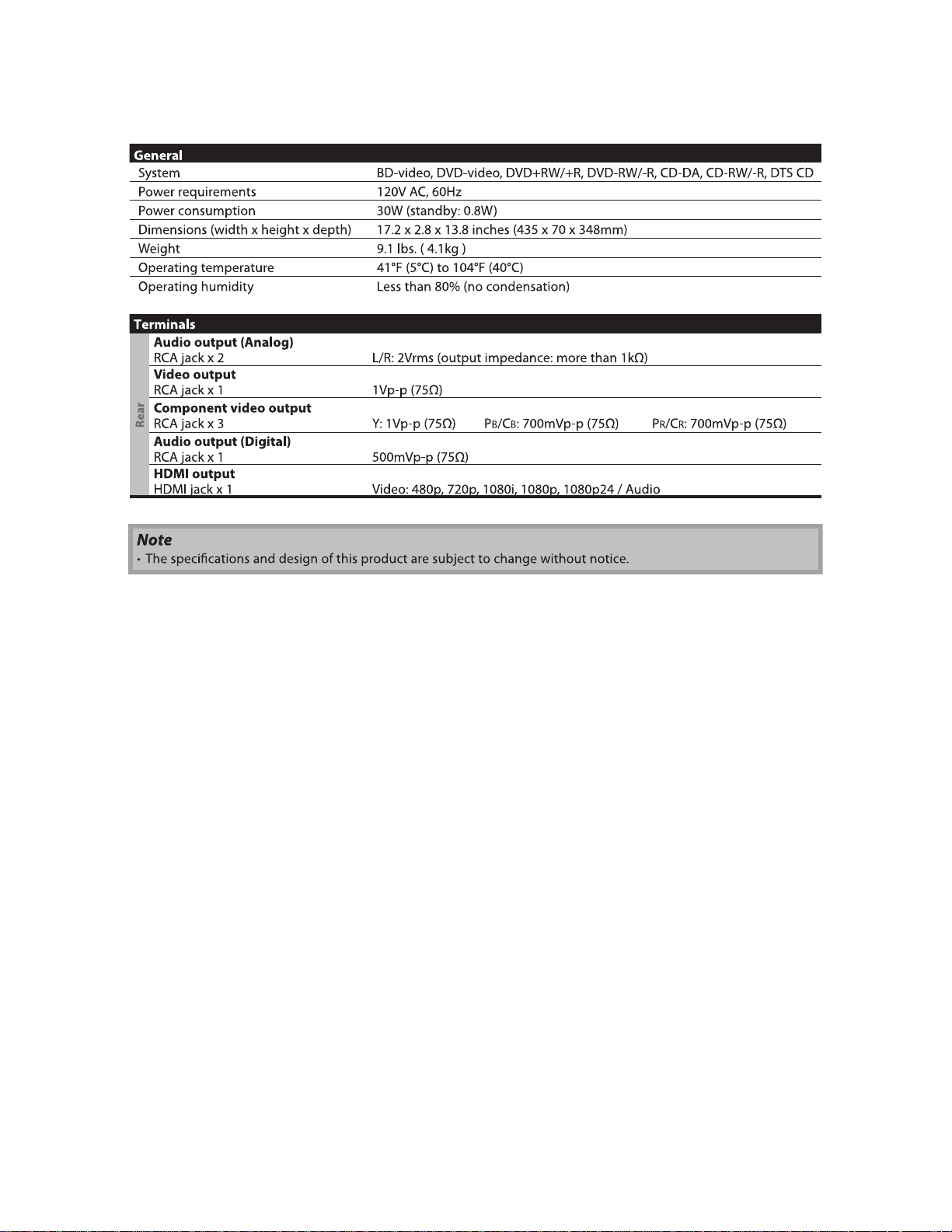
SPECIFICATIONS
1-1-1 E5E20SP
Page 4
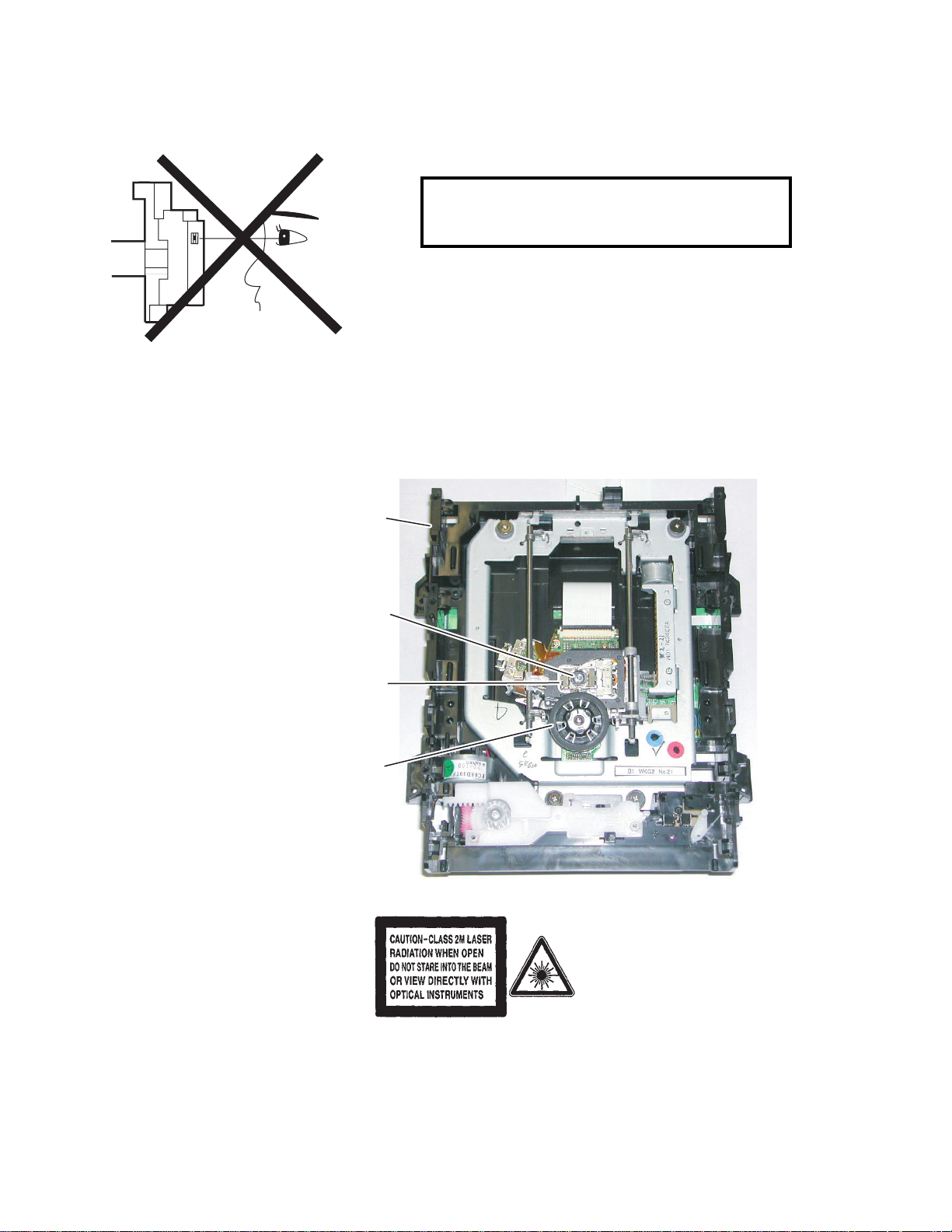
LASER BEAM SAFETY PRECAUTIONS
This BD player uses a pickup that emits a laser beam.
Do not look directly at the laser beam coming
from the pickup or allow it to strike against your
skin.
The laser beam is emitted from the location shown in the figure. When checking the laser diode, be sure to keep
your eyes at least 30 cm away from the pickup lens when the diode is turned on. Do not look directly at the laser
beam.
CAUTION: Use of controls and adjustments, or doing procedures other than those specified herein, may result in
hazardous radiation exposure.
Drive Mechanism Assembly
Laser Beam Radiation
Laser Pickup
Turntable
Location: Inside Top of BD mechanism.
1-2-1 B1NLSP
Page 5
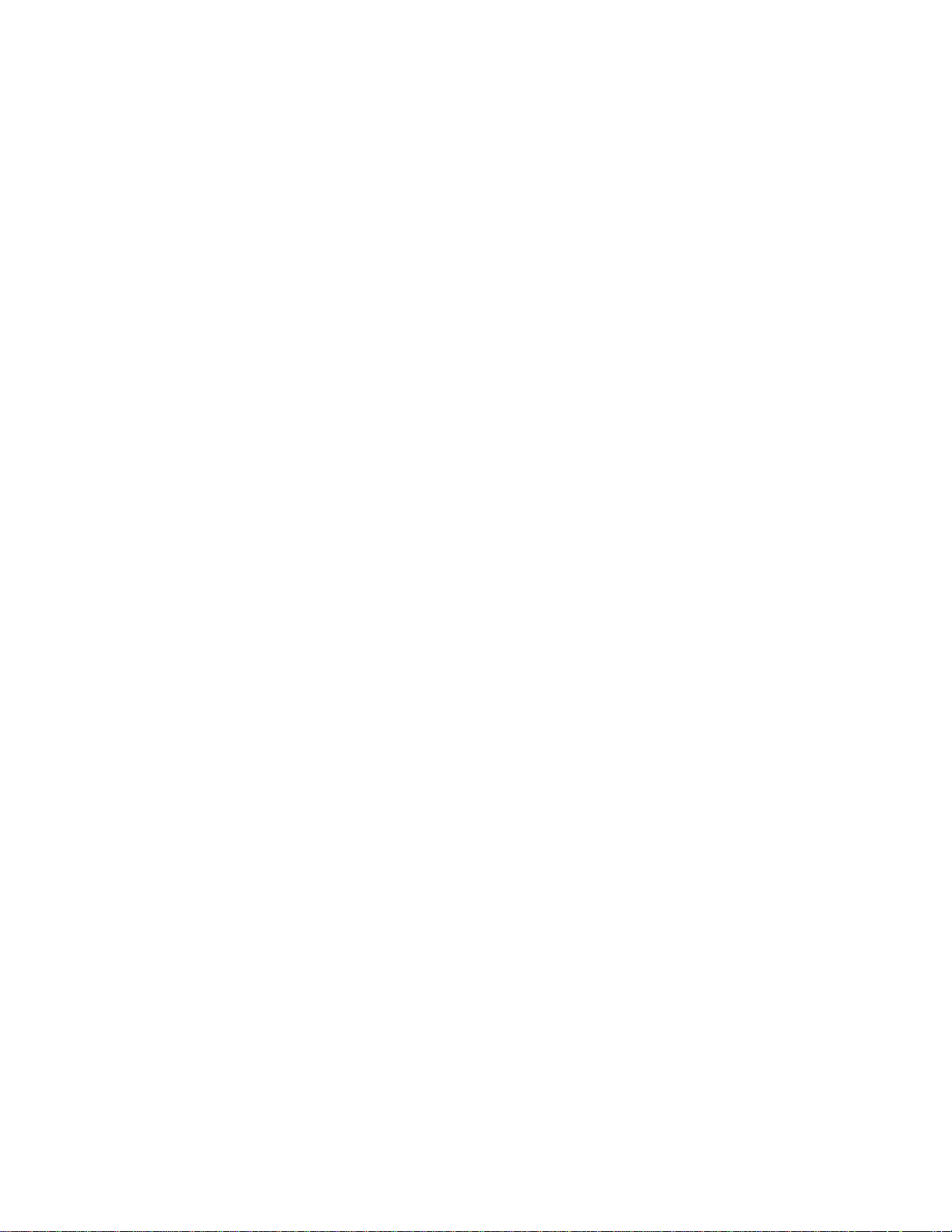
IMPORTANT SAFETY PRECAUTIONS
Product Safety Notice
Some electrical and mechanical parts have special
safety-related characteristics which are often not
evident from visual inspection, nor can the protection
they give necessarily be obtained by replacing them
with components rated for higher voltage, wattage,
etc. Parts that have special safety characteristics are
identified by a # on schematics and in parts lists. Use
of a substitute replacement that does not have the
same safety characteristics as the recommended
replacement part might create shock, fire, and/or other
hazards. The Product’s Safety is under review
continuously and new instructions are issued
whenever appropriate. Prior to shipment from the
factory, our products are carefully inspected to confirm
with the recognized product safety and electrical
codes of the countries in which they are to be sold.
However, in order to maintain such compliance, it is
equally important to implement the following
precautions when a set is being serviced.
Precautions during Servicing
A. Parts identified by the # symbol are critical for
safety. Replace only with part number specified.
B. In addition to safety, other parts and assemblies
are specified for conformance with regulations
applying to spurious radiation. These must also be
replaced only with specified replacements.
Examples: RF converters, RF cables, noise
blocking capacitors, and noise blocking filters, etc.
C. Use specified internal wiring. Note especially:
1) Wires covered with PVC tubing
2) Double insulated wires
3) High voltage leads
D. Use specified insulating materials for hazardous
live parts. Note especially:
1) Insulation tape
2) PVC tubing
3) Spacers
4) Insulators for transistors
E. When replacing AC primary side components
(transformers, power cord, etc.), wrap ends of
wires securely about the terminals before
soldering.
F. Observe that the wires do not contact heat
producing parts (heat sinks, oxide metal film
resistors, fusible resistors, etc.).
G. Check that replaced wires do not contact sharp
edges or pointed parts.
H. When a power cord has been replaced, check that
5 - 6 kg of force in any direction will not loosen it.
I. Also check areas surrounding repaired locations.
J. Be careful that foreign objects (screws, solder
droplets, etc.) do not remain inside the set.
K. When connecting or disconnecting the internal
connectors, first, disconnect the AC plug from the
AC outlet.
1-3-1 B1N_ISP
Page 6
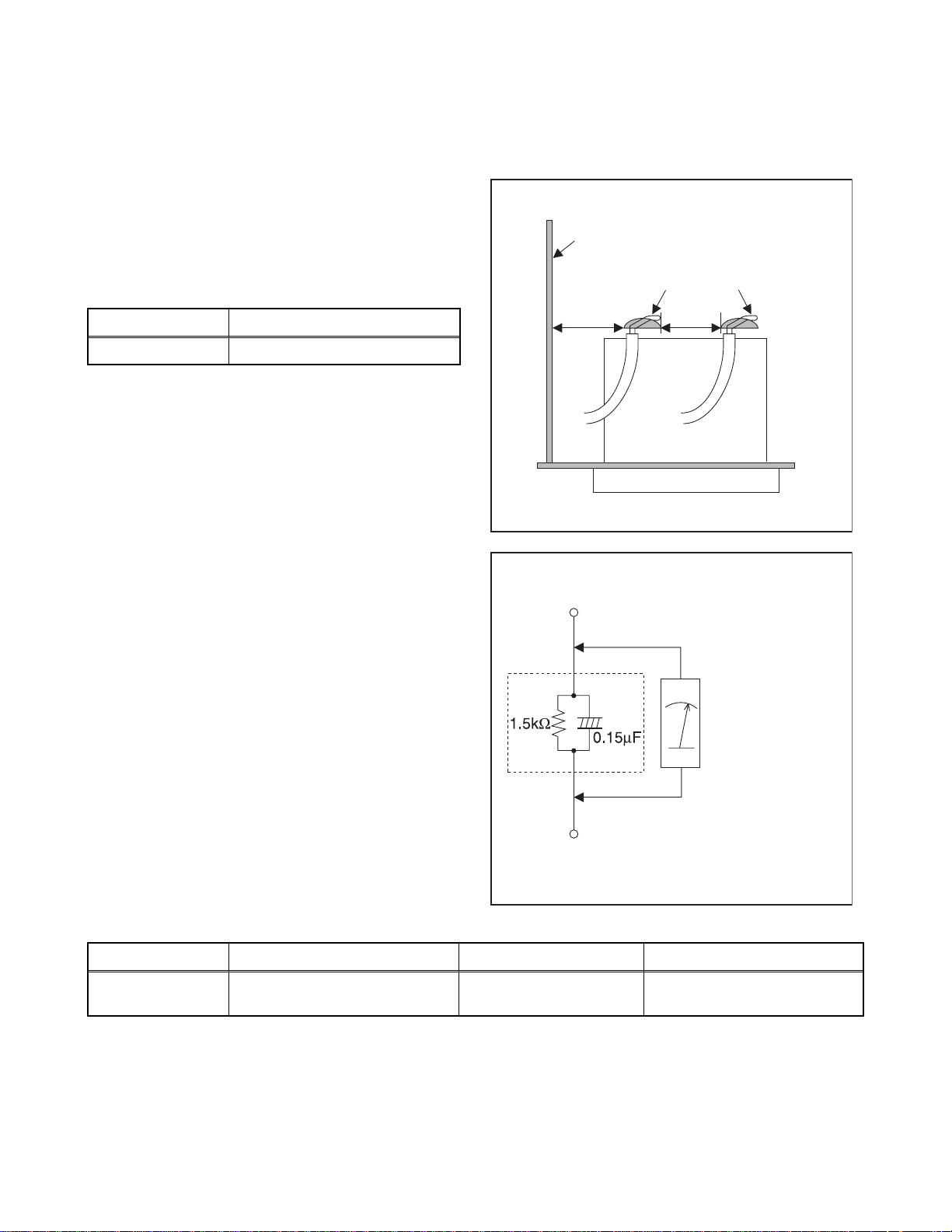
Safety Check after Servicing
Examine the area surrounding the repaired location for damage or deterioration. Observe that screws, parts, and
wires have been returned to their original positions. Afterwards, do the following tests and confirm the specified
values to verify compliance with safety standards.
1. Clearance Distance
When replacing primary circuit components, confirm
specified clearance distance (d) and (d’) between
soldered terminals, and between terminals and
surrounding metallic parts. (See Fig. 1)
Table 1: Ratings for selected area
Chassis or Secondary Conductor
Primary Circuit
AC Line Voltage Clearance Distance (d), (d’)
120 V ≥ 3.2 mm (0.126 inches)
Note: This table is unofficial and for reference only. Be
sure to confirm the precise values.
2. Leakage Current Test
Confirm the specified (or lower) leakage current
between B (earth ground, power cord plug prongs) and
externally exposed accessible parts (RF terminals,
antenna terminals, video and audio input and output
terminals, microphone jacks, earphone jacks, etc.) is
lower than or equal to the specified value in the table
below.
Measuring Method (Power ON):
Insert load Z between B (earth ground, power cord plug
prongs) and exposed accessible parts. Use an AC
voltmeter to measure across the terminals of load Z.
See Fig. 2 and the following table.
d' d
Fig. 1
Exposed Accessible Part
Z
AC Voltmeter
(High Impedance)
Earth Ground
B
Power Cord Plug Prongs
Table 2: Leakage current ratings for selected areas
AC Line Voltage Load Z Leakage Current (i) Earth Ground (B) to:
120 V
Note: This table is unofficial and for reference only. Be sure to confirm the precise values.
0.15 µF CAP. & 1.5 kΩ RES.
Connected in parallel
i ≤ 0.5 mA Peak Exposed accessible parts
1-3-2 B1N_ISP
Fig. 2
Page 7
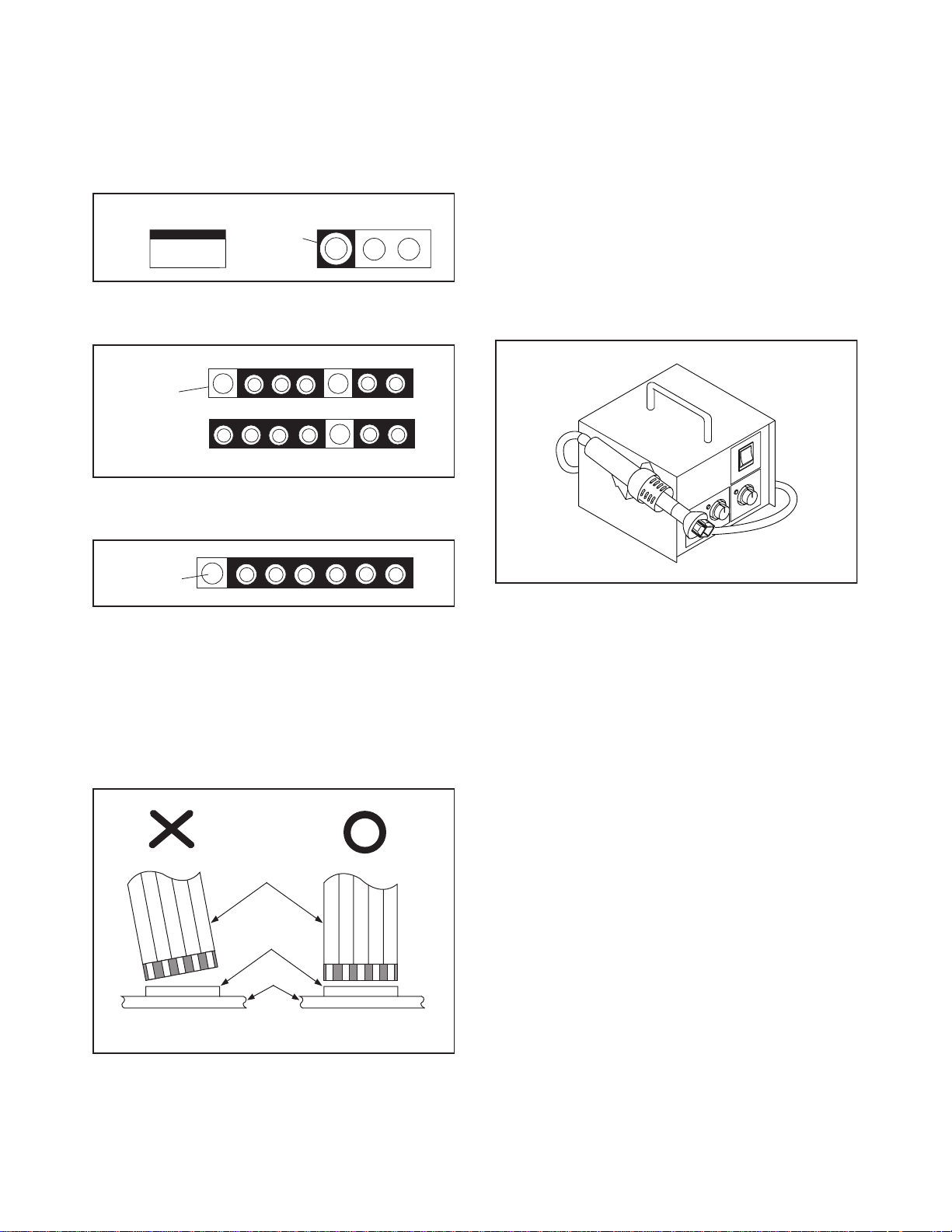
STANDARD NOTES FOR SERVICING
Circuit Board Indications
1. The output pin of the 3 pin Regulator ICs is
indicated as shown.
Top Vi ew
Out
2. For other ICs, pin 1 and every fifth pin are
indicated as shown.
Pin 1
3. The 1st pin of every male connector is indicated as
shown.
Pin 1
Input
In
Bottom View
5
10
Pb (Lead) Free Solder
When soldering, be sure to use the Pb free solder.
How to Remove / Install Flat Pack-IC
1. Removal
With Hot-Air Flat Pack-IC Desoldering Machine:
1. Prepare the hot-air flat pack-IC desoldering
machine, then apply hot air to the Flat Pack-IC
(about 5 to 6 seconds). (Fig. S-1-1)
Fig. S-1-1
Instructions for Connectors
1. When you connect or disconnect the FFC (Flexible
Foil Connector) cable, be sure to first disconnect
the AC cord.
2. FFC (Flexible Foil Connector) cable should be
inserted parallel into the connector, not at an
angle.
FFC Cable
Connector
CBA
* Be careful to avoid a short circuit.
2. Remove the flat pack-IC with tweezers while
applying the hot air.
3. Bottom of the flat pack-IC is fixed with glue to the
CBA; when removing entire flat pack-IC, first apply
soldering iron to center of the flat pack-IC and heat
up. Then remove (glue will be melted). (Fig. S-1-6)
4. Release the flat pack-IC from the CBA using
tweezers. (Fig. S-1-6)
CAUTION:
1. The Flat Pack-IC shape may differ by models. Use
an appropriate hot-air flat pack-IC desoldering
machine, whose shape matches that of the Flat
Pack-IC.
2. Do not supply hot air to the chip parts around the
flat pack-IC for over 6 seconds because damage
to the chip parts may occur. Put masking tape
around the flat pack-IC to protect other parts from
damage. (Fig. S-1-2)
1-4-1 BDN_SN
Page 8
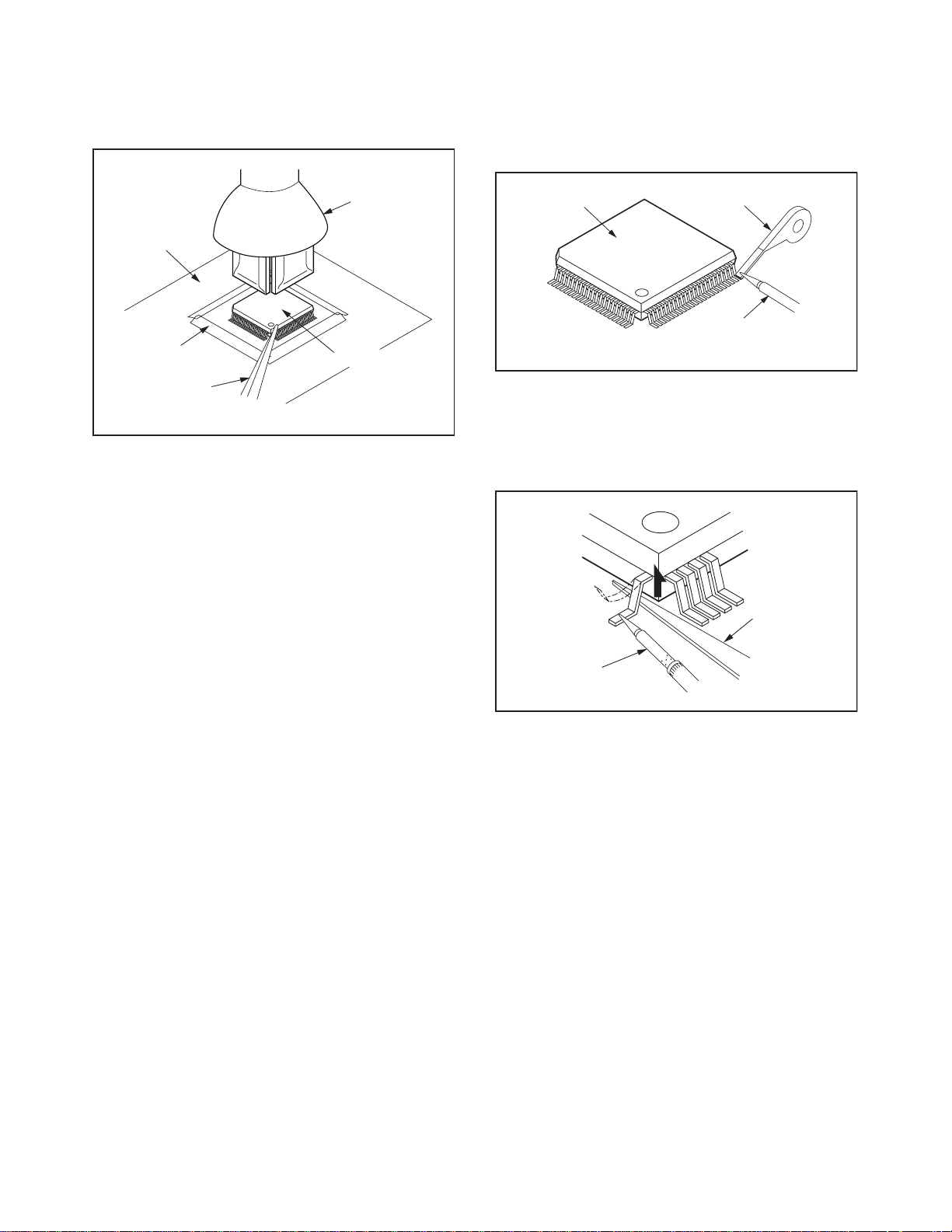
3. The flat pack-IC on the CBA is affixed with glue, so
be careful not to break or damage the foil of each
pin or the solder lands under the IC when
removing it.
With Soldering Iron:
1. Using desoldering braid, remove the solder from
all pins of the flat pack-IC. When you use solder
flux which is applied to all pins of the flat pack-IC,
you can remove it easily. (Fig. S-1-3)
CBA
Masking
Ta pe
Tweezers
Hot-air
Flat Pack-IC
Desoldering
Machine
Flat Pack-IC
Fig. S-1-2
Flat Pack-IC
Desoldering Braid
Soldering Iron
Fig. S-1-3
2. Lift each lead of the flat pack-IC upward one by
one, using a sharp pin or wire to which solder will
not adhere (iron wire). When heating the pins, use
a fine tip soldering iron or a hot air desoldering
machine. (Fig. S-1-4)
Sharp
Pin
Fine Tip
Soldering Iron
3. Bottom of the flat pack-IC is fixed with glue to the
CBA; when removing entire flat pack-IC, first apply
soldering iron to center of the flat pack-IC and heat
up. Then remove (glue will be melted). (Fig. S-1-6)
4. Release the flat pack-IC from the CBA using
tweezers. (Fig. S-1-6)
Fig. S-1-4
1-4-2 BDN_SN
Page 9
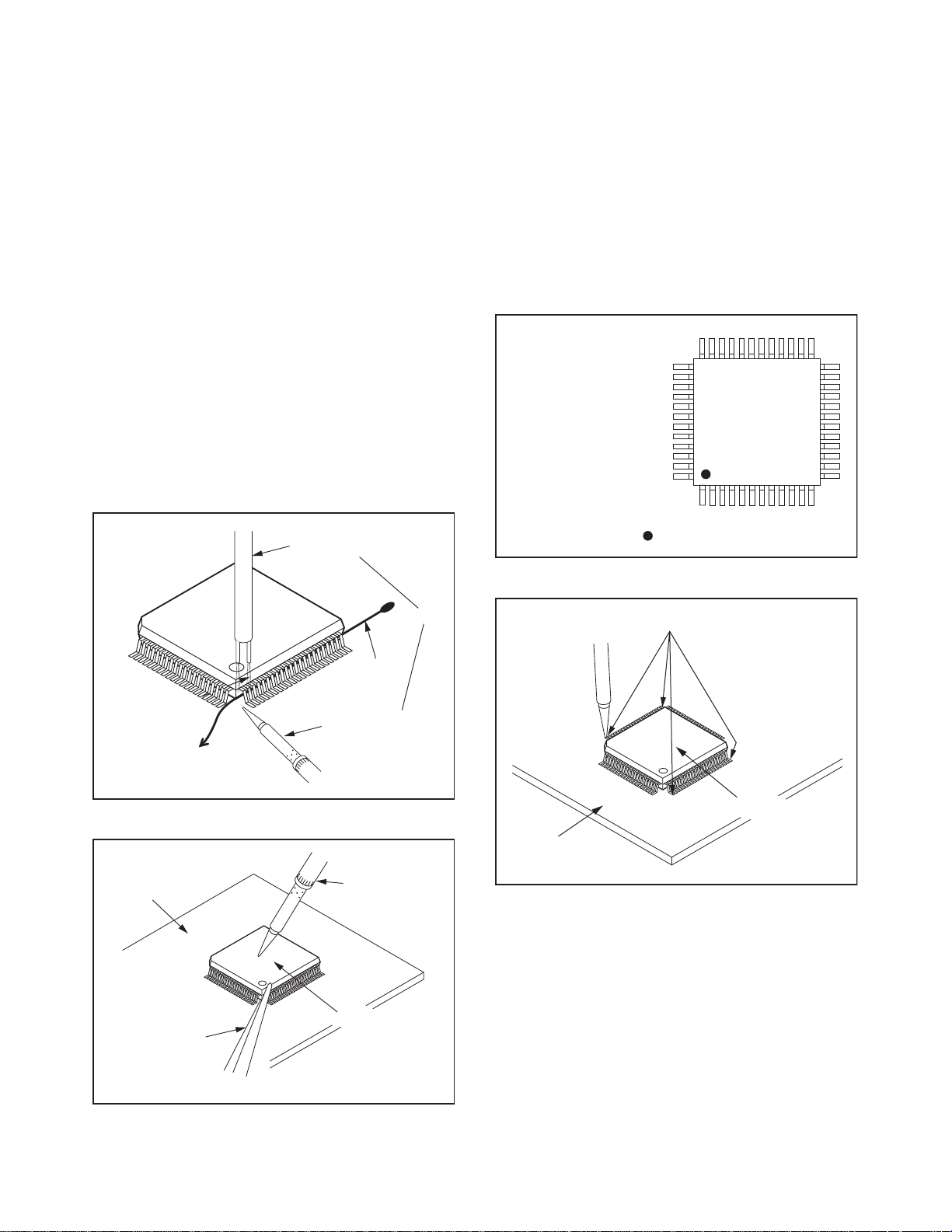
With Iron Wire:
1. Using desoldering braid, remove the solder from
all pins of the flat pack-IC. When you use solder
flux which is applied to all pins of the flat pack-IC,
you can remove it easily. (Fig. S-1-3)
2. Affix the wire to a workbench or solid mounting
point, as shown in Fig. S-1-5.
3. While heating the pins using a fine tip soldering
iron or hot air blower, pull up the wire as the solder
melts so as to lift the IC leads from the CBA
contact pads as shown in Fig. S-1-5.
4. Bottom of the flat pack-IC is fixed with glue to the
CBA; when removing entire flat pack-IC, first apply
soldering iron to center of the flat pack-IC and heat
up. Then remove (glue will be melted). (Fig. S-1-6)
5. Release the flat pack-IC from the CBA using
tweezers. (Fig. S-1-6)
Note: When using a soldering iron, care must be
taken to ensure that the flat pack-IC is not
being held by glue. When the flat pack-IC is
removed from the CBA, handle it gently
because it may be damaged if force is applied.
Hot Air Blower
2. Installation
1. Using desoldering braid, remove the solder from
the foil of each pin of the flat pack-IC on the CBA
so you can install a replacement flat pack-IC more
easily.
2. The “●” mark on the flat pack-IC indicates pin 1.
(See Fig. S-1-7.) Be sure this mark matches the 1
on the PCB when positioning for installation. Then
presolder the four corners of the flat pack-IC. (See
Fig. S-1-8.)
3. Solder all pins of the flat pack-IC. Be sure that
none of the pins have solder bridges.
Example :
Pin 1 of the Flat Pack-IC
is indicated by a " " mark.
Fig. S-1-7
To Solid
Mounting Point
CBA
Tweezers
Iron Wire
Soldering Iron
Fig. S-1-5
Fine Tip
Soldering Iron
Flat Pack-IC
or
Presolder
Flat Pack-IC
CBA
Fig. S-1-8
Fig. S-1-6
1-4-3 BDN_SN
Page 10
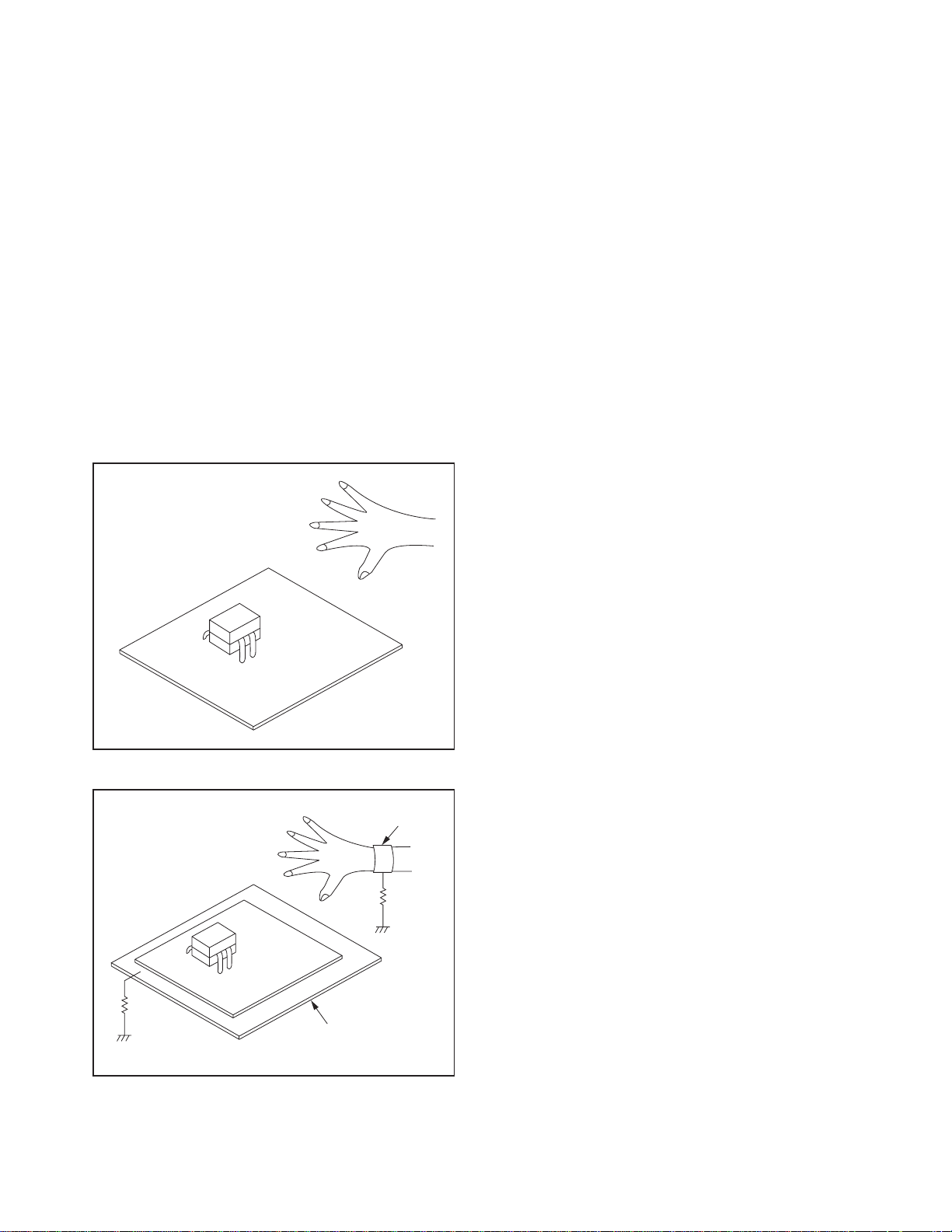
Instructions for Handling Semiconductors
Electrostatic breakdown of the semi-conductors may
occur due to a potential difference caused by
electrostatic charge during unpacking or repair work.
1. Ground for Human Body
Be sure to wear a grounding band (1 MΩ) that is
properly grounded to remove any static electricity that
may be charged on the body.
2. Ground for Workbench
Be sure to place a conductive sheet or copper plate
with proper grounding (1 MΩ) on the workbench or
other surface, where the semi-conductors are to be
placed. Because the static electricity charge on
clothing will not escape through the body grounding
band, be careful to avoid contacting semi-conductors
with your clothing.
<Incorrect>
<Correct>
1MΩ
CBA
Grounding Band
1MΩ
CBA
Conductive Sheet or
Copper Plate
1-4-4 BDN_SN
Page 11
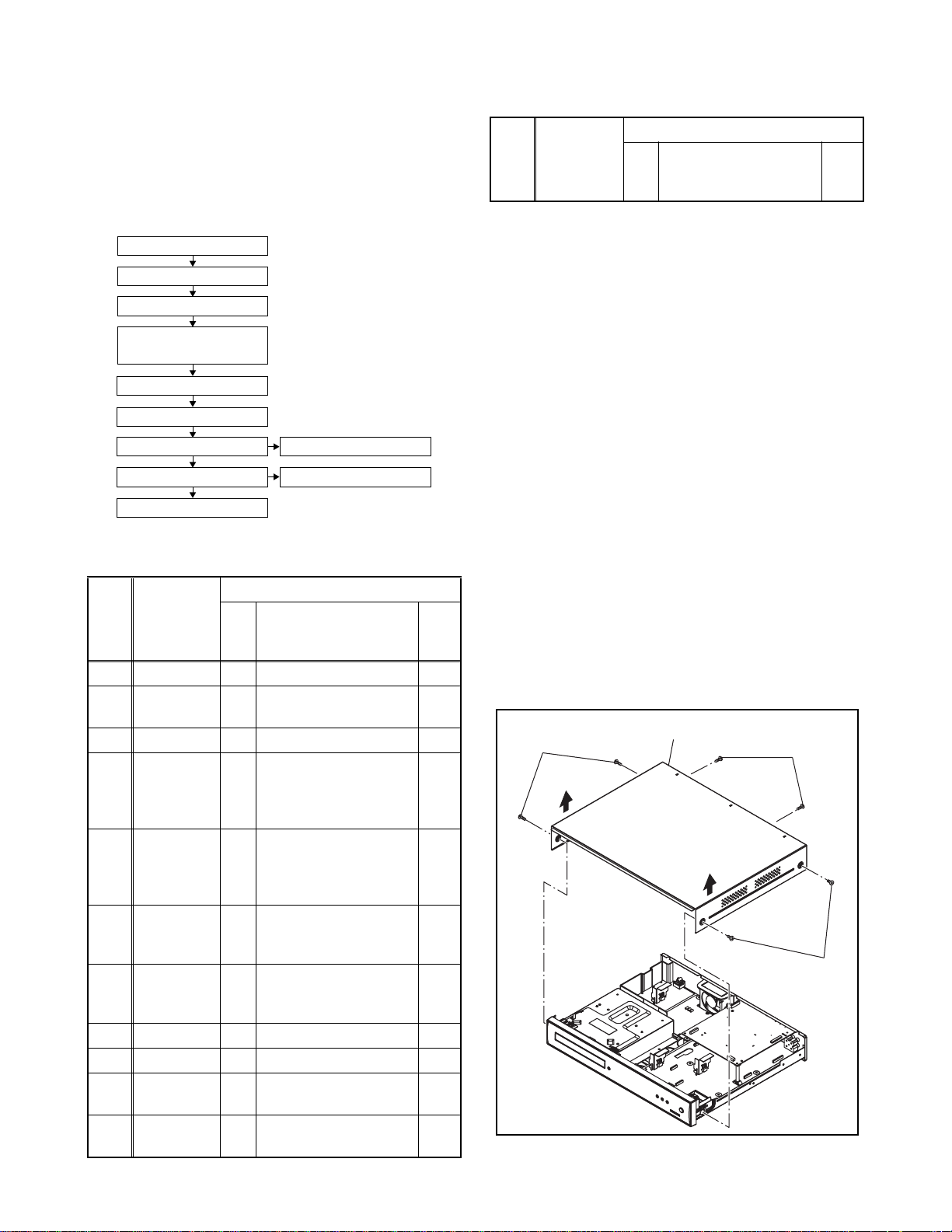
CABINET DISASSEMBLY INSTRUCTIONS
1. Disassembly Flowchart
This flowchart indicates the disassembly steps to gain
access to item(s) to be serviced. When reassembling,
follow the steps in reverse order. Bend, route, and
dress the cables as they were originally.
[1] Top Cover
[2] Front Assembly
[3] Front CBA
[4] FE Main CBA &
BD Mechanism Assembly
[5] BE Main CBA Unit
[6] Power Supply CBA
[7] Rear Panel
[9] AV CBA
[11] Front Bracket R
[8] Fan
[10] SD CBA
2. Disassembly Method
ID/
Loc.
No.
Part
Fig.
No.
[1] Top Cover D1 6(S-1) ---
[2]
Front
Assembly
*5(L-1), *3(L-2),
D2
*CN2001
[3] Front CBA D2 *4(S-3), *CN3001 ---
FE Main
[4]
CBA & BD
Mechanism
4(S-4),
D3
*CN2601,*CN6401
Assembly
(S-5a),(S-5b),
[5]
BE Main
CBA Unit
*CN7001,*CN7401,
D3
*CN7602,
Locking Card Spacers
3(S-6a)(S-6b),
D4
(S-7),2(S-8) *CN2006,
Power PCB Holder
[6]
Power
Supply CBA
3(S-9), 3(S-10),
[7] Rear Panel D5
(S-11), (S-12),
*CN2004
[8] Fan D5 2(S-13), Fan Holder --[9] AV CBA D5 5(S-14), (S-15), ---
[10] SD CBA D5
Front
[11]
Bracket R
2(S-16),2(S-17),
SD Card Holder
D5 (S-18) ---
Removal
Remove/*Unhook/
Unlock/Release/
Unplug/Desolder
Note
1
2
---
---
---
---
ID/
Loc.
No.
↓
(1)
Part
↓
(2)
Remove/*Unhook/
Fig.
No.
Unlock/Release/
Unplug/Desolder
↓
(3)
↓
(4)
Note
↓
(5)
Note:
(1) Identification (location) No. of parts in the figures
(2) Name of the part
(3) Figure Number for reference
(4) Identification of parts to be removed, unhooked,
unlocked, released, unplugged, unclamped, or
desoldered.
P = Spring, L = Locking Tab, S = Screw,
CN = Connector
* = Unhook, Unlock, Release, Unplug, or Desolder
e.g. 2(S-2) = two Screws (S-2),
2(L-2) = two Locking Tabs (L-2)
(5) Refer to “Reference Notes.”
Reference Notes
1. CAUTION 1: Locking Tabs (L-1) and (L-2) are
fragile. Be careful not to break them.
2. The FE Main CBA & BD Mechanism Assembly is
adjusted as a unit at factory. Therefore, do not
disassemble it. Replace the FE Main CBA & BD
Mechanism Assembly as a unit.
Removal
(S-1)
[1] Top Cover
(S-1)
(S-1)
Fig. D1
1-5-1 E5E20DC
Page 12
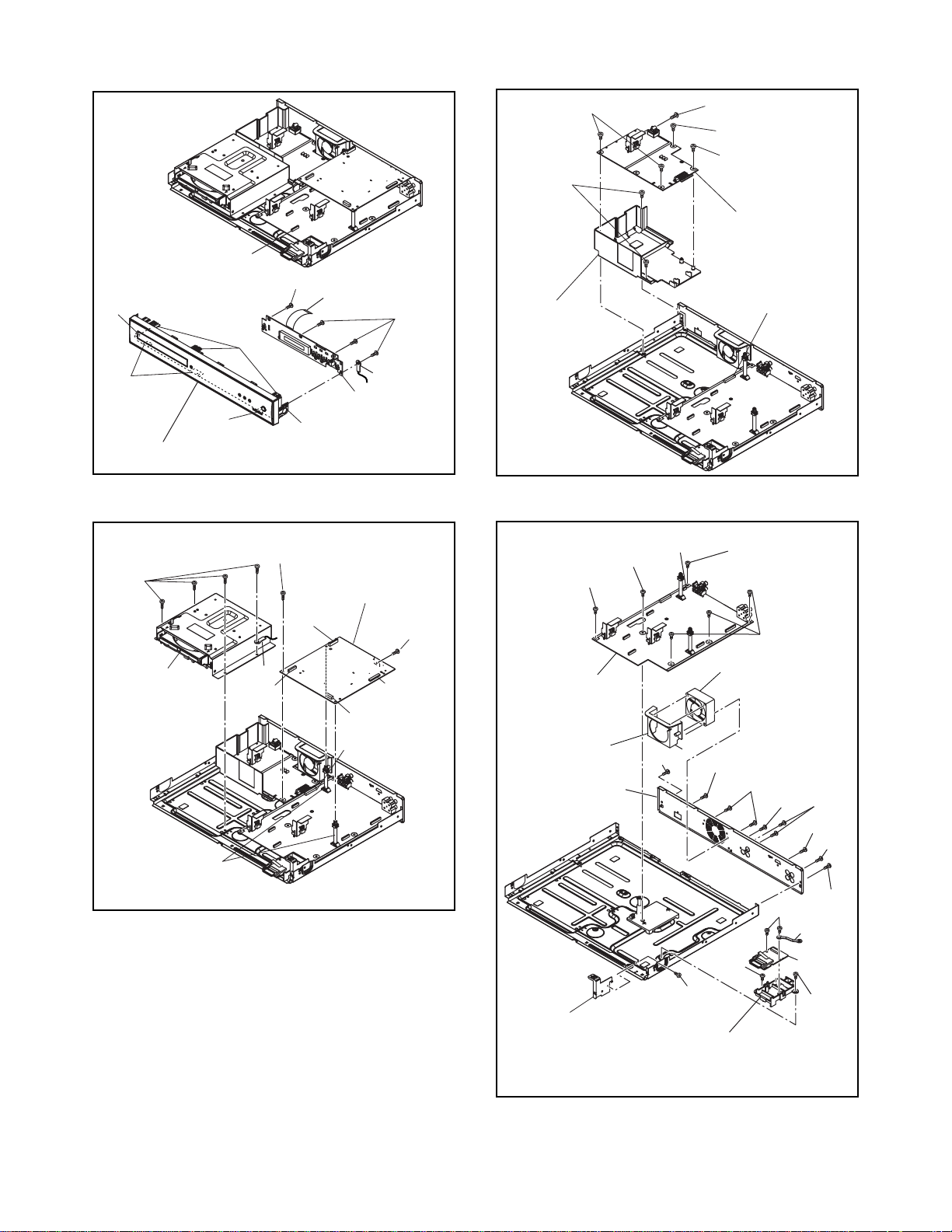
(L-1)
CN2001
(L-1)
(S-3)
CN3001
(S-3)
(S-6a)
(S-8)
Power PCB
Holder
(S-7)
(S-6a)
(S-6b)
[6] Power
Supply CBA
CN2006
(L-2)
(L-2)
[2] Front Assembly
(S-4)
[4] FE Main
CBA& BD
CN6401
Mechanism
Assembly
Locking Card
Spacers
Wire
(S-5b)
Wire
[3] Front CBA
(L-1)
[5] BE Main CBA
CN7401
CN7602
CN2601
Fig. D2
Unit
(S-5a)
CN7001
Fig. D3
(S-15)
(S-14)
[9] AV CBA
Fan Holder
[7] Rear Panel
[11] Front
Bracket R
CN2004
(S-9)
(S-18)
SD Card Holder
[8] Fan
(S-12)
(S-17)
(S-14)
(S-13)
(S-14)
(S-9)
(S-16)
Fig. D4
(S-10)
(S-11)
(S-10)
(S-9)
Wire
[10]
SD CBA
(S-17)
Fig. D5
1-5-2 E5E20DC
Page 13
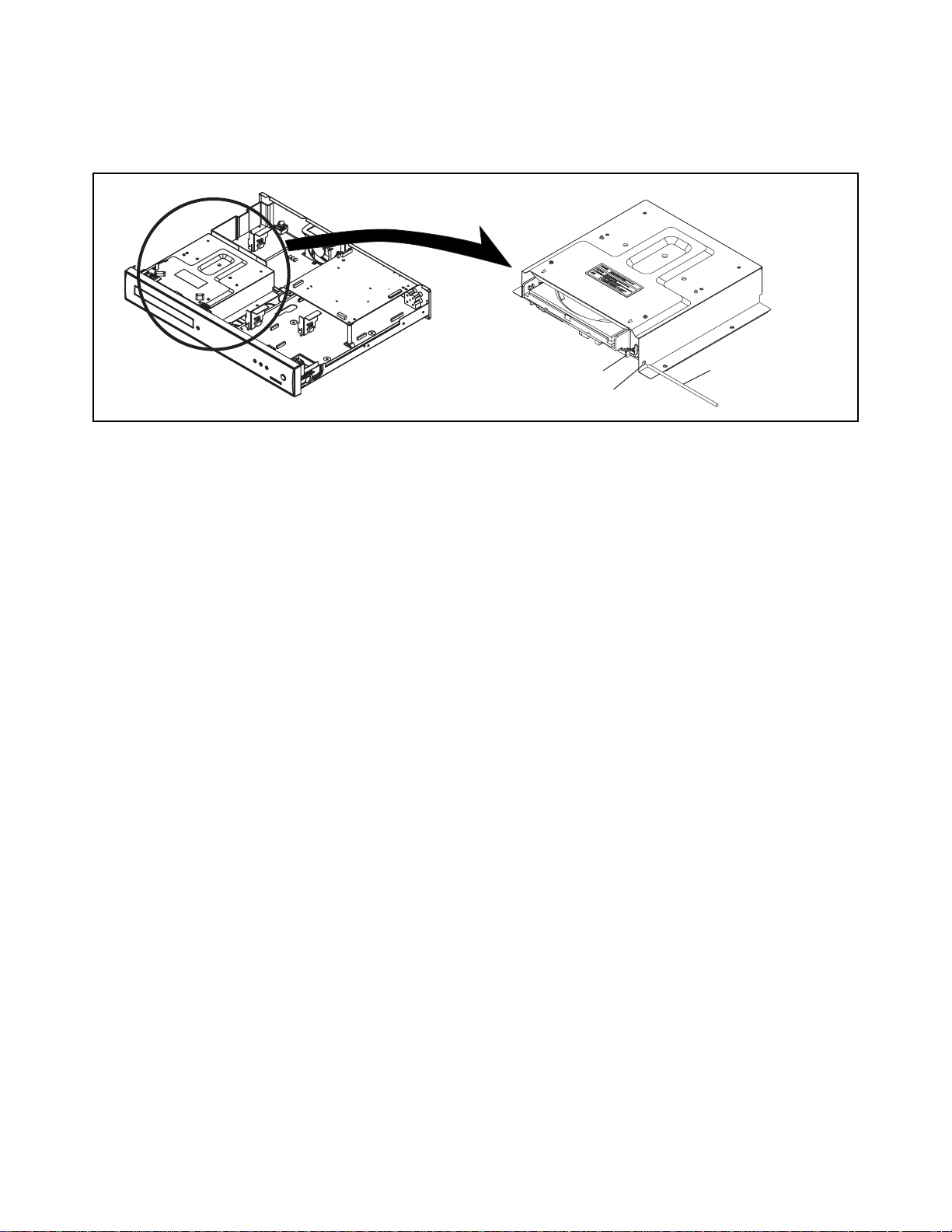
3. How to Eject Manually
1. Remove the Top Cover.
2. Insert a screwdriver, etc. into the Hole A straightly so that the Portion A is pushed.
3. Pull the tray out manually and remove a disc.
Portion A
Hole A
Screwdriver,
hexagon wrench
1-5-3 E5E20DC
Page 14
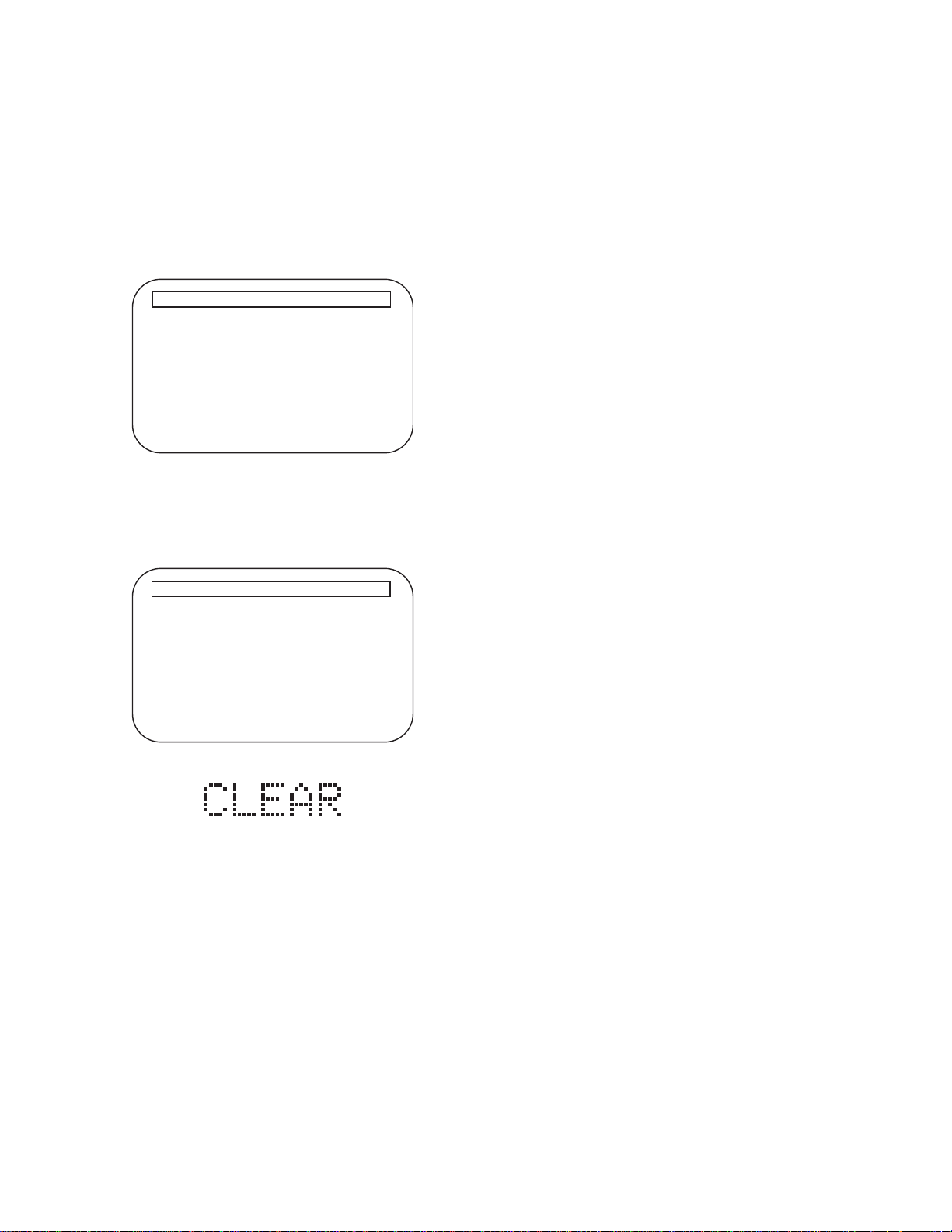
HOW TO INITIALIZE THE BLU-RAY DISC PLAYER
To put the program back at the factory-default,
initialize the BD player as the following procedure.
1. Turn the power on by pressing the [POWER]
button and the tray will close.
2. Press [1], [2], [3], [4], and [DISPLAY] buttons on
the remote control unit in that order.
Fig. a appears on the screen.
"
" differ depending on the models.
*******
Version Info
Model Name
Version
Region
: *******
: *.***
: *-*
EXIT <POWER>EEPROM CLEAR <STOP>
Fig. a
3. Press [STOP] button on the remote control unit.
Fig. b appears on the screen and Fig. c appears
on the VFD.
"
" differ depending on the models.
*******
Version Info
Model Name
Version
Region
EEPROM CLEAR : OK
: *******
: *.***
: *-*
EXIT <POWER>EEPROM CLEAR <STOP>
Fig. b
Fig. c
4. To exit this mode, press [POWER] button.
1-6-1 E5E20INT
Page 15
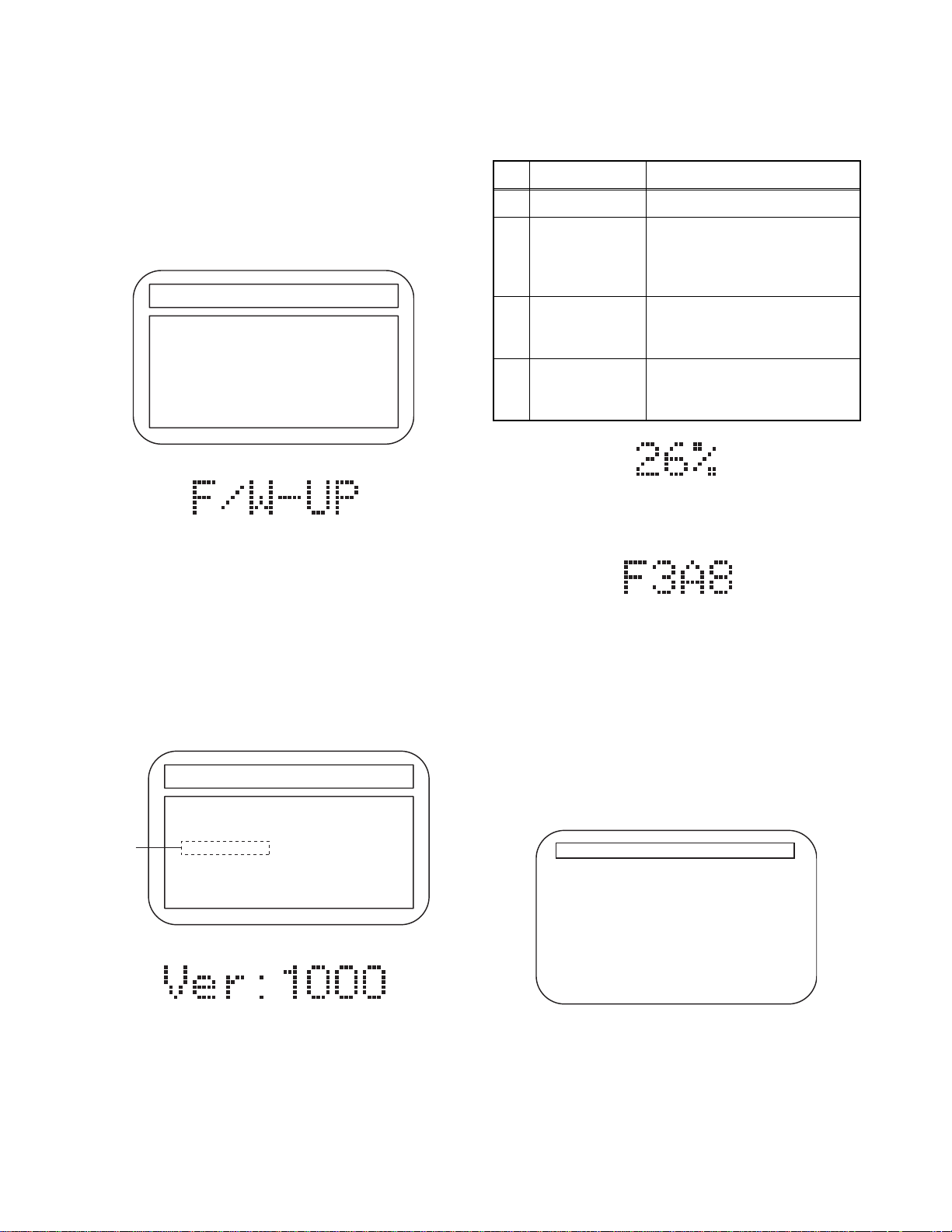
FIRMWARE RENEWAL MODE
)
g
1. Turn the power on and remove the disc on the tray.
2. To put the BD player into version up mode, press
[9], [8], [7], [6], and [POP MENU/MENU] buttons
on the remote control unit in that order. The tray
will open automatically.
Fig. a appears on the screen and Fig. b appears
on the VFD.
"
" differs depending on the models.
*******
F/W VERSION UP MODE Model No : ******* VERSION : *.***
Please insert a Disc
For F/W Version Up
Fig. a Version Up Mode Screen
Fig. b VFD in Version Up Mode
The BD player can also enter the version up mode
with the tray open. In this case, Fig. a will be
shown on the screen while the tray is open.
3. Load the disc for version up.
4. The BD player enters the F/W version up mode
automatically. Fig. c appears on the screen and
Fig. d appears on the VFD. If you enter the F/W for
different models, “Disc Error” will appear on the
screen, then the tray will open automatically.
"
" differs depending on the models.
*******
F/W VERSION UP MODE Model No : ******* V ERSION : *.***
1. ALL
VERSION : *.** ***********FA1.bin
(*1)
Now Loading...
The appearance shown in (*1) of Fig. c is
described as follows:
No. Appearance State
1 Now Loading... Loading the disc
Sending files into the
2 Reading...
memory.
After reading, automatically
the tray opens.
Remove the
3
disc
Reading has finished.
Remove the disc and close
the tray.
Writing new version data,
4 See FL display
the progress will be displayed
as shown in Fig. e.
Fig. e VFD in Version Up Mode
5. After programming is finished, the checksum on
the VFD (Fig. F).
Fig. f VFD upon Finishing the Programming Mode (Example)
At this time, no button is available.
6. Unplug the AC cord from the AC outlet. Then plug
it again.
7. Turn the power on by pressing the [POWER]
button and the tray will close.
8. Press [1], [2], [3], [4], and [DISPLAY] buttons on
the remote control unit in that order.
Fig. g appears on the screen.
"
" differ depending on the models.
*******
Version Info
Fig. c Programming Mode Screen (Example
Fig. d VFD in Programming Mode (Example)
Model Name
Version
Region
: *******
: *.***
: *-*
EXIT <POWER>EEPROM CLEAR <STOP>
Fig.
1-7-1 E5E20FW
Page 16
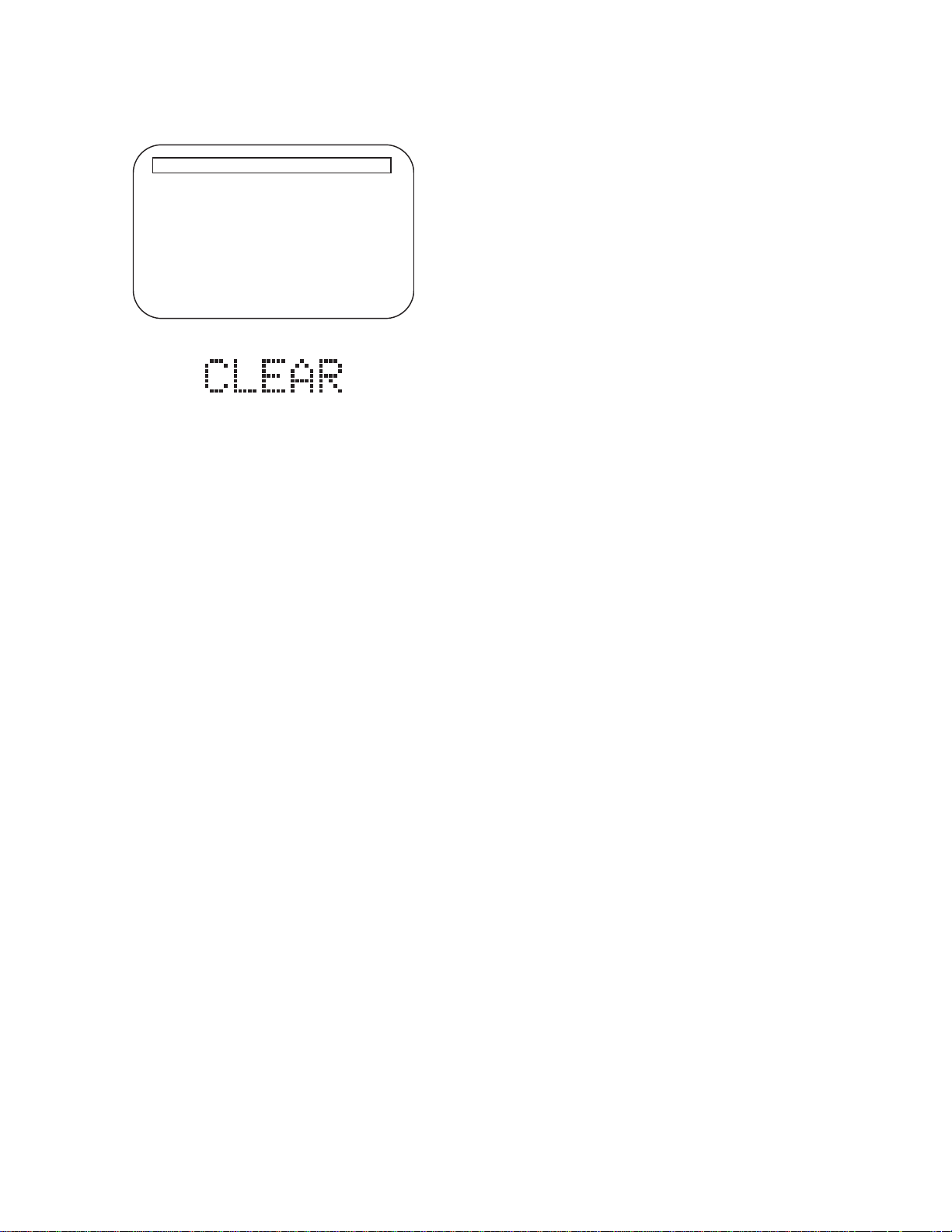
9. Press [STOP] button on the remote control unit.
Fig. h appears on the screen and Fig. i appears on
the VFD.
"
" differ depending on the models.
*******
Version Info
Model Name
Version
Region
EEPROM CLEAR : OK
: *******
: *.***
: *-*
EXIT <POWER>EEPROM CLEAR <STOP>
Fig. h
Fig. i
10. To exit this mode, press [POWER] button.
1-7-2 E5E20FW
Page 17
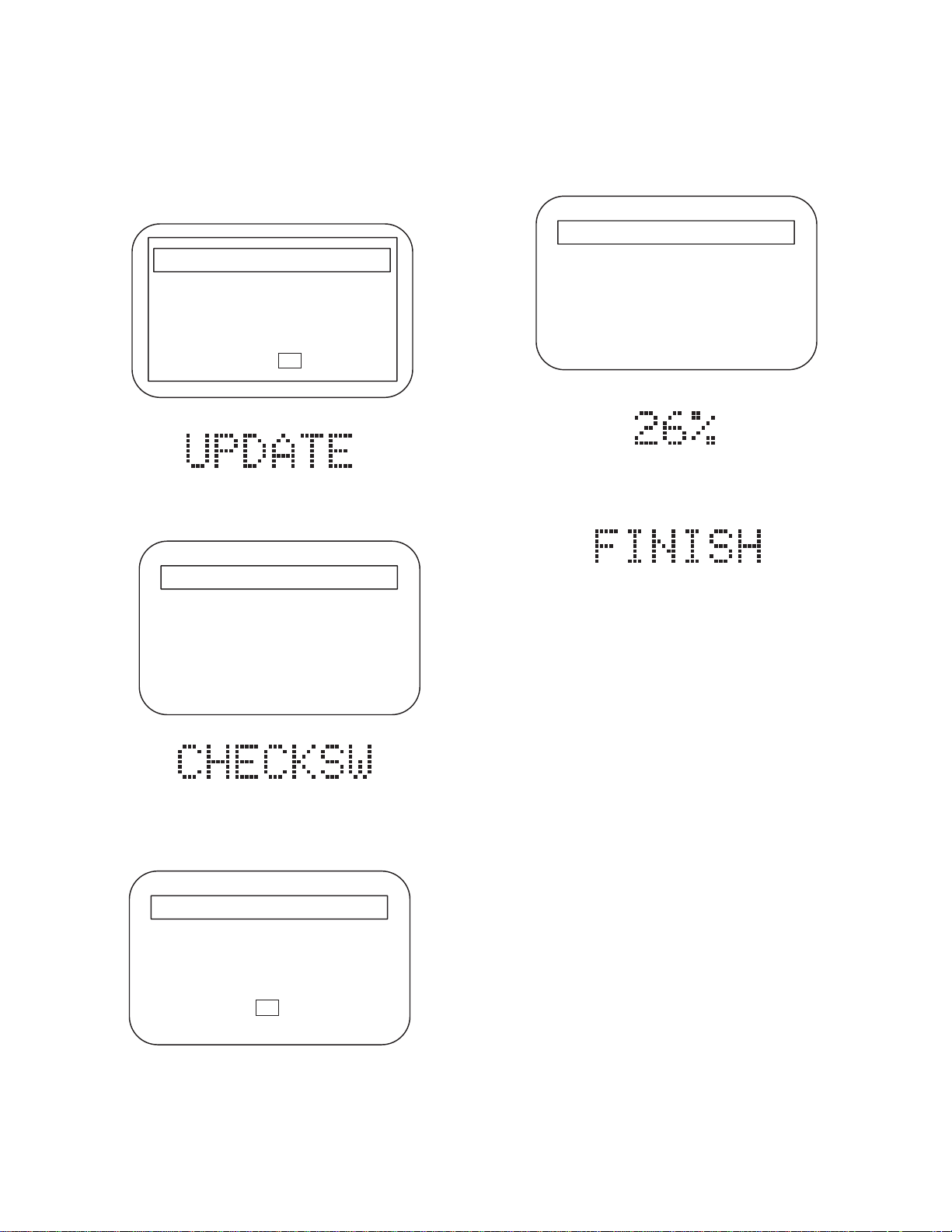
FIRMWARE RENEWAL MODE (for User)
1. Turn off the power of BD-Player.
2. Press [OPEN/CLOSE] to turn on the power of BDPlayer. The tray will open automatically.
3. Load the disc for version up. Fig. A appears on the
screen and Fig. B appears on the VFD.
Software Upgrade
Select 'Yes' and press 'OK' button to start upgrading.
Press 'No' to exit software upgrade.
Yes No
Fig. A
Fig. B
4. Press [OK] to carry out “YES”. The display will be
replaced by Fig. C and Fig. D.
Software Upgrade
7. When the tray has closed, it will renew data
automatically. Then the display is replaced by Fig.
F. Progress degree is displayed like Fig. G on VFD.
Software Upgrade
Do not turn off the power or interrupt upgrading process.
Front display will indicate FINISH upon successful upgrade.
Please turn off and on mains to restart.
---Upgrading in process---
Fig. F
Fig. G
8. After programming is finished, Fig. H appears on
the VFD.
Fig. H
Loading Software ...
Fig. C
Fig. D
5. Load the disc for version up. The display will be
replaced by Fig. E when it finishes reading the
data of the disc.
Software Upgrade
New upgrade data verified.
Please remove the disc and close tray to continue
OK
Fig. E
9. Unplug the AC cord from the AC outlet. Then plug
it again. The player menu language is maintained,
and the other items are set by default.
6. Please remove the update disc, and press [OK].
The tray will close automatically.
1-7-3 E5E20FW
Page 18
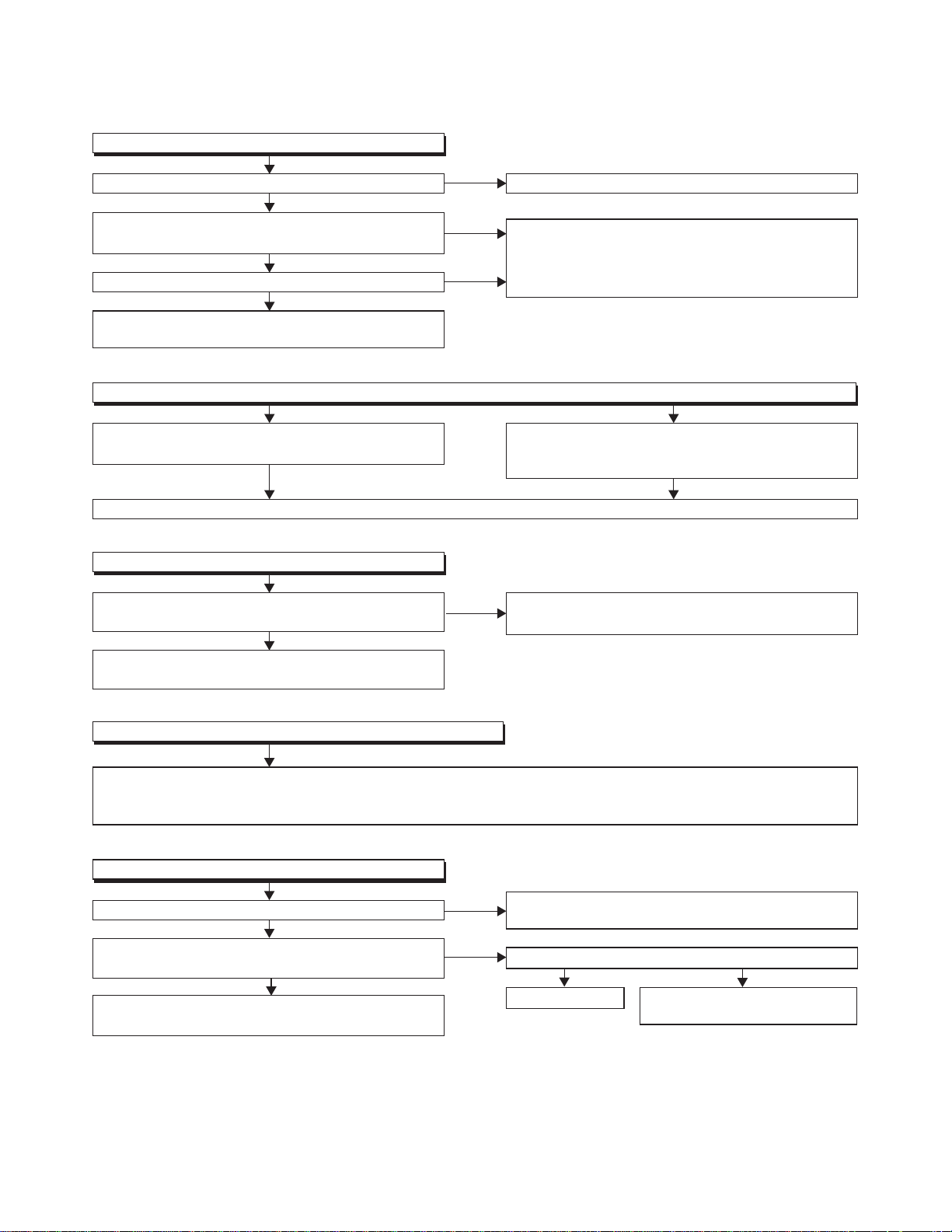
FLOW CHART NO.1
The power cannot be turned on.
TROUBLESHOOTING
Is the fuse normal?
Ye s
Is normal state restored when once unplugged
power cord is plugged again after several seconds?
Ye s
Is the AL+5V line voltage normal?
Ye s
Check each rectifying circuit of the secondary circuit
and service it if defective.
FLOW CHART NO.2
The fuse blows out.
Check the presence that the primary component
is leaking or shorted and service it if defective.
After servicing, replace the fuse.
FLOW CHART NO.3
When the output voltage fluctuates.
Does the photo coupler circuit on the secondary
side operate normally?
Ye s
Check IC1001, IC1003, D1006 and their periphery,
and service it if defective.
No
No
No
No
See FLOW CHART No.2 <The fuse blows out.>
Check if there is any leak or short-circuiting on the
primary circuit component, and service it if defective.
(IC1001,Q1003, T1001, D1001, D1002, D1003,
D1004,D1007, D1008, C1010, R1013)
Check the presence that the rectifying diode or
circuit is shorted in each rectifying circuit of
secondary side, and service it if defective.
Check IC1003, D1009 and their periphery,
and service it if defective.
FLOW CHART NO.4
When buzz sound can be heard in the vicinity of power circuit.
Check if there is any short-circuit on the rectifying diode and the circuit in each rectifying circuit of the secondary
side
, and service it if defective.
Q2603, Q2604, Q2606, Q2607)
FLOW CHART NO.5
FL is not outputted.
Is 30V voltage supplied to the emitter of Q2012?
Is the "L" signal outputted to the collector of
Q2013?
Check Q2012, D2001
and service it if defective.
and their periphery,
(D1010, D1011, D1013, D1014, D1015, D1016, D1018, D1023, IC2600, IC2601, Q1011,
No
Ye s
No
Ye s
Check D1018, C1021 and periphery circuit,
and service it if defective.
Is the "H" signal inputted to the base of Q2013?
Ye s
Replace Q2013.
Check FL-SW line and service
it if defective.
No
1-8-1 E5E20TR
Page 19
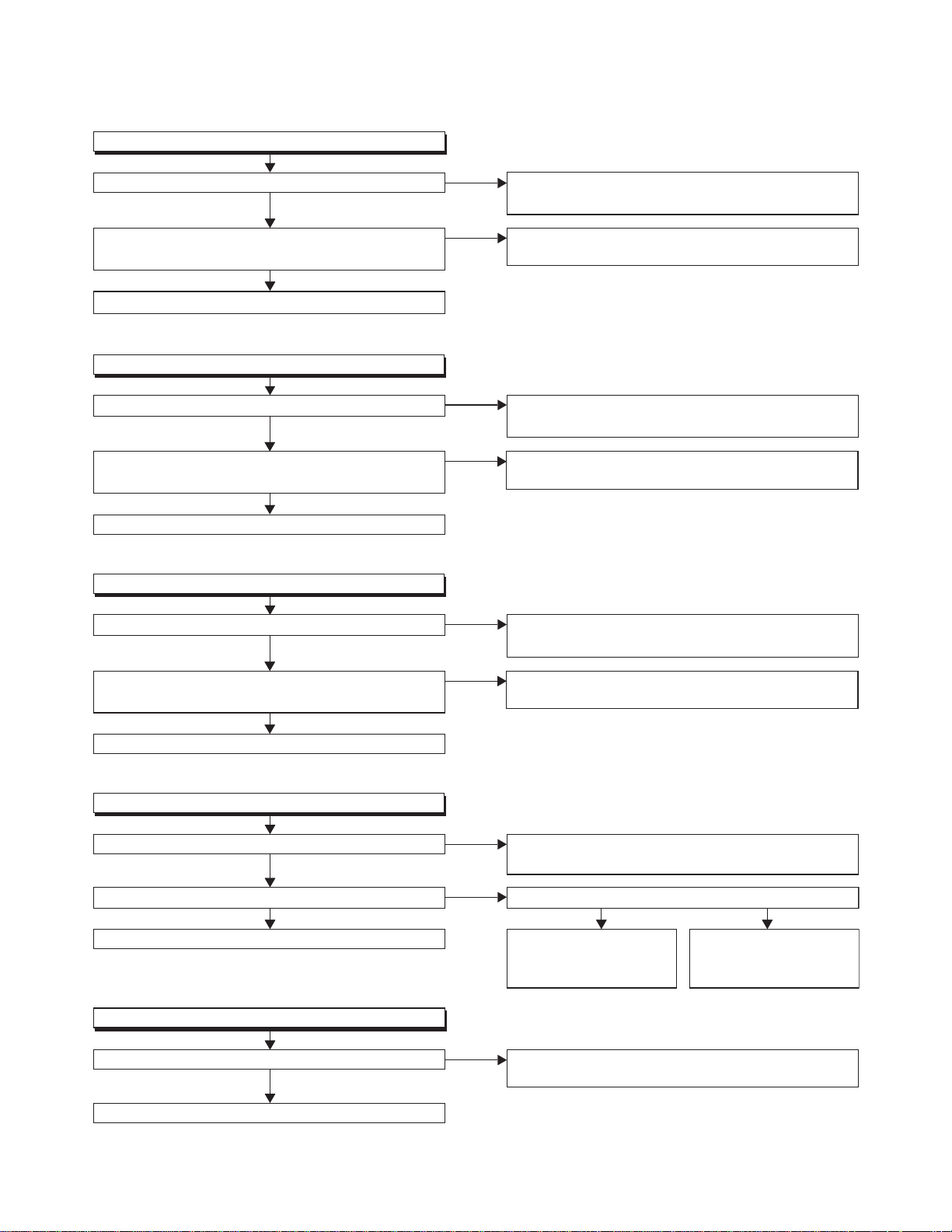
FLOW CHART NO.6
P-ON+10V is not outputted.
Is 14V voltage supplied to the emitter of Q2603?
Ye s
Is the voltage of base on Q2603 lower than the
voltage of emitter on Q2603 when turning the power on?
Ye s
Replace Q2603.
FLOW CHART NO.7
P-ON+5V (1) is not outputted.
Is 5V voltage inputted to the emitter of Q2606?
Ye s
Is the voltage of base on Q2606 lower than the
voltage of emitter on Q2606 when turning the power on?
Ye s
Replace Q2606
FLOW CHART NO.8
P-ON+5V (2) is not outputted.
Is 5V voltage inputted to the emitter of Q2604?
Ye s
No
No
No
No
No
Check D1011, D1019, C1017, L1005 and
their periphery circuit, and service it if defective.
Check Q2601 and PWSW3 line and service it if
defective.
Check D1013, D1014, D1015, D1021, C1019,
C1025, and their periphery, and service it if defective.
Check Q2605 and PWSW3 line and service it if
defective.
Check D1013, D1014, D1015, D1021, C1019,
C1025, and their periphery, and service it if defective.
Is the voltage of base on Q2604 lower than the
voltage of emitter on Q2604 when turning the power on?
Ye s
Replace Q2604
FLOW CHART NO.9
P-ON+10.5V is not outputted.
Is 13.5V voltage inputted to the collector of Q2607?
Ye s
Is 11V voltage inputted to the base of Q2607? Is 13.5V voltage inputted to the base of Q2602?
Ye s Ye s No
Replace Q2607.
FLOW CHART NO.10
P-ON+1.2V is not outputted.
Is 2.5V voltage supplied to Pin(1) of IC2601?
Ye s
Replace IC2601.
No
No
No
No
Check Q2605 and PWSW3 line and service it if
defective.
Check D1020, D1023, C1018, C1024, L1003
their periphery, and service it if defective.
Check Q2602, D2606,
and their periphery, and
service it if defective.
Check D1016, C1020
and service it if defective.
Check Q2601, D2613,
and PWSW3 line, and
service it if defective.
and the periphery circuit,
and
1-8-2 E5E20TR
Page 20
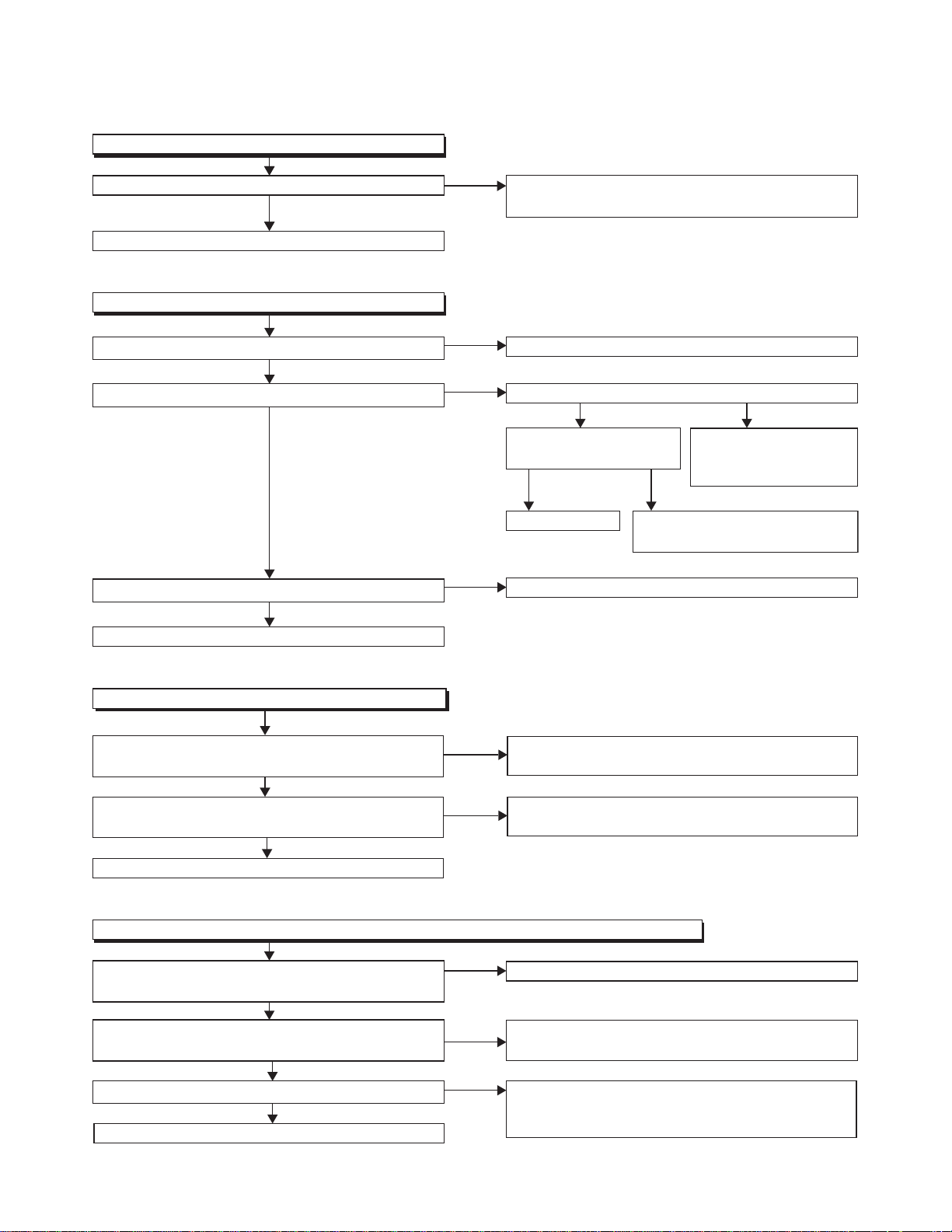
FLOW CHART NO.11
P-ON+3.3V is not outputted.
Is 5V voltage supplied to Pin(1) of IC2600?
Ye s
Replace IC2600.
FLOW CHART NO.12
The fluorescent display tube does not light up.
Is 3.3V voltage supplied to Pin(24) of FL3000?
Ye s
Is 8V voltage supplied to Pin(1,2) of FL3000?
Ye s
Is 5V voltage supplied to Pins(29,30) of FL3000?
Ye s
Replace FL3000.
No
No
No
No
Check D1013, D1014, D1015, D1021, C1019, C1025
and their periphery circuit, and service it if defective.
Check the P-ON+3.3V line and service it if defective.
Is 10V voltage supplied to the emitter of Q2014?
Ye s No
Is 9V voltage inputted
to the base of Q2014?
Ye s No
Replace Q2014.
Check the F2
Check Q2013 and FL-SW
and service it if defective.
line and service it if defective.
Check D1010, C1016,
R1018 and their periphery,
and service it if defective.
line
FLOW CHART NO.13
The key operation is not functioning.
Are the contact point and the installation state of the key
switches (SW3000-3005) normal?
Ye s
When pressing each switches (
voltage of Pin(4) of IC2000 increase?
Replace IC2000.
FLOW CHART NO.14
No operation is possible from the remote control unit.(Operation is possible from the unit.)
Is 5V voltage supplied to Pin(2) of RS3000
(remote control receiver) ?
Is the "L" pulse sent out Pin(1) of RS3000 (remote
control receiver) when the remote control unit is activated?
Is the "H" pulse inputted to the Pin(27) of IC2000?
Replace IC2000.
SW3000-3005
Ye s
Ye s
Ye s
Ye s
), do the
No
No
No
No
No
Re-install the switches (
or replace the poor switch.
Check the switches (
periphery, and service it if detective.
Check EV+5V line and service it if defective.
Replace the RS3000 (remote control receiver) or
remote control unit.
Check the line between the
receiver)
detective.
and the
SW3000-3005
SW3000-3005
Pin(27) of IC2000,
) correctly
) and their
RS3000 (remote control
and service it if
1-8-3 E5E20TR
Page 21
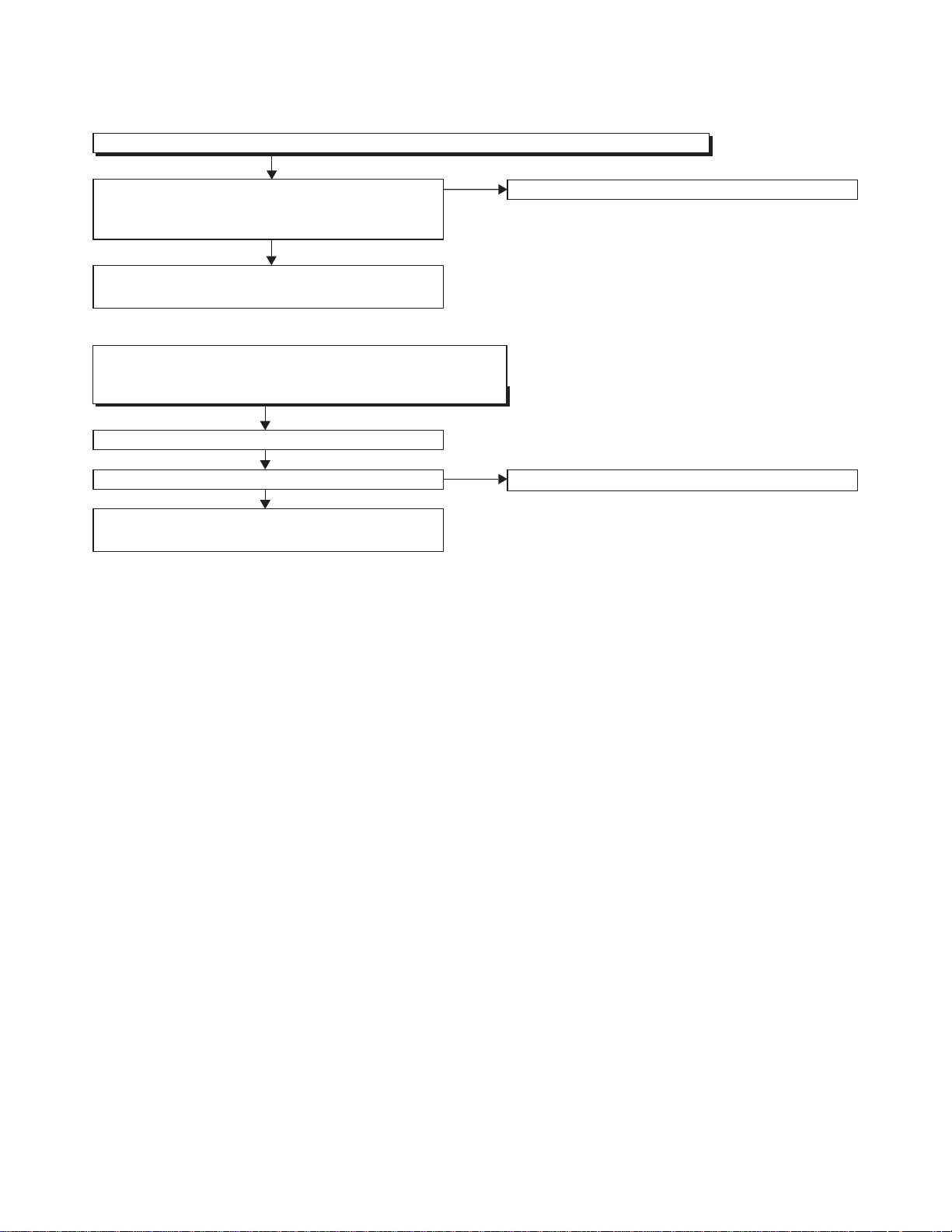
FLOW CHART NO.15
The disc tray cannot be opened and closed. (It can be done using the remote control unit.)
Is the normal control voltage inputted to Pin(4) of
IC2000?
operation is not functioning.>
Refer to "FLOW CHART NO.16" <The disc tray
cannot be opened and closed.>
FLOW CHART NO.16
The disc tray cannot be opened and closed.
[No Disc] indicated.
Both functions of picture and sound do not operate normally.
Replace the BE Main CBA Unit.
No improvement can be found.
Replace the FE Main CBA & BD Mechanism
Assembly.
Refer to "FLOW CHART NO.13" <The key
Ye s
Ye s
No
No
Replace the "OPEN/CLOSE" switch (SW3005).
Original BE Main CBA Unit is poor.
1-8-4 E5E20TR
Page 22
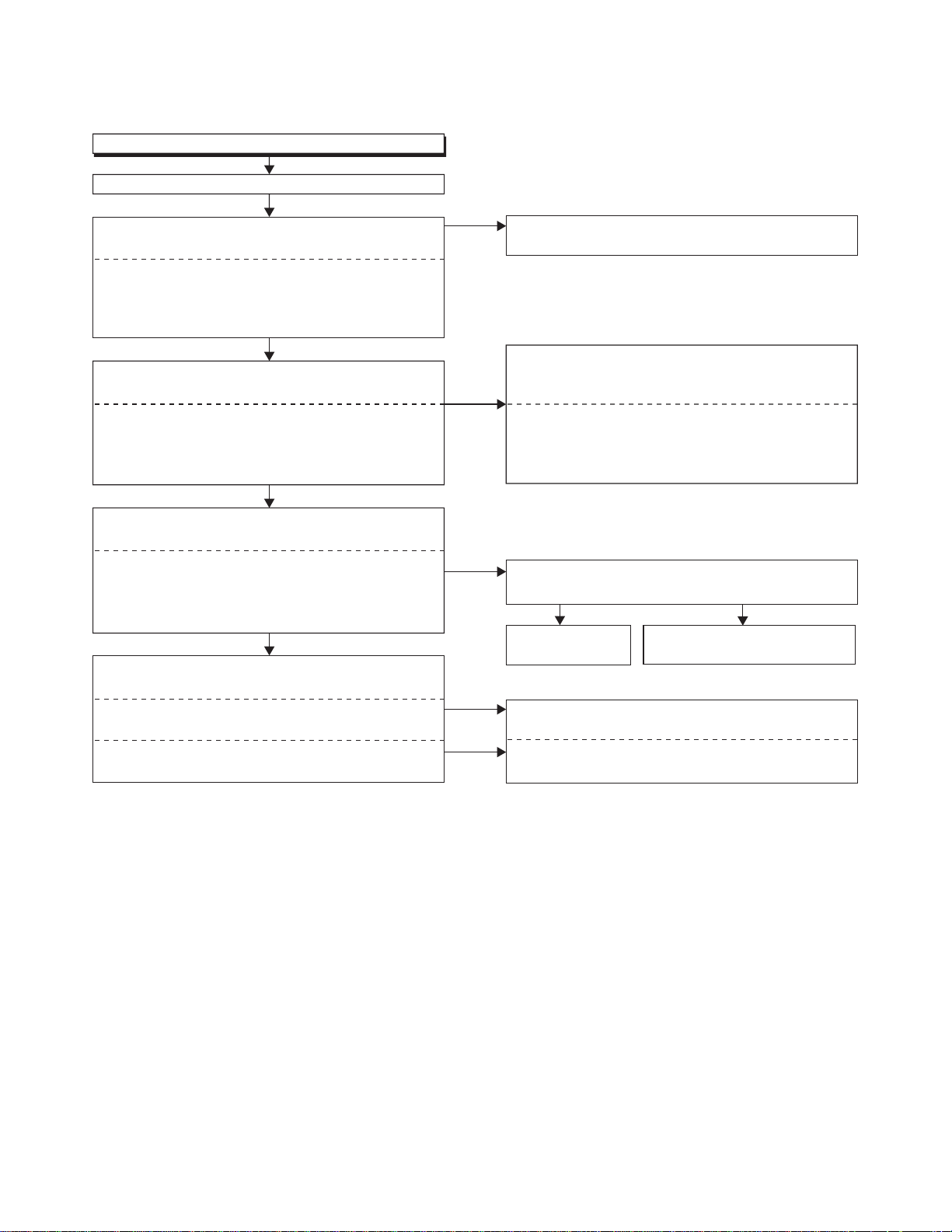
FLOW CHART NO.17
Picture does not appear normally.
Set the disc on the disc tray, and playback.
Are the video signals outputted to each pin of
CN2000?
CN2000 9PIN VIDEO
CN2000 1PIN VIDEO-Y(I/P)
CN2000 3PIN VIDEO-Pb/Cb
CN2000 5PIN VIDEO-Pr/Cr
Ye s
Are the video signals shown above inputted into
each pin of IC2300 or IC2301?
IC2301 3PIN VIDEO
IC2300 1PIN VIDEO-Y(I/P)
IC2300 3PIN VIDEO-Pb/Cb
IC2300 5PIN VIDEO-Pr/Cr
Ye s
Are the video signals outputted to each pin
of IC2300 or IC2301?
IC2300 20PIN VIDEO-Y(I/P)
IC2300 17PIN VIDEO-Pb/Cb
IC2300 15PIN VIDEO-Pr/Cr
IC2301 6PIN VIDEO-CVBS
Ye s
Are the video signals outputted to the specific
output terminal?
Are the component video signals outputted to the
VIDEO OUT terminal (JK2300)?
Are the composite video signals outputted to
the VIDEO OUT terminal (JK2300)?
No
No
No
No
No
Replace the BE Main CBA Unit or
BD Mechanism Assembly.
Check the line between each pin of CN2000 and
each pin of IC2300 or IC2301 on the ,and service
it if detective.
CN2000 9PIN → IC2301 3PIN VIDEO
CN2000 1PIN → IC2300 1PIN VIDEO-Y(I/P)
CN2000 3PIN → IC2300 3PIN VIDEO-Pb/Cb
CN2000 5PIN → IC2300 5PIN VIDEO-Pr/Cr
Is 5V voltage supplied to the Pin(4,18) of IC2300
and Pin(4) of IC2301?
Ye s
Replace IC2300
or IC2301.
Check the periphery of JK2300 from Pin(15,17,20)
of IC2300 and service it if detective.
Check
the periphery of
IC2301
and service it if detective.
Check P-ON+5V(2) line and
service it if detective.
JK2300 from Pin(6) of
FE Main CBA &
No
1-8-5 E5E20TR
Page 23

FLOW CHART NO.18
Audio is not outputted normally.
Set the disc on the disc tray, and playback.
Are the analog audio signals outputted to each pin
of CN2000?
CN2000 25PIN AUDIO(L)
CN2000 23PIN AUDIO(R)
Ye s
Are the analog audio signals inputted to each pin
of IC2200?
IC2200 6PIN AUDIO(L)
IC2200 2PIN AUDIO(R)
Ye s
Is the "H" level mute signal outputted to CN2000 ?
CN2000 21PIN AUDIO(R)-MUTE
CN2000 26PIN AUDIO(L)-MUTE
Ye s
Is the signal at Pin(31) of IC2000 "H" ?
Ye s
Are the analog audio signals outputted to each pin
of IC2200?
IC2200 7PIN AUDIO(L)
IC2200 1PIN AUDIO(R)
Ye s
Are the audio signals outputted to the audio
terminal (JK2200)?
No
No
No
No
No
No
Replace the BE Main CBA Unit or
BD Mechanism Assembly.
Check each line between each pin of CN2000
and each pin of IC2200, and service it if detective.
CN2000 25PIN → IC2200 6PIN AUDIO(L)
CN2000 23PIN → IC2200 2PIN AUDIO(R)
Replace the BE Main CBA Unit or
BD Mechanism Assembly.
Check
the AUDIO-MUTE line, and
detective.
Replace IC2200.
Check the periphery between Pin(1,7) of IC2200
and JK2200, and service it if detective.
FE Main CBA &
FE Main CBA &
service it if
1-8-6 E5E20TR
Page 24

FLOW CHART NO.19
Audio is not outputted. (JK2701)
Set the disc (with 5.1ch Audio) on the disc tray, and playback.
Are the analog audio signals outputted to each pin
of CN2701?
CN2701 4PIN FRONT-AUDIO(L)
CN2701 2PIN FRONT-AUDIO(R)
CN2701 9PIN SURROUND(L)
CN2701 7PIN SURROUND(R)
CN2701 13PIN CENTER
CN2701 11PIN SUB WOOFER
Ye s
Are the analog audio signals inputted to each pin
of IC2700, IC2701 and IC2702.
IC2700 2, 6PIN FRONT-AUDIO(L/R)
IC2701 2, 6PIN SURROUND(L/R)
IC2702 2, 6PIN CENTER/SUB WOOFER
Ye s
Are the analog audio signals outputted to each pin
of IC2700, IC2701 and IC2702.
IC2700 1,7PIN FRONT-AUDIO(L/R)
IC2701 1,7PIN SURROUND(L/R)
IC2702 1,7PIN CENTER/SUB WOOFER
Ye s
Do the mute signals of CN2701 become to
"H" level?
FRONT-AUDIO(L) → CN2701 5PIN
FRONT-AUDIO(R) → CN2701 1PIN
SURROUND(L/R) → CN2701 6PIN
CENTER → CN2701 14PIN
SUB WOOFER → CN2701 10PIN
Ye s
Is the analog audio signal of each line outputted to
each terminal of JK2701 (as shown below) ?
IC2700 1PIN → JK2701 FRONT(L)-OUT
IC2700 7PIN → JK2701 FRONT(R)-OUT
IC2701 1PIN → JK2701 SURROUND(L)-OUT
IC2701 7PIN → JK2701 SURROUND(R)-OUT
IC2702 1PIN → JK2701 CENTER-OUT
IC2702 7PIN → JK2701 SUB WOOFER-OUT
No
No
No
No
No
Replace the BE Main CBA or FE Main CBA &
BD Mechanism Assembly.
Check each line between each pin of CN2701
and each pin of IC2700, IC2701 and IC2702
and service it if defective.
CN2701 15,13PIN → IC2700 2,6PIN FRONT-AUDIO(L/R)
CN2701 11,9PIN → IC2701 2,6PIN SURROUND(L/R)
CN2701 7,5PIN → IC2702 2,6PIN CENTER/SUB WOOFER
Replace
Replace the BE Main CBA Unit.
Check each line and service it if defective.
ICs (IC2700
, IC2701 or IC2702).
1-8-7 E5E20TR
Page 25

BLOCK DIAGRAMS
System Control Block Diagram
TO POWER SUPPLY
PWSW2
PWSW3
FL-SW
A33-PW-CONT
BLOCK DIAGRAM
FAN-LOCK
FAN-CONT1
FAN-CONT2
TO VIDEO
BLOCK DIAGRAM
IIC-BUS SCL
IIC-BUS SDA
TO AUDIO
BLOCK DIAGRAM
AUDIO-MUTE
FL3000
VFD
19 20 21 22
REMOTE
RS3000
10 10FL-SDA
CN2001 CN3000
SENSOR
12 12FL-CS
11 11FL-SCL
-LED
POWER
14 14REMOTE
13 13FL-RESET
18 18
POWER
D3000
DISC-IN
D3007
KEY SWITCH
DISC-IN-LED
15 15KEY-1
19 19
EV+5V
FRONT CBABE MAIN CBA UNIT AV CBA
(SUB MICRO CONTROLLER)
IC2000
IC2001
40
39IIC-BUS SDA
IIC-BUS SCL
RESET
14
RESET
EV+3.3V
X2000
OSC1
8
8MHz
OSC2
9
X'TAL
29
25
PWSW237PWSW3
A33-PW-CONT
26
62
45FAN-CONT1
FL-SW
FAN-LOCK
CN2000
CN7001
SWITCHING
Q7503, Q7504
BUFFER
Q7502
JK7501
47FAN-CONT2
CEC-OUT
28 CEC-IN
52
19 19CEC-IN
18 18CEC-OUT
BUFFER
Q7501
13
CEC
31AUDIO-MUTE
SDA
IC6905 (EEPROM)
5
SCL
6
IC6001
(MAIN MICRO CONTROLLER)
RDYRDY
43
13 13RDY
CN7001 CN2000
M3
SCL
A18
SUB-TXD
SUB-RXD
SYS-RESET
48
49
44
15 15SUB-TXD
14 14SYS-RESET
16 16SUB-RXD
B18
G18
TXD1
RXD1
SDA
A17
LED DRIVE
Q2003
60
POWER-LED
D+3.3V
LED DRIVE
Q2004
59
FL-SDA
DISC-IN-LED
Q6702
FL-SCL
Q6703
Q2002
203433
FL-CS
L3
XTRST
BUFFER
27
REMOTE
A16
XRST
Q6704
4
KEY-1
IC6702
D+3.3V
IC6701
D+3.3V
Q6701
3
RESET
1
RESET
2 1
D+3.3V
Either IC6701 or IC6702 is used for BE MAIN CBA UNIT.
1-9-1
E5E20BLS
Page 26

Digital Signal Process 1 Block Diagram
TO DIGITAL
SIGNAL PROCESS 2
BLOCK DIAGRAM
(CN6401)
SCK
SI
/CEE2CS1SOSI_0
IC403 (EEPROM)
AH28
6
5
AH29
AG28
SO_0
SCK_0
VIDEO SIGNAL AUDIO SIGNAL
FE
DIGITAL
SIGNAL
PROCESS
3-18
CN501
IDE1D(0-15)
AG22-AG24,
AH20-AH24,
AJ20-AJ22,
ATAPI
I/F
AK20-AK24
2
AH30
IC401 (SDRAM)
AJ11-AJ15,
2-13,
42-53
R(0-11)
AJ18,AJ19,
AK10-AK13,
AK15-AK19
64MBIT
SDRAM
22-26,
29-35
DQ(0-15)
AH12-AH18,
AG15-AG19
IC402 (NOR FLASH)
MEMORY
I/F
NOR
16MBIT
1-8,
16-25,48
ROMA(1-20)
ROMDQ(0-15)
N27,N28,N30,
P27-P30,R27-R30,
T27-T30,U27,U29,
U30,V27,W27
H28-H30,J28-J30,
FLASH
29-36,
38-45
K27-K30,L27,L28,
L30,M27,M28,M30
IC001 (MAIN MICRO CONTROLLER/FE DIGITAL SIGNAL PROCESS)
IC002 (RF AMP)
FE
H3106
TE
J3
105
CE
K1
104
MATRIX
SE
K2
103
125-128
CN101
A-D 20-23
PI
SWRF
J2
K4100
102
115-118
E-H 25-28
114
XOUT 29
C1
9
141
RF(+) 16
C2
A5-A7,
ADR(0-5)
8
21,22,24,
RF EQ
140
143
RF(-) 17
BDRF(+) 13
B5-B7
C5-C7,
ADW(0-5)
25,27,29
37,38,40,
RF ADC
SD ATA
75
142
SDATA 40
BDRF(-) 14
D5-D7
42,45,47
WOB ADCWOB FE
SCLK
74
38
SCLK
SD ATA
Y3
SCLK
AA1
IC902 (ACTUATOR DRIVE) IC301 (OP AMP)
FOCUS2-CONTROL
536
1
FOCUS
141315
CN101
FCS(+) 2
7
ACTUATOR
FOCUS1-CONTROL
T2
DRIVE
FCS(-) 3
TRK(+) 1
TRACKING2-CONTROL
R3T1R4
1
26
TRACKING
ACTUATOR
TRK(-) 4
TRACKING1-CONTROL
2
DRIVE
16
EXPA(+) 6
EXPA(-) 7
EXPB(+) 8
IC903 (MOTOR DRIVE)
141312
EXPB(-) 9
COLLIMATE
EXPA-CONTROL
U3
5
LENS
EXPB-CONTROL
U4
6
MOTOR DRIVE
11
151617
CN902
SLD2(+) 4
SLED1-CONTROL
U1
23
SLED
MOTOR DRIVE
SLD2(-) 3
SLED2-CONTROL
LOAD1-CONTROL
U2
AH4
1
26
18
CN901
SLD1(-) 1
SLD1(+) 2
LOAD2-CONTROL
AG5
2
LOADING
MOTOR DRIVE
9
10
LOAD(+) 5
LDSNS1
LDSNS2
AK5
(MOTOR DRIVE)
IC904
SPINDLE-CONTROL
V1
IC301 (OP AMP)
22 14 13
247
CN903
V2
W1
LOAD-CONTROL
V4
AG10
3
LOAD(-) 6
LDSNS1 2
LDSNS2 1
U3
SPINDLE
MOTOR
9
HU(+) 5
SPINDLE-FG
W1
19
DRIVE
1011121314
HV(-) 8
HU(-) 6
HV(+) 7
HW(+) 9
HW(-) 10
OEIC
(CD/DVD)
OEIC
(BD)
LASER
DIODE
DRIVE
1-9-2
SLED
MOTOR
LOADING
MOTOR
TRAY
-OUT
TRAY
-IN
SPINDLE
MOTOR
BD MECHANISM FE MAIN CBA
E5E20BLD1
Page 27

Digital Signal Process 2 Block Diagram
TO VIDEO
BLOCK DIAGRAM
SCL
PRMY(0-11)
SDA
X6701
231
SCL
SDA
IC6704 (CLOCK GENE.)
789
27MHz
OSC
CLOCK
GENE.
16
10
VIDEO SIGNAL AUDIO SIGNAL
VIDEO
VIDEO-Pr/Cr
VIDEO-Y(I/P)
VIDEO-Pb/Cb
PRMVS
PRMCLK
PRMHS
PRMC(0-11)
TO AUDIO
MD
SCK
BCK
BLOCK DIAGRAM
LRCK
MS1
DATA
SPDIF
TO VIDEO
BLOCK DIAGRAM
MC
HDMI-BCK
HDMI-MCK
HDMI-DATA0
HDMI-DATA1
HDMI-LRCK
HDMI-DATA2
HDMI-DATA3
HDMI-SPDIF
IC6001 (BE DIGITAL SIGNAL PROCESS)
A3
SD I/F
A27,B27,
SD DATA(0-3)
E9
C5
VIDEO
DAC
F26,G26
G9
SD CLOCK
F25
C14
CLK
C13
VS
COPY
B14
HS
PROTECT
B16
A8,A9,A11,B8,B10,B11,
C11,E12,E13,F14,G13,G14
PIXEL
MEDIA
PROCESSOR
AACS
/BD+
C16
A10,A12,A13,B9,B12,B13,
C10,C12,E14,F13,F15,G15
SCL
SDA
DATA I/F
STREAM
CONTROL
ATAPI I/F
D33,D34,E32-E34,
F32-F34,G30,G32,
H29,H30,H32,
J28-J30
CN6401
3-18 IDE1D(0-15)
GRAPHICS
/OSD
Java (BD-J)
F28
A31
A28
AP2
33M CLOCK
33M CLOCK
74M CLOCK
27M CLOCK
MPEG-2
DECODER
HD (TS)
ED (0-7)
B30
768K CLOCK
SD (PS)
E11
F11
D10
ED (0-15) ED (0-15)
A6
C7
EA (1-22)
G11
L1
K5
K3
B6
A5
G19
G20
MEMORY
I/F
C0DQ (0-31)
PC0A (0-12)
M34
K2
M7
C1DQ (0-31)
PC1A (0-12)
CN4002
SD CBA BE MAIN CBA UNIT
CN4001 CN7602
11SDDAT2
33SDDAT3
13 13SDDAT0
15 15SDDAT1
11 11SDCLK
SD
CARD
SLOT
TO DIGITAL
SIGNAL PROCESS 1
BLOCK DIAGRAM
(CN501)
(NAND FLASH MEMORY)
IC6901
NAND FLASH
MEMORY (64Mbit)
1-9-3
IC6902 (NOR FLASH MEMORY)
NOR FLASH
MEMORY (8Mbit)
DDR SDRAM
(512Mbit x 4)
IC6501,IC6502,IC6503,IC6504
(DDR SDRAM)
DDR SDRAM
(512Mbit x 4)
(DDR SDRAM)
IC6507,IC6508,IC6509,IC6510
E5E20BLD2
Page 28

Video Block Diagram
VIDEO OUT
(COMPOSITE)
JK2300
VIDEO-Y
OUT
VIDEO-Pb/Cb
OUT
VIDEO-Pr/Cr
OUT
DDC DATA
DDC CLOCK
HOT PLUG
DETECT
151916
JK7501
HDMI-CONNECTOR
T.M.D.S DATA2-
3
T.M.D.S DATA2+
1
T.M.D.S DATA1-
T.M.D.S DATA1+
649
T.M.D.S DATA0-
T.M.D.S DATA0+
7
T.M.D.S CLOCK+
T.M.D.S CLOCK-
10
12
VIDEO SIGNAL AUDIO SIGNAL
AV CBABE MAIN CBA UNIT
WF3
DRIVER
8dB
AMP
LPF 6
4dB
AMP
IC2301 (VIDEO DRIVER)
3
C2314
17
6dB
AMP
6dB
LPF DRIVER
LPF DRIVER
DC
DC
SHIFT
IC2300 (VIDEO DRIVER)
CN2000CN7001
3
1 20
AMP
SHIFT
6dB
DC
WF1 WF2
15
AMP
LPF DRIVER
SHIFT
5
IIC
I/F
9
10
IIC-BUS SCL
IIC-BUS SDA
TO SYSTEM CONTROL
BLOCK DIAGRAM
DRIVE
Q7505,Q7506
IC7502
3.3V<-->5V
118
DDC
AUTHENT
/CATION
KEY
EXCHANGE
REGISTER
IIC
I/F
113
116
CLK
121
IC7501 (HDMI INTERFACE)
6
5
3
2
CONVERTER
120
119
I/F
VS
HS
83
84
23251921151713
TMDS
SERIALIZER
TMDS
ENCODER
HDCP
CIPHER/
ENCRYPTOR
AV
CONTROLLER
VIDEO
I/F
46454442413936
70-73,75-78,
92,94,102,103
50,51,53-57,59,
87,88,90,91
AUDIO
I/F
11
35
11VIDEO-Y(I/P)
99VIDEO
VIDEO
VIDEO-Y(I/P)
VIDEO-Pb/Cb
33VIDEO-Pb/Cb
55VIDEO-Pr/Cr
VIDEO-Pr/Cr
TO DIGITAL
1-9-4
SIGNAL
PROCESS 2
BLOCK DIAGRAM
SCL
SDA
PRMCLK
PRMVS
PRMHS
PRMC(0-11)
PRMY(0-11)
HDMI-DATA0
HDMI-DATA1
HDMI-DATA2
HDMI-DATA3
HDMI-MCK
HDMI-BCK
HDMI-LRCK
HDMI-SPDIF
TO DIGITAL
SIGNAL
PROCESS 2
BLOCK DIAGRAM
E5E20BLV
Page 29

Audio Block Diagram
AUDIO SIGNAL
JK2200
7
AUDIO(L)-
OUT
MUTE-ON
Q2203
DRIVE
Q2200
AUDIO(R)-
Q2202
Q2201
1
OUT
MUTE-ON
DRIVE
DIGITAL
JK2100
BUFFER
Q2100
AUDIO OUT
(COAXIAL)
AV CBABE MAIN CBA UNIT
IC2200
(OP AMP)
WF4
6
27 27AUDIO(L)
CN7001 CN2000
15
(L-CH)
25 25AUDIO(R)
28 28AUDIO(L)-MUTE
14
(R-CH)
2
WF5
23 23AUDIO(R)-MUTE
22 22SPDIF
1
16
R-CH
MUTE
L-CH
MUTE
AUDIO-MUTE
TO SYSTEM CONTROL
BLOCK DIAGRAM
IC7000
(AUDIO D/A CONVERTER)
AUDIO
DAC
3458276
MCMDSCK
BCK
LRCK
1-9-5
MS1
TO DIGITAL
DATA
SIGNAL
PROCESS 2
SPDIF
BLOCK DIAGRAM
E5E20BLA
Page 30

Power Supply Block Diagram
TO FE MAIN
CBA
(CN001)
P-ON+10.5V
5 P-ON+1.2V
8,9 P-ON+5V(1)
1,2 P-ON+3.3V
13-15
CN2601
NOTE:
The voltage for parts in hot circuit is measured using
hot GND as a common terminal.
CONTROL
(HIGH SPEED)
FAN
CONTROL
Q2000,Q2001
2FAN-LOCK
CN2004
FAN-VCC 1
Q2204,Q2205
(LOW SPEED)
SW+3.3V
FAN
Q2015,Q2016
EV+5V
EV+3.3V
AUDIO+3.3V
P-ON+10V
P-ON+10.5V
P-ON+12V
Q2603
SW+12V
Q2607
P-ON+3.3V
P-ON+5V(2)
P-ON+5V(1)
SW+10.5V
Q2602
P-ON+1.2VF1F2
FL
Q2601
Q2606
SW+5V
TO SYSTEM
FAN-LOCK
FAN-CONT1
FAN-CONT2
LIMIT
CURRENT
Q2608, Q2609
Q2604
SW+5V
CONTROL
BLOCK
A33-PW-CONT
DIAGRAM
PWSW3
PWSW2
Q2605
FL-SW
IC2600
REG.
+3.3V
Q2600
+1.2V
IC2601
REG.
Q2013
AV CBA
Q2012
Q2014
TO BE MAIN
CBA UNIT
(CN7401)
FAN
"Ce symbole reprèsente un fusible à fusion rapide."
"This symbol means fast operating fuse."
CAUTION !
For continued protection against fire hazard,
replace only with the same type fuse.
ATTENTION : Pour une protection continue les risqes
d'Incele n'utiliser que des fusible de même type.
Risk of fire-replace fuse as marked.
7-10 AL+5V
CN1002
1 EV+3.3V
F
A V
T1001
D1001 - D1004
L1001
F
F1001
2A 250V
A V
HOT CIRCUIT. BE CAREFUL.
11
2
BRIDGE
RECTIFIER
LINE
FILTER
REG.
+3.3V
Q1011
12
15
4
)
SWITCHING CONTROL
IC1001
(
2
6
18EV+5V
CN2600
6 EV+3.3V
18
CN1001
Q1003
5
SWITCHING
CONTROL
1
2
3-5
15-17
AL+14.5V(1)
AL+14.5V(2)
2
3-5 AL+5V
15-17
13
6
VDD
3
1
202223
1 AL+2.5V
20 F1
10
22 F2
23 FL
REG.
9
16
14
7
6
IC1003
ERROR
VOLTAGE DET
1
4
SHUNT
2
D1009
3
POWER SUPPLY CBA
HOT COLD
AC1002
CAUTION !
Fixed voltage (or Auto voltage selectable) power supply circuit is used in this unit.
If Main Fuse (F1001) is blown , check to see that all components in the power supply
circuit are not defective before you connect the AC plug to the AC power supply.
Otherwise it may cause some components in the power supply circuit to fail.
AC CORD
1-9-6
E5E20BLP
Page 31

SCHEMATIC DIAGRAMS / CBA’S AND TEST POINTS
Standard Notes
WARNING
Many electrical and mechanical parts in this chassis
have special characteristics. These characteristics
often pass unnoticed and the protection afforded by
them cannot necessarily be obtained by using
replacement components rated for higher voltage,
wattage, etc. Replacement parts that have these
special safety characteristics are identified in this
manual and its supplements; electrical components
having such features are identified by the mark “#” in
the schematic diagram and the parts list. Before
replacing any of these components, read the parts list
in this manual carefully. The use of substitute
replacement parts that do not have the same safety
characteristics as specified in the parts list may create
shock, fire, or other hazards.
Notes:
1. Do not use the part number shown on these
drawings for ordering. The correct part number is
shown in the parts list, and may be slightly
different or amended since these drawings were
prepared.
2. All resistance values are indicated in ohms
(K = 10
3. Resistor wattages are 1/4W or 1/6W unless
otherwise specified.
4. All capacitance values are indicated in µF
(P = 10
5. All voltages are DC voltages unless otherwise
specified.
3
, M = 106).
-6
µF).
1-10-1 B1N_SC
Page 32

LIST OF CAUTION, NOTES, AND SYMBOLS USED IN THE SCHEMATIC DIAGRAMS ON
THE FOLLOWING PAGES:
1. CAUTION:
FOR CONTINUED PROTECTION AGAINST FIRE HAZARD, REPLACE ONLY WITH THE
F
A V
SAME TYPE FUSE.
ATTENTION: POUR UNE PROTECTION CONTINUE LES RISQES D'INCELE N'UTILISER
QUE DES FUSIBLE DE MÊME TYPE.
RISK OF FIRE-REPLACE FUSE AS MARKED.
This symbol means fast operating fuse.
Ce symbole represente un fusible a fusion rapide.
2. CAUTION:
Fixed Voltage (or Auto voltage selectable) power supply circuit is used in this unit.
If Main Fuse (F1001) is blown, first check to see that all components in the power supply circuit are not
defective before you connect the AC plug to the AC power supply. Otherwise it may cause some components
in the power supply circuit to fail.
3. Note:
1. Do not use the part number shown on the drawings for ordering. The correct part number is shown in the
parts list, and may be slightly different or amended since the drawings were prepared.
2. To maintain original function and reliability of repaired units, use only original replacement parts which are
listed with their part numbers in the parts list section of the service manual.
4. Voltage indications for PLAY and STOP mode on the schematics are as shown below:
2
1
(Unit: Volt)
The same voltage for
both PLAY & STOP modes
5.0
3
5.0
(2.5)
Indicates that the voltage
is not consistent here.
PLAY mode
STOP mode
5. How to read converged lines
1-D3
Distinction Area
Line Number
(1 to 3 digits)
Examples:
1. "1-D3" means that line number "1" goes to the line number
"1" of the area "D3".
2. "1-B1" means that line number "1" goes to the line number
"1" of the area "B1".
3
AREA D3
2
1
ABCD
AREA B1
1-D3
1-B1
6. Test Point Information
: Indicates a test point with a jumper wire across a hole in the PCB.
: Used to indicate a test point with a component lead on foil side.
: Used to indicate a test point with no test pin.
: Used to indicate a test point with a test pin.
1-10-2 B1N_SC
Page 33

AV 1/3 Schematic Diagram
1-10-3
E5E20SCAV1
Page 34

AV 2/3 Schematic Diagram
1-10-4
E5E20SCA V2
Page 35

AV 3/3 Schematic Diagram
1-10-5
E5E20SCAV3
Page 36

Power Supply Schematic Diagram
CAUTION !
Fixed voltage (or Auto voltage selectable) power supply circuit is used in this unit.
If Main Fuse (F1001) is blown , check to see that all components in the power supply
circuit are not defective before you connect the AC plug to the AC power supply.
Otherwise it may cause some components in the power supply circuit to fail.
F
A V
CAUTION !
For continued protection against fire hazard,
replace only with the same type fuse.
ATTENTION : Pour une protection continue les risqes
d'Incele n'utiliser que des fusible de même type.
Risk of fire-replace fuse as marked.
"This symbol means fast operating fuse."
"Ce symbole reprèsente un fusible à fusion rapide."
NOTE:
The voltage for parts in hot circuit is measured using
hot GND as a common terminal.
1-10-6
E5E20SCP
Page 37

Front Schematic Diagram
1-10-7
E5E20SCF
Page 38

SD Schematic Diagram
1-10-8
E5E20SCSD
Page 39

FE Main 1/5 Schematic Diagram
The order of pins shown in this diagram is different from that of actual IC001.
IC001 is divided into four and shown as IC001 (1/4) ~ IC001 (4/4) in this FE Main Schematic Diagram Section.
1 NOTE:
1-10-9
E5E20SCFM1
Page 40

FE Main 2/5 Schematic Diagram
The order of pins shown in this diagram is different from that of actual IC001.
IC001 is divided into four and shown as IC001 (1/4) ~ IC001 (4/4) in this FE Main Schematic Diagram Section.
1 NOTE:
1-10-10
E5E20SCFM2
Page 41

FE Main 3/5 Schematic Diagram
1-10-11
E5E20SCFM3
Page 42

FE Main 4/5 Schematic Diagram
1 NOTE:
The order of pins shown in this diagram is different from that of actual IC001.
IC001 is divided into four and shown as IC001 (1/4) ~ IC001 (4/4) in this FE Main Schematic Diagram Section.
1-10-12
E5E20SCFM4
Page 43

FE Main 5/5 Schematic Diagram
1 NOTE:
The order of pins shown in this diagram is different from that of actual IC001.
IC001 is divided into four and shown as IC001 (1/4) ~ IC001 (4/4) in this FE Main Schematic Diagram Section.
1-10-13
E5E20SCFM5
Page 44

BE Main 1/10 Schematic Diagram
The order of pins shown in this diagram is different from that of actual IC6001.
IC6001 is divided into eight and shown as IC6001 (1/8) ~ IC6001 (8/8) in this BE Main Schematic Diagram Section.
2 NOTE:
1-10-14
E5E20SCBM1
Page 45

BE Main 2/10 Schematic Diagram
The order of pins shown in this diagram is different from that of actual IC6001.
IC6001 is divided into eight and shown as IC6001 (1/8) ~ IC6001 (8/8) in this BE Main Schematic Diagram Section.
2 NOTE:
1-10-15
E5E20SCBM2
Page 46

BE Main 3/10 Schematic Diagram
2 NOTE:
The order of pins shown in this diagram is different from that of actual IC6001.
IC6001 is divided into eight and shown as IC6001 (1/8) ~ IC6001 (8/8) in this BE Main Schematic Diagram Section.
1-10-16
E5E20SCBM3
Page 47

BE Main 4/10 Schematic Diagram
The order of pins shown in this diagram is different from that of actual IC6001.
IC6001 is divided into eight and shown as IC6001 (1/8) ~ IC6001 (8/8) in this BE Main Schematic Diagram Section.
2 NOTE:
1-10-17
E5E20SCBM4
Page 48

BE Main 5/10 Schematic Diagram
The order of pins shown in this diagram is different from that of actual IC6001.
IC6001 is divided into eight and shown as IC6001 (1/8) ~ IC6001 (8/8) in this BE Main Schematic Diagram Section.
2 NOTE:
1-10-18
E5E20SCBM5
Page 49

BE Main 6/10 Schematic Diagram
The order of pins shown in this diagram is different from that of actual IC6001.
IC6001 is divided into eight and shown as IC6001 (1/8) ~ IC6001 (8/8) in this BE Main Schematic Diagram Section.
2 NOTE:
1-10-19
E5E20SCBM6
Page 50

BE Main 7/10 Schematic Diagram
2 NOTE:
The order of pins shown in this diagram is different from that of actual IC6001.
IC6001 is divided into eight and shown as IC6001 (1/8) ~ IC6001 (8/8) in this BE Main Schematic Diagram Section.
1-10-20
E5E20SCBM7
Page 51

BE Main 8/10 Schematic Diagram
2 NOTE:
The order of pins shown in this diagram is different from that of actual IC6001.
IC6001 is divided into eight and shown as IC6001 (1/8) ~ IC6001 (8/8) in this BE Main Schematic Diagram Section.
1-10-21
E5E20SCBM8
Page 52

BE Main 9/10 Schematic Diagram
1-10-22
E5E20SCBM9
Page 53

BE Main 10/10 Schematic Diagram
1-10-23
E5E20SCBM10
Page 54

AV CBA Top View
1-10-24
BE5E10F01072A
Page 55

AV CBA Bottom View
PIN 27 OF
CN2000
WF5
WF7
PIN 22 OF
CN2000
WF1
WF6 WF4WF8
PIN 5 OF
CN2000
WF2WF4
PIN 3 OF
CN2000
WF3
C2314
PLUS LEAD
1-10-25
BE5E10F01072A
Page 56

"Ce symbole reprèsente un fusible à fusion rapide."
CAUTION !
For continued protection against fire hazard,
replace only with the same type fuse.
ATTENTION : Pour une protection continue les risqes
d'Incele n'utiliser que des fusible de même type.
Risk of fire-replace fuse as marked.
"This symbol means fast operating fuse."
A V
F
NOTE:
The voltage for parts in hot circuit is measured using
hot GND as a common terminal.
Power Supply CBA Top View
CAUTION !
Fixed voltage (or Auto voltage selectable) power supply circuit is used in this unit.
If Main Fuse (F1001) is blown , check to see that all components in the power supply
circuit are not defective before you connect the AC plug to the AC power supply.
Otherwise it may cause some components in the power supply circuit to fail.
Because a hot chassis ground is present in the power
supply circut, an isolation transformer must be used.
Also, in order to have the ability to increase the input
slowly, when troubleshooting this type power supply
circuit, a variable isolation transformer is required.
1-10-26
BE5E10F01061
Page 57

Power Supply CBA Bottom View
"Ce symbole reprèsente un fusible à fusion rapide."
CAUTION !
For continued protection against fire hazard,
replace only with the same type fuse.
ATTENTION : Pour une protection continue les risqes
d'Incele n'utiliser que des fusible de même type.
Risk of fire-replace fuse as marked.
"This symbol means fast operating fuse."
A V
F
NOTE:
The voltage for parts in hot circuit is measured using
hot GND as a common terminal.
CAUTION !
Fixed voltage (or Auto voltage selectable) power supply circuit is used in this unit.
If Main Fuse (F1001) is blown , check to see that all components in the power supply
circuit are not defective before you connect the AC plug to the AC power supply.
Otherwise it may cause some components in the power supply circuit to fail.
Because a hot chassis ground is present in the power
supply circut, an isolation transformer must be used.
Also, in order to have the ability to increase the input
slowly, when troubleshooting this type power supply
circuit, a variable isolation transformer is required.
1-10-27
BE5E10F01061
Page 58

Front CBA Top View
SD CBA Bottom View
Front CBA Bottom View
BE5E20F01041
1-10-28
BE5E10F01072C
Page 59

WF1
Pin 5 of CN2000
WAVEFORMS
WF4
Pin 27 of CN2000
VIDEO-Cr 0.2V 10
WF2
Pin 3 of CN2000
VIDEO-Cb 0.2V 10
WF3
C2314 PLUS LEAD
µ
s
µ
s
AUDIO(L) 1V 0.5ms
WF5
Pin 22 of CN2000
SPDIF 1V 0.1
µ
s
20µs0.5VVIDEO-CVBS
NOTE:
Input Signal (DVD)
VIDEO: 75% COLOR BAR
AUDIO: 1KHz, 0dB
1-11-1 E5E20WF
Page 60

EV+3.3V
1
GND
2
GND
3
GND
4
GND
5
GND
6
AL+5V
AL+5V
AL+5V
AL+5V
SAFETY
CN1001
AC1002
AC
CORD
CN3000
FRONT CBA
7
8
9
10
11
AL+2.5V
1
AL+14.5V(1)
2
AL+5V
3
AL+5V
4
AL+5V
5
EV+3.3V
6
GND
7
GND
8
GND
9
GND
10
GND
11
GND
12
GND
13
GND
14
AL+14.5V(2)
15
AL+14.5V(2)
16
AL+14.5V(2)
17
EV+5V
18
SAFETY
19
F1
20
NU
21
F2
22
FL
23
FL
1
F2
2
F1
3
GND
4
GND
5
EV+3.3V
6
P-ON+3.3V
7
EV+5V
8
NU
9
FL-DA
10
FL-SDA
11
FL-SCL
12
FL-RESET
13
REMOTE
14
KEY-1
15
GND
16
NU
17
POWER
18
DISC-IN-LED
19
CN1002
POWER SUPPLY CBA
FAN
DIGITAL
AUDIO OUT
(COAXIAL)
AUDIO(R)
-OUT
AUDIO(L)
-OUT
VIDEO-Pr/Cr
OUT
VIDEO-Pb/Cb
OUT
VIDEO-Y
OUT
VIDEO
-OUT
FAN-VCC
FAN-LOCK
-LED
WIRING DIAGRAM
W08
SDDAT2
W01
1
2
3
4
5
6
7
8
9
10
11
12
13
CN2600
14
15
16
17
18
19
20
21
22
23
1
2
CN2004
1
2
3
4
5
6
7
8
9
10
CN2001
11
12
13
14
15
16
17
18
19
VIDEO-Y(I/P)
1
GND
2
VIDEO-Pb/Cb
3
GND
4
VIDEO-Pr/Cr
5
GND
6
NU
7
GND
8
VIDEO
9
GND
10
GND
11
PWSW1
12
RDY
13
SYS-RESET
14
SUB-TXD
15
CN2000
SUB-RXD
16
P-ON+5V(2)
17
CEC-OUT
18
CEC-IN
19
AUDIO+5V
20
AUDIO+5V
21
SPDIF
22
AUDIO(R)-MUTE
23
GND
24
AUDIO(R)
25
GND
26
AUDIO(L)
27
AUDIO(L)-MUTE
28
W04
AV CBA
EV+3.3V
11
GND
10
GND
9
GND
8
GND
7
GND
6
AL+5V
5
AL+5V
4
AL+5V
3
AL+5V
2
SAFETY
1
HDMI-CONNECTOR
1
2
3
4
5
6
7
8
9
10
11
12
13
14
15
CN7001
16
17
18
19
20
21
22
23
24
25
26
27
28
1
GND
2
SDDAT3
3
GND
4
CMD
5
GND
6
NU
7
CN7401
D+3.3V
8
D+3.3V
9
CN7602
GND
10
SDCLK
11
GND
12
SDDAT0
13
GND
14
SDDAT1
15
NU
16
NSRST
1
GND
2
IDE1D7
3
IDE1D8
4
IDE1D6
5
IDE1D9
6
IDE1D5
7
IDE1D10
8
IDE1D4
9
IDE1D11
10
IDE1D3
11
IDE1D12
12
IDE1D2
13
IDE1D13
14
IDE1D1
15
IDE1D14
16
IDE1D0
17
IDE1D15
18
GND
19
NU
20
DMAIRQ
21
CN6401
GND
22
DIOW
23
GND
24
DIOR
25
GND
26
IORDY
27
BE MAIN CBA UNIT
NU
28
DMACK
29
GND
30
INTRQ
31
NU
32
IDE1A1
33
NU
34
IDE1A0
35
IDE1A2
36
CS0
37
CS1
38
NU
39
GND
40
P-ON+10.5V
15
P-ON+10.5V
14
P-ON+10.5V
13
GND
12
GND
11
GND
10
P-ON+5V(1)
9
P-ON+5V(1)
8
GND
7
CN2601
GND
6
P-ON+1.2V
5
GND
4
GND
3
P-ON+3.3V
2
P-ON+3.3V
1
W07
W06
1
2
3
4
5
6
7
8
9
CN4002
10
11
12
13
14
15
16
1
2
3
4
5
6
7
8
9
10
11
12
13
14
15
16
17
18
19
20
21
CN501
22
23
24
25
26
27
28
29
30
31
32
33
34
35
36
37
38
39
40
FE MAIN CBA
1
2
3
4
5
6
7
8
CN001
9
10
11
12
13
14
15
CN101CN902
CN903
CN901
SD CBA
TRK(+)
FCS(+)
FCS(-)
TRK(-)
EXPINT
EXPA(+)
EXPA(-)
EXPB(+)
EXPB(-)
SENLCD
GND
BDRF(+)
BDRF(-)
GND
RF(+)
RF(-)
GND
+5V
OEVC
XOUT
GND
GND
+3.3V
GND-LD
GND-LD
+5V
+8.5V
THERMO
SCLK
SENLDD
SD ATA
XLDDRST
LDEN
EMST
TEST-V
SLD1(-)
SLD1(+)
SLD2(-)
SLD2(+)
+5V
HU(+)
HU(-)
HV(+)
HV(-)
HW(+)
HW(-)
HB(-)
1
2
3
4
5
6
7
8
9
10
NU
11
12
13
14
15
16
17
18
19
A
20
B
21
C
22
D
23
24
E
25
F
26
G
27
H
28
29
30
31
32
33
34
35
36
37
38
39
40
41
42
43
44
NU
45
1
2
3
4
W
1
V
2
U
3
4
5
6
7
8
9
10
11
LDSNS2
LDSNS1
GND
INLIMIT
LOAD(+)
LOAD(-)
11
22
33
44
55
66
SD CARD SLOT
FOCUS
ACTUATOR
TRACKING
ACTUATOR
LENS DRIVE
CD/DVD
-OEIC
BD-OEIC
BD-LD
CD-LD
PD-LD
DVD-LD
LASER DIODE DRIVE
M
SLED
MOTOR
M
SPINDLE
MOTOR
RELAY CBA
PICKUP
-OUT
TRAY
-IN
TRAY
FE MAIN CBA & BD MECHANISM ASSEMBLY
SW
INNER
M
LOADING
MOTOR
E5E20WI1-12-1
Page 61

SYSTEM CONTROL TIMING CHARTS
Power on
SLED moves
Start
SLED position
initialization
Pick-up position
moves
Power on
SLED moves
End
Hand close
Start
Hand close
detection
[ Tray Close ]
Start
Tray close
SLED position
initialization
Pick-up position
moves
[ Tray Close ]
End
Note:
If other sequence is received during the sequence,
it will stops and other sequence starts.
Only if SLED is moving, it will stop after the moving is finished.
[ Tray Open ]
Start
SLED inner
around moves
Tray open
[ Tray Open ]
End
1-13-1 E5E20TI
Page 62

Parameter
V*: Voltage T*: Event timer
V0: 1.5 V T1: 0.3 s
V1: 6.8 V T3: 0.4 s
V2: 3.5 V T4: 2.0 s
V3: -3.5 V T5: 0.2 s
V4: -2.5 V T6: 3.0 s
V5: -6.8 V T7: 3.0 s
V6: 0.8 V T8: 2.0 s
V7: -4.0 V T9: 0.2 s
T10: 0.2 s
T11: 2.0 s
off
Tray-in-sw
on
off
Tray-out-sw
on
T8
If Tray-out-sw is not OFF
within T7, it is Time-out.
Tray ejection direction
V1
V2
V0 0
Time-out (T7)
t
T3
Time-out (T4)
Brake mode (T5)
Motor voltage 0[V] 0[V]
T1
Brake mode (T9)
Tray insertion direction
Time-out (T6)
If Tray-out-sw is not OFF
within T6, it is Time-out.
(t) X V3 / (T3)
It raise up voltages until
Tray-in-sw is ON. If Tray-out-sw
is not ON within T4, it is retried.
T10
V6
V4
V3
V5
0[V]
V7
Time-out (T11)
If Tray-in-sw is not ON
within T11, it is Time-out.
Tray close (retry)
1-13-2 E5E20TI
Page 63

IC PIN FUNCTION DESCRIPTIONS
IC2000 (SUB MICRO CONTROLLER)
Pin
IN/
No.
OUT
1 - NU Not Used
2 - NU Not Used
3 - NU Not Used
4 IN KEY-1 Key Data Input 1
5-
6 IN VDD +3.3V Power Supply
7 IN VDD +3.3V Power Supply
8 OUT OSC1 Main Clock Output
9 IN OSC2 Main Clock Input
10 - GND Ground
11 - NU Not Used
12 - NU Not Used
13 - GND Ground
14 IN RESET
15 - NU Not Used
16 - NU Not Used
17 - NU Not Used
18 - NU Not Used
19 - NU Not Used
20 OUT FL-CS FL Chip Select Signal
21 - NU Not Used
22 - NU Not Used
23 - NU Not Used
24 - NU Not Used
25 OUT
26 OUT FL-SW FL On/Off Control Signal
27 IN REMOTE Remote Signal Input
28 IN CEC-IN CEC Signal Input
29 OUT PWSW2 Power On Signal Output 2
30 IN P-DOWN
31 OUT
32 - NU Not Used
33 OUT FL-SDA FL Serial Data
34 OUT FL-SCL FL Serial Clock
IN/
35
OUT
Signal
Name
FLASHVPP
A33-PWCONT
AUDIOMUTE
FLASHSDA
Function
Flash Writing Voltage
Micro Controller Reset
Signal
Power Regulator Control
Signal
Power Voltage Down
Detector Signal
Audio Mute Control Signal
Serial Data Signal for Flash
Pin
IN/
No.
OUT
36 OUT
37 OUT PWSW3 Power On Signal Output 3
38 - NU Not Used
39 OUT
40 OUT
41 - NU Not Used
42 OUT PWSW1 Power On Signal Output 1
43 IN RDY
44 OUT
45 OUT
46 - NU Not Used
47 OUT
48 OUT SUB-TXD
49 IN SUB-RXD
50 OUT
51 OUT
52 OUT CEC-OUT CEC Signal Output
53 - NU Not Used
54 - NU Not Used
55 - NU Not Used
56 - NU Not Used
57 - NU Not Used
58 - NU Not Used
59 OUT
60 OUT
61 - VREF Ground
62 IN FAN-LOCK Fan Motor
63 IN SAFETY
64 - NU Not Used
Signal
Name
FLASHSCL
IIC-BUS
SDA
IIC-BUS
SCL
SYSRESET
FANCONT1
FANCONT2
V5V-PWSW
CECCONT
DISC-INLED
POWERLED
Function
Serial Clock Signal for Flash
IIC-BUS Serial Data
IIC-BUS Serial Clock
Ready/Busy communication
Control Signal
System Reset Signal
Fan Motor Control Signal 1
Fan Motor Control Signal 2
Transmission Data to Main
Micro Controller
Reception Data from Main
Micro Controller
Video+5V Power Control
CEC Input/Output Control
Signal
Disc in Signal Output
Power LED Signal Output
Power Supply Failure
Detection
1-14-1 E5E20PIN
Page 64

LEAD IDENTIFICATIONS
ECB
8
1
KRA105M-AT/P
KRC103M-AT/P
KTA1267-Y-AT/P
KTA1273-Y-AT/P
KTC3203-Y-AT/P
KTC3205-Y-AT/P
KTC3199-GR-AT/P
5
4
ECB
8 5
1 4
KTA1271-Y-AT/P
PS2561A-1(W)FA5542N-A2-TE1MM1636XWRE
1
2
KTC2026-Y/P
GDS
1: Anode
4
2: Cathode
3
3: Emitter
4: Collector
PQ070XF02SZH2SK3563(Q)
1234
PQ035ZNA1ZPH
3
12 45
48
49
64
1
KRA101S-RTK/P
KRC101S-RTK/P
KRC102M-AT/P
BE
C
33
16
32
17
BH7602FS-E2
20
1
2SD2144S
EC
B
11
10
UTC4580EMN101C77AFS1
58
PST3630NR
54
123
1
4
Note:
A: Anode
K: Cathode
E: Emitter
C: Collector
B: Base
R: Reference
G: Gate
D: Drain
S: Source
1-15-1 E5E20LE
Page 65

Cabinet
See Electrical Parts List
for parts with this mark.
Some Ref. Numbers are
not in sequence.
EXPLODED VIEWS
2L082
2L082
POWER SUPPLY CBA
2L027
FE MAIN CBA &
BD MECHANISM ASSEMBLY
B38
B34
2L085
B53
FRONT CBA
2L056
2L085
F1001
B49
W10
2L027
2L026
2L026
2L044
2L015
B4
2L047
B24
W07
2L034
2L037
B12
A2
2L082
W01
W06
2L050
B47
2L055
A3
B52
BE MAIN CBA UNIT
2L034
B14
2L034
B47
B14
2L034
2L044
W04
2L034
2L081
AV CBA
2L072
2L071
2L082
2L081
2L082
2L082
2L070
2L083
2L070
A21
A20
A22
A1X
2L018
W11
A10
B13
A6
2L038
A10
B5
SD CBA
FM01
B31
2L086
B15
W08
2L051
A4
2L081
2L051
2L044
W09
2L086
1-16-1 E5E20CEX
Page 66

Packing
Lower SideUpper Side
S1
S1
X19
X1-A,B,C
X2-A,B
X10
X15 X14 X6
Unit
S3
S1
Some Ref. Numbers
are not in sequence.
S2
A20
1-16-2 E5E20PEX
Page 67

MECHANICAL PARTS LIST
PRODUCT SAFETY NOTE: Products marked with a
# have special characteristics important to safety.
Before replacing any of these components, read
carefully the product safety notice in this service
manual. Don't degrade the safety of the product
through improper servicing.
NOTE: Parts that are not assigned part numbers
(---------) are not available.
Ref. No. Description Part No.
A1X FRONT ASSEMBLY E5E20UD 1VM224776
A2 CHASSIS E5E10UD 1VM121219
A3 TOP COVER E5E20UD 1VM121599
A4 REAR PANEL E5E20UD 1VM224297
A6 FOOT E5E10UD 1VM427719
A10 BOTTOM GUIDE E5E20UD 1VM224296
A20 LABEL BAR CODE HB400UD ---------A21 MODEL NO LABEL E5E20UD ---------A22 DTS LABEL E5E10UD ---------2L015 SCREW P-TIGHT M3X8 BIND HEAD+ GBJP3080
2L018 SCREW P-TIGHT M3X8 BIND HEAD+ GBJP3080
2L026 SCREW S-TIGHT M3X6 BIND HEAD+ GBJS3060
2L027 SCREW S-TIGHT M3X6 BIND HEAD+ GBJS3060
2L034 SCREW S-TIGHT M3X6 WASHER HEAD+ GCJS3060
2L037 SCREW S-TIGHT M3X6 BIND HEAD+ GBJS3060
2L038 SCREW S-TIGHT M3X6 BIND HEAD+ GBJS3060
2L044 SCREW P-TIGHT M3X6 BIND HEAD+ GBJP3060
2L047 SCREW P-TIGHT M3X10 BIND HEAD+ GBJP3100
2L050 SCREW P-TIGHT M3X8 BIND HEAD+ GBJP3080
2L051 SCREW P-TIGHT M3X8 BIND HEAD+ GBJP3080
2L070 SCREW B-TIGHT M3X8 BIND HEAD+ GBHB3080
2L071 SCREW B-TIGHT M3X8 BIND HEAD+ GBHB3080
2L072 SCREW TAP TIGHT M3X8 BIND PAN
2L081 SCREW TAP TIGHT M3X5 BIND HEAD+BLK NI GBHC3050
2L082 SCREW TAP TIGHT M3X5 BIND HEAD+BLK NI GBHC3050
2L083 SCREW TAP TIGHT M3X5 BIND HEAD+BLK NI GBHC3050
2L085 SCREW C-TIGHT M3X6 E5610UD 0VM412937A
2L086 SCREW C-TIGHT M3X6 E5610UD 0VM412937A
B4 POWER PCB HOLDER E5E10UD 1VM121339
B5 FAN HOLDER E5E10UD 1VM324577
B12 BE PCB HOLDER E5E10UD 1VM324203
B13 FRONT BRAKET R E5E10UD 1VM425934
B14 LOCKING CARD SPACER KGLS-22S XP0U039WD001
B15 SD CARD HOLDER E5E20UD 1VM326404
B24 PCB EARTH PLATE E5E10UD 1VM326097
B31 EARTH PLATE(SD PCB) E5E20UD 1VM326645
B34 DOUBLE SIDE TAPE E5E10UD 1VM427670
B38 CORE FERRITE HF70SH25*0.7*10 XL05028TE001
B52 CUSHIION E5E10UD 1VM428082
B53 CONDUCTIVE TAPE CSTK-026065 XT1H000WD001
B54 CONDUCTIVE TAPE CSTK-040055 XT1H000WD002
FM01 MOTOR DC FAN 2D65BK100100 MMEZR12XNR01
W01 WX1E5E10-001 11/110/AWG24 WX1E5E10-001
W04 WX1E5E10-004 28/75/1.0 WX1E5E10-004
W06 WIRE ASSEMBLY FFC 15/218/1.0 WX1E5E10-012
W07 WX1E5E10-007 40/240/0.5 WX1E5E10-007
W08 WIRE ASSEMBLY FFC 16/125/1.0 WX1E5E20-002
W09 WIRE ASSEMBLY 15/BLACK WX1E5E10-009
HEAD+BLK NI
GPHB3080
Ref. No. Description Part No.
W10 WIRE ASSEMBLY 60/BLACK WX1E5E10-010
W11 WIRE ASSEMBLY RING TERMINAL 48/BLACK WX1E5E20-004
PACKING
S1 SIDE PAD E5E20UD 1VM121819
S2 GIFT BOX CARTON E5E20UD 1VM326420
S3 SET BAG E5E10UD 1VM428281
ACCESSORIES
X1-A# OWNERS MANUAL(EN) E5E20UD 1VMN25073
X1-B# OWNERS MANUAL(ES) E5E20UD 1VMN25075
X1-C# OWNERS MANUAL(FR) E5E20UD 1VMN25293
X2-A QUICK GUIDE(EN) E5E20UD 1VMN25074
X2-B QUICK GUIDE(ES) E5E20UD 1VMN25076
X6 DRY BATTERY R6P/2S XB0M451T0001
X10 ACCESSORY BAG E5795ED 0VM416059
X14 AV CORD WPZ0102TM015 WPZ0102TM015
X15# AC CORD WITH A GND WIRE UL/CSA/ 162/
X19 REMOTE CONTROL UNIT NB812UD NB812UD
NO/BLACK
WAV0162LW001
20080306 1-17-1 E5E20CA
Page 68

ELECTRICAL PARTS LIST
PRODUCT SAFETY NOTE: Products marked with a
# have special characteristics important to safety.
Before replacing any of these components, read
carefully the product safety notice in this service
manual. Don't degrade the safety of the product
through improper servicing.
NOTES:
1. Parts that are not assigned part numbers (---------)
are not available.
2. Tolerance of Capacitors and Resistors are noted
with the following symbols.
C.....±0.25% D.....±0.5% F.....±1%
G.....±2% J......±5% K.....±10%
M.....±20% N.....±30% Z.....+80/-20%
FE MAIN CBA & BD MECHANISM
ASSEMBLY
Ref. No. Description Part No.
1B1 FE MAIN CBA & BD MECHANISM ASSEMBLY N77F1AUN
BE MAIN CBA UNIT
Ref. No. Description Part No.
BE MAIN CBA UNIT 1VSA18266
AV ASSEMBLY
Ref. No. Description Part No.
AV ASSEMBLY
Consists of the following:
AV C BA
FRONT CBA
AV CBA
Ref. No. Description Part No.
AV C BA
Consists of the following:
CAPACITORS
C2000 CHIP CERAMIC CAP.(1608) B K 0.1µF/25V CHD1EK30B104
C2001 ELECTROLYTIC CAP. 100µF/16V M CE1CMASDL101
C2005 CHIP CERAMIC CAP.(1608) F Z 0.1µF/50V CHD1JZ30F104
C2007 CHIP CERAMIC CAP.(1608) F Z 0.1µF/50V CHD1JZ30F104
C2009 CHIP CERAMIC CAP.(1608) CH J 100pF/50V CHD1JJ3CH101
C2011 CHIP CERAMIC CAP.(1608) F Z 0.1µF/50V CHD1JZ30F104
C2012 CHIP CERAMIC CAP.(1608) CH J 100pF/50V CHD1JJ3CH101
C2013 CHIP CERAMIC CAP.(1608) B K 0.1µF/25V CHD1EK30B104
C2016 ELECTROLYTIC CAP. 47µF/6.3V M CE0KMASDL470
C2018 ELECTROLYTIC CAP. 47µF/6.3V M CE0KMASDL470
C2100 CHIP CERAMIC CAP.(1608) B K 0.1µF/25V CHD1EK30B104
C2104 ELECTROLYTIC CAP. 47µF/6.3V M CE0KMASDL470
C2106 CHIP CERAMIC CAP. CH D 8pF/50V CHD1JD3CH8R0
C2180 CHIP CERAMIC CAP.(1608) F Z 0.1µF/50V CHD1JZ30F104
C2181 ELECTROLYTIC CAP. 220µF/6.3V M CE0KMASDL221
C2204 ELECTROLYTIC CAP. 47µF/25V M CE1EMASDL470
C2205 ELECTROLYTIC CAP. 470µF/6.3V M CE0KMASDL471
1VSA18273
----------
----------
----------
Ref. No. Description Part No.
C2206 CHIP CERAMIC CAP.(1608) F Z 0.1µF/50V CHD1JZ30F104
C2207 ELECTROLYTIC CAP. 10µF/16V M CE1CMASDL100
C2208 ELECTROLYTIC CAP. 10µF/16V M CE1CMASDL100
C2209 CHIP CERAMIC CAP. CH J 220pF/50V CHD1JJ3CH221
C2210 CHIP CERAMIC CAP. CH J 220pF/50V CHD1JJ3CH221
C2211 ELECTROLYTIC CAP. 10µF/16V M CE1CMASDL100
C2212 ELECTROLYTIC CAP. 10µF/16V M CE1CMASDL100
C2213 CHIP CERAMIC CAP.(1608) F Z 0.1µF/50V CHD1JZ30F104
C2215 CHIP CERAMIC CAP. CH J 39pF/50V CHD1JJ3CH390
C2216 CHIP CERAMIC CAP. CH J 39pF/50V CHD1JJ3CH390
C2280 CHIP CERAMIC CAP.(1608) F Z 0.1µF/50V CHD1JZ30F104
C2281 ELECTROLYTIC CAP. 220µF/6.3V M CE0KMASDL221
C2282 ELECTROLYTIC CAP. 100µF/16V M CE1CMASDL101
C2283 ELECTROLYTIC CAP. 1000µF/6.3V M CE0KMASDL102
C2284 CHIP CERAMIC CAP.(1608) F Z 0.1µF/50V CHD1JZ30F104
C2286 CHIP CERAMIC CAP.(1608) F Z 0.1µF/50V CHD1JZ30F104
C2300 ELECTROLYTIC CAP. 10µF/16V M CE1CMASDL100
C2301 CHIP CERAMIC CAP.(1608) F Z 0.1µF/50V CHD1JZ30F104
C2302 ELECTROLYTIC CAP. 100µF/6.3V M CE0KMASDL101
C2303 CHIP CERAMIC CAP. B K 0.01µF/50V CHD1JKB0B103
C2304 ELECTROLYTIC CAP. 22µF/16V M CE1CMASDL220
C2305 CHIP CERAMIC CAP. B K 0.01µF/50V CHD1JKB0B103
C2307 CHIP RES.(1608) 1/10W 0 Ω RRXAZR5Z0000
C2309 CHIP CERAMIC CAP.(1608) F Z 0.1µF/50V CHD1JZ30F104
C2310 CHIP RES.(1608) 1/10W 0 Ω RRXAZR5Z0000
C2311 CHIP CERAMIC CAP.(1608) B K 0.47µF/10V CHD1AK30B474
C2312 CHIP CERAMIC CAP.(1608) F Z 0.1µF/50V CHD1JZ30F104
C2313 ELECTROLYTIC CAP. 47µF/6.3V M CE0KMASDL470
C2314 ELECTROLYTIC CAP. 470µF/6.3V M CE0KMASDL471
C2315 ELECTROLYTIC CAP. 47µF/6.3V M CE0KMASDL470
C2316 CHIP CERAMIC CAP.(1608) F Z 0.1µF/50V CHD1JZ30F104
C2317 ELECTROLYTIC CAP. 470µF/6.3V M CE0KMASDL471
C2318 ELECTROLYTIC CAP. 470µF/6.3V M CE0KMASDL471
C2319 ELECTROLYTIC CAP. 470µF/6.3V M CE0KMASDL471
C2600 CHIP CERAMIC CAP. (1608) B K 1µF/16V CHD1CK30B105
C2601 ELECTROLYTIC CAP. 1000µF/6.3V M CE0KMASDL102
C2602 ELECTROLYTIC CAP. 1000µF/6.3V M CE0KMASDL102
C2603 CHIP CERAMIC CAP. (1608) B K 1µF/16V CHD1CK30B105
C2604 ELECTROLYTIC CAP. 10µF/16V M CE1CMASDL100
C2605 ELECTROLYTIC CAP. 47µF/25V M CE1EMASDL470
C2606 ELECTROLYTIC CAP. 100µF/6.3V M CE0KMASDL101
C2607 ELECTROLYTIC CAP. 1000µF/6.3V M CE0KMASDL102
C2608 ELECTROLYTIC CAP. 1000µF/6.3V M CE0KMASDL102
C2609 ELECTROLYTIC CAP. 100µF/6.3V M CE0KMASDL101
C2610 CHIP CERAMIC CAP.(1608) B K 0.1µF/25V CHD1EK30B104
C2611 CHIP CERAMIC CAP.(2125) F Z 10µF/10V CHE1AZ30F106
C2614 CHIP CERAMIC CAP.(1608) B K 0.33µF/10V CHD1AK30B334
CONNECTORS
CN2000 FFC CONNECTOR IMSA-9615S-28A-PP-A JC96J28ER007
CN2001 FMN CONNECTOR TOP 19P IMSA-9615S-19A-
CN2004 PH CONNECTOR TOP 2P B2B-PH-K-S
CN2600 BOARD CONNECTOR 23P(PB FREE)
CN2601 FFC CONNECTOR 15P IMSA-9615S-15A-PP-A JC96J15ER007
PP-A
(LF)(SN)
127301123K2
JC96J19ER007
J3PHC02JG029
JCTWA23TG004
DIODES
D2000 DIODE SWITCHING 1N4148-F0021 NDTZ01N4148F
D2001 DIODE SWITCHING 1N4148-F0021 NDTZ01N4148F
D2002 DIODE SWITCHING 1N4148-F0021 NDTZ01N4148F
20080306 1-18-1 E5E20EL
Page 69

Ref. No. Description Part No.
D2003 DIODE ZENER 36BSA-T26 NDTA036BST26
D2004 DIODE SWITCHING 1N4148-F0021 NDTZ01N4148F
D2280 DIODE ZENER 5V6BSB-T26 NDTB5R6BST26
D2600 DIODE SWITCHING 1N4148-F0021 NDTZ01N4148F
D2601 DIODE SWITCHING 1N4148-F0021 NDTZ01N4148F
D2602 DIODE 1N5406 NDLZ001N5406
D2605 DIODE SWITCHING 1N4148-F0021 NDTZ01N4148F
D2606 DIODE ZENER 11BSC-T26 NDTC011BST26
D2608 DIODE SWITCHING 1N4148-F0021 NDTZ01N4148F
D2609 DIODE SWITCHING 1N4148-F0021 NDTZ01N4148F
D2610 DIODE SWITCHING 1N4148-F0021 NDTZ01N4148F
D2611 DIODE SWITCHING 1N4148-F0021 NDTZ01N4148F
D2612 DIODE SWITCHING 1N4148-F0021 NDTZ01N4148F
D2613 DIODE SWITCHING 1N4148-F0021 NDTZ01N4148F
D2614 DIODE SWITCHING 1N4148-F0021 NDTZ01N4148F
ICS
IC2000 IC SUB MICON MN101C77AFS1 QSZAB0RMS086
IC2001 RESET IC IC-PST3630NR QSZBA0TMM180
IC2200 IC OP AMP UTC4580E NSZBA0T2H010
IC2300 VIDEO DRIVER BH7602FS-E2 QSZBA0TRM105
IC2301 DRIVER FOR DVD MM1636XWRE QSZBA0TMM108
IC2600 IC VOLTAGE REGULATOR PQ070XF02SZH QSZBA0SSH073
IC2601 IC REGULATOR PQ035ZNA1ZPH QSZBA0TSH085
COILS
L2100 INDUCTOR(0.47µH K) LAP02TAR47K LLAXKATTUR47
L2180 PCB JUMPER D0.6-P5.0 JW5.0T
L2280 PCB JUMPER D0.6-P5.0 JW5.0T
L2300 RADIAL TYPE CHOKE COIL CW68-470K-
L2301 CHIP BEAD MMZ1608R102CT XL06001TE002
L2400 CHOKE COIL 22µH-K LLBD00PKV021
L2600 CHOKE COIL 22µH-K LLBD00PKV021
L2601 CHOKE COIL 22µH-K LLBD00PKV021
841040NP
LLBD00PKV023
TRANSISTORS
Q2000 TRANSISTOR KTA1267-Y-AT/P NQSYKTA1267P
Q2001 NPN TRANSISTOR KRC103M-AT/P NQSZKRC103MP
Q2002 NPN TRANSISTOR KRC102M-AT/P NQSZKRC102MP
Q2003 PNP TRANSISTOR DIGITAL SMD KRA101S-
Q2004 TRANSISTOR KRC101S-RTK/P NQ1ZKRC101SP
Q2012 TRANSISTOR KTA1267-Y-AT/P NQSYKTA1267P
Q2013 TRANSISTOR KTC3199-GR-AT/P NQS4KTC3199P
Q2014 TRANSISTOR KTA1267-Y-AT/P NQSYKTA1267P
Q2015 TRANSISTOR KTA1267-Y-AT/P NQSYKTA1267P
Q2016 NPN TRANSISTOR KRC103M-AT/P NQSZKRC103MP
Q2100 TRANSISTOR KTC3199-GR-AT/P NQS4KTC3199P
Q2101 TRANSISTOR KTC3199-GR-AT/P NQS4KTC3199P
Q2200 RES. BUILT-IN TRANSISTOR KRA105M-AT/P NQSZ0KRA105M
Q2201 RES. BUILT-IN TRANSISTOR KRA105M-AT/P NQSZ0KRA105M
Q2202 MUTE TRANSISTOR 2SD2144S QQSZ2SD2144S
Q2203 MUTE TRANSISTOR 2SD2144S QQSZ2SD2144S
Q2204 TRANSISTOR KTA1267-Y-AT/P NQSYKTA1267P
Q2205 TRANSISTOR KTC3199-GR-AT/P NQS4KTC3199P
Q2280 TRANSISTOR KTC3205-Y-AT/P NQSYKTC3205P
Q2300 TRANSISTOR (PB FREE) KTA1271-Y-AT/P NQSYKTA1271P
Q2301 TRANSISTOR KTC3199-GR-AT/P NQS4KTC3199P
Q2600 NPN TRANSISTOR KRC103M-AT/P NQSZKRC103MP
Q2601 TRANSISTOR KTC3199-GR-AT/P NQS4KTC3199P
Q2602 TRANSISTOR KTA1267-Y-AT/P NQSYKTA1267P
Q2603 TRANSISTOR (PB FREE) KTA1271-Y-AT/P NQSYKTA1271P
Q2604 TRANSISTOR KTA1273-Y-AT/P NQSYKTA1273P
Q2605 TRANSISTOR KTC3203-Y-AT/P NQSYKTC3203P
Q2606 TRANSISTOR KTA1273-Y-AT/P NQSYKTA1273P
RTK/ P
NQ1ZKRA101SP
Ref. No. Description Part No.
Q2607 TRANSISTOR(PB FREE) KTC2026-Y/P NQEYKTC2026P
RESISTORS
R2000 CHIP RES. 1/10W J 47k Ω RRXAJR5Z0473
R2002 CHIP RES. 1/10W J 5.6k Ω RRXAJR5Z0562
R2005 CHIP RES. 1/10W J 10k Ω RRXAJR5Z0103
R2006 CARBON RES. 1/4W J 390 Ω RCX4JATZ0391
R2007 CHIP RES. 1/10W J 10 Ω RRXAJR5Z0100
R2010 CHIP RES. 1/10W J 10k Ω RRXAJR5Z0103
R2012 CHIP RES. 1/10W J 10k Ω RRXAJR5Z0103
R2014 CHIP RES. 1/10W J 10k Ω RRXAJR5Z0103
R2015 CHIP RES.(1608) 1/10W 0 Ω RRXAZR5Z0000
R2016 CHIP RES. 1/10W J 10k Ω RRXAJR5Z0103
R2017 CHIP RES. 1/10W J 10k Ω RRXAJR5Z0103
R2018 CHIP RES. 1/10W J 10k Ω RRXAJR5Z0103
R2019 CHIP RES. 1/10W J 10k Ω RRXAJR5Z0103
R2020 CHIP RES. 1/10W J 10k Ω RRXAJR5Z0103
R2021 CHIP RES. 1/10W J 10k Ω RRXAJR5Z0103
R2022 CHIP RES. 1/10W J 10k Ω RRXAJR5Z0103
R2024 CHIP RES. 1/10W J 100 Ω RRXAJR5Z0101
R2025 CHIP RES. 1/10W J 100 Ω RRXAJR5Z0101
R2028 CHIP RES. 1/10W J 10k Ω RRXAJR5Z0103
R2029 CHIP RES.(1608) 1/10W 0 Ω RRXAZR5Z0000
R2030 CHIP RES.(1608) 1/10W 0 Ω RRXAZR5Z0000
R2031 CHIP RES. 1/10W J 10k Ω RRXAJR5Z0103
R2032 CHIP RES. 1/10W J 1k Ω RRXAJR5Z0102
R2033 CHIP RES. 1/10W J 470 Ω RRXAJR5Z0471
R2034 CHIP RES. 1/10W J 100 Ω RRXAJR5Z0101
R2035 CHIP RES. 1/10W J 10k Ω RRXAJR5Z0103
R2036 CHIP RES. 1/10W J 6.8k Ω RRXAJR5Z0682
R2037 CHIP RES. 1/10W J 100 Ω RRXAJR5Z0101
R2038 CHIP RES. 1/10W J 10k Ω RRXAJR5Z0103
R2043 CHIP RES.(1608) 1/10W 0 Ω RRXAZR5Z0000
R2044 CHIP RES.(1608) 1/10W 0 Ω RRXAZR5Z0000
R2045 CHIP RES. 1/10W J 10k Ω RRXAJR5Z0103
R2046 CHIP RES. 1/10W J 10k Ω RRXAJR5Z0103
R2047 CHIP RES. 1/10W J 10k Ω RRXAJR5Z0103
R2048 CHIP RES. 1/10W J 10k Ω RRXAJR5Z0103
R2049 CHIP RES. 1/10W J 10k Ω RRXAJR5Z0103
R2050 CHIP RES. 1/10W J 10k Ω RRXAJR5Z0103
R2051 CHIP RES. 1/10W J 10k Ω RRXAJR5Z0103
R2053 CHIP RES. 1/10W J 10k Ω RRXAJR5Z0103
R2055 CHIP RES. 1/10W J 47k Ω RRXAJR5Z0473
R2057 CHIP RES. 1/10W J 10k Ω RRXAJR5Z0103
R2058 CHIP RES. 1/10W J 10k Ω RRXAJR5Z0103
R2059 CHIP RES.(1608) 1/10W 0 Ω RRXAZR5Z0000
R2062 CHIP RES.(1608) 1/10W 0 Ω RRXAZR5Z0000
R2065 CHIP RES. 1/10W J 1k Ω RRXAJR5Z0102
R2067 CARBON RES. 1/4W J 390 Ω RCX4JATZ0391
R2068 CHIP RES. 1/10W J 10k Ω RRXAJR5Z0103
R2069 CARBON RES. 1/4W J 390 Ω RCX4JATZ0391
R2070 CARBON RES. 1/4W J 390 Ω RCX4JATZ0391
R2076 CHIP RES.(1608) 1/10W 0 Ω RRXAZR5Z0000
R2077 CHIP RES.(1608) 1/10W 0 Ω RRXAZR5Z0000
R2078 CHIP RES. 1/10W J 47 Ω RRXAJR5Z0470
R2080 CHIP RES. 1/10W J 5.6k Ω RRXAJR5Z0562
R2082 CHIP RES. 1/10W J 47k Ω RRXAJR5Z0473
R2091 CARBON RES. 1/4W J 47k Ω RCX4JATZ0473
R2092 CARBON RES. 1/4W J 47k Ω RCX4JATZ0473
R2093 CHIP RES. 1/10W J 10k Ω RRXAJR5Z0103
R2094 CHIP RES. 1/10W J 47k Ω RRXAJR5Z0473
R2095 CHIP RES. 1/10W J 3.9k Ω RRXAJR5Z0392
R2096 CHIP RES.(1608) 1/10W 0 Ω RRXAZR5Z0000
20080306 1-18-2 E5E20EL
Page 70

Ref. No. Description Part No.
R2099 CHIP RES.(1608) 1/10W 0 Ω RRXAZR5Z0000
R2100 CHIP RES. 1/10W J 2k Ω RRXAJR5Z0202
R2101 CHIP RES. 1/10W J 2.2k Ω RRXAJR5Z0222
R2102 CHIP RES. 1/10W J 2.2k Ω RRXAJR5Z0222
R2103 CHIP RES. 1/10W J 220 Ω RRXAJR5Z0221
R2104 CHIP RES. 1/10W J 75 Ω RRXAJR5Z0750
R2105 CHIP RES. 1/10W J 100k Ω RRXAJR5Z0104
R2108 CARBON RES. 1/4W J 390 Ω RCX4JATZ0391
R2109 CHIP RES.(1608) 1/10W 0 Ω RRXAZR5Z0000
R2110 CHIP RES.(1608) 1/10W 0 Ω RRXAZR5Z0000
R2111 CARBON RES. 1/4W J 390 Ω RCX4JATZ0391
R2113 CHIP RES. 1/10W J 10k Ω RRXAJR5Z0103
R2116 CARBON RES. 1/4W J 5.6 Ω RCX4JATZ05R6
R2117 CHIP RES. 1/10W J 1k Ω RRXAJR5Z0102
R2118 CARBON RES. 1/4W J 10 Ω RCX4JATZ0100
R2208 CHIP RES. 1/10W F 20k Ω RRXAFR5H2002
R2209 CHIP RES. 1/10W F 20k Ω RRXAFR5H2002
R2210 CHIP RES. 1/10W J 8.2k Ω RRXAJR5Z0822
R2211 CHIP RES. 1/10W J 8.2k Ω RRXAJR5Z0822
R2212 CHIP RES. 1/10W F 30k Ω RRXAFR5H3002
R2213 CHIP RES. 1/10W F 30k Ω RRXAFR5H3002
R2214 CHIP RES. 1/10W J 100k Ω RRXAJR5Z0104
R2215 CHIP RES. 1/10W J 100k Ω RRXAJR5Z0104
R2216 CHIP RES. 1/10W J 220 Ω RRXAJR5Z0221
R2217 CHIP RES. 1/10W J 1k Ω RRXAJR5Z0102
R2218 CHIP RES. 1/10W J 220 Ω RRXAJR5Z0221
R2219 CHIP RES. 1/10W J 1k Ω RRXAJR5Z0102
R2220 CHIP RES. 1/10W J 100k Ω RRXAJR5Z0104
R2221 CHIP RES. 1/10W J 100k Ω RRXAJR5Z0104
R2223 CHIP RES. 1/10W J 4.7k Ω RRXAJR5Z0472
R2224 CHIP RES. 1/10W J 2.2k Ω RRXAJR5Z0222
R2226 CHIP RES. 1/10W J 1k Ω RRXAJR5Z0102
R2227 CHIP RES. 1/10W J 820 Ω RRXAJR5Z0821
R2228 CHIP RES. 1/10W J 820 Ω RRXAJR5Z0821
R2229 CHIP RES. 1/10W J 2.2k Ω RRXAJR5Z0222
R2230 CHIP RES. 1/10W J 4.7k Ω RRXAJR5Z0472
R2280 CHIP RES. 1/10W J 820 Ω RRXAJR5Z0821
R2281 CHIP RES. 1/10W J 820 Ω RRXAJR5Z0821
R2284 CHIP RES. 1/10W J 10 Ω RRXAJR5Z0100
R2285 CHIP RES. 1/10W J 10k Ω RRXAJR5Z0103
R2286 CHIP RES. 1/10W J 10k Ω RRXAJR5Z0103
R2287 CHIP RES. 1/10W J 10k Ω RRXAJR5Z0103
R2288 CHIP RES. 1/10W J 1.8k Ω RRXAJR5Z0182
R2301 CHIP CERAMIC CAP.(1608) F Z 0.1µF/50V CHD1JZ30F104
R2308 CHIP RES. 1/10W J 10k Ω RRXAJR5Z0103
R2309 CHIP RES. 1/10W J 1.5k Ω RRXAJR5Z0152
R2310 CHIP RES. 1/10W J 75 Ω RRXAJR5Z0750
R2311 CHIP RES. 1/10W J 75 Ω RRXAJR5Z0750
R2312 CHIP RES. 1/10W J 75 Ω RRXAJR5Z0750
R2313 CHIP RES. 1/10W J 75 Ω RRXAJR5Z0750
R2323 CHIP RES. 1/10W J 10k Ω RRXAJR5Z0103
R2324 CHIP RES. 1/10W J 1.8k Ω RRXAJR5Z0182
R2327 CHIP RES.(1608) 1/10W 0 Ω RRXAZR5Z0000
R2400 CHIP RES.(1608) 1/10W 0 Ω RRXAZR5Z0000
R2402 CHIP RES.(1608) 1/10W 0 Ω RRXAZR5Z0000
R2403 CHIP RES.(1608) 1/10W 0 Ω RRXAZR5Z0000
R2600 CHIP RES. 1/10W J 4.7k Ω RRXAJR5Z0472
R2601 CHIP RES. 1/10W J 4.7k Ω RRXAJR5Z0472
R2602 CHIP RES. 1/10W J 2.2k Ω RRXAJR5Z0222
R2603 CHIP RES. 1/10W J 4.7k Ω RRXAJR5Z0472
R2604 CARBON RES. 1/4W J 4.7k Ω RCX4JATZ0472
R2606 CHIP RES. 1/10W J 47k Ω RRXAJR5Z0473
R2607 CHIP RES. 1/10W J 4.7k Ω RRXAJR5Z0472
Ref. No. Description Part No.
R2608 CHIP RES. 1/10W J 4.7k Ω RRXAJR5Z0472
R2609 CHIP RES. 1/10W J 4.7k Ω RRXAJR5Z0472
R2610 CARBON RES. 1/4W J 220 Ω RCX4JATZ0221
R2612 CHIP RES. 1/10W J 10k Ω RRXAJR5Z0103
R2613 CHIP RES. 1/10W F 10k Ω RRXAFR5H1002
R2615 CHIP RES. 1/10W F 1.0k Ω RRXAFR5H1001
R2616 CHIP RES. 1/10W F 15k Ω RRXAFR5H1502
R2617 CHIP RES. 1/10W F 2k Ω RRXAFR5H2001
R2619 CHIP RES. 1/10W F 1.1k Ω RRXAFR5H1101
R2620 CHIP RES. 1/10W J 4.7k Ω RRXAJR5Z0472
R2621 CARBON RES. 1/4W J 82 Ω RCX4JATZ0820
R2622 CARBON RES. 1/4W J 82 Ω RCX4JATZ0820
R2623 PCB JUMPER D0.6-P12.5 JW12.5T
R2626 CHIP RES.(1608) 1/10W 0 Ω RRXAZR5Z0000
R2636 CARBON RES. 1/4W J 33 Ω RCX4JATZ0330
MISCELLANEOUS
2L055 SCREW S-TIGHT M3X8 BIND HEAD+ GBJS3080
B47 POWER HEATSINK E4340UD 1VM422057E
JK2100 RCA JACK(BLACK) MSP-251V-01 NI FE LF JXRL010LY125
JK2200 PIN JACK 2P MSD-242V-01 NI FE LF JXRL020LY123
JK2300 JACK RCA PCB L MSP-244V10-46 NI FE JXRL040LY145
X2000 CERAMIC RESONATOR ZTT8.00MT47 FY0805PLN004
FRONT CBA
Ref. No. Description Part No.
FRONT CBA
Consists of the following:
CAPACITORS
C3000 CHIP CERAMIC CAP.(1608) F Z 0.1µF/50V CHD1JZ30F104
C3001 ELECTROLYTIC CAP. 22µF/50V M H7 CE1JMASSL220
C3002 CHIP CERAMIC CAP.(1608) F Z 0.1µF/50V CHD1JZ30F104
C3003 ELECTROLYTIC CAP. 100µF/6.3V M H7 CE0KMASSL101
C3005 CHIP CERAMIC CAP.(1608) B K 1000pF/50V CHD1JK30B102
C3006 CHIP CERAMIC CAP.(1608) F Z 0.1µF/50V CHD1JZ30F104
C3007 ELECTROLYTIC CAP. 100µF/6.3V M H7 CE0KMASSL101
C3008 CHIP CERAMIC CAP.(1608) B K 0.1µF/25V CHD1EK30B104
CONNECTOR
CN3000 WIRE ASSEMBLY FFC DIRECT 19/155/1.0 WX1E5E20-001
DIODES
D3000 LED(RED) 1254IT NPQZ0012541T
D3007 LED(BLUE) LTL1CHCBK2-F NPQ3L1CHCBK2
COIL
L3000 INDUCTOR(100µH K) LAP02TA101K LLAXKATTU101
RESISTORS
R3000 CHIP RES. 1/10W J 10 Ω RRXAJR5Z0100
R3001 CHIP RES. 1/10W J 10 Ω RRXAJR5Z0100
R3002 CHIP RES. 1/10W J 12k Ω RRXAJR5Z0123
R3004 CHIP RES. 1/10W J 1k Ω RRXAJR5Z0102
R3005 CHIP RES.(1608) 1/10W 0 Ω RRXAJR5Z0000
R3006 CHIP RES.(1608) 1/10W 0 Ω RRXAJR5Z0000
R3008 CHIP RES. 1/10W J 1k Ω RRXAJR5Z0102
R3009 CHIP RES. 1/10W J 180 Ω RRXAJR5Z0181
R3010 CHIP RES. 1/10W J 220 Ω RRXAJR5Z0221
R3012 CHIP RES. 1/10W J 330 Ω RRXAJR5Z0331
R3014 CHIP RES. 1/10W J 6.8k Ω RRXAJR5Z0682
R3015 CHIP RES. 1/10W J 560 Ω RRXAJR5Z0561
R3019 CHIP RES. 1/10W J 1.2k Ω RRXAJR5Z0122
R3020 CHIP RES. 1/10W J 3.3k Ω RRXAJR5Z0332
R3021 CHIP RES.(1608) 1/10W 0 Ω RRXAJR5Z0000
R3022 CHIP RES.(1608) 1/10W 0 Ω RRXAJR5Z0000
R3023 CHIP RES.(1608) 1/10W 0 Ω RRXAJR5Z0000
R3037 CHIP RES. 1/10W J 300 Ω RRXAJR5Z0301
----------
20080306 1-18-3 E5E20EL
Page 71

Ref. No. Description Part No.
SWITCHES
SW3000 TACT SWITCH SKQSAB SST0101AL038
SW3002 TACT SWITCH SKQSAB SST0101AL038
SW3003 TACT SWITCH SKQSAB SST0101AL038
SW3004 TACT SWITCH SKQSAB SST0101AL038
SW3005 TACT SWITCH SKQSAB SST0101AL038
MISCELLANEOUS
FL3000 FL DM182-GINK TVFD150FT018
RS3000 PHOTO LINK MODULE KSM-712TH2E USESJRSKK044
POWER SUPPLY CBA
Ref. No. Description Part No.
POWER SUPPLY CBA
Consists of the following:
CAPACITORS
C1001 CERAMIC CAP. B K 1000pF/2KV CCD3DKP0B102
C1002# CAP METALLIZED FILM 0.1µF/300V K 4.5MM CT2F104DC003
C1003# SAFETY CAP. 2200pF/250V CCG2EMA0F222
C1004 CHIP CERAMIC CAP.(1608) CH J 22pF/50V CHD1JJ3CH220
C1005 CHIP CERAMIC CAP.(1608) B K 1000pF/50V CHD1JK30B102
C1006 CHIP CERAMIC CAP.(1608) B K 0.1µF/50V CHD1JK30B104
C1007# SAFETY CAP. 2200pF/250V CCG2EMA0F222
C1008 CAP ELECTROLYTIC 470µF/200V M CA2D471DYG07
C1009 ELECTROLYTIC CAP. 47µF/35V M CE1GMASDL470
C1010 METALIZED FILM CAP. 0.0022µF/400V K CT2H222DT034
C1013 CHIP CERAMIC CAP.(1608) B K 0.01µF/50V CHD1JK30B103
C1014 POLYESTER FILM CAP. (PB FREE) 0.0068µF/
C1015 CERAMIC CAP. B K 470pF/500V CCD2JKP0B471
C1016 ELECTROLYTIC CAP. 220µF/16V M CE1CMASDL221
C1017 ELECTROLYTIC CAP. 1000µF/25V M CE1EMASDL102
C1018 ELECTROLYTIC CAP. 2200µF/25V SL CE1EMZADL222
C1019 ELECTRIC CAP. 4700µF/10V CE1AMZADL472
C1020 ELECTROLYTIC CAP. 2200µF/6.3V M CE0KMASDL222
C1021 ELECTROLYTIC CAP. 22µF/50V M CE1JMASDL220
C1022 CHIP CERAMIC CAP.(1608) F Z 0.1µF/50V CHD1JZ30F104
C1023 ELECTROLYTIC CAP. 220µF/25V M CE1EMASDL221
C1024 ELECTROLYTIC CAP. 2200µF/25V SL CE1EMZADL222
C1025 ELECTRIC CAP. 4700µF/10V CE1AMZADL472
C1033 CHIP CERAMIC CAP.(1608) B K 0.01µF/50V CHD1JK30B103
C1037 ELECTROLYTIC CAP. 47µF/6.3V M CE0KMASDL470
100V J
CONNECTORS
CN1001 TWG CONNECTOR 23P TWG-P23P-A1 J3TWA23TG001
CN1002 PH CONNECTOR TOP 11P B11B-PH-K-
S(LF)(SN)
DIODES
D1001 DIODE 1N5397-B NDLZ001N5397
D1002 DIODE 1N5397-B NDLZ001N5397
D1003 DIODE 1N5397-B NDLZ001N5397
D1004 DIODE 1N5397-B NDLZ001N5397
D1006 DIODE FR154 NDLZ000FR154
D1007 RECTIFIER DIODE BA157 NDQZ000BA157
D1008 RECTIFIER DIODE BA157 NDQZ000BA157
D1009 IC SHUNT REGULATOR KIA431-AT/P NSZBA0TJY036
D1010 RECTIFIER DIODE BA157 NDQZ000BA157
D1011 SCHOTTKY BARRIER DIODE SB390 NDQZ000SB390
D1012 PCB JUMPER D0.6-P10.0 JW10.0T
D1013 SCHOTTKY BARRIER DIODE SB540-B/P NDLZ000SB540
D1014 SCHOTTKY BARRIER DIODE SB540-B/P NDLZ000SB540
D1015 SCHOTTKY BARRIER DIODE SB540-B/P NDLZ000SB540
D1016 SCHOTTKY BARRIER DIODE SB340 NDQZ000SB340
D1017 DIODE ZENER 5V1BSB-T26 NDTB5R1BST26
1VSA18268
CA2A682DT018
J3PHC11JG029
Ref. No. Description Part No.
D1018 RECTIFIER DIODE BA157 NDQZ000BA157
D1019 DIODE ZENER 18BSB-T26 NDTB018BST26
D1020 DIODE ZENER 18BSB-T26 NDTB018BST26
D1021 DIODE ZENER 6V8BSB-T26 NDTB6R8BST26
D1022 SCHOTTKY BARRIER DIODE SB140 NDQZ000SB140
D1023 SCHOTTKY BARRIER DIODE SB390 NDQZ000SB390
D1024 SWITCHING DIODE 1SS133(T-77) QDTZ001SS133
D1025 SWITCHING DIODE 1SS133(T-77) QDTZ001SS133
D1031 IC SHUNT REGULATOR KIA431-AT/P NSZBA0TJY036
D1036 DIODE ZENER 27BSB-T26 NDTB027BST26
D1037 DIODE ZENER 27BSB-T26 NDTB027BST26
ICS
IC1001 IC SWITCHING FA5542N-A2-TE1 SOP8 QSZBA0TFD005
IC1003# PHOTOCOUPLER PS2561A-1(W) QPEWPS2561A1
COILS
L1001# LINE FILTER HF2430-273Y0R7-T01 LLBG00ZTE038
L1003 POWER INDUCTORS CWKBNP-220K LLF2200KV002
L1004 RADIAL TYPE CHOKE COIL CW68-470K-
L1005 POWER INDUCTORS CWKBNP-220K LLF2200KV002
841040NP
LLBD00PKV023
TRANSISTORS
Q1003# FET MOS 2SK3563(Q) QFWZ2SK3563Q
Q1011 TRANSISTOR KTC3203-Y-AT/P NQSYKTC3203P
RESISTORS
R1004 CARBON RES. 1/4W J 75k Ω RCX4JATZ0753
R1005 CARBON RES. 1/4W J 33 Ω RCX4JATZ0330
R1006 CARBON RES. 1/4W J 100k Ω RCX4JATZ0104
R1007 CEMENT RESISTOR 5W J 1.2 Ω H 10MM RW051R2PAK10
R1008 CARBON RES. 1/4W J 56 Ω RCX4JATZ0560
R1009 CARBON RES. 1/4W J 100 Ω RCX4JATZ0101
R1011 CARBON RES. 1/4W J 10 Ω RCX4JATZ0100
R1012 CARBON RES. 1/4W J 4.7k Ω RCX4JATZ0472
R1013 METAL OXIDE FILM RES. 2W J 47k Ω RN02473ZU001
R1014 METAL OXIDE FILM RES. 2W J 0.68 Ω RN02R68ZU001
R1016 CHIP RES. 1/10W J 470 Ω RRXAJR5Z0471
R1017 CHIP RES. 1/10W J 22k Ω RRXAJR5Z0223
R1018 CHIP RES.(1608) 1/10W J 0.47 Ω RRXAR47HH007
R1019 CHIP RES. 1/10W J 680 Ω RRXAJR5Z0681
R1020 CHIP RES. 1/10W F 2k Ω RRXAFR5H2001
R1021 CARBON RES. 1/4W J 6.8k Ω RCX4JATZ0682
R1022 CARBON RES. 1/4W J 6.8k Ω RCX4JATZ0682
R1024 CHIP RES. 1/10W F 100 Ω RRXAFR5H1000
R1025 CHIP RES. 1/10W F 1.0k Ω RRXAFR5H1001
R1026 CHIP RES. 1/10W F 1.0k Ω RRXAFR5H1001
R1039 CHIP RES. 1/10W J 1k Ω RRXAJR5Z0102
R1040 CARBON RES. 1/4W J 100 Ω RCX4JATZ0101
R1041 PCB JUMPER D0.6-P5.0 JW5.0T
R1046 CHIP RES. 1/10W F 1.5k Ω RRXAFR5H1501
R1047 CHIP RES. 1/10W F 100 Ω RRXAFR5H1000
R1048 CHIP RES. 1/10W F 4.7k Ω RRXAFR5H4701
MISCELLANEOUS
2L056 SCREW S-TIGHT M3X8 BIND HEAD+ GBJS3080
AC1002 AC INLET 0P YKE31-0149N JTDC0L0JC001
B49 POWER HEATSINK E4340UD 1VM422057E
F1001# FUSE TIME RAG FSL 250V 2A(EM) PDGJAB0NG202
FH1001 FUSE HOLDER MSF-015 LF (B110) XH01Z00LY002
FH1002 FUSE HOLDER MSF-015 LF (B110) XH01Z00LY002
JW1001 PCB JUMPER D0.6-P14.5 JW14.5T
SA1001# SURGE ABSORBER 470V+-10PER NVQZ10D471KB
T1001# TRANS POWER 7730 LTT3PC0KT038
20080306 1-18-4 E5E20EL
Page 72

SD CBA
Ref. No. Description Part No.
SD CBA
Consists of the following:
CAPACITORS
C4001 CHIP ELECTROLYTIC CAP. 33µF/6.3V M(WR) CA0K330NC180
C4002 CHIP CERAMIC CAP.(1608) B K 0.1µF/25V CHD1EK30B104
CONNECTORS
CN4001 CONNECTOR IC CARD MES 9PIN 1939115-1 JF18090AP001
CN4002 FFC/FPC CONNECTOR 16P+ 04 6232 116 102
800+
COIL
L4001 CHIP BEAD GZ1608D121T(F) XL06001SSN04
RESISTORS
R4008 CHIP RES. 1/10W J 47 Ω RRXAJR5Z0470
R4009 CHIP RES. 1/10W J 47 Ω RRXAJR5Z0470
R4010 CHIP RES. 1/10W J 47 Ω RRXAJR5Z0470
R4012 CHIP RES. 1/10W J 47 Ω RRXAJR5Z0470
R4013 CHIP RES. 1/10W J 47 Ω RRXAJR5Z0470
R4015 CHIP RES. 1/10W J 47 Ω RRXAJR5Z0470
R4019 CHIP RES.(1608) 1/10W 0 Ω RRXAZB5Z0000
R4020 CHIP RES.(1608) 1/10W 0 Ω RRXAZB5Z0000
R4021 CHIP RES.(1608) 1/10W 0 Ω RRXAZB5Z0000
R4023 CHIP RES.(1608) 1/10W 0 Ω RRXAZB5Z0000
R4024 CHIP RES.(1608) 1/10W 0 Ω RRXAZB5Z0000
R4034 CHIP RES.(1608) 1/10W 0 Ω RRXAZB5Z0000
1VSA18272
JC62D16UG014
20080306 1-18-5 E5E20EL
Page 73

© 2008 Funai Electric Co., Ltd.
All rights reserved. No part of this manual may be reproduced, copied, transmitted, disseminated, transcribed,
downloaded or stored in any storage medium, in any form or for any purpose without the express prior written
consent of Funai. Furthermore, any unauthorized commercial distribution of this manual or any revision hereto
is strictly prohibited.
Information in this document is subject to change without notice. Funai reserves the right to change the content
herein without the obligation to notify any person or organization of such changes.
with the design is a registered trademark of Funai Electric Co., Ltd and may not be used in any way
without the express written consent of Funai. All other trademarks used herein remain the exclusive property of
their respective owners. Nothing contained in this manual should be construed as granting, by implication or
otherwise, any license or right to use any of the trademarks displayed herein. Misuse of any trademarks or any
other content in this manual is strictly prohibited. Funai shall aggressively enforce its intellectual property rights
to the fullest extent of the law.
NB500MG9
E5E20UD
2008-03-15
