Swisstone SW 650 Pro Manual

SW 650 Pro
Instructions
EN

1. How to charge
While it’s possible that your SW 650 Pro will already come with enough charge to be powered on right out of the box, we recommend to fully charge it before first use.
Press the red buttons to release and gently pull the wristbands from the watch to free the
USB charging connector. The side with charging contacts is labeled USB.
Insert the USB charging connector into any USB power adapter that permits charging.
Note! Generally charging is quicker if plugged in to a USB power supply compared to charging via other hosts such as computers.
2

2. Install the app to a smartphone or tablet
Download and install the app LinkSmart HC from
Google Play or App Store.
Compatible devices
•Android version 4.4 and later
•IOS version 8.0 and later
•Bluetooth 4.2 and later compatible device
3. Pair the SW 650 Pro to your smartphone
1.Start Bluetooth on your smartphone.
2.If not already started, turn on your SW 650 Pro by touching the middle of the display until it vibrates. You will see the 4-digit ID (-XXXX) number of your watch.
3.Open the app LinkSmart HC and and tap
Device, then tap Bindingdevice.
4.When found, tap to pair your SW 650 Pro to your smartphone.
3

4. Function icons |
|
Time and date |
Watchface/dial |
|
design menu |
Turn off |
Alarm clock |
Function |
Heart rate |
setting |
|
Training |
Information |
4
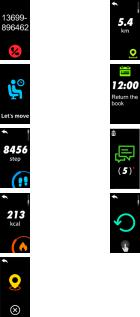
Call ID |
Distance |
Sedentary |
Schedule |
reminder |
|
Steps |
Notifications |
Calories |
Restore factory |
|
defaults |
GPS search |
|
5
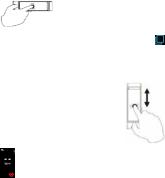
5. Change/selectmode
Once the watch is connected to the app, it will start recording and analyzing your activities and sleep automatically. The following modes are available:
Functions Instructions
Turn on
Turn off
Touch mode
Confirm
Heart Rate
By long press on the display.
Swipe until you see the square icon and tap on it. Swipe until the power off button appears . Touch and hold it until it vibrates.
. Touch and hold it until it vibrates.
Swipe up/down to view or select the different screens.
Tap and hold (until vibrates).
Tap on the screen to measure your heart rate. Wait about 10 s for the current heart rate to be displayed.
6
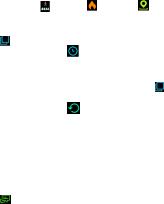
Functions Instructions
View data Swipe up on the home screen, then tap on Steps menu to see additional infos like ,calories , distance , heart rate .
.
Functions Swipe until you see the square icon and tap on it. Swipe until the dial button appears , tap to select the watchface you want. Touch and hold
to confirm.
Restore Swipe until you see the square icon settings and tap on it. Swipe until the restore button appears . Touch and hold to reset settings. The reset function of the bracelet doesn’t change the
activity data, resets the watchface, wrist raise, time format.
Timer / alarm clock, etc. set in the app are not affected.
View and Swipe until you see the message icon delete and tap on it. Tap a message to message read it. Tap on the bin at left corner
top to delete the notifications at the SW 650 Pro.
7

Functions Instructions
Exercise Swipe until you see the training icon mode and tap on it. Swipe down until you reach the wanted activity and tap on it. Tap to start/stop the exercise.
GPS search Firstly after the GPS connection is info screen established, can an activity including
GPS tracking start. Depending on the environment, it may take a while for the GPS connection to be active. The icon is visible during GPS search.
is visible during GPS search.
Check the Swipe until you see the sports icon sports data and tap on it. Swipe to view steps,
calories, distance. Touch and hold to see all sports data.
6. Gesture Control
Turn on the display by a simple twist of your wrist.
Make sure that the feature is enabled in the app
LinkSmart HC.
8
