SWEEX MO201 - QUICK_START_GUIDE, MO201UK User Manual
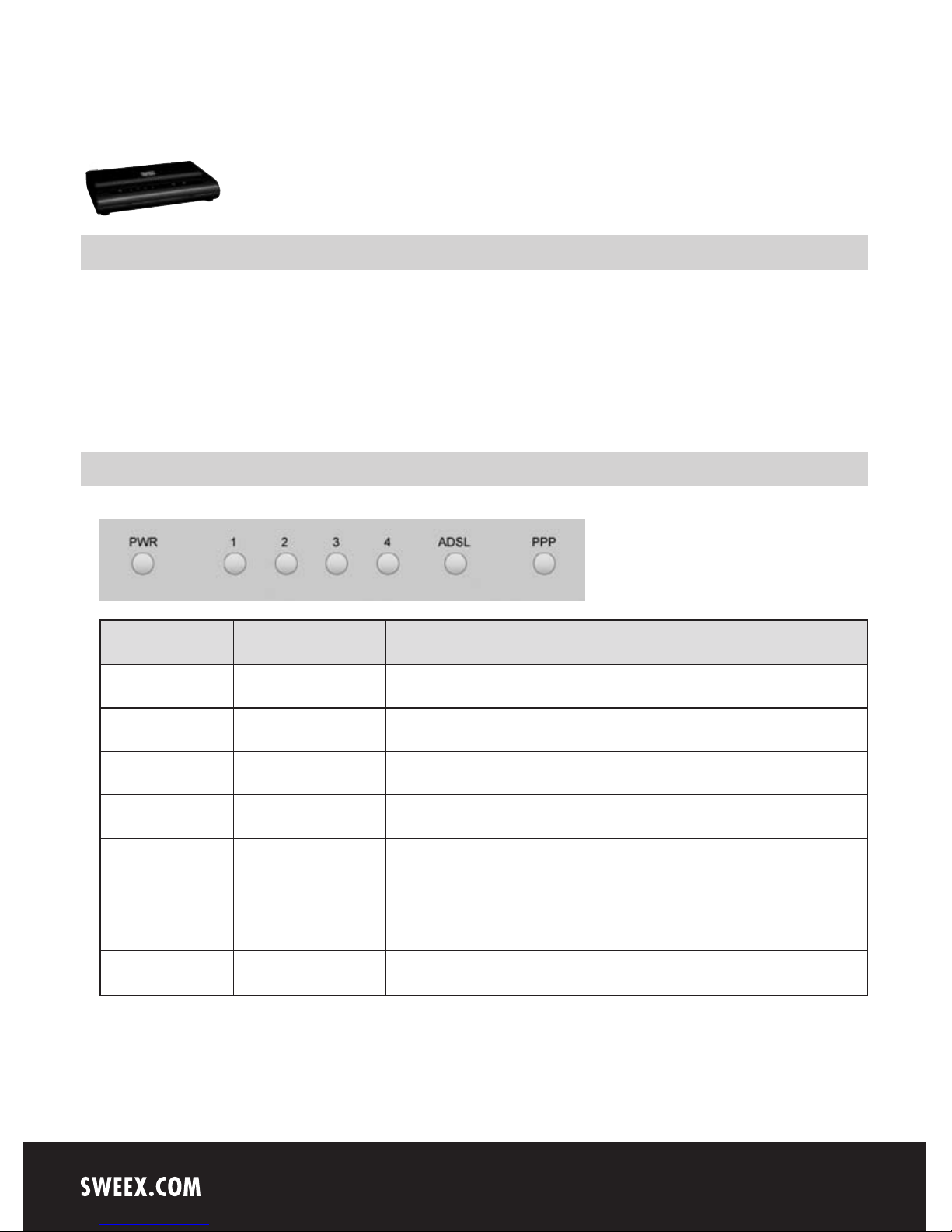
English version
4
MO201 / MO201UK Sweex ADSL 2/2+ Modem/Router Annex A
Introduction
• Do not expose the Sweex ADSL 2/2+ Modem/Router Annex A to extreme temperatures. Do not place the device in direct
sunlight or in the direct vicinity of heating elements.
• Do not use the Sweex ADSL 2/2+ Modem/Router Annex A in extremely dusty or moist surroundings.
• Protect the device against powerful shocks or jolts – they may damage the internal electronics.
• Never attempt to open the device yourself – it will cause the warranty to lapse.
Front or top view of the modem
LED indicators Status Meaning
PWR Lit Indicates that the modem is switched on.
1-4 Lit Indicates that a computer is connected to the relevant port.
1-4 Blinking Indicates activity between the relevant computer and the modem.
ADSL Lit The connection with the ADSL line is ok.
ADSL Regular blinking The modem is busy setting up a proper connection or no ADSL is connected to the RJ11
port.
ADSL Lit and blinking fast Indicates activity between the computer(s) and the Internet.
PPP Lit Indicates the use of a PPP connection.
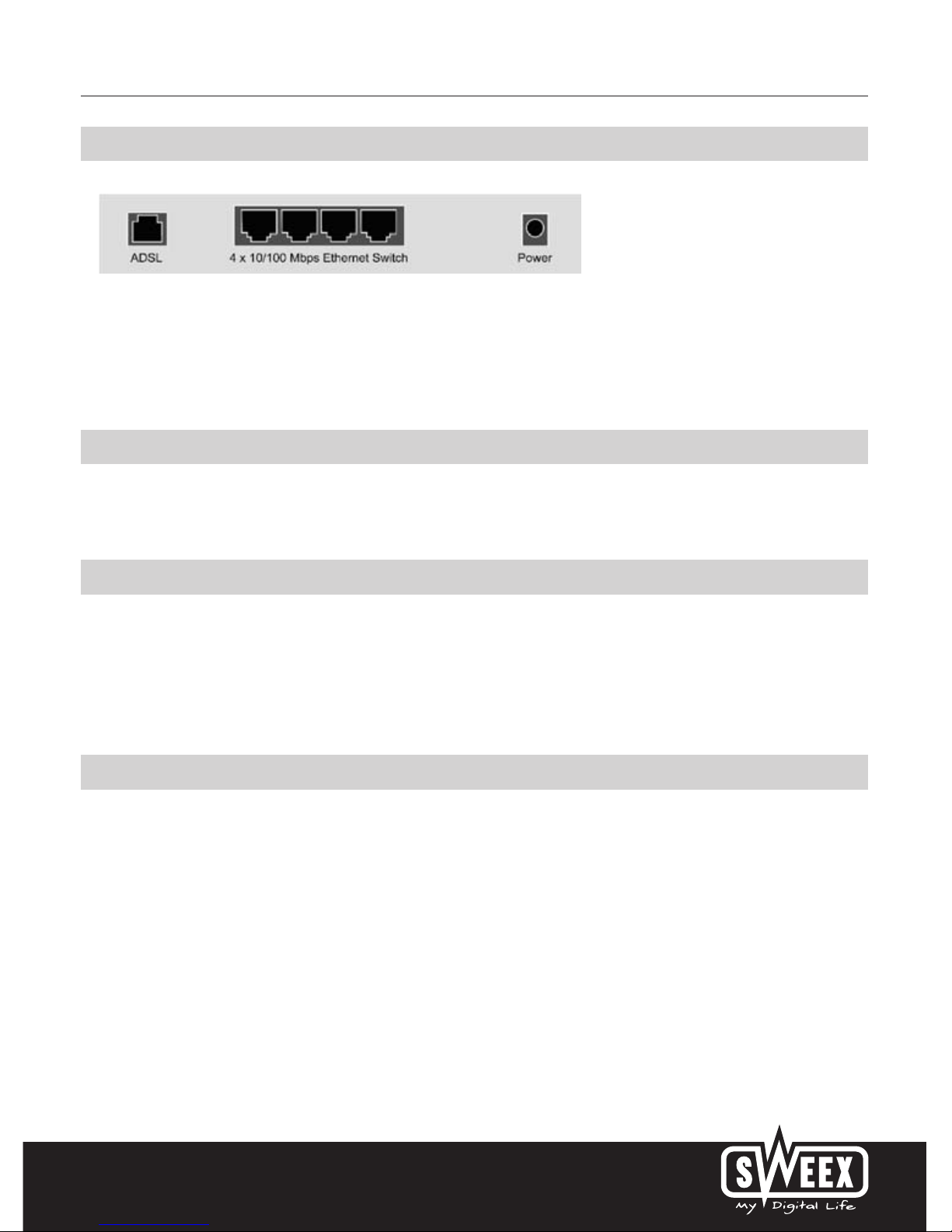
English version
5
Rear view of the modem
Starting on the left, the following connections can be found at the rear of the modem:
• ADSL port for connecting the ADSL line with telephone cable RJ11.
• UTP Ethernet ports 1, 2, 3 and 4 for connecting computers with an Ethernet network cable RJ45.
• Power port for connecting the power adaptor.
Side view
The Reset button is located on the side of the modem. Use a thin item to press the button. Press and hold the button for 15 seconds. Note! After
this, all settings which apply to your connection and network need to be reconfigured.
The splitter
In order to separate the ADSL signal from the normal telephone signal, you need to use a splitter. This enables you to simultaneously make calls and
surf the Internet using the same telephone line. The signal comes from the wall socket or the meter cupboard and enters the splitter. Two telephone
cables are connected to the output of the splitter. One leads to the modem and the other to the telephone.
Note! The ADSL modem does not include a splitter. It can be obtained from various DIY stores.
Connecting the Sweex ADSL 2 Modem
1. Connect the power adaptor (included) to the rear of the modem and the mains socket. The LED under PWR is lit. In the event the LED is not lit,
check the connections of the power adaptor to the ADSL modem and the mains socket.
2. Connect the telephone cable (RJ11) carrying the ADSL signal to the ADSL port at the rear of the modem. The LED under ADSL will now start to
blink. After approximately 30 seconds the LED will be lit continuously. In the event the LED is not lit, check whether the splitter is properly
connected and/or whether the ADSL line is ok.
3. Switch on the computer and connect it to the rear of the modem using a network cable (UTP RJ45). You can select any of the ports 1, 2, 3 and
4. The corresponding LED at the front of the modem will be lit. In the event the LED fails to light up, check whether the network cable is properly
connected to the computer and the modem.
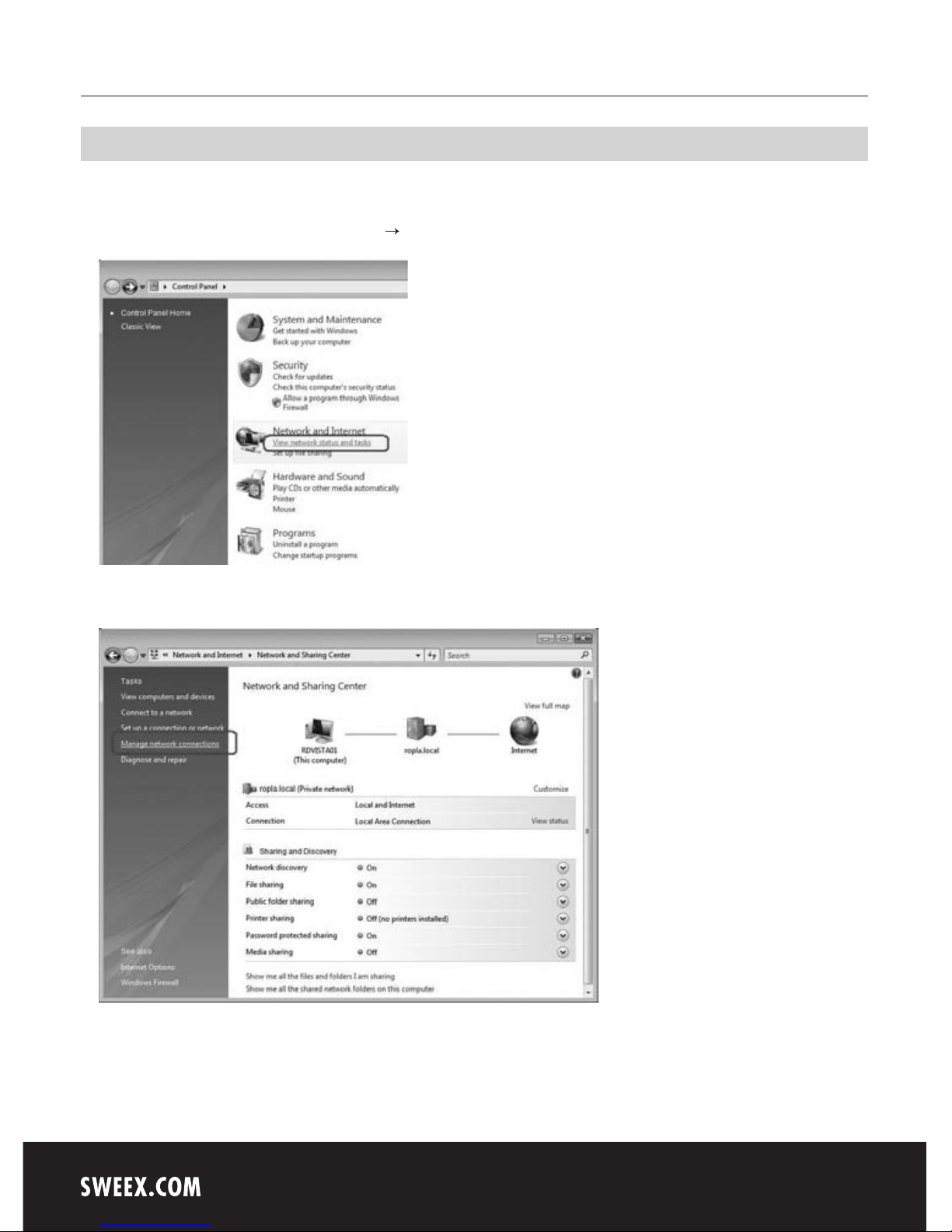
English version
6
Configuring the computer to connect to the modem
Windows Vista
In the bottom left of your screen, go to “Start” (Start) “Control Panel” (Control Panel).
Click on “View network status and tasks” (View network status and tasks).
Left in the column, click on “Manage network connections” (Manage network connections).
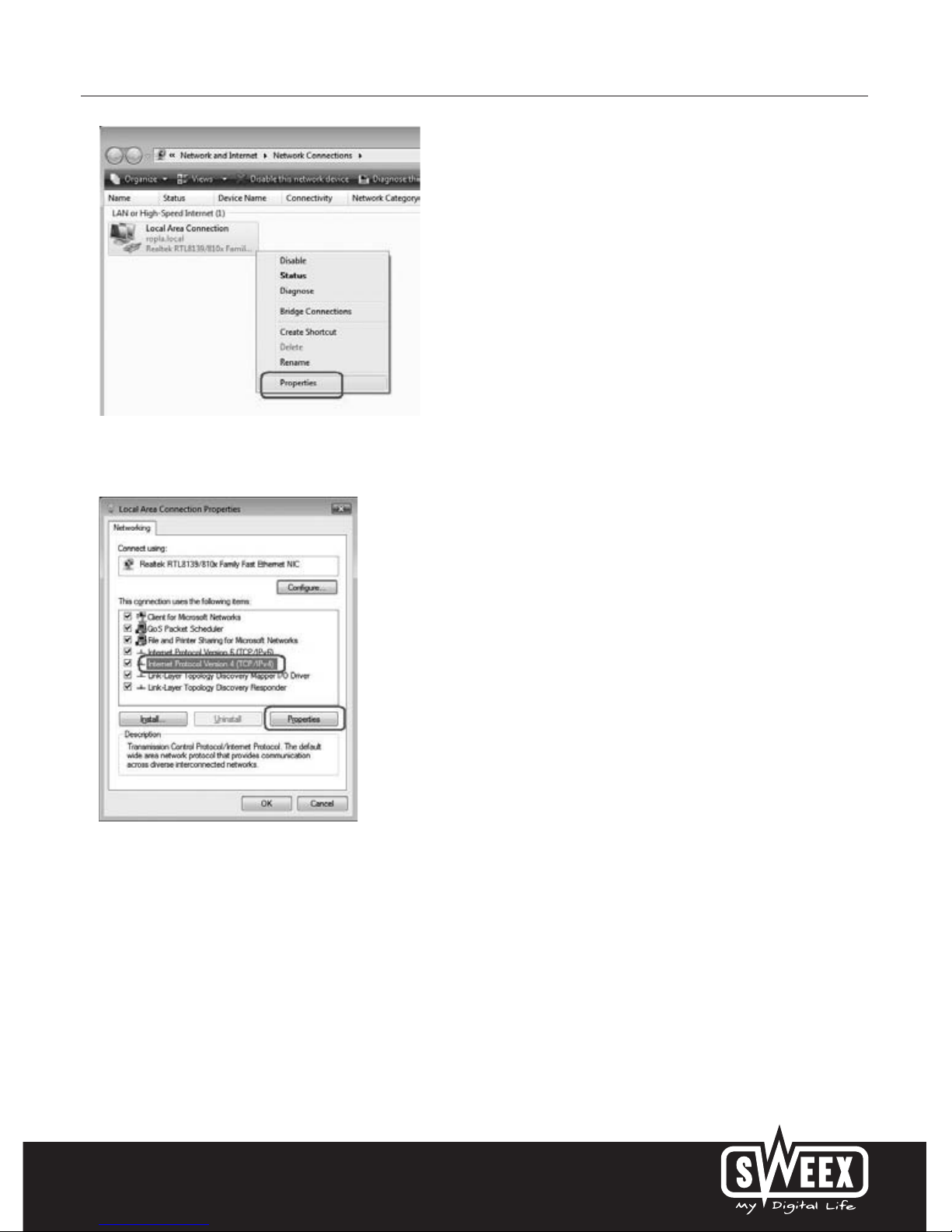
English version
7
Right-click “LAN Connection” (LAN Connection) and select “Properties” (Properties). The following screen appears:
Now select “Internet Protocol Version 4 (TCP/IPv4)” and click “Properties” (Properties).
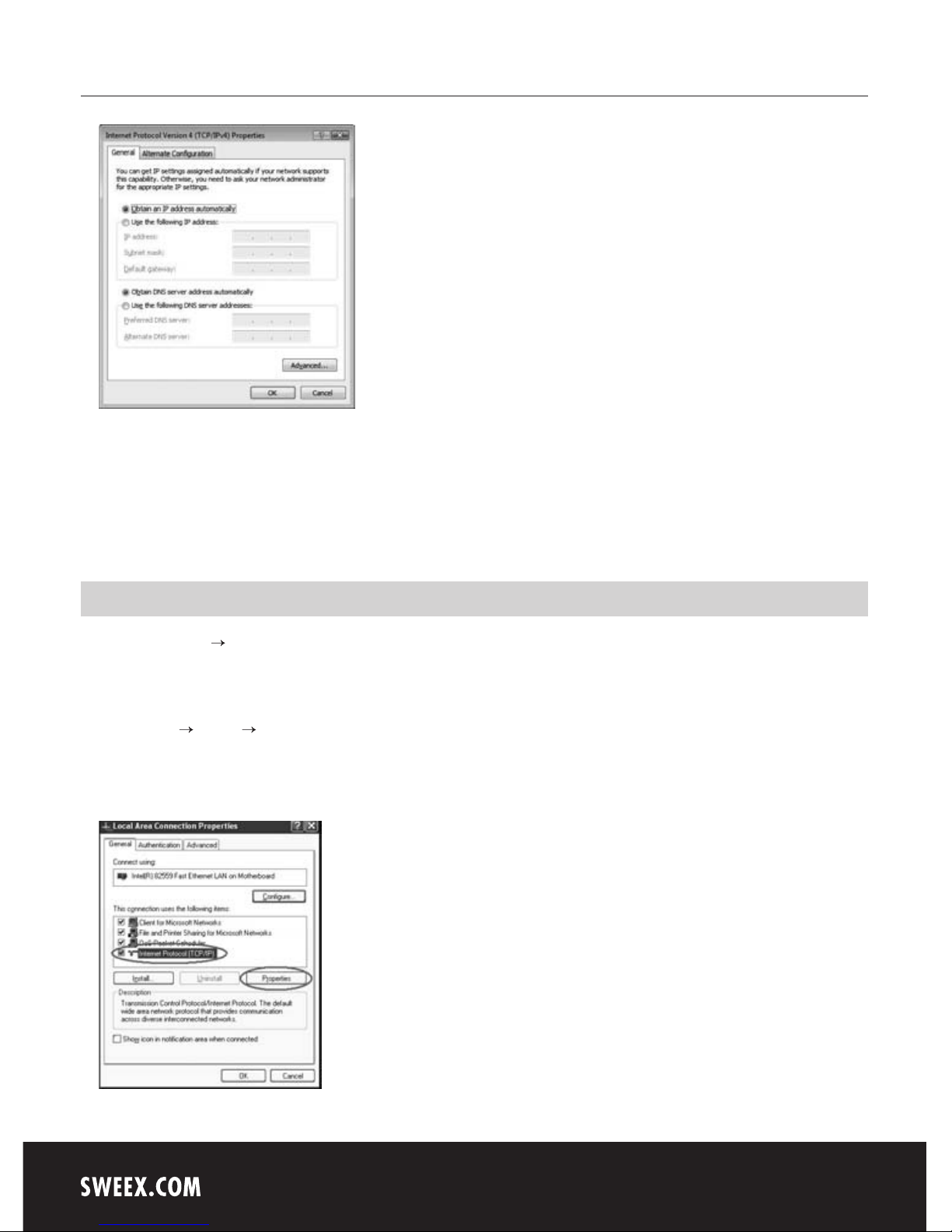
English version
8
Select the options “Obtain an IP address automatically” (Obtain an IP address automatically) and “Obtain DNS server address automatically”
(Obtain DNS server address automatically).
Confirm the settings by clicking “OK”. The network settings have now been configured correctly for Vista. The correct settings for the Internet
browser will be discussed later in this manual.
Windows XP
Go to “Start” (Start) “Control Panel” (Control Panel). Then go to “Network and Internet Connections” (Network and Internet Connections).
Open “Network Connections” (Network Connections).
Or, if the Windows classic style is used:
“Start” (Start) Settings “Network Connections” (Network Connections).
Right-click “LAN Connection” (LAN Connection) and select “Properties” (Properties). The following screen appears:
Under the tab “General (General) select TCP/IP and click “Properties” (Properties).
