Page 1
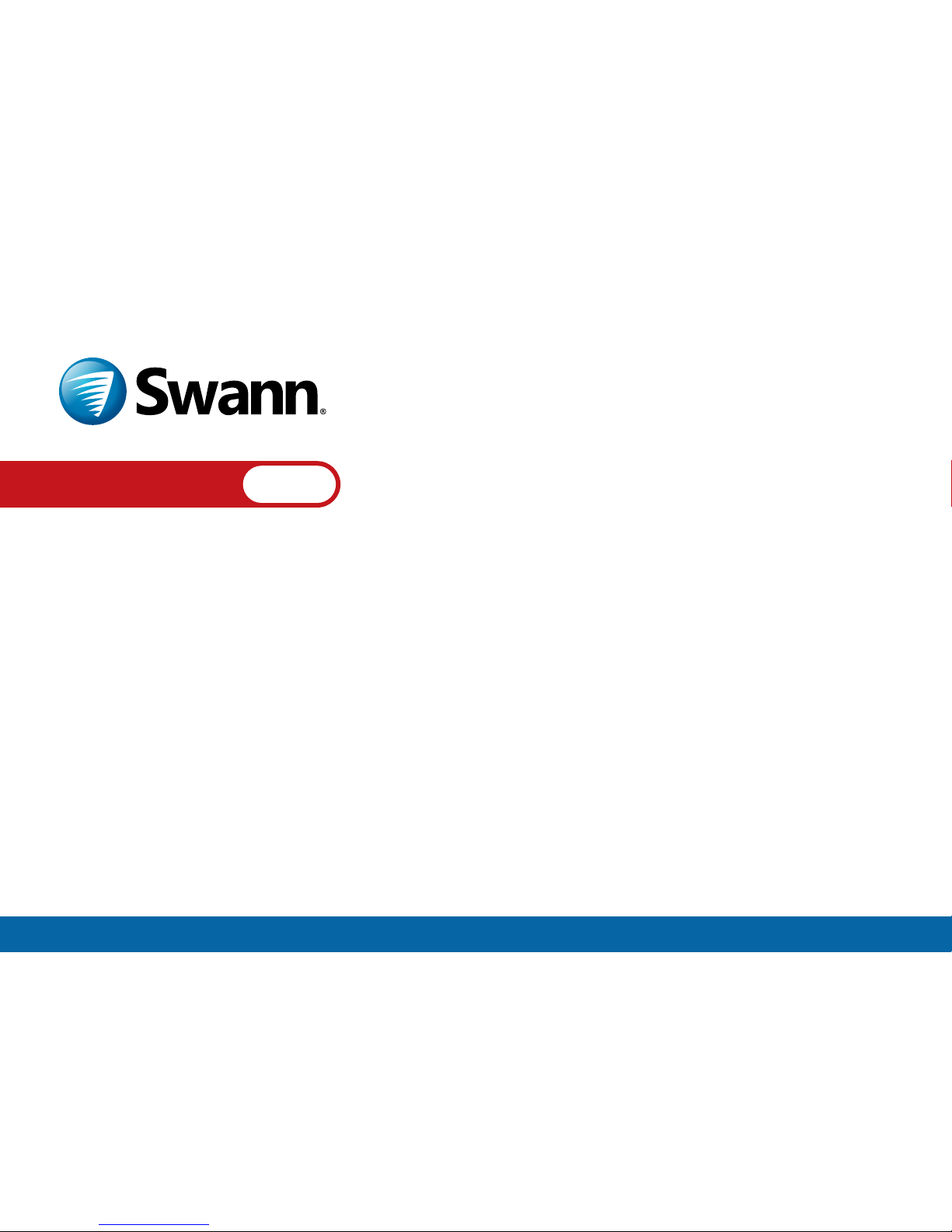
Security Made Smarter
720PPRO-SERIES HD
Professional HD
Security System
INSTRUCTION MANUAL
Page 2
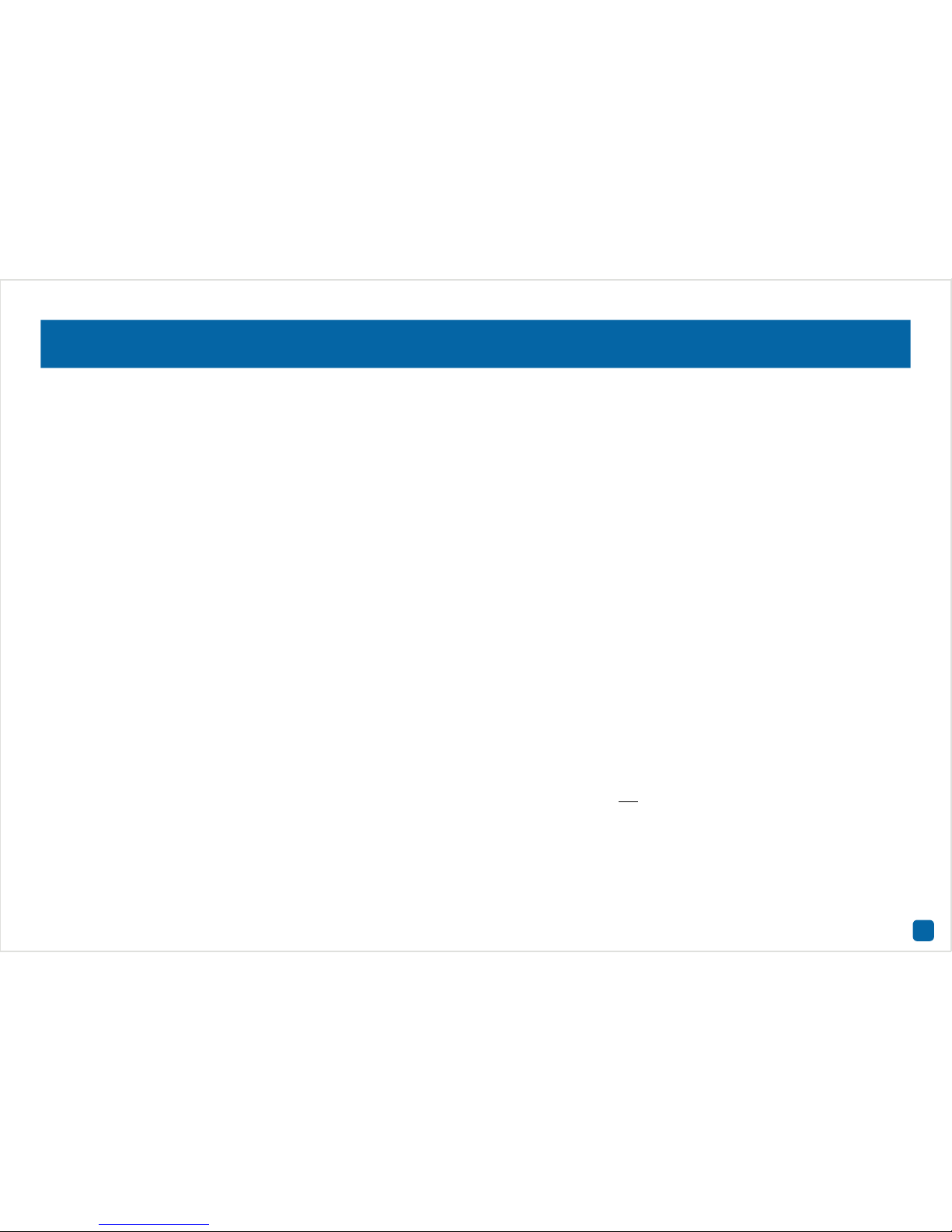
2
Important Information
FCC Verification
This equipment has been tested and found to comply with the limits for
Class B digital device, pursuant to part 15 of the FCC Rules. These limits
are designed to provide reasonable protection against harmful interference in a residential installation. This equipment generates, uses and
can radiate radio frequency energy and, if not installed and used in accordance with the instructions, may cause harmful interference to radio
or television reception, which can be determined by turning the equipment off and on, the user is encouraged to try to correct the interference
by one or more of the following measures:
· Reorient or relocate the receiving antenna
· Increase the separation between the equipment and the receiver
· Connect the equipment into an outlet on a circuit different from that
to which the receiver is connected
· Consult the dealer or an experienced radio/TV technician for help
These devices comply with part 15 of the FCC Rules. Operation is subject to the following two conditions:
· These devices may not cause harmful interference
· These devices must accept any interference received, including inter-
ference that may cause undesired operation
Important Notice: All jurisdictions have specific laws and regulations re-
lating to the use of cameras. Before using any camera for any purpose,
it is the buyer’s responsibility to be aware of all applicable laws and regulations that prohibit or limit the use of cameras and to comply with the
applicable laws and regulations.
FCC Regulation (for USA): Prohibition against eavesdropping
Except for the operations of law enforcement officers conducted under
lawful authority, no person shall use, either directly or indirectly, a device operated pursuant to the provisions of this Part for the purpose
of overhearing or recording the private conversations of others unless
such use is authorized by all of the parties engaging in the conversation.
Warning: Changes or modifications made to this device not approved
expressly by the party responsible for compliance could void the user’s
authority to operate the equipment.
Important Safety Instructions
· Do not operate if wires and terminals are exposed
· Do not cover vents on the side of your device and allow adequate space
for ventilation
· Only use the power adapter supplied with your DVR
Password Information
The default username is admin and the default password is 12345. To
ensure your on-going privacy, we strongly recommend creating a new
password as soon as possible. Choose something that you’ll remember,
but that others would be unlikely to guess.
Important Notice: Do not lose or forget your password. To ensure that
your DVR has the best security possible, password recovery has been
designed to be a time consuming process. Only a select number of staff
at Swann Technical Support Telephone Helpdesk can assist. Password
retrieval can take several days, which means you will not be able to access your DVR during this time.
Page 3
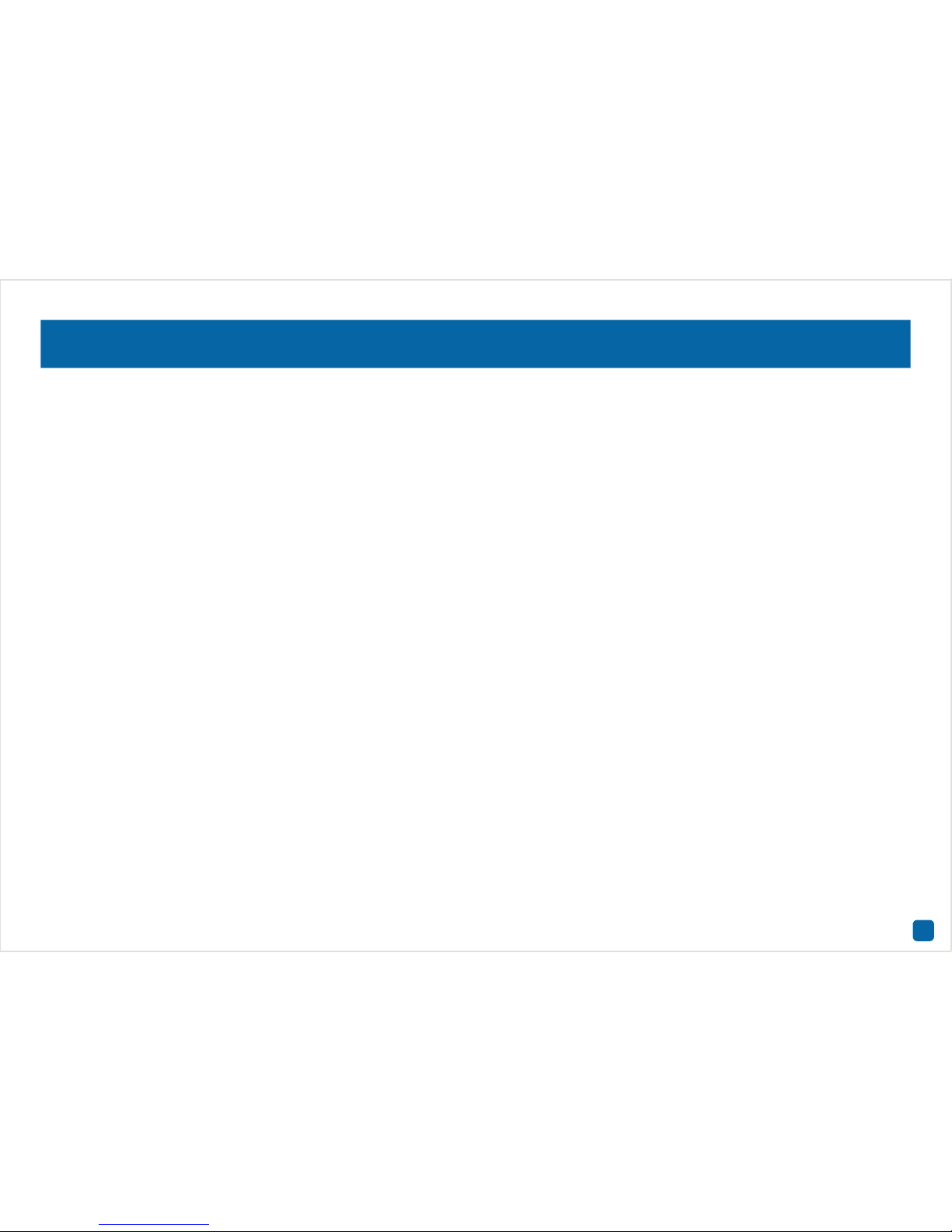
3
Contents
Important Information 2
Contents 3
Chapter 1: Menu 5
Menu Layout 6
Chapter 2: Camera Configuration 7
Record: Parameters - Record 8
Record: Parameters - Substream 9
Camera: OSD 10
Camera: Image 11
Camera: Motion 12
Motion Detection Tips 13
Camera: Privacy Mask 14
Camera: Video Tampering 15
Camera: Video Loss 16
Camera: Video Quality Diagnostics 17
Camera: VCA - Line Crossing Detection 18
Camera: VCA - Intrusion Detection 20
Camera: PTZ 22
Chapter 3: Recording Configuration 23
Record: Schedule 24
Record: Advanced 25
Record: Holiday 26
Manual: Record 27
Chapter 4: Playback 28
Playback: Normal 29
Playback: Event 30
Playback: Tag 31
Playback: Smart 32
Chapter 5: Export 34
Export: Normal 35
Export: Event 36
Chapter 6: Configuration 37
Configuration: General - General 38
Configuration: General - DST Settings 39
Configuration: General - More Settings 40
Configuration: Network - General 41
Configuration: Network - Extranet Access 42
Configuration: Network - PPPOE 43
Configuration: Network - NTP 44
Configuration: Network - Email 45
Configuration: Network - SNMP 46
Configuration: Network - NAT 47
Page 4

4
Contents
Configuration: Network - More Settings 48
Configuration: Live View - General 49
Configuration: Live View - View 50
Configuration: Exceptions 51
Configuration: User 52
Chapter 7: System Maintenance 53
System Maintenance: System Info 54
System Maintenance: Log Information 55
System Maintenance: Import/Export 56
System Maintenance: Upgrade 57
System Maintenance: Default 58
System Maintenance: Net Detect 59
System Maintenance: HDD Detect 60
HDD: General 61
HDD: Advanced 62
Manual: Video Quality Diagnostics 63
Glossary 64
Warranty Information 68
Helpdesk & Technical Support 69
Page 5
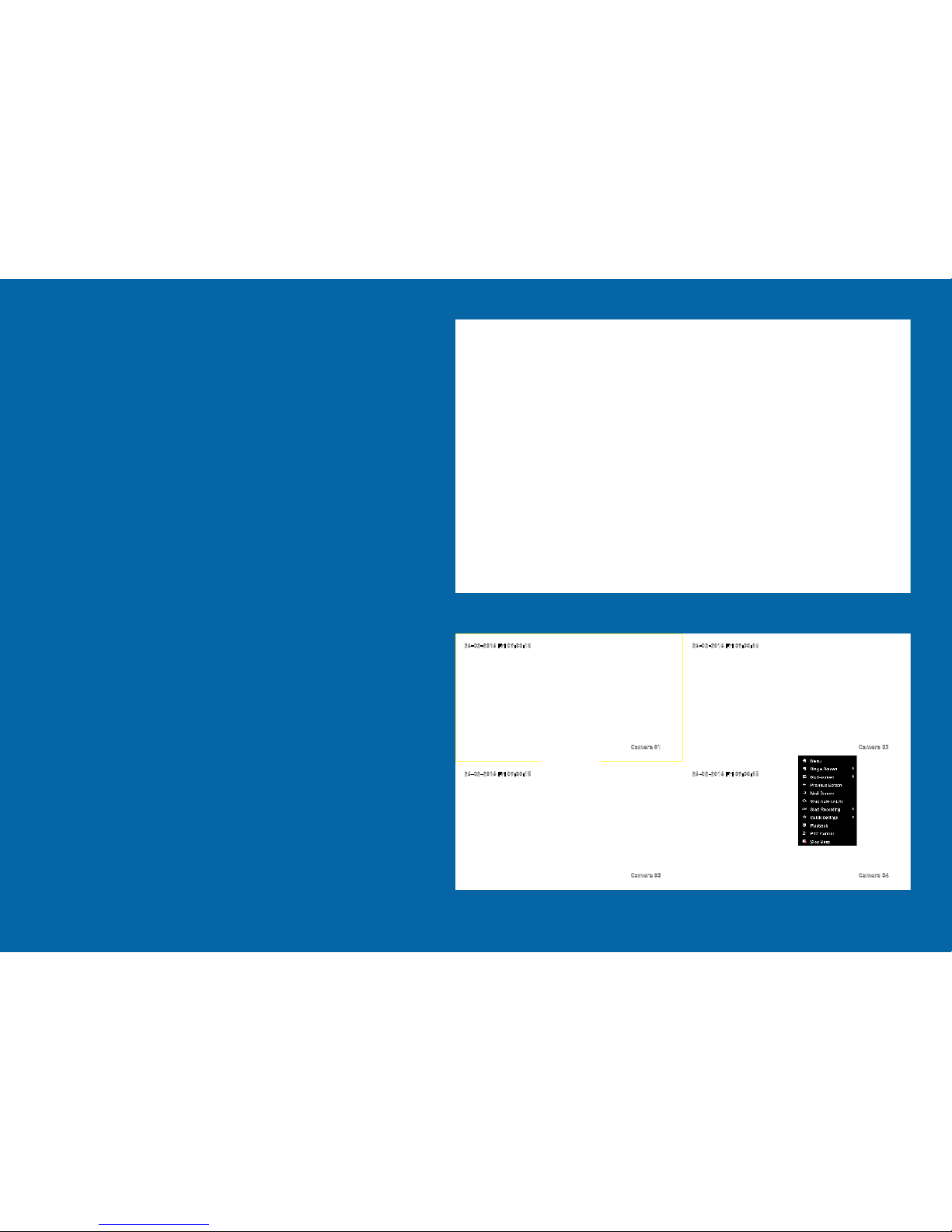
5
Menu
The Menu is where you control the var-
ious actions and options that are avail-
able on your DVR. You can also access
previously recorded video for playback
and to export to a storage device such
as a USB flash drive. To maintain sys-
tem integrity, a firmware upgrade can
be performed when available and ac-
cess to the Shutdown menu to restart
or safely turn off your DVR.
5
26-02-2016 Fri 09:30:15
Camera 01
26-02-2016 Fri 09:30:15
Camera 02
26-02-2016 Fri 09:30:15
Camera 03
26-02-2016 Fri 09:30:15
Camera 04
Page 6
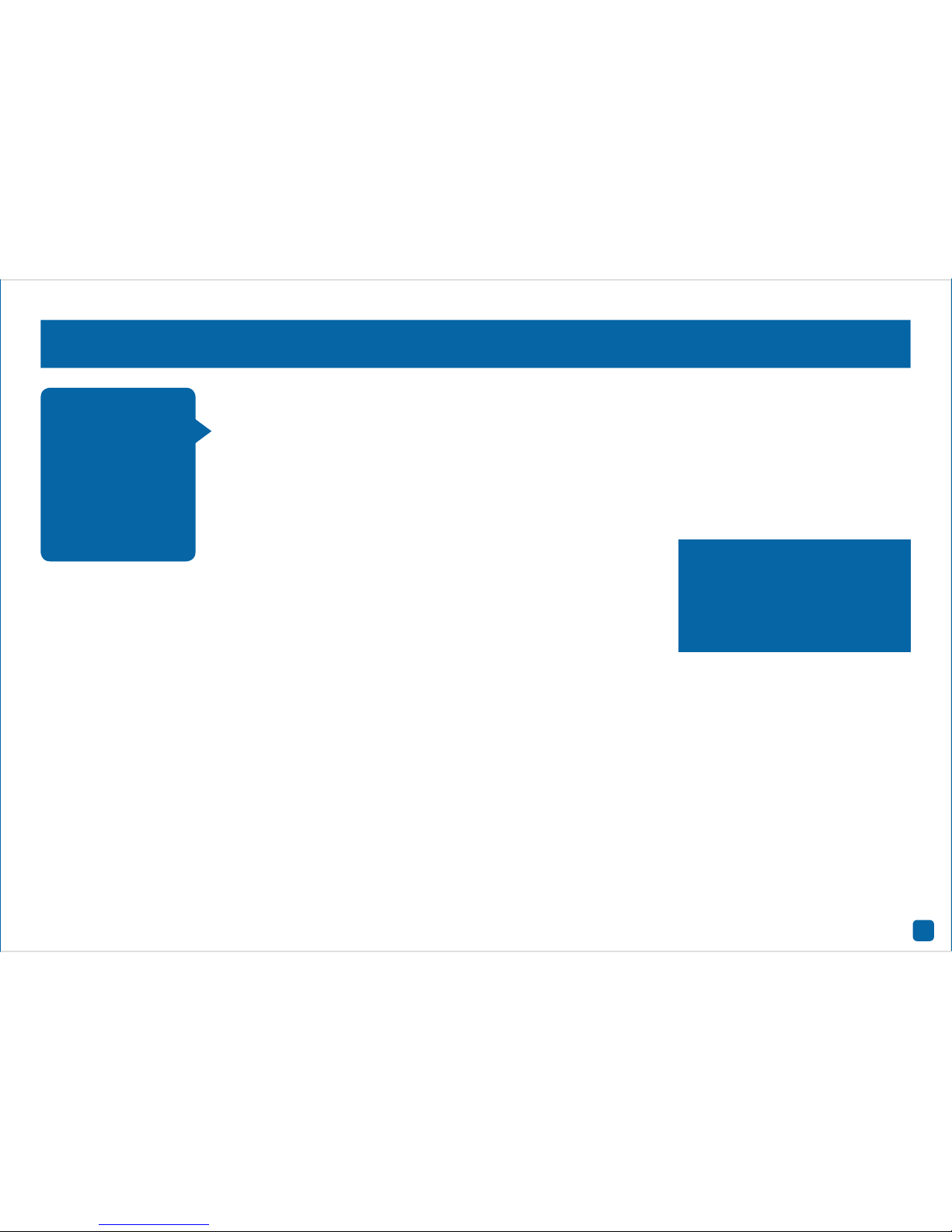
6
Menu Layout
Playback: Click this to access all normal and event recordings. There
are several playback modes to choose from, such as Normal, Event,
Tag and Smart. You can also play video files that have been copied to a
storage device such as a USB flash drive.
Export: Click this to copy footage from your DVR. You will need a com-
patible storage device such as a USB flash drive to copy the data.
Manual: Access manual controls for the recording functions of your
DVR.
HDD: Where you’ll be able to access information about and adjust the
settings of your hard drive.
Record: Access recording options, such as quality, resolution, bitrate
and the recording schedule.
Camera: Adjust image settings such as brightness and contrast and ac-
cess to Video Quality Diagnostics to alert you to blurred images and abnormal brightness. Controls for PTZ, Motion, Privacy Mask, Video Tampering and VCA (Video Content Analysis) are also available here.
Configuration: Access and configure many settings of your DVR, includ-
ing network settings, adjusting the time & date and creating or altering
user accounts.
Maintenance: For accessing system information, log information and to
upgrade the firmware.
Shutdown: To shutdown, reboot or log out of your DVR.
To shutdown or reboot your DVR, or
simply log out of the current user account, click the “Shutdown” button.
To ensure the integrity of your data
and recordings, always select “Shutdown” when powering off your DVR.
To access the Menu,
right-click the mouse
then select “Menu”.
Hover the mouse cursor over each button to
display a description.
To exit the Menu click
“Exit” or right-click the
mouse.
Page 7
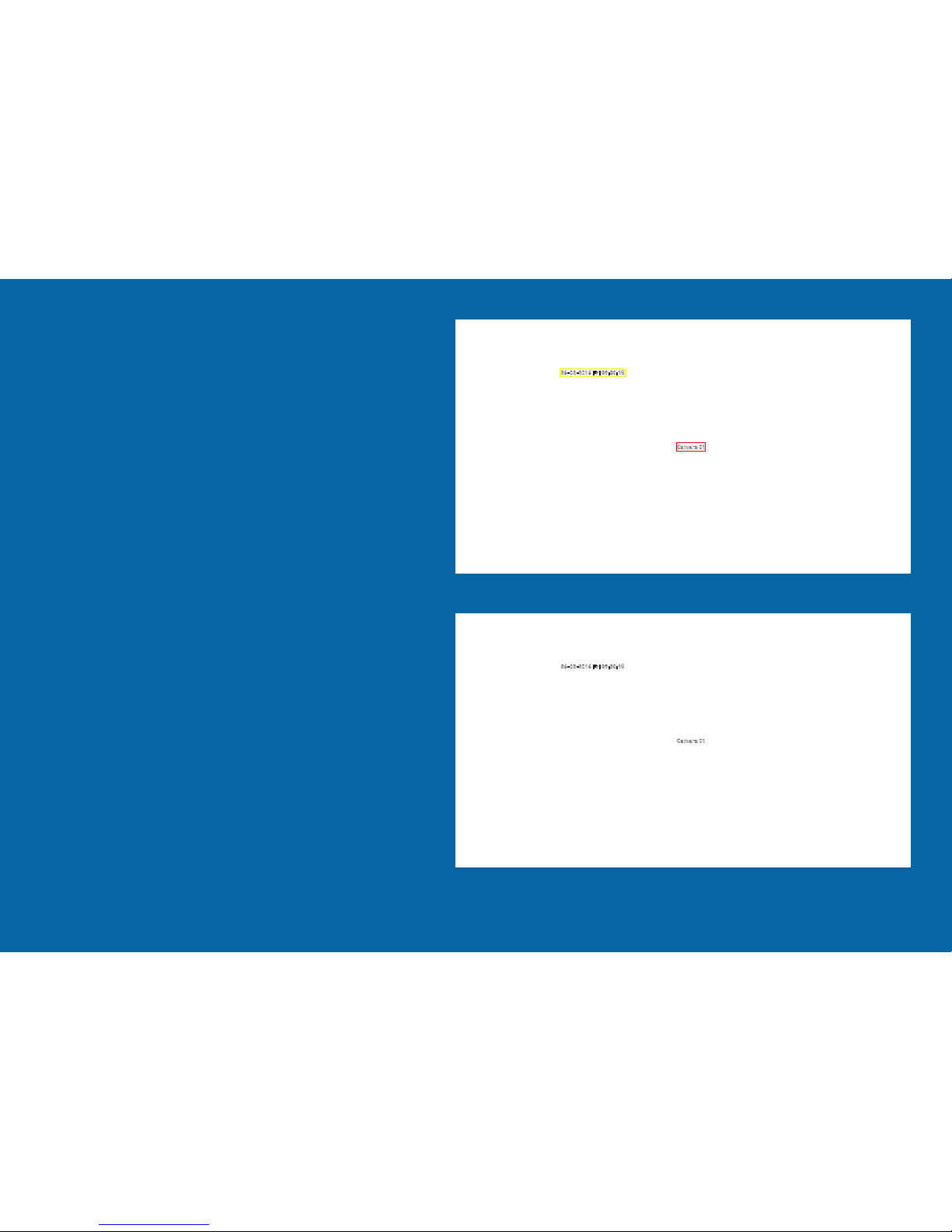
7
Camera Configuration
The camera configuration options are
available in the “Record” and “Cam-
era” menus that are accessible from
the Menu. You can change the res-
olution and bitrate as well as image
settings for brightness, contrast and
saturation. Your DVR has several con-
trols for Motion, Video Tampering,
Video Loss, Video Quality Diagnostics
and VCA (Video Content Analysis) as
well as the ability to apply one or more
masks for privacy.
7
26-02-2016 Fri 09:30:15
Camera 01
Camera 01
26-02-2016 Fri 09:30:15
Page 8

8
Record: Parameters - Record
Camera: Select a camera that you would like to edit.
Camera Resolution: Displays the camera’s resolution.
Encoding Parameters: You can change settings for both Continuous and
Event recording (we recommend to have the same settings for both).
Stream Type: By default “Video” is selected. Select “Video & Audio” if
you have an audio source connected to your DVR’s audio input.
Resolution: The default recording resolution is 1280 x 720 (720P).
Frame Rate: The number of frames per second (fps) that your DVR will
record. The default is 15fps but can be changed to Full Frame when selecting a lower recording resolution.
Video Quality: The amount of data your DVR will use to record video.
Lowering the quality reduces the file size of each video saved.
Pre-record: This reduces the chance of an event not being recorded. We
recommend changing this to 10 seconds (10s).
Post-record: Same as above but your DVR will continue recording after
an event has occurred. 30 seconds (30s) is the recommended length.
Expired Time (day): Determines how long the video footage will remain
on the hard drive without it being overwritten.
Record Audio: Click the checkbox to record audio when selecting “Video
& Audio” for the stream type.
Video Stream: This option allows you to choose which stream your DVR
will record. We recommend leaving this on Mainstream as it will record
at the highest resolution available.
The Parameters function allows you to
change the resolution
and bitrate for each
camera connected. By
default the recording
resolution is automatically selected to fit in
with the capabilities of
the provided cameras.
· Don’t forget to click “Ap-
ply” to save settings.
· Use the “Copy” function to
apply all settings to the other
cameras.
· Click the “Restore” button
to revert back to default settings.
· Click the “Back” button to
go back to the Menu.
Page 9
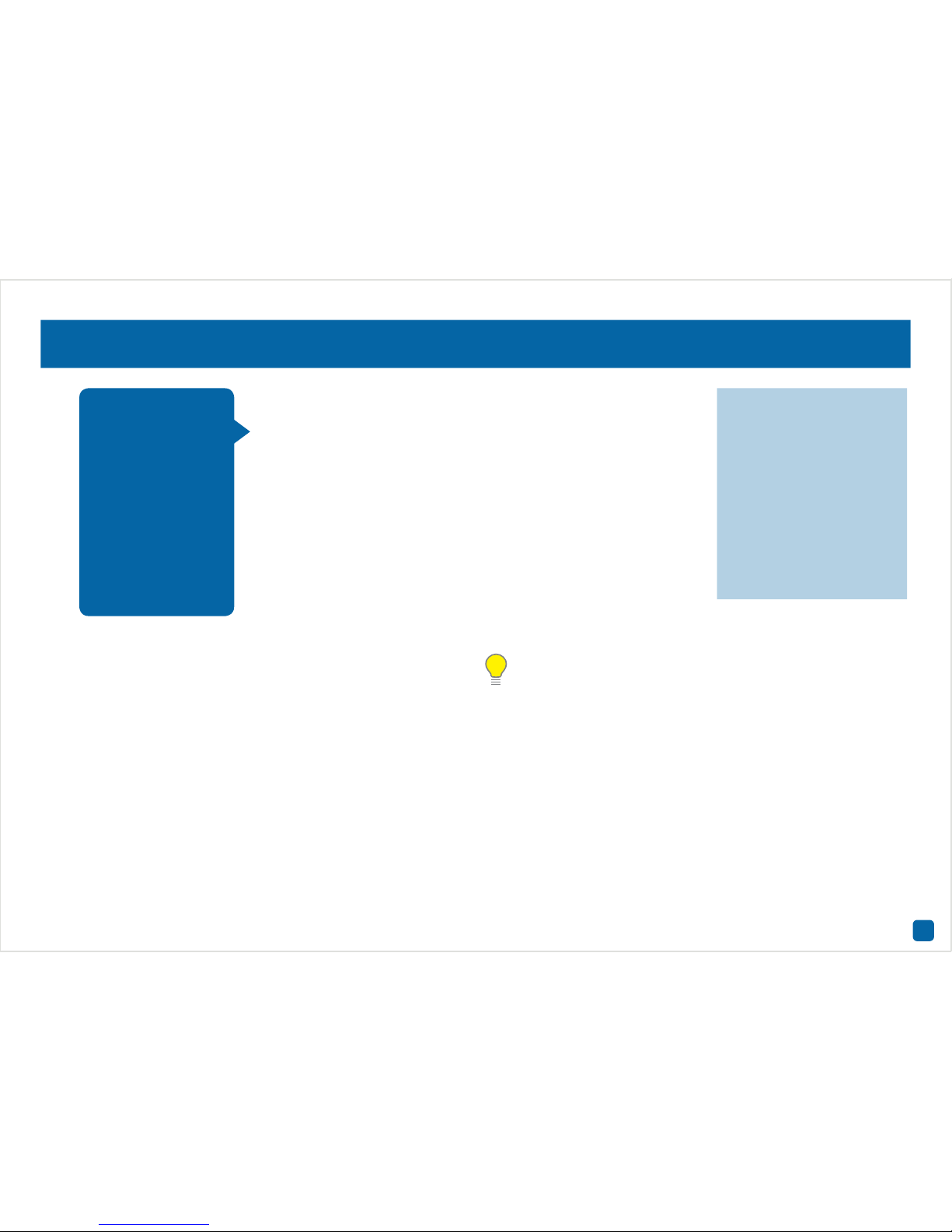
9
Record: Parameters - Substream
Camera: Select a camera that you would like to edit.
Stream Type: By default “Video” is selected. Select “Video & Audio” if
you have an audio source connected to your DVR’s audio input.
Resolution: The default streaming resolution is 352 x 240. You can se-
lect a higher resolution to increase the streaming quality (up to 704 x
240) or you can select a lower resolution (176 x 120 or 320 x 240) if you’re
having issues streaming live video from your DVR to your mobile device
or computer via SwannView Plus.
Frame Rate: The default frame rate for streaming is 30fps for NTSC and
25fps for PAL. You can change this to 15fps or 6fps to increase the video
quality but overall movement may be more choppy.
Video Quality: The amount of data your DVR will use to stream live vid-
eo. Lowering the quality reduces the amount of data required.
Please note: When streaming live video, the overall quality is de-
pendent on your internet connection and the encoding settings uti-
lised. This is especially important when streaming multiple cameras at the same time. Lowering the resolution, frame rate and video
quality may help with this.
· Don’t forget to click “Ap-
ply” to save settings.
· Use the “Copy” function to
apply all settings to the other
cameras.
· Click the “Restore” button
to revert back to default settings.
· Click the “Back” button to
go back to the Menu.
The Substream menu
gives you control on
how video is streamed
to your mobile device
or computer using the
SwannView Plus app
and Windows software.
You can change the
resolution and bitrate
if you’re having issues
streaming live video
from your DVR.
Page 10
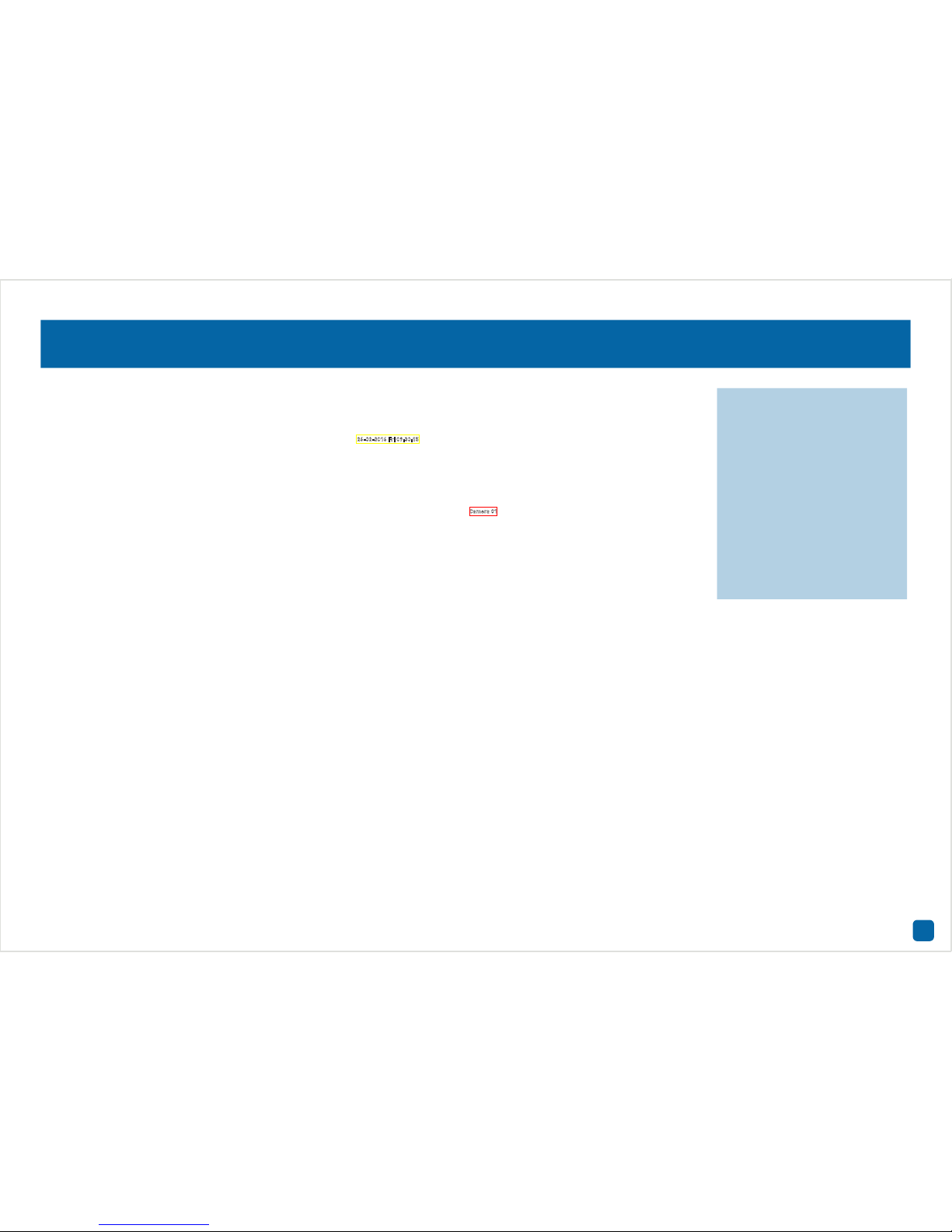
10
Camera: OSD
Camera: Select a camera that you would like to edit.
Camera Name: Enter a name for the camera you’ve selected. It can be
up to 32 characters in length.
Display Name: Click the checkbox if you don’t want the camera name
displayed. Click again to enable.
Display Date: Click the checkbox if you don’t want the date displayed.
Click again to enable.
Display Week: Click the checkbox if you don’t want the day displayed.
Click again to enable.
Date Format: Select how you would like the date to be displayed.
Time Format: Choose between “24-hour” and “12-hour” time.
Display Mode: Select how you would like the on-screen display to ap-
pear on-screen. It’s worth having a look at the different settings available to see what best fits.
OSD Font: Select the desired font size for the on-screen display.
Use the mouse to click & drag the on-screen camera name and date to
the desired position.
· Don’t forget to click “Ap-
ply” to save settings.
· Use the “Copy” function to
apply all settings to the other
cameras.
· Click the “Restore” button
to revert back to default settings.
· Click the “Back” button to
go back to the Menu.
26-02-2016 Fri 09:30:15
Camera 01
Page 11
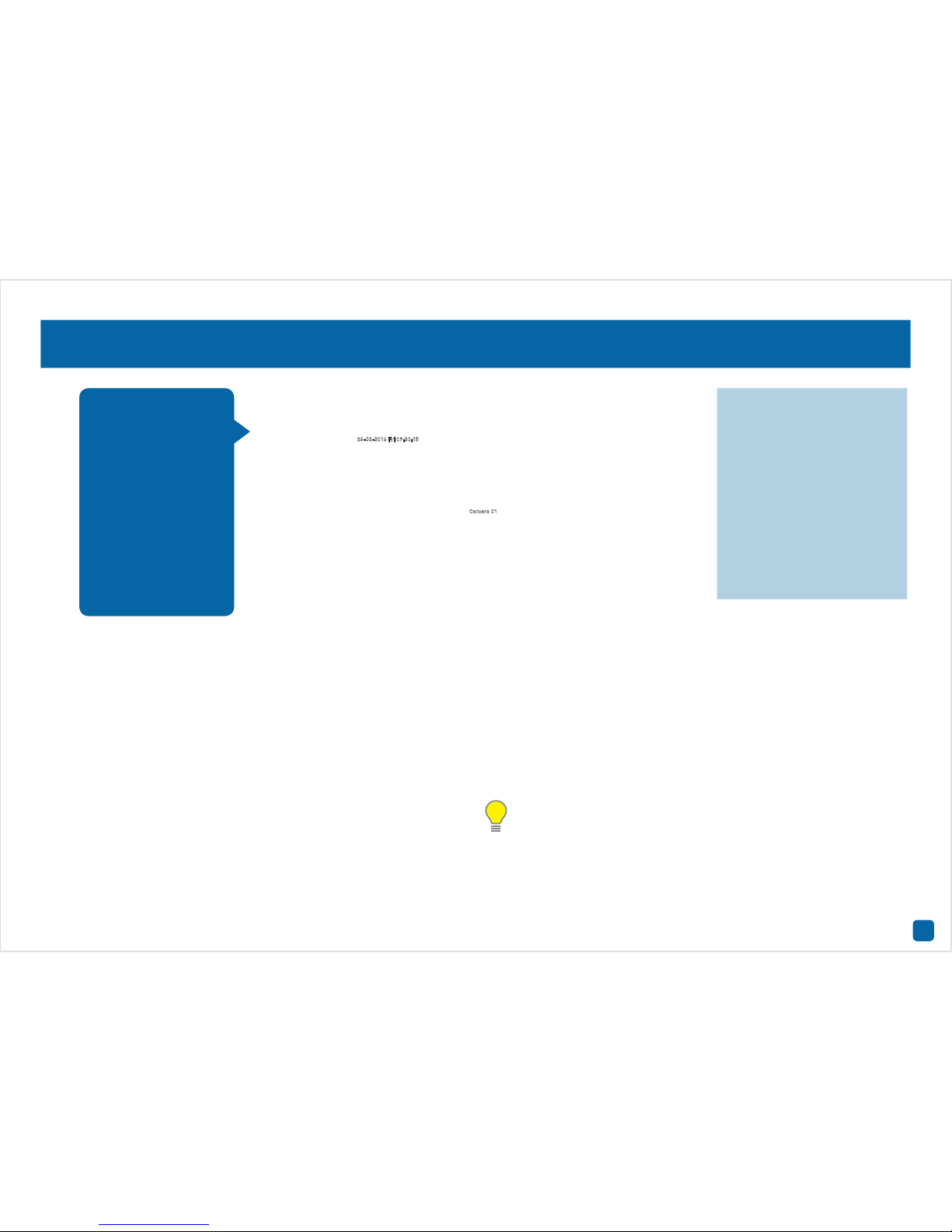
11
Camera: Image
Camera: Select a camera that you would like to edit.
Time Segment 1 & 2: This function gives you the ability to assign a par-
ticular pre-set mode or customised settings for two time segments. For
example, one time segment for day time and the second time segment
for night time.
Mode: You can select from a number of different pre-set modes.
Brightness: This changes how light the image appears to be.
Contrast: This increases the difference between the blackest black and
the whitest white in the image. Don’t set the contrast too high as it will
degrade the image quality.
Saturation: This alters how much color is displayed in the image. The
higher the saturation, the more bright and vivid colors will appear.
Hue: This changes the color mix of the image.
Sharpness: Increase or decrease the overall sharpness of the image.
Increasing the sharpness will also increase the level of video noise that
is visible.
Denoising: Is a technique of reducing or removing image noise from a
video signal. This is especially useful for night time or low light environments.
Please note: Any changes made to the image settings available will
affect your recordings.
· Don’t forget to click “Ap-
ply” to save settings.
· Use the “Copy” function to
apply all settings to the other
cameras.
· Click the “Restore” button
to revert back to default settings.
· Click the “Back” button to
go back to the Menu.
You can adjust the various settings available
to help fine-tune the
camera’s overall image quality. At night,
images that you see
from the camera may
have increased noise.
By tweaking these settings, you can eliminate noise and increase image clarity.
26-02-2016 Fri 09:30:15
Camera 01
Page 12
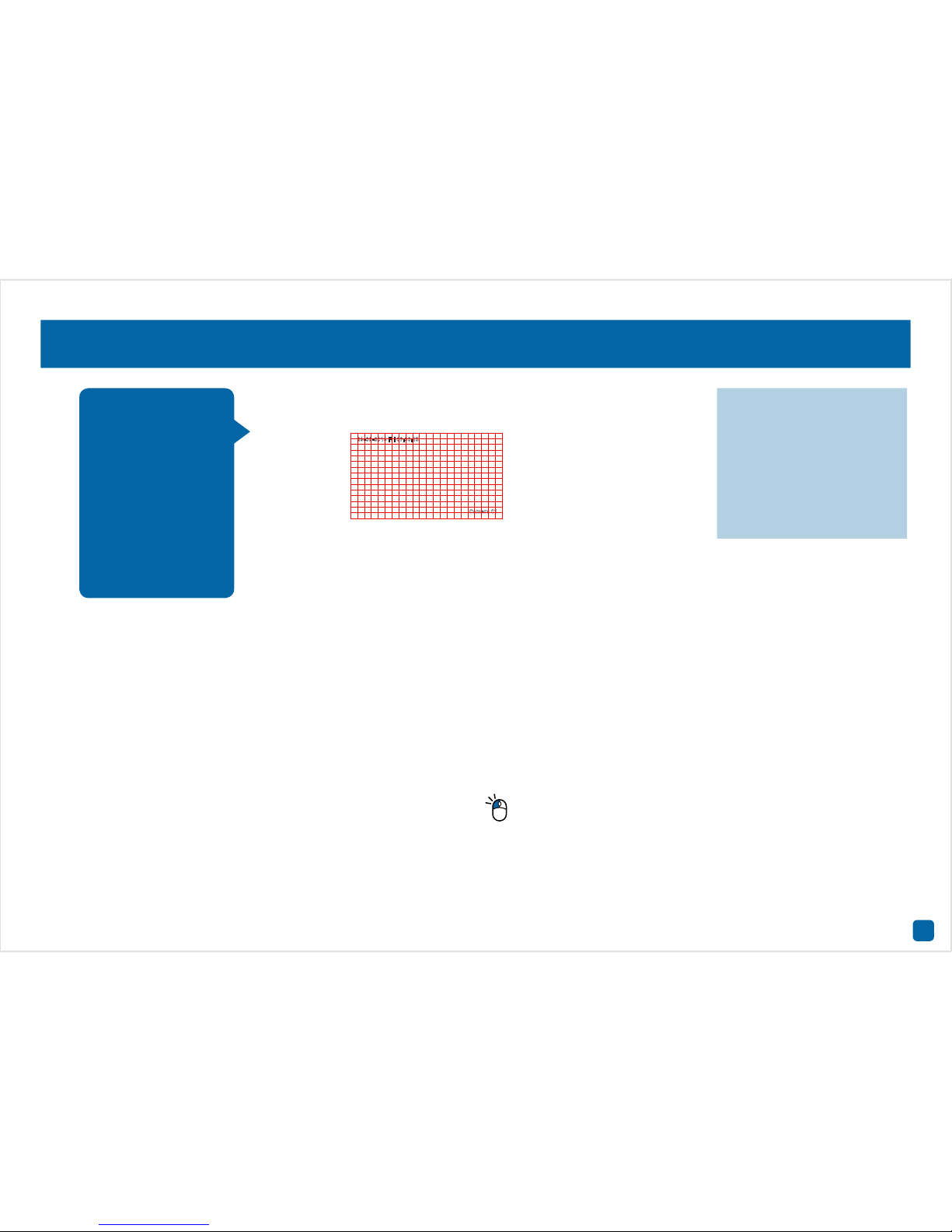
12
Camera: Motion
By default, the entire view of the camera has been enabled to detect motion, however you can select certain areas within the image if you wish.
Camera: Select a camera that you would like to edit.
Enable Motion Detection: This is enabled by default. You can click the
checkbox to disable.
Settings: Here you can define what will happen when the camera you’ve
selected has detected movement.
Trigger Channel: Select additional cameras to start recording.
Arming Schedule: Adjust your arming schedule by selecting a start day
and a time period (24-hour time). Click the “Copy” button to apply all
settings to the other cameras. Don’t forget to click “Apply” to save settings. Click “OK” to exit.
Linkage Action: Options available are full screen monitoring, enabling
your DVR’s internal buzzer, send alerts to the SwannView Plus Windows
software (software must be running to receive alerts) and to send an
email. Don’t forget to click “Apply” to save settings. Click “OK” to exit.
Sensitivity: This setting is controlled by a slider, allowing you to set a
value between L (low) and H (high). The closer to H the slider is set, the
more sensitive the detection will be.
Using the mouse, click the “Clear” button then click & drag to select the area that you want to enable. To enable the entire view of
the camera, click the “Full Screen” button.
· Don’t forget to click “Ap-
ply” to save settings.
· Use the “Copy” function to
apply all settings to the other
cameras.
· Click the “Back” button to
go back to the Menu.
Whether you’re waiting
for an expected event,
hoping you don’t spot
an unwelcome visitor,
or just curious about
what happens when
you’re not around, your
DVR has been configured to record video
and to alert you when
motion is detected.
26-02-2016 Fri 09:30:15
Camera 01
Page 13
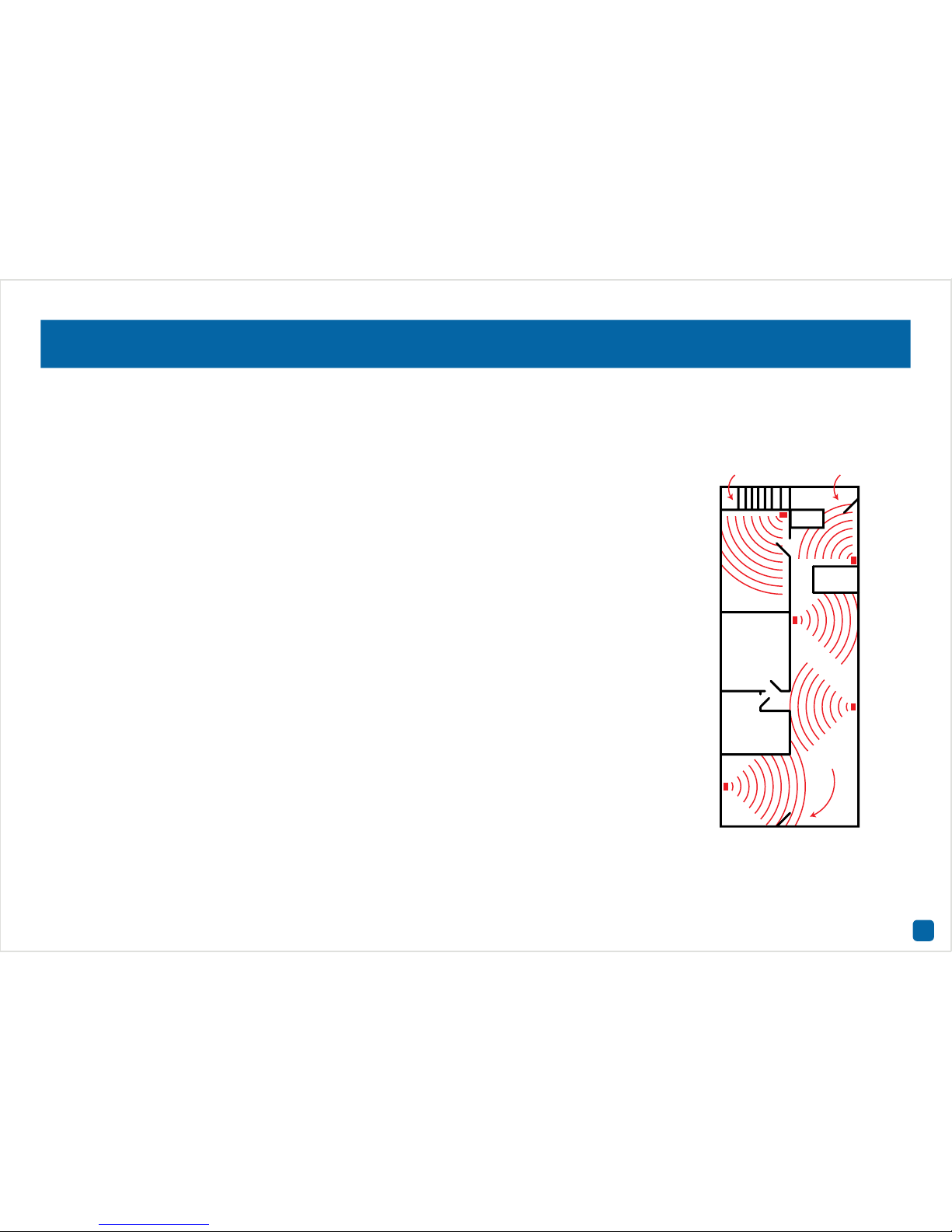
13
Motion Detection Tips
Placement of the cameras
1. Keep cameras 10 to 15 feet (3 to 4 metres) away from heating vents, where the sunlight shines in, and radiators.
If a camera detects a swift change in motion, even that of a cloud passing quickly over direct sunlight shining into
your living room, motion detection could be activated.
2. Place cameras in areas where people have to walk through, like the stairwell, main hallway or entry door. That
way, an intruder will activate motion detection regardless of where they are headed. Intruders usually go right for
the master bedroom, so put a camera near that room or other rooms where you have valuables, like the study.
3. Walk through your house and assess where intruders are most likely to enter, and what path they would take.
Most burglars enter the home through a front or back door, so it’s advisable to place the cameras near those areas.
4. When installing cameras outside, it’s important to keep your front and backyard well-lit for ideal night vision and
motion detection. It’s common for intruders to enter a home through an unlocked garage or by using a garage door
opener in an unlocked car located in the driveway.
Avoiding False Triggers
1. A flag or foliage that is blown by the wind - angle the camera so wind-blown objects are out of the camera’s view.
2. Pets moving in front of the camera - lower the sensitivity level and/or point the camera into areas that are not
particular high-traffic for your pets.
3. Vehicles moving in the background - angle the camera so as to avoid movement in the background.
4. Moving air from a heater or air conditioner - angle the camera away from these sources.
5. Movement reflected off smooth surfaces - lower the sensitivity level and/or avoid pointing the camera directly at
glass surfaces.
Motion Detection is an essential part of your security system and is the main method used to detect when someone is in your home. When motion
has been detected, a signal is sent to your DVR that alerts you to a potential threat in your home. It does this in several ways such as activating its
internal buzzer, sending an email and sending an alert to your mobile device or computer. You can also trigger the other cameras to start recording.
Bedroom Backdoor
Hallways
Frontdoor
Page 14

14
Camera: Privacy Mask
Camera: Select a camera that you would like to edit.
Enable Privacy Mask: Click the checkbox to enable.
Using the mouse, click & drag to select the area that you want to
enable for a mask (as shown above). Up to four masks can be created (each mask is color coded) per camera.
Click the “Clear All” button to clear all masks or click on a particular
mask to clear.
· Don’t forget to click “Ap-
ply” to save settings.
· Use the “Copy” function to
apply all settings to the other
cameras.
· Click the “Back” button to
go back to the Menu.
This function can be
used to obscure all
or part of your image
for privacy (up to four
masks per camera).
You can also use this to
minimize false triggers
when motion is detected. Areas obscured by
a mask won’t be shown
live or recorded.
26-02-2016 Fri 09:30:15
Camera 01
Page 15
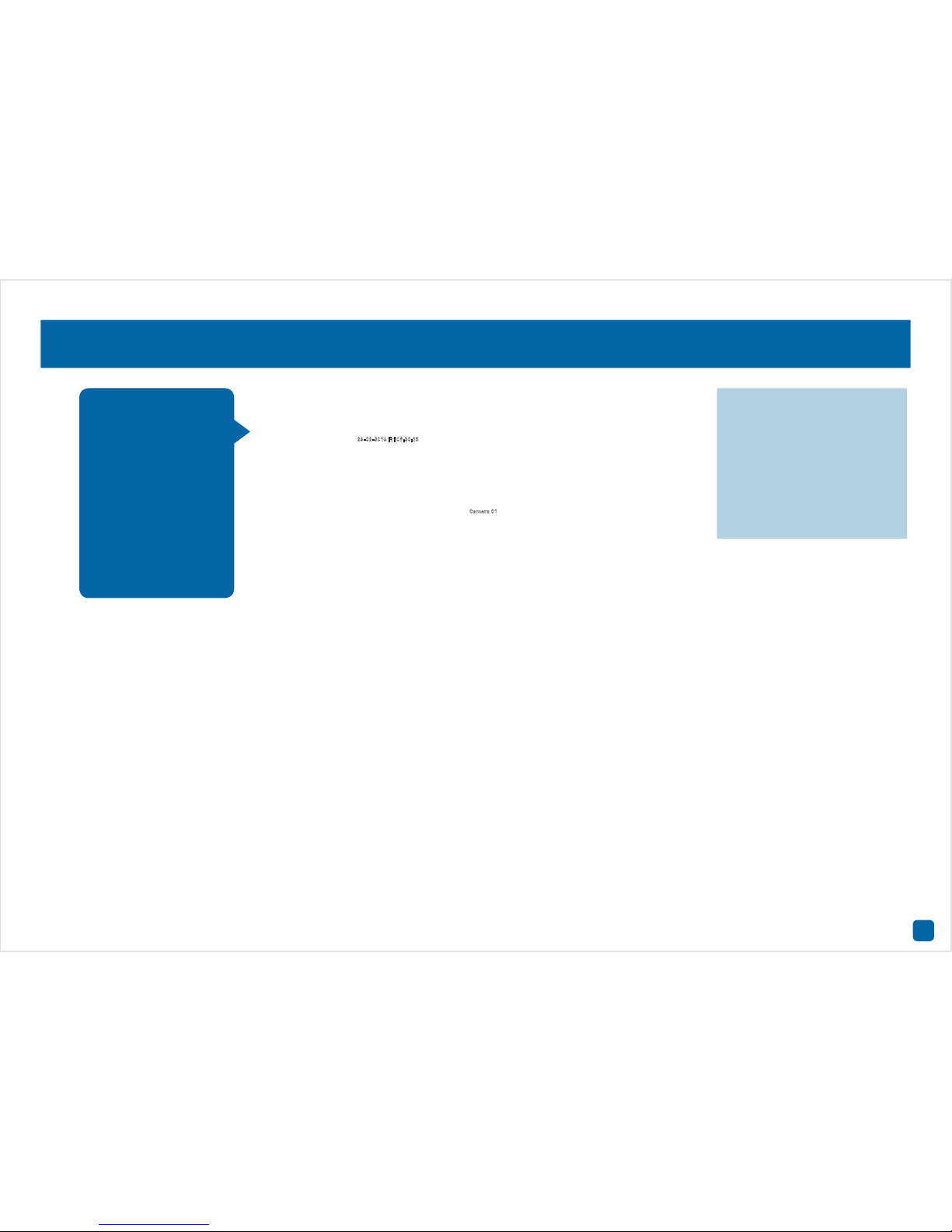
15
Camera: Video Tampering
Camera: Select a camera that you would like to edit.
Enable Video Tampering Detection: Click the checkbox to enable.
Settings: Here you can define what will happen when the camera you’ve
selected is being tampered with.
Arming Schedule: Adjust your arming schedule by selecting a start day
and a time period (24-hour time). Click the “Copy” button to apply all
settings to the other cameras. Don’t forget to click “Apply” to save settings. Click “OK” to exit.
Linkage Action: Options available are full screen monitoring, enabling
your DVR’s internal buzzer, send alerts to the SwannView Plus Windows
software (software must be running to receive alerts) and to send an
email. Don’t forget to click “Apply” to save settings. Click “OK” to exit.
Sensitivity: This setting is controlled by a slider, allowing you to set a
value between L (low) and H (high). The closer to H the slider is set, the
more sensitive it will be.
· Don’t forget to click “Ap-
ply” to save settings.
· Use the “Copy” function to
apply all settings to the other
cameras.
· Click the “Back” button to
go back to the Menu.
Any security system
can be vulnerable to
attack or image failure. This function can
be used in scenarios
where someone may
cover up the camera’s
field of view or if they
are attempting to disable or tamper with the
video signal.
26-02-2016 Fri 09:30:15
Camera 01
Page 16
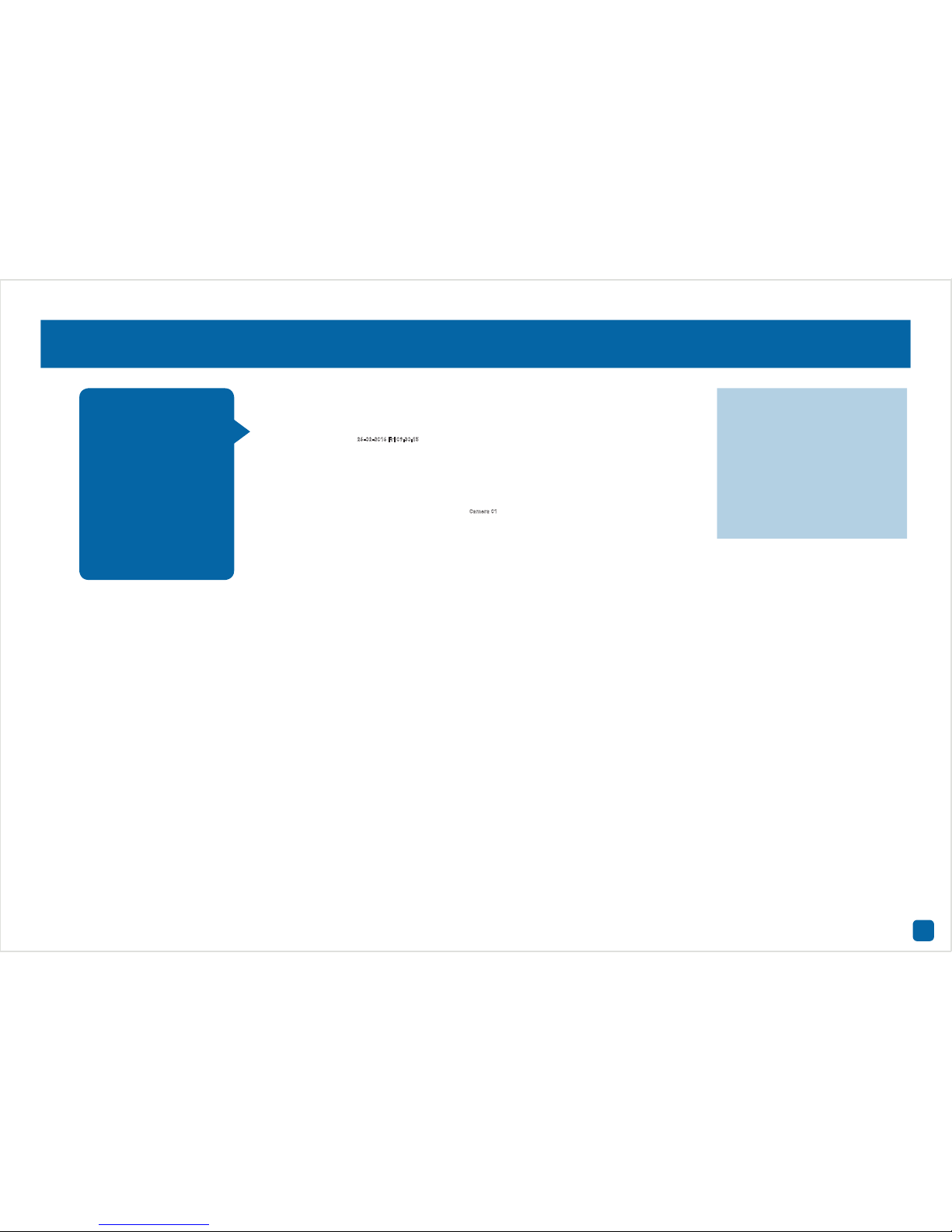
16
Camera: Video Loss
Camera: Select a camera that you would like to edit.
Enable Video Loss Alarm: Click the checkbox to enable.
Settings: Here you can define what will happen when the camera you’ve
selected has no incoming video signal.
Arming Schedule: Adjust your arming schedule by selecting a start day
and a time period (24-hour time). Click the “Copy” button to apply all
settings to the other cameras. Don’t forget to click “Apply” to save settings. Click “OK” to exit.
Linkage Action: Options available are full screen monitoring, enabling
your DVR’s internal buzzer, send alerts to the SwannView Plus Windows
software (software must be running to receive alerts) and to send an
email. Don’t forget to click “Apply” to save settings. Click “OK” to exit.
· Don’t forget to click “Ap-
ply” to save settings.
· Use the “Copy” function to
apply all settings to the other
cameras.
· Click the “Back” button to
go back to the Menu.
If your DVR doesn’t
receive an active video signal from one or
more cameras, this is
regarded as a potential
alarm event. When a
video input has no incoming signal, a “NO
VIDEO” message will
appear on-screen.
26-02-2016 Fri 09:30:15
Camera 01
Page 17

17
Camera: Video Quality Diagnostics
Camera: Select a camera that you would like to edit.
Enable Video Quality Diagnostics: Click the checkbox to enable.
Handling: Click this to instruct your DVR on how to alert you when there
is an error or notification and to set an arming schedule.
Arming Schedule: Adjust your arming schedule by selecting a start day
and a time period (24-hour time). Click the “Copy” button to apply all
settings to the other cameras. Don’t forget to click “Apply” to save settings. Click “OK” to exit.
Linkage Action: Options available are full screen monitoring, enabling
your DVR’s internal buzzer, send alerts to the SwannView Plus Windows
software (software must be running to receive alerts) and to send an
email. Don’t forget to click “Apply” to save settings. Click “OK” to exit.
Blurred Image: Your DVR will alert you if the overall image is blurred.
This can happen if an object is too close to the camera or if someone is
intentionally obscuring the image.
Abnormal Brightness: Your DVR will alert you if the camera detects a
bright source of light such as a torch or headlights.
Color Cast: Your DVR will alert you if the camera detects an unwanted
tint in the image which is caused by a change to the lighting, white balance and if one or more color channels is strong or weak.
Use the slider to increase or decrease the threshold. The higher the
number, the more sensitive the setting will be. You can also press the up
and down arrow buttons to change sequentially.
· Don’t forget to click “Ap-
ply” to save settings.
· Use the “Copy” function to
apply all settings to the other
cameras.
· Click the “Restore” button
to revert back to default settings.
· Click the “Back” button to
go back to the Menu.
Video Quality Diagnostics enables your
DVR to alert you if the
camera has a blurred
image, if there is abnormal brightness in
the image or if there is
an unwanted tint in the
image due to the lighting and white balance
of the camera (known
as Color Cast).
Camera 01
26-02-2016 Fri 09:30:15
Page 18
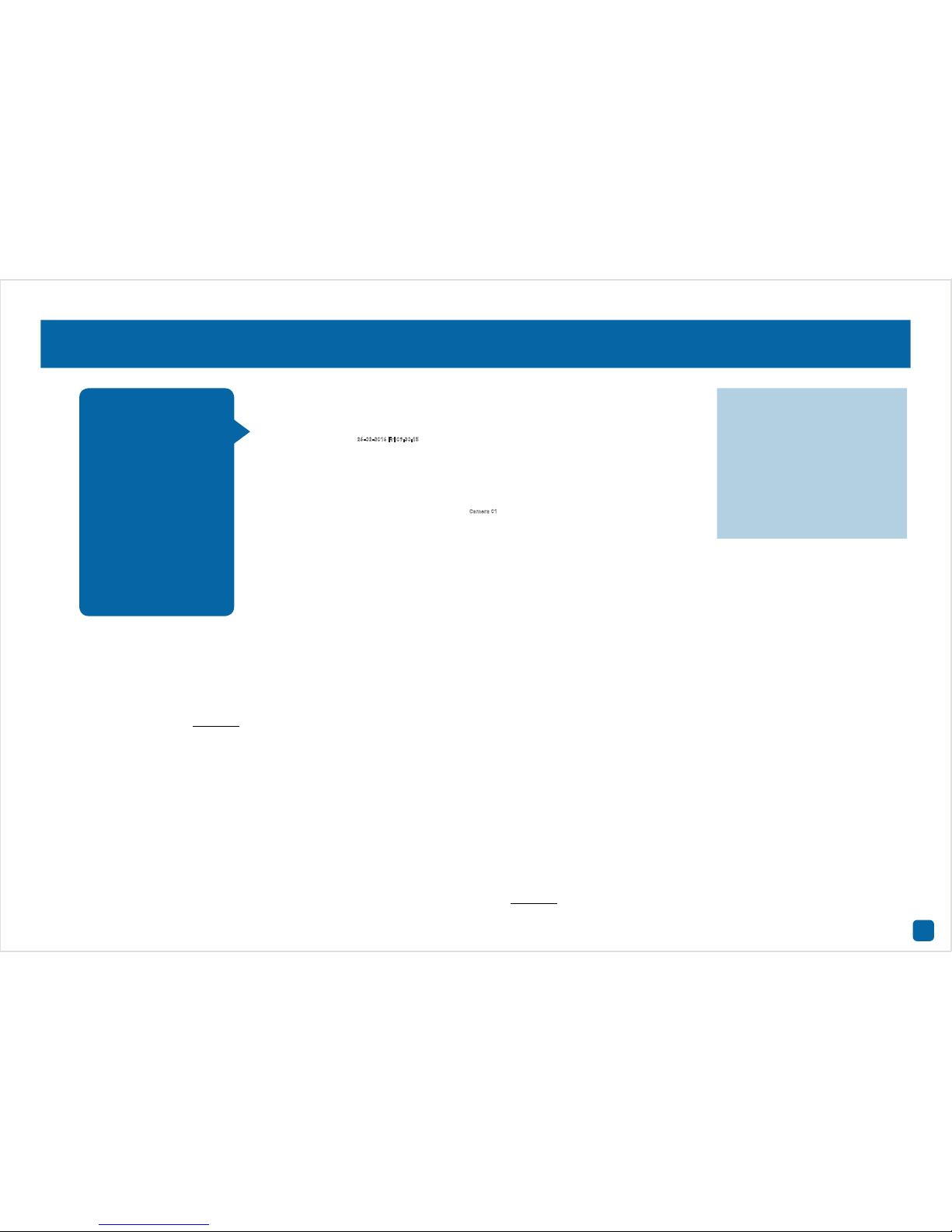
18
Camera: VCA - Line Crossing Detection
Camera: Select a camera that you would like to edit. VCA can be applied
to a single camera only.
Type: Line Crossing Detection is selected by default. You can also select
Intrusion Detection - see page 20 for more information.
Enable: Click the checkbox to enable.
Settings: Define what will happen when motion has been detected.
Trigger Channel: Select additional cameras to start recording.
Arming Schedule: Adjust your arming schedule by selecting a start day
and a time period (24-hour time). Click the “Copy” button to apply all
settings to the other cameras. Don’t forget to click “Apply” to save settings. Click “OK” to exit.
Linkage Action: Options available are full screen monitoring, enabling
your DVR’s internal buzzer, send alerts to the SwannView Plus Windows
software (software must be running to receive alerts) and to send an
email. Don’t forget to click “Apply” to save settings. Click “OK” to exit.
Line: Up to four detection lines can be enabled.
Direction: Select a rule that you want to apply to the detection line:
A<->B: Motion is detected when an object has crossed the line from
both directions.
A->B: Motion is detected when an object has crossed the line from di-
rection A only.
B->A: Motion is detected when an object has crossed the line from di-
rection B only.
See page 19 for instructions on how to draw a detection line.
· Don’t forget to click “Ap-
ply” to save settings.
· Click the “Restore” button
to revert back to default settings.
· Click the “Back” button to
go back to the Menu.
VCA (Video Content
Analysis) provides you
with much greater
control on how your
DVR detects motion.
By drawing a detection
line, you can apply a
rule on which direction
your DVR detects motion. You can also define specific areas for
Intrusion Detection.
26-02-2016 Fri 09:30:15
Camera 01
Page 19

19
Camera: VCA - Line Crossing Detection (cont.)
1. Draw Line: The pen tool is used to draw a detection line. Click this
button then using the mouse, click once at the start point then click
again at the end point. A detection line will be drawn between the two
points. Direction A and direction B will be shown, denoting the rule that
you can apply to the detection line. A detection line can be drawn at any
length and angle within the image.
In the above right example, a detection line has been drawn towards the
left next to the front door entrance. When selecting rule A->B, motion is
detected when an object has crossed the line from direction A only. You
can apply a different rule to a detection line without having to redraw it.
2. Clear: Click this button to clear the selected detection line.
Sensitivity: After drawing a detection line, move the slider to increase
or decrease the sensitivity level according to your needs. The higher the
number, the more sensitive the detection line will be. Some experimentation may be needed to get the correct sensitivity level.
When finished, click the “Apply” button to save settings.
Please note: It’s very important that you change the recording
schedule for the camera you’ve selected, otherwise VCA motion
events will not be recorded - see page 24 for more information.
26-02-2016 Fri 09:30:15
Camera 01
1 2
You can select a different rule for each detection line
drawn, giving you flexibility on how motion is detected.
26-02-2016 Fri 9:30:15
Camera 01
A
B
Page 20
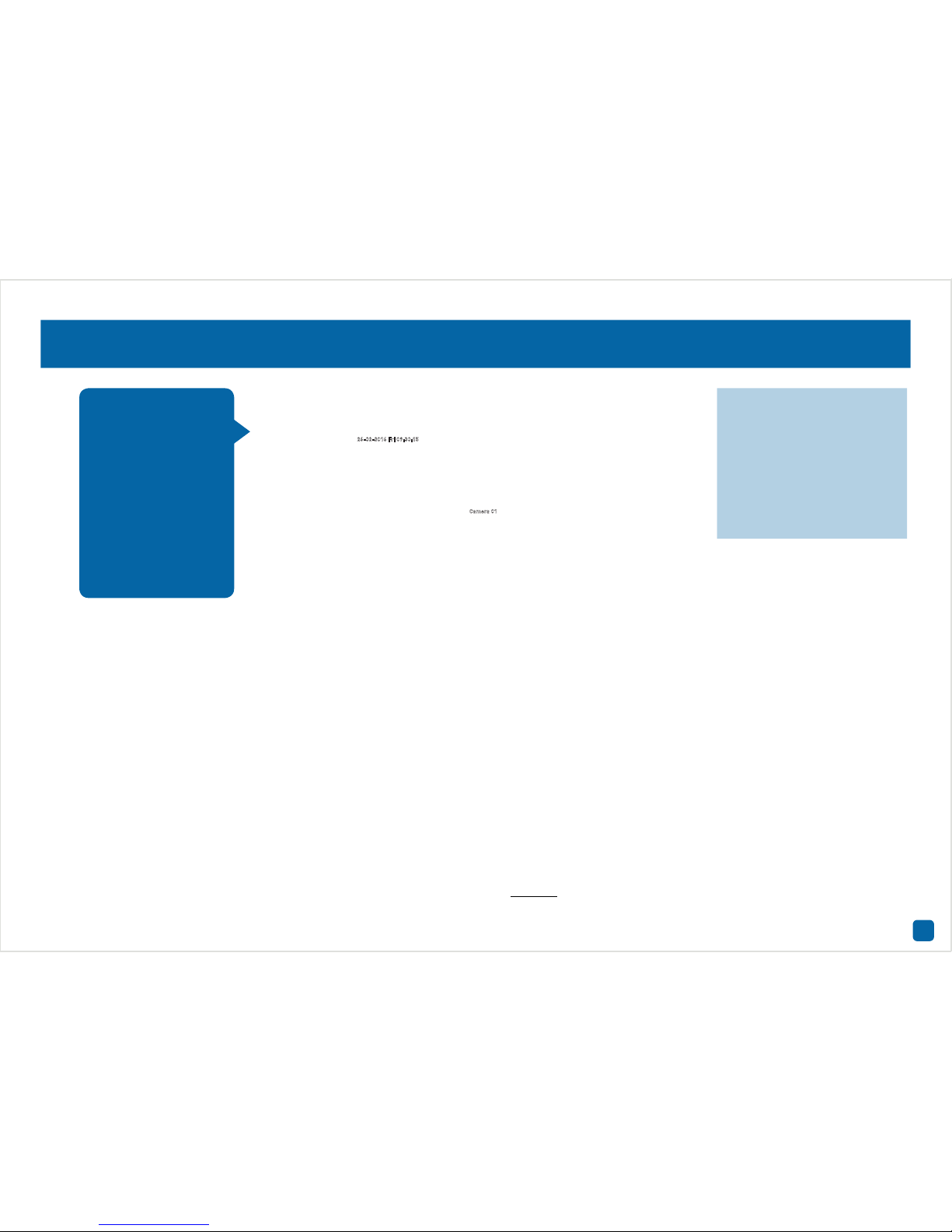
20
Camera: VCA - Intrusion Detection
Camera: Select a camera that you would like to edit. VCA can be applied
to a single camera only.
Type: Select “Intrusion Detection”.
Enable: Click the checkbox to enable.
Settings: Define what will happen when motion has been detected.
Trigger Channel: Select additional cameras to start recording.
Arming Schedule: Adjust your arming schedule by selecting a start day
and a time period (24-hour time). Click the “Copy” button to apply all
settings to the other cameras. Don’t forget to click “Apply” to save settings. Click “OK” to exit.
Linkage Action: Options available are full screen monitoring, enabling
your DVR’s internal buzzer, send alerts to the SwannView Plus Windows
software (software must be running to receive alerts) and to send an
email. Don’t forget to click “Apply” to save settings. Click “OK” to exit.
Intrusion Region: Up to four intrusion regions can be enabled.
Sensitivity: After drawing an intrusion region, increase or decrease the
sensitivity level according to your needs. The higher the number, the
more sensitive the intrusion region will be. Some experimentation may
be needed to get the correct sensitivity level.
Percentage: Increase or decrease the total coverage area. Some exper-
imentation may be needed to get the desired percentage level.
Time Threshold(s): Increase or decrease the time an object has to stay
within the intrusion region, before your DVR alerts you.
See page 21 for instructions on how to draw an intrusion region.
· Don’t forget to click “Ap-
ply” to save settings.
· Click the “Restore” button
to revert back to default settings.
· Click the “Back” button to
go back to the Menu.
Camera 01
26-02-2016 Fri 09:30:15
Intrusion Detection
can be used to define
specific areas that you
want to monitor for
motion. For example, a
rule can be defined so
that your DVR will alert
you if one or more objects have stayed within the intrusion region
for a particular time.
Page 21
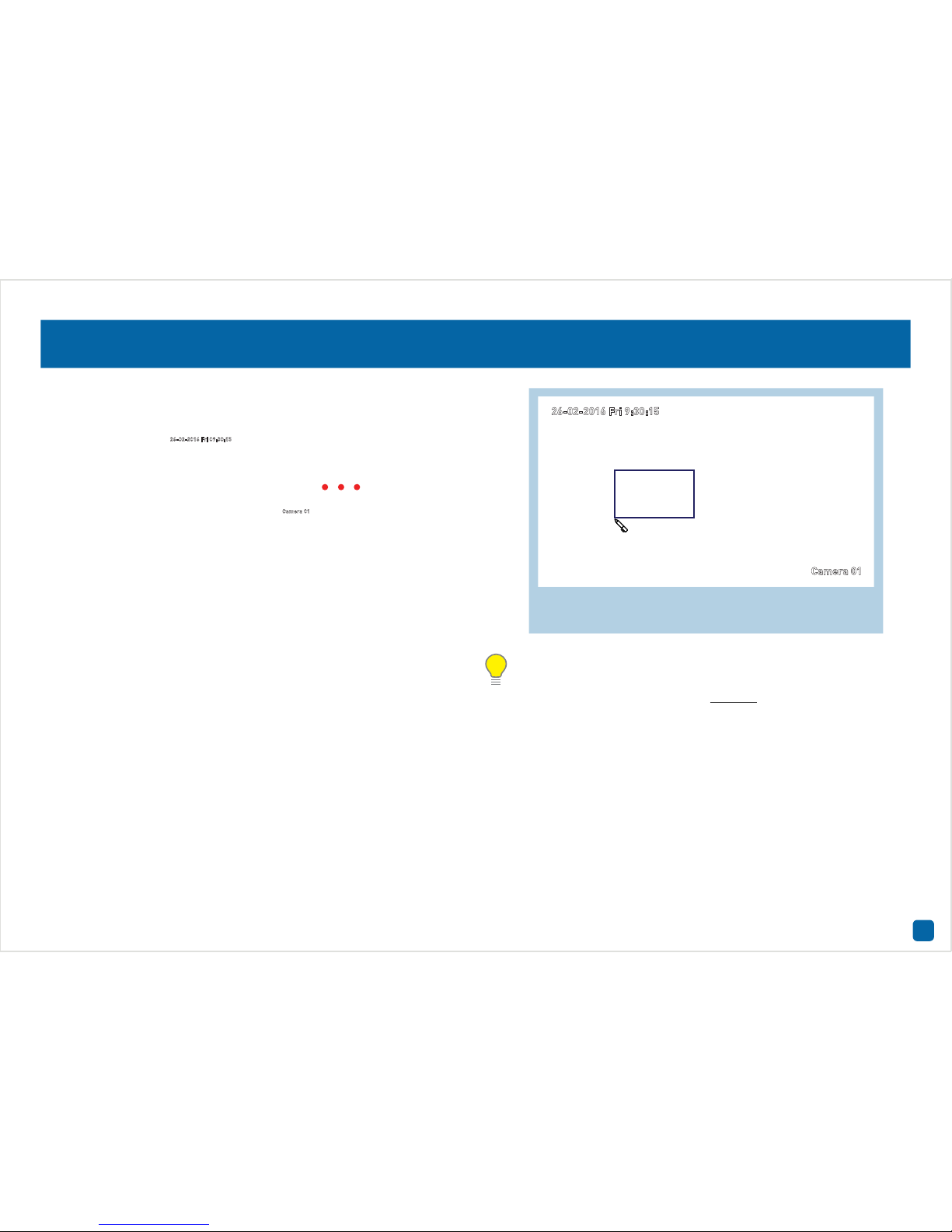
21
Camera: VCA - Intrusion Detection (cont.)
1. Draw Quadrilateral: A quadrilateral is a polygon with four sides and
four corners (basically a square shape). Click this button then using the
mouse, you need to create four points to draw an intrusion region (it can
be drawn at any size within the image). Your DVR does not allow lines to
be crossed when drawing an intrusion region.
As an example, click once at the start point then move right and click
once to create the second point. Move the mouse down and click once to
create the third point then move left and click once to create the fourth
point (see above right example).
2. Full Screen: Click this button to automatically draw a full screen in-
trusion region.
3. Clear: Click this button to clear the selected intrusion region.
When finished, click the “Apply” button to save settings.
Please note: It’s very important that you change the recording
schedule for the camera you’ve selected, otherwise VCA motion
events will not be recorded - see page 24 for more information.
Up to four intrusion regions can be drawn at any size,
giving you flexibility on how motion is detected.
26-02-2016 Fri 9:30:15
Camera 01
Camera 01
26-02-2016 Fri 09:30:15
1 2 3
Page 22

22
Camera: PTZ
Even though the PTZ menu is accessible, the PTZ functions and controls
are not compatible with this DVR model.
Camera 01
26-02-2016 Fri 09:30:15
Page 23

2323
Recording Configuration
The recording configuration options
are available in the “Record” menu
that is accessible from the Menu. From
here you can access and change the
default recording schedule (present-
ed as a 24 hour 7 days a week grid and
is color coded) for each camera con-
nected as well as enabling a schedule
when holidays are taken.
Page 24

24
Record: Schedule
Camera: Select a camera that you would like to edit.
Enable Schedule: This is enabled by default. You can click the checkbox
to disable.
There are two ways that you can edit the schedule. You can click the
“Edit” button or you can use the mouse to drag the pen tool over segments that you want to change.
Edit: Click this button to edit. You can edit the schedule for one or more
days and different starting and ending times. You can select Continuous,
Motion or VCA for the recording type.
Continuous: Your DVR will continuously record regardless of what is
happening.
Motion: Your DVR will only record when motion is detected.
VCA: Select this mode when using Line Crossing Detection and or Intru-
sion Detection for the camera that you’ve selected to edit.
None: As the name suggests, your DVR will not record anything.
To edit using the pen tool, select the recording type (Continuous,
Motion or VCA) then move the pen tool over the schedule. Click and
hold the mouse then drag the pen tool over the time segments that
you want to change. You can also edit each time segment individually.
In the above example, Motion has been enabled for 12:00 a.m. to 04:00
p.m. and VCA has been enabled for 04:00 p.m. to 12:00 a.m. Monday to
Sunday.
By default, a Motion
schedule has been
enabled for each connected camera. You
can however change
the schedule to suit
your needs. The schedule is presented as a
24-hour 7 days a week
grid and is color coded
to represent the event
type.
· Don’t forget to click “Ap-
ply” to save settings.
· Use the “Copy” function to
apply all settings to the other
cameras.
· Click the “Back” button to
go back to the Menu.
Page 25

25
Record: Advanced
This option allows your DVR to overwrite the oldest video files on the
hard drive when recording. This prevents your DVR from running out
of storage space. It’s recommended to leave this option enabled and to
copy important events to a USB flash drive before they are overwritten.
• Don’t forget to click “Apply” to save settings.
• Click the “Back” button to go back to the Menu.
· Don’t forget to click “Ap-
ply” to save settings.
· Click the “Back” button to
go back to the Menu.
Page 26

26
Record: Holiday
Holiday schedules (up to 32) can be created by date, week or by the
month. When creating multiple schedules, the holiday period with the
highest priority must be created first.
1. Edit: Click this to begin.
2. Holiday Name: Enter a title for the holiday period in question.
3. Enable: Click the checkbox to enable.
4. Mode: Select by date, week or month.
5. Start Date: Select a start date.
6. End Date: Select an end date.
When finished, click the “Apply” button to save settings then click “OK”
to continue.
There are times when
you don’t want your
DVR to record using its
regular schedule. Perhaps you require it to
record more, or less, or
at different times. This
function allows you to
define periods of time
where your DVR will
employ an alternative
recording schedule.
Page 27

27
Manual: Record
If you need to override the recording schedule in place, you can use this
function for each camera connected.
The green “ON” button indicates that each camera has a recording
schedule enabled. The red “OFF” button indicates that each camera has
no recording schedule enabled and the yellow “ON” button indicates
that each camera is recording manually. Click the button next to each
camera to change the recording status.
Continuous: Your DVR will constantly record for any given period.
Motion Detection: This is the default recording schedule. Your DVR will
only record when it detects something moving in front of one or more
cameras.
When finished, click the “Back” to exit.
Page 28

2828
Playback
The Playback function gives you the
ability to search and play previously re-
corded videos that are stored on your
DVR’s hard drive. You have the choice
of selecting either Normal, Event,
Tag or Smart Playback. When playing
videos, you can add Tags to help you
identify people or objects and you can
then do a search on those Tags.
18-04-2016 Mon 11:33:50
Camera 01
18-04-2016 Mon 09:41:05
Camera 01
Page 29

29
Playback: Normal
1. Mute: Mutes audio playback. Click and hold the slider to change the
volume level.
2. Start clipping: This button allows you to set mark in and out points
on your video which you can then export to a USB flash drive. When you
have selected a video to play, press this button at the mark in point and
press it again at the mark out point.
3. Save clip(s): Click this to save your clip(s) to a USB flash drive. Select
the save location then click “Export”. Click “OK” to confirm.
4. Add default tag: Tagging allows you to record information such as
location or people within the video. Multiple tags can be added.
5. Add customized tag: As above but you can choose your own tag name.
6. Tag management: This allows you to edit or delete tags that you have
added to the video.
7. Zoom In: Click this to enter digital zoom mode. Click the video then
use the PIP (picture-on-picture) screen on the bottom right to select a
different area to zoom in to. Right-click to exit.
8. Play controls: These are your play, pause, rewind, forward, previous
day and next day controls.
9. Zoom In/Out: Zoom in and out of the timeline for precise control.
18-04-2016 Mon 11:33:50
Camera 01
1 2 3 4 5 6 7 8 9
Select from one or more
camera(s) that you
would like to display for
playback.
The colored dates indicate
video that is recorded on
those particular days.
Click the “Play” button
or double-click a date to
play.
Normal mode gives
you the ability to play
video from one or more
camera(s) on a given
day. The blue segments
located on the timeline
(underneath the video)
indicate a Normal
recording and the red
segments indicate an
Event recording.
Page 30

30
Select from one or more
camera(s) that you would
like to search on. Select
a start time & date and
end time & date then click
the “Search” button. Your
DVR will start searching
and will then display
videos fitting your search
criteria. Double-click a
file to play.
You can change the
Pre-play and Post-play
times according to your
needs. Click “Back” to
commence a new search.
Playback: Event
1. Mute: Mutes audio playback. Click and hold the slider to change the
volume level.
2. Start clipping: This button allows you to set mark in and out points
on your video which you can then export to a USB flash drive. When you
have selected a video to play, press this button at the mark in point and
press it again at the mark out point.
3. Save clip(s): Click this to save your clip(s) to a USB flash drive. Select
the save location then click “Export”. Click “OK” to confirm.
4. Add default tag: Tagging allows you to record information such as
location or people within the video. Multiple tags can be added.
5. Add customized tag: As above but you can choose your own tag name.
6. Tag management: This allows you to edit or delete tags that you have
added to the video.
7. Zoom In: Click this to enter digital zoom mode. Click the video then
use the PIP (picture-on-picture) screen on the bottom right to select a
different area to zoom in to. Right-click to exit.
8. Play controls: These are your play, pause, rewind, forward, previous
day and next day controls.
9. Zoom In/Out: Zoom in and out of the timeline for precise control.
1 2 3 4 5 6 7 8 9
18-04-2016 Mon 09:41:05
Camera 01
Event mode gives you
the ability to search for
video footage that has
one or more events over
a set period of time. For
example, from October
to November with a
start and end time of
your choice.
Page 31

31
Playback: Tag
1. Mute: Mutes audio playback. Click and hold the slider to change the
volume level.
2. Start clipping: This button allows you to set mark in and out points
on your video which you can then export to a USB flash drive. When you
have selected a video to play, press this button at the mark in point and
press it again at the mark out point.
3. Save clip(s): Click this to save your clip(s) to a USB flash drive. Select
the save location then click “Export”. Click “OK” to confirm.
4. Tag management: This allows you to edit or delete tags that you have
added to the video.
5. Zoom In: Click this to enter digital zoom mode. Click the video then
use the PIP (picture-on-picture) screen on the bottom right to select a
different area to zoom in to. Right-click to exit.
6. Play controls: These are your play, pause, rewind, forward, previous
day and next day controls.
7. Zoom In/Out: Zoom in and out of the timeline for precise control.
1 2 3 4 5 6 7
18-04-2016 Mon 14:47:52
Camera 01
Select from one or more
camera(s) that you would
like to search on. Input
the name for the Tag
(be careful as it is case
sensitive), select a start
time & date and end time
& date then click the
“Search” button. A list of
videos fitting your search
criteria will be shown.
Double-click a file to play.
Click the “Back” button to
search again.
Tag mode isolates
events based on the
Tag information that
has been applied to
a particular video.
In both Normal and
Event modes, you can
apply Tags to what is
happening on-screen.
For example, each time
a particular person
appears within the
video, you can add a
Tag to make it easier to
search and find videos
with that person.
Page 32

32
Playback: Smart
The green segments located on the timeline (underneath the video), indicate sections that match your Smart search criteria. This will change
each time you define an area to search for.
1. Smart: Click this to access the Smart controls - see page 33 for more
information.
2. Stop: Click this to stop playing the video.
3. Pause & Play: Click this to pause or play the video.
4. Zoom In/Out: Zoom in and out of the timeline for precise control.
241 3
18-04-2016 Mon 11:51:35
Camera 01
Select from one or more
camera(s) that you
would like to display for
playback.
The colored dates indicate
video that is recorded on
those particular days.
Click the “Play” button
or double-click a date to
play.
Smart mode allows you
to define a specific area
of the video which then
makes it easier to find
what you are searching
for. For example, you
may have movement
on the left-hand side of
a room, but you want to
see what is happening
on the right-hand side.
Define an area where
required then search to
play video based on the
defined area.
Page 33

33
Playback: Smart (cont.)
18-04-2016 Mon 11:51:35
Camera 01
1
18-04-2016 Mon 11:51:35
Camera 01
2
18-04-2016 Mon 11:51:35
Camera 01
1. Click “Clear All” to remove the current defined area.
There are three detection types available – Line Crossing Detection,
Intrusion Detection and Motion Detection. Select the desired detection
type then create the area that you want to define for Smart mode. For instructions on Line Crossing Detection and Intrusion Detection, see page
18 and page 20 respectively.
2. In the above right example, Motion Detection has been selected. Click
and drag to select the area that you want to define. Multiple areas can be
defined but only one detection type can used at a time. Click the green
“Search” button to start searching.
The video will automatically start playing. Sections not matching your
search criteria will play at 16x speed. Sections that match your defined
area will play at normal speed. Repeat the above steps to define a new
area or to select a different detection type.
Page 34

3434
Export
The Export function gives you the abil-
ity to save important events to a USB
flash drive. As the Overwrite option is
enabled by default, it’s important to
copy these important events before
they are overwritten. You can play
these video files either on your DVR or
your computer.
Page 35

35
Export: Normal
Analog: Click this to select all cameras or select one or more cameras
to search on.
Record Type: Select the type of video that you would like to export or
leave the default selection. The Alarm, Motion | Alarm and Motion &
Alarm event types are not available on this DVR.
File Type: Select if you would like to export “Unlocked” or “Locked” vid-
eo files or leave the default selection.
Start Time: Select your start date & time.
End Time: Select your end date & time.
1. Click the “Search” button to display files matching your search crite-
ria. Your search criteria will be listed.
2. Double-click a file to play.
3. Click the checkbox to select files that you want to export.
4. Insert your USB flash drive to the USB port.
5. Click the “Export” button, select a save location then click “Export”
again.
6. You have the choice of exporting a video file or player program. You
can use the player program to play the video file on your computer.
7. Click “OK” to confirm. The files will now copy to the USB flash drive.
8. Click “OK” to finish and right-click to exit.
Click the “Back” button to go back to the Menu.
04-05-2016 Tue 00:12:08
Camera 01
Video files fitting your search
criteria will be displayed. A
thumbnail is visible displaying
the first frame of the file.
Page 36

36
Export: Event
This function is specific to exporting Motion and VCA events only.
Major Type: Select either “Motion” or “VCA” for the event type to search
for. The Alarm Input event type is not available on this DVR.
Start Time: Select your start date & time.
End Time: Select your end date & time.
Analog: Click this to select all cameras or select one or more cameras
to search on.
1. Click the “Search” button to display files matching your search crite-
ria. Your search criteria will be listed.
2. Click the checkbox next to the time period that you want to export.
Click the “Details” button to display videos contained within that time
period. Double-click a file to play.
3. Click the checkbox to select files that you want to export.
4. Insert your USB flash drive to the USB port.
5. Click the “Export”, select a save location then click “Export”.
6. You have the choice of exporting a video file or player program. You
can use the player program to play the video file on your computer.
7. Click “OK” to confirm. The files will now copy to the USB flash drive.
8. Click “OK” to finish and right-click to exit.
Click the “Back” button to go back to the Menu.
Page 37

3737
Configuration
The options available give you com-
plete control on how your DVR is con-
figured and how it operates. Some
of the options such as Resolution,
Time Zone, Email, Daylight Saving
and password creation are configured
during the Setup Wizard. For experi-
enced network users, your DVR pro-
vides options that can be configured
to suit your particular requirements.
Page 38

38
Configuration: General - General
Language: Select a language you would like the system menus and
alerts to be displayed in. Multiple languages are available.
Resolution: Select a resolution that is suitable for your TV. 1920 x 1080
(1080P) resolution will give you the best quality.
Time Zone: Select a time zone relevant to your region or city.
Date Format: Select a preferred display format.
System Date: If the date is not correct, click the calendar icon to select
the correct date.
System Time: If the time is not correct, click the clock icon to select the
correct time. The time is displayed in 24-hour time.
Mouse Pointer Speed: Move the slider to increase or decrease the
mouse pointer speed.
Enable Wizard: Your DVR will automatically run the Setup Wizard when
it is turned on (the Setup Wizard itself contains the option to disable it).
Enable Password: When enabled, your DVR will require a password to
access the Menu.
· Don’t forget to click “Ap-
ply” to save settings.
· Use the “Copy” function to
apply all settings to the other
cameras.
· Click the “Back” button to
go back to the Menu.
Page 39

39
Configuration: General - DST Settings
The DST (Daylight Saving Time) function allows you to select the amount
of time that Daylight Saving has increased by in your time zone.
Enable DST: Click the checkbox to enable.
From/To: Set when Daylight Saving starts and ends. For example, 2 a.m.
on the first Sunday of a particular month.
DST Bias: This refers to the difference in minutes, between Coordinated
Universal Time (UTC) and the local time. Select the amount of time that
Daylight Saving has increased by in your time zone.
· Don’t forget to click “Ap-
ply” to save settings.
· Click the “Back” button to
go back to the Menu.
Page 40

40
Configuration: General - More Settings
Device Name: The name that your DVR considers to be its own and what
it will use to register an IP address with your router. You can change this
to something more relevant or leave the default name.
Device No.: The device number of your DVR. We recommend that you
leave the default setting.
Auto Logout: Here you can change the time your DVR will exit the Menu
if there is no activity.
Menu Output Mode: The Menu will always appear on the display your
DVR is connected to.
· Don’t forget to click “Ap-
ply” to save settings.
· Click the “Back” button to
go back to the Menu.
Page 41

41
Configuration: Network - General
NIC Type: Your DVR has the ability to connect to your network at various
speeds and can adjust itself accordingly.
Enable DHCP: Your router will automatically assign an IP address.
IPv4 Address: Your DVR uses IPv4 addressing, which consists of four
groups of numbers between 0 and 255, separated by periods.
IPv4 Subnet Mask: This will be formatted in a similar way to the IP ad-
dress. For example, four numbers up to 255 separated by periods.
IPv4 Default Gateway: This allows your DVR to connect to the Internet.
IPv6 Address 1/2 & Default Gateway: IPv6 is the latest revision of the
Internet Protocol (IP). It will eventually replace the older IPv4 system.
MAC Address: The MAC (Media Access Control) address is hardwired
into the hardware and can’t be changed.
MTU (Bytes): The MTU (Maximum Transmission Unit) is the size of the
largest datagram that can be sent over a network.
Preferred DNS Server: A DNS (Domain Name System) server is used to
translate a website address to its IP address.
Alternate DNS Server: A backup DNS server.
UID: The UID is used to access your DVR from SwannView Plus on your
mobile device or computer.
Send UID: Click this button to send the UID to your email address.
· Don’t forget to click “Ap-
ply” to save settings.
· Click the “Back” button to
go back to the Menu.
Network configuration
is not required when
using SwannLink P2P
for local or remote
access. All that is required is a connection
to your router. Most of
the settings here are
recommended for advanced users only.
Page 42

42
Configuration: Network - Extranet Access
For now, ignore the “Current State:ERROR” message that appears. This
will change when your DVR has confirmed your account details.
Go to (www.swanndvr.com) and click the “Registration” button to create
your account. Follow the prompts to create your account.
Enable DDNS: Click the checkbox to enable.
DDNS Type: SwannDNS is automatically selected.
Device Domain Name: Enter the domain name that is hosted on your
account. For example, (username.swanndvr.net).
User Name: Enter the username (host name) for your account.
Password: Enter the password for your account.
Click the “Test” button to confirm your account details. After a short
moment you should see “Current State:OK”.
· Don’t forget to click “Ap-
ply” to save settings.
· Click the “Back” button to
go back to the Menu.
Prior to developing our
SwannLink P2P technology, our SwannDNS
service was used to
connect to your DVR
remotely. This service
is still active and we
recommend creating
an account as a means
of backup.
Page 43

43
Configuration: Network - PPPOE
PPPOE is an advanced protocol that allows your DVR to be directly connected to the Internet via a DSL modem. This is an option for advanced
users only.
Username: Enter the username for your DSL account provider.
Password: Enter the password for your DSL account provider.
· Don’t forget to click “Ap-
ply” to save settings.
· Click the “Back” button to
go back to the Menu.
Page 44

44
Configuration: Network - NTP
The NTP (Network Time Protocol) function allows your DVR to automatically sync its clock with a time server. This gives it the ability to constantly have an accurate time setting (your DVR will periodically sync
time automatically). Obviously this is very important for a security system and is enabled by default.
· Don’t forget to click “Ap-
ply” to save settings.
· Click the “Back” button to
go back to the Menu.
Page 45

45
Configuration: Network - Email
Enable Attached Picture: When enabled, each time motion has been
detected by a particular camera, your DVR will attach three small images of the event when sending an email.
Interval: The length of time that must elapse after your DVR sends an
email before it will send another. Adjust accordingly.
· Don’t forget to click “Ap-
ply” to save settings.
· Click the “Back” button to
go back to the Menu.
As an email account
was configured for
your DVR during the
Setup Wizard, an explanation of the various options available
will not be covered
here. However, there
are two options that
were not available to
select during the configuration.
Page 46

46
Configuration: Network - SNMP
SNMP (Simple Network Management Protocol) is an Internet protocol
for managing devices over an IP network. It is mainly used in network
management systems to monitor network attached devices. For the
day-to-day function of your DVR, SNMP is not required to be enabled.
· Don’t forget to click “Ap-
ply” to save settings.
· Click the “Back” button to
go back to the Menu.
Page 47

47
Configuration: Network - NAT
In most circumstances there is no need to change the settings here. The
following is for advanced users only.
Enable UPnP: Click the checkbox to enable.
Mapping Type: Depending on how your network has been configured,
select either “Manual” or “Auto”.
HTTP Port: This port is used to log into your DVR via your network or
remotely. The default port number (85) is seldom used by other devices, however if you have another device using this port, you may need to
change it. An alternative port number to use is 90. Make sure that the
number used for the External Port and Internal Port both match, otherwise the UPnP function will not work.
RTSP Port: This port is used to stream real-time images to your mobile
device. If you’re having issues streaming video to your mobile device
or your mobile service provider is blocking access, we recommend to
change this to 5554. Do not change this if everything is working.
Server Port: This is the internal port that your DVR will use to send
information through. This particular port number (8000) is not used by
many devices, however if you have another DVR-like device, you may
need to change it. An alternative port number to use is 9000. Make sure
that the number used for the External Port and Internal Port both match,
otherwise the UPnP function will not work.
HTTPS Port: Basically the same as HTTP Port but with an additional
layer of security. The default port number (443) is seldom used by other
devices. Make sure that the number used for the External Port and Internal Port both match, otherwise the UPnP function will not work.
· Don’t forget to click “Ap-
ply” to save settings.
· Click the “Back” button to
go back to the Menu.
Page 48

48
Configuration: Network - More Settings
The Alarm Host IP, Alarm Host Port and Multicast IP functions are not
compatible with this DVR.
Any changes to the Server Port, HTTP Port and RTSP Port on the previous tab will be reflected here.
· Don’t forget to click “Ap-
ply” to save settings.
· Click the “Back” button to
go back to the Menu.
Page 49

49
Configuration: Live View - General
Video Output Interface: This option cannot be changed.
Live View Mode: This function allows you to change how the cameras
are displayed on-screen in Live View mode. Selecting 2 x 2 will display
four cameras on-screen, selecting 3 x 3 will display eight cameras onscreen and so on. Selecting 1 x 1 will display the first video channel fullscreen. The number of views available is dependent on how many video
channels your DVR has.
Dwell Time: The time in seconds to dwell on a video channel when en-
abling “Start Auto-switch” on the Menu Bar. This only works when Live
View mode is set to “Single Screen”.
Enable Audio Output: Click the checkbox to enable the audio output
connection on your DVR.
Volume: Click to change the volume level.
Event Output: All events will display on your DVR’s VGA or HDMI output.
Full Screen Monitoring Dwell Time: The time in seconds to display a
full screen image when an event has occurred.
· Don’t forget to click “Ap-
ply” to save settings.
· Click the “Back” button to
go back to the Menu.
Page 50

50
Configuration: Live View - View
This function allows you to change the display order of each camera
connected in Live View mode.
1. Select an available viewing window on the right-hand side.
2. Double-click one of the cameras available. That camera will be placed
in the viewing window that you selected.
3. Select the Live View mode that you would like to change.
4. Press the “Start live view of all channels” button to start the Live View
of all cameras connected. Press the “Stop live view of all channels” button to stop the Live View of all cameras connected. Pressing the “Stop
live view of all channels” button means you will not see a real-time image in Live View mode.
5. When selecting different Live View modes, you can click the “Next”
and “Previous” buttons to change the viewing windows available. The
page numbers displayed will change depending on which Live View
mode you have selected.
· Don’t forget to click “Ap-
ply” to save settings.
· Click the “Back” button to
go back to the Menu.
1
2
3 4 5
Page 51

51
Configuration: Exceptions
Enable Event Hint: When an event occurs, a message will appear on-
screen. Click the checkbox if you wish to disable on-screen messages.
Event Hint Settings: You can select which event messages will appear
on-screen.
Exception Type: Select the event type you’d like your DVR to react to:
HDD Full: As the name suggests, this event occurs when the hard drive
has run out of space. This does not apply if “Overwrite” is enabled by
default - see page 25 for more information.
HDD Error: When your DVR has difficulty accessing the hard drive.
Network Disconnected: When your DVR has been disconnected from
your network and can no longer connect to the Internet.
IP Conflicted: When your DVR detects a conflicting IP address.
Illegal Login: When your DVR detects an incorrect login.
Input/recording resolution mismatch: When the camera connected is
not capable of matching the recording resolution selected.
Record Exception: When there is one or more errors during capture
such as a hard drive failure or if the hard drive quota has been changed.
Audible Warning: This will enable your DVR’s internal buzzer.
Alert CMS Software: This will alert the SwannView Plus Windows soft-
ware that’s installed on your computer.
Send Email: Your DVR will send an email alert.
· Don’t forget to click “Ap-
ply” to save settings.
· Click the “Back” button to
go back to the Menu.
Whenever there is an
event or if your DVR
displays abnormal behaviour, you can be
alerted to in multiple
ways such as receiving an email, receiving
an alert via the SwannView Plus Windows
software and activating its internal buzzer.
Page 52

52
Configuration: User
We recommend enabling password protection as your login has access
to all aspects of your DVR’s operation.
1. Click “Edit” to change the password. Input your old password, enable
“Change Password” and then input your new password. Click “OK” to
save.
2. If you have multiple user accounts that you have created, click “De-
lete” to remove them.
3. Click the “Add” button to create additional user accounts. You can
create multiple admin accounts or guest accounts. Guest accounts are
restricted to a limited amount of options only.
Click the “Back” button to go back to the Menu.
Page 53

5353
System Maintenance
System Maintenance gives you an
overview of the various settings and
options that have been selected for
your DVR to function. Each action that
your DVR performs as well as events
detected are logged, which you can
search, view and export. You can also
install a firmware upgrade when avail-
able, format the hard drive and per-
form a factory reset in case of error.
Page 54

54
System Maintenance: System Info
In most circumstances, the information here and in the subsequent
tabs will not be needed for general use of your DVR, however one of our
Swann Helpdesk & Technical Support staff may ask you to access this if
you call for assistance.
Click the “Back” button to go back to the Menu.
Page 55

55
System Maintenance: Log Information
1. Select the search conditions to refine your search including the start
& end time, Major Type and Minor Type.
2. Click the “Search” button to start searching the log files.
3. The matched log files will be displayed. Up to 2000 log files will be
displayed first.
4. Double-click a file to view detailed information contained in the log.
5. Insert your USB flash drive to the USB port.
6. Select a log file that you want to copy, click the “Export” button, select
a save location then click “Export” again.
7. Click “OK” to finish and right-click to exit.
To export all log files without searching, click the “Export All” button,
select a save location then click “Export” again.
Click the “Back” button to go back to the Menu.
Each action that your
DVR performs as well
as events detected
are logged. These log
files can be searched,
viewed and copied to
a USB flash drive for
safe keeping.
Page 56

56
System Maintenance: Import/Export
Exporting your configuration settings
1. Insert your USB flash drive to the USB port.
2. Select a save location then click “Export”.
3. Click “OK” to finish and right-click to exit.
Importing your configuration settings
1. Insert your USB storage device to the USB port.
2. Select the location of the file then click “Import”. Your DVR will now
restart to apply your configuration settings.
This function gives you
the option to import
or export your current
configuration settings.
This comes in handy
as it will save you time
configuring your DVR
after performing a factory reset.
Page 57

57
System Maintenance: Upgrade
When new firmware is released, you can use this function to install the
upgrade.
1. Insert your USB flash drive to the USB port.
2. Select the location of the file then click “Upgrade”. Your DVR will re-
start when finished.
FTP: We don’t recommend using this option in case your DVR is discon-
nected from your network during the upgrade.
Click the “Back” button to go back to the Menu.
Page 58

58
System Maintenance: Default
This function allows you to factory reset your DVR in case of error. There
are two options available:
Restore Defaults: This option will reset all settings that have been
changed.
Factory Defaults: This option will perform a factory reset. All settings
will go back to their default settings and information such as password
and email settings will be removed.
Your DVR will restart after pressing the “OK” button.
Click the “Back” button to go back to the Menu.
Page 59

59
System Maintenance: Net Detect
In most circumstances, the information here and in the subsequent
tabs will not be needed for general use of your DVR, however one of our
Swann Helpdesk & Technical Support staff may ask you to access this if
you call for assistance.
Click the “Back” button to go back to the Menu.
This function allows
you to check network
traffic and to obtain
real-time information
from your DVR such as
sending and receiving,
network detection and
network status.
Page 60

60
System Maintenance: HDD Detect
In most circumstances, the information here and in the subsequent
tabs will not be needed for general use of your DVR, however one of our
Swann Helpdesk & Technical Support staff may ask you to access this if
you call for assistance.
This function displays
technical information
of the hard drive installed as well as the
ability to detect bad
sectors (a bad sector
is simply a cluster of
storage space that appears to be defective).
· Don’t forget to click “Ap-
ply” to save settings.
· Click the “Back” button to
go back to the Menu.
Page 61

61
HDD: General
Add: Create a folder on your NAS device to save to. Select “NAS”, input
the IP address of your NAS device then click the “Search” button. If your
NAS device uses the iSCSI protocol select “IP SAN”. Select the folder
that you created then click “OK” to continue.
Init: Click the checkbox to select the hard drive then click this button to
format. A message will appear noting that all data will be erased.
Please note: From time to time, we recommend that you format the
hard drive. This ensures that your DVR runs efficiently and maintains
system integrity.
Connect a USB flash drive to copy events that you want to save. Remember, formatting the hard drive erases all your recordings.
*If a new hard drive has been installed inside your DVR, you need to format the drive before it can be used.
This function allows
you to initialize the
hard drive inside your
DVR. Initializing will
erase any data that is
on there. You also have
the option of adding a
NAS (network attached
storage) device that
your DVR can use to
record to.
Page 62

62
HDD: Advanced
Mode: The default selection is “Quota”. Select “Group” if you have multi-
ple hard drives installed. You can then instruct your DVR on which drive
each camera can record to.
Camera: Select the camera you want to change.
Used Record Capacity: Displays how much hard drive space has been
used to date.
HDD Capacity (GB): Displays the hard drive’s total capacity.
Max. Record Capacity (GB): Select in gigabytes the space you want to al-
locate. For example, 50 gigabytes for camera 1, 50 gigabytes for camera
2. The free quota space will decrease each time an allocation is made.
Record on HDD Group: In Group mode, select which camera is allocated
to hard drive 1 or 2 (if you have multiple hard drives installed).
Enable HDD Sleeping: This function is only applicable if you have mul-
tiple hard drives installed. Having this option enabled will reduce wear
and tear and will increase the overall lifespan of the second drive.
This function allows
you to configure a quota on the hard drive for
each camera connected. You can allocate
more hard drive space
to cameras monitoring a high traffic area
and decrease space to
cameras monitoring
less frequented areas.
· Don’t forget to click “Ap-
ply” to save settings.
· Use the “Copy” function to
apply all settings to the other
cameras.
· Click the “Back” button to
go back to the Menu.
Page 63

63
Manual: Video Quality Diagnostics
Diagnose: If you have Video Quality Diagnostics enabled on one or more
cameras, click this button to display the diagnostic result and diagnostic
time for each camera selected.
Click the “Back” button to go back to the Menu.
Page 64

64
Glossary
3D-Noise Filter: Is an enhanced form of digital noise reduction. The ad-
vancement in technology enables noise to be filtered even more effectively from the image, even in low light conditions.
50Hz: Is the mains frequency used in the UK, Australia and most Euro-
pean countries.
60Hz: Is the mains frequency used in the United States, Canada and
some Latin American countries.
AGC (Automatic Gain Control): In low light conditions, the camera will
automatically boost the gain control so that people and objects can be
seen more clearly. The advantage of this technique is that your camera
will produce images in much lower light conditions. The downside is
that the amplification will increase the video noise visible.
Anti-flicker: As fluorescent lighting operates at the same frequency
as your mains power, this will cause luminance flicker when viewed
through the camera. Enabling the anti-flicker options available can reduce or eliminate the flicker that is visible.
Anti-smearing: A smear effect means that a bright vertical line orig-
inating from a bright light source appears in the image. This happens
especially with back lighting. Enabling this allows people and objects to
be seen correctly against a very bright background.
AP Mode: This mode allows wireless communication with the provided
cameras, however, your DVR must be physically connected to your router to gain Internet access.
Auto DNS (Domain Name System): A service that stores domain names
and translates them into Internet protocol addresses. For example,
www.google.com will have a DNS server address that is equivalent to
74.125.224.72. For this option, the DNS server is automatically provided
by your Internet service provider.
Auto-focus: Will adjust the lens of your camera to focus on an object
being viewed.
Bit rate: The amount of data that your DVR will use to record video.
The higher the bitrate, the more space each recording will consume on
the hard drive. Increasing this will also consume more bandwidth when
streaming. Unit of measurement is either Mbps (megabits per second)
or kbps (kilobits per second).
BLC (Back Light Compensation): Improves exposure of an object that
is in front of a light source. It does this by splitting the whole image into
different regions, and then applying separate exposure levels to those
regions.
Brightness: This changes how light the image appears to be. Its value is
different in darkness to that in daylight. For example, the lights from car
headlights appears to be brighter at night.
CDS: This allows the image to be set by the camera’s light sensor. A CDS
sensor is basically a resistor that changes its resistive value (in ohms)
depending on how much light is shining onto the sensor.
Contrast: This increases the difference between the blackest black and
the whitest white in the image. Without contrast there wouldn’t be an
image because there would be no differentiation between light and dark.
DDNS (Dynamic DNS): Is a service that converts IP addresses into host
names (this is a lot easier than trying to remember an IP address). This
makes DDNS a good fit for home networks, which normally receives an
IP address from the ISP that will change occasionally.
Page 65

65
Glossary
DHCP (Dynamic Host Configuration Protocol): Uses an appropriate
server or router to enable dynamic assignment of an IP address to a
device connected to the network.
Display Resolution: Is the number of pixels supported by your TV or VGA
monitor or the output signal of a viewing device, e.g. your DVR. 1920 x
1080 resolution will give you the best display quality.
DNS Server: Is a standard technology for managing public names of
web sites and other Internet domains. DNS technology allows you to
type names into your web browser which your computer will automatically find the address on the Internet.
DST (Daylight Saving Time): Is the period of the year when clocks are
moved one hour ahead.
Extranet: Better known as a remote network. On your DVR, this is where
the DDNS settings are found.
Format: Is a command that prepares a storage device such as a USB
flash drive or hard drive to hold data.
Firmware: The software that operates a discrete device (e.g. your
smartphone). It is referred to in this way rather than software as it is
integral to the operation of your device.
Frame Rate: The measurement of the rate that pictures are displayed to
create a video feed. The unit of measurement is frames per second (fps).
Gateway: Is a node or router that routes traffic from a device on your
home network to the outside network that is providing access to the
Internet.
Hardware: A physical device. Your DVR is hardware.
HDD (Hard Disk Drive): Is a storage device located inside your DVR. It is
where all data is kept, saved and stored.
HTTP Port: HTTP stands for Hypertext Transfer Protocol. This port is
used to log into the web browser interface of your DVR using a web client, such as Internet Explorer.
Hue: Is somewhat synonymous to what is usually referred to as colors.
By altering the hue, you can change the colour mix of the image.
IP Address: The address of a device attached to the network. Each de-
vice on the network must use a unique address. IP addresses range
from 0.0.0.0 to 255.255.255.255.
IP Channel: Is a list of cameras that are either directly connected to your
DVR, or connected directly to your network. This will typically display the
camera’s name, IP address, channel number, status, user name and
password.
Live View: Is the default display mode for your DVR. Each camera con-
nected will be displayed on-screen.
MAC Address: Is a unique identifier for network hardware. Can also be
used as a super password if you have forgotten your current password.
Main Stream: Is the video feed that your DVR will display and record.
Mask: Is used to obscure part of your image for privacy. It can also be
used to minimise false triggers when your DVR detects motion. Any area
obscured won’t be shown live or recorded.
Menu: Is where you control the various actions and options that are
available on your DVR.
Page 66

66
Glossary
Motion Detection: Is the main method used by your DVR to detect mo-
tion and is an essential part of your security system. It does this by comparing one frame of video with the next. A certain amount of difference
between these two frames is interpreted as motion.
NAS: Network Attached Storage. A network device with one or more
HDDs that other network devices can use as if the storage was connected directly.
NIC: Network Interface Controller. The hardware component that allows
a device to connect to a network. Both wired and wireless NICs exist for
these respective purposes.
NTP (Network Time Protocol): Is used to synchronize your DVR’s clock
automatically with a network time server.
NTSC: Is the video system used in North America, Canada and some
Latin American countries. In NTSC, 30 frames are transmitted each
second.
Optical Zoom: Is a true zoom feature. It allows you to zoom in (or out) on
an object to get a closer view by using the camera’s lens.
OSD (On-screen Display): Display information from the camera such as
time, date and camera name on-screen.
Pack Duration: Instructs your DVR to split recordings into discrete units.
Each unit can be a maximum of 60 minutes in length. Your DVR will play
these as one continual video.
PAL: Is the video system used in the United Kingdom, Australia and most
European countries. In PAL, 25 frames are transmitted each second.
Post-record: Instructs your DVR to record for a set period of time after
an event has occurred.
PPPoE: Point-to-Point Protocol over Ethernet is the most common
method that your router uses to login to your ISP to enable your internet
connection. This setting also exists on your DVR, but is only for advanced
users as the configuration required is difficult to complete and requires
a modem-only device (or a modem/router set to modem-only).
Pre-record: Allows your DVR to record for a number of seconds before
an event occurs.
Resolution: The measure of detail that can be seen in an image. The
higher the number, the greater the detail available.
RTSP: Real Time Streaming Protocol. A network protocol designed to
transmit video and audio information over networks and the internet in
real time.
Saturation: This alters how much colour is displayed in the image. The
higher the saturation, the more bright and vivid colours will appear.
Server Port: Is a logical connection place and specifically, using the In-
ternet protocol TCP/IP, the way a client program specifies a particular
server program on a computer in a network. Your DVR will use this port
to send information through.
S.M.A.R.T.: Self-Monitoring, Analysis and Reporting Technology. This is
automatic system on modern HDDs and SSDs to detect potential drive
errors before they occur.
SMTP: This stands for Simple Mail Transfer Protocol. This is used to
send an outbound email (e.g. from your DVR to an email address).
SMTP Port: Is the port number used by a SMTP server to listen for email
send requests. This is specified by your email provider.
Page 67

67
Glossary
SMTP Server: This is the address of the server used for SMTP. Usually
in the form of a web address (e.g. smtp.gmail.com).
Software: A set of instructions that runs on a computing device. Internet
Explorer and Swannview Plus for Windows are examples of software.
SSID: Is the technical term for a wireless network name. When you set-
up a wireless network, you give it a name to distinguish it from other
networks in your neighbourhood.
SSL: Secure Socket Layer. A secure method for connecting to servers.
In the context of your DVR, primarily used for email server connections.
Static: When referring to IP addresses, this is where a device’s IP ad-
dress has been manually entered. Sometimes used on older devices
without UIDs to prepare for internet access.
Static DNS: In some circumstances, your Internet service provider may
require you to use a static DNS instead of an auto DNS on your router.
Station Mode: This mode allows your wireless DVR to connect to your
wireless network like any other wireless device. Used when you don’t
want to have your wireless DVR connected to the router via a cable.
Sub Stream: Is the video stream that your DVR will send to remote de-
vices via the network or Internet. Video quality is reduced to make it
easier to send.
Subnet Mask: Used to define which part of the IP address refers to the
network location. If this is incorrect, your DVR may not be able to connect to the internet.
Time Server: Is a computer or server that reads the actual time from
reference clock and distributes the information to its clients on the network.
Time Zone: Is a region that observes a uniform standard time for le-
gal, commercial, and social purposes. It is convenient for areas in close
communication to keep the same time.
UID: It stands for Unique IDentifier and is an alphanumeric string that
is associated with a single entity within a given system. By entering your
DVR’s UID into the SwannView Link app and software, allows you to
communicate with your DVR without having to remember IP addresses
or port numbers.
UPnP: Universal Plug and Play. A network protocol designed to allow
network connected devices to automatically configure a router for the
purposes of remote access. Not required to be enabled when using UID.
VCA: Video Content Analysis is a new method for triggering recording
and events. This uses the image processing system of the DVR & camera to set specific triggers for recording (such as line crossing or intrusion (loitering)). This system does use more processing power, therefore
it may not be available on all devices.
Video Loss: Is regarded as a potential alarm event and is considered to
occur any time your DVR doesn’t receive an active video signal from any
one of its video inputs.
Video Quality Diagnostics: Enables your DVR to alert you if the camera
has a blurred image, abnormal brightness or unwanted tint in the image
due to the lighting and white balance of the camera.
WDR (Wide Dynamic Range): Is technology to balance out images that
have a large dynamic range. An example of this situation would be if an
indoor camera were pointing towards a window or building entrance.
The image produced by the camera during the day would be extremely
washed out due to the high brightness of the incoming light.
Page 68

68
Warranty Information
USA
Swann Communications USA Inc.
12636 Clark Street
Santa Fe Springs CA 90670
USA
Australia
Swann Communications
Unit 13, 331 Ingles Street
Port Melbourne Vic 3207
Australia
United Kingdom
Swann Communications LTD.
Stag Gates House 63/64 The Avenue
SO171XS
United Kingdom
Warranty Terms & Conditions
Swann Communications warrants this product against defects in workmanship and material for a period of one (1) year from its original purchase
date. You must present your receipt as proof of date of purchase for warranty validation. Any unit which proves defective during the stated period
will be repaired without charge for parts or labour or replaced at the sole discretion of Swann. The end user is responsible for all freight charges
incurred to send the product to Swann’s repair centres. The end user is responsible for all shipping costs incurred when shipping from and to any
country other than the country of origin.
The warranty does not cover any incidental, accidental or consequential damages arising from the use of or the inability to use this product. Any
costs associated with the fitting or removal of this product by a tradesman or other person or any other costs associated with its use are the responsibility of the end user. This warranty applies to the original purchaser of the product only and is not transferable to any third party. Unauthorized
end user or third party modifications to any component or evidence of misuse or abuse of your device will render all warranties void.
By law some countries do not allow limitations on certain exclusions in this warranty. Where applicable by local laws, regulations and legal rights
will take precedence.
For Australia: Our goods come with guarantees which cannot be excluded under Australian Consumer Law. You are entitled to a replacement or
refund for a major failure and for compensation for any other reasonably foreseeable loss or damage. You are also entitled to have the goods repaired or replaced if the goods fail to be of acceptable quality and the failure does not amount to major failure.
Page 69

69
Helpdesk & Technical Support
Technical Support E-mail: tech@swann.com
Technical Support Website: support.swann.com
Telephone Helpdesk
USA Toll Free 1-800-627-2799
USA Parts & Warranty 1-800-627-2799
(M-F, 9am-5pm US PT)
AUSTRALIA 1800 788 210
NEW ZEALAND Toll Free 0800 479 266
UK 0808 168 9031
M4350140416E | © Swann 2016
