
Advanced-Series
8 Channel H.264 DVR
M82600_211111E
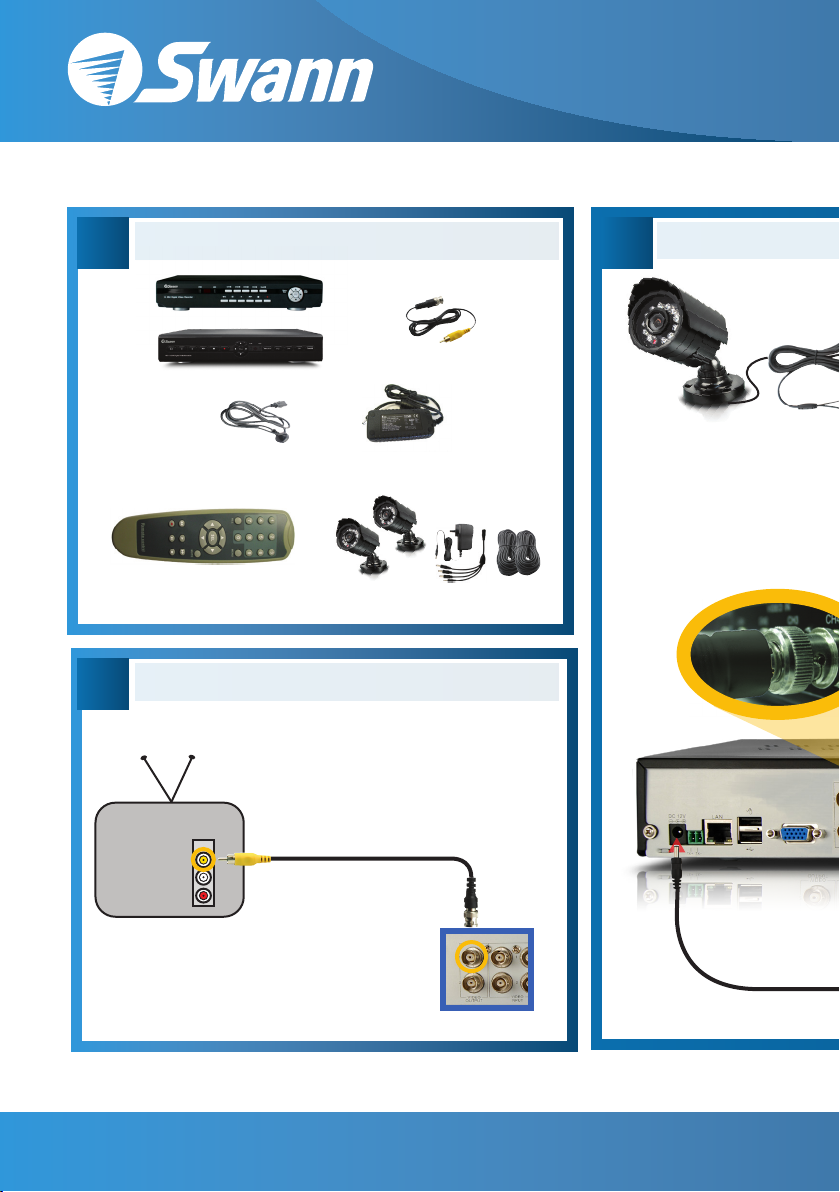
tech@swannsecurity.com
Easy Setup Guide
A
C
8ch H.264 DVR
Power Adapter
Remote
Control
Back of TV
INPUT
Easy Set Up Components
or
BNC to RCA Cable
Cable
DVR Power
Adapter
Cameras and Accessories Optional
Connecting the DVR to TV
Connect the RCA end of the
RCA to BNC cable to the
1
back of the TV INPUT
socket
Connect the BNC plug end
of the cable to the top
2
VIDEO INPUT socket on
the back of the DVR
B
Cameras Optional
Tune your TV to the
correct INPUT - this is
3
sometimes labelled A/V,
input, source, L1, L2, etc.
- consult TV manual for details
Swann Communications • Toll Free Technical Support: USA - 1-800-627-2799, Australia - 1300 13 8324 • Email:
Back of DVR
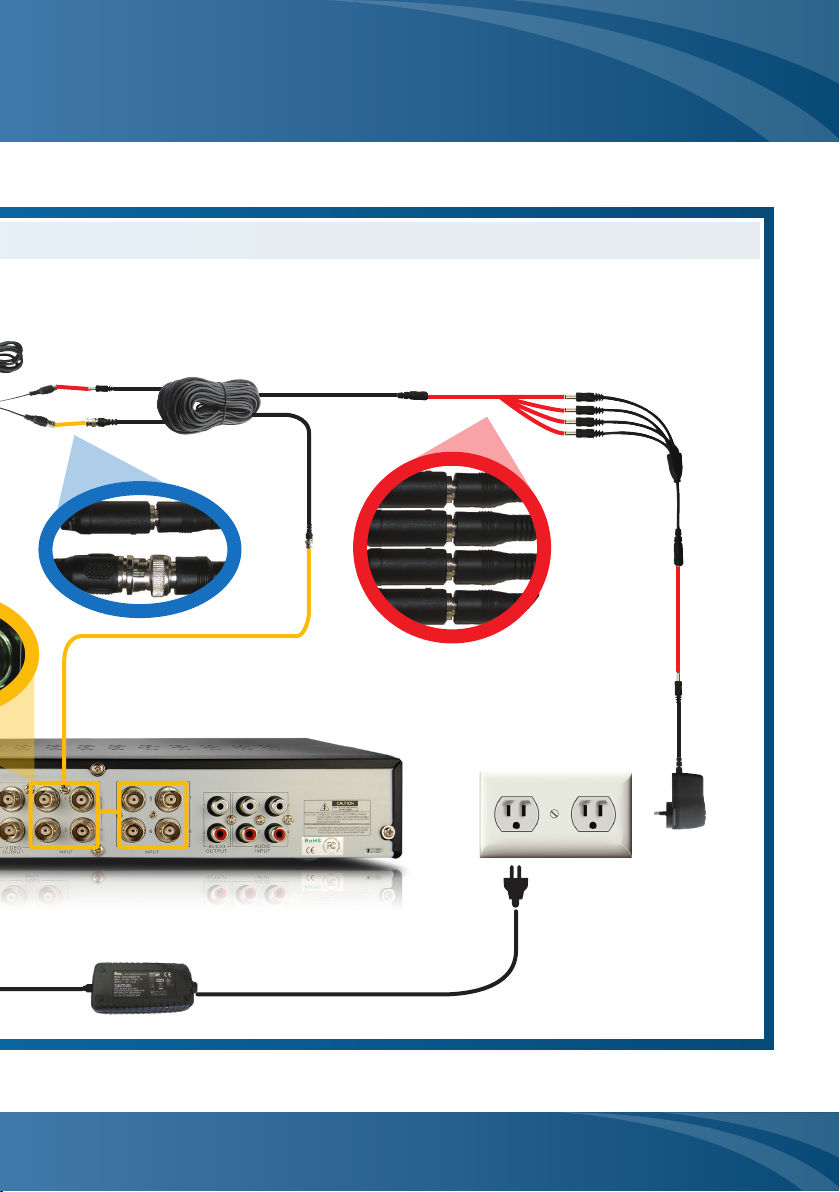
8ch H.264 DVR
Camera Connections
Connect the camera cable’s BNC
socket & DC socket to the BNC
1
plug & DC plug on the extension cable.
Connect the other end of the BNC
plug of the extension cable to the
2
camera connections on the back of
the DVR.
Connect the DC power sockets on the extension
cables to the power splitter’s DC plugs.
3
Connect the power
splitter’s DC socket
4
to the DC plug on
the power supply.
Plug in the DVR and
camera power adapter to
5
power outlets.
8-2550-2600-M13102011
www.swannsecurity.com
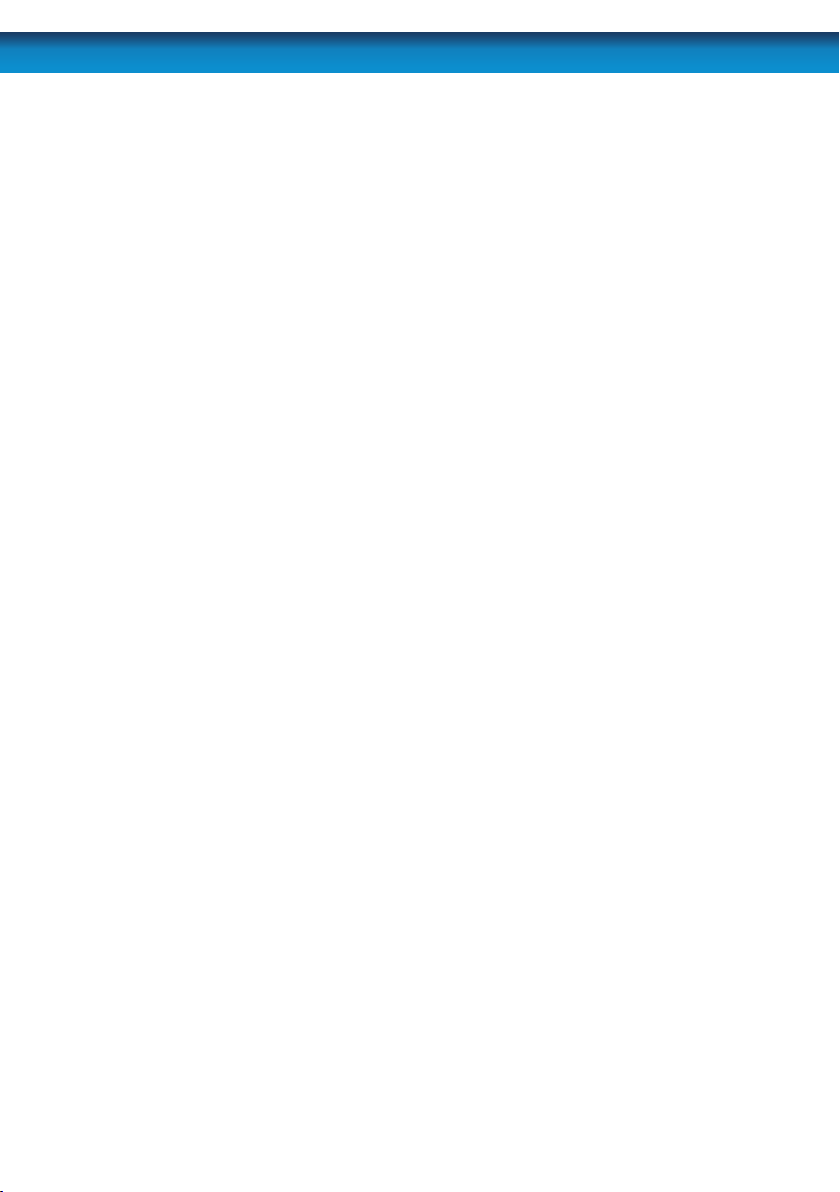
Before you begin
NOTE: This equipment has been tested and found to comply with the limits for Class B digital device,
pursuant to part 15 of the FCC Rules. These limits are designed to provide reasonable protection against
harmful interference in a residential installation. This equipment generates, uses and can radiate radio
frequency energy and, if not installed and used in accordance with the instructions, may cause harmful
interference to radio or television reception, which can be determined by turning the equipment o and
on, the user is encouraged to try to correct the interference by one or more of the following measures:
• Reorient or relocate the receiving antenna
• Increase the separation between the equipment and the receiver
• Connect the equipment into an outlet on a circuit dierent from that to which the receiver is
• Consult the dealer or an experienced radio/TV technician for help
These devices comply with part 15 of the FCC Rules. Operation is subject to the following two conditions:
1. These devices may not cause harmful interference, and
2. These devices must accept any interference received, including interference that may cause
All jurisdictions have specic laws and regulations relating to the use of cameras. Before using any
camera for any purpose, it is the buyer’s responsibility to be aware of all applicable laws and regulations
that prohibit or limit the use of cameras and to comply with the applicable laws and regulations.
FCC Regulation (for USA): Prohibition against eavesdropping
Except for the operations of law enforcement ocers conducted under lawful authority, no person shall
use, either directly or indirectly, a device operated pursuant to the provisions of this Part for the purpose
of overhearing or recording the private conversations of others unless such use is authorized by all of the
parties engaging in the conversation.
Modications not approved by the party responsible for compliance could void user’s authority to
IMPORTANT SAFETY INSTRUCTIONS
• Make sure product is xed correctly and stable if fastened in place
• Do not operate if wires and terminals are exposed
• Do not cover vents on the side or back of the DVR and allow adequate space for ventilation
DEFAULT PASSWORD INFORMATION
To ensure your privacy, this DVR supports password protection.
• The default, all-access username is “admin”. If the DVR asks you to log in before you’ve set a
password, enter admin as your username and leave the password blank. This will give you access to
all areas of the DVR.
• There is no “default” password - until you set a password and enable password protection, the DVR
will not ask you for one.
• To ensure your ongoing privacy, we strongly recommend setting a password as soon as possible.
Choose something that you’ll remember, but that others would be unlikely to guess.
• If you do manage to lock yourself out of the DVR, you’ll need to contact us at the Swann Technical
Support Telephone Helpdesk - the number is on the back cover.
FCC Verication
connected
undesired operation.
IMPORTANT NOTE:
WARNING
operate the equipment.
2
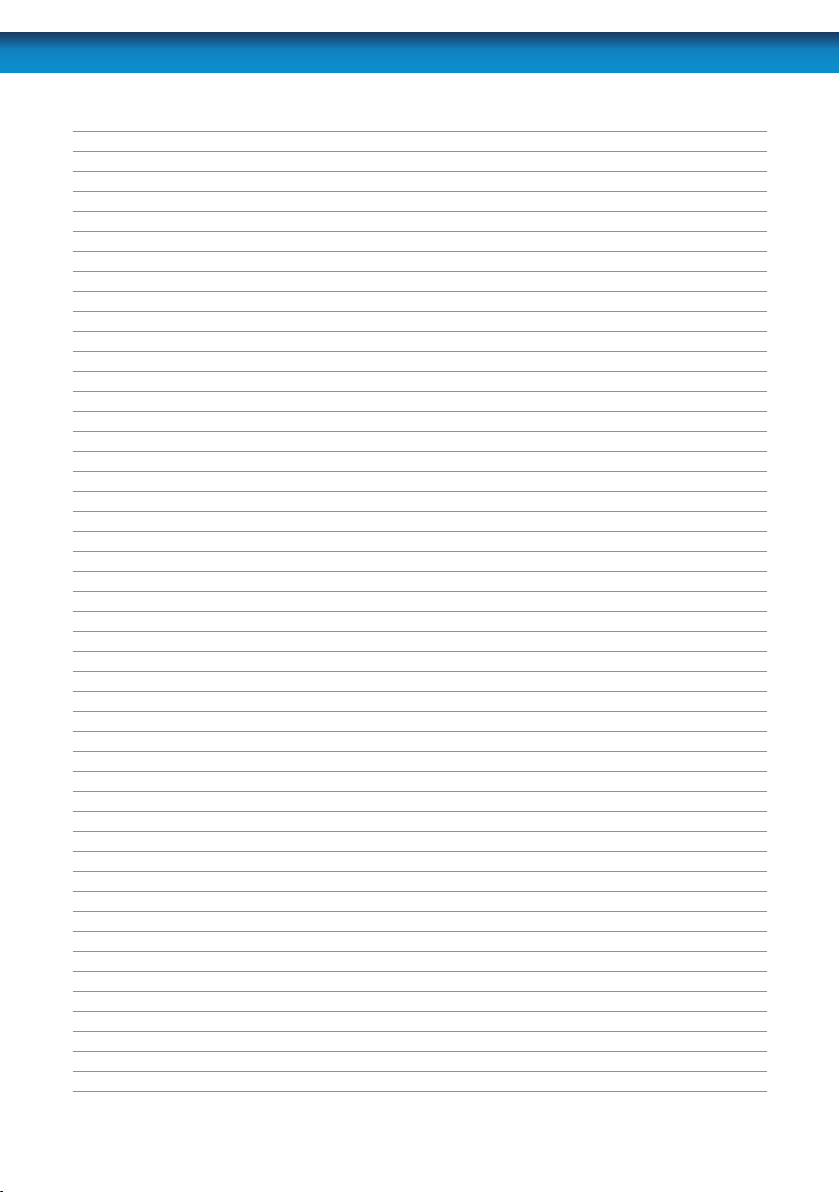
Table of Contents
Before you begin 2
Contents
Table of Contents 3
Overview 4
Important Information 6
Layout of the Rear Panel 7
Layout of the DVR4-2600 8
Layout of the DVR4-2550 9
Layout of the Remote Control 10
Navigating the Menus 12
Starting the DVR 16
Main Menu 18
Display Setup Menu 20
Record Menu 22
Record Setup Menu 23
Manual Frame Rate Conguration 24
The Recording Schedule 25
Motion Detection Setup 27
About Motion Detection 28
Motion Detection Area Setup 29
Network Menu 30
Record (Video) Search 33
Detail Files and Log List 34
USB Backup 35
Playback 37
Playing Backed Up Footage on a PC 39
Playing Backed Up Footage on a Mac 41
Device Management 43
HDD Management 44
PTZ Menu 46
Alarm Conguration Menu 47
Auto Email Setup Menu 49
System Setup Menu 51
Date and Time Menu 52
User Setup Menu 54
Video / Audio Setup Menu 56
Language Menu 57
System Information Menu 58
Maintain (System Maintenance) Menu 59
PTZ Controls 60
Remote Access 62
Remote Access: Ports and UPnP 63
Remote Access: IP addresses 64
Remote Access via Internet Explorer 66
Remote Access from a Mobile Device 68
Changing or Installing the Hard Drive 70
Troubleshooting 71
Technical Specications 72
Warranty Information 73
Helpdesk / Technical Support Details 74
3
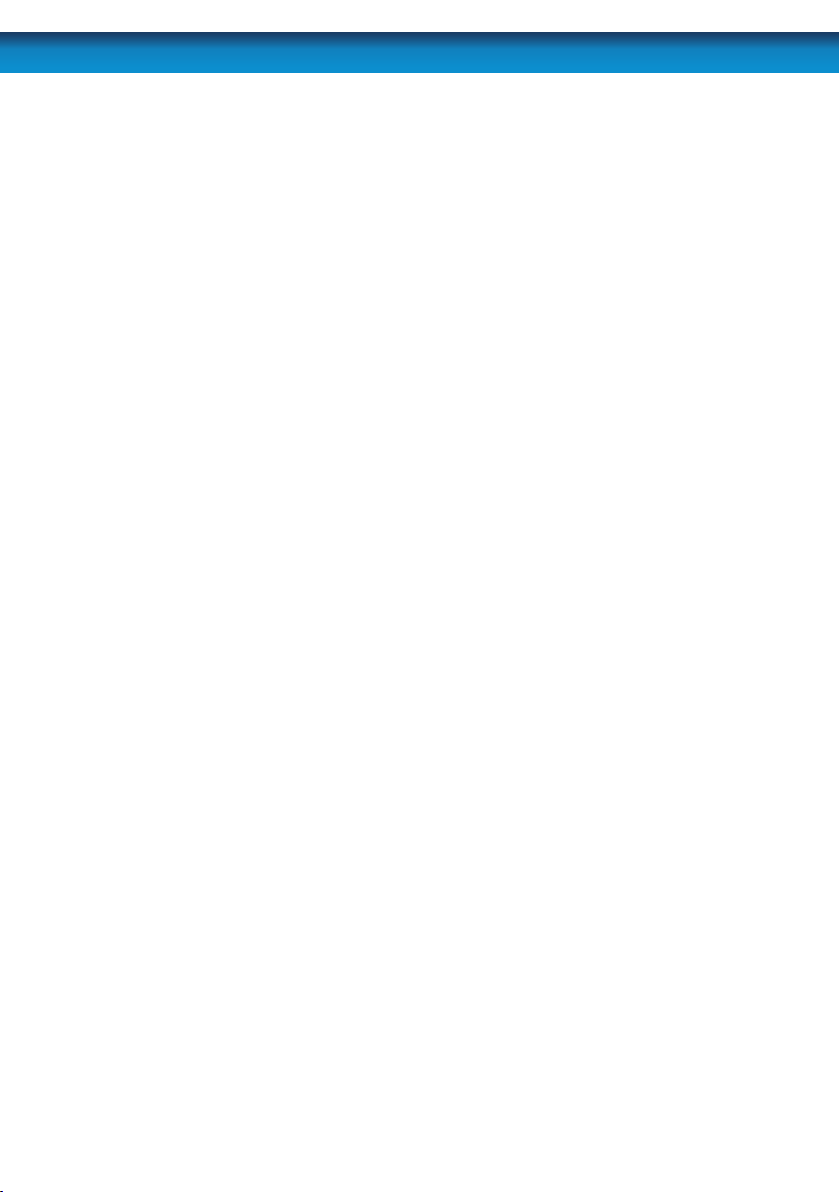
Overview
Congratulations on your purchase of this Swann DVR!
You’ve chosen a versatile, powerful and great value security monitoring and
recording solution for your home or business. Let’s just take a moment to talk about
some of the great features that the DVR oers and some of the things to think about
before installing the system.
8 Channel Monitoring and Recording
The DVR can monitor and record eight channels simultaneously. You can congure
the recording modes for each of the eight channels independently. For example, you
could have four channels recording on a schedule, two recording constantly and two
armed to record on motion. Or any other combination you can think of!
Powerful H.264 Compression
The advanced video codec used by the DVR, called H.264, oers high quality video
les at a fraction of the size of older video codecs such as MPEG-2 or similar. Basically,
this means you can store more footage on the DVR’s hard drive, and that the quality
of that footage can be signicantly higher than many older video formats. H.264 has
been engineered to provide the highest level of data compression possible (saving
space on your hard drive) whilst maintaining a high image quality.
Powerful Networking and Remote Access Features
The DVR features an Ethernet port, which can be used to connect the DVR to your
local area network (LAN). With the addition of a high-speed Internet service, this
allows you to remotely access the DVR from any high-speed Internet terminal on
Earth! If that isn’t convenient enough, the DVR also features mobile device support,
allowing you to connect to it from a device running:
• iOS(iPhone3GSorlater,iPad)
• Android(version2.1orhigher)
• BlackBerryOS(version5)
• MicrosoftWindowsMobile®6.1(orhigher)Professional
• Symbian(S60,3rdor5thedition)
Multiple Monitor Connections
Not only does the DVR come with multiple video out ports (allowing you to connect
it to two televisions at once) it also comes with a VGA output, allowing you to connect
the DVR to a computer monitor. The VGA connection allows for a much higher quality
picture than traditional composite video connections, boasting resolutions of up to
1440 x 900 pixels.
4
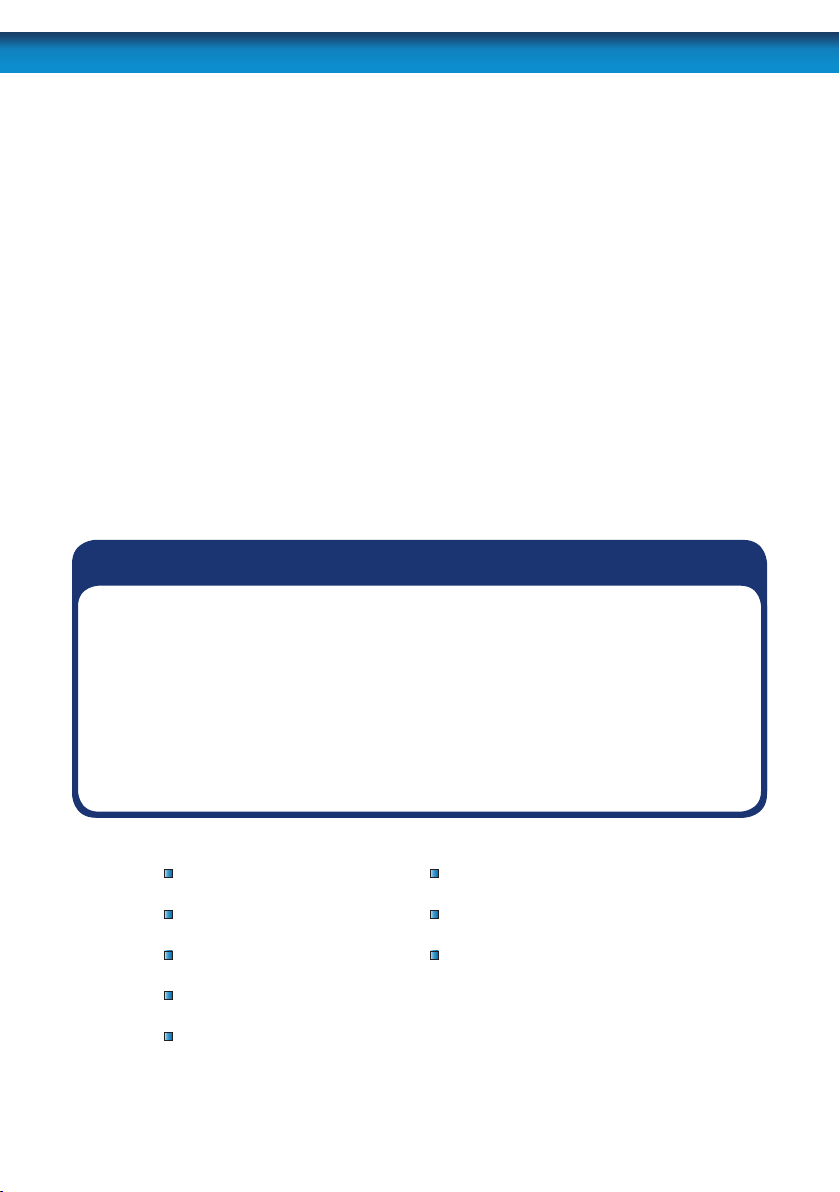
Installation Tips & Tricks
One of the most important things to decide early on is where you’re going to install
the DVR. There are several considerations to make, and some of them conict with
one another.
• Your DVR needs to be located in a central location to allow you maximum options
when placing your cameras. This is true whether your cameras are connected
via cables or wirelessly - one way, you’ll have to physically install cabling, and
wireless systems still have a limited range.
• On the other hand, your DVR should be installed somewhere secure. If the DVR is
too accessible it could be sabotaged or removed by an intruder.
• Ideally, assuming that you wish to use most features this DVR oers, it should be
installed close to a network access point. There is, however, no problem using a
long network cable - a Cat 5e Ethernet cable up to approximately three hundred
feet (about 90m) should work. Dierent network cable standards will oer a
longer or shorter range.
IMPORTANT: A note about operation
• We strongly recommend you use a USB mouse (one is included) for setup
and operation of the DVR.
• Your DVR is like a small, keyboardless computer and like most computers,
the fastest and easiest method for navigating through the menus and
their various options is with the mouse.
• Your remote control is ideal for those times your DVR is out of arms reach.
Package Contents
DVR Unit
Remote Control
Operating Instructions
Power Adapter with Cable
Software CD
If you are missing any of these components,
contact Swann Communications for assistance.
Network cable
USB Mouse
Security Stickers (4 Pack)
5
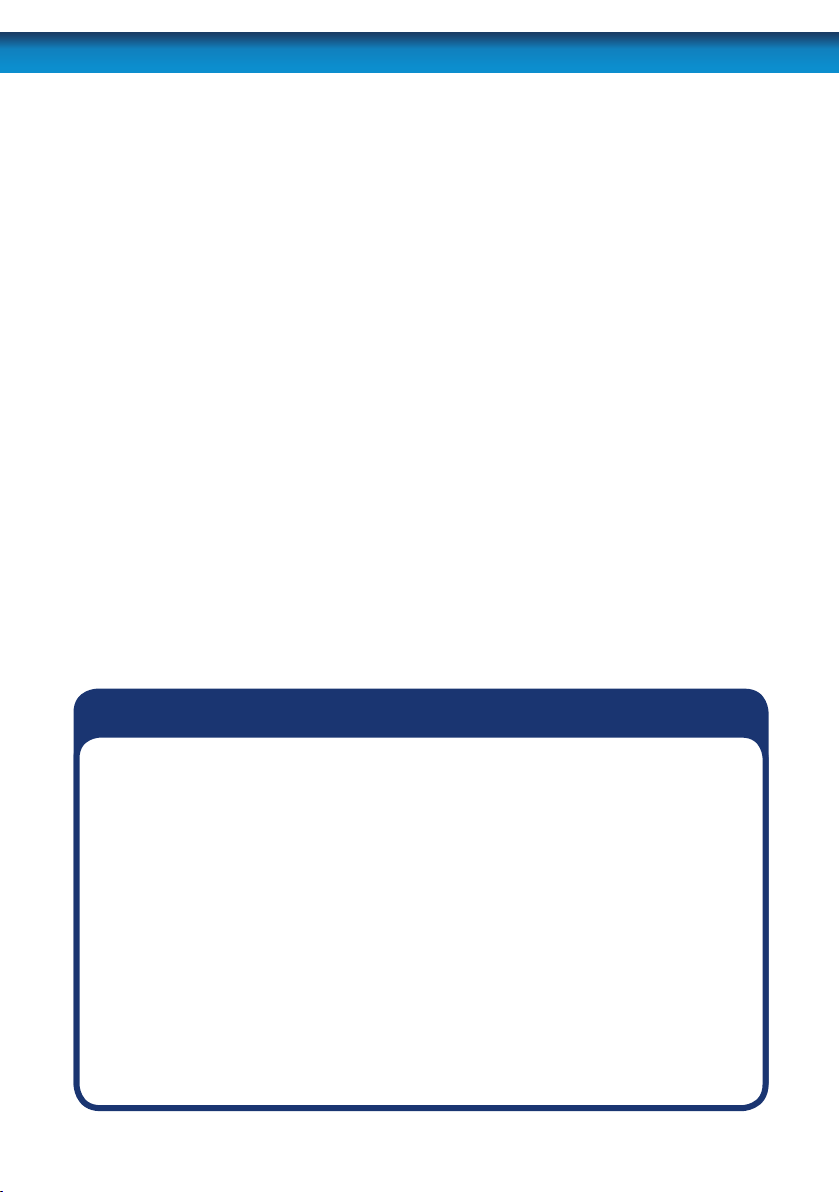
Important Information
IMPORTANT GUIDELINES
• Do not expose the DVR to moisture. Water is the arch-enemy of electrical
components and also poses a high risk of electric shock.
• Avoid dusty locations. Dust has a tendency to build up inside the DVR case,
leading to a high risk of failure or even re.
• Only install the DVR in a well ventilated space. The circuitry and hard drive in
the DVR produces a signicant amount of heat, and this heat needs a way out.
• Do not open the DVR case except to install/swap the hard drive inside. There
are no user serviceable parts inside.
• Never open the case whilst the DVR is plugged in, and never turn the DVR on
whilst the case is open.
• Use only the supplied power adapter. Other adapters may cause damage to
the DVR or cause a re.
• Do not cut or modify any cable for any reason. Doing so will void your
warranty, as well as pose a great risk of re or electrical shock.
• Do not expose the DVR to sudden bumps or shocks (for example, being
dropped). The DVR is as robust as possible, but many of the internal components
are quite fragile.
• Remember that the DVR is, in all likelihood, going to be left on 24 hours a day, 7
days a week. Keep this in mind when choosing a location for installation.
Default Password Information
To ensure your privacy, this DVR supports password protection.
USERNAME: The default, all-access username is “admin”. If the DVR asks you to
log in before you’ve set a password, enter admin as your username and leave
the password blank. This will give you access to all areas of the DVR.
PASSWORD: There is no “default” password - until you set a password and enable password protection, the DVR will not ask you for one.
To ensure your ongoing privacy, we strongly recommend setting a password
as soon as possible. Choose something that you’ll remember, but that others
would be unlikely to guess.
If you do manage to lock yourself out of the DVR, you’ll need to contact us at
the Swann Technical Support Telephone Helpdesk - the number is on the back
cover.
6
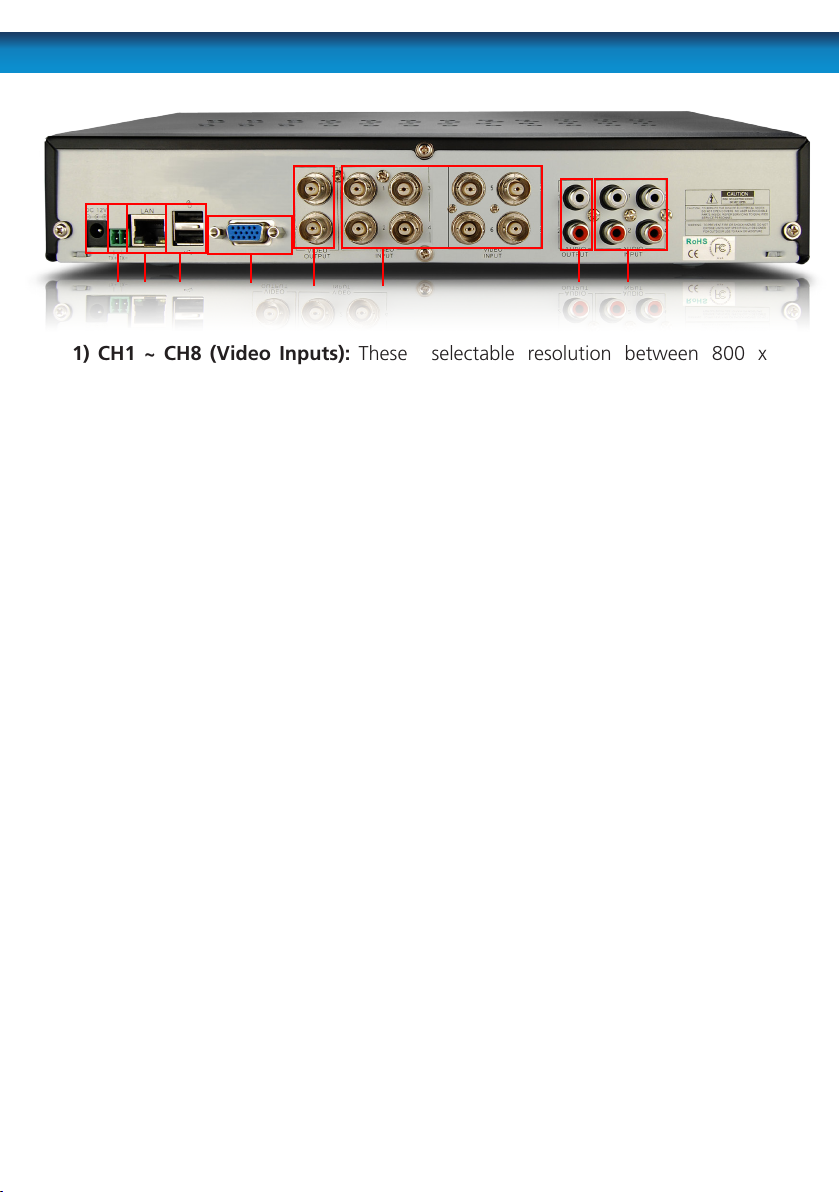
Layout of the Rear Panel
8 57 9 6
1) CH1 ~ CH8 (Video Inputs): These
are the eight camera inputs, labelled as
per their channel in the DVR’s interface.
Thus, plug the camera you want to be
associated with Channel 1 into the port
marked CH1 and so on.
2) Video Outputs: This sends a
composite video signal out of the DVR.
Each of the two ports can be connected
to separate monitors. The output
marked MAIN will show the main
DVR interface (all channels accessible
plus menus, unless you’ve configured
the DVR to use the VGA as the main
output).
3) Audio Inputs (CH1 ~ CH4): Four
labelled audio inputs. These will accept
standard line-level signals (<1V) and
can be assigned to channels later.
4) Audio Output: Two mono audio
output channels. These output a
standard ‘line-level’ signal, and can
easily be connected to the audio inputs
on a television or stand-alone audio
device.
5) VGA Output: For connection to a
VGA monitor. This will display the same
image as the MAIN video output at a
2 1
4 3
selectable resolution between 800 x
600, to a maximum of 1440 x 900.
6 Above) USB Mouse Port: For
connecting the included USB mouse
(other standard USB mice will also
work). This port will not accept a USB
flash drive – this port will work with a
mouse only.
6 Below) USB Backup Port: For
connecting a USB flash drive for the
purposes of backing up footage.
7) RS485 Connections: This is the serial
communication port, used primarily to
connect PTZ (pan, tilt, zoom) devices.
8) Power Connection: For supplying
power to the DVR. Use only the supplied
power adaptor, and do NOT change or
modify it in any way. Modifications to
your power supply radically increases
the risk of electrocution or fire, and will
immediately void your warranty.
9) LAN Port: To connect an Ethernet
cable, allowing the DVR to be connected
to a local area network. This network,
in turn, can be used to give the DVR a
connection to the Internet.
7
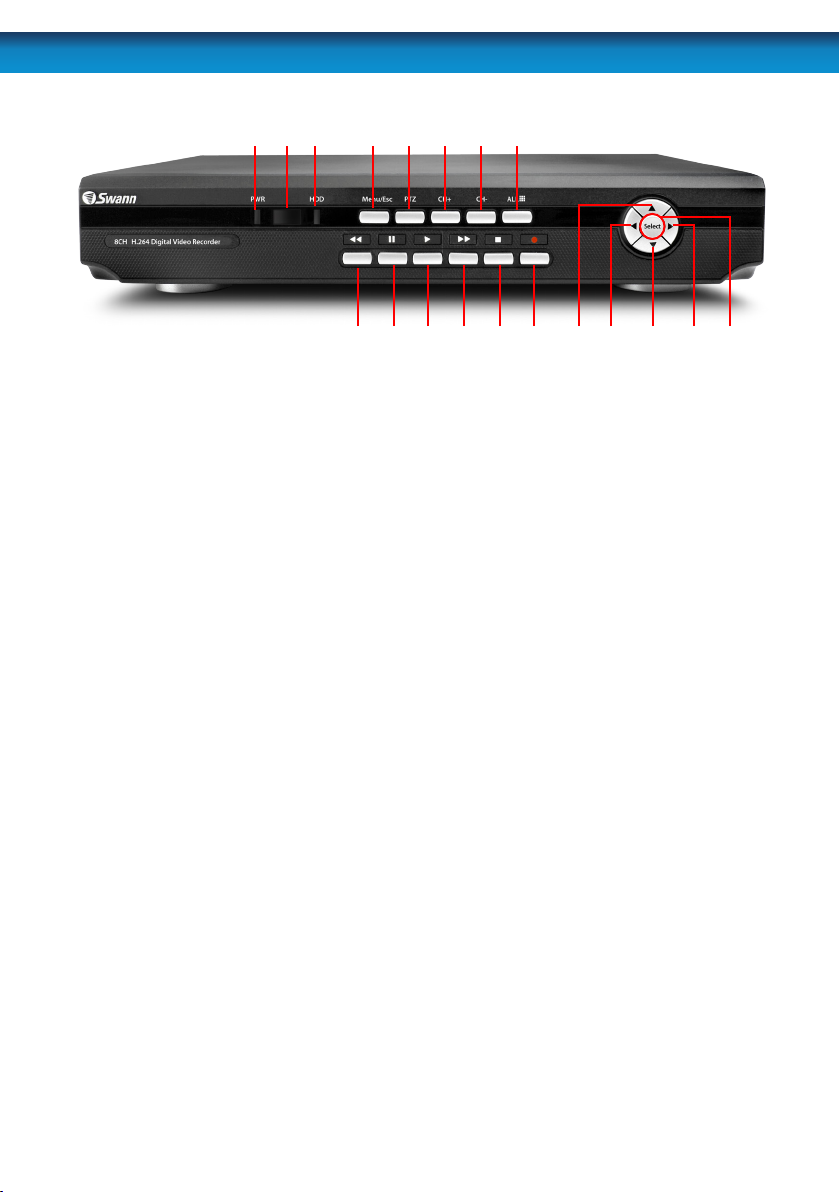
Layout of the DVR4-2600
1 2 3 4 6 7 8
9510 11 12 13 15 16 17 18 1914
1) Power Indicator: This LED is
illuminated when the DVR is connected
to power and switched on.
2) Infrared Sensor: Monitors signals
coming from the infrared remote control.
If this sensor is blocked or obstructed,
then the functionality of the remote will
be impaired.
3) Hard Drive Indicator: Lights up
when the hard drive is active. It will ash
rapidly when recording or searching (in
time with the read/write cycles).
4) Menu/ESC: One of the primary
controls for navigating through the
menus. When in live-viewing mode, it
will enter the main menu. When pressed
in the main menu, it will return the DVR
to live-viewing mode. Finally, when in a
submenu, this button will return you to
the main menu.
5) PTZ: Opens the Pan, Tilt, Zoom popup menu. This is used to control PTZ
capable camera systems, and will not
aect standard cameras.
6) CH+: Moves “up” one channel.
7) CH-: As 6, but descends one channel.
8) Display (All) Mode: Enters split-
screen multi-view. The whole screen
is split into four or nine sections, each
displaying the images from one camera.
Press multiple times to cycle through all
available viewing modes.
9) Rewind: During playback, this will
reverse the footage. Press multiple times
to increase the speed of the reversing.
When navigating through menus, this
button will move the cursor to the left.
8
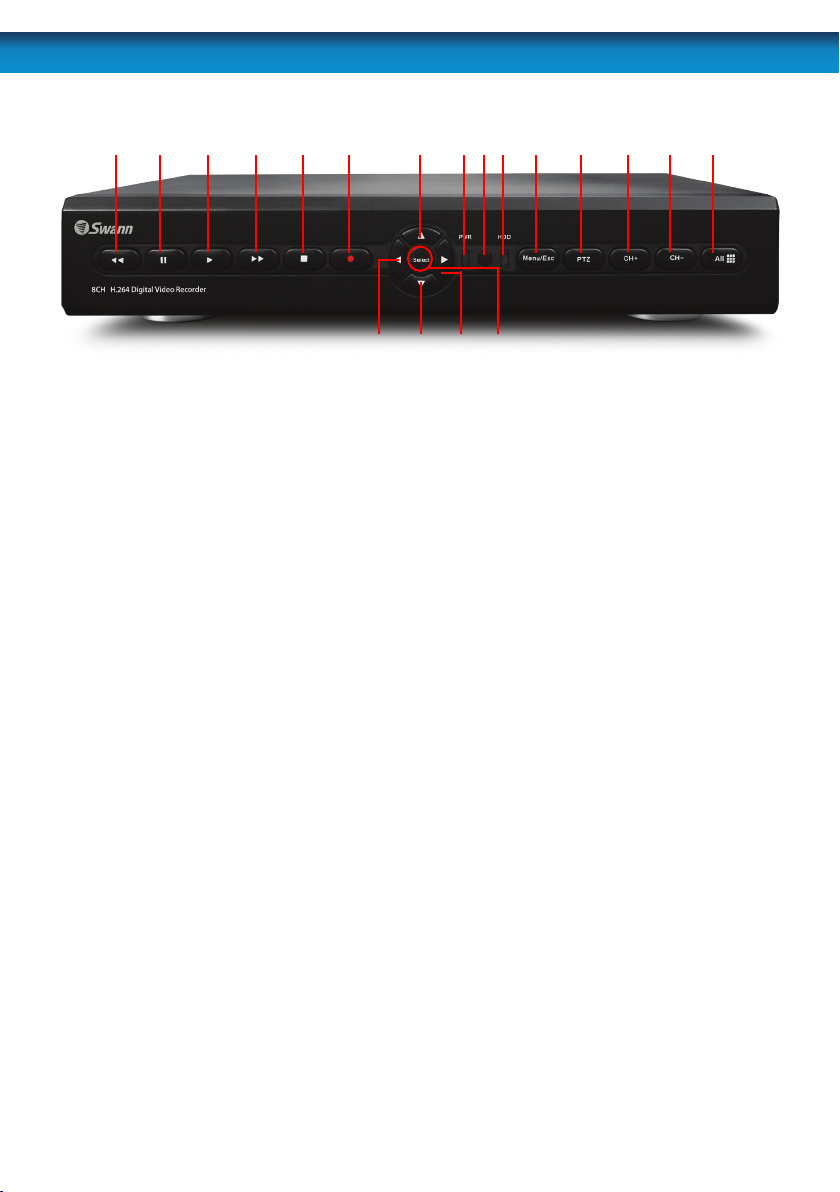
Layout of the DVR4-2550
15 17
10) Pause: During playback, will pause
the current recording and leave a stillframe on screen. In live-viewing mode,
this will activate the auto-sequence
mode, where the display automatically
cycles through the available camera
signals (this must be correctly congured
and enabled to function correctly).
11) Play: If pressed in live-viewing mode,
this will take you directly into playback
mode, and begin playing the most
recent recording. In playback mode, use
it to resume playback after pausing or
stopping a recording.
12) Fast-Forward: During playback,
this will speed up the footage. Press
multiple times to increase the speed of
the playback. When navigating through
menus, this button will move the cursor
to the right.
1 2 3
18
16
19
13) Stop: In playback mode, pressing
this button will stop playback.
14) Record: Press to immediately start
recording. This acts as a manual override
to the schedule and motion recording
modes. For a channel to be recorded in
this mode (or any other) it must listed as
‘active’ in the Camera Setup and Record
Setup menus.
15 ~ 18) Arrows: Move the cursor in the
selected direction in the menus.
19) Select: The equivalent of Enter/
Return on a computer keyboard. Use this
button to (as the name suggests) select
an option in the menus, or to conrm an
entry.
8549 10 11 6 712 13 14
9
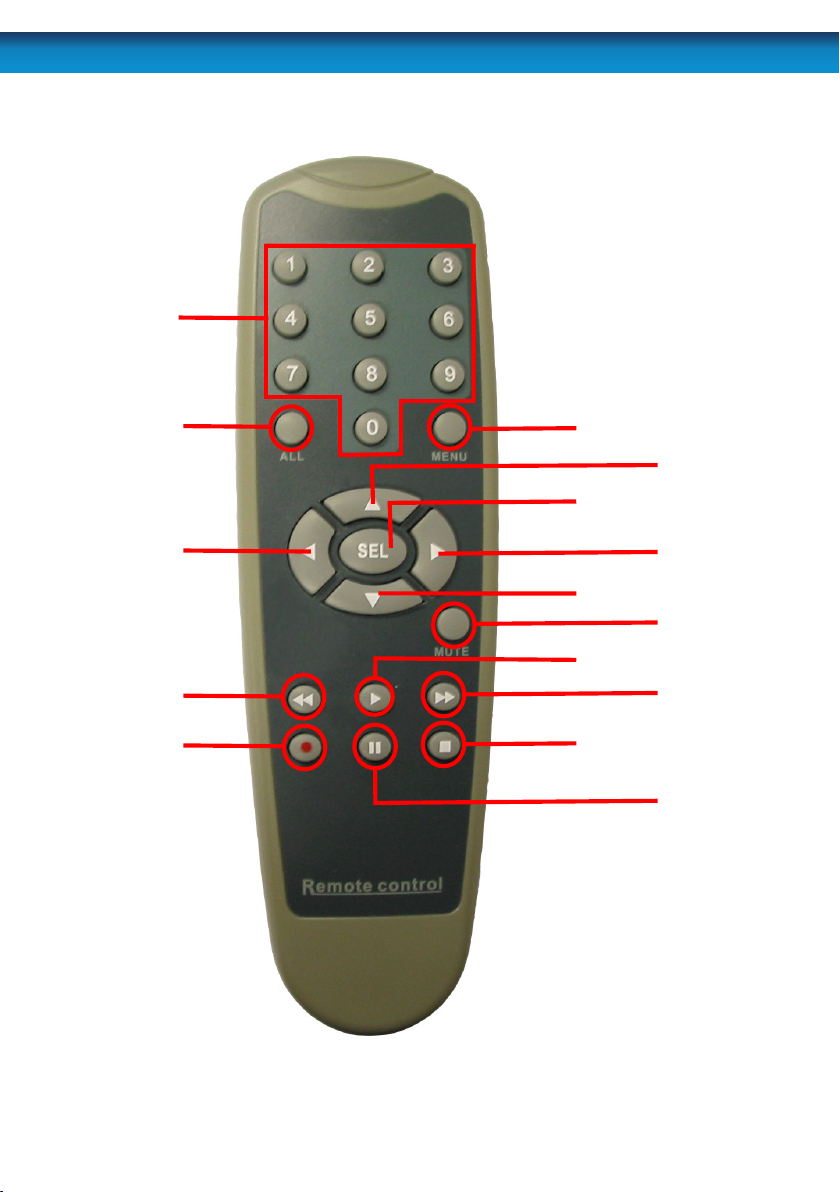
Layout of the Remote Control
1
2
3
4
5
6
7
8
9
10
11
12
13
14
15
10
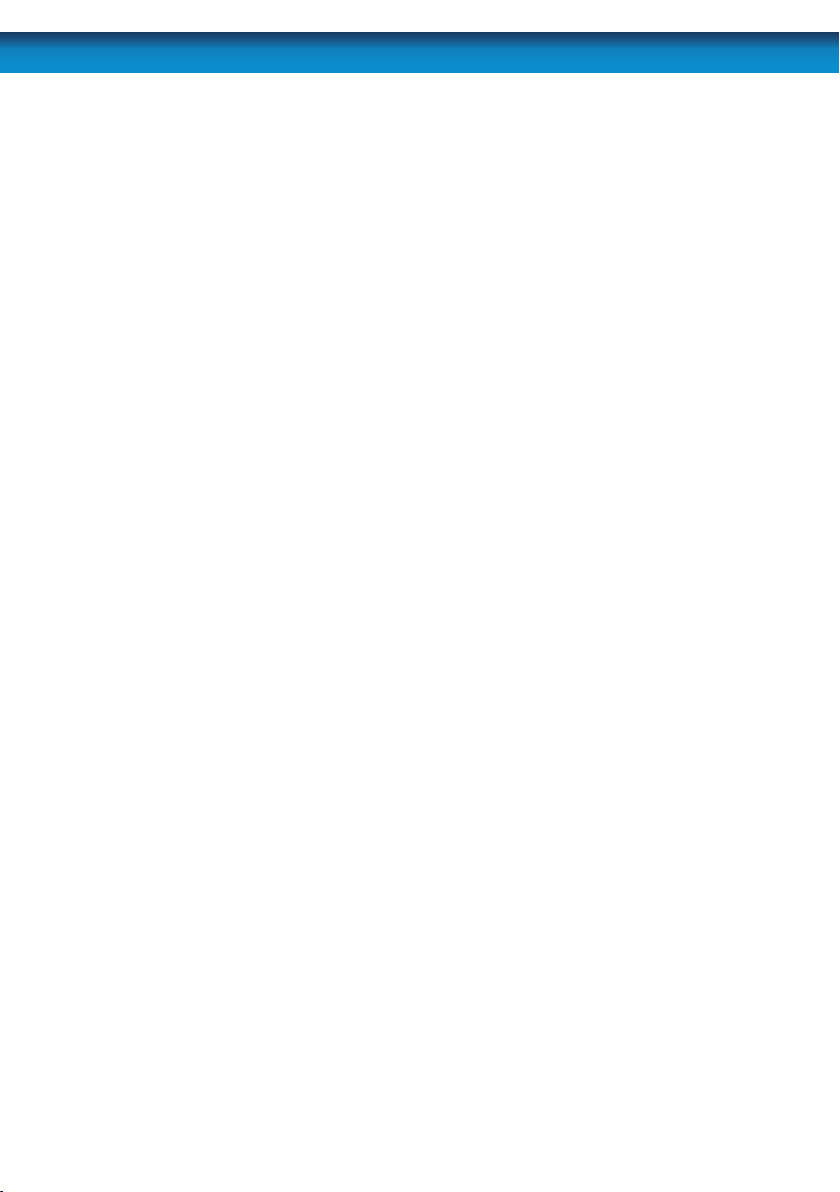
1) 0 ~ 9 (Numeric Buttons): Used to
input numbers. 1 ~ 4 can be used as quick
channel changing buttons in a similar
manner to a television, and these will
work during either live-viewing mode
or playback. Additionally, the numeric
buttons will be used when inputting
any numerical information – most often,
your password.
2) ALL: Activates or deactivates the
entire area shown on screen to be
armed for Motion Detection recording
mode. Motion Detection will need to be
correctly congured for this button to
function as described.
3, 7, 9 & 10) Arrow Buttons: Moves the
cursor in the appropriate direction when
navigating menus.
8) SEL (Select): The SELECT button is
the equivalent of Enter/Return on a
computer keyboard. Use this button to
(as the name suggests) select an option
in the menus, or to conrm an entry.
11) Mute: Enables or disables the audio
output. This won’t have any eect on
recordings - if you’ve congured the DVR
to record audio, then it will continue to
do so while muted - you just won’t hear
it until you un-mute it!
12) Play: If pressed in live-viewing mode,
this will take you directly into playback
mode, and begin playing the most
recent recording. In playback mode, use
it to resume playback after pausing or
stopping a recording.
4) Rewind: During playback, this will
reverse the footage. Press multiple times
to increase the speed of the reversing.
5) Record: Press to immediately start
recording. This acts as a manual override
to the schedule and motion recording
modes. For a channel to be recorded in
this mode (or any other) it must listed as
‘active’ in the Camera Setup and Record
Setup menus.
6) Menu: One of the primary controls for
navigating through the menus. When in
live-viewing mode, it will enter the main
menu. When pressed in the main menu,
it will return the DVR to live-viewing
mode. Finally, when in a submenu, this
button will return you to the main menu.
13) Fast-Forward: During playback, this
will increase the speed of playback. Press
multiple times to increase the speed of
playback further.
14) Stop: In playback mode, pressing
this button will stop playback.
15) Pause: During playback, will pause
the current recording and leave a stillframe on screen. In live-viewing mode,
this will activate the auto-sequence
mode, where the display automatically
cycles through the available camera
signals (this must be correctly congured
and enabled to function correctly).
11
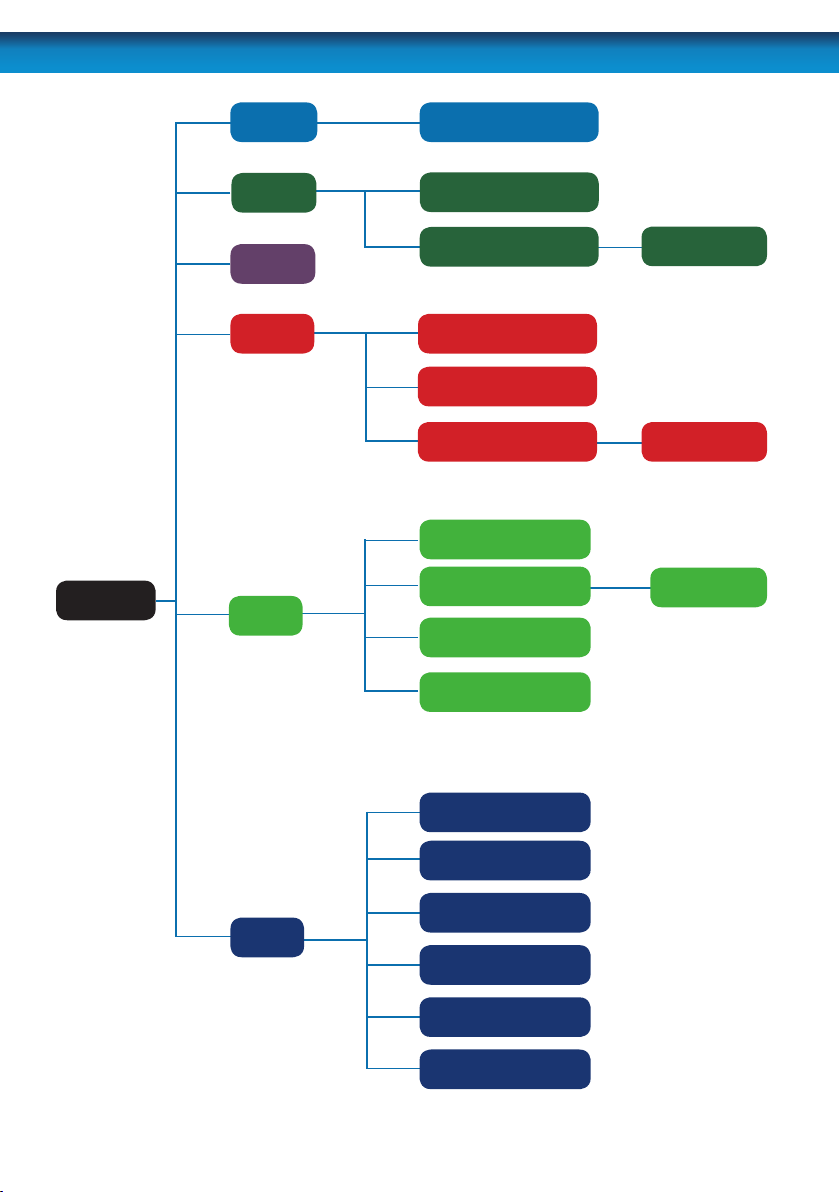
Navigating the Menus
Camera Color Setup
Main Menu
Record
Network
Search
Device
Record Setup
Motion
Search
Playback
File Details File Details
HDD Management
Alarm Cong
PTZ Settings
Mobile
Area Setup
Auto Email
12
Date & Time Set
User Password
Video Settings
System
Language
System Information
System Maintenance
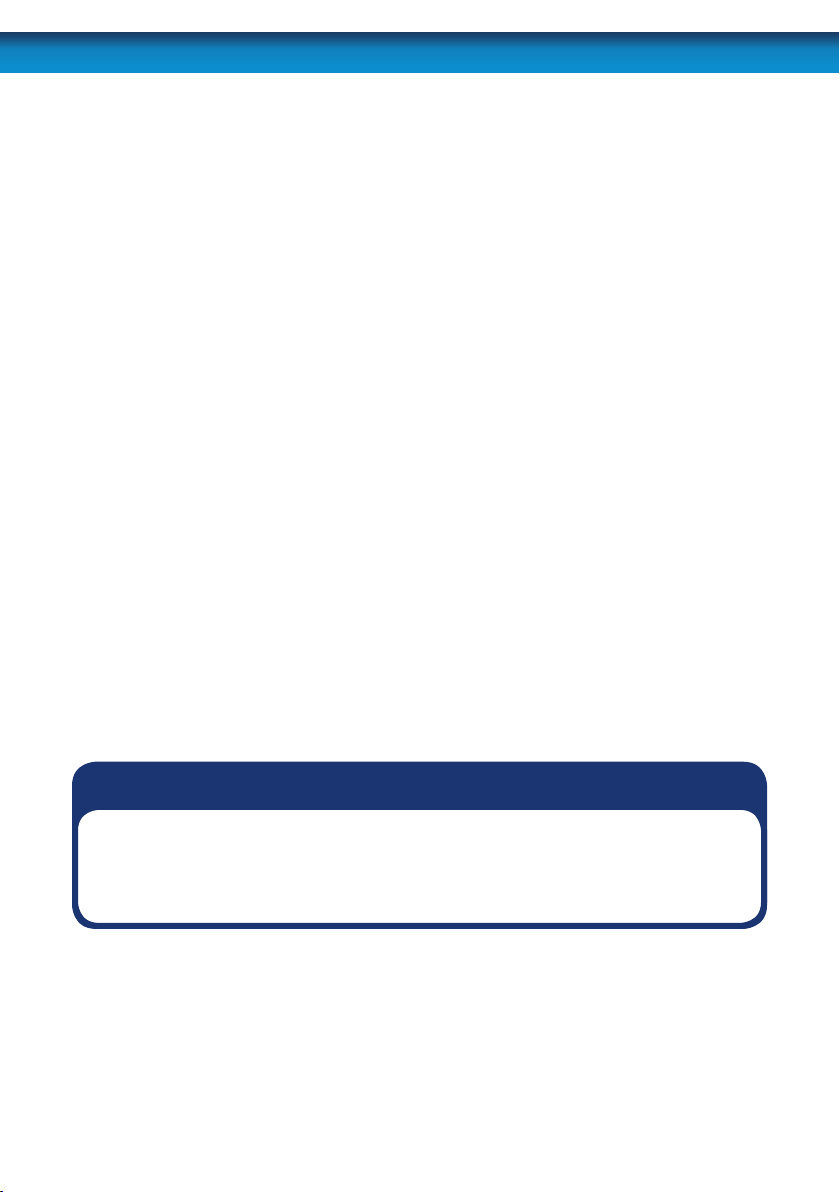
There are two main ways to navigate through the menus on the DVR. One is to use
the included USB mouse. This is the fastest and easiest way to navigate through the
menus, make selections and input information. We highly recommend using the
mouse to operate your DVR.
The other way is to use the buttons on the remote control. This is ideal for times
when your DVR is not within reach or you only want to perform basic functions.
USB Mouse
When a USB mouse is attached to the DVR, it allows for easy navigation and operation
of the menus. In this capacity, the mouse functions in a very similar manner to the
mouse attached to a computer. The left mouse button is used to select, conrm
choices and otherwise interact with the menu system. The right mouse button
opens the pop-up menu (when pressed in live-viewing mode) or exits a menu (when
pressed whilst in the menu system).
Remote Control
For an explanation of the functions of the buttons on the remote control, see
“Layout of the Remote Control” on page 10. Many of the controls operate in a
similar manner to controls on a DVD player or similar. However, due to the specic
and multi-channel nature of the DVR, the functionality of some buttons may not be
immediately obvious.
IMPORTANT:
The DVR displays the menu on only one output at a time. If the DVR is not
displaying the menu on the screen you have connected, press the 0 key on the
remote control to swap displays.
13
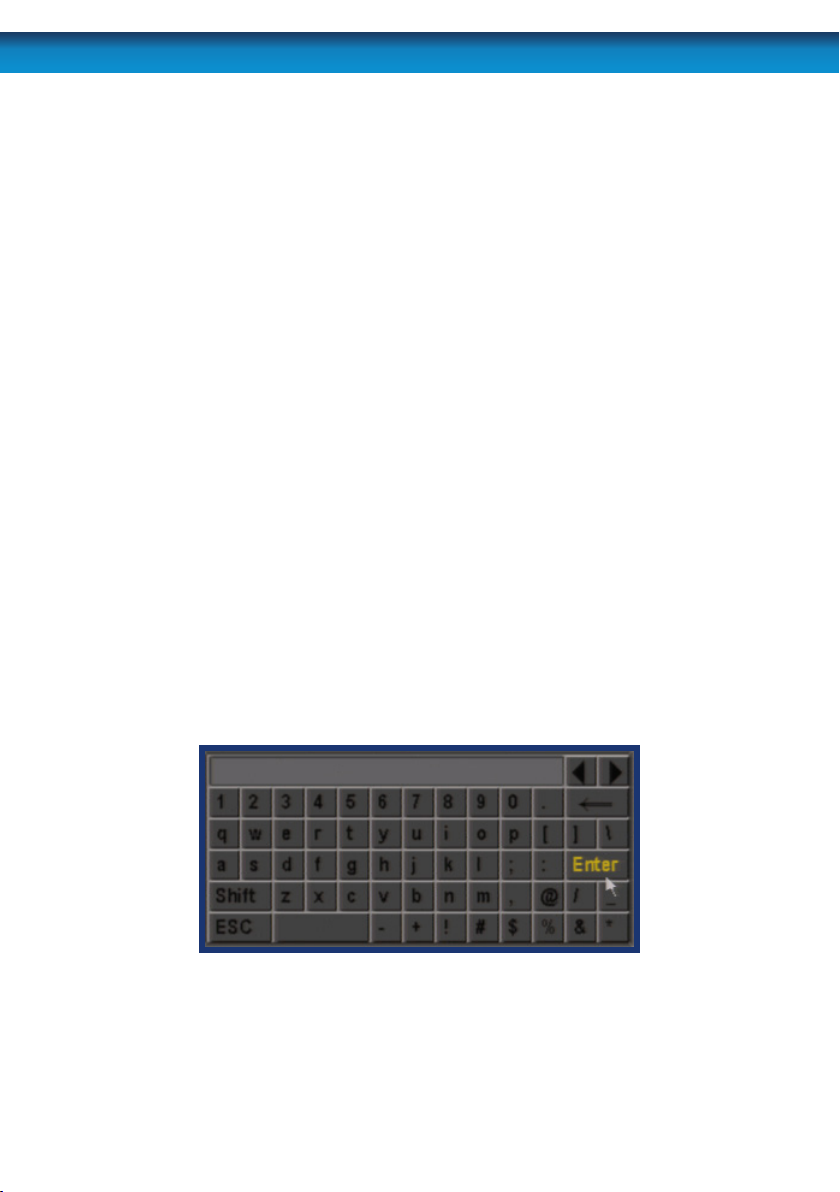
Navigating the Menus
IMPORTANT - Remembering to Apply Your Changes
When you’re using the menus to change settings or values, you should click “Apply”
in the bottom right corner to save your changes.
If you do not click “Apply,” a window will pop up asking whether you want to save
your changes. Choose “OK” to save the changes or choose “CANCEL” to discard them.
Always select the APPLY button before leaving a menu
or OK from the Save Changes dialog window upon exit
if you want to save the changes that you have made.
There are two reasons why any changes to your settings must be conrmed. For one,
it helps prevent accidental modication of the DVR’s settings while you’re navigating
other menus or similar. Secondly, the DVR only checks and loads the settings you’ve
modied when the apply button is pressed or you conrm the change upon exit. This
is important to prevent the DVR operating erratically or performing an unintended
operation whilst settings are in the process of being modied.
Note that the “Date and Time Menu” on page 52 will not ask you to conrm your
changes. This is to prevent an incorrect time accidentally being selected, as this can
have major consequences.
Using the On-Screen Keyboard
As the DVR doesn’t have a keyboard, when you have to enter text the DVR will present
you an on-screen ‘keyboard’. This will automatically appear when you select a text
eld which allows you to enter a value.
14
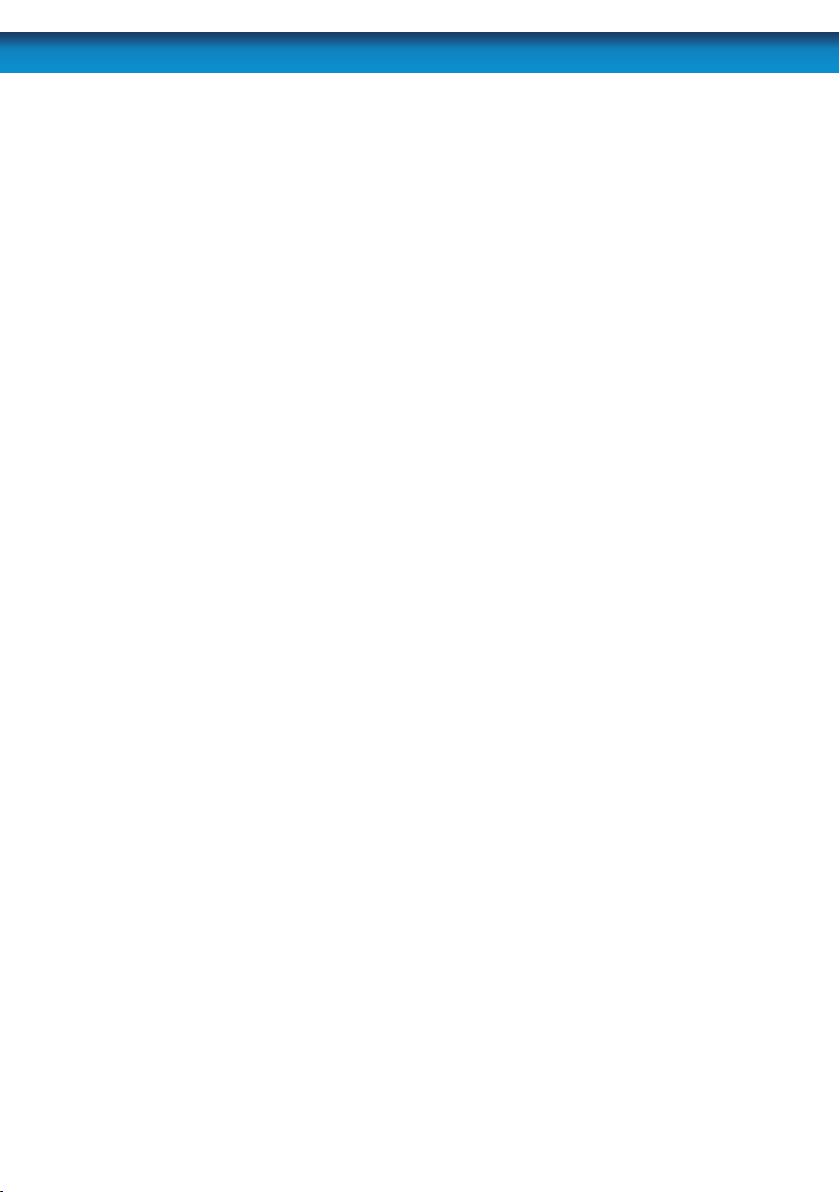
Getting Started
If you’ve just unpacked your DVR and are not sure where to begin setting up your system,
here’s a quick rundown of the most important things that need to be set up.
• Test your system. Before installing cables into walls, it’s a great idea to plug
everything in and make sure it all works. This is particularly true if you’re using
additional cameras to any that came with the DVR (this DVR is available standalone or in a kit with cameras). We do our very best to ensure that the equipment
reaching you is of the highest quality and will work out of the box, but accidents
do occur in shipping and sometimes components can fail. Better to nd out now
than once everything is screwed in place!
• Then, once the DVR is on and working, the rst thing to do is to set your user
access controls and passwords (see “User Setup Menu” on page 54 for
details on how to do it).
• Set the Date and Time (see “Date and Time Menu” on page 52 for details)
to ensure that, once you start recording, you are able to index and search the
recorded footage easily. Also, if using the DVR’s footage in any legal proceedings,
then having an accurate date and time on your footage becomes quite crucial.
• Check your hardware - specically, and most importantly, the hard drive (see
“HDD Management” on page 44). This is where all your footage will be stored,
so it’s quite important to ensure that it is functioning correctly.
• Setup your recording modes and/or schedule (see “The Recording Schedule”
on page 25) to make sure that the DVR will record what you want it to, and at
the right time.
• OPTIONAL (Advanced Users): Congure your network settings (see “Network
Menu” on page 30).
15
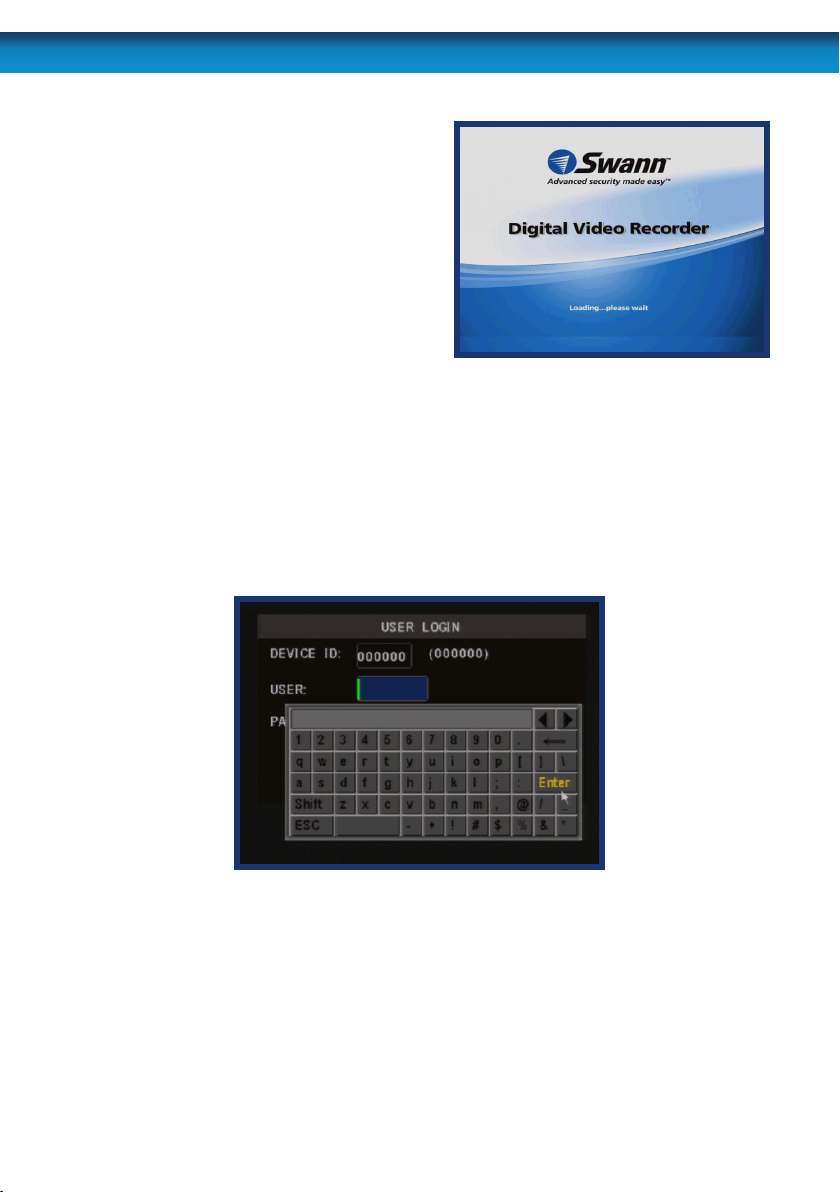
Starting the DVR
Once the DVR has been connected to power
it will switch itself on automatically. The DVR
takes approximately 45 seconds to boot up,
during which time the image to the right will
be displayed.
When you rst press a button on the remote
control or click a button on the mouse, the
DVR may ask you to LOGIN.
To get full functionality of the DVR, enter the username admin and leave the password
eld blank. To change the admin password, alter user priviledges or change whether
the DVR requires a secure login or not, see “User Setup Menu” on page 54.
The default mode of the DVR is live-viewing mode. This is the mode which monitors
the images coming from your cameras in real-time, and allows you to congure your
recording and channel options. The DVR automatically starts in live-viewing mode,
with multi-view enabled.
The rst thing you’ll probably open is the pop-up menu. To access the pop-up
context menu, right-click anywhere on the live-viewing screen, or press the MENU
/ ESC button on the remote control. The pop-up menu lets you quickly access the
following functions, which can be selected by left-clicking the option you want. The
options are described in detail on the following page.
16
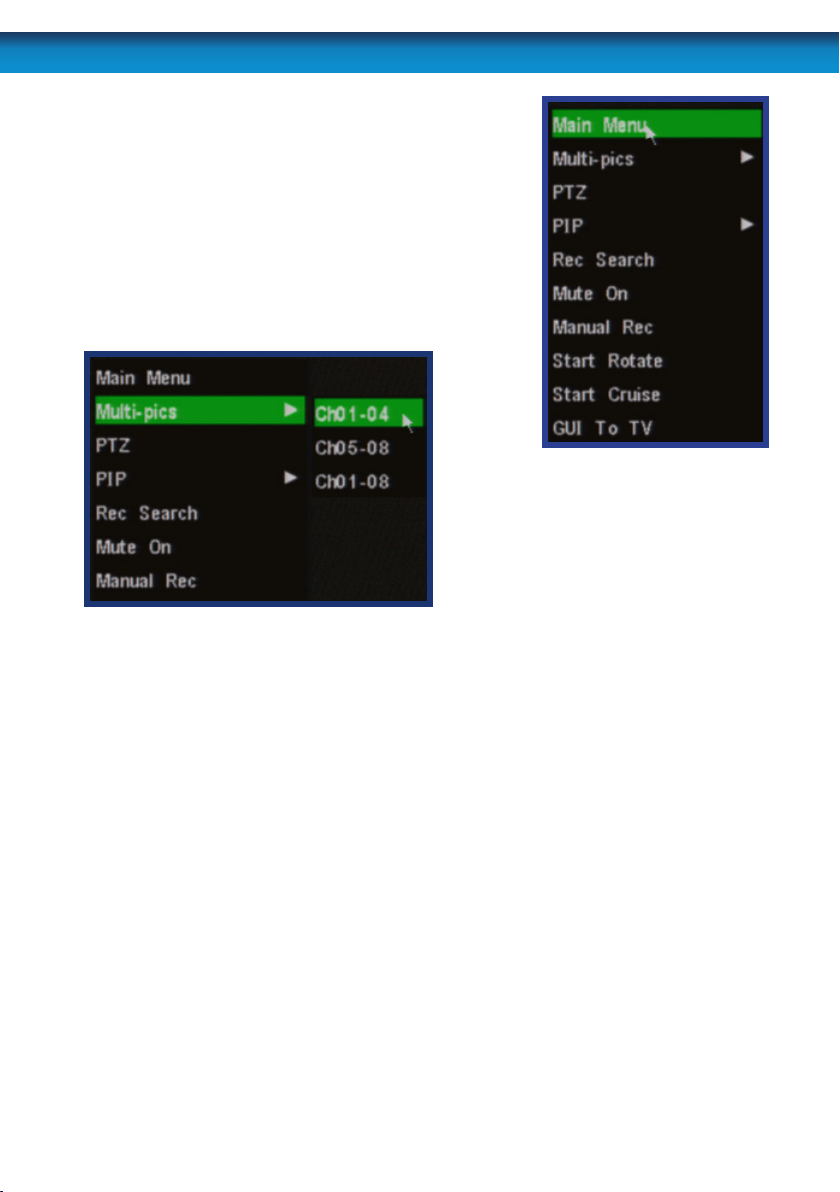
Main Menu: Opens the Main Menu of the DVR. See
page 18.
PTZ: Opens the Pan, Tilt, Zoom controls. The same
function can be accessed by pressing the PTZ
button on the remote control.
Multi-pics: Select from all available viewing modes,
and which channels you’d like to display. You can
access the same options by using the viewing modes
select button.
Left: The Multi-pics options. Ch01-04
and Ch05-08 will display 2 x 2 (quad)
screenimages of theselected channel.
Ch01-08will display alleightchannels
simultaneously (3 x 3, with one blank
frame).
PIP (Picture In Picture): Accesses a list of available PIP modes. You can also access
and cycle through these modes using the PIP button on the remote control.
Rec Search: Opens the Record (Video) Search menu, as detailed on “Record (Video) Search”
on page 33.
Mute On/O: Turns the audio on or o.
Manual Rec: Instantly engages manual recording.
Start Rotate: Initiates the automatic display rotation. Channels will be displayed
sequentially on an automatic loop. To set the rotate time, see page “Video / Audio
Setup Menu” on page 56. If Rotate has already been turned on, then this option
will change to Stop Rotate, which will disable the rotate function.
Start Cruise: This will initiate the cruise mode for PTZ devices. You’ll need to have
congured your PTZ device using the PTZ Conguration menu (page 46) and then
programmed a series of preset points (see “Setting up Cruise Mode” on page 61)
to use as a series of cruise movements.
Lock (only appears once a password has been set - see “User Setup Menu” on
page 54): Locks the DVR’s user interface. Unlocking the DVR requires a correct
username and password combination.
17
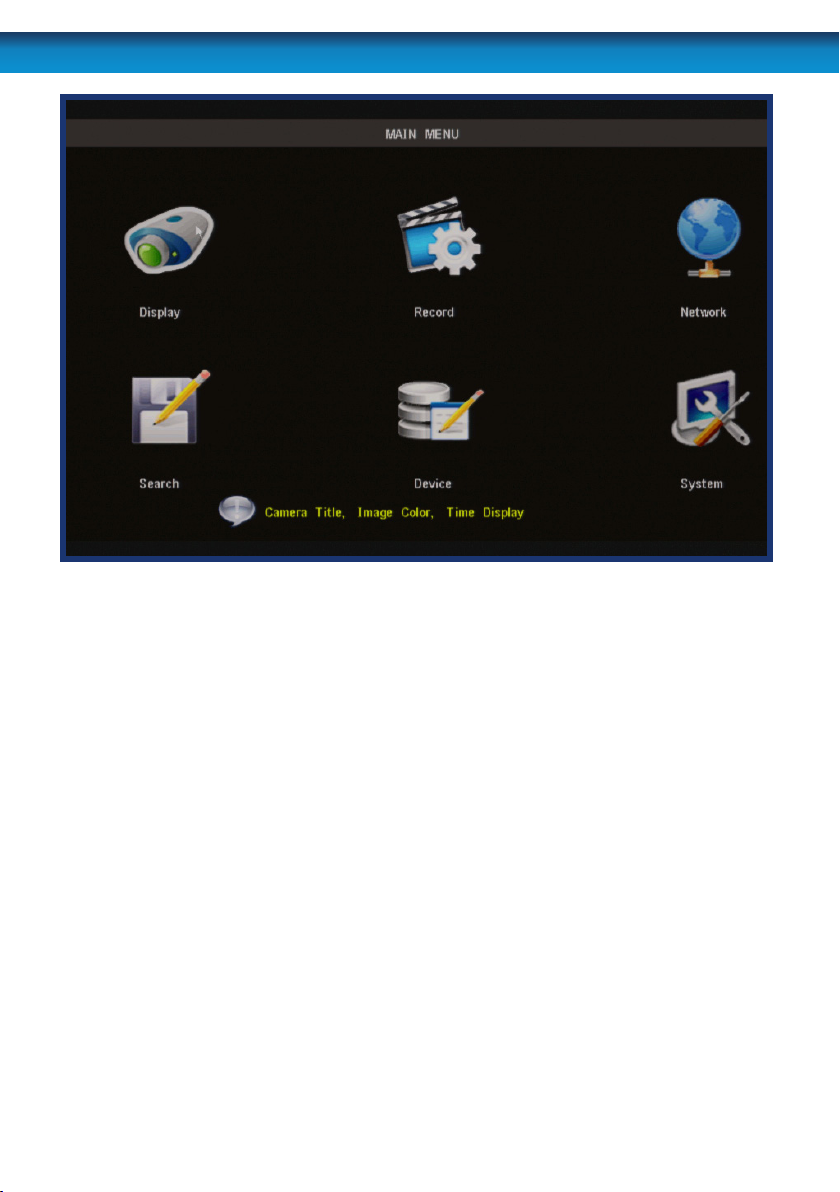
Main Menu
The MAIN MENU of the DVR. In this picture, the mouse cursor is currently
highlighting the DISPLAY icon.
“Display Setup Menu” on page 20: The camera menu contains all the options for
setting up how the DVR interfaces with and displays the images from the cameras
connected to it. This is where channels are enabled or disabled in live viewing, and
where the AUTOSEQ (Automatic Sequence) function can be congured.
Record Menu:
“Record Setup Menu” on page 23: Where you can congure the recording
options for the DVR. You can set channels to be armed for recording constantly or on a schedule, and set the recording resolution, quality and size. You can
also enable or disable the associated audio channel. Additionally, the recording function for some or all channels can be disabled entirely.
“About Motion Detection” on page 28: To congure how and where the
DVR looks for motion. This can be used as (and is recommended as) the primary recording mode of the DVR.
18
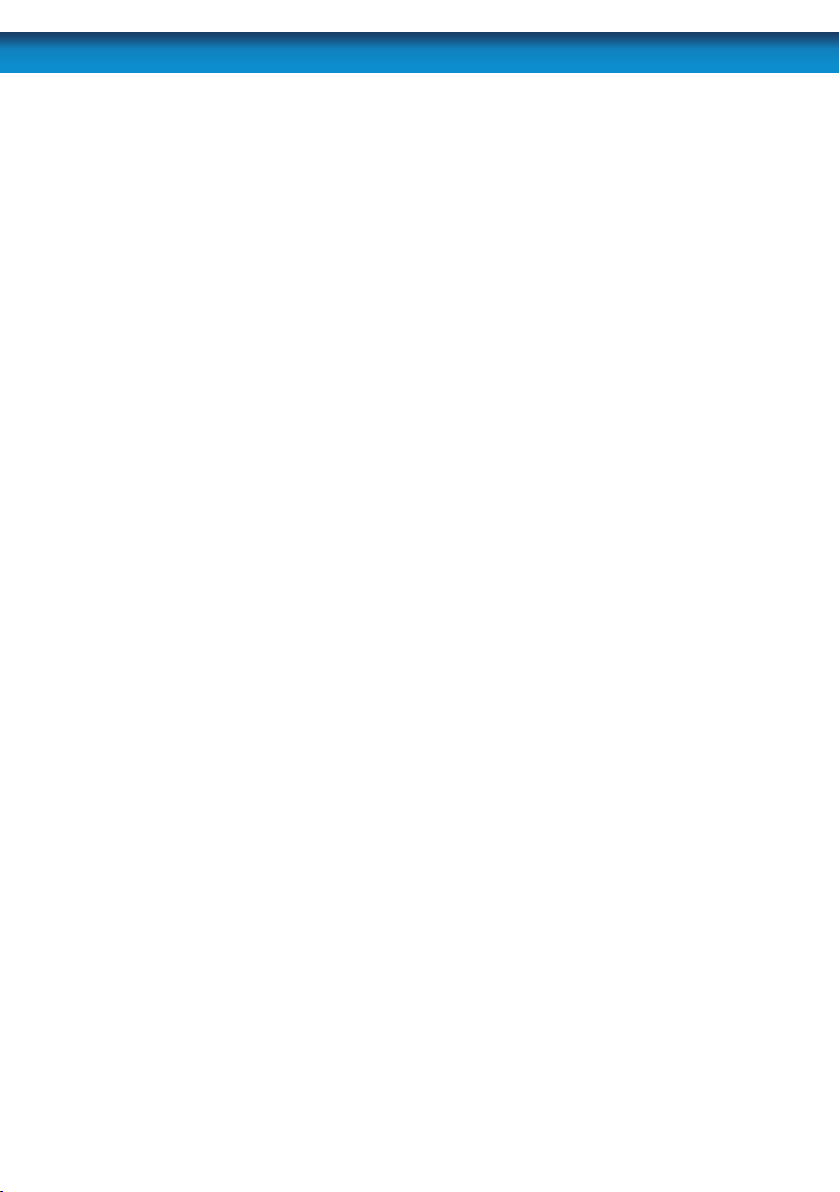
“Network Menu” on page 30: Where you can congure the DVR to operate on
your home network and over the Internet. If you want to connect to your DVR remotely using a computer or a mobile device, these settings will need to be congured correctly.
This is the most complex aspect of setting up the DVR, and requires a working
knowledge of networking methods and protocols.
“Record (Video) Search” on page 33: Where you look for footage of a specic
event. You only need to know the date and time that the incident that you are looking for occurred. You need not know exactly - you can specify a range of times and/
or dates. The DVR will list all recordings made in between the start and end points
you specify.
“Device Management” on page 43: Here you can nd the setup and congurable
options for the devices which can be connected to the DVR. These devices are in
order:
“HDD Management” on page 44: The hard drive, where you store your
footage.
“Alarm Conguration Menu” on page 47: The circumstances which will
trigger the DVR to record or issue an alert of some kind (such as an email).
“PTZ Menu” on page 46: For setting up the DVR to work with Pan, Tilt,
Zoom camera systems.
“System Setup Menu” on page 51: All the remaining options and sub-menus.
Here is where you set the Date and Time and your Password, change the video output settings, change languages, or the automatic maintenance schedule of the DVR.
19
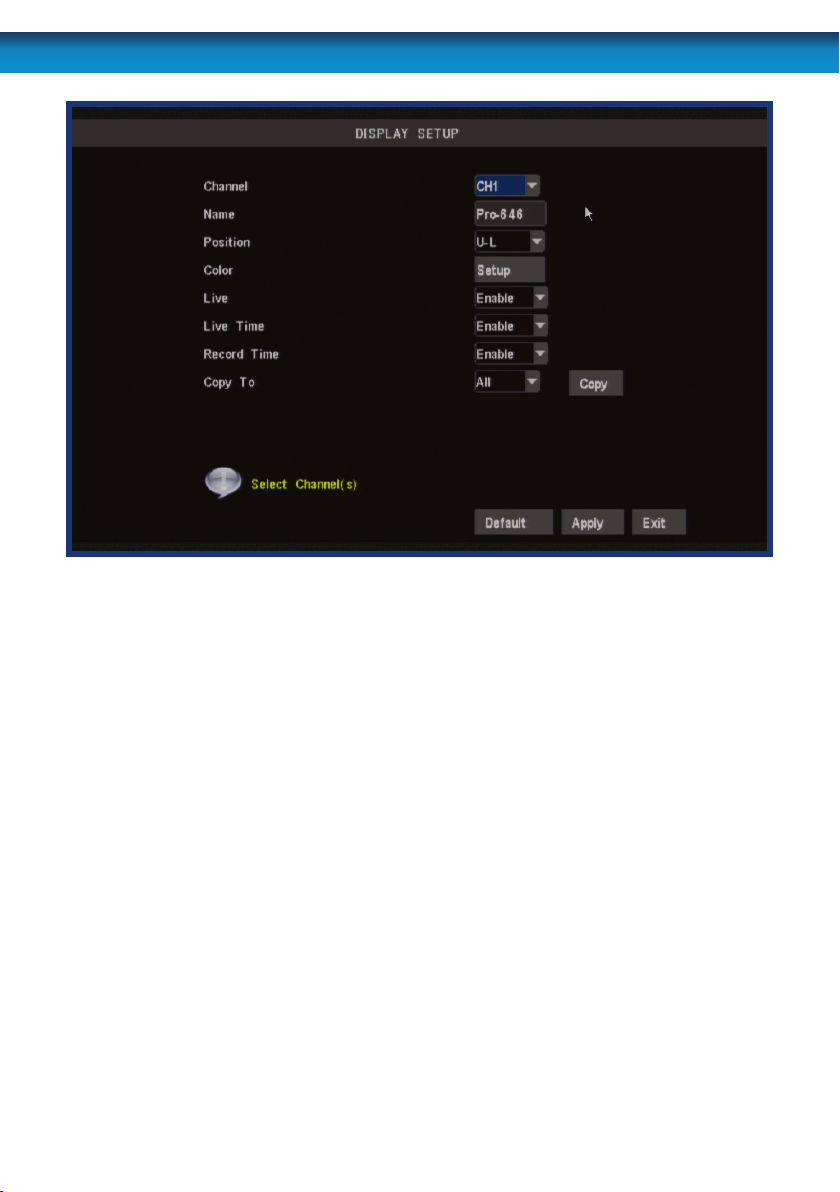
Display Setup Menu
The DisplaySetup menu of the DVR. In this picture, the mouse cursor is cur-
rently highlighting the CH1 title eld.
Naming Channels
You can change the name of any channel from the default (and rather drab) “CHx” to
anything that you would like (up to 8 characters in length). A descriptive name on
each channel often makes it easier to remember what camera is where, and which
channel would have captured an event you might be looking for.
Channel Name: The name that will be displayed over the image from a channel.
Simply highlight this box and enter the new name you would like.
Position: Where the title of the channel is displayed on screen. You can choose
any of the four corners of the display (U-L meaning Up-Left, and D-R
meaning Down-Right).
20
Remember: After making changes to the settings press/click the APPLY button.
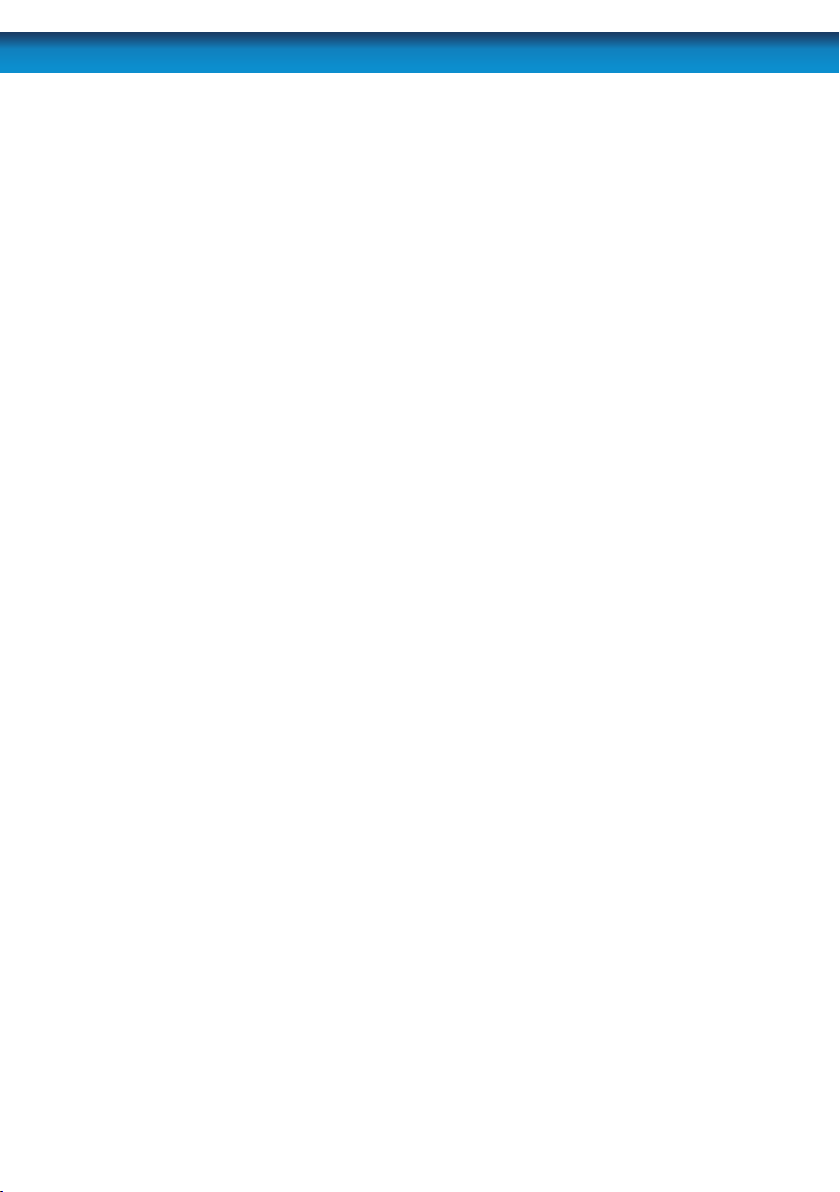
Color Setup
You can ne tune the look of each channel individually by adjusting the HUE, BRIGHT
(brightness), CONTRAST and SATURATION values for each channel. Just select the
SETUP option under the COLOR heading to open the dialog window.
This is useful if peculiar lighting conditions, a non-standard camera or a conspicuously
colored object in the frame cause the display to be inconveniently tinted, or over/
under exposed. Basically, this will help x something that just doesn’t look ‘right’.
HUE: Changes the color mix of the image (this can have very dramatic
results). It’s somewhat like moving through a rainbow.
BRIGHT: Changes how light the image appears to be. However, it can’t make
the camera see further in the dark, or increase the clarity of an ill-lit
image.
CONTRAST: Increases the dierence between the blackest black and the whitest white
in the image. Useful if sections of the image “grey out” but setting the
contrast too high will degrade image quality.
SATURATION: Alters how much color is displayed in the image. The higher the
saturation, the more bright and vivid colors will appear to be. Again,
setting this too high can degrade image quality.
LIVE Viewing - Enabling and Disabling Channels
Monitoring something that you’d rather keep private/secret/unknown to the casual
observer? No problems. You can alter which channels appear when in live viewing
mode, and which ones appear later on.
To do so is simple: simply locate the LIVE drop down menu - it only contains two
options, Enable or Disable. Simply change the value to Disable and that channel will
now appear to be blank in live viewing mode. Images on the channel in question will
still be recorded - and you’ll see it as normal in playback mode.
Displaying the Time
In the nearby LIVE TIME and RECORD TIME drop down menus, you can select whether
you want to see the time displayed on the channel in either live viewing mode or
recording, respectively. The time will always be recorded in the event list and in
the footage’s meta-data (the information included in the le such as when it was
recorded - you can access this later) - this simply changes whether or not you see it
in the main view screen.
Remember: After making changes to the settings press/click the APPLY button.
21

Record Menu
Record Setup: The RecordSetup menu will allow you to access and congure:
• TheRecordingSchedule, which governs when your DVR will record, and under
what circumstances.
• Qualitysettings: How much data the DVR will use to record video. The higher the
data rate, the more clarity there will be in your images, but the less video you’ll
be able to store on your hard drive.
• FrameRateandResolution:How many images per second the DVR will capture,
and how large the captured images will be. This can be set to automatic (where
the DVR will regulate how many frames per second are captured based on the
resolution required) or manually set, channel by channel.
• AudioSettings:Whether the DVR will record audio (sound) or not.
Motion: Here you can congure:
• Which channels will have motion detection enabled,
• What areas of the image you want to be sensitive to motion
• The amount of motion required to trigger the motion detection feature.
22
Remember: After making changes to the settings press/click the APPLY button.

Record Setup Menu
Enabling / Disabling Recording: Choose whether the channel you’ve selected
will be recorded or not here. A channel which is “disabled” will still appear in live
viewing mode, but won’t be recorded. This is a “master” setting, and will override the
recording schedule or manual recording modes (i.e. pressing the REC button).
Quality: The “quality” setting determines how much hard drive space the DVR will
use when recording images. The higher the quality, the more detail your images will
contain but you won’t be able to store as much on the hard drive. A lower quality
setting means more footage, but will reduce the amount of detail.
Enabling / Disabling Audio: You can choose whether the associated audio channel
will be recorded. Unless you have an audio device connected that you want to
record, we recommend disabling the audio as this will save a small amount of hard
drive space. Audioavailableonchannels1~4only.
Pack Duration: PackDuration is a measurement of how long the DVR will record
for before splitting the output le into discrete units. “Packs” are something like the
scene numbers on a DVD - though the video is broken up into separate units, it will
still play through as one continuous movie (unless interrupted by the schedule or
motion detection turning the recording on or o). If you don’t want to worry about
setting Pack Durations, you can leave it on the default value; it will make little
dierence to the day-to-day running of the DVR.
Remember: After making changes to the settings press/click the APPLY button.
23

Manual Frame Rate Conguration
Frame Rate: How many frames per second (FPS) the DVR records. “Real-time” is 25 fps
(PAL) or 30 fps (NTSC). However, even lower frame rates are okay - even 3fps is still the
equivalent of three photographs per second.
Frame Rate - Fixed or Manual: If the FPS setting is “xed”, then the DVR will
automatically adjust the frame rate to a xed value, determined by the resolution
you’re recording at. The xed framerate values will ensure there is always enough
spare “frames” available. If you choose, you can manually set the frame rates for all
channels. Doing so is an advanced option and only recommended for experienced
users. However, it will allow you to more economically distribute the available
framerate across all your channels, and use more of the available processing
capability of the DVR.
Resolution: How many little dots (called “pixels”) make up your image. More pixels
mean a better looking and more detailed image. However, the DVR can only process
so many of pixels at once, so increasing the resolution means you’ll need to lower
your Frame Rate (FPS). There are four settings: D1 (the highest - the same resolution
as a DVD), HD1 (literally “half D1”) and CIF (one quarter of D1).
Schedule: Where you can program the DVR to record constantly or automatically
(upon detecting motion or alarm events) at the times you’d like. Click or select the
SCHEDULE button to program it (see “The Recording Schedule” on page 25).
Copy: Quickly apply the settings you’ve chosen for this channel to any or all other
channels.
24
Remember: After making changes to the settings press/click the APPLY button.

The Recording Schedule
Inthisexampleimage,theCH1willrecordonlyALARMeventsbetweenmidnightand
3:00AM,CONSTANTLYbetween3:00AMand6:00AM,thencontinuetoalternatebe-
tweenalarmeventsandconstantlyrecordingfortheremainderoftheday.
The DVR schedule can be set to record using three dierent record modes.
ALARM: Will record only when the alarm function has been triggered. This
is the setting to choose if you want to record only when the DVR
detects motion (recommended). By only recording when motion is
detected, you’ll not only save a great deal of hard drive space, you
won’t have to watch hours and hours of footage to locate the one
incident you’re interested in.
NORMAL: Will record constantly for the duration specied. This is a great
way to make sure you don’t miss anything in the short term, but
will use up your hard drive space faster than you can say “record
everything”.
Of course, there are some times that recording everything is
necessary - when you’re using a PTZ system in cruise mode, for
example.
Be aware that when you are constantly recording all eight channels,
the DVR will only be able to record for a few days to weeks at a time
(depending on the quality, framerate and resolution settings you’ve
chosen) before it will have to start overwriting old events (assuming
you have Overwrite enabled) or stop recording altogether.
Remember: After making changes to the settings press/click the APPLY button.
25

NO RECORD: As the name suggests, the DVR will not record anything from this
channel while NO RECORD is selected. We suggest only using this
setting if you’re absolutely sure you don’t want to see what’s going
on during these times.
Setting the Schedule
The rst step in setting the schedule is choosing which channel you’d like to set the
schedule for. From the CH drop-down menu, select the channel you’d like to set the
schedule for.
If you’d like to set the schedule for more than one channel at a time, you have two
options. One option is to manually enter the same information for each channel
individually.
The other option is to choose ALL from the CH drop down menu. Selecting this will
apply the settings in the schedule to all channels on the DVR. If you want to set a
base schedule for all channels, and then congure them individually, select ALL, set
your basic schedule, and then ne tune channels one at a time. Changing the ALL
schedule will overwrite any schedule already set for individual channels.
Copying and Pasting Schedules from day to day
Rather then enter the same schedule information multiple times for each day you
wish, you can use the COPY function.
To copy the schedule settings from day to day, select the day you’d like to copy from
on the rst drop down menu. Then, select the day you’d like to copy the schedule to
from the second. If you’d like all days to operate on the same schedule, choose ALL
from the second drop-down menu.
Using the arrow buttons or the mouse, highlight the COPY button, and left click or
press select. The schedule for the selected day will be copied to the day(s) you have
selected.
26
Remember: After making changes to the settings press/click the APPLY button.

Motion Detection Setup
Here, you’ll be able to set the motion detection features of the DVR for each channel.
We suggest that motion detection is, under most circumstances, the most practical
recording method for the DVR to employ.
How it Works: Once motion detection has been enabled for a channel, it will register
to the DVR as an ALARM EVENT. Thus, you can use the ALARM RECORDING mode in
the schedule to trigger the DVR to record when motion detection triggers an alarm
signal.
Enable: Whether or not motion detection is enabled on a specic channel. Each
channel can be congured independently of one another.
Sensitivity: There are eight levels of motion detection sensitivity, 1 being the least
sensitive and 8 being the most sensitive. To nd the right value for you, we suggest
setting it and then testing the chosen setting by getting an able volunteer to move
through the camera’s view and testing whether or not the motion detection is triggered.
Note: The motion detection feature will seem more sensitive at night, particularly
when using low-light or active infrared cameras. We recommend that you test your
motion detection sensitivity both during the day and at night to ensure your sensitivity setting is suitable for either lighting condition.
Area: Click the applicable Setup button to setup the motion detection area for that
channel. See “Motion Detection Area Setup” on page 29 for details on how to do this,
and what it means.
Remember: After making changes to the settings press/click the APPLY button.
27

About Motion Detection
How Motion Detection Works
The way that the DVR looks for motion is quite straight forward - it’s a process where
it compares one frame (that is, a single image taken approximately a 25th/30th of
a second from the previous image) with the next. A certain amount of “dierence”
between these two “frames” is interpreted as motion.
As a result, the DVR is able to detect when there is a change in the picture. However,
this does not necessarily need to be something moving in the frame. For example, a
light being turned on or o, a lightning ash or even the sun coming out momentarily
on a cloudy day might be enough to trigger the motion detection on the DVR.
However, as these events last only a moment (and are relatively rare) they will only
create a few very short redundant clips, which will not take up too much space or
pose a problem with scanning through footage.
This method of motion detection can, however, become problematic when using
wireless cameras. As wireless technology is susceptible to interference, the static and
image distortion common to wireless systems is often enough to trigger the motion
detection inadvertently.
As a result, we strongly advise against using wireless cameras with any of
our motion sensitive recording equipment, and advise the use of hard wired
cameras. If you simply must use wireless technology, we advise using digital wireless
technology as this technology is much more resistant to interference from other
wireless equipment and environmental causes. However, any wireless technology,
digital or otherwise, has serious limitations when combined with motion detection.
For a similar reason, don’t use PTZ systems and motion detection simultaneously.
The DVR will interpret the camera moving as ‘motion’ and record. This is particularly
true when using Cruise Mode - as the camera is moving almost continually, so too is
the DVR recording almost continually!
Notes
• Wireless cameras are not recommended for use with the motion detection.
• Motion detection is not recommended for use with PTZ systems. Avoid enabling
motion detection on a channel which has a PTZ system attached to it - especially
when the PTZ system is set to Cruise Mode.
• Setting the motion detection at high sensitivity levels (5 or higher) increases the
frequency of false alarms. On the other hand, low sensitivity levels (4 or lower)
increase the risk that a signicant motion event (such as an intruder) will not trigger
the motion detection to record.
• Check the Motion Detection settings both during the day and at night. In low-
light conditions (or when your cameras are using infrared night vision) the DVR may
be more or less sensitive to motion, depending on your unique circumstances. The
dierence might be very dramatic!
28

Motion Detection Area Setup
Say, for example, you are trying to monitor your front yard, whilst in the background
there is a busy street, and the cars driving past continually set o the motion
detection. What can you do about it? Setting only part of the camera’s view to be
motion sensitive might be the answer. This is useful in a number of circumstances,
such as monitoring one particular door at the end of a busy hallway, or a backyard
with a tree that keeps blowing in the wind.
To set the MOTION DETECTION AREA
• In the MOTION DETECTION menu, use the mouse or the arrow buttons to highlight
the SETUP button for the channel you wish to setup the MOTION DETECTION
AREA for, and conrm by pressing select or left clicking.
• You will see a grid (15 x 12) of red boxes.
The red boxes mark the area that is sensitive to motion.
• Use the arrow buttons or the mouse to move the cursor around the screen.
• By pressing select or left clicking an area in the grid, you can toggle motion
detection ON or OFF in that location.
• Areas marked by red boxes will be sensitive to motion, those not marked will not
be.
• Click and drag to select the area you want to select or deselect.
In this example, the entire screen area is activated.
A sucient amount of movement (depending on
your sensitivity settings) anywhere in the screen
will trigger the motion detection.
This example shows the same image, but the top
left side of the motion area is not activated, and
neither are the edges of the screen. Movement in
these areas will not trigger the motion detection.
29

Network Menu
This is the NETWORK SETUP screen.
This is the most technically complex aspect to setting up the DVR, and does
require a working knowledge of network technologies.
If you are unfamiliar with networking, then we suggest talking with a professional ideally, the same person who installed your network, as they’ll know exactly how it’s
congured and how best to setup the DVR.
Conguring your DVR and your home network can be a tricky process - and these
two pages are not nearly long enough to cover it. See “Remote Access” on page
62 (and what follows) for more information.
TYPE: Here you can choose between the three dierent types of networks that the
DVR can be connected to. The three types of networks are:
DHCP: DHCP (Dynamic Host Conguration Protocol) is a system where one device on your network (usually a router) will automatically assign IP addresses to
devices connected to the network.
STATIC: Static networks require all devices need to have their IP addresses manually dened, as there is no device dedicated to automatically assigning addresses.
PPPoE: PPPoE (Point to Point Protocol Over Ethernet) is an advanced protocol
which allows the DVR to be connected directly to a DSL line, without the need for
a router or gateway. Thisprotocolisforadvancedusersonly.
30
Remember: After making changes to the settings press/click the APPLY button.

UPnP (Universal Plug and Play): UPnP is a technology which makes conguring your net-
work easier and faster. To use the UPnP setting on the DVR, you’ll need a router which supports the feature, with UPnP enabled. Note that many routers which do support UPnP do not
come with the feature enabled by default.
When UPnP is enabled on both your DVR and router, the Ports that the DVR requires to be
open for access to and from the Internet will automatically be opened and closed as necessary by your router, saving you the trouble of manually forwarding these ports. If UPnP is not
enabled, or your router does not support the feature, you’ll need to forward the ports the DVR
uses from the router to the DVR - since this is a technically challenging process, we strongly
recommend using UPnP if possible.
FormoreinformationonUPnPandPorts,
see“Remote Access: Ports and UPnP” on page 63.
MEDIA PORT: This is the port that the DVR will use to send information through. The most
important things are that:
1. You’ll need to enable UPnP on your router (see “Remote Access” on page
62) so your router can selectively open these ports, allowing the DVR to
communicate via the Internet. If your router doesn’t support UPnP, you have
two options. You can either get a new router (which we’d actually recommend UPnP is such a good feature!) or you can manually forward ports from the router
to the DVR. Port forwarding is a technical and involved process, recommended
only for the technically inclined.
2. Nothing else share this port. The default port number is 9000, which is not used
by many other devices/programs. However, particularly if you have another DVR
or DVR-like device, something might be using this port already. If this is the case,
change this value to be unique.
WEB PORT: This is the port through which you will be able to communicate with the
DVR. Like the MEDIA PORT, it will need to be forwarded properly in order to ensure
smooth, latency-free communication. The default value is “85”, as this port is seldom
used by other devices or applications. If there is another device on your network using this port, you’ll need to change it to be unique.
MOBILE PORT: This is the port number that the DVR will use when connected to a
mobile device (such as a compatible phone, tablet or similar device). Like the other
PORT values, this must be unique. The default is “18004”.
IP ADDRESS: Just as houses and businesses need to have an address which identies their location on the road network, so too do computers and other devices
need addresses (called IP ADDRESSES) to identify their position on the electronic
network. The DVR uses IPv4 addressing, which consists of four groups of numbers
between 0 and 255, separated by periods. For example, a typical IP address might be
“192.168.1.24” or something similar. The most important thing when setting the IP
address is that nothing else on your network shares that IP address.
Remember: After making changes to the settings press/click the APPLY button.
31

NETMASK (SUBNET MASK): If the IP address is like a street address, then a subnetwork is like your neighborhood. This will be formatted in a similar way to the
IP address (ie. four numbers up to 255 separated by periods) but contain very different numbers. In the above example, the Subnet Mask might be something like:
“255.255.255.0”.
GATEWAY: This is the address of the “way to the Internet” - to continue the road analogy, this is like your local access point to the highway. This is an IP address in the
same format as the others, and is typically very similar to the IP address of the DVR. To
continue the above examples, it might be something such as: “192.168.1.254”.
DNS: “Domain Name System”. Everything on the Internet is located via an
IP address - however, for ease of use, we associate domain names (such as
“www.exampledomainname.com”) with those IP addresses. This index is accessible
in many locations online, and we call those locations “DNS servers”.
DNS for STATIC conguration: Under most circumstances, you can set
the DNS Server address to be the same address as your router (this is
usually the same address as Gateway).
DNS for DHCP conguration: Typically, the DNS Server address will au-
tomatically be detected by the DVR. In some cases, you’ll need to enter
a value - the address of your router (the same as the Gateway) should
work.
32
Remember: After making changes to the settings press/click the APPLY button.

Record (Video) Search
Video Search
In the VIDEO SEARCH screen you can search for a specic day for a recording and
view it in playback mode. This is useful for hunting a specic recording of an incident
if you know the time and date it occurred. To search you need to input the date of the
video then select the hour of the recording.
Note that if you don’t know the exact day you want to search input just 01, then the
MONTH & YEAR then click the SEARCH button.
All the days for that month will appear on the monthly calender. The highlighted
days are the days with recordings, color coded to represent the recording mode
which triggered the recording at the time (where red = alarm recording; green =
normal recording).
To execute a Video Search:
• Scroll over then left click the date numeric eld, or highlight it using the arrow
keys and press select.
• Select a digit to alter. Once selected, it will be highlighted green and can be
edited. You will see a grey pop up keypad. Scroll or move over the digits on the
keypad & left click or press select to input the date. Note that the rst two digits
of the year (2 & 0) cannot be changed.
• Highlight the SEARCH button, and left click or press select.
• To be taken straight the Playback interface (bypassing the File List) choose
PLAYBACK instead of SEARCH. Playback will start with the rst recording made
during the interval chosen.
Remember: After making changes to the settings press/click the APPLY button.
33

Detail Files and Log List
The Detail Files Screen
This is the main screen you’ll use when locating specic incidents and recordings. It’s
also where you’ll need to go to perform a backup to a USB ash drive.
For more about using the File List to perform a backup, see “USB Backup” on page
35.
Log List Screen
The event log records all the “events” that the DVR detects, even the ones you’ve
otherwise told it to ignore.
Type: The type of event the DVR has detected.
Content: The conditions which triggered the type of event, such as motion
detected (MD) or a hard drive failure (HDD) and so on.
Time Point: When the event occurred.
Record: Whether the DVR recorded any footage as a result of the event.
Typically, this will depend on whether the DVR is in ALARM
RECORDING mode when the event occurred.
34
Remember: After making changes to the settings press/click the APPLY button.

USB Backup
Preparing a USB Flash Drive
Most, but not all, USB ash drives are
compatible with the DVR.
The ash drive will have to be
formatted with the correct le
structure, which is FAT32. This can be
done via a compatible computer, or
you can have the DVR itself format
the USB ash drive.
To format your USB ash drive:
• Insert the ash drive into the USB
slot on the rear of the DVR.
• Open the Main Menu, select
Device Management, then select
HDD Management.
• Choose the FORMAT USB option.
The process will take a few
moments, depending on the size
of the USB ash drive.
Remember: After making changes to the settings press/click the APPLY button.
Above: The HDD Managment menu, with
the FORMAT USB button highlighted.
Be sure there’s no data you want to keep on
the USB ash drive when you format it, as
the formatting process removes all data.
35

USB Backup Instructions
• First, insert a USB ash drive into the USB port on the rear of the DVR. Inserting a
ash drive into the mouse port will not work correctly.
• Make sure there are no les on the USB ash drive that you wish to keep, as data
already on the drive may be lost (whether or not you use the FORMAT option).
• If you need to format the USB ash drive, see the USB Format option in the HDD
Drive Menu, covered on “HDD Management” on page 44.
• Open the Detail Files screen - see “Detail Files and Log List” on page 34.
• Locate the le(s) you wish to copy.
• Highlight the Select check-boxes which correspond to the recordings that you
wish to backup, and left click or press select.
• You can backup multiple recordings at once, as long as their cumulative size will
t on the USB ash drive you have inserted into the DVR.
• Choose Backup.
Notes:
Backing up footage is not an instant process. Copying the footage to the USB device
may be a time consuming process, though it’s usually much quicker than the amount
of footage you’re backing up (typically about 150MB/minute, which equates to
approximately 6 minutes per GB).
There are many factors which will aect the amount of time the DVR requires to copy
all the footage you’ve selected to the USB drive, and these include:
• The quality/resolution/framerate settings of the channel(s) being backed up.
• The speed of the USB ash drive used.
• The size and amount of free space remaining on the USB ash drive you use.
The backed up footage is stored on the ash drive in the same format as it is stored
on the DVR. This means that the backed up footage will not play in a computer as a
standard video le - you’ll need to use the dedicated playback software which comes
on the mini-CD included with the DVR. Instructions on how to install and use this
software can be found later in this manual.
36
Remember: After making changes to the settings press/click the APPLY button.

Playback
This is an example of the PLAYBACK interface, currently showing quad view.
Channels 1, 3 and 4 were not recording at this time.
The playback controls are displayed across the bottom of the screen.
They are as follows:
Rewind Pause Fast
Mute
Slow
Volume
Bar
Play
Volume
Level
Forward
Close
Playback
37

Playback Controls
The playback controls work in a similar manner to those you’ll nd on a DVD player
or VCR. The playback controls aect all channels being played back simultaneously.
Rewind: Reverses the footage. Pressing this button multiple times will
increase the speed at which the footage plays in reverse. Note that,
as the H.264 compression used to encode the video is designed to
play forwards, it requires considerably more processing power to
decode in reverse. For this reason, playback in reverse will not be
smooth.
Slow: Press to slow down playback. Pressing once will reduce the
playback speed to ½ speed, pressing it again will slow the speed
to ¼, and pressing it a third time will reduce the speed to ⅛. Press
Play to return to normal speed playback.
Play: Will play footage if paused, or return to normal speed playback
during Fast Forward or Rewind.
Pause: Will pause playback, retaining still images on the screen. Press Play
to resume.
Fast Forward: Increases the speed of playback. Pressing the button multiple times
will increase the rate of playback by 2x, 4x, 8x and 16x. Press Play to
return to normal speed playback.
Mute: Checking this box will stop audio playback. It will not aect the
audio track on the recorded footage.
Volume Bar: Adjusts the volume during playback. For the best audio quality this
should be set relatively high, with the volume of the television or
stereo system turned down appropriately.
Volume Level: A numerical representation of the current volume, as set on the
Volume Bar.
Close Playback: Closes the playback window and returns you to the event list.
38

Playing Backed Up Footage on a PC
The video les which the DVR backs up are not playable by standard multimedia
software. This means that your usual media player is not going to be able to open or
display footage from the DVR. The main reason for this is that footage from the DVR
is always made of multiple channels of video which are synchronised into one data
stream. The playback software is included on the CD that comes with the DVR.
Installing the Playback Software
To install the playback software, locate the le on the included CD named “PlaybackvX”. We are constantly making updates and improvements to our software, so “X” will
be the version number. Run this setup le.
Follow the installation prompts - you’ll be asked where you’d like to install the software
and the shortcuts to access it. We suggest that the default options are usually the
best choice - only change these if you have a very specic idea about where you
want the software to be installed. Once you’ve made these choices, simply wait while
the installation is processed.
NOTE: This software is compatible with Windows operating systems only (XP and
more recent versions).
Choose a folder to install the playback
software. Unless you have a really
specic location in mind, the default
works ne.
Choose Next to continue.
Conrm that the path displayed
matches the one you chose, and click
Install to complete the process.
39

The Playback Interface
Assuming that you’ve used the
default installation paths, you
can access the playback software
by selecting the desktop icon
named Playback Software, or
nding the program group of
the same name in your Start
Menu.
This will take you to the default
interface of the playback
software, as shown to the right.
• Choose the + icon, and select either FILES or
• If you chose to open a FOLDER, select the
• To open single les, choose FILES. You’ll need
Opening Files:
FOLDER.
folder you’d like to open from the le tree.
Typically, this will be X:\RecordFile (where “X”
is the drive letter assigned to your ashdrive).
to locate the les using a standard le browser
(below), and then simply highlight the les
you want and choose OPEN.
To remove a le from the playlist,
highlight it and click the - button.
The x button removes all les from the
playback list.
Playback Controls
The playback controls are located at the bottom of the playback interface. They
operate in the same manner as those found on the DVR’s playback interface (see
“Playback” on page 37).
The camera icon (located in the centre of the playback controls) will save a screenshot
as a BMP (bitmap) le to C:\Capture\
40

Playing Backed Up Footage on a Mac
Got a Mac? No problems. The CD contains a version of the playback software for Mac
OS X.
Installing the Playback Software
To install the playback software, locate the MAC OS installation le on the included
CD named “Mac_Player_vX”. We are constantly making updates and improvements to
our software, so “X” will be the version number. Run this setup le.
Follow the installation prompts - you’ll be asked where you’d like to install the software
and the shortcuts to access it. We suggest that the default options are usually the
best choice - only change these if you have a very specic idea about where you
want the software to be installed. Once you’ve made these choices, simply wait while
the installation is processed.
NOTE: This software is compatible with Mac OS X operating systems only.
TheFileList PlaybackWindow
FileListControls
OpenFile
OpenFolder
RemoveFile
RemoveFolder
SavePlaylist
The Playback Interface
PlaybackControls VolumeControl
Remember: After making changes to the settings press/click the APPLY button.
41

Playback Controls
TheToolbar
The playback controls are located at the bottom of the playback interface. They
operate in the same manner as those found on the DVR’s playback interface (see
“Playback” on page 37).
Managing the Playlist: Opening Files
• You can choose to open either
individual FILES or an entire
FOLDER worth of les at once.
• The button will allow you
to open a folder full of les
as a single playlist. Typically,
this will be in a folder called
RecordFile located on the ash
drive you used to backup footage.
• To open single les, choose .
You’ll need to locate the les using
TheOpenFilesDialog
a standard le browser (below), and
then simply highlight the les you
want and choose OPEN.
Managing the Playlist:
Removing Files
To remove a le from the playlist,
highlight it and click the button.
The button removes a les from the
playback list.
42
Remember: After making changes to the settings press/click the APPLY button.
TheOpenFolderDialog

Device Management
HDD: For accessing information about your hard drive. This is where
you go to correct or analyze any problem with your hard drive.
Additionally, you’ll be able to see at a glance how much recording
time you have left at your current quality settings, as well as being
able to format (erase all data from) the hard drive here. You can
format ash drives from this screen as well.
Alarm: For conguring the DVR’s internal buzzer and auto-email settings.
PTZ: The setup window for conguring the DVR to act as a PTZ (Pan, Tilt,
Zoom) controller. Recommended for advanced users. Requires a
compatible PTZ camera to be connected correctly to the DVR to
function.
Remember: After making changes to the settings press/click the APPLY button.
43

HDD Management
This is the HARD DRIVE (HDD) MANAGEMENT screen. All aspects of the hard
drive can be managed from this screen.
Additionally, this is the place to go if you want to know exactly how much space
is left on the hard drive, and how much footage you can record to it.
HDD STATUS: If the hard drive is not installed properly you will see a message
saying NO DISK FOUND. The live view screen will display the icon
on the bottom of Channel 1’s display if the hard drive is not being
detected.
TOTAL SPACE: Total size of the hard drive currently installed.
FREE SPACE: Total amount of free space available on the hard drive(s) currently
installed.
AVAILABLE TIME:Free space currently available in hours, calculated based on your
current record quality settings. (Note: If you have OVERWRITE
enabled, this value will be redundant.)
OVERWRITE: When enabled, the DVR will record over the les already stored on
the hard drive. Using the overwrite option is advisable, as the DVR
will always be able to record events as they happen. However, it
does mean that you’ll need to get important events o the HDD
44
before they’re overwritten.

You can choose how much footage the DVR will overwrite by selecting it from this
menu. You can set this as low as an hour (where the DVR will only keep up to an
hour’s worth of footage at a time) or up to 90 days. Alternately, you can leave it on
Auto, in which case the DVR will overwrite footage as it deems necessary.
If overwrite is set to DISABLE the DVR will stop recording once the DVR is full. Whilst
you won’t lose old footage, you run the risk of missing new events as they happen.
Be sure you want to do this before selecting it.
HDD FORMAT: Formatting the HDD will erase all data (i.e. footage) which is stored
on it, and re-create the FAT (le allocation table). There are some
times when using the format option is very useful. For example,
if the value displayed in TOTAL SPACE is not correct for the HDD
you’ve installed, or the DVR is displaying errors when trying to write
to the hard drive, then a format might x the problem.
USB FORMAT: If you have a USB ash drive connected to the DVR, this will format
it, allowing you to use it in the DVR for backup. This will also erase
all the data on the drive, but make the ash drive compatible with
the DVR for copying footage. To do this, click the USB FORMAT
button and click OK.
45

PTZ Menu
This is where you congure the DVR to act as the controller for a PTZ capable camera system.
PTZ devices are connected via the RS485 connection on the rear of the DVR. You’ll need the
manufacturers documentation for your PTZ system on hand to correctly set it up. The DVR is
not compatible with all PTZ systems - in these cases, you’ll need a stand-alone PTZ controller.
PROTOCOL: The most important setting to congure correctly. A ‘protocol’ determines how
the DVR communicates with the PTZ system, somewhat like a ‘language’. You should set this to
match the specications given for your PTZ system. The DVR supports the Pelco-P and Pelco-D
protocols.
BAUD RATE: The speed at which the DVR will send information to the PTZ system. This must
be set to a compatible level with your PTZ system.
DATA BIT & STOP BIT: The amount of data sent in an individual ‘packet’ (data bits), and the
number of bits indicating the end of one packet and the beginning of another (stop bits).
Again, this should be matched to the requirements of your PTZ system.
PARITY: An error checking method. This should be set in accordance with your PTZ system’s
requirements.
CRUISE: Refers to a mode of operation which can be used for PTZ systems called “Cruise
Mode”. When using Cruise Mode, the PTZ system can be set up to move constantly, pausing
for a user-dened amount of time at preset points. Turning CRUISE o here will mean that the
PTZ system can only be moved by the manual controls, and the Start Cruise option on the
context menu will simply not function.
ADDRESS: The command address of the PTZ system. Typically, PTZ systems allow the user
to dene their own command address, usually by the use of a series of dip-switches located
somewhere on the PTZ system. Each PTZ device needs a unique address to function correctly.
46
Remember: After making changes to the settings press/click the APPLY button.

Alarm Conguration Menu
From this menu you can congure the DVR to emit an alarm tone from it’s
internal buzzer, or congure the DVR to send an ‘Auto-Mail’ email alert when
motion is detected.
For the Auto-Mail function to work correctly, the DVR will need to be correctly
congured with the details of the email servers and addresses you want to
use. See “Auto Email Setup Menu” on page 49 for more information.
Remember: After making changes to the settings press/click the APPLY button.
47

Buzzer: Whether the internal alarm speaker inside the DVR is enabled
or not. When set to OFF, the buzzer will not sound under any
circumstances.
You can choose which types of alarm events will trigger the buzzer
by selecting or deselecting the rst tick box next to the type of
alarm event you want to trigger the buzzer.
We suggest leaving the buzzer enabled, and having it sound on
HDD Loss, HDD Space and Video Loss alarm events. This way, the
DVR will give you a warning if its operation is compromised (either
it is unable to record more footage, or there is no incoming video
feed to record).
MD Alarm: Whether the DVR’s Motion Detection function will trigger an alarm
event. Note that this can be set independently of the Motion-based
recording, which is controlled via the Schedule (page 25) and
motion detection conguration (page 27) menus.
HDD Loss: Will trigger an buzzer/email if the hard drive stops functioning.
HDD Space: Will trigger an buzzer/email when the hard drive is out of space.
Video Loss: Will trigger an buzzer/email when a camera stops supplying
images.
Email: See “Auto Email Setup Menu” on page 49.
Post-Recording: How long the DVR will continue to record after an alarm event
(such as motion) occurs.
Pre-Record: Allows the DVR to save a short amount of footage taken before
an event actually occurs. This can be particularly useful for video
loss alarms, as you might just catch who or what caused this alarm
event!
48
Remember: After making changes to the settings press/click the APPLY button.

Auto Email Setup Menu
You can congure the DVR to automatically send you email alerts when it detects an
alarm event.
Please note that this function is not compatible with all email servers - as the email
the DVR sends is procedurally generated, many email servers misidentify it as spam.
We recommend setting up a free webmail account with a compatible email provider,
such as Gmail, which is compatible with the DVR’s auto-email system.
Tips and Tricks:
• We strongly suggest testing the email setup once it is congured. This
simply involves clicking the test button, located in the lower left corner of
the menu.
• Some email servers may incorrectly interpret the automatically generated
emails as spam. If you’re not receiving the emails properly, check your
“spam” or “junk” folder, or the ltering settings your email provider uses.
Remember: After making changes to the settings press/click the APPLY button.
49

Email: Choose whether you want the email function enabled or disabled here.
SSL (Secure Sockets Layer): A form of security encryption often employed on the
Internet. Contact your email provider to learn if they support or require SSL to be
enabled. Ifyou’reusingGmail,setthistoENABLE.
SMTP Port: The port your email server receives data through. For the vast maority of
email servers, you’ll need to use port 25 - however, some exceptions to this rule exist.
Again, contact your email provider if you’re unsure. ForGmailuseport465.
SMTP Server: The outgoing email server you’re using. Remember that many email
servers aren’t compatible with the automatically generated emails that the DVR creates. ForGmail,usesmtp.gmail.com
Sender: The address the email will be sent “from”. Often, you’ll need to use youruser-
name@yourserverto verify it’s you (or, rather, your electronic representitive) sending
the email. ForGmailusers,thiswillbeyour_username@gmail.com
Password: If your email provider requires a password to send mail from your account, enter it here. Gmailusers,thiswillbethesamepasswordyouusetoaccessthe
gmailaccount.
Receiver: The email address you want the automatic emails to go to. We suggest creating a seperate email account for this, as there may be many email alerts, depending
on how much motion occurs around your DVR and how long your Interval setting is.
Interval: How often the DVR will send auto-email alerts for subsequent events. Basically, the DVR will not send another email after an event until this time has elapsed,
and will then do so once another event occurs thereafter.
TEST: Sends an email immediately, so you can check that your settings are working.
If you don’t receive an email, it might be that your Receiver email address has a spam
lter - check the Junkmail folder, the automatically generated emails often wind up
in there.
50
Remember: After making changes to the settings press/click the APPLY button.

System Setup Menu
The SYSTEM SETUP menu is where most of the advanced settings for the DVR hide
out. Most of the time, there isn’t much you’ll need to change here. However, a few
settings might need tweaking from time to time, particularly when you’re rst
conguring the DVR. So here’s a quick rundown of what’s what.
DATE/TIME: Allows you to set the date and time. The DVR will retain an accurate
time even whilst turned o - there is a small battery attached to the
main circuit board. It may be the case that if the DVR is switched o
for an extended period (for example, weeks or months at a time)
that this battery may be exhausted. In this case, you will need to
setup the time and date settings again.
PASSWORD: For enabling/disabling password control to access the DVR, and
choosing what this password is. The admin password will be the
one you use for remote access (see “Remote Access” on page 62
for more details).
A/V SETUP: For changing your video standard (PAL or NTSC), conguring the
VGA output, selecting where the menu is displayed, and selecting how
the DVR processes and outputs audio.
LANGUAGE: For changing the language of the on screen display.
INFO: Displays information about the DVR: specically, it shows the
current version of the software and hardware that the DVR is
running, as well as the media access control (MAC) address.
MAINTAIN: Dene and implement an automatic maintenance schedule for
the DVR. It is important that the DVR be rebooted on occasion
to prevent errors - this function lets you program an automatic
schedule of rebooting which the DVR will follow.
Remember: After making changes to the settings press/click the APPLY button.
51

Date and Time Menu
Setting the Date and Time
It is very important if you’re planning on using the video search function that the
date and time are correctly set. This is also the case if you want to be able to use the
footage from your DVR in a court of law or similar legal proceeding.
Date: The date, in the format as chosen in the Date Format drop-down
menu.
Date Format: The format of the date (eg. DD/MM/YYYY or MM/DD/YYYY and so
on).
Time: This can be edited in the same way as the Date, or set to update
automatically.
Time Format: How the time will be displayed, either as 12-hour (AM or PM) or 24-
hour time.
NTP SETTING: Network Time Protocol. If you’ve got the DVR connected to the
Internet, you can have it automatically sync time with an online
server.
Time Zone: Particularly important if you’ve enabled NTP - set this to the time
zone where you happen to be. For example, people in eastern
Australia (Canberra, Sydney and Melbourne) choose GMT+10:00,
whilst the Eastern Time zone in the USA and Canada is GMT-05:00.
(GMT stands for Greenwich Mean Time - it’s the baseline that keeps
all the dierent time zones in sync.)
IMPORTANT: If you change your Time Zone setting, click APPLY before you
click UPDATE.
52
Remember: After making changes to the settings press/click the APPLY button.

Conguring DST (Daylight Savings Time) Settings
As the standards for daylight savings dier from country to country, and often state
to state, you might need to manually tell the DVR exactly when it commences and
ends in your locality. First, turn DST on. We suggest setting the Daylight Saving Time
Mode to Date, and manually entering the dates and times that daylight savings time
applies to and from, in your locality.
NOTE: Some NTP servers are NOT fully compatible with DST. This may cause your system
to double-count adding one or removing one more hour than they should, or cancel
each other out. You may need to intentionally change your time zone to compensate, or
simply not use NTP and DST simultaneously.
Remember to APPLY your changes
Unlike other menu screens on the DVR, the Dateand Time menu will not
ask you to conrm your changes upon exit. Instead, any changes made are
automatically discarded unless the APPLY button is selected.
Remember: After making changes to the settings press/click the APPLY button.
53

User Setup Menu
You can dene up to seven user accounts for the DVR. One of these will always be
the admin account (though the name can be changed) which has total access to all
aspects of the DVR.
The remaining six accounts are USER accounts, and can have customized levels of
access.
To set a USERNAME and PASSWORD:
• Tick the SEL box corrosponding to the user account you want to edit.
• Click the EDIT button.
• Choose whether you want this user account ENABLED or not.
• Enter a USERNAME using the on-screen keyboard.
• Choose whether you want this user account to be password protected.
• If you want a password, enter it using the on-screen keyboard.
• Choose APPLY.
54
Remember: After making changes to the settings press/click the APPLY button.

To edit the level of access a USER account has:
• Tick the SEL box corrosponding to the user account you want to edit.
• Click the AUTHORITY button.
• On the subsequent page, tick the boxes for the control you want that particular
user account to have.
• Set a password (if you want that user account to have one).
We strongly suggest that any user account which has the power to alter the
conguration of the DVR or access recorded footage should be password
protected.
Note: When accessing the DVR remotely, only the admin account has full
control of the DVR. Other user accounts with administrator access apply
only for local users, not for remote access.
Remember: After making changes to the settings press/click the APPLY button.
55

Video / Audio Setup Menu
Video System: Here you can choose between PAL and NTSC. PAL is used in Western
Europe and Australia, NTSC is used in the US, Canada and Japan. If the
DVR’s picture is black and white, ickering or similar, then this is probably
caused by the video system being set incorrectly.
VGA Resolution: This setting will determine how detailed the image sent to a VGA compatible
monitor (connected via the VGA port on the rear of the DVR) will be. The term
VGA is somewhat of an anachronism, referring to the plug-type, not to the
actual resolution. The DVR can be set to four dierent resolutions: SVGA (800
x 600), XGA (1024 x 768), SXGA (1280 x 1024) and 1440 x 900 (a resolution
which doesn’t have a short three-or-four-letter “name”). SVGA and XGA are
standard 4:3 monitors. SXGA monitors are 5:4 (slightly more square). 1440 x
900 is a widescreen format for 16:10 monitors.
Output Device: The primary display device you want to use. By default, the menus
and other on-screen displays will be shown on this device, unless
manually changed. The options are: VOUT, which will output to a TV via
the composite video output; VGA, which will output to a PC monitor
connected to the VGA port; and AUTO, which will detect which output has
a screen attached and display accordingly. See Output Device shortcuts,
opposite.
Rotate Time: How long channels will be displayed in Rotate mode.
Volume: Changes the audio output volume from the DVR.
Privacy Zone: Use this to mask (read: put a black square over) certain areas of your images.
You can dene up to four areas of the screen to mask. These areas are
dened in the same way as the motion detection area. This setting will aect
recordings - the black mask will still be there when footage is played back!
56
Remember: After making changes to the settings press/click the APPLY button.

Language Menu
Language Menu
• Using the mouse or
the arrow buttons,
select the drop-down
menu of languages.
• Choose the language
that best suits your
needs.
• Conrm your choice
by pressing select
or left clicking the
option.
A note on languages
Unless you really want to change the language of the DVR menus, stay
away from this setting. Having the menus in a foreign language can make
it dicult to get back to the menu to put the setting back to the right one!
Having said that, if you do change it by mistake (or the DVR is in a non-native
language when you get it) in the main menu, select the icon in the bottom
right, then in the SYSTEM menu, LANGUAGES is the icon in the bottom left.
That will bring you to the drop down menu where you can change languages.
Output Device Shortcuts
You can quickly swap the Output Device setting without the hassle of
opening the Video / Audio Setup Menu by pressing the “0” (zero) key on
the remote control.
Remember: After making changes to the settings press/click the APPLY button.
57

System Information Menu
System Information Menu
The system information screen displays system information about the DVR.
There are two items that you can edit here.
Device Name: This will identify the DVR over a LAN or via the Internet using
remote access software - the name helps you identify the DVR.
Device ID: The DEVICE ID identies a DVR on the RS485 network it’s connected
to. If you’re running multiple DVRs, then we recommend giving
each its own, unique DEVICE ID number. This ID must be unique
and not shared by other devices such as PTZ cameras.
Device Type: The device type description.
MAC Addr: The Media Access Control (MAC) address.
Firmware Vers.: This is the version number of the rmware or software for the DVR.
IE Version: The version of the Internet Explorer plugin.
Hardware Vers.: This is the version number of the hardware.
Keyboard Vers.: This is the version number of the on-screen keyboard.
58
Remember: After making changes to the settings press/click the APPLY button.

Maintain (System Maintenance) Menu
AUTO MAINTAIN: When set to DISABLE, there won’t be any other options available
on this screen. Choose ENABLE if you want to set the AUTO REBOOT function.
AUTO REBOOT: Will automatically shut the DVR down and restart it at a certain time of the
day, week or month.
• Note that, if you chose monthly rebooting and you enter the 31st as the date you’d
like the DVR to reboot, there are several months of the year that don’t have a 31st day.
It is suggested that this date be avoided, for that reason.
• To maintain the operational integrity of the DVR, it is suggested that it be rebooted
periodically. In much the same way that a computer can become unstable if
left on for an extremely long time, the DVR can become unstable. It is strongly
suggested that the DVR be rebooted at least once per month. However, as this
can be a hassle (particularly if the DVR is stashed away somewhere inconvenient)
you can set the DVR up to reboot itself.
When the DVR is rebooted, no settings will be lost, and it will automatically resume its
recording mode and schedule without alteration.
UPDATE: For loading new soft/rmware onto the DVR via a USB ash drive. Usually,
you won’t need to use this setting unless directed to do so by Swann Technical Support.
LOAD DEFAULT: Returns the DVR to it’s initial factory settings. Can be useful if, for
some unknown reason, the DVR is behaving erratically. You can select specic attributes of the DVR to return to the default - for example, you could reset the Recording
Options to the factory default whilst leaving your recording schedule unaected.
REBOOT: Turns o and restarts the DVR immediately.
POWER OFF: As the DVR has no power switch, you should click on this option rst if
you want to power o your DVR or disconnect it from the power. This gives the DVR
time to stop what it is doing and prepare to shut down properly and avoid data corruption on the hard drive. Once the DVR has completed its shutdown process, it will
indicate when it is safe to unplug the power cable.
Remember: After making changes to the settings press/click the APPLY button.
59

PTZ Controls
You can bring up the PTZ Control window by pressing the PTZ button on the remote
control, or by right-clicking the mouse in the live view mode, and choosing PTZ. The
PTZ control window is not available while Cruise Mode is active.
Note: the features which will be usable depend
on the capabilities and limitations of your PTZ system.
Here, you’ll be able to aim the camera, as well as alter aspects of the lens and iris
conguration. We’ll explain a little more about what each of these does:
1. CHANNEL SELECTION: Select which channel’s
PTZ device you wish to control. Depending on
your PTZ Conguration settings, this may or
may not be the same as the PTZ Command
Address.
1
2. ARROW BUTTONS: Used to manually move
the camera. The arrow buttons will move the
camera in the selected direction, and the
centre button toggles Auto-Scan ON and OFF.
3. HOME: The HOME button will send the camera
back to its default starting position.
4. ZOOM: If you are using a variable zoom PTZ
camera, you can zoom in or out here. Zooming
in will increase the size of objects in view, at the
expense of reducing the eld of view. You may
need to adjust focus when using the ZOOM
function.
5. FOCUS: Adjusts the focal plane of the lens. If
an image is blurry, try adjusting the focus. To
best set the focus, move one direction until
things become clear, and then blurry again.
Move back and forth until you nd sharp focus.
6. IRIS: Controls how much light gets into the
camera. If things look too bright (or white)
lower the IRIS value. If things are too dark (or
black) raise the IRIS value. Many cameras do
this automatically.
2
4
5
6
7
8
9
10
11
12
14 15
3
13
7. SPEED ADJUSTMENT: By selecting this with the mouse or the arrow buttons,
you are able to change the speed at which your camera will tilt, pan and zoom.
The higher the number, the faster the camera will move.
8. PRESET POINT COUNT: The total number of preset points currently dened.
60

9. SELECTED PRESET POINT: The current preset point being dened/edited.
10. STOP TIME: How long the camera will pause at each preset point when using
CRUISE MODE.
11. GOTO: Moves the camera to the selected preset point.
12. DEFINE: Saves the current position of the camera as a preset point.
13. ERASE: Deletes the selected preset point.
14. SAVE: Saves changes.
15. EXIT: Leaves the PTZ SETUP menu.
Setting up Cruise Mode
To setup CRUISE MODE, you’ll need to dene “POINTS”
for each channel with a PTZ camera you want to
“cruise”. A POINT is one place that the camera needs to
move to on its loop.
• Move the camera to the desired position using the
arrows.
• Hit the button.
• The point will be saved. Its name will be one digit
higher than the previous point.
• For easy cruise setup, dene your points in the same
order as you want the camera to move through
them.
The button will take the camera back to a predened point. The button will remove all your dened points.
When you’ve set your points, select then .
• To start cruise mode, select START CRUISE from the
pop-up menu.
• To stop cruise mode, select STOP CRUISE from the
same menu.
Remember: Before Cruise Mode will work, you’ll need
to have enabled the PTZ Conguration menu. See page
46.
61

Remote Access
The primary requirements for accessing the DVR via the Internet are:
A High-Speed Internet Connection
Video uses a lot of data, so you’ll need a fast Internet connection in order to get
smooth playback and monitoring remotely. Note that upload speed refers to the
rate at which an Internet connection can send data, not receive it. Most Internet
connections are ‘asymmetrical’, which means they can download data faster than
they can upload it. We think that an Internet connection with an upload speed of
256kpbs is generally sucient for remote access, but ideally upload speeds of
512kbps or higher are recommended - particularly for multi-channel playback or
monitoring at higher resolutions and quality settings.
Your DVR & Local Network Correctly Congured
It is important that your local network function correctly, and that the information
entered into the Networking menu in the DVR (see “Network Menu” on page 30)
matches the general network settings.
The rst thing you’ll need to determine is whether your router requires devices to use
xed (STATIC) or dynamic (DHCP) addressing. Some routers can use either method,
whilst some only support DHCP, and others only support STATIC. If your router
supports it, we recommend using DHCP addressing with UPnP enabled, as it makes
locating the DVR from other devices on your network easier.
In a DHCP conguration, you do not need to enter the IP address, subnet mask or
default gateway values into the DVR - the router will automatically assign these.
For a STATIC conguration, the DVR needs to be told what IP address to use (this must
be unique) and the subnet mask, gateway address and DNS server address (these must
match the other devices on your network). The most common way of discovering these
values is to use a computer already connected to the network, which can access the
Internet.
62

Remote Access: Ports and UPnP
UPnP
Basically, UPnP is the ultimate shortcut when setting up your home network. The big
benet of UPnP is that you don’t have to worry about port forwarding, which is one
of the most time consuming and dicult stages of conguring your network.
The requirements for UPnP are: A UPnP capable router, with UPnP enabled.
Enabling UPnP
UPnP is a setting which can be enabled on certain routers. You’ll have to see your
router’s documentation for instructions on how to enable UPnP, if your router
supports it.
Enabling UPnP will have a minor eect on your network security. If your network
is free from malware (such as viruses, spyware, adware and so on) then UPnP will
improve the security of your network. This happens because the ports that programs
and devices use while they’re open are automatically closed when the program is
closed or the device shut down. On the other hand, if UPnP is enabled once the
security of your network is already compromised (that is, a device or computer on the
network is infected by some kind of malware) then UPnP will reduce your networks
ability to quarantine suspect programs by allowing them outbound access through
the router’s rewall. Basically, if you’re planning to use UPnP, be sure your computers
are clean and free from malware!
Port Conguration
The DVR needs three ports to be available and properly congured to work correctly over
the Internet - the Web Port, the Media Port and (if you’re planning to access the DVR via
a mobile device) the Mobile Port.
If you’re not using UPnP (we recommend you do use UPnP) then you’ll need to forward
these ports.
Media Port: The default value is “9000”.
Web Port: The default value is “85” - this is typically a good choice as few other
devices or programs will use this port. If there is anything else on
your network using this port, you may need to change it.
Mobile Port: The default value is 18004.
Remember: If you’re not using UPnP, these ports need to be forwarded from
your router directly to the DVR. Without these ports forwarded
properly, remote access will not work.
63

Remote Access: IP addresses
Public and Private IP Addresses
The IP address used by the DVR, whether entered manually (STATIC) or assigned by
the dynamic host (DHCP) is the private IP address of the DVR. The private IP address
is used to locate the DVR on your private network. However, to access the DVR from
a remote location via the Internet, you’ll need to know your home network’s public
IP address.
What’s the dierence?
The IP addressing system that the Internet utilizes at the moment supports up to
(approximately) 4 billion addresses. That is a lot, but it’s not enough for every device
connected to it (computers, phones, video game consoles, DVRs, servers, televisions
and even some refrigerators can all have Internet connections) to have individual
addresses. This problem is solved by assigning an address to each sub-network on
the Internet. This means that all LANs, such as your local network in your home or
oce, will have a public IP address which will allow you to nd that network from
anywhere connected to the Internet.
This means that all devices connected to your network share one public IP address.
To dierentiate devices on your network, your network has its own IP address range,
and this is what is referred to as your private IP address. You’ll need to know the
private IP address if you’re using STATIC addressing and/or are Port Forwarding (i.e.
not using UPnP).
If you’re using DHCP addressing and have UPnP enabled on both the router and the
DVR, then you may not need to know the private IP address at all.
How do I nd these addresses, and what should I do with them?
If you’re setting up a dynamic network (DHCP) then you don’t need to know the
private IP address of your DVR (it’ll probably change over time, anyway). Rather,
you only need to dene the Media Port and Web Port. If you’re not using UPnP (if
possible, use UPnP - it’s just awesome) then congure your router to forward these
ports to the DVR.
If you’ve congured your network using STATIC IP addressing, then you’ll be entering
the private IP address directly into the DVR. Then you’ll need to choose your Web Port
and Media Port. Finally, you’ll have to congure your router to forward your selected
ports to the private IP address of the DVR.
Finally, to learn your network’s public IP address, you’ll need a computer with Internet
access connected via the same network as the DVR you’re conguring. Then, open
an Internet browser window. In the address bar, go to www.whatismyip.com. Your
public IP address will be displayed instantly!
64

Static and Dynamic IP Addresses
In much the same way as your home network can use static or dynamic IP addresses,
many Internet providers don’t issue (or charge more for) a static IP address for users.
The easiest way to nd out is to contact your Internet service provider. Alternately,
you can access the www.whatismyip.com service, make a note of your IP, then reboot
your router/gateway. This should refresh your Internet connection. If your IP address
stays the same, you’ve probably got a static IP address. If it changes, you have a
dynamic IP address.
How do I deal with a dynamic IP address?
One option is to contact your ISP and request a static IP address. They’ll usually charge
a small fee for doing this. It’s worth noting that not all ISPs oer static IP addresses.
If your ISP does not oer static IP addresses then you can use a dynamic referencing
service, like www.dyndns.com. They oer a free service which will give you a text
address (such as www.exampleipaddress.example) which will take you directly to
your public IP address. For this service to work correctly, you’ll need to set up the DVR
to work with DDNS.
Server: Choose the server that you’re using. There are two options, DYNDNS (www.
dyndns.com) and 3322 (www.3322.org). We suggest DYNDNS, unless you are uent
at reading Chinese.
Host Name: Enter the host name that you set up in your DDNS service. This is the
address you use to access your network.
Username and Password: Here, enter the username and password you setup with
your DDNS server. These do not have to match your username/password combination in either your DVR or router (for the sake of security, we suggest making them
dierent).
65

Remote Access via Internet Explorer
The easiest way to access your DVR remotely is via an Internet browser. These
instructions will detail how to access the DVR via Microsoft Internet Explorer®. This
section assumes that you’ve already congured the DVR and your network to operate
properly. Remotely accessing the DVR via Internet Explorer (IE) is a great way to test
if your network is functioning as it should.
At the time of writing, the DVR supports up to
3 users accessing the DVR remotely at a time.
Note: You may have to alter and congure the ActiveX controls in IE to allow
unrestricted access to the DVR. Access might be slowed or blocked completely by
IE’s built-in security functions. The instructions on how to do this are covered on the
next page.
To access the DVR remotely via Internet Explorer:
1. Open an Internet Explorer window. If you do not have Internet Explorer you can
download it from the Microsoft website (www.microsoft.com).
2. In the address bar type “http://” followed by your public IP address, a
colon then your web port. For example, if your web port is “85” and
your public IP address is “210.9.10.115”, then you’ll need to enter the
information, shown on the image, immediately below these words
.
You will now see a login window. Here, enter your password. If no password is
set, leave this dialog box blank.
http://210.9.10.115:85
3. You should now have access to the DVR.
66

Adjusting the Security Settings in Internet Explorer
1. Open Internet Explorer.
2. Click Tools --> Internet Options.
3. In Internet Options click on
the Security tab at the top.
4. Select the Internet zone option.
5. Click on the Custom level button.
6. You will now see the list below
(or similar, depending on the
version of IE you are running).
7. Set Download signed ActiveX
controls to Prompt.
8. Set Download unsigned ActiveX
controls to Prompt.
9. Set Initialize and script ActiveX
controls not marked as safe for
scripting to Prompt.
10. Set Run ActiveX controls and
plug-ins to Enabled.
11. Set Script ActiveX controls marked
safe for scripting to Enabled.
12. After you have made these changes,
click Okay.
13. You will be asked to conrm your
changes. Choose Yes .
67

Remote Access from a Mobile Device
The DVR supports access from mobile devices such as iPhone, iPad and the
increasingly popular Android operating system. To correctly congure your DVR for
remote access via a mobile device, or indeed any remote access, it is important to
have your network and Internet connection congured correctly. Typically, this is
matter of forwarding ports from your router to specic devices (in this case, your
DVR).
Requirements
To access the DVR via a mobile device, the following conditions must be met:
• A high-speed Internet connection with an upload speed in excess of 256kbps
(ideally above 512kbps).
• The DVR attached to this high-speed Internet connection.
• Your home network correctly congured to allow the DVR’s SERVER PORT
unrestricted access to the Internet. Typically, this requires enabling UPnP
(recommended) or forwarding ports (not recommended).
• A compatible mobile device with a supported platform (see below).
• The correct application(s) installed on your mobile device.
• A sucient signal to your mobile device (areas with intermittent coverage or low
signal strength will adversely aect the playback).
Setting up the DVR for Mobile Access
1. Enter the Main Menu.
2. Navigate to Network, and locate the eld titled Mobile Port.
3. Ensure that the value listed is unique on your network, and make a note of it.
The default value is 18004. Note: that, if UPnP is not enabled, this port will need
to be properly forwarded from your router to ensure that it can be accessed
remotely.
4. The PASSWORD for mobile access is the same as the admin account password.
Note: If you want to access the DVR via a mobile device, then you’ll need to use the
admin password to access it. We strongly advise setting password on the admin
account to prevent unauthorized remote access.
68

Preparing your Mobile Device
Mobile technology is becoming increasingly advanced, and the rate of change is
increasing. We’re constantly updating software to keep up with the evolution of
handsets and other devices available, and developing new apps (or “applications”,
for those who still prefer whole words) for other operating systems and hardware.
Thus, we can’t tell you exactly how to prepare your mobile device here. Firstly,
there isn’t enough space on this page to cover all compatible mobile devices. More
importantly, any information we print will probably be out of date by the time you
read it!
Check out:
www.swannsecurity.com/mobile
for guides to set up common mobile devices for use with the DVR.
Supported Mobile Platforms
At the time of writing, the DVR supports a mobile device (such as a cellphone, tablet,
PDA or similar) on a 3G network running:
• iOS(iPhone3GSorlater,iPad)
• Android(version2.1orhigher)
• BlackBerryOS(version5)
• MicrosoftWindowsMobile®6.1(orhigher)Professional
• Symbian(S60,3rdor5thedition)
Some devices may require access to a local area network with Internet access to
function correctly, whilst others are able to use mobile Internet (such as HSDPA or
similar protocol). It depends on the hardware in your specic device, and there are
too many devices out there these days to oer any kind of comprehensive list.
Disclaimer: We can’t guarantee that your mobile device will be compatible with this
DVR, even if it has one of the operating systems listed above. Your specic model of
phone, tablet or other device, the hardware it contains (and the revision thereof ),
your service provider, the types of data services they oer and your specic phone/
device plan will all aect the performance of your mobile device for remote access
of the DVR.
At the time of writing, the DVR supports up
to 4 users via mobile devices simultaneously.
69

Changing or Installing the Hard Drive
Note: the following instructions are for
installing or changing the hard drive. If
your DVR already has a hard drive preinstalled, and you don’t want to change
it, disregard these steps.
1. Ensure the DVR is switched o
and unplugged from mains
power.
2. Locate and remove the 4 screws
on the rear of the DVR, and the 2
from each side.
3. Pull up the top case of the DVR.
4. Locate the 2 screws holding
down the hard drive chassis.
Remove these screws and
remove the HDD from the DVR.
5. Push the metal clip on the SATA
cable (single red or orange cable)
to unplug the cable from the
hard drive. Unplug the power
cable (2 black, 1 yellow, and 1 red
cable) from the back of the hard
drive.
Remove
3
4
6. If replacing the hard drive, put the
new hard drive into the chassis.
7. Screw in the hard drive to chassis
as in step 5, and attach the
chassis to the DVR case as in step
4. Remember - the HDD goes in
upside down, as shown in the
image to the right.
8. Replace the top of the case.
9. Screw in the remaining screws to
the sides and back of the DVR as
in step 2.
70
5
Power Cable
SATA Cable

Troubleshooting
Problem: I’m not seeing a mouse cursor, and I can’t open any menus!
Solution: The Output Device probably needs to be changed. Press the “0” (zero) key on
the remote control to swap primary output between the composite and VGA outputs.
See “Video / Audio Setup Menu” on page 56 for more information.
Problem: I’m not getting a picture on my TV or monitor!
Solution: There are a couple of things that could be going on. Here are a couple of
theories:
• If you’ve connected the DVR to a TV via the VIDEO OUT port, ensure that the
composite video cable (BNC to RCA) connects the MAIN VIDEO OUT on the DVR to a
VIDEO IN on your television. Check that the TV is set to the right channel (AV, Channel
0, Video, Composite). Try using a dierent video input on the television. Try using a
dierent cable. If all else fails, it’s time for a dierent TV!
Problem: My DVR does not switch on.
Solution: Make sure you have plugged in the power supply (12V) to the DVR and into the
wall socket. Carefully check the integrity of the connections. Try another power socket.
Problem: My display is showing “NO HARD DISK” when I press record.
Solution: If you have recently changed the hard drive in your DVR unit make sure it is
plugged in properly; otherwise the hard drive may be faulty. Try connecting another
(working) hard drive to the DVR; if this still doesn’t work then the DVR maybe faulty. We
suggest calling Swann Technical Support. The contact information is on the rear cover of
this booklet.
Problem: I am not getting pictures from my cameras on any of my displays.
Solution: Make sure the cameras are connected properly to the DVR and their power
supplies (usually about 12V, but some cameras have dierent requirements - particularly
when one power supply is used for multiple cameras). Check that the cables are not the
bits at fault by connecting the cameras directly to the DVR or to a TV (if you have the
proper adapters).
Problem: One of the displays is not showing on my screen.
Solution: Make sure all cameras are set to ON in CAMERA SETUP. Check the integrity
of your cables and connections. Check the power supply to the camera. Try attaching
another channel to the questionable input.
Problem: I cannot login to my DVR remotely using the Internet Explorer browser.
Solution: Make sure you have congured the IP, ActiveX and USER SETUP correctly.
Remember the user password may be dierent to the admin password. The admin
password is used to login to the DVR remotely.
Problem: I cannot copy les o the DVR.
Solution: Make sure the DVR is connected to a USB ash drive, and that the USB ash
drive is formatted to have a FAT32 le system. Some ash drives are not compatible with
the DVR (these are rare) because they use an uncommon USB device class - in these cases,
try using a dierent USB ash drive.
71

Technical Specications
Video Compression H.264
Video System NTSC / PAL
Operating System Linux
Input/Output
Display
Record
Feature
Record Modes Manual / Motion Detection / Schedule
HDD
Playback Search Time & Date / Event Lists
USB Interface USB 2.0 for Mouse and File Backup / Upgrade
PTZ Control Built-in RS-485 / support PELCO-P & PELCO-D
LAN/Network Interface RJ45, 10M/100M
Network Protocol Support TCP/IP, DHCP, DDNS, PPPoE, Static, UPnP
Network Function
Backup via USB ash
Recording Pack Time 15 / 30 / 45 / 60 mins selectable
IR Remote Control Included
Power Supply DC12V
Dimensions
Weight 4.4lbs / 2kg
Video BNC: 8-ch inputs / BNC: 2-ch output / VGA: 1 output
Audio RCA :4-ch inputs / RCA: 2-ch outputs
Resolution
Frame Rate NTSC: 240fps / PAL: 200fps (shared by 8 channels)
Aspect Ratio 4:3 (PAL, NTSC, VGA) ,16:10 (VGA)
Resolution
Frame Rate
Display Single / Quad (2 x 2) / All (3 x 3) / SEQ
Recording Best / Good / Normal
Interface 1*SATA Fixed HDD
Capability SATA up to 2000GB (2TB)
Mouse USB (Included)
NTSC: 704 x 480 / PAL: 704 x 576
VGA: 800 x 600, 1024 x 768, 1280 x 1024,1440 x 900
NTSC: CIF(352x240) / HD1(704x240) / D1(704x480)
PAL: CIF(352x288) / HD1(704x288) / D1(704x576)
NTSC: 60fps-D1 / 120fps-HD1 / 240fps-CIF (shared by 8 cameras)
PAL: 50fps-D1 / 100fps-HD1 / 200fps-CIF (shared by 8 cameras)
Supports live viewing with (Internet Explorer) & selected
smartphones
12.4" x 8.9" x 2.4"
315mm x 225mm x 60mm"
72

Warranty Information
Swann Communications USA Inc.
12636 Clark Street
Santa Fe Springs CA 90670
USA
Limited Warranty Terms & Conditions
Swann Communications warrants this product against defects in workmanship and
material for a period of one (1) year from its original purchase date. You must present
your receipt as proof of date of purchase for warranty validation. Any unit which
proves defective during the stated period will be repaired without charge for parts
or labor or replaced at the sole discretion of Swann. The end user is responsible for all
freight charges incurred to send the product to Swann’s repair centers. The end user
is responsible for all shipping costs incurred when shipping from and to any country
other than the country of origin.
The warranty does not cover any incidental, accidental or consequential damages
arising from the use of or the inability to use this product. Any costs associated with
the tting or removal of this product by a tradesman or other person or any other
costs associated with its use are the responsibility of the end user. This warranty
applies to the original purchaser of the product only and is not transferable to any
third party. Unauthorized end user or third party modications to any component or
evidence of misuse or abuse of the device will render all warranties void.
Swann Communications
Unit 13, 331 Ingles Street,
Port Melbourne Vic 3207
Swann Communications LTD.
Stag Gates House
63/64 The Avenue
SO171XS
United Kingdom
By law some countries do not allow limitations on certain exclusions in this warranty.
Where applicable by local laws, regulations and legal rights will take precedence.
For Australia: Our goods come with guarantees which cannot be excluded under
Australian Consumer Law. You are entitled to a replacement or refund for a major
failure and for compensation for any other reasonably foreseeable loss or damage.
You are also entitled to have the goods repaired or replaced if the goods fail to be of
acceptable quality and the failure does not amount to major failure.
73

Helpdesk / Technical Support Details
Swann Technical Support
All Countries E-mail: tech@swannsecurity.com
Telephone Helpdesk
USA toll free
1-800-627-2799
(Su, 2pm-10pm US PT)
(M-Th, 6am-10pm US PT)
(F 6am-2pm US PT)
USA Exchange & Repairs
1-800-627-2799 (Option 1)
(M-F, 9am-5pm US PT)
AUSTRALIA toll free
1300 138 324
(M 9am-5pm AUS ET)
(Tu-F 1am-5pm AUS ET)
(Sa 1am-9am AUS ET)
NEW ZEALAND toll free
0800 479 266
UK
0203 027 0979
© Swann Communications 2011
