Page 1
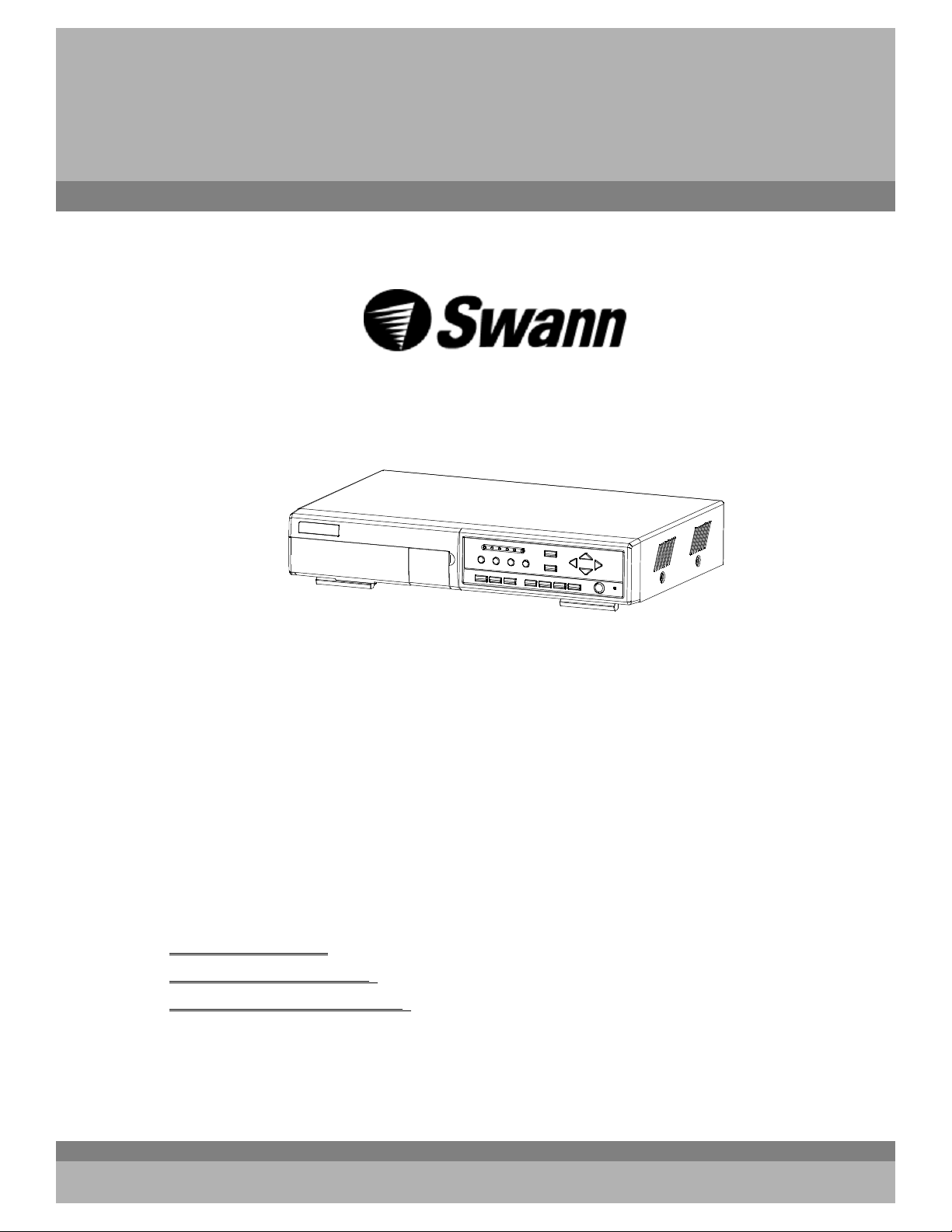
4 CH Digital Video Recorder
User’s Manual
Please read this instructions thoroughly before operation and keep the manual in a safe
place for further reference.
Support
With theQuick StartGuide andOSD (onscreendisplays) youshould haveno problem
getting started. Its allveryintuitive.
However ifyou should experienceany problems,please email us at
Tech@swann.com.au From USA & Australia
Uksupport@swann.com.au From England
Europesupport@swann.com.au From Europe
We will get back to you promptly.
Thanks for choosing Swann
773B V1.0
Page 2
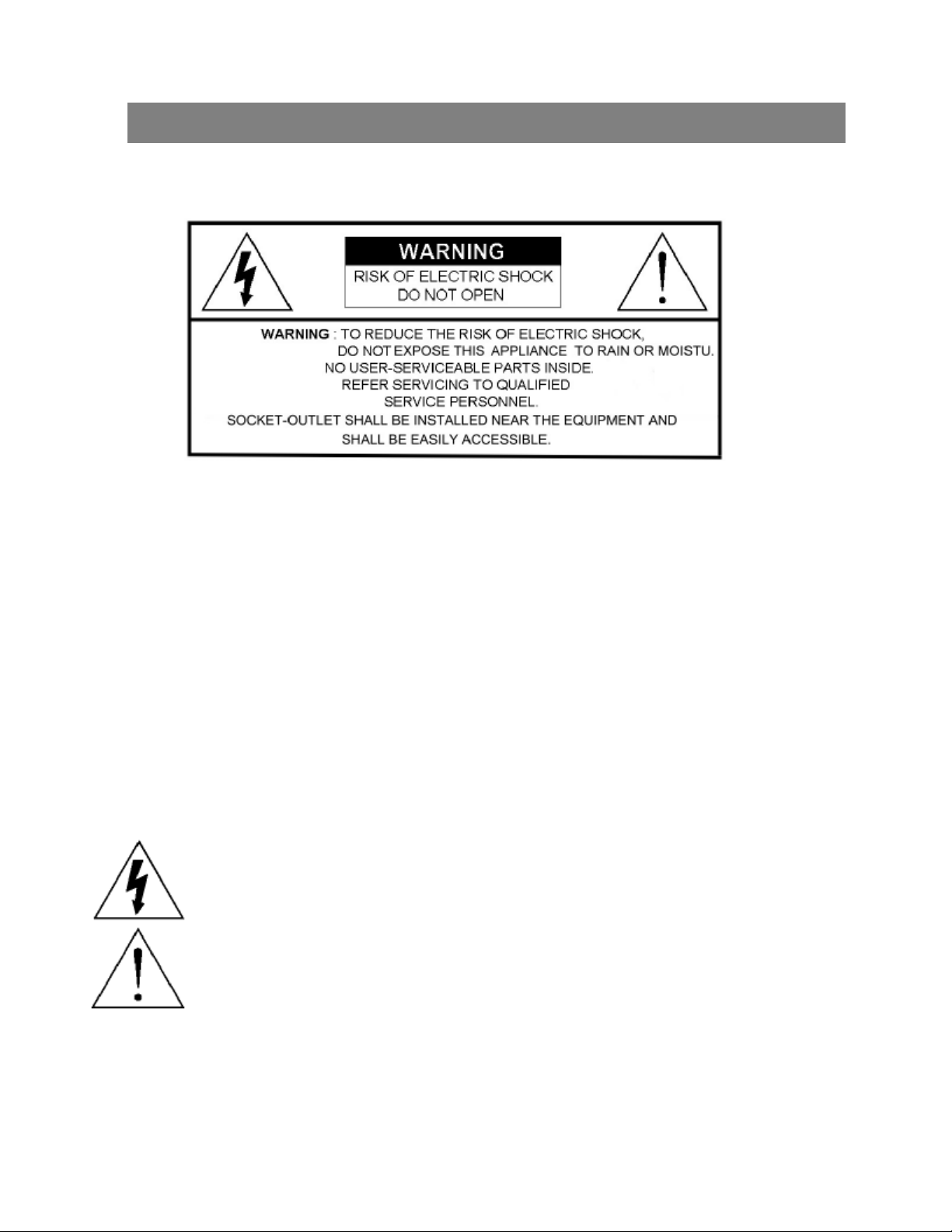
WARNING
All the safety and operating instructions should be read before operation. The improper operation may cause
permanent damage.
• This adaptor is only for this machine. Do not use it for other electronic products or it will damage other products.
• Please lift and place this equipment gently.
• Do not expose this equipment to direct sunlight.
• Do not use this equipment near water or in contact with water.
• Do not spill liquid of any kind on the equipment.
• Please power down the unit before unplugging.
• Do not block the ventilation holes at the top and bottom of theunit.
• Do not switch the Power On & Off within short period of time (within 3 seconds).
• Do not attempt to service this equipment by yourself.
• Installation should be made by qualified service personnel.
• Do not try to retrieve the HDD data by PC.
The lightning flash with arrowhead symbol, within an equilateral triangle, is intended to alert
the user to the presence of uninsulated"dangerous voltage" within the product's enclosure that
may be of sufficient magnitude to constitute a risk of electric shock to persons.
The exclamation point within an equilateral triangle is intended to alert the user to the presence
of important operating and maintenance-(servicing) instructions in the literature accompanying
the appliance.
1
Page 3
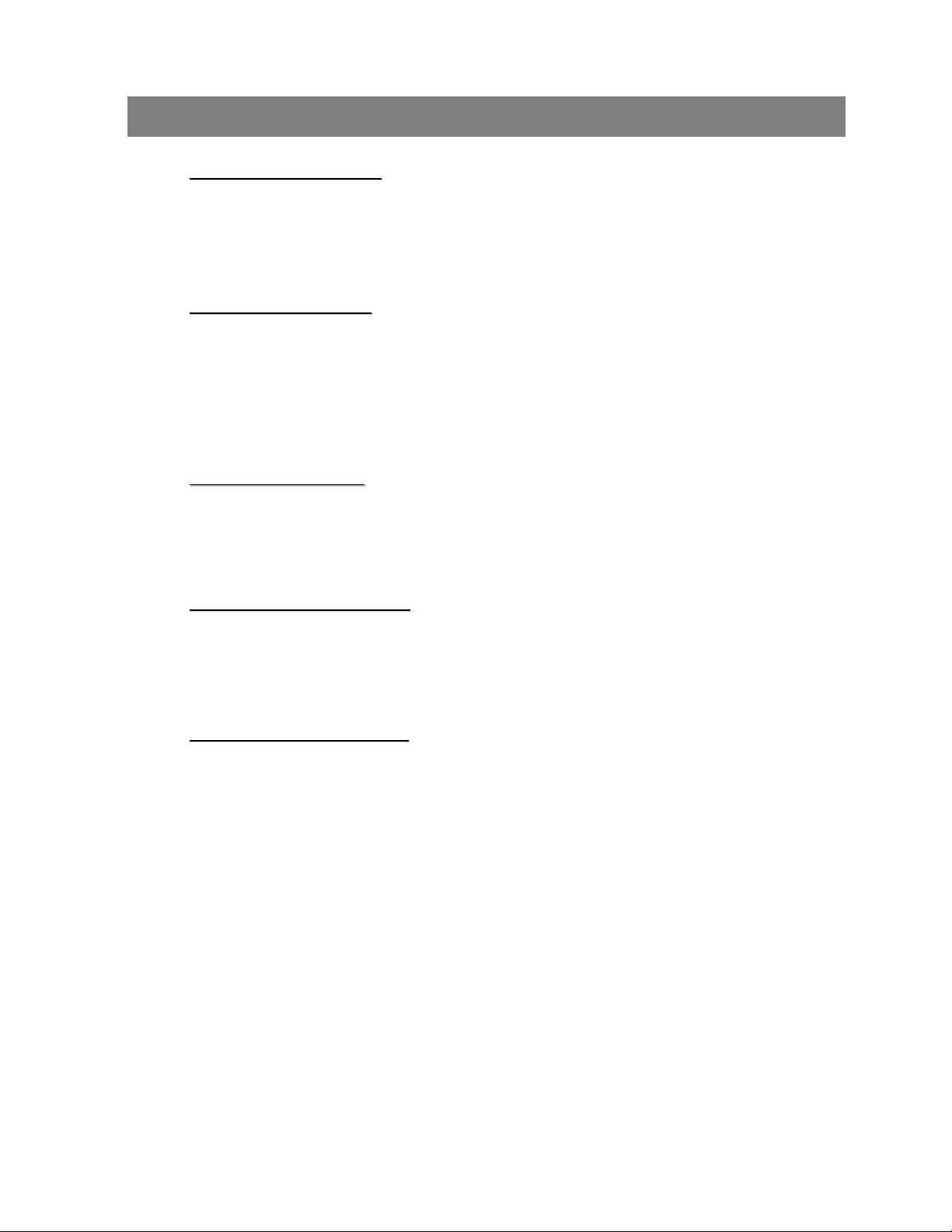
TABLE OF CONTENTS
What do you get??
What do you get
• FEATURES----------------------------------------------------------------------------------------
• PACKAGE CONTENT --------------------------------------------------------------------------
Before Operation
Before Operation
• INSTALLATION GUIDE------------------------------------------------------------------------
• FRONT PANEL -----------------------------------------------------------------------------------
• REAR PANEL-------------------------------------------------------------------------------------
Basic Operation
Basic Operation
• GETTING STARTED------------------------------------------------------------------------------
• OPERATION----------------------------------------------------------------------------------------
Detailed Menu Setup
Detailed Menu Setup
• MAIN MENU---------------------------------------------------------------------------------------
3
3
4
5
7
8
8
10
• MENUOPTIONS ---------------------------------------------------------------------------------
Advanced Operation
Advanced Operation
• OPERATION OPTIONS -------------------------------------------------------------------------
• KEY LOCK-----------------------------------------------------------------------------------------
• RS-232 PROTOCOL -----------------------------------------------------------------------------
• TROUBLE SHOOTING---------------------------------------------------------------------------
• SPECIFICATIONS---------------------------------------------------------------------------------
APPENDIX #1 – INSTALL THE HDD----------------------------------------------------------
APPENDIX #2 – REPLACE THE HDD--------------------------------------------------------
APPENDIX #3 – PIN CONFIGURATIONS----------------------------------------------------
APPENDIX #4 – RECORDING SPEED----------------------------------------------------------
APPENDIX #5 – NETWORK APPLICATION--------------------------------------------------
10
18
19
19
19
20
21
22
23
25
26
2
Page 4
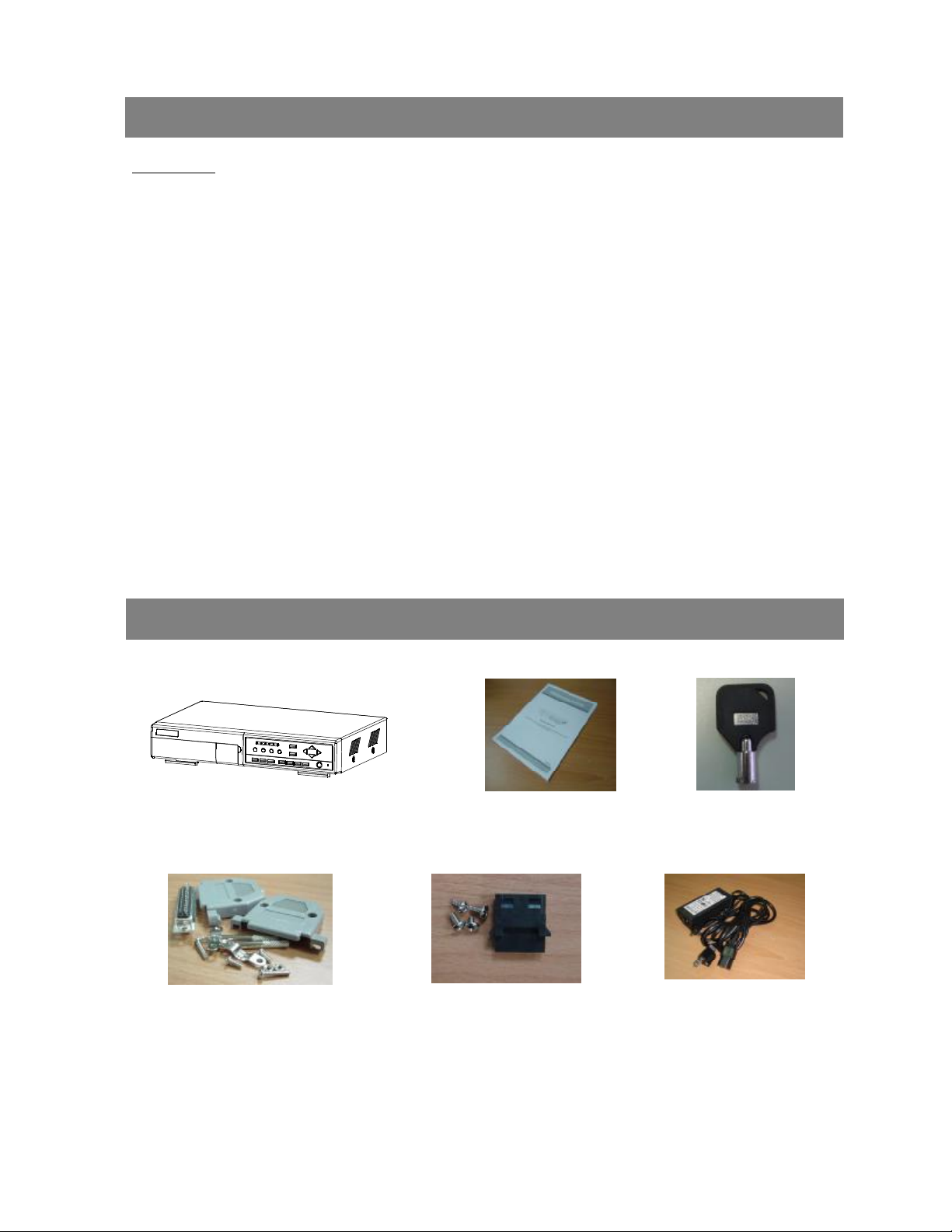
FEATURES
DVR Features
• Wavelet compression format replaces Time-Lapse VCR + Multiplexer/ Quad
• 4 audio inputs / 2 audio outputs
• On Screen Display and Remote Control via Video Server & PC
• Picture-in-picture (PIP) and Picture-on-Picture (POP) function in live
• Motion detection & motion trigger recording function
• Alarm input & output function
• Video loss detected on each channel
• Linear Zoom (2x~4x)
• Multiplexer& Quad recording mode switching
• Recording rate up to full size 30 field/sec. or Quad size 240 field/sec.
• Support 1 removable HDD with hot-swap capability, IDE TYPE (over 250 GB)
• Multiple quick search by date/time, alarm, full, motion list
What do you get ?
• Security password protection
• RS-232, RS-485 communication protocol
PACKAGE CONTENT
User ManualDigital Video Recorder(with HDD cartridge)
2 Keys
Accessories pack
Warning:
1. Please check the package to make sure that you receive the complete accessories which includes the
components shown above.
2. This adaptor is suited for DC19V 2A use. If it is damaged, user can find replacement adaptor easily in the locality with thisspecification.
Accessories pack
3
Power Adapter and Cord
Page 5
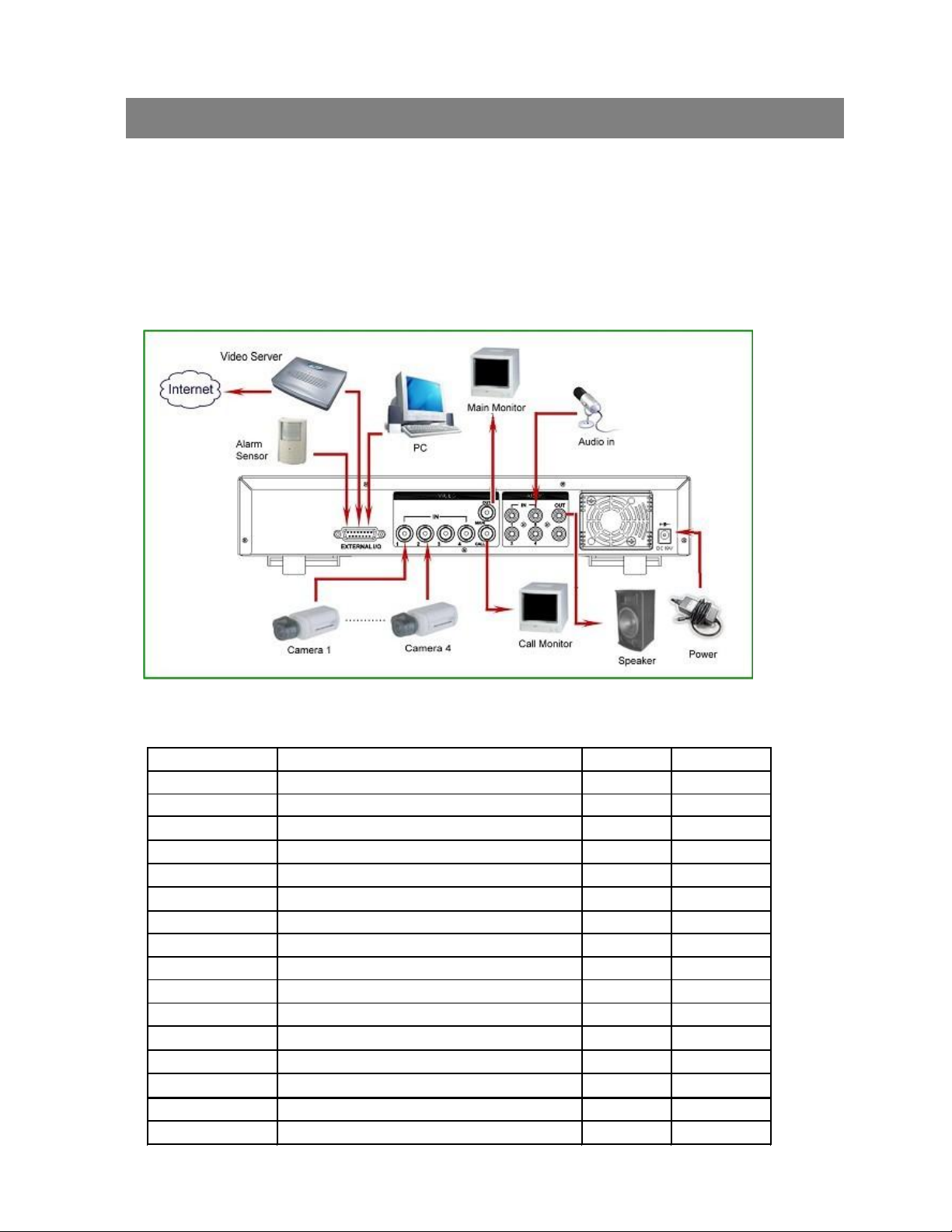
Before Operation
INSTALLATION GUIDE
1. Connect cameras and monitor to the DVR.
2. Shown below is an example of connecting the DVR to your existing Observation System.
3. Install HDD (The compatible HDD brands are listed in the following table.)
Please refer to page.21 Appendix #1 for installation instructions.
Note: The HDD must be installed before turning on the DVR. If HDD is not installed, the DVR would function as a 4 CH multiplexer.
COMPATIBLE HARD DISK MODELS
ManufacturerModelCapacityRotation
HITACHIDeskstar 180 GXP (120 GB)120GB7200 rpm
HITACHIDeskstar 7K250, HDS722516VLAT20
HITACHIDeskstar 7K250, HDS722525VLAT80250GB7200rpm
IBMDeskstar 120GXP (80GB)80GB7200 rpm
IBMDeskstar 120GXP (120GB)120GB7200 rpm
MaxtorDiamondMax 536DX(60GB) 4W060H460GB5400rpm
MaxtorDiamondMax Plus 980GB7200 rpm
MaxtorDiamondMax Plus 9, Model#6Y120L120GB7200 rpm
MaxtorDiamondMax Plus 9, Model#6Y160L0160GB7200rpm
Maxtor
SeagateBarracuda ATA IV, ST380021A80GB7200rpm
SeagateBarracuda ATA V, ST3120023A120GB7200 rpm
SeagateBarracuda 7200.7 Plus, ST3160023A160GB7200 rpm
Western DigitalCaviar WD1200BB-00CAA1120GB7200rpm
Western DigitalCaviar WD2000BB-00DWA0200GB7200rpm
Western DigitalCaviarSE WD2500JB250GB7200rpm
NOTE: For non-stop long-time recording, we suggest to have two HDD for recording to ensure good reliability of HDD.
MaxLine Plus Ⅱ, Model#7Y250P0
4
160GB
250GB7200rpm
7200rpm
Page 6
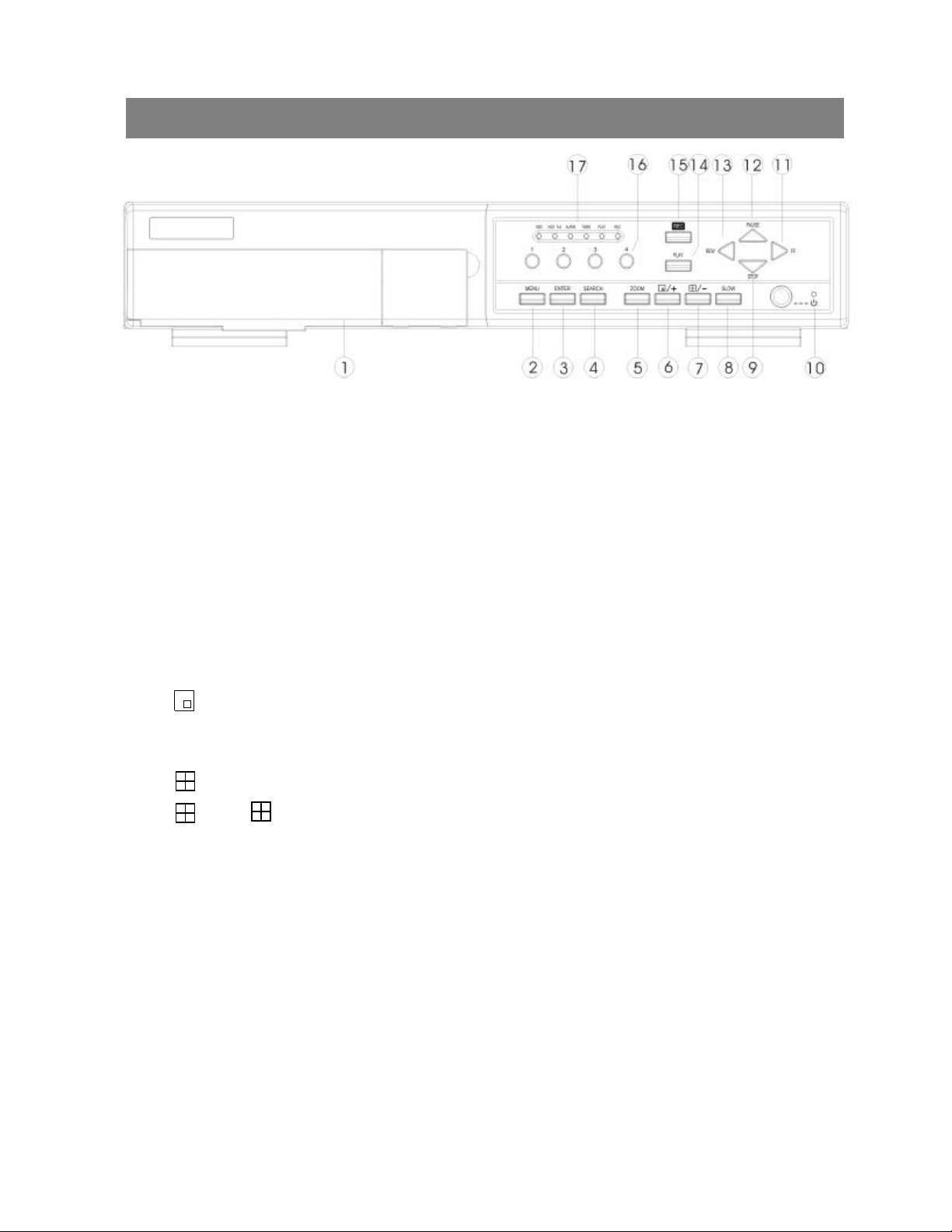
FRONT PANEL
1. REMOVABLE HDD CARTRIDGE& KEYHOLE
Please refer to page.22 Appendix #2.
2. MENU
Press MENU button to enter main menu.
3. ENTER
Press ENTER button for confirmation.
4. SEARCH
Press SEARCH button for searching recorded video.
5. ZOOM
Press ZOOM button to enlarge the picture display.
6./+ Picture in Picture
PIP: Press “PIP” button for Picture in Picture screen.
+ : Press “+ ” button can change the setting in the menu.
7. /-4 channels display mode
: Press “”button for 4 CH display modes and press twice to enter POP (Picture On Picture) function.
-: Press “ -” button can change the setting in the menu.
8. SLOW
To slow down the speed of playing mode.
9. STOP / Down
•STOP : Under DVR Recording / Playing mode, it can stop the action.
•DOWN : Under setup mode, it works as Down button.
10. POWER
Press Power to turn ON / OFF the DVR.
11. FF / Right
•FF:Play video fast forward. (Press FF button again to adjust speed from 1, 2, 4, 8, 16, 32 times)
•Right : Under setup mode, it works as Rightbutton.
5
Page 7
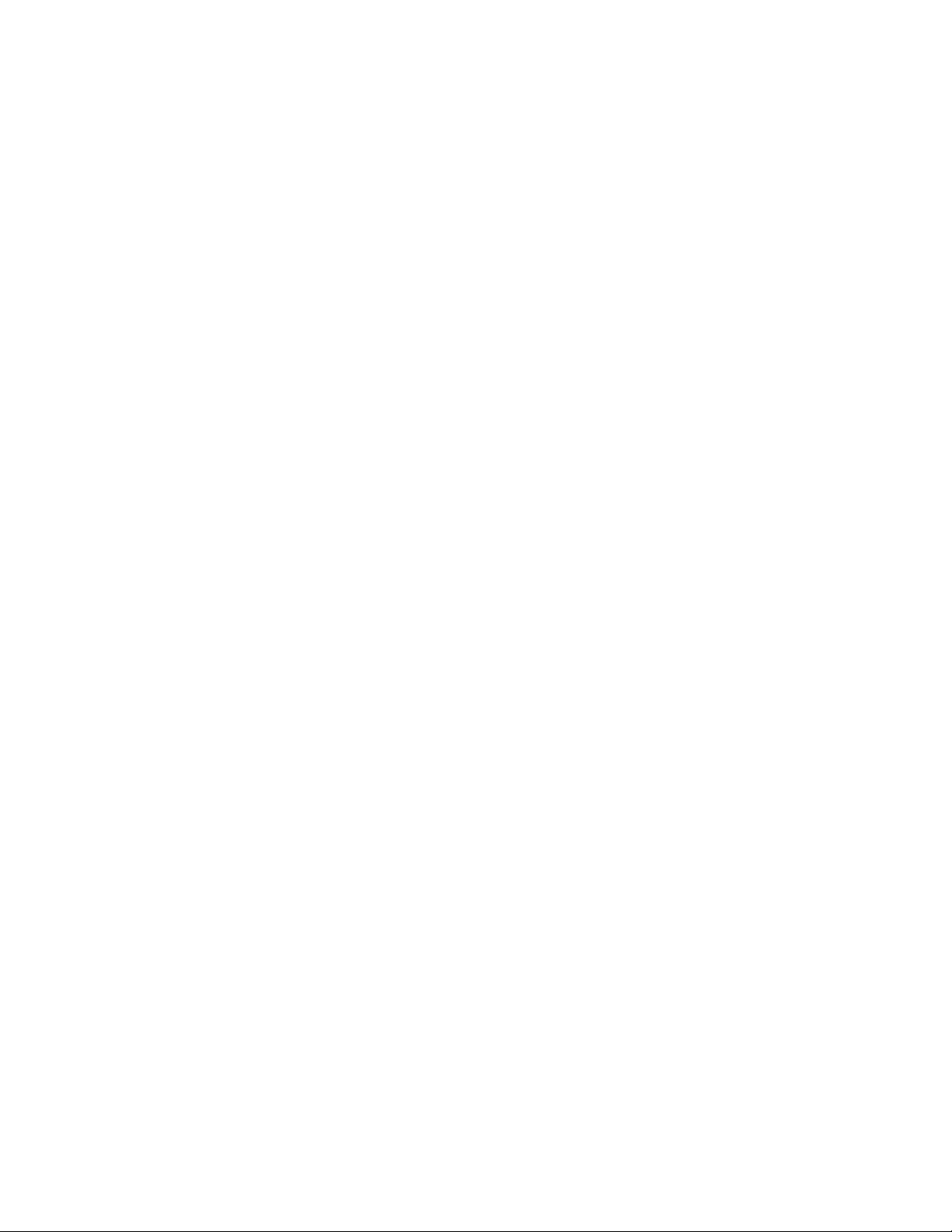
12. PAUSE / Up
•Pause : Under DVR playing mode, it can pause the action.
•UP : Under setup mode, it works as Up button.
13. REW / Left
•REW:Play video fast backward. (Press REW button again to adjust speed as 1, 2, 4, 8, 16, 32 times)
•Left : Under setup mode, it works as Leftbutton.
14. PLAY
Press PLAY button toplayback recorded video.
15. REC
Press “REC” to start recording.
16. CAMERA SELECT (1-4)
Press theCamera Select (1-4) to select the camera.
17.LED LIGHT
The LED Light is ON under following condition.
•HDD : HDD is reading or recording.
•HDD Full : HDD is full
•ALARM : To turn off the ALARM LED light, please refer to page.13and set the
ALARM mode as OFF.
•TIMER : When Timer is Enabled
•PLAY : Playing mode
•REC : Recording mode
6
Page 8
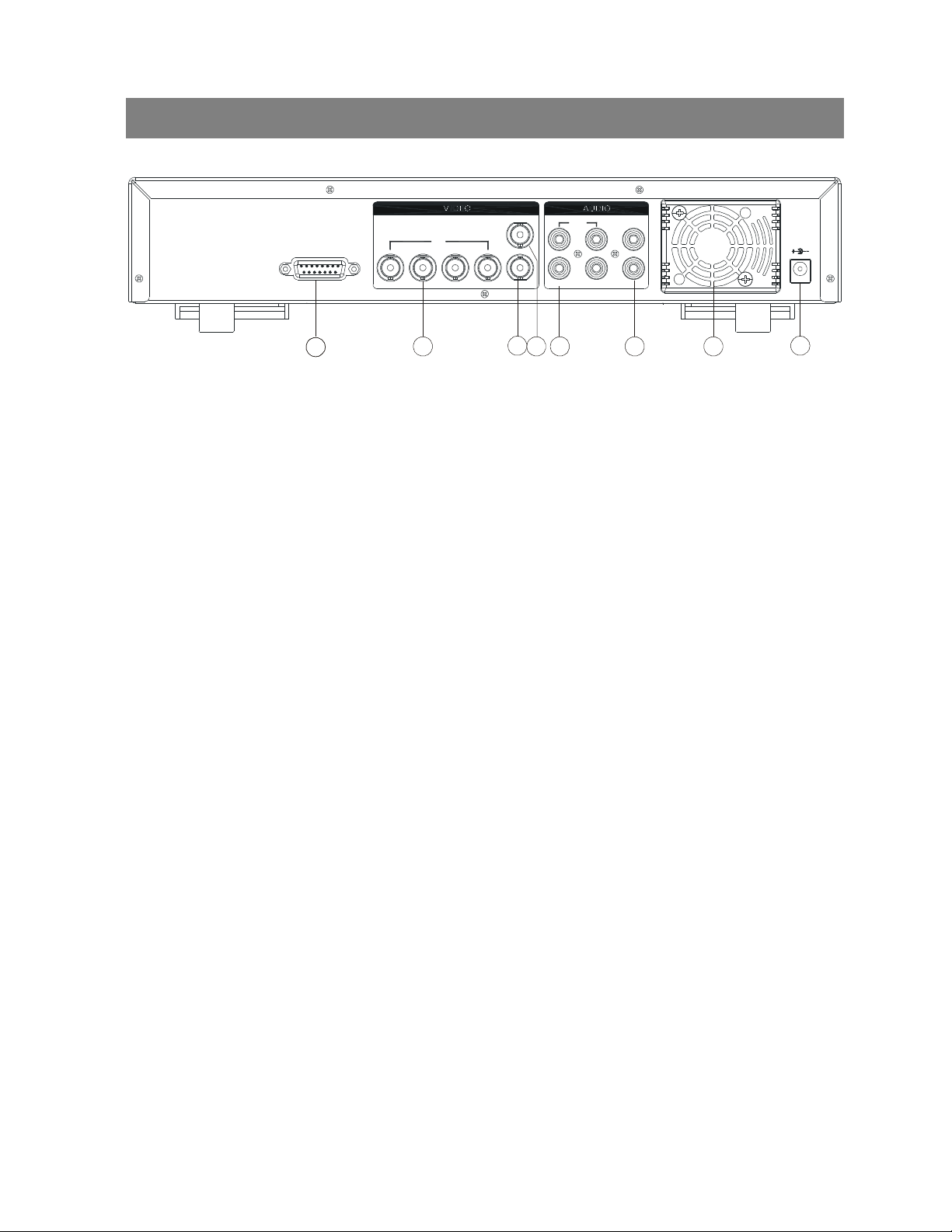
REAR PANEL
DC 19V
OUT
1
234
567
8
EXTERNAL I/O
1 2
IN
3 4
OUT
MAIN
CALL
IN
1 3
2 4
1. EXTERNAL I/O
•Controlled remotely by an external device or control system suchas Video Web Server or PC.
•Alarm input, external I / O expansion.
2. VIDEO INPUT (1-4)
Connect to video source, such as camera.
3. CALL
Connect to CALL monitor. Show the Switch Display.
When alarm trigger happens, the call monitor will show the triggered channel for a period of time.
4. MAIN
Connect to Main monitor.
5. AUDIO IN (1-4)
Connect to audio sources, such as a microphone.
•IPS should be set to 30 (for NTSC) or 25 (for PAL)
*4 audio inputs, but can only record one input at the same time.
6. AUDIO OUT
Connect to monitor or speaker.
•IPS should be set to 30 (for NTSC) or 25 (for PAL)
*with 2 mono audio outputs from the same source.
7. FAN
For ventilation, do not block the opening.
8. P0WER
Please use the provided power cord.
Warning:
1. This adaptor is only for this machine. Do not use it for other electronic product or it will damage other products.
2. This adaptor is suited for DC19V 2A use If it is damaged, user can find replacement adaptor easily in the locality with this
specification.
7
Page 9
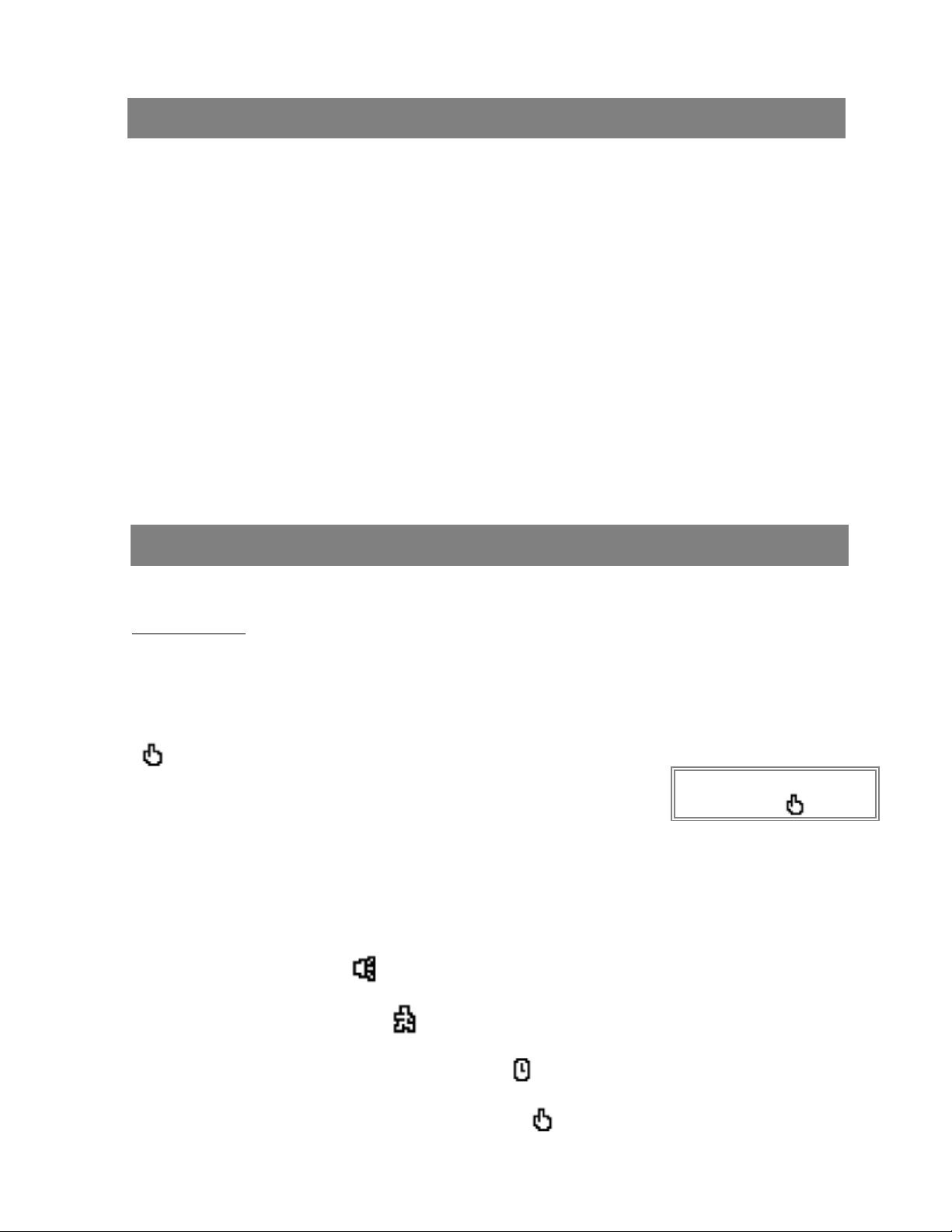
Basic Operation
GETTING STARTED
Before using the DVR, please have a HDD installed ready, or it will function as 4 CH multiplexer(refer to Appendix #1 and
Appendix #2 for installation or removal of a HDD).
1.
Connect the AC power cord and plug into an electrical outlet. The Red LED indicator light will be ON and the DVR is
in Standby mode.
2.
Press the Power button. The POWER LED will turn from red to orange, and other red LED indicators will turn ON. It
takes approximately 5 to 15 seconds to boot the system with the message : “ HDD Detecting ”. Once connected, the
POWER LED will change to green color, and the Alarm LED will be ON.
3.
Before operating the DVR, sets the system time first. (refer to page.11).
NOTE : 1.If the HDD is not installed correctly or not installed,the “HDD not found” message will
appear for 3 seconds and then return to 4 CH Multiplexerdisplay mode.
2.To switch the system, you need to turn off the power and pull out the AC power cord, before you reconnect
the power, press “POWER” + “FF” to NTSC system or “POWER” + “REW” to PAL system and then
reconnect the AC power cord, the DVR will be auto-detecting.
OPERATION
RECORDING
The DVR offers 4 recording modes, variety of recording modes. Refer P.25 for advanced setting of recording speed and
resolution. Under the recording status, if power is off accidentally, recorded video will still be stored in the HDD. DVR will
return to original recording setting after power restores again.
On the screen, you will find the date, time, HDD recording type,the available space of HDD (in GB) left and the symbol
“”represents the recording mode.
NOTE : 1. Under O/W Recording mode, previously recorded files will be
automatically overwritten without further warning notices, when the
HDD is full.
2. If the HDD capacity is only 5 GB left, it will display “5 GB” on the up-right
screen and shows orange color, and it will buzz for seconds; so as in 4GB, 3GB, 2GB and 1GB. If the
O/W Recording mode (NOTE 1) is on, it won’t have the warning buzzer.
There are 4 recording modes: Alarm, Motion, Timer and Manual Recording.
1. ALARM RECORDING
DVR is triggered by an alarm input. symbol will beshown on the triggered channel. (refer to page13)
2. MOTION TRIGGER RECORDING
Recording is triggered by motion detection. symbol will be shown on the triggered channel. (refer to page14)
2002 – JAN –01 01:02:03
(OW : HDD Overwrite)
●OW
3. TIMER RECORDING
Recording is scheduled by a Timer. It will indicate by the symbol . (refer to page11)
4. MANUAL RECORDING
Recording is initiated manually by pressing the REC button.Symbol will be shown.
8
Page 10

PLAY BACK
Press “PLAY ” button, the DVR will show the last recording.
1. FAST FORWARD (F.F.) & FAST REWIND (F.R.)
You can increase the speed of Fast Forward and Rewind on the DVR.
In the Play mode, press “ ► ” once to get 2X speed forward and press twice to get 4X speed,… and the maximum
speed can reach 32X.
Press “◄ ” once to get 1X speed rewind and press twice to get 2X speed, … and the maximum speed can reach
32X.
2. SLOW FORWARD (S.F.) & SLOW REWIND (S.R.)
You can also slow down the speed of Forward and Rewind on the DVR.
In the Play mode, press the SLOW button and you will enter Slow mode.
Press ” SLOW ” once to get 1/2X speed forward and press “ ► ” to get 1/4X speed,… and the slowest speed can
reach 1/32X.
Press “◄ ” once to get 1/2X speed rewind and press twice to get 1/4X speed, … and the slowest speed can reach
1/32X.
3. PAUSE
You can pause the playback and the image will be displayed on the screen.
4. STOP
Press “ STOP ” button under any circumstance, DVR will return to live monitoring mode.
5. IMAGE JOG DIAL
It will allow you to manually view video frame-by-frame, one image at a time.
While in PLAY mode, press “ PAUSE ”, it will pause the screen.
Press “ ► ” button advances the frozen screen one image forward.
Press “ ◄ ” button moves back one image.
Note: During the LIVE or PLAY mode, press “ENTER” + “SEARCH” buttons at the same time to switch the “NORMAL” and
“SHARPNESS” display.
CAMERA SELECT (1-4)
Press Camera Select (1-4) to select the camera to display in full screen.
9
Page 11

Detailed Menu Setup
MAIN MENU
There are 12 options available in the Main Menu:
TIMER ----------Program Timer Recording
CAMERA -------Camera Setup
RECORD -------Recording Mode Setup
ALARM ---------Alarm Setup
DWELL ---------Dwell time Setup
PIP ---------------Picture in Picture Setup
MOTION --------Motion Detection Setup
DISPLAY -------Display Mode Setup
REMOTE -------Remote Control Setup
USER -----------User Password Setup
SYSTEM -------System Setup
EVENT ---------Event List
Outlined below are the buttons used for Menu setting :
•“▲” and “▼” : Scroll up and down within a menu option.
• “◄” and “►” : Scroll sideways within a menu option that has been selected
•“ + ” and “ - ” : Increase and decrease the number or change values when an option is selected and is blinking
•ENTER : Select a submenu / an option under a submenu for browsing / modification
•MENU : Complete modification of a menu option; exit a menu
(MENU)
TIMER
CAMERA
RECORD
ALARM
DWELL
PIP
MOTION
DISPLAY
REMOTE
USER
SYSTEM
EVENT
MENU OPTIONS
SYSTEM
1. AUDIO INPUT
To choose one of 4 channels to record. (It can only record 1 input at the same time)
2. BUZZER
Set the BUZZER “ON”, it will buzzer by event occurrence when the setting is ON.
3. EXT ALARM
To set the EXT ALARM. It will be trigged by event occurrence when the setting is ON.
4. VLOSS ALARM
To set the VLOSS ALARM. When the setting is “ON”, the alarm will start by the setting
of Buzzer, EXT alarm or Alarm Duration.
5. MOTION ALARM
To set the MOTION ALARM. When the setting is “ON”, the alarm will start
by the setting of Buzzer, EXT alarm or Alarm Duration.
6. KEY MUTE
To set the KEY MUTE. When the setting is “YES”, there will be no sound when you press any key.
(MENU)
TIMER
CAMERA
RECORD
ALARM
DWELL
PIP
MOTION
DISPLAY
REMOTE
USER
SYSTEM
EVENT
7. HDD OVERWRITE
To set the HDD OVERWRITE. When the HDD is full under O/W recording mode, previously recorded
files will be overwritten without further warning notices if the HDD OVERWRITE is ON.
10
Page 12

8. MESSAGE LATCH
CLEAR HDD YES
To select whether the DVR messages will disappear after 10
seconds or remain on screen. NO is the default setting which the
messages will disappear after 10 sec.
NOTE : Video loss, Alarm and Motion messages will be shown
the same as Alarm Duration time.
9. DATE DISPLAY
To set the date Y/M/D, M/D/Y, D/M/Y and OFF on monitor or not.
10. DATE
To set the date on the DVR.
11. TIME
To set the time on the DVR.
AUDIO INPUT 1
BUZZER ON
EXT ALARM ON
VLOSS ALARM ON
MOTION ALARM ON
KEY MUTE YES
HDD OVERWRITE YES
MESSAGE LATCH YES
DATE DISPLAY D/M/Y
DATE 26-DEC-2003 [FRI]
TIME 22:55:34
SYSTEM RESET YES
12. CLEAR HDD
Delete all the contents of the HDD. When you choose “YES” on this option, press “ENTER” and you
will be prompted with the question shown: Press “→” to clear HDD or press ”←” to cancel.
13. SYSTEM RESET
Reset all system settings back to factory default settings.Select “YES” and press “ENTER” button.
(SYSTEM)
TIMER
1. DAY
Select the day, or days of the week (Mon–Fri / Sat-Sun / Daily) that you wish to schedule
the DVR to automatically record.
NOTE :
1. Date could be changed by “+” and “-” buttons.
2. If you have selected the date and Timer recording set from that specific day
to a new day, then the Timer Recording Schedule will be set as whole week.
For specific date of Timer Recording Schedule, it is not recommended to set Ending
Time over 23:59. For example: If you set Timer Schedule Day as Sunday, and
START from 11:30, but End on 00:20, then Recording Timer Schedule is setas from
every Sunday's 11:30 to next Sunday‘s 00:20. If you only want to set Recording
Timer Schedule from every Sunday 11:30 to Monday00:20, then you should set
Recording Timer Schedule as Sunday from 11:30 to 23:59, and Monday from 00:00
to 00:20.
2. START
(MENU)
TIMER
CAMERA
RECORD
ALARM
DWELL
PIP
MOTION
DISPLAY
REMOTE
USER
SYSTEM
EVENT
Set the time to start the recording.
11
Page 13

3. END
Set the time to end the recording.
4. IPS (IMAGE PER SECOND)
NTSC-30、15、8、4、2、1
PAL-25、12、6、3、2、1
5. QUALITY
Select the quality of recording image: BEST, HIGH, NORM and BASE.
6. MODE
There are three recording mode settings :
QUAD-FRAME, QUAD-FIELD, MULTIPLEX.
NOTE: To select the appropriate recording mode before
you start recording. We don’t suggest to change
the different recording mode during the recording
to ensure the best recording quality.
7. TIMER ENABLE
When TIMER ENABLE is “YES”, press “menu” button,
you can see the timer diagram according to your setting.
(TIMER)
DAY START END IPS QLT MODE
DAILY 01:00 22:00 30 BEST Q-FR
OFF 00:00 00:00 30 BEST Q-FI
OFF 00:00 00:00 30 BEST Q-FI
OFF 00:00 00:00 30 BEST Q-FR
OFF 00:00 00:00 30 BEST Q-FR
OFF 00:00 00:00 30 BEST Q-FR
OFF 00:00 00:00 30 BEST MUX
OFF 00:00 00:00 30 BEST Q-FI
TIMER ENABLE : YES
CAMERA
1. TITLE
Assign a title to each camera. Initially each title is the camera’s number.
2. ALARM
Select LOW / OFF / HIGH for alarm polarity. The default value isLOW.
(CAMERA)
TITLE
CAMERA01
CAMERA02
ALARM
OFF
HIGHCAMERA03
REC
OFF
OFF
BR
CLCT
3. REC (RECORD)
Set up which channel you want to record.
ON: when alarm input is triggered, DVR will record alarming channel more frequently.
For example : when CH01 is triggered, the record method will become 1-2-1-3-1-4….
OFF : DVR will not record.
HUE
18151518ONLOW
18151518
18151518
18151518ONHIGHCAMERA04
(MENU)
TIMER
CAMERA
RECORD
ALARM
DWELL
PIP
MOTION
DISPLAY
REMOTE
USER
SYSTEM
EVENT
12
Page 14

4. BR (BRIGHTNESS)
Adjust the brightness of each channel. The level is from 0 to 63.
5. CT (CONTRAST)
Adjust the contrast of each channel. The level is from 0 to63.
6. CL (COLOR)
Adjust the color of each channel. The level is from 0 to 63.
7. HUE (HUE)
Adjust the hue of each channel. The level is from 0 to 63.
RECORD
1. RECORD IPS
Select the recording speed. The options are
as following :
NTSC-30、15、8、4、2、1
PAL-25、12、6、3、2、1
2. QUALITY
There are four quality settings : BASIC, BEST, HIGH, NORMAL.
NOTE : The relationship of Record time, IPS and record quality,
please refer to page.25 Recording Speed.
(MENU)
TIMER
CAMERA
RECORD
ALARM
DWELL
PIP
MOTION
DISPLAY
REMOTE
USER
SYSTEM
EVENT
(RECORD)
RECORD IPS 30
QUALITY NORMAL
RECORD MODE QUAD-FRAME
3. RECORD MODE
There are three recording settings : QUAD-FRAME, QUAD-FIELD,
MULTIPLEX.
NOTE: To select the appropriate recording mode before
you start recording. We don’t suggest to change
the different recording mode during the recording
to ensure the best recording quality.
ALARM
1. ALARM ENABLE
Alarm will be triggered by event occurrence when the setting is YES.
2. ALARM DURATION
Set the reaction time which was determined by how long the alarmmode
responded to a buzzer. Default setting is 10 sec. Options are 10 SEC, 15 SEC, 20
SEC, 30 SEC, 1 MIN, 2 MIN, 3 MIN, 5 MIN, 10 MIN, 15 MIN, 30MIN, ALWAYS, AUTO.
NOTE : 1. Video loss, Alarm and Motion messages will be shown the same as Alarm Duration time.
2. When the setting is AUTO, the alarm duration time is according to the setting of the external
alarm device.
3. REC IPS
Select the images per second of recording during an ALARM.
The options are as following:
NTSC-30、15、8、4、2、1
PAL-25、12、6、3、2、1
ALARM ENABLE YES
ALARM DURATION 15 MIN
RECORD IPS 30
QUALITY NORMAL
RECORD MODE QUAD-FRAME
(MENU)
TIMER
CAMERA
RECORD
ALARM
DWELL
PIP
MOTION
DISPLAY
REMOTE
USER
SYSTEM
EVENT
(ALARM)
13
Page 15

4. QUALITY
There are four quality settings during an
ALARM : BASIC, BEST, HIGH, NORMAL.
5. RECORD MODE
There are three recording settings : QUAD-FRAME, QUAD-FIELD,
MULTIPLEX.
DWELL
1. NORM
To set up the DWELL time period that each channel auto sequentially shows on call
monitor. The level is from 1 to 15 SEC or OFF.
2. ALARM
To set up the DWELL time period when alarm input is triggered.
The level is from 1 to 15 SEC or OFF.
(DWELL)
NORM ALARM
CAM1 01 01
PIP
1. FULL SCREEN
To set up the full screen background picture display.
2. PIP SCREEN
To set up the picture with a 1/9 size screen “insert”.
3. POSITION
There are six position settings : D/L, D/M, D/R, U/L, U/M, U/R.
MOTION
CAM2 01 01
CAM3 01 01
CAM4 01 01
(PIP)
FULL SCREEN CAM 1
PIP SCREEN CAM 2
POSITION D/R
(MENU)
TIMER
CAMERA
RECORD
ALARM
DWELL
PIP
MOTION
DISPLAY
REMOTE
USER
SYSTEM
EVENT
(MENU)
TIMER
CAMERA
RECORD
ALARM
DWELL
PIP
MOTION
DISPLAY
REMOTE
USER
SYSTEM
EVENT
1. SEN (SENSITIVITY)
Sets the sensitivity of the pixel-based Motion Detection feature from 1fo 99.
The highest sensitivity setting is 01, the lowest sensitivity setting is 99.
The default setting is 70.
2. MD-NUM (MOTION DETECTION NUMBER)
Sets the number of targets in which Motion must occur in order to trigger an Alarm
(from 1-99 target areas).
Note: MD-NUM cannot be less than the number of targets set in the AREA.
3. RE (REFERENCE)
Set the Reference image to which the current screen is compared (from 1-99).
For example, the value 64 would compare the current image to the 64thprevious
screen image. The higher value may increase the sensitivity.
4. DET (DETECTION)
The motion detection on each channel can be turned to
ON or OFF individually.
14
(MENU)
TIMER
CAMERA
RECORD
ALARM
DWELL
PIP
MOTION
DISPLAY
REMOTE
USER
SYSTEM
EVENT
Page 16

5. AREA
Press the ENTER button on this option to set the Pixel-based
Motion Detection Area for each channel. Green targets
represent the Motion Detection Area(Figure 1-2), and Purple
targets represent motion currently taking place (Figure 1-3).
To modify the Motion Detection Area, use the following controls:
(MOTION)
SEN MD-NVM RE DET
CAM1 70 03 64 ON AREA
CAM2 70 03 64 OFF AREA
CAM3 70 03 64 ON AREA
CAM4 70 03 64 ON AREA
ZOOM: turn the selected target ON/OFF.
▲▼◄►: navigates between targets
-: turns all targets on the screen ON/OFF
MOTION RECORD : ON
DAY START END
DAILY 00 : 00 00 : 00
+ : turn all targets in the selected row ON/OFF
Note: When the “DET” (DETECTION) setting is “ON”, you must set the motion detection AREA or it won’t be
triggered.
Figure 1-1
MOTION DETECTION SETUP
2345678910111213141516
1
1
2
3
4
5
6
7
8
9
11
12
Figure 1-3
MOTION DETECTION TRIGGERED-TURN INTO PURPLE
Figure 1-2
MOTION DETECTION SETTING — ROW SETUP
2345678910111213141516
1
1
2
3
4
5
6
7
8
9
11
12
Figure 1-4
BACK TO MOTION DETECTION SETTING
2345678910111213141516
1
1
2
3
4
5
6
7
8
9
11
12
2345678910111213141516
1
1
2
3
4
5
6
7
8
9
11
12
6. MOTION RECORD
When the DET setting is “ON”, you can set up the MOTION RECORD function,
1. Select “ON” to set up the motion trigger recording: It can automatically switch to Record Mode. The motion
detection will change the scanning sequence and show on the monitor.
15
Page 17

NOTE: The trigger recording time will depend on ALARM DURATION mode setting (Please refer to page.13 for ALARM DURATION) and it will
record from the last trigger time. For example,when the alarm duration setting is 1 min, the recording time isfrom 9:00:00 to 9:01:00. If the
motion detection trigged again at 9:00:40, thetrigged recording time will from 9:00:00 to 9:00:40 and 9:00:40to 9:01:40. The total
recording time is 00:01:40.
For example: If the motion is detected on Camera #1, its recording & scanning sequence will be more frequently. The sequence
will be as 1st, 2nd, 1st, 3rd, 1st, … 4th. And channel 1 will show on the screen. If 2nd camera and 3rd camera
both motion detection are activated, they will be scanning as 2nd, 3rd, 1st, 2nd, 3rd, 4th, 2nd, 3rd, 1st, 2nd, 3rd,
4th … and vice versa. And CH2 & CH3 will show for a period oftime which is same as Alarm Duration time.
2. Select ”OFF”: The screen still shows and if it is in record mode, the motion detection will change the scanning
sequence.
7. DAY / START / END
To setup the DAY and the START/ END time for motion trigger recording timer setting.
(MENU)
DISPLAY
1. TITLE DISPLAY
To set the title shown on monitor or not.
2. OSD COLOR
Select the OSD (On Screen Display) color. The options are
YELLOW, GREEN, CYAN, BLUE, PINK, GRAY, WHITE, RED.
3. LOSS SCREEN
Retain the last picture or select the LOSS SCREEN color.
TIMER
CAMERA
RECORD
ALARM
DWELL
PIP
MOTION
DISPLAY
REMOTE
USER
SYSTEM
EVENT
The options are GREEN, BLACK, BLUE and RETAIN.
4. TIME POSITION
To set the OSD POSITION shown on monitor.
The options are NORMAL or CENTER.
REMOTE
1. REMOTE MODE
Set the remote mode for connection with computer via RS-232 or RS-485.
(Please refer to page. 23& 24 for RS-232 & RS-485 Remote Control).
2. BAUD RATE
Set the remote protocol transmitting baud rate. Available options are 115200,
57600, 19200, 9600, 4800, 3600, 2400, 1200.
3. ID
To control different DVR by setting
remote protocol. ID number can be set
from 000 to 255.
NOTE: Network application refer to APPENDIX #5 NETWORK APPLICATION.
(DISPLAY)
TITLE DISPLAY YES
OSD COLOR YELLOW
LOSS SCREEN GREEN
TIME POSITION NORMAL
(MENU)
TIMER
CAMERA
RECORD
ALARM
DWELL
PIP
MOTION
DISPLAY
REMOTE
USER
SYSTEM
EVENT
(REMOTE)
REMOTE MODE RS-485
BAUD RATE 9600
ID 255
16
Page 18

USER
1. USER
To set up the user account for controlling. It
allows 8 users setting.
Supervisor – Control all the functions.
Other Users – View all functions except the
menu setting and event list
cleaning.
2. PASSWORD
To set the security password for each account.
The maximum length of user’s password is 4
characters.
NOTE: To switch to different USER, press
“ENTER” + “MENU” buttons to “ KEY
LOCK” and then enter the different user’ s
password to UNLOCK.
(MENU)
TIMER
CAMERA
RECORD
ALARM
DWELL
PIP
MOTION
DISPLAY
REMOTE
USER
SYSTEM
EVENT
EVENT
A single page can display 16 recorded events. Press “◄ ” or “► ” to change the
pages or press “▲” + “▼” to CLEAR the EVENT record.
DISK FULL: HDD is full
PWR REST : Power restored
M-HD REMS: HDD remove
M-HD REPL: HDD replace
M-HD ERR : HDD error
M-HD WARM: HDD warning
K UNLOCKS: Key is unlock
(USER)
PASSWORD
SUPERVISOR 0000
USER 1 0000
USER 2 0000
USER 3 0000
USER 4 0000
USER 5 0000
USER 6 0000
USER 7 0000
(MENU)
TIMER
CAMERA
RECORD
ALARM
DWELL
PIP
MOTION
DISPLAY
REMOTE
USER
SYSTEM
EVENT
DMA ERROR: DMA error
C1 VLOSS : Channel 1 is video loss
C2 ALARM : Channel 2 has been triggered by external I/O alarm
C3 MOTION: Channel 3 has been triggered by motion detection
SYSTEM ERROR: System might fail
POWER RESTORE : Power restored
17
C1 VLOSS 26-DEC-2002 03:00:00
C2 ALARM 26-DEC-2002 03:00:00
K UNLOCKS 26-DEC-2002 03:00:00
M-HD ERR 26-DEC-2002 03:00:00
M-HD WARM 26-DEC-2002 03:00:00
PWR REST 26-DEC-2002 03:00:00
DMA ERROR 26-DEC-2002 03:00:00
M-HD REPL 26-DEC-2002 03:00:00
↑+↓: CLEAR
Page 19

Advanced Operation
OPERATION OPTIONS
ZOOM
Press ZOOM button to enlarge the display of main picture. It displays zoomed picture on main picture and a small window
inserted. The inserted window contains a movable 1/4 view size of the appointed camera. The range is from 2X to 4X.
• Press PIP button : Zoom in
• Press QUAD button: Zoom out
• Press the “Zoom” button again to leave the zoom pointer.
• Press Camera 1-4 button to select channel.
• Press ▲▼◄► button to move the zoom position.
Original2X Zoom4X Zoom
VIDEO LOSS
Screen will display “LOSS” in the center of display picture, if the video input is not connected properly.
SEARCH
1. LAST RECORD
Play the last recorded piece of video.
2. FULL LIST
List all recorded video on the HDD which sorted by time.
: Motion Recording
: Manual Recording
: Alarm Recording
: Timer Recording
M : Storage in Master HDD (or S:Storage in Slave HDD)
NOTE: It will display different color on each record list
mention above.
3. ALARM LIST
List all recorded video triggered by an Alarm.
NOTE: If there are no Alarm in the record, the screen will
display “EMPTY”.
2003-JAN-01 01:02:03 M
2003-JAN-05 05:02:03 M
2003-MAR-12 04:02:03 M
2003-APR-02 03:02:04 M
2003-MAY-01 05:02:03 M
2003-AUG-09 01:02:01 M
← : PAGE UP → : PAGE DOWN
LAST RECORD
FULL LIST
ALARM LIST
MOTION LIST
TIME SEARCH
4. MOTION LIST
List all motion triggered records.
5. TIME SEARCH
Find video recorded on a specific date that is entered.
18
Page 20

KEY LOCK
For advanced security, you can “Lock” the buttons on your DVR. Key-Lock prevents other people from using the system.
Press ENTER and MENU at the same time to enable Key Lock.
Press ENTER and MENU at the same time and key in password (Default : 0000), then press “ENTER“ to disable Key Lock.
NOTE: To switch to different USER, press “ENTER” + “MENU” buttons to “KEY LOCK” and then enter the different user’s
password to UNLOCK.
RS-232 REMOTE PROTOCOL
You can use the PC keyboard to simulate DVR keypad.
DATA: REMOTE PROTOCOL using 8 bit data、1 start bit、1stop bit
FUNCTIONCODEASCIIFUNCTIONCODEASCII
KEY_MENU0x4DMKEY_PLAY0x50P
KEY_SEARCH0x73sKEY_DOWN0x4EN
KEY_ENTER0x0DENTERKEY_RIGHT0x52R
KEY_QUAD0x51QKEY_POWER0x57W
KEY_ZOOM0x5AZKEY_KEY_LOCK0x4BK
KEY_PIP0x70pKEY_CH10x311
KEY_SLOW0x53SKEY_CH20x322
KEY_REC0x72rKEY_CH30x333
KEY_LEFT0x4CLKEY_CH40x344
KEY_UP0x55U
TINER REC PROCEED
0X54T
TROUBLESHOOTING
When malfunction occurs, it may be not serious and can be corrected easily. The table below describes some typical
problems and their solutions. Please check them before calling your DVR dealer.
PROBLEMSOLUTION
No power
Not working when press any
button
No recorded video
Timer Record enable does not
working
No live video
NTSC & PAL System switch
Check power cord connections.
l
Confirm that there is power at the outlet.
l
Check if it is under Key Lock mode.
l
Press "
l
Check if the HDD is installed properly.
l
Check if the Record Enable is set to YES
l
Check camera video cable and connections.
l
Check monitor video cable and connections.
l
Confirm that the camera has power.
l
Check camera lens setting.
l
To switch the system, press “POWER” + “FF” to NTSC
system and “POWER” + “REW” to PAL system.
(Refer to Page 8 "Getting Started". )
MENU"
& "
ENTER"
to exist Key Lock mode.
19
Page 21

SPECIFICATIONS
Programmable (1~15 Sec)
Picture in Picture
Yes (Movable)
2*2 ~4*4 (Movable)
8 letters
Video format
Hard disk storage
Recording mode
Camera Input Signal
Main Monitor Output
Call Monitor Output
Audio input
Audio output
Motion Detect Area
Motion Detect Sensitivity
Video Loss Detection
Refresh Rate
Recording Rate
Dwell Time
Key Lock
Picture Zoom
Camera Title
Video Adjustable
Alarm Input
Alarm Output
Remote Control
Time Display Format
Power Source
Power Consumption
Operation Temperature
RS-232C / RS-485 (bps)
Dimension (mm)
Net Weight
NTSC/EIA or PAL/CCIR
IDE type, UDMA 66, supported 250 GB HDD
Manual / Alarm / Timer / Motion
Composite video signal 1 Vp-p 75Ω BNC, 4 channels
Composite video signal 1 Vp-p 75Ω BNC
Composite video signal 1 Vp-p 75Ω BNC
4 audio inputs, (RCA) *
2 audio outputs, (RCA) **
16 * 12 targets per camera
99 Levels
Yes
240 field/sec. for NTSC / 200 field/sec. for PAL
Multiplex: Up to 30 field/sec. for NTSC / 25 field/sec. for PAL
Quad-field: Up to 120 field/sec. for NTSC / 100 field/sec. for PAL***
Quad-frame: Up to 240 field/sec. for NTSC / 200 field/sec. for PAL****
Yes
Hue/ Color/ Contrast/ Brightness Adjustable
TTL input, Hi (5V), Low (GND)
COM./N.O/N.C
RS-232 or RS-485
YY/MM/DD, DD/MM/YY, MM/DD/YY, OFF
DC 19V
<32W
10 ~ 40
115200、57600、19200、9600、4800、3600、2400、1200
343(W) x 223(L) x 59(H)
℃
2.0 kgs
• Specifications are subject to change without notice.
*4 audio inputs, can select only 1 during operation for recording at the same time.
** with 2 mono audio outputs from the same source.
***NTSC: 4CH x 30IPS = 120 fields/sec, PAL: 4CH x 25IPS = 100 fields/sec
****NTSC: 4CH x 60IPS = 240 fields/sec,PAL: 4CH x 50IPS= 200 fields/sec
20
Page 22

APPENDIX #1 – INSTALL THE HDD
Follow the steps carefully in order to ensure correct installation.
The compartment located on the front panel of the DVR is the removable Cartridge, in which you insert the HDD. The various
parts of the Cartridge are labeled for your reference.
Step 1 Connect the connector with the HDD (refer to Picture 1).
Step 2 Put HDD into the HDD cartridge. Please notice the bottom side is power side as chart shows
(refer to Picture 2).
Step 3 Screw the HDD to the cartridge. Before you screw the HDD, pleasebe aware that you must to level
pin 1 of the HDD at pin 1 mark, because the screw hole is different from different HDD brands.
Then screw the HDD correctly (refer to Picture 3 and 4). You must precisely align the
hard disk to the pin connect to ensure correct installation.
Step 4 Reverse the HDD and put it into DVR (refer to Picture 5 and 6).
Step 5 Connect the HDD with DVR (refer to Picture 7).
Step 6 Lock the cabinet by turning the key clockwise (refer to Picture 8).
A (locked)
B
(unlocked)
Note : If you do not lock the cabinet, the DVR system will not function properly.
Step 7 Close the cap (refer to Picture 9).
Note: Do not try to retrieve the HDD data by PC. The video file cannotbe read
by PC, operation on PC would damage the FAT table of the hard disk.
21
Page 23

APPENDIX #2 – REPLACE THE HDD
Step 1 Open the cap
Step 2 Unlock the cabinet by turning the key
anti-clockwise
A (locked)
B
(unlocked)
Step 3 Pull out the cartridge
Step 4 Loose all screws on the Cartridge
Step 5
Remove the HDD from Cartridge
Note: 1. If you want to change the different HDD, you must remove the connector from HDD (refer to
Page21 ).
2. When HDD works for a period of time, the surface temperature will be high, please notice it.
HDD HOT SWAP FUNCTION
Please must follow the steps as following to ensure the reliability.
1)Unlock the cabinet by turning the key anti-clockwise.
2)Key in your password and press enter to disable the hard drive.
3)Pull out the HDD cartridge.
4)Replace the HDD in the tray.
Note: After turning the key to unlock position, please waitfor severalseconds till HDD operation
stop completely.
22
Page 24

APPENDIX #3 – PIN CONFIGURATIONS
DQR
15 pin com port
•
•
•
DVR
•
9 pin com port
••
DVR
•
•
23
Page 25

PIN 1. RS232-TX : RS-232
DVR can be controlled remotely by an external device or control system, such as a control keyboard, using RS232 serial communications signals.
PIN 2. RS232-RX : RS-232
DVR can be controlled remotely by an external device or control system, such as a control keyboard, using RS232 serial communications signals.
PIN 3, 4, 5, 6 ALARM INPUT
To connect wire from ALARM INPUT (PIN 3, 4, 5, 6) to GND ( PIN 9 ) connector, DVR will start recording and
buzzer will be on. When alarm has been triggered, signal becomes “Low”, and it will stop all alarm activities.
Under normal operation, signal remains “High”.
PIN 7. EXTERNAL ALARM NC
Under normal operation COM connect with NC and disconnect with NO. But when alarm triggered, COM
disconnect with NC, and connect with NO.
PIN 8. EXTERNAL ALARM NO
Under normal operation, COM will disconnect from NO. But when Alarm triggered, COM will connect with NO.
PIN 9. GND
GROUND
PIN 10. RS485-B
DVR can be controlled remotely by an external device or control system, such as a control keyboard, using
RS485 serial communications signals.
PIN 11.RS485-A
DVR can be controlled remotely by an external device or control system, such as a control keyboard, using
RS485 serial communications signals.
PIN 12. DISK FULL (OUTPUT)
When HDD is full, it sends a signal to trigger next DVR record mode, if you install another DVR. Under normal
operation, the signal remains “High”. But when disk full, DVR will send the “Low” signal.
PIN 14. ALARM RESET (INPUT)
To connect wire from ALARM RESET ( PIN 14 ) to GND ( PIN 9 ) connector, it can disable ALARM. An external
signal to ALARM RESET ( PIN 14 ) can be used to reset both ALARMOUTPUT signal and DVR’s internal buzzer.
When alarm has been triggered, signal becomes “Low”, and it will stop all alarm activities. Under normal operation,
signal remains “High”.
PIN 15. EXTERNAL ALARM COM
Under normal operation COM connect with NC and disconnect with NO. But when alarm triggered, COM
disconnect with NC, and connect with NO.
24
Page 26

APPENDIX #4 – RECORDING SPEED
The Record Time is different based on Recording Speed, RecordingQuality and Recording Mode. Please
refer to following table. The HDD capability is 250GB.
NTSC SYSTEM
MULTIPLEX
QUAD-FIELD
QUAD-
FRAME
12481530IPS
1500hr750hr375hr187hr100hr50hrBest
1875hr937hr468hr235hr125hr62hrHigh
2998hr1500hr750hr375hr200hr100hrNormal
4996hr2498hr1250hr625hr333hr167hrBasic
1425hr712hr356hr178hr95hr48hrBest
1781hr890hr445hr223hr118hr59hrHigh
2848hr1425hr712hr356hr190hr95hrNormal
4746hr2373hr1187hr594hr316hr158hrBasic
713hr356hr178hr89hr48hr24hrBest
890hr445hr223hr112hr59hr30hrHigh
1424hr713hr356hr178hr95hr48hrNormal
2373hr1187hr594hr297hr158hr79hrBasic
250 GBHDD Type
PAL SYSTEM
MULTIPLEX
QUAD-FIELD
QUAD-
FRAME
250 GBHDD Type
Note: Above data is obtained from actual test of recording normal TV program. (For Reference Only)
12361225IPS
1266hr633hr423hr210hr104hr50hrBest
1583hr792hr527hr265hr131hr62hrHigh
2542hr1266hr844hr422hr210hr102hrNormal
4218hr2110hr1406hr704hr350hr168hrBasic
1202hr600hr400hr200hr98hr48hrBest
1503hr752hr500hr251hr124hr58hrHigh
2414hr1202hr800hr400hr200hr98hrNormal
4005hr2004hr1335hr668hr332hr160hrBasic
600hr300hr200hr100hr50hr24hrBest
751hr376hr250hr125hr62hr30hrHigh
1207hr601hr400hr200hr100hr49hrNormal
2003hr1002hr667hr334hr166hr80hrBasic
25
Page 27

APPENDIX #5 – NETWORK APPLICATION
Video Web Server Features
• Compatible with most of CCTV Products; empower any video output device watching and
controlling on the Internetor LAN
• Auto Network Reconnection (ANR)
• Upgrade firmware & AP from FTP site via Video Web Server
• Watch dog function supported
• Support Dynamic IP address
• 4 alarm inputs supported
• Duplex function, record and playback simultaneously at client site
• Auto e-mail warning system which will remind you if external alarm
happened
• Intelligent non-stoppable recording function after ANR
• Multi AP screens supported
• Unique video player
DVR Control
Video Web Server
1) Connect the Sub-D plug of Video Web
Server with our own brand DVR products.
2) Set the “Remote” function in the DVR
products.
NOTE : Remote mode : RS-485,
Baud rate : 2400, ID : same
as “I/O port setting” in the Video
Web Server.
3) Set the “I/O Port Setting” in the system config
of Video Web Server.
Port1 : DMR-4, Device ID : 20.
1/4
1/4
CH DVR
CH DVR
26
