Page 1
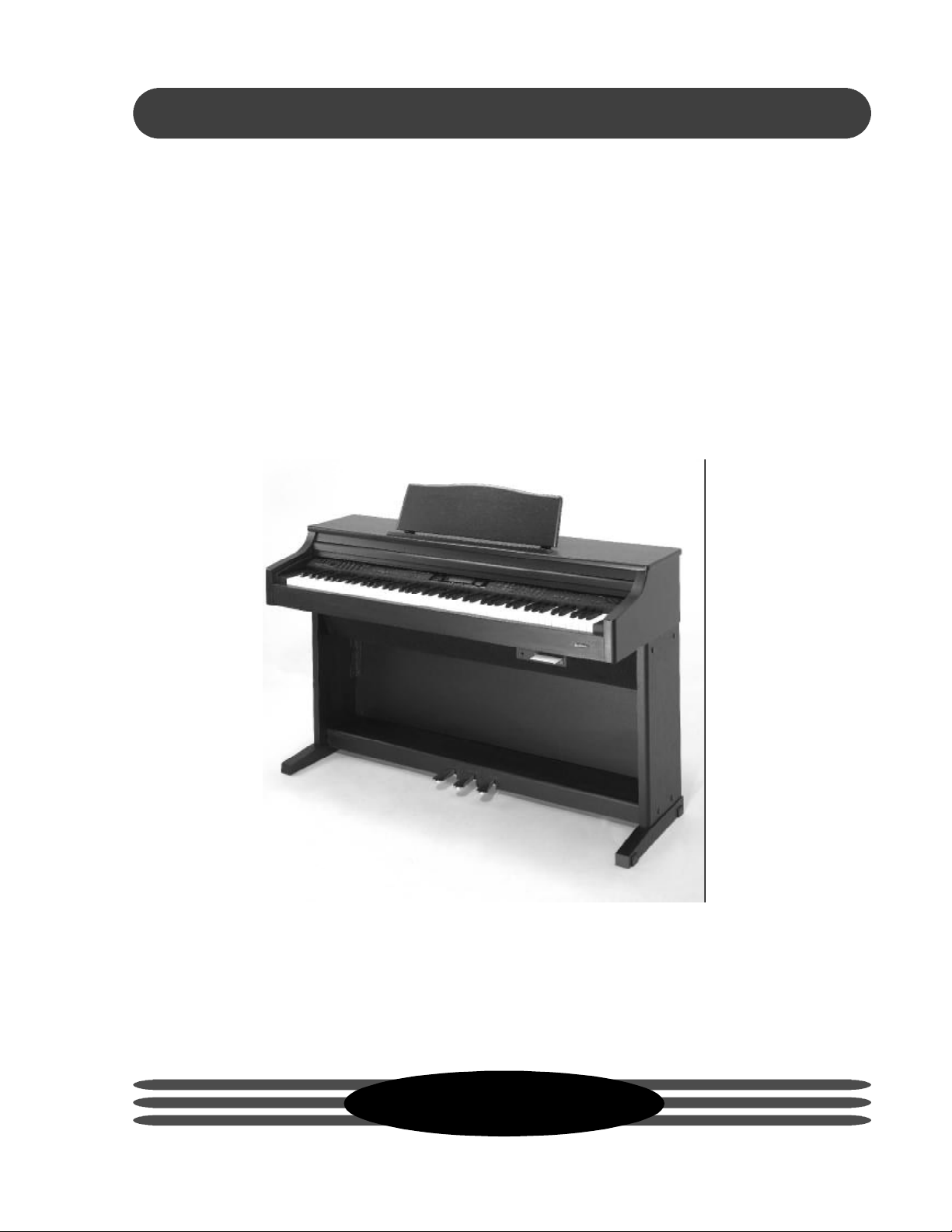
SUZUKI
Pianos
HP-175e
COMPOSER ENSEMBLE
HP-275e
OWNER’S MANUAL
SUZUKI
1
Page 2
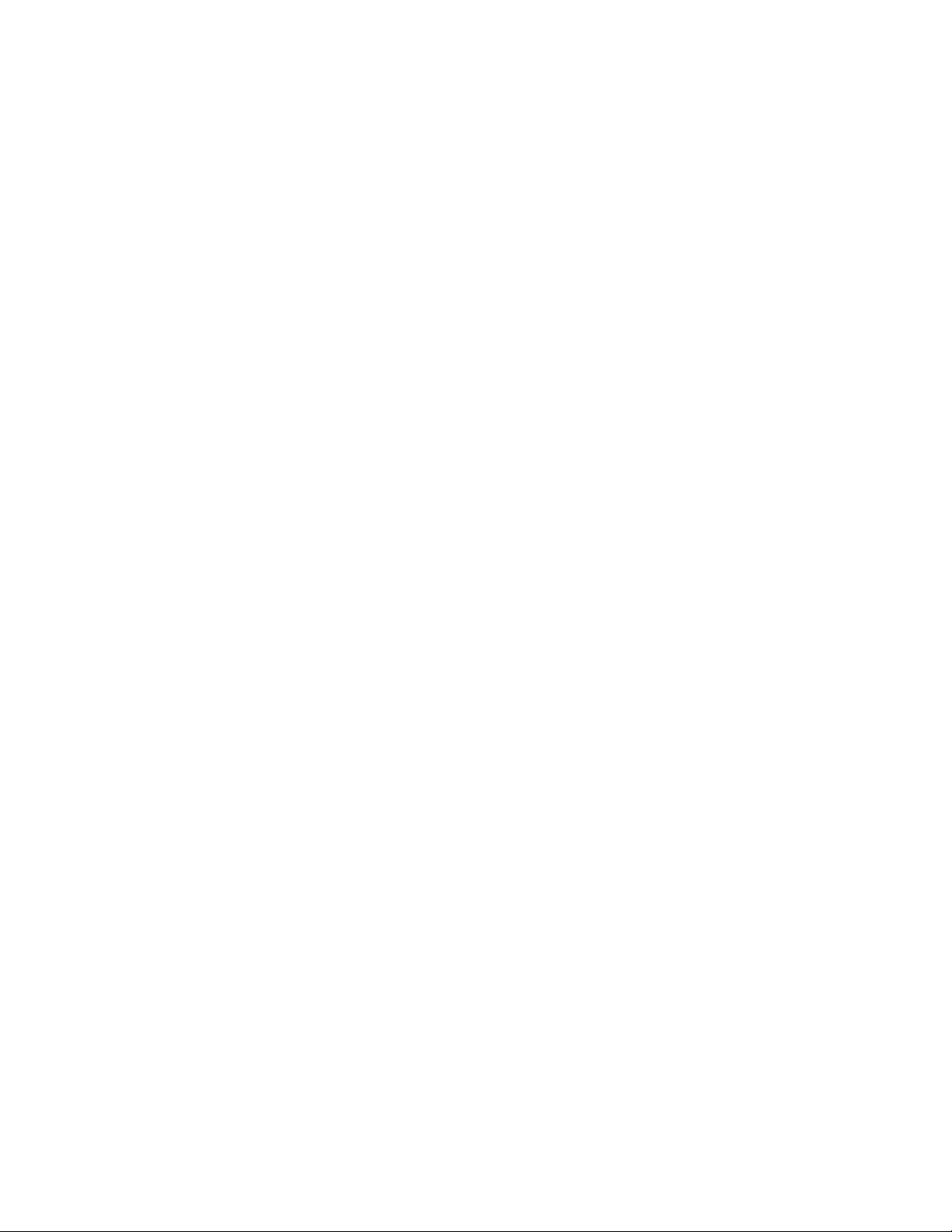
2
Page 3

WELCOME!
We would like to express our appreciation and congratulate you for purchasing this Suzuki
composer ensemble piano. This piano has been designed to provide you with years of musical
enjoyment. State of the art electronics are combined with an elegant cabinet that will add beauty
and sophistication to any home environment. Some of the features your new piano is equipped
with include:
w hammer action piano for an authentic acoustic piano feel
w
128 true binaural stereo sampled voices for ultra authentic acoustic sound
w 64 note polyphony
w
a dynamic 8 speaker concert hall sound delivery system with EQ controls
w LCD display screen for user friendly controls
w built-in play along songs for your learning and enjoyment
w
easy 5 track recording capabilities
w karaoke display and floppy disk drive (HP-275e only)
w
complete MIDI controls
You will find many more features and functions listed within this owners manual. In order to fully
appreciate all the unique features of this digital piano, please take a few minutes to read the
following pages of instruction. We will cover general precautions, assembly, the function of
each control button, and warranty information.
Thank you and congratulations again, for choosing this composer ensemble piano from the
Suzuki Corporation’s piano product line of portable pianos, home digital pianos, home composer ensebles pianos, elegant digital grand ensembles, and the acoustic upright and grand
piano models.
SUZUKI
3
Page 4
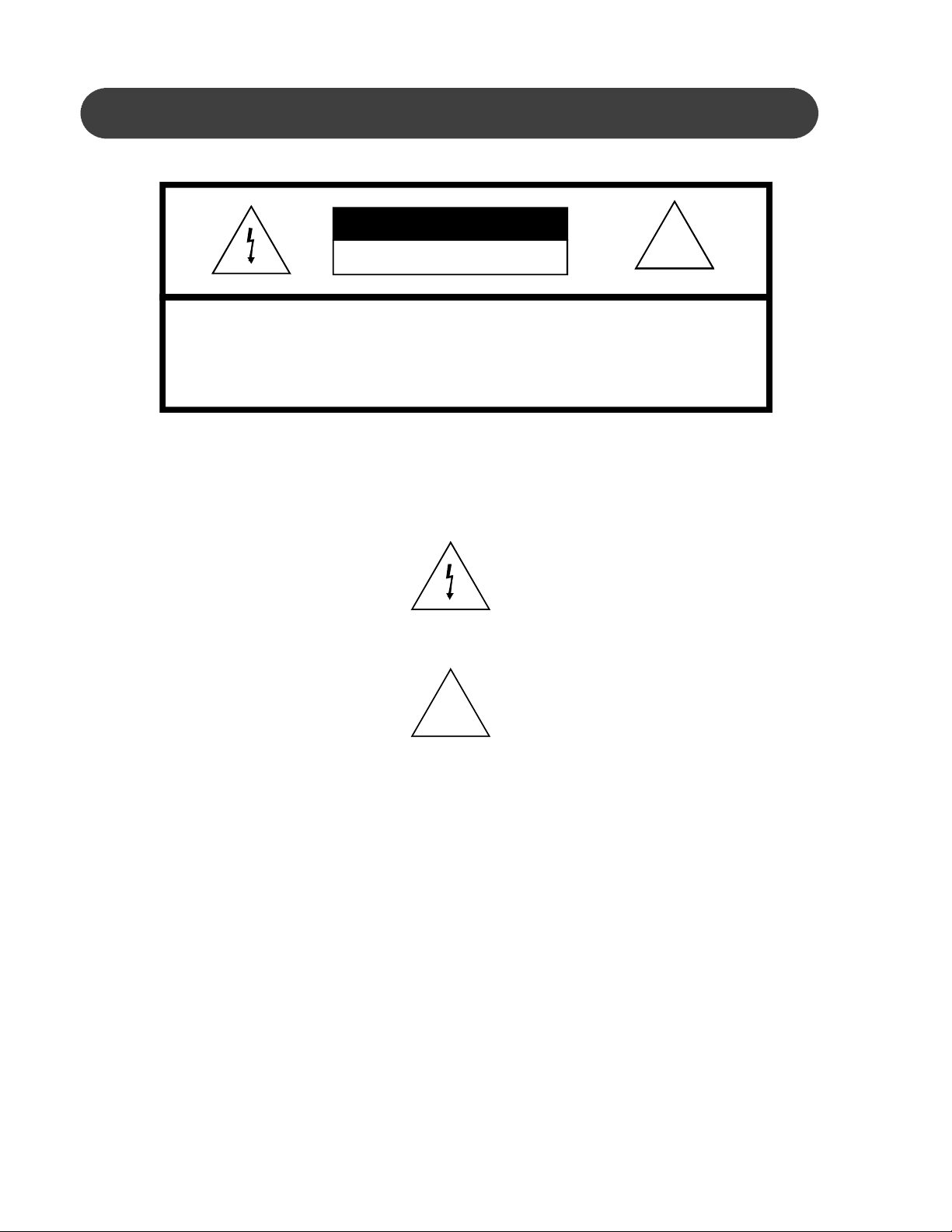
GENERAL PRECAUTIONS
CAUTION
RISK OF ELECTRIC SHOCK
DO NOT OPEN
CAUTION: TO REDUCE THE RISK OF ELECTRIC SHOCK,
DO NOT REMOVE COVER OR BACK
NO USER-SERVICEABLE PARTS INSIDE
REFER SERVICING TO QUALIFIED SERVICE PERSONNEL
INSTRUCTIONS PERTAINING TO A RISK OF FIRE, ELECTRIC SHOCK OR INJURY:
The lightning flash with arrowhead symbol, within an equilateral triangle, is intended to alert the user to the
presence of uninsulated or “dangerous voltage” within the product’s enclosure that may be of sufficient magnitude to constitute a risk of electric shock to persons.
!
The exclamation point within an equilateral triangle is intended to alert the user to the presence of important
operation and maintenance or servicing instructions.
!
1. CAUTION: Any changes or modifications in construction of this device which are not expressly approved
by the party responsible for compliance could void the user’s authority to operate the equipment.
2. NOTE: This equipment has been tested and found to comply with the limit for a Class A digital device,
pursuant to part 15 of the FCC rules. These limits are designed to provide reasonable protection against
harmful interference when the equipment is operated in a noncommercial environment. This equipment
generates, uses, and can radiate radio frequency energy and if not installed and used in accordance with the
instruction manual, may cause harmful interference to radio communications. Operation of this equipment in
a residential area is likely to cause harmful interference in which case the user will be required to correct the
interference at his own expense.
4
Page 5
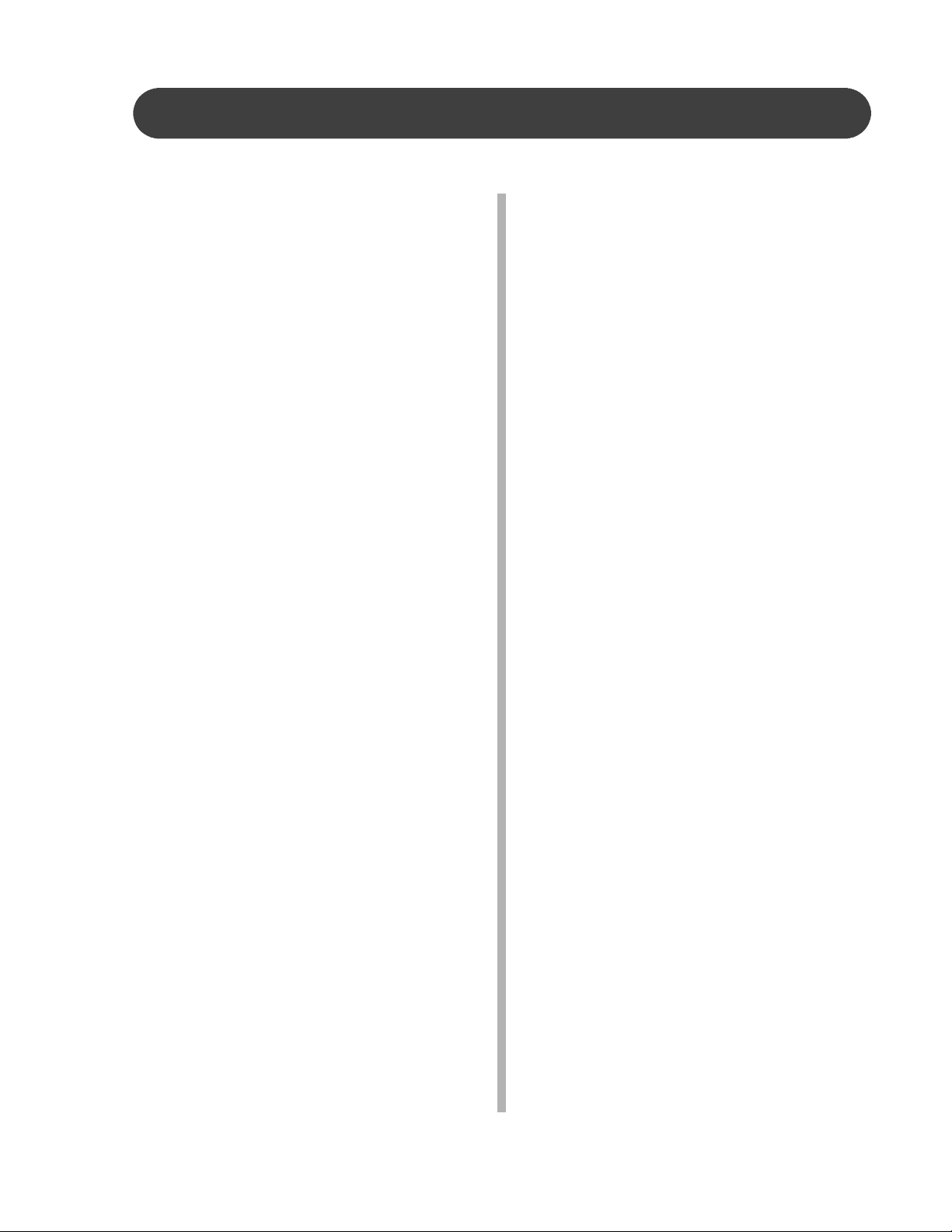
TAKING CARE OF YOUR DIGITAL PIANO
This Suzuki digital piano will supply you with years of musical enjoyment if you follow the simple
rules listed below.
SERVICE AND MODIFICATION
This product should be serviced by qualified
service personnel when,
w the power supply cord or the plug has been
damaged,
w liquid has been spattered into the unit or it
has been exposed to rain,
w
the instrument does not appear to operate
normally or exhibits a marked change in
performance or
w the instrument has been dropped or the
cabinet has been damaged.
w
Do not attempt to open the piano or make
any change in the circuits or parts of the
unit.
HANDLING AND TRANSPORT
w
Never apply excessive force to the controls,
connectors or other parts of the instrument.
w
Always unplug cables by gripping the plug
firmly, not by pulling on the cable.
w Disconnect all cables before moving the
instrument.
w
Physical shocks caused by dropping,
bumping, or placing heavy objects on the
instrument can result in scratches and/or
more serious damage.
w Carefully check the amplifier volume control
before starting to play. Excessive volume
can cause permanent hearing loss.
CLEANING
w Clean the cabinet and panel with a soft dry
cloth. A wax based polish may be used on
the cabinet, although rubbing with a soft
cloth will usually suffice. Do not use paint
thinner or petrochemical based polishes.
w To maintain the luster of the keys and but-
tons wipe with a clean, slightly damp cloth,
and then polish with a soft dry cloth.
discoloration, or more serious damage,
w direct sunlight (near a window),
w
high temperatures (near a heat source,
outside, or in a car during the daytime),
w
excessive humidity,
w excessive dust or
w strong vibration.
w
Leave enough space around the piano for it
to be properly ventilated.
w
This instrument contains digital circuitry and
may cause interference if placed too close
to radio or television receivers. If interference occurs, move the instrument further
away from the affected equipment.
w
Avoid placing vinyl objects on top of the
instrument, vinyl can stick to and discolor
the surface.
POWER
w
Turn the power switch off when the instru-
ment is not in use.
w To avoid damage to the instrument and
other devices to which it is connected, turn
the power switches of all related devices off
prior to connection or disconnection of MIDI
cables.
w Turn the power off if the main cable is
damaged or the instrument is spattered
with liquid.
w Do not switch the unit on and off in quick
succession, this places an undue load on
the electronic components.
w Unplug the AC power cord during an electri-
cal storm.
w Avoid plugging the AC adaptor into the
same AC outlet as appliances with high
power consumption, such as electric heaters or ovens.
LOCATION
Do not expose the instrument to the following
conditions to avoid deformation,
5
Page 6

TABLE OF CONTENTS
EASY SET UP AND QUICK PLAY .............. 7
ASSEMBLY .................................................. 8
CONNECTOR PANELS ........................... 12
PANEL CONTROLS .................................. 13
DISK DRIVE .............................................. 24
PEDALS .................................................... 25
DISPLAY SCREEN.................................... 26
DEMO ........................................................ 27
PIANO VOICES.......................................... 28
Assigning a Mode .................................... 28
Voice Selection ........................................ 29
Quick Select ............................................. 31
RHYTHM SECTION ................................... 33
Rhythm Style Select .................................. 33
Quick Select ............................................. 34
Starting and Stopping the Rhythm Style .... 36
Fill-In ........................................................ 37
Fill to Variation.......................................... 37
Fade ........................................................ 37
Adjusting the Tempo ................................. 38
One Touch ................................................ 38
AUTO ACCOMP. (AUTO BASE CHORD) .. 39
One Finger ............................................... 41
Fingered .................................................. 42
Piano ....................................................... 43
Manual Bass Chord .................................. 43
Starting and Stopping the Auto Accomp... 44
Fill-In ........................................................ 45
Fill to Variation.......................................... 45
Fade ........................................................ 45
SET UP ....................................................... 46
Performance
Velocity ............................................... 47
Split Point ........................................... 47
Transpose ........................................... 48
Screen Hold ........................................ 48
Tune .................................................... 49
Fixed Level ......................................... 49
Fade Time .......................................... 50
Octave Shift ........................................ 50
SETUP continued
Harmony ................................................... 51
Key Mode
Manual Bass ....................................... 52
Lower Hold ......................................... 52
Sustain ..................................................... 53
Reverb ..................................................... 54
Chord (Auto Accompaniment Fingering) ... 56
Effects ...................................................... 57
Pedal Assign ............................................ 59
Percussion (Drum Kit Assign) ................... 60
Metronome ............................................... 61
REGISTRATION MEMORY ........................ 62
RECORD ................................................... 63
Recording ................................................ 65
Playback .................................................. 66
Mark ......................................................... 67
LESSON .................................................... 68
Song Select ............................................. 68
Using the Lesson Feature ......................... 69
DISK (HP-275e Only) .................................. 71
Load Song ............................................... 72
Save Song ............................................... 73
Utility
Format ................................................ 74
Copy ................................................... 74
Delete ................................................. 75
Rename .............................................. 75
Play Disk .................................................. 76
MIDI ........................................................... 77
MIDI IMPLEMENTATION CHART .............. 80
VOICE LIST ............................................... 81
STYLE LIST ............................................... 82
DRUM KIT LIST 1 ...................................... 83
DRUM KIT LIST 2 ...................................... 84
SPECIFICATIONS ..................................... 85
WARRANTY ............................................... 86
6
Page 7

EASY SET UP AND QUICK PLAY
EASY SET UP AND QUICK PLAY IN FOUR SIMPLE STEPS
CHECK THE
1
3 4
ATTACH THE CABLES
PACKAGE
CONTENTS
PLACE THE PIANO
ON THE STAND,
AND PLUG IN
2
ASSEMBLE THE
PIANO STAND
TURN THE POWER
SWITCH ON,
ADJUST THE
VOLUME AND
BEGIN TO PLAY
7
Page 8
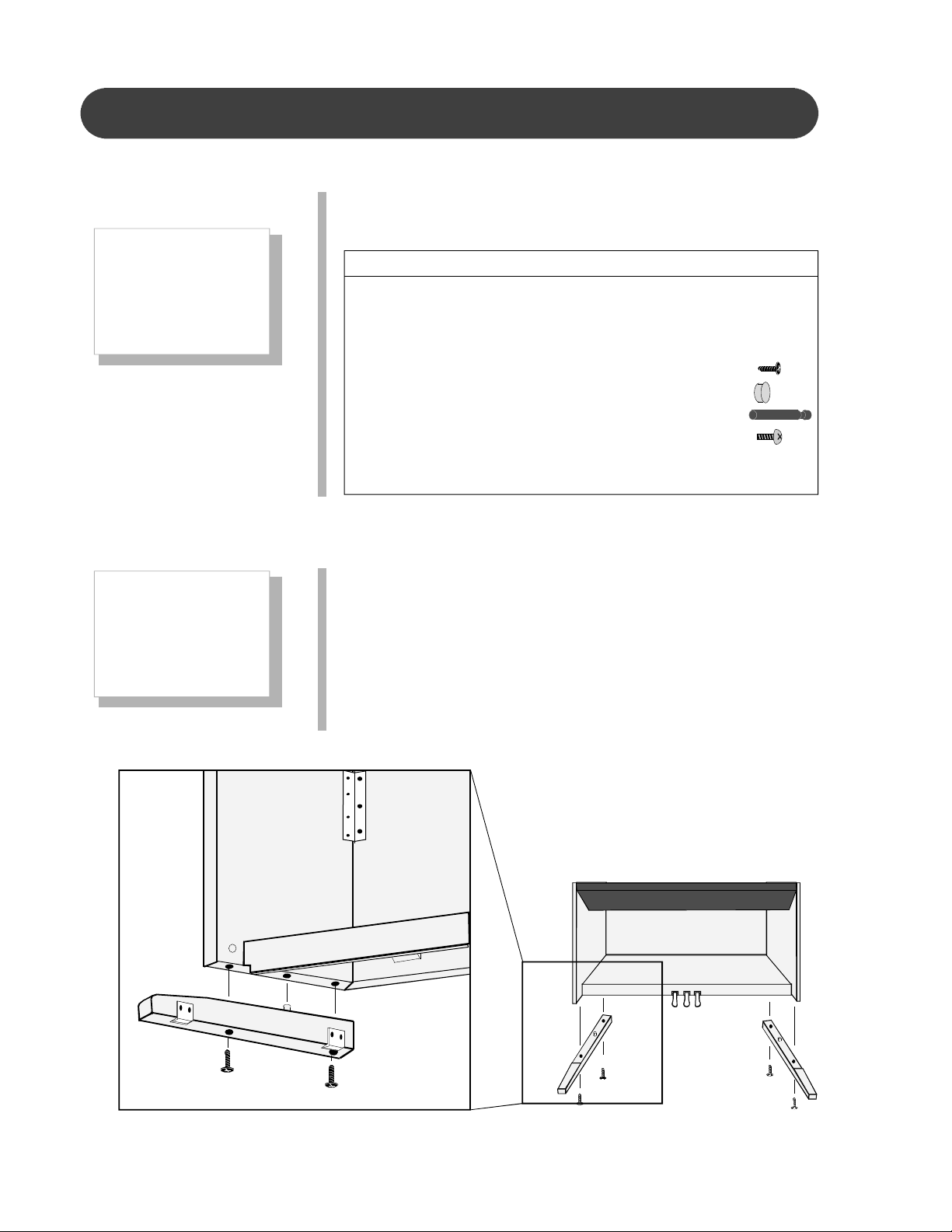
ASSEMBLY
1
CHECK THE PACKAGE CONTENTS - Please make sure your
package contains the following items prior to assembly.
CHECK THE
PACKAGE
CONTENTS
2
ASSEMBLE
THE PIANO
STAND
ITEM QTY
1. PIANO ......................................................... 1
2. PEDAL STAND ASSEMBLY........................ 1
3. RIGHT FOOT ............................................... 1
4. LEFT FOOT ................................................. 1
5. FOOT BOLTS .............................................. 4
6. PLASTIC SCREW COVERS ....................... 8
7. METAL PIANO SUPPORT RODS ................ 4
8. SUPPORT RODS SCREWS ....................... 4
11. CABLES ...................................................... 2
12. AC POWER CORD ..................................... 1
ASSEMBLE THE PIANO STAND
Please note, do all your final tightening only after the assembly has
been completed.
1. Align each piano foot to the side of the piano pedal stand
assembly by inserting the stub on the foot into the corresponding hole in the piano stand.
2. Insert the foot bolts up through the holes in the foot and into the
stand, tighten.
8
Page 9
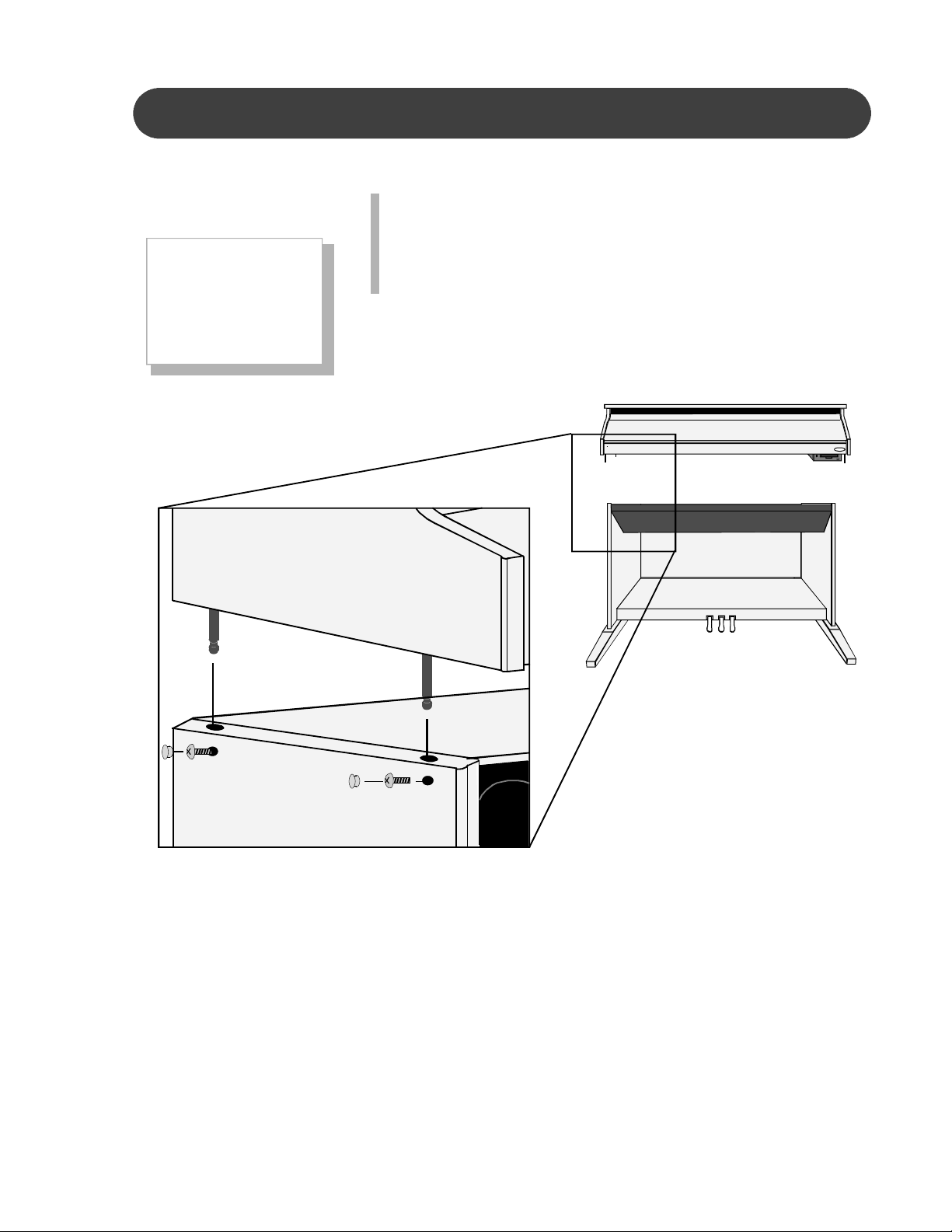
ASSEMBLY
3
PLACE THE
PIANO
ON THE STAND,
PLACE THE PIANO ON THE STAND, ATTACH THE CABLES
AND PLUG IN
1. Place the four metal piano support rods into the stand. Insert
the support rod screws into the stand and tighten securely.
Put the plastic screw covers into the holes in the piano stand
legs.
9
Page 10

ASSEMBLY
3
ATTACH THE
CABLES
AND PLUG IN
2. Plug the pedal cable into its receptacle on the back of the
piano. Plug the AC power cord into the “AC IN” jack, located
on the back of the piano.
AUX IN
R L R L R L
AUX OUT 1 AUX OUT 2
HP-275e
SUZUKI
10
Page 11

ASSEMBLY
Please note, to open the piano key cover gently lift up and then push inwards.
TURN THE POWER
4
SWITCH ON,
ADJUST THE
VOLUME AND
BEGIN TO PLAY
SUZUKI
SUZUKI
MIN MAX
MASTER VOLUME
1. TURN THE POWER SWITCH ON - Turn on the power switch
located on the left side of the piano. The display will welcome you and set the instrument voice to Grand Piano
automatically.
2. SET THE VOLUME TO THE DESIRED SETTING - Adjust
the volume control to a comfortable level by turning the Master Volume control left, for softer sound or right, for louder
sound.
3. BEGIN TO PLAY!
11
Page 12
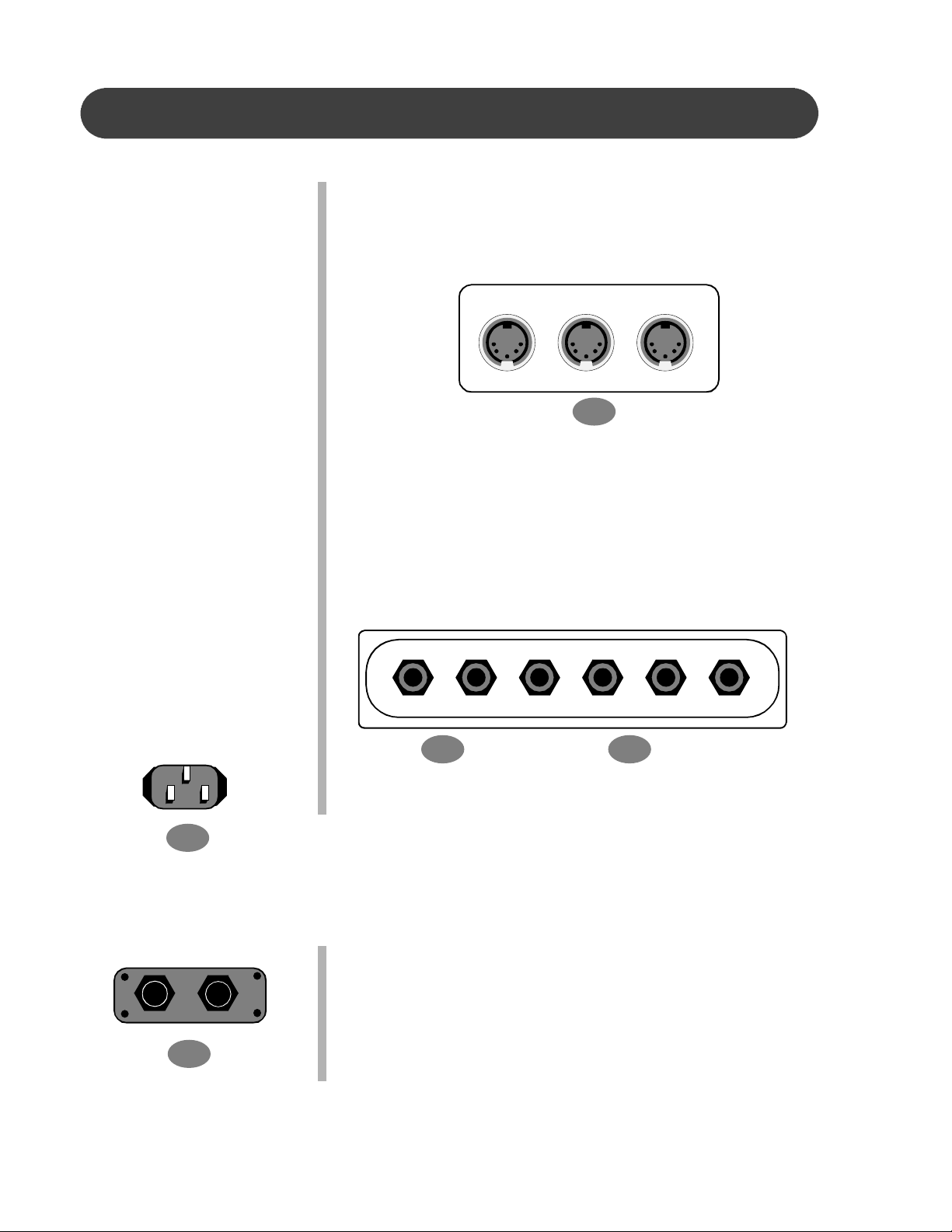
CONNECTOR PANELS
These connector jacks are located on the back of the piano.
1. MIDI OUT / MIDI IN / MIDI THRU - This piano contains MIDI
in, MIDI thru and MIDI output ports. MIDI jacks allow communication with other products equipped with MIDI interfaces.
Please see the MIDI section of this manual for further details.
THRU OUT IN
MIDI
2. AUX IN - This stereo audio input jack will amplify the supplied
1
signal through the internal sound delivery system.
AUX OUT - This audio output jack supplies the piano’s output
signal to external amplification.
3. AUX OUT 1 / AUX OUT 2 - These jacks are used to connect
the pedal stand assembly to the piano. Please see the
Assembly section of this manual for more information.
AUX IN
4. A/C RECEPTACLE JACK - Plug the supplied A/C cord into
AUX OUT
AUX OUT 1 AUX OUT 2
R L R L
2 3
this A/C Receptacle Jack
4
These headphone jacks are located directly under the piano on the left side of the piano.
5. PHONE 1 / PHONE 2 - You can play in total silence, without
disturbing others in the room, by plugging a set of headphones into one of the appropriate sockets located on the left
side of the piano. When headphones are plugged into either
of these jacks the main speaker system is turned off. Two
sets of headphones may be used.
5
12
Page 13
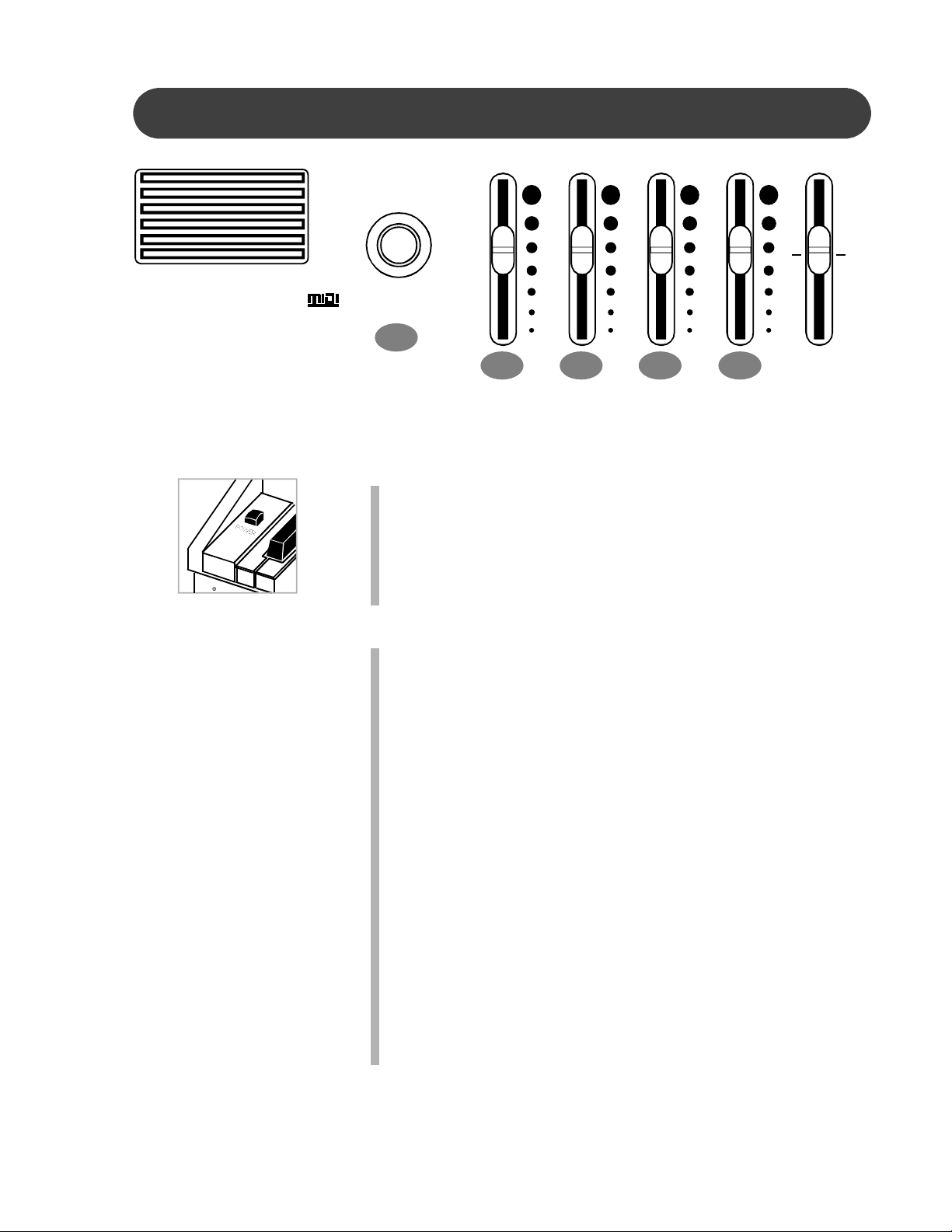
PANEL CONTROLS
Composer En-
semble
GENERAL
MIN MAX
MASTER VOLUME
1
BASS TREBLE
MIC
VOLUME
MIC
ECHO
BALANCE
ACCMP
MAX
KYBD
HP-275e
2 3 4
5
This Suzuki piano’s control panel is simple and elegant. The following is a brief description of
all the features located on the control panel.
POWER SWITCH - The power switch is located to the left of the
keys. Press the button to turn the power on and off. There is
an indicator on the left front piano portion of the piano that will
light when the power is turned on.
Please note, when you turn the power off, do not turn it back
on immediately. Wait at least five seconds to turn the power
back on so that the circuit can properly reset.
1. MASTER VOLUME - Turn this knob to the right to increase
the overall volume of the piano, and to the left to decrease the
volume.
2. BASS - Slide this controller to adjust the bass level. The mid-
point is notched. At this mid-point all EQ controls are “flat.”
3. TREBLE - Slide this controller to adjust the treble level. The
mid-point is notched. At this mid-point all EQ controls are
“flat.”
4. MIC (MICROPHONE) VOLUME - Slide this controller to
adjust the volume of the microphone input jack for the optional microphone. Please see the Connector Panels section of this manual for more information.
5. MIC (MICROPHONE) ECHO - Slide this controller to adjust
the echo or reverb effect on the microphone input jack for the
optional microphone.
6. BALANCE - This sliding control will adjust the piano volume in
13
Page 14

PANEL CONTROLS
MIC
ECHO
BALANCE
6
ACCMP
MAX
KYBD
DEMO
– TEMPO + ONE TO UCH ACCOMP
7
SET UP
RHYTHM CONTROL
SYNCH
FADEFILL TO VARFILL INSTART / STOPINTRO / END
8
conjunction with the accompaniment volume. Slide the
controller up to increase the accompaniment volume and
decrease the piano voice, slide the controller down to increase the piano voice and decrease the accompaniment
volume.
7. DEMO (DEMONSTRATION) - Press the DEMO button. The
first demo song will play back instantly. This piano has
thirteen different demonstration songs designed to showcase
the instrument’s capabilities. Please see the Demo section
of this manual for more information.
There are also over 50 songs built into this piano to be used
as reference for the Lesson exercises that can also be
enjoyed. Please see the Lesson section of this manual for
more information.
14
8. SET UP - The SET UP button is used to activate the set up
menu screen. The majority of this pianos features and functions can be accessed and adjusted from the set up screen
menu selections. Please see the Setup section of this
manual for more information.
9. TEMPO - Press one of the TEMPO buttons, the current tempo
Page 15
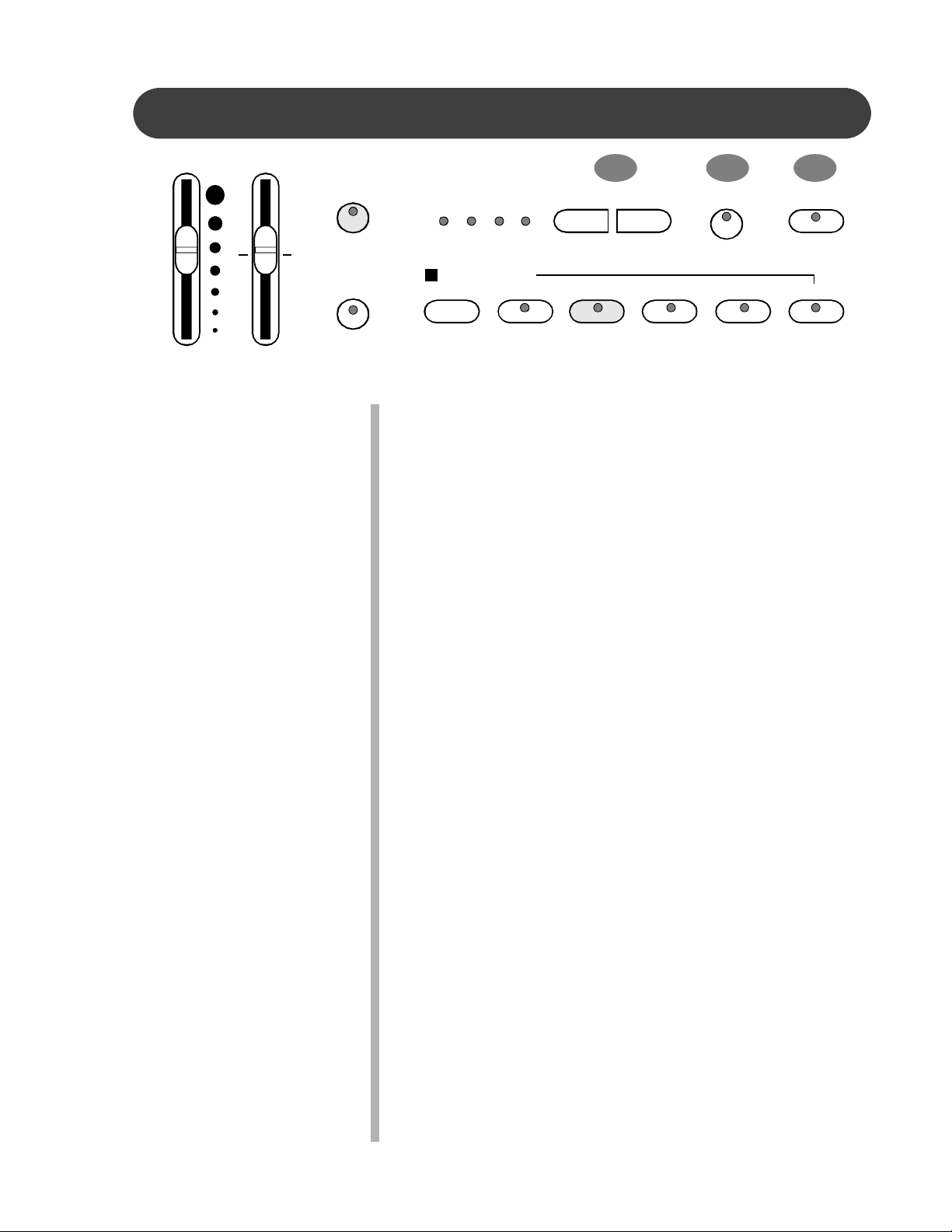
PANEL CONTROLS
MIC
ECHO
BALANCE
ACCMP
MAX
KYBD
9
– TEMPO + ONE TO UCH ACCOMP
RHYTHM CONTROL
SYNCH
1110
FADEFILL TO VARFILL INSTART / STOPINTRO / END
value will appear on the display. You can use the TEMPO +,
TEMPO – buttons, or the +/– VALUE buttons to change the
tempo value range from 40 to 240 bpm (beats per minute).
Press the – TEMPO or + TEMPO buttons or the +/– VALUE
buttons simultaneously to recall the default tempo setting for
the selected rhythm style.
LED Rhythm light bar display - There is a four-dot beat
indicator to the left of the tempo buttons. It indicates the
tempo and beat for the accompaniment that is playing. The
lights flash simultaneously on the first beat of each measure,
then the indicators flash individually in sequence on the
remaining beats.
10. ONE TOUCH - The ONE TOUCH button will automatically
select predetermined optimum piano settings for the selected rhythm style. The voice, voice volume, the fingered
accompaniment chord, mode, harmony and effects will
automatically be engaged or altered when one touch is
selected.
11. ACCOMP (ACCOMPANIMENT) - Each of the rhythm styles
have an auto accompaniment mode, often called the auto
bass chord. These accompaniments are dedicated to the
selected rhythm style, and will create fully orchestrated
rhythm, bass and chord accompaniments, based on the
chord that you play with your left hand.
The ACCOMP button activates the chord select screen. With
the accompaniment function engaged, the keys to the lleft
side of the split point act as the auto accompaniment piano
keys, while the keys to the right are available for normal
playing. The auto accompaniment fingering modes are
single, fingered and piano. Please see the Auto Accompaniment section of this manual for more information.
12. SYNC (SYNCHRONIZED START) - Synchronized Start
mode engages the auto accompaniment standby. Press the
15
Page 16
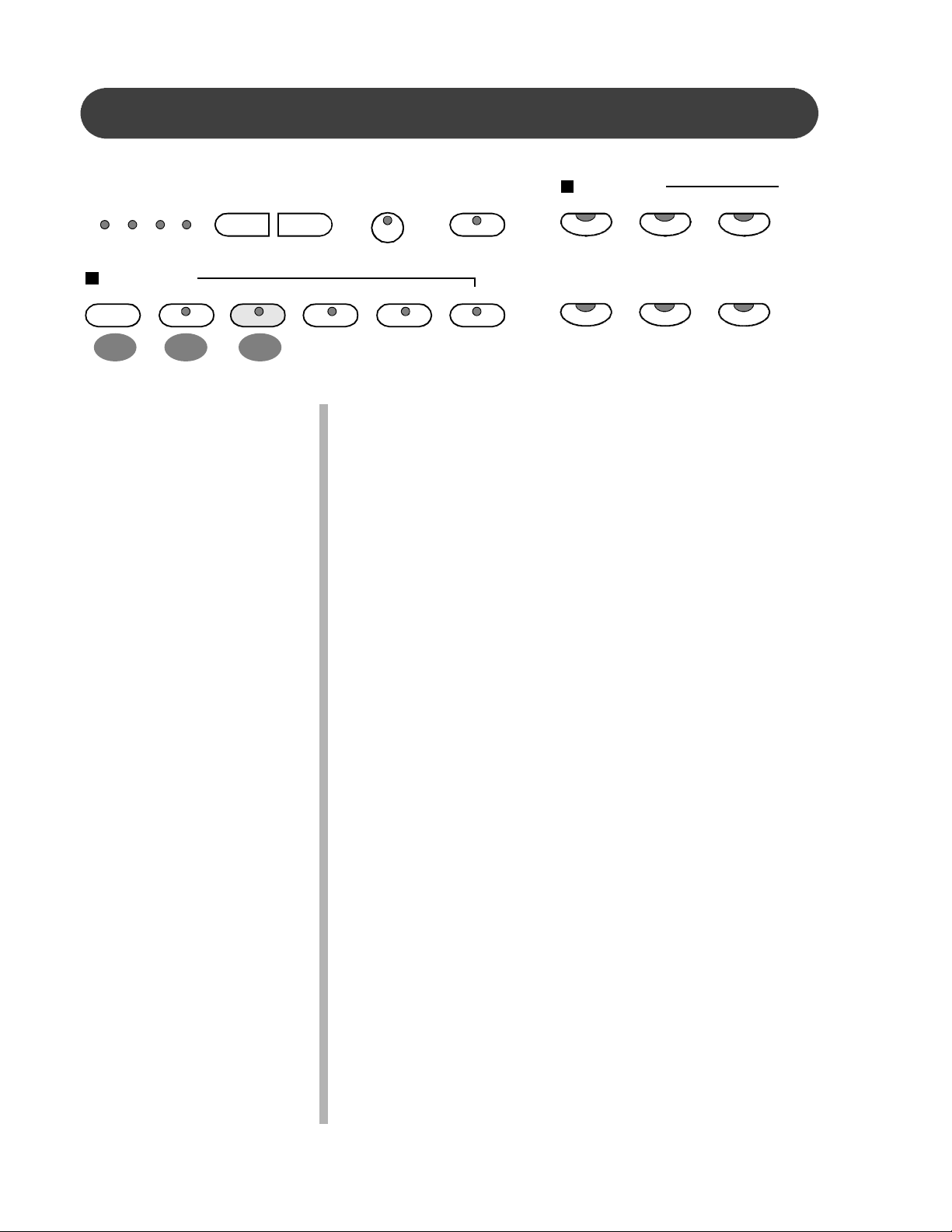
PANEL CONTROLS
– TEMPO + ONE TO UCH ACCOMP
RHYTHM STYLES
R & B BIG BAND
SWING
RHYTHM CONTROL
SYNCH
INTRO / END
FADEFILL TO VARFILL INSTART / STOP
POPACOUSTIC
OLDIES
13 1412
SYNC button and the indicator lights beside the tempo
buttons will flash to the beat of the selected rhythm style. The
rhythm style will start as soon as you play in the auto accompaniment section of the piano.
The auto accompaniment will start with the first recognized
chord played in the auto accompaniment section of the
piano, depending on which fingering mode is selected.
13. INTRO/END (INTRODUCTION/ENDING PATTERN) - All of
the 50 rhythm styles can be started with an appropriate
introduction. As soon as you press this button, the rhythm of
the introduction will start followed by the main pattern.
Each style also has an ending pattern.
The accompaniment can be ended with this pattern from the
next measure by pressing the INTRO/ENDING button while
the accompaniment is playing.
You can insert a fill-in during the ending to stop the ending and
return to the main pattern.
16
14. START/STOP - This button starts and stops the selected
rhythm style and/or the engaged auto accompaniment
pattern.
This button will also start and stop a variety of features and
functions throughout this piano.
15. FILL IN - This function provides the accompaniment with a
short rhythm pattern of one or two measures for each style.
Page 17
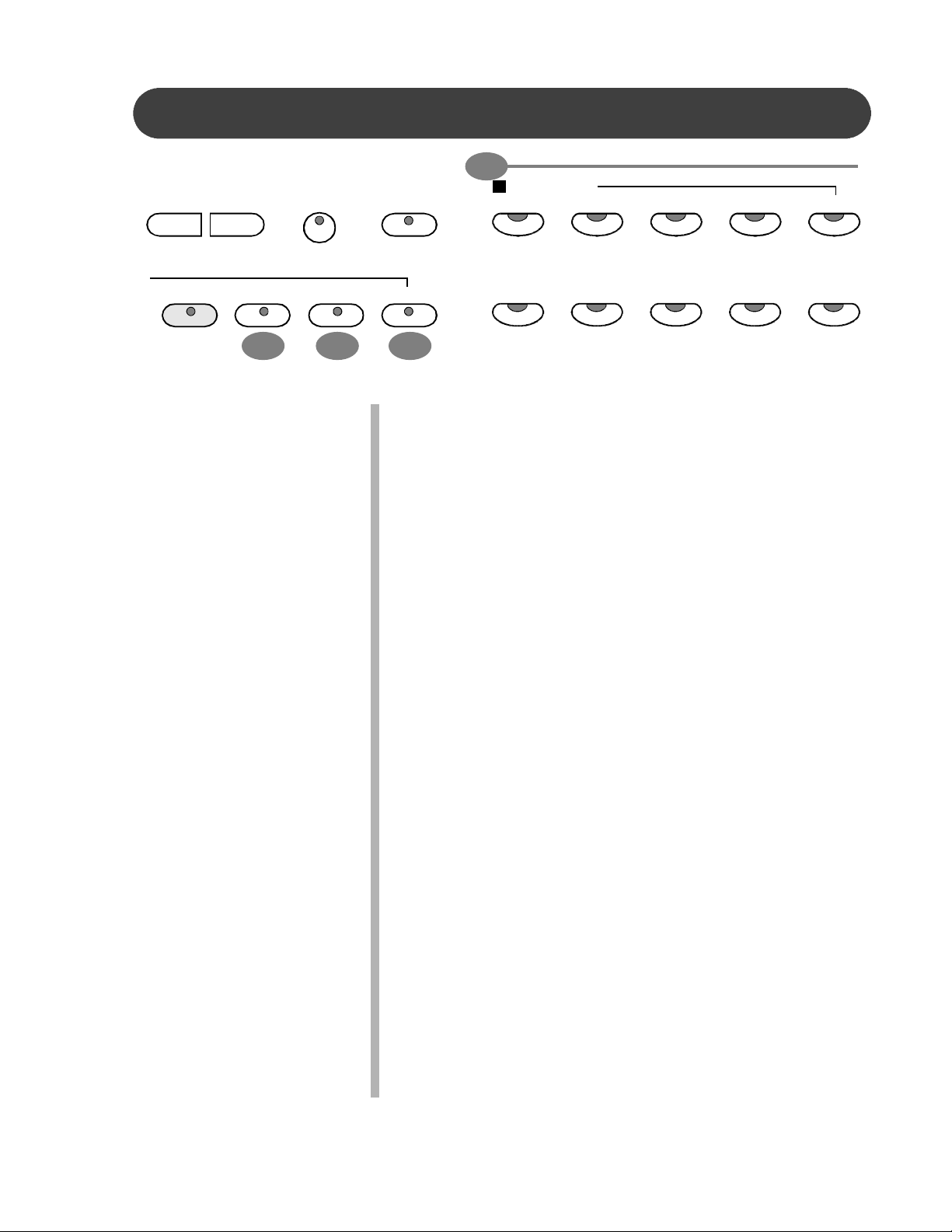
PANEL CONTROLS
18
RHYTHM STYLES
– TEMPO + ONE TO UCH ACCOMP R & B BIG BAND SWING
S. BALLAD
RHUMBA
15
FADEFILL TO VARFILL INSTART / STOP
ROCKOLDIESPOPACOUSTIC
LATIN
16 17
Press the FILL IN button at any time while the accompaniment is playing.
If you hold down the FILL IN button, the fill-in pattern will repeat
until the button is released, then the main pattern will play
from the beginning of the next measure.
16. FILL TO VAR (VARIATION) - All of the 50 rhythm styles in-
clude a variation of that style that can be played simply by
engaging the FILL TO VAR button. If variation iis selected
the engaged rhythm style will proceed to the variation rhythm
pattern.
17. FADE - The FADE button allows the engaged rhythm style to
fade in to full volume and fade out to the conclusion. When
the fade out has finished the LED will flash while the previously set volume levels are being restored.
Pressing the FADE button after it has already been engaged
will switch the fade feature off.
The fade in and fade out time is assignable in the setup menu
screen “performance”.
18. QUICK SELECT RHYTHM STYLES - There are ten styles
that can be selected quickly by pressing one of the ten quick
select RHYTHM STYLE buttons. The style name is printed
above the style select button. The style name and its number
will be shown on the display.
Press the RHYTHM STYLE button again to engage a rhythm
select screen. Each button accesses related styles in one or
two groups.
Please see the Rhythm section of this manual for more
information.
19. CURSOR - The CURSOR button group allows you to access
and highlight different areas within the display screen, espe-
17
Page 18
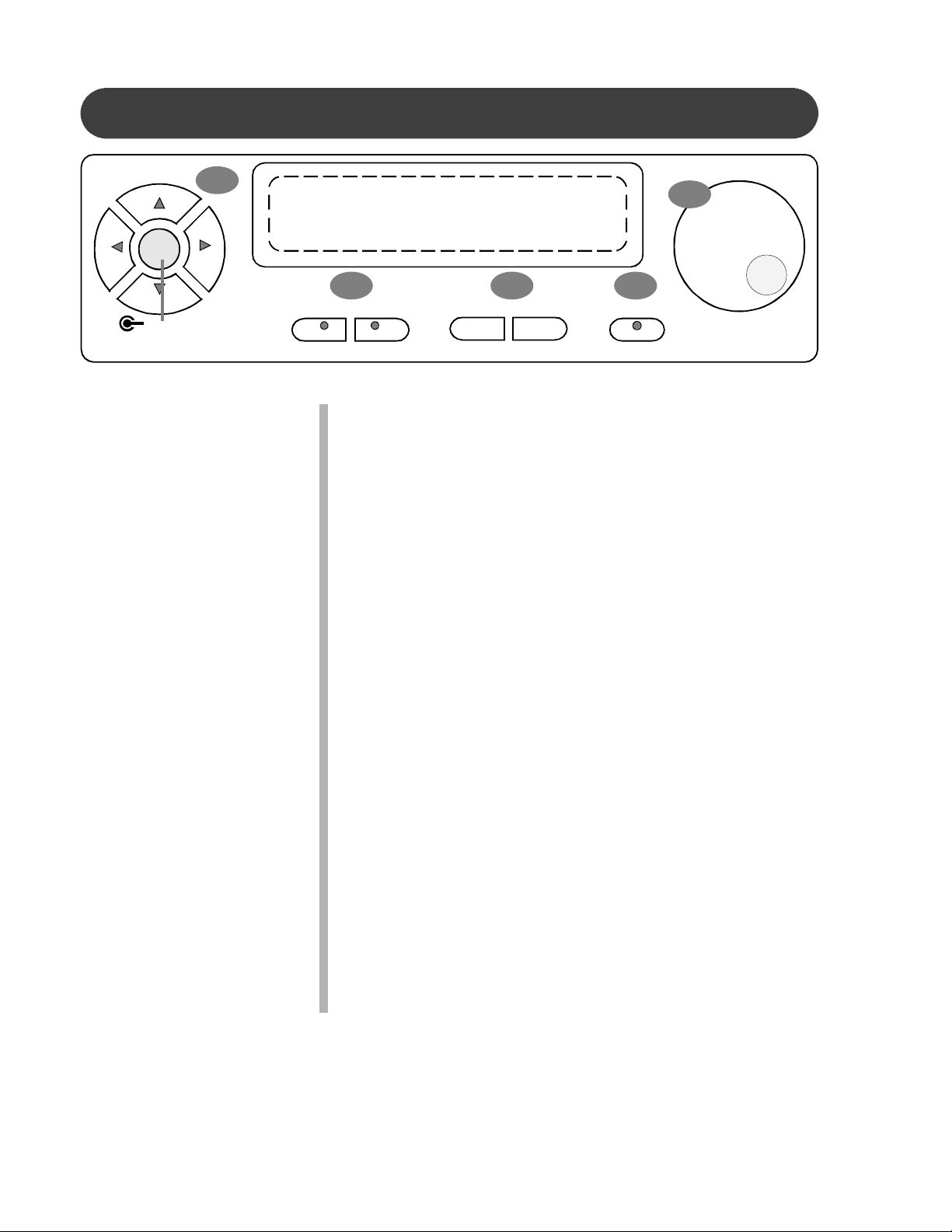
PANEL CONTROLS
CURSOR
ESCAPE
19
23
21 2220
SCREEN
LEFT RIGHT
VALUE
– +
ENTER
cially while in the Setup mode.
ESCAPE - The ESCAPE button will return the current display
screen to the previous screen.
Continue pressing this button to return to the original default
performance screen.
20. SCREEN LEFT, SCREEN RIGHT - The SCREEN buttons
are used to access different pages within a display screen.
If an indicator light is on, there is additional screen information available for the selected function. Use the SCREEN
LEFT or SCREEN RIGHT buttons to access the menu page
that you want to view.
21. VALUE - Use the VALUE + and - buttons to adjust levels on
the currently selected feature. These buttons auto repeat
when they are held down.
The default setting of the selected parameter can be recalled
by pressing down both the VALUE + and - buttons at the
same time.
22. ENTER - Use the enter button to select your highlighted function or feature.
23. VALUE WHEEL - Use the value wheel as an alternative
method to change the value of the selected feature. To
increase the value turn the wheel clockwise, to decrease the
value turn the wheel counterclockwise.
24. UPPER - This button is used to select the voice for the upper
18
Page 19
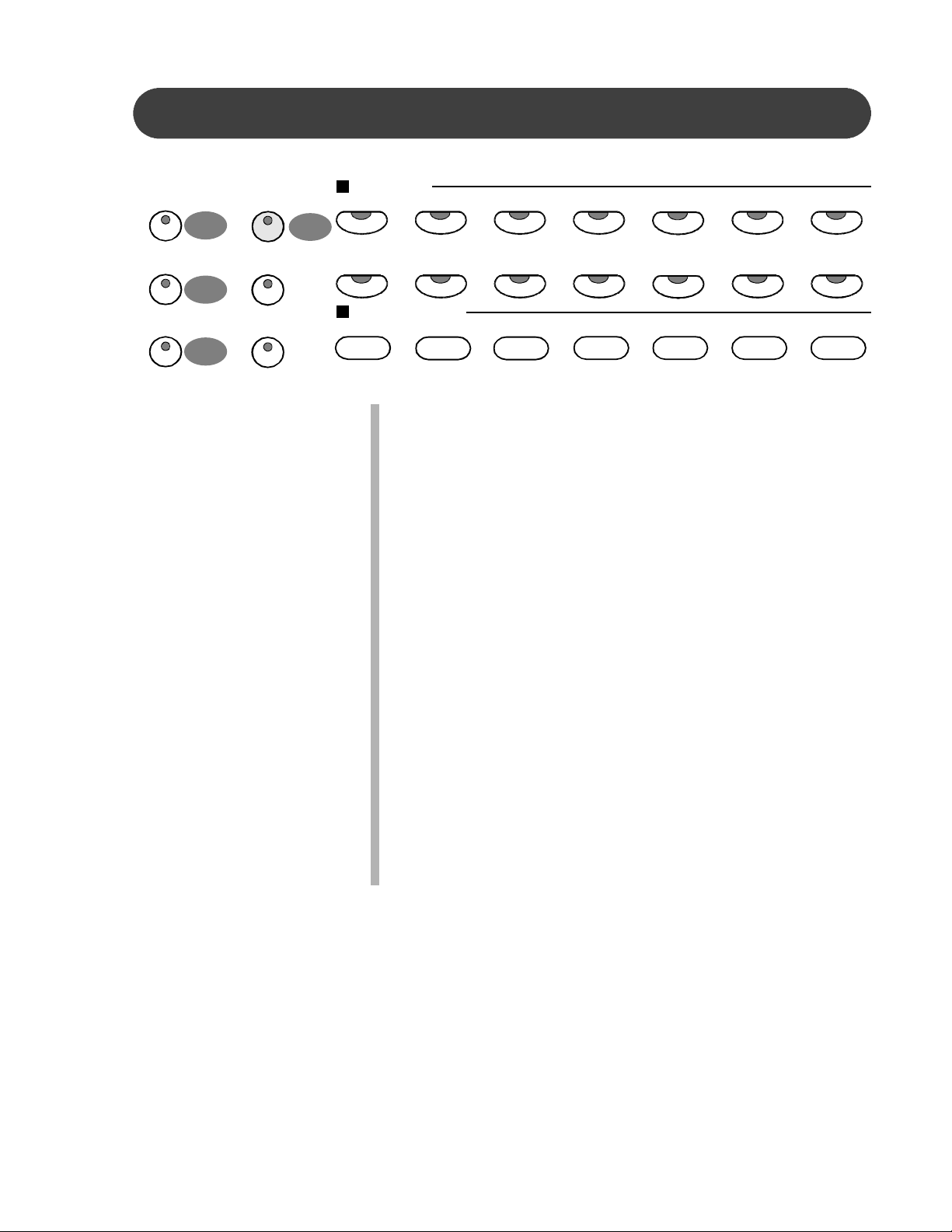
PANEL CONTROLS
UPPER
GRAND PIANO
24
LAYER REVERB
25
LOWER
EFFECTS
26
SOUND GROUP
PIANO
VIBES
ORGAN GUITAR
BASS VIOLIN STRINGS
27
FLUTESAXOPHONE
REGISTRATION MEMORY
SYNTH LEAD
SYNTH
BANJOSYNTH FX
mode and engages the selected voice for all 88 piano keys.
Please see the Piano Voices section of this manual for more
information.
25. LAYER - Engaging the LAYER button will put the piano in the
layer, or dual mode. Layer refers to an additional voice that
is tone mixed with the selected upper voice.
Please see the Piano Voices section of this manual for more
information.
26. LOWER - With the LOWER feature engaged the piano oper-
ates in the split mode. In the split mode the piano is divided
into two sections. In the right hand section the upper or the
layered voice will sound, and in the left hand section a different voice can be selected to sound when the keys are
played. Please see the Piano Voices section for more
information.
STL.DRUM
654321STORE
27. GRAND PIANO - This button will reset the piano to its default
(power up) settings while engaging the Grand Piano voice for
all 88 keys.
28. REVERB - The reverb effect is engaged automatically when
the power is turned on. Reverb simulates the effect of play-
19
Page 20
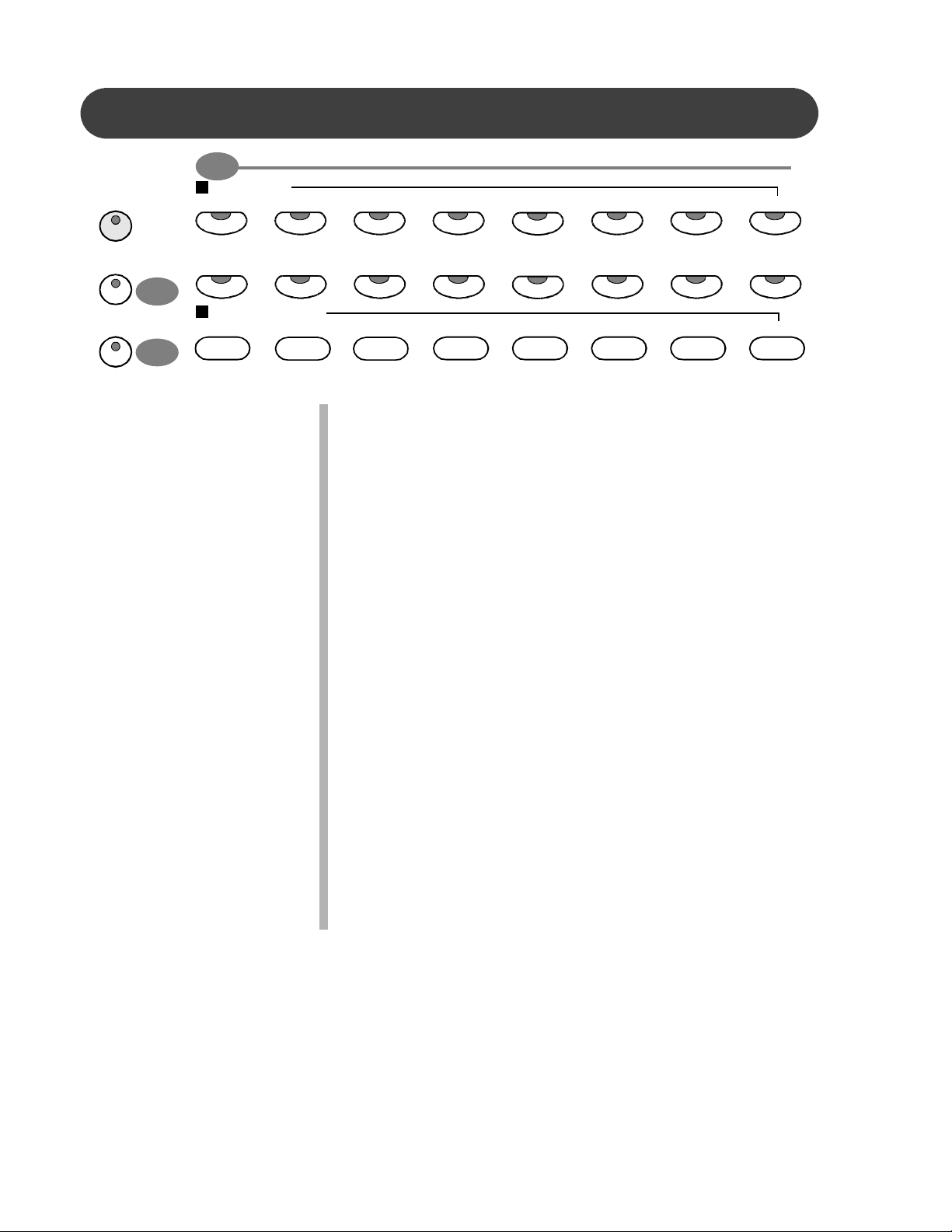
PANEL CONTROLS
30
GRAND PIANO
SOUND GROUP
PIANO
VIBES
ORGAN GUITAR
BASS
VIOLIN STRINGS
TRUMPET
REVERB
EFFECTS
28
29
SAXOPHONE
REGISTRATION MEMORY
STL.DRUMBANJOSYNTH FXSYNTHSYNTH LEADFLUTE
SOUND FX
BANK654321STORE
ing in a big room or hall where the sound reverberates off the
walls and ceiling. Press the REVERB button to turn off the
reverb effect, its indicator LED will turn off.
Reverb depth can be changed in the setup menu “Reverb”.
Please see the Setup section for more information.
29. EFFECTS - The EFFECTS button will add chorus, flanger or
delay effects to the selected instrument voice on the piano.
There are eight DSP (Digital Signal Processing) effects
available.
Use the setup menu “Effects” selection to change the effect.
Please see the Setup section of this manual for more
information.
30. (QUICK SELECT VOICE) SOUND GROUP - There are
sixteen voices that can be selected quickly by pressing one
of the voice select buttons. The voice name and its number
will be shown on the display. To see a voice menu press the
same voice button again. Each button accesses a group of
eight related voices in two groups for a total of 128 GM
voices. Please see the Piano Voices section of this manual
for more information.
20
31. STORE - The STORE button engages the registration
memory feature. Registration is used to save piano settings
of rhythm, voice, accompaniment, and other features you
Page 21

PANEL CONTROLS
SOUND GROUP
PIANO
REGISTRATION MEMORY
VIBES
FLUTESAXOPHONE
31
ORGAN GUITAR
SYNTH LEAD
SYNTH
BASS VIOLIN STRINGS
BANJOSYNTH FX
STL.DRUM
TRUMPET
SOUND FX
BANK654321STORE
3332
have engaged. The piano has four banks each with six
registrations for a total of 24 registration memories. Please
see the Registration Memory section of the manual for more
information.
32. REGISTRATION NUMBER BUTTONS - Use the registration
number buttons 1-6 to save or recall a setting in the registration memory.
33. BANK - There are four registration banks, A, B, C and D.
Press the BANK button to cycle through these banks. Please
see the Registration Memory section of this manual for more
information.
COMPOSER
ACCOMP
PLAY/PAUSE
34. ACCOMP (ACCOMPANIMENT) - The ACCOMP button is
used to select the auto accompaniment track for recording or
playback.
21
Page 22
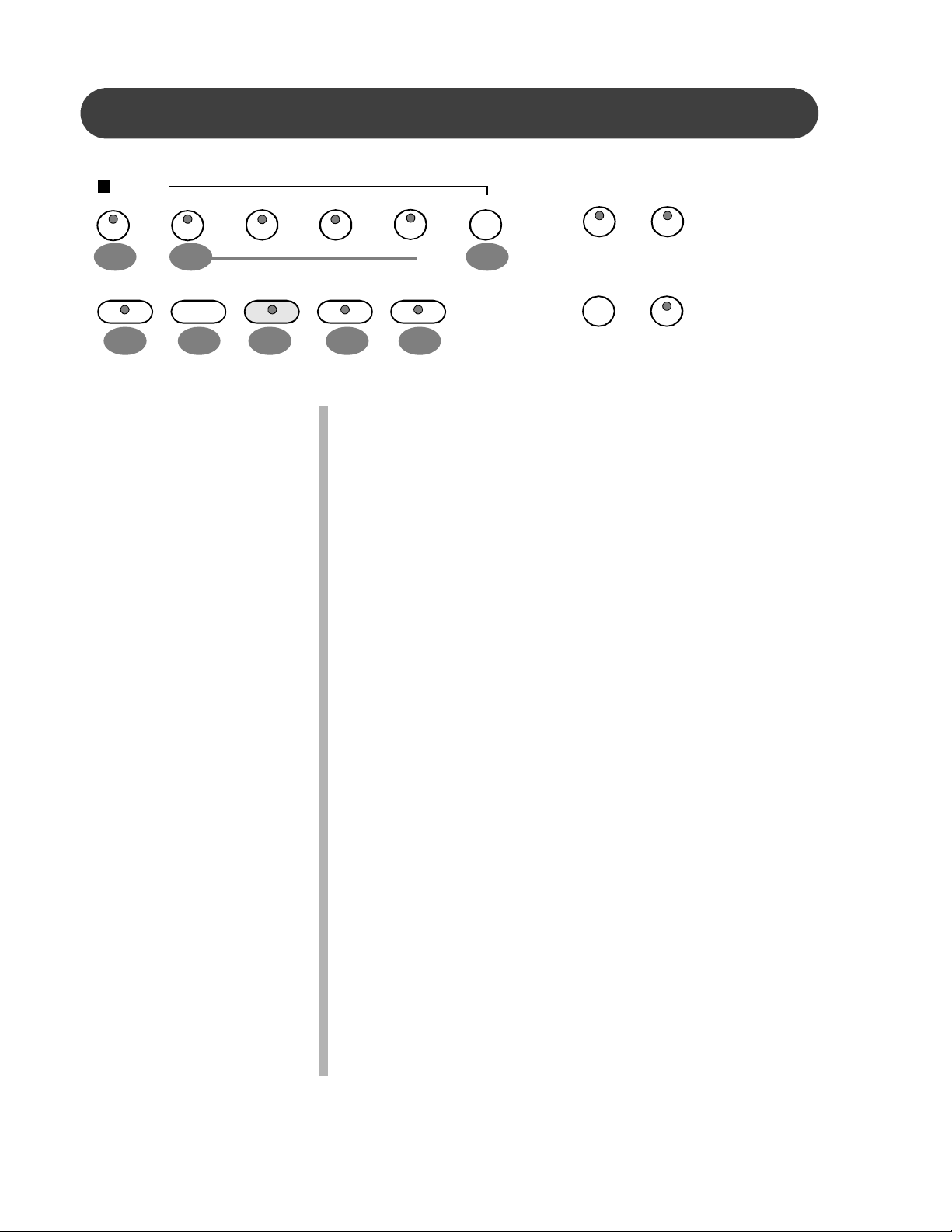
PANEL CONTROLS
COMPOSER
ACCOMP MEL. 1 MEL. 2 MEL. 3 MEL. 4 RESET
34
35 36
STOPPLAY/PAUSE
RECORD
MARKBEG. MARK
37 38 39 40 41
35. MEL (MELODY) 1-4 - There are four tracks for recording
melody, which are assigned by the MELODY 1-4 buttons.
36. RESET - The RESET button is used to erase a previously
recorded track.
37. PLAY/PAUSE - Press the PLAY/PAUSE button to hear
previously recorded tracks. Press the PLAY/PAUSE button
again to pause the recording or playback.
DISK METRONOME
SONGMIDI
38. STOP - Press the STOP button to stop the recording or
playback.
39. RECORD - This contains a 5-track sequencer (recorder), that
allows the user to record their music performances. It can
record all note events exactly as they are performed.
When the RECORD button is pressed it puts the selected
tracks into the record standby mode.
Recording begins as soon as you start to play on any section
of the piano. Please see the Record section of the manual
for more information.
40. BEG (BEGIN) MARK - Use this button to mark the beginning
of a recorded passage. You can use this feature to isolate
part of a recording for listening or embellishment.
41. END MARK - Use this button to mark the end of the recorded
section you wish to isolate.
22
42. DISK - The DISK button toggles the disk menu screen on and
off. Please see the Disk section of this manual for more
information.
Page 23
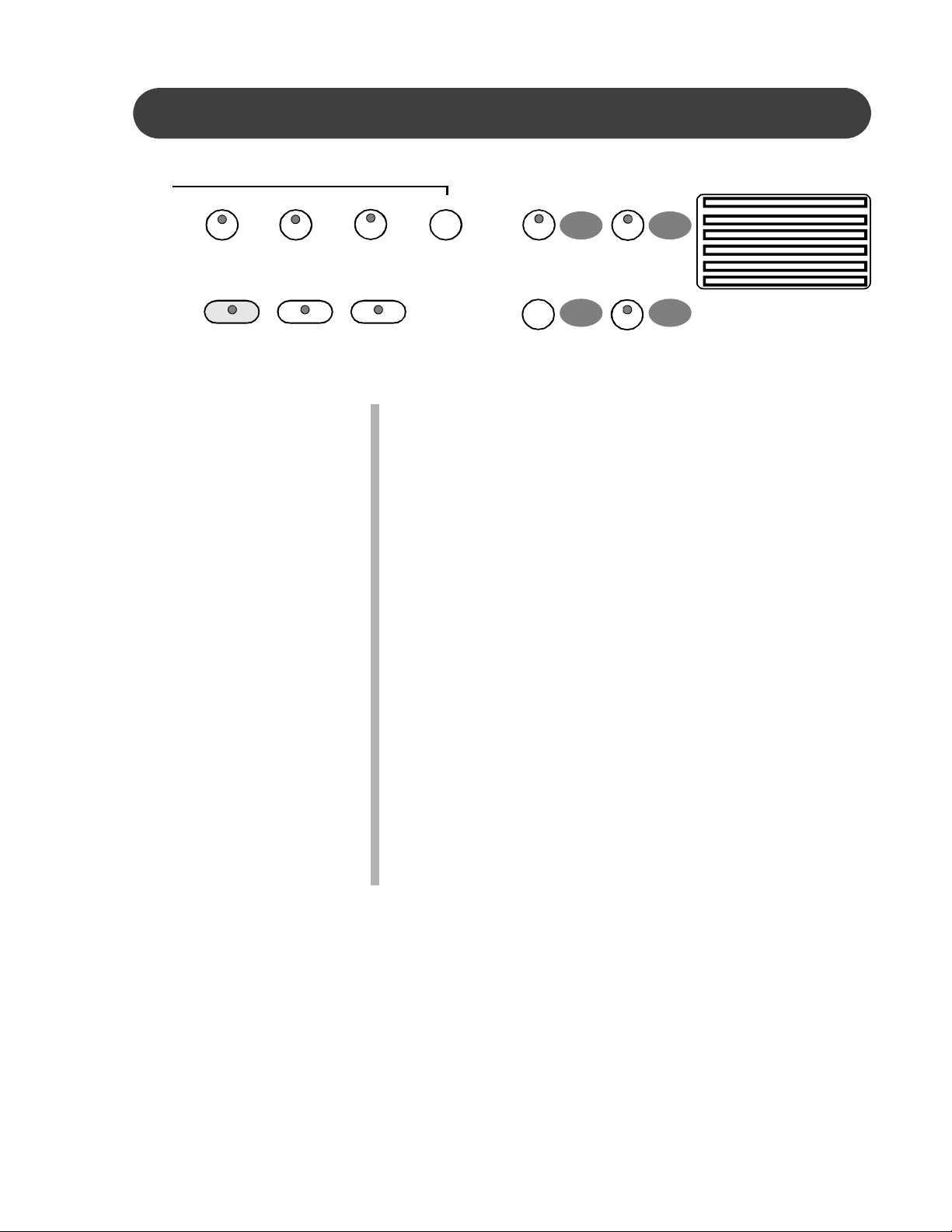
PANEL CONTROLS
MEL. 2 MEL. 3 MEL. 4 RESET
DISK M ETRONOME
42 43
RECORD SONG
MARKBEG. MARK
MIDI
44 45
43. METRONOME - The METRONOME button toggles the metro-
nome feature on and off and accesses the Metronome menu.
The tempo can be increased or decreased using the
TEMPO + and - buttons.
Please see the Setup section of this manual for more
information.
44. MIDI - MIDI is an abbreviation for Musical Instrument Digital
Interface. The MIDI features in this piano are capable of
communicating with and/or controlling other MIDI devices.
Please see the MIDI section of this manual for more
information.
45. SONG - Use the SONG button to access the music Lesson
program and the Song Select screen. This “music teacher”
feature can be used as an aid to learn the more than 50
songs built into this piano. The SONG button turns the music
teacher on and off. Please see the Lesson section of this
manual for more information.
23
Page 24
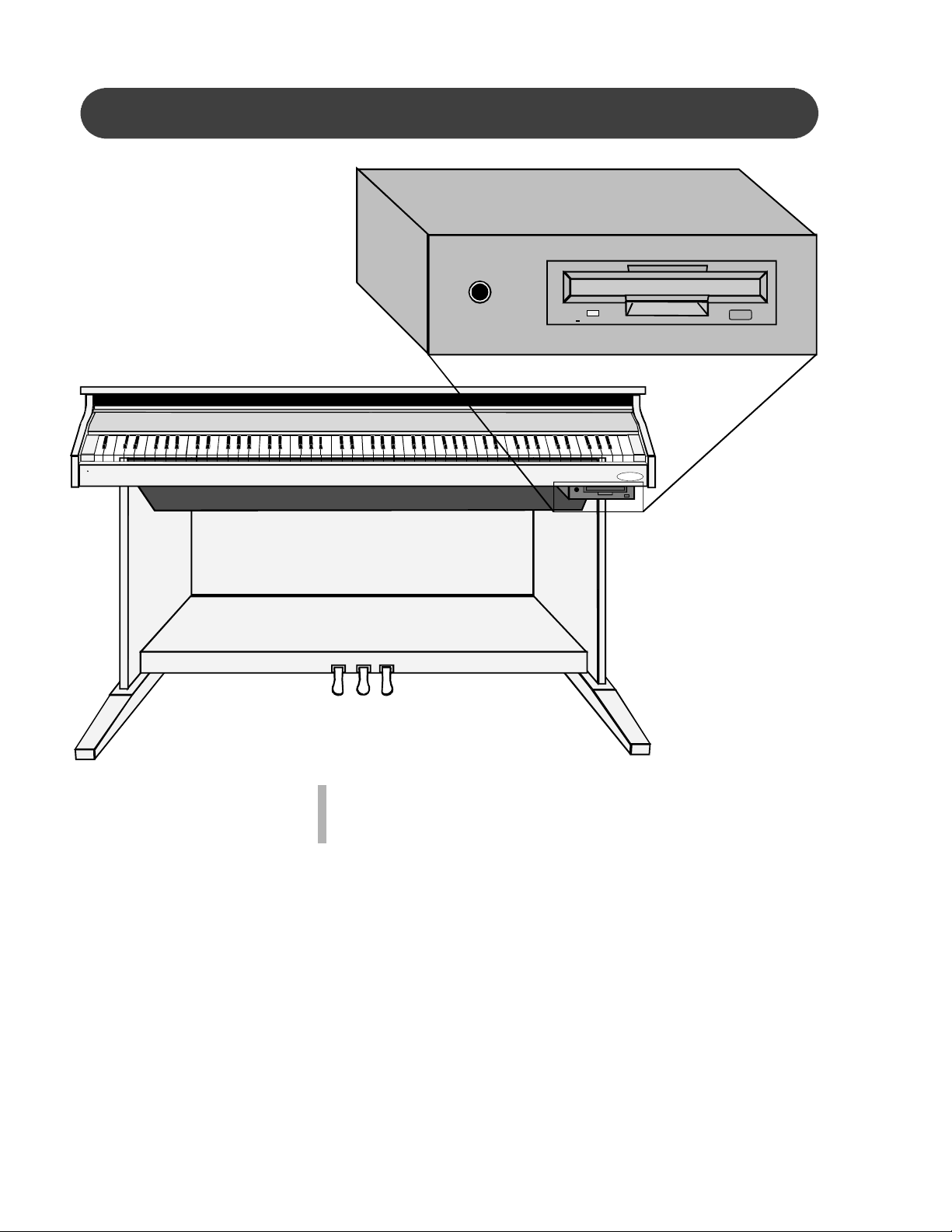
DISK DRIVE
SUZUKI
24
DISK DRIVE - The disk drive is located under the piano keys on the
right hand side of the unit. It is used to drive a floppy
diskette. Please see the Disk section of this manual for
more information.
Page 25
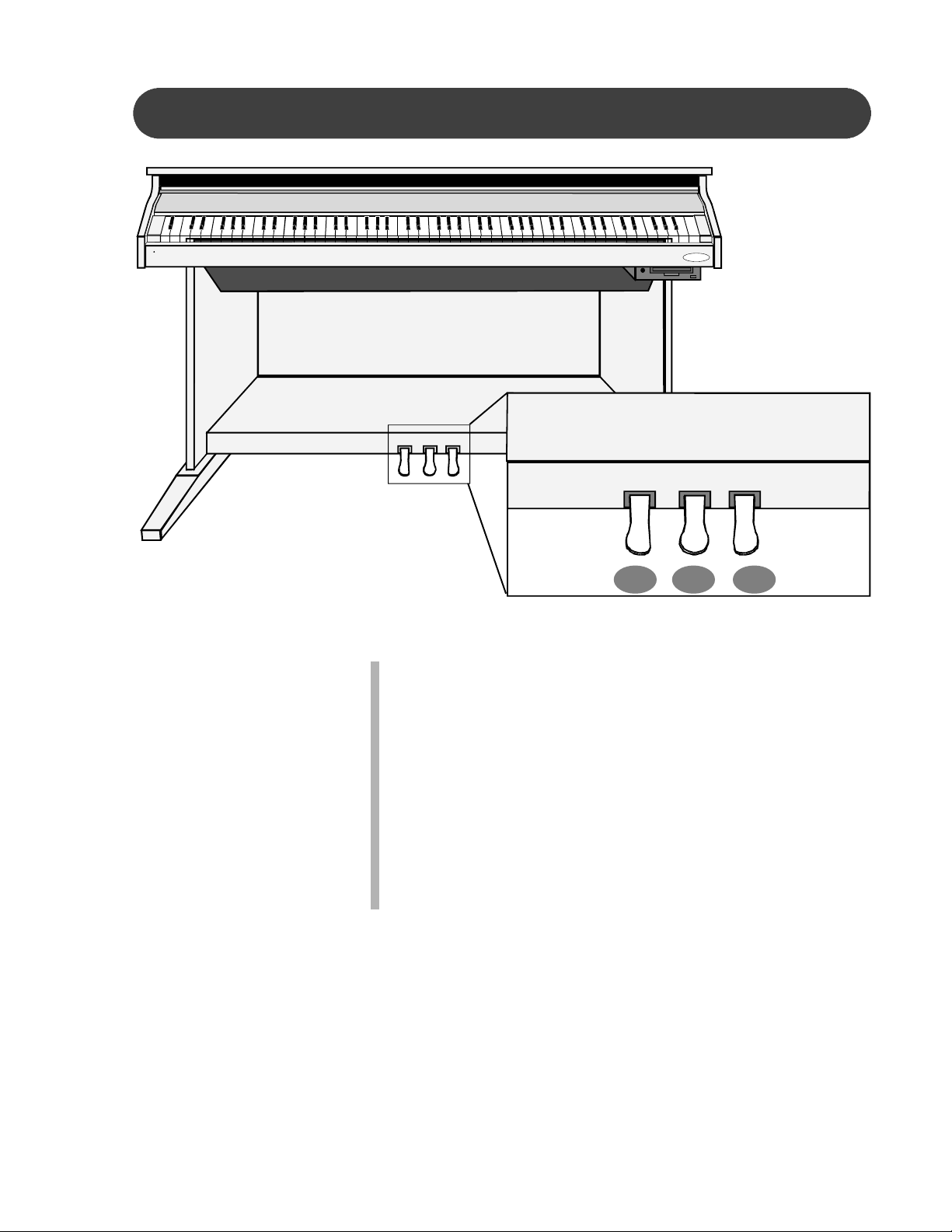
PEDALS
SUZUKI
1 32
PEDALS
1. SOFT PEDAL - When the left pedal is engaged the piano
volume is reduced and the timbre slightly altered on the notes
that are played.
2. FUNCTION PEDAL - This center pedal can be used to trigger
various events, such as start/stop. Pedal function is assigned in the setup menu, “Pedal Assign”. Please see the
Setup section of this manual for more information.
3. SUSTAIN PEDAL - When the right pedal is engaged all
volumes of the keys as they are played will decay gradually
as if you were continuing to hold down the piano keys.
25
Page 26
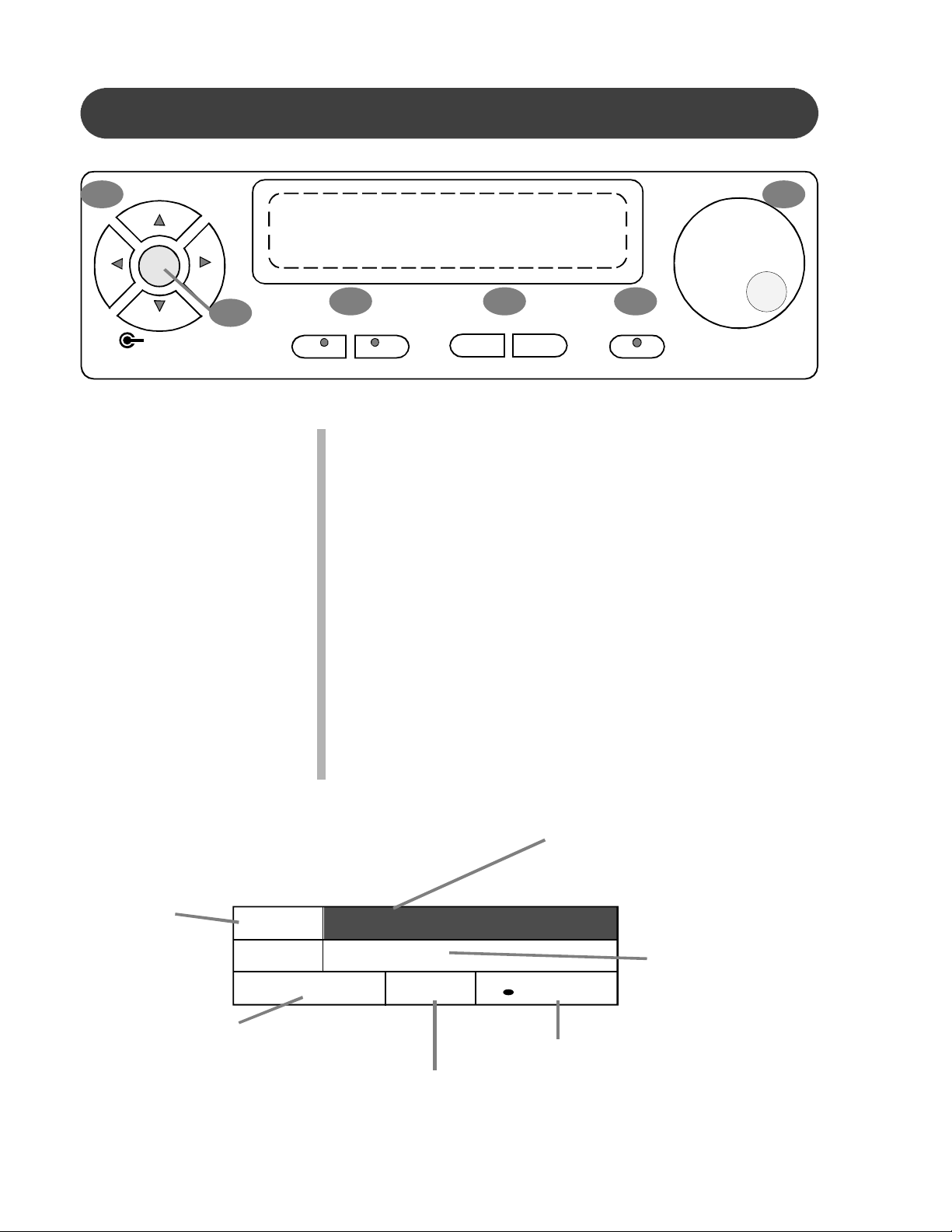
DISPLAY SCREEN
CURSOR
1
6
ESCAPE
2
3 4 5
SCREEN
LEFT RIGHT
VALUE
– +
ENTER
This screen displays the various Setup menus and performance
screens.
1. Use the CURSOR keys to select the portion of the screen that
you wish to manipulate. The portion of the screen that is
selected will be highlighted.
2. The ESCAPE button in the middle of the cursor controls will
return the current display screen to the previous screen.
Continue pressing this button to return to the initial performance screen.
3. The Left and Right SCREEN buttons will move the display to
additional pages within the selected menu. The indicator will
be lit if there is additional screen information available.
4. Use the VALUE buttons to adjust the value on the selected
menu item.
5. Use the ENTER button to engage a highligted selection.
6. The VALUE wheel can be used as an alternative to the VALUE
buttons.
The instrument
voice mode.
UPPER
Auto Accompaniment: When
auto accompaniment is
engaged, this area shows the
chord that is playing.
(NC = no chord)
26
STYLE
NC
The default performance screen shows:
The currently selected voice
number and name. Since this
area is highlighted it is selected
and available for changes.
1 : Grand Piano
1 : R & B
A1
Registration: The current
bank (A) and registration
number (1).
/ = 100
The current tempo.
The currently selected style number
and name.
Page 27
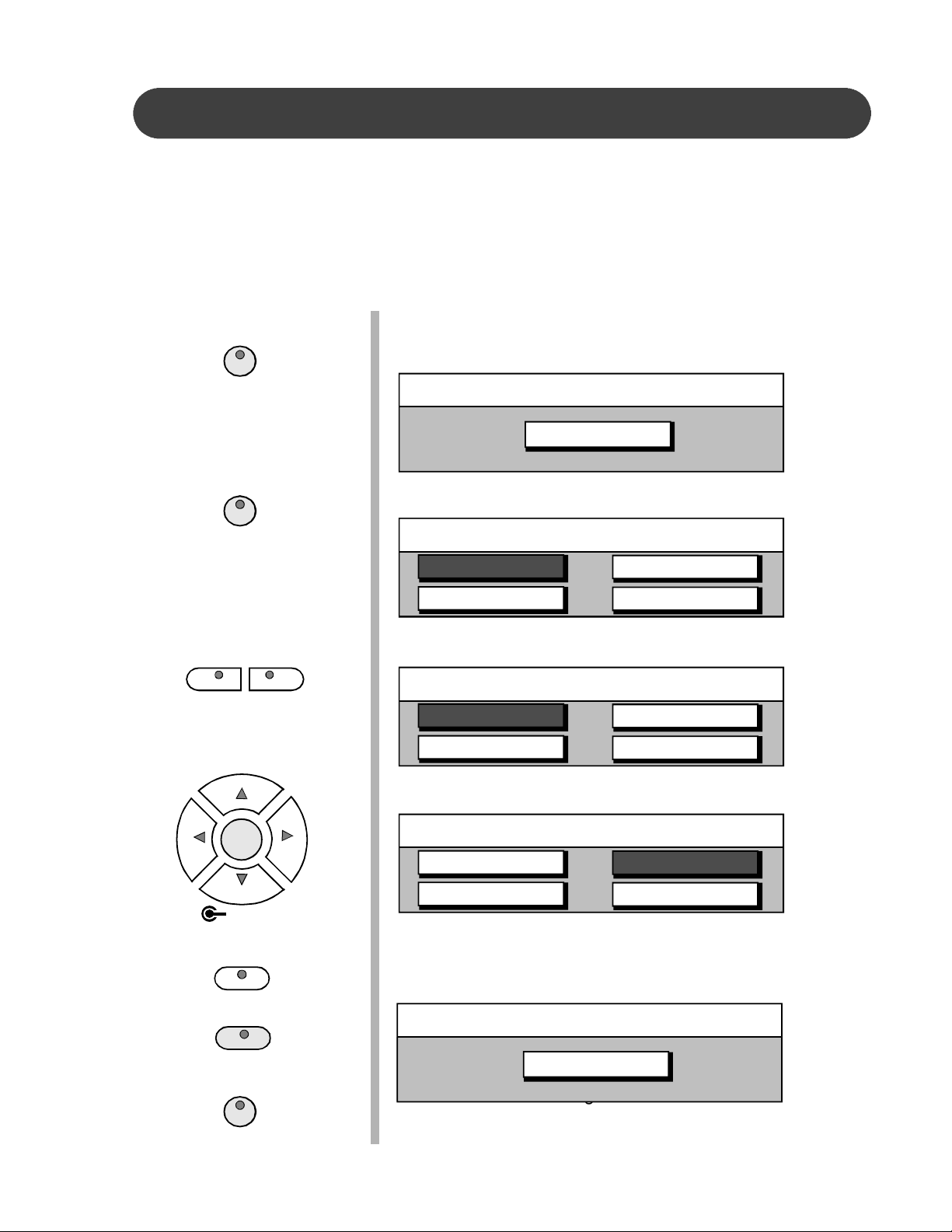
DEMO
PLAYING THE DEMO SONGS - This piano has thirteen different demonstration songs that are
designed to showcase the different sampled voices that are available. The display will show the
song name. All the songs will play back repeatedly until the demonstration is stopped.
There are over 50 songs in the musical Lesson course that can also be played back as a
demonstration. Please see the Lesson section of this manual for more information.
SELECT AND PLAY A DEMO SONG -
1. Press the DEMO button, the indicator will go on. The first
DEMO
demo song will playback instantly. This unit has thirteen
demonstration songs.
DEMO
Bossa Nueva
DEMO
SCREEN
LEFT RIGHT
CURSOR
ESCAPE
ENTER
2. Press the DEMO button again to access the Demo Song
Select menu.
Demo Song Select
Bossa Nueva
Vibra Jazz
3. Use the SCREEN RIGHT or SCREEN LEFT buttons to access
different pages within the Demo Song Select menu.
Mozart Piano
String Riot
Demo Song Select
Samba Time
Spanish Vibe
4. Use the CURSOR buttons to move the highlighted area to the
song you wish to hear.
Bach F minor
Symphonic
Demo Song Select
Samba Time
Spanish Vibe
5. Press the ENTER button to confirm your selection. Your se-
lected song will playback instantly. The song will play repeatedly until you press the START/STOP button to stop the song.
Bach F minor
Symphonic
START / STOP
DEMO
DEMO
Bach F minor
6. Press the DEMO button again to exit the demonstration mode,
the indicator will turn off.
27
Page 28

PIANO VOICES
ASSIGNING A MODE - This piano has four different piano modes
UPPER
UPPER VOICE - Upper is use to select the upper or main voice of
LAYER
LAYER (DUAL) VOICE - Layer, or dual, refers to an additional
LOWER
LOWER VOICE - In the lower, or split, mode the piano is divided
CURSOR
You can change the voice selection for each mode only when it
ESCAPE
VALUE
– +
or playing channels.
the piano. The upper mode engages the selected piano voice for
all of the piano keys.
voice that is tone mixed with the selected piano voice. The
selected layer voice will be heard with the Upper voice when the
layer feature is engaged.
into two sections. In the right hand section the selected main
voice, or the layer voice will sound. In the left hand section a
different voice can be selected to sound when the keys are
played.
is highlighted on the display screen. To highlight one of the
piano modes press the respective control panel button or use
the CURSOR buttons in conjunction with the VALUE + and buttons or the VALUE wheel.
UPPER
STYLE
NC
1 : Grand Piano
1 : R & B
A1
/ = 100
28
SET UP
SET UP
PIANO PERCUSSION (DRUM) - The piano percussion mode
refers to the percussion voices that can be played from eight
different drum kits, there is also a sound effects kit that can
be played while the piano is in this mode. When the percussion mode is engaged, the piano keys will only play percussive voices and not be available for normal play. The percussion mode and drum kits are selected in the setup menu
“Percussion”. Please see the Setup section of this manual
for more information.
ASSIGNING THE SPLIT POINT FOR VOICE - The piano is split
into two sections at the split point. The default split point is
the G2 key for voice. A different voice split point can be
assigned in the setup menu “Performance”. Please see the
Setup section of this manual for more information.
Page 29

PIANO VOICES
VOICE SELECTION - There are 128 GM (General MIDI) voices in
UPPER
16 groups available on this piano. There is a complete list of
all 128 voices in the back of the manual.
LAYER
LOWER
CURSOR
ESCAPE
VALUE
– +
1. Select a mode, UPPER, LAYER or LOWER, by pressing their
control panel buttons, or by highlighting the mode area using
the CURSOR buttons and pressing the value buttons until the
mode you want has been selected.
UPPER
STYLE
NC
2. Use the CURSOR buttons to highlight the voice area.
UPPER
STYLE
NC
3. Use the VALUE + and - buttons or the VALUE wheel to cycle
through the piano voice numbers and names until you reach
the voice that you would like to select. After pressing the
enter button highlighted selection will be engaged.
1 : Grand Piano
1 : R & B
A1
1 : Grand Piano
1 : R & B
A1
/ = 100
/ = 100
UPPER
STYLE
NC
28 : Clean Guitar
1 : R & B
A1
/ = 100
29
Page 30

PIANO VOICES
GRAND PIANO
REVERB
EFFECTS
GRAND PIANO - This button will reset the piano to its default
(power up) settings. The Grand Piano voice will be engaged
for all 88 keys.
No matter what control, functions, features or modes that the
piano is in, it will be “reset” to strictly the basic operating
system of upper piano voice for all 88 piano keys.
REVERB - The reverb effect is engaged automatically when the
power is turned on. Reverb simulates the effect of playing in
a big room or hall where the sound reverberates off the walls
and ceiling. The reverb feature will toggle on and off by
pressing the REVERB button. The reverb setting does not
affect the auto accompaniment. Reverb depth can be
changed in the setup menu “Reverb”. Please see the Setup
section for more information.
EFFECTS - The EFFECTS button will add chorus, flanger or the
delay effect to the selected to the selected instrument voice
(s). There are eight DSP (Digital Signal Processing) effects
available. Use the setup menu “Effects” to change the effect.
Please see the Setup section of this manual for more
information.
30
Page 31

PIANO VOICES
SOUND GROUP
PIANO
UPPER
LAYER
LOWER
VIBES
FLUTESAXOPHONE
ORGAN GUITAR
SYNTH LEAD
SYNTH
BASS VIOLIN STRINGS
BANJOSYNTH FX
STL.DRUM
TRUMPET
SOUND FX
QUICK SELECT - There are 16 voices that can be selected quickly
by pressing one of the 16 quick select SOUND GROUP
buttons.
1. Select the mode button, UPPER, LAYER or LOWER, for the
voice you want to change. The indicator will light and the
screen will show the selected mode with the current voice
number and name highlighted.
UPPER
STYLE
1 : Grand Piano
1 : R & B
SAXOPHONE
NC
A1
/ = 100
2. Press the SOUND GROUP button that corresponds to the
desired voice and its the LED will light up. The voice will
instantly be selected, the voice number and name will show
on the display.
UPPER
STYLE
NC
65 : Soprano Sax
1 : R & B
A1
/ = 100
31
Page 32

PIANO VOICES
SELECTING ONE OF THE 128 VOICES
1. Press a quick select SOUND GROUP button twice, to engage
SAXOPHONE
a voice selection menu on the display screen. Each button is
assigned eight related voices in two groups of four.
Reed Group A
SCREEN
LEFT RIGHT
CURSOR
ESCAPE
Soprano Sax
Tenor Sax
2. Use the SCREEN RIGHT, SCREEN LEFT buttons to page
through the voice groups.
Alto Sax
Baritone Sax
Reed Group B
Oboe
Bassoon
3. Use the CURSOR buttons to move the highlighted area to the
voice you would like to select.
English Horn
Clarinet
Reed Group B
Oboe
Bassoon
4. Press the ENTER button to confirm your selection. The display will revert to the performance screen showing the new
voice.
English Horn
Clarinet
32
ENTER
UPPER
STYLE
NC
70 : English Horn
1 : R & B
A1
/ = 100
Page 33

RHYTHM SECTION
RHYTHM STYLE SELECTION - This piano offers 50 rhythm styles and a variation of each
style pattern to choose from. There is a complete list of all 50 styles in the back of the manual.
RHYTHM STYLE SELECTION - There are 50 rhythm styles in ten
groups available on this piano. There is a complete list of all
rhythm styles in the back of the manual.
CURSOR
ESCAPE
VALUE
– +
SET UP
1. Highlight the style name area using the CURSOR buttons.
UPPER
STYLE
NC
2. Use the VALUE + and - buttons or the VALUE wheel to cycle
through the piano rhythm style numbers and names until you
reach the rhythm style that you would like to select. The name
that is displayed is the currently selected rhythm style.
UPPER
STYLE
NC
ASSIGNING THE SPLIT - The piano is split into two sections at the
split point. The default split point is the G2 key for auto
accompaniment. A different split point can be assigned in
the setup menu “Performance”. Please see the Setup section of this manual for more information.
1 : Grand Piano
1 : R & B
A1
1 : Grand Piano
22 : Rhumba
A1
/ = 100
/ = 100
33
Page 34

RHYTHM SECTION
RHYTHM STYLES
R & B BIG BAND SWING
S. BALLAD
RHUMBA
BIG BAND
ROCKOLDIESPOPACOUSTIC
LATIN
QUICK SELECT - There are ten rhythm styles that can be selected
quickly by pressing one of the ten quick select RHYTHM
STYLES buttons.
1. Press the RHYTHM STYLES button that corresponds to the
desired rhythm style, the indicator will light up. The rhythm
style will instantly be selected, the rhythm style number and
name will show on the display.
UPPER
STYLE
NC
1 : Grand Piano
5 : Big Band
A1
/ = 100
34
Page 35

RHYTHM SECTION
SELECTING ONE OF THE 50 RHYTHM STYLES
1. Press a quick select RHYTHM STYLES button twice, to en-
SWING
gage a rhythm style selection menu on the display screen.
Each button is assigned four to six related rhythm styles.
Swing Group A
SCREEN
LEFT RIGHT
CURSOR
ESCAPE
Swing
Jazz 1
2. Use the SCREEN RIGHT, SCREEN LEFT buttons to page
through the rhythm style groups.
Swing Band
Jazz 2
Swing Group B
Blues 1
3. Use the CURSOR buttons to move the highlighted area to the
rhythm style you would like to select.
Blues 2
Swing Group B
Blues 1
4. Press the ENTER button to confirm your selection. The dis-
play will revert to the performance screen showing the new
rhythm style.
Blues 2
ENTER
UPPER
STYLE
NC
70 : English Horn
14 : Blues 2
A1
/ = 100
35
Page 36

RHYTHM SECTION
STARTING AND STOPPING THE RHYTHM STYLE - There are several ways to start and
stop the rhythm style.
SYNCH
INTRO / END
RHYTHM CONTROL
SYNCH
FADEF ILL TO VARFILL INSTART / STOPINTRO / END
SYNCHRONIZED START - Synchronized Start mode engages the
auto accompaniment mode to standby.
Press the SYNC button, the beat indicator dots beside the
TEMPO buttons will blink at the current tempo, showing that
the synchronized start mode is ready. The rhythm style will
start as soon as you play in the auto accompaniment section
of the piano.
You may add an introduction by pressing the INTRO/
ENDING button after pressing the SYNCH START
button.
Press the START/STOP or the SYNCH button to stop the
accompaniment. If the SYNCH button is used, the synchronized start mode will be on standby. Use the INTRO/ENDING
button to finsih with an ending pattern.
STARTING WITH AN INTRODUCTION - All of the 50 styles can
be started with an appropriate introduction.
Press the INTRO/ENDING button, the rhythm of the intro-
duction will start followed by the selected pattern. Press the
START/STOP button to stop the accompaniment or press the
INTRO/ENDING button again to stop with an ending pattern.
Please note, if you want the selected rhythm style to be en-
gaged again after the ending pattern has been played, press
a FILL-IN button while the ending pattern is engaged.
36
START / STOP
STRAIGHT START - The START/STOP button starts the selected
rhythm style immediately with the percussive rhythm. Press
the START/STOP button again to stop the rhythm style.
FILL - IN - The fill feature will insert a short rhythmic pattern of one to
two measures in length, depending on the rhythm style
selected. There are two distinct fill patterns, Fill-in and Fill to
Page 37

RHYTHM SECTION
FILL IN
FILL TO VAR
FADE
RHYTHM CONTROL
SYNCH
FADEF ILL TO VARFILL INSTART / STOPINTRO / END
Variation. When the FILL-IN button is selected, after the fill
the rhythm style will return to the main pattern. Holding down
the FILL-IN button will extend the fill indefinitely. Pressing the
FILL-IN button will start the rhythm style with a fill-in pattern.
FILL TO VAR (VARIATION) - The main pattern of the rhythm style is
played in a loop. There is a main pattern and a variation for
all style.
To select the variation of the main style, press the FILL TO
VAR button. The indicator will light up.
The FILL TO VAR button functions the same as the FILL IN
button but instead the variation pattern will be engaged.
FADE - The fade feature allow the user to fade in or fade out of the
selected rhythm style or auto accompaniment. The fade time
can be set for your playing style.
Please see the Setup section of this manual for more
information.
To fade in, press the FADE button, its indicator light will turn
on. When you engage the selected rhythm style the selected
pattern will fade in until full volume is reached and then the
indicator will turn off.
To fade out, press the FADE button at any time during your
musical performance. The indicator will turn on and the
selected pattern will fade out until there is no volume and then
the indicator will turn off. When the fade out has finished the
LED will flash while the previously set volume levels are
being restored.
Pressing the FADE button after it has already been engaged
will switch the fade feature off.
37
Page 38

RHYTHM SECTION
– TEMPO + ONE TO UCH ACCOMP
ADJUSTING THE TEMPO - There is a four-beat indicator next to
the TEMPO buttons that indicate the tempo and the beat of
the selected rhythm style. Each style has its own preset
tempo. The tempo can be adjusted by pressing either of the
CURSOR
Each rhythm style has its own preset Rhythm tempo.
If you change the rhythm style during play, the tempo will keep
ESCAPE
Tempo + or - buttons.
its current value. However if you press the –/+ TEMPO
buttons simultaneously it will set the tempo to the current
rhythm styles’ default value.
Note: The tempo can also be adjusted from the performance
screen.
VALUE
– +
ONE TOUCH
1. Use the CURSOR buttons to highlight the tempo area
OR
2. Use the – VALUE + buttons or the VALUE wheel to adjust the
tempo from 40 to 250 bpm (beats per minute).
UPPER
STYLE
NC
1 : Grand Piano
1 : R & B
A1
/ = 120
ONE TOUCH - Press the ONE TOUCH button to engage the one
touch feature, the indicator will turn on. When the one touch
feature is engaged it will automatically change the voice the
voice settings and effects, and some accompaniment effects
to a predetermined optimum setting, corresponding to the
selected rhythm style.
Any change in the rhythm style will change the one touch set-
tings automatically when the one touch feature is engaged.
38
Page 39

AUTO ACCOMPANIMENT
– TEMPO + ONE TO UCH ACCOMP
AUTO ACCOMPANIMENT (AUTO BASS CHORD) - All 50 rhythm
styles have their own auto accompaniment, dedicated to that
rhythm style. These auto accompaniments create fully orchestrated rhythm, bass and chord progressions based on
the chords that you play with your left hand. The selected
rhythm style determines the characteristics of the auto
accompaniment. The auto accompaniment section of the
piano is assigned by the split point. The keys on the left of
the split point are reserved for the auto accompaniment. The
keys to the right are available for normal playing.
Please note, when the auto accompaniment is engaged the
performance display screen will show the engaged chord
type in the bottom left of the screen.
1. Press the ACCOMP button, the indicator will light showing the
ACCOMP
Note: this menu is also accessible from the SETUP button
auto accompaniment has been engaged. The display
screen will show the accompaniment “Chord” menu.
screen menus.
CURSOR
ESCAPE
ENTER
ACCOMP : Fingered
One Finger
Piano Mode
2. Use the cursor to move the highlighted area to the chord
fingering mode that you want, One Finger, Fingered or
Piano. The Fingered mode is the default mode.
Fingered
ACCOMP : Fingered
One Finger
Piano Mode
3. Press the ENTER button to confirm your selection.
Fingered
39
Page 40

AUTO ACCOMPANIMENT
– TEMPO + ONE T OUCH ACCOMP
ACCOMP
SYNCH
INTRO / END
START / STOP
RHYTHM CONTROL
SYNCH
INTRO / END
FADEF ILL TO VARFILL INSTART / STOP
AUTO BASS CHORD FINGERING - This piano has three auto
accompaniment fingering modes, one finger, fingered, and
piano.
1. Press the ACCOMP button so the indicator light turns on.
2. Select the fingering mode that you want from the Chord menu.
Please see the previous page for more information.
ACCOMP : Fingered
One Finger
Piano Mode
3. Press the START/STOP to start the rhythm style.
Press the Sync button to start the accompaniment when you
play a chord.
Or press the INTRO/ENDING button to start with an
introduction.
Depending on the mode, you can play chords in the auto
accompaniment section of the piano as described later in
this section.
Fingered
40
4. Press the START/STOP or the SYNCH buttons to stop the
accompaniment, or press the INTRO/ENDING button to stop
with an ending.
Page 41

AUTO ACCOMPANIMENT
ACCOMP : One Finger
One Finger
Fingered
Piano Mode
ONE FINGER MODE - Single fingering mode, or intelligent chord
mode, makes it simple to produce four types of orchestrated
accompaniment chords using a minimum of fingers, (one,
two, or three fingers at the most), while playing in the auto
accompaniment section of the piano. In this mode, keys in
the auto accompaniment section of the piano are used to
produce major, seventh, minor, and minor-seventh chords.
The auto accompaniment will start with the percussive rhythm
as soon as a recognized chord is played. The accompaniment produced is perfectly matched to the selected rhythm
style. The one finger chord mode plays the nearest chord to
the pressed key(s), when you press any key in the auto accompaniment section of the piano, to the left of the split point.
Major Chord: Press any key in the auto accompaniment
section of the piano. The key you press determines the root
note of the major chord.
Minor Chord: Press the root key and the third piano key to its
right (minor 3rd key) in the auto accompaniment section of the
piano simultaneously.
Seventh Chord: Press the root key and the piano key to its
immediate left (7th key) in the auto accompaniment section of
the piano simultaneously.
Minor-Seventh Chord: Press the root key and both the
second piano key to its left (7th key) and the third piano key to
its right (minor 3rd key) in the auto accompaniment section of
the piano simultaneously.
41
Page 42

AUTO ACCOMPANIMENT
ACCOMP : Fingered
Please note, the notes listed in
parentheses can be omitted.
The listed chord fingerings are all in
root note position, other inversions can
be used with the exception of:
1. The M6 chords are only
recognized in root note position.
All other inversions are interpreted
as m7.
2. The 6 9 chords are only
recognized in root note position.
All other inversions are interpreted
as minor chords.
3. The m6 chords are only
recognized in root note position.
All other inversions are interpreted
as m7b5.
4. With aug and dim7 chords the
lowest note played is assumed to
be the root.
5. With 7#11 chords the lowest
note played is assumed to be the
root or b7.
42
One Finger
Fingered
Piano Mode
FINGERED MODE - The fingered mode is ideal if you already
know how to play chords on the piano. It allows you to play
the chords in the auto accompaniment section of the piano to
produce the auto accompaniment pattern.
Please note, if a chord played cannot be recognized (fingered
beyond the table shown below), the previous chord will keep
playing.
An unrecognized chord cannot cannot start the auto accompa-
niment in the synchronized start mode.
The “Fingering Guide” table below lists all of the 31 playable
chords of this mode.
FINGERING GUIDE
Chord Mark Fingering
Major M 1-3-5
Major sixth M6 1-3-5-6
Major seventh M7 1-3-(5)-7
Major seventh sharp eleventh M7 #11 1-(2)-3-#4-(5)-7
Major add ninth M 9 1-2-3-5
Major seventh add ninth M7 9 1-2-3-(5)-7
Major sixth add ninth M6 9 1-2-3-(5)-6
Augmented Aug 1-3-#5
Minor m 1-b3-5
Minor sixth m6 1-b3-5-6
Minor seventh m7 1-b3-(5)-b7
Minor seventh flatten fifth m7b5 1-b3-b5-b7
Minor add ninth m 9 1-2-b3-5
Minor seventh add ninth m7 9 1-2-b3-(5)-b7
Minor seventh add eleventh m7 11 1-(2)-b3-4-5-(b7)
Minor major seventh mM7 1-b3-(5)-7
Minor major seventh add ninth mM7 9 1-2-b3-(5)-7
Diminished Dim 1-b3-b5
Diminished seventh Dim7 1-b3-b5-6
Seventh 7 1-3-(5)-b7
Seventh suspend fourth 7sus4 1-4-5-b7
Seventh add ninth 7 9 1-2-3-(5)-b7
Seventh sharp eleventh 7 #11 1-(2)-3#4-(5)-b7
Seventh thirteenth 7 13 1-3-(5)-6-b7
Seventh flatted fifth 7 b5 1-3-b5-b7
Seventh flatted ninth 7 b9 1-b2-3-(5)-b7
Seventh flatted thirteenth 7b13 1-3-5-b6-b7
Seventh sharp ninth 7 #9 1-#2-3-(5)-b7
Major seventh augmented M7aug 1-3-#5-7
Seventh augmented 7aug 1-3-#5-b7
Suspended fourth Sus4 1-4-5
Page 43

AUTO ACCOMPANIMENT
ACCOMP : Piano
START / STOP
One Finger
Fingered
Piano Mode
PIANO CHORD MODE - When the Piano fingering chord mode is
engaged you may enter chords anywhere on the piano. The
auto accompaniment will play the complete accompaniment
arrangements from your chord input.
You are not limited to the auto accompaniment section or the
range of the split point. Therefore there is no piano split
point function for this Accompaniment mode.
MANUAL BASS CHORD - When the one finger or fingered mode
is selected, you may play in the auto accompaniment section
of the piano without starting the auto accompaniment.
Do not press the START/STOP or SYNCH START buttons.
The voice on this section of the piano will be a layered bass.
The chord voice is determined by the selected rhythm style.
This is a split voice mode, with the right hand playing the
Upper or “main” voice.
43
Page 44

AUTO ACCOMPANIMENT
STARTING AND STOPPING THE AUTO ACCOMPANIMENT
SYNCH
RHYTHM CONTROL
SYNCH
INTRO / END
FADEF ILL TO VARFILL INSTART / STOP
SYNCHRONIZED START - Synchronized Start mode makes the
auto accompaniment standby. The auto accompaniment will
start as soon as you play a recognized chord in the auto
accompaniment section of the piano.
1. Press the SYNC button, the beat indicator dots beside the
TEMPO buttons will blink at the current tempo, showing that
the synchronized start mode is ready.
You may add an introduction by pressing the INTRO/ENDING
button after pressing the SYNCH button.
2. The auto accompaniment will start with the rhythm style, as
soon as you play a recognized chord in the auto accompaniment section of the piano. If the auto accompaniment is off,
(the ACCOMP button indicator is off), only the percussive
rhythm will play.
3. Press the START/STOP or the SYNCH START button to stop
the accompaniment. If the SYNCH START button is used,
the synchronized start mode will be on standby.
44
INTRO / END
START / STOP
STARTING WITH AN INTRODUCTION - All of the 50 auto accom-
paniments can be started with an appropriate introduction.
Press the INTRO/ENDING button, the introduction, followed by the selected pattern will start as soon as you play a
recognized chord in the auto accompaniment section of the
piano.
Press the START/STOP button to stop the accompaniment or
press the INTRO/ENDING button again to stop with an ending pattern.
Please note, if you want the auto accompaniment to be en-
gaged again after the ending pattern has been played, press
a FILL-IN button while the ending pattern is playing.
STRAIGHT START - The START/STOP button starts the selected
rhythm style immediately with the percussive rhythm. The
auto accompaniment will start as soon as you play a recognized chord in the auto accompaniment section of the piano,
depending on the mode selected. Press the START/STOP
button again to stop the accompaniment.
Page 45

AUTO ACCOMPANIMENT
FILL IN
FILL TO VAR
FILL - IN - The fill feature will insert a short rhythmic pattern of one to
two measures in length, depending on the rhythm style
selected. There are two distinct fill patterns, Fill-in and Fill to
Variation.
When the FILL-IN button is selected it will return to the main
pattern after the fill has been executed. Holding down the
FILL-IN button will extend the fill indefinitely. Pressing the
FILL-IN button will start the rhythm style with a fill-in pattern,
the auto accompaniment will start as soon as a recognized
chord is played in the auto accompaniment section of the
piano, depending on the fingering mode selected.
FILL TO VARIATION - The main pattern of the rhythm style is
played in a loop. There is a main pattern and a variation for
most styles and their introduction, ending and fill-in patterns.
To select the variation of the main patterns, press the FILL
TO VARIATION button. The indicator will light up. The FILL
TO VARIATION button will function the same as the FILL IN
button but the variation pattern will be engaged. Only one
pattern may be selected, if the other fill button is selected
during rhythm style play, the indicator light will blink on
standby until the end of the next measure. The new fill pattern
will then play and the prior fill will deselect, the indicator light
will go out.
FADE
FADE - The fade feature allow the user to fade in or fade out of the
selected rhythm style or auto accompaniment. The fade time
can be set from 2 to 25 seconds in the setup menu
“Performance”. Please see the Setup section of this manual
for more information.
To fade in, press the FADE button, its indicator light will turn
on. When you engage the selected rhythm style the selected
pattern will fade in until full volume is reached and then the
indicator will turn off.
To fade out, press the FADE button at any time during your
musical performance. The indicator will turn on and the
selected pattern will fade out until there is no volume and then
the indicator will turn off. When the fade out has finished the
LED will flash while the previously set volume levels are
being restored. Pressing the FADE button after it has already been engaged will switch the fade feature off.
45
Page 46

SETUP
The setup mode is used to set up or to adjust various parameters related to the operation of
this piano. The SETUP button will access menus for Performance, Harmony, Key Mode,
Sustain, Reverb, Chord mode, Effects, Pedal, Percussion, and Metronome setup.
USING THE SETUP MENU
1. Press the SETUP button. The first menu screen that can be
manipulated will appear on the display.
Setup
SCREEN
LEFT RIGHT
CURSOR
ESCAPE
ENTER
Performance
Key Mode
Harmony
Sustain
2. Press the SCREEN RIGHT button until the menu you wish to
access appears on the display screen.
Setup
Reverb
Effects
Chord
Pedal
Setup
Percussion
3. Use the CURSOR buttons to highlight the menu you want to
use.
4. Press the ENTER button to confirm your selection. The screen
for the menu you selected will appear on the display screen.
If there are additional pages to the chosen menu the indicator
on the SCREEN RIGHT or SCREEN LEFT buttons will be lit.
Use the SCREEN RIGHT or SCREEN LEFT button if necessary to reach the parameter you need to adjust.
Metronome
46
VALUE
– +
ENTER
5. Use the CURSOR button to highlight the parameter and if
necessary change it by using the – VALUE + buttons, or the
VALUE wheel.
6. Press the ENTER button to confirm your selection. At any time
you may use the ESCAPE button to revert to the previous
screen. Continued pressing of the ESCAPE button will
return the screen to the initial parameter screen, or press the
SETUP button to turn the indicator off and disengage the
setup mode.
Page 47

SETUP
PERFORMANCE SETUP MENU
1. Press the SETUP button.
2. Press the ENTER button to access the Performance menu.
3. Use the CURSOR button to access the following options.
Velocity
Performance Setup
Velocity
Transpos
The piano offers four types of piano velocity settings, low,
normal, high, and fixed. These are also known as touch
sensitivity or dynamic curves and are designed to suit your
style of playing. The normal setting is selected automatically
when the piano is turned on. Use the VALUE buttons to
select a velocity, press the ENTER button to confirm.
Low is a less sensitive piano response which requires a
heavier touch to obtain maximum sound levels.
Normal is an intermediate response suitable for most styles of
music. Normal is the default setting.
High is the most sensitive piano response which permits
maximum sound levels with a light touch.
Fixed does not offer any touch sensitivity. Each key plays at
full volume no matter how hard the piano key is hit. It is commonly used on Harpsichord and Organ voices.
Split Point
Norm0Split Point G2
Screen Hold 45
Performance Setup
Velocity
Norm
Split Point G2
Transpos
The split point divides the piano into two sections for both the
voice, and the auto accompaniment.
In the lower mode, the right hand section the main or the lay-
ered voice will sound, and in the left hand section a different
voice can be assigned, the lower voice, to sound when the
keys are played. Please see the Piano Voices section for
more information.
The auto accompaniment split point divides the piano into an
accompaniment section and a melody section. Please see
the Auto Accompaniment section for more information.
The default split point is the G2 key. Use the – VALUE +
buttons or the VALUE wheel to select a split point in the
range of C2-C4. Press the – VALUE + buttons simultaneously to recall the default setting.
0
Screen Hold 45
47
Page 48

SETUP
PERFORMANCE SETUP MENU
1. Press the SETUP button.
2. Press the ENTER button to access the Performance menu.
3. Use the CURSOR button to access the following options.
Transpose
Performance Setup
Velocity
Transpos
The transpose feature can shift the pitch of the piano up or
down in semitone intervals. Use the VALUE + or VALUE –
buttons to set the transpose value range from –5, five keys
lower, to 6, six keys higher. Press the + and – VALUE buttons simultaneously to recall the default value of 0. Transpose does not affect notes that are sounding and it does not
affect the piano percussion.
Screen Hold
Norm0Split Point G2
Screen Hold 45
Performance Setup
Velocity
Transpos
The screen hold sets the time for which the selected screen will
stay on the display before automatically returning to the prior
screen. Use the – VALUE + buttons or the VALUE wheel to
select a screen hold in the range of 1second to 44 seconds.
Press the – VALUE + buttons simultaneously to recall the
default setting of 4 seconds.
Norm
0
Split Point G2
Screen Hold 4S
48
Page 49

SETUP
PERFORMANCE SETUP MENU (PAGE 2)
1. Press the SETUP button.
2. Press the ENTER button to access the Performance menu.
3. Press the SCREEN RIGHT button to access the second page
of the Performance menu.
4. Use the CURSOR button to access the following options.
Tune
Performance Setup
Tune
Fade Time
The pitch of this piano is very accurate and stable, it is auto-
matically set to standard A440 pitch when the piano is turned
on. The tuning feature makes it possible to tune the pitch of
the instrument in fine intervals. If necessary, you can match
the piano to another instrument or singer. Use the – VALUE
+ buttons or the VALUE wheel to select a tuning value in the
range of –50 to +50 semitone steps, or cents. Press the –
VALUE + buttons simultaneously to recall the default setting
of 0.
Fixed Level
0
105
Fixed Level 100
Octave Shift 0
Performance Setup
Tune
Fade Time
The fixed level adjusts the volume output when the velocity
sensitivity is set to fixed. Use the – VALUE + buttons or the
VALUE wheel to select a fixed level volume value in the
range of 10-127. Press the – VALUE + buttons simultaneously to recall the default setting of 100.
0
105
Fixed Level 100
Octave Shift 0
49
Page 50

SETUP
PERFORMANCE SETUP MENU (PAGE 2)
1. Press the SETUP button.
2. Press the ENTER button to access the Performance menu.
3. Press the SCREEN RIGHT button to access the second page
of the Performance menu.
4. Use the CURSOR button to access the following options.
Fade Time
Performance Setup
Tune
Fade Time
Fade time adjusts the length of time that an accompaniment
fade introduction or fade out ending takes. Use the VALUE +
and - buttons or the VALUE wheel to select a fade tune value
in the range of 2-25 seconds. Press the VALUE + and buttons simultaneously to recall the default setting of 105
seconds.
Octave Shift
0
105
Fixed Level 100
Octave Shift 0
Performance Setup
Tune
Fade Time
The octave shift will transpose the entire piano one octave
down, 12 semitone steps. Use the VALUE + and - buttons
to select an octave shift of -1, and the keys will play as if they
were an octave lower on the piano. Press the VALUE + and
- buttons simultaneously to recall the default setting of 0, and
return the octave setting to normal.
0
105
Fixed Level 100
Octave Shift 0
50
HARMONY SETUP MENU
Page 51

SETUP
1. Press the SETUP button.
2. Use the CURSOR button to highlight the Harmony menu.
3. Press the ENTER button to access the Harmony menu.
4. Use the CURSOR button to select a harmony type, then use
the VALUE buttons to turn that harmony type on or off. Only
one harmony type can be selected at a time.
Harmony
Trio
OFF
Harmony Type Selecting - Harmony is used to enhance a
single note melody played while the auto accompaniment is
engaged. With the harmony feature engaged, a single note
on the right-hand section of the piano will sound with additional auto harmony notes. The note played in the right-hand
section of the piano determines the root key of the harmony.
If more than one note is played only the highest note will add
harmony.
Please note, auto harmony is only available when the auto
accompaniment is engaged.
Trio adds two harmonizing notes sounding below the single
right hand melody note that you supply, when the chord accompaniment is playing.
Duet adds a harmonizing note sounding below the single right
hand note that you supply when the chord accompaniment is
playing.
Octave add a note one octave below the note(s) you play in
the right hand section of the piano when the chord accompaniment is playing.
Duet
OFF
Oct
OFF
KEY MODE SETUP MENU
51
Page 52

SETUP
1. Press the SETUP button.
2. Use the CURSOR button to highlight the Key Mode menu.
3. Press the ENTER button to access the Key Mode menu.
4. Use the CURSOR button to select a key mode type, then use
the VALUE buttons to turn that key mode type on or off.
Manual Bass
Manual Bass
OFF
Key Mode
Lower Hold
The manual bass feature will automatically select a split piano
with the keys below the split point playing notes on the bass
channel, thus allowing you to play a manual bass line with
your left hand. If the rhythm style is engaged, manual bass
replaces the accompaniment bass. The accompaniment
bass will return at the start of the next var, or when a new
chord is generated. Manual bass is disabled when the lower
voice mode is engaged. The fingered chord stores its own
version of manual bass, which will be on by default.
Lower Hold
Manual Bass
0FF
OFF
Key Mode
When the lower hold feature is selected and lower is on, the
notes below the split point will remain playing even though the
keys have been released. The notes are cancelled when
new keys are pressed, or when the pedal, assigned to lower
hold, is engaged. If the auto accompaniment is engaged, in
the one finger or fingered mode, and the harmony feature is
on, selecting lower hold will play the lower sound’s harmony.
Lower Hold
0FF
52
SUSTAIN SETUP MENU - The sustain pedal can affect the Upper,
Layer and/or Lower channels of this piano.
This menu allows you to configure which melody channels will
Page 53

SETUP
be affected by the sustain pedal.
1. Press the SETUP button.
2. Use the CURSOR button to highlight the Sustain menu.
3. Press the ENTER button to access the Sustain menu.
4. Use the CURSOR button to select a sustain type, then use the
VALUE buttons to turn that sustain type on or off. Sustain
defaults to all options on.
Upper
Sustain
When sustain upper is turned on the right pedal when
UPPER
engaged, pressed down, the upper voice keys will sustain.
ON
Layer
LAYER
ON
LOWER
ON
Sustain
UPPER
When sustain layer is turned on the right pedal when engaged,
pressed down, the layer voice keys will sustain.
ON
Lower
LAYER
ON
LOWER
ON
Sustain
UPPER
When sustain lower is turned on the right pedal when engaged,
pressed down, the lower voice keys will sustain.
ON
REVERB SETUP MENU - Reverb simulates the effect of playing in
a big room or hall where the sound reverberates off the walls
and ceiling. The reverb effect is engaged automatically when
LAYER
ON
LOWER
ON
53
Page 54

SETUP
the power is turned on.
Pressing the REVERB button will toggle this effect on or off.
When reverb is engaged the indicator light will be lit. To
select a type of reverb and to adjust the reverb levels
use the Reverb setup menu.
1. Press the SETUP button.
2. Use the SCREEN RIGHT button to access the second page of
the setup menu options.
3. Press the ENTER button to access the Reverb menu.
4. Use the CURSOR button to access the following options:
Reverb Setting
Reverb UPPER
Reverb - Use the VALUE + and - buttons to select a reverb
type from the list below. Press the – VALUE + buttons simul-
Room 3
taneously to recall the default setting of Room 3.
Room 1 is dense reverb with short decay.
Room 2 is sparse reverb with short decay.
Room 3 is sparse reverb with medium decay.
Hall 1 is reverb with clear reverberation and medium decay.
Hall 2 is reverb with rich reverberation and greater late
reflections.
Plate is a delay type.
Delay is stereo delay that produces two delay sound, left and
right.
Panning emphasizes the stereo location of the processor
delay, the effect will be spaced at 30 degrees from the center.
REVERB SETUP MENU continued
Upper - When reverb upper is turned on the upper voice keys
will reverberate. Use the VALUE +and - buttons to select a
reverb level from 0-127. Press the VALUE + and - buttons
100
LAYER LOWER
100 100
54
Page 55

SETUP
simultaneously to recall the default level of 100.
Layer - When reverb layer is turned on the layer voice keys will
Reverb Setting
Reverb UPPER
reverberate. Use the VALUE + and - buttons to select a
reverb level from 0-127. Press the VALUE + and - buttons
Room 3
simultaneously to recall the default level of 100.
Lower - When reverb lower is turned on the lower voice keys
will reverberate. Use theVALUE + and - buttons to select a
reverb level from 0-127. Press the VALUE + and - buttons
simultaneously to recall the default level of 100.
CHORD SETUP MENU - Pressing the ACCOMP button engages
the auto accompaniment. In this mode, the keys to the left of
the split point can be used to create fully orchestrated chord
progressions, based on the chords that you play with your left
100
LAYER LOWER
100 100
55
Page 56

SETUP
hand.
There are three fingering modes to choose from, One finger,
Fingered or Piano.
Use the Chord menu to select a mode, please see the Auto
Accompaniment section of this manual for more information
on fingering modes.
1. Press the SETUP button.
2. Use the SCREEN RIGHT button to access the second page of
the setup menu options.
3. Use the CURSOR button to highlight the Chord menu.
4. Press the ENTER button to access the Chord menu.
5. Use the CURSOR button to select a fingering mode. Use the
ENTER button to confirm your selection.
ACCOMP : Fingered
One Finger - The one finger, or intelligent mode makes it
simple to produce beautifully orchestrated accompaniment
using a minimum number of keys in the auto accompaniment
section of the piano. It takes only one finger to engage your
desired chord, the nearest chord to the pressed key(s) in the
auto accompaniment section of the piano.
One Finger
Piano Mode
Fingered
56
Fingered - The fingered mode is for the user who knows how
to play chords on the piano, it allow the user to supply the
actual full three or four note chords to produce the desired
auto accompaniment pattern.
Piano - When the piano fingering chord mode is selected, you
may enter chord into the auto accompaniment mode from
anywhere on the piano. You are not limited to the auto accompaniment section or the range of the split point, so in this
regard there is no split point for this mode.
EFFECTS (CHORUS) SETUP MENU - The effect or chorus
enriches your performance by adding depth, texture and
spaciousness to the selected instrument voice.
Page 57

SETUP
Pressing the EFFECTS button on the control panel will
toggle the Effects Function on and off.
The effects setting does not affect the auto accompaniment.
Select the type of effect and adjust the level in the Effect
menu.
1. Press the SETUP button.
2. Use the SCREEN RIGHT button to access the second page of
the setup menu options.
3. Use the CURSOR button to highlight the Effects menu.
4. Press the ENTER button to access the Effects menu.
5. Use the CURSOR button to access the following options:
Effect Setting
Effect - The effect or chorus enriches by adding depth and
Effect UPPER
texture to the selected sound channel, the menu offers eight
Chorus 3
types. Use the VALUE + and - buttons to select an effect
type from the list below. Press the VALUE + and - buttons
simultaneously to recall the default setting of Chorus 3.
Chorus 1.
Chorus 2.
Chorus 3.
Chorus 4.
F B (feedback) Chorus applies a repeated sound effect.
Flanger gives an electronic swirl effect.
Short Delay offers a short delay effect.
F B (feedback) Delay applies a delayed repeated sound
effect.
100
LAYER LOWER
100 100
EFFECTS (CHORUS) SETUP MENU continued
Upper - When effect upper is turned on the selected instru-
ment voice for the upper sound channel will sound with the
57
Page 58

SETUP
selected effect. Use the – VALUE + buttons to select a effect
depth level from 0-127. Press the – VALUE + buttons simultaneously to recall the default level of 100.
Layer - When reverb layer is turned on the layer voice keys
Effect Setting
Effect UPPER
will sound will the selected effect. Use the – VALUE + buttons to select a effect depth level from 0-127. Press the –
Chorus 3
VALUE + buttons simultaneously to recall the default level of
100.
Lower - When reverb lower is turned on the lower voice keys
will sound will the selected effect. Use the – VALUE + buttons to select a effect depth level from 0-127. Press the –
VALUE + buttons simultaneously to recall the default level of
100.
PEDAL SETUP MENU - The center pedal is an assignable func-
tion pedal. The sustain pedal, on the right, can only control
the melody channels, and the soft pedal, on the left, is not
assignable.
100
LAYER LOWER
100 100
58
Page 59

SETUP
1. Press the SETUP button.
2. Use the SCREEN RIGHT button to access the second page of
the setup menu options.
3. Use the CURSOR button to highlight the Pedal menu.
4. Press the ENTER button to access the Pedal menu.
5. Use the CURSOR button to select the following options, the
pedal can only be assigned to one.
Start/Stop - When selected the center pedal function now
Pedal Assign
responds like the START/STOP button on the control panel.
Step on the center pedal to start or stop a selected piano
feature.
The pedal assign defaults to Start/Stop.
Fill - When selected the center pedal function now responds
like the fill buttons on the control panel. Pressing the function
pedal triggers the fill of the currently selected fill-in the main
pattern or the fill to variation.
Intro/Ending - When engaged the center pedal function now
responds like the Into/Ending button on the control panel.
Therefore when selected pressing the center function pedal
triggers an introduction or ending pattern.
Lower Hold - The lower hold setting sets the center pedal
assignment to lower hold, pressing the pedal will prevent
notes below the split point from being switched off until the
pedal is released.
If lower hold from the key mode setup is engaged, the pedal
can be used to cancel notes that are played.
Start/Stop
Intro/Ending
Fill
Lower Hold
PERCUSSION (DRUM KIT SELECTION) - When piano percus-
sion is engaged by using the Percussion menu, the entire
piano will play the percussion voices from the selected Drum
kit.
The keys will not be available for normal play.
59
Page 60

SETUP
There are eight drum kits, based on the standard kit, that can
be assigned and a sound effects kit.
Please see the “Drum List” at the back of the manual for a
complete listing.
1. Press the SETUP button.
2. Use the SCREEN RIGHT button to access the third page of
the setup menu options.
3. Press the ENTER button to access the Percussion menu.
4. Use the – VALUE + buttons or the VALUE wheel to select one
of following options. Press the – VALUE + buttons simultaneously to recall the default setting of OFF.
OFF - If OFF is selected the piano percussion mode will not
be engaged, to engage the percussion mode select one of
the following drum kits.
Standard
Room
Power
Electronic
TR-808
Jazz
Brush
Orchestral
SFX
METRONOME SETUP MENU - The built in metronome is a timing
device.
It is used as a timing reference to aid with practice or
performance. Press the METRONOME button on the
control panel to engage the metronome feature. The indicator will turn on, the display screen will show the Metronome
Percussion Setup
Drum Kits
OFF
60
Page 61

SETUP
menu and the metronome sound will start immediately. You
can access the Metronome menu from the SETUP button as
follows.
1. Press the SETUP button.
2. Use the SCREEN RIGHT button to access the third page of the
setup menu options.
3. Use the CURSOR button to highlight the Metronome menu.
4. Press the ENTER button to access the Metronome menu.
5. Use the CURSOR button to access the following options:
Time Signature - The time signature can be set to 2/4, 3/4, 4/4,
6/8 and 9/8. Use the VALUE buttons to set the bottom time
Time Signature
signature, then use the CURSOR button to highlight the top
section, the VALUE buttons can then be used to complete the
Sound
time signature with the available options.
Tempo - The tempo of the time signature can be adjusted, use
the – VALUE + buttons or the VALUE wheel to adjust the
tempo from 40-250 bpm (beats per minute). Press the –
VALUE + buttons simultaneously to recall the default setting of
100 bpm. Adjusting the metronome tempo will also affect the
rhythm style tempo.
Sound - The metronome can be assigned to sound as any of
the percussive voices from the standard drum kit. The first
measure of the beat is assigned in the first part of the sound
section and the remaining beats are assigned in the second
part of the sound section. Use the – VALUE + buttons to
assign a sound by key number. Please see the drum kit list in
the back of the manual for a list of available sound.
Volume - Use the – VALUE + buttons or the VALUE wheel to
adjust the metronome sound volume level from 1-127. Press
the – VALUE + buttons simultaneously to recall the default
setting of 100.
Metronome Setup
4/4
62 32
Tempo
Volume
120
100
61
Page 62

REGISTRATION MEMORY
A registration is a particular set up of style, voice, chord and other parameters or features you
are using.
By saving your “set up” it can be recalled by pressing a single button.
This piano has four banks with six registration numbers in each bank, for a total of 24
registrations.
The unit is equipped with a backup battery, so the data in the registration memory is nonvolatile and will not be lost when the power is turned off.
REGISTRATION MEMORY
BANK
STORE
5
BANK654321STORE
SAVE YOUR SETTINGS IN THE REGISTRATION MEMORY
1. Set the voice, rhythm, tempo, accompaniment, reverb effect
and any other parameters that you wish to save.
2. Select the bank that you would like to use to store your setting
A-D.
3. Hold down the STORE button.
4. Press one of the REGISTRATION NUMBERS buttons 1-6.
The display will show the current registration memory number
with the bank prefix. Your panel setting will be saved into that
registration memory instantly.
Please note, storing a setting into the registration memory will
erase the previously stored data in that registration location
62
BANK
5
UPPER
STYLE
NC
1 : Grand Piano
1 : R & B
A5
/ = 100
RECALL CONTENTS IN THE REGISTRATION MEMORY
1. Press the BANK button to access the registration memory
bank you would like to recall, the display screen will show the
bank A-D.
2. Press one of the REGISTRATION NUMBER buttons 1-6, the
stored setting will be recalled instantly and the display will
show the memory number with the bank prefix. The relevant
parameters will be set and the display will reflect the voice
that has just been recalled.
Page 63

RECORD
This piano is equipped with a real time 5 track recorder (sequencer).
It is designed to be very simple to use.
It will record all note events and the accompaniment patterns exactly as they are performed.
All the recorded tracks can playback separately or together as a complete song.
This recorded information is nonvolatile and therefore will not be lost when the power is
turned off.
You may also save your recorded information to disk.
Please see the Disk section of this manual for more information.
COMPOSER
ACCOMP
MEL. 1 MEL. 2 MEL. 3 MEL. 4 RESET
STOPPLAY/PAUSE
END MARKBEG. MARKRECORD
Record Melody Track Only - Any of the Melody tracks will record
all piano note events, as they were performed. There are four
tracks available for recording the melody, these are assigned
by pressing one of the four MELODY buttons.
If one of the MELODY buttons is selected the recording will
begin as soon as you play on the piano.
Note: Only one melody track can be recorded at a time.
Please note, While recording in a Melody only track with the
Accompaniment mode is engaged, the auto accompaniment
section of the piano will not be recorded, although the notes
are sounding.
Record Auto Accompaniment Track Only - Auto Accompaniment
63
Page 64

RECORD
will record, the chord changes, style, tempo, variation, intro,
fill-in and ending.
Pressing The ACCOMP track button will select the accompa-
niment track for recording.
If only the ACCOMP Record track button has been selected,
the auto accompaniment Record will be synchronized to start
when the piano keys are played.
Recording will start as soon as a chord is played on the auto
accompaniment section of the piano.
Any accompaniment performance, such as fill-ins, Intro’s,
Ending etc.. will be recorded exactly as it was performed.
Please note, notes played on the Melody section of the piano
will not be recorded in the auto accompaniment track.
If the auto accompaniment is off, only the percussive rhythm
will be recorded.
An unrecognized chord in the fingered mode cannot start the
recording.
Recording both the Auto Accompaniment and a Melody Track
at the same time
If you want to record a melody and the accompaniment at the
same time,
Press a MELODY track button,
then the ACCOMP track button and both indicators.
Both indicators will blink on standby.
Recording will begin as soon as you start to play on any
section of the piano.
64
Page 65

RECORD
The piano
mode.
Rec
The current bar (1)
and beat (3).
The top line shows
which melody track is
Record Melody 3
recording.
Record Accomp
If the accompaniment
1 : 3
RECORDING
1. Prepare - Prepare to record by setting the voice, style, tempo
and reverb level and other parameters as desired. These
settings can be stored into a registration memory for easy
recall, please see the Registration Memory section for more
information.
/ = 100
The current tempo.
track is being recorded
it will show here.
RECORD
MEL. 3
STOP
PLAY/PAUSE
2. Select a track - Press the RECORD button, the indicator will
blink. The first available melody track will also be selected
and the corresponding indicator will also blink. The four
LEDS of the beat indicator will blink with the current tempo, to
show that the recorder is on standby.
NOTE: If you have a recorded track(s) or if there is data in a
track, its indicator will also be lit and the recorded music will
play, as a reference, while you record the new track.
If you do not wish for previously recorded tracks to play while
you are recording, press the corresponding track button to
turn the indicator light off.
If you wish to record on a different melody track or the accom-
paniment track, simply press the corresponding button to
select.
4. Record - Recording will start as soon as you play on the piano,
depending on the track(s) that are selected.
5. Stop Recording - Press the STOP button, the PLAY/PAUSE
button or the REC button again to stop recording. If the
accompaniment track is being recorded, you may also press
the INTRO/ENDING button to stop the recording with an
ending pattern in the accompaniment track.
Please note, when the record memory is full, recording will
stop automatically.
RESET
6. Erase a Track - If you would like to erase or rerecord a track,
hold the RESET button down while you press the track button
that you would like to erase. The information will be erased
immediately, and the track will be cleared.
65
Page 66

RECORD
COMPOSER
ACCOMP MEL. 1 MEL. 2 MEL. 3 MEL. 4 RE SET
ACCOMP
PLAY/PAUSE
STOPPLAY/PAUSE
RECORD
END MARKBEG. MARK
PLAYBACK - To hear your recording follow these directions.
1. The indicators of the tracks with recorded information in them
will be lighted.
If you do not wish to hear a track, press the corresponding
track button to turn that track off.
The track can be turned on again by pressing the track button
after playback.
2. Press the PLAY/PAUSE button to start the recorded track(s),
the indicator will stay on until the playback is complete. The
dots of the beat indicator will flash with the recorded tempo.
You can change the tempo by pressing the +TEMPO–
buttons.
You may play on the piano while the recording is playing back.
66
PLAY/PAUSE
STOP
3. While the playback is in process press the PLAY/PAUSE
button to pause the playback.
The indicator will blink, press again to restart the playback
where you left off.
Press the STOP button to stop the playback and reset it to the
beginning, or it will stop automatically when the recording
reaches its end.
Page 67

RECORD
COMPOSER
ACCOMP MEL. 1 MEL. 2 MEL. 3 MEL. 4 RE SET
PLAY/PAUSE
BEG. MARK
STOPPLAY/PAUSE
RECORD
END MARKBEG. MARK
MARK - The mark feature allows you to isolate a section of the
recording of the song.
This marked sequence will function under the same param-
eters as the real-time recording, except it is only that portion
of the song instead of the entire track. If you would like study
or to embellish a segment of your recording or to correct a
mistake it can be easily accomplished with the BEG MARK,
END MARK buttons.
1. With your musical performance recorded into the sequencer,
press the PLAY/PAUSE button.
2. While listening to the playback press the BEG MARK button at
the place you would like to begin to isolate the sequence, the
indicator will light up.
END MARK
PLAY/PAUSE
RECORD
3. As your recording or sequence continues to playback when the
portion you would like to isolate is finished press the END
MARK button.
Its indicator will light up.
4. Stop the recording by pressing the STOP button. Press the
PLAY/PAUSE button again to listen to the marked section.
5. Press the RECORD button and choose a track. The recorded
passage will playback from the beginning of the marked
section until the end mark. You may now record in only the
marked section.
6. Press the BEG MARK and END MARK buttons again to
disengage the marked section, the recording can now be
played back in its entirety.
67
Page 68

LESSON
The SONG button will access a music Lesson package that can be used for fun and entertainment to improve your playing. There are over 50 songs built into the piano as reference
for your Lesson entertainment.
SONG SELECT
SONG
1. Press the SONG button to display the Song Select Screen.
Song Select
SCREEN
LEFT RIGHT
CURSOR
ESCAPE
VALUE
– +
ENTER
Allegro
Annie
Anchors Awgh
Asia
2. Use the SCREEN RIGHT button to access subsequent pages
in the Song Select menu until the abbreviated song name you
would like to use is displayed.
Song Select
Ballgame
Bumble Bee
3. Use the CURSOR to highlight the song you would like to
select. The display will change to the music Lesson screen
after you press the “Enter” button for the song you you have
selected.
4. Use the CURSOR buttons to highlight the areas you need to
edit in the Lesson program as described following in the next
section of this manual.
Battle Hymn
Chopin
68
5. Use the VALUE buttons to edit the highlighted areas.
6. Highlight “Play” to hear the song or “Test” to test your playing
on the song. Press ENTER to confirm your selection and
start the playback or test.
Bumble Bee
Play
Test
RHnd=Y LHnd=Y Acmp=Y
R=Y L=Y
Measure
/ = 110
Page 69

LESSON
The name of the
selected song.
Use “Play”
to listen to the
selected parts
of the song.
Use “Test” to
test yourself on
the selected
parts of the
song.
Bumble Bee
Play
Test
RHnd=Y LHnd=Y Acmp=Y
R=Y L=Y
USING THE LESSON FEATURE
Measure
/ = 110
Select the “Hands”
that you would like to
be tested on: right
hand melody, left
hand accompaniment
or both hands.
The selected
songs tempo.
This area will count the
songs measure during
play or test.
On this line select the
parts of the song you
would like to hear
during playback are
listed. The right hand
melody, the left hand
accompaniment and
the rhythm accompaniment (where
applicable).
1. Engage the Lesson mode - Press the SONG button to
engage the performance Lesson function. The Song Select
menu will appear on the display.
Use the SCREEN RIGHT/LEFT, the CURSOR and the EN-
TER buttons to select the song you would like to use.
2. Listen to the selected Song - Highlight “Play” and press the
ENTER button to listen to the song demonstration. You may
listen to the right hand melody, the left hand accompaniment,
the rhythm accompaniment (where applicable) or any combination of the three by highlighting the appropriate area and
using the VALUE buttons to turn those parts on, Y(Yes) or off,
N (No).
69
Page 70

LESSON
USING THE LESSON FEATURE continued
3. Test - Highlight “Test” and press the ENTER button to test your
playing on the selected song.
You may test yourself on the right hand melody, the left hand
accompaniment or both hands by highlighting the appropriate area and using the VALUE buttons to toggle those parts
on, Y (Yes) or off, N (No).
Right hand exercise - Select R=Y L=N. Then press the
ENTER button, after the metronome sound the auto accompaniment will playback, and you should play the right hand melody
following it’s rhythm.
Left hand exercise - Select R=N L=Y. Then press the
ENTER button, after the metronome sound the melody will
playback with rhythm accompanimet (where applicable), you
should play the left hand accompaniment to match the melody.
Right and Left hand exercise - Select R=Y L=Y. Then
press the ENTER button, after the metronome sound, you
should play the entire section with both hands following the
rhythm accompaniment (where applicable).
4. Check you progress - You will hear a vocal grading when
you finish evaluating the performance. The vocal grades are
“Try Again”, “Good”, “Very good” and “Excellent”.
5. Stop the Lesson - Press the SONG button again to exit the
Lesson course.
70
Page 71

DISK (HP-275e Only)
The disk feature allows you to load, save, delete or rename your recorded musical performances (songs).
Insert the diskette
here, label side up,
metal shutter edge
leading.
Press this eject
button to remove a
diskette.
INSERT THE DISK - Insert the 3.5 disk into the disk drive with the
label side up and the metal shutter leading into the drive.
Slide the diskette into the drive until it clicks into place. The
disk eject button on the drive pops out when the disk is
properly inserted.
DISK
CURSOR
ESCAPE
ENTER
VALUE
– +
REMOVE THE DISK - To remove the diskette press the eject
button on the disk drive.
Please note, to avoid loss or damage to the disk or the disk
drive, do not remove the disk drive from the unit, or turn the
power off when the disk drive indicator light is on.
DISK MAIN MENU SCREEN
1. Press the DISK button to activate the Disk Menu screen, the
indicator will turn up.
DISK MENU
Load Song
Save Song
2. Use the CURSOR buttons to highlight the menu you would like
to access.
3. Press the ENTER button to confirm your selection, follow the
instructions on the screen as they are displayed
4. Use the VALUE buttons to enter or change information as
requested.
Utility
Play Disk
71
Page 72

DISK (HP-275e Only)
Load Song - Load Song retrieves a previously stored MIDI song
from the floppy disk drive. If you want to permanently edit a
song you must load the file into the music recorder
(sequencer). Since the Standard MIDI file that you have on
disk and your muscial performance in the recorder
(sequencer) share the same memory, selecting a song file
may bring up a confirmation pop up screen, saying it will
overwrite the song that is currently in the sequencer.
DISK MENU
Load Song
Save Song
1. Make sure the disk you have selected has song data files on it.
Any standard MIDI file formatted song will be recognized by
the piano’s recorder (sequencer).
2. Select the Load Song menu, and the list of song files contained on the disk will be displayed on the screen. If there
are more than 4 songs on the disk, the SCREEN RIGHT/
LEFT indicators will be lit. Press them to access the additional song files on the disk.
3. Highlight the song file you would like to load and press the
ENTER button. A caution screen will appear asking if you
are sure you want to load the song file sequence.
4. “OK” the command. A progress bar will be displayed showing
the status of the load. The main disk menu screen will be
displayed after your selected song file has been loaded.
5. Press the PLAY/PAUSE button, the song you have just loaded
into the sequencer will begin to play.
Utility
Play Disk
72
Page 73

DISK (HP-275e Only)
Save Song - Save song lets you save your musical performance
data that you recorded in the 5 track sequencer and save it
onto a floppy disk so that it can be accessed later.
DISK MENU
Load Song
Save Song
1. Make sure the disk you have selected has room to store the
song data files on it.
2. Select the Save Song menu, the menu will be dedicated to
naming the song (sequence) you want to save.
3. Use the VALUE buttons or Value wheel to obtain the desired
name by increments up or down. A caution screen will
appear asking if you are sure you want to save the song file
sequence.
4. “OK” the command to save the song to floppy disk. A
progress bar will be displayed showing the status of the
save. The main disk menu screen will be displayed after
your selected song file has been saved.
Utility
Play Disk
73
Page 74

DISK (HP-275e Only)
Utility - Selecting Utility will access a Disk Utility sub-menu.
DISK MENU
Load Song
Save Song
Use the Utility sub-menu to access the following options.
Format - Format prepares a new disk for use. Most Floppy
disks have been formatted but if you happan to have a disk
that is not formatted then data cannot be stored on it. Format will erase all previous files on a disk, so make sure you
can afford to erase all the data on the floppy disk that you are
formatting.
Utility
Play Disk
Disk Utility
Format
Delete
1. Load the disk into the disk drive. Make sure that the disk you
have selected can be completely erased.
2. Select the Format menu, a progress bar will be displayed.
When formatting is complete the main disk menu screen will
be displayed.
Copy
Rename
74
Copy - Copy is used to duplicate a file from the disk.
Disk Utility
Format
Delete
1. Load the disk into the disk drive. Make sure that the disk you
have selected has the song data file you want to copy.
2. Select the Copy menu, the menu will show the available songs
on the disk. If there are additional pages the indicator light
on the SCREEN RIGHT/LEFT buttons will light.
3. Select the song you want to copy, and press the ENTER
button.
4. Use the VALUE buttons or wheel to rename the copied song,
a progress bar will be displayed. When copying is complete
the main disk menu screen will be displayed.
Copy
Rename
Page 75

DISK (HP-275e Only)
Utility Menu continued
Delete - Delete is used to remove unwanted files from the disk
to make more space available.
Disk Utility
Format
Delete
1. Load the disk into the disk drive. Make sure that the disk you
have selected has the song data file you want to delete on
the disk.
2. Select the Delete menu, the menu will show the available
songs on the disk. If there are additional pages the indicator
light on the SCREEN RIGHT/LEFT buttons will light.
3. Select the song that you want to delete, and press the ENTER
button. A progress bar will be displayed. Once the file has
been removed the main disk menu screen will be displayed.
This file operation is irreversible.
Rename - Rename is used to change the name of a file
already saved to the disk.
Copy
Rename
Disk Utility
Format
Delete
1. Load the disk into the disk drive. Make sure that the disk you
have selected has song data files on it.
2. Select the Rename menu, the menu will show the available
songs. If there are additional pages the indicator light on the
SCREEN RIGHT/LEFT buttons will light.
3. Select the song you want to rename.
4. Use the VALUE buttons or wheel to rename the selected song.
5. Press the ENTER button to save the renamed song to floppy
disk. A progress bar will be displayed. When renaming is
complete the main disk menu screen will be displayed.
Copy
Rename
Play Disk - Play displays a directory of the MIDI files found on the
75
Page 76

DISK (HP-275e Only)
disk that you can play. It will play the selected MIDI file directly from the floppy disk.
Please note, if you want to permanently edit the song you must
load the file into the sequencer.
DISK MENU
Load Song
1. Make sure the disk you have selected has song data files on it.
Any standard MIDI file formatted song will be recognized by
the piano sequencer.
2. Select the Play Disk menu, a menu of song files contained on
the disk will be displayed on the screen. If there is more than
one page to the disk, the SCREEN RIGHT/LEFT indicators
will be lit. Press them to access additional information.
3. Highlight the song file you would like to play and press the
ENTER button. A caution screen will appear asking if you
are sure you want to play the song file sequence.
4. “OK” the command. A progress bar will be displayed showing
the status. The main disk menu screen will be displayed
when your song is ready.
5. Press the PLAY/PAUSE button, the song you have selected
will play.
Save Song
Utility
Play Disk
76
Page 77

MIDI
MIDI stands for Musical Instrument Digital Interface. This is a world wide standard communication interface that enables electronic musical instruments and computers (of all brands) to
communicate with each other so that instructions and other data can pass between them. This
exchange of information makes it possible to create a system of MIDI instruments and devices
that offers far greater versatility and control than is available with isolated instruments.
Whether you interface with computers, sequencers, expanders or other pianos your Suzuki
piano’s technical capabilities, and your musical horizons will be greatly enhanced. For further
information on MIDI and MIDI equipment that is available, please contact your local Suzuki
music store.
MIDI
THRU OUT IN
123
MIDI CONNECTION - The MIDI terminals are located on the back
panel of the piano.
1. MIDI In: This terminal receives MIDI data from an external
MIDI device.
2. MIDI Out: This terminal transmits data from this instrument to
other MIDI devices. The transmitted data includes the note
and touch velocity produced while playing on the piano, as
well as voice changes, wheel operation, and recorded playback for the melody tracks. Demo songs and auto accompaniment are not transmitted.
3. MIDI Thru - This terminal transfers data from the IN terminal
directly to other MIDI devices.
77
Page 78

MIDI79MIDI
MIDI CHANNELS - The MIDI system in this unit has 16 channels
numbered from 1-16. Each of the channels is responsible for
a voice. When the instrument receives from an external
device, the active channel is determined by the control
message. The transmission channels on this piano are fixed
as follows:
Channel 1: Master voice
Channel 2: Layer voice
Channel 3: Split voice
Channel 4: Bass in manual bass chord mode
Channel 7: Chord in manual bass chord mode
Channel 10: Percussion sound
Please see the MIDI Implementation Chart for more detail.
BASIC MIDI SETUPS
Output to an external sound generator - MIDI pianos
transmit note and velocity (touch sensitivity) information via
the MIDI Out connector. Connect the MIDI Out terminal of the
piano and the MIDI IN terminal of an external device, piano,
synthesizer, or sound module, and the external device should
respond to your playing.
By connecting this Suzuki piano to another piano in this way
you can essentially play two instruments at the same time or
play on your piano to the sound of another MIDI devise to
produce thick, layered multi-instrument sounds.
78
Output from an external MIDI device - Connect the MIDI In
terminal of the piano and the MIDI Out terminal of an external
device. Data generated on another device can through your
pianos sound delivery systerm.
Connect with an computer - Although the Suzuki piano
offers a built in sequencer, the music recorder is a real-time
five track sequencer, the same type of musical information
transfer that is described above can be used for more sophisticated MIDI sequence recording using an external
sequencer or computer. These devices could be used to
record MIDI data received form this piano. You can transmit
your performance to a computer to utilized advanced
recording, composing and editing available from software on
the computer. MIDI music stored on the computer can be
played back through your instrument.
Page 79

MIDI LOCAL CONTROL MODE - Local control refers to the fact
that normally, this Suzuki piano controls the internal tone
generator. This is the normal play mode. Local control can
be turned off, so that the piano does not play the internal
voices, however, the MIDI information is still transmitted via
the MIDI Out connector when notes are played on the piano.
At the same time, the internal tone generator can respond to
MIDI data received via the MIDI In connector.
MIDI INPUT CHANNEL SELECTION - You may select an indi-
vidual MIDI channel to receive MIDI data on. The power up
default setting is the OMNI mode which receives MIDI data
on all channels.
MIDI SPLIT INPUT LOWER CHANNEL MODE - This MIDI input
channel mode is used to select which MIDI input channel you
want to receive for the lower split piano MIDI data. The previous MIDI input mode will receive the upper split piano data.
MIDI OUTPUT CHANNEL SELECTION - You may select an
individual MIDI channel to transmit MIDI data on. The power
up default setting to transmit MIDI data is channel 1.
MIDI SLIT OUTPUT LOWER CHANNEL MODE - This MIDI output
channel mode is used to select which MIDI output channel
that you want to transmit on for the lower split piano data.
This MIDI data can be sent separately on a discrete MIDI
channel. The previous MIDI input mode will transmit the
upper split piano data. The default setting for this mode
transmits on channel two.
Page 80

MIDI IMPLEMENTATION CHART
Function Transmitted Recognized Remark
Basic Channel 1 CH 1-16 CH
Channel changed 1-16 CH 1-16 CH
Default Mode 3 3
Note Number 9-120 0-127
Velocity: Note On = =
Velocity: Note Off X =
Pitch Bender = =
Control Change: 0 = X Variation page
1 X X Modulation
5 X X Portamento value
7, 10 = = Volume, Pan
11 X = Expression
64, 66, 67 = = Sustain, Sostenuto, Soft Pedal 65
X X Portamento yes/no
80, 81 = = Reverb, Chorus program
91 = = Reverb, Chorus send level
98, 99 X X NRPNL, NRPHH
100 ,101 X X RPNL, RPNH
121 = = Reset all controllers
123 = = All notes off
Program Change 0-127 0-127
System Exclusive X X
Sys. Common: Song Select X X
Sys. Common: Song Position X X
System: Clock X X
Real Time: Commands X X
80
Mode 1: OMNI ON, POLY
Mode 2: OMNI ON, MONO
Mode 3: OMNI OFF, POLY
Mode 4: OMNI OFF, MONO
Page 81

VOICE LIST
Please note: The MIDI program number for any voice listed is one less than the display number.
Group A Group B
Piano
Chromatic Percussion
Organ
Guitar
Bass
Strings
Ensemble
Brass
Reed
PIANO
VIBES
ORGAN
GUITAR
BASS
VIOLIN
STRINGS
TRUMPET
SAXOPHONE
1 : Grand Piano 2 : Bright Piano 5 : Rhodes Piano 6 : Chorus Piano
3 : Elec. Piano 4 : Honky Tonk Pno 7 : Harpsichord 8 : Clavinet
9 : Celesta 10 : Glockenspiel 13 : Marimba 14: Xylophone
11 : Music Box 12 : Vibraphone 15 : Tubular Bells 16 : Dulcimer
17 : Hammond Organ 18 : Percuss. Organ 21 : Reed Organ 22 : Accordion
19: Rock Organ 20 : Church Organ 23 : Harmonica 24 : Tango Accdn
25 : Nylon Guitar 26 : Steel Guitar 29 : Muted Guitar 30 : Overdriven Gtr.
27 : Jazz Guitar 28 : Clean Guitar 31 : Distortion Guitar 32 : Gtr. Harmonics
33 : Acoustic Bass 34 : Finger Bass 37 : Slap Bass 1 38 : Slap Bass 2
35 : Pick Bass 36 : Fretless Bass 39 : Synth Bass 1 40 : Synth Bass 2
41 : Violin 42 : Viola 45 : Tremolo Strings 46 : Pizzicato
Strgs.
43 : Cello 44 : Contrabass 47 : Orchestral Harp 48 : Timpani
49 : String Ensmbl1 50 : String Ensmbl2 53 : Choir Aahs 54 : Voice Oohs
51 : Synth Strings 1 52 : Synth Strings 2 55 : Synth Voice 56 : Orchestra Hit
57 : Trumpet 58 : Trombone 61 : French Horn 62 : Brass Section
59 : Tuba 60 : Muted Trumpet 63 : Synth Brass 1 64 : Synth Brass 2
Pipe
FLUTE
Synth. Lead
SYNTH LEAD
Synth. Pad
Synth. Effects
Ethnic
Percussion
SYNTH
SYNTH FX
BANJO
STL.DRUM
Sound Effects
SOUND FX
65 : Soprano Sax 66 : Alto Sax 69 : Oboe 70 : English Horn
67 : Tenor Sax 68 : Baritone Sax 71 : Bassoon 72 : Clarinet
73 : Piccolo 74 : Flute 77 : Bottle Blow 78 : Shakuhachi
75 : Recorder 76 : Pan Flute 79 : Whistle 80 : Ocarina
81 : Square Lead 82 : Sawtooth Lead 85 : Charang Lead 86 : Voice Lead
83 : Caliope Lead 84 : Chiff Lead 87 : Fifth Lead 88 : Bass +Lead
89 : New Age Pad 90 : Warm Pad 93 : Bowed Pad 94 : Metallic Pad
91 : PolySynthPad 92 : Choir Pad 95 : Halo Pad 96 : Sweep Pad
97 : Rain 98 : Sound Track 01 : Brightness 102 : Goblins
99 : Crystal 100 : Atmosphere 103 : Echoes 104 : Sci-Fi
105 : Sitar 106 : Banjo 09 : Kalimba 110 : Bagpipe
107 : Shamisen 108 : Koto1 111 : Fiddle 112 : Shanai
113 : Tinkle Bell 114 : Agogo 117 : Taiko Drum 118 : Melodic Tom
115 : Steel Drums 116 : Woodblock 119 : Synth Drum 120 : Rvrs. Cymbal
121 : Gtr. Fret Noise 122 : Breath Noise 125 : Phone Ring 126 : Helicopter
123 : Seashore 124 : Bird Tweet 127 : Applause 128 : Gunshot
81
Page 82

STYLE LIST
Group A Group B
R & B
Big Band
Swing
S. Ballad
Rhumba
Acoustic
Pop
Oldies
Rock
Latin
R & B
BIG BAND
SWING
S. BALLAD
RHUMBA
ACOUSTIC
POP
OLDIES
ROCK
LATIN
1 : R & B 2 : Rap
3 : Dance 4 : Funk
5 : Big Band 6 : Jazz Band
7 : Jazz Waltz 1 8 : Jazz Waltz 2
9 : Swing 10 : Swing Band 13 : Blues 1 14 : Blues 2
11 : Jazz 1 12 : Jazz 2
15 : Ballad 1 16 : Ballad 2 19 : 8 Beat 2 20 : 8 Beat 3
17 : Slow Rock 18 : 8 Beat 1
21 : Rhumba Tyme22 : Rhumba 25 : Mambo
23 : Cha Cha 24 : Cha Cha Twist
26 : March 27 : Calypso 30 : Polka
28 : Gospel 1 29 : Gospel 2
31 : Pop 32 : Disco 35 : 16 Beat
33 : Dance 34 : Dance Pop
36 : Jive Band 37 : Boogie 40 : Tango
38 : Waltz 39 : Fox Trot
41 : Rock 42 : Shuffle 45 : Country 2
43 : Shuffle Rock 44 : Country 1
46 : Bossa Nova 47 : Bossa Nueva 50 : Reggae
48 : Samba 49 : Salsa
82
Page 83

DRUM KIT LIST
DRUM KIT LIST 1
Please note: In the first title row the number in the bracket, after the kit name, is the MIDI program number. The Drum kits name and
number that are shown on the LCD display are listed in the second title row. The “No.” refers to MIDI note number, and
“Key” refers to the key on the piano. A blank space in the table mean there is no sound there. Keys from A0 to D1 sound
as timpani, except for in Kit 9, the effects kit. Keys from E6 to C8 sound the same as the D#1 to B6 keys.
No.-Key
27-Eb1
28-E1
29-F1
30-F#1
31-G1
32-G#1
33-A1
34-Bb1
35-B1
36-C2
37-C#2
38-D2
39-Eb2
40-E2
41-F2
42-F#2
43-G2
44-G#2
45-A2
46-Bb2
47-B2
48-C3
49-C#3
50-D3
51-Eb3
52-E3
53-F3
54-F#3
55-G3
56-G#3
57-A3
58-Bb3
59-B3
60-C4
61-C#4
62-D4
63-Eb4
64-E4
65-F4
66-F#4
67-G4
68-G#4
69-A4
70-Bb4
71-B4
72-C5
73-C#5
74-D5
75-Eb5
76-E5
77-F5
78-F#5
79-G5
80-G#5
81-A5
82-Bb5
83-B5
84-C6
85-C#6
86-D6
87-Eb6
Standard (0)
P-1: Standard
High Q
Slap
Scratch Push
Scratch Pull
Stick
Square Click
Metronome Click
Metronome Bell
Kick Drum 2
Kick Drum 1
Side Stick
Snare Drum 2
Hand Clap
Snare Drum 1
Low Floor Tom 2
Close Hi-hat
Low Floor Tom 1
Pedal Hi-hat
Low Tom
Open Hi-hat
Low-mid Tom
Hi-mid Tom
Crash Cymbal 1
High Tom
Ride Cymbal 1
Chinese Cymbal
Ride Bell
Tambourine
Splash Cymbal
Cowbell
Crash Cymbal 2
Vibra Slap
Ride Cymbal 2
Hi Bongo
Low Bongo
Mute Conga
Hi Conga
Low Conga
High Timbale
Low Timbale
High Agogo
Low Agogo
Cabasa
Maracas
Short Whistle
Long Whistle
Short Guiro
Long Guiro
Claves
Hi Wood Block
Low Wood Block
Mute Cuica
Open Cuica
Mute Triangle
Open Triangle
Cabasa
Shaker
Belltree
Castanets
Mute Surdo
Open Surdo
Room (8)
P-2: Room
High Q
Slap
Scratch Push
Scratch Pull
Stick
Square Click
Metronome Click
Metronome Bell
Kick Drum 2
Kick Drum 1
Side Stick
Snare Drum 2
Hand Clap
Snare Drum 1
Room Low Floor Tom 2
Close Hi-hat
Room Low Floor Tom 1
Pedal Hi-hat
Room Low Tom
Open Hi-hat
Room Low-mid Tom
Room Hi-mid Tom
Crash Cymbal 1
Room High Tom
Ride Cymbal 1
Chinese Cymbal
Ride Bell
Tambourine
Splash Cymbal
Cowbell
Crash Cymbal 2
Vibra Slap
Ride Cymbal 2
Hi Bongo
Low Bongo
Mute Conga
Hi Conga
Low Conga
High Timbale
Low Timbale
High Agogo
Low Agogo
Cabasa
Maracas
Short Whistle
Long Whistle
Short Guiro
Long Guiro
Claves
Hi Wood Block
Low Wood Block
Mute Cuica
Open Cuica
Mute Triangle
Open Triangle
Cabasa
Shaker
Belltree
Castanets
Mute Surdo
Open Surdo
Power (16)
P-3: Power
High Q
Slap
Scratch Push
Scratch Pull
Stick
Square Click
Metronome Click
Metronome Bell
Kick Drum 2
Power Kick Drum
Side Stick
Power Snare Drum 2
Hand Clap
Power Snare Drum 1
Low Floor Tom 2
Close Hi-hat
Low Floor Tom 1
Pedal Hi-hat
Low Tom
Open Hi-hat
Low-mid Tom
Hi-mid Tom
Crash Cymbal 1
High Tom
Ride Cymbal 1
Chinese Cymbal
Ride Bell
Tambourine
Splash Cymbal
Cowbell
Crash Cymbal 2
Vibra Slap
Ride Cymbal 2
Hi Bongo
Low Bongo
Mute Conga
Hi Conga
Low Conga
High Timbale
Low Timbale
High Agogo
Low Agogo
Cabasa
Maracas
Short Whistle
Long Whistle
Short Guiro
Long Guiro
Claves
Hi Wood Block
Low Wood Block
Mute Cuica
Open Cuica
Mute Triangle
Open Triangle
Cabasa
Shaker
Belltree
Castanets
Mute Surdo
Open Surdo
Electronic (24)
P-4: Electronic
High Q
Slap
Scratch Push
Scratch Pull
Stick
Square Click
Metronome Click
Metronome Bell
Kick Drum 2
Elec Kick Drum
Side Stick
Elec Snare Drum 2
Hand Clap
Power Snare Drum 1
Elec Low Floor Tom 2
Close Hi-hat
Elec Low Floor Tom 1
Pedal Hi-hat
Elec Low Tom
Open Hi-hat
Elec Low-mid Tom
Elec Hi-mid Tom
Crash Cymbal 1
Elec High Tom
Ride Cymbal 1
Reverse Cymbal
Ride Bell
Tambourine
Splash Cymbal
Cowbell
Crash Cymbal 2
Vibra Slap
Ride Cymbal 2
Hi Bongo
Low Bongo
Mute Conga
Hi Conga
Low Conga
High Timbale
Low Timbale
High Agogo
Low Agogo
Cabasa
Maracas
Short Whistle
Long Whistle
Short Guiro
Long Guiro
Claves
Hi Wood Block
Low Wood Block
Mute Cuica
Open Cuica
Mute Triangle
Open Triangle
Cabasa
Shaker
Belltree
Castanets
Mute Surdo
Open Surdo
TR-808 (25)
P-5: TR-808
High Q
Slap
Scratch Push
Scratch Pull
Stick
Square Click
Metronome Click
Metronome Bell
Kick Drum 2
Synth Kick Drum 1
Synth Side Stick
Synth Snare Drum
Hand Clap
Snare Drum 1
Synth Low Floor Tom 2
Synth Close Hi-hat
Synth Low Floor Tom 1
Synth Pedal Hi-hat
Synth Low Tom
Synth Open Hi-hat
Synth Low-mid Tom
Synth Hi-mid Tom
Synth Crash Cymbal 1
Synth High Tom
Ride Cymbal 1
Chinese Cymbal
Ride Bell
Tambourine
Splash Cymbal
Cowbell
Crash Cymbal 2
Vibra Slap
Ride Cymbal 2
Hi Bongo
Low Bongo
Mute Conga
Hi Conga
Low Conga
High Timbale
Low Timbale
High Agogo
Low Agogo
Cabasa
Maracas
Short Whistle
Long Whistle
Short Guiro
Long Guiro
Claves
Hi Wood Block
Low Wood Block
Mute Cuica
Open Cuica
Mute Triangle
Open Triangle
Cabasa
Shaker
Belltree
Castanets
Mute Surdo
Open Surdo
83
Page 84

DRUM KIT LIST
DRUM KIT LIST 2
Please note: In the first title row the number in the bracket, after the kit name, is the MIDI program number. The Drum kits name and
number that are shown on the LCD display are listed in the second title row. The “No.” refers to MIDI note number, and
“Key” refers to the key on the piano. A blank space in the table mean there is no sound there. Keys from A0 to D1 sound
as timpani, except for in Kit 9, the effects kit. Keys from E6 to C8 sound the same as the D#1 to B6 keys.
No.-Key
27-Eb1
28-E1
29-F1
30-F#1
31-G1
32-G#1
33-A1
34-Bb1
35-B1
36-C2
37-C#2
38-D2
39-Eb2
40-E2
41-F2
42-F#2
43-G2
44-G#2
45-A2
46-Bb2
47-B2
48-C3
49-C#3
50-D3
51-Eb3
52-E3
53-F3
54-F#3
55-G3
56-G#3
57-A3
58-Bb3
59-B3
60-C4
61-C#4
62-D4
63-Eb4
64-E4
65-F4
66-F#4
67-G4
68-G#4
69-A4
70-Bb4
71-B4
72-C5
73-C#5
74-D5
75-Eb5
76-E5
77-F5
78-F#5
79-G5
80-G#5
81-A5
82-Bb5
83-B5
84-C6
85-C#6
86-D6
87-Eb6
Jazz (32)
P-6: Jazz
High Q
Slap
Scratch Push
Scratch Pull
Stick
Square Click
Metronome Click
Metronome Bell
Jazz Bass Drum
70 Bass Drum 1
Side Stick
Snare Drum 2
Hand Clap
Snare Drum 1
Low Floor Tom 2
Close Hi-hat
Low Floor Tom 1
Pedal Hi-hat
Low Tom
Open Hi-hat
Low-mid Tom
Hi-mid Tom
Crash Cymbal 1
High Tom
Ride Cymbal 1
Chinese Cymbal
Ride Bell
Tambourine
Splash Cymbal
Cowbell
Crash Cymbal 2
Vibra Slap
Ride Cymbal 2
Hi Bongo
Low Bongo
Mute Conga
Hi Conga
Low Conga
High Timbale
Low Timbale
High Agogo
Low Agogo
Cabasa
Maracas
Short Whistle
Long Whistle
Short Guiro
Long Guiro
Claves
Hi Wood Block
Low Wood Block
Mute Cuica
Open Cuica
Mute Triangle
Open Triangle
Cabasa
Shaker
Belltree
Castanets
Mute Surdo
Open Surdo
Brush (40)
P-7: Brush
High Q
Slap
Scratch Push
Scratch Pull
Stick
Square Click
Metronome Click
Metronome Bell
Jazz Bass Drum
70 Bass Drum
Side Stick
Brush Tap
Brush Slap
Brush Swirl
Low Floor Tom 2
Close Hi-hat
Low Floor Tom 1
Pedal Hi-hat
Low Tom
Open Hi-hat
Low-mid Tom
Hi-mid Tom
Crash Cymbal 1
High Tom
Ride Cymbal 1
Chinese Cymbal
Ride Bell
Tambourine
Splash Cymbal
Cowbell
Crash Cymbal 2
Vibra Slap
Ride Cymbal 2
Hi Bongo
Low Bongo
Mute Conga
Hi Conga
Low Conga
High Timbale
Low Timbale
High Agogo
Low Agogo
Cabasa
Maracas
Short Whistle
Long Whistle
Short Guiro
Long Guiro
Claves
Hi Wood Block
Low Wood Block
Mute Cuica
Open Cuica
Mute Triangle
Open Triangle
Cabasa
Shaker
Belltree
Castanets
Mute Surdo
Open Surdo
Orchestra (48)
P-8: Orchestra
High Q
Slap
Scratch Push
Scratch Pull
Stick
Square Click
Metronome Click
Metronome Bell
Orche Bass Drum 2
Orche Bass Drum 1
Side Stick
Orche Snare Drum 2
Hand Clap
Orche Snare Drum 1
Timpani F
Timpani F#
Timpani G
Timpani G#
Timpani A
Timpani A#
Timpani B
Timpani C
Timpani C#
Timpani D
Timpani D#
Timpani E
Timpani F
Tambourine
Splash Cymbal
Cowbell
Orche Crash Cymbal
Vibra Slap
Orche Cymbal
Hi Bongo
Low Bongo
Mute Conga
Hi Conga
Low Conga
High Timbale
Low Timbale
High Agogo
Low Agogo
Cabasa
Maracas
Short Whistle
Long Whistle
Short Guiro
Long Guiro
Claves
Hi Wood Block
Low Wood Block
Mute Cuica
Open Cuica
Mute Triangle
Open Triangle
Cabasa
Shaker
Belltree
Castanets
Mute Surdo
Open Surdo
Effects (56)
P-10: SFX
High-Q
Slap
Scratch Push
Scratch Pull
Stick
Square Click
Metronome Click
Metronome Bell
Gtr. Cut Noise1 (down)
Gtr. Cut Noise2 (up)
Bass Slap
Bass Pick
Key Click
Laughing
Screaming
Punch
Heart Beat
Footstep 1
Footstep 2
Applause
Door Creaking
Door Closing
Scratch
Wind Chime
Car Engine Starting
Car Crash
Car Pass
Police Siren
Train
Jet Plane
Helicopter
Starship
Gun Shot
Laser Gun
Explosion
Horse Gallop
Birds
Rain
Thunder
Wind
Sea Shore
Stream
Bubble
84
Page 85

SPECIFICATIONS
SPECIFICATIONS
PIANO
88-note, hammer-action piano
POLYPHONY: 64
VOICES
128 Voices
16 quick select voice buttons
VOICE MODE
Upper
Layer (dual) voice
Lower (split) voice
AUTO ACCOMPANIMENT STYLE
50 Auto accompaniment styles
ten quick select style buttons
AUTO BASS CHORD MODE
One Finger
Fingered
Piano
Off
CONTROLS
Power: On/Off
Main Volume Control: Min-Max
Bass Level
Treble Level
Microphone Volume Level
Microphone Echo Level
Accomp Volume/Piano Volume Balance
Performance: Velocity, Split point, Transpose, Screen
Hold, Tune, Fixed Level, Fade Time, Octave Shift
Key Mode: Manual Bass, Lower Hold
Harmony: Trio, Duet, Octave
Sustain: Upper, Layer, Lower
Reverb: 8 Reverb settings, Upper, Layer, Lower Levels
Effects: 8 Effects settings, Upper, Layer, Lower Levels
Chord (Accomp Finger Mode): One Finger, Fingered,
Piano, OFF
Pedal Assign: Start/Stop, Fill, Intro/Ending, Lower Hold
Percussion Setup: OFF, 8 Drum Kits, 1 Sound Effect Kit
Metronome Setup: Time Signature, Tempo, Sound, Volume
AUXILIARY JACKS
Headphone x 2
Line Out
Power In
MIDI In/Out
PEDALS
Sustain Pedal
Assignable Function Pedal
Soft Pedal
VOLTAGE: AC 120V
AMPLIFIER: 60W X 60W, 4 speakers
DIMENSIONS
58.5”W X 23.5”D X 34”H
WEIGHT: 235 lbs
DISPLAY: Graphic Backlit LCD
REGISTRATION MEMORY: 24
DEMONSTRATION: 13 songs plus
55 Lesson songs
RECORDING: Four melody tracks and
one accompaniment track
ACCOMPANIMENT CONTROL
Synchronized Start
Introduction/Ending
Start/Stop
Fill-In
Fill to Variation
Fade
Auto harmony (three types)
SETUP CONTROL
STANDARD ACCESSORIES
AC Chord
Owner’s manual
OPTIONAL ACCESSORIES
Matching Bench
Headphones
85
Page 86

WARRANTY
This product, except the exterior cosmetic parts, is warranted
by the Suzuki Corporation to the original purchaser to be free
from defects in material and workmanship under normal use
as follows:
1. For a period of one year from the date of purchase, the
Suzuki Corporation will pay the labor charges to repair the
defective product. After this one year period, you must pay
all labor charges.
2. In addition, the Suzuki Corporation will supply, at no
charge, new or rebuilt replacements for defective parts for a
period of one year from the date of purchase.
In the event repairs are needed, the original purchaser will
return the product to an Authorized Suzuki Retail Center with
the proof of purchase. The dealer will then repair the product or
return it to the Suzuki distribution center in San Diego, California for
repairs. Upon completion of the repair, the unit will be returned to
the dealer freight prepaid. This warranty will not apply to this product
if it has been misused, abused, or altered. This warranty is void if
the product has been opened. Without limiting the foregoing,
bending, dropping of unit, or visible cracks and/or scratches are
presumed to be defects resulting from misuse or abuse.
WARRANTY
86
Neither this warranty nor any other warranty expressed or implied,
including implied warranties of merchantable, shall extend beyond
the warranty period. No responsibility is assumed for any incidental
or consequential damages.
In the United States Contact:
Suzuki Corporation
San Diego Distribution Center
P.O. Box 261030
San Diego, CA 92196
In all other Countries Contact: Original retailer where product
was purchased for additional warranty details.
Page 87

87
Page 88

SUZUKI
composer ensemble
HP-275e
HP-175e
OWNER’S MANUAL
88
SUZUKI
P.O. BOX 261030
SAN DIEGO, CALIFORNIA 92196
(858) 566-9710
Visit us on the web at www.suzukipianos.com
Copyright 2003 Suzuki Musical Instrument Corporation
