Suunto TRAVERSE series User Manual
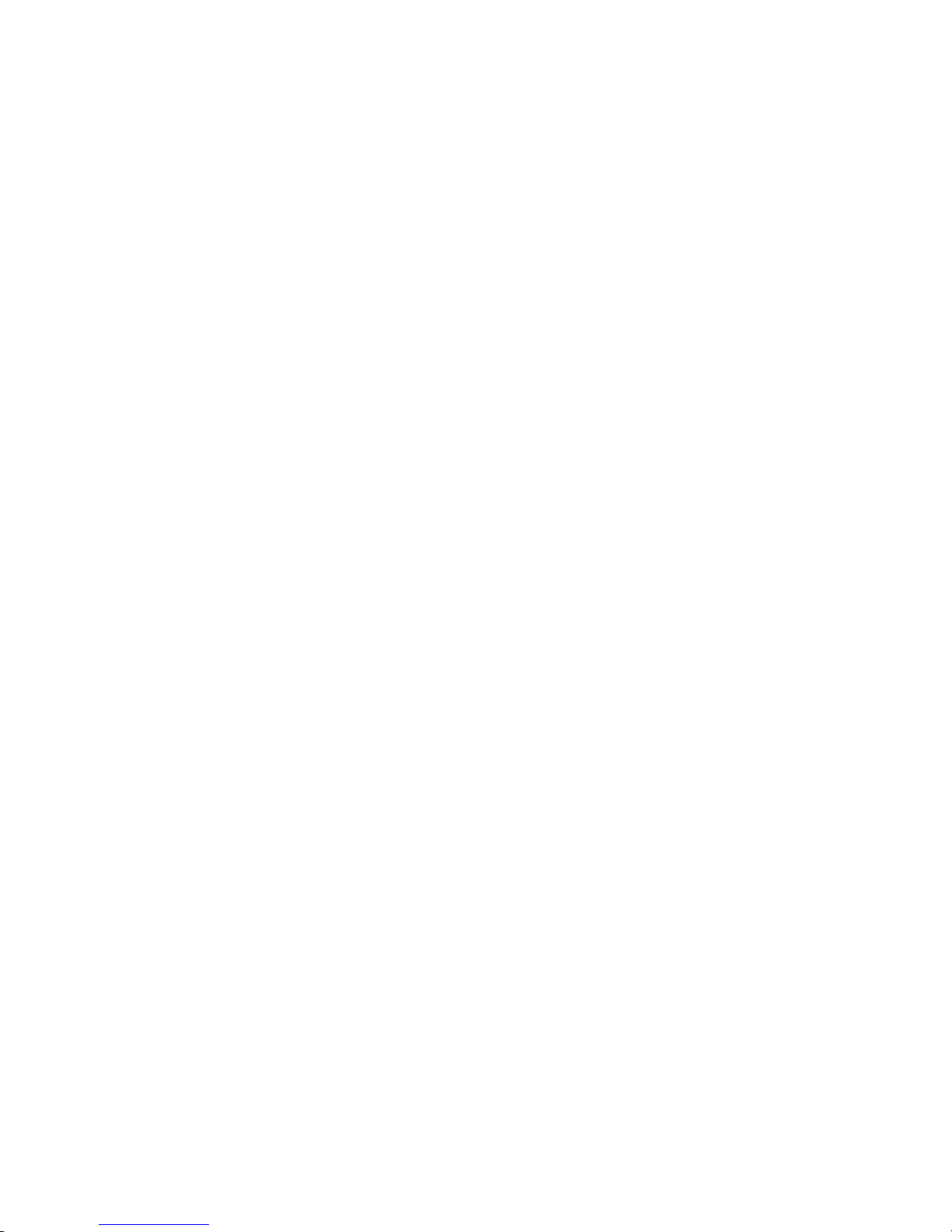
SUUNTO TRAVERSE
USER GUIDE
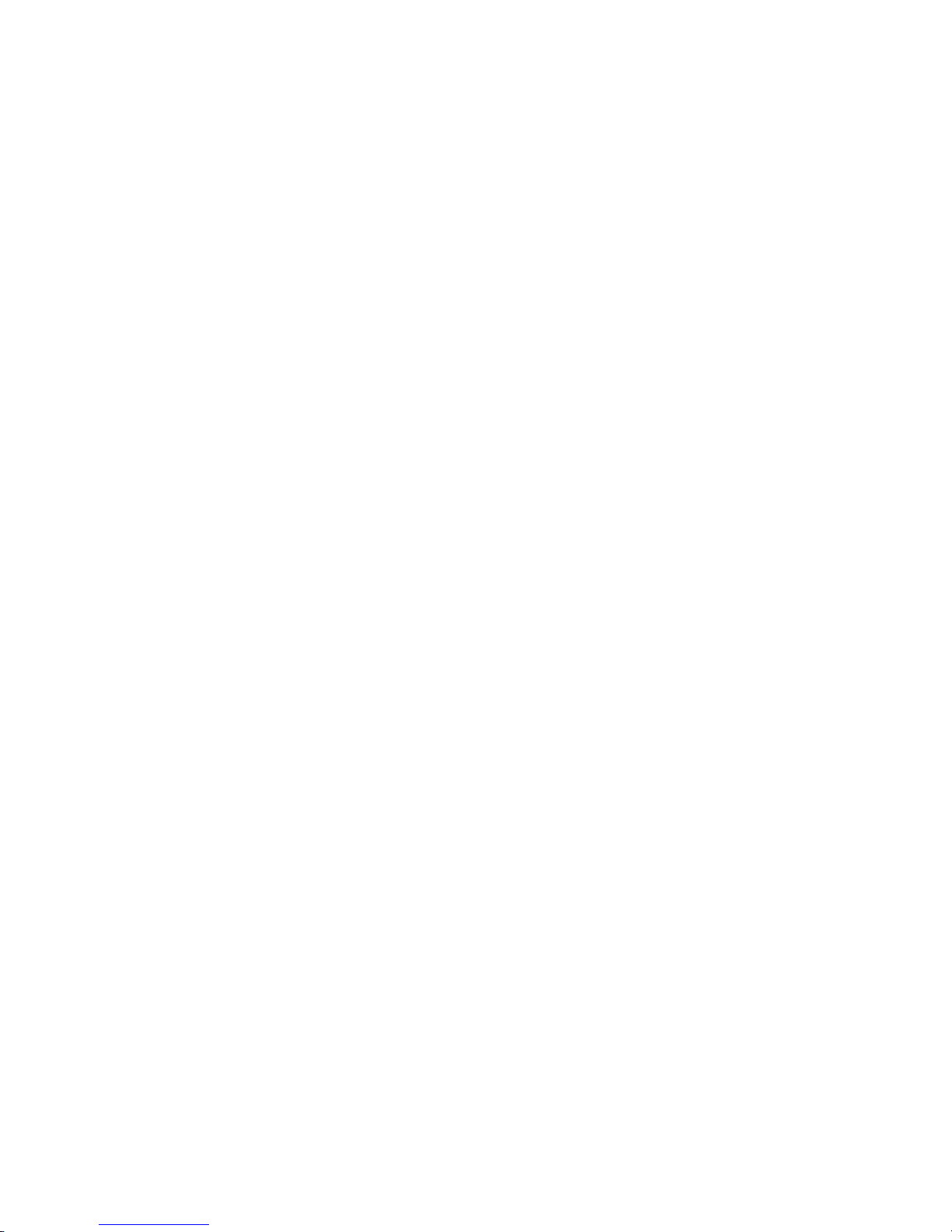
Contents
SUUNTO TRAVERSE ................................................................ 1
1 SAFETY ................................................................................... 6
2 GETTING STARTED ............................................................. 10
2.1 Buttons and menus ........................................................ 10
2.2 Set up ............................................................................ 11
2.3 Adjusting settings ........................................................... 13
3 FEATURES ........................................................................... 14
3.1 Activity monitoring .......................................................... 14
3.2 Alti-Baro ......................................................................... 14
3.3 Autopause...................................................................... 24
3.4 Backlight ........................................................................ 24
3.5 Button lock ..................................................................... 25
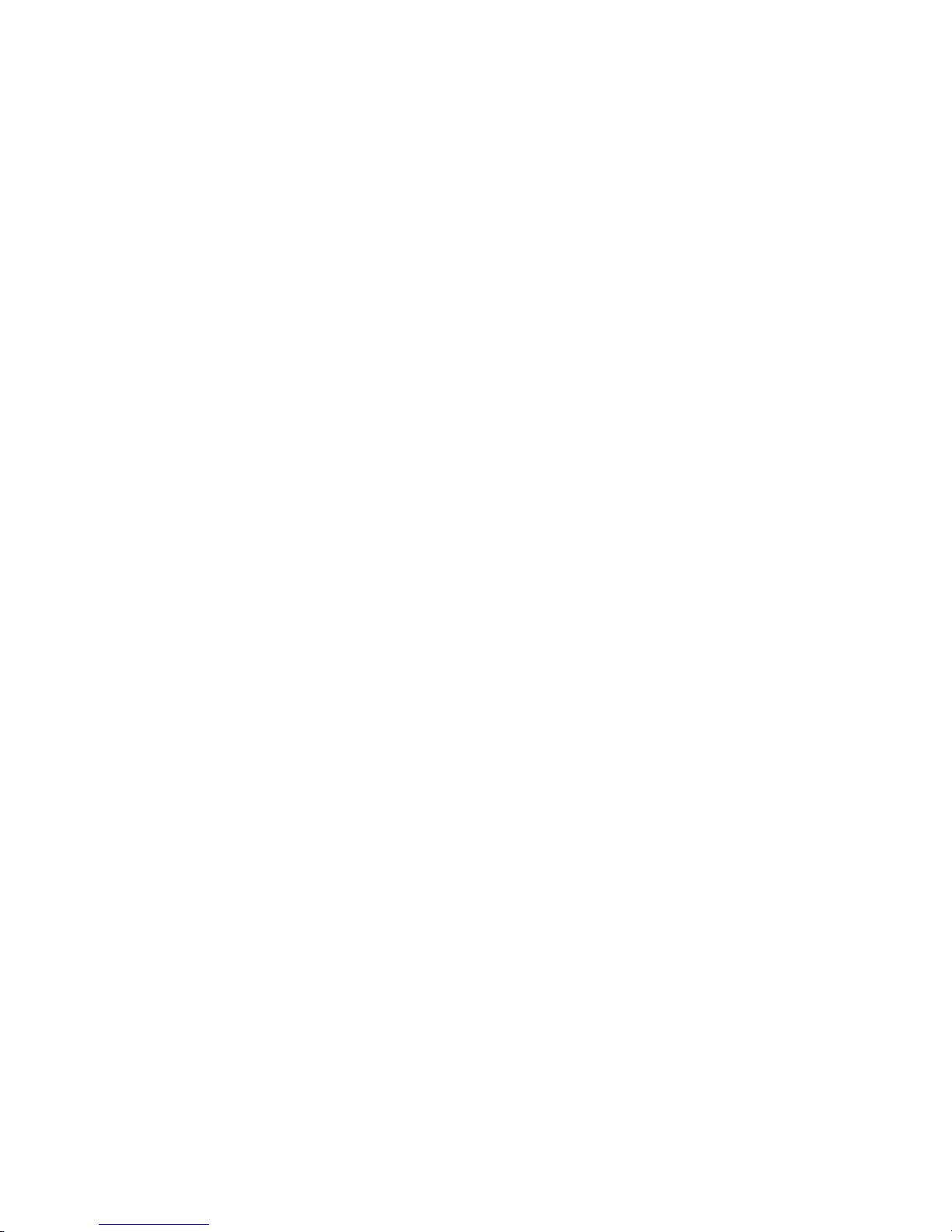
3.6 Compass ....................................................................... 26
3.8 Countdown timer ............................................................ 32
3.9 Displays ......................................................................... 33
3.10 Exercising with sport modes ................................... 34
3.11 Find back ............................................................... 42
3.12 Firmware updates .................................................. 42
3.13 FusedAlti ................................................................ 43
3.14 Icons ...................................................................... 45
POI icons ........................................................................ 47
3.15 Logbook ................................................................. 48
3.16 Memory left indicator .............................................. 51
3.17 Movescount............................................................ 51
3.23 Navigating with GPS AND GLONASS ........................ 55
3.24 Notifications ........................................................... 59
3.25 HR sensors ............................................................ 60
3.27 Routes ....................................................................... 67
3.28 Service menu ......................................................... 73
3.30 Sport modes........................................................... 76
Custom sport modes ....................................................... 76
3.31 Stopwatch .............................................................. 77
3.32 Suunto Apps .......................................................... 79
3.35 Track back ............................................................... 106
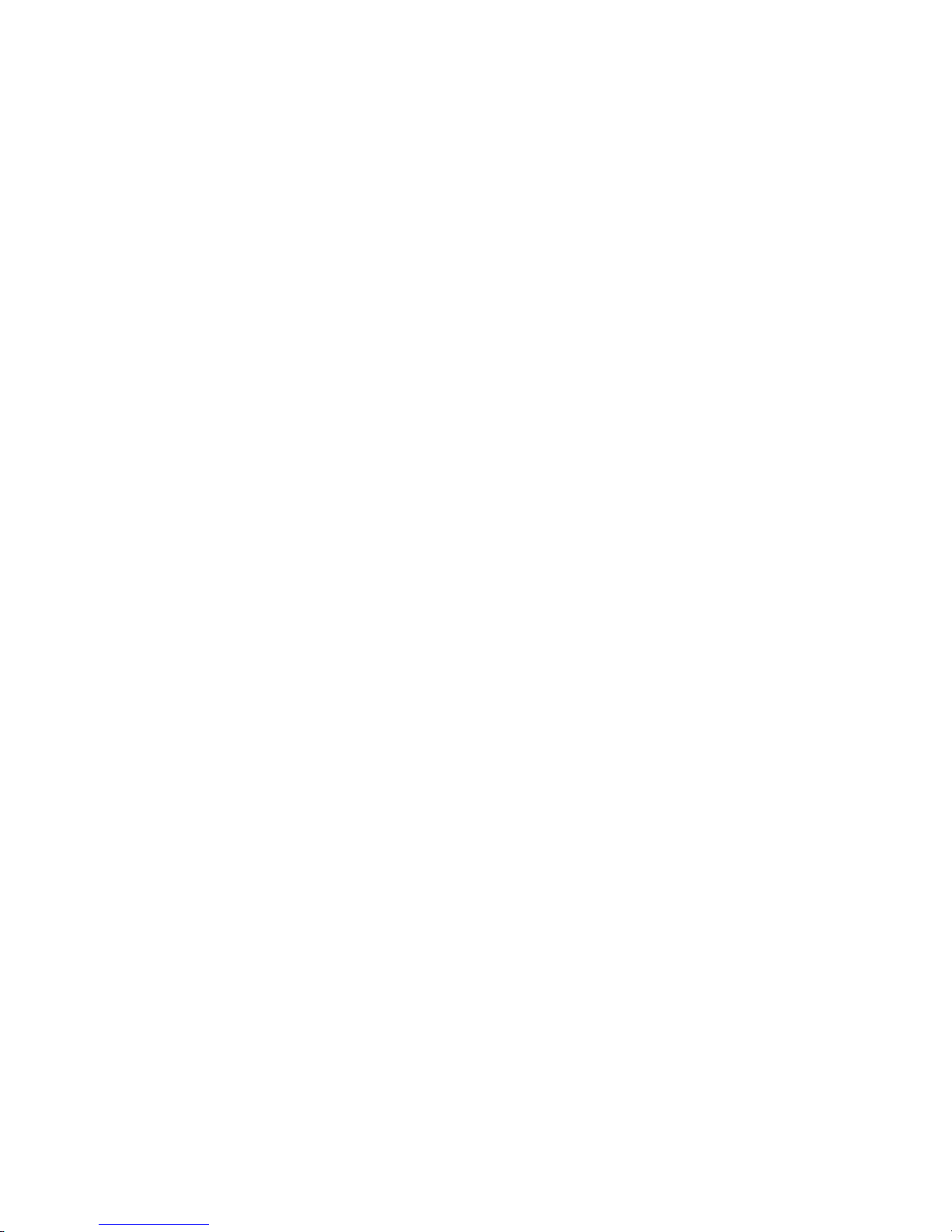
4.3 Charging the battery..................................................... 111
5 REFERENCE ....................................................................... 114
5.1 Technical specifications ............................................... 114
General ......................................................................... 114
Memory......................................................................... 114
Radio receiver ............................................................... 114
Barometer ..................................................................... 114
Altimeter ....................................................................... 114
Thermometer ................................................................ 115
Chronograph ................................................................. 115
Compass ...................................................................... 115
GPS 115
5.2 Compliance .................................................................. 115
5.3 NOM-121-SCT1-2009 .................................................. 117
5.4 Trademark ................................................................... 117
5.5 Patent notice ................................................................ 117
5.6 Warranty ...................................................................... 118
Warranty Period ............................................................ 118
Exclusions and Limitations ............................................ 118
Access to Suunto warranty service ............................... 119
Limitation of Liabilit y ...................................................... 119
5.7 Copyright ..................................................................... 120

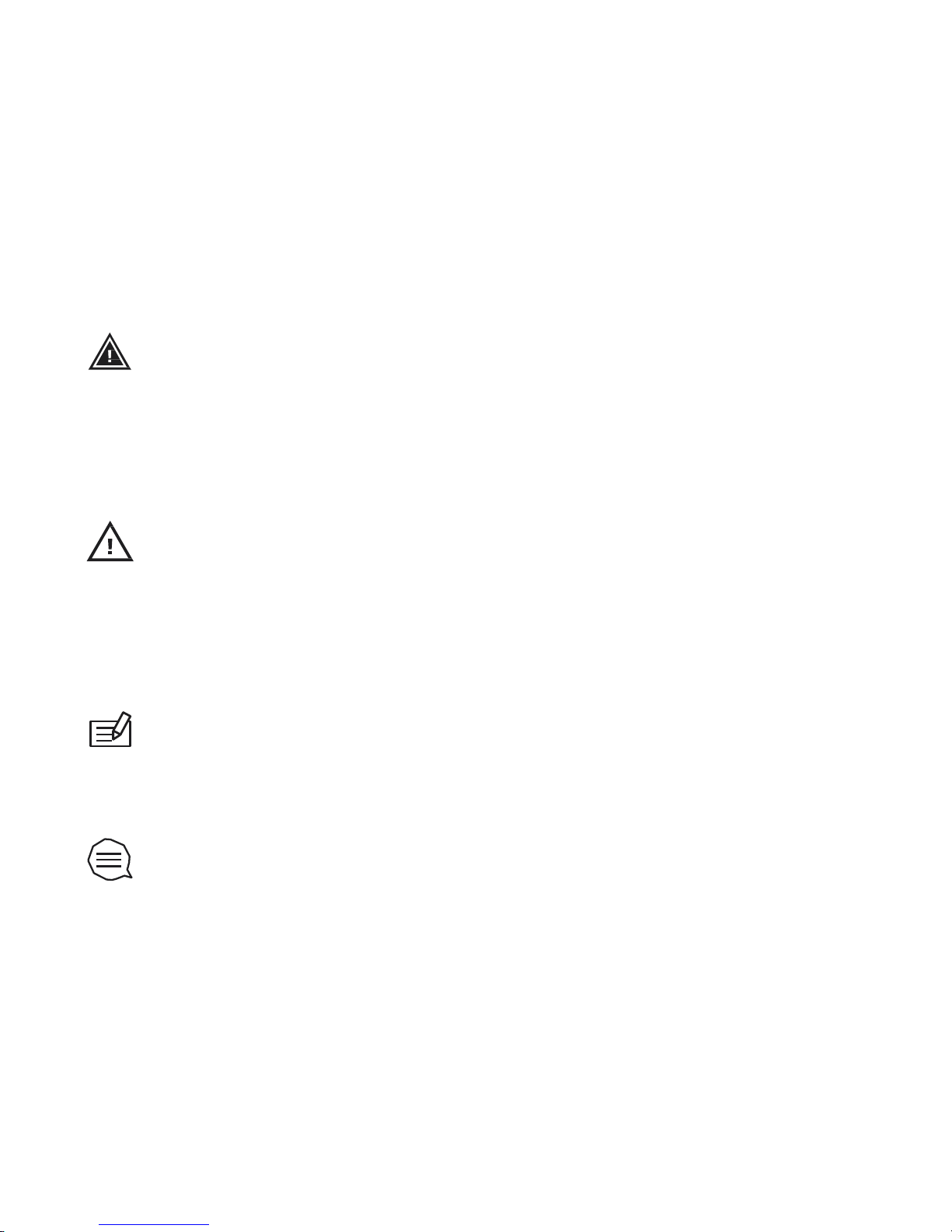
6
1 SAFETY
Types of safety precautions
WARNING: - is used in connection with a procedure or situation that
may result in serious injury or death.
AVERTISSEMENT: - s'utilise en lien avec une procédure ou
une sit uation pouva nt entraî ner des accidents graves voir e m ortels.
CAUTION: - is used in connection with a procedure or situation
that
will result in damage to the product.
ATTENTION: - s'utilise en lien avec une procédure ou une
situation pouvant entraîner des dégâts sur le produit.
NOTE: - is used to emphasize important information.
REMARQUE: - met l'acc ent sur des informations import antes.
TIP: - is used for extra tips on how to utilize the features and
functions of the device.
CONSEIL: - signale des conseils sup pl
é
mentaires sur l'utilis ation
des fonctionnalit
é
s et caractéristiques de l'appareil.
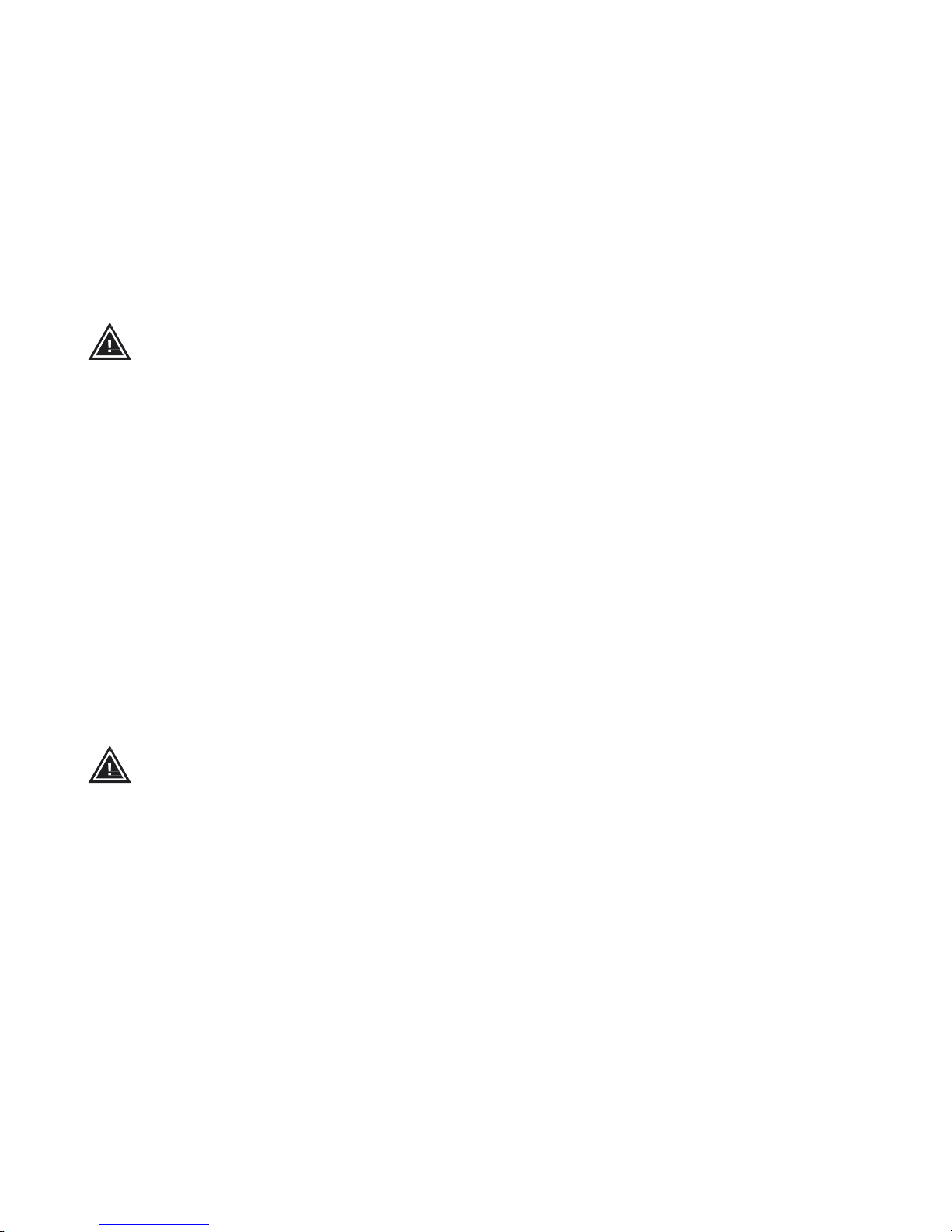
7
Safety precautions
Précautions d'utilis ation
WARNING: ALLERGIC REACTIONS OR SKIN IRRITATIONS MAY
OCCUR WHEN PRODUCT IS IN CONTACT WITH SKIN, EVEN
THOUGH OUR PRODUCTS COMPLY WITH INDUSTRY
STANDARDS. IN SUCH EVENT, STOP USE IMMEDIATELY AND
CONSULT A DOCTOR.
AVERTISSEMENT: DES RÉACTIONS ALLERGIQUES OU
DES IRRITATIONS CUTANÉES PEUVENT SURVEN IR LORSQUE
LE PRODUIT EST EN CONTACT AVEC LA PEAU, MALGRÉ L A
CONFORMITÉ DE NOS PRODUITS AUX NORMES
INDUSTRIELLES. EN CAS D 'ÉVÉNEMENT DE CE TYPE,
CESSEZ IMMÉDIAT EMEN T TOUTE UTILISATION ET
CONSULTEZ UN MÉDECIN.
WARNING: ALWAYS CONSULT YOUR DOCTOR BEFORE
BEGINNING AN EXERCISE PROGRAM. OVEREXERTION MAY
CAUSE SERIOUS INJURY.
AVERTISSEMENT: CONSULTEZ TOUJOURS VOTRE M
É
DECIN
AVANT DE COMME NCER UN PROGRAMME D'ENTRA
Î
NEMENT. LE
SURENTRA
Î
NEMENT PEUT PROVOQUER DES ACCIDENTS
GRAVES.
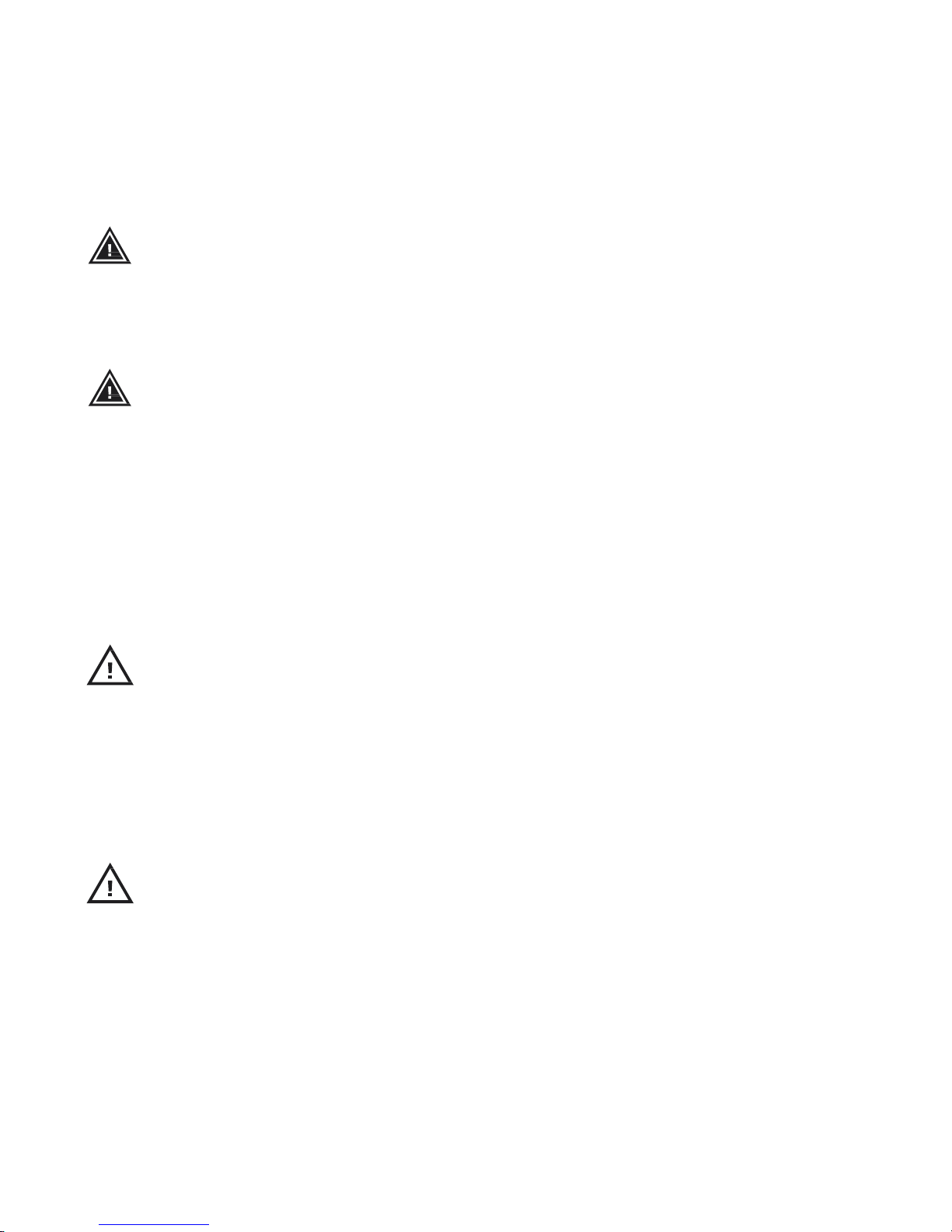
8
WARNING: ONLY FOR RECREATIONAL USE.
AVERTISSEMENT: RÉSERVÉ À UNE UTILI SATION DE LOISI R.
WARNING: DO NOT ENTIRELY RELY ON THE GPS OR
BATTERY
LIFETIME, ALWAYS USE MAPS AND OTHER BACKUP
MATERIAL TO ENSURE YOUR SAFETY.
AVERTISSEMENT: NE VO US FIEZ PAS TOTALEMENT AU
GPS OU À L'AUTONOMIE DE LA BATTERIE. POUR VO TRE
SÉCURITÉ, UTILISEZ TOUJOURS DES CARTES ET AUTRES
MATÉRIELS DE SECOURS.
CAUTION: DO NOT APPLY SOLVENT OF ANY KIND TO THE
PRODUCT, AS IT MAY DAMAGE THE SURFACE.
ATTENTION: N'APPLIQUEZ AUCUN SOLVANT DE
QUELQUE TYPE QUE CE SOIT SUR LE PRODUIT, AU RISQUE
D'EN ENDOMMAGER LA SURFACE.
CAUTION: DO NOT APPLY INSECT REPELLENT ON THE
PRODUCT, AS IT MAY DAMAGE THE SURFACE.
ATTENTION: N'APPLIQUEZ AUCUN PRODUIT INSECTICIDE
QUEL QU'IL SOIT SUR LE PRODUIT, AU RISQ UE D'EN

9
ENDOMMAGER LA SURF ACE.
CAUTION: DO NOT THROW THE PRODUCT AWAY, BUT TREAT
IT AS ELECTRONIC WASTE TO PRESERVE THE ENVIRONMENT.
ATTENTION: NE JETEZ PAS LE PRODUIT AUX ORDURES
MÉNAGÈRES. TRAI TEZ-LE COMME UN DÉCHET
ÉLECTRONIQUE AFIN D E PROTÉGER L'ENVIRONNEMENT.
CAUTION: DO NOT KNOCK OR DROP THE DEVICE, AS IT MAY
BE
DAMAGED.
ATTENTION: NE HEUR TEZ PAS OU NE FAITES PAS
TOMBER LE PRODUIT, AU RISQUE DE L'ENDOMMAGER.
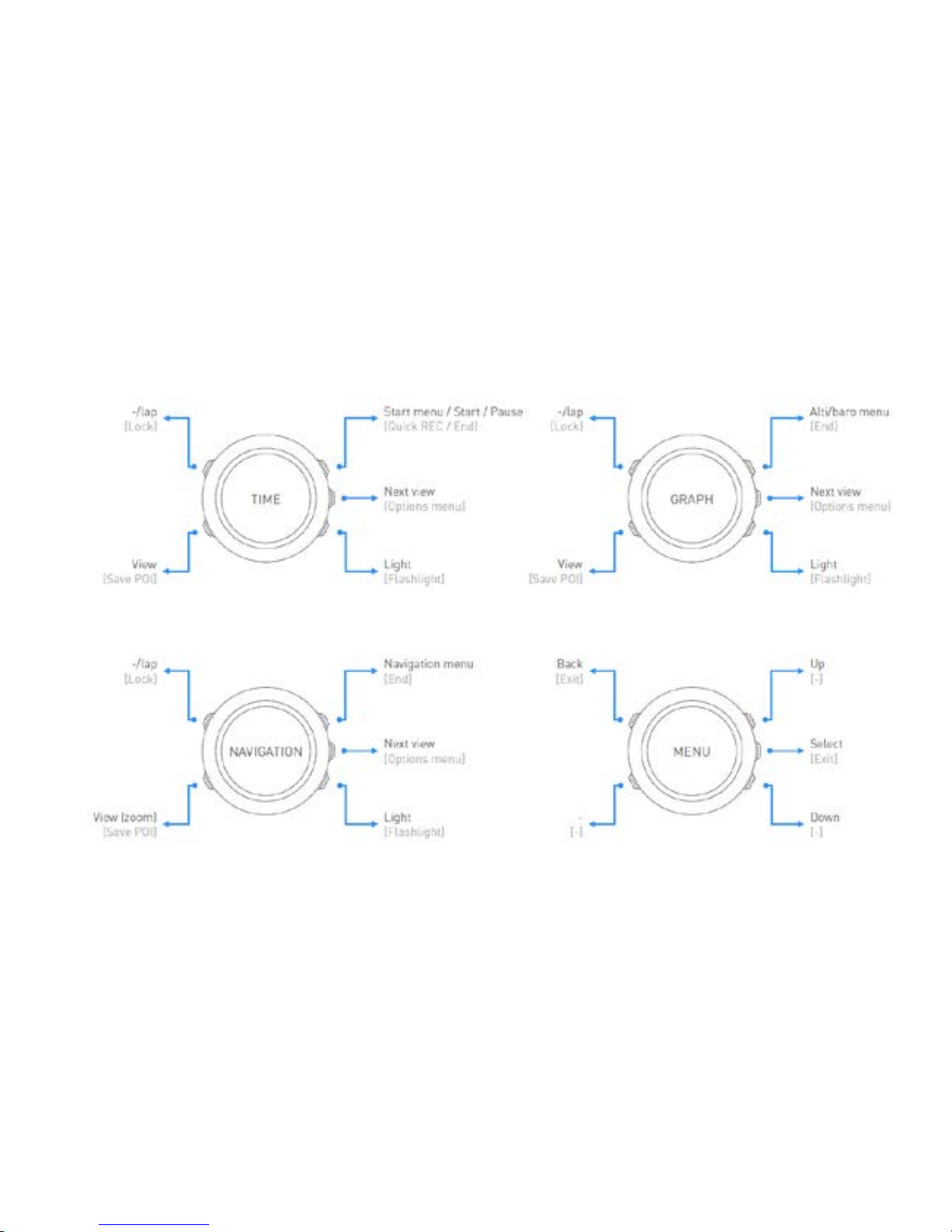
10
2 GETTING STARTED
2.1 Buttons and menus
Suunto Traverse has five buttons which allow you to access all the
features.
Upper right [Start]:
•
press to access the start menu
•
press to pause or resume a recording or timer
•
press to increase a value or move up in the menu
•
keep pressed to stop and save a recording
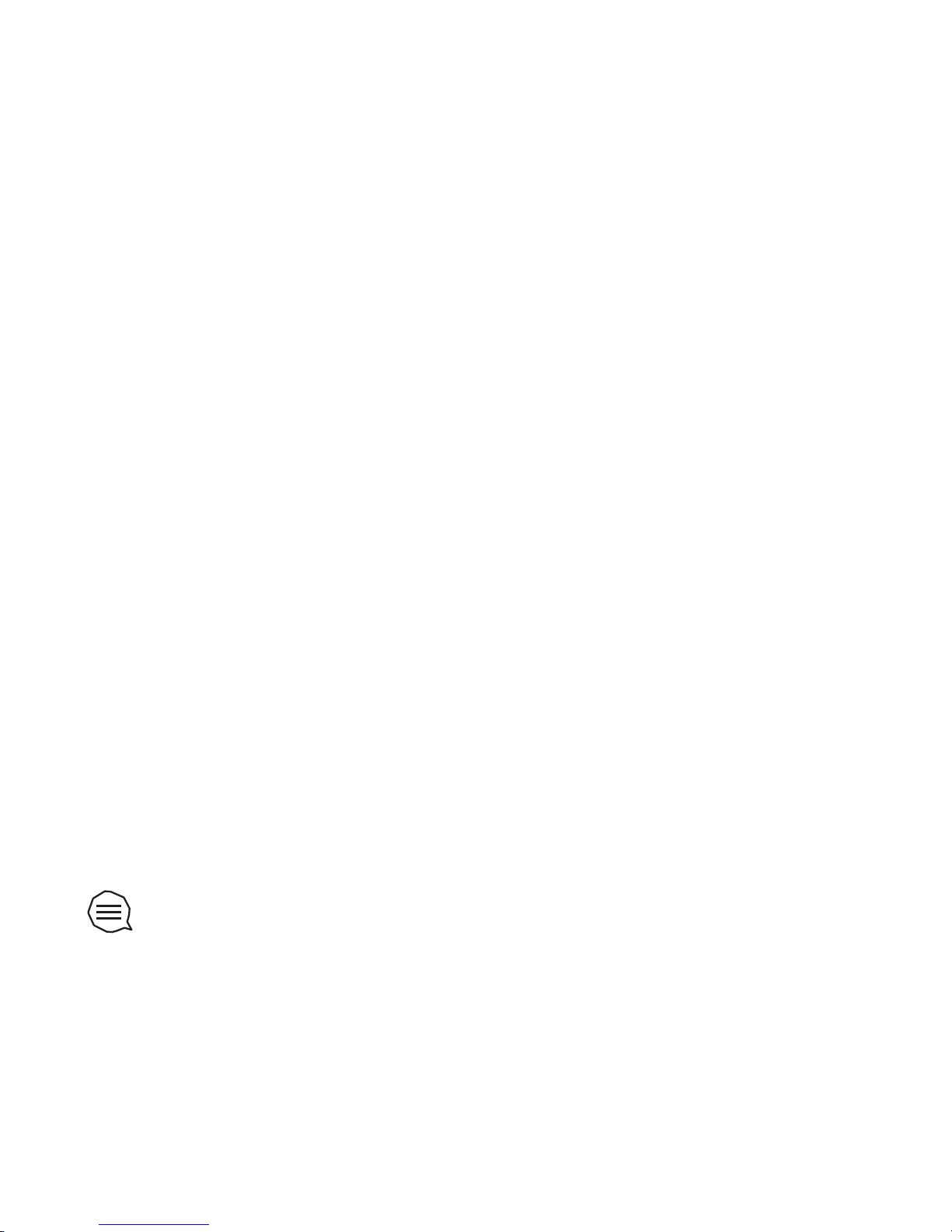
11
Center right [Next]:
•
press to change displays
•
press to accept a setting
•
keep pressed to access/exit the options menu
•
keep pressed to access/exit the options menu in sport modes
Bottom right [Light]:
•
press to activate the backlight
•
press to decrease a value or move down in the menu
•
keep pressed to activate flashlight
press to deactivate flashlight
Bottom left [View]:
•
press to change bottom row view
•
keep pressed to save POI
•
keep pressed to access shortcut (see 3.29 Shortcuts)
Upper left [Back Lap]:
•
press return to the previous menu
•
press to add a lap during exercise
•
keep pressed to lock buttons
TIP: When changing values, you can increase the speed by
keeping [Start ] or [Light] pressed until the values start to
scroll faster.
2.2 Set up
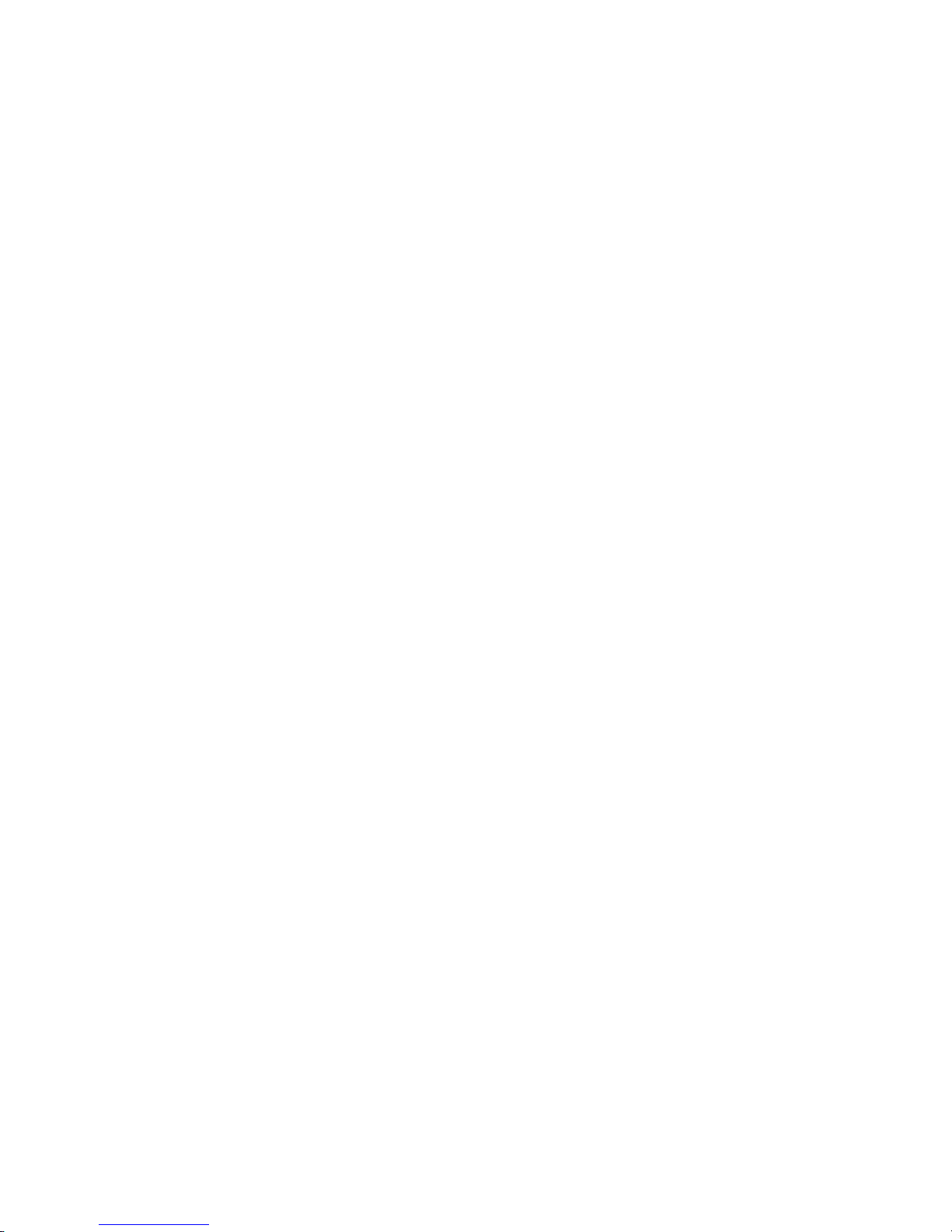
12
To make the most of your Suunto Traverse you may want to download
Suunto Movescount Mobile App from App store, and create own user
account with Suunto Movescount service before s etti ng up the product.
To start using your sports watch
1. Press any button to start the device
2. Press [Start] or [Light] to scroll to the desired language and press
[Nex t] to se lect.
3. Follow the startup wizard to complete initi al settings. Set val ues with
[Start] or [Light] and press [Next] to accept and go to the next step.
NOTE: you may need to recharge Suunto Traverse before starting the set
up. Watch display will show a battery symbol when it needs to be charged.
To recharge, plug device cable to wall socket or PC .
Fully charging an empty battery takes about 2-3 hours. Buttons are
locked while the USB cable is attached and connected to a computer.
You can exit the startup wizard at any time by keeping [Next] pressed.
The startup wizard takes you through the following settings:
•
Units
•
Time format
•
Personal settings (gender, age, weight)
•
Time update (go outside for GPS signal to automatically update
time)
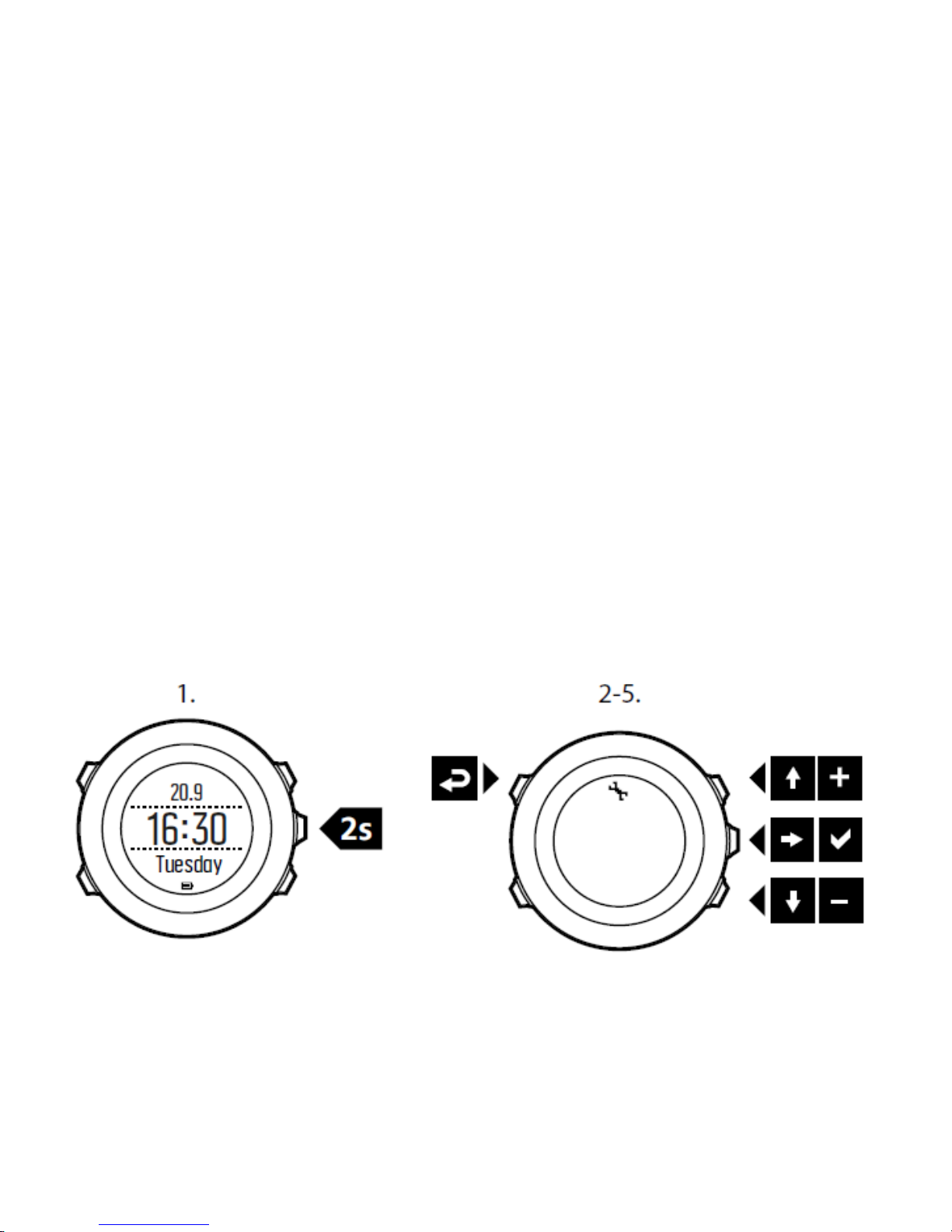
13
•
Pairing with mobile device (this can also be done later if you don’t
have the app installed)
2.3 Ad justing settings
You can change the settings of your Suunto Traverse directly in the
watch, through Movescount, or on the go with Suunto Movescount
App (see
3.21 Movescount mobile app).
To change the settings in the watch:
1. Keep [Next] pressed to enter the options menu.
2. Scroll the menu with [Start] and [Light] .
3. Press [Next] to enter a setting.
4. Press [Start] and [Light] to adjust the setting values.
5. Press [Back Lap] to return to the previous menu or keep [Next]
pressed to exit.
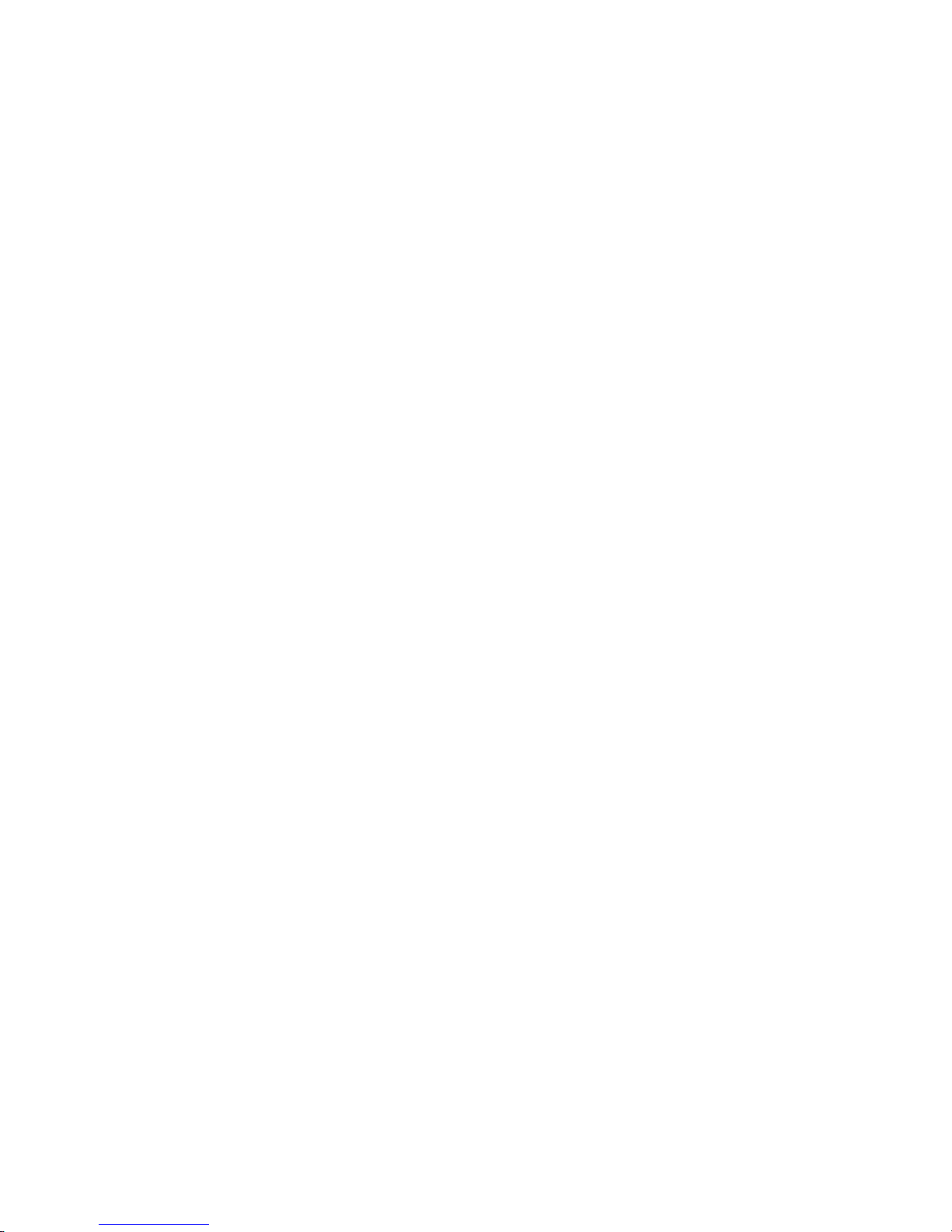
14
3 FEATURES
3.1 Activity monitoring
Suunto Traverse measures your daily steps and estimates calories
burned during the day, based on your personal data.
Daily step count is availabl e as a default view in TIME. Yo u can see
the step number by pressing the [VIEW] button.
The step count is measured by the accelerometer sensor, and the
number of steps is updated every 60 seconds.
Daily step count and calories burned are displayed as the first view of
the Logbook. To view your daily step count and an estimation of
calories burned during the day, press [Start] button, and select
Logbook.
The value is reset daily at midnight.
3.2 Alti-Baro
With ALTI-BARO you can view the current altitude or barom etric
pressure. Press [Next] in TIME mode to view the ALTI & BARO
display.
You can show/hide the ALTI-BARO display under the start menu
DISPLAYS » Alti-Baro. Toggle with [Next].
You can access different views by pressing [View].
Three profiles are available: Automatic, Barometer and Altimeter.
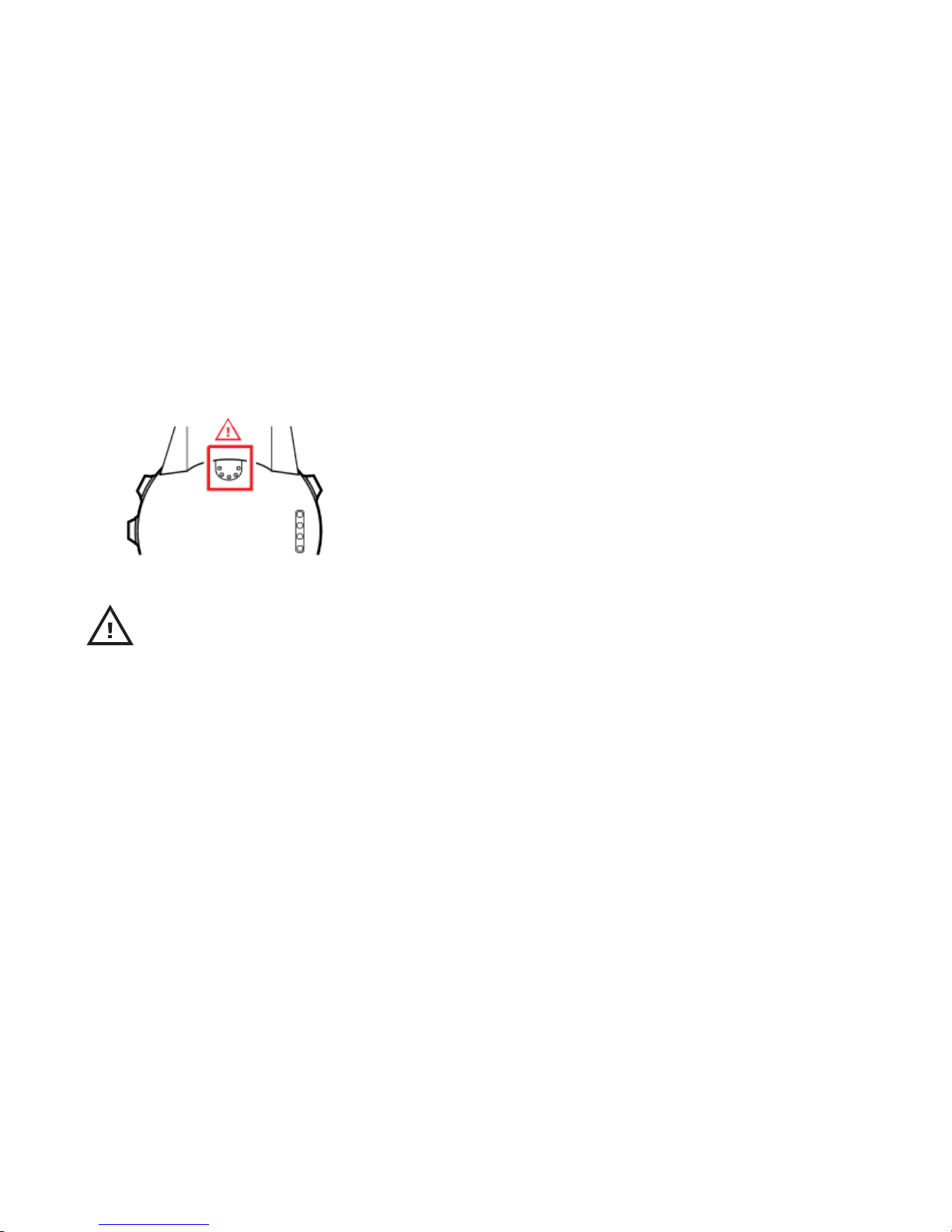
15
For information on setting profiles, see 3.2.2 Matching profile to
activity.
3.2.1 Getting correct readings
Suunto Traverse constantly measures absolute air pressure using
the built-in pressure sensor. Based on this measurement and
reference values, it calculat es altitude or s ea level air press ure.
CAUTION: Keep the area around the sensor free of dirt and
sand.
Never insert any objects into the sensor openings.
If you are not recording an outdoor activity, and your activity requires
accurate sea level air pressure or altitude, you need to calibrate your
Suunto Traverse by entering either your current altitude or the current
sea level air pressure.
When recording an activity, Suunto Traverse us es Suunto FusedAlti by
default. This means that altitude readings will be corrected
automatically using FusedAlti together with altitude and seal level
pressure calibrati on. For more information, see
3.13 FusedAlti
.
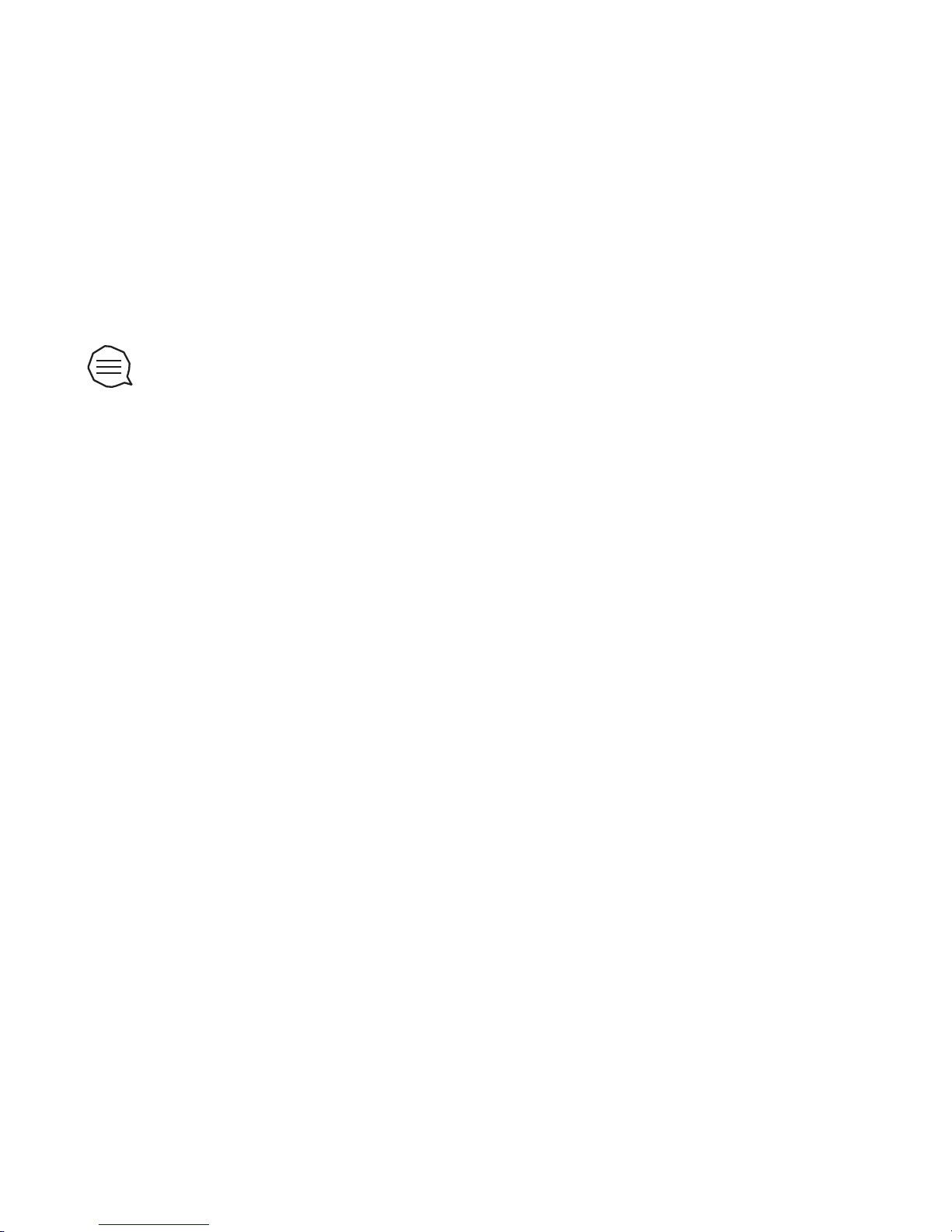
16
The altitude of your location can be found from most topographic maps
or Google Earth. A sea level air pressure reference for your location
can be found using the websites of national weather services.
TIP: Absolute air pressure and known altitude reference = sea
level air pressure. Absolute air pressure and known sea level air
pressure = altitude.
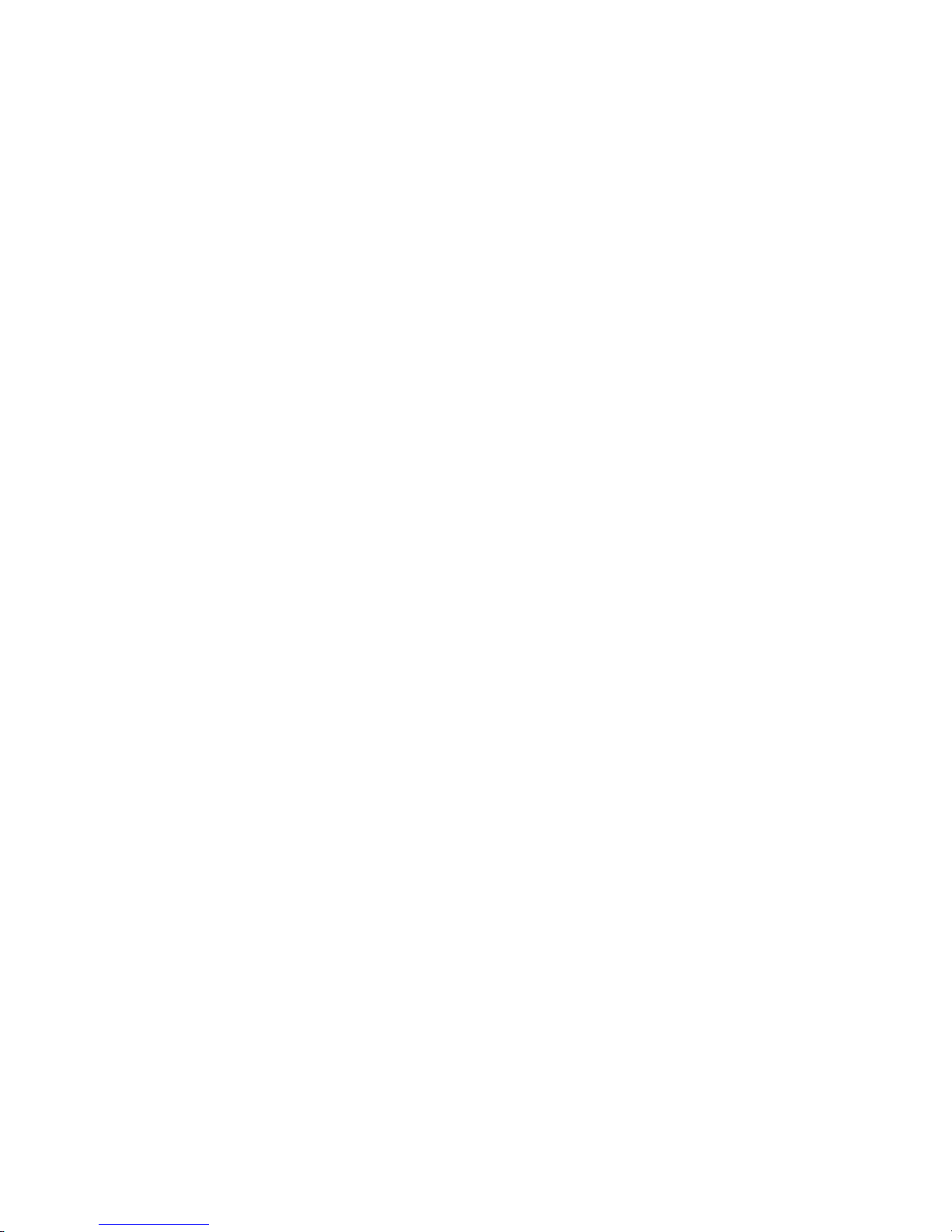
17
Changes in local weather conditions will affect altitude readi ngs. If local
weather changes often, it is advisable to reset the current altitude
reference value frequentl y, preferably before st art i ng your journey
when the referenc e val ues are available. As long as the local weather
stays stable, you do not need to set reference values.
To set the sea level pressure and altitude reference values:
1. Keep [Next] pressed to enter the options menu.
2. Scroll to ALTI-BARO with [Light] and enter with [ Next].
3. Scroll to Reference with [Light] and enter with [Next].
4. The following setting options are available:
•
FusedAlti: GPS is switched on and the watch starts calculating
altitude based on FusedAlti.
•
Manual altitude: Set your altit ude manually.
•
Sea level pressure: Set the sea level pressure reference value
manually.
5. Set the reference value using [Start] and [ Light]. Acc ept the
setting with [Next].
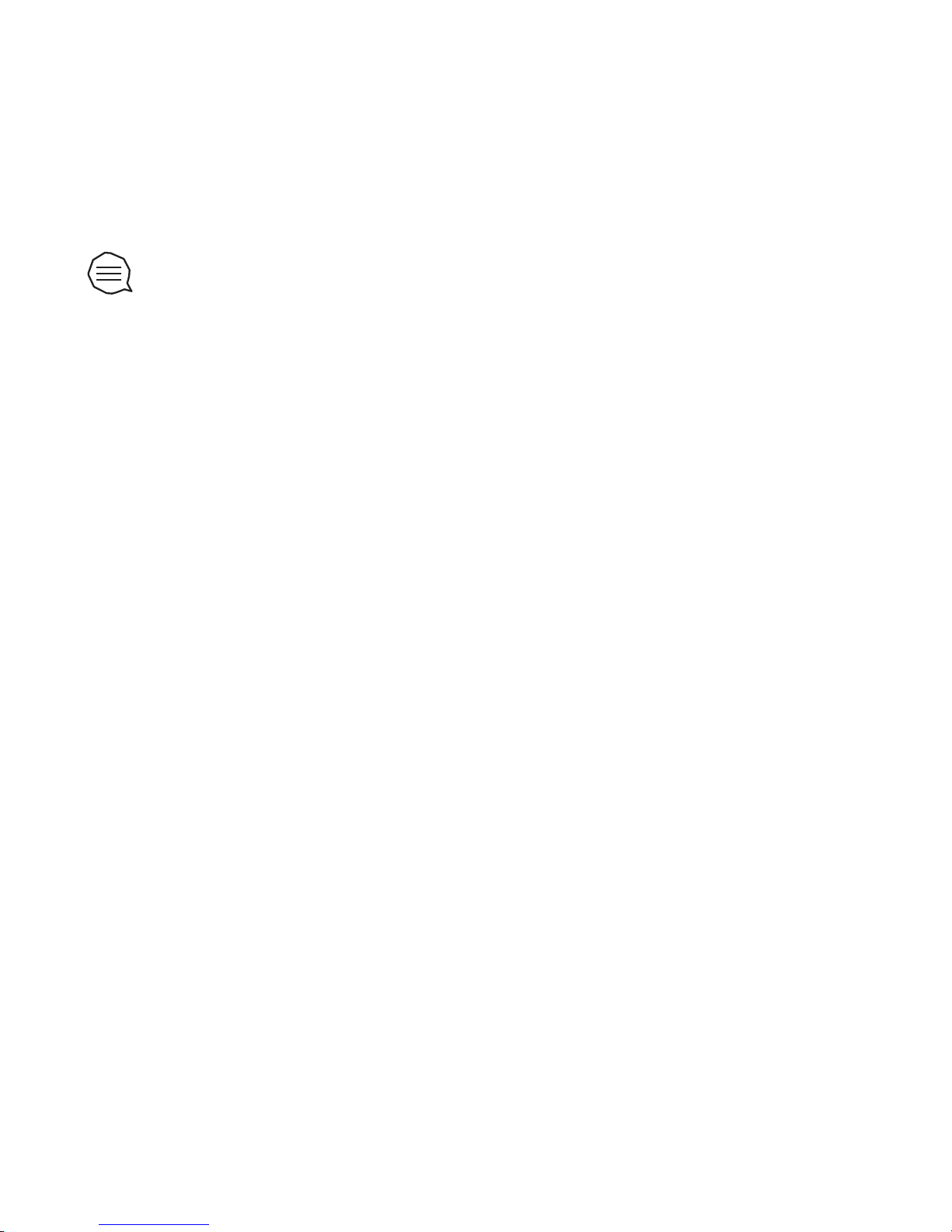
18
TIP: You can access the Alti/Baro menu by pressing [Start]
when
in ALTI-BARO display.
3.2.2 Matching profile to activity
By default, Suunto Traverse uses Automatic profile that switches
between Alti and Baro automatically, bas ed on movement. In the
Automatic profile, the graph visible in Alt i/BAro displ ay will al ways
represent altitude.
You can either let Suunto Traverse decide a suitable profile for the
activity, or choose yourself a profile that matches your activity.
The Altimeter profile should be selected when your outdoor activity
involves changes in altitude (e.g. hiking in hil l y terrain).
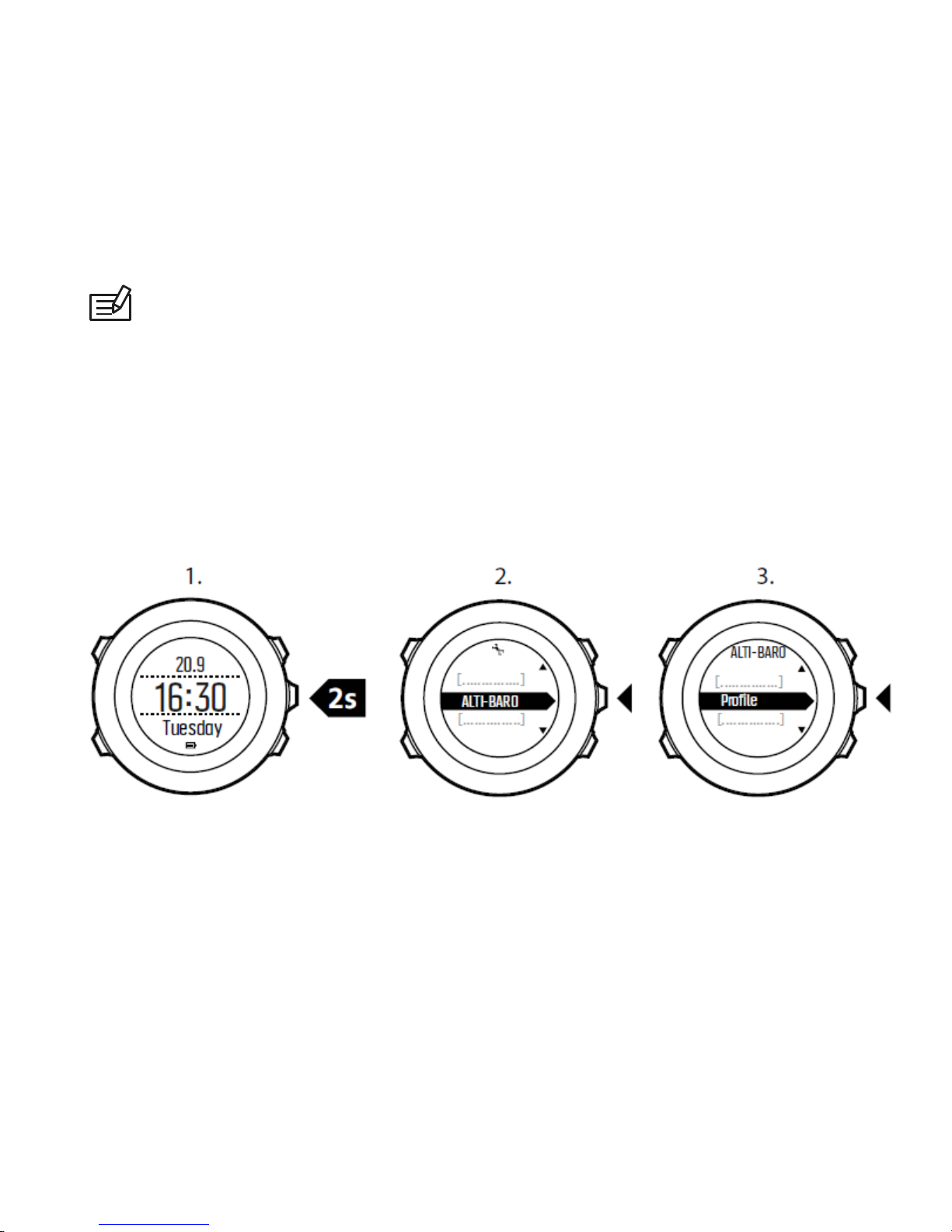
19
The Barometer profil e should be selected when your outdoor activity
does not involve changes in altitude (e.g. soccer, sailing, canoeing).
NOTE: You can define the profile as part of the sport mode
settings
in Movescount, or in your Suunto Traverse.
To set the ALTI & BARO profile:
1. Keep [Next] pressed to enter the options menu.
2. Scroll to ALTI-BARO with [ Li ght] and enter with [Next].
3. Press [Next] to select Profile.
4. Scroll the profile options ( Automatic, Altimeter, Barometer) with
[Start] or [Light]. Select a profile with [Next].
Use example: Setting the altitude reference value
You’re on the second day of your two-day hike. You realize that you forgot
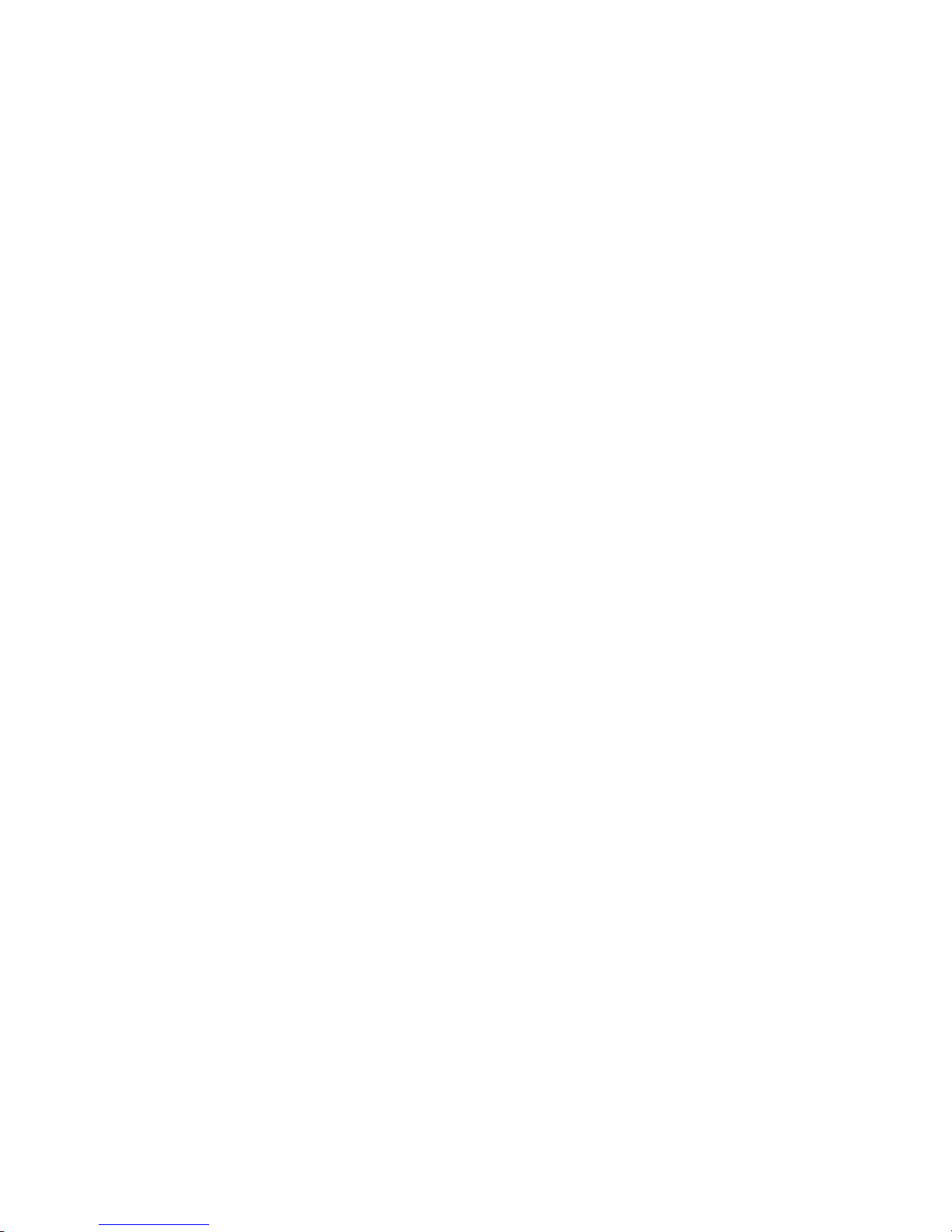
20
to switch from the Barometer profile to the Altimeter profile when you started
moving in the morning. You know that the current altitude readings given by
your Suunto Traverse are wrong. So, you hike to the nearest location shown
on your topographic map for which an altitude reference value is provided.
You correct your Suunto Traverse alti t ude referenc e value accordingl y and
switch from Barometer to Altimeter profil e. Y our altitude readi ngs are correct
again.
Incorrect read ings
If your Altimeter profile is on for an extended period of time with the
device in a fixed locat i on while the loc al weather changes, the device will
give incorrect altitude readi ngs.
If your Altimeter profile is on and the weather changes frequently while
you climb in altitude or go down in altitude, the device will give you
incorrect readings.
If the Barometer profile is on for an extended period of time as you climb
in altitude or go down in altitude, the device assumes that you are
standing still and interprets your changes in altitude as changes i n sea
level air pressure. It will therefore give you incorrec t sea level ai r press ure
readings.
3.2.3 Using Altime ter profile
The Altimeter profile calculates altitude based on reference val ues.
The reference value can either be sea level air pressure value or
altitude reference value.
When the Altimeter profile is activated, the altimeter icon is shown on
the display.
When the Altimeter profile is activated, you can access the following
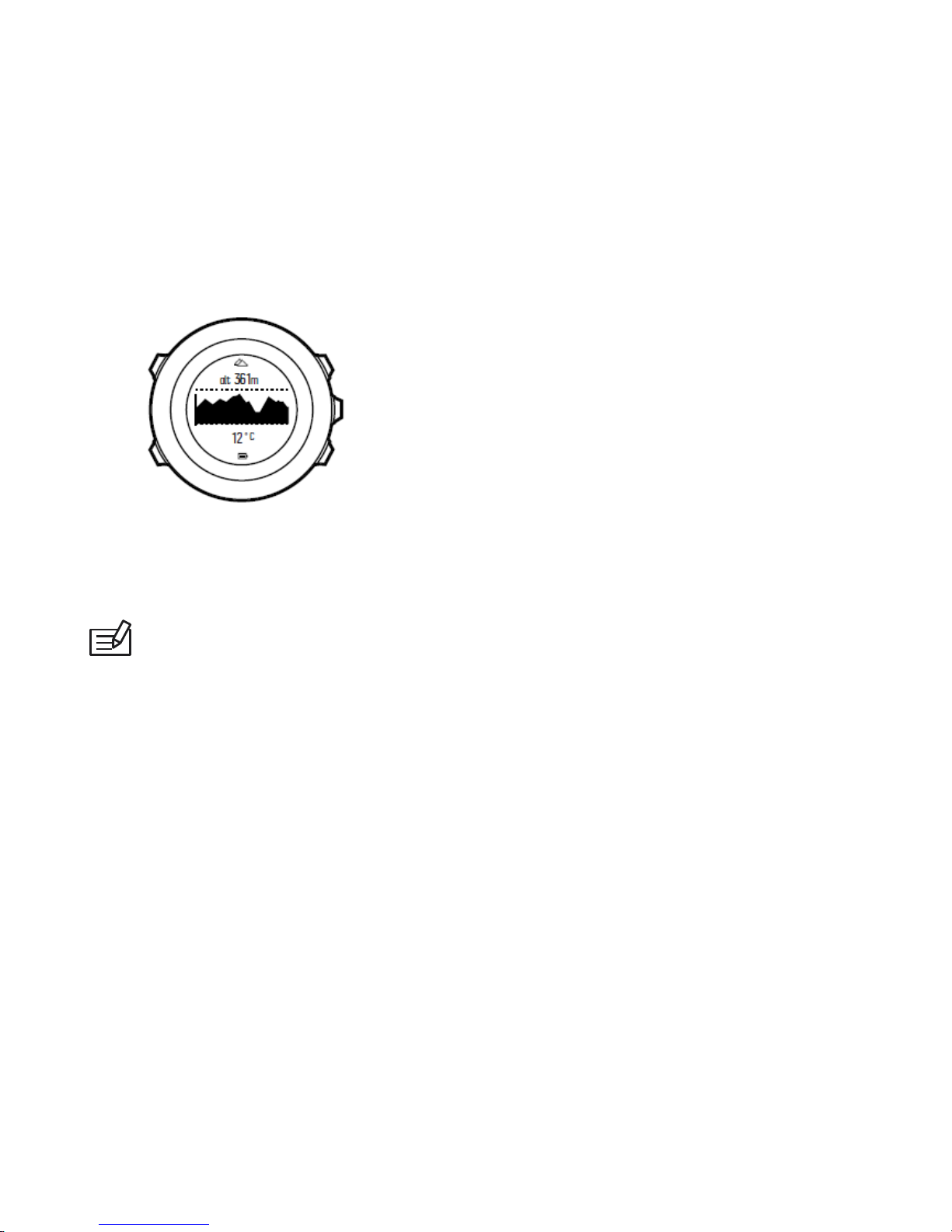
21
views:
•
your current altitude, a graph displaying altitude changes over the
past 12 hours (7 min. recording interval)
•
bottom row: change with [View] to show temperature, baro trend
NOTE: If you are wearing your Suunto Traverse on your wrist, you
will need to take it off in order to get an accurate
temperature reading
because your body temperature will affect the initial reading.
3.2.4 Using Barometer profile
The Barometer profil e shows the current sea level air pressure. This is
based on the reference values added in the settings and the constantly
measured absolute air pressure.
Changes in the sea level air pressure are presented graphically in the
middle row of the display.
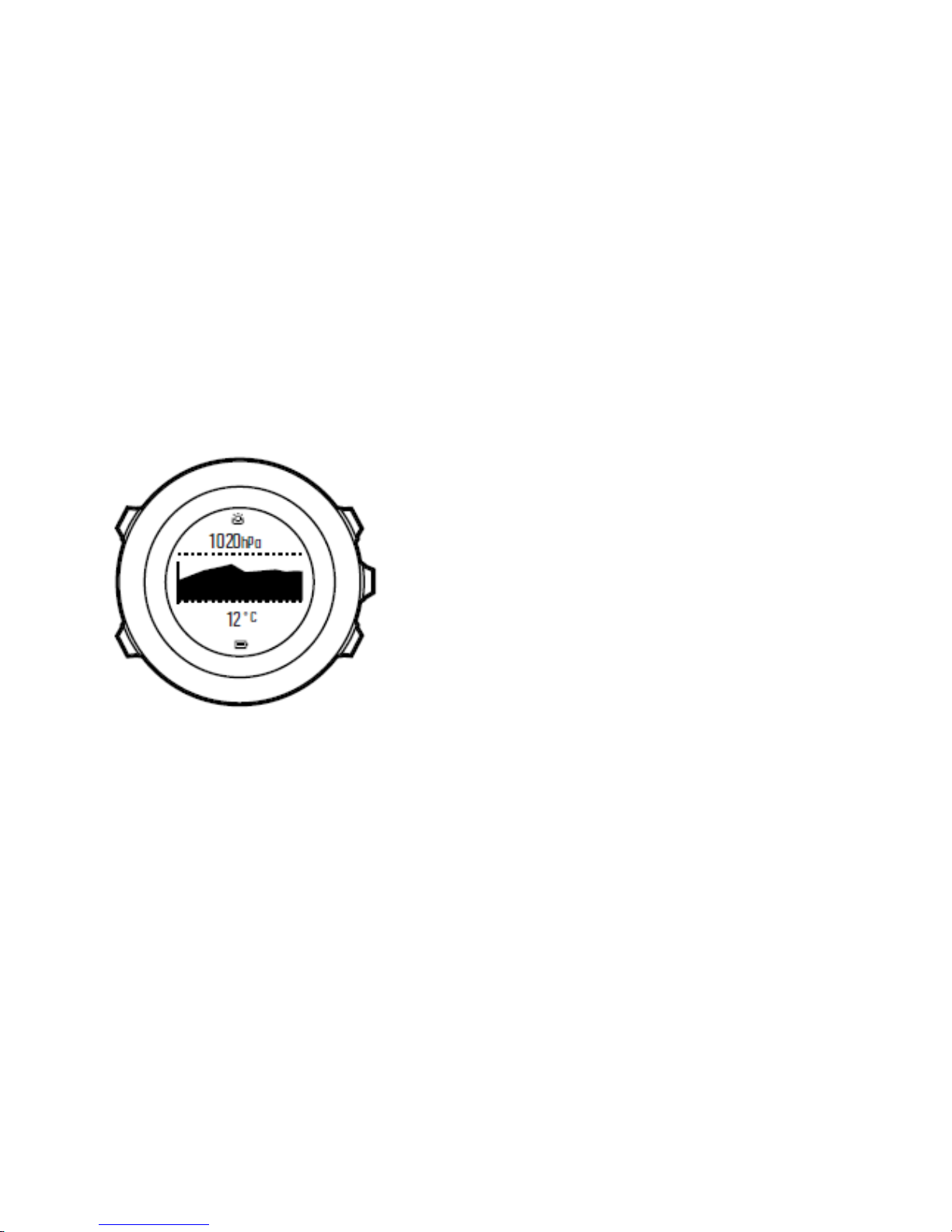
22
When the Barometer profile is activated, the barometer icon is
shown on the display.
When the Barometer profile is activated, Suunto Traverse shows you
the following barometric inform ation:
•
current pressure or a graph displaying sea level pressure
changes over the past 26 hours (15 min. recording interval)
•
bottom row: change with [View] to show temperature, baro
trend

23
NOTE: If you are wearing your Suunto Traverse on your wrist, you
will need to take it off in order to get an accurate
temperature reading
because your body temperature will affect the initial reading.
3.2.5 Using Automatic profile
The Automatic profil e switc hes between the Altimeter and Barometer
profiles according to your movements. When the Automatic profile is
active, the device will automatical ly switc h between interpreti ng
changes in air pressure as changes in altitude or changes in weather.
It is not possible to measure weather and altitude changes at the same
time, as both cause a change in the surrounding air pressure. Suunto
Traverse senses vertical movement and switches to measuring altitude,
when needed. When altitude is shown, it is updated with a maximum
delay of 10 seconds.
If you are at a constant altitude (less than 5 meters of vertical
movement within 12 minutes), Suunto Traverse interprets all pressure
changes as weather changes. The measurement interval is10 seconds.
The altitude reading remains steady and if the weather changes, you
will see changes in the sea level air pressure reading.
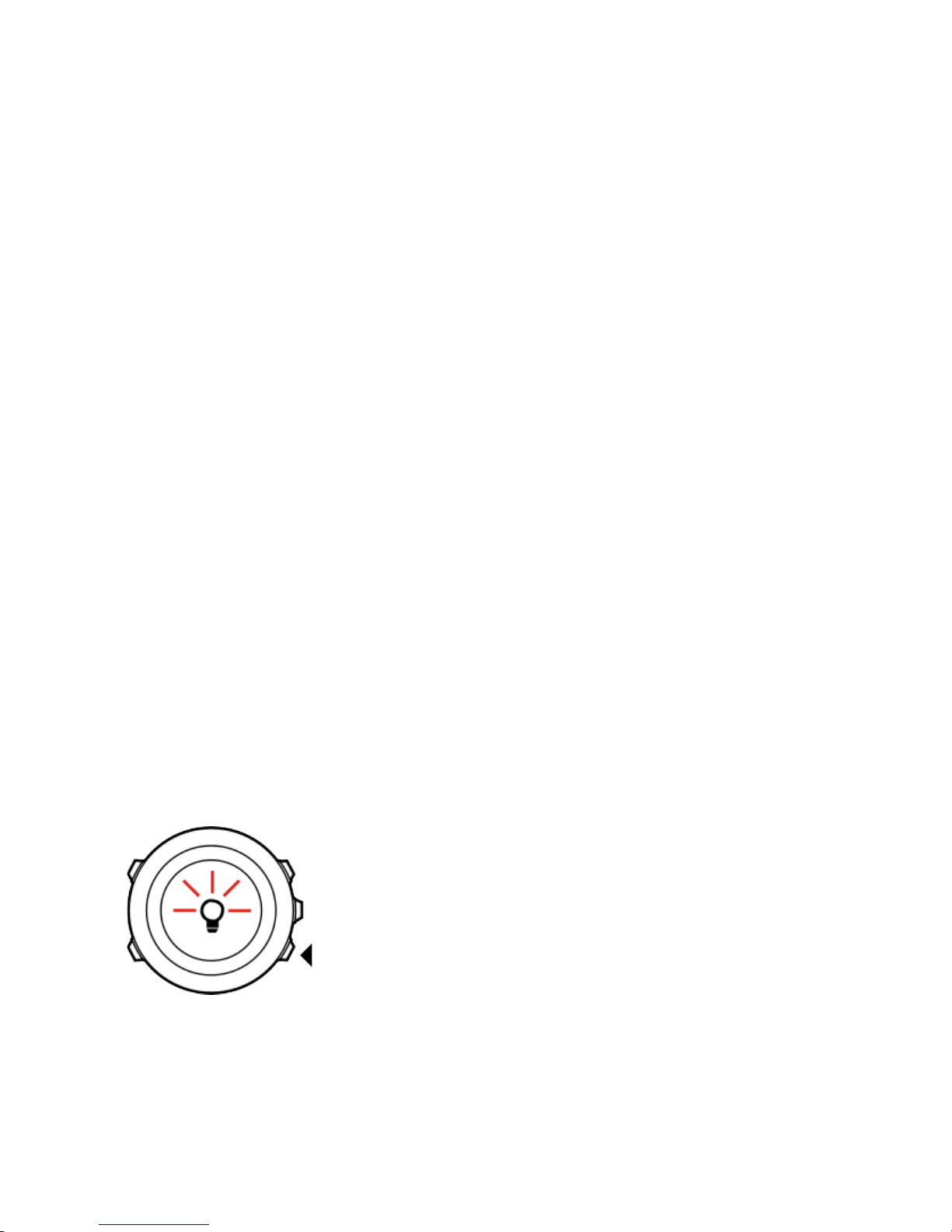
24
If you are moving in altitude (more than 5 meters of vertical movement
within 3 minutes), Suunto Traverse interprets all pressure changes as
movements in altitude.
In the Automatic Profile, Suunto Traverse will display following information:
top row, name of currently active profile, Altitude, altitude graph. In addition, baro trend and
temperature are accessible with the [View] button.
3.3 Autopause
Autopause pauses the recording of your exercise when your speed is
less than 2 km/h (1.2 mph). When your speed increases to more than 3
km/h (1.9 mph), the recording continues automatical l y.
You can turn Autopause on/off for each sport mode in Movescount
under the advanced settings for the sport mode.
Autopause is set to off by default in Suunto Traverse
3.4 Backlight
Pressing [Light] activates the backlight.
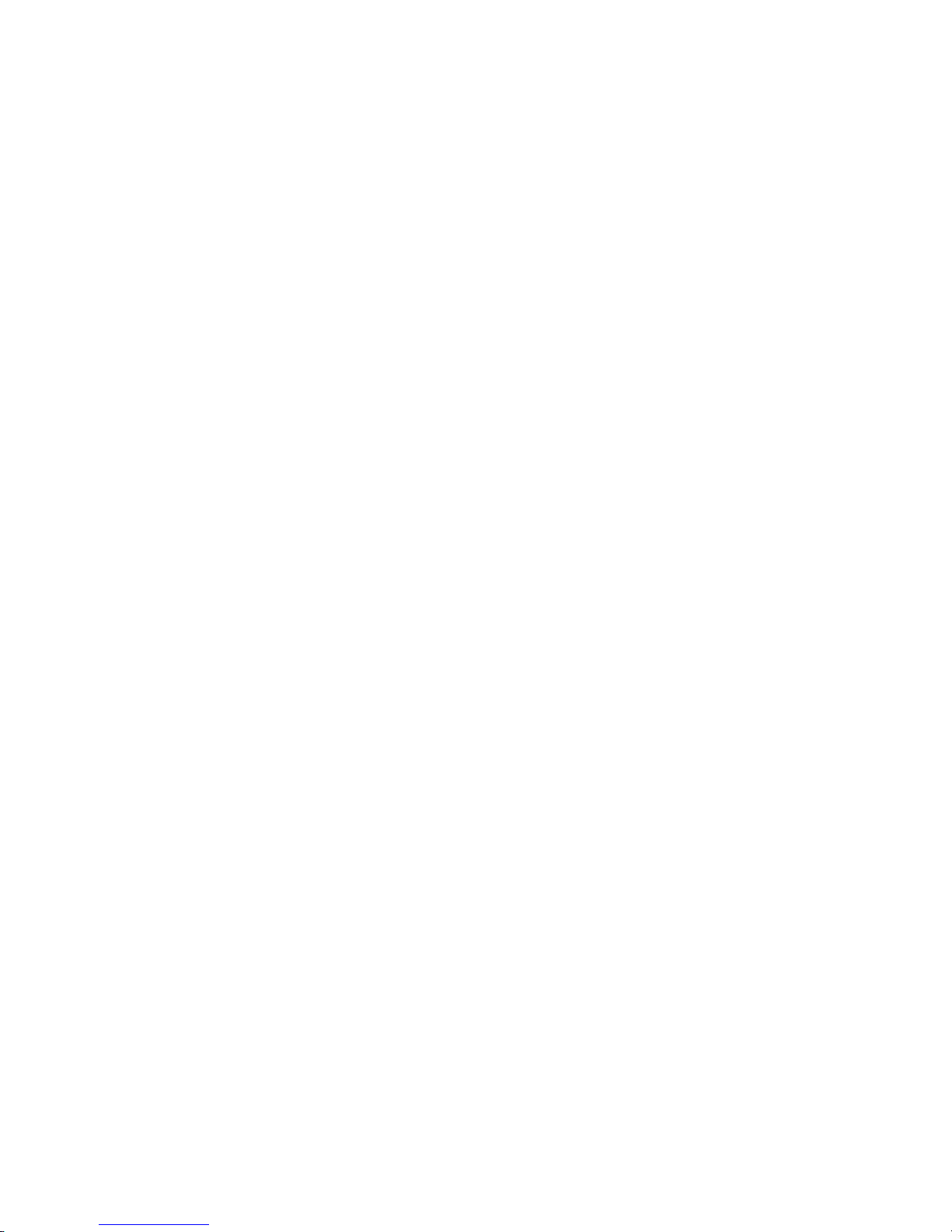
25
By default, the backlight turns on for a few seconds and turns off
automatically. This is the Normal mode.
There are three different backlight modes:
Mode:
•
Normal: The backli ght turns on for a few seconds when you
press [Light] and when the alarm clock sounds.
•
Off: The backlight is not switched on by pressing a button or
when the alarm clock sounds.
•
Night: The backlight turns on for a few seconds when you press
any button and when the alarm clock sounds.
•
Toggle: The backlight turns on when you press [Light] and stays on
until you press [Light] again.
3.5 Button lock
Keeping [Back/Lap] pressed locks and unlocks butt ons.
You can change the button lock behavior in the watch settings under
GENERAL » Tones/display » Button lock.
•
Actions only: Start and options menus are locked.
•
All buttons: All butt ons are locked. Backlight can be activated in
Night mode.

26
TIP: Select the Actions only button lock setting to avoid
accidentally starting or stopping your log. When the [Back
Lap] and
[Start ] buttons are locked, you can still change
displays by pressing
[Next] and views by pressing [View].
3.6 Compass
Suunto Traverse has a digital compass that allows you to orient
yourself in relation to magnetic north. The tilt -compensated compass
gives you accurate readings even if the compass is not horizontally
level.
You can show/hide the compass display from the start menu under
DISPLAYS » Compass. Toggle with [Next].
The compass display includes the following informat i on:
•
middle row: compass heading in cardinals
•
bottom row: compass heading in degrees
The compass switches to power saving mode after one minute.
Reactivate it with [Start] .

27
3.7.1 Calibrat ing compass
If you have not used the compass before, you must first calibrate it.
Turn and tilt the watch in multiple directions until the watch beeps,
indicating calibrati on is complet e.
If you have already calibrated the compass and want to re-calibrate it,
you can access the calibration option in the options menu.
If the calibration is successful, the text C ALIBRATION SUCCESSFUL is
displayed. If the calibration does not succeed, the text CALIBRATION
FAILED is displayed. To retry the calibration, press [Start] .
To manually start compass calibration:
1. Keep [Next] pressed to enter the options menu.
2. Scr oll to NAVIGATION with
[Light] and select with [Next].
3. Scroll to Settings with [Light] and select with [Next].
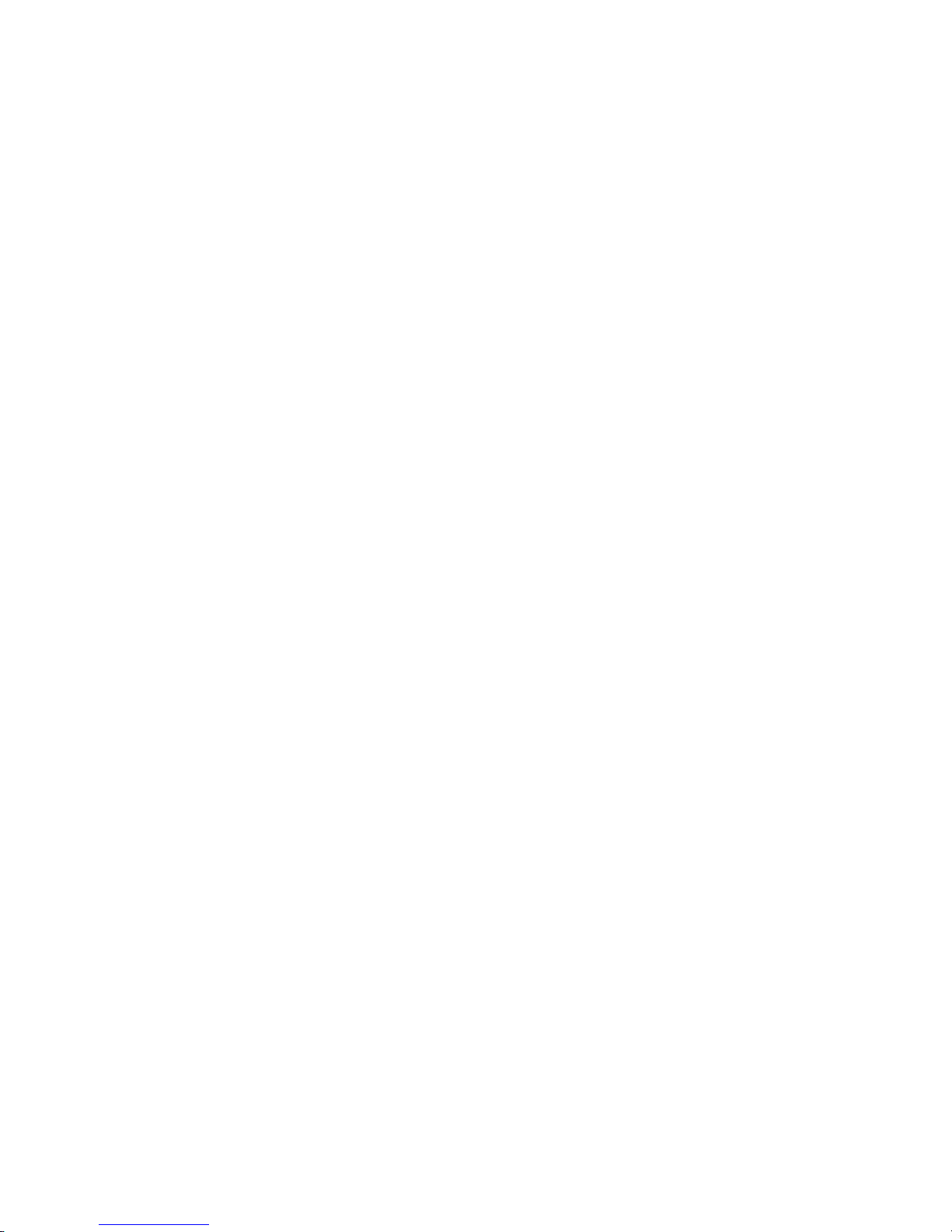
28
4. Scroll to Compass with [Light] and select with [Next].
5. Press [Next] to select Calibration.
3.7.2 Setting declination
To ensure correct compass readings, set an accurate declination
value.
Paper maps point to true north. Compasses, however, point to
magnetic north – a region above the Earth where the Earth’s
magnetic fields pull. Because magnetic North and true North are not
at the same location, you must set the declination on your compass.
The angle in between magnetic and true north is your declination.
The declination value appears on most maps. The location of magnetic
north changes yearly, so the most accurate and up-to-date declination
value can be obtained from the internet (for example www.magneticdeclination.com).
Orienteering maps, however, are drawn in relation to magnetic north.
This means that when you are using orienteering maps you need to
turn the declination correction off by setting the decli nat i on value to 0
degrees.
To set the declination value:
1. Keep [Next] pressed to enter the options menu.
2. Scroll to NAVIGATION with
[Light] and select with [Next].
3. Scroll to Settings with [Light] and select with [Next].
4. Scroll to Compass with [Light] and select with [Next].
5. Scroll to Declination with [Light] and select with [Next].
6. Turn the declination off by selecting --, or select W (west) or E
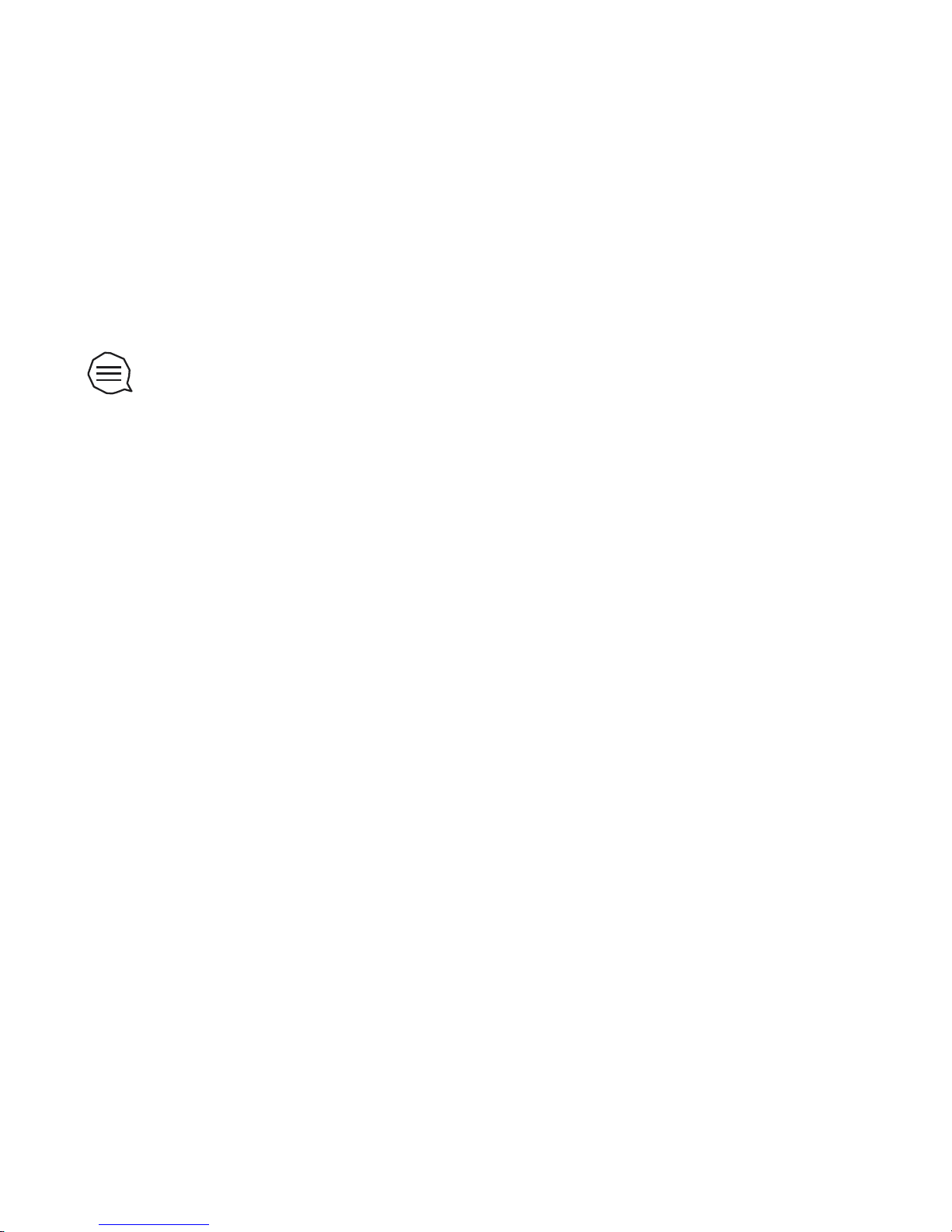
29
(east).
7. Set the declination value with [Start] or [Light].
8. Press [Next] to accept the setting.
TIP: You can also access the Navigation men u and Compass
settings by pressing [Start]
in Navigation mode.
3.7.3 Setting bearing lock
You can mark the direction to your target in relation to North with the
bearing lock feature.
To lock a bearing:
1. With the compass active, hold the watch in front of you and turn
yourself towards your target.
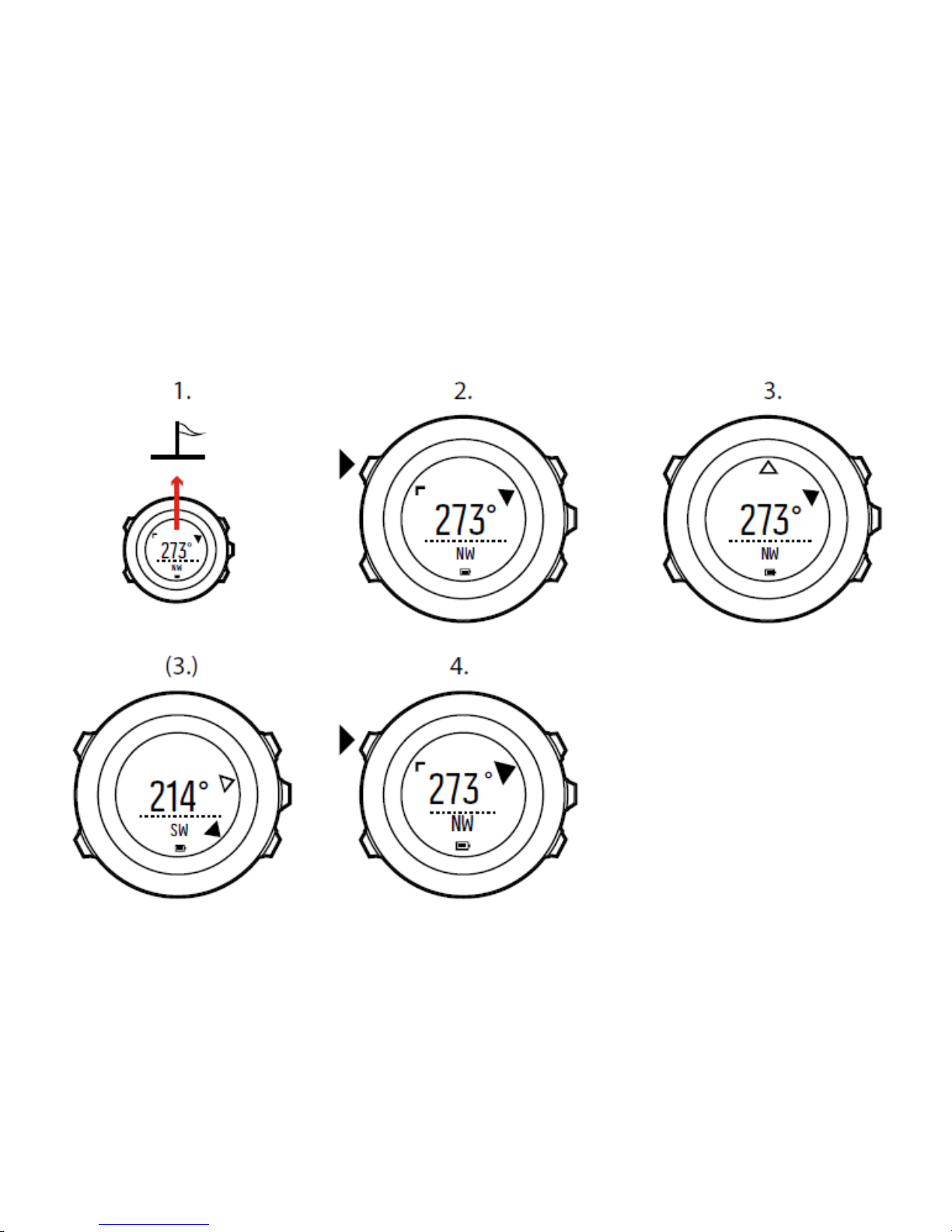
30
2. Press [Back Lap] to lock the current degree displayed on the
watch as your bearing.
3. An empty triangle indicates the locked bearing in relation to the
North indicator (solid triangle).
4. Press [Back Lap] to clear the bearing lock.
