Page 1
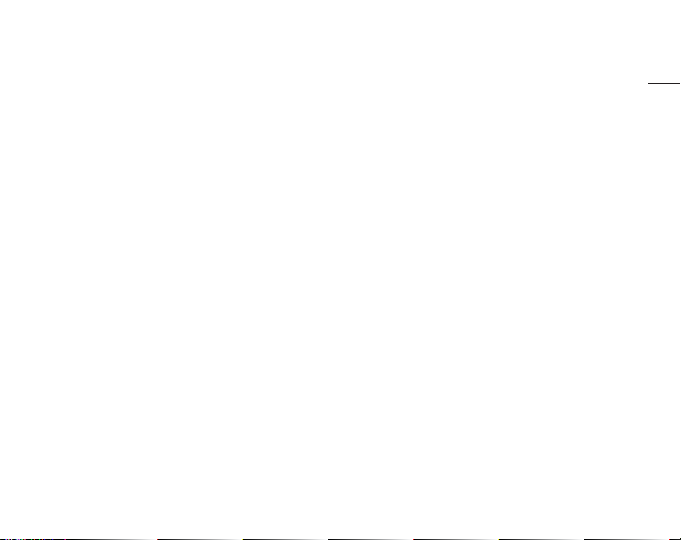
SUUNTO t6d
USER GUIDE
en
Page 2
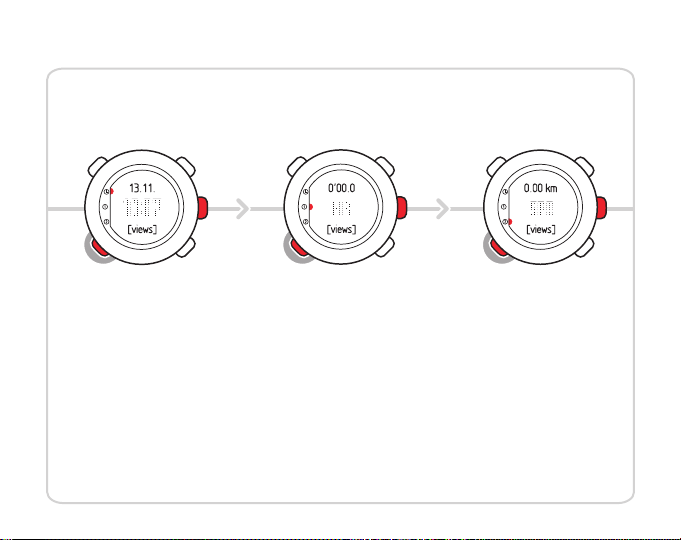
MODES & VIEWS
Time
row 1: date
row 2: time
views:
• weekday
• seconds
• dual time
• altitude
Training
display 1*
row 1: chrono
row 2: heart rate
views:
• average
heart rate
• calories
• EPOC
• lap time
• training effect
Training
display 2*
row 1: distance
row 2: speed
• altitude
views:
• ascent
• average
speed
• chrono
• descent
*) default settings
Page 3

1 Introduction . . . . . . . . . . . . . . . . . . . . . . . . . . . . . . . . . . . . . . . . . . . . . . . . . . . . . . . . . . . . . . . . . . . . . . . . . . . . 5
2 Getting started . . . . . . . . . . . . . . . . . . . . . . . . . . . . . . . . . . . . . . . . . . . . . . . . . . . . . . . . . . . . . . . . . . . . . . . . . 6
2.1 Basic settings . . . . . . . . . . . . . . . . . . . . . . . . . . . . . . . . . . . . . . . . . . . . . . . . . . . . . . . . . . . . . . . 6
2.2 Setting activity class . . . . . . . . . . . . . . . . . . . . . . . . . . . . . . . . . . . . . . . . . . . . . . . . . . . . . . . . 7
2.3 Menu navigation . . . . . . . . . . . . . . . . . . . . . . . . . . . . . . . . . . . . . . . . . . . . . . . . . . . . . . . . . . . 9
2.4 Modes and views . . . . . . . . . . . . . . . . . . . . . . . . . . . . . . . . . . . . . . . . . . . . . . . . . . . . . . . . . . 10
2.5 Button lock . . . . . . . . . . . . . . . . . . . . . . . . . . . . . . . . . . . . . . . . . . . . . . . . . . . . . . . . . . . . . . . . 11
3 Using TIME mode . . . . . . . . . . . . . . . . . . . . . . . . . . . . . . . . . . . . . . . . . . . . . . . . . . . . . . . . . . . . . . . . . . . . . 13
3.1 Setting time . . . . . . . . . . . . . . . . . . . . . . . . . . . . . . . . . . . . . . . . . . . . . . . . . . . . . . . . . . . . . . . 14
3.2 Setting dual time . . . . . . . . . . . . . . . . . . . . . . . . . . . . . . . . . . . . . . . . . . . . . . . . . . . . . . . . . . 14
3.3 Setting date . . . . . . . . . . . . . . . . . . . . . . . . . . . . . . . . . . . . . . . . . . . . . . . . . . . . . . . . . . . . . . . 15
3.4 Setting alarm . . . . . . . . . . . . . . . . . . . . . . . . . . . . . . . . . . . . . . . . . . . . . . . . . . . . . . . . . . . . . . 15
4 Settings before training . . . . . . . . . . . . . . . . . . . . . . . . . . . . . . . . . . . . . . . . . . . . . . . . . . . . . . . . . . . . . . 17
4.1 Personal settings . . . . . . . . . . . . . . . . . . . . . . . . . . . . . . . . . . . . . . . . . . . . . . . . . . . . . . . . . . 17
4.1.1 Maximum heart rate . . . . . . . . . . . . . . . . . . . . . . . . . . . . . . . . . . . . . . . . . . . 18
4.1.2 Fitness METs level . . . . . . . . . . . . . . . . . . . . . . . . . . . . . . . . . . . . . . . . . . . . . . 19
4.2 Units settings . . . . . . . . . . . . . . . . . . . . . . . . . . . . . . . . . . . . . . . . . . . . . . . . . . . . . . . . . . . . . . 19
4.3 General settings . . . . . . . . . . . . . . . . . . . . . . . . . . . . . . . . . . . . . . . . . . . . . . . . . . . . . . . . . . . 21
4.3.1 Setting tones . . . . . . . . . . . . . . . . . . . . . . . . . . . . . . . . . . . . . . . . . . . . . . . . . . . 21
4.3.2 Setting icons . . . . . . . . . . . . . . . . . . . . . . . . . . . . . . . . . . . . . . . . . . . . . . . . . . . 22
4.3.3 Setting backlight . . . . . . . . . . . . . . . . . . . . . . . . . . . . . . . . . . . . . . . . . . . . . . . 22
2
Page 4
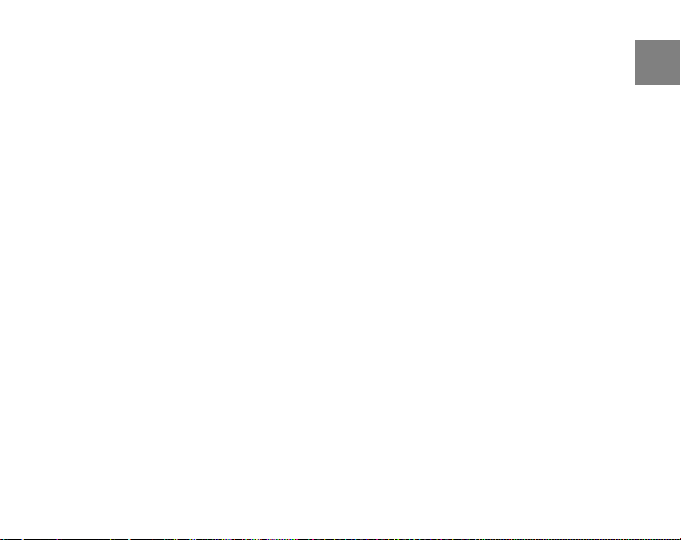
4.4 Configuring TRAINING mode displays . . . . . . . . . . . . . . . . . . . . . . . . . . . . . . . . . . . . 23
4.5 Setting reference altitude . . . . . . . . . . . . . . . . . . . . . . . . . . . . . . . . . . . . . . . . . . . . . . . . . 26
4.6 Setting heart rate limits . . . . . . . . . . . . . . . . . . . . . . . . . . . . . . . . . . . . . . . . . . . . . . . . . . . 27
4.7 Selecting log parameters . . . . . . . . . . . . . . . . . . . . . . . . . . . . . . . . . . . . . . . . . . . . . . . . . 29
5 Using TRAINING mode . . . . . . . . . . . . . . . . . . . . . . . . . . . . . . . . . . . . . . . . . . . . . . . . . . . . . . . . . . . . . . . 31
5.1 Putting on your transmitter belt . . . . . . . . . . . . . . . . . . . . . . . . . . . . . . . . . . . . . . . . . . 31
5.2 Using timers . . . . . . . . . . . . . . . . . . . . . . . . . . . . . . . . . . . . . . . . . . . . . . . . . . . . . . . . . . . . . . . 32
5.3 Using Training Effect . . . . . . . . . . . . . . . . . . . . . . . . . . . . . . . . . . . . . . . . . . . . . . . . . . . . . . 34
5.4 Using EPOC . . . . . . . . . . . . . . . . . . . . . . . . . . . . . . . . . . . . . . . . . . . . . . . . . . . . . . . . . . . . . . . . 36
5.5 Starting a training session . . . . . . . . . . . . . . . . . . . . . . . . . . . . . . . . . . . . . . . . . . . . . . . . 36
5.6 During training . . . . . . . . . . . . . . . . . . . . . . . . . . . . . . . . . . . . . . . . . . . . . . . . . . . . . . . . . . . . 37
5.7 After training . . . . . . . . . . . . . . . . . . . . . . . . . . . . . . . . . . . . . . . . . . . . . . . . . . . . . . . . . . . . . . 38
5.7.1 Viewing logbook . . . . . . . . . . . . . . . . . . . . . . . . . . . . . . . . . . . . . . . . . . . . . . . 38
5.7.2 Using www.movescount.com . . . . . . . . . . . . . . . . . . . . . . . . . . . . . . . . . 39
6 Using PODs . . . . . . . . . . . . . . . . . . . . . . . . . . . . . . . . . . . . . . . . . . . . . . . . . . . . . . . . . . . . . . . . . . . . . . . . . . . 40
6.1 Pairing a POD . . . . . . . . . . . . . . . . . . . . . . . . . . . . . . . . . . . . . . . . . . . . . . . . . . . . . . . . . . . . . . 40
6.2 Using autolap . . . . . . . . . . . . . . . . . . . . . . . . . . . . . . . . . . . . . . . . . . . . . . . . . . . . . . . . . . . . . 41
6.3 Using distance intervals . . . . . . . . . . . . . . . . . . . . . . . . . . . . . . . . . . . . . . . . . . . . . . . . . . . 42
6.4 Using speed limits . . . . . . . . . . . . . . . . . . . . . . . . . . . . . . . . . . . . . . . . . . . . . . . . . . . . . . . . . 42
6.5 Using autopause . . . . . . . . . . . . . . . . . . . . . . . . . . . . . . . . . . . . . . . . . . . . . . . . . . . . . . . . . . 43
6.6 Calibrating your POD . . . . . . . . . . . . . . . . . . . . . . . . . . . . . . . . . . . . . . . . . . . . . . . . . . . . . 44
en
3
Page 5
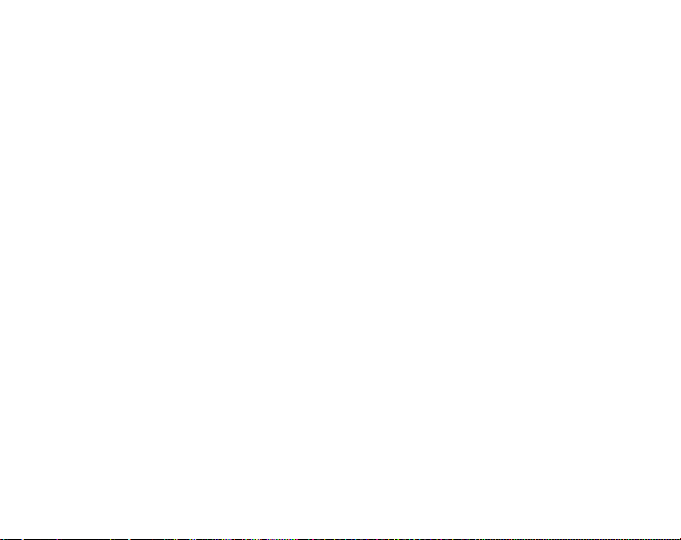
7 Troubleshooting . . . . . . . . . . . . . . . . . . . . . . . . . . . . . . . . . . . . . . . . . . . . . . . . . . . . . . . . . . . . . . . . . . . . . . 45
Pairing your transmitter belt . . . . . . . . . . . . . . . . . . . . . . . . . . . . . . . . . . . . . . . . . . . . . . . . . 45
8 Care and maintenance . . . . . . . . . . . . . . . . . . . . . . . . . . . . . . . . . . . . . . . . . . . . . . . . . . . . . . . . . . . . . . . 47
8.1 General guidance . . . . . . . . . . . . . . . . . . . . . . . . . . . . . . . . . . . . . . . . . . . . . . . . . . . . . . . . . 47
8.2 Replacing wristop battery . . . . . . . . . . . . . . . . . . . . . . . . . . . . . . . . . . . . . . . . . . . . . . . . 48
8.3 Replacing belt battery . . . . . . . . . . . . . . . . . . . . . . . . . . . . . . . . . . . . . . . . . . . . . . . . . . . . 49
9 Specifications . . . . . . . . . . . . . . . . . . . . . . . . . . . . . . . . . . . . . . . . . . . . . . . . . . . . . . . . . . . . . . . . . . . . . . . . . 50
9.1 Technical data . . . . . . . . . . . . . . . . . . . . . . . . . . . . . . . . . . . . . . . . . . . . . . . . . . . . . . . . . . . . . 50
9.2 Trademark . . . . . . . . . . . . . . . . . . . . . . . . . . . . . . . . . . . . . . . . . . . . . . . . . . . . . . . . . . . . . . . . . 51
9.3 Copyright . . . . . . . . . . . . . . . . . . . . . . . . . . . . . . . . . . . . . . . . . . . . . . . . . . . . . . . . . . . . . . . . . . 51
9.4 CE . . . . . . . . . . . . . . . . . . . . . . . . . . . . . . . . . . . . . . . . . . . . . . . . . . . . . . . . . . . . . . . . . . . . . . . . . . 52
9.5 ICES . . . . . . . . . . . . . . . . . . . . . . . . . . . . . . . . . . . . . . . . . . . . . . . . . . . . . . . . . . . . . . . . . . . . . . . . 52
9.6 FCC . . . . . . . . . . . . . . . . . . . . . . . . . . . . . . . . . . . . . . . . . . . . . . . . . . . . . . . . . . . . . . . . . . . . . . . . . 52
9.7 Patent notice . . . . . . . . . . . . . . . . . . . . . . . . . . . . . . . . . . . . . . . . . . . . . . . . . . . . . . . . . . . . . . 53
9.8 Disposal of device . . . . . . . . . . . . . . . . . . . . . . . . . . . . . . . . . . . . . . . . . . . . . . . . . . . . . . . . . 53
10 Disclaimers . . . . . . . . . . . . . . . . . . . . . . . . . . . . . . . . . . . . . . . . . . . . . . . . . . . . . . . . . . . . . . . . . . . . . . . . . . 54
10.1 User’s responsibility . . . . . . . . . . . . . . . . . . . . . . . . . . . . . . . . . . . . . . . . . . . . . . . . . . . . . 54
10.2 Warnings . . . . . . . . . . . . . . . . . . . . . . . . . . . . . . . . . . . . . . . . . . . . . . . . . . . . . . . . . . . . . . . . . 54
Index ...... ..... ..... ..... ..... ...... ..... ..... ..... ..... ..... ..... ..... ..... ...... ..... 55
4
Page 6
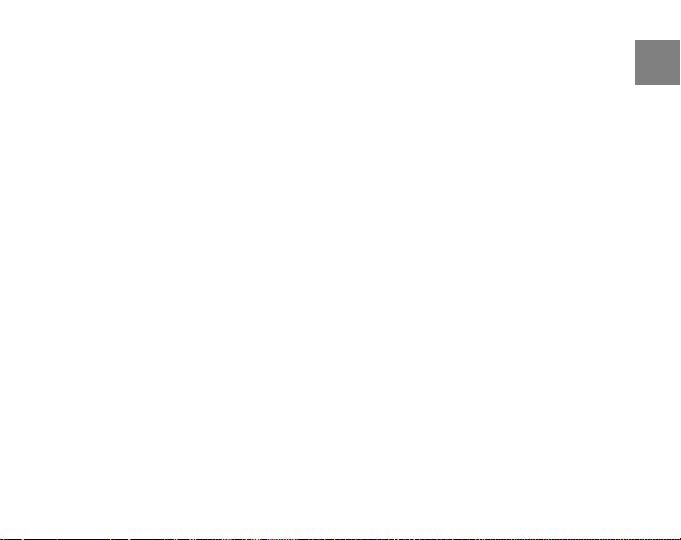
1 INTRODUCTION
Thank you for choosing Suunto t6d as your training companion. Suunto t6d is a
high-precision heart rate monitor designed to make your training as beneficial as
possible.
Suunto t6d gives you extremely accurate feedback on your fitness level. Before you
start regular training with Suunto t6d, you should first learn the values of EPOC and
other body parameters in your normal training sessions. This way you will learn to assess
what type of training will help you to reach your goals.
Key features include:
Personalized training features
●
Log recorder that records each training session
●
Functional extensions through Suunto PODs (Peripheral Observation Devices)
●
Training planning and analysis at www.movescount.com
●
en
5
Page 7

2 GETTING STARTED
2.1 Basic settings
Press any button to activate your Suunto t6d. You will be prompted to set your PERSONAL
settings: your physical characteristics and activity class. The device suggests a default
fitness METS level, but if you know your real fitness METS, you should use that value.
NOTE: The maximum performance capacity measured in a laboratory test is sometimes
given as ml oxygen/kg/min (VO2 max). If you want to compare the maximum performance
capacity calculated by the program in METs to your measured VO2 max, use the relation 1
MET = 3.5 ml/min/kg.
1. Change the values with the [Lap +] and [Light -] buttons.
2. Accept the settings and move to the next setting with the [Mode] button.
3. Return to the preceding setting by pressing the [View Back] button.
4. After setting the fitness METS level, continue to UNITS and GENERAL settings, or
quick exit to TIME mode by pressing the [Start Stop] button.
6
Page 8
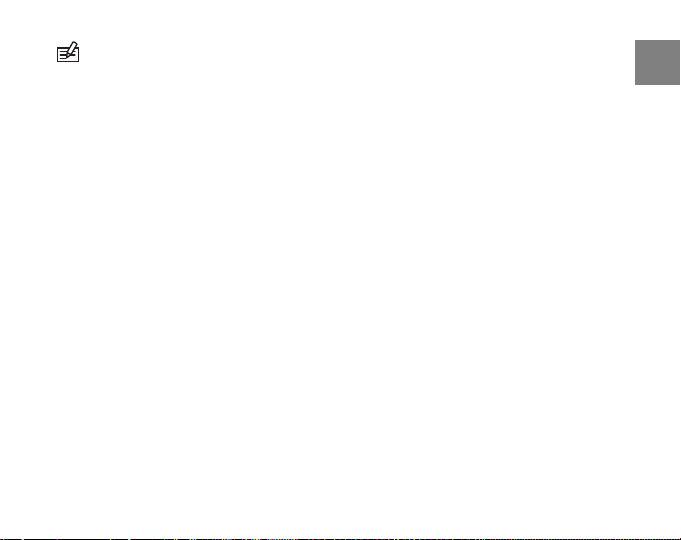
NOTE: All the PERSONAL settings can be fine tuned later.
2.2 Setting activity class
The activity class (ACT CLASS) is a rating of your current activity level. Use the following
classifications to help you determine your activity class.
Activity class 1
If you do not participate regularly in recreational sports or heavy physical activity, use
1.
Activity classes 2 and 3
If you participate regularly in recreational sports or do physical work, and your weekly
exercise is:
less than 1 hour, use 2.
●
more than 1 hour, use 3.
●
Activity classes 4-7
If you participate regularly in sports or other physical activity, and you engage weekly
in heavy exercise:
under 30 minutes, use 4.
●
30-60 minutes, use 5.
●
en
7
Page 9

1-3 hours, use 6.
●
over 3 hours, use 7.
●
Activity classes 7.5 - 10
If you train on a regular basis or participate in competitive sports, and your weekly
exercise is:
5-7 hours, use 7.5.
●
7-9 hours, use 8.
●
9-11 hours, use 8.5.
●
11-13 hours, use 9.
●
13-15 hours, use 9.5.
●
over 15 hours, use 10.
●
8
Page 10
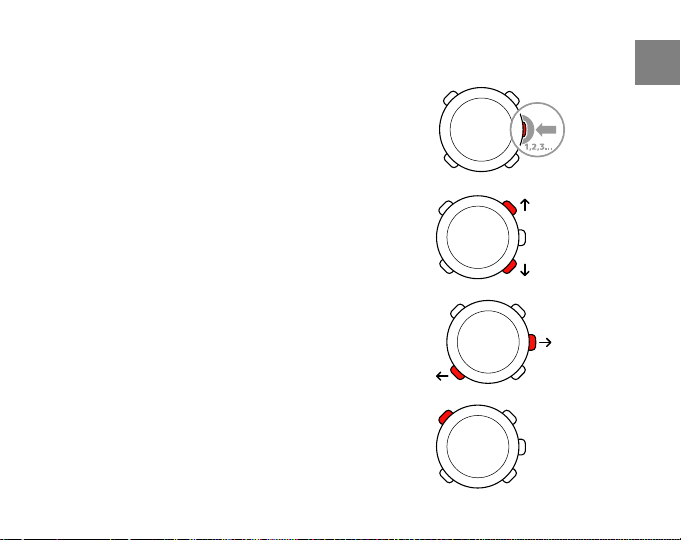
2.3 Menu navigation
Access the settings menu by keeping [Mode] pressed.
Scroll through the menus and sub menus with [Lap +] and
[Light -].
Enter a menu and a sub menu, or accept a setting value
with [Mode].
Return to the previous menu with [View Back].
At any time you can exit by pressing [Start Stop].
en
9
Page 11
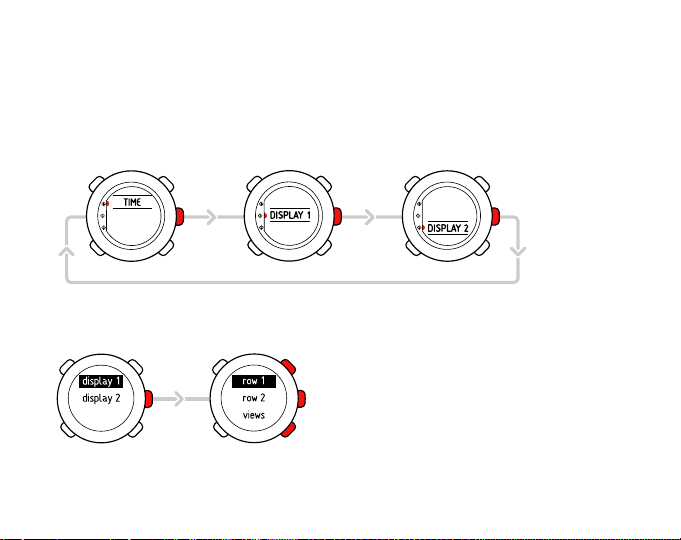
2.4 Modes and views
Modes
There are two modes: TIME and TRAINING. Switch between modes with [Mode]. The
indicators on the left-hand side of the screen show which mode is enabled.
TRAINING mode has two displays, DISPLAY 1 and DISPLAY 2.
You can customize each TRAINING display. In the settings menu, go to DISPLAYS. Enter
DISPLAY 1 or DISPLAY 2 and then enter ROW 1, ROW 2 or VIEWS to select the information
you want to display.
10
Page 12
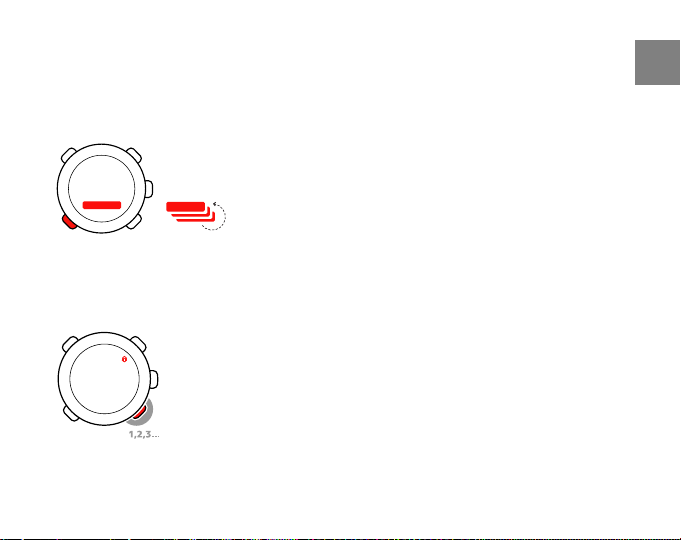
Views
20
Each mode has different views containing supplementary information, such as the
altitude in TIME mode or calories in TRAINING mode. Go to DISPLAYS settings to define
which views are shown in the TRAINING mode displays. Change views in TIME and
TRAINING modes with [View Back].
2.5 Button lock
You can lock and unlock the buttons in both TIME and TRAINING mode by keeping [Light
-] pressed.
en
11
Page 13
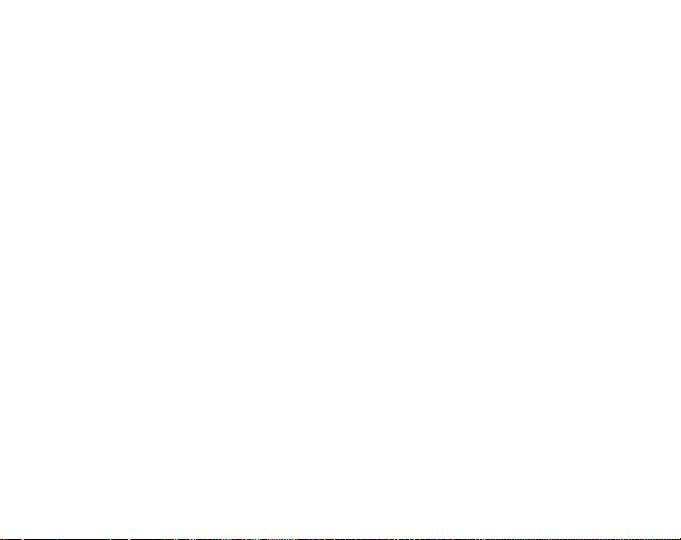
When the buttons are locked, you can still change views and turn on the backlight. We
recommend you lock the buttons, for example, after you have started a training session
or are storing the device in a travel bag.
12
Page 14
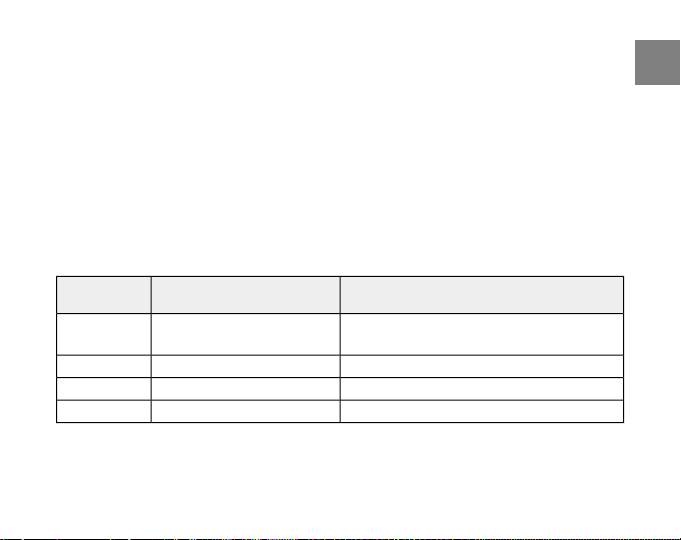
3 USING TIME MODE
In TIME mode you can view the time of day in two time zones: the time at your actual
location and in another time zone (dual time). The current date is displayed on the top
row of the screen.
Use [View Back] to scroll through the following views:
Day: name of the current weekday
●
Seconds: seconds as numbers
●
Dual time: time in another time zone
●
Altitude: your altitude from the sea level
●
You can change the following TIME mode settings in the settings menu:
DescriptionValueSetting
on / off / 00:00alarm
Alarm feature: on or off / hours and
minutes
Main time: hours, minutes and secondshours / minutes / secondstime
Current date: year, month and dayyear / month / daydate
Dual time: hours and minuteshours / minutesdual time
13
en
Page 15
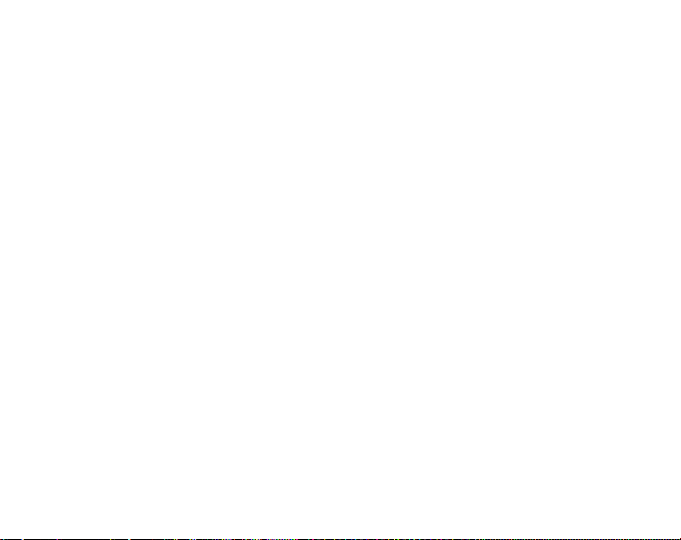
3.1 Setting time
To set time:
1. In the settings menu, enter TIME.
2. Scroll to TIME with [Lap +] and [Light -] and enter with [Mode].
3. Change the time with [Lap +] and [Light -] and accept with [Mode].
4. Reset seconds with [Light -]. To set specific seconds, keep [Lap +] pressed. The
seconds start running. Accept the correct seconds with [Mode].
5. Press [Start Stop] to exit.
3.2 Setting dual time
To set dual time:
1. In the settings menu, enter TIME.
2. Scroll to DUAL TIME with [Light -] and [Lap +] and enter with [Mode].
3. Change the time with [Lap +] and [Light -] and accept with [Mode].
4. Press [Start Stop] to exit.
Possible real life situation: Knowing the time at home
You are traveling abroad and you set the dual time to be the time at home. The main time
is the time at your current location. Now you always know the local time and you can quickly
check what time it is at home.
14
Page 16
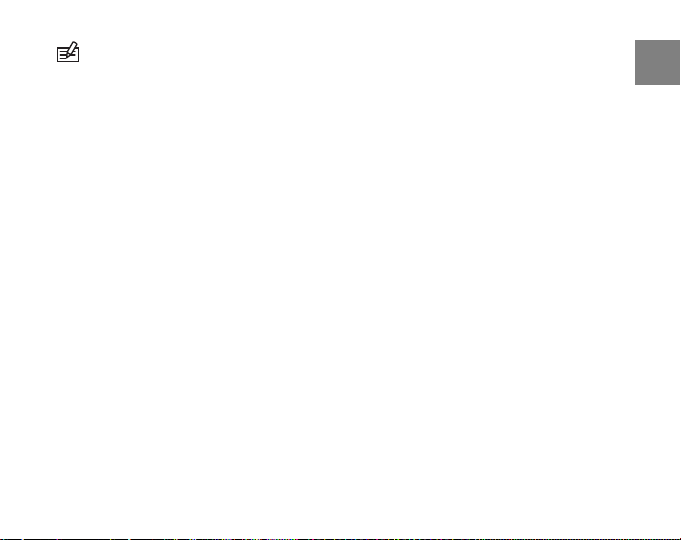
NOTE: We recommend that you set the current time at your current location as the
main time because the alarm clock operates according to the main time.
3.3 Setting date
To set the date:
1. In the settings menu, enter TIME.
2. Scroll to DATE with [Lap +] and [Light -] and enter with [Mode].
3. Change the day, month, and year with [Lap +] and [Light -] and accept with
[Mode].
4. Press [Start Stop] to exit.
3.4 Setting alarm
You can set up to three alarms on your Suunto t6d.
To set the alarms:
1. In the settings menu, enter TIME.
2. Scroll to ALARM with [Lap +] and [Light -] and enter with [Mode].
3. Scroll through the alarms with [Lap +] and [Light -] and enter with [Mode].
4. Set the alarm on or off with [Lap +] and [Light -] and accept with [Mode].
5. Change the alarm time with [Lap +] and [Light -] and accept with [Mode].
6. Press [Start Stop] to exit.
en
15
Page 17
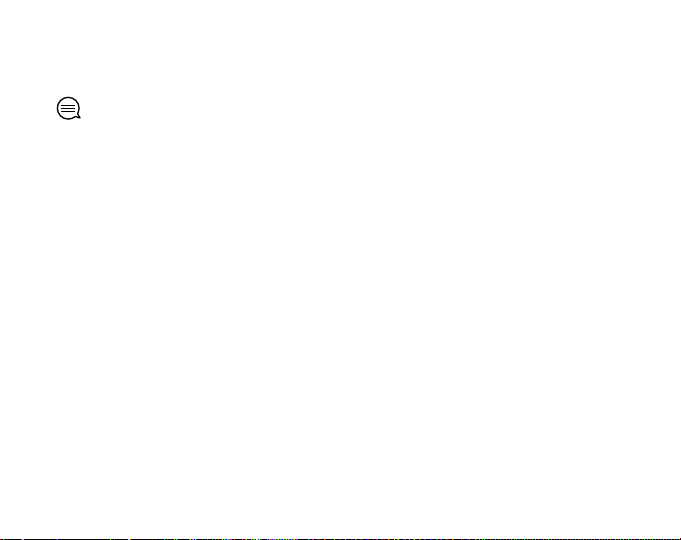
When the alarm sounds, acknowledge it by pressing any button. If you do not
acknowledge the alarm, it will automatically stop sounding after 30 seconds.
TIP: You can use one alarm on workdays and the others on weekends. You can also use
the extra alarms as reminders or snooze options.
16
Page 18
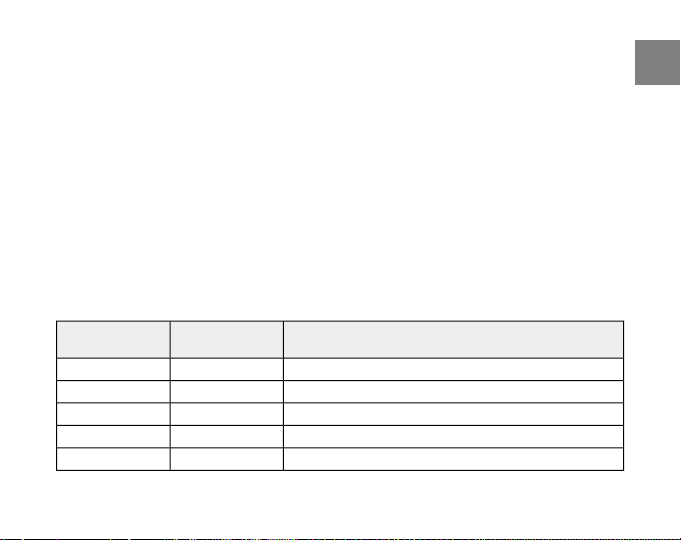
4 SETTINGS BEFORE TRAINING
Before you start training, you need to define PERSONAL and UNITS settings. To be able
to measure your altitude, you should also set the reference altitude. These settings
ensure accurate measurements and calculations.
You are prompted to define the PERSONAL settings the first time you wake up the device
(by pressing any button). If you want to learn more about these settings and modify
them, continue reading. Otherwise, you can skip to Chapter 5 Using TRAINING mode.
4.1 Personal settings
Through the PERSONAL settings you tune your Suunto t6d according to your physical
traits and activity. Many of the calculations use these settings, so it is important that
you are as accurate as possible when defining the values.
DescriptionValueSetting
Weight according to selected units in UNITS settingskg / lbweight
Height according to selected units in UNITS settingscm / ftheight
Activity class: 1 to 101 - 10act.class
Gender: male or femalemale / femalesex
Year of birthyearbirth year
17
en
Page 19

DescriptionValueSetting
000max hr
Maximum heart rate according to selected units in
UNITS settings
Fitness METS value00.0fitness METS
To change PERSONAL settings:
1. In the settings menu, enter PERSONAL.
2. Scroll through the settings with [Lap +] and [Light -] and enter with [Mode].
3. Change the values using [Lap +] and [Light -].
4. Accept the setting and move to the next setting with [Mode].
5. Repeat steps 3 and 4 for remaining settings.
6. Press [Start Stop] to exit.
4.1.1 Maximum heart rate
Enter your real maximum heart rate, if you know it. Otherwise, you can calculate it using
the formula 210-(0.65 x AGE).
TIP: Ask your coach or doctor how to safely determine your real maximum heart rate.
18
Page 20

4.1.2 Fitness METs level
Fitness METs (metabolic equivalents) value shows how much energy your body is able
to consume compared to the energy consumption at rest. Roughly, the better your
fitness level, the higher your maximum MET value is. Suunto t6d suggests a default
fitness METS level, but if you know your real METs, you should use that value.
NOTE: The maximum performance capacity measured in a laboratory test is sometimes
given as ml oxygen/kg/min (VO2 max). If you want to compare the maximum performance
capacity calculated by the program in METs to your measured VO2 max, use the relation 1
MET = 3.5 ml/min/kg.
4.2 Units settings
The UNITS settings define measurement units, as well as time and date format. You
should define these according to your own preferences.
DescriptionValueSetting
Time format: 12 hour or 24 hour12h / 24htime
Date format: day-month, month-day or weekdayd.m / m.d / daydate
bpm / %HR
Heart rate units: beats per minute or percentage
of maximum heart rate
Temperature units: Celsius or Fahrenheit°C / °Ftemp
19
en
Page 21

DescriptionValueSetting
Altitude measurement units: meters or feetm/ftalti
asc
spd unit
To change UNITS settings:
1. In the settings menu, enter UNITS.
2. Scroll through the units settings with [Lap +] and [Light -] and change the units
with [Mode].
3. Enter height and weight unit settings with [Mode] and change the units with
[Lap +] and [Light -].
4. Accept the height and weight units with [Mode].
5. Press [Start Stop] to exit.
20
m / s, m / min,
m / h, ft / s, ft /
min, ft / h
Foot km / h,
min /, Bike km /
h, min /, GPS km
/ h, min /
Ascent units: meters per second, minute, or hour /
feet per second, minute or hour
Distance units: kilometers or mileskm / midist
Speed units for Foot POD, Bike POD, and GPS POD:
kilometers per hour, minutes per kilometer or miles
per hour, minutes per mile according to selected
distance units
Height units: centimeteres or feetcm / feetheight
Weght units: kilograms or poundskg / lbweight
Page 22

4.3 General settings
In the GENERAL settings you can set button tones and icons on or off, modify backlight
settings, and pair HR belts and PODs. Define the GENERAL settings according to your
own preferences.
DescriptionValueSetting
pair
Bike POD, Cad POD, GPS
POD, SPD POD
on / offtones
on / officons
normal, off, night uselight
4.3.1 Setting tones
When you set the tones on, they indicate when you have pressed a button.
To set the tones:
1. In the settings menu, enter GENERAL.
Pairing POD optionsHR Belt, HR Belt2, Foot POD,
Button tones: indicate with a tone when a
button is pressed
Icons: mode icon appears on the screen
when a mode is selected
Backlight: normal (switched on with [Light
-]), off (no light activation), or night use
(switched on with any button)
21
en
Page 23

2. Scroll to TONES with [Lap +] and [Light -].
3. Set the tones on or off with [Mode].
4. Press [Start Stop] to exit.
4.3.2 Setting icons
When the icons are enabled and you switch to a mode, a mode icon is briefly shown
on the screen before the main display opens.
To set the icons:
1. In the settings menu, enter GENERAL.
2. Scroll to ICONS with [Lap +] and [Light -].
3. Set the icons on or off with [Mode].
4. Press [Start Stop] to exit.
4.3.3 Setting backlight
You can set the backlight on or off and adjust the backlight settings of the Suunto t6d
display.
The backlight has three possible settings:
NORMAL: The light switches on when you press [Light -] and stays on for a short
●
period after the last press of a button.
22
Page 24

OFF: The light cannot be switched on by pressing a button or during alarm.
●
NIGHT USE: The light is switched on when you press any button and stays on for
●
a short while after the last press of a button and when an alarm sounds. NIGHT
USE significantly reduces battery lifetime.
To set the backlight:
1. In the settings menu, enter GENERAL.
2. Scroll to LIGHT with [Lap +] and [Light -] and enter with [Mode].
3. Scroll through the settings with [Lap +] and [Light -] and accept the setting with
[Mode].
4. Press [Start Stop] to exit.
NOTE: Heavy use of the backlight significantly reduces battery life. To save power,
backlight blinks when used in TRAINING mode and is inactive when searching for HR or PODs.
4.4 Configuring TRAINING mode displays
In TRAINING mode, you can browse and record various data during your training sessions.
Both displays have three configurable rows. Select which functions and parameters
you want to be shown in each row of the displays.
DescriptionContent
Altitude from sea level according to selected units in UNITS settingsaltitude
23
en
Page 25

ascent
avg spd
distance
descent
24
DescriptionContent
Total ascent: vertical movement upwards during training according
to selected units in UNITS settings
Average heart rate of training sessionavg HR
Average speed of training session according to selected units in
UNITS settings
Cadence data (if paired with Cadence POD)cadence
Calories consumed since the log startcalories
Recording time since the log startchrono
Current timeday time
Distance from the log start according to selected units in UNITS
settings
Total descent: vertical movement downwards during training
according to selected units in UNITS settings
No supplementary informationempty
Measure of the accumulated training loadEPOC
Current heart rate according to selected units in UNITS settingsHR
Current lap numberlap
Elapsed time of current laplap time
Page 26

DescriptionContent
lap dist
lap spd
speed
To configure TRAINING mode displays:
1. In the settings menu, enter DISPLAYS.
2. Scroll to DISPLAY 1 or DISPLAY 2 with [Lap +] and [Light -] and enter with [Mode].
3. Scroll to the row or view with [Lap +] and [Light -] and enter with [Mode].
4. Scroll through the functions with [Lap +] and [Light -] and enable a function with
[Mode]. A tap is displayed next to the enabled function.
5. Press [Start Stop] to exit.
Covered distance during current lap (if paired with a wireless speed
and distance POD)
Average speed of current lap (if paired with a wireless speed and
distance POD)
Speed according to selected units in UNITS settings (if paired with a
wireless speed and distance POD)
Training Effect, shows the total load of a workoutTE
Current temperaturetemp
Rate of ascent/descentvert. spd
en
25
Page 27

TIP: If you want to disable a training display, choose EMPTY for ROW 1 and ROW 2.
4.5 Setting reference altitude
To ensure you get correct altitude readings, you first have to set an accurate reference
altitude. To do this, go to a location where you know the altitude, for example, with the
help of a topographical map, and set the reference altitude to match the map reading.
Suunto t6d constantly measures absolute air pressure. Based on this measurement and
your last altitude reference value, it estimates the current altitude.
NOTE: Changes in local weather conditions will affect altitude readings. If local weather
changes often, it is advisable to reset the current altitude reference value frequently,
preferably before starting your journey when the reference values are available. If local
weather is stable, you do not need to set reference values.
To set the reference altitude:
1. In the settings menu, enter REFER.
26
Page 28

2. Change the value with [Lap +] and [Light -].
3. Accept the setting with [Mode].
4. Press [Start Stop] to exit.
Possible real life situation: Using altitude measurement during training
You participate in half marathon. Before you start the race you set the correct reference
altitude to your Suunto t6d. You start the log recorder and set off. During running you
compare your current altitude to the altitude at the start. At some point you notice that the
altitude value has decreased. You realize that the rest of the route is going to be uphill,
because the starting and finishing line are the same. You adjust your running pace according
to the altitude variation.
4.6 Setting heart rate limits
Setting upper and lower heart rate limits for yourself helps you exercise at the preferred
intensity. An alarm notifies you when your heart rate is above or below the set limits.
In the HR LIMITS settings menu, you can set the heart rate limits on or off and define the
upper and lower limits.
DescriptionValueSetting
Heart rate limits feature: on or offON / OFFHR limits
000 / %High
Higher heart rate limit according to selected units
in UNITS settings
27
en
Page 29

DescriptionValueSetting
000 / %Low
To change the heart rate limit settings:
1. In the settings menu, enter TRAINING.
2. Scroll to HR LIMITS with [Lap +] and [Light -] and enter with [Mode].
3. Set the heart rate limits on or off with [Lap +] and [Light -] and accept with [Mode].
4. Set the high and low limits with [Lap +] and [Light -] and accept with [Mode].
5. Press [Start Stop] to exit.
NOTE: In the log, the training session is divided into different zones according to your
HR limits regardless whether the limit alarm is on or off.
28
Lower heart rate limit according to selected units
in UNITS settings
Page 30

4.7 Selecting log parameters
Before you start recording your training sessions, select the type of data you want to
save in your log or view during your workout. The parameters you select can be analyzed
in more detail in the Suunto Training Manager software.
DescriptionValueSetting
2s / 10sinter
on / offEPOC
To select log parameters:
1. In the settings menu, enter TRAINING.
2. Scroll to SET LOG with [Lap +] and [Light -] and enter with [Mode].
Recording interval: 2 or 10 seconds (not for R-R
values)
Altitude: on or offon / offalti
Cadence: on or offon / offCad
Excess Post-exercise Oxygen Consumption: on or
off (only TE and EPOC Peak are saved)
Kilocalories consumed: on or offon / offkcal
Heart rate interval: on or offon / offR-R
Speed: on or off (not saved)on / offspeed
Temperature: on or off (not saved)on / offtemp
29
en
Page 31

3. Scroll through the parameters with [Lap +] and [Light -] and set the parameters
on or off with [Mode].
4. Press [Start Stop] to exit.
TIP: If you record altitude information during your training, you will be able to analyze
the effect of altitude changes to your heart rate with the Suunto Training Manager software.
NOTE: Recording R-R (heart rate interval data) requires a lot of memory space. If R-R is
not recorded, more memory space is available for longer logs. However, you will not be able
to analyze any body parameters with the software, e.g. the EPOC curve.
30
Page 32

5 USING TRAINING MODE
In TRAINING mode you can measure all your training activity.
NOTE: Even though both Suunto t6d and the transmitter belt are water-resistant, the
radio signal does not carry in water, which makes the communication between Suunto t6d
and the transmitter belt impossible.
5.1 Putting on your transmitter belt
Put on the belt as illustrated and switch to TRAINING mode to start monitoring your
heart rate. Moisten both contact areas (1) with water or gel before putting the belt on.
Ensure the belt is centered on your chest.
31
en
Page 33

WARNING: If you have a pacemaker, defibrillator, or other implanted electronic device,
you use the transmitter belt at your own risk. Before using it, we recommend an exercise
test with your Suunto heat rate monitor and belt under a doctor’s supervision. Exercise may
include some risk, especially for those who have been inactive. We strongly advise you to
consult your doctor prior to beginning a regular exercise program.
5.2 Using timers
Interval timer enables you to set and follow different timed intervals. This function is
useful in timing intervals between periods of activity and rest.
Interval timer
Interval timer enables you to set and follow different timed intervals. This function is
useful in timing intervals between your periods of activity and rest. In addition to alerting
at selected time intervals, your Suunto t6d records lap information for each interval.
Warm-up timer
Warm-up is intended for distinguishing a separate warm-up period in the beginning
of the training. Data measured during warm-up is stored in the memory of the device.
With Suunto t6d you can start your training session with a warm-up and move on to
normal training or interval training.
32
Page 34

Countdown timer
Countdown timer functions as a start timer. It measures remaining time and upon
reaching zero, it alerts you when the countdown has reached zero and automatically
starts the timer/log. Use the countdown timer for example to exclude the warm-up
session from the training log.
NOTE: The maximum countdown time is 59 mins 59 seconds.
DescriptionValueSetting
Timer for interval training00.00interval
Timer for a warm-up period00.00warm up
Countdown to timer start00.00countd
To set the timers:
1. In the settings menu, enter TRAINING.
2. Scroll to TIMERS with [Lap +] and [Light -] and enter with [Mode].
3. Scroll through the timers with [Lap +] and [Light -] and select a timer with [Mode].
4. Set the timer on or off with [Lap +] and [Light -] and accept with [Mode].
5. Change the values with [Lap +] and [Light -] and accept with [Mode].
6. Press [Start Stop] to exit.
en
33
Page 35

5.3 Using Training Effect
Training Effect (TE) is a unique feature of Suunto t6d that measures the real effect of a
workout on your physical fitness. With Training Effect, you can be sure that your workouts
have the intended result.
There is a significant difference between heart rate zone (temporary training intensity)
and Training Effect (total load of a workout). In zone training, you try to keep your heart
rate at a certain level throughout the whole workout. With Training Effect you just need
to reach the desired target once during training.
DescriptionResultTraining Effect
Improves recovery ability; in longer sessions (over
one hour) also improves basic endurance. Does not
significantly improve aerobic performance.
Maintains aerobic fitness. Builds base for harder
training in the future.
Improves aerobic performance if repeated 2-4 times
a week. No special recovery requirements.
Rapidly improves aerobic performance if repeated
1-2 times a week. Requires 2-3 recovery sessions
(TE 1-2) per week.
4.0-4.9
34
Minor1.0-1.9
Maintaining2.0-2.9
Improving3.0-3.9
Highly
improving
Page 36

DescriptionResultTraining Effect
Over-reaching5.0
NOTE: It is important to note that the numerical TE values do not mean that a workout
with a lower numerical value is somehow worse or less significant than a workout with a
high value. Both are needed in balanced training.
TIP: Training Effect is an advanced feature and can help you in many ways. More details
about TE can be found in the Suunto Training Guide, available for download at
suunto.com/training.
You can select the TE level to be shown in the TRAINING mode displays (see Section 4.4
Configuring TRAINING mode displays).
Training Effect is shown on the selected display and additionally with a scale from 1 5 on the right side of the screen.
Use the Training Effect calculator of the Suunto Training Manager software to define
the time and average heart rate needed for the desired physiological training effect.
For more information, see Suunto Training Manager online help.
Extremely high effect on aerobic performance if
adequate recovery allowed; should not be done
often.
en
35
Page 37

supported by Firstbeat Technologies Ltd.
Heart beat analysis technology producing Training Effect is provided and
5.4 Using EPOC
EPOC (Excess Post-exercise Oxygen Consumption) indicates the amount of extra oxygen
that your body needs to recover after exercise. Your body consumes more oxygen after
exercise than during rest. The higher the EPOC, the more strenuous the exercise. EPOC
is most useful in measuring the exercise load in endurance sports such as running and
cycling.
Suunto t6d allows you to predict EPOC already during exercise, which in turn makes it
possible to monitor the exercise load and the Training Effect.
You can select EPOC to be shown in the TRAINING mode displays (see Section 4.4
Configuring TRAINING mode displays).
Use the Suunto Training Manager software to view your individual training sessions
with their EPOC values correlated to the Training Effect level as graphs. For more
information, see Suunto Training Manager Online help.
5.5 Starting a training session
When you enter TRAINING mode, your Suunto t6d automatically searches for signals
from a transmitter belt. Once found, your heart rate is displayed on the screen. The
36
Page 38

training session itself starts when you start the log recorder and ends when you stop
it.
Using log recorder
By default, the log recorder (CHRONO) is displayed on the top row of the DISPLAY 1. You
can personalize the TRAINING mode displays in the DISPLAYS settings.
To use the log recorder:
1. In TRAINING mode, start the log recorder with [Start Stop]. While the log recorder
is running, you can add training laps with [Lap +].
2. Stop the log recorder with [Start Stop].
3. Continue with another timed session (lap) with [Start Stop].
4. To reset the timer and view the last log summary, keep [Lap +] pressed.
NOTE: The log recorder must be stopped before you can reset it.
5.6 During training
Your Suunto t6d has a number of visual and audio indicators to help guide you during
training. This information can be both helpful and rewarding.
Here are some ideas on what to do while training:
Lock the buttons to avoid accidentally stopping your stopwatch.
●
37
en
Page 39

Switch between the two TRAINING displays to view various data about your
●
exercise.
Set HR limits on or off by keeping [View Back] pressed in TRAINING mode.
●
5.7 After training
5.7.1 Viewing logbook
While the log recorder is running, your Suunto t6d collects various data about the
session, such as EPOC and calories burned. This data is saved in your device’s memory.
The content of the log depends on the parameters you have selected (see Section 4.7
Selecting log parameters). You can view the training data in the logbook.
To view logbook:
1. In settings menu, enter TRAINING.
2. Use [Lap +] and [Light -] to scroll to LOGBOOK and enter with [Mode]. The available
free space in memory is briefly displayed before the logs.
3. Enter VIEW with [Mode].
4. Scroll through the logs using [Lap +] and [Light -] and open a log with [Mode].
5. Press [Lap +] or [Light -] to scroll through the log totals.
TIP: You can view the summary of the last training log by keeping [Lap +] pressed in
TRAINING mode.
38
Page 40

To erase logbook information:
1. In LOGBOOK, scroll to ERASE with [Lap +] and [Light -] and enter with [Mode].
2. Scroll to the log you want to erase with [Lap +] and [Light -] and select the log
with [Mode].
3. Erase the log with [Ligh -] or cancel with [View Back].
To erase all logbook information, enter LOGBOOK and select ERASE ALL. Erase all logs
with [Light -] or cancel with [View Back].
5.7.2 Using www.movescount.com
You can transfer your training logs from the Suunto t6d memory to
www.movescount.com and analyze them in more detail. At www.movescount.com
you can measure up to seven body parameters from your training session: heart rate,
EPOC, Training effect, ventilation volume, respiratory rate, oxygen consumption, and
energy consumption.
To transfer training data from Suunto t6d to www.movescount.com:
1. Connect your Suunto t6d to the USB port of your computer using the supplied
data cable.
2. Log on to www.movescount.com.
3. Transfer the log files to your www.movescount.com profile according to the
instructions.
en
39
Page 41

6 USING PODS
You can use various Peripheral Observation Devices (PODs) with your Suunto t6d. These
include Foot POD, Bike POD, Cadence POD, GPS POD and generic Speed POD (see
Section 6.1 Pairing a POD). After you have paired a POD with the device, Suunto t6d
gives you additional information during your training.
6.1 Pairing a POD
To view speed and distance information, you first need to pair your Suunto t6d with a
Suunto POD.
To pair a POD:
1. Turn on the POD (or belt).
2. In the settings menu, enter SPD/DST or GENERAL.
3. Scroll to PAIR with [Lap +] and [Light -] and enter with [Mode].
4. Scroll through the PODs and belts with [Lap +] and [Light -].
5. Activate pairing with [Mode].
40
Page 42

6.2 Using autolap
With AUTOLAP, you can define laps in distance instead of time (interval training). When
autolap is turned on (and your speed and distance POD is activated), your Suunto heart
rate monitor shows total distance, average lap speed, and lap time for each lap.
DescriptionValueSetting
Autolap feature: on or offon / offautolap
Lap distance: between 0.0 and 99.900.00dist
NOTE: When using the autolap feature, it is very important to calibrate your speed and
distance POD accurately.
To set the autolap feature on:
1. In the settings menu, enter SPD/DST.
2. Scroll to AUTOLAP with [Lap +] and [Light -] and enter with [Mode].
3. Set the autolap on or off with [Lap +] and [Light -] and accept with [Mode].
4. Set the lap distance with [Lap +] and [Light -] and accept with [Mode].
5. Press [Start Stop] to exit.
41
en
Page 43

6.3 Using distance intervals
You can set distance intervals for interval training after you have paired your Suunto
t6d with a speed and distance POD. When you start the stopwatch, your Suunto t6d
alerts and records lap times and other data after every completed interval.
To set the distance intervals:
1. In the settings menu, enter SPD/DST.
2. Scroll to INTERVAL with [Lap +] and [Light -] and enter with [Mode].
3. Set the intervals on or off with [Lap +] and [Light -] and accept with [Mode].
4. Set the first interval with [Lap +] and [Light -].
5. Accept the setting and move to the next interval with [Mode].
6. Repeat steps 3 and 4 for remaining intervals.
7. Press [Start Stop] to exit.
6.4 Using speed limits
You can turn on speed limits and define the upper and lower speed limits for yourself,
after you have paired your Suunto t6d with a speed and distance POD. The speed limits
will notify you if you go above or below the limits.
DescriptionValueSetting
Limits feature: on or offon / offlimits
Lower speed limit00:00lower
42
Page 44

DescriptionValueSetting
Upper speed limit00:00upper
To set the speed limits:
1. In the settings menu, enter SPD/DST.
2. Scroll to SPD LIM with [Lap +] and [Light -] and enter with [Mode].
3. Set the limits on or off with [Lap +] and [Light -] and accept with [Mode].
4. Change the high and low speed limits with [Lap +] and [Light -] and accept with
[Mode].
5. Press [Start Stop] to exit.
6.5 Using autopause
AUTOPAUSE is a feature that will automatically stop the log recorder during your training
session when very slow speed is detected while using your Suunto speed and distance
POD. The session is reactivated when you speed up again.
To activate autopause:
1. In the settings menu, enter SPD/DST.
2. Scroll to PAUSE with [Lap +] and [Light -].
3. Set autopause off, or activate it for one or all PODs with [Mode].
4. Press [Start Stop] to exit.
43
en
Page 45

6.6 Calibrating your POD
A Suunto POD that measures speed and distances needs to be calibrated to give you
accurate readings. The calibration procedure differs for each POD type, and you will
need to read the POD user guide to get detailed instructions.
A simple way to get a quick calibration is to run or cycle a known distance using the
POD.
1. Pair and activate your POD.
2. Start the log recorder.
3. Go a known distance.
4. Stop the log recorder.
5. In the settings menu, enter SPD/DST.
6. Scroll to CALIBRATE with [Lap +] and [Light -] and enter with [Mode].
7. Scroll through the PODs with [Lap +] and [Light -] and select a POD with [Mode].
8. Replace the measured distance with the actual (known) distance.
44
Page 46

7 TROUBLESHOOTING
Suunto t6d uses coded transmission to prevent reading disturbances. However,
exercising near overhead power lines or powerful magnetic / electronic devices may
cause interference with the signal.
If you lose the signal, try the following:
Exit and then re-enter TRAINING mode.
●
Check that you are wearing the belt correctly.
●
Check that the electrode areas of the belt are moist.
●
Move away from any potential sources of interference.
●
Replace the battery of the belt or wristop if problems persist.
●
Pairing your transmitter belt
If you replace the belt battery or are having troubles with the signal reception, you
need to re-pair your belt with your Suunto t6d.
To re-pair the belt:
1. Remove the belt battery
2. Push the (new) battery into the compartment positive side down.
3. In your Suunto t6d, enter the settings menu and enter GENERAL.
4. Scroll to PAIR with [Lap +] and [Light -] and enter with [Mode].
5. Scroll to HR BELT with [Lap +] and [Light -].
6. Activate pairing with [Mode].
7. Put the battery in with the positive side up and close the cover.
en
45
Page 47

The same procedure can be used if you experience problems with Suunto POD signal
reception.
46
Page 48

8 CARE AND MAINTENANCE
8.1 General guidance
For all Suunto Training devices:
Only perform the procedures described in Suunto guides.
●
Do not disassemble or service your device yourself.
●
Protect your device from shocks, hard and sharp objects, extreme heat and
●
prolonged exposure to direct sunlight.
Store your device in a clean, dry environment at room temperature.
●
Do not place the device where it could be scratched by hard objects.
●
Removing scratches
Use Polywatch to remove small scratches in the screen. It is available at authorized
Suunto dealers, in most watch stores, and from Suunto Web Shop (shop.suunto.com).
A protective plastic shield can also be placed over the screen to prevent scratches.
Cleaning and chemicals
Clean your device with a moist cloth. For stubborn marks, use a mild soap. Do not use
gasoline, cleaning solvents, acetone, alcohol, insect repellents, paint, or other strong
chemicals on your device.
47
en
Page 49

8.2 Replacing wristop battery
1 2
3
4 5 6 7
Replace the battery as illustrated here:
TIP: Use the Suunto battery compartment opening tool to avoid cover damage.
48
Page 50

NOTE: Replace the battery with extreme care to ensure your Suunto heart rate monitor
remains water resistant. Careless replacement may void the warranty.
8.3 Replacing belt battery
Replace the battery as illustrated here:
NOTE: We recommend that you replace the cover and O ring along with the battery to
ensure the transmitter remains clean and water resistant. Replacement covers are available
with replacement batteries.
49
en
Page 51

9 SPECIFICATIONS
9.1 Technical data
General
Operating temperature: -20°C to +60°C / -5°F to +140°F
●
Storage temperature: -30°C to +60°C / -22°F to +140°F
●
Weight (device): 55 g
●
Transmission frequency (belt): 2.465 GHz Suunto ANT compatible, 5.3 kHz gym
●
equipment compatible
Transmission range: Up to 10 m / 30 ft
●
Weight (belt): 39 g
●
Water resistance (device): 100 m / 330 ft (ISO 2281)
●
Water resistance (belt): 20 m / 66 ft (ISO 2281)
●
User-replaceable battery: (device / belt) 3V CR2032
●
Battery life-time: approximately 1 year in normal use (3 hours of exercise with
●
HR per week)
Log recorder
Maximum number of logs: 30
●
Maximum length of a log: 99 hours
●
Maximum lap time: 99 hours
●
50
Page 52

Lap/split times: 199 per session (log)
●
Resolution: 0.1 second
●
Heart rate
Display: 30 to 240
●
Limits: 30 to 230
●
Maximum for percentage display: 240
●
9.2 Trademark
Suunto and its product names, trade names, trademarks and service marks whether
registered or unregistered are protected by Suunto or respective third party owners.
All rights reserved.
Firstbeat & Analyzed by Firstbeat are registered or unregistered trademarks of Firstbeat
Technologies Ltd. All rights reserved.
9.3 Copyright
Copyright © Suunto Oy 2007. All rights reserved. This document and its contents are
proprietary to Suunto Oy and are intended solely for the use of its clients to obtain
knowledge and information regarding the operation of Suunto products. Its contents
shall not be used or distributed for any other purpose and/or otherwise communicated,
disclosed or reproduced without the prior written consent of Suunto Oy.
51
en
Page 53

This document content is subject to change at any time without notice. Suunto shall
not give any warranties, whether express or implied, including without limitation that
this documentation is accurate, comprehensive or error-free. The latest version of this
documentation can be downloaded at www.suunto.com.
9.4 CE
The CE mark is used to mark conformity with the European Union EMC directives
89/336/EEC and 99/5/EEC.
9.5 ICES
This Class [B] digital apparatus complies with Canadian ICES-003.
9.6 FCC
This device complies with Part 15 of the FCC Rules. Operation is subject to the following
two conditions: (1) this device may not cause harmful interference, and (2) this device
must accept any interference received, including interference that may cause undesired
operation. Repairs should be made by authorized Suunto service personnel.
Unauthorized repairs will void warranty. This product has been tested to comply with
FCC standards and is intended for home or office use.
FCC WARNING: Changes or modifications not expressly approved by Suunto Oy could void
your authority to operate this device under FCC regulations.
52
Page 54

9.7 Patent notice
This product is protected by the following patents and patent applications and their
corresponding national rights: US 11/432,380, US 11/169712,US 11/808,391, US
10/523,156, US 10/515,170. Additional patent applications have been filed.
9.8 Disposal of device
Please dispose of the device in an appropriate way, treating it as electronic
waste. Do not throw it in the garbage. If you wish, you may return the device
to your nearest Suunto representative.
en
53
Page 55

10 DISCLAIMERS
10.1 User’s responsibility
This instrument is intended for recreational use only. Suunto heart rate monitors must
not be used as a substitute for obtaining measurements that require professional or
laboratory-quality precision.
10.2 Warnings
If you have a pacemaker, defibrillator, or other implanted electronic device, you use
the transmitter belt at your own risk. Before using it, we recommend an exercise test
with your Suunto heat rate monitor and belt under a doctor’s supervision. Exercise may
include some risk, especially for those who have been inactive. We strongly advise you
to consult your doctor prior to beginning a regular exercise program.
54
Page 56

Index
A
alarm, 15
autolap, 41
autopause, 43
B
backlight, 22
C
calibrating PODs, 44
D
distance intervals, 42
dual time, 14
E
EPOC, 36
F
fitness METs, 19
H
heart rate limits, 27
I
icons, 22
L
logbook, 38
logs
selecting parameters, 29
viewing, 38
M
maximum heart rate, 18
modes
TIME, 13
55
Page 57

TRAINING, 31
P
pairing a POD, 40
PODs
autolap, 41
autopause, 43
calibrating, 44
distance intervals, 42
pairing, 40
R
reference altitude, 26
replacing
belt battery, 49
wristop battery, 48
S
setting
alarm, 15
backlight, 22
dual time, 14
heart rate limits, 27
56
icons, 22
reference altitude, 26
speed limits, 42
time, 14
tones, 21
settings
GENERAL, 21
PERSONAL, 17
UNITS, 19
settting
date, 15
speed limits, 42
T
TIME mode, 13
timer
countdown, 32
interval, 32
warm up, 32
training
during training, 37
EPOC, 36
fitness METs, 19
Page 58

Training Effect, 34
TRAINING mode
displays, 23
using, 31
transmitter belt
pairing, 45
putting on, 31
replacing battery, 49
V
views
TIME mode, 13
TRAINING mode, 23
57
Page 59

SUUNTO HELP DESK
Global +358 2 284 1160
USA (toll free) 1-800-543-9124
Canada (toll free) 1-800-267-7506
www.suunto.com
Copyri ght © Suunto O y 4/2010.
Suunto i s a registered trademark of Suu nto Oy.
All Rig hts reserved.
