Page 1
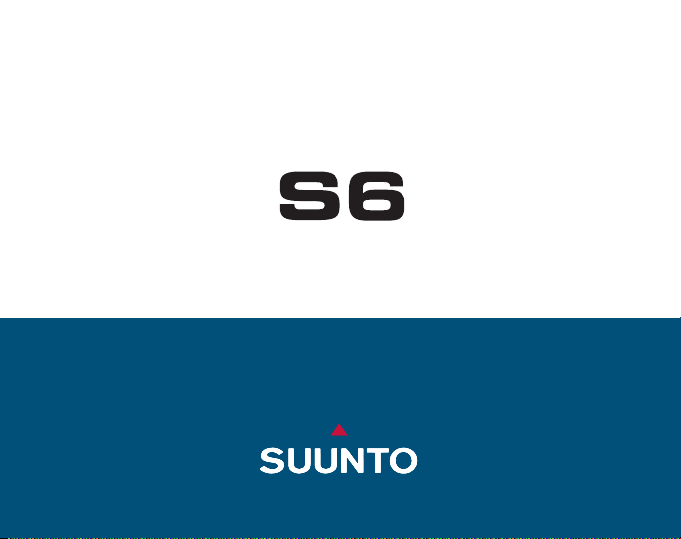
EN
INSTRUCTION MANUAL
www.suunto.com
Page 2
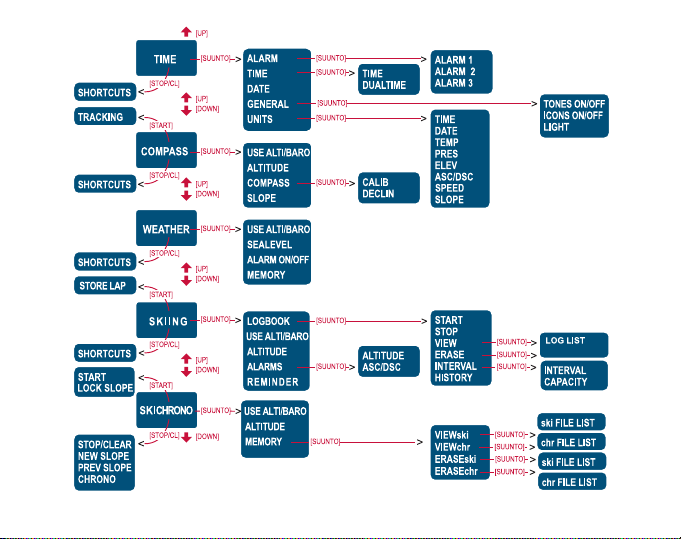
Page 3
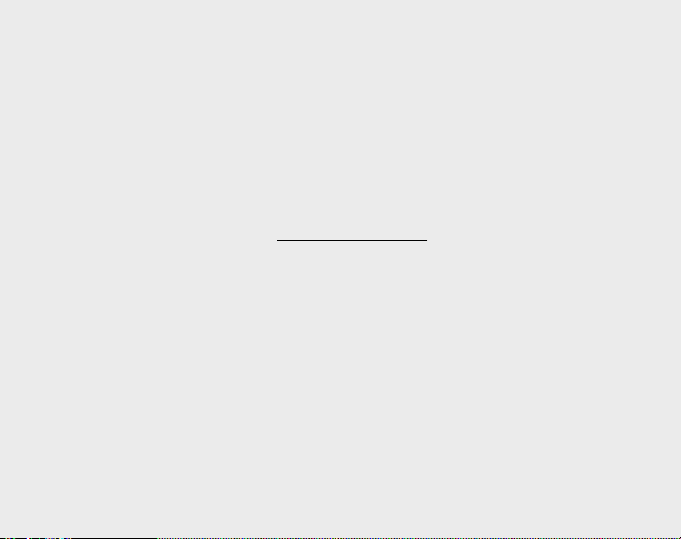
CUSTOMER SERVICE CONT ACTS
Suunto Oy Phone +358 9 875870
Fax +358 9 87587301
Suunto USA Phone 1 (800) 543-9124
Canada Phone 1 (800) 776-7770
European Call Center Phone +358 2 284 11 60
PC-related questions softwarehelpdesk@suunto.com
Suunto Website
www.suunto.com
1
Page 4
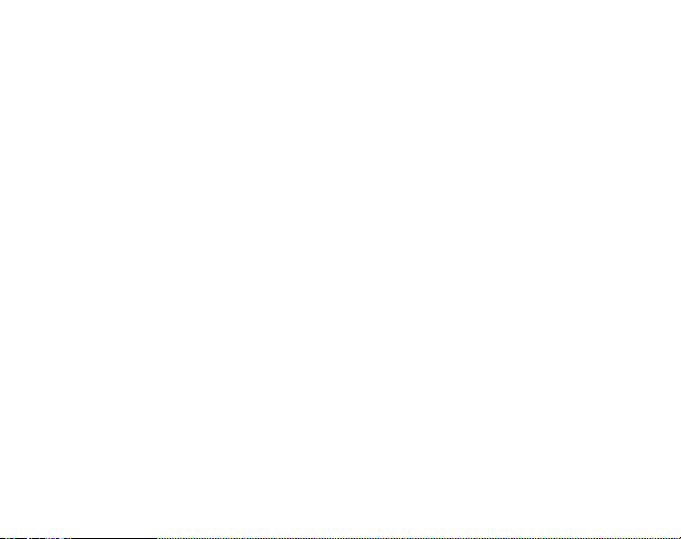
T ABLE OF CONTENTS
1. GENERAL INFORMA TION ........................................................................................5
1.1. Checklist ................................................................................................5
1.2. Care and Maintenance.......................................................................... 5
1.3. Water Resistance .................................................................................6
1.4. Battery Replacement ............................................................................ 7
2. HOW TO USE YOUR SUUNTO S6 ...........................................................................9
2.1. Display ..................................................................................................9
2.1.1. Mode Symbols ..........................................................................9
2.1.2. Function Symbols ...................................................................10
2.2. Buttons ................................................................................................ 11
2.2.1. Short and Long Press ............................................................ 11
2.2.2. Start Button ............................................................................. 11
2.2.3. Stop/CL Button .......................................................................12
2.2.4. Suunto Button ........................................................................12
2.2.5. Arrow Buttons ....................................................................... 13
2.2.6. Button Lock ............................................................................13
2.3. Menus ................................................................................................14
2.3.1. Basic Menu Structure ............................................................ 14
3. MODES ................................................................................................16
2
2.3.2. Navigating in Menus ...............................................................14
3.1. General Information ............................................................................ 16
3.2. Time Mode ...........................................................................................17
3.2.1. Main Display ...........................................................................17
3.2.2. Alarm ......................................................................................18
Page 5
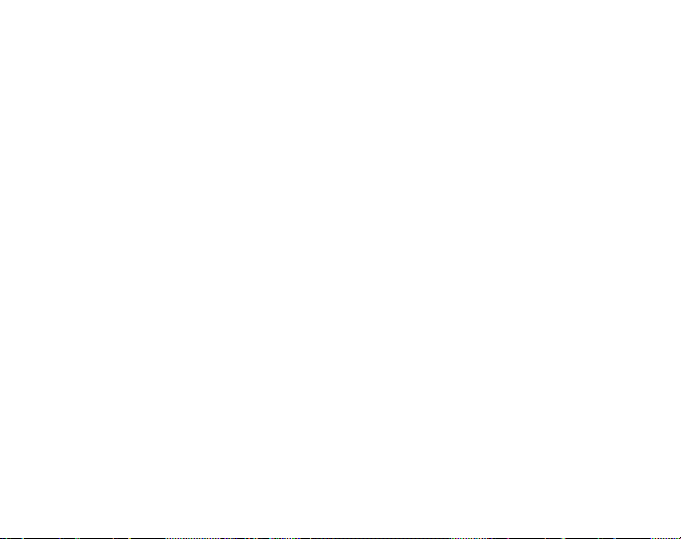
3.2.3. Time ........................................................................................20
3.2.4. Date ........................................................................................21
3.2.5. General ...................................................................................22
3.2.6. Units .......................................................................................24
3.3. Compass Mode ...................................................................................28
3.3.1. Main Display ...........................................................................28
3.3.2. Use .........................................................................................29
3.3.3. Altitude/Sealevel ....................................................................31
3.3.4. Compass ................................................................................32
3.3.5. Slope ......................................................................................35
3.4. Weather Mode.....................................................................................36
3.4.1. Main Display ...........................................................................36
3.4.2. Use .........................................................................................37
3.4.3. Sealevel ..................................................................................37
3.4.4. Alarm ......................................................................................38
3.4.5. Memory ...................................................................................38
3.5. Skiing Mode .........................................................................................40
3.5.1. Main Display ...........................................................................40
3.5.2. Logbook ..................................................................................41
3.5.3. Use .........................................................................................45
3.5.4. Altitude ...................................................................................46
3.5.5. Alarms .................................................................................... 46
3.5.6. Reminder ................................................................................48
3.6. SkiChrono Mode ..................................................................................49
3.6.1. Main Display ...........................................................................49
3.6.2. Use .........................................................................................52
3
Page 6
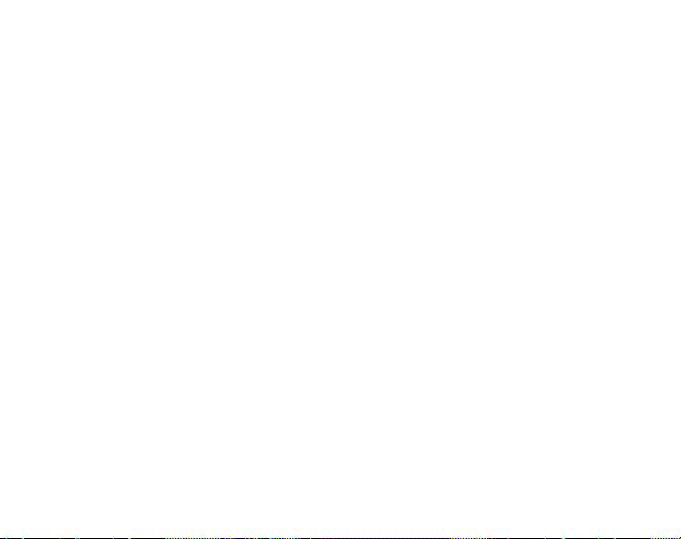
3.6.3. Altitude ...................................................................................53
3.6.4. Memory ...................................................................................53
4. EXAMPLES OF SUUNTO S6 USAGE..................................................................... 57
4.1. Ordinary Skiing/Snowboarding Day ...................................................57
4.2. Skiing/Snowboarding Day with Speed Measurement ........................ 58
4.3. Training on a Course ..........................................................................59
5. ADDITIONAL FEA TURES........................................................................................60
5.1. Datasnake ...........................................................................................60
5.1.1. Transferring Data ...................................................................60
5.1.2. Suunto Ski Manager ...............................................................61
5.2. Suuntosports.com .............................................................................. 64
5.2.1. System Requirements ............................................................64
5.2.2. SuuntoSports.com Sections ..................................................64
5.2.3. Getting Started .......................................................................66
6. TECHNICAL DAT A..................................................................................................67
7. COPYRIGHT AND TRADEMARK NOTICE...............................................................68
8. CE COMPLIANCE ...................................................................................................68
9. LIMITS OF LIABILITY AND ISO 9001 COMPLIANCE ..............................................69
4
Page 7
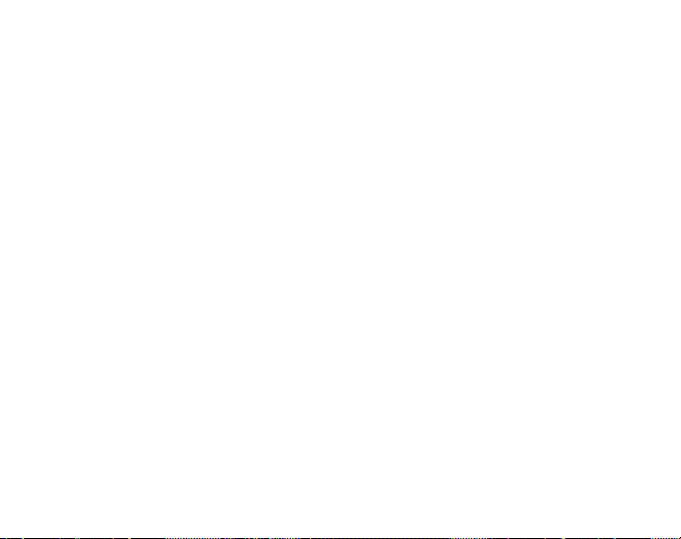
1. GENERAL INFORMATION
Suunto S6 Wristop Computer is a reliable high precision electronic instrument that is
intended for recreational use.
NOTE: You should not use Suunto S6 to obtain measurements that require
professional or industrial precision or to obtain measurements when skydiving,
hang gliding, paragliding, gyrocopter riding or flying small aircraft.
1.1. CHECKLIST
After purchasing this instrument, make sure the package contains the following
items:
• Suunto S6
• Datasnake interface cable
• CD containing the Suunto Ski Manager software
Should any of these be missing from the package, contact the resale agent who sold
you the package.
1.2. CARE AND MAINTENANCE
Only perform the procedures described in this manual. Never attempt to disassemble
or service your Suunto S6. Protect your Suunto S6 from shocks, extreme heat and
prolonged exposure to direct sunlight. If not in use, your Suunto S6 should be stored
in a clean, dry environment at room temperature.
Suunto S6 can be wiped clean with a lightly moistened (warm water) cloth. If there
are stubborn stains or marks, you can apply mild soap to the area. Do not expose
Suunto S6 to strong chemicals such as gasoline, cleaning solvents, acetone, and
alcohol, insect repellents, adhesives and paint, as they will damage the unit’s seals,
5
Page 8
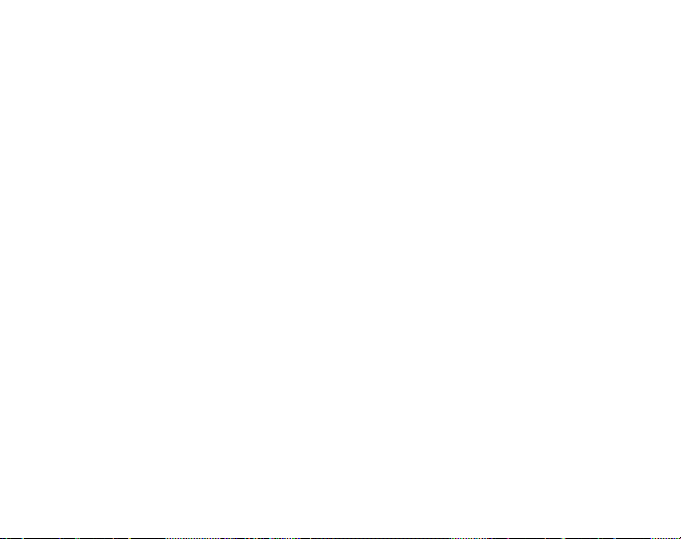
case and finish. Keep the PC interface pins clean with e.g. a toothbrush. Make sure
the area around the sensor is kept free of dirt and sand. Never insert any objects into
the sensor opening.
1.3. WA TER RESIST ANCE
Suunto S6 is water-resistant. Its water resistance is tested to 100m/330ft according
to ISO 2281 standard (www.iso.ch).
Note: Suunto S6 wristop computer is not a diving instrument and therefore it should
not be used for diving or to obtain data under water.
6
Page 9
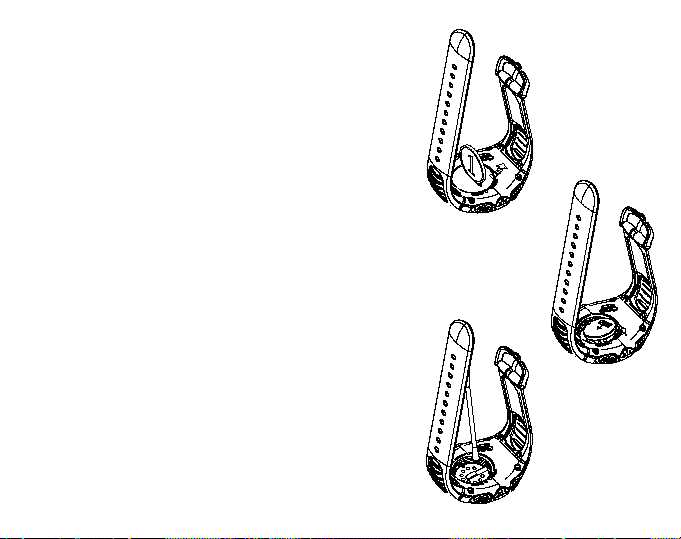
1.4. BATTER Y REPLACEMENT
Suunto S6 operates on a 3-Volt lithium cell, type:
CR 2032. The life expectancy of the battery is
approximately 12 months in the Time/Weather
modes.
A low-battery warning indicator is activated on
the display when approximately 5–15 percent
of the battery capacity is still available. When
this occurs, you should replace the battery.
However, extremely cold weather may activate the low-battery warning indicator even
though the battery is still fully operational. If the
battery-warning indicator is activated in temperatures above 10°C (50°F), replace the battery.
NOTE: Heavy use of the backlight, altimeter
and compass will significantly reduce the
battery life.
To replace the battery:
1. Insert a coin into the slot located on the bat-
tery compartment cover on the backside of
Suunto S6.
2. Turn the coin
aligned with the open position marker, or
even slightly above it, for easy opening.
counterclockwise
until it is
➥
➥➥
➥➥
➦➦
➦
➦➦
7
Page 10

3. Remove the battery compartment cover.
Ensure that the
clean and dry. Do not stretch the
4. Remove the old battery carefully.
➦➦
➦
➦➦
➥➥
➥
➥➥
8
5. Place the new battery into the battery compartment with the positive side facing up.
6. With the O-ring in the correct position, attach
the battery compartment cover and turn it
with the coin
with the close position marker.
NOTE: Battery replacement should be performed with extreme care to ensure that Suunto
S6 remains water-resistant. Careless battery
replacement may void warranty.
O
-ring and all surfaces are
clockwise
until it is aligned
O-ring
.
Page 11
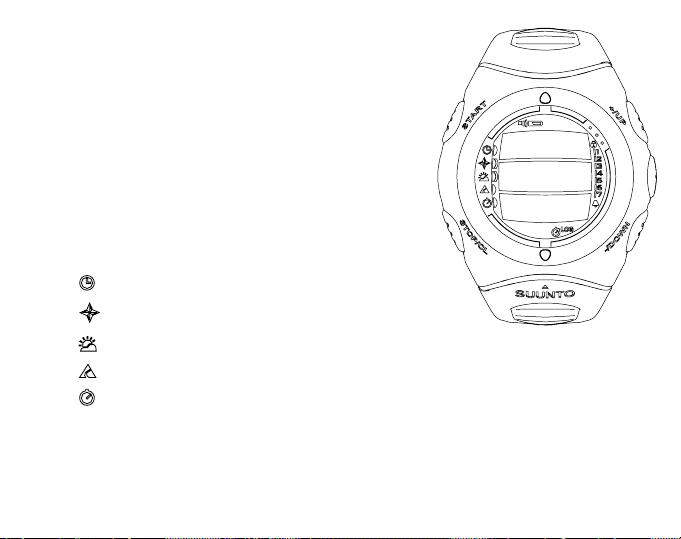
2. HOW TO USE YOUR SUUNTO S6
2.1. DISPLAY
When your Suunto S6 leaves the factory, it is in
the sleep mode, and its display is blank. You
can then select which mode is displayed.
In addition to mode-specific information, the
Suunto S6 display includes several symbols:
2.1.1. Mode symbols
The mode symbols are located on the left side
of the display. The moving segment next to them
indicates the active mode.
Time
Compass
Weather
Skiing
SkiChrono
9
Page 12
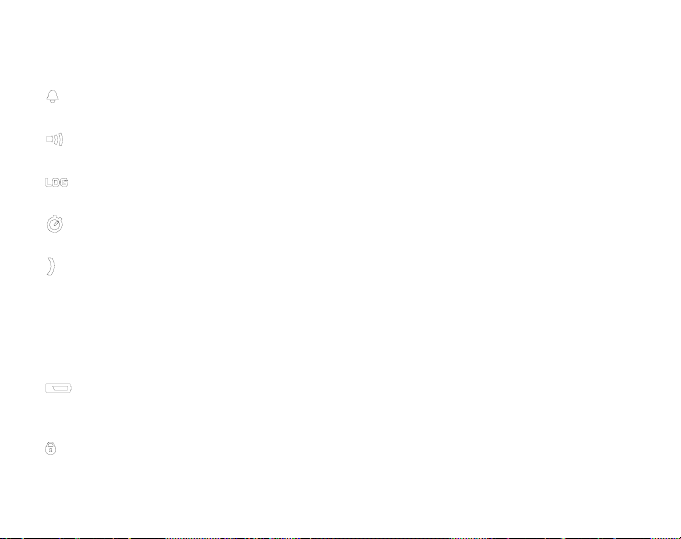
2.1.2. Function symbols
The function symbols indicate that either a function (such as an Alarm) has been
activated or something needs to be done (battery symbol). The function symbols are:
Alarm
Active when at least one of the alarms is on.
Weather/Altitude alarm
Active when the weather alarm, altitude alarm or Asc/Dsc alarm is on.
Logbook
Active when the logbook is recording data.
Chrono
Active when SkiChrono/Chrono is recording data.
Use alti/baro
Indicates whether the air pressure sensor is used to measure altitude or used as a
barometer.
If you select the air pressure to be displayed as altitude, the symbol is next to the
Compass mode symbol. If you select the air pressure to be displayed as weather
information, the symbol is next to the Weather mode symbol.
Battery
Active when 5–15 percent of the battery capacity is left and the battery should be
replaced.
Button Lock
Active when the button lock is activated.
10
Page 13

2.2. BUTTONS
2.2.1. Short and Long Press
The buttons may have different functions
depending on how long you press them.
The ordinary
press
or
short press
means that
the button is pressed quickly.
The
long press
means that the button is pressed
for more than 2 seconds.
2.2.2. Start button
Short Press
• In the SkiChrono mode, it locks the slope
angle and starts the timing.
• In the normal chrono of the SkiChrono mode,
it starts the timing and saves and displays
the split/lap times.
• In the Skiing mode it saves the split/lap times.
• In the Compass mode, it starts the compass
again after it has switched to the powersaving mode.
Long Press
• Activates the backlight when the backlight is not set to the off position. The
backlight stays on as long as a selection is active and 5 seconds after the last
selection. For more information about the backlight settings, see page 23.
11
Page 14

2.2.3. Stop/CL button
Short Press
• Returns to the previous menu level or to the previous selection
without accepting
the selection.
• In the SkiChrono mode, it stops timing.
• In the main mode displays, it acts as a shortcut button that toggles the lowest field
of the main display between three different alternatives. The selection stays
active even if the mode or menu level is changed.
Long Press
• Returns to the main display of the current mode
without accepting
the last selection.
• In the SkiChrono mode it resets the stopwatch.
2.2.4. Suunto Button
Short Press
• Scrolls to a lower menu level.
• Accepts the selections made with arrows and moves to the next phase.
• After the last selection, it returns to the settings menu.
• With two possible selections (e.g. light on/off), it activates the selection and
accepts the selections made with arrows.
Long Press
• Returns to the main display of the current mode and accepts the selection.
• With two possible selections (e.g. light on/off), it accepts the selection and returns
directly to the main display of the current mode.
12
Page 15
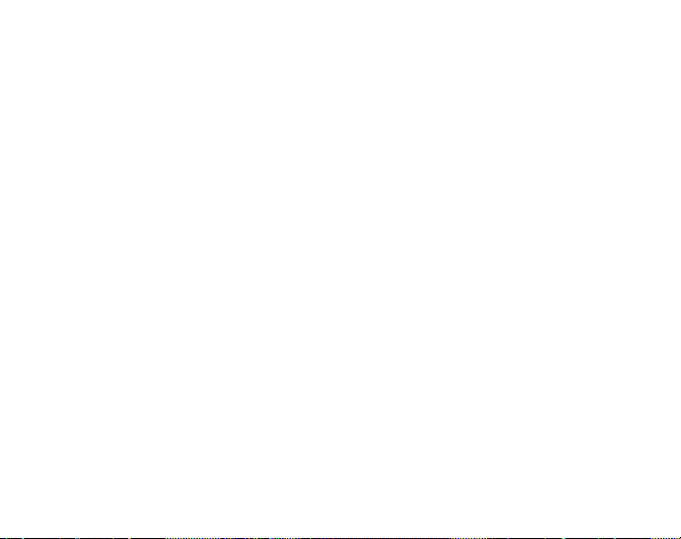
2.2.5. Arrow Buttons
Short Press
• Changes modes in the main mode display.
• Scrolls the menus up and down, and the logbook and memory forward and back
• Changes the values. The
decreases the value.
• With two possible selections (e.g. light on/off), both arrows change the value.
2.2.6. Button Lock
The button lock prevents you from pushing the buttons accidentally. If the buttons are
locked and you try to press a button, the message “UNLOCK PRESS SUUNTO” is displayed.
Activating the button lock
To activate the button lock:
1. Press the
2. Press
current mode, and the button lock symbol appears on the upper right corner of the
display.
Unlocking the button lock
To unlock the button lock:
1. Press
2. Press
current mode and the buttons are unlocked.
Suunto
Start
Suunto
Start
button. Suunto S6 switches to the function menu.
within 2 seconds. Suunto S6 switches to the main display of the
. The following text is displayed: “NOW PRESS START”.
within 2 seconds. Suunto S6 switches to the main display of the
up
arrow increases the value and the
down
arrow
13
Page 16
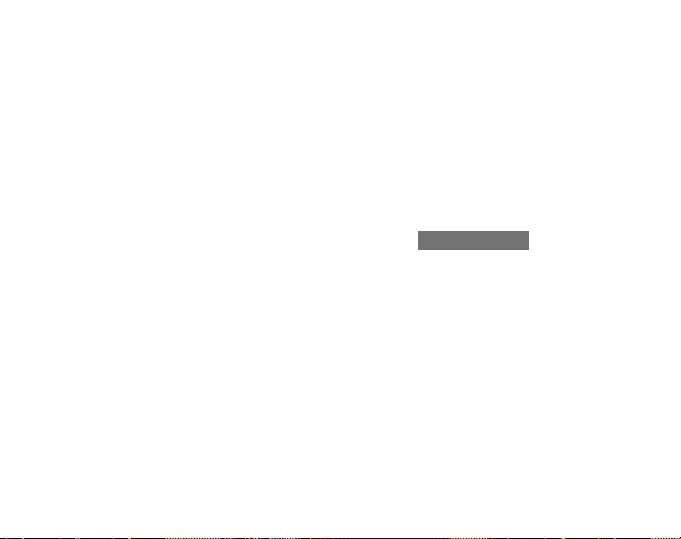
2.3. MENUS
2.3.1. Basic Menu Structure
The menus are organized hierarchically under the modes. When you select a mode,
its main display appears. When you press Suunto in the mode’s main display, the
mode’s
function menu
of which include sub-functions or settings. This is called the hierarchical menu structure. The figure on the opposite page presents the basic idea of the menu structure.
2.3.2. Navigating in Menus
You can scroll the menu items with the up and
of Suunto S6. Three menu items are displayed at the same time. The menu item that is
currently active and can thus be selected is displayed in reversed color. The indicator
bar on the right side of the display shows the total number of menu items. The number
of the active menu item is displayed next to the indicator bar.
To move deeper into the hierarchy, select a menu item and press
one step up in the hierarchy, press
the changes you made in the menu are not saved. First you have to accept the
changes with the
If you want to return directly to the main display of the active mode, press either
(saves the changes) or
Suunto S6 will guide you as much as possible when you navigate in the menus. When
you perform a function, Suunto S6 often automatically returns to the menu item you
are likely to use next. And if you try to do something that is impossible, Suunto S6 first
displays a message and then automatically recommends a function in reversed color
to help you to use the functions.
14
is displayed. The function menu includes several functions, all
down
arrows located on the right side
Suunto
. To return
Suunto
Stop/CL
. Remember that if you just press
button.
Stop/CL
(discards the last change) for more than 2 seconds.
Stop/CL
Suunto
,
Page 17
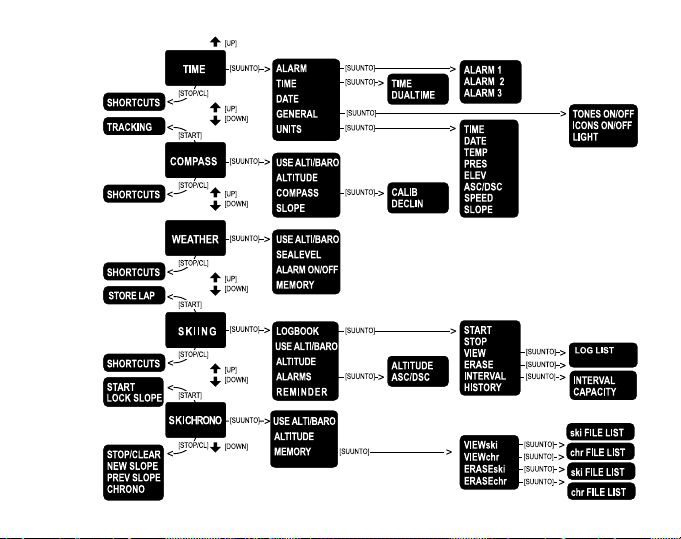
15
Page 18
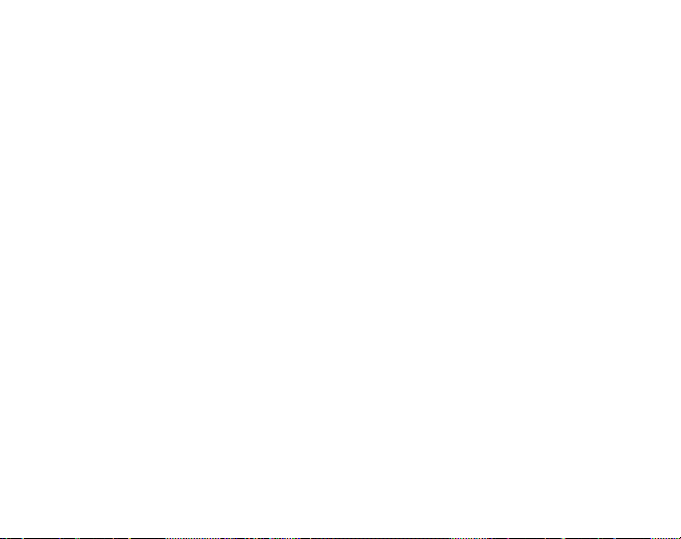
3. MODES
3.1. GENERAL INFORMATION
Suunto S6 has five different modes: Time, Compass, Weather, Skiing and SkiChrono.
The symbols for each mode are displayed on the left of the display. When you select
a mode, the active mode indicator appears on the display next to the symbol of the
selected mode.
To select a mode, press either the up or
mode and scroll to the desired mode. During scrolling, the icon of the selected mode
and its name appear on the display. When you stop scrolling, the icon stays for a little
while and then the main display of that mode opens automatically.
NOTE: In addition to the active mode indicator, the Use indicator can also be
displayed next to the Compass or Weather mode symbols. If the Use is set to Alti,
the indicator is next to the Compass mode symbol and if the Use is set to Baro, the
indicator is next to the Weather mode symbol. For more information about the Alti or
Baro Use, see page 29.
16
down
arrow while in the main display of any
Page 19
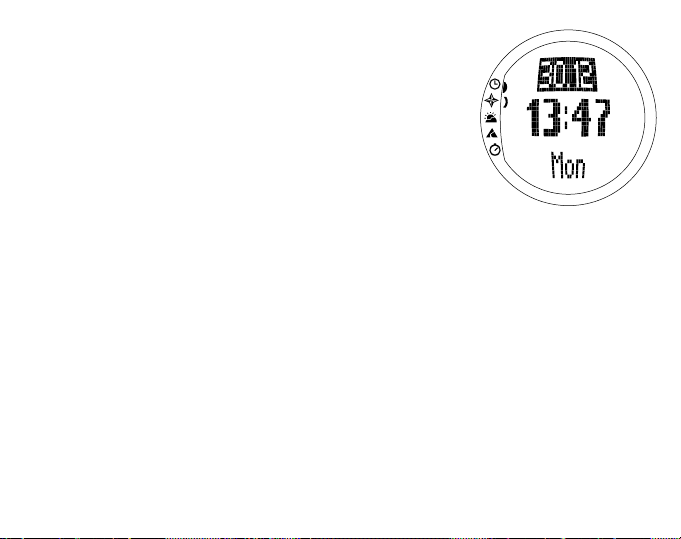
3.2. TIME MODE
3.2.1. Main Display
When you select the Time mode, the main display opens.
The main display has three rows:
Date
The first row displays the date in the selected format.
For more information about changing the date format,
see page 24.
Time
The second row displays the time in the selected format.
For more information about changing between 12- and
24-hour displays, see page 24.
Shortcuts
The third row displays alternatively the weekday, the
seconds or the dual time. Switch between these with
Stop/CL
.
• Weekday: Displays the current weekday.
• Seconds: Displays seconds.
• Dual time: Displays the dual time if it has been set.
For more information on setting the dual time, see
page 20.
17
Page 20
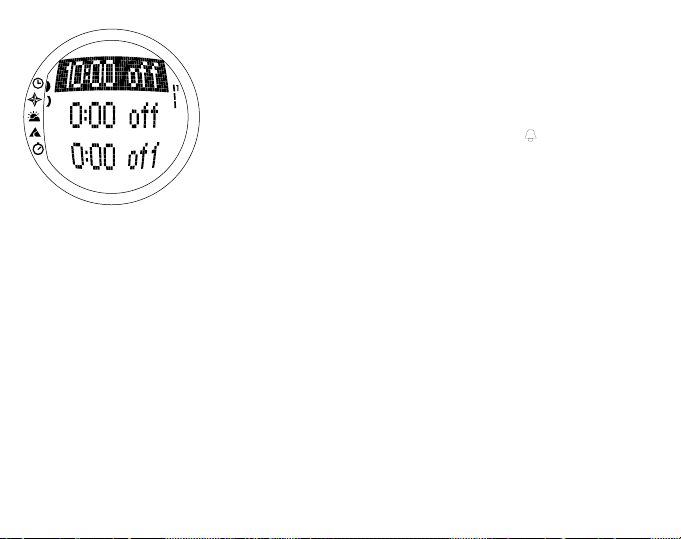
3.2.2. Alarm
You can set up to three separate alarms. In addition to
time, you can also define a date when the alarm sounds.
If you do not define the date, the alarm will sound daily
as long as it is set to
When the alarm is set, the alarm symbol appears on
the lower right side of the display.
Activating alarms
To activate an alarm:
1. Press
2. In the function menu,
3. Scroll to the alarm you want to set and press
4. Press either the up or
18
Suunto
tion menu.
item. Press
plays the status of the alarms. When you open the
menu for the first time, the alarm indicators are set to
off
as default.
The alarm information is displayed on the screen
(status, time, date). The alarm status is active (in
reversed color).
alarm status to on. Press
appears on the display and the hour selection is activated.
on
.
in the main display to access the func-
Alarm
Suunto
to select it. The alarm menu dis-
is already the first menu
Suunto
down
arrow to change the
Suunto
. The alarm symbol
.
Page 21
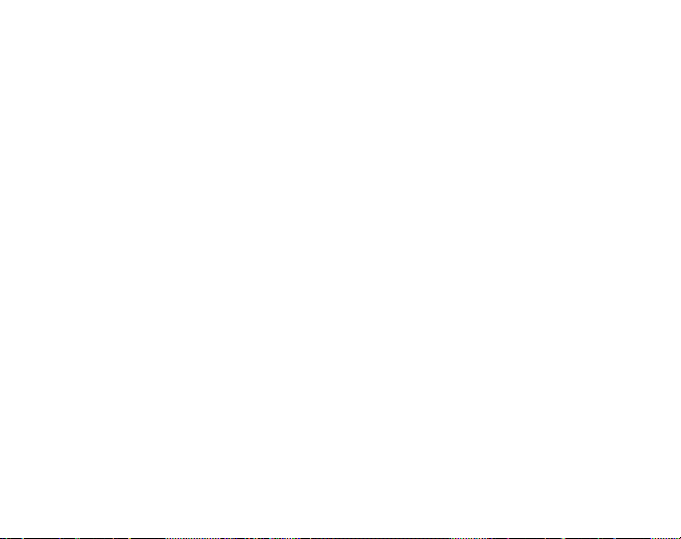
5. Set the correct
tion is activated.
6. Set the correct
selection is activated.
7. If you want the alarm to sound
Suunto
. (A long press takes you directly back to the main display. A short press
takes you to the function menu.) The alarm is set to sound every day and you
return to the function menu.
8. If you want to set the alarm for a specific date, set the day and month in the dd and
mm
fields with the arrow buttons and press
is now set to sound only once on the selected date and you return to the function
menu.
Deactivating alarms
To deactivate the alarm:
1. Press
2. In the function menu,
3. Scroll to the alarm you want to deactivate and press
4. Press either the up or
Acknowledging alarms
When you hear the alarm, you can acknowledge it by pressing any of the buttons.
If you do not do anything, the alarm will automatically stop after 30 seconds.
Suunto
select it.
is displayed on the screen (status, time, date). The alarm status is active (in
reversed color).
Suunto
. The alarm symbol disappears from the display.
hour
with the arrow buttons and press
minutes
with the arrow buttons and press
every day
, accept the
Suunto
in the main display to access the function menu.
Alarm
is already the first menu item. Press
down
button to change the alarm status to
Suunto
dd.mm
to accept the date. The alarm
Suunto
. The alarm information
. The minute selec-
Suunto
. The month
format by pressing
Suunto
off
and press
to
19
Page 22
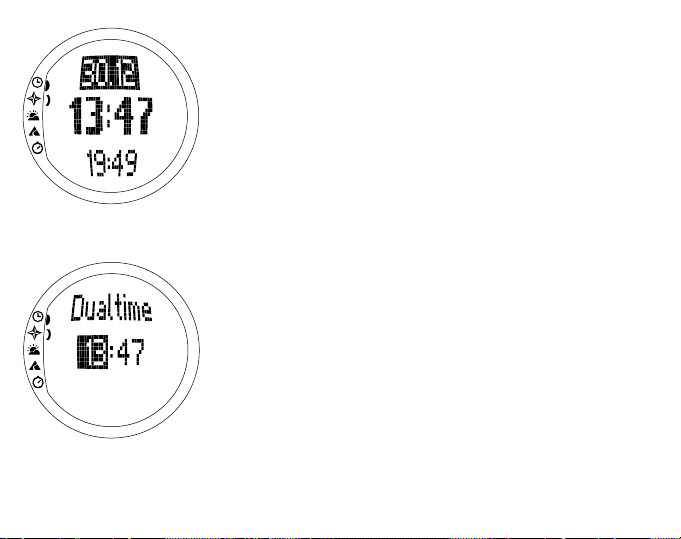
3.2.3. Time
Time is displayed on the second row of the Time mode’s
main display. It functions like an ordinary clock and
displays the current time. If the time is displayed as a
12-hour clock, the symbol AM or PM is displayed on the
last row. (For more information about the 12/24-hour
clock, see page 24.)
The dual time can be displayed as a shortcut on the third
row of the Time mode’s main display. Dual time makes it
possible to keep track of another time, for example,
another time zone. To scroll to the dual time shortcut,
press
Stop/CL
in the main display.
Setting the time and the dual time
To set the time and the dual time:
1. Press
2. Scroll to
3. Scroll either to
4. Change the
5. Change the
20
Suunto
tion menu.
The menu with the Time and Dual time is displayed
The hour selection is activated.
Suunto.
Suunto
in the main display to access the func-
Time
in the function menu and press
Time
or
Dual time
hour
The minute selection is activated.
. The
with the arrow buttons and press
minutes
with the arrow buttons and press
second
selection is activated.
and press
Suunto
Suunto
.
.
Page 23

Note: When you set the dual time, you can only set
hours and minutes. The seconds are retrieved from the
Time option. So, when you press Suunto in the Dual
time option, you automatically return to the function menu.
6. When you press the down arrow, the seconds are
zeroed. If you want to set specific seconds, press
the up arrow and the seconds start running. When
the settings are correct, press
cally return to the function menu.
3.2.4. Date
The date has three different formats: dd.mm, mm.dd or
day. For more information about changing the format,
see page 24.
Changing the date
To change the date:
1. Press
2. Scroll to
3. Change the value in the first field (either day or month
4. Change the value in the second field with the arrow
Suunto
tion menu.
The date menu is displayed with the first field active.
depending on the format) with the arrow buttons and
press
buttons and press
in the main display to access the func-
Date
in the function menu and press
Suunto
. The second field is activated.
Suunto
Suunto
. You automati-
Suunto
. The year field is activated.
.
21
Page 24

5. Change the year with the arrow buttons and press
Suunto
. (All the years mean the 21st century.) You
automatically return to the function menu.
NOTE: The weekday is updated automatically on the
third row according to the set date.
3.2.5. General
The General function includes general settings for using
your Suunto S6. These settings include Tones, Icons
and Light, and they affect all the modes.
Setting the tones on or off
Tones are sounds that indicate that you have successfully pressed the buttons. The tones can be set to the on
or off position.
To set the tones on or off:
1. Press
2. Scroll to
3. Scroll to
4. Change the field to either on or
22
Suunto
tion menu.
Suunto
displayed in reversed color.
buttons and press
in the main display to access the func-
General
. The General menu is displayed.
Tones
in the function menu and press
and press
Suunto
Suunto
. The on/off field is
off
. The tones are now set.
with the arrow
Page 25

Setting the icons on or off
Icons are the mode logos that appear on the screen for a moment when you change
the mode. You can either show or hide the icons.
To set the icons on or off:
1. Press
2. Scroll to
3. Scroll to
4. Change the field to either on or off with the arrow buttons and press
Setting the light
Light is the backlight of the Suunto S6 display. It has three possible settings:
• Normal. The light switches on when you press
• Off. The light does not switch on from any button or during an alarm.
• Night Use. The light switches on when you press a button and stays on for
Suunto
in the main display to access the function menu.
General
displayed.
The icons are now set.
The light is on for 5 seconds after the last press of a button.
5 seconds after the last press of a button.
in the function menu and press
Icons
and press
Suunto
. The on/off field is displayed in reversed color.
Suunto
. The General menu is
Start
for more than 2 seconds.
Suunto
NOTE: The backlight goes on when an alarm sounds in Normal and Night Use.
To change the light settings:
1. Press
2. Scroll to
3. Scroll to
Suunto
displayed.
color.
in the main display to access the function menu.
General
in the function menu and press
Light
and press
Suunto
. The current light setting is displayed in reversed
Suunto
. The General menu is
.
23
Page 26

4. Select the suitable light setting with the arrow buttons and press
setting is set and you return to the function menu.
3.2.6. Units
This menu includes the units that are used with all the Suunto S6 functions and
settings. The settings include Time, Date, Temp, Pres, Elev, Asc/Dsc, Speed and
Slope, and they affect the way information is displayed in all the Suunto S6 modes.
Setting the time format
The time settings define whether the 12- or 24-hour display is used.
To change the time format:
1. Press
2. Scroll to
3. Scroll to
4. Select the correct time format with the arrow buttons and press
Setting the date format
The date settings define the format in which the date is displayed. The possible
formats are:
• MM.DD: Month before the day, e.g. 11.27.
• DD.MM: Day before the month, e.g. 27.11.
• Day: Only the day is displayed, e.g. 27.
To change the date format:
1. Press
2. Scroll to
24
Suunto
in the main display to access the function menu.
Units
in the function menu and press
Time
and press
format is now set.
Suunto
in the main display to access the function menu.
Units
in the function menu and press
Suunto
. The time format field is activated.
Suunto.
Suunto.
The Units menu is displayed.
The Units menu is displayed.
Suunto
Suunto.
. The light
The time
Page 27

3. Scroll to
4. Select the correct date format with the arrow buttons and press
The format is set and you return to the function menu.
Setting the temperature unit
The Temp settings define the unit in which the temperature is displayed. The options
are Celsius (°C) and Fahrenheit (°F).
To change the temperature unit:
1. Press
2. Scroll to
3. Scroll to
4. Select the correct unit with the arrow buttons and press
unit is now set.
Setting the air pressure unit
The Pres settings define the unit in which the air pressure is displayed. The options
are
To change the air pressure unit:
1. Press
2. Scroll to
3. Scroll to
4. Select the correct unit with the arrow buttons and press
unit is now set.
hPa
Suunto
and
Suunto
Date
and press
in the main display to access the function menu.
Units
in the function menu and press
T emp
and press
inHg
.
in the main display to access the function menu.
Units
in the function menu and press
Pres
and press
Suunto
. The date format field is activated.
Suunto.
Suunto
. The temperature unit field is activated.
Suunto.
Suunto
. The air pressure unit field is activated.
Suunto
The Units menu is displayed.
Suunto
. The temperature
The Units menu is displayed.
Suunto
. The air pressure
.
25
Page 28

Setting the elevation unit
The
Elev
meters (m) and feet (ft).
To change the elevation unit:
1. Press
2. Scroll to
3. Scroll to
4. Select the correct unit with the arrow buttons and press
Setting the ascent/descent rate unit
The Asc/Dsc settings define the way the ascent or descent rate is displayed.
The possible formats are:
• m/s
• m/min
• ft/s
• ft/min
To change the Asc/Dsc format:
1. Press
2. Scroll to
3. Scroll to
4. Select the correct format with the arrow buttons and press
26
settings define the unit in which the elevation is displayed. The options are
Suunto
in the main display to access the function menu.
Units
in the function menu and press
Elev
and press
unit is now set.
Suunto
in the main display to access the function menu.
Units
in the function menu and press
Asc/Dsc
set and you return to the Units menu.
Suunto
and press
. The elevation unit field is activated.
Suunto
Suunto.
The Units menu is displayed.
Suunto
. The elevation
Suunto.
.
The Units menu is displayed.
Suunto
. The format is
Page 29

Setting the speed unit
The speed settings define the unit in which the speed is displayed. The options are
kilometers (km/h) and miles (mph).
To change the speed unit:
1. Press
2. Scroll to
3. Scroll to
4. Select the correct format with the arrow buttons and press
Setting the slope unit
The Slope settings define the unit in which the slope is displayed. The options are
degree (°) and percentage (%).
To change the slope unit:
1. Press
2. Scroll to
3. Scroll to
4. Select the correct unit with the arrow buttons and press
Suunto
in the main display to access the function menu.
Units
in the function menu and press
Speed
and press
set and you return to the Units menu.
Suunto
in the main display to access the function menu.
Units
in the function menu and press
Slope
and press
set.
Suunto.
Suunto
. The slope unit field is activated.
Suunto.
The Units menu is displayed.
Suunto
Suunto.
The Units menu is displayed.
Suunto
. The slope unit is
. The format is
27
Page 30

3.3. COMPASS MODE
3.3.1. Main Display
When you select the Compass mode, the main display
opens. The main display has three rows.
Bearing
The first row displays the bearing pointed with the sighting marks of Suunto S6. The bearing is displayed in bold
when the compass is level. Level position is needed to
ensure accurate bearings.
Compass
The second row displays the heading of Suunto S6 as a
graphical presentation of a compass rose. The rose displays the cardinal and half-cardinal points.
The magnetic sensor of the compass functions for
40 seconds at a time. After this period, the compass
moves into the power-saving mode and the message
“
START COMPASS” is displayed. To activate the compass
again, press
Start
.
Shortcuts
The third row contains shortcuts to three functions.
Press
Stop/CL
to switch between the functions.
• Altitude. In
and in
28
Alti
Baro
use, it displays the current altitude,
use, it displays the reference altitude.
Page 31

• Bearing tracking. Bearing tracking helps you follow a certain bearing in terrain.
When you scroll to bearing tracking for the first time, it is 0°. To activate the search
for bearing, move your Suunto S6 horizontally until the chosen bearing is displayed on the first row and press
third row until you select a new bearing. When you have selected the bearing
tracking, the compass rose in the middle row displays a dotted vertical line that
indicates the set bearing tracking.
Start
. The selected bearing is displayed on the
NOTE: When you scroll to bearing tracking the next time, it always displays the last
selected bearing.
• Time. The current time.
NOTE: The shortcuts function normally in the power-saving mode. When you select
the bearing tracking shortcut, the compass is automatically activated.
3.3.2. Use
The Use function allows you to define whether the air pressure measurement is used
to measure the altitude or to represent weather conditions.
If you select
atmospheric pressure changes are interpreted as changes in altitude.
When you select
modes changes but the atmospheric pressure (sea level) in the second row of the
Weather mode remains constant. The absolute pressure changes if it is selected as
a shortcut in the third row of the Weather mode.
If you select
information and all changes in atmospheric pressure are interpreted as being due to
a change in the weather.
Alti
(altimeter), the measured air pressure is displayed as altitude and all
Alti
, the altitude reading of the Compass, Skiing and SkiChrono
Baro
(barometer), the measured air pressure is displayed as weather
29
Page 32

When you select
Compass, Skiing and SkiChrono modes remains constant.
The atmospheric pressure (sea level and absolute) in
the Weather mode changes.
Select the correct use according to what you want to
measure. For example, on a skiing trip, you can select
Alti
for the day to see how high you have climbed. When
you camp for the night, you can change to
sure that the weather changes do not catch you by
surprise.
To select either Altimeter use or Barometer use:
1. Press
2. In the function menu, scroll to
3. Change the content of the field with the arrow buttons
30
Suunto
tion menu.
buttons and press
activated.
and press
menu.
Baro
, the altitude reading in the
Baro
to make
in the main display to access the func-
Use
Suunto
Suunto
. You then return to the function
with the arrow
. The Alti/Baro field is
Page 33

3.3.3. Altitude/Sealevel
For the altimeter to function correctly, you need to set
the reference altitude. This means that you must set an
altitude reading equal to the real altitude. Set the reference altitude in a place where you know the altitude, for
example, with the help of a topographical map. Suunto
S6 has a factory set reference altitude, which corresponds to the standard barometric pressure (1013 hPa/
29.90inHg at sea level). If you do not know your current
altitude or the correct sea level pressure, you can estimate your altitude by setting the sea level pressure to
1013hPa/29.90inHg.
In the Weather mode,
This functions and is set in the same way as Altitude.
To set the reference altitude:
1. Press
2. In the function menu, scroll to
3. Set the reference altitude with the arrow buttons to
If you do not know the altitude of the place you are in,
you can use the air pressure to help determine the
Suunto
tion menu.
buttons and press
activated.
match the altitude of your current location and press
Suunto
. You return to the function menu.
Altitude
is replaced with
in the main display to access the func-
Altitude
Suunto
. The altitude field is
Sealevel
with the arrow
.
31
Page 34

altitude. To do this, switch to the Weather mode and set the current sea level air
pressure. You can find out the sea level air pressure, for example, from the airport,
weather station or on the Internet weather pages.
3.3.4. Compass
The compass menu includes functions for either calibrating the compass or setting its
declination.
Calibrating the compass
You should calibrate the compass if it does not seem to work well, for example, when
it displays the wrong compass bearing or the bearing changes too slowly. You
should also calibrate the compass after replacing the Suunto S6 battery.
Strong electromagnetic fields, such as electric lines, loudspeakers and magnets, can
affect the compass calibration. Therefore you should calibrate the compass if your
Suunto S6 has been exposed to these fields.
You should also calibrate the compass before a long skiing trip.
NOTE: Calibrate the compass before using it for the first time.
NOTE: Remember to hold the Suunto S6 level during the calibration.
To calibrate the compass:
1. Press
2. In the function menu, scroll to
3. In the compass menu, scroll to
4. The screen displays the text “ROTATE 360º” and begins a countdown from 5 to 0.
32
Suunto
in the main display to access the function menu.
When the countdown reaches 0, the calibration starts. Hold Suunto S6 level and
slowly rotate the device in a full clockwise or counterclockwise circle.
Compass
with the arrow buttons and press
Calib
with the arrow buttons and press
Suunto
Suunto
.
.
Page 35

• The level symbol indicates the ongoing calibration.
When the cross is in the middle of the symbol, Suunto
S6 is held level. The animation represents the progress
of the calibration.
• If the calibration succeeds, the “
COMPLETE” message is
displayed and Suunto S6 returns to the function menu.
• If the calibration fails, the “TRY AGAIN” message is displayed and the process returns to the countdown for
a further attempt.
• If the calibration fails five times, the “FAILED, REFER
MANUAL
” message is displayed and Suunto S6 returns
to the compass menu.
If the calibration fails five times in a row, you may be in
an area that has sources of magnetism, such as large
metal objects, power lines, loudspeakers and electric
motors. Move to another location and try to calibrate the
compass again.
You can also remove the battery and then insert it again.
Also make sure, that the compass remains level during
the calibration. The calibration may fail if the level is unstable.
If the calibration continues to fail, contact the authorized
Suunto service.
33
Page 36

Setting the compass declination
You can compensate for the difference between true north and magnetic north by
adjusting the compass declination. You can find the declination, for example, in the
topographic maps of your local area.
To set the compass declination:
1. Press
2. In the function menu, scroll to
3. In the compass menu, scroll to
4. Select the correct option (off/east/west) with the arrow buttons and press
5. Set the degree with the arrow buttons. The initial value is either 0.0° or the value
34
Suunto
in the main display to access the function menu.
The first row of the next window is activated.
The degree field is activated.
accepted when last setting the declination. Press
menu.
Compass
Declin
with the arrow buttons and press
with the arrow buttons and press
Suunto
. Y ou return to the compass
Suunto
Suunto
Suunto
.
.
.
Page 37

3.3.5. Slope
The slope function is intended for measuring the degree
of slope.
To measure the slope:
1. Press
2. In the function menu, scroll to
3. When the angle is selected, lock it by pressing
4. Press
5. To move back to the function menu, press
Suunto
tion menu.
buttons and press
Suunto S6, it starts to display the angle indicating the
degree of slope on the screen. The sighting marks on
the ring help to point to the chosen direction.
in the main display to access the func-
Slope
Suunto
. When you incline the
with the arrow
Start
The angle remains on the display.
Start
the slope again.
to unlock the angle and to start measuring
Suunto
The declination is now set and you return to the function menu.
NOTE: The measured value is not saved in the Suunto
S6 memory.
.
.
35
Page 38

3.4. WEATHER MODE
3.4.1. Main Display
When you select the Weather mode, the main display
opens. The main display has three rows:
Temperature
The first row displays the temperature in the selected
unit. For more information on defining the temperature
unit, see page 25.
NOTE: Because the sensor is close to your wrist, you
have to keep Suunto S6 away from the body temperature
for at least 15 minutes to measure the correct
temperature. When you measure water temperature, less
time away from the body is required.
Air Pressure
The second row displays the air pressure at sea level.
(For more information on defining the air pressure unit,
see page 25.)
Shortcuts
The third row contains shortcuts to three functions.
Switch between these with
• Trend: A graphical presentation of the development
of the air pressure (sea level) during the last 6 hours
in 15-minute intervals. One step on the vertical axis
36
Stop/CL
.
Page 39

represents one hPa and one step on the horizontal axis represents 15 minutes.
• Absolute air pressure: The absolute air pressure is the actual pressure in the
location you are at the moment.
• Time: Displays the current time.
3.4.2. Use
With the Use function you can define whether the air pressure measurement is used
to define the altitude or to represent the weather conditions. (For more information,
see page 29.)
NOTE: For most Weather mode functions the correct Use setting is Baro.
To select either Altimeter use or Barometer use:
1. Press
2. In the function menu, scroll to
3. Change the content of the field with the arrow buttons and press
3.4.3. Sealevel
With this function you can set the sea level barometric pressure. This is the value of
barometric pressure at your current location reduced to sea level.
To set the sea level barometric pressure:
1. Press
2. In the function menu, scroll to
3. Set the sea level pressure with the arrow buttons to match the current sea level
Suunto
in the main display to access the function menu.
Alti/Baro field is activated.
return to the function menu.
Suunto
in the main display to access the function menu.
The sea level field is activated.
barometric pressure and press
Use
with the arrow buttons and press
Sealevel
with the arrow buttons and press
Suunto
. You return to the function menu.
Suunto
Suunto
Suunto
. The
. You
.
37
Page 40

3.4.4. Alarm
When active, the weather alarm informs you if the air pressure drops more than
4 hPa/0,118 inHg in 3 hours.
NOTE: You can only use the weather alarm when the Use function is set to Baro.
To activate or deactivate the weather alarm:
1. Press
2. In the function menu, scroll to
3. Press
4. Change the field to either on or off with the arrow buttons and press
When the weather alarm goes on, the alarm symbol flashes and the backlight goes
on. To acknowledge the weather alarm, press any of the buttons.
3.4.5. Memory
The memory automatically stores weather-related information from the last 48 hours.
When you scroll through the stored information, it is presented in the following order:
• Maximum sea level air pressure during the period measured, time and date.
• Minimum sea level air pressure during the period measured, time and date.
• Maximum temperature during the period measured, time and date.
• Minimum temperature during the period measured, time and date.
• Sea level air pressure and temperature in relation to the time and date, starting
NOTE: If the Use function has been set to Alti (altimeter), the barometric value
stored in memory is always the same.
38
Suunto
in the main display to access the function menu.
the alarm can be seen in the function menu.
Suunto
. The on/off field is activated.
from the current moment. The first 6 hours are displayed in 1-hour intervals, the
next 42 hours in 3-hour intervals.
Alarm
with the arrow buttons. The current status of
Suunto
.
Page 41

To view the weather information stored in the memory:
1. Press
2. In the function menu, scroll to
3. Scroll the information with the arrow buttons. (The
4. To stop viewing the memory content, press either
Suunto
in the main display to access the function menu.
Memory
The first information page is displayed.
the
down
arrow backward.)
with the arrow buttons and press
Suunto
Suunto
up
arrow scrolls forward and
or
Stop/CL
at any time.
.
39
Page 42

3.5. SKIING MODE
3.5.1. Main Display
When you select the Skiing mode, the main display opens.
The main display has three rows:
Vertical speed
The top row displays the ascent/descent speed in the
units you have defined. (For information on defining
the units, see page 26.)
Current altitude
The middle row displays the current altitude in relation to
the user-defined reference altitude. The altitude changes
if you have selected
selected
Baro
Alti
in the Use function. If you have
, this row displays the reference altitude.
(For more information on this, see page 29.)
Shortcuts
The third row contains shortcuts to three functions.
Press
Stop/CL
to switch between the functions.
• Total vertical: Number of runs and the total vertical
descent since the logbook was activated. A run is
counted for a descent followed by an ascent, both
with a vertical difference of at least 50m/150ft.
• Elapsed time: Time elapsed since the Logbook was
activated (hh:mm.ss)
• Time: Current time
40
Page 43

3.5.2. Logbook
Logbook is a memory function that saves the altitude profile of the recorded activity
and all the extra information derived from it. Logbook is the default option and is
shown on the screen in reversed color.
Starting the logbook
To start the logbook:
1. Press
2. In the function menu,
3. Scroll to
If the logbook is not running and there is enough memory left, saving begins.
The message “LOGBOOK STARTED” is displayed and you return to the function menu.
If the logbook is already active, the message “LOGBOOK ALREADY RUNNING” is displayed and
you return to the function menu where the Stop field is displayed in reversed color.
If there is not enough memory left, the message “MEMORY FULL” is displayed and Suunto
S6 moves to a display that asks you to erase a logbook file.
To save a lap time in the logbook, go to the main display of the Skiing mode and press
Start
Stopping the logbook
To stop the logbook:
1. Press
2. In the function menu,
Suunto
in the main display to access the function menu.
select it.
select it.
Start
and press
. The message “LAP TIME SAVED” is displayed. The number of lap times is not limited.
Suunto
in the main display to access the function menu.
Logbook
Suunto
Logbook
is already the first menu item. Press
.
is already the first menu item. Press
Suunto
Suunto
to
to
41
Page 44

3. Scroll to Stop and press
and the message “
Suunto
LOGBOOK STOPPED” is displayed. You
. The saving stops
automatically return to the function menu.
4. If the logbook was not running when you tried to stop
it, you just return to the function menu.
Viewing logbook files
The logbook list includes the logs saved in the Suunto S6
memory.
To view the logbook files:
1. Press
Suunto
in the main display to access the func-
tion menu.
2. In the function menu,
menu item. Press
3. Scroll to
View
and press
Suunto
Logbook
is already the first
to select it.
Suunto
. A list of all the saved
logbook files is displayed. The three latest saves are
shown on the screen. The newest is on the top in
reversed color.
4. Scroll the list with the arrow buttons until the logbook
file you want to view is active and press
Suunto
.
The first display of the logbook file is shown.
5. Press the up arrow to move to the next display.
The displays are shown in the following order:
• T otal: The total length of the saved Logbook files
(h:mm.ss), and the total number of runs (only those
with over 50 m altitude difference)
42
Page 45

• Descent: The total vertical descent and the average descent rate in the units
that you have defined in the Time mode
• Ascent: The total vertical ascent and the average ascent rate in the units that
you have defined in the Time mode
• High Point: The highest point measured, and the date and time of the measurement
• Low Point: The lowest point measured, and the date and time of the measure-
ment
• Displays in recorded intervals:
- Top row: Elapsed time in recorded intervals
- Middle row left: Graphical display of altitude
- Middle row right: Vertical speed at the elapsed time shown on the top row.
- Bottom row: Altitude at the elapsed time shown on the top row.
Erasing logbook files
To erase the logbook files:
1. Press
2. In the function menu,
3. Scroll to
4. Scroll the list with the arrow buttons until the logbook file you want to erase is
5. If you want to accept the deletion, press
6. If you want to cancel the deletion, press
Suunto
in the main display to access the function menu.
select it.
active and press
files.
Erase
and press
Logbook
Suunto
is already the first menu item. Press
Suunto
. A list of all the saved logbook files is displayed.
. Suunto S6 displays the file and the text “ERASE?”.
Suunto
. You return to the previous menu.
Stop/CL
. You return to the list of logbook
Suunto
to
43
Page 46

Interval
With this function you can choose how often information is saved. Interval also defines the free memory
capacity. You can choose one of the following:
• 2 seconds (Free memory capacity 6 h 30 min.)
• 10 seconds (Free memory capacity 33 h.)
• 60 seconds (Free memory capacity 200 h.)
To change the interval:
1. Press
2. In the function menu,
3. Scroll to
4. Change the interval with the arrow buttons. The free
5. Press
44
Suunto
tion menu.
menu item. Press
val is displayed in reversed color.
memory capacity is displayed underneath the inter-
val.
the function menu.
in the main display to access the func-
Logbook
Suunto
Interval
and press
Suunto
to accept the selection. You return to
is already the first
to select it.
Suunto
. The current inter-
Page 47

Viewing the logbook history
The logbook history contains the cumulative values of descents and ascents and the
highest point of all logbooks recorded during the Suunto S6 lifetime.
To view the history:
1. Press
2. In the function menu,
3. Scroll to
4. Press the up arrow to scroll the history information.
Resetting the logbook history
To reset the logbook history:
1. Connect your Suunto S6 to Suunto Ski Manager.
2. Click Wristop History Reset History. This will transfer the current history
3.5.3. Use
With the Use function you can define whether the air pressure measurement is used
to set the altitude or to represent the weather conditions. (For more information, see
page 29.)
To select either Altimeter or Barometer use:
1. Press
2. In the function menu, scroll to
Suunto
in the main display to access the function menu.
select it.
History
data to SKIM database and set the history values in the Wristop computer memory
to zero.
Suunto
in the main display to access the function menu.
The Alti/Baro field is activated.
Logbook
and press
is already the first menu item. Press
Suunto
.
Use
with the arrow buttons and press
Suunto
Suunto
to
.
45
Page 48

3. Change the content of the field with the arrow buttons and press
return to the function menu.
3.5.4. Altitude
You can use Altitude to set the reference altitude manually. The figure will be used to
update the altitude changes (Alti) and sea level air pressure changes (Baro). (For
more information on the reference altitude, see page 31.)
To set the reference altitude:
1. Press
2. In the function menu, scroll to
3. Set the reference altitude with the arrow buttons to match the altitude of your
3.5.5. Alarms
You can use this function to set alarms related to your altitude and ascent/descent
rate. The altitude alarm warns you if you pass the preset altitude limit. The ascent/
descent alarm warns you if your ascent/descent rate is faster than the preset rate.
When the alarm sounds, you can acknowledge it by pressing any of the buttons.
NOTE: The alarms can be activated and are functional only when the Use function
is set to Alti.
Setting the Asc/Dsc alarm
To set the ascent/descent alarm:
1. Press
46
Suunto
in the main display to access the function menu.
Altitude
The text
altitude is shown in reversed color.
current location and press
Reference Altitude
appears on the screen, and the current reference
Suunto
Suunto
in the main display to access the function menu.
with the arrow buttons and press
. You return to the function menu.
Suunto
Suunto
. You
.
Page 49

2. In the function menu, scroll to
The alarm menu is displayed.
3. Scroll to
vated.
4. Change the status of the alarm to either on or off with the arrow buttons and press
Suunto
5. Change the Asc/Dsc rate with the arrow buttons and press
the function menu.
NOTE: The ascent is displayed with positive values, the descent with negative
values.
Setting the altitude alarm
To set the altitude alarm:
1. Press
2. In the function menu, scroll to
The alarm menu is displayed.
3. Scroll to
vated.
4. Change the status of the alarm to either on or off with the arrow buttons and press
Suunto
5. Change the altitude with the arrow buttons and press
function menu.
Asc/Dsc
and press
. The rate field is activated.
Suunto
in the main display to access the function menu.
Altitude
and press
. The altitude field is activated.
Alarms
with the arrow buttons and press
Suunto
. The on/off field of the next display is acti-
Suunto
Alarms
with the arrow buttons and press
Suunto
. The on/off field of the next display is acti-
Suunto
. You return to the
Suunto
. You return to
Suunto
.
.
47
Page 50

3.5.6. Reminder
You can use this function to set alarms that are independent from the application’s
other functions. For, example, you can set the instrument to remind you of something
important every 5 minutes.
To set the Reminder:
1. Press
2. In the function menu, scroll to
3. Scroll to
4. Set the minutes (0-59) with the arrow buttons and press
5. Set the seconds (0-59) with the arrow buttons and press
Suunto
in the main display to access the function menu.
Int
and press
selection is activated.
activated.
Reminder
Suunto
. The minute selection is activated.
with the arrow buttons and press
Suunto
Suunto
. The second
. The
Start
Suunto
key is
.
NOTE: The minimum reminder time is 5 seconds. However, with times that are over
a minute long, you can set fewer seconds if you wish.
NOTE: If the function is already active, Stop is activated instead.
6. Press
Note: If the function is already active, the text “Reminder already started” is displayed
on the screen, and you return to the previous menu with Stop in reversed color.
To stop the Reminder:
1. Press
2. In the function menu, scroll to
3. If the function is active,
48
Suunto
return to the Function menu.
, and the text
Suunto
in the main display to access the function menu.
Reminder started
Reminder
Stop
Just press
You then return to the Function menu.
Suunto
, and the text
is already shown on the screen in reversed color.
Reminder stopped
is displayed on the screen. You then
with the arrow buttons and press
is displayed on the screen.
Suunto
.
Page 51

3.6. SKICHRONO
3.6.1. Main Display
When you select the SkiChrono mode, the main display
opens. The main display has three rows:
Top row
• Current altitude: The top row displays the current
altitude in relation with the user-defined (m/ft) reference altitude.
Middle row
• Elapsed time: The middle row displays the time
elapsed since SkiChrono or Chrono was activated.
Bottom row before activating the SkiChrono/
Chrono function
The bottom row contains shortcuts to three functions.
Press
Stop/CL
to switch between the functions.
• SkiChrono with slope angle measurement
The slope angle is in a continuous measurement
mode. It shows the inclination of your Suunto S6 along
the line of the sighting marks on the bezel. To lock the
slope angle, press
measure a new angle, press
Start
. To unlock the slope angle to
Stop/CL
.
You need the slope measurement function when you
want to measure your speed on a new slope or to
set a new slope angle value for the current slope.
49
Page 52

• SkiChrono with a fixed slope angle
Suunto S6 remembers the previous slope angle that you locked with
Start
. It is
shown on reversed background.
You need the fixed slope angle when you want to use the previously measured
slope angle for your next run.
• Normal Chrono: 0.00,0
This is a stopwatch that you can use for timing events without using the speed
and slope angle measurement.
Bottom row after activating the SkiChrono/Chrono function
• In the SkiChrono mode, it displays the real-time average speed from the start of the
run. It is based on the slope angle measured before the activation and on the
vertical speed measured with the altimeter.
• In the Chrono mode, it displays the time of the current lap, i.e. the time from the point
when the previous split/lap time was saved. To save a split/lap time, go to Chrono
and press
Start
. When you save a split/lap, the time freezes for 3 seconds and
then continues.
Bottom Row after stopping the SkiChrono/Chrono function
• In the SkiChrono mode it displays the average and the top speed recorded during
the run.
• In the Chrono mode it displays the last Lap time.
NOTE: To change between SkiChrono and Chrono with a short press of Stop/CL,
you first need to reset the previous timing with a long press of Stop/CL.
50
Page 53

Using the SkiChrono
To measure your speed on a slope:
1. Select the slope angle measurement shortcut on the bottom row.
2. Point to the bottom of the slope with Suunto S6.
3. Press
4. When you start your run, press
Start
to lock the slope angle.
Start
again to start the speed measurement.
Bottom row starts showing your average speed.
5. At the bottom of the slope, press
Stop/CL
. The bottom row shows the average
speed and the highest speed of the run.
6. If you continue riding the same slope and use the same slope angle, you can start
recording a new run directly by pressing Start. You do not need to reset the
SkiChrono or to measure the slope angle again.
7. If you ride a new slope and measure a new slope angle, reset the SkiChrono with
a long press of
Stop/CL.
Then press
Stop/CL
again to call the slope measurement
function and start again from step 1.
51
Page 54

Using the Chrono
1. Press
2. Press
3. Press
4. Press
5. To start a new timing or to change from Chrono to SkiChrono function, reset the
Tips for the best results of speed measurement
• The average speed of a run corresponds very well with the real average speed
• Because of the calculation algorithm, Suunto S6 usually records the top speed on
• If you want to compare speeds with your friends, make sure that you all have the
3.6.2. Use
With the Use function you can define whether the air pressure measurement is used
to set the altitude or to represent the weather conditions. (For more information, see
page 29.)
To select either Altimeter or Barometer use:
1. Press
52
Stop/CL
to select the Chrono function.
Start
to start timing.
Start
to save split/lap times.
Stop/CL
Chrono with a long press of
as long as the measured slope is close to the average angle of the slope.
the steepest part of the slope. If this part is clearly steeper than the measured
average slope angle, the recorded top speed is higher than the real top speed. If
you are more interested in measuring the correct top speed than the average
speed, use the angle of the steepest part of the slope.
same slope angle before the run.
Suunto
to stop timing.
Stop/CL
.
in the main display to access the function menu.
Page 55

2. In the function menu, scroll to
The Alti/Baro field is activated.
3. Change the content of the field with the arrow buttons and press
return to the function menu.
3.6.3. Altitude
You can use Altitude to set the reference altitude manually. The figure will be used to
update the altitude changes (Alti) and sea level air pressure changes (Baro). (For
more information on the reference altitude, see page 31.)
To set the reference altitude:
1. Press
2. In the function menu, scroll to
3. Set the reference altitude with the arrow buttons to match the altitude of your
3.6.4. Memory
You can use Memory to view the files saved in the memory of your Suunto S6 with
the SkiChrono and Chrono functions. You can also use it to erase files when you
wish to free some memory space. The memory can include up to 40 SkiChrono files
and 15 Chrono files. Each Chrono file can include 20 Split/lap times. SkiChrono files do
not have Split/lap times.
Suunto
in the main display to access the function menu.
The text
altitude is shown in reversed color.
current location and press
Reference Altitude
Use
with the arrow buttons and press
Altitude
appears on the screen, and the current reference
Suunto
with the arrow buttons and press
. You return to the function menu.
Suunto
Suunto
Suunto
. You
.
.
53
Page 56

VIEW ski
One SkiChrono file includes information of one run.
To view SkiChrono files:
1. Press
2. In the function menu, scroll to
3. Scroll to
4. Scroll to the desired file with the arrow buttons and
5. Scroll the displays with the arrow buttons. The fol-
54
Suunto
tion menu.
buttons and press
Suunto
press
lowing displays can be viewed:
• T otal: The total duration (h:mm.ss) and the total
vertical descent of the run in the unit of your choice
(m or ft).
• Speed: The average (Avg) and the maximum
(Max) speed of the run in the unit of your choice
(km/h or mph).
• Vert: The average (Avg) and the maximum (Max)
vertical speed of the run in the unit of your choice
(m/s, m/min, ft/s or ft/min).
• Start: The altitude measured when SkiChrono
was started, in the unit of your choice (m or ft),
and the date and the starting time of the run (same
as the one in the file list).
in the main display to access the func-
Memory
Suunto
View ski
. The list of saved SkiChrono files is displayed.
Suunto
. The first display opens.
.
with the arrow buttons and press
with the arrow
Page 57

• Distance: The total distance of the run, in the unit of your choice (m or ft), and
the slope angle measured before the run in the unit of your choice (% or °).
• Finish: The altitude measured when SkiChrono was stopped, in the unit of
your choice (m or ft), and the total duration of the run (same as on the first
display).
VIEW chr
To view Chrono files:
1. Press
2. In the function menu, scroll to
3. Scroll to
4. Scroll to the desired file with the arrow buttons and
5. Scroll the displays with the arrow buttons. The fol-
End/Lap #: The number of the last lap on the top row,
the total duration of the file in the middle and the last lap
time on the bottom row.
Suunto
tion menu.
row buttons and press
Suunto
press
lowing displays can be viewed:
• T otal: The total amount of recorded time (0.00,0)
and the number of split/lap times.
• Split/ Lap 1, 2, 3 etc: The split/lap number on the
top row, the corresponding split time in the middle
and the lap time on the bottom row.
in the main display to access the func-
Memory
View chr
. The list of saved Chrono files is displayed.
Suunto
with the arrow buttons and press
. The first display opens.
Suunto
with the ar-
.
55
Page 58

Erase ski
To erase SkiChrono files:
1. Press
2. In the function menu, scroll to
3. Scroll to
4. Scroll to the desired file with the arrow buttons and press
5. Press
6. If you do not wish to erase the file, press
Erase chr
To erase Chrono files:
1. Press
2. In the function menu, scroll to
3. Scroll to
4. Scroll to the desired file with the arrow buttons and press
5. Press
6. If you do not wish to erase the file, press
56
Suunto
in the main display to access the function menu.
Memory
SkiChrono files is displayed.
Erase ski
displays the file and the text “ERASE?”.
Suunto
without erasing the file.
Suunto
with the arrow buttons and press
to erase the file. You return to the function menu.
in the main display to access the function menu.
Memory
Chrono files is displayed.
Erase chr
displays the file and the text “ERASE?”.
Suunto
without erasing the file.
with the arrow buttons and press
to erase the file. You return to the function menu.
with the arrow buttons and press
Suunto
Stop/CL
and you return to the file list
with the arrow buttons and press
Suunto
Stop/CL
and you return to the file list
. The list of saved
Suunto
. Suunto S6
Suunto
. The list of saved
Suunto
. Suunto S6
Suunto
.
.
Page 59

4. EXAMPLES OF SUUNTO S6 USAGE
This chapter describes three ideal situations in which you can use your Suunto S6.
These instructions are described very briefly and should be used when you have
familiarized yourself with Suunto S6 more thoroughly. More detailed instructions for
each procedure can be found in the earlier chapters.
4.1. ORDINARY SKIING/SNOWBOARDING DA Y
Before the start
1. Scroll to the Skiing mode.
2. Set the Reference altitude.
3. Set the logbook interval to 10s or 60s.
4. Start the logbook.
During the day
1. Save lap times in the logbook with the
2. View the shortcuts on the bottom row (total vertical/Elapsed time/Time).
After the day
1. Stop the logbook.
2. View the logbook information.
3. Transfer the logbook information to the Ski Manager for more detailed inspection.
Start
button.
57
Page 60

4.2. SKIING/SNOWBOARDING DAY WITH SPEED MEASUREMENT
Before the start
1. Scroll to the Skiing mode.
2. Set the Reference altitude.
3. Set the logbook interval to 2s or 10s.
4. Start the logbook.
Speed measurement
1. Scroll to the SkiChrono mode.
2. Measure the slope angle (If there are people who wish to compare their speeds
with each other, they all have to set the same slope angle).
3. Press
4. Press
Start
when you begin the run.
Stop/CL
when you finish the run.
5. If you ski the same hill again (same slope angle), start the speed measurement
again with
Start.
6. If you go to a new hill, reset the SkiChrono and measure a new slope angle.
After the day
1. Stop the logbook.
2. View the logbook information.
3. View the speed information in the SkiChrono memory.
4. Transfer the logbook information to the Ski Manager for more detailed inspection.
58
Page 61

4.3. TRAINING ON A COURSE
Before the practice session
1. Scroll to the Skiing mode.
2. Set the Reference altitude.
3. Set the Logbook interval to 2s.
4. Start the logbook.
5. During the first run, mark all the desired lap time spots:
Stop at every lap time gate and press
saved in the Suunto S6 memory.
Start
in the Skiing mode. The gate altitudes are
NOTE: You have to set the lap time spots at least 10 seconds apart from each other
so that the Ski Manager can handle them properly.
During the practice session
1. Scroll to the SkiChrono mode.
2. Measure the slope angle.
1. Press
2. Press
3. Because the slope angle is always the same, just press
After the practice session
1. Stop the logbook.
2. Transfer the logbook information to the Ski Manager for more detailed inspection.
3. Compare the runs with each other to find out e.g. which parts of the run you need
Start
when you begin the run.
Stop/CL
when you finish the run.
each subsequent run.
Ski Manager creates charts of all the individual runs and creates a comparison of
lap times at the altitudes recorded before the practice session.
to practice more.
Start
to start recording
59
Page 62

5. ADDITIONAL FEA TURES
5.1. DAT ASNAKE
With the Datasnake interface cable you can transfer the
Suunto S6 logs to your PC and store them there. The
logs can be either skiing logs stored in the Skiing mode
memory, weather logs stored in the weather memory or
SkiChrono or Chrono logs stored in the SkiChrono
memory. When the data has been transferred, you can
easily organize, view and add related information in it
with the Suunto Ski Manager software.
The Datasnake and the Suunto Ski Manager software
are delivered in the same package with your Suunto S6.
The installation instructions for the software can be found
on the cover of the Suunto Ski Manager CD-ROM.
5.1.1. Transferring Data
To transfer data:
1. Make sure your computer has a free serial port.
2. Attach the cable to the computer serial port and plug
the other end in your Suunto S6.
3. Open the Suunto Ski Manager.
4. Click the
Suunto S6 logbooks are displayed in the log list.
5. Choose the logs you wish to save and click
6. Add the information required in the Download win-
60
Wristop
icon and then click
Connect
Download
. The
.
Page 63

dow and click
Download
. The logs are now saved on the hard disk of your PC.
7. When you have uploaded the logs, you can delete them from Suunto S6 with
Suunto Ski Manager to create more space for new logs.
For more detailed information, refer to the Suunto Ski Manager Help. To access the
Help, click the help icon on the upper right corner of the display. You can also refer to
the Suunto Ski Manager Tutorial for step-by-step instructions. The tutorial is located
in the Suunto Ski Manager Help.
5.1.2. Suunto Ski Manager
Suunto Ski Manager (SKIM) software is included in your Suunto S6 package on a CDROM. The instructions for installing the software are displayed on the cover of
the CD. The newest version of the SKIM can always be downloaded from
www.suunto.com or www.suuntosports.com. Please check for updates regularly
as new features are continuously being developed.
User
You can create a list of your activities and your snow sport equipment. These lists
are used to define the activity and equipment of your logs in the Logs section. This
brings you the best benefits of the detailed analysis and statistics tools of the Logs
section.
Logs
When you have uploaded the logs from Suunto S6, you can organize and open them
in the Logs section. You can also create folders where you can store the logs. You
can sort the logs, move them between folders and delete them or search for the log
information. To edit log header information in the log list (log name, activity, equipment
etc.), click the field you wish to edit with the right mouse button.
61
Page 64

T o upload logs on the SuuntoSport s.com site, select the logs and click the “Suuntosports”
icon. Then give your user name and password and click “Upload”.
Charts, Data and Analyze
To open one or more logs for closer examination, open the folders that contain
the logs you want to view. Then select the logs and click
Open logs
. The logs open
on a “CHART” page. The charts show the log data in graphic form. Skiing logs contain
altitude-related information and weather logs barometric pressure and temperature.
You can also add bookmarks to the charts. The bookmarks can either be text or
images.
To print a chart, modify the view to match your needs and then click
preview opens. When the preview is to your liking, click
Print
again.
Print
. Print
You can also view the log information as a data list where the values of the individual
samples are listed in chronological order. To do this, select the “DATA” page after
opening the logs. To export the data to another application, click
Copy data
.
When you open the “ANALYZE” page, the Ski Manager shows a statistical presentation of the open logs. You will see, for instance, how much time you have been
training for each activity in different altitude zones. The results are displayed as 3-D
bar diagrams that you can rotate on the screen and print in the same way as charts.
NOTE: The Analyze section is not included in the SKIM 1.0.
62
Page 65

Changing the Settings
You can also change some Suunto S6 settings with the Wristop Computer section of
the Suunto Ski Manager. You can modify the following settings:
• Light—select the light setting (Normal, NightUse, Off).
• Tones—set the buttons on or off.
• Icons—set the mode icons on or off.
• Time—select between 12- or 24-hour displays.
• Date—select the date format (day/month, month/day, day).
• Asc/Dsc—select the ascent/descent unit (m/s, m/min, ft/s, ft/min).
• Altitude—select the altitude unit (m or ft).
• Pressure—select the pressure unit (hPa or inHg).
• Temperature—select the temperature unit (°F or °C).
• Slope—select the slope unit (% or º).
• Speed—select the speed unit (km/h or mph).
For more detailed information and step-by-step instructions on these features, see
the SKIM Help or Tutorial.
63
Page 66

5.2. SUUNTOSPORTS.COM
SuuntoSports.com is an international free web community where you can refine and
share the data that you have measured with your personal Suunto instrument and
analyzed with the sport-specific PC interface. SuuntoSports.com offers you a number
of features that help you get the most out of your sport and your Suunto S6.
If you already own a personal Suunto sports instrument, you can access all sportspecific functions through registration. If you do not have an instrument yet, you may
either log in as a guest or register yourself. As a guest you can view and read, but
registration gives you the right to use other functions and participate in discussions.
5.2.1. System Requirements
SuuntoSports.com has the following system requirements:
• Internet connection
• Modem: recommended 56k or faster
• Browser: IE 4.0 or better, Netscape 4.7x or newer
• Resolution: minimum 800 x 600, best viewed with 1024 x 768
5.2.2. SuuntoSports.com Sections
SuuntoSports.com includes three sections all of which have several functions.
The following paragraphs describe only the basic functions of SuuntoSports.com.
You can find detailed descriptions of all the site functions and activities and step-bystep instructions for using them in the site Help. The Help is available on each page
and its icon is located on the right side of the bar that divides the screen. The Help is
frequently updated as the site develops.
SuuntoSports.com offers several possibilities for searching the information on site.
64
Page 67

In addition to the free search, you can search for groups, users, locations, logs and
sports.
The information published on the SuuntoSports.com contains internal links so that you
do not always have to search for the information from the very beginning.
For example, if you view a resort description, you can follow the links and view the
personal information of the one who sent the resort information, the logs related to
the resort and charts created from the logs if the sender has made this information
public.
My Suunto
This section is meant for your personal information. You can store information about
yourself, your wristop computer, your skiing activities, favorite locations etc. When
you upload your logs to SuuntoSports.com with Suunto Ski Manager , they are displayed
in your personal information but not shown to anybody else. In My Suunto you can
also manage the logs and decide whether they can be published within communities
or presented to all SuuntoSports users.
When you upload logs to SuuntoSports.com, you will see their altitude profiles on
the website. You can compare them with other users’ logs and add text and images
to them to create travel reports.
Communities
In the Communities section, SuuntoSports.com users can form and manage their own
groups or search for other groups. For example, you can create a group for all your
skiing or snowboarding friends, and share information about each other’s results,
give advice and discuss where and when you could go skiing or snowboarding
together. Groups can be either open or closed. Closed means that you have to apply
for membership and be accepted before you can participate in group activities.
65
Page 68

All groups have a home page that displays information about group events and
includes news, a notice board and other information. Group members can also use
group-specific bulletin boards, chat rooms and group calendars, and add links and
create group activities. All registered SuuntoSports users are automatically members
of the World of SuuntoSports community.
Sport Forums
SuuntoSports.com has its own forum for each Suunto sport. The basic features and
functions are the same for all sport forums. Sport forums are public places open to all
visitors. The forums include news, discussions, presentations of locations related to
the sport, an event calendar, a list of published travel reports, ranking lists and links
to other websites. Users can suggest events, locations and links to be published.
The ranking lists rank the best locations, the most active users, the biggest groups
and other related information. For example you can have a list of users who have
collected the biggest total vertical during the season.
5.2.3. Getting Started
To join the SuuntoSports.com community, connect to the Internet, open your web
browser and go to
the
Register
www.suuntosports.com. When the opening page appears, click
icon and register yourself and your Suunto sports instrument. You can
change and update your personal and equipment profiles in the My Suunto section
afterwards.
After the registration you automatically enter the
SuuntoSports.com
home page that
introduces the site structure and functional principles.
NOTE: SuuntoSports.com is continuously developed further and its content is subject
to change.
66
Page 69

6. TECHNICAL DAT A
General
• Operating temperature –20 °C to +50 °C/-5 °F to +120 °F
• Storage temperature –30 °C to +60 °C/-22 °F to +140 °F
• Weight 54 g
• Water resistant to 100m/330ft according to ISO 2281:1990CE
• Mineral crystal glass
• User replaceable battery CR2032
• PC interface with serial connector
• Extension strap
Altimeter
• Display range –500 m to 9000 m / -1600 ft to 29500 ft
• Resolution 1 m / 3 ft
Barometer
• Display range 300 to 1100 hPa / 8.90 to 32.40 inHg
• Resolution 1hPa / 0.05 inHg
Thermometer
• Display range -20°C to +60°C/-5°F to +140°F
• Resolution 1°C / 1°F
Compass
• Resolution 1°
Clinometer
• Display range 0° to 60°
• Resolution 1°
67
Page 70

7. COPYRIGHT AND TRADEMARK NOTICE
This publication and its contents are proprietary to Suunto Oy and are intended solely
for the use of its clients to obtain knowledge and key information regarding
the operation of Suunto S6 products.
Its contents shall not be used or distributed for any other purpose and/or otherwise
communicated, disclosed or reproduced without the prior written consent of Suunto
Oy.
Suunto, Suunto S6 and their logos are all registered or unregistered trademarks of
Suunto Oy. All rights are reserved.
While we have taken great care to ensure that the information contained in this
documentation is both comprehensive and accurate, no warranty of accuracy is
expressed or implied. Its content is subject to change at any time without notice.
The newest version of this documentation can always be downloaded from
www.suunto.com.
8. CE
The CE mark is used to mark conformity with the European Union EMC directive
89/336/EEC.
68
Page 71

9. LIMITS OF LIABILITY AND ISO 9001 COMPLIANCE
If this product should fail due to defects in materials or workmanship, Suunto Oy will,
at its sole option, repair or replace it with new or rebuilt parts, free of charge, for two
(2) years from the date of its purchase. This warranty is extended only to the original
purchaser and only covers failures due to defects in materials and workmanship that
occur during normal use while in the period of the warranty.
It does not cover battery replacement, damage or failures resulting from accident,
misuse, neglect, mishandling, alteration or modifications of the product, or any failure
caused by operation of the product outside the scope of its published specifications,
or any causes not covered by this warranty.
There are no express warranties except as listed above.
The client can exercise the right to repair under the warranty by contacting our
Customer Service department to obtain a repair authorization.
Suunto Oy and its subsidiaries shall in no event be liable for any incidental or conse-
quential damages arising from the use of or inability to use the product. Suunto Oy
and its subsidiaries do not assume any responsibility for losses or claims by third
parties that may arise through the use of this device.
Suunto’s Quality Assurance System is certified by Det Norske Veritas to be ISO 9001
compliant in all SUUNTO Oy’s operations (Quality Certificate No. 96-HEL-AQ-220).
69
Page 72

www.suunto.com
Made in Finland
