Page 1

EN | FR | DE | ES | IT | NL | FI | SV
Page 2

Page 3

USER’S GUIDE
CUSTOMER SERVICE CONT ACTS
Suunto Oy Phone +358 9 875870
Fax +358 9 87587301
Suunto USA Phone 1 (800) 543-9124
Canada Phone 1 (800) 776-7770
European Call Center Phone +358 2 284 11 60
Suunto Website www.suunto.com
EN
1
Page 4

T ABLE OF CONTENTS
1. GENERAL INFORMA TION ........................................................................................5
1.1. Checklist ................................................................................................5
1.2. Care and Maintenance..........................................................................5
1.3. Water Resistance ................................................................................. 6
1.4. Battery Replacement ............................................................................ 6
1.5. After sales service ...............................................................................9
1.6. Online warranty registration ................................................................ 9
2. HOW TO USE YOUR SUUNTO S6.........................................................................10
2.1. Display ................................................................................................10
2.1.1. Mode Symbols ........................................................................10
2.1.2. Function Symbols ...................................................................10
2.2. Buttons ................................................................................................ 11
2.2.1. Short and Long Press ............................................................ 11
2.2.2. Start Button.............................................................................1 2
2.2.3. Stop/CL Button .......................................................................12
2.2.4. Suunto Button ........................................................................13
2.2.5. Arrow Buttons ....................................................................... 13
2.2.6. Button Lock ............................................................................14
2.3. Menus ................................................................................................14
2.3.1. Basic Menu Structure ............................................................ 14
3. MODES ................................................................................................17
2
2.3.2. Navigating in Menus ...............................................................15
3.1. General Information ............................................................................ 17
3.2. Time Mode ...........................................................................................17
Page 5
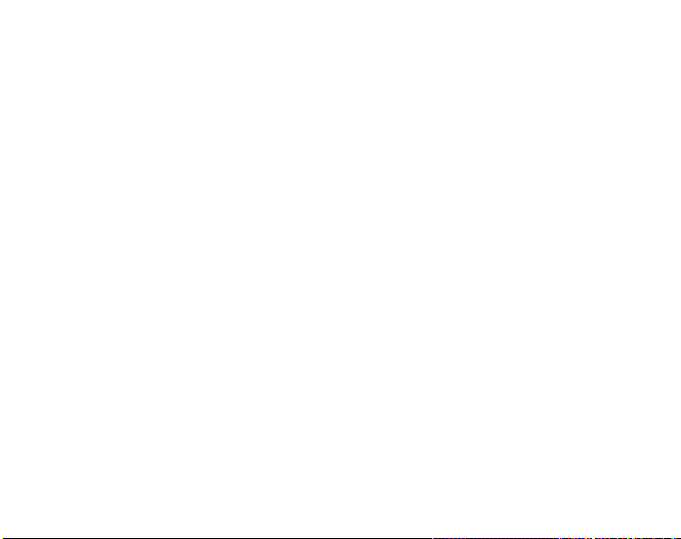
3.2.1. Main Display ...........................................................................17
3.2.2. Alarm ......................................................................................18
3.2.3. Time ........................................................................................ 20
3.2.4. Date ........................................................................................21
3.2.5. General ...................................................................................22
3.2.6. Units .......................................................................................24
3.3. Compass Mode ...................................................................................28
3.3.1. Main Display ...........................................................................28
3.3.2. Use .........................................................................................29
3.3.3. Altitude/Sealevel ....................................................................30
3.3.4. Compass ................................................................................31
3.3.5. Slope ......................................................................................34
3.4. Weather Mode.....................................................................................35
3.4.1. Main Display ...........................................................................35
3.4.2. Use .........................................................................................36
3.4.3. Sealevel ..................................................................................36
3.4.4. Alarm ......................................................................................36
3.4.5. Memory ...................................................................................37
3.5. Skiing Mode .........................................................................................38
3.5.1. Main Display ...........................................................................38
3.5.2. Logbook ..................................................................................39
3.5.3. Use .........................................................................................43
3.5.4. Altitude ...................................................................................43
3.5.5. Alarms .................................................................................... 43
3.5.6. Reminder ................................................................................44
3
Page 6

3.6. SkiChrono Mode ..................................................................................46
3.6.1. Main Display ...........................................................................46
3.6.2. Memory ...................................................................................49
3.6.3. Altitude ...................................................................................52
3.6.4. Use .........................................................................................53
4. EXAMPLES OF SUUNTO S6 USAGE..................................................................... 53
4.1. Ordinary Skiing/Snowboarding Day ................................................... 53
4.2. Skiing/Snowboarding Day with Speed Measurement ........................ 5 4
4.3. Training on a Course ..........................................................................55
5. ADDITIONAL FEA TURES........................................................................................56
5.1. Datasnake ........................................................................................... 56
5.1.1. Transferring Data ................................................................... 5 6
5.1.2. Suunto Ski Manager ...............................................................57
5.2. Suuntosports.com ..............................................................................59
5.2.1. System Requirements ............................................................59
5.2.2. SuuntoSports.com Sections .................................................. 60
5.2.3. Getting Started .......................................................................62
6. TECHNICAL DA T A..................................................................................................63
7. COPYRIGHT AND TRADEMARK NOTICE...............................................................64
8. CE ............................................................................................................64
9. LIMITS OF LIABILITY..............................................................................................65
10. DISPOSAL OF THE DEVICE .................................................................................65
4
Page 7

1. GENERAL INFORMATION
Suunto S6 Wristop Computer is a reliable high-precision electronic instrument that is
intended for recreational use.
NOTE: You should not use Suunto S6 to obtain measurements that require
professional or industrial precision or to obtain measurements when skydiving,
hang gliding, paragliding, gyrocopter riding or flying a small aircraft.
1.1. CHECKLIST
Make sure the package contains the following items:
• Suunto S6
• Datasnake interface cable
• CD containing the Suunto Ski Manager software
• Suunto S6 User’s guide
Should any of these be missing from the package, contact the resale agent who sold
you the package.
1.2. CARE AND MAINTENANCE
Care of the Suunto S6
Only perform the procedures described in this manual. Never attempt to disassemble
or service your Suunto S6. Protect it from shocks, extreme heat and prolonged
exposure to direct sunlight. Avoid rubbing your Suunto S6 against rough surfaces as
this may scratch the face. If not in use, store the Suunto S6 in a clean, dry environment at room temperature.
After use or exposure to salt water, flush the Suunto S6 with water to remove the
5
Page 8

salt. Turn the bezel ring and push the buttons while washing. Finally wipe your
Suunto S6 clean and dry with a soft cloth. If there are persistent stains or marks, you
can apply mild soap to the area. Do not expose your Suunto S6 to strong chemicals
such as gasoline, cleaning solvents, acetone, alcohol, insect repellents, adhesives
and paint, as they will damage the unit's seals, case and finish.
1.3. WATER RESIST ANCE
Suunto S6 is water-resistant and tested with ISO (International Organization for
Standardization, www.iso.ch) standard 2281. Suunto S6 is also marked with an
indication of a test overpressure given as a depth in meters (100 m/330 feet). This,
however, does not correspond to a diving depth but refers to the pressure at which
the water overpressure test was conducted.
This means that you cannot dive to a depth of 100 m/330 ft. with your Suunto S6.
Rain, showering, swimming and other normal exposure to water will not affect the
operation. However, do not press the buttons under water under any circumstances.
NOTE: The Suunto S6 is not meant for diving.
1.4. REPLACING THE BATTER Y
Your Suunto S6 operates on a 3-Volt lithium cell, type: CR 2032.
A low-battery warning indicator is activated on the display when approximately 5–15
percent of the battery capacity is still available. When this occurs, you should replace
the battery. However, extremely cold weather may activate the low battery-warning
indicator even when the battery is still fully operational. If the battery-warning indicator is activated in temperatures above 10°C (50°F), replace the battery.
NOTE: Heavy use of the backlight will significantly reduce battery life.
6
Page 9

You can replace the batteries yourself as long as you do it properly to avoid any
leakage of water into the battery compartment or computer. Always use original
battery replacement kits that include a new battery, battery lid, opening tool and Oring. You can purchase the battery kits from official Suunto retailers.
NOTE: Change the battery at your own risk and use the original Suunto battery
replacement kit. Suunto recommends you to have the batteries changed in official
Suunto services.
NOTE: When replacing the battery, also replace the battery lid and O-ring. Never
use the old ones.
To replace the battery:
1. Insert the opening tool or a coin into the slot located on the battery compartment
cover on the backside of your Suunto S6.
2. Turn the tool/coin counterclockwise until it is aligned with the open position marker .
3. Remove the battery compartment cover and the O-ring, and discard them. Ensure
that all surfaces are clean and dry.
4. Remove the old battery carefully.
5. Place the new battery into the battery compartment under the metal flap, with
the positive side facing up.
6. With the O-ring in the correct position, replace the battery compartment cover and
turn it with the tool/coin clockwise until it is aligned with the closed position marker.
Make sure that the cover stays straight while turning it. Do not use force or press
the cover excessively.
NOTE: Perform battery replacement with extreme care to ensure that your Suunto
S6 remains water resistant. Careless battery replacement may void warranty.
7
Page 10

WARNING: This Suunto product contains a Lithium cell. To reduce risk of fire or
burns, do not disassemble, crush, puncture, short external contacts, charge or
dispose of in fire or water. Replace only with manufacturer specified batteries.
Recycle or dispose of used batteries properly.
Refer to the pictures when changing the battery.
8
Page 11

1.5. AFTER SALES SERVICE
If a claim under warranty appears to be necessary, return the product, freight prepaid,
to your Suunto dealer who is responsible for having your product repaired or replaced.
Include your name, address, proof of purchase and/or service registration card, as
required in your country. The claim will be honored and the product repaired or
replaced at no charge and returned in what your Suunto dealer determines a reasonable
amount of time, provided that all necessary parts are in stock. All repairs that are not
covered under the terms of this warranty will be made at the owner’s expense. This
warranty is non-transferable from the original owner. If it is not possible to contact
your Suunto dealer, contact your local Suunto distributor for further information. You
can locate your local Suunto distributor in www.suunto.com.
1.6. ONLINE WARRANTY REGISTRA TION
Suunto’s dive computers and wristop computers can be registered online at
www.suunto.com. With our new online warranty registration service, we’ve removed the need for paperwork and trips to the mailbox by making it possible to
register your Suunto device online, in real time, either in the store when you buy it, or
later at home. Registering your unit makes it quicker and easier for us to help you if
you ever need to send your product for servicing, or if you need information about
using your unit from our Global Help Desk. By typing in your device’s serial number,
our help desk and service professionals can find all the information required to give
you the best possible service.Registration will also make it possible for us to contact
you in case we have important safety information concerning your Suunto product.
9
Page 12

2. HOW TO USE YOUR SUUNTO S6
2.1. DISPLAY
When your Suunto S6 leaves the factory, it is in the
sleep mode, and its display is blank. You can then
select which mode is displayed.
In addition to mode-specific information, the Suunto
S6 display includes several symbols:
2.1.1. Mode symbols
The mode symbols are located on the left side of the
display. The moving segment next to them indicates
the active mode.
Time
Compass
Weather
Skiing
SkiChrono
2.1.2. Function symbols
The function symbols indicate that either a function (such as an Alarm) has been
activated or something needs to be done (battery symbol). The function symbols are:
Alarm
Active when at least one of the alarms is on.
10
Page 13

Weather/Altitude alarm
Active when the weather alarm, altitude alarm or Asc/Dsc alarm is on.
Logbook
Active when the logbook is recording data.
Chrono
Active when SkiChrono/Chrono is recording data.
Use alti/baro
Indicates that the air pressure sensor is used as a barometer and the altitude reading
is fixed.
Active when you select the air pressure to be displayed as weather information.
In this case the altitude reading in Skiing, Chrono and Compass modes is fixed.
For more information refer to chapter 3.3.2. Use.
Battery
Active when 5–15 percent of the battery capacity is left and the battery should be
replaced.
Button Lock
Active when the button lock is activated.
2.2. BUTTONS
2.2.1. Short and Long Press
The buttons may have different functions depending on how long you press them.
The ordinary press or short press means that the button is pressed quickly.
The long press means that the button is pressed for more than 2 seconds.
11
Page 14

2.2.2. Start button
Short Press
• In the SkiChrono mode, it locks the slope
angle and starts the timing.
• In the normal chrono of the SkiChrono
mode, it starts the timing and saves and
displays the split/lap times.
• In the Skiing mode it saves the split/lap
times.
• In the Compass mode, it starts the compass again after it has switched to the
power-saving mode.
Long Press
• Activates the backlight when the backlight is not set to the off position.
The backlight stays on as long as a selection is active and 5 seconds after the last
selection. For more information about the backlight settings, see chapter 3.2.5.
General.
2.2.3. Stop/CL button
Short Press
• Returns to the previous menu level or to the previous selection without accepting
the selection.
• In the SkiChrono mode, it stops timing.
• In the main mode displays, it acts as a shortcut button that toggles the lowest field
of the main display between three different alternatives. The selection stays
active even if the mode or menu level is changed.
12
Page 15

Long Press
• Returns to the main display of the current mode without accepting the last selection.
• In the SkiChrono mode it resets the stopwatch.
2.2.4. Suunto Button
Short Press
• Scrolls to a lower menu level.
• Accepts the selections made with arrows and moves to the next phase.
• After the last selection, it returns to the settings menu.
• With two possible selections (e.g. light on/off), it activates the selection and
accepts the selections made with arrows.
Long Press
• Returns to the main display of the current mode and accepts the selection.
• With two possible selections (e.g. light on/off), it accepts the selection and returns
directly to the main display of the current mode.
2.2.5. Arrow Buttons
Short Press
• Changes modes in the main mode display.
• Scrolls the menus up and down, and the logbook and memory forward and back
• Changes the values. The up arrow increases the value and the down arrow
decreases the value.
• With two possible selections (e.g. light on/off), both arrows change the value.
13
Page 16

2.2.6. Button Lock
The button lock prevents you from pushing the buttons accidentally. If the buttons are
locked and you try to press a button, the message “UNLOCK PRESS SUUNTO” is displayed.
Activating the button lock
To activate the button lock:
1. Press Suunto. Suunto S6 switches to the function menu.
2. Press Start within 2 seconds. Suunto S6 switches to the main display of the
current mode, and the button lock symbol appears on the upper right corner of
the display.
Deactivating the button lock
To deactivate the button lock:
1. Press Suunto. The following text is displayed: “NOW PRESS START”.
2. Press Start within 2 seconds. Suunto S6 switches to the main display of the
current mode and the buttons are unlocked.
2.3. MENUS
2.3.1. Basic Menu Structure
The menus are organized hierarchically under the modes. When you select a mode,
its main display appears. When you press Suunto in the mode’s main display, the
mode’s function menu is displayed. The function menu includes several functions, all
of which include sub-functions or settings. This is called the hierarchical menu structure. The figure on the opposite page presents the basic idea of the menu structure.
14
Page 17

2.3.2. Navigating in Menus
You can scroll the menu items with the up and down arrows located on the right side
of Suunto S6. Three menu items are displayed at the same time. The menu item that is
currently active and can thus be selected is displayed in reversed color. The indicator
bar on the right side of the display shows the total number of menu items. The number
of the active menu item is displayed next to the indicator bar.
To move deeper into the hierarchy, select a menu item and press Suunto. To return
one step up in the hierarchy, press Stop/CL. Remember that if you just press Stop/CL,
the changes you made in the menu are not saved. First you have to accept the
changes with the Suunto button.
If you want to return directly to the main display of the active mode, press either Suunto
(saves the changes) or Stop/CL (discards the last change) for more than 2 seconds.
Suunto S6 will guide you as much as possible when you navigate in the menus. When
you perform a function, Suunto S6 often automatically returns to the menu item you
are likely to use next. And if you try to do something that is impossible, Suunto S6 first
displays a message and then automatically recommends a function in reversed color
to help you to use the functions.
15
Page 18

16
Page 19

3. MODES
3.1. GENERAL INFORMA TION
Suunto S6 has five different modes: Time, Compass, Weather, Skiing and SkiChrono.
The symbols for each mode are displayed on the left of the display. When you select
a mode, the active mode indicator appears on the display next to the symbol of the
selected mode.
To select a mode, press either the up or down arrow while in the main display of any
mode and scroll to the desired mode. During scrolling, the icon of the selected mode
and its name appear on the display. When you stop scrolling, the icon stays for a little
while and then the main display of that mode opens automatically.
NOTE: In addition to the active mode indicator, the Use indicator can also be
displayed next to the Compass or Weather mode symbols. If the Use is set to Alti,
the indicator is next to the Compass mode symbol and if the Use is set to Baro,
the indicator is next to the Weather mode symbol. For more information about the
Alti or Baro Use, see chapter 3.3.2. Use.
3.2. TIME MODE
3.2.1. Main Display
When you select the Time mode, the main display opens.
The main display has three rows:
Date
The first row displays the date in the selected format.
For more information about changing the date format,
see chapter 3.2.6. Units.
17
Page 20

Time
The second row displays the time in the selected format. For more information about
changing between 12- and 24-hour displays, see chapter 3.2.6. Units.
Shortcuts
The third row displays alternatively the weekday, the seconds or the dual time.
Switch between these with Stop/CL.
• Weekday: Displays the current weekday.
• Seconds: Displays seconds.
• Dual time: Displays the dual time if it has been set. For more information on setting
the dual time, see chapter 3.2.3. Time.
3.2.2. Alarm
Y ou can set up to three separate alarms. In addition to time, you can also define a date
when the alarm sounds. If you do not define the date, the alarm will sound daily as
long as it is set to on.
When the alarm is set, the alarm symbol appears on the
lower right side of the display.
Activating alarms
To activate an alarm:
1. In the Function menu, Alarm is already the first menu
item. Press Suunto to select it. The alarm menu displays
the status of the alarms. When you open the menu for the
first time, the alarm indicators are set to off as default.
18
Page 21

2. Scroll to the alarm you want to set and press Suunto. The alarm information is
displayed on the screen (status, time, date). The alarm status is active (in reversed color).
3. Press either the up or down arrow to change the alarm status to on. Press Suunto.
The alarm symbol appears on the display and the hour selection is activated.
4. Set the correct hour with the arrow buttons and press Suunto. The minute selection is activated.
5. Set the correct minutes with the arrow buttons and press Suunto. The month
selection is activated.
6. If you want the alarm to sound every day, accept the dd.mm format by pressing
Suunto. (A long press takes you directly back to the main display. A short press
takes you to the function menu.) The alarm is set to sound every day and you
return to the function menu.
7. If you want to set the alarm for a specific date, set the day and month in the dd and
mm fields with the arrow buttons and press Suunto to accept the date. The alarm
is now set to sound only once on the selected date and you return to the function
menu.
Deactivating alarms
To deactivate the alarm:
1. In the Function menu, Alarm is already the first menu item. Press Suunto to
select it.
2. Scroll to the alarm you want to deactivate and press Suunto. The alarm information
is displayed on the screen (status, time, date). The alarm status is active (in
reversed color).
3. Press either the up or down button to change the alarm status to off and press
Suunto. The alarm symbol disappears from the display.
19
Page 22

Acknowledging alarms
When you hear the alarm, you can acknowledge it by pressing any of the buttons.
If you do not do anything, the alarm will automatically stop after 30 seconds.
3.2.3. Time
Time is displayed on the second row of the Time mode’s
main display. It functions like an ordinary clock and displays
the current time. If the time is displayed as a
12-hour clock, the symbol AM or PM is displayed on the
last row. (For more information about the 12/24-hour clock,
see chapter 3.2.6. Units.)
The dual time can be displayed as a shortcut on the third
row of the Time mode’s main display. Dual time makes it
possible to keep track of another time, for example,
another time zone. To scroll to the dual time shortcut,
press Stop/CL in the main display.
Setting the time and the dual time
To set the time and the dual time:
1. In the Function menu, scroll to Time and press Suunto.
The menu with the Time and Dual time is displayed
2. Scroll either to Time or Dual time and press Suunto.
The hour selection is activated.
3. Change the hour with the arrow buttons and press
Suunto. The minute selection is activated.
4. Change the minutes with the arrow buttons and press
20
Suunto. The second selection is activated.
Page 23

Note: When you set the dual time, you can only set hours and minutes. The
seconds are retrieved from the Time option. So, when you press Suunto in the Dual
time option, you automatically return to the function menu.
6. When you press the down arrow, the seconds are zeroed. If you want to set
specific seconds, press the up arrow and the seconds start running. When the
settings are correct, press Suunto. You automatically return to the function
menu.
3.2.4. Date
The date has three different formats: dd.mm, mm.dd or day. For more information
about changing the format, see chapter 3.2.6. Units.
Changing the date
To change the date:
1. In the Function menu, scroll to Date and press Suunto.
The date menu is displayed with the first field active.
2. Change the value in the first field (either day or month
depending on the format) with the arrow buttons and
press Suunto. The second field is activated.
3. Change the value in the second field with the arrow
buttons and press Suunto. The year field is activated.
4. Change the year with the arrow buttons and press
Suunto. (All the years mean the 21st century.) You
automatically return to the function menu.
NOTE: The weekday is updated automatically on the
third row according to the set date.
21
Page 24

3.2.5. General
The General function includes general settings for using
your Suunto S6. These settings include Tones, Icons
and Light, and they affect all the modes.
Setting the tones
Tones are sounds that indicate that you have successfully pressed the buttons. The tones can be set to the on
or off position.
To set the tones:
1. In the function menu, scroll to General and press
Suunto. The General menu is displayed.
2. Scroll to Tones and press Suunto. The On/Off field is
activated.
3. Change the field to either On or Off with the arrow
buttons and press Suunto. The tones are now set.
Setting the icons
Icons are the mode logos that appear on the screen for
a moment when you change the mode. You can either
show or hide the icons.
To set the icons:
1. In the Function menu, scroll to General and press
Suunto. The General menu is displayed.
2. Scroll to Icons and press Suunto. The On/Off field is
activated.
22
Page 25

3. Change the field to either on or off with the arrow buttons and press Suunto.
The icons are now set.
Setting the light
Light is the backlight of the Suunto S6 display. It has three possible settings:
• Normal: The light switches on when you press Start for more than 2 seconds.
The light is on for 5 seconds after the last press of a button.
• Off: The light does not switch on from any button or during an alarm.
• Night Use: The light switches on when you press a button and stays on for
5 seconds after the last press of a button.
NOTE: The backlight goes on when an alarm sounds in Normal and Night Use.
To change the light settings:
1. In the Function menu, scroll to General and press Suunto. The General menu is
displayed.
2. Scroll to Light and press Suunto. The current light setting is displayed in reversed
color.
3. Select the suitable light setting with the arrow buttons and press Suunto. The light
setting is set and you return to the function menu.
Calibrating the air pressure sensor
The pressure sensor of the Suunto S6 is accurately calibrated when the product
leaves the factory. However, the calibration can slightly shift over time. You can
adjust the calibration offset but you should only do it if you notice that the current air
pressure shown on the bottom row in the Weather mode differs from a reference
value of the barometric pressure measured with a certificated high-accuracy barometer. You can set the value by 0,1 hPa or 0,01 inHg steps. The reference value
23
Page 26

should be measured with at least the same accuracy. If you are uncertain, contact
the Suunto technical service before changing the calibration.
To change the pressure sensor calibration:
1. In the Function menu, scroll to General and press Suunto. The General menu is
displayed.
2. Scroll to Sensor and press Suunto. The text SENSOR CALIBRATION appears and the
current measured absolute air pressure is displayed as active.
3. With the arrow buttons, set the absolute air pressure value to match the measured
reference value and press Suunto. You return to the Function menu.
NOTE: You can return the original calibration by scrolling the sensor calibration
value until text DEFAULT is displayed in the middle row.
3.2.6. Units
This menu includes the units that are used with all the Suunto S6 functions and
settings. The settings include Time, Date, Temp, Pres, Elev, Asc/Dsc, Speed and
Slope, and they affect the way information is displayed in all the Suunto S6 modes.
Setting the time format
The time settings define whether the 12- or 24-hour display is used.
To change the time format:
1. In the Function menu, scroll to Units and press Suunto. The Units menu is displayed.
2. Scroll to Time and press Suunto. The time format field is activated.
3. Select the correct time format with the arrow buttons and press Suunto. The time
format is now set.
24
Page 27

Setting the date format
The date settings define the format in which the date is displayed. The possible
formats are:
• MM.DD: Month before the day, e.g. 11.27.
• DD.MM: Day before the month, e.g. 27.11.
• Day: Only the day is displayed, e.g. 27.
To change the date format:
1. In the Function menu, scroll to Units and press Suunto. The Units menu is displayed.
2. Scroll to Date and press Suunto. The date format field is activated.
3. Select the correct date format with the arrow buttons and press Suunto.
The format is set and you return to the function menu.
Setting the temperature unit
The Temp settings define the unit in which the temperature is displayed. The options
are Celsius (°C) and Fahrenheit (°F).
To change the temperature unit:
1. In the function menu, scroll to Units and press Suunto. The Units menu is displayed.
2. Scroll to T emp and press Suunto. The temperature unit field is activated.
3. Select the correct unit with the arrow buttons and press Suunto. The temperature
unit is now set.
Setting the air pressure unit
The Pres settings define the unit in which the air pressure is displayed. The options
are hPa and inHg.
25
Page 28

To change the air pressure unit:
1. In the Function menu, scroll to Units and press Suunto. The Units menu is displayed.
2. Scroll to Pres and press Suunto. The air pressure unit field is activated.
3. Select the correct unit with the arrow buttons and press Suunto. The air pressure
unit is now set.
Setting the elevation unit
The Elev settings define the unit in which the elevation is displayed. The options are
meters (m) and feet (ft).
To change the elevation unit:
1. In the Function menu, scroll to Units and press Suunto. The Units menu is displayed.
2. Scroll to Elev and press Suunto. The elevation unit field is activated.
3. Select the correct unit with the arrow buttons and press Suunto. The elevation
unit is now set.
Setting the ascent/descent rate unit
The Asc/Dsc settings define the way the ascent or descent rate is displayed.
The possible formats are:
• m/s
• m/min
• m/h
• ft/s
• ft/min
• ft/h
26
Page 29

To change the Asc/Dsc format:
1. In the Function menu, scroll to Units and press Suunto. The Units menu is displayed.
2. Scroll to Asc/Dsc and press Suunto.
3. Select the correct format with the arrow buttons and press Suunto. The format is
set and you return to the Units menu.
Setting the speed unit
The speed settings define the unit in which the speed is displayed. The options are
kilometers (km/h) and miles (mph).
To change the speed unit:
1. In the Function menu, scroll to Units and press Suunto. The Units menu is displayed.
2. Scroll to Speed and press Suunto.
3. Select the correct format with the arrow buttons and press Suunto. The format is
set and you return to the Units menu.
Setting the slope unit
The Slope settings define the unit in which the slope is displayed. The options are
degree (°) and percentage (%).
To change the slope unit:
1. In the Function menu, scroll to Units and press Suunto. The Units menu is displayed.
2. Scroll to Slope and press Suunto. The slope unit field is activated.
3. Select the correct unit with the arrow buttons and press Suunto. The slope unit is
set.
27
Page 30

3.3. COMPASS MODE
3.3.1. Main Display
When you select the Compass mode, the main display
opens. The main display has three rows.
Bearing
The first row displays the bearing pointed with the sighting marks of Suunto S6. The bearing is displayed in bold
when the compass is level. Level position is needed to
ensure accurate bearings.
Compass
The second row displays the heading of Suunto S6 as a
graphical presentation of a compass rose. The rose displays the cardinal and half-cardinal points.
The magnetic sensor of the compass functions for
40 seconds at a time. After this period, the compass moves
into the power-saving mode and the message “START COM-
PASS” is displayed. To activate the compass again, press
Start.
Shortcuts
The third row contains shortcuts to three functions. Press
Stop/CL to switch between the functions.
• Altitude: In Alti use, it displays the current altitude,
and in Baro use, it displays the reference altitude.
28
Page 31

• Bearing tracking: Bearing tracking helps you follow a certain bearing in terrain.
When you scroll to bearing tracking for the first time, it is 0°. To activate the search
for bearing, move your Suunto S6 horizontally until the chosen bearing is displayed on the first row and press Start. The selected bearing is displayed on the
third row until you select a new bearing. When you have selected the bearing
tracking, the compass rose in the middle row displays a dotted vertical line that
indicates the set bearing tracking.
NOTE: When you scroll to bearing tracking the next time, it always displays the
last selected bearing.
• Time: The current time.
NOTE: The shortcuts function normally in the power-saving mode. When you select
the bearing tracking shortcut, the compass is automatically activated.
3.3.2. Use
The Use function allows you to define whether the air pressure measurement is used
to measure the altitude or to represent weather conditions.
If you select Alti (altimeter), the measured air pressure is displayed as altitude and all
atmospheric pressure changes are interpreted as changes in altitude.
When you select Alti, the altitude reading of the Compass, Skiing and SkiChrono
modes changes but the atmospheric pressure (sea level) in the second row of the
Weather mode remains constant. The absolute pressure changes if it is selected as
a shortcut in the third row of the Weather mode.
If you select Baro (barometer), the measured air pressure is displayed as weather
information and all changes in atmospheric pressure are interpreted as being due to
a change in the weather.
29
Page 32

When you select Baro, the altitude reading in the
Compass, Skiing and SkiChrono modes remains constant.
The atmospheric pressure (sea level and absolute) in
the Weather mode changes.
Select the correct use according to what you want to
measure. For example, on a skiing trip, you can select
Alti for the day to see how high you have climbed. When
you camp for the night, you can change to Baro to make
sure that the weather changes do not catch you by
surprise.
To select either Altimeter or Barometer use:
1. In the Function menu, scroll to Use with the arrow
buttons and press Suunto. The Alti/Baro field is
activated.
2. Change the content of the field with the arrow buttons
and press Suunto. You then return to the Function
menu.
3.3.3. Altitude/Sealevel
For the altimeter to function correctly, you need to set
the reference altitude. This means that you must set an
altitude reading equal to the real altitude. Set the reference altitude in a place where you know the altitude, for
example, with the help of a topographical map. Suunto
S6 has a factory set reference altitude, which corresponds to the standard barometric pressure (1013 hPa/
30
Page 33

29.90inHg at sea level). If you do not know your current
altitude or the correct sea level pressure, you can estimate your altitude by setting the sea level pressure to
1013hPa/29.90inHg.
In the Weather mode, Altitude is replaced with Sealevel.
This functions and is set in the same way as Altitude.
To set the reference altitude:
1. In the Function menu, scroll to Altitude with the arrow
buttons and press Suunto. The altitude field is
activated.
2. Set the reference altitude with the arrow buttons to
match the altitude of your current location and press
Suunto. You return to the Function menu.
If you do not know the altitude of the place you are in,
you can use the air pressure to help determine the
altitude. To do this, switch to the Weather mode and set
the current sea level air pressure. You can find out the
sea level air pressure, for example, from the airport,
weather station or on the Internet weather pages.
3.3.4. Compass
The compass menu includes functions for either calibrating the compass or setting its declination.
Calibrating the compass
Calibrate the compass if it does not seem to work well,
31
Page 34

for example, when it displays the wrong compass bearing or the bearing changes
too slowly. You should also calibrate the compass after replacing the Suunto S6
battery.
Strong electromagnetic fields, such as electric lines, loudspeakers and magnets, can
affect the compass calibration. Therefore you should calibrate the compass if your
Suunto S6 has been exposed to these fields.
You should also calibrate the compass before a long skiing trip.
NOTE: Calibrate the compass before using it for the first time.
NOTE: Remember to hold the Suunto S6 level during the calibration.
To calibrate the compass:
1. In the Function menu, scroll to Compass with the arrow buttons and press Suunto.
2. In the compass menu, scroll to Calib with the arrow
buttons and press Suunto.
3. The screen displays the text “ROTATE 360º” and begins
a countdown from 5 to 0. When the countdown
reaches 0, the calibration starts. Hold Suunto S6 level
and slowly rotate the device in a full clockwise or
counterclockwise circle.
• The level symbol indicates the ongoing calibration.
When the cross is in the middle of the symbol, Suunto
S6 is held level. The animation represents the progress
of the calibration.
• If the calibration succeeds, the “COMPLETE” message is
displayed and Suunto S6 returns to the function menu.
32
Page 35

• If the calibration fails, the “TRY AGAIN” message is displayed and the process returns
to the countdown for a further attempt.
• If the calibration fails five times, the “FAILED, REFER MANUAL” message is displayed and
Suunto S6 returns to the compass menu.
If the calibration fails five times in a row, you may be in an area that has sources of
magnetism, such as large metal objects, power lines, loudspeakers and electric
motors. Move to another location and try to calibrate the compass again.
You can also remove the battery and then insert it again. Also make sure, that the
compass remains level during the calibration. The calibration may fail if the level is
unstable.
If the calibration continues to fail, contact the authorized Suunto service.
Setting the compass declination
You can compensate for the difference between true north and magnetic north by
adjusting the compass declination. You can find the declination, for example, in the
topographic maps of your local area.
To set the compass declination:
1. In the Function menu, scroll to Compass with the arrow buttons and press Suunto.
2. In the compass menu, scroll to Declin with the arrow buttons and press Suunto.
The first row of the next window is activated.
3. Select the correct option (Off/East/West) with the arrow buttons and press Suunto.
The degree field is activated.
4. Set the degree with the arrow buttons. The initial value is either 0.0° or the value
accepted when last setting the declination. Press Suunto. Y ou return to the compass
menu.
33
Page 36

3.3.5. Slope
The slope function is intended for measuring the degree
of slope.
To measure the slope:
1. In the Function menu, scroll to Slope with the arrow
buttons and press Suunto. When you incline the Suunto
S6, it starts to display the angle indicating the degree
of slope on the screen.
2. When the angle is selected, lock it by pressing Start.
The angle remains on the display.
3. Press Start to unlock the angle and to start measuring
the slope again.
4. To move back to the function menu, press Suunto.
The declination is now set and you return to the function menu.
NOTE: The measured value is not saved in the Suunto
S6 memory in the Compass mode.
34
Page 37

3.4. WEATHER MODE
3.4.1. Main Display
When you select the Weather mode, the main display
opens. The main display has three rows:
Temperature
The first row displays the temperature in the selected
unit. For more information on defining the temperature
unit, see chapter 3.2.6. Units.
NOTE: Because the sensor is close to your wrist, you
have to keep Suunto S6 away from the body temperature
for at least 15 minutes to measure the correct
temperature.
Air Pressure
The second row displays the air pressure at sea level.
(For more information on defining the air pressure unit,
see chapter 3.2.6. Units.)
Shortcuts
The third row contains shortcuts to three functions.
Switch between these with Stop/CL.
• Trend: A graphical presentation of the development
of the air pressure (sea level) during the last 6 hours
in 15-minute intervals. One step on the vertical axis
represents one hPa and one step on the horizontal
axis represents 15 minutes.
35
Page 38

• Absolute air pressure: The absolute air pressure is the actual pressure in the
location you are at the moment.
• Time: Displays the current time.
3.4.2. Use
With the Use function you can define whether the air pressure measurement is used
to define the altitude or to represent the weather conditions. (For more information,
see chapter 3.3.2. Use.)
NOTE: For most Weather mode functions the correct Use setting is Baro.
3.4.3. Sealevel
With this function you can set the sea level barometric pressure. This is the value of
barometric pressure at your current location reduced to sea level.
To set the sea level barometric pressure:
1. In the Function menu, scroll to Sealevel with the arrow buttons and press Suunto.
The sea level field is activated.
2. Set the sea level pressure with the arrow buttons to match the current sea level
barometric pressure and press Suunto. You return to the Function menu.
3.4.4. Alarm
When active, the weather alarm informs you if the air pressure drops more than
4 hPa/0,118 inHg in 3 hours.
NOTE: You can only use the weather alarm when the Use function is set to Baro.
To activate or deactivate the weather alarm:
1. In the Function menu, scroll to Alarm with the arrow buttons. The current status of
the alarm can be seen in the Function menu.
36
Page 39

2. Press Suunto. The On/Off field is activated.
3. Change the field to either On or Off with the arrow buttons and press Suunto.
When the weather alarm goes on, the alarm symbol flashes and the backlight goes
on. To acknowledge the weather alarm, press any of the buttons.
3.4.5. Memory
The memory automatically stores weather-related information from the last 48 hours.
When you scroll through the stored information, it is presented in the following order:
• Maximum sea level air pressure during the period measured, time and date.
• Minimum sea level air pressure during the period measured, time and date.
• Maximum temperature during the period measured, time and date.
• Minimum temperature during the period measured, time and date.
• Sea level air pressure and temperature in relation to the time and date, starting
from the current moment. The first 6 hours are displayed in 1-hour intervals, the
next 42 hours in 3-hour intervals.
NOTE: If the Use function has been set to Alti (altimeter), the barometric value
stored in memory is always the same.
To view the weather information stored in the memory:
1. In the Function menu, scroll to Memory with the arrow buttons and press Suunto.
The first information page is displayed.
2. Scroll the information with the arrow buttons. (The up arrow scrolls forward and
the down arrow backward.)
3. To stop viewing the memory content, press either Suunto or Stop/CL at any time.
37
Page 40

3.5. SKIING MODE
3.5.1. Main Display
When you select the Skiing mode, the main display opens.
The main display has three rows:
Vertical speed
The top row displays the ascent/descent speed in the
units you have defined. (For information on defining
the units, see chapter 3.2.6. Units.)
Current altitude
The middle row displays the current altitude in relation to
the user-defined reference altitude. The altitude changes
if you have selected Alti in the Use function. If you have
selected Baro, this row displays the reference altitude.
(For more information on this, see chapter 3.3.2. Use.)
Shortcuts
The third row contains shortcuts to three functions. Press
Stop/CL to switch between the functions.
• Total vertical: Number of runs and the total vertical
descent since the logbook was activated. A run is
counted for a descent followed by an ascent, both
with a vertical difference of at least 50m/150ft.
• Elapsed time: Time elapsed since the Logbook was
activated (hh:mm.ss)
• Time: Current time
38
Page 41

3.5.2. Logbook
Logbook is a memory function that saves the altitude profile of the recorded activity
and all the extra information derived from it. Logbook is the default option and is
shown on the screen in reversed color.
Starting the logbook
To start the logbook:
1. In the Function menu, Logbook is already the first menu item. Press Suunto to
select it.
2. Scroll to Start and press Suunto.
If the logbook is not running and there is enough memory left, saving begins.
The message “LOGBOOK STARTED” is displayed and you return to the Function menu.
If the logbook is already active, the message “LOGBOOK ALREADY RUNNING” is displayed and
you return to the Function menu where the Stop field is displayed in reversed color.
If there is not enough memory left, the message “MEMORY FULL” is displayed and Suunto
S6 moves to a display that asks you to erase a logbook file.
T o save a lap time in the logbook, go to the main display of the Skiing mode and press
Start. The message “LAP TIME SAVED” is displayed. The number of lap times is not limited.
Stopping the logbook
To stop the logbook:
1. In the Function menu, Logbook is already the first menu item. Press Suunto to
select it.
2. Scroll to Stop and press Suunto. The saving stops and the message “LOGBOOK
STOPPED
” is displayed. You automatically return to the function menu.
39
Page 42

3. If the logbook was not running when you tried to stop
it, you just return to the Function menu.
Viewing logbook files
The logbook list includes the logs saved in the Suunto S6
memory.
To view the logbook files:
1. In the Function menu, Logbook is already the first
menu item. Press Suunto to select it.
2. Scroll to View and press Suunto. A list of all the saved
logbook files is displayed. The three latest saves are
shown on the screen. The newest is on the top in
reversed color.
3. Scroll the list with the arrow buttons until the logbook
file you want to view is active and press Suunto.
The first display of the logbook file is shown.
4. Press the up arrow to move to the next display.
The displays are shown in the following order:
• Total: The total length of the saved Logbook files
(h:mm:ss), and the total number of runs (only those
with over 50 m altitude difference)
• Descent: The total vertical descent and the aver-
age descent rate in the units that you have defined
in the Time mode
• Ascent: The total vertical ascent and the average
ascent rate in the units that you have defined in the
40
Time mode
Page 43

• High Point: The highest point measured, and the date and time of the measurement
• Low Point: The lowest point measured, and the date and time of the measurement
• Displays in recorded intervals:
- Top row: Elapsed time in recorded intervals
- Middle row left: Graphical display of altitude
- Middle row right: Vertical speed at the elapsed time shown on the top row.
- Bottom row: Altitude at the elapsed time shown on the top row.
Erasing logbook files
To erase the logbook files:
1. In the Function menu, Logbook is already the first menu item. Press Suunto to
select it.
2. Scroll to Erase and press Suunto. A list of all the saved logbook files is displayed.
3. Scroll the list with the arrow buttons until the logbook file you want to erase is
active and press Suunto. Suunto S6 displays the file and the text “ERASE?”.
4. To accept the deletion, press Suunto. You return to the previous menu.
5. To cancel the deletion, press Stop/CL. You return to the list of logbook files.
Interval
With this function you can choose how often information is saved. Interval also
defines the free memory capacity. You can choose one of the following:
• 2 seconds (Free memory capacity 6 h 30 min.)
• 10 seconds (Free memory capacity 33 h.)
• 60 seconds (Free memory capacity 200 h.)
41
Page 44

To change the interval:
1. In the Function menu, Logbook is already the first
menu item. Press Suunto to select it.
2. Scroll to Interval and press Suunto. The current interval is displayed in reversed color.
3. Change the interval with the arrow buttons. The free
memory capacity is displayed underneath the interval.
4. Press Suunto to accept the selection. You return to
the Function menu.
Viewing the logbook history
The logbook history contains the cumulative values of
descents and ascents and the highest point of all logbooks recorded during the Suunto S6 lifetime.
To view the history:
1. In the Function menu, Logbook is already the first
menu item. Press Suunto to select it.
2. Scroll to History and press Suunto.
3. Press the up arrow to scroll the history information.
Resetting the logbook history
To reset the logbook history:
1. Connect your Suunto S6 to Suunto Ski Manager.
2. Click Wristop History Reset History. This will
42
Page 45

transfer the current history data to SKIM database and set the history values in
the Wristop computer memory to zero.
3.5.3. Use
With the Use function you can define whether the air pressure measurement is used
to set the altitude or to represent the weather conditions. (For more information, see
chapter 3.3.2. Use.)
3.5.4. Altitude
You can use Altitude to set the reference altitude manually. The figure will be used to
update the altitude changes (Alti) and sea level air pressure changes (Baro). (For
more information on the reference altitude, see chapter 3.3.3. Altitude/Sealevel.)
3.5.5. Alarms
You can use this function to set alarms related to your altitude and ascent/descent
rate. The altitude alarm warns you if you pass the preset altitude limit. The ascent/
descent alarm warns you if your ascent/descent rate is faster than the preset rate.
When the alarm sounds, you can acknowledge it by pressing any of the buttons.
NOTE: The alarms can be activated and are functional only when the Use function
is set to Alti.
Setting the Asc/Dsc alarm
To set the ascent/descent alarm:
1. In the Function menu, scroll to Alarms with the arrow buttons and press Suunto.
The alarm menu is displayed.
2. Scroll to Asc/Dsc and press Suunto. The On/Off field of the next display is activated.
43
Page 46

3. Change the status of the alarm to either on or off with the arrow buttons and press
Suunto. The rate field is activated.
4. Change the Asc/Dsc rate with the arrow buttons and press Suunto. You return to
the Function menu.
NOTE: The ascent is displayed with positive values, the descent with negative
values.
Setting the altitude alarm
To set the altitude alarm:
1. In the Function menu, scroll to Alarms with the arrow buttons and press Suunto.
The alarm menu is displayed.
2. Scroll to Altitude and press Suunto. The on/off field of the next display is activated.
3. Change the status of the alarm to either on or off with the arrow buttons and press
Suunto. The altitude field is activated.
4. Change the altitude with the arrow buttons and press Suunto. You return to the
Function menu.
3.5.6. Reminder
You can use this function to set alarms that are independent from the application’s
other functions. For, example, you can set the instrument to remind you of something
important every 5 minutes.
To set the Reminder:
1. In the Function menu, scroll to Reminder with the arrow buttons and press Suunto.
2. Scroll to Int and press Suunto. The minute selection is activated.
44
Page 47

3. Set the minutes (0-59) with the arrow buttons and press Suunto. The second
selection is activated.
4. Set the seconds (0-59) with the arrow buttons and press Suunto. The Start key is
activated.
NOTE: The minimum reminder time is 5 seconds. However, with times that are over
a minute long, you can set fewer seconds if you wish.
NOTE: If the function is already active, Stop is activated instead.
5. Press Suunto, and the text “REMINDER STARTED” is displayed on the screen. You then
return to the Function menu.
Note: If the function is already active, the text “REMINDER ALREADY STARTED” is displayed
on the screen, and you return to the previous menu with Stop in reversed color.
To stop the Reminder:
1. In the Function menu, scroll to Reminder with the arrow buttons and press Suunto.
2. If the Function is active, Stop is already shown on the screen in reversed color.
Just press Suunto, and the text “REMINDER STOPPED” is displayed on the screen. You
then return to the Function menu.
45
Page 48

3.6. SKICHRONO
3.6.1. Main Display
When you select the SkiChrono mode, the main display
opens. The main display has three rows:
Top row
• Current altitude: Displays the current altitude in relation with the user-defined (m/ft) reference altitude.
Middle row
• Elapsed time: Displays the time elapsed since
SkiChrono or Chrono was activated.
Bottom row before activating the SkiChrono/
Chrono function
The bottom row contains shortcuts to three functions.
Press Stop/CL to switch between the functions.
• SkiChrono with slope angle measurement
The slope angle is in a continuous measurement mode.
The inclination is measured along the line on the cover
of your Suunto S6. To lock the slope angle, press
Start. To unlock the slope angle to measure a new
angle, press Stop/CL.
You need the slope measurement function when you
want to measure your speed on a new slope or to set
a new slope angle value for the current slope.
46
Page 49

• SkiChrono with a fixed slope angle
Suunto S6 remembers the previous slope angle that you locked with Start. It is
shown on reversed background.
You need the fixed slope angle when you want to use the previously measured
slope angle for your next run.
• Normal Chrono: 0.00,0
This is a stopwatch that you can use for timing events without using the speed
and slope angle measurement.
Bottom row after activating the SkiChrono/Chrono function
• In the SkiChrono mode, it displays the real-time average speed from the start of the
run. It is based on the slope angle measured before the activation and on the
vertical speed measured with the altimeter.
• In the Chrono mode, it displays the time of the current lap, i.e. the time from the point
when the previous split/lap time was saved. To save a split/lap time, go to Chrono
and press Start. When you save a split/lap, the time freezes for 3 seconds and
then continues.
Bottom Row after stopping the SkiChrono/Chrono function
• In the SkiChrono mode it displays the average and the top speed recorded during
the run.
• In the Chrono mode it displays the last Lap time.
NOTE: To change between SkiChrono and Chrono with a short press of Stop/CL,
you first need to reset the previous timing with a long press of Stop/CL.
47
Page 50

Using the SkiChrono
To measure your speed on a slope:
1. Select the slope angle measurement shortcut on the bottom row.
2. Point to the bottom of the slope with Suunto S6.
3. Press Start to lock the slope angle.
4. When you start your run, press Start again to start the speed measurement.
Bottom row starts showing your average speed.
5. At the bottom of the slope, press Stop/CL. The bottom row shows the average
speed and the highest speed of the run.
6. If you continue riding the same slope and use the same slope angle, you can start
recording a new run directly by pressing Start. You do not need to reset the
SkiChrono or to measure the slope angle again.
7. If you ride a new slope and measure a new slope angle, reset the SkiChrono with
a long press of Stop/CL. Then press Stop/CL again to call the slope measurement
function and start again from step 1.
48
Page 51

Using the Chrono
1. Press Stop/CL to select the Chrono function.
2. Press Start to start timing.
3. Press Start to save split/lap times.
4. Press Stop/CL to stop timing.
5. To start a new timing or to change from Chrono to SkiChrono function, reset the
Chrono with a long press of Stop/CL.
Tips for the best results of speed measurement
• The average speed of a run corresponds very well with the real average speed
as long as the measured slope is close to the average angle of the slope.
• Because of the calculation algorithm, Suunto S6 usually records the top speed on
the steepest part of the slope. If this part is clearly steeper than the measured
average slope angle, the recorded top speed is higher than the real top speed. If
you are more interested in measuring the correct top speed than the average
speed, use the angle of the steepest part of the slope.
• If you want to compare speeds with your friends, make sure that you all have the
same slope angle before the run.
3.6.2. Memory
You can use Memory to view the files saved in the memory of your Suunto S6 with
the SkiChrono and Chrono functions. You can also use it to erase files when you
wish to free some memory space. The memory can include up to 40 SkiChrono files
and 15 Chrono files. Each Chrono file can include 20 Split/lap times. SkiChrono files do
not have Split/lap times.
49
Page 52

VIEW ski
One SkiChrono file includes information of one run.
To view SkiChrono files:
1. In the Function menu, scroll to Memory with the arrow
buttons and press Suunto.
2. Scroll to View ski with the arrow buttons and press
Suunto. The list of saved SkiChrono files is displayed.
3. Scroll to the desired file with the arrow buttons and
press Suunto. The first display opens.
4. Scroll the displays with the arrow buttons. The following displays can be viewed:
• Total: The total duration (h:mm.ss) and the total
vertical descent of the run in the unit of your choice
(m or ft).
• Speed: The average (Avg) and the maximum (Max)
speed of the run in the unit of your choice (km/h or
mph).
• Vert: The average (Avg) and the maximum (Max)
vertical speed of the run in the unit of your choice
(m/s, m/min, ft/s or ft/min).
• Start: The altitude measured when SkiChrono was
started, in the unit of your choice (m or ft), and the
date and the starting time of the run (same as the
one in the file list).
• Distance: The total distance of the run, in the unit
50
Page 53

of your choice (m or ft), and the slope angle measured before the run in the unit of your choice (% or
°).
• Finish: The altitude measured when SkiChrono
was stopped, in the unit of your choice (m or ft),
and the total duration of the run (same as on the
first display).
VIEW chr
To view Chrono files:
1. In the Function menu, scroll to Memory with the arrow
buttons and press Suunto.
2. Scroll to View chr with the arrow buttons and press
Suunto. The list of saved Chrono files is displayed.
3. Scroll to the desired file with the arrow buttons and
press Suunto. The first display opens.
4. Scroll the displays with the arrow buttons. The following displays can be viewed:
• Total: The total amount of recorded time (0.00,0)
and the number of split/lap times.
• Split/ Lap 1, 2, 3 etc: The split/lap number on the
top row, the corresponding split time in the middle
and the lap time on the bottom row.
End/Lap #: The number of the last lap on the top row, the
total duration of the file in the middle and the last lap time
on the bottom row.
51
Page 54

Erase ski
To erase SkiChrono files:
1. In the Function menu, scroll to Memory with the arrow buttons and press Suunto.
2. Scroll to Erase ski with the arrow buttons and press Suunto. The list of saved
SkiChrono files is displayed.
3. Scroll to the desired file with the arrow buttons and press Suunto. Suunto S6
displays the file and the text “ERASE?”.
4. Press Suunto to erase the file. You return to the function menu.
5. If you do not wish to erase the file, press Stop/CL and you return to the file list
without erasing the file.
Erase chr
To erase Chrono files:
1. In the Function menu, scroll to Memory with the arrow buttons and press Suunto.
2. Scroll to Erase chr with the arrow buttons and press Suunto. The list of saved
Chrono files is displayed.
3. Scroll to the desired file with the arrow buttons and press Suunto. Suunto S6
displays the file and the text “ERASE?”.
4. Press Suunto to erase the file. You return to the function menu.
5. If you do not wish to erase the file, press Stop/CL and you return to the file list
without erasing the file.
3.6.3. Altitude
You can use Altitude to set the reference altitude manually. The figure will be used to
update the altitude changes (Alti) and sea level air pressure changes (Baro). (For
more information on the reference altitude, see chapter 3.3.3. Altitude/Sealevel.)
52
Page 55

3.6.4. Use
With the Use function you can define whether the air pressure measurement is used
to set the altitude or to represent the weather conditions. (For more information, see
chapter 3.3.2. Use.)
4. EXAMPLES OF SUUNTO S6 USAGE
This chapter describes three ideal situations in which you can use your Suunto S6.
These instructions are described very briefly and should be used when you have
familiarized yourself with Suunto S6 more thoroughly. More detailed instructions for
each procedure can be found in the earlier chapters.
4.1. ORDINARY SKIING/SNOWBOARDING DA Y
Before the start
1. Scroll to the Skiing mode.
2. Set the Reference altitude.
3. Set the logbook interval to 10s or 60s.
4. Start the logbook.
During the day
1. Save lap times in the logbook with the Start button.
2. View the shortcuts on the bottom row (total vertical/Elapsed time/Time).
After the day
1. Stop the logbook.
2. View the logbook information.
3. Transfer the logbook information to the Ski Manager for more detailed inspection.
53
Page 56

4.2. SKIING/SNOWBOARDING DA Y WITH SPEED MEASUREMENT
Before the start
1. Scroll to the Skiing mode.
2. Set the Reference altitude.
3. Set the logbook interval to 2s or 10s.
4. Start the logbook.
Speed measurement
1. Scroll to the SkiChrono mode.
2. Measure the slope angle (If there are people who wish to compare their speeds
with each other, they all have to set the same slope angle).
3. Press Start when you begin the run.
4. Press Stop/CL when you finish the run.
5. If you ski the same hill again (same slope angle), start the speed measurement
again with Start.
6. If you go to a new hill, reset the SkiChrono and measure a new slope angle.
After the day
1. Stop the logbook.
2. View the logbook information.
3. View the speed information in the SkiChrono memory.
4. Transfer the logbook information to the Ski Manager for more detailed inspection.
54
Page 57

4.3. TRAINING ON A COURSE
Before the practice session
1. Scroll to the Skiing mode.
2. Set the Reference altitude.
3. Set the Logbook interval to 2s.
4. Start the logbook.
5. During the first run, mark all the desired lap time spots:
Stop at every lap time gate and press St art in the Skiing mode. The gate altitudes are
saved in the Suunto S6 memory.
NOTE: You have to set the lap time spots at least 10 seconds apart from each other
so that the Ski Manager can handle them properly.
During the practice session
1. Scroll to the SkiChrono mode.
2. Measure the slope angle.
1. Press Start when you begin the run.
2. Press Stop/CL when you finish the run.
3. Because the slope angle is always the same, just press Start to start recording
each subsequent run.
After the practice session
1. Stop the logbook.
2. Transfer the logbook information to the Ski Manager for more detailed inspection.
Ski Manager creates charts of all the individual runs and creates a comparison of
lap times at the altitudes recorded before the practice session.
3. Compare the runs with each other to find out e.g. which parts of the run you need
to practice more.
55
Page 58

5. ADDITIONAL FEA TURES
5.1. DAT ASNAKE
With the Datasnake interface cable you can transfer the Suunto S6 logs to your PC
and store them there. The logs can be either skiing logs stored in the Skiing mode
memory, weather logs stored in the weather memory or SkiChrono or Chrono logs
stored in the SkiChrono memory. When the dat a has been transferred, you can easily
organize, view and add related information in it with the Suunto Ski Manager software.
The Datasnake and the Suunto Ski Manager software are delivered in the same
package with your Suunto S6. The installation instructions for the software can be
found on the cover of the Suunto Ski Manager CD-ROM.
5.1.1. Transferring Data
To transfer data:
1. Make sure your computer has a free serial port.
2. Attach the cable to the computer serial port and plug
the other end in your Suunto S6.
3. Open the Suunto Ski Manager.
4. Click the Wristop icon and then click Connect. The
Suunto S6 logbooks are displayed in the log list.
5. Choose the logs you wish to save and click Download.
6. Add the information required in the Download window and click Download. The logs are now saved on
the hard disk of your PC.
56
Page 59

7. When you have uploaded the logs, you can delete them from Suunto S6 with
Suunto Ski Manager to create more space for new logs.
For more detailed information, refer to the Suunto Ski Manager Help. To access the
Help, click the help icon on the upper right corner of the display. You can also refer to
the Suunto Ski Manager Tutorial for step-by-step instructions. The tutorial is located
in the Suunto Ski Manager Help.
5.1.2. Suunto Ski Manager
Suunto Ski Manager (SKIM) software is included in your Suunto S6 package on a CDROM. The instructions for installing the software are displayed on the cover of
the CD. The newest version of the SKIM can always be downloaded from
www.suunto.com or www.suuntosports.com. Please check for updates regularly
as new features are continuously being developed.
User
You can create a list of your activities and your snow sport equipment. These lists are
used to define the activity and equipment of your logs in the Logs section. This brings
you the best benefits of the detailed analysis and statistics tools of the Logs section.
Logs
When you have uploaded the logs from Suunto S6, you can organize and open them
in the Logs section. You can also create folders where you can store the logs. You
can sort the logs, move them between folders and delete them or search for the log
information. To edit log header information in the log list (log name, activity, equipment
etc.), click the field you wish to edit with the right mouse button.
T o upload logs on the SuuntoSport s.com site, select the logs and click the “Suuntosports”
icon. Then give your user name and password and click “Upload”.
57
Page 60

Charts, Data and Analyze
To open one or more logs for closer examination, open the folders that contain
the logs you want to view. Then select the logs and click Open logs. The logs open
on a “CHART” page. The charts show the log data in graphic form. Skiing logs contain
altitude-related information and weather logs barometric pressure and temperature.
You can also add bookmarks to the charts. The bookmarks can either be text or
images.
To print a chart, modify the view to match your needs and then click Print. Print
preview opens. When the preview is to your liking, click Print again.
You can also view the log information as a data list where the values of the individual
samples are listed in chronological order. To do this, select the “DATA” page after
opening the logs. To export the data to another application, click Copy data.
When you open the “ANALYZE” page, the Ski Manager shows a statistical presentation of the open logs. You will see, for instance, how much time you have been
training for each activity in different altitude zones. The results are displayed as 3-D
bar diagrams that you can rotate on the screen and print in the same way as charts.
NOTE: The Analyze section is not included in the SKIM 1.0.
Changing the Settings
You can also change some Suunto S6 settings with the Wristop Computer section of
the Suunto Ski Manager. You can modify the following settings:
• Light—select the light setting (Normal, NightUse, Off).
• Tones—set the buttons on or off.
• Icons—set the mode icons on or off.
• Time—select between 12- or 24-hour displays.
58
Page 61

• Date—select the date format (day/month, month/day, day).
• Asc/Dsc—select the ascent/descent unit (m/s, m/min, m/h, ft/s, ft/min, ft/h).
• Altitude—select the altitude unit (m or ft).
• Pressure—select the pressure unit (hPa or inHg).
• Temperature—select the temperature unit (°F or °C).
• Slope—select the slope unit (% or º).
• Speed—select the speed unit (km/h or mph).
For more detailed information and step-by-step instructions on these features, see
the SKIM Help or Tutorial.
5.2. SUUNTOSPORTS.COM
SuuntoSports.com is an international free web community where you can refine and
share the data that you have measured with your personal Suunto instrument and
analyzed with the sport-specific PC interface. SuuntoSports.com offers you a number
of features that help you get the most out of your sport and your Suunto S6.
If you already own a personal Suunto sports instrument, you can access all sportspecific functions through registration. If you do not have an instrument yet, you may
either log in as a guest or register yourself. As a guest you can view and read, but
registration gives you the right to use other functions and participate in discussions.
5.2.1. System Requirements
SuuntoSports.com has the following system requirements:
• Internet connection
• Modem: recommended 56k or faster
• Browser: IE 4.0 or better, Netscape 4.7x or newer
• Resolution: minimum 800 x 600, best viewed with 1024 x 768
59
Page 62

5.2.2. SuuntoSports.com Sections
SuuntoSports.com includes three sections all of which have several functions.
The following paragraphs describe only the basic functions of SuuntoSports.com.
You can find detailed descriptions of all the site functions and activities and step-bystep instructions for using them in the site Help. The Help is available on each page
and its icon is located on the right side of the bar that divides the screen. The Help is
frequently updated as the site develops.
SuuntoSports.com offers several possibilities for searching the information on site.
In addition to the free search, you can search for groups, users, locations, logs and
sports.
The information published on the SuuntoSports.com contains internal links so that you
do not always have to search for the information from the very beginning.
For example, if you view a resort description, you can follow the links and view the
personal information of the one who sent the resort information, the logs related to
the resort and charts created from the logs if the sender has made this information
public.
My Suunto
This section is meant for your personal information. You can store information about
yourself, your wristop computer, your skiing activities, favorite locations etc. When
you upload your logs to SuuntoSports.com with Suunto Ski Manager , they are displayed
in your personal information but not shown to anybody else. In My Suunto you can
also manage the logs and decide whether they can be published within communities
or presented to all SuuntoSports users.
60
Page 63

When you upload logs to SuuntoSports.com, you will see their altitude profiles on
the website. You can compare them with other users’ logs and add text and images
to them to create travel reports.
Communities
In the Communities section, SuuntoSports.com users can form and manage their own
groups or search for other groups. For example, you can create a group for all your
skiing or snowboarding friends, and share information about each other’s results,
give advice and discuss where and when you could go skiing or snowboarding
together. Groups can be either open or closed. Closed means that you have to apply
for membership and be accepted before you can participate in group activities.
All groups have a home page that displays information about group events and
includes news, a notice board and other information. Group members can also use
group-specific bulletin boards, chat rooms and group calendars, and add links and
create group activities. All registered SuuntoSports users are automatically members
of the World of SuuntoSports community.
Sport Forums
SuuntoSports.com has its own forum for each Suunto sport. The basic features and
functions are the same for all sport forums. Sport forums are public places open to all
visitors. The forums include news, discussions, presentations of locations related to
the sport, an event calendar, a list of published travel reports, ranking lists and links
to other websites. Users can suggest events, locations and links to be published.
The ranking lists rank the best locations, the most active users, the biggest groups
and other related information. For example you can have a list of users who have
collected the biggest total vertical during the season.
61
Page 64

5.2.3. Getting Started
To join the SuuntoSports.com community, connect to the Internet, open your web
browser and go to www.suuntosports.com. When the opening page appears, click
the Register icon and register yourself and your Suunto sports instrument. You can
change and update your personal and equipment profiles in the My Suunto section
afterwards.
After the registration you automatically enter the SuuntoSports.com home page that
introduces the site structure and functional principles.
NOTE: SuuntoSports.com is continuously developed further and its content is subject
to change.
62
Page 65

6. TECHNICAL DAT A
General
• Operating temperature –20 °C to +50 °C/-5 °F to +120 °F
• Storage temperature –30 °C to +60 °C/-22 °F to +140 °F
• Weight 54 g
• Water resistant to 100m/330ft (according to ISO 2281)
• Mineral crystal glass
• User-replaceable battery CR2032
• PC interface with serial connector
• Extension strap
Altimeter
• Display range –500 m to 9000 m / -1600 ft to 29500 ft
• Resolution 1 m / 3 ft
Barometer
• Display range 300 to 1100 hPa / 8.90 to 32.40 inHg
• Resolution 1hPa / 0.05 inHg
Thermometer
• Display range -20°C to +60°C/-5°F to +140°F
• Resolution 1°C / 1°F
Compass
• Resolution 1°
Clinometer
• Display range 0° to 60°
• Resolution 1°
63
Page 66

7. COPYRIGHT AND TRADEMARK NOTICE
This publication and its contents are proprietary to Suunto Oy and are intended solely
for the use of its clients to obtain knowledge and key information regarding
the operation of Suunto S6 products.
Its contents shall not be used or distributed for any other purpose and/or otherwise
communicated, disclosed or reproduced without the prior written consent of Suunto
Oy.
Suunto, Suunto S6 and their logos are all registered or unregistered trademarks of
Suunto Oy. All rights are reserved.
While we have taken great care to ensure that the information contained in this
documentation is both comprehensive and accurate, no warranty of accuracy is
expressed or implied. Its content is subject to change at any time without notice.
The newest version of this documentation can always be downloaded from
www.suunto.com.
8. CE
The CE mark is used to mark conformity with the European Union EMC directive
89/336/EEC.
64
Page 67

9. LIMITS OF LIABILITY
If this product should fail due to defects in materials or workmanship, Suunto Oy will,
at its sole option, repair or replace it with new or rebuilt parts, free of charge, for two
(2) years from the date of its purchase. This warranty is extended only to the original
purchaser and only covers failures due to defects in materials and workmanship that
occur during normal use while in the period of the warranty.
It does not cover battery replacement, damage or failures resulting in accident, misuse, neglect, mishandling, alteration or modifications of the product, or any failure
caused by operation of the product outside the scope of its published specifications,
or any causes not covered by this warranty.
There are no express warranties except as listed above. The client can exercise the
right to repair under the warranty by contacting Suunto Oy’s Customer Service
department to obtain a repair authorization.
Suunto Oy and its subsidiaries shall in no event be liable for any incidental or consequential damages arising from the use of or inability to use the product. Suunto Oy
and its subsidiaries do not assume any responsibility for losses or claims by third
parties that may arise through the use of this device.
10. DISPOSAL OF THE DEVICE
Please dispose of the device in an appropriate way, treating it as
electronic waste. Do not throw it in the garbage. If you wish, you
may return the device to your nearest Suunto representative.
65
Page 68

Page 69

GUIDE DE L'UTILISATEUR
COORDONNÉES DU SERVICE CLIENTS
Suunto Oy Tél. +358 9 875870
Fax +358 9 87587301
Suunto USA Tél. 1 (800) 543-9124
Canada Tél. 1 (800) 776-7770
Centres d'appels en Europe Tél. +358 2 284 11 60
Site Web Suunto www.suunto.com
FR
1
Page 70

TABLE DES MA TIÈRES
1. INFORMATIONS GÉNÉRALES..................................................................................5
1.1. Liste de contrôle ...................................................................................5
1.2. Entretien ................................................................................................5
1.3. Etanchéité ............................................................................................. 6
1.4. Remplacement de la pile .......................................................................6
1.5. Service après-vente .............................................................................9
1.6. Inscription de garantie en ligne...........................................................10
2. UTILISATION DU SUUNT O S6 ................................................................................ 11
2.1. Affichage ............................................................................................ 11
2.1.1. Symboles de mode ................................................................. 11
2.1.2. Symboles de fonction ............................................................ 11
2.2. Boutons...............................................................................................13
2.2.1. Appui bref et long .................................................................. 13
2.2.2. Bouton Start ........................................................................... 13
2.2.3. Bouton Stop/CL ......................................................................14
2.2.4. Bouton Suunto .......................................................................14
2.2.5. Boutons flèches .....................................................................15
2.2.6. Bouton Lock (Bouton de verrouillage)................................... 15
2.3. Menus ................................................................................................17
2.3.1. Structure de base des menus ............................................... 1 7
3. MODES ................................................................................................19
2
2.3.2. Navigation dans les menus ....................................................18
3.1. Informations générales ....................................................................... 19
Page 71

3.2. Mode Time ...........................................................................................20
3.2.1. Affichage principal .................................................................20
3.2.2. Alarm (Alarme) ....................................................................... 21
3.2.3. Time (Heure) ..........................................................................23
3.2.4. Date (Date) .............................................................................24
3.2.5. General (Informations générales) ......................................... 25
3.2.6. Units (Unités) .........................................................................27
3.3. Mode Compass ...................................................................................32
3.3.1. Affichage principal .................................................................32
3.3.2. Use (Utilisation) ......................................................................33
3.3.3. Altitude (Altitude)/Sealevel (Niveau de la mer) ..................... 35
3.3.4. Compass (Boussole) ............................................................. 36
3.3.5. Slope (Inclinaison) ..................................................................39
3.4. Mode Weather.....................................................................................40
3.4.1. Affichage principal .................................................................40
3.4.2. Use (Utilisation) ......................................................................41
3.4.3. Sealevel (Niveau de la mer)...................................................41
3.4.4. Alarm (Alarme) ....................................................................... 42
3.4.5. Memory (Mémoire) .................................................................42
3.5. Mode Skiing .........................................................................................44
3.5.1. Affichage principal .................................................................44
3.5.2. Logbook (Journal) .................................................................. 45
3.5.3. Use (Utilisation) ......................................................................50
3.5.4. Altitude (Altitude) ................................................................... 50
3.5.5. Alarms (Alarmes) ................................................................... 50
3
Page 72

3.5.6. Reminder (Rappel) .................................................................51
3.6. Mode SkiChrono ..................................................................................53
3.6.1. Affichage principal .................................................................53
3.6.2. Memory (Mémoire) .................................................................56
3.6.3. Altitude (Altitude) ................................................................... 60
3.6.4. Use (Utilisation) ......................................................................60
4. EXEMPLES D’UTILISATION DU SUUNTO S6 ..........................................................61
4.1. Journée ordinaire de ski ou de surf ...................................................61
4.2. Journée de ski ou de surf et mesure de la vitesse ...........................62
4.3. Formation dans le cadre d’un cours...................................................63
5. FONCTIONS SUPPLEMENTAIRES ..........................................................................64
5.1. Datasnake (Multicable) .......................................................................64
5.1.1. Transfert de données ............................................................ 64
5.1.2. Suunto Ski Manager ...............................................................65
5.2. Suuntosports.com ..............................................................................68
5.2.1. Configuration requise ............................................................ 68
5.2.2. Sections de SuuntoSports.com ............................................. 68
5.2.3. Premiers pas ..........................................................................71
6. SPÉCIFICATIONS TECHNIQUES .............................................................................72
7. DROITS D’AUTEUR ET DE PROPRIETE INDUSTRIELLE ..........................................73
8. CE ............................................................................................................73
9. LIMITES DE RESPONSABILITE ...............................................................................74
10. COMMENT SE DÉBARRASSER DE VOTRE INSTRUMENT ..................................75
4
Page 73

1. INFORMATIONS GÉNÉRALES
L’ordinateur de plein air Suunto S6 est un instrument électronique fiable de haute
précision destiné à une utilisation pour les loisirs.
NOTA : Ne pas utiliser cet appareil pour réaliser des mesures nécessitant une
précision professionnelle ou industrielle, ou celles nécessaires à la pratique du
saut en chute libre, du deltaplane, du parapente, du gyrocoptère, du planeur, de
l’U.L.M, etc.
1.1. LISTE DE CONTRÔLE
Après l’achat de cet appareil, vérifier que les éléments suivants sont inclus dans le
l’emballage :
• Suunto S6
• Le cordon interface PC
• Le CD du logiciel Suunto Ski Manager
• Guide de l'utilisateur Suunto S6
Au cas où l’un de ces éléments ne se trouverait pas dans l’emballage, contacter le
magasin qui vous a vendu le produit.
1.2. ENTRETIEN
Entretien de Suunto S6
N'effectuez que les opérations décrites dans ce guide. Ne tentez jamais de démonter
ou de réparer vous-même votre Suunto S6. Protégez votre Suunto S6 des chocs,
des chaleurs excessives et des expositions prolongées aux rayons du soleil. Évitez
de frotter votre Suunto S6 contre des surfaces rugueuses pour ne pas régler sa
surface. Lorsque vous ne l'utilisez pas, rangez votre montre-ordinateur dans un
endroit propre et sec, à température ambiante.
5
Page 74

Après utilisation ou contact avec de l'eau de mer, rincer le Suunto S6 avec de l'eau
pour enlever le sel. Tournez la couronne et appuyez sur les boutons pendant le
lavage. Finalement, essuyez votre Suunto S6 avec un tissu doux de manière à ce qu'il
soit propre et sec.Pour éliminer les marques et tâches persistantes, appliquez un
savon doux sur la zone concernée. Évitez d'exposer votre Suunto S6 à des produits
chimiques forts tels que l'essence, les solvants de nettoyage, l'acétone, l'alcool, les
insecticides, les adhésifs et les peinturesquirisquent de détériorer les joints, le corps
et le revêtement de l'appareil.
1.3. ÉTANCHÉITÉ
Le Suunto S6est conforme à la norme ISO 2281 (International Organization for Standardization, www.iso.ch), ce qui signifie que ce produit est étanche. En plus de la
mention étanche, le Suunto S6 indique une profondeur donnée en mètres, qui correspond à une valeur test de surpression (100 m/330 pieds). Cette indication ne correspond cependant pas à une profondeur de plongée, mais à la pression à laquelle le
test de surpression a été réalisé.
Autrement dit, vous ne pouvez pas plonger avec votre Suunto S6 à une profondeur
de 100 m (330 pieds). La pluie, la douche, la natation et toute autre exposition normale
à l'eau ne perturbent pas son fonctionnement. Toutefois, n'appuyez jamais sur les
boutons si l'ordinateur de poignet est immergé.
REMARQUE : Le Suunto S6 ne doit pas être utilisé pour la plongée.
1.4. REMPLACEMENT DE LA PILE
Votre montre-ordinateur Suunto S6 est alimentée par une pile au lithium de 3 volts, de
type CR2032.
Lorsque la capacité de la pile n'est plus qu'à 5 - 15 pourcent de sa capacité initiale, un
6
Page 75

indicateur signale que la pile arrive en fin de vie. Nous recommandons le remplacement
de la pile à ce moment-là. Toutefois, l'indication " pile faible " peut être activée par le
frois extrême, même si la pile est encore en bon état de fonctionnement. Si l'indication
" pile faible " s'active par une température de plus de 10 °C (50 °F), il convient de
remplacer la pile.
REMARQUE : une utilisation intensive du rétro-éclairage diminue sensiblement la
durée de vie de la pile.
Vous pouvez changer la pile vous-même , tant que vous le faites correctement, de
sorte à éviter toute entrée d'eau dans le logement de la pile ou le corps de l'ordinateur
de poignet. Utilisez toujours des kits de remplacement de pile prévus à cet effet
(ceux-ci comprennent une nouvelle pile, un couvercle de pile, un outil d'ouverture et
un joint torique). Vous pourrez trouver ce matériel chez tous les revendeurs agréés
Suunto.
REMARQUE : Si vous changez la pile vous-même, vous assumez tous les risques
associés. Utilisez le kit de remplacement de pile original de Suunto. Suunto vous
recommande de vous adresser aux services agréés Suunto pour faire changer les
piles.
REMARQUE : lorsque vous changez la pile, remplacez également le couvercle et
le joint torique. N'utilisez jamais les anciennes pièces.
Pour remplacer la pile :
1. Insérez l'outil fourni ou une pièce dans l'encoche située sur le couvercle du
logement de la pile au dos de votre Suunto S6.
2. Tournez l'outil/la pièce dans le sens inverse des aiguilles d'une montre jusqu'à ce
qu'il/elle soit aligné(e) avec le repère de position ouverte.
3. Retirez le couvercle du logement de la pile ainsi que le joint torique et jetez-les.
7
Page 76

Vérifiez que toutes les surfaces sont propres et sèches.
4. Retirez délicatement la pile usagée.
5. Placez la nouvelle pile dans son logement sous le rabat métallique, en orientant
le côté positif vers le haut.
6. Avec le joint torique correctement positionné, replacez le couvercle du logement
de la pile et tournez-le avec l'outil/la pièce dans le sens des aiguilles d'une montre
jusqu'à ce qu'il/elle soit aligné(e) avec le repère de position fermée. Assurez-vous
que le couvercle est posé bien d'aplomb avant de le tourner. Ne forcez pas,
n'appuyez pas sur le couvercle de façon excessive.
REMARQUE : Pour conserver les propriétés d'étanchéité de votre Suunto S6,
soyez extrêmement prudent lors du remplacement de la pile. Un remplacement de
pile négligé annulera la garantie.
ATTENTION : cette montre-ordinateur Suunto comprend une pile au lithium. Pour
éliminer tout risque d'incendie ou de brûlure, évitez de démonter, d'écraser, de
percer ou de court-circuiter la pile, ou de la jeter dans le feu ou dans l'eau. N'utilisez
que des piles neuves recommandées par le fabricant. Recyclez ou jetez les piles
usagées selon les réglementations en vigueur.
Reportez-vous aux illustrations sur la page suivante lorsque vous changez la pile.
8
Page 77

1.5. SERVICE APRÈS-VENTE
Si vous jugez nécessaire de retourner votre ordinateur de poignet sous garantie,
renvoyez-le port payé au revendeur Suunto responsable de la réparation du produit.
Indiquez votre nom et adresse, et joignez une preuve d’achat et/ou la carte d’inscription
d’entretien, si celle-ci est utilisée dans votre pays. La garantie sera honorée et le
produit remplacé ou réparé gratuitement et renvoyé dans un délai jugé raisonnable
par votre représentant Suunto, à condition que toutes les pièces nécessaires soient
en stock. Toutes les réparations non couvertes par les termes de cette garantie
seront effectuées et facturées au propriétaire. Cette garantie ne peut pas être cédée
par le propriétaire d’origine.
9
Page 78

S’il s’avère impossible de contacter votre représentant Suunto, contactez votre
distributeur Suunto local pour obtenir plus d’informations. Pour connaître les
coordonnées de votre distributeur Suunto local, consultez notre site Web
www.suunto.com.
1.6. INSCRIPTION DE GARANTIE EN LIGNE
Les ordinateurs de plongée et les ordinateurs de poignet Suunto peuvent être inscrits
en ligne sur www.suunto.com.
Grâce à notre nouveau service d'inscription de garantie en ligne, finies les
paperasseries et les recherches de timbres-poste ! Nous vous donnons la possibilité
d'inscrire votre instrument Suunto en ligne, en temps réel, soit dans le point de vente
où vous l'avez acheté, soit plus tard chez vous.
En inscrivant votre instrument, nous vous aiderons plus facilement et plus rapidement
si jamais vous avez besoin de nous renvoyer votre produit pour des raisons
d'entretien, ou si vous avez besoin d'informations sur l'utilisation de votre instrument,
grâce à notre service d'assistance global. En entrant le numéro de série de votre
instrument, notre service d'assistance et leurs experts trouveront toutes les informations requises pour vous donner le meilleur service possible. Une telle inscription
nous permet également de vous contacter pour vous transmettre des informations de
sécurité importantes concernant votre produit Suunto.
10
Page 79

2. UTILISATION DU SUUNTO S6
2.1. AFFICHAGE
A la livraison, le Suunto S6 est en mode sleep
(endormi) et il n’affiche rien. Il est possible de
sélectionner ultérieurement quel mode sera affiché.
En plus d’informations relatives au mode, l’affichage
du Suunto S6 comprend plusieurs symboles :
2.1.1. Symboles de mode
Les symboles de mode se trouvent dans la zone
gauche de l’affichage. Le segment mobile à côté
des symboles indique quel mode est actif.
Time
Compass
Weather
Skiing
SkiChrono
2.1.2. Symboles de fonction
Les symboles de fonction indiquent qu’une fonction a été activée telle que Alarm, ou
qu’une action doit être effectuée (symbole pile). Les symboles de fonction sont les
suivants :
11
Page 80

Alarm (Alarme)
Actif quand une des alarmes est enclenchée.
Weather/Altitude alarm (Alarme météorologique/d’altitude)
Actif quand l’alarme météorologique, l’alarme d’altitude ou l’alarme asc/dsc (montée/
descente) est enclenchée.
Logbook (Journal)
Actif quand le journal enregistre des données.
Chrono (Chronomètre)
Actif quand le chronomètre ou le chronomètre ski enregistre des données.
Use alti/baro (Fonction altimètre/baromètre)
Indique que le capteur de pression atmosphérique est utilisé comme baromètre et que
le relevé d'altitude est fixe.
Actif lorsque vous choisissez d'afficher la pression atmosphérique comme informations météorologiques. Dans ce cas, le relevé d'altitude en modes Skiing, Chrono et
Compass est fixe. Pour plus d'informations, se reporter à la rubrique 3.3.2. Use
(Utilisation).
Battery (Pile)
Actif quand la capacité de la pile n’est plus que 5 à 15 pour cent de sa capacité initiale
et que la pile doit être remplacée.
Bouton Lock (Bouton de verrouillage)
Actif quand le bouton de verrouillage est activé.
12
Page 81

2.2. BOUTONS
2.2.1. Appui bref et appui long
Les boutons peuvent avoir des fonctions
différentes selon la durée de la pression
exercée sur ceux-ci.
Un appui normal ou bref implique qu’on appuie
sur le bouton un court instant.
Un appui long implique qu’on maintient le bou-
ton appuyé pendant plus de 2 secondes.
2.2.2. Bouton Start
Appui bref
• En mode SkiChrono, un appui bref verrouille l’angle d’inclinaison et démarre le
chronométrage.
• Dans le chronomètre normal du mode SkiChrono, un appui bref démarre le chronomètre, enregistre et affiche et les temps intermédiaires et les temps par tour.
• En mode Skiing, un appui bref enregistre les temps intermédiaires et les temps par
tour.
• En mode Compass, un appui bref redémarre la boussole lorsque celle-ci est
passée en mode veille pour économiser la pile.
Appui long
• Active le rétro-éclairage lorsque celui-ci n’est pas en position éteint. Le rétroéclairage restera allumé tant qu’une sélection sera active et ce, 5 secondes après
la dernière sélection. Pour de plus amples informations sur le paramétrage du
rétro-éclairage, se reporter à la rubrique 3.2.5. Generals (Informations générales).
13
Page 82

2.2.3. Bouton Stop/CL
Appui bref
• Permet de revenir au niveau du menu précédent ou à la sélection précédente sans
valider la sélection.
• En mode SkiChrono, un appui bref permet d’arrêter le chronomètre.
• Dans les affichages principaux des modes, un appui bref agit comme bouton de
raccourci permettant de faire passer le champ le plus bas de l’affichage principal
à trois valeurs différentes. La sélection restera active même si le mode ou le
niveau de menu est modifié.
Appui long
• Permet de revenir à l’affichage principal du mode courant sans valider la dernière
sélection.
• En mode SkiChrono, un appui long sert à remettre le chronomètre à zéro.
2.2.4. Bouton Suunto
Appui bref
• Permet de passer à un niveau de menu inférieur.
• Valide les sélections effectuées à l’aide des boutons flèches et permet de passer
à la phase suivante.
• Après la dernière sélection, permet de revenir au menu de paramétrage.
• Avec deux sélections possibles, par exemple light on/off (lumière allumée/éteinte),
un appui bref active la sélection et sert à valider les sélections effectuées à l’aide
des boutons flèches.
14
Page 83

Appui long
• Permet de revenir à l’affichage principal du mode courant et de valider la dernière
sélection.
• Avec deux sélections possibles, par exemple light on/off (lumière allumée/éteinte),
un appui long sert à valider la sélection et à revenir directement à l’affichage
principal du mode courant.
2.2.5. Boutons flèches
Appui bref
Change les modes dans l’affichage principal de mode.
• Permet de faire défiler les menus de haut en bas, ainsi que le journal et la mémoire
d’avant en arrière.
• Permet de modifier les valeurs. La flèche up (haut) permet d’augmenter la valeur,
tandis que celle down (bas) la réduit.
• Avec deux sélections possibles, par exemple light on/off (lumière allumée/éteinte),
les deux boutons flèches modifient la valeur.
2.2.6. Bouton Lock (Bouton de verrouillage)
Le bouton de verrouillage vous empêche d’appuyer sur des boutons par mégarde.
Dans le cas où le bouton de blocage est activé et que vous essayez d’appuyer sur un
bouton, le message « UNLOCK PRESS SUUNTO » (« deverrouiller en appuyant sur suunto »)
apparaît.
Activation du bouton de verrouillage
Pour activer le bouton de verrouillage :
1. Appuyer sur le bouton Suunto. Le menu de fonction réapparaît.
15
Page 84

2. Appuyez sur le bouton Start dans les deux secondes suivantes. L’affichage
principal du mode courant apparaît et le symbole du bouton de verrouillage apparaît
dans le coin en haut à droit de l’affichage.
Déverrouillage du bouton de verrouillage
Pour déverrouiller le bouton de verrouillage :
1. Appuyer sur Suunto. Le texte suivant est affiché : « NOW PRESS START » (« appuyer
sur start »).
2. Appuyez sur le bouton Start dans les deux secondes suivantes. Le Suunto S6
revient à l’affichage principal du mode courant et les boutons sont déverrouillés.
16
Page 85

2.3. MENUS
2.3.1. Structure de base des menus
17
Page 86

Les menus sont classés hiérarchiquement par modes. Lorsque vous sélectionnez un
mode, son affichage principal apparaît. Lorsque vous appuyez sur le bouton Suunto
dans l’affichage principal du mode, le menu de fonction du mode s’affiche. Le menu
de fonction comprend plusieurs fonctions et chacune d’entre elles comprend des
sous-fonctions ou des paramètres. Cela est appelé la structure hiérarchique des menus.
Le schéma de la page suivante présente l’idée de base de la structure des menus.
2.3.2. Navigation dans les menus
Vous pouvez faire défiler les éléments des menus à l’aide des boutons flèches up
(haut) et down (bas), situées sur le côté droit du Suunto S6. Trois éléments de menu
sont affichés simultanément. L’élément de menu actuellement activé et qui peut être
sélectionné est affiché en couleur inversée. Dans la partie droite de l’affichage se
trouve une barre indiquant le nombre total d’éléments de menu. Le numéro de l’élément
de menu actifs s’affiche à côté de cette barre.
Il est possible de faire défiler la hiérarchie en sélectionnant un élément de menu et en
appuyant sur le bouton Suunto. Pour remonter d’un niveau dans la hiérarchie, cliquer
sur le bouton Stop/CL. Rappelez-vous que le simple fait d’appuyer sur le bouton Stop/
CL ne suffit pas à enregistrer les modifications. Elles doivent être préalablement
validées en utilisant le bouton Suunto.
Pour revenir directement à l’affichage principal du mode actif, appuyer pendant plus
de 2 secondes soit sur le bouton Suunto (pour enregistrer les modifications), soit sur
le bouton Stop/CL (pour ne pas enregistrer la dernière modification).
Le Suunto S6 vous guidera le mieux possible lorsque vous naviguez dans les menus.
Lorsque vous exécutez une fonction, le Suunto S6 revient souvent automatiquement
à l’élément de menu que vous utiliserez probablement à l’étape suivante. De plus, si
vous tentez une manipulation erronée, le Suunto S6 affiche tout d’abord un message,
puis propose automatiquement une fonction en couleur inversée afin de vous aider.
18
Page 87

3. MODES
3.1. INFORMATIONS GÉNÉRALES
Le Suunto S6 dispose de cinq modes différents : Time (Montre), Compass (Boussole),
Weather (Météo), Skiing (Ski) et SkiChrono (Chrono Ski). Les symboles pour chaque
mode apparaissent dans la zone gauche de l’affichage. Lorsque vous sélectionnez
un mode, l’indicateur de mode actif apparaît sur l’affichage près du symbole du mode
sélectionné.
Pour sélectionner un mode, appuyer soit sur le bouton flèche up (haut), soit sur celle
down (bas) dans l’affichage principal de n’importe quel mode et faire défiler jusqu’à
atteindre le mode désiré. Lors du défilement, l’icône du mode sélectionné, ainsi que
son nom apparaissent sur l’affichage. Lorsque vous arrêtez le défilement, l’icône du
mode sélectionné, ainsi que son nom, s’affiche pendant un court instant, puis l’affichage
principal de ce mode apparaît automatiquement.
NOTA : Outre l’indicateur de mode actif, l’indicateur Use peut aussi s’afficher près
des symboles de mode Compass ou Weather. Si l’option Use est réglée sur Alti,
l’indicateur se trouve près du symbole de mode Compass et si l’option Use est
réglée sur Baro, l’indicateur est alors près du symbole de mode Weather. Pour de
plus amples informations sur le paramétrage des options Alti et Baro, se reporter à
la rubrique 3.3.2. Use (Utilisation).
19
Page 88

3.2. MODE TIME
3.2.1. Affichage principal
Lorsque vous sélectionnez le mode Time, l’affichage principal apparaît. L’af fichage principal comprend trois lignes :
Date
La première ligne affiche la date au format sélectionné.
Pour de plus amples informations sur les modifications
du format de la date, se reporter à la rubrique 3.2.6. Units
(Unités).
Heure
La deuxième ligne affiche l’heure au format sélectionné. Pour de plus amples informations sur les modifications de l’affichage entre 12 et 24 heures, se reporter à la
rubrique 3.2.6. Units (Unités).
Raccourcis
La troisième ligne affiche le jour de la semaine, les secondes ou l’heure du deuxième
fuseau horaire. Il est possible de passer de l’un à l’autre en utilisant le bouton Stop/CL.
• Jour de la semaine : Affiche le jour de la semaine.
• Secondes : Affiche les secondes.
• Heure du deuxième fuseau horaire : Affiche l’heure du deuxième fuseau
horaire s’il a été sélectionné. Pour de plus amples informations sur le paramétrage
de l’heure du deuxième fuseau horaire, se reporter à la rubrique 3.2.3. Time
(Heure).
20
Page 89

3.2.2. Alarm (Alarme)
On peut activer en tout trois alarmes indépendantes. Outre
l’heure, vous pouvez aussi déterminer à quelle date
l’alarme sonnera. Si aucune date n’est déterminée, l’alarme
sonnera quotidiennement tant qu’elle sera réglée sur on
(activée).
Lorsque l’alarme est réglée, le symbole alarme apparaît
en bas à droite de l’affichage.
Activation des alarmes
Pour activer une alarme :
1. Dans le menu de fonction, Alarm est déjà le premier élément du menu. Le sélectionner
en appuyant sur Suunto. Le menu Alarme affiche l’état des alarmes. Lorsque vous
ouvrez le menu pour la première fois, les indicateurs d’alarme sont réglés sur off
(désactivés) par défaut.
2. Faire défiler jusqu’à l’alarme que vous souhaitez activer et appuyer sur Suunto.
Les informations relatives à l’alarme s’affichent (état, heure, date). L ’état de l’alarme
est activé (en couleur inversée).
3. Appuyer soit sur le bouton flèche up (haut), soit sur celle down (bas) pour activer
l’alarme (on s’affiche). Appuyer sur Suunto. Le symbole de l’alarme apparaît sur
l’affichage et la sélection de l’heure est activée.
4. Régler l’heure à l’aide des boutons flèches et appuyer sur Suunto. La sélection
des minutes est activée.
5. Régler les minutes grâce aux boutons flèches et appuyer sur Suunto. La sélection
du mois est activée.
21
Page 90

6. Pour que l’alarme sonne quotidiennement, valider le format dd.mm (jj.mm) en
appuyant sur Suunto. (Un appui long sert à revenir directement à l’affichage
principal. Un appui bref sert à revenir au menu de fonction.) L’alarme est réglée
pour sonner quotidiennement ; le menu de fonction réapparaît.
7. Pour régler l’alarme pour une date particulière, régler le jour et le mois à l’aide des
boutons flèches dans les champs dd (jj) et mm (mm) et valider la date en appuyant
sur Suunto. L’alarme est maintenant réglée pour sonner seulement une fois à la
date sélectionnée ; le menu de fonction réapparaît.
Désactivation des alarmes
Pour désactiver une alarme :
1. Dans le menu de fonction, Alarm est déjà le premier élément du menu. Le sélectionner
en appuyant sur Suunto.
2. Faire défiler jusqu’à l’alarme que vous souhaitez désactiver et appuyer sur Suunto.
Les informations relatives à l’alarme s’affichent (état, heure, date). L’ét at de l’alarme
est activé (en couleur inversée).
3. Appuyer soit sur le bouton flèche up (haut), soit sur celui down (bas) pour activer
l’alarme (off s’affiche) et appuyer sur Suunto. Le symbole d’alarme disparaît de
l’affichage.
Arrêt des alarmes
Lorsqu’on entend l’alarme, il est possible de l’arrêter en appuyant sur n’importe quel
bouton du Suunto S6. Si vous ne faites rien, l’alarme s’arrêtera automatiquement au
bout de 30 secondes.
22
Page 91

3.2.3. Time (Heure)
L’heure est affichée sur la deuxième ligne de l’affichage
principal du mode Time. Il marche comme une montre
ordinaire et affiche l’heure actuelle. Si l’heure s’affiche
sur une base de 12 heures, l’indication AM ou PM apparaît
sur la dernière ligne. (Pour de plus amples informations
sur l’affichage sur 12 ou 24 heures, se reporter à la
rubrique 3.2.6. Units (Unités).)
L’heure du deuxième fuseau horaire peut être affichée
sur la troisième ligne de l’affichage principal du mode
Time comme raccourci. Un deuxième fuseau horaire
permet de rester informé d’une autre heure, par exemple
celle d’un autre fuseau horaire. Appuyer sur le bouton
Stop/CL dans l’affichage principal pour accéder au
raccourci du deuxième fuseau horaire.
Réglage de l’heure et de l’heure du deuxième
fuseau horaire (Dual Time)
Pour régler l’heure et l’heure du deuxième fuseau horaire :
1. Faire défiler jusqu’à Time dans le menu de fonction et
appuyer sur Suunto. Le menu avec l’heure et l’heure
du deuxième fuseau horaire s’affiche.
2. Faire défiler soit jusqu’à l’heure, soit jusqu’à l’heure du deuxième fuseau horaire et
appuyer sur Suunto. La sélection d’heure est activée.
3. Modifier l’heure grâce aux boutons flèches et appuyer sur Suunto. La sélection
des minutes est activée.
23
Page 92

4. Modifier les minutes grâce aux boutons flèches et appuyer sur Suunto. La sélection
des secondes est activée.
NOTA : Lors du réglage de l’heure du deuxième fuseau horaire, il est seulement
possible de régler l’heure et les minutes. Les secondes sont récupérées à partir de
l’option Time. Lorsqu’on appui sur Suunto dans l’option d’heure du deuxième fuseau
horaire, le menu de fonction réapparaît automatiquement.
5. Lorsqu’on appuie sur le bouton flèche down (bas), les secondes sont remises à
zéro. Si vous souhaitez régler des secondes particulières, appuyer sur le bouton
flèche up (haut) et les secondes commencent à augmenter. Lorsque le réglage est
correct, appuyer sur Suunto. Le menu de fonction réapparaît automatiquement.
3.2.4. Date (Date)
La date peut s’afficher dans trois formats différents :
dd.mm (jj.mm), mm.dd (mm.jj) ou day (jour). Pour de plus
amples informations sur la modification du format, se reporter à la rubrique 3.2.6. Units (Unités).
Modification de la date
Pour modifier la date :
1. Faire défiler jusqu’à Date dans le menu de fonction et
appuyer sur Suunto. Le menu de date s’affiche avec le
premier champ actif.
2. Modifier la valeur du premier champ actif (jour ou mois, suivant le format) grâce aux
boutons flèches et appuyer sur Suunto. Le deuxième champ est activé.
3. Modifier la valeur du deuxième champ grâce aux boutons flèches et appuyer sur
Suunto. Le champ de l’année est activé.
24
Page 93

4. Modifier l’année grâce aux boutons flèches et appuyer sur Suunto. (Toutes les
années correspondent au 21
ème
siècle.) Le menu de fonction réapparaît
automatiquement.
NOTA : Le jour de la semaine est automatiquement actualisé sur la troisième ligne,
en fonction de la date sélectionnée.
3.2.5. Generals (Informations générales)
La fonction General comprend les réglages généraux
nécessaires à l’utilisation du Suunto S6. Ces paramètres
comprennent Tones, Icons et Light, ils ont la même incidence sur la façon dont les informations s’affichent.
Activation et désactivation des tonalités (Tones)
Les tonalités indiquent que vous avez réussi en appuyant
sur les boutons. Les tonalités peuvent être réglées sur
on ou off (activées ou désactivées).
Pour activer ou désactiver les tonalités :
1. Faire défiler jusqu’à General dans le menu de fonction et appuyer sur Suunto. Le
menu General s’affiche.
2. Faire défiler jusqu’à Tones et appuyer sur Suunto. Le champ On/Off (activé/
désactivé) s’affiche en couleur inversée.
3. Sélectionner On (activé) ou Off (désactivé) grâce aux boutons flèches et appuyer
sur Suunto. Les tonalités sont désormais réglées.
Activation et désactivation des icônes (Icons)
Les icônes sont les symboles de mode qui apparaissent sur l’écran un instant lorsqu’on
modifie le mode. Il est possible soit d’afficher, soit de masquer les icônes.
25
Page 94

Pour activer ou désactiver les icônes :
1. Faire défiler jusqu’à General dans le menu de fonction et appuyer sur Suunto. Le
menu General s’affiche.
2. Faire défiler jusqu’à Icons et appuyer sur Suunto. Le champ on/off (activé/désactivé)
s’affiche en couleur inversée.
3. Sélectionner on (activé) ou off (désactivé) grâce aux boutons flèches et appuyer
sur Suunto. Les icônes sont désormais réglées.
Réglage de l’éclairage (Light)
L’éclairage correspond au rétro-éclairage de l’affichage du Suunto S6. Trois paramètres
d’éclairage sont disponibles :
• Normal : L’éclairage se met en marche lorsqu’on appuie sur Start pendant plus de
2 secondes. L’éclairage reste allumée 5 secondes après que vous avez appuyé
sur un bouton.
• Off : L’éclairage ne se met pas en marche, quel que soit le bouton utilisé, ni
lorsqu’une alarme sonne.
• Night Use : L’éclairage se met en marche lorsqu’on appuie sur l’un des boutons et
ce, pendant 5 secondes après que vous avez appuyé sur n’importe quel bouton.
NOTA : Le rétro-éclairage se met en marche lorsqu’une alarme se déclenche en
utilisation normale et nocturne.
Pour modifier les paramètres d’éclairage :
1. Faire défiler jusqu’à General dans le menu de fonction et appuyer sur Suunto. Le
menu General s’affiche.
2. Faire défiler jusqu’à Light et appuyer sur Suunto. Le réglage de l’éclairage courant
s’affiche en couleur inversée.
3. Sélectionner le réglage de l’éclairage souhaité grâce aux boutons flèches et appuyer
sur Suunto. Le réglage de l’éclairage est effectué et le menu de fonction réapparaît.
26
Page 95

Etalonnage du capteur de pression atmosphérique (Sensor)
Le capteur de pression de Suunto S6 a été étalonné en usine. Cependant, la précision
de l'étalonnage peut varier avec le temps. Vous pouvez étalonner vous-même le
capteur, mais cette opération ne doit être effectuée que si vous remarquez que la
pression atmosphérique indiquée sur la ligne du bas du mode Weather diffère par
rapport à une valeur de référence mesurée avec un baromètre certifié et de haute
précision. La valeur se règle par pas de 0,1 hPa ou 0,01 inHg. La valeur de référence
doit être mesurée avec la même précision. En cas de doutes, contactez le service
technique Suunto avant de procéder à un nouvel étalonnage.
Pour ré-étalonner le capteur de pression :
1. Dans le menu Fonction, faites défiler jusqu’à General et appuyez sur Suunto. Le
menu General apparaît.
2. Faites défiler jusqu’à Sensor et appuyez sur Suunto. Le texte "SENSOR CALIBRATION"
apparaît et la pression atmosphérique absolue courante apparaît comme active.
3. A l'aide des boutons flèches, réglez la valeur de la pression atmosphérique absolue
de sorte qu'elle corresponde à la valeur de référence puis appuyez sur Suunto.
Le menu Fonction réapparaît.
NOTA : Pour restaurer l'étalonnage d'origine, faites défiler la valeur d'étalonnage du
capteur jusqu'à ce que le texte “DEFAULT” apparaisse sur la ligne du milieu.
3.2.6. Units (Unités)
Le menu Units comprend les unités utilisées par toutes les fonctions et tous les
réglages du Suunto S6. Ces réglages comprennent Time, Date, Temp, Pres, Elev, Asc/
Dsc, Speed et Slope et ils ont une incidence sur la façon dont les informations
s’affichent dans tous les modes du Suunto S6.
27
Page 96

Réglage du format horaire (Time)
Le format horaire détermine si l’affichage sur 12 heures ou sur 24 heures est utilisé.
Pour modifier le format horaire :
1. Faire défiler jusqu’à Units dans le menu de fonction et appuyer sur Suunto. Le
menu Units s’affiche.
2. Faire défiler jusqu’à Time et appuyer sur Suunto. Le champ du format horaire est
activé.
3. Sélectionner le format adéquat grâce aux boutons flèches et appuyer sur Suunto.
Le format horaire est défini.
Réglage du format de la date (Date)
Le format de la date détermine le format dans lequel la date s’affiche. Les formats
possibles sont les suivants :
• MM.DD : Mois avant le jour, par exemple 11.27.
• DD.MM : Jour avant le mois, par exemple 27.11.
• Day : Seul le jour s’affiche, par exemple 27.
Pour modifier le format de la date :
1. Faire défiler jusqu’à Units dans le menu de fonction et appuyer sur Suunto. Le
menu Units s’affiche.
2. Faire défiler jusqu’à Date et appuyer sur Suunto. Le champ du format de la date
est activé.
3. Sélectionner le format de date adéquat grâce aux boutons flèches et appuyer sur
Suunto. Le format est réglé et le menu de fonction réapparaît.
28
Page 97

Réglage de l’unité de température (Temp)
Le réglage de Temp détermine l’unité dans laquelle la température s’affiche. Les
options sont Celsius (°C) et Fahrenheit (°F).
Pour modifier l’unité de température :
1. Faire défiler jusqu’à Units dans le menu de fonction et appuyer sur Suunto. Le
menu Units s’affiche.
2. Faire défiler jusqu’à Temp et appuyer sur Suunto. Le champ de l’unité de température
est sélectionnée.
3. Sélectionner l’unité adéquate grâce aux boutons flèches et appuyer sur Suunto.
L’unité de température est maintenant sélectionnée.
Réglage de l’unité de pression atmosphérique (Pres)
Le paramètre Pres détermine l’unité dans laquelle la pression atmosphérique s’affiche.
Les options sont hPa et inHg.
Pour modifier l’unité de pression atmosphérique :
1. Faire défiler jusqu’à Units dans le menu de fonction et appuyer sur Suunto. Le
menu Units s’affiche.
2. Faire défiler jusqu’à Pres et appuyer sur Suunto. Le champ de pression
atmosphérique est activé.
3. Sélectionner l’unité adéquate grâce aux boutons flèches et appuyer sur Suunto.
L’unité de pression atmosphérique est maintenant sélectionnée.
Réglage de l’unité d’altitude (Elev)
Le paramètre Elev détermine l’unité dans laquelle l’altitude s’affiche. Les options sont
mètres (m) ou pieds (ft).
29
Page 98

Pour modifier l’unité d’altitude :
1. Faire défiler jusqu’à Units dans le menu de fonction et appuyer sur Suunto. Le
menu Units s’affiche.
2. Faire défiler jusqu’à Elev et appuyer sur Suunto. Le champ de l’unité d’altitude est
activé.
3. Sélectionner l’unité adéquate grâce aux boutons flèches et appuyer sur Suunto.
L’unité d’altitude est maintenant sélectionnée.
Réglage de l’unité de vitesse de montée/descente (Acs/Dsc)
Le paramètre Asc/Dsc détermine la façon dont la vitesse de montée ou de descente
s’affiche. Les formats possibles sont les suivants :
• m/s
• m/min
• m/h
• ft/s
• ft/min
• ft/h
Pour modifier le format Asc/Dsc :
1. Faire défiler jusqu’à Units dans le menu de fonction et appuyer sur Suunto. Le
menu Units s’affiche.
2. Faire défiler jusqu’à Asc/Dsc et appuyer sur Suunto.
3. Sélectionner le format adéquat grâce aux boutons flèches et appuyer sur Suunto.
Le format est réglé et le menu Units réapparaît.
30
Page 99

Réglage de l’unité de vitesse (Speed)
Le paramètre Speed détermine l’unité dans laquelle la vitesse s’affiche. Les options
sont kilomètres par heure (km/h) et miles par heure (mph).
Pour modifier l’unité de vitesse :
1. Faire défiler jusqu’à Units dans le menu de fonction et appuyer sur Suunto. Le
menu Units s’affiche.
2. Faire défiler jusqu’à Speed et appuyer sur Suunto.
3. Sélectionner le format adéquat grâce aux boutons flèches et appuyer sur Suunto.
Le format est réglé et le menu Units réapparaît.
Réglage de l’unité d’inclinaison (Slope)
Le paramètre Slope détermine l’unité dans laquelle l’inclinaison s’affiche. Les options
sont le degré (°) et le pourcentage (%).
Pour modifier l’unité d’inclinaison :
1. Faire défiler jusqu’à Units dans le menu de fonction et appuyer sur Suunto. Le
menu Units s’affiche.
2. Faire défiler jusqu’à Slope et appuyer sur Suunto. Le champ de l’unité d’inclinaison
est activé.
3. Sélectionner l’unité adéquate grâce aux boutons flèches et appuyer sur Suunto.
L’unité d’inclinaison est sélectionnée.
31
Page 100

3.3. MODE COMPASS
3.3.1. Affichage principal
Lorsque vous sélectionnez le mode Compass, l’affichage
principal apparaît. L’affichage principal comprend trois
lignes.
Azimut
La première ligne affiche l’azimut indiqué par les repères
du Suunto S6. L’azimut s’affiche en caractères gras
lorsque la boussole est à niveau. La position à niveau est
nécessaire pour garantir des azimuts précis.
Boussole
La deuxième ligne affiche la direction du Suunto S6 comme
représentation graphique d’une rose des vents. La rose
affiche les points cardinaux et semi-cardinaux.
Le capteur magnétique des fonctions de la boussole est
actif pendant 40 secondes. Après ce délai, la boussole
passe en mode veille pour économiser la pile et le message « START COMPASS » (« redémarrer la boussole »)
s’affiche. Pour réactiver la boussole, appuyer sur le bouton Start.
Raccourcis
La troisième ligne comprend des raccourcis pour trois
fonctions. Appuyer sur Stop/CL pour passer d’une
32
fonction à l’autre.
