Suunto Ambit 3 Sport - 1.0 User Guide
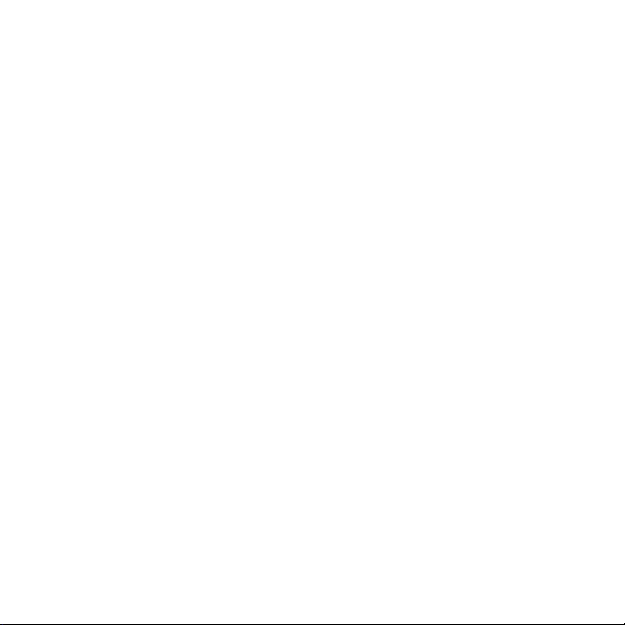
SUUNTO AMBIT3 SPORT 1.0
USER GUIDE
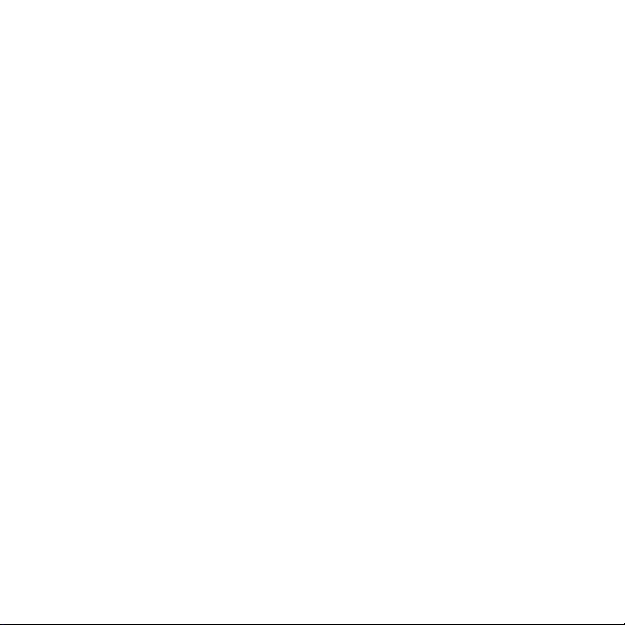
1 SAFETY .............................................................................................. 6
2 Getting started ................................................................................. 8
2.1 Buttons and menus .................................................................. 8
2.2 Set up ........................................................................................ 9
2.3 Adjusting settings .................................................................. 12
3 Features .......................................................................................... 14
3.1 Activity monitoring ................................................................ 14
3.2 Autopause .............................................................................. 15
3.3 Autoscroll ................................................................................ 15
3.4 Backlight ................................................................................. 16
3.5 Button lock ............................................................................. 17
3.6 Compass .................................................................................. 19
3.6.1 Calibrating compass ....................................................... 19
3.6.2 Setting declination ......................................................... 20
3.6.3 Setting bearing lock ....................................................... 22
3.7 Countdown timer ................................................................... 24
3.8 Displays ................................................................................... 25
3.8.1 Adjusting display contrast ............................................. 25
3.8.2 Inverting display color ................................................... 26
3.9 Exercising with sport modes .................................................. 26
3.9.1 Using Suunto Smart Sensor ............................................ 26
3.9.2 Putting on Suunto Smart Sensor ................................... 28
3.9.3 Starting an exercise ........................................................ 29
3.9.4 During exercise ............................................................... 30
3.9.5 Recording tracks ............................................................. 31
3.9.6 Making laps .................................................................... 31
3.9.7 Navigating during exercise ............................................ 32
3.9.8 Using compass during exercise ...................................... 33
2
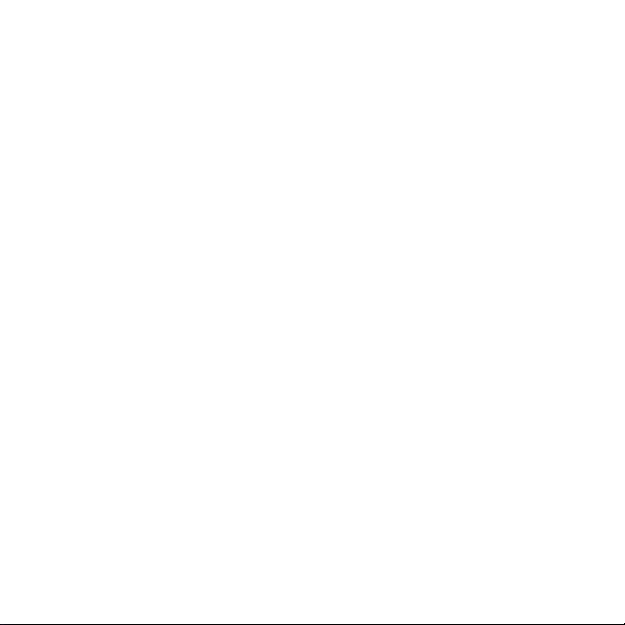
3.10 Find back ............................................................................... 34
3.11 Firmware updates ................................................................ 35
3.12 FusedSpeed ........................................................................... 35
3.13 Icons ...................................................................................... 38
3.14 Interval timer ........................................................................ 41
3.15 Logbook ................................................................................ 42
3.16 Memory left indicator .......................................................... 45
3.17 Movescount .......................................................................... 46
3.18 Movescount mobile app ...................................................... 48
3.18.1 Second display on phone ............................................. 49
3.18.2 Syncing with mobile app ............................................. 49
3.19 Multisport training ............................................................... 51
3.19.1 Switching sport modes manually ................................ 51
3.19.2 Using a multisport mode ............................................. 52
3.20 Navigating with GPS ............................................................ 53
3.20.1 Getting GPS signal ........................................................ 53
3.20.2 GPS grids and position formats ................................... 54
3.20.3 GPS accuracy and power saving .................................. 56
3.21 Notifications ......................................................................... 56
3.22 PODs and HR sensors ............................................................ 57
3.22.1 Pairing PODs and HR sensors ....................................... 58
3.22.2 Using foot POD ............................................................. 60
3.22.3 Calibrating power PODs and slope ............................. 61
3.23 Points of interest .................................................................. 64
3.23.1 Checking your location ................................................ 66
3.23.2 Adding your location as a POI ..................................... 67
3.23.3 Deleting a POI .............................................................. 68
3.24 Routes ................................................................................... 69
3

3.24.1 Navigating a route ....................................................... 70
3.24.2 During navigation ........................................................ 74
3.25 Service menu ........................................................................ 76
3.26 Shortcuts ............................................................................... 78
3.27 Sport modes .......................................................................... 79
3.28 Stopwatch ............................................................................. 80
3.29 Suunto Apps ......................................................................... 82
3.30 Swimming ............................................................................. 82
3.30.1 Pool swimming ............................................................. 83
3.30.2 Swimming styles ........................................................... 84
3.30.3 Swimming drills ............................................................ 87
3.30.4 Openwater swimming ................................................. 87
3.31 Time ...................................................................................... 88
3.31.1 Alarm clock ................................................................... 90
3.31.2 Time syncing ................................................................. 92
3.32 Track back ............................................................................. 93
3.33 Training programs ................................................................ 94
4 Care and support ............................................................................ 97
4.1 Handling guidelines ............................................................... 97
4.2 Water resistance ..................................................................... 97
4.3 Charging the battery ............................................................. 98
4.4 Replacing Smart Sensor battery ............................................ 99
4.5 Getting support .................................................................... 100
5 Reference ...................................................................................... 102
5.1 Technical specifications ........................................................ 102
5.2 Compliance ........................................................................... 103
5.2.1 CE .................................................................................. 103
5.2.2 FCC compliance ............................................................ 103
4
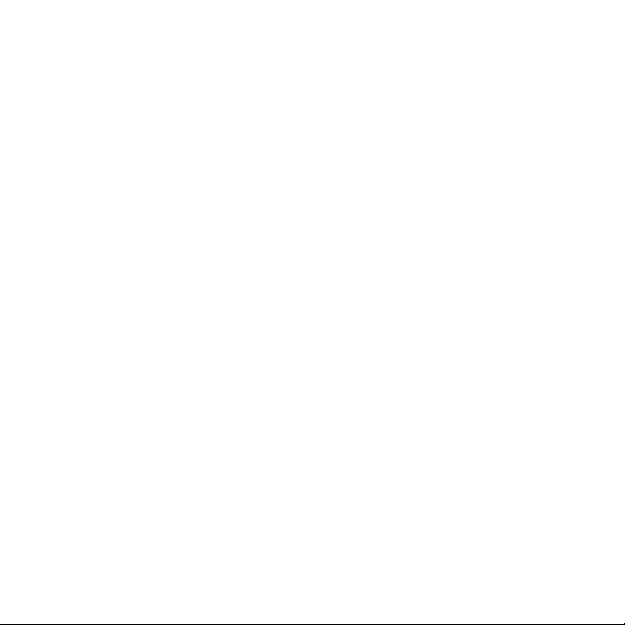
5.2.3 IC ................................................................................... 103
5.3 Trademark ............................................................................ 104
5.4 Patent notice ........................................................................ 104
5.5 Warranty ............................................................................... 104
5.6 Copyright .............................................................................. 107
Index ................................................................................................ 109
5
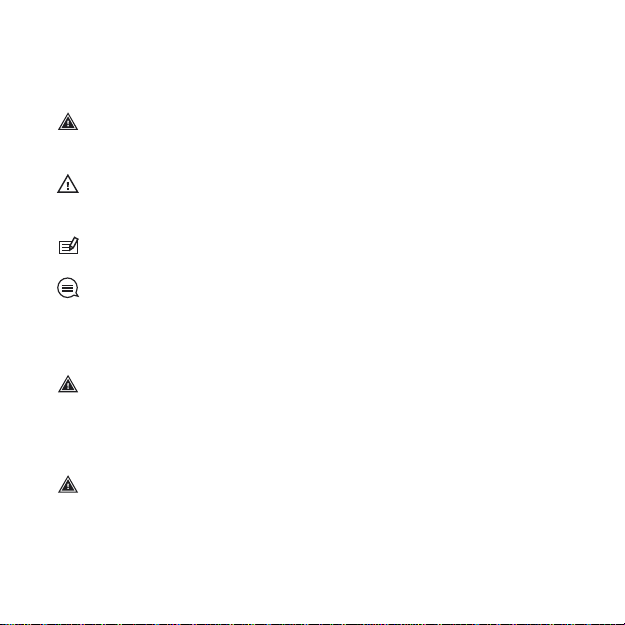
1 SAFETY
Types of safety precautions
WARNING: - is used in connection with a procedure or situation
that may result in serious injury or death.
CAUTION: - is used in connection with a procedure or situation
that will result in damage to the product.
NOTE: - is used to emphasize important information.
TIP: - is used for extra tips on how to utilize the features and
functions of the device.
Safety precautions
WARNING: ALLERGIC REACTIONS OR SKIN IRRITATIONS MAY
OCCUR WHEN PRODUCT IS IN CONTACT WITH SKIN, EVEN THOUGH
OUR PRODUCTS COMPLY WITH INDUSTRY STANDARDS. IN SUCH
EVENT, STOP USE IMMEDIATELY AND CONSULT A DOCTOR.
WARNING:
BEGINNING AN EXERCISE PROGRAM. OVEREXERTION MAY CAUSE
SERIOUS INJURY.
6
ALWAYS CONSULT YOUR DOCTOR BEFORE
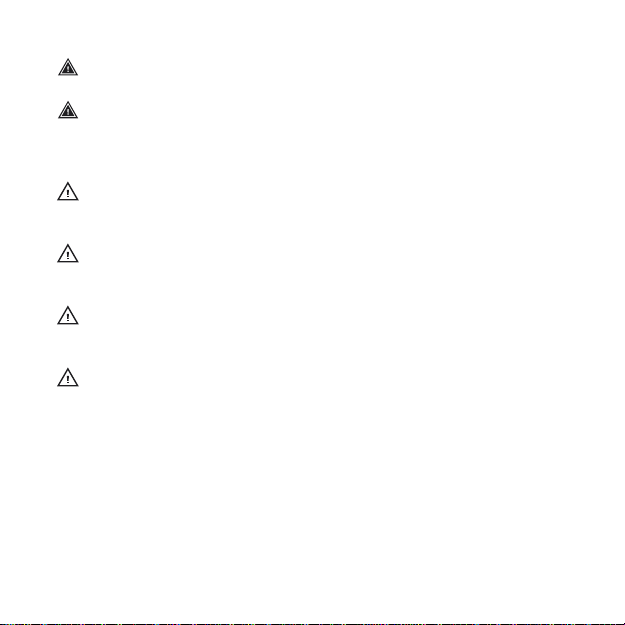
WARNING: ONLY FOR RECREATIONAL USE.
WARNING: DO NOT ENTIRELY RELY ON THE GPS OR BATTERY
LIFETIME, ALWAYS USE MAPS AND OTHER BACKUP MATERIAL TO
ENSURE YOUR SAFETY.
CAUTION: DO NOT APPLY SOLVENT OF ANY KIND TO THE
PRODUCT, AS IT MAY DAMAGE THE SURFACE.
CAUTION: DO NOT APPLY INSECT REPELLENT ON THE PRODUCT,
AS IT MAY DAMAGE THE SURFACE.
CAUTION: DO NOT THROW THE PRODUCT AWAY, BUT TREAT IT
AS ELECTRONIC WASTE TO PRESERVE THE ENVIRONMENT.
DAMAGED.
CAUTION:
DO NOT KNOCK OR DROP THE DEVICE, AS IT MAY BE
7
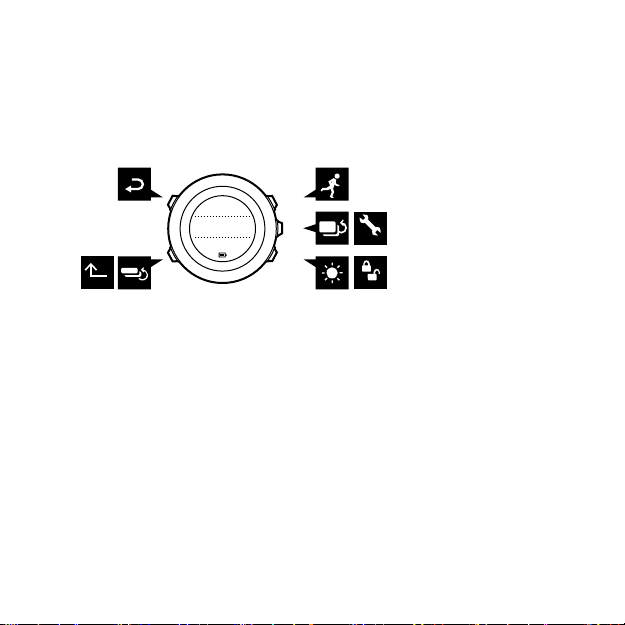
2 GETTING STARTED
BACK
LAP
START
STOP
NEXT
LIGHT
LOCK
VIEW
2sec 2sec
2sec
Tuesday
20.9
16:30
2.1 Buttons and menus
Suunto Ambit3 Sport has five buttons which allow you to access all
the features.
[Start Stop]:
•
press to access the start menu
•
press to start, pause or resume an exercise or timer
•
press to increase a value or move up in the menu
•
keep pressed to stop and save an exercise
[Next]:
•
press to change displays
•
press to accept a setting
•
keep pressed to access/exit the options menu
•
keep pressed to access/exit the options menu in sport modes
[Light Lock]:
•
press to activate the backlight
•
press to decrease a value or move down in the menu
•
keep pressed to lock/unlock the buttons
8
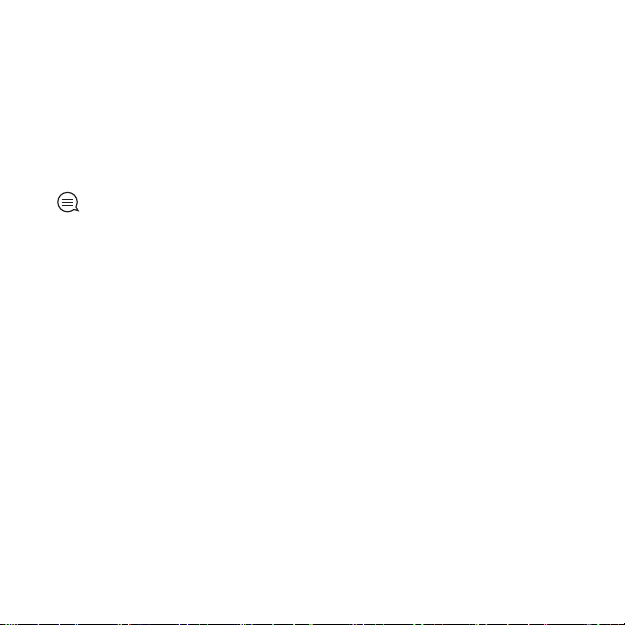
[View]:
•
press to change bottom row view
•
keep pressed to toggle the display between light and dark
•
keep pressed to access shortcut (see
[Back Lap]:
•
press return to the previous menu
•
press to add a lap during exercise
3.26 Shortcuts
)
TIP: When changing values, you can increase the speed by
keeping [Start Stop] or [Light Lock] pressed until the values start to
scroll faster.
2.2 Set up
Your Suunto Ambit3 Sport wakes up automatically when you attach
it to your computer or a USB charger using the supplied USB cable.
To start using your sports watch:
1. Connect your sports watch to a power source with the supplied
USB cable.
2. Disconnect the USB cable if you are using a computer (to unlock
buttons).
3. Press [Start Stop] or [Light Lock] to scroll to the desired language
and press [Next] to select.
4. Pair with Suunto Movescount App (see
app
) by pressing [Start Stop] or skip by pressing [Next].
3.18 Movescount mobile
9
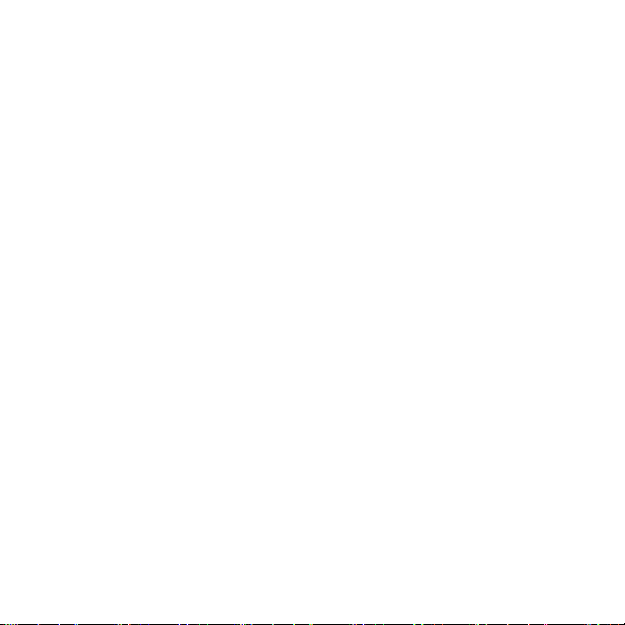
5. Follow the startup wizard to complete initial settings. Set values
with [Start Stop] or [Light Lock] and press [Next] to accept and
go to the next step.
6. Reconnect USB cable and charge until battery indicator is 100%.
10
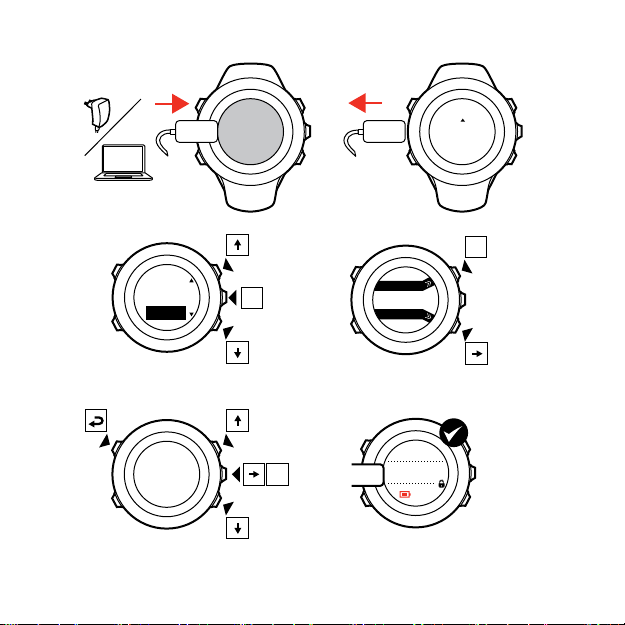
SUUNTOSUUNTO
Language
English
Step 1/4
Units
100%
20.9.
16:30
1.
2.
3.
4.
5.
No
Yes
Pair MobileApp?
11
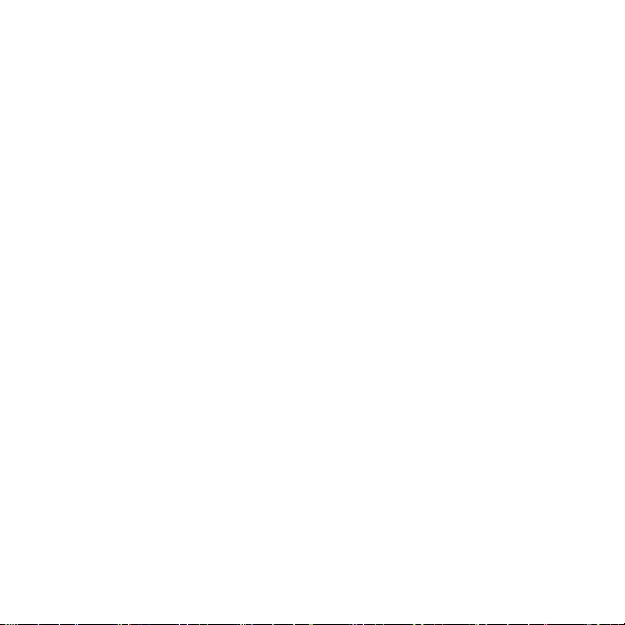
Fully charging an empty battery takes about 2-3 hours. Buttons are
locked while the USB cable is attached and connected to a
computer.
You can exit the startup wizard at any time by keeping [Next]
pressed.
The startup wizard takes you through the following settings:
•
Units
•
Time
•
Date
•
Personal settings (gender, age, weight)
2.3 Adjusting settings
You can change the settings of your Suunto Ambit3 Sport directly in
the watch, through Movescount, or on the go with Suunto
Movescount App (see
To change the settings in the watch:
1. Keep [Next] pressed to enter the options menu.
2. Scroll the menu with [Start Stop] and [Light Lock].
3. Press [Next] to enter a setting.
4. Press [Start Stop] and [Light Lock] to adjust the setting values.
5. Press [Back Lap] to return to the previous menu or keep [Next]
pressed to exit.
12
3.18 Movescount mobile app
).
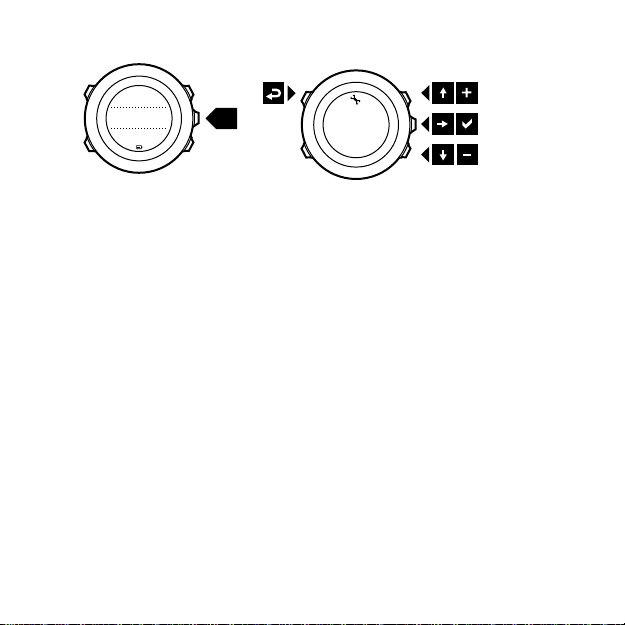
1. 2-5.
Tuesday
20.9
16:30
2s
13

3 FEATURES
Activity today
1962
kcal
Recovery time
25
h
Week activity
avg
1936
kcal
3.1 Activity monitoring
In addition to the recovery time shown in your exercise log, Suunto
Ambit3 Sport monitors you overall activity, both exercise and daily
activity. Activity monitoring gives you a complete picture of your
activity, the calories you are burning, and your recovery time.
Activity monitoring is available as a default display in TIME. You can
view the display by pressing [Next] (last display).
You can show/hide the activity monitoring display from the start
menu under DISPLAYS » Activity. Toggle with [Next].
The activity monitoring display has three views which you can
change by pressing [View].
•
Activity today
the bar graph indicates average daily calorie consumption for
the past seven days, not including today
•
Week activity
with today furthest to the right; the dotted line on the bar
14
: calorie consumption today; the dotted line on
: daily calorie consumption over the last seven days
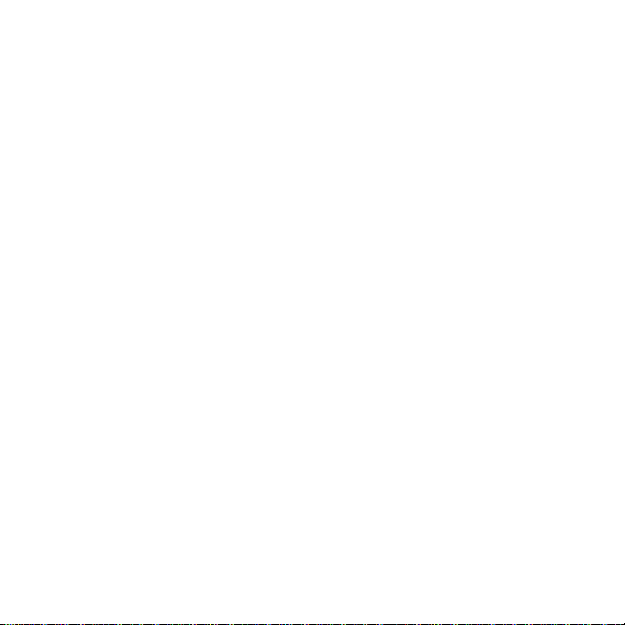
graph and lower row indicate average daily calorie consumption
for the past seven days, not including today
•
Recovery time: recovery time for the next 24 hours based on
recorded exercises and daily activity
3.2 Autopause
Autopause pauses the recording of your exercise when your speed
is less than 2 km/h (1.2 mph). When your speed increases to more
than 3 km/h (1.9 mph), the recording continues automatically.
You can turn Autopause on/off for each sport mode in Movescount
under the advanced settings for the sport mode.
You can also turn Autopause on/off during exercise without any
effect on your Movescount settings.
Autopause
To turn
1. While you are in a sport mode, keep [Next] pressed to access the
options menu.
2.
Scroll to
3.
Scroll to
4. Toggle on/off with [Start Stop] or [Light Lock].
5. Keep [Next] pressed to exit.
on/off during exercise:
ACTIVATE
Autopause
with [Light Lock] and select with [Next].
with [Start Stop] and select with [Next].
3.3 Autoscroll
Set your watch to automatically scroll through your sport mode
displays while exercising by using
In Movescount, you can turn
and define how long the displays are shown.
Autoscroll
Autoscroll
.
on/off for each sport mode
15
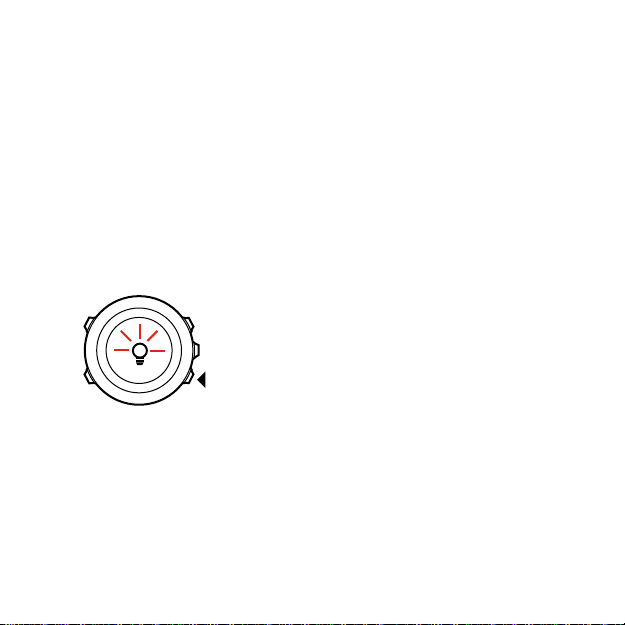
You can also turn Autoscroll on/off during exercise without any
effect on your Movescount settings.
To turn Autoscroll on/off during exercise:
1. While you are in a sport mode, keep [Next] pressed to access the
options menu.
2.
Scroll to ACTIVATE with [Light Lock] and select with [Next].
3.
Scroll to Autoscroll with [Start Stop] and select with [Next].
4. Toggle on/off with [Start Stop] or [Light Lock].
5. Keep [Next] pressed to exit.
3.4 Backlight
Pressing [Light Lock] activates the backlight.
By default, the backlight turns on for a few seconds and turns off
automatically. This is the
There are three different backlight modes:
Mode
:
•
Normal
: The backlight turns on for a few seconds when you
press [Light Lock] and when the alarm clock sounds.
16
Normal
mode.

•
Off: The backlight is not switched on by pressing a button or
when the alarm clock sounds.
•
Night: The backlight turns on for a few seconds when you press
any button and when the alarm clock sounds.
•
Toggle: The backlight turns on when you press [Light Lock] and
stays on until you press [Light Lock] again.
Your Suunto Ambit3 Sport has two backlight settings: one 'general'
setting and one for sport modes.
You can change the general backlight setting in the watch settings
under GENERAL » Tones/display » Backlight. See
. You can also change the general setting in Movescount.
settings
You sport modes can use the same backlight mode as the general
setting (default), or you can define a different mode for each sport
mode under the advanced settings in Movescount.
In addition to the mode, you can adjust the backlight brightness (in
percent), either in the watch settings under
display
Backlight
»
or in Movescount.
2.3 Adjusting
GENERAL
»
Tones/
TIP: When the [Back Lap] and [Start Stop] buttons are locked,
you can still activate the backlight by pressing [Light Lock].
3.5 Button lock
Keeping [Light Lock] pressed locks and unlocks buttons.
17
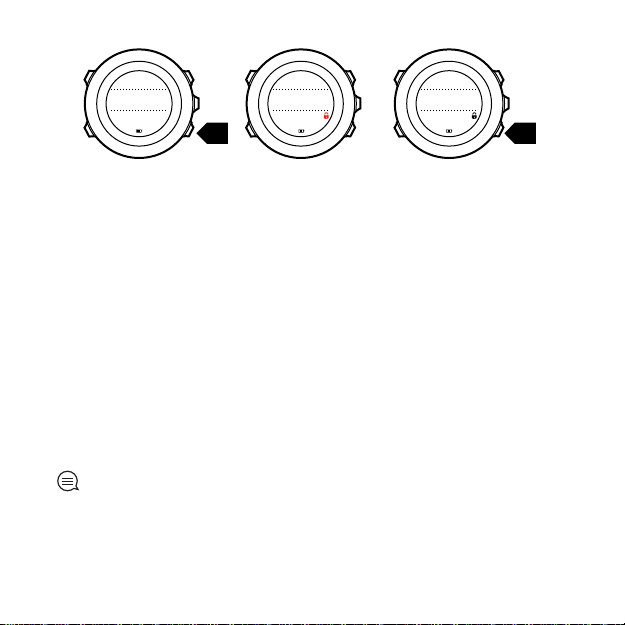
Tuesday
20.9
16:30
2s 2s
Tuesday
20.9
16:30
Tuesday
20.9
16:30
You can change the button lock behavior in the watch settings
under GENERAL » Tones/display » Button lock.
Your Suunto Ambit3 Sport has two button lock settings: one for
general use, Time mode lock, and one for when you are exercising,
Sport mode lock:
Time mode lock:
•
Actions only
•
All buttons
Night
: Start and options menus are locked.
: All buttons are locked. Backlight can be activated in
mode.
Sport mode lock
•
Actions only
: [Start Stop], [Back Lap] and the options menu are
locked during exercise.
•
All buttons
Night
: All buttons are locked. Backlight can be activated in
mode.
TIP: Select the Actions only button lock setting for sport modes
to avoid accidentally starting or stopping your log. When the [Back
Lap] and [Start Stop] buttons are locked, you can still change
displays by pressing [Next] and views by pressing [View].
18
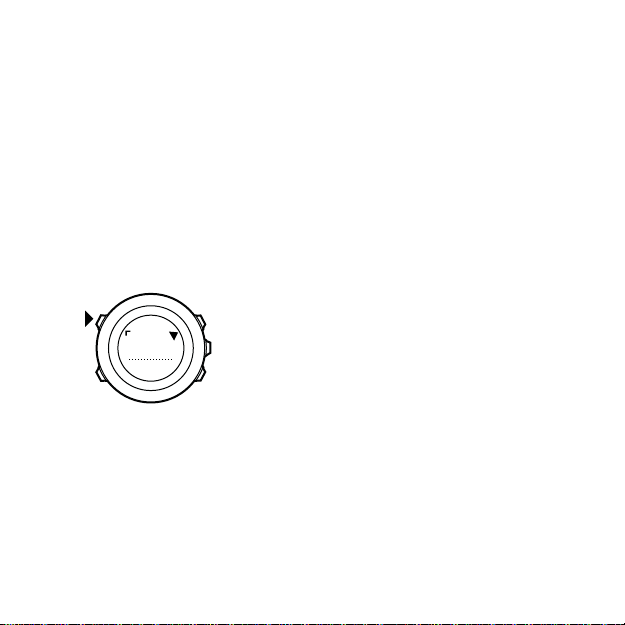
3.6 Compass
273
˚
NW
Suunto Ambit3 Sport has a digital compass that allows you to orient
yourself in relation to magnetic north. The tilt-compensated
compass gives you accurate readings even if the compass is not
horizontally level.
You can show/hide the compass display from the start menu under
DISPLAYS » Compass. Toggle with [Next].
The compass display includes the following information:
•
middle row: compass heading in degrees
•
bottom row: change view to current heading in cardinals, to
time or empty with [View]
The compass switches to power saving mode after one minute.
Reactivate it with [Start Stop].
3.6.1 Calibrating compass
If you have not used the compass before, you must first calibrate it.
Turn and tilt the watch in multiple directions until the watch beeps,
indicating calibration is complete.
19
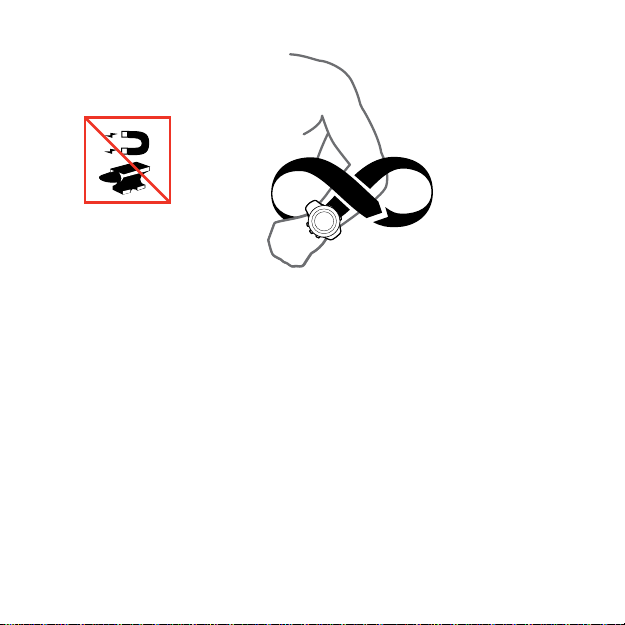
If you have already calibrated the compass and want to re-calibrate
it, you can access the calibration option in the options menu.
If the calibration is successful, the text
displayed. If the calibration does not succeed, the text
FAILED
is displayed. To retry the calibration, press [Start Stop].
To manually start compass calibration:
1. Keep [Next] pressed to enter the options menu.
2.
Select to
3.
Scroll to
4.
Press [Next] to select
GENERAL
Compass
with [Next].
with [Light Lock] and select with [Next].
Calibration
CALIBRATION SUCCESSFUL
CALIBRATION
.
3.6.2 Setting declination
To ensure correct compass readings, set an accurate declination
value.
20
is
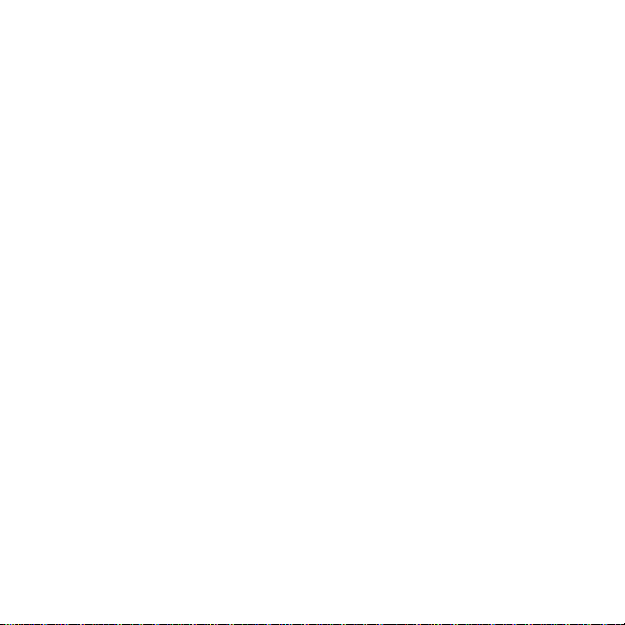
Paper maps point to true north. Compasses, however, point to
magnetic north – a region above the Earth where the Earth’s
magnetic fields pull. Because magnetic North and true North are
not at the same location, you must set the declination on your
compass. The angle in between magnetic and true north is your
declination.
The declination value appears on most maps. The location of
magnetic north changes yearly, so the most accurate and up-to-date
declination value can be obtained from the internet (for example
www.magnetic-declination.com).
Orienteering maps, however, are drawn in relation to magnetic
north. This means that when you are using orienteering maps you
need to turn the declination correction off by setting the
declination value to 0 degrees.
To set the declination value:
1. Keep [Next] pressed to enter the options menu.
2.
Press [Next] to enter
3.
Scroll to
4.
Scroll to
5.
Turn the declination off by selecting --, or select W (west) or
(east).
6. Set the declination value with [Start Stop] or [Light Lock].
7. Press [Next] to accept the setting.
Compass
Declination
GENERAL
using [Light Lock] and select with [Next].
with [Light Lock] and select with [Next].
.
E
21
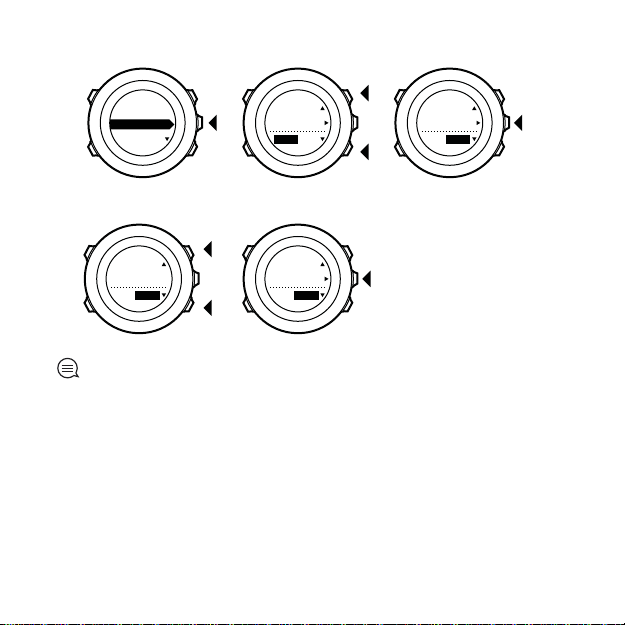
Declination
4. 5.
--
0.0˚
Declination
E
0.0˚
Declination
[...............]
Compass
6. 7.
Declination
E
8.0˚
Declination
E
0.0˚
TIP: You can also access the compass settings by keeping [View]
pressed in COMPASS mode.
3.6.3 Setting bearing lock
You can mark the direction to your target in relation to North with
the bearing lock feature.
To lock a bearing:
1. With the compass active, hold the watch in front of you and turn
yourself towards your target.
22
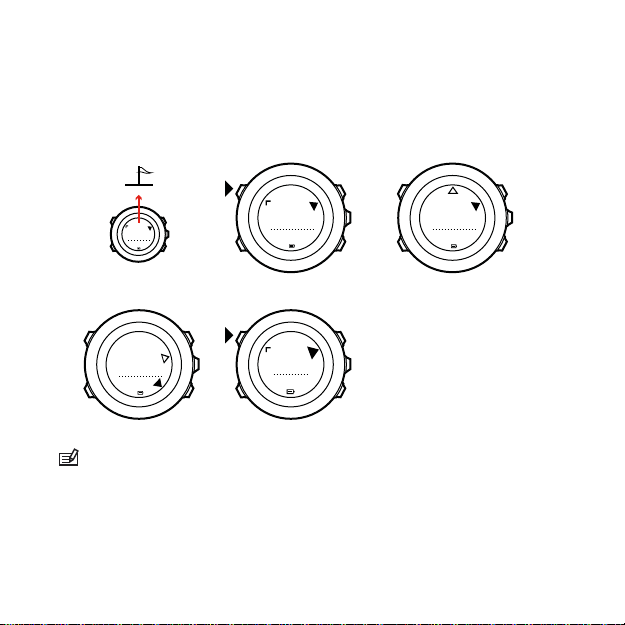
2. Press [Back Lap] to lock the current degree displayed on the
1. 2. 3.
(3.) 4.
273˚
NW
273
˚
NW
273
˚
NW
214
˚
SW
273
˚
NW
watch as your bearing.
3. An empty triangle indicates the locked bearing in relation to the
North indicator (solid triangle).
4. Press [Back Lap] to clear the bearing lock.
NOTE: While using the compass in an exercise mode, the [Back
Lap] button only locks and clears the bearing. Exit the compass view
to make a lap with [Back Lap].
23
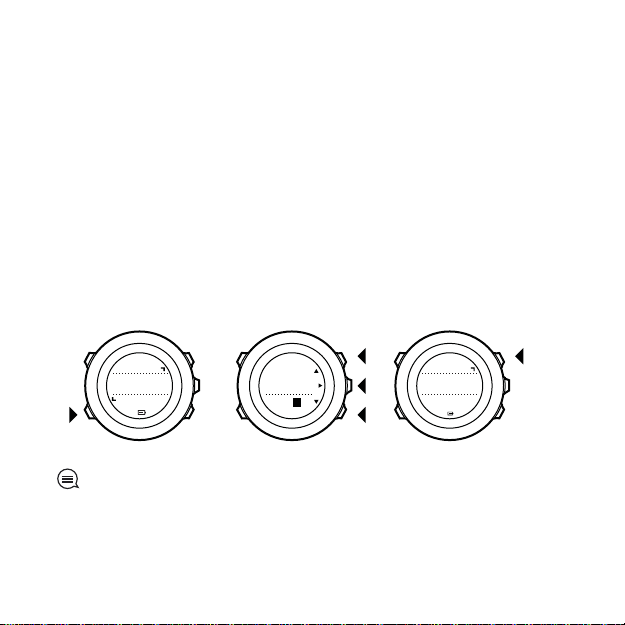
3.7 Countdown timer
2. 3. 4.
Countdown
Adjust
0:05’00
Set
minutes
Countdown
0:04’59
Started
00:05
You can use the countdown timer to count down from a preset
time to zero. The timer makes a short sound every second during
the last 10 seconds and sounds an alarm when zero is reached.
You can show/hide the countdown timer from the start menu under
DISPLAYS » Countdown. Toggle with [Next].
To set the countdown time:
1. Press [Next] to until you reach the countdown timer display.
2. Press [View] to adjust the countdown time.
3. Set the hours and minutes with [Start Stop] and [Light Lock].
Accept with [Next].
4. Press [Start Stop] to start the countdown.
TIP: You can pause/continue the countdown by pressing [Start
Stop].
24
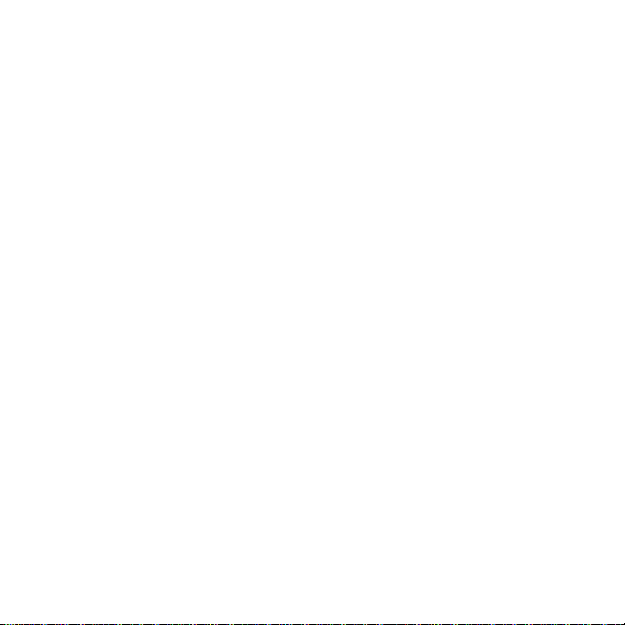
3.8 Displays
Your Suunto Ambit3 Sport comes with several different features,
such as compass (see
3.28 Stopwatch
pressing [Next]. Some of them are permanent, and others you can
show or hide as you like.
To show/hide displays:
1. Press [Start Stop] to enter the start menu.
2.
Scroll to DISPLAYS by pressing [Light Lock] and press [Next].
3. In the list of display, toggle any feature on/off by scrolling to it
with Start Stop or Light Lock and pressing Next.
Keep [Next] pressed to exit the displays menu if needed.
Your sport modes (see
that that you can customize to view different information while
you exercise.
3.8.1 Adjusting display contrast
Increase or decrease the display contrast of your Suunto Ambit3
Sport in the watch settings.
To adjust the display contrast:
1. Keep [Next] pressed to enter the options menu.
2.
Press [Next] to enter the
3.
Press [Next] to enter
4.
Scroll to
5. Increase the contrast with [Start Stop], or decrease it with [Light
Lock].
Display contrast
3.6 Compass
), that are handled as displays that can be viewed by
3.27 Sport modes
Tones/display
) and stopwatch (see
) also have multiple displays
GENERAL
with [Light Lock] and enter with [Next].
settings.
.
25
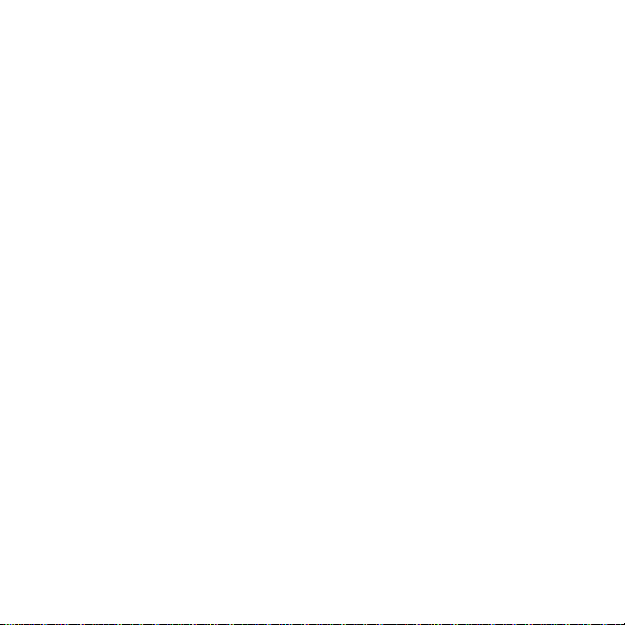
6. Keep [Next] pressed to exit.
3.8.2 Inverting display color
Change the display between dark and light through the settings in
the watch or in Movescount, or by simply using the default [View]
button shortcut (see
the display color for a sport mode in Movescount.
To invert the display in the watch settings:
1. Keep [Next] pressed to enter the options menu.
2.
Press [Next] to enter the GENERAL settings.
3.
Press [Next] to enter Tones/display.
4.
Scroll to Invert display with [Start Stop] and invert with [Next].
2.1 Buttons and menus
). You can also define
3.9 Exercising with sport modes
Use sport modes (see
view various information during your exercise.
You can access the sport modes under
[Start Stop].
3.27 Sport modes
3.9.1 Using Suunto Smart Sensor
A Bluetooth® Smart compatible heart rate sensor, such as the
Suunto Smart Sensor, can be used with your Suunto Ambit3 Sport
to give you more detailed information about your exercise
intensity.
While exercising, the heart rate sensor enables:
•
heart rate in real time
•
average heart rate in real time
26
) to record exercise logs and
EXERCISE
menu by pressing
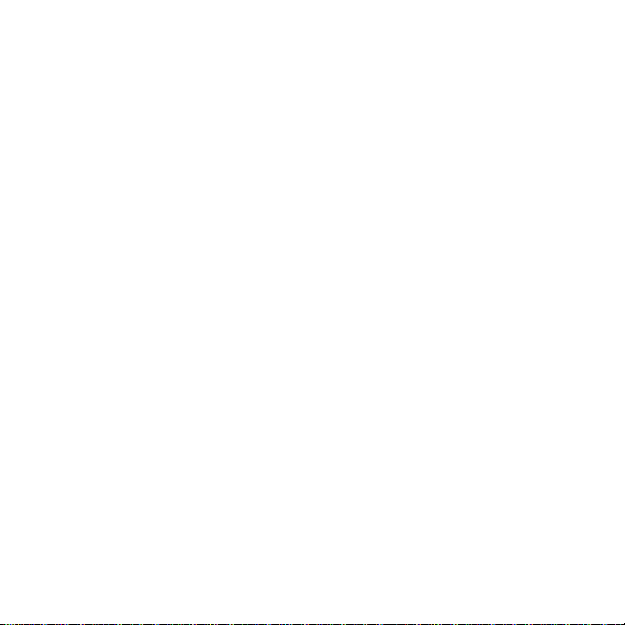
•
heart rate in graph form
•
calories burned during exercise
•
guidance to exercise within defined heart rate limits
•
Peak Training Effect
And after exercise, the heart rate sensor provides:
•
total calories burned during exercise
•
average heart rate
•
peak heart rate
•
recovery time
If you use the Suunto Smart Sensor, you also have the added
advantage of heart rate memory. The Suunto Smart Sensor memory
function buffers data whenever the transmission to your Suunto
Ambit3 Sport is interrupted.
This allows you to get accurate exercise intensity information in
activities such as swimming where water blocks the transmission. It
also means you can even leave your Suunto Ambit3 Sport behind
after starting a recording. For more information, please refer to the
Suunto Smart Sensor User Guide.
Without a heart rate sensor, your Suunto Ambit3 Sport provides
calorie consumption and recovery time for running and cycling
activities where speed is used to estimate intensity. However, we
recommend using a heart rate sensor to get accurate intensity
readings.
Refer to the user guide for Suunto Smart Sensor or other Bluetooth
Smart compatible heart rate sensor for additional information.
27
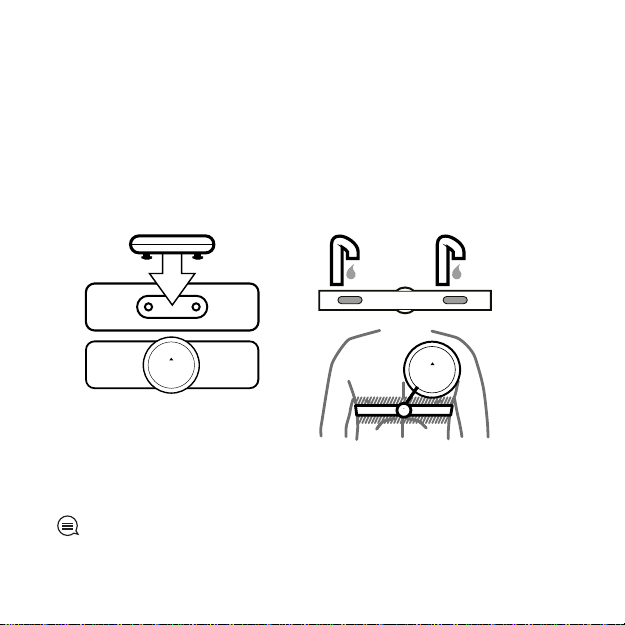
3.9.2 Putting on Suunto Smart Sensor
1. 3. - 4.
SUUNTO
SUUNTO
SUUNTO
To start using the Suunto Smart Sensor:
1. Snap the sensor firmly into the strap connector.
2. Adjust the strap length as needed.
3. Moisten the strap electrode areas with water or electrode gel.
4. Put the strap on so that it fits snugly and the Suunto logo is
facing up.
The Smart Sensor turns on automatically when it detects a heart
beat.
TIP: Wear the strap against your bare skin for best results.
28
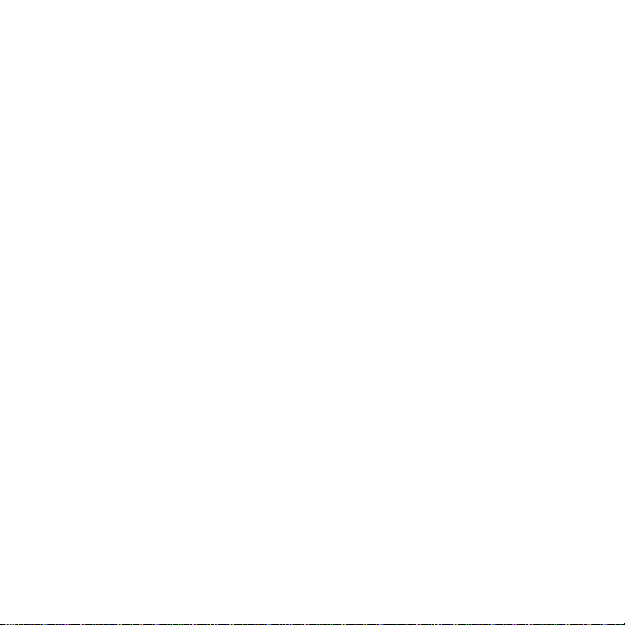
Refer to the Suunto Smart Sensor User Guide for additional
information and troubleshooting.
3.9.3 Starting an exercise
To start exercising:
1. Press [Start Stop] to enter the start menu.
2.
Press [Next] to enter EXERCISE.
3. Scroll the sport mode options with [Start Stop] or [Light Lock]
and select a suitable mode with [Next].
4. The watch automatically starts searching for a heart rate belt
signal, if the selected sport mode uses a heart rate belt. Wait for
the watch to notify that the heart rate and/or GPS signal have
been found, or press [Start Stop] to select Later. The watch
continues to search the heart rate/GPS signal.
5. Press [Start Stop] to start recording your exercise. To access
additional options while exercising, keep [Next] pressed.
29
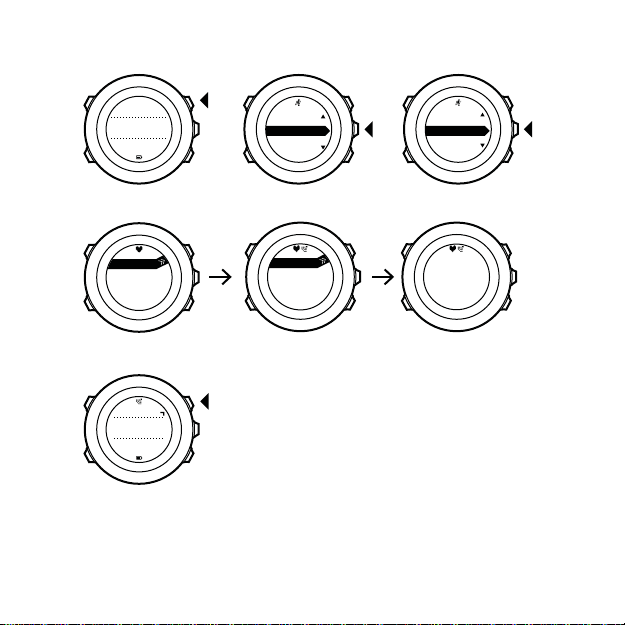
1. 2. 3.
Tuesday
20.9.
16:30
5.
4.
EXERCISE
[...............]
[...............]
Running
[...............]
[...............]
Later
Searching...
HR belt
Searching...100%
GPS
Found
HR+GPS
00’00.0
0’00/km
avg
0’00
/km
Later
Later
3.9.4 During exercise
Suunto Ambit3 Sport gives you a wealth of information during your
exercise. The information varies depending on the sport mode you
30
