Page 1
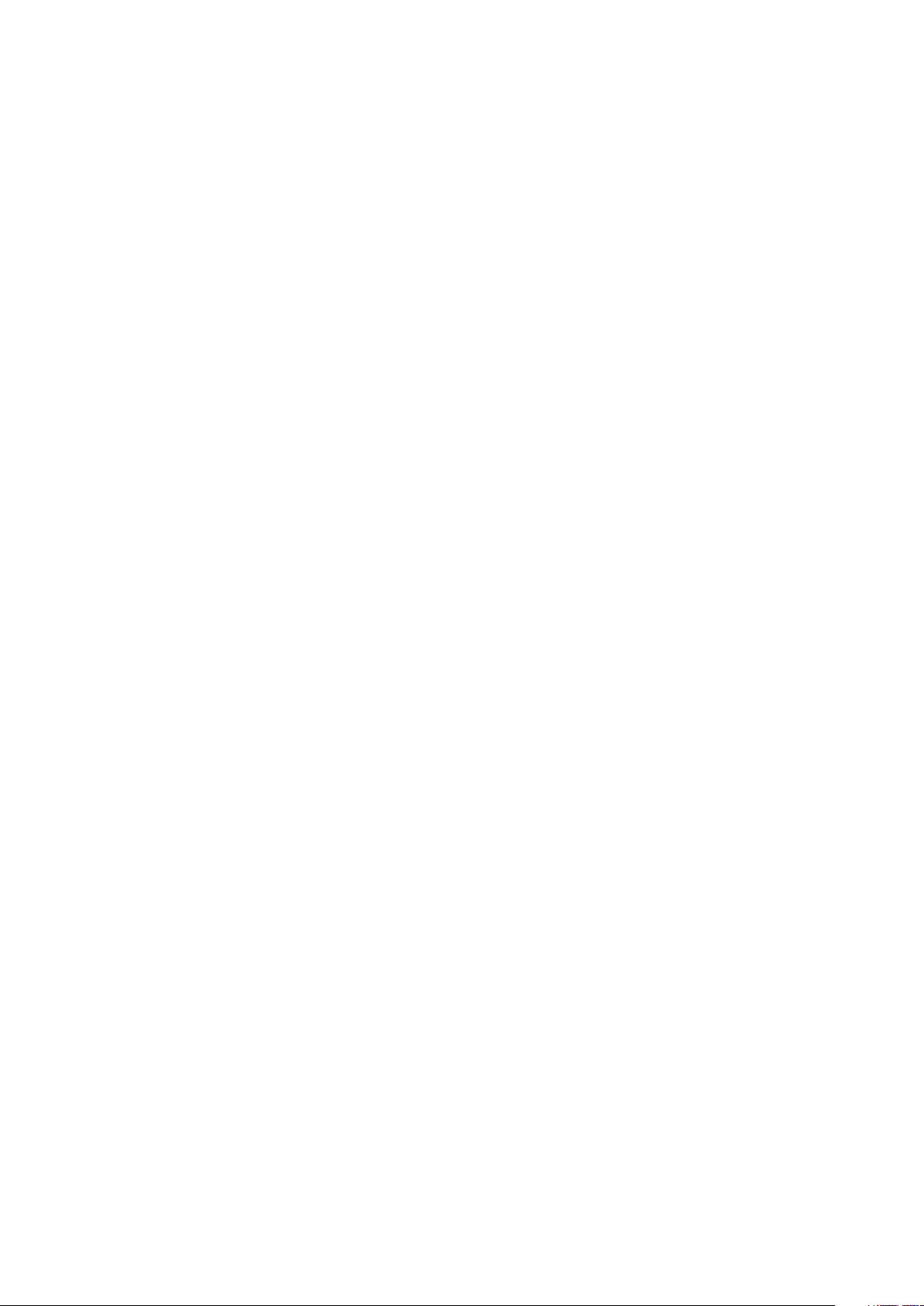
SUUNTO 5
USER GUIDE
2019-07-11
Page 2
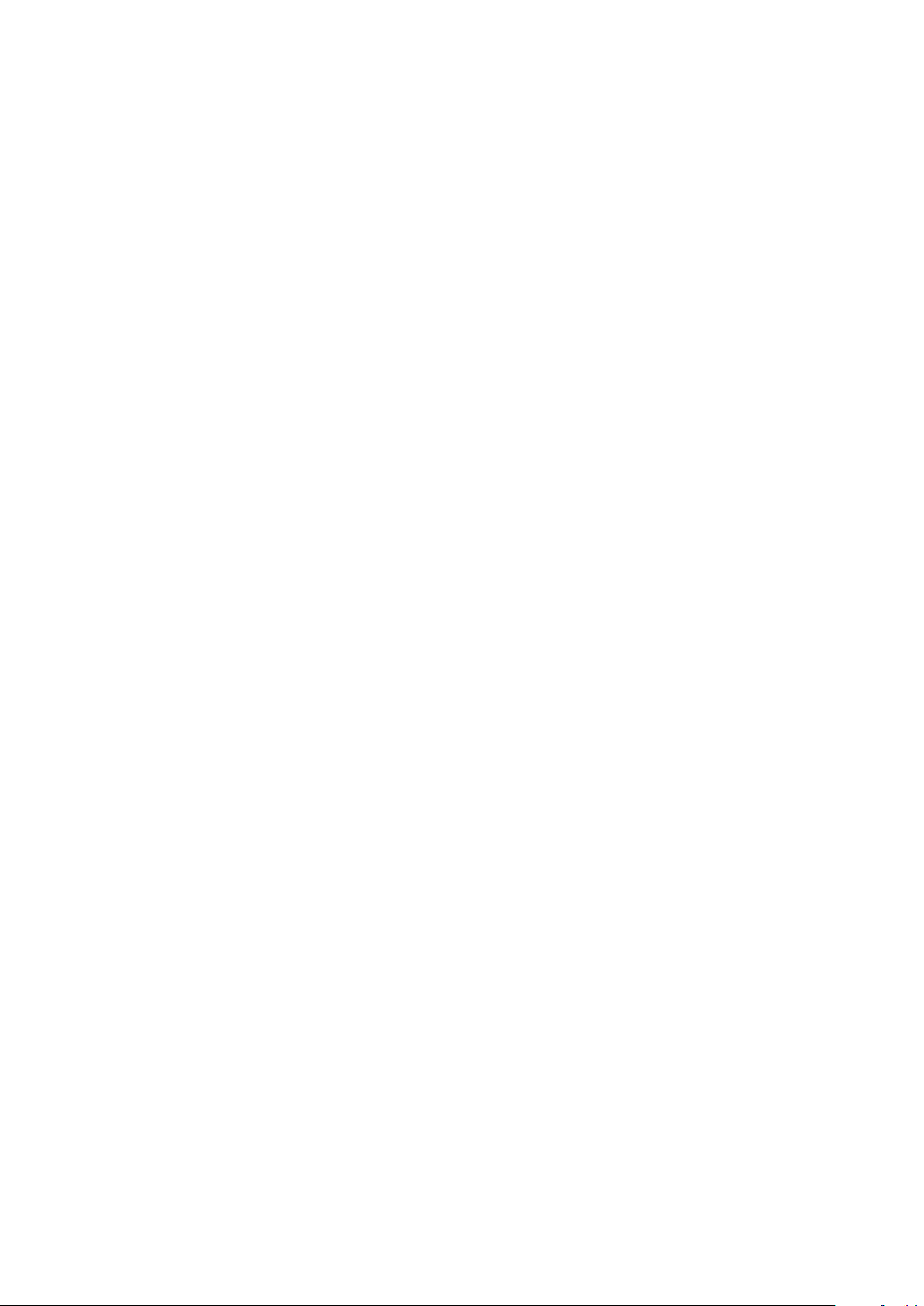
SUUNTO 5
1. Intended use...................................................................................................................................................4
2. SAFETY........................................................................................................................................................... 5
3. Getting started.............................................................................................................................................. 6
3.1. Suunto app..........................................................................................................................................6
3.2. SuuntoLink..........................................................................................................................................7
3.3. Buttons................................................................................................................................................ 7
3.4. Optical heart rate..............................................................................................................................8
3.5. Icons.................................................................................................................................................... 8
3.6. Adjusting settings...........................................................................................................................10
4. Features.........................................................................................................................................................12
4.1. Activity monitoring...........................................................................................................................12
4.1.1. Instant HR................................................................................................................................13
4.1.2. Daily HR..................................................................................................................................13
4.2. Airplane mode................................................................................................................................. 14
4.3. Altimeter............................................................................................................................................ 14
4.4. Adaptive training guidance.......................................................................................................... 15
4.5. Autopause.........................................................................................................................................17
4.6. Backlight............................................................................................................................................17
4.7. Bluetooth connectivity....................................................................................................................17
4.8. Battery power management........................................................................................................ 18
4.9. Button lock and screen dimming................................................................................................19
4.10. Chest heart rate sensor...............................................................................................................19
4.11. Device info....................................................................................................................................... 19
4.12. Display theme................................................................................................................................ 19
4.13. Do Not Disturb mode.................................................................................................................. 20
4.14. Feeling............................................................................................................................................ 20
4.15. Find back........................................................................................................................................20
4.16. Fitness level....................................................................................................................................21
4.17. FusedSpeed................................................................................................................................... 22
4.18. GPS accuracy and power saving............................................................................................. 22
4.19. Intensity zones.............................................................................................................................. 23
4.19.1. Heart rate zones................................................................................................................24
4.19.2. Pace zones........................................................................................................................ 25
4.19.3. Power zones......................................................................................................................26
4.20. Interval training............................................................................................................................ 27
4.21. Language and unit system.........................................................................................................28
4.22. Logbook.........................................................................................................................................29
4.23. Moon phases................................................................................................................................29
4.24.
Notifications..................................................................................................................................29
4.25. Pairing PODs and sensors........................................................................................................30
2
Page 3
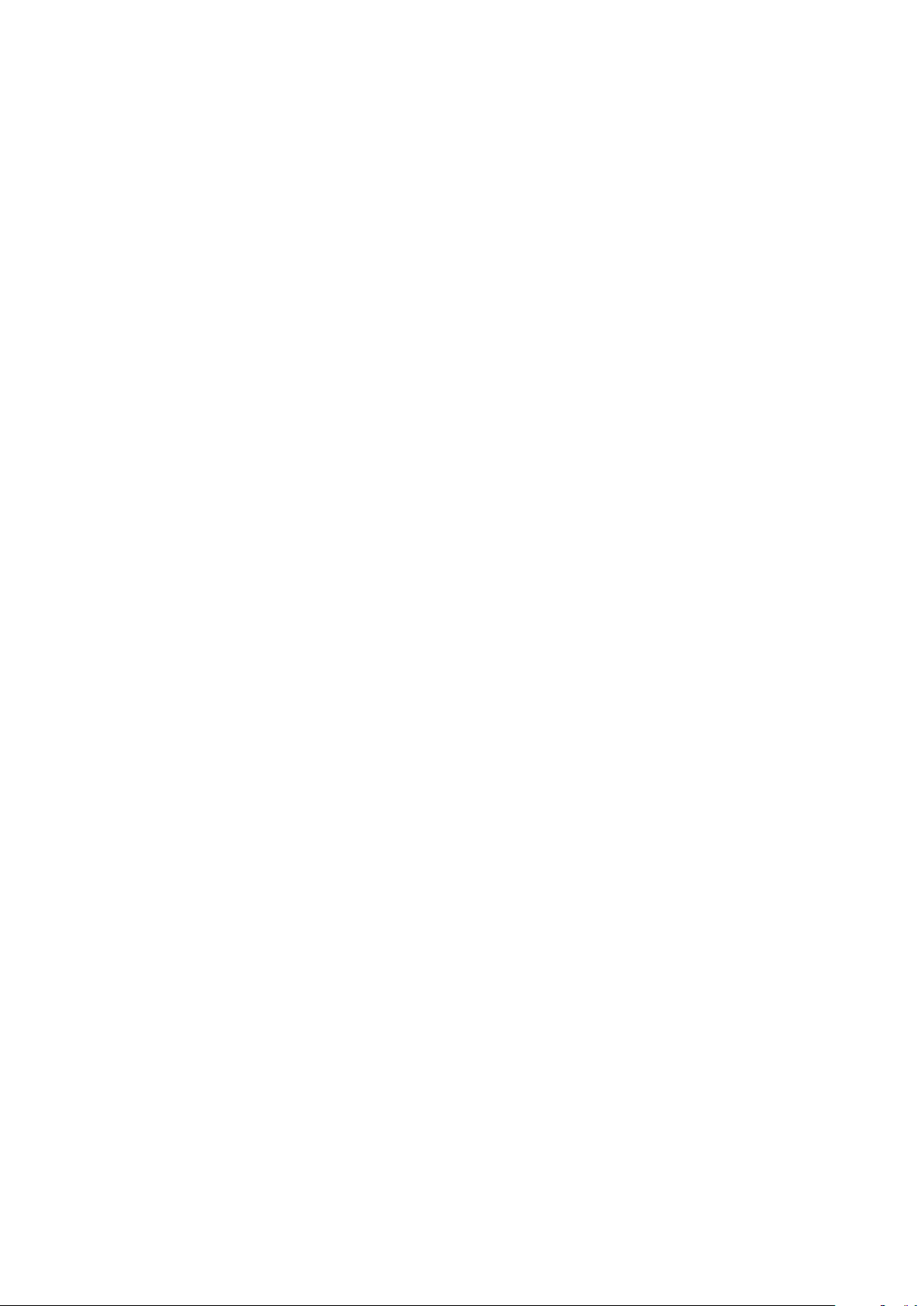
SUUNTO 5
4.25.1. Calibrating bike POD........................................................................................................31
4.25.2. Calibrating foot POD....................................................................................................... 31
4.25.3. Calibrating power POD...................................................................................................31
4.26. Points of interest...........................................................................................................................31
4.26.1. Navigating to a POI..........................................................................................................32
4.26.2. POI types...........................................................................................................................33
4.26.3. Adding and deleting POIs.............................................................................................34
4.27. Position formats............................................................................................................................35
4.28. Recording an exercise............................................................................................................... 35
4.28.1. Using targets when exercising......................................................................................37
4.28.2. Navigating during exercise........................................................................................... 37
4.29. Recovery........................................................................................................................................ 38
4.30. Routes.............................................................................................................................................38
4.30.1. Altitude navigation...........................................................................................................40
4.31. Sleep tracking............................................................................................................................... 40
4.32. Sport modes.................................................................................................................................. 41
4.33. Swimming...................................................................................................................................... 42
4.34. Stress and recovery....................................................................................................................42
4.35. Sunrise and sunset alarms........................................................................................................43
4.36. Time and date.............................................................................................................................. 43
4.36.1. Alarm clock........................................................................................................................ 44
4.37. Timers..............................................................................................................................................44
4.38. Tones and vibration.................................................................................................................... 45
4.39. Training insight.............................................................................................................................45
4.40. Watch faces...................................................................................................................................46
5. Care and support....................................................................................................................................... 47
5.1. Handling guidelines....................................................................................................................... 47
5.2. Battery...............................................................................................................................................47
5.3. Disposal............................................................................................................................................ 47
6. Reference.....................................................................................................................................................48
6.1. Technical
specifications................................................................................................................ 48
6.2. Compliance..................................................................................................................................... 48
6.2.1. CE........................................................................................................................................... 49
6.3. Trademark........................................................................................................................................49
6.4. Patent notice...................................................................................................................................49
6.5. International Limited Warranty...................................................................................................49
3
Page 4

SUUNTO 5
1. Intended use
SUUNTO 5 is a sports watch that tracks your movement and other metrics, such as heart rate
and calories. SUUNTO 5 is only for recreational use and not meant for medical purposes of
any kind.
Do not use SUUNTO 5 outside the operating temperature intervals as it might damage the
product. Do not use the product above the operating temperature as it might cause skin
burns.
4
Page 5

SUUNTO 5
2. SAFETY
Types of safety precautions
WARNING: - is used in connection with a procedure or situation that may result in
serious injury or death.
CAUTION: - is used in connection with a procedure or situation that will result in
damage to the product.
NOTE: - is used to emphasize important information.
TIP: - is used for extra tips on how to utilize the features and functions of the device.
Safety precautions
WARNING: Allergic reactions or skin irritations may occur when the product is in contact
with skin, even though our products comply with industry standards. In such event, stop use
immediately and consult a doctor.
WARNING: Always consult your doctor before beginning an exercise program.
Overexertion may cause serious injury.
WARNING: Only for recreational use.
WARNING: Do not entirely rely on the GPS or battery lifetime of the product. Always use
maps and other backup material to ensure your safety.
CAUTION: Do not apply solvent of any kind to the product, as it may damage the
surface.
CAUTION: Do not apply insect repellent on the product, as it may damage the surface.
CAUTION: Do not throw the product away, but treat it as electronic waste to preserve the
environment.
CAUTION: Do not knock or drop the product, as it may get damaged.
NOTE: At Suunto we use advanced sensors and algorithms to generate metrics that can
help you in your activities and adventures. We strive to be as accurate as possible. However,
none of the data our products and services collect is perfectly reliable, nor are the metrics
they generate absolutely precise. Calories, heart rate, location, movement detection, shot
recognition, physical stress indicators and other measurements may not match the real
world. Suunto products and services are intended for recreational use only and are not
meant for medical purposes of any kind.
5
Page 6
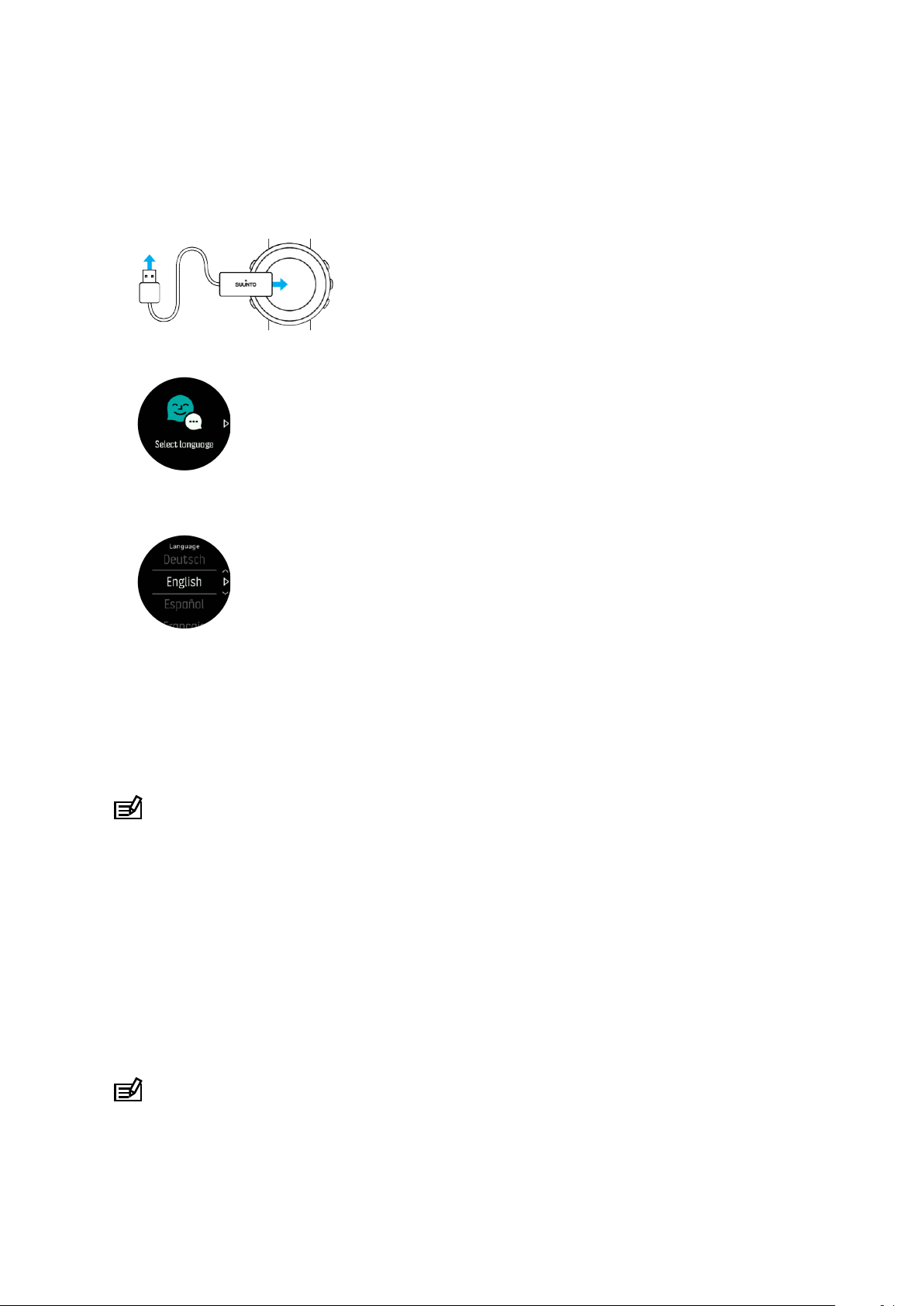
SUUNTO 5
3. Getting started
Starting your SUUNTO 5 for the first time is quick and simple.
1. Wake up your watch by connecting it to a computer with the USB cable from the box.
2. Press the middle button to begin the setup wizard.
3. Select your language by pressing the right top or right bottom button and confirm with the
middle button.
4. Follow the wizard to complete initial settings. Press the upper right or lower right button to
change values and press the middle button to select and go to the next step.
3.1. Suunto app
With the Suunto app, you can further enrich your SUUNTO 5 experience. Pair your watch with
the mobile app to optimize the GPS, get mobile notifications, insights and more.
NOTE: You cannot pair anything if airplane mode is on. Turn o airplane mode before
pairing.
To pair your watch with Suunto app:
1. Ensure your watch Bluetooth is on. Under the settings menu, go to Connectivity »
Discovery and enable it if it is not already.
2. Download and install Suunto app on your compatible mobile device from the iTunes App
Store, Google Play in addition to several popular app stores in China.
3. Start Suunto app and turn on Bluetooth if it is not on already.
4. Tap the watch icon in the upper-left of the app screen and then tap “PAIR” to pair your
watch.
5. Verify the pairing by typing the code that are displayed on your watch in the app.
NOTE: Some features require an internet connection over WiFi or mobile network.
Carrier data connection fees may apply.
6
Page 7

SUUNTO 5
3.2. SuuntoLink
Download and install SuuntoLink on your PC or Mac to update your watch software.
We strongly recommend updating your watch when a new software release is available. If an
update is available, you are notified via SuuntoLink as well as the Suunto app.
Visit www.suunto.com/SuuntoLink for further information.
To update your watch software:
1. Plug your watch into the computer with the supplied USB cable.
2. Start SuuntoLink if it is not already running.
3. Click the update button in SuuntoLink.
3.3. Buttons
SUUNTO 5 has
five buttons you can use to navigate through displays and features.
1. Upper left button
•
press to activate backlight
•
press to view alternative information
2. Upper right button
•
press to move up in views and menus
3. Middle button
•
press to select an item
•
press to change displays
•
keep pressed to open in-context shortcut menu
4. Lower left button
•
press to go back
5. Lower right button
•
press to move down in views and menus
When you are recording an exercise, the buttons have
1. Upper left button
•
press to view alternative information
2. Upper right button
•
press to pause or resume recording
•
keep pressed to change activity
3. Middle button
•
press to change displays
•
keep pressed to open in-context options menu
dierent functions:
7
Page 8
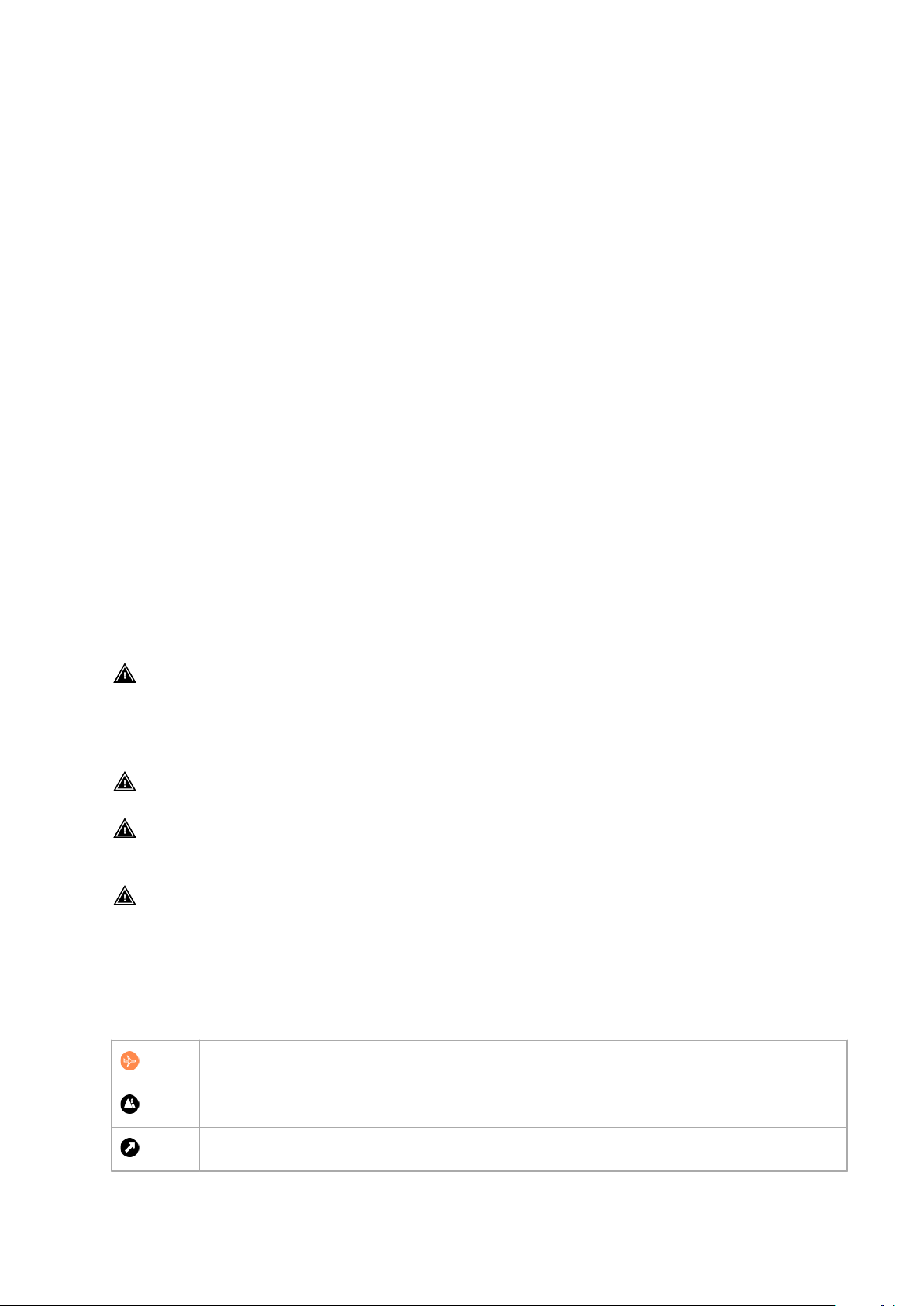
SUUNTO 5
4. Lower left button
•
press to change displays
5. Lower right button
•
press to mark a lap
•
keep pressed to lock and unlock buttons
3.4. Optical heart rate
Optical heart rate measurement from the wrist is an easy and convenient way to track your
heart rate. Best results for heart rate measurement may be
•
The watch must be worn directly against your skin. No clothing, however thin, can be
between the sensor and your skin
•
The watch may need to be higher on your arm than where watches are normally worn.
The sensor reads blood flow through tissue. The more tissue it can read, the better.
•
Arm movements and flexing muscles, such as gripping a tennis racket, can change the
accuracy of the sensor readings.
•
When your heart rate is low, the sensor may not be able to provide stable readings. A
short warm up of a few minutes before you start the recording helps.
•
Skin pigmentation and tattoos block light and prevent reliable readings from the optical
sensor.
•
The optical sensor may not provide accurate heart rate readings for swimming activities.
•
For higher accuracy and quicker responses to changes in your heart rate, we recommend
using a compatible chest heart rate sensor such as Suunto Smart Sensor.
aected by the following factors:
WARNING: The optical heart rate feature may not be accurate for every user during
every activity. Optical heart rate may also be
aected by an individual’s unique anatomy and
skin pigmentation. Your actual heart rate may be higher or lower than the optical sensor
reading.
WARNING: Only for recreational use; the optical heart rate feature is not for medical use.
WARNING: Always consult a doctor before beginning a training program. Overexertion
may cause serious injury.
WARNING: Allergic reaction or skin irritations may occur when products are in contact
with skin, even though our products comply with industry standards. In such event, stop use
immediately and consult a doctor.
3.5. Icons
SUUNTO 5 uses the following icons:
Airplane mode
Altitude dierence
Ascent
8
Page 9

SUUNTO 5
Back, go back in menu
Button lock
Cadence
Calibrate (Compass)
Calories
Current location (navigation)
Charging
Descent
Distance
Duration
EPOC
Estimated VO2
Exercise
Failure
Flat time
GPS acquired
Heading (Navigation)
Heart rate
HR sensor signal acquired
Incoming call
Logbook
Low battery
Message/notification
Missed call
9
Page 10

SUUNTO 5
Navigation
Pace
POD-signal acquired
Power POD-signal acquired
Peak training Eect
Recovery time
Steps
Stopwatch
Stroke rate (swimming)
Success
SWOLF
Syncing
Settings
Training
3.6. Adjusting settings
To adjust a setting:
1. Press the upper right button until you see the settings icon, then press the middle button
to enter the settings menu.
2. Scroll through the settings menu by pressing the upper right or lower right buttons.
3. Select a setting by pressing the middle button when the setting is highlighted. Go back in
the menu by pressing the lower left button.
10
Page 11
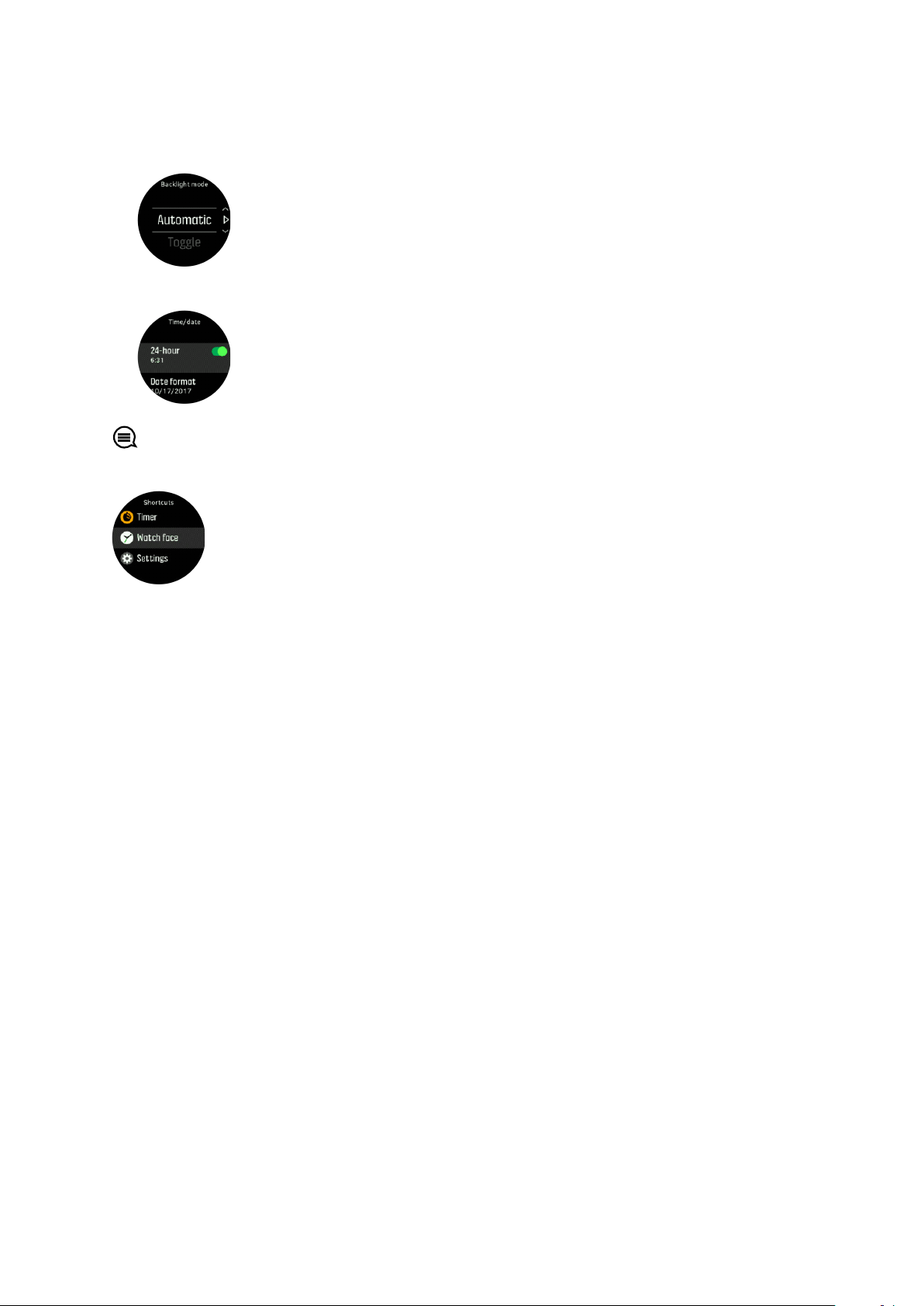
SUUNTO 5
4. For settings with a value range, change the value by pressing the upper right or lower
right button.
5. For settings with just on or o, change the value by pressing the middle button.
TIP: You can also access general settings from the shortcuts menu by keeping the middle
button pressed.
11
Page 12
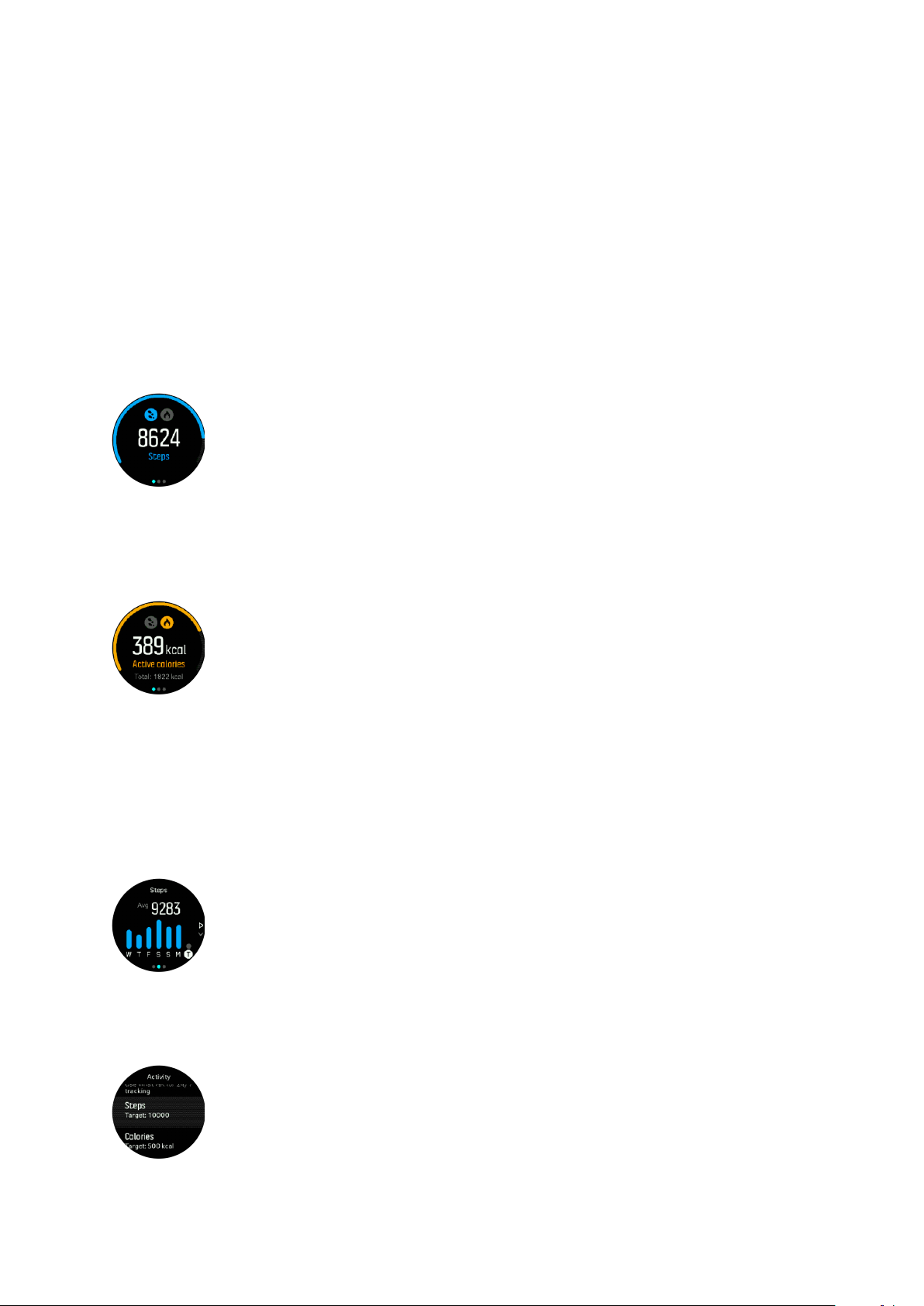
SUUNTO 5
4. Features
4.1. Activity monitoring
Your watch keeps track of your overall activity level throughout the day. This is an important
factor whether you just aim to be fit and healthy or you are training for an upcoming
competition. It is good to be active, but when training hard, you need to have proper rest days
with low activity.
The activity counter automatically resets at midnight every day. At the end of the week, the
watch provides a summary of your activity.
From the watch face display, press the lower right button to see your total steps for the day.
Your watch counts steps using an accelerometer. The total step count accumulates 24/7, also
while recording training sessions and other activities. However, with some specific sports,
such as swimming and cycling, steps are not counted.
In addition to steps, you can press the upper left button to see estimated calories for the day.
The large number in the center of the display is the estimated amount of active calories you
have burned so far during the day. Below this you see the total calories burned. The total
includes both active calories and your Basal Metabolic Rate (see below).
The ring in both displays indicates how close you are to your daily activity goals. These
targets can be adjusted to your personal preferences (see below).
You can also check your steps over the last seven days by pressing the middle button. Press
the middle button again to see the calories.
Activity goals
You can adjust your daily goals for both steps and calories. While in the activity display, keep
the middle button pressed to open the activity goal settings.
12
Page 13
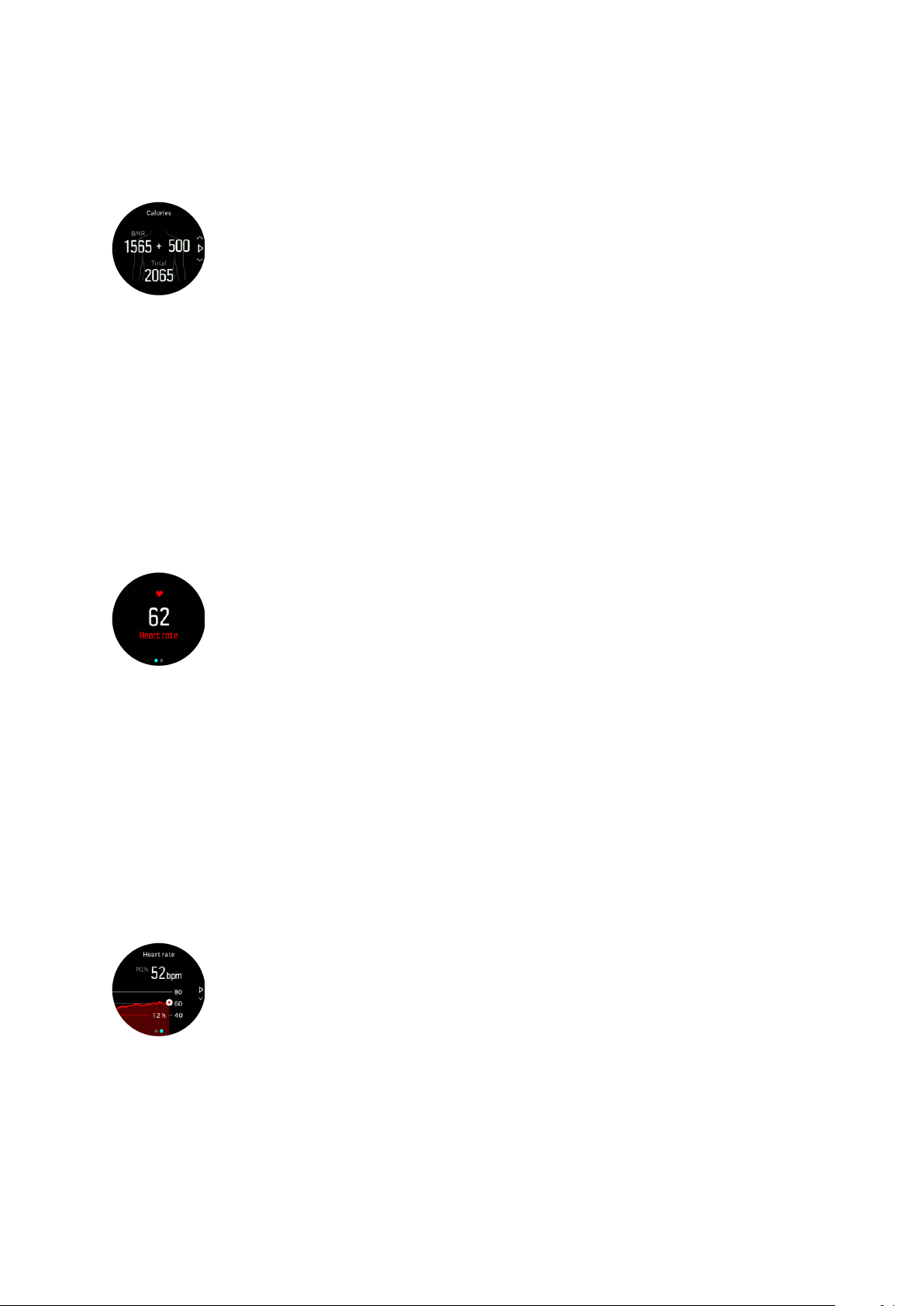
SUUNTO 5
When setting your steps goal, you define the total number of steps for the day.
The total calories you burn per day is based on two factors: your Basal Metabolic Rate (BMR)
and your physical activity.
Your BMR is the amount of calories your body burns while at rest. These are the calories your
body needs to stay warm and perform basic function like blink your eyes or beat your heart.
This number is based on your personal profile, including factors such as age and gender.
When you set a calorie goal, you
define how many calories you want to burn in addition to
your BMR. These are your so-called active calories. The ring around the activity display
advances according to how many active calories you burn during the day compared to your
goal.
4.1.1. Instant HR
The instant heart rate (HR) display provides a quick snapshot of your heart rate.
From the watch face view, press the lower right button to scroll to the HR display.
Press the upper button to exit the display and return to the watch face view.
4.1.2. Daily HR
The daily HR display provides a 12-hour view of your heart rate. This is a helpful source of
information about, for example, your recovery after a hard training session.
The display shows your heart rate over 12 hours as a graph. The graph is plotted using your
average heart rate based on 24-minute time slots. In addition, by pressing the lower right
button, you get an estimation of your average hourly calorie consumption rate and your
lowest heart rate during the 12- hour period.
Your minimum heart rate from the last 12 hours is a good indicator of your recovery state. If it
is higher than normal, you probably are not yet fully recovered from your last training session.
If you record an exercise, the daily HR values reflect the elevated heart rate and calorie
consumption from your training. But keep in mind that the graph and consumption rates are
averages. If your heart rate peaks at 200 bpm while exercising, the graph does not show that
maximum value, but rather the average from the 24 minutes during which you hit that peak
rate.
13
Page 14
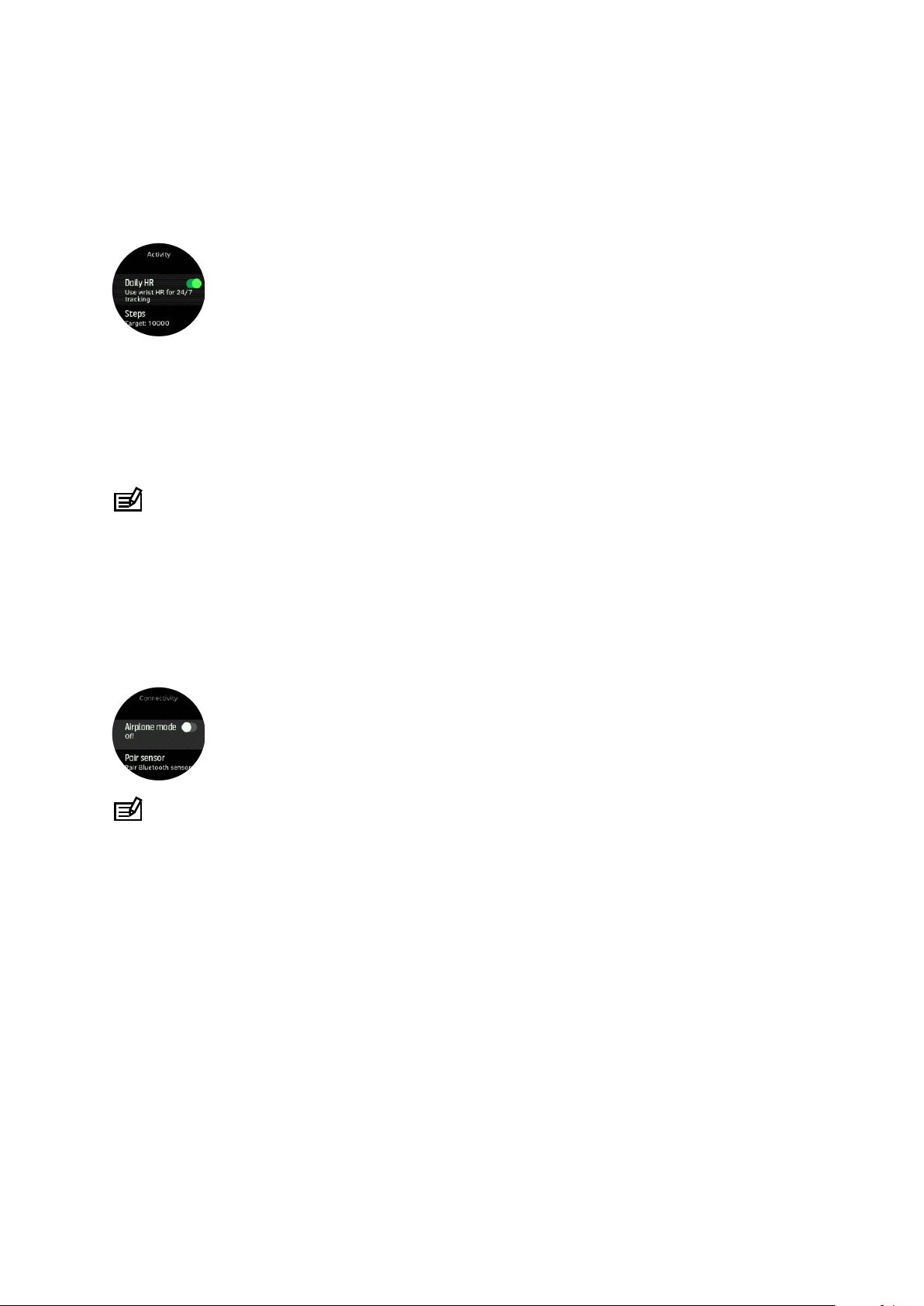
SUUNTO 5
Before you can see the daily HR display, you need to activate the daily HR feature. You can
toggle the feature on or o from the settings under Activity. If you are in the daily HR display,
you can also access the activity settings by keeping the middle button pressed.
With the daily HR feature on, your watch activates the optical heart rate sensor on a regular
basis to check your heart rate. This slightly increases battery power consumption.
Once activated, your watch needs 24 minutes before it can start display daily HR information.
To view daily HR:
1. From the watch face view, press the lower right button to scroll to the instant HR display.
2. Press the middle button to enter the daily HR display.
3. Press the lower right button to see your calorie consumption.
NOTE: After a period of inactivity, such as when you are not wearing the watch or
sleeping soundly, the watch goes into hibernation mode and turns o the optical heart rate
sensor. If you want to get heart rate tracking during the night, activate Do Not Disturb mode
(see 4.13. Do Not Disturb mode).
4.2. Airplane mode
Activate airplane mode when needed to turn o wireless transmissions. You can activate or
deactivate airplane mode from the settings under Connectivity.
NOTE: To pair anything with your device, you need to first turn o airplane mode if you
have it on.
4.3. Altimeter
SUUNTO 5 uses GPS to measure altitude. Under optimal signal conditions, eliminating
potential errors typical in calculating GPS position, the GPS altitude reading should give a
pretty good indication of your elevation.
To get a more precise reading from GPS altitude, comparable to what you can get from
barometric altitude, you need additional sources of data like a gyroscope or Doppler radar to
adjust GPS altitude.
Because SUUNTO 5 relies solely on GPS to measure altitude, if the GPS is not set for
maximum accuracy, any
altitude readings.
filtering is subject to error and may result in potentially inaccurate
If you need good elevation readings, ensure your GPS accuracy is set to Best during the
recording.
14
Page 15
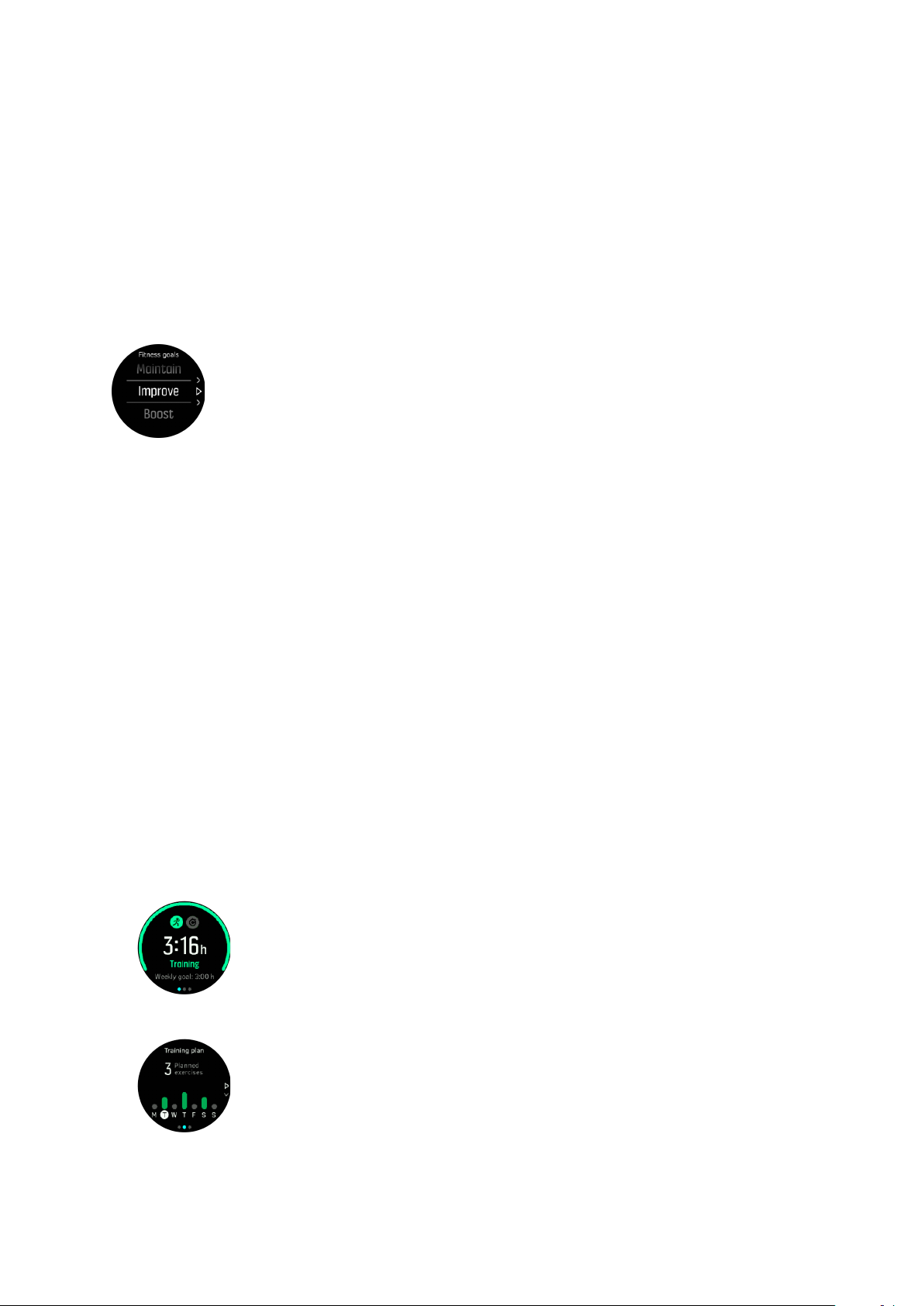
SUUNTO 5
However, even with the best accuracy, GPS altitude should not be considered an absolute
position. It is an estimation of your real elevation, and the accuracy of this estimation is heavily
dependent on the surrounding conditions.
4.4. Adaptive training guidance
Your SUUNTO 5 automatically generates a 7-day training plan to help you maintain, improve,
or boost your aerobic fitness. The weekly training loads and workout intensities are dierent
in the three training programs.
Select your fitness goal:
Select the “maintain” option if you are already fairly fit and want to maintain your current
fitness level. This option can also be useful for people just getting started with regular
exercise. Once you get going, you can always change the program you follow to a more
demanding one.
The “improve” option is targeted at improving your aerobic
curve. If you want to improve your fitness more quickly, choose the “boost” program. This will
bring you harder workouts and faster results.
The training plan consist of planned excercises with a target duration and intensity. Each
exercise is planned with the goal of helping you maintain and improve your
without over-stressing your body. If you miss an exercise, or do a little more than planned,
SUUNTO 5 automatically adapts your training plan accordingly.
When you start a planned exercise, your watch will guide you with visual and audio indicators
to help you stay at the right intensity and keep track of your progress.
The HR zones settings (see Heart rate zones-SF3)
upcoming activities in the training plan include intensity. If your HR zones are not set correctly,
the intensity guidance during a planned exercise may not correlate to the real intensity of
your exercise.
To see your next planned training sessions:
1. From the watch face, press the lower right button to scroll to the training insight view.
aect the adaptive training plan. The
fitness with a moderate progress
fitness gradually
2. Press the middle button to view your plan for the current week.
15
Page 16
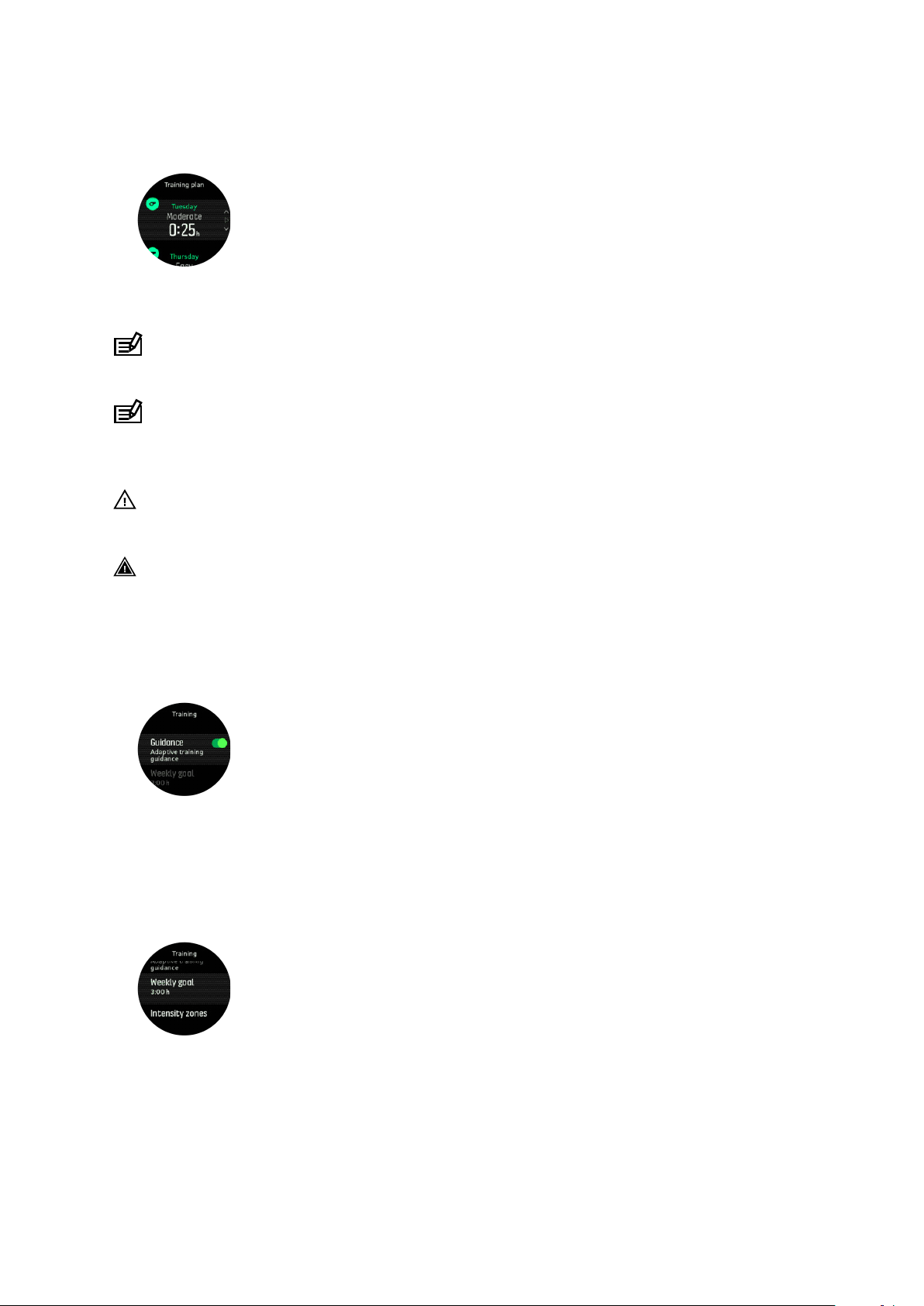
SUUNTO 5
3. Press the lower right button to see additional information; training day, duration and
intensity level (based on the heart rate zones, see Intensity zones-SF3.
4. Press the lower left button to exit the planned exercise views and return to the time
display.
NOTE: Today's planned activity is also visible when pressing the middle button in the
watch face view.
NOTE: Adaptive training guidance has the goals of maintaining, improving, or boosting
your
fitness. If you are already very fit and exercise frequently, the 7-day plan may not suite
your existing routine.
CAUTION: If you have been ill, the training plan may not adjust enough when you start
exercising again. Be extra cautious and exercise easy after an illness.
WARNING: The watch cannot tell if you have an injury. Follow the recommendations of
your doctor to recover from the injury before following the training plan in your watch.
To disable your personalized training plan:
1. Under the settings menu, go to Training.
2. Toggle the Guidance to
If you don't want the adaptive guidance but would like an exercise goal, you can define a
target number of hours as your weekly goal from the settings under Training.
1. Disable Guidance.
2. Select Weekly goal. by pressing the middle button.
3. Select your new Weekly goal by pressing the upper right or lower right buttons.
o.
4. Confirm by pressing the middle button.
Real-time guidance
If you have a planned exercise scheduled for the current day, that activity appears as the first
option in the sport mode list when you enter the exercise view to start an exercise recording.
16
Page 17

SUUNTO 5
If you want real-time guidance, start the recommended excercise as you would a normal
recording, see Recording an exercise.
NOTE: Today's planned activity is also visible when pressing the middle button in the
watch face view.
When exercising according to a planned exercise, you will see a green progress bar and
percentage of your progress. The goal is estimated based on planned intensity and duration.
When you exercise within the planned intensity (based on your heart rate), you should reach
the goal around the planned duration. Higher exercise intensity will get you to the goal faster.
Similarly a lower intensity will take longer.
4.5. Autopause
Autopause pauses the recording of your exercise when your speed is less than 2 km/h (1.2
mph). When your speed increases to more than 3 km/h (1.9 mph), the recording continues
automatically.
You can turn autopause on/o for each sport mode from the sport mode settings in the watch
before you start your exercise recording.
If autopause is on during a recording, a pop-up
automatically.
Press the middle button to see and switch between the current distance, HR, time, battery
level.
You can let the recording resume automatically when you start moving again, or manually
resume from the pop-up screen by pressing the upper right button.
notifies you when the recording is paused
4.6. Backlight
The backlight has two modes: automatic and toggle. In automatic mode, the backlight comes
on with any button press. In toggle mode, you turn the backlight on by keeping the upper left
button pressed. The backlight stays on until you keep the upper left button pressed again.
By default, the backlight is in automatic mode. You can change the backlight mode from the
settings under General » Backlight.
4.7. Bluetooth connectivity
SUUNTO 5 uses Bluetooth technology to send and receive information from your mobile
device when you have paired your watch with the Suunto app. Same technology is also used
when pairing PODs and sensors.
17
Page 18

SUUNTO 5
However, if you do not want your watch to be visible for Bluetooth scanners, you can activate
or deactivate the discovery setting from the settings under Connectivity » Discovery.
The Bluetooth can also be completely turned o by activating airplane mode, see 4.2.
Airplane mode
4.8. Battery power management
Your SUUNTO 5 has a battery power management system uses intelligent battery technology
to help ensure you watch does not run out of power when you need it most.
Before you start recording an exercise (see 4.28. Recording an exercise) you see an estimate
of how much battery life you have left in the current battery mode.
There are two predefined battery modes; Performance (default), and Endurance. Changing
between these modes will change the lifetime of the battery but also change the performance
of the watch.
In start display, tap Options » Battery mode to change battery modes and see how each
mode
upper button.
In addition to these two
mode with your own desired settings. The custom mode is specific for that sport mode,
making it possible to create a custom battery mode for every sport mode.
of arrival (ETA), the GPS goes to Best, regardless of the battery mode.
aects the performance of the watch.
TIP: You can also quickly change the battery mode in the start display by pressing the
predefined battery modes, you can also create a custom battery
NOTE: If while exercising you start navigating or use navigation data like estimated time
Battery notifications
In addition to the battery modes, your watch uses smart reminders to help you ensure you
have enough battery life for your next adventure. Some reminders are preemptive based on,
for example, your activity history. You also get notified, for example, when the watch notices
you are running low on battery while recording an activity. It will automatically suggest
changing to a dierent battery mode.
18
Page 19

SUUNTO 5
Your watch will alert you once when the battery is at 20% and again at 10%.
4.9. Button lock and screen dimming
While recording an exercise you can lock the buttons by keeping the lower right button
pressed. Once locked, you cannot change the display views, but you can turn on the
backlight with any button press if the backlight is in automatic mode.
To unlock, keep the lower right button pressed again.
When you are not recording an exercise, the screen dims after a short period of inactivity. To
activate the screen, press any button.
After a longer period of inactivity, the watch goes into hibernation mode and turns the screen
o completely. Any movement reactivates the screen.
4.10. Chest heart rate sensor
You can use a BluetoothⓇ Smart compatible heart rate sensor, such as the Suunto Smart
Sensor, with your SUUNTO 5 to get accurate information about your exercise intensity.
If you use the Suunto Smart Sensor, you also have the added advantage of heart rate
memory. The sensor memory function
interrupted, for example, when swimming (no transmission under water).
It also means you can even leave your watch behind after starting a recording. For more
information, please refer to the Suunto Smart Sensor User Guide.
Refer to the user guide for Suunto Smart Sensor or other BluetoothⓇ Smart compatible heart
rate sensor for additional information.
See 4.25. Pairing PODs and sensors for instructions on how to pair an HR sensor with your
watch.
buers data if the connection to your watch is
4.11. Device info
You can check details of your watch software and hardware from the settings under General »
About.
4.12. Display theme
To increase the readability of your watch screen while exercising, you can change between
light and dark themes.
With the light theme, the display background is light and the numbers dark.
With the dark theme, the contrast is reverse, with the background dark and the numbers light.
The theme is a global setting that you can change in your watch from any of your sport mode
options.
To change display theme in sport mode options:
19
Page 20

SUUNTO 5
1. From the watch face, press the upper right button to scroll to Exercise and press the
middle button.
2. Go to any sport mode and press the lower right button to open the sport mode options.
3. Scroll down to Theme and press the middle button.
4. Switch between Light and Dark by pressing the upper right and lower right buttons, and
accept with the middle button.
5. Scroll back up to exit the sport mode options and start (or exit) the sport mode.
4.13. Do Not Disturb mode
The Do Not Disturb mode is a setting that mutes all sounds and vibrations and dims the
screen, making it a very useful option when wearing the watch in, for example, a theater or
any environment where you want the watch to operate as usual, but silently.
To turn on the Do Not Disturb mode:
1. From the watch face, keep the middle button pressed to open the shortcuts menu.
2. Press the middle button to activate Do Not Disturb mode.
If you have an alarm set, it sounds as normal and disables Do Not Disturb mode unless you
snooze the alarm.
4.14. Feeling
If you are training regularly, following how you feel after each session is an important indicator
of your overall physical condition.
There are
•
Poor
•
Average
•
Good
•
Very good
•
Excellent
What these options mean exactly are up to you to decide. The important thing is that you use
them consistently.
For each training session, you can record how you felt in the watch directly after stopping the
recording by answering the 'How was it?' question.
You can skip answering the question by pressing the middle button.
five degrees of feeling to choose from:
4.15. Find back
If you are using GPS when recording an activity, SUUNTO 5 automatically saves the starting
point of your exercise. With Find back, SUUNTO 5 can guide you directly back to your starting
point.
To start
20
find back:
Page 21

SUUNTO 5
1. While you are recording an activity, press the middle button until you have reached the
navigation display.
2. Press the lower right button to open the shortcut menu.
3. Scroll to Find back and press the middle button to select.
4. Press the lower left button to exit and return to the navigation display.
The navigation guidance is shown as the last display on the selected sport mode.
4.16. Fitness level
Good aerobic
Your aerobic fitness level is defined as VO2max (maximal oxygen consumption), a widely
recognized measure of aerobic endurance capacity. In other words, VO2max shows how well
your body can use oxygen. The higher your VO2max, the better you can use oxygen.
The estimation of your
each recorded running or walking workout. To get your fitness level estimated, record a run or
walk with a duration for at least 15 minutes while wearing your SUUNTO 5.
Your watch is able to provide an estimation of your fitness level for all running and walking
workouts.
Your current estimated fitness level is shown in the fitness level display. From the watch face,
press the lower right button to scroll to the fitness level display.
NOTE: If the watch hasn't estimated your fitness level yet, the fitness level display will
instruct you further.
Historical data, from recorded running and walking workouts, plays a role in ensuring the
accuracy of your VO2max estimate. The more activities you record with your SUUNTO 5, the
more accurate your VO2max estimate becomes.
fitness is important for your overall health, well-being and sports performance.
fitness level is based on detecting your heart rate response during
There are six
superior. The value is dependent of your age and gender and the higher value you have, the
better your
Press the middle button to view your estimated fitness age. Fitness age is a metric value that
reinterprets your VO2max value in terms of age. Regularly engaging in the right types of
physical activity will help you boost your VO2max value and reduce your fitness age.
Improvement of VO2max is highly individual and it depends on factors such as age, gender,
genetics and training background. If you are already very fit, increasing your fitness level will
be slower. If you are just starting to exercise regularly, you may see a quick increase in fitness.
fitness levels, from low to high: very poor, poor, fair, good, excellent and
fitness level is.
21
Page 22

SUUNTO 5
4.17. FusedSpeed
FusedSpeedTM is a unique combination of GPS and wrist acceleration sensor readings for
measuring your running speed more accurately. The GPS signal is adaptively filtered based
on wrist acceleration, giving more accurate readings at steady running speeds and a quicker
responses to changes in speed.
FusedSpeed benefits you the most when you need highly reactive speed readings during
training, for example, when running on uneven terrain or during interval training. If you
temporarily lose the GPS signal, for example, SUUNTO 5 is able to continue showing accurate
speed readings with the help of the GPS calibrated accelerometer.
TIP: To get the most accurate readings with FusedSpeed, only glance shortly at the
watch when needed. Holding the watch in front of you without moving it reduces the
accuracy.
FusedSpeed is automatically enabled for running and other similar types of activities, such as
orienteering,
floor ball and football (soccer).
4.18. GPS accuracy and power saving
The GPS
fixes, the better the track accuracy is. Each GPS fix is recorded in your log when recording an
exercise.
The GPS
the battery life of your watch.
22
fix rate determines the accuracy of your track - the shorter the interval is between
fix rate also directly aects battery life. By reducing GPS accuracy, you can extend
Page 23

SUUNTO 5
The GPS accuracy options are:
•
Best: ~ 1 sec fix rate
•
Good: ~ 60 sec fix rate
You can change GPS accuracy from the sport options in your watch or in Suunto app.
Whenever you navigate a route or a POI, the GPS accuracy is automatically set to Best.
NOTE: The first time you exercise or navigate with GPS, wait for the watch to acquire a
GPS fix before starting. This may take 30 seconds or more depending on conditions.
4.19. Intensity zones
Using intensity zones for exercising helps guide your
fitness development. Each intensity
zone stresses your body in dierent ways, leading to dierent eects on your physical fitness.
There are five dierent zones, numbered 1 (lowest) to 5 (highest), defined as percentage
ranges based on your maximum heart rate (max HR), pace or power.
It is important to train with intensity in mind and understand how that intensity should feel.
And don't forget, regardless of your planned training, that you should always take time to
warm up before an exercise.
The
five dierent intensity zones used in SUUNTO 5 are:
Zone 1: Easy
Exercising in zone 1 is relatively easy on your body. When it comes to fitness training, intensity
this low is significant mainly in restorative training and improving your basic fitness when you
are just beginning to exercise, or after a long break. Everyday exercise – walking, climbing
stairs, cycling to work, etc. – is usually performed within this intensity zone.
Zone 2: Moderate
Exercising at zone 2 improves your basic
feels easy, but workouts with a long duration can have a very high training
fitness level eectively. Exercising at this intensity
eect. The majority
of cardiovascular conditioning training should be performed within this zone. Improving basic
fitness builds a foundation for other exercise and prepares your system for more energetic
activity. Long duration workouts at this zone consume a lot of energy, especially from your
body’s stored fat.
Zone 3: Hard
Exercising at zone 3 begins to be quite energetic and feels like pretty hard going. It will
improve your ability to move quickly and economically. In this zone, lactic acid begins to form
in your system, but your body is still able to completely
flush it out. You should train at this
intensity at most a couple of times per week, as it puts your body under a lot of stress.
Zone 4: Very hard
Exercising at zone 4 will prepare your system for competition type events and high speeds.
Workouts in this zone can be performed either at constant speed or as interval training
(combinations of shorter training phases with intermittent breaks). High-intensity training
develops your
fitness level quickly and eectively, but done too often or at too high intensity
may lead to overtraining, which may force you to take a long break from your training
program.
Zone 5: Maximal
23
Page 24

SUUNTO 5
When your heart rate during a workout reaches zone 5, the training will feel extremely hard.
Lactic acid will build up in your system much faster than it can be removed, and you will be
forced to stop after a few minutes at most. Athletes include these maximum-intensity
workouts in their training program in a very controlled manner, fitness enthusiasts do not
require them at all.
4.19.1. Heart rate zones
Heart rate zones are defined as percentage ranges based on your maximum heart rate (max
HR).
By default, your max HR is calculated using the standard equation: 220 - your age. If you
know your exact max HR, you should adjust the default value accordingly.
SUUNTO 5 has default and
activity-specific HR zones. The default zones can be used for all
activities, but for more advanced training, you can use specific HR zones for running and
cycling activities.
Set max HR
Set your maximum HR from the settings under Training » Intensity zones » Default zones.
1. Select the max HR (highest value, bpm) and press the middle button.
2. Select your new max HR by pressing the upper right or lower right buttons.
3. Press the middle button to select the new max HR.
4. Keep the middle button pressed to exit the HR zones view.
NOTE: You can also set your maximum HR from the settings under General » Personal.
Set default HR zones
Set your default HR zones from the settings under Training » Intensity zones » Default zones.
1. Scroll up/down by pressing the upper right or lower right buttons and press the middle
button when the HR zone you want to change is highlighted.
2. Select your new HR zone by pressing the upper right or lower right buttons.
3. Press the middle button to select the new HR value.
4. Keep the middle button pressed to exit the HR zones view.
NOTE: Selecting Reset in the HR zones view will reset the HR zones to the default value.
Set activity specific HR zones
Set your activity specific HR zones from the settings under Training » Intensity zones »
Advanced zones.
24
Page 25

SUUNTO 5
1. Choose the activity (running or cycling) that you want to edit (by pressing upper right or
lower right buttons) and press the middle button when the activity is highlighted.
2. Press the middle button to toggle the HR zones on.
3. Scroll up/down by pressing the upper right or lower right buttons and press the middle
button when the HR zone you want to change is highlighted.
4. Select your new HR zone by pressing the upper right or lower right buttons.
5. Press the middle button to select the new HR value.
6. Keep the middle button pressed to exit the HR zones view.
4.19.1.1. Using HR zones when exercising
When you record an exercise (see 4.28. Recording an exercise), and have selected heart rate
as an intensity target (see 4.28.1. Using targets when exercising), an HR zone gauge, divided
five sections, is shown around the outer edge of the sport mode display (for all sport
into
modes that support HR). The gauge indicates in which HR zone you are currently training by
lighting up the corresponding section. The small arrow in the gauge indicates where you are
within the zone range.
Your watch alerts you when you hit your selected target zone. During your exercise the watch
will prompt you to speed up or slow down, if your heart rate is outside the selected target
zone.
In the exercise summary, you get a breakdown of how much time you have spent in each
zone.
4.19.2. Pace zones
Pace zones work just like HR zones but the intensity of your training is based on your pace
instead of your heart rate. The pace zones are shown either as metric or imperial value
depending on your settings.
SUUNTO 5 has
Pace zones are available for running.
Set pace zones
Set your activity specific pace zones from the settings under Training » Intensity zones »
Advanced zones.
five default pace zones that you can use or you can define your own.
25
Page 26

SUUNTO 5
1. Select Running by pressing the middle button.
2. Press the lower right button and select pace zones.
3. Press the upper right or lower right buttons to scroll and press the middle button when the
pace zone you want to change is highlighted.
4. Select your new pace zone by pressing the upper or lower buttons.
5. Press the middle button to select the new pace zone value.
6. Press and hold the middle button to exit the pace zones view.
4.19.2.1. Using pace zones when exercising
When you record an exercise (see 4.28. Recording an exercise), and have selected pace as
an intensity target (see 4.28.1. Using targets when exercising) a pace zone gauge, divided into
five sections, is viewed. These five sections are shown around the outer edge of the sport
mode display. The gauge indicates the pace zone you have chosen as an intensity target by
lighting up the corresponding section. The small arrow in the gauge indicates where you are
within the zone range.
Your watch alerts you when you hit your selected target zone. During your exercise the watch
will prompt you to speed up or slow down, if your pace is outside the selected target zone.
In the exercise summary, you get a breakdown of how much time you have spent in each
zone.
4.19.3. Power zones
Power meter measures the amount of physical eort needed to perform a certain activity. The
eort is measured in watts. The main advantage gained with a power meter is precision. The
power meter reveals exactly how hard you really work and how much power you produce. It
is also easy to see your progress when analyzing the watts.
Power zones can help you train with the correct power output.
SUUNTO 5 has five default power zones that you can use or you can define your own.
Power zones are available in all default sport modes for cycling, indoor cycling and mountain
biking. For running and trail running, you need to use the specific “Power” sport modes to get
power zones. If you are using custom sport modes, make sure your mode uses a power POD
so that you also get power zones.
26
Page 27

SUUNTO 5
Set activity specific power zones
Set your activity specific power zones from the settings under Training » Intensity zones »
Advanced zones.
1. Select the activity (Running or Cycling) that you want to edit or press the middle button
when the activity is highlighted.
2. Press the lower right button and select power zones.
3. Press the upper right or lower right buttons and select the power zone you want to edit.
4. Select your new power zone by pressing the upper or lower buttons.
5. Press the middle button to select the new power value.
6. Press and hold the middle button to exit the power zones view.
4.19.3.1. Using power zones when exercising
You need to have a power pod paired with your watch to be able to use power zones when
exercising, see 4.25. Pairing PODs and sensors.
When you record an exercise (see 4.28. Recording an exercise), and have selected power as
an intensity target (see 4.28.1. Using targets when exercising) a power zone gauge, divided
into five sections, is viewed. These five sections are shown around the outer edge of the
sport mode display. The gauge indicates the power zone you have chosen as an intensity
target by lighting up the corresponding section. The small arrow in the gauge indicates where
you are within the zone range.
Your watch alerts you when you hit your selected target zone. During your exercise the watch
will prompt you to speed up or slow down, if your power is outside the selected target zone.
In the exercise summary, you get a breakdown of how much time you have spent in each
zone.
4.20. Interval training
Interval workouts are a common form of training consisting of repetitive sets of high and low
intensity eorts. With SUUNTO 5, you can define in the watch your own interval training for
each sport mode.
When
defining your intervals, you have four items to set:
27
Page 28

SUUNTO 5
•
Intervals: on/o toggle that enables interval training. When you toggle this on, an interval
training display is added to your sport mode.
•
Repetitions: the number of interval + recovery sets you want to do.
•
Interval: the length of your high intensity interval, based on distance or duration.
•
Recovery: the length of your rest period between intervals, based on distance or duration.
Keep in mind that if you use distance to define your intervals, you need to be in a sport mode
that measures distance. The measurement can be based on GPS, or from a foot or bike POD,
for example.
NOTE: If you are using intervals, you cannot activate navigation.
To train with intervals:
1. From the launcher, select your sport.
2. Before you start an exercise recording, press the lower right button to open the sport
mode options.
3. Scroll down to Intervals and press the middle button.
4. Toggle intervals on and adjust the settings described above.
5. Scroll up to Back and confirm with the middle button.
6. Press the upper right button until you are back at the start view and start your exercise as
normal.
7. Press the lower left button to change the view to intervals display and press the upper
right button when you are ready to start your interval training.
8. If you want to stop the interval training before you have completed all your repetitions,
keep the middle button pressed to open the sport mode options and toggle o Intervals.
NOTE: While you are in the intervals display, buttons work as normal, for example,
pressing the upper right button pauses the exercise recording, not just the interval training.
After you have stopped your exercise recording, interval training is automatically toggled o
for that sport mode. The other settings, however, are maintained so you can easily start the
same workout the next time you use the sport mode.
4.21. Language and unit system
You can change your watch language and unit system from the settings under General »
Language.
28
Page 29

SUUNTO 5
4.22. Logbook
You can access the logbook from the launcher.
Scroll through the log by pressing the upper right or lower right buttons. Press the middle
button to open and view the entry of your choice.
To exit the log, press the lower left button.
4.23. Moon phases
In addition to sunrise and sunset times, your watch can track moon phases. The moon phase
is based on date you have set in your watch.
The moon phase is available as a view in the outdoor style watch face. Press the middle
button to change the lower row until you see the moon phase.
The phases are presented as an icon with percentage as follows:
4.24. Notifications
If you have paired your watch with the Suunto app, you can recieve notifications such as incoming calls and text messages on your watch.
NOTE: Messages recieved from some apps used for communication might not be
compatible with SUUNTO 5.
When you pair your watch with the app, notifications are on by default. You can turn them o
from the settings under Notifications.
When a
notification arrives, a pop-up appears on the watch face.
29
Page 30

SUUNTO 5
If the message doesn't fit on the screen, press the lower right button to scroll through the full
text.
Notification history
If you have unread notifications or missed calls on your mobile device, you can view them on
your watch.
From the watch face, press the middle button and then press the lower button to scroll
through the notification history.
4.25. Pairing PODs and sensors
Pair your watch with Bluetooth Smart PODs and sensors to collect additional information, such
as cycling power, when recording an exercise.
SUUNTO 5 supports the following types of PODs and sensors:
•
Heart rate
•
Bike
•
Power
•
Foot
NOTE: You cannot pair anything if airplane mode is on. Turn o airplane mode before
pairing. See 4.2. Airplane mode.
To pair a POD or sensor:
1. Go to your watch settings and select Connectivity.
2. Select Pair sensor to get the list of sensor types.
3. Press the lower right button to scroll through the list and select the sensor type with the
middle button.
4. Follow the instructions in the watch to complete pairing (refer to sensor or POD manual if
needed), pressing the middle button to advance to the next step.
If the POD has required settings, such as crank length for a power POD, you are prompted to
enter a value during the pairing process.
30
Page 31

SUUNTO 5
Once the POD or sensor is paired, your watch searches for it as soon as you select a sport
mode that uses that sensor type.
You can see the full list of paired devices in your watch from the settings under Connectivity »
Paired devices.
From this list, you can remove (unpair) the device if needed. Select the device you want to
remove, and tap Forget.
4.25.1. Calibrating bike POD
For bike PODs, you need to set the wheel circumference in your watch. The circumference
shall be in millimeters and it is done as a step in the calibration. If you change the wheels (with
new circumference) of your bike, the wheel circumference setting in the watch must also be
changed.
To change the wheel circumference:
1. In settings, go to Connectivity » Paired devices.
2. Select Bike POD.
3. Select the new wheel circumference.
4.25.2. Calibrating foot POD
When you pair a foot POD, your watch automatically calibrates the POD using GPS. We
recommend using the automatic calibration, but you can disable it if needed from the POD
settings under Connectivity » Paired devices.
For the
and the GPS accuracy is set to Best. Start the recording and run at a steady pace on a level
surface, if possible, for at least 15 minutes.
Run at your normal average pace for the initial calibration, and then stop the exercise
recording. The next time you use the foot POD, the calibration is ready.
Your watch automatically re-calibrates the foot POD as needed whenever GPS speed is
available.
first calibration with GPS, you should select a sport mode where the foot POD is used
4.25.3. Calibrating power POD
For power PODs (power meters), you need to initiate the calibration from the sport mode
options in your watch.
To calibrate a power POD:
1. Pair a power POD with your watch if you have not done so already.
2. Select a sport mode that uses a power POD and then open the mode options.
3. Select Calibrate power POD and follow the instructions in the watch.
You should re-calibrate the power POD from time to time.
4.26. Points of interest
A point of interest, or POI, is a special location, such as camping spot or vista along a trail, you
can save and navigate to later. You can create POIs in Suunto app or in your watch by saving
your current location.
Each POI is
defined by:
31
Page 32

SUUNTO 5
•
POI name
•
POI type
•
Date and time created
•
Latitude
•
Longitude
•
Elevation
You can store up to 250 POIs in your watch.
4.26.1. Navigating to a POI
You can navigate to any POI that is in your watch POI list.
NOTE: When navigating to a POI, your watch uses full power GPS.
To navigate to a POI:
1. Press the upper right button to open the launcher.
2. Scroll to Navigation and press the middle button.
3. Scroll to POIs and press the middle button to open your list of POIs.
4. Scroll to the POI you want to navigate to and press the middle button.
5. Press the upper button to start navigating.
To stop navigating, press the upper button again at any time.
While you are moving, the POI navigation has two views:
•
POI view with direction indicator and distance to the POI
•
map view showing your current location relative to the POI and your breadcrumb trail (the
track you have traveled)
Press the middle button to switch between views. If you stop moving, the watch cannot
determine which direction you are going based on GPS.
TIP: While in the POI view, tap on the screen to see additional information in the lower
row such as altitude dierence between current position and POI and estimated time of
arrival (ETA) or en route (ETE).
In the map view, other POIs nearby are shown in gray. Press the upper left button to switch
between the overview map and a more detailed view. In the detailed view, you adjust the
zoom level by pressing the middle button and then zooming in and out with the upper and
lower buttons.
32
Page 33

SUUNTO 5
While navigating, press the lower right button to open a list of shortcuts. The shortcuts give
you quick access to POI details and actions such as saving your current location or selecting
another POI to navigate to, as well as ending navigation.
4.26.2. POI types
The following POI types are available in SUUNTO 5:
generic point of interest
Bedding (animal, for hunting)
Begin (start of a route or trail)
Big game (animal, for hunting)
Bird (animal, for hunting)
Building, home
Cafe, food, restaurant
Camp, camping
Car, parking
Cave
Cli, hill, mountain, valley
Coast, lake, river, water
Crossroad
Emergency
End (end of a route or trail)
Fish, fishing spot
Forest
Geogache
Hostel, hotel, lodging
Info
Meadow
33
Page 34

SUUNTO 5
Peak
Prints (animal tracks, for hunting)
Road
Rock
Rub (animal marking, for hunting)
Scrape (animal marking, for hunting)
Shot (for hunting)
Sight
Small game (animal, for hunting)
Stand (for hunting)
Trail
Trail cam (for hunting)
Waterfall
4.26.3. Adding and deleting POIs
You can add a POI by saving your current location in the watch.
If you are outside with your watch and come across a spot you want to save as a POI, you can
add the location directly in your watch.
To add a POI with your watch:
1. Press the upper button to open the launcher.
2. Go to Navigation and press the middle button.
3. Press the lower button to scroll down to Your location and press the middle button.
4. Wait for the watch to activate GPS and
5. When the watch displays your latitude and longitude, press the upper button to save your
location as a POI and select the POI type.
6. By default the POI name is the same as the POI type (with a running number after it). You
can edit the name later in your online account.
find your location.
Deleting POIs
You can remove a POI by deleting the POI from the POI list in the watch.
To delete a POI in your watch:
1. Press the upper button to open the launcher.
34
Page 35

SUUNTO 5
2. Go to Navigation and press the middle button.
3. Press the lower button to scroll down to POIs and press the middle button.
4. Scroll to the POI you want to remove from the watch and press the middle button.
5. Scroll to the end of the details and select Delete.
When you delete a POI from your watch, the POI is not permanently deleted.
To permanently delete a POI, you need to delete the POI in your online account.
4.27. Position formats
The position format is the way your GPS position is displayed on the watch. All the formats
relate to the same location, they only express it in a dierent way.
You can change the position format in the watch settings under Navigation » Position format.
Latitude/longitude is the most commonly used grid and has three
•
WGS84 Hd.d°
•
WGS84 Hd°m.m'
•
WGS84 Hd°m's.s
dierent formats:
Other common position formats available include:
•
UTM (Universal Transverse Mercator) gives a two-dimensional horizontal position
presentation.
•
MGRS (Military Grid Reference System) is an extension of UTM and consists of a grid zone
designator, 100,000-meter square
identifier and a numerical location.
SUUNTO 5 also supports the following local position formats:
•
BNG (British)
•
ETRS-TM35FIN (Finnish)
•
KKJ (Finnish)
•
IG (Irish)
•
RT90 (Swedish)
•
SWEREF 99 TM (Swedish)
•
CH1903 (Swiss)
•
UTM NAD27 (Alaska)
•
UTM NAD27 Conus
•
UTM NAD83
•
NZTM2000 (New Zealand)
NOTE: Some position formats cannot be used in the areas north of 84° and south of 80°,
or outside the countries that they are intended for. If you are outside the allowed area, your
location coordinates cannot be displayed on the watch.
4.28. Recording an exercise
In addition to 24/7 activity monitoring, you can use your watch to record your training
sessions or other activities to get detailed feedback and follow your progress.
To record an exercise:
1. Put on a heart rate sensor (optional).
35
Page 36

SUUNTO 5
2. Press the upper right button to open the launcher.
3. Scroll up to the exercise icon and select with the middle button.
4. Press upper right or lower right button to scroll through the sport modes and press the
middle button to select the one you want to use.
5. Above the start indicator, a set of icons appear, depending on what you are using with the
sport mode (such as heart rate and connected GPS). The arrow icon (connected GPS) flash
gray while searching and turn green once a signal is found. The heart icon (heart rate)
flash gray while searching and when once a signal is found, it turns red if you are using a
heart rate sensor or green if you are using the optical heart rate sensor.
If you are using a heart rate sensor but the icon turns green, check that the heart rate
sensor is paired, see 4.25. Pairing PODs and sensors, and select the sport mode again.
You can wait for each icon to turn green or red or start the recording as soon as you like
by pressing the middle button.
6. While recording, you can switch between displays with the middle button.
7. Press the upper right button to pause the recording. Stop and save with the lower right
button or continue resume with the upper right button.
If the sport mode you selected has options, such as setting a duration target, you can adjust
them before starting the recording by pressing the lower right button. You can also adjust
sport mode options while recording by keeping the middle button pressed.
If you are using a multisport mode, switch sports by keeping the upper right button pressed.
After you stop the recording, you are asked how you felt. You can answer or skip the question
(see 4.14. Feeling). Then you get a summary of the activity that you can browse through with
the upper or lower right buttons.
If you made a recording you don't want to keep, you can delete the log entry by scrolling
down to Delete and
confirm with the middle button. You can also delete logs in the same way
from the logbook.
36
Page 37

SUUNTO 5
4.28.1. Using targets when exercising
It is possible to set dierent targets with your SUUNTO 5 when exercising.
If the sport mode you selected has targets as an option, you can adjust them before starting
the recording by pressing the lower right button.
To exercise with general target:
1. Before you start an exercise recording, press the lower right button to open the sport
mode options.
2. Select Targets and press the middle button.
3. Select Duration or Distance.
4. Select your target.
5. Press and hold the middle button to go back to the sport mode options.
When you have general targets activated, a target gauge is visible on every data display
showing your progress.
You will also receive a notification when you have reached 50% of your target and when your
selected target is fulfilled.
To exercise with intensity target:
1. Before you start an exercise recording, press the lower right button to open the sport
mode options.
2. Select Intensity zones and press the middle button.
3. Select Heart rate, Pace or Power.
(The options depends on selected sport mode and if you have a power pod paired with
the watch).
4. Select your target zone.
5. Press and hold the middle button to go back to the sport mode options
4.28.2. Navigating during exercise
You can navigate a route or to a POI while you are recording an exercise.
The sport mode you are using needs to have GPS enabled to be able to access the
navigation options. If the sport mode GPS accuracy is OK when you select a route or POI, the
GPS accuracy is changed to Best.
To navigate during exercise:
1. Create a route or POI in your online account and sync your watch if you haven't done so
already.
37
Page 38

SUUNTO 5
2. Select a sport mode that uses GPS and press the lower button to open the options.
Alternatively, start your recording first, and then keep the middle button pressed to open
the sport mode options.
3. Scroll to Navigation and press the middle button.
4. Press the upper and lower buttons to select a navigation option and press the middle
button.
5. Select the route or POI you want to navigate and press the middle button. Then press the
upper button to start navigating.
If you have not started the exercise recording yet, the last step takes you back to the sport
mode options. Scroll up to the start view and start your recording as normal.
While exercising, press the middle button to scroll to the navigation display where you will see
the route or POI that you selected. For more information on the navigation display, see 4.26.1.
Navigating to a POI and 4.30. Routes.
While in this display you can swipe up or press the lower button to open your navigation
options. From the navigation options, you can, for example, select a
check your current location coordinates, as well as end navigation by selecting Breadcrumb.
dierent route or POI,
4.29. Recovery
Recovery time is an estimate in hours of how long your body needs to recuperate after
training. The time is based on the duration and intensity of the training session, as well as
your overall fatigue.
Recovery time accumulates from all types of exercise. In other words, you accumulate
recovery time on long, low intensity training session as well as at high intensity.
The time is cumulative across training sessions, so if you train again before the time has
expired, the newly accumulated time is added to the remainder from your previous training
session.
To view your recovery time, from the watch face, press the lower right button until you see the
recovery display.
Because recovery time is an estimation only, the accumulated hours count down steadily
regardless of your
faster than estimated. On the other hand, if you have the flu, for example, your recovery may
be slower than estimated.
fitness level or other individual factors. If you are very fit, you may recover
4.30. Routes
You can use your SUUNTO 5 to navigate routes.
To navigate on a route:
1. Press the upper right button to open the launcher.
2. Scroll to Navigation and press the middle button.
38
Page 39

SUUNTO 5
3. Scroll to Routes and press the middle button to open your list of routes.
4. Scroll to the route you want to navigate to and press the middle button.
5. Press the upper right button to start navigating.
6. Press the upper right button again at any time to stop navigating.
In the detailed view, zoom in and out by keeping the middle button pressed. Adjust the zoom
level with the upper right and lower right buttons.
While you are in the navigation display, you can press the lower button to open a list of
shortcuts. The shortcuts give you quick access to navigation actions such as saving your
current location or selecting another route to navigate.
All sport modes with GPS also have a route selection option. See 4.28.2. Navigating during
exercise.
Navigation guidance
As you navigate a route, your watch helps you stay on the correct path by giving you
additional
For example, if you go more than 100 m (330 ft) o route, the watch notifies you that you are
not on the right track, as well as lets you know when you are back on route.
Once you reach a waypoint of POI on the route, you get an informative popup showing you
the distance and estimated time en route (ETE) to the next waypoint or POI.
notifications as you progress along the route.
NOTE: If you navigating a route that crosses itself, such as a figure-8, and you make a
wrong turn at the crossing, your watch assumes you are intentionally going in a dierent on
the route. The watch shows the next waypoint based on the current, new direction of travel.
So, keep an eye on your breadcrumb trail to ensure you are going the right way when you
are navigating a complicated route.
39
Page 40

SUUNTO 5
4.30.1. Altitude navigation
If you are navigating a route that has altitude information, you can also navigate based on
ascent and descent using the altitude profile display. While in the main navigation display
(where you see your route), press the middle button to switch to the altitude profile display.
The altitude
•
top: your current altitude
•
center: altitude
•
bottom: remaining ascent or descent (press the upper left button to change views)
profile display shows you the following information:
profile showing your current position
If you stray too far o from the route while using altitude navigation, your watch will give you
an O route message in the altitude profile display. If you see this message, scroll to the
route navigation display to get back on track before continuing with altitude navigation.
4.31. Sleep tracking
A good night's sleep is important for a healthy mind and body. You can use your watch to
track your sleep and follow how much sleep you are getting on average.
When you wear your watch to bed, SUUNTO 5 tracks your sleep based on accelerometer
data.
To track sleep:
1. Go to your watch settings, scroll down to SLEEP and press the middle button.
2. Toggle on SLEEP TRACKING.
3. Set the times for going to bed and waking up according to your normal sleep schedule.
The last step defines your bedtime. Your watch uses that period to determine when you are
sleeping (during your bedtime) and reporting all sleep as one session. If you get up for a drink
of water during the night, for example, your watch still counts any sleep after that as the same
session.
NOTE: If you go to bed before your bedtime and also wake up after your bedtime, your
watch does not count that as a sleep session. You should set your bedtime according to the
earliest you may go to bed and the latest you may wake up.
Once you have enabled sleep tracking, you can also set your sleep target. A typical adult
needs between 7 and 9 hours of sleep per day, though your ideal amount of sleep may vary
from the norms.
40
Page 41

SUUNTO 5
Sleep trends
When you wake up, you are greeted with a summary of your sleep. The summary includes, for
example, the total duration of your sleep, as well as the estimated time you were awake
(moving around) and the time you were in deep sleep (no movement).
In addition to the sleep summary, you can follow your overall sleep trend with the sleep
insight. From the watch face, press the lower right button until you see the SLEEP display. The
first view shows your last sleep compared to your sleep target.
While in the sleep display you can press the middle button to see your average sleep over the
last seven days. Press the lower right button to see your actual sleeping hours for the last
seven days.
While in the average sleep display you can press the middle button to see a graph over your
average HR values for the last seven days.
Press the lower right button to see the actual HR values for the last seven days.
NOTE: From the SLEEP display, you can keep the middle button pressed to access
sleep tracking settings.
NOTE: All sleep measurements are based on movement only, so they are estimates that
may not
reflect your actual sleep habits.
Measuring heart rate while sleeping
If you wear your watch during the night, you can get additional feedback on your heart rate
while sleeping. To keep the optical heart rate on during the night, ensure that Daily HR is
enabled (see 4.1.2. Daily HR).
Automatic Do Not Disturb mode
You can use the auto Do Not Disturb setting to automatically enable Do Not Distrub mode
while you sleep.
4.32. Sport modes
Your watch comes with a wide range of
for specific activities and purposes, from a casual walk outside to cross country skiing.
pre-defined sport modes. The modes are designed
When you record an exercise (see Recording an exercise), you can scroll up and down to see
the short list of sport modes. Select the Other icon at the end of the short list to view the
complete list of sport modes.
41
Page 42

SUUNTO 5
Each sport mode has a unique set of displays and views.
4.33. Swimming
You can use your SUUNTO 5 for swimming in pools.
When you use a pool swimming sport mode, the watch relies on the pool length to determine
distance. You can change the pool length as needed under the sport mode options before
you start swimming.
NOTE: The wrist heart rate sensor may not work under water. Use a chest heart rate
sensor to get a more reliable HR tracking.
4.34. Stress and recovery
Your resources are a good indication of your body's energy levels and translate into your
ability to handle stress and cope with the day's challenges.
Stress and physical activity deplete your resources, while rest and recovery restore them.
Good sleep is an essential part of ensuring your body has the resources it needs.
When your resource levels are high, you will likely feel fresh and energetic. Going for a run
when your resources are high means you'll probably have a great run, because your body has
the energy it needs to adapt and improve as a result.
Being able to track your resources can help you manage and use them wisely. You can also
use your resource levels as a guide to identify stress factors, personally
boosting strategies, and the impact of good nutrition.
Stress and recovery uses optical heart sensor readings and to get those during the day, daily
HR must be enabled, see Daily HR.
Press the lower right button to scroll to the stress and recovery display.
The gauge around this display indicates your overall resource level. If it is green, it means you
are recovering. The status and time indicator tell you your current state (active, inactive,
recovering or stressed) and for how long you have been in that state. In this screenshot, for
example, you have been recovering for the last four hours.
Press the middle button to see a bar chart of your resources over the last 16 hours.
eective recovery
The green bars indicate periods where you have been recovering. The percentage value is
an estimate of your current resource level.
42
Page 43

SUUNTO 5
4.35. Sunrise and sunset alarms
The sunrise/sunset alarms in your SUUNTO 5 are adaptive alarms based on your location.
Instead of setting a fixed time, you set the alarm for how much in advance you want to be
alerted before the actual sunrise or sunset.
The sunrise and sunset times are determined via GPS, so your watch relies on the GPS data
from the last time you used GPS.
To set sunset/sunrise alarms:
1. Press the middle button to open the shortcut menu.
2. Scroll down to ALARMS and enter by pressing the middle button.
3. Scroll to the alarm that you want to set and select by pressing the middle button.
4. Set the desired hours prior to sunrise/sunset by scrolling up/down with the upper and
lower buttons and confirming with the middle button.
5. Set minutes in the same way.
6. Press the middle button to confirm and exit.
TIP: A watch face is also availalbe that shows sunrise and sunset times.
NOTE: Sunrise and sunset times and alarms require a GPS fix. The times are blank until
GPS data is available.
4.36. Time and date
You set time and date during the initial startup of your watch. After this, your watch uses GPS
time to correct any oset.
You can manually adjust time and date from the settings under GENERAL » Time/date where
you can also change time and date formats.
In addition to the main time, you can use dual time to follow the time at a dierent location, for
example, when you are traveling. Under General » Time/date, tap Dual time to set the time
zone by selecting a location.
43
Page 44

SUUNTO 5
4.36.1. Alarm clock
Your watch has an alarm clock that can sound once or repeat on specific days. Activate the
alarm from the settings under Alarms » Alarm clock.
To set an alarm:
1. First select how often you want the alarm to sound. The options are:
•
Once: alarm sounds once in the next 24 hours at the set time
•
Weekdays: alarm sounds at the same time Monday thru Friday
•
Daily: alarm sounds at the same time every day of the week
2. Set the hour and minutes and then exit the settings.
When the alarm sounds, you can dismiss it to end the alarm, or you can select the snooze
option. The snooze time is 10 minutes and can be repeated up to 10 times.
If you let the alarm continue to sound, it will automatically snooze after 30 seconds.
4.37. Timers
Your watch includes a stopwatch and countdown timer for basic time measurement. From the
watch face, open the launcher and scroll up until you see the timer icon. Press the middle
button to open the timer display.
When you first enter the display, it shows the stopwatch. After that, it remembers whatever
you used last, stopwatch or countdown timer.
Press the lower right button to open the Set timer shortcuts menu where you can change the
timer settings.
Stopwatch
Start the stopwatch by pressing the middle button.
44
Page 45

SUUNTO 5
Stop the stopwatch by pressing the middle button. You can resume by pressing the middle
button again. Reset by pressing the lower button.
Exit the timer by keeping the middle button pressed.
Countdown timer
In the timer display, press the lower button to open the shortcuts menu. From there you can
select a pre-defined countdown time or create custom countdown time.
Stop and reset as needed with the middle and lower right buttons.
Exit the timer by keeping the middle button pressed.
4.38. Tones and vibration
Tones and vibration alerts are used for notifications, alarms and other key events and actions.
Both can be adjusted from the settings under General » Tones.
Under General » Tones and Vibration, you can select from the following options:
•
All on: all events trigger an alert
•
•
Under Alarms, you can select from the following options:
•
•
•
o: no events trigger alerts
All
Buttons o: all events other than pushing buttons trigger alerts
Vibration: vibration alert
Tones: sound alert
Both: both vibration and sound alert
4.39. Training insight
Your watch provides an overview of your training activity.
Press the lower right button to scroll to the training insight view
45
Page 46

SUUNTO 5
Press the middle button twice to see a graph with all your activities for the last 3 weeks and
the average duration. Press the upper left button to toggle between the dierent activities
you have done for the last 3 weeks.
From the totals view you can press the upper left button to toggle between your top three
sports.
Press the lower right button to see the summary for the current week. The summary includes
total time, distance and calories for the sport chosen in the totals view. Pressing the lower
right button when a
specific activity is chosen will show details of that activity.
4.40. Watch faces
SUUNTO 5 comes with several watch faces to choose from, both digital and analog styles.
To change the watch face:
1. Go to the Watch face setting from the launcher or keep the middle button pressed to
open the in-context menu. Press the middle button to select Watch face
2. Use the upper right or lower right buttons to scroll through the watch face previews and
select the one you want to use by pressing the middle button.
3. Use the upper right or lower right buttons to scroll through the color options and select
the one you want to use.
Each watch face has additional information, such as date or dual time. Press the middle button
to switch between views.
46
Page 47

SUUNTO 5
5. Care and support
5.1. Handling guidelines
Handle the unit with care – do not knock or drop it.
Under normal circumstances, the watch does not require servicing. On a regular basis, rinse it
with fresh water, mild soap, and carefully clean the housing with a moist, soft cloth or chamois.
Use only original Suunto accessories - damage caused by non-original accessories is not
covered by warranty.
5.2. Battery
The duration on a single charge depends on how you use your watch and in what conditions.
Low temperatures, for example, reduce the duration of a single charge. In general, the
capacity of rechargeable batteries decreases over time.
NOTE: In case of abnormal capacity decrease due to defective battery, Suunto covers
battery replacement for one year or maximum 300 charging times, whichever comes
first.
When the battery charge level is less than 20% and later 5%, your watch displays a low
battery icon. If the charge level gets very low, your watch goes into a low power mode and
display a charge icon.
Use the supplied USB cable to charge your watch. Once the battery level is high enough, the
watch wakes up from lower power mode.
WARNING: Only charge you watch using USB adapters that comply with the IEC 60950-1
standard for limited power supply. Using non-compliant adapters may damage your watch or
cause a
fire.
5.3. Disposal
Please dispose of the device in accordance with local regulations for electronic waste. Do not
throw it in the garbage. If you wish, you may return the device to your nearest Suunto dealer.
47
Page 48

SUUNTO 5
6. Reference
6.1. Technical specifications
General
•
Operating temperature:: -10° C to +50° C (15° F to +120° F)
•
Battery charging temperature: 0° C to +45° C (+32° F to +113° F)
•
Storage temperature: -30° C to +60° C (-22° F to +140° F)
•
Water resistance: 50 m (164 ft)
•
Battery: rechargeable lithium-ion battery
•
Battery life: 20-40 hours with GPS, depending on conditions and settings
Optical sensor
•
Optical heart rate by Valencell
Radio transreceiver
•
Bluetooth Smart compatible
•
Frequency band: 2402-2480 MHz
•
Maximum output power: <6 dBm
•
Range: ~3 m/9.8 ft
GPS
•
Technology: Sony
•
Frequency band: 1575.42 MHz
Manufacturer
Suunto Oy
Tammiston kauppatie 7 A
FI-01510 Vantaa
FINLAND
Date of manufacture
The manufacturing date can be determined from your device’s serial number. The serial
number is always 12 characters long: YYWWXXXXXXXX.
In the serial number, the
the week within the year when the device was manufactured.
first two digits (YY) are the year and the following two digits (WW) are
6.2. Compliance
For compliance related information, see “Product Safety and Regulatory Information”
delivered together with your SUUNTO 5 or available at www.suunto.com/Suunto5Safety.
48
Page 49

SUUNTO 5
6.2.1. CE
Hereby, Suunto Oy, declares that the radio equipment type OW186 is in compliance with
Directive 2014/53/EU. The full text of the EU declaration of conformity is available at the
following internet address: www.suunto.com/EUconformity.
6.3. Trademark
SUUNTO 5, its logos, and other Suunto brand trademarks and made names are registered or
unregistered trademarks of Suunto Oy. All rights are reserved.
6.4. Patent notice
This product is protected by patents and pending patent applications and their corresponding
national rights. For a list of the current patents, visit:
www.suunto.com/patents
www.valencell.com/patents
Additional patent applications have been
filed.
6.5. International Limited Warranty
Suunto warrants that during the Warranty Period Suunto or a Suunto Authorized Service
Center (hereinafter Service Center) will, at its sole discretion, remedy defects in materials or
workmanship free of charge either by a) repairing, or b) replacing, or c) refunding, subject to
the terms and conditions of this International Limited Warranty. This International Limited
Warranty is valid and enforceable regardless of the country of purchase. The International
Limited Warranty does not
applicable to the sale of consumer goods.
aect your legal rights, granted under mandatory national law
Warranty Period
The International Limited Warranty Period starts at the date of original retail purchase.
The Warranty Period is two (2) years for Products and Dive wireless transmitters unless
otherwise specified.
The Warranty Period is one (1) year for accessories including but not limited to wireless
sensors and transmitters, chargers, cables, rechargeable batteries, straps, bracelets and
hoses.
For all Suunto Spartan watches purchased in 2016 the Warranty Period has been extended to
three (3) years.
The Warranty Period is
(pressure) sensor on Suunto Dive Computers.
five (5) years for failures attributable to the depth measurement
49
Page 50

SUUNTO 5
Exclusions and Limitations
This International Limited Warranty does not cover:
1. a. normal wear and tear such as scratches, abrasions, or alteration of the color and/or
material of non-metallic straps, b) defects caused by rough handling, or c) defects or
damage resulting from use contrary to intended or recommended use, improper care,
negligence, and accidents such as dropping or crushing;
2. printed materials and packaging;
3. defects or alleged defects caused by use with any product, accessory, software and/or
service not manufactured or supplied by Suunto;
4. non-rechargeable batteries.
Suunto does not warrant that the operation of the Product or accessory will be uninterrupted
or error free, or that the Product or accessory will work with any hardware or software
provided by a third party.
This International Limited Warranty is not enforceable if the Product or accessory:
1. has been opened beyond intended use;
2. has been repaired using unauthorized spare parts;
Service Center;
3. serial number has been removed, altered or made illegible in any way, as determined at
the sole discretion of Suunto; or
4. has been exposed to chemicals including but not limited to sunscreen and mosquito
repellents.
modified or repaired by unauthorized
Access to Suunto warranty service
You must provide proof of purchase to access Suunto warranty service. You must also register
your product online at www.suunto.com/register to receive international warranty services
globally. For instructions how to obtain warranty service, visit www.suunto.com/warranty,
contact your local authorized Suunto retailer, or call Suunto Contact Center.
Limitation of Liability
To the maximum extent permitted by applicable mandatory laws, this International Limited
Warranty is your sole and exclusive remedy and is in lieu of all other warranties, expressed or
implied. Suunto shall not be liable for special, incidental, punitive or consequential damages,
including but not limited to loss of anticipated
capital, cost of any substitute equipment or facilities, claims of third parties, damage to
property resulting from the purchase or use of the item or arising from breach of the warranty,
breach of contract, negligence, strict tort, or any legal or equitable theory, even if Suunto
knew of the likelihood of such damages. Suunto shall not be liable for delay in rendering
warranty service.
benefits, loss of data, loss of use, cost of
50
Page 51

SUUNTO 5
51
Page 52

SUUNTO CUSTOMER SUPPORT
1. www.suunto.com/support
www.suunto.com/register
2. AUSTRALIA (24/7) +61 1800 240 498
AUSTRIA +43 72 088 3104
BELGIUM +32(0)78 483 936
CANADA (24/7) +1 855 624 9080
中国 (CHINA) +86 400 8427507
中国香港 (CHINA - Hong Kong) +852 58060687
DENMARK (EN, SV) +45 89872945
FINLAND +358 94 245 0127
FRANCE +33 48 168 0926
GERMANY +49 893 803 8778
ITALY +39 029 475 1965
JAPAN +81 34 520 9417
NETHERLANDS +31 10 713 7269
NEW ZEALAND (24/7) +64 988 75 223
POLAND +48 1288 10196
PORTUGAL (EN, ES) +35 1308806903
RUSSIA +7 499 918 7148
SPAIN +34 911 143 175
SWEDEN +46 85 250 0730
SWITZERLAND +41 44 580 9988
UK (24/7) +44 20 3608 0534
USA (24/7) +1 855 258 0900
Manufacturer:
Suunto Oy
Tammiston kauppatie 7 A,
FI-01510 Vantaa FINLAND
© Suunto Oy
Suunto is a registered trademark of Suunto Oy. All Rights reserved.
