Page 1
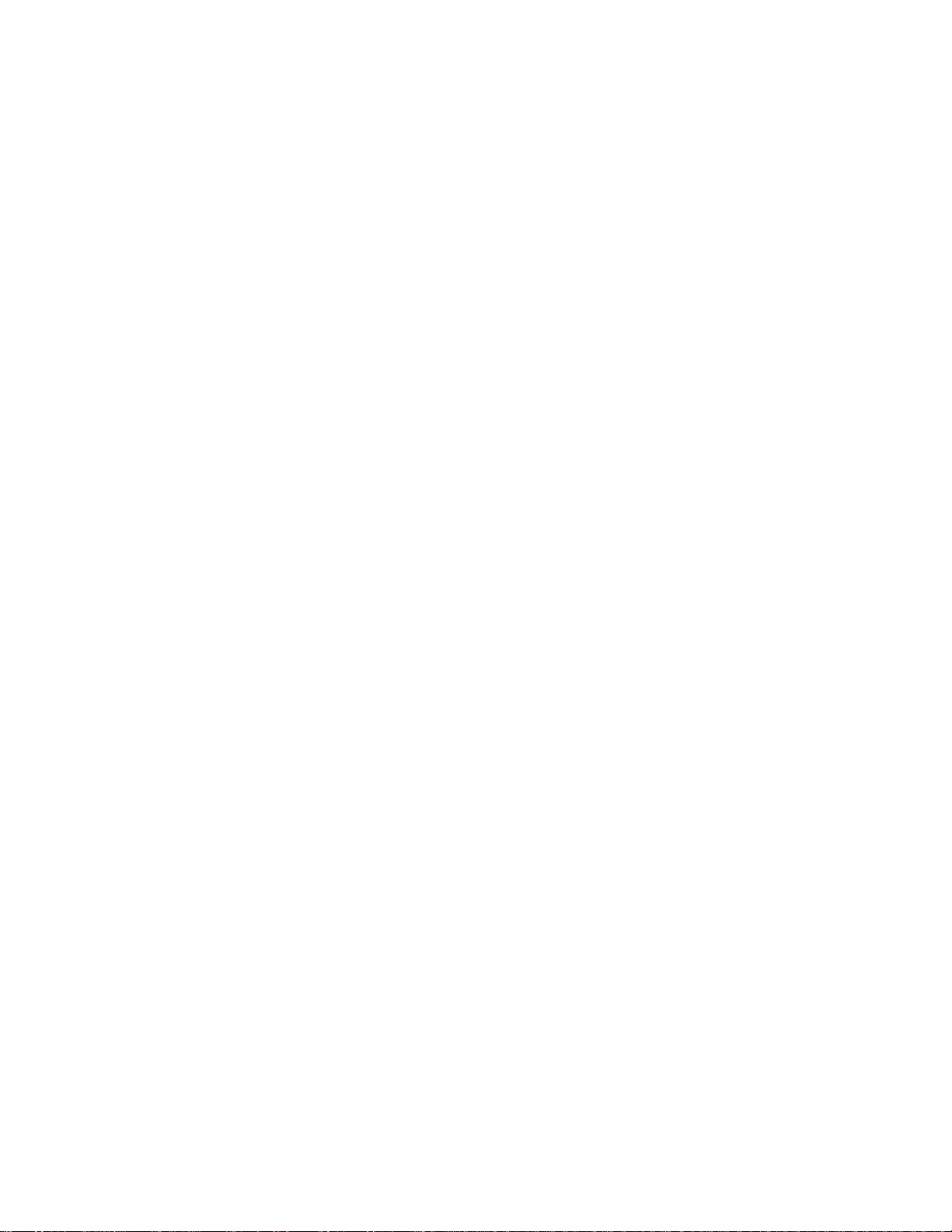
SUUNTO GPS POD USER GUIDE - DRAFT
1. SAFETY
2. WELCOME
When it is the joy of exploring you are after, yet you are curious where your instincts led you, the Suunto GPS
TRACK POD may be the best companion in your outdoor adventures.
Designed for hassle-free outdoor use, the Suunto GPS TRACK POD is a powerful device that stores tracks, speed,
distance, temperature, and GPS altitude while you explore new territories.
With the innovative attachment mechanism, you can secure it to a piece of clothing, or backpack, or simply place it in
a pocket of your jacket. The GPS TRACK POD is so small and light you will barely notice it, but its powerful battery
will keep it running for up to 20 hours of activity.
You can also use the POD to record the coordinates of Points of Interest during your hike, trail run or backcountry
skiing trip – the operating pusher is big enough to be used with gloves on, and the waterproof case makes it fit also
for rainy days.
Once at home, you can upload your tracks to Movescount.com online diary, visualize them on a map, share with
friends, and analyze the detailed altitude, speed, distance, and temperature graphs. In Movescount.com you can
customize POD settings, selecting from GPS fix and recording intervals, or different power saving options.
When paired with Suunto t3, t4, t6, M5 or Quest, the GPS TRACK POD also provides you real time distance and
highly responsive pace/spee d readin gs.
3. LED LIGHTS AND ICONS
(x) battery indicator
(x) GPS signal strength / recording indicator
4. USING PUSHER
Suunto GPS TRACK POD has one pusher that allows you to access all features.
(/_\) keep pressed to turn the POD on/off
(/_\) press to store Point Of Interest (Lap)
(/_\) press to start/stop recording activity, when auto start is off (see section X.Y.Z)
5. GETTING STARTED
Start by charging the battery. Your Suunto GPS TRACK POD wakes up automatically when you attach it to your
computer using the supplied USB cable. This is signaled by the Battery LED indicator blinking green. T he dev ice ca n
also be woken up by attaching it to a mains socket using the optional Suunto wall charger. Fully charging an empty
battery takes about 2-3 hours. First time charging may take longer. During charging with the USB cable the buttons
are locked.
NOTE: Do not remove the cable until the battery has been fully charged to ensure longer battery lifetime. Battery full
notification is displayed in the Moveslink window when the charging is complete. Battery full is indicated by the
continuously green Battery LED light.
Page 2
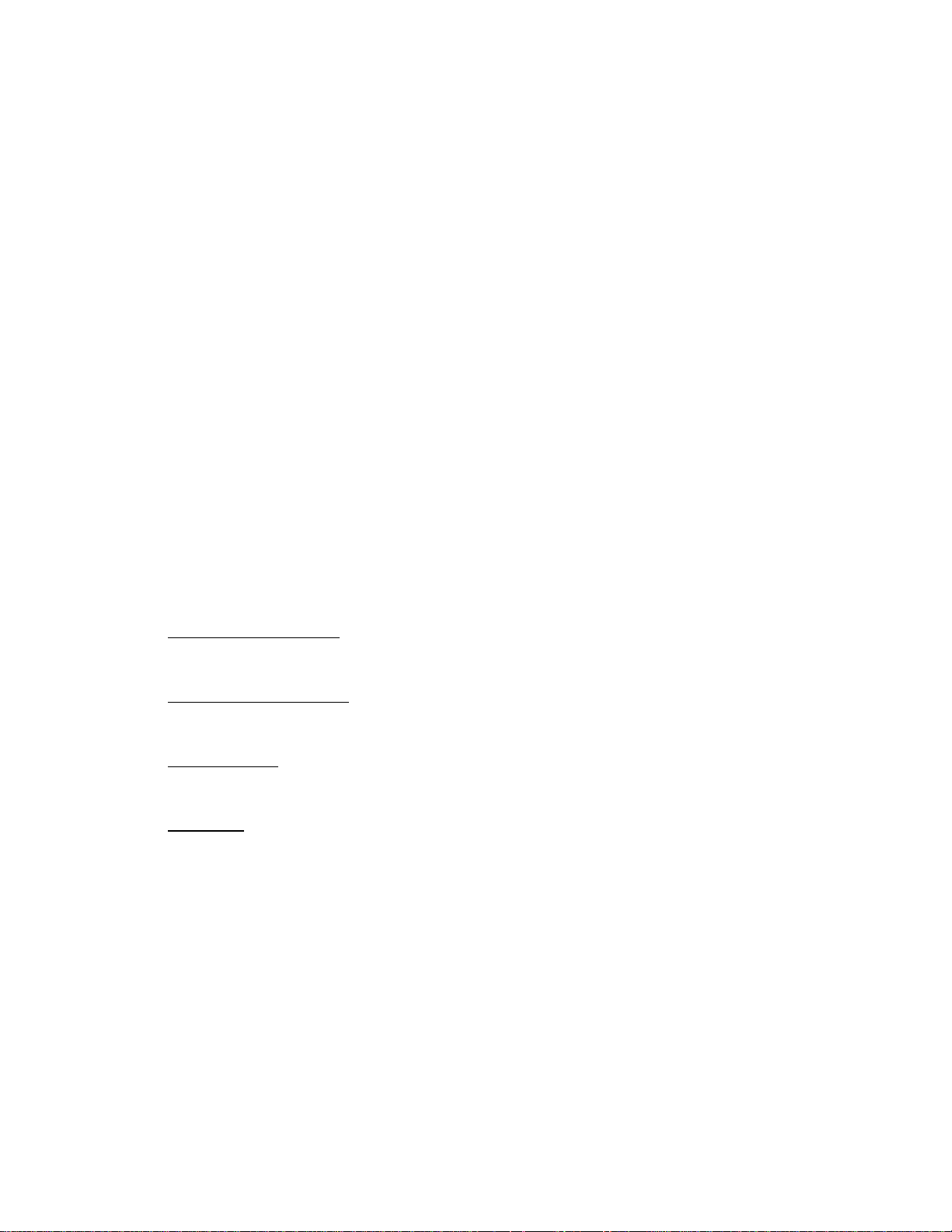
a. CONNECTING TO MOVESCOUNT
Movescount.com is your free personal diary and online sports community that offers you a rich set of tools to
manage your daily activities and create engaging stories about your experiences. Movescount allows you to
transfer your recorded exercise logs from your Suunto GPS TRACK POD to Movescount and customize the
device to best meet your needs.
Start by installing Moveslink:
1. Go to www.movescount.com/moveslink.
2. Download, install and activate Moveslink.
NOTE: A Moveslink icon is visible on your computer's display when Moveslink is active.
To register to Movescount:
1. Go to www.movescount.com.
2. Create your account
NOTE: The first time your Suunto GPS TRACK POD is connected to Movescount all information (including
the device settings) is transferred from the device to your Movescount account. The next time you connect
your Suunto GPS TRACK POD to your Movescount account, the changes in settings and exercise modes
you made in Movescount and in the device will be synchronized.
You can use the Moveslink application without registering to Movescount. However, Movescount
NOTE:
greatly extends the usability, personalization and settings options of your Suunto Ambit. It also visualizes
recorded tracks and other data from your activities. Therefore, it is recommended to create a Movescount
account in order to utilize the full potential of the device.
.
6. CUSTOMIZING YOUR SUUNTO GPS TRACK POD
a. DEFAULT SETTINGS
These settings are default settings of the Suunto GPS TRACK POD.
Automatic log recording ON – with automatic log recording, the Suunto GPS TRACK POD will start
recording the activity log as soon as the POD gets GPS fix. In Movescount, you can adjust this set ting to be
able to start log recording by pressing the button, after the GPS fix is found.
Recording interval/fix rate: 1s – by default, the Suunto GPS TRACK POD is looking for the GPS signal and
recording relevant data every second. This setting lets you record detailed tracks, but decreases the battery
life and the maximum length of recorded log. You can adjust t his sett ing in M ov escount .
Sleep mode: OFF – when Sleep mode is OFF the POD continuously updates GPS data and records other
data at specified intervals. You can change this setting in Movescount. With Sleep mode ON, Suunto GPS
TRACK POD stops recording data when no movement is detected for a specified period of time.
Sounds: ON – sounds inform when the POD receives the fix and starts recording log, when the Point of
Interest is stored, and when the log is stopped and POD turns off. You can adjust this setting in
Movescount.com
b. CUSTOMIZING SETTINGS
You can customize your GPS TRACK POD settings in Movescount. Visit the Gear section of your profile to
adjust the settings to best meet your needs. In the Gear section, you can define the type of activity for logs
recorded with the GPS TRACK POD, the autolap distance, sleep mode, and other settings. Once you save
the changes to POD settings in Movescount, make sure to r e-connect your device, so that settings can be
updated and taken into use for your next activity.
NOTE: Autolap distance accuracy is strongly determined by GPS fix and recording interval settings, as well
as the GPS satellite signal strength. The more frequently the POD updates the data, and the better GPS
signal quality, the more accurate the autolap distance.
7. USING YOUR GPS TRACK POD
a. USING GPS
Page 3

Suunto GPS TRACK POD uses Global Positioning System (GPS) in determining your current position. GPS
incorporates a set of satellites that orbit the Earth at an altitude of 20,000 km at the speed of 4 km/s.
NOTE: When you activate GPS for the first time, or have not used it for a long time, it might take longer than
usual to get a GPS fix. Subsequent GPS starts will take less time.
TIP: To minimize GPS initiation time, hold the devic e steady w ith GPS facing up and make sure you are in
an open area so that the device has a clear view of the sky.
Troubleshooting: No GPS signal
- For an optimal signal, point the GPS part of the device upwards. The best signal can be received in an open
area with a clear view of the sky.
- The GPS receiver usually works well inside tents and other thin covers. However, objects, buildings, dense
vegetation or cloudy weather can reduce the GPS signal reception quality.
- GPS signal does not penetrate any solid constructions or water. Therefore do not try to activate GPS for
example inside buildings, caves, or under water.
b. ATTACHING THE POD
The Suunto GPS POD features an innovative, yet simple, attachment mechanism that makes it possible to
securely attach the POD to a piece of clothing (for example to a sleeve of your T-Shirt), or to a strap on your
backpack. For best GPS reception, make sure the POD faces the sky.
(Picture(s) here)
c. STARTING ACTIVITY
Once the Suunto GPS TRACK POD is charged, you can start recording logs. Go outdoors, to get a clear
view of the sky, and turn on the POD by keeping the pusher pressed until the LED indicators lights turn on.
The satellite LED indicator will blink while the GPS TRACK POD is searching for the satellite signal. Once
the signal is found, and the GPS TRACK POD gets the fix, the satellite LED stays on continuously. By
default, the POD starts recording instantly when the POD gets the fix.
NOTE: The GPS TRACK POD receives updated satellite and time data when connected to a PC. Connect
your POD to PC regularly, to transfer your logs, and update the satellite data to get shorter time to fix.
d. ADDING POINTS OF INTEREST
During activity you can take laps/store Points of Interest, for example marking an interesting sight, or place.
To take a lap/store Point of Interest, press the pusher on the GPS TRACK POD. Blinking LED lights confirm
that the lap/Point of Interest is recorded.
TIP: You can take the lap to, for example, mark crossing the start, or finish line in a marathon, when the
automatic log recording is on. That way, you will be able to see the exact running time, and not the time from
getting the fix.
e. STOPPING ACTIVITY
To stop the activity keep the pusher pressed until both Battery and Satellite LED lights shut down.
8. PAIRING POD WITH SUUNTO HEART RATE MONITORS
Suunto GPS TRACK POD can be used as a standalone GPS device to save tracks, speed and distance data, as well
as temperature and GPS altitude during your activities. You can also pair your Suunto GPS TRACK POD with
compatible Suunto wrist devices to receive real time speed and distance and cadence information during exercise.
Suunto GPS TRACK POD is compatible with Suunto ANT wrist devices such as Suunto Quest, Suunto M5, Suunto
t6d, Suunto t4d and Suunto t3d.
To pair the POD:
Page 4

1. Enter the pairing menu on your wrist device (follow device-specific instruction s) and select r elev ant opti on
from the menu (GPS POD, or Speed POD)
2. Turn the GPS TRACK POD on.
3. Hold the POD close to the wrist device (<30 cm/11inch) and wait for the device to notify that the POD has
been paired.
NOTE: You do not have to turn the GPS TRACK POD on outdoors if you only want to pair it with a wrist device.
9. CARE AND MAINTANANCE
10. TECHNICAL SPECIFICATIONS and other stuff
11. FCC and IC compliance
This device complies with Part 15 of the FCC Rules. Operation is subject to the
following two conditions: (1) this device may not cause harmful interference, and
(2) this device must accept any interference received, including interference that
may cause undesired operation. This product has been tested to comply with
FCC standards and is intended for home or office use. FCC WARNING: Changes or
modifications not expressly approved by Suunto could void your authority to operate
this device under FCC regulations.
IC:
This device complies with Industry Canada licence-exempt RSS standard(s). Operation is subject to the
following two conditions:
(1) this device may not cause interference, and
(2) this device must accept any interference, including interference that may cause undesired operation of the
device.
