Page 1
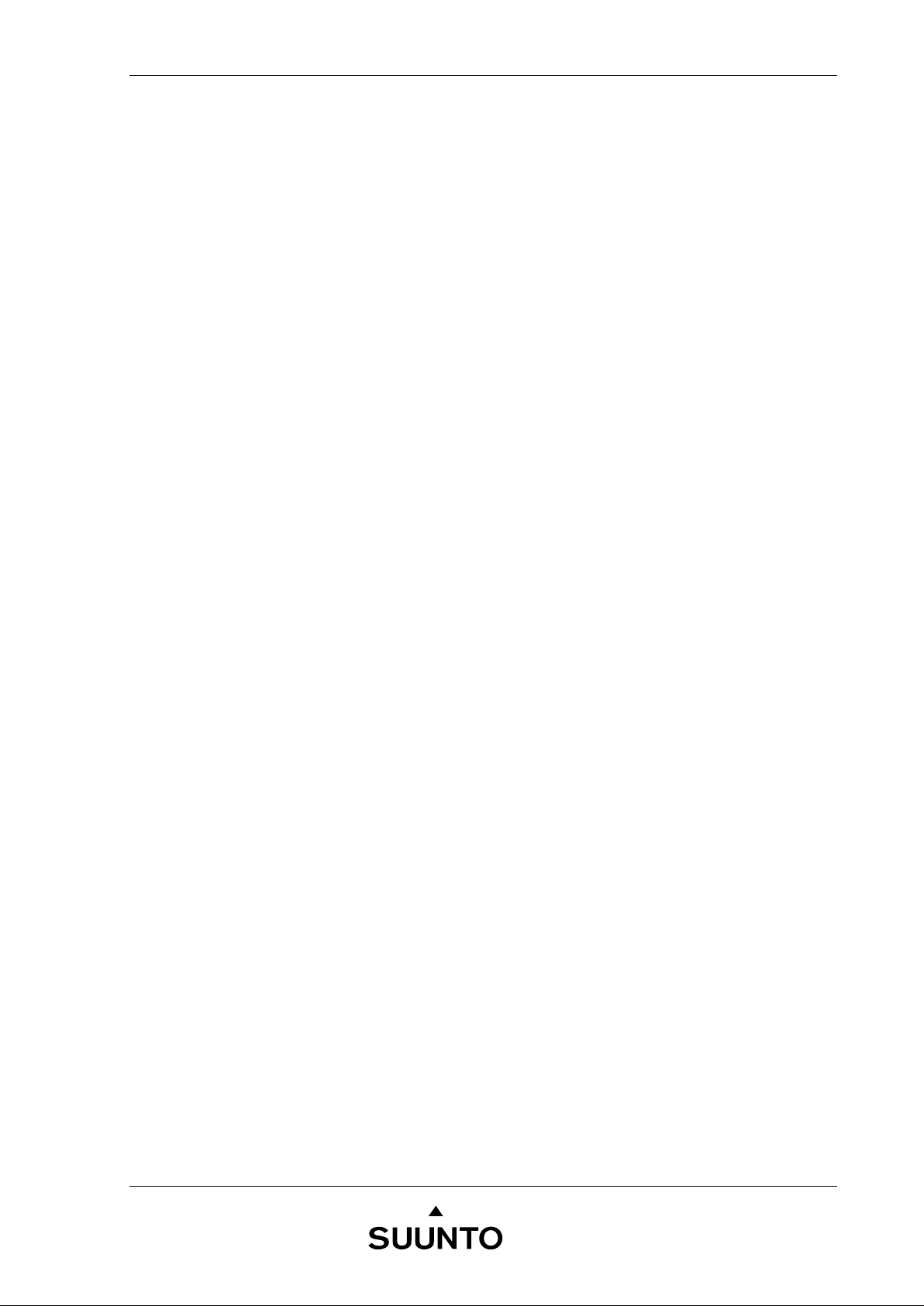
SUUNTO EON
User guide
Page 2
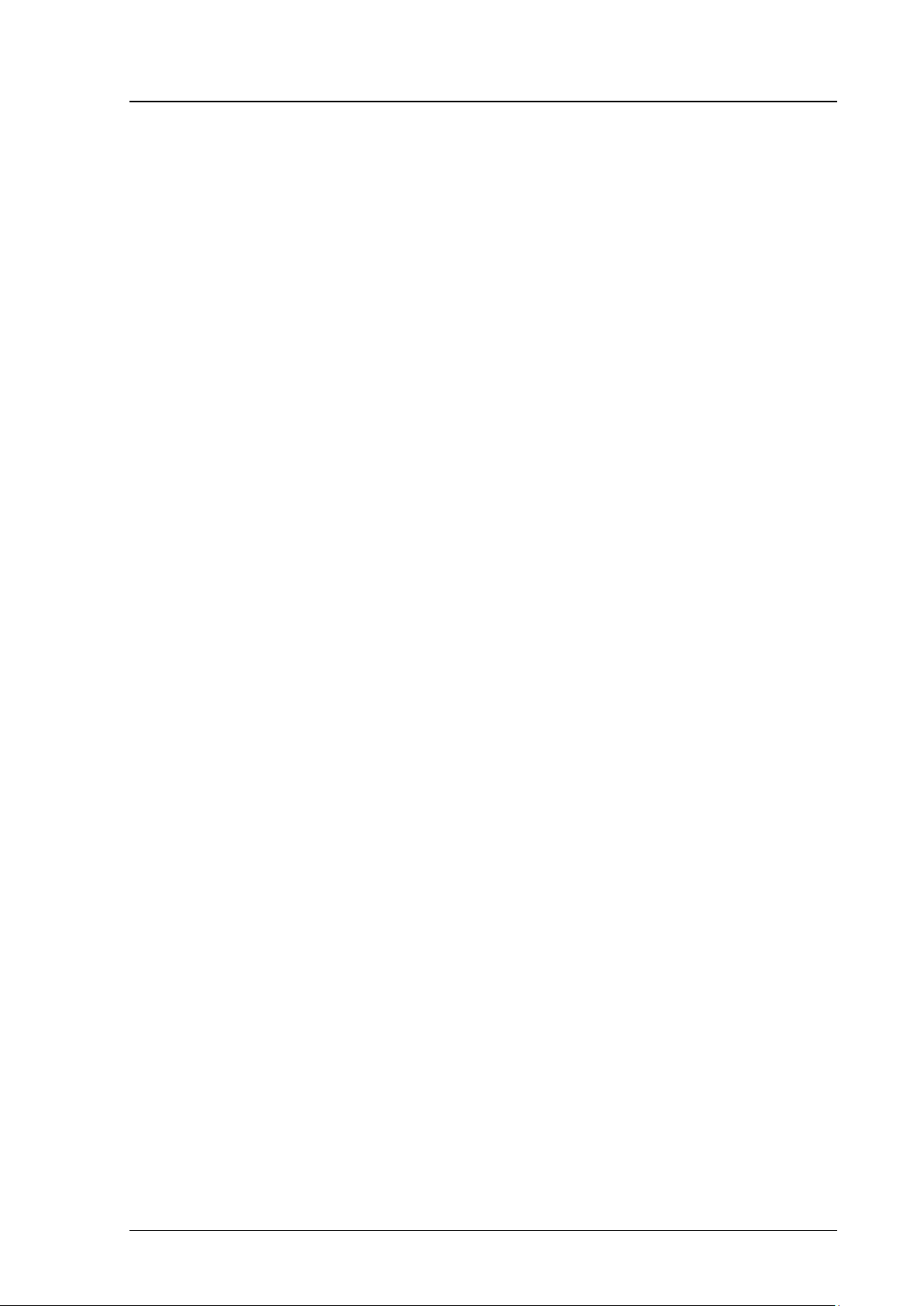
Suunto EON Steel
User guide
CONTENTS
CONTENTS ......................................................................................................................... I
1 SAFETY .................................................................................................................... 1
1.1 Types of safety precautions .......................................................................... 1
1.2 Safety precautions ......................................................................................... 1
1.3 EU, FCC and IC compliance ......................................................................... 1
2 EON STEEL AT A GLANCE ..................................................................................... 3
2.1 EON Steel overview ....................................................................................... 3
2.2 Accessories .................................................................................................... 3
2.3 Buttons ........................................................................................................... 5
2.4 Icons ............................................................................................................... 5
3 GETTING STARTED ................................................................................................. 6
3.1 Set up EON Steel ............................................................................................ 6
3.2 Calibrating the compass ................................................................................ 6
3.3 Installing scratch guard ................................................................................. 7
3.4 Connect EON Steel to DM5 ............................................................................ 7
4 BASICS ..................................................................................................................... 8
4.1 Main views ...................................................................................................... 8
4.2 Menus ............................................................................................................. 8
4.3 Charge and monitor the battery .................................................................... 9
4.4 Other ............................................................................................................. 10
5 BEFORE DIVING .................................................................................................... 11
5.1 Dive modes ................................................................................................... 11
5.2 Personal and altitude settings for algorithm .............................................. 11
5.3 Gas(es) ......................................................................................................... 12
5.4 Tank pressure .............................................................................................. 13
5.5 User adjustable alarms ................................................................................ 14
6 DURING DIVE ......................................................................................................... 15
6.1 Basic dive data ............................................................................................. 15
6.2 Bookmark ..................................................................................................... 15
6.3 Ascent rate ................................................................................................... 15
6.4 Safety stops and deep stops ....................................................................... 16
6.5 Timer ............................................................................................................. 17
6.6 Alarms, warnings and notifications ............................................................ 17
6.7 Decompression dives .................................................................................. 19
6.8 Oxygen calculations .................................................................................... 21
6.9 Multi-gas diving ............................................................................................ 21
i
Page 3
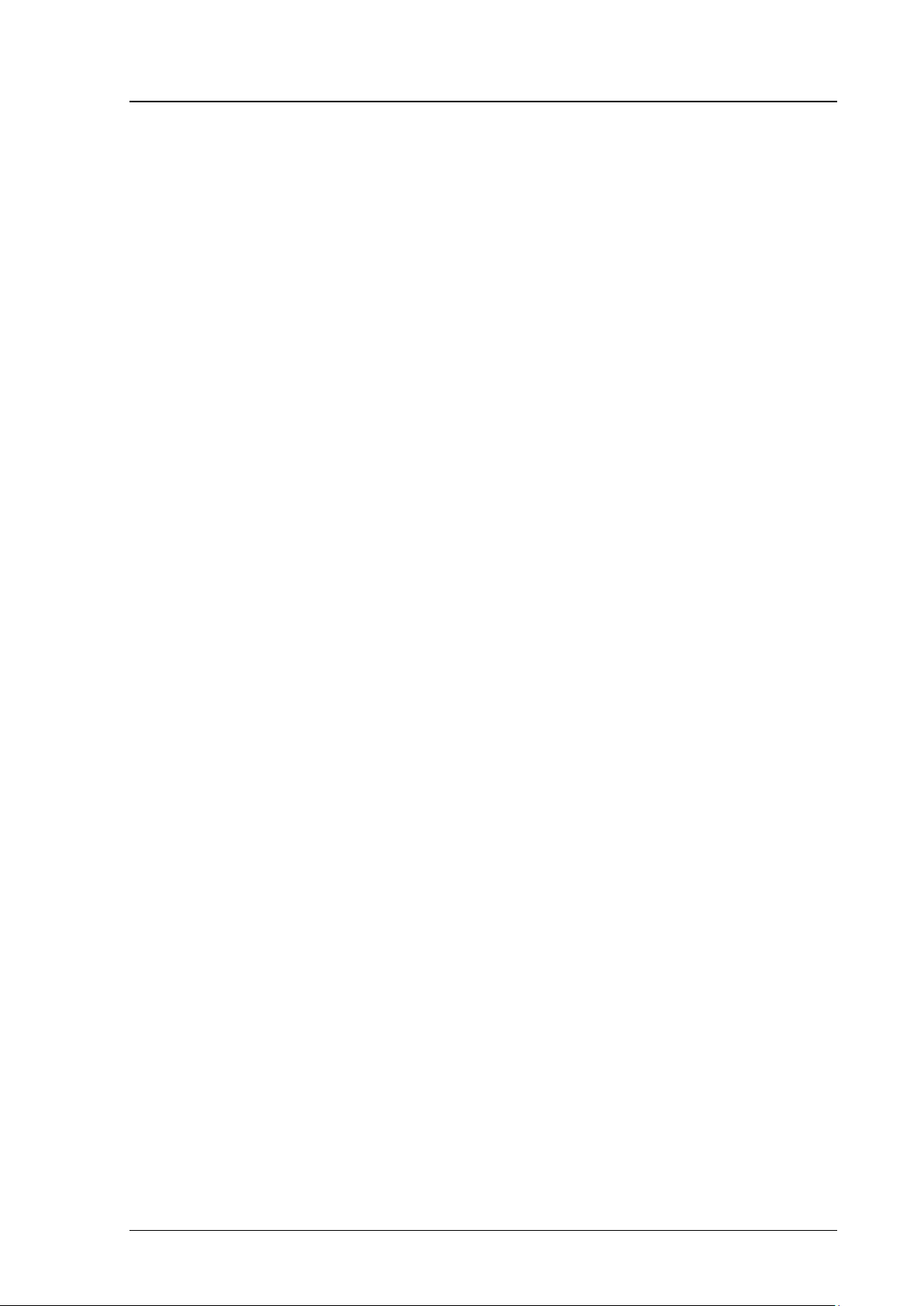
Suunto EON Steel
User guide
7 AFTER DIVING ....................................................................................................... 23
7.1 Surface & no fly time ................................................................................... 23
7.2 Logbook ........................................................................................................ 23
7.3 Dive history .................................................................................................. 24
8 COMPASS .............................................................................................................. 25
9 DM5 & MOVESCOUNT ........................................................................................... 26
9.1 Downloading logs from EON Steel .............................................................. 26
9.2 Customizing EON Steel ............................................................................... 26
9.3 Updating firmware ........................................................................................ 26
10 SUUNTO FUSED RGBM ......................................................................................... 27
10.1 No decompression time ............................................................................... 27
10.2 Safety stop ................................................................................................... 27
10.3 Deepstop ...................................................................................................... 27
10.4 Decompression ceiling & ascent time ........................................................ 27
10.5 Breaking the ceiling ..................................................................................... 27
11 TAKING CARE OF EON STEEL ............................................................................. 28
11.1 Maintenance ................................................................................................. 28
11.2 Maximizing battery life ................................................................................. 28
11.3 Replacing the battery ................................................................................... 28
11.4 Warranty ....................................................................................................... 28
11.5 Disposal of the device ................................................................................. 29
12 SAFETY, HANDLING & SUPPORT ......................................................................... 30
12.1 Important safety information ....................................................................... 30
12.2 Safety precautions ....................................................................................... 30
13 TECHNICAL INFORMATION .................................................................................. 35
13.1 Technical specification ................................................................................ 35
13.2 Suunto Fused RGBM algorithm ................................................................... 35
13.3 Oxygen exposure ......................................................................................... 35
14 INTELLECTUAL PROPERTY.................................................................................. 36
15 DISCLAIMERS ................................................................................................ ........ 37
16 GLOSSARY ............................................................................................................ 38
ii
Page 4
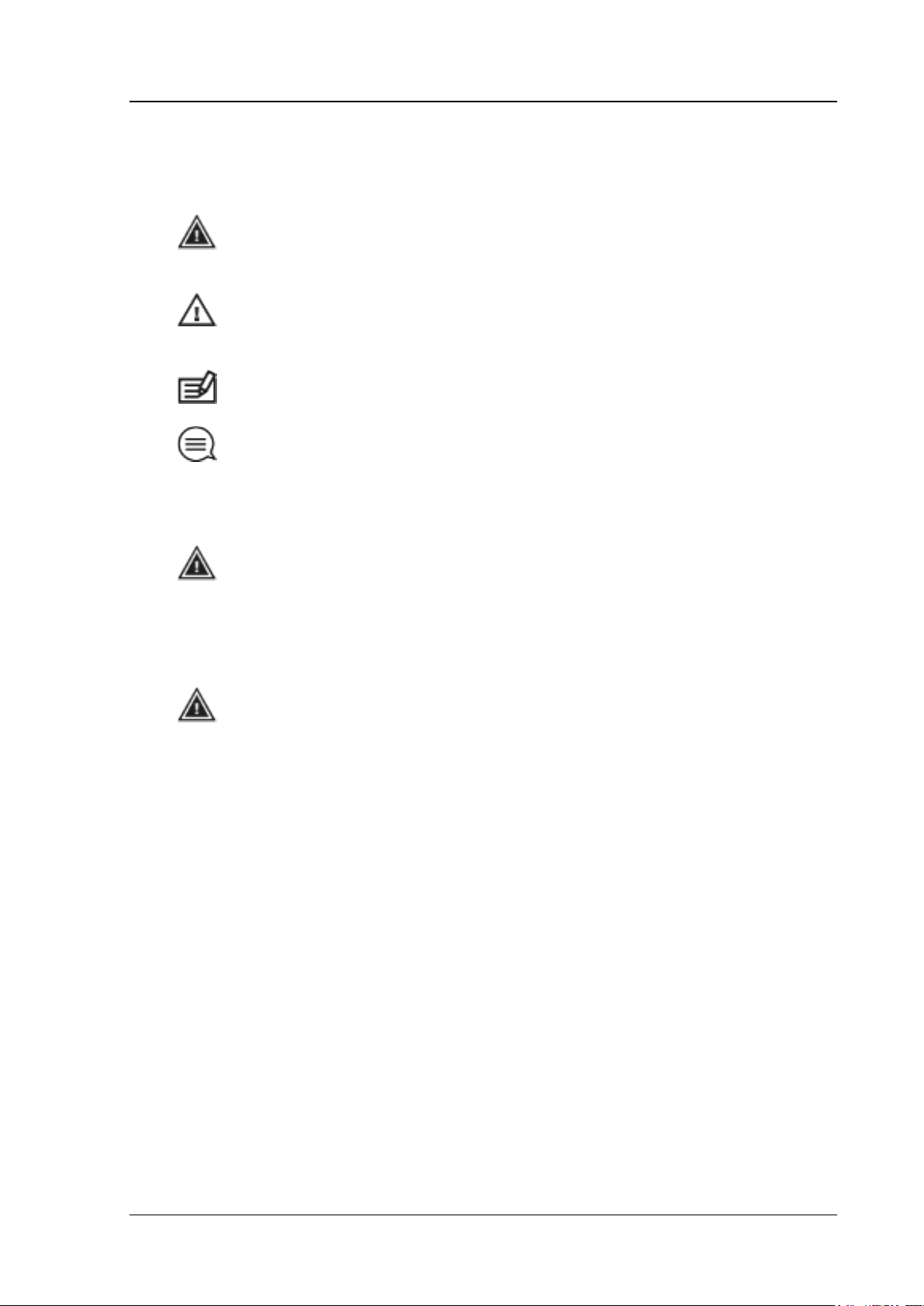
Suunto EON Steel
User guide
1 SAFETY
1.1 Types of safety precautions
WARNING: is used in connection with a procedure or situation that
may result in serious injury or death
CAUTION: is used in connection with a procedure or situation that will
result in damage to the device
NOTE: is used to emphasize important information
TIP: is used for extra tips on how to utilize the features and functions
of the device.
1.2 Safety precautions
WARNING: ONLY DIVERS TRAINED IN PROPER USE OF SCUBA
DIVING EQUIPMENT SHOULD USE A DIVE COMPUTER! No dive
computer can replace the need for proper dive training. Insufficient or
improper training may cause a diver to commit errors that may lead to
serious injury or death.
WARNING: THERE IS ALWAYS A RISK OF DECOMPRESSION
SICKNESS (DCS) FOR ANY DIVE PROFILE EVEN IF YOU FOLLOW THE
DIVE PLAN PRESCRIBED BY DIVE TABLES OR A DIVE COMPUTER. NO
PROCEDURE, DIVE COMPUTER OR DIVE TABLE WILL PREVENT THE
POSSIBILITY OF DCS OR OXYGEN TOXICITY! An individual’s
physiological make up can vary from day to day. The dive computer cannot
account for these variations. You are strongly advised to remain well within
the exposure limits provided by the instrument to minimize the risk of DCS.
As an added measure of safety, you should consult a physician regarding
your fitness before diving.
1.3 EU, FCC and IC compliance
FCC:
This device complies with Part 15 of the FCC Rules. Operation is subject to the
following two conditions: (1) this device may not cause harmful interference, and
(2) this device must accept any interference received, including interference that
may cause undesired operation. This product has been tested to comply with
FCC standards and is intended for home or office use. FCC WARNING: Changes or
modifications not expressly approved by Suunto could void your authority to operate
this device under FCC regulations.
1(40)
Page 5
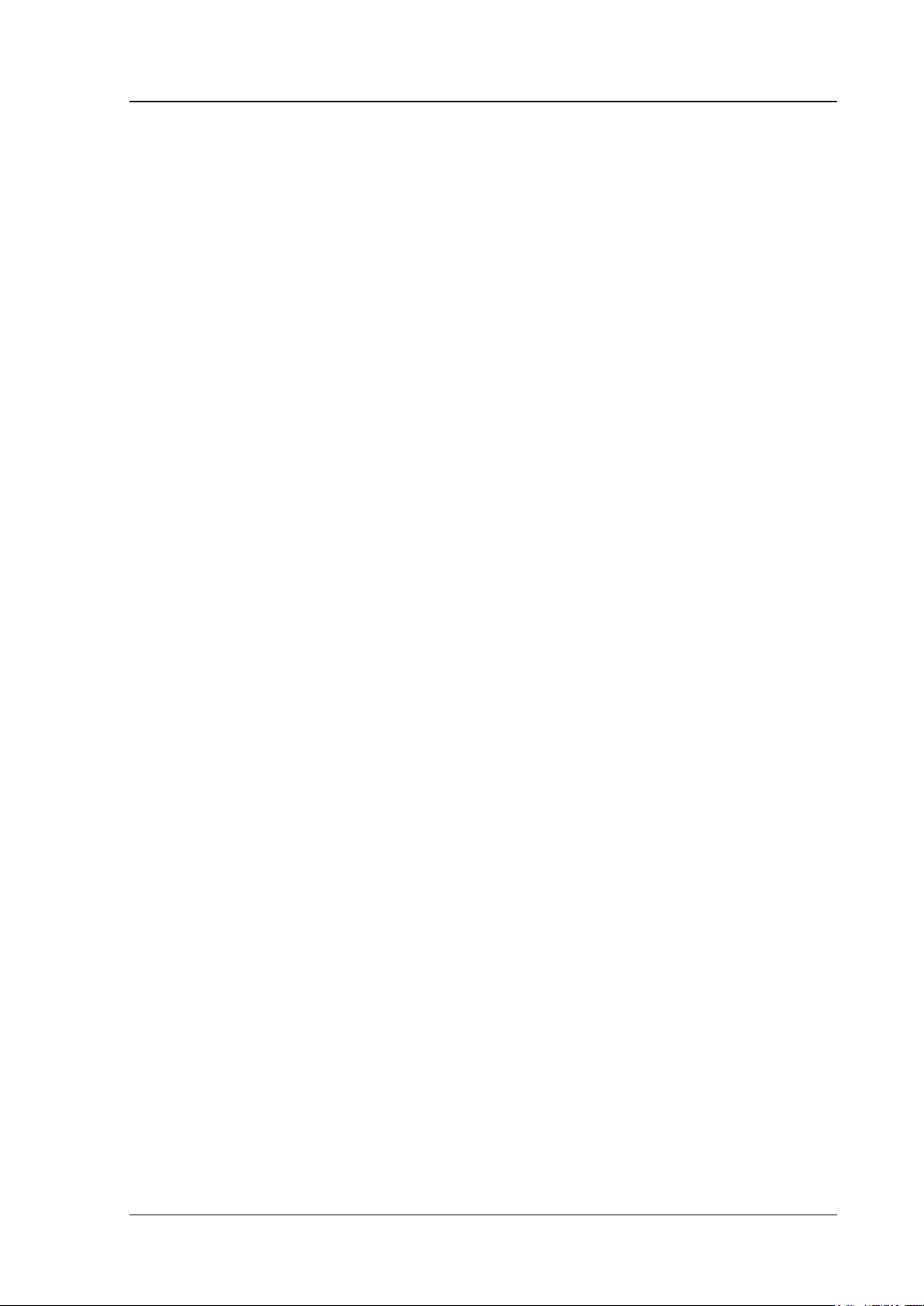
Suunto EON Steel
User guide
IC:
Suunto EON
Model: DW141
This device complies with Industry Canada licence-exempt RSS standard(s). Operation
is subject to the following two conditions:
(1) this device may not cause interference, and
(2) this device must accept any interference, including interference that may cause
undesired operation of the device.
CE:
Suunto Oy hereby declares that this heart rate belt is in compliance with the essential
requirements and other relevant provisions of Directive 1999/5/EC.
2(40)
Page 6
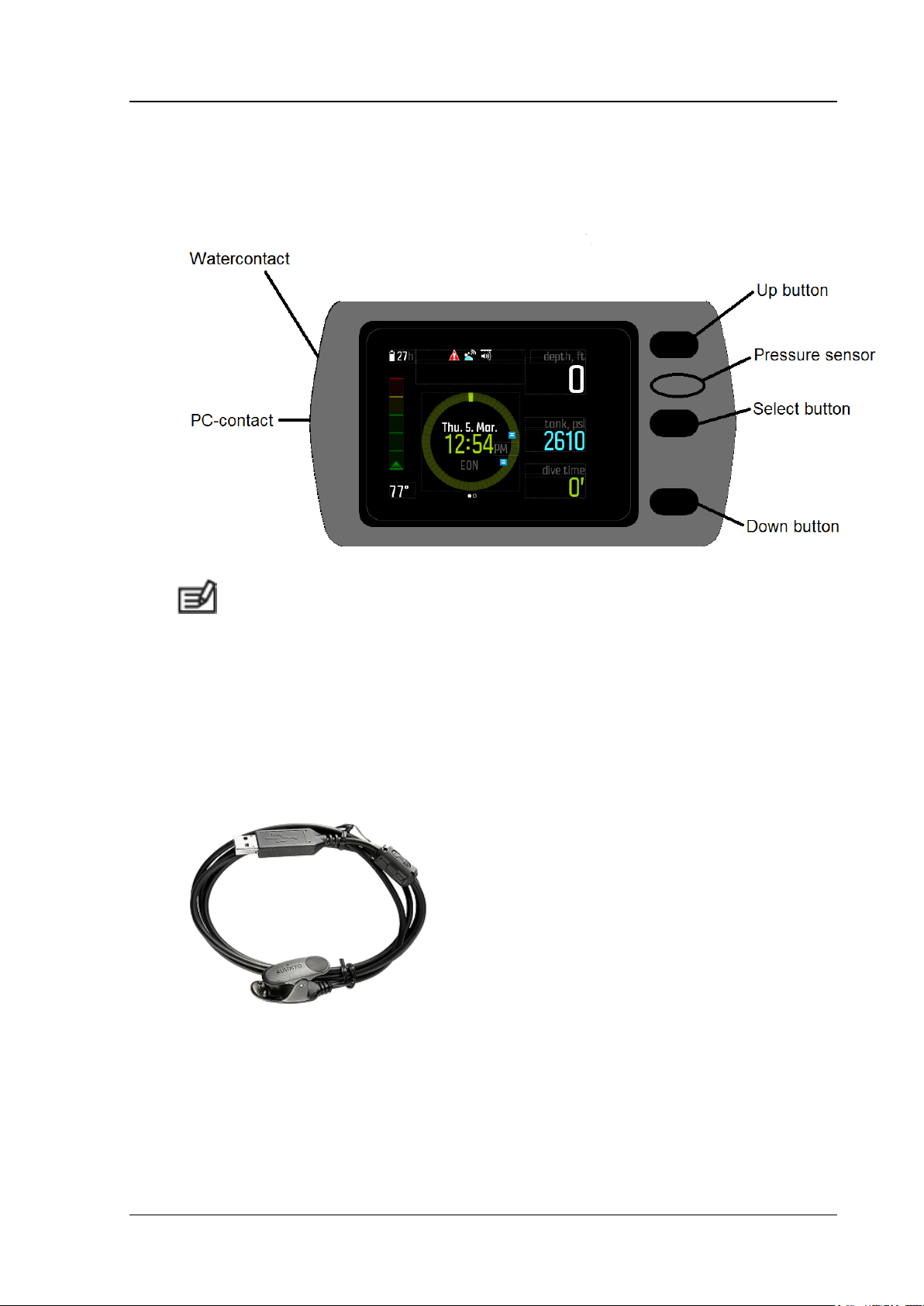
Suunto EON Steel
User guide
2 EON STEEL AT A GLANCE
2.1 EON Steel overview
NOTE: If no button is pressed for 1 minute in main views, the dive
computer goes automatically to standby mode and shuts down the display to
save battery. From menus it will go back to main views after 30 seconds if
no button is pressed.
2.2 Accessories
The following accessories are included with EON Steel:
Connecting cable. Use USB cable to connect your EON Steel to computer
or charge.
3(40)
Page 7
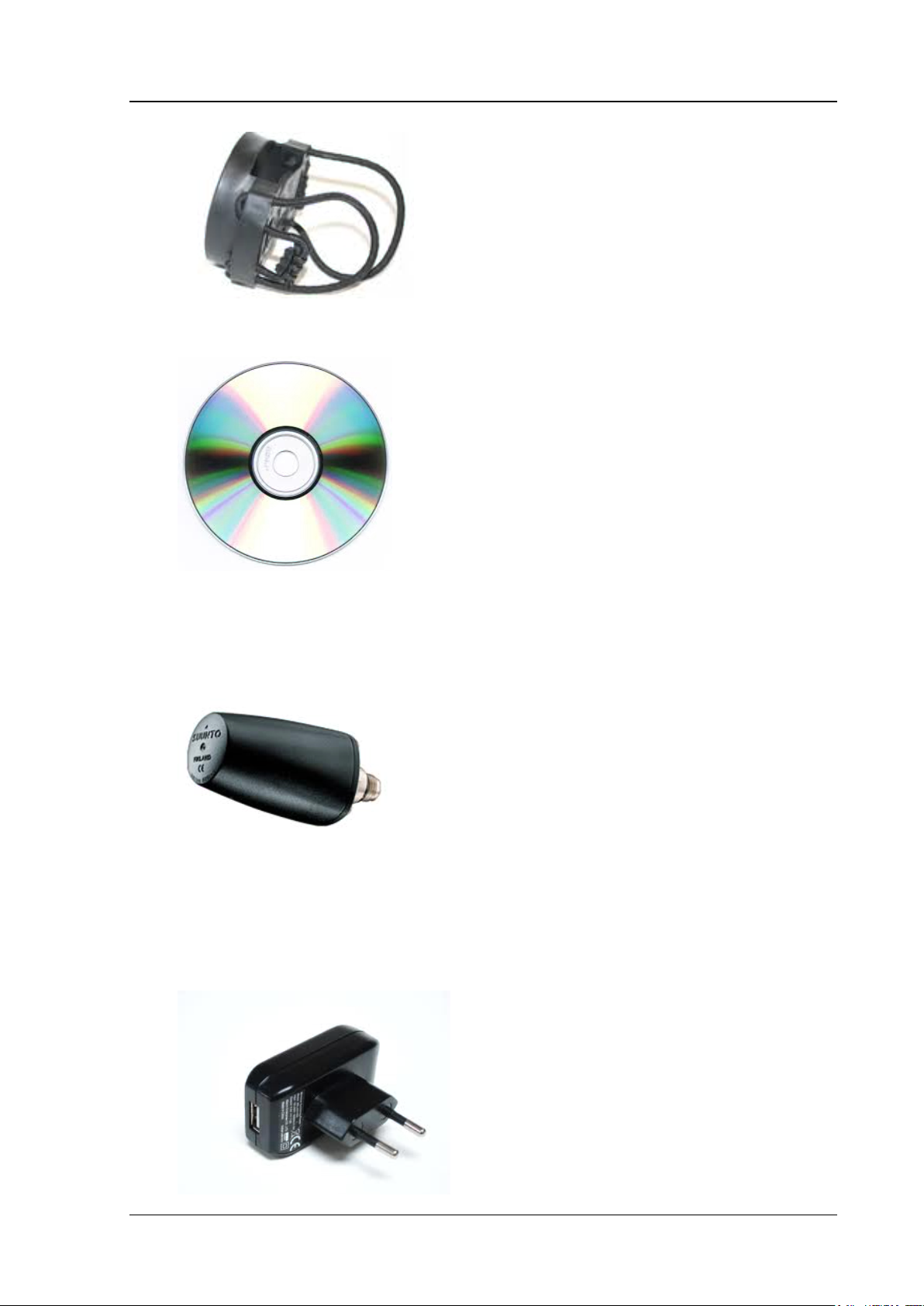
Suunto EON Steel
User guide
Bungee cord and adapter. Use for optional mounting of EON Steel.
Suunto CD. Use Suunto CD to find this manual and DM5 PC/Mac
compatible software.
Wireless Tank POD. Use this to get wireless tank pressure information from
your scuba tank(s). Tank POD could be purchased as a separate accessory.
EON Steel works with multiple tank PODs.
4(40)
Page 8
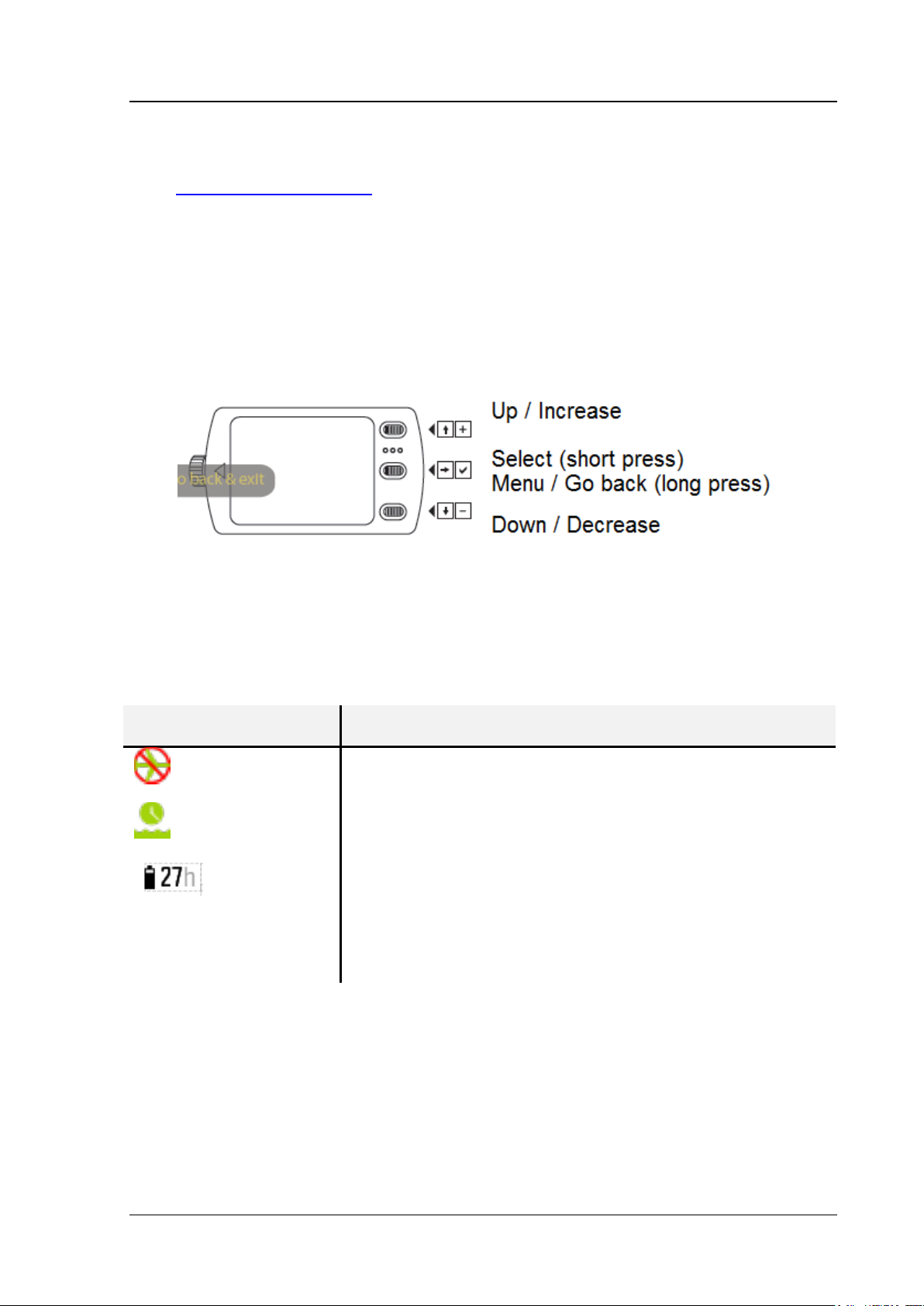
Suunto EON Steel
Status icon
What it means
No fly time icon.
Surface (interval) time icon.
Shows the EON Steel battery level or charging status.
Number on the side of battery icon tells either how
many hours approximately device could run with this
charging level or when charging how long it will take
until battery is fully charged.
User guide
Suunto USB power adapter. Use with USB cable to charge the EON Steel
battery. Separate accessory could be purchased from
http://www.suunto.com.
ADD PICTURE HERE
Scratch guard. Separate scratch guard could be added on top of class to
protect glass from scratches.
2.3 Buttons
THIS PICTURE COULD BE WITH EON STEEL OVERVIEW?
2.4 Icons
The icons in the display gives information about EON Steel:
5(40)
Page 9
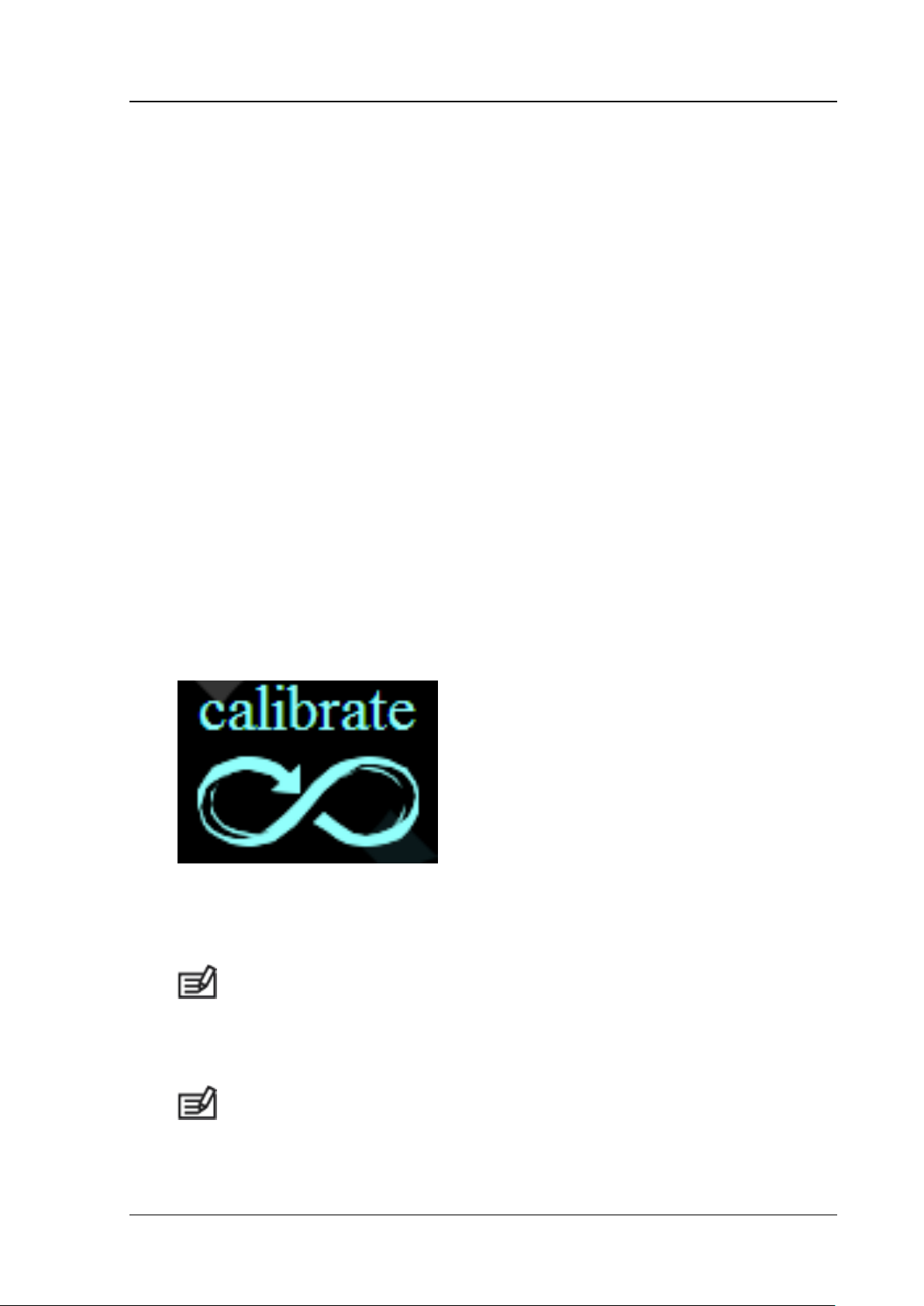
Suunto EON Steel
User guide
3 GETTING STARTED
To get the most out of your EON Steel, use some time to personalize it.
EON Steel is a very user-friendly dive computer, and you will quickly
become familiar with its functions. Make absolutely sure that you know your
computer and have it set up as you want, before getting into the water.
3.1 Set up EON Steel
First connect your EON Steel to your computer USB port with PC-cable.
This will wake-up your EON Steel and you will be guided through the initial
setup.
Initial setup guides you through following steps:
Units settings.
Time format (12h/24h)
Date format (dd.mm / mm.dd)
Optionally connect with DM5
After initial setup you will be redirected to main view. With select-button you
could change the main views.
3.2 Calibrating the compass
On compass main view you need to first calibrate the compass by slowly
rotating the unit in your hand with large infinite 8 loop about 15 seconds.
When graphical compass appears you know calibration is done successfully.
NOTE: If the calibration fails several times in a row, it is possible that
you are in an area with sources of magnetism, such as large metal objects,
power lines or electric appliances. Move to another location and try to
calibrate the compass again.
NOTE: Because of changes in the surrounding magnetic field,
compass needs to be re-calibrated occasionally. During the calibration
process, the compass adjusts itself to the surrounding magnetic field . As a
basic rule, you should calibrate the compass whenever it does not seem to
operate properly.
6(40)
Page 10
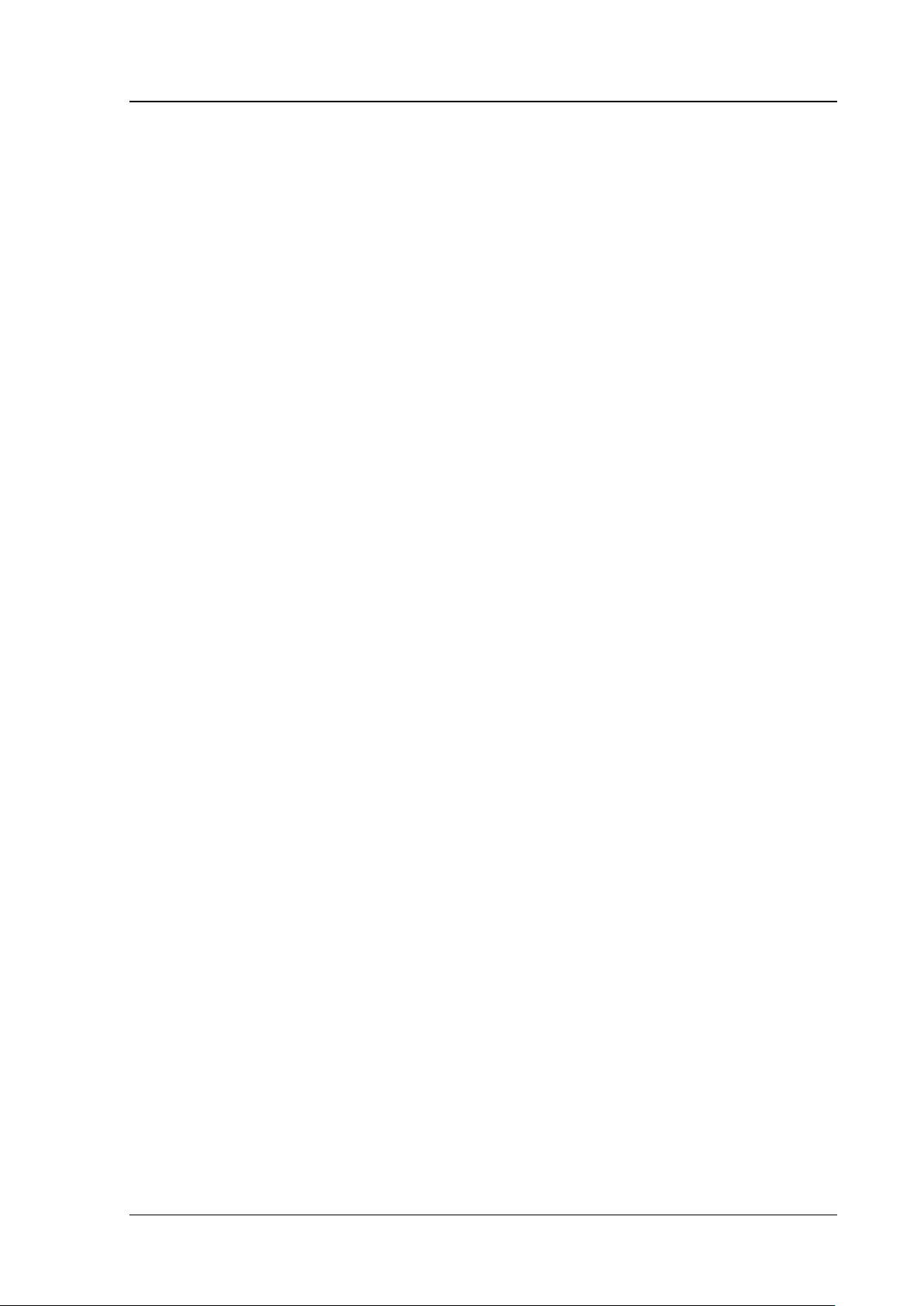
Suunto EON Steel
User guide
3.3 Installing scratch guard
Pictures here ?
3.4 Connect EON Steel to DM5
plaa
7(40)
Page 11
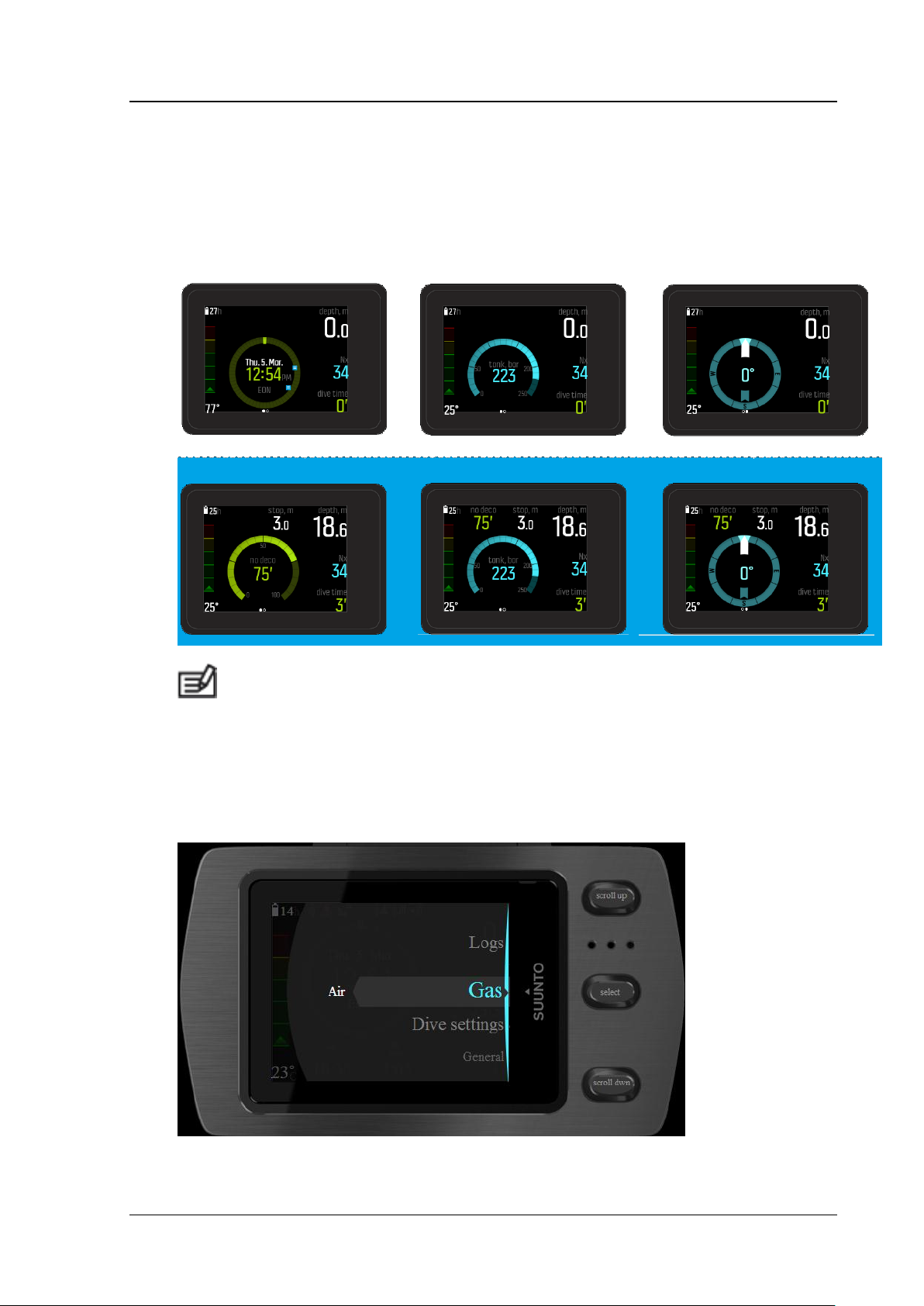
Suunto EON Steel
User guide
4 BASICS
4.1 Main views
EON Steel has three main views: time/no deco, tank pressure and compass
view. Changing the views can be done by pressing the select –button.
NOTE: Main views could be fit to everyone’s personal likings (see
customization in section 9.5).
4.2 Menus
From main views menu could be entered by keeping select –button down for
2 seconds.
8(40)
Page 12
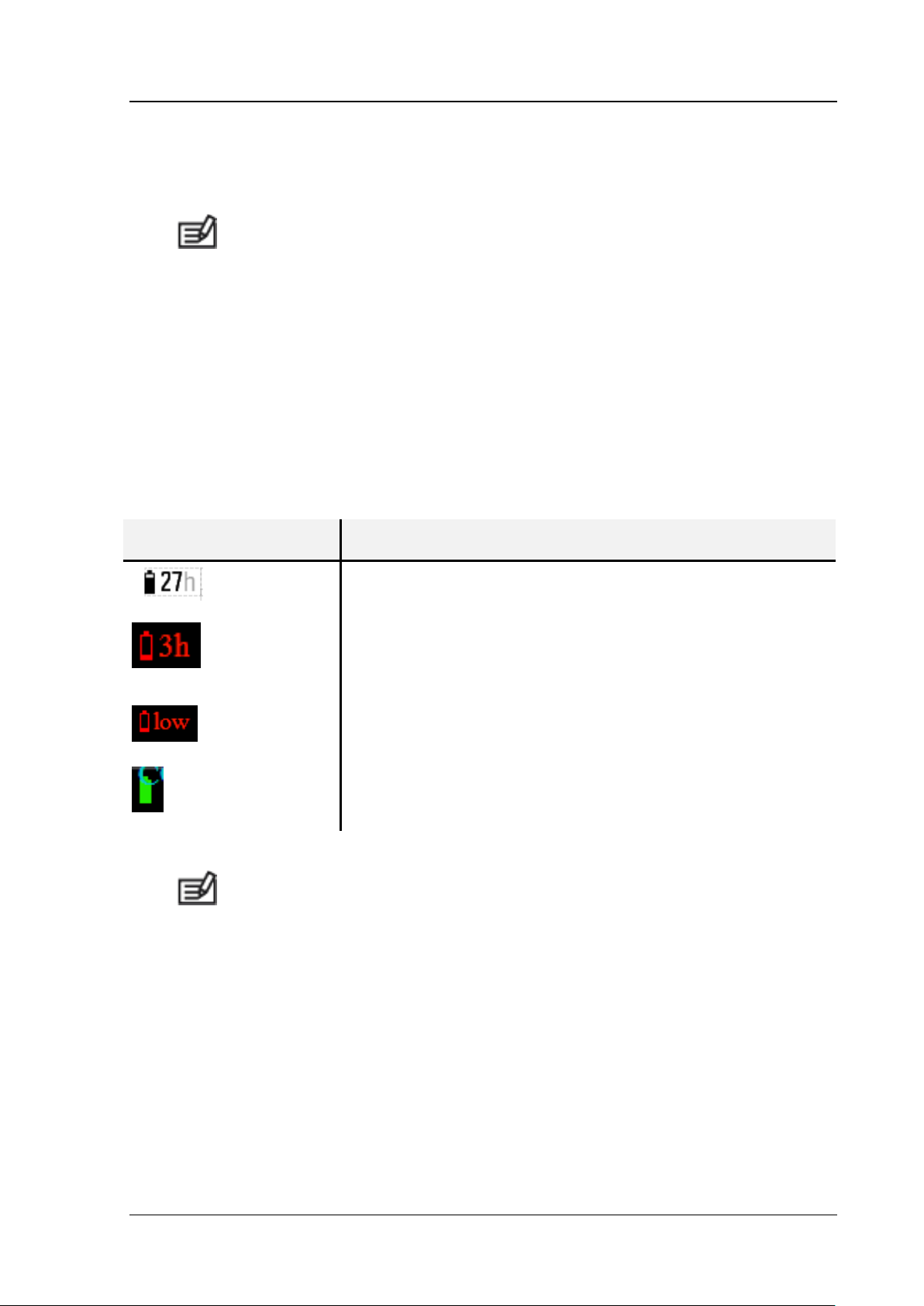
Suunto EON Steel
Icon
What it means
Battery icon is white and it has estimated 27h of dive
time left before need to recharge.
Battery icon and hours in red. When estimated dive
hours becomes three (3) hours or less it is shown red
as a sign for a need to recharge.
When estimated dive hours left is less than hour, “low”
text is shown on the right of the battery icon.
When battery icon is green and animation is running on
then battery is charged.
User guide
Up/down –buttons could be used to scroll and select -button to go deeper in
the menu. Going backwards in the menu is done by keeping select –button
down for more than 2 secs.
NOTE: While diving only gas selection menu is available. Hence dive
settings can be done only while on surface.
4.3 Charge and monitor the battery
EON Steel has an internal lithium-ion, rechargeable battery. Charging the
battery could be done by connection EON Steel to power source with
included USB cable. As a power source use either your computer USB port
or separate power adapter accessory.
The battery icon on the upper-left corner of the display shows the battery
status. On the right of the battery icon is shown estimated dive time left in
hours.
NOTE: EON Steel won’t start diving when estimated dive hours is less
than 2 hours. Instead the device recommends you to recharge it, like
following:
9(40)
Page 13
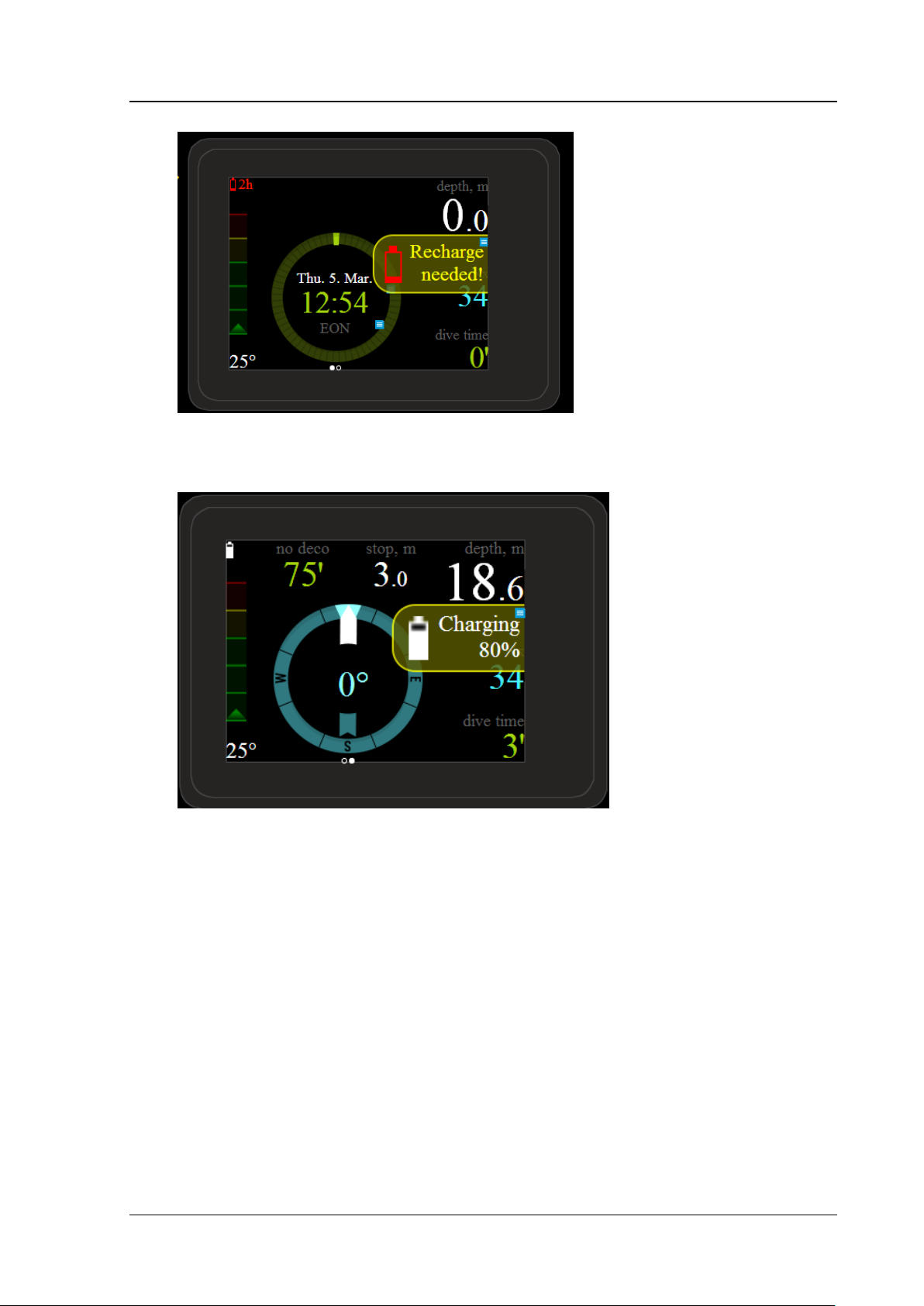
Suunto EON Steel
User guide
When cable is connected to charge, EON Steel informs user with the
following notification:
4.4 Other
Following are presented some useful settings/info that user could go
through.
Brightness of the display can be adjusted from the menu in path: “General
> Device settings > Brightness”.
Tones can be adjusted in menu “General > Device settings > Tones”
Info about the EON can be found on menu path “General > About EON”.
For example history of the device, software version etc…
10(40)
Page 14

Suunto EON Steel
Personal level
Explanation
User guide
5 BEFORE DIVING
NOTE: EON Steel is on surface mode always, when below 1.2m/4ft.
5.1 Dive modes
As a default EON Steel has three (3) different dive modes: Nitrox, Trimix
and Gauge (bottom timer). You could pick one matching your diving. Dive
mode selection is found on menu path “Menu > Dive settings > Mode”.
NOTE: You could later customize these modes for any kind of diving
or even add additional dive modes, depending the way you dive. This is delt
later in section 9.5 (Customizing EON Steel).
Nitrox and trimix modes are intended for diving with decompression
information, like no decompression stop time or decompression
ceiling/ascent time. Decompression algorithm used in EON Steel is Suunto
Fused RGBM. You can find more info about the algorithm in section x.x.
Gauge is a bottom timer mode and thus has no decompression information
or calculation included.
NOTE: After diving in gauge mode, decompression calculation is
locked for following 48 hours. This means that if during this time nitrox or
trimix mode is selected, then their decompression calculation will not work.
5.2 Personal and altitude settings for algorithm
There are several factors that can affect your susceptibility to DCS. Such
factors vary between divers and also for the same diver from one day to
another. The personal factors which tend to increase the possibility of DCS
includes things:
cold exposure – water temperature less than 20 °C / 68 °F
below average physical fitness level
fatigue
dehydration
stress
obesity
patent foramen ovale (PFO)
exercise before or after dive
The five-step personal setting is available for adjusting algorithm
conservatism. You could find the personal setting in menu path “Menu >
Dive settings > Parameters > Personal”.
11(40)
Page 15

Suunto EON Steel
More aggressive (-2)
Ideal conditions, excellent physical fitness, highly
experienced with a lot of dives in the near past.
Aggressive (-1)
Ideal conditions, good physical fitness, well
experienced with dives in the near past.
Nominal (0)
Ideal conditions.
Conservative (+1)
Some risk factors or conditions exist.
More conservative (+2)
Several risk factors or conditions exist.
User guide
Addition to personal setting EON Steel can be adjusted for diving at
altitudes. This setting will automatically adjust the decompression
calculation accordingly. Following altitudes can be set:
0 – 300 m / 0 – 1000 ft
300 – 1500 m / 1000 – 5000 ft
1500 – 3000 m / 5000 – 10000 ft
WARNING: Traveling to a higher altitudes can temporarily cause a
change in the equilibrium of dissolved nitrogen in the body. It is
recommended that you acclimatize to the new altitude by waiting at least
three (3) hours before diving.
5.3 Gas(es)
If nitrox or trimix diving mode is selected, then you need to set the gas(es)
for decompression algorithm to work properly. You could set the gases in
menu by selecting “Menu > Gas(es)”. On nitrox mode, gas will have only
oxygen (O2%). Trimix mode makes helium (He%) available for gas and
there’s also possible to choose multiple gases.
NOTE: When you have analyzed your gas, recommendation is not to
round-up the result when entering it for EON Steel. For example if analyzed
gas was 31.8% oxygen, then set the gas as 31%. This will make
decompression calculations more safe. Oxygen calculations (pO2, OTU,
CNS%) are also kept on safe side, since used oxygen percent for those are
O2% + 1.
NOTE: Customization makes gas menu work differently. More from it
in section x.x.
It’s important to understand how gas menu works on trimix mode, which has
possibility to make multi-gas dives. On picture below is shown picture about
the gas menu. It has three (3) gases and tx18/45 is chosen as the active
12(40)
Page 16

Suunto EON Steel
User guide
one. Important thing here is how algorithm (Suunto Fused RGBM) calculates
the ascent time (during dive) using all these three gases.
5.4 Tank pressure
EON Steel can be used with multiple Tank PODs. To pair a tank POD it
needs to be first installed to the tank via your regulator set first phase. Open
the tank valve and see that the green LED on tank POD is flashing. After
this take the EON Steel close (5-20cm) to tank POD.
Following screen pops out on EON Steel, when it is taken close to tank
POD. Choosing to pair (listen) this tank POD, you need to choose the
correct gas and then press select button.
13(40)
Page 17

Suunto EON Steel
User guide
On dive main views only one tank pressure is shown and corresponds to the
active gas chosen. Hence when gas is changed, the shown tank pressure is
also changed accordingly.
5.5 User adjustable alarms
There are three user configurable alarms: depth, dive time and tank
pressure alarms. These alarm settings can be found on menu path “Menu >
Dive settings > Alarms. Each of these alarms can be configured separately
on or off and set the corresponding alarm limit.
14(40)
Page 18

Suunto EON Steel
User guide
6 DURING DIVE
NOTE: On depths greater than 1.2m/4ft EON Steel will start diving
automatically.
6.1 Basic dive data
Following display shows EON Steel tank pressure main view. It is chosen to
illustrate what a diver can see during a dive on a display:
Present depth is 19.0m
Active gas is Nitrox 32%
Dive time is 22 minutes
Tank pressure left is 120 bars
No decompression stop time is 50 minutes
Safety stop is ahead at 3.0 metres
6.2 Bookmark
bookmark TBD
6.3 Ascent rate
Left bar describes ascent rate of the diver. One bar area corresponds to
2m/min rate:
Green bar means ascent rate ok, <8m/min
When the ascent bar changes to yellow diver ascent rate is between 8 to
10m/min
If bar becomes red diver is ascending >10m/min
When maximum allowed ascent rate is broken alarm is generated.
Continuous ascent rate violations will result longer safety stop times.
15(40)
Page 19

Suunto EON Steel
User guide
6.4 Safety stops and deep stops
A three (3) minute safety stop is always recommended for every dive over
10 meters. Safety stop is calculated down when diver is between 2.4 and 6
meters. This is presented with hourglass in front of the stop depth and
safety stop calculation is shown in format m’ss. Safety stop might
sometimes be more than 3 minutes and this is caused by too fast ascent on
a dive.
Deep stops activates when diver goes deeper than 20 meters. Deep stops
are presented like safety stops. You know you’re in the deep stop area,
when stop depth has hourglass visible and deep stop time is running.
16(40)
Page 20

Suunto EON Steel
Alarm
Explanation
pO2 high
Partial pressure of oxygen becomes >1.6. Immediately
react to this by either ascending or change gas with
lower oxygen percentage.
pO2 low
Partial pressure of oxygen is <0.18. Change
immediately to gas that has bigger oxygen percentage
or descent.
Decompression
ceiling broken
On a decompression dive, when ceiling is broken by
more than 0.6m. Descent back below ceiling depth and
continue to ascent normally.
User guide
6.5 Timer
EON Steel has stopwatch for various timing purposes. Short up –button
press start/stops the timer. Pressing up –button for more than 2 seconds
clears the timer.
6.6 Alarms, warnings and notifications
EON Steel has alarms, warnings and notifications. They each are shown
visually on display with audible alarm (if tones are set on). Alarms requires
always immediate action from diver. Alarms are presented on first table:
Decompression ceiling broken alarm shown on EON Steel display.
17(40)
Page 21

Suunto EON Steel
Warning
Explanation
CNS100%
Central nervous system toxicity level reaches 100%
limit.
OTU300
Recommended limit for OTU reached per one day.
Safety stop
broken
Warning when safety stop depth is broken by more than
0.6m.
Ascent speed
Ascent speed is more than 10m/min for 5 secs.
Depth
Depth of the diver is bigger than user adjusted depth
alarm limit.
Dive time
Dive time exceeds user adjusted dive time alarm limit.
Tank pressure
Tank pressure is less than user adjusted tank pressure
limit.
Notification
Explanation
CNS80%
Central nervous system toxicity level reaches 80% limit.
OTU250
~80% from recommended limit for OTU reached per
one day.
Better gas
available
On multi-gas dive when ascending, notification is given,
when it is safe to switch to next available gas for
optimum decompression profile.
Low battery
Approximately 3h of battery time left.
Re-charge
needed
Approximately 2h of battery time left. Re-charge is
needed to make dive.
Tank POD low
battery
Tank POD battery life has reached it’s limits. Change of
battery needed for tank POD.
User guide
Warnings in EON Steel.
Notifications in EON Steel.
18(40)
Page 22

Suunto EON Steel
User guide
6.7 Decompression dives
If you exceed no-decompression limit on a dive, EON Steel will provide the
decompression information required for ascent. Ascent information is always
presented with two (2) values:
Ceiling depth that diver should not go above
Optimum ascent time in minutes to surface with given gases
Typical decompression dive display in EON Steel showing ascent time and
first required deepstop at 20.3 meters:
On a decompression dive, there could be three (3) kind of stops:
Deep stops
Decompression stop
Safety stop
NOTE: You may brake, although not recommended, both deep and
safety stops, but you may get penalty for doing that, either during the dive or
on following dives.
EON Steel will show the ceiling value always from the deepest of these
stops. Deep stop and safety stop ceilings are always at constant depth and
those stops are counted down in seconds when diver is in stop area.
Decompression stop ceiling instead is always decreasing while diver is near
the ceiling depth, hence providing continuous decompression with optimum
ascent time.
EON Steel display on deep stop:
19(40)
Page 23

Suunto EON Steel
User guide
EON Steel display on decompression stop:
EON Steel display on safety stop:
NOTE: It is always recommended to keep close the decompression
ceiling, if possible, when ascending.
Ascent time is always the minimum time needed to reach the surface. It
includes:
Time required to do deep stops
Ascent time from depth at 10m/33ft per minute
The time needed for decompression
The time needed for extra safety stops, because of ascending too fast
during the dive
20(40)
Page 24

Suunto EON Steel
User guide
WARNING: Your actual ascent time may be longer, than displayed by
EON Steel. It could be longer for following reasons: your ascending speed is
slower than 10m/33ft per minute or you are doing decompression deeper
than actual displayed ceiling. Take this into account, since it might increase
the amount of required breathing gas to reach the surface.
6.8 Oxygen calculations
During a dive, EON Steel calculates central nervous system toxicity (CNS%)
and pulmonary oxygen toxicity, tracked by OTU (oxygen toxicity units). The
oxygen calculations are based on currently accepted exposure time limit tables
and principles.
As a default CNS% and OTU values are not displayed on main views until they
hit 80% of their recommended limits. To be precise CNS% is displayed and
notification generated, when it hits 80% limit for a dive. After this the values can
be seen normally on display. Similarly when OTU becomes 250, around 80%
from recommended daily dosage, notification is generated and the value will be
available on main views.
NOTE: CNS% and OTU could be set visible always with customization
if wanted.
6.9 Multi-gas diving
EON Steel allows gas changes during a dive between gases found on gas
menu. When ascending diver is notified to change gases always when
available. For example diver has following gases, when planning to do a
dive to 55 meters:
tx18/45, MOD 58m
tx50/10, MOD 21m
oxygen, MOD 6m
While ascending from bottom, diver is notified to change gas both at 21 and
6 meters e.g. according their MOD (gas maximum operating depth).
Example how gas change is notified in EON Steel:
21(40)
Page 25

Suunto EON Steel
User guide
WARNING: When diving with multiple gases, remember that algorithm
ascent time is always calculated with the assumption that diver uses all the
gases found on gas menu. So always check that you have only gases used
on a dive set before you dive and remove the ones that is not used.
22(40)
Page 26

Suunto EON Steel
User guide
7 AFTER DIVING
NOTE: When dive is surfaced and dive is continued within 5 minutes,
then it is counted as one dive.
7.1 Surface & no fly time
After a dive, EON Steel displays surface time from previous dive and has
countdown for recommended no fly time. During no fly time, flying or
traveling to higher altitude should be avoided.
No fly time is always at least 12 hours or equivalent to desaturation time
when it is more than 12 hours. For desaturation times lower than 70
minutes, no no fly time is given.
If decompression is omitted during dive, so that algorithm is locked (error
mode), no fly time is then always 48 hours. Similarly if dive is done in gauge
mode (bottom timer), no fly time becomes 48 hours.
7.2 Logbook
Dive logs can be found from menu path “Menu > Logs”. They are ordered by
date & time.
Dive log information and profile can be browsed by selecting the dive. Each
dive log contains data samples with fixed 10 second intervals. Dive profile
23(40)
Page 27

Suunto EON Steel
User guide
includes cursor for browsing logged data. For more detailed log browsing,
download the dive(s) with DM5 (see section 9).
When logbook memory becomes full, the oldest dives are always removed
to make space new ones.
7.3 Dive history
Dive history is a summary of all the dives done with the EON Steel. History
is divided by the type of dives done with the device: air, nitrox, trimix and
gauge dives are logged separately. Each type of dive includes amount of
dives done, cumulative dive hours and maximum depth.
24(40)
Page 28

Suunto EON Steel
User guide
8 COMPASS
EON Steel includes 3D digital compass. One of the main views includes
graphical compass to be used for navigation.
Compass heading can be locked by pressing XXX –button. This helps you
stay on course while diving.
Calibrating a compass can be done on compass main view any time.
Calibrating is done by slowly rotating the unit in your hand with large infinite
8 loop about 15 seconds.
Because of changes in the surrounding magnetic field compass of EON Steel
needs to be re-calibrated occasionally. During the calibration process, the
compass adjusts itself to the surrounding magnetic field . As a basic rule, you
should calibrate the compass whenever it does not seem to operate properly.
25(40)
Page 29

Suunto EON Steel
User guide
9 DM5 & MOVESCOUNT
Suunto DM5 software is PC and Mac compatible software for keeping your
dive logbook up to date and planning your dives. With DM5 you could
customize your EON Steel and update the latest firmware. You can
download it from http://www.suunto.com/dm5/.
NOTE: Mono framework is required, when using DM5 in Mac.
Movescount is an online sports community that works with DM5. Through
movescount you’re able to share your dives with others.
9.1 Downloading logs from EON Steel
9.2 Customizing EON Steel
9.3 Updating firmware
26(40)
Page 30

Suunto EON Steel
User guide
10 SUUNTO FUSED RGBM
10.1 No decompression time
10.2 Safety stop
10.3 Deepstop
10.4 Decompression ceiling & ascent time
10.5 Breaking the ceiling
27(40)
Page 31

Suunto EON Steel
User guide
11 TAKING CARE OF EON STEEL
11.1 Maintenance
11.2 Maximizing battery life
Battery life means
11.3 Replacing the battery
Rechargeable batteries have a limited number of charge cycles and may
eventually need to be replaced and disposed of. For products with built-in
lithium-ion polymer batteries, the batteries should be replaced only by
Suunto authorized service centers. Suunto authorized service centers
ensures that old batteries are recycled properly, since batteries should
always be recycled or disposed separately from household waste.
11.4 Warranty
Suunto warrants that during the Warranty Period Suunto or a Suunto
Authorized Service Center (hereinafter Service Center) will, at its sole
discretion, remedy defects in materials or workmanship free of charge either
by a) repairing, or b) replacing, or c) refunding, subject to the terms and
conditions of this Limited Warranty. This Limited Warranty is only valid and
enforceable in the country of purchase, unless local law stipulates
otherwise.
Warranty Period
The Limited Warranty Period starts at the date of original retail purchase.
The Warranty Period is two (2) years for display devices. The Warranty
Period is one (1) year for accessories and consumable parts, including but
not limited to chargeable batteries, chargers, docking stations, straps,
cables and hoses.
Exclusions and Limitations
This Limited Warranty does not cover:
1. a) normal wear and tear, b) defects caused by rough handling, or c)
defects or damage caused by misuse contrary to intended or
recommended use;
2. user manuals or any third-party items;
3. defects or alleged defects caused by the use with any product,
accessory, software and/or service not manufactured or supplied by
Suunto;
4. replaceable batteries.
This Limited Warranty is not enforceable if item:
1. has been opened beyond intended use;
28(40)
Page 32

Suunto EON Steel
User guide
2. has been repaired using unauthorized spare parts; modified or repaired
by unauthorized Service Center;
3. serial number has been removed, altered or made illegible in any way, as
determinedat the sole discretion of Suunto;
4. has been exposed to chemicals including but not limited to mosquito
repellents.
Suunto does not warrant that the operation of the Product will be
uninterrupted or error free, or that the Product will work in combination with
any hardware or software provided by a third party.
Access to Suunto warranty service
Register your item at www.suunto.com/register and save the purchase
receipt and/or registration card. For instructions how to obtain warranty
service, visit www.suunto.com, contact your local authorized Suunto service
center, or call Suunto Contact Center +358 2 284 1160 (national or premium
rates may apply).
Limitation of Liability
To the maximum extent permitted by applicable mandatory laws, this
Limited Warranty is your sole and exclusive remedy and is in lieu of all other
warranties, expressed or implied. Suunto shall not be liable for special,
incidental, punitive or consequential damages, including but not limited to
loss of anticipated benefits, loss of data, loss of use, cost of capital, cost of
any substitute equipment or facilities, claims of third parties, damage to
property resulting from the purchase or use of the item or arising from
breach of the warranty, breach of contract, negligence, strict tort, or any
legal or equitable theory, even if Suunto knew of the likelihood of such
damages. Suunto shall not be liable for delay in rendering warranty service.
11.5 Disposal of the device
Please dispose of the device in an appropriate way, treating it as electronic
waste. Do not throw it in the garbage. If you wish, you may return the device
to your nearest Suunto representative.
29(40)
Page 33

Suunto EON Steel
User guide
12 SAFETY, HANDLING & SUPPORT
12.1 Important safety information
Handling Handle EON Steel with care, since it has sensitive electronic
components inside. Dropping the device may cause it to get damaged. If
you’re concerned about getting scratches on the display, then use scratch
guard provided with the device.
Repairing Don’t try to open or repair the EON Steel by yourself. If you have
problems with the device, then please contact your nearest Suunto
authorized service center.
Battery Don’t try to replace the EON Steel battery by yourself. Replacing
the battery could be done only by Suunto authorized service center.
12.2 Safety precautions
WARNING: You must read the leaflet and user guide for your dive
computer. Failure to do so may lead to improper use, serious injury or
death.
WARNING: Allergic reactions or skin irritations may occur when
product is in contact with skin, even though our products comply with
industry standards. In such event, stop use immediately and consult a
doctor.
WARNING: Not for professional use! Suunto dive computers are
intended for recreational use only. The demands of commercial or
professional diving may expose the diver to depths and conditions that tend
to increase the risk of decompression sickness (DCS). Therefore, Suunto
strongly recommends that the device not be used for any commercial or
professional diving activities.
WARNING: ONLY DIVERS TRAINED IN PROPER USE OF SCUBA
DIVING EQUIPMENT SHOULD USE A DIVE COMPUTER! No dive
computer can replace the need for proper dive training. Insufficient or
improper training may cause a diver to commit errors that may lead to
serious injury or death.
WARNING: THERE IS ALWAYS A RISK OF DECOMPRESSION
SICKNESS (DCS) FOR ANY DIVE PROFILE EVEN IF YOU FOLLOW THE
DIVE PLAN PRESCRIBED BY DIVE TABLES OR A DIVE COMPUTER. NO
PROCEDURE, DIVE COMPUTER OR DIVE TABLE WILL PREVENT THE
POSSIBILITY OF DCS OR OXYGEN TOXICITY! An individual’s
physiological make up can vary from day to day. The dive computer cannot
account for these variations. You are strongly advised to remain well within
30(40)
Page 34

Suunto EON Steel
User guide
the exposure limits provided by the instrument to minimize the risk of DCS.
As an added measure of safety, you should consult a physician regarding
your fitness before diving.
WARNING: SUUNTO STRONGLY RECOMMENDS THAT SPORT
DIVERS LIMIT THEIR MAXIMUM DEPTH TO 40 M/130 FT OR TO THE
DEPTH CALCULATED BY THE COMPUTER BASED ON THE SELECTED
O2% AND A MAXIMUM PO2 OF 1.4 BAR! Exposure to greater depths
increases the risk of oxygen toxicity and decompression sickness.
WARNING: DIVES WITH REQUIRED DECOMPRESSION STOPS
ARE NOT RECOMMENDED. YOU SHOULD ASCEND AND BEGIN
DECOMPRESSION IMMEDIATELY WHEN THE DIVE COMPUTER SHOWS
YOU THAT A DECOMPRESSION STOP IS REQUIRED!
WARNING: USE BACK-UP INSTRUMENTS! Ensure that you use
back-up instrumentation, including a depth gauge, submersible pressure
gauge, timer or watch, and have access to decompression tables whenever
diving with the dive computer.
WARNING: PERFORM PRE-CHECKS! Always activate and check the
device before diving in order to ensure that display works, the device has
not run out of battery power, and that the gas mixture, altitude, personal,
and safety stops are correct.
WARNING: YOU ARE ADVISED TO AVOID FLYING ANY TIME THE
COMPUTER COUNTS DOWN THE NO-FLY TIME. ALWAYS ACTIVATE
THE COMPUTER TO CHECK THE REMAINING NO-FLY TIME PRIOR TO
FLYING! Flying or traveling to a higher altitude within the no-fly time can
greatly increase the risk of DCS. Review the recommendations given by
Divers Alert Network (DAN). There can never be a flying after diving rule
that is guaranteed to completely prevent decompression sickness!
WARNING: THE DIVE COMPUTER SHOULD NEVER BE TRADED
OR SHARED BETWEEN USERS WHILE IT IS IN OPERATION! Its
information will not apply to someone who has not been wearing it
throughout a dive or sequence of repetitive dives. It dive profiles must match
that of the user. If it is left on the surface during any dive, the dive computer
will give inaccurate information for subsequent dives. No dive computer can
take into account dives made without the computer. Thus, any diving activity
up to four days prior to initial use of the computer may cause misleading
information and must be avoided.
WARNING: DO NOT EXPOSE ANY PART OF YOUR DIVE
COMPUTER TO ANY GAS MIX CONTAINING MORE THAN 40% OXYGEN!
31(40)
Page 35

Suunto EON Steel
User guide
Enriched air with greater oxygen content presents a risk of fire or explosion
and serious injury or death.
WARNING: THE DIVE COMPUTER WILL NOT ACCEPT
FRACTIONAL PERCENTAGE VALUES OF OXYGEN CONCENTRATION.
DO NOT ROUND UP FRACTIONAL PERCENTAGES! For example, 31.8%
oxygen should be entered as 31%. Rounding up will cause nitrogen
percentages to be understated and will affect decompression calculations. If
there is a desire to adjust the computer to provide more conservative
calculations, use the personal adjustment feature to affect decompression
calculations or reduce the PO2 setting to affect oxygen exposure according
to the entered O2% and PO2 values. As a safety precaution, the oxygen
calculations in the dive computer are made with an oxygen percentage of
1% + set O2%.
WARNING: SET THE CORRECT ALTITUDE SETTING! When diving
at altitudes greater than 300 m/1000 ft, the altitude setting must be correctly
selected in order for the computer to calculate the decompression status.
The dive computer is not intended for use at altitudes greater than 3000
m/10000 ft. Failure to select the correct altitude setting or diving above the
maximum altitude limit will result in erroneous dive and planning data.
WARNING: SET THE CORRECT PERSONAL SETTING! Whenever it
is believed that factors that tend to increase the possibility of DCS exist, it is
recommended that you use this option to make the calculations more
conservative. Failure to select the correct personal setting will result in
erroneous dive and planning data.
WARNING: DO NOT EXCEED THE MAXIMUM ASCENT RATE! Rapid
ascents increase the risk of injury. You should always make the mandatory
and recommended safety stops after you have exceeded the maximum
recommended ascent rate. If this mandatory safety stop is not completed
the decompression model will penalize your next dive(s).
WARNING: YOUR ACTUAL ASCENT TIME MAY BE LONGER THAN
DISPLAYED BY THE INSTRUMENT! The ascent time will increase if you:
remain at depth
ascend slower than 10 m/min / 33 ft/min or
make your decompression stop deeper than at the ceiling
forget to change the used gas mixture
These factors might also increase the amount of breathing gas required to
reach the surface.
32(40)
Page 36

Suunto EON Steel
User guide
WARNING: NEVER ASCEND ABOVE THE CEILING! You must not
ascend above the ceiling during your decompression. In order to avoid doing
so by accident, you should stay somewhat below the ceiling.
WARNING: DO NOT DIVE WITH A CYLINDER OF ENRICHED AIR IF
YOU HAVE NOT PERSONALLY VERIFIED ITS CONTENTS AND
ENTERED THE ANALYZED VALUE INTO YOUR DIVE COMPUTER!
Failure to verify cylinder contents and enter the appropriate O2% into your
dive computer will result in incorrect dive planning information.
WARNING: DO NOT DIVE WITH A GAS IF YOU HAVE NOT
PERSONALLY VERIFIED ITS CONTENTS AND ENTERED THE
ANALYZED VALUE INTO YOUR DIVE COMPUTER! Failure to verify
cylinder contents and enter the appropriate gas values where applicable into
your dive computer will result in incorrect dive planning information.
WARNING: Diving with gas mixtures exposes you to risks that are
different from those associated with diving with standard air. These risks are
not obvious, and require training to understand and avoid. Risks include
possible serious injury or death.
WARNING: Traveling to a higher elevation can temporarily cause a
change in the equilibrium of dissolved nitrogen in the body. It is
recommended that you acclimatize to the new altitude by waiting at least
three hours before diving.
WARNING: WHEN THE OXYGEN LIMIT FRACTION INDICATES
THAT THE MAXIMUM LIMIT IS REACHED, YOU MUST IMMEDIATELY
TAKE ACTION TO REDUCE OXYGEN EXPOSURE. Failure to take action
to reduce oxygen exposure after the warning is given can rapidly increase
the risk of oxygen toxicity, injury, or death.
WARNING: If there are several divers using the dive computer with
wireless transmission, always ensure that each diver is using a different
code before starting the dive.
WARNING: Personal adjustment setting P0–P-2 causes a high risk of
DCS, or other personal injury, and death.
WARNING: Using the Suunto Dive Planner software is not a substitute
for proper dive training. Diving with mixed gases has dangers that are not
familiar to divers diving with air. To dive with trimix, triox, heliox and nitrox or
all of them, divers must have specialized training for the type of diving they
are doing.
33(40)
Page 37

Suunto EON Steel
User guide
WARNING: Always use realistic SAC rates and conservative turn
pressures during dive planning. Overly optimistic or erroneous gas planning
can result in the exhaustion of breathing gas during decompression or in a
cave or a wreck.
WARNING: ENSURE THE WATER RESISTANCE OF THE DEVICE!
Moisture inside the device and/or battery compartment may seriously
damage the unit. Only an authorized SUUNTO service center should do
service activities.
WARNING: Do not use Suunto USB Cable in areas where flammable
gases are present. Doing so may cause an explosion.
WARNING: Do not disassemble or remodel Suunto USB Cable in any
way. Doing so may cause an electric shock or fire.
WARNING: Do not use if Suunto USB Cable or parts are damaged.
CAUTION: Only use at specified temperatures.
CAUTION: Only use Suunto USB Cable with Suunto dive computers.
Check compatibility before use.
CAUTION: Only use a clean and dry Suunto USB Cable. Clean and
dry the connector surfaces before use to prevent damage to the Suunto dive
computer.
CAUTION: Only attach Suunto USB Cable to the data transfer contact
on the Suunto dive computer.
CAUTION: Never lift or carry your cylinder by holding the wireless tank
pressure transmitter as this may break the cover and cause flooding of the
unit. If your cylinder falls down with the transmitter attached to the regulator
first stage, ensure that the transmitter has not been damaged before diving
with it.
NOTE: After using dive computer in gauge mode the no-fly time is
always 48 hours.
34(40)
Page 38

Suunto EON Steel
User guide
13 TECHNICAL INFORMATION
13.1 Technical specification
13.2 Suunto Fused RGBM algorithm
13.3 Oxygen exposure
35(40)
Page 39

Suunto EON Steel
User guide
14 INTELLECTUAL PROPERTY
Trademarks
Suunto and Suunto Fused RGBM are registered trademarks of Suunto Oy.
Copyright
© Suunto Oy 06/2014. All rights reserved.
Patent notice
Patents have been issued or applied for one or several features of this
product.
36(40)
Page 40

Suunto EON Steel
User guide
15 DISCLAIMERS
CE
The CE mark is used to mark conformity with the European Union EMC
directive 89/336/EEC.
EN 13319
EN 13319 is a European diving depth gauge standard. Suunto dive
computers are designed to comply with this standard.
EN 250 / FIOH
The tank pressure gauge and dive instrument parts used in measuring the
tank pressure meet the requirements set in the section of the European
Standard EN 250 that concern tank pressure measurements. FIOH, notified
body no.0430, has EC type-examined this type of personal protective
equipment.
37(40)
Page 41

Suunto EON Steel
Term
What it means
Altitude dive
A dive made at an elevation greater than 300 m/1000 ft
above sea level.
Ascent rate
The speed at which the diver ascends toward the
surface.
Ascent time
The minimum amount of time needed to reach the
surface on a decompression stop dive.
CCR
Closed-Circuit rebreather. Scuba that recycles all
exhaled gas.
Ceiling
On a decompression stop dive, the shallowest depth to
which a diver may ascend based on computed inert
gas load.
CNS
Central nervous system toxicity. Toxicity is caused by
oxygen. Can cause a variety of neurological symptoms.
The most important of which is an epileptic-like
convulsion which can cause a diver to drown.
CNS%
Central nervous system toxicity limit fraction.
Compartment
See "Tissue group".
DM5
Suunto DM4 with Movescount, a software for managing
your dives.
Decompression
Time spent at a decompression stop, or range, before
surfacing, to allow absorbed nitrogen to escape
naturally from tissues.
Decompression
range
On a decompression stop dive, the depth range
between the floor and the ceiling within which a diver
must stop for some time during ascent.
DCS
Decompression sickness/illness. Any of a variety of
maladies resulting either directly or indirectly from the
formation of nitrogen bubbles in tissues or body fluids,
as a result of inadequately controlled decompression.
Dive series
A group of repetitive dives between which the dive
computer indicates some nitrogen loading is present.
When nitrogen loading reaches zero the dive computer
deactivates.
Dive time
Elapsed time between leaving the surface to descend,
User guide
16 GLOSSARY
38(40)
Page 42

Suunto EON Steel
and returning to the surface at the end of a dive.
Floor
The deepest depth during a decompression stop dive
at which decompression takes place.
He%
Helium percentage or helium fraction in the breathing
gas.
MOD
Maximum operating depth of a breathing gas is the
depth at which the partial pressure of oxygen (pO2) of
the gas mix exceeds a safe limit.
Multi level dive
A single or repetitive dive that includes time spent at
various depths and whose no decompression limits are
therefore not determined solely by the maximum depth
attained.
Nitrox (Nx)
In sports diving, refers to any mix with a higher fraction
of oxygen than standard air.
No deco
(No decompression
stop time)
The maximum amount of time a diver may remain at a
particular depth without having to make decompression
stops during the subsequent ascent.
No decompression
dive
Any dive which permits a direct, uninterrupted ascent
to the surface at any time.
No dec time
Abbreviation for no decompression time limit.
OC
Open-circuit. Scuba that exhausts all exhaled gas.
OTU
Oxygen tolerance unit. Used to measure the wholebody-toxicity, caused by prolonged exposure to high
oxygen partial pressures. The most common symptoms
are irritation in the lungs, a burning sensation in the
chest, coughing and reduction of the vital capacity.
O2%
Oxygen percentage or oxygen fraction in the breathing
gas. Standard air has 21% oxygen.
Partial pressure of
oxygen (pO2)
Limits the maximum depth to which the nitrox mixture
can be safely used. The maximum partial pressure limit
for enriched air diving is 1.4 bar. The contingency
partial pressure limit is 1.6 bar. Dives beyond this limit
risk immediate oxygen toxicity.
Reduced gradient
bubble model
(RGBM)
Modern algorithm for tracking both dissolved and free
gas in divers.
Repetitive dive
Any dive whose decompression time limits are affected
User guide
39(40)
Page 43

Suunto EON Steel
by residual nitrogen absorbed during previous dives.
Residual nitrogen
The amount of excess nitrogen remaining in a diver
after one or more dives.
Semi-closed
rebreather (SCR)
Scuba that recycles a portion of exhaled gas.
Scuba
Self-contained underwater breathing apparatus.
Surface time
Elapsed time between surfacing from a dive and
beginning a descent for the subsequent dive.
Tissue group
Theoretical concept used to model bodily tissues for
the construction of decompression tables or
calculations.
Trimix
A breathing gas mix of helium, oxygen and nitrogen.
User guide
40(40)
