Page 1
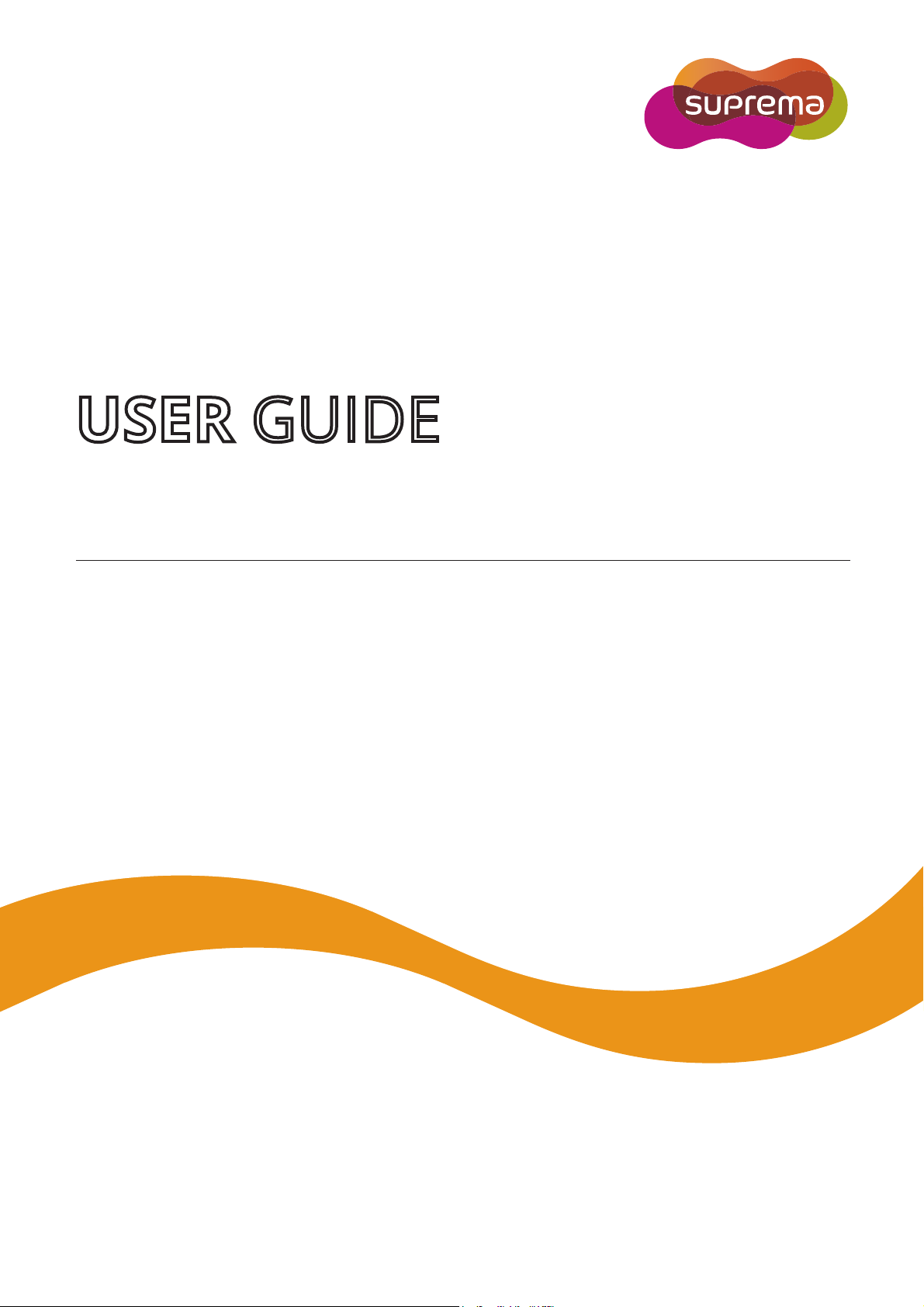
www.supremainc.com
USER GUIDE
BioStation 2
English
Version 1.00
EN 102.00.BS2 V1.00
Page 2
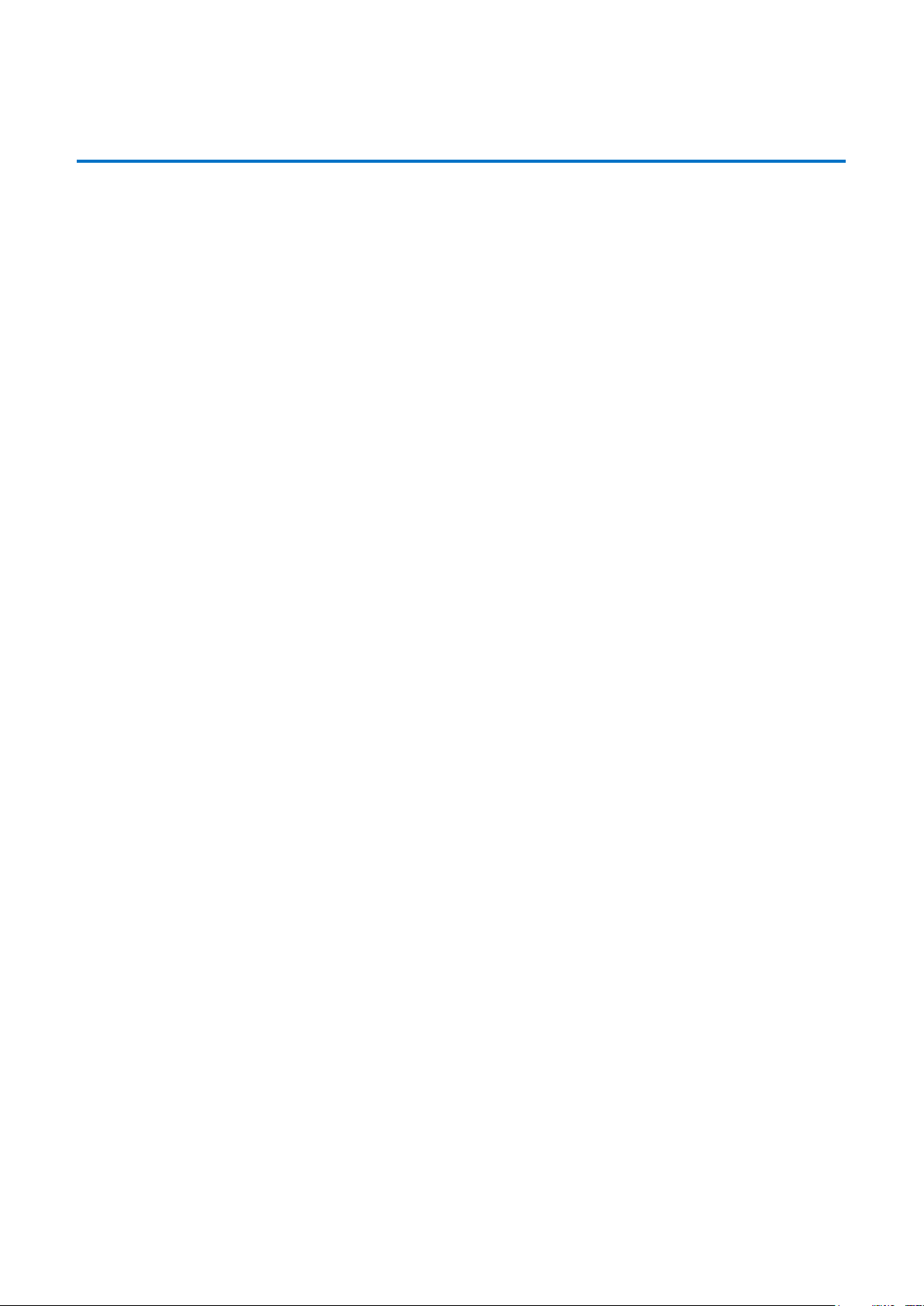
Contents
Safety Instructions .......................................................................................... 4
Getting Started ................................................................................................ 6
Components ................................................................................................................................................... 6
Parts ................................................................................................................................................................ 7
Cables and connectors ........................................................................................................................... 9
How to Enroll a Fingerprint ...................................................................................................................... 11
Choose Ideal Fingers to Enroll .............................................................................................................. 11
How to Enroll Fingerprints .................................................................................................................. 11
Administrator Menus ................................................................................... 12
Full Menu ..................................................................................................................................................... 12
Quick Menu .................................................................................................................................................. 12
User Management ........................................................................................ 13
Add User Information................................................................................................................................. 13
Edit User Information ................................................................................................................................. 14
Delete All Users .......................................................................................................................................... 14
Check User Usage ....................................................................................................................................... 14
Authentication Configuration ..................................................................... 15
Finger ............................................................................................................................................................ 15
Card ............................................................................................................................................................... 15
ID ................................................................................................................................................................... 16
T&A Mode .................................................................................................................................................... 16
Fingerprint .................................................................................................................................................... 17
System Setup ................................................................................................ 18
Display & Sound ......................................................................................................................................... 18
Device ........................................................................................................................................................... 18
Date & Time........................................................................................................................................... 18
Intercom .................................................................................................................................................. 19
Device Info ............................................................................................................................................. 19
Memory Info .......................................................................................................................................... 20
USB Memory .......................................................................................................................................... 20
Restart Device ........................................................................................................................................ 21
Restore Default ...................................................................................................................................... 21
Network ........................................................................................................................................................ 22
TCP/IP Settings ...................................................................................................................................... 22
Server Settings ...................................................................................................................................... 22
RS-485 Settings ..................................................................................................................................... 23
Check Event Log ........................................................................................... 24
Search Logs .................................................................................................................................................. 24
Delete All Logs ............................................................................................................................................ 24
Check Log Usage ........................................................................................................................................ 25
Troubleshooting ............................................................................................ 26
Checklist Before Requesting Service ........................................................................................................ 26
Product Specifications ................................................................................. 27
Product Specifications ................................................................................................................................ 27
Dimensions ................................................................................................................................................... 28
2
Page 3
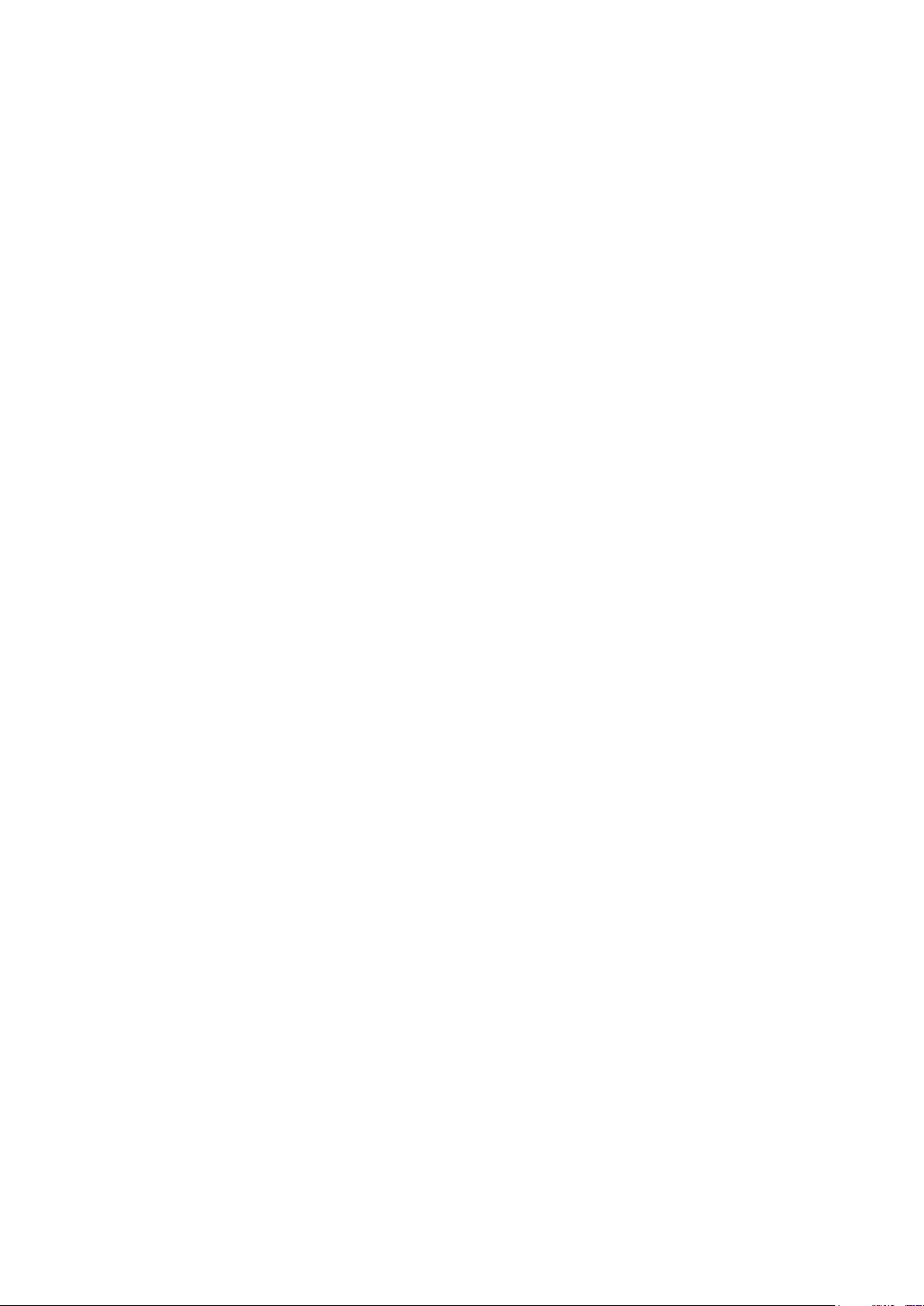
FCC Compliance Information ...................................................................... 29
Appendix ........................................................................................................ 30
Disclaimers ................................................................................................................................................... 30
Copyright Notice ......................................................................................................................................... 30
3
Page 4
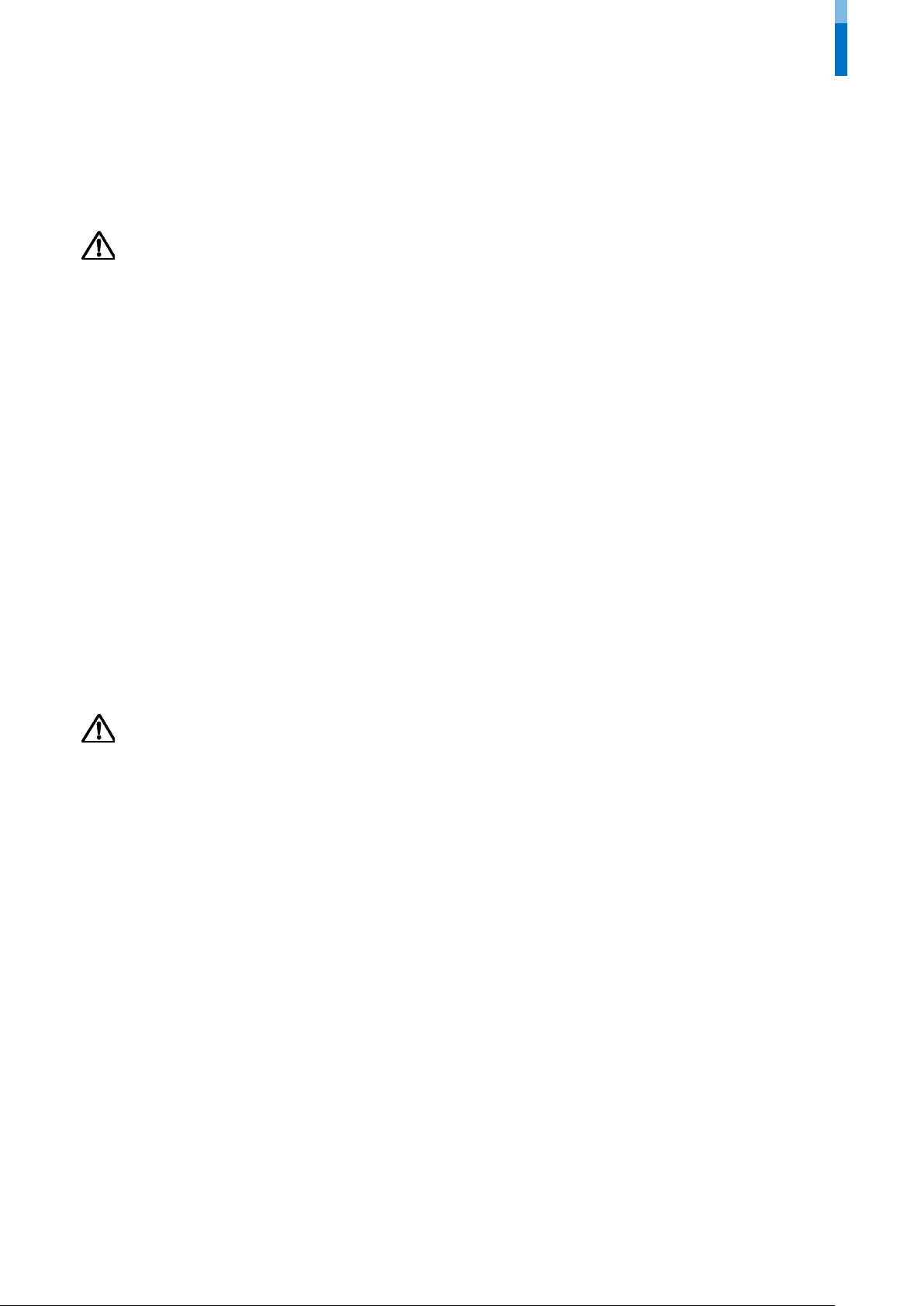
Safety Instructions
Safety Instructions
Please read the following instructions carefully before using the product. This information is important for ensuring the safety of the user
and for preventing damage to the user's property.
Warning
Failure to follow the instructions may cause serious injury or death.
Installation Instructions
Do not install the product in direct sunlight or in a location that is damp or dusty.
• This can cause a fire or electric shock.
Do not install the product near any heat source such as electric heaters.
• This can cause a fire from overheating or electric shock.
Install the product in a dry place.
• Moisture can cause product damage or electric shock.
Install the product in a place where there is no electromagnetic interference.
• This can cause product damage or electric shock.
Have qualified service professionals install or repair the product.
• Otherwise, it can cause a fire, electric shock, or injury.
• If the product is damaged due to a user's unauthorized installation or dismantling of the product, a service fee will be charged for repair.
Operating Instructions
Be careful not to spill any liquid such as water, drinks, or chemicals inside the product.
• This can cause fire, electric shock, or product damage.
Caution
Ignoring these instructions may result in minor injuries or damage to the product.
Installation Instructions
Protect the power cord from being walked on or pinched.
• This can cause product damage or injury.
Keep the product away from strong magnetic objects such as magnets, TVs, monitors (especially CRT monitors), or speakers.
• This can cause a failure.
Only use a DC 12V power adapter that provides a current of at least 500mA.
• This device does not work if the proper power source is not used.
After all the cables are properly installed, apply the liquid silicone underneath and above the cables within the groove
approximately 10mm wide. The cable cover must be installed to ensure the IP65 rating.
• Non-proper installation of the cable cover may cause device malfunction or damage from water and dust.
It is recommended to install the product inside an enclosure when installing it in a completely open place.
Be sure to use separate power source for Secure I/O 2, electrical lock, and BioStation 2.
4
Page 5
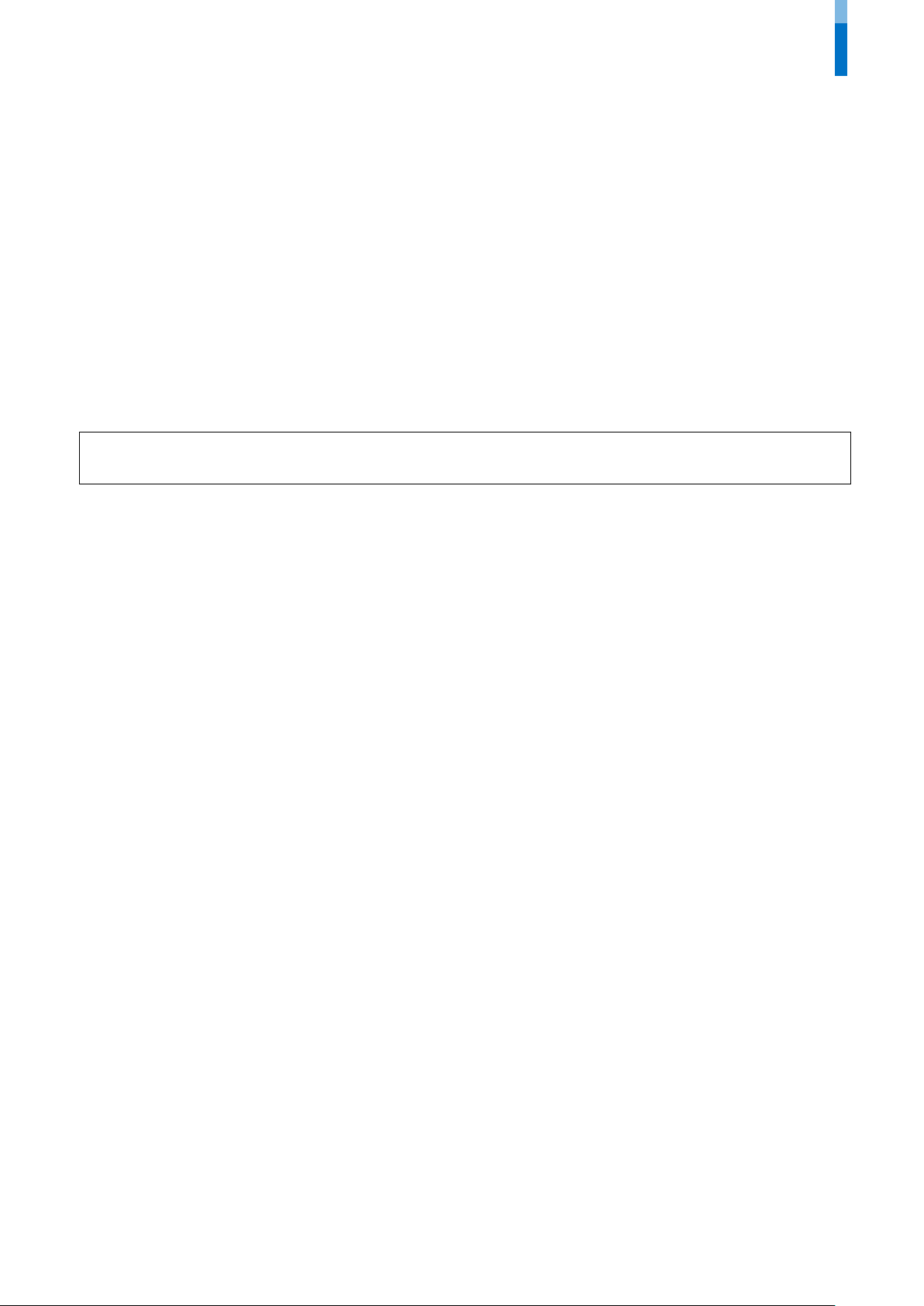
Safety Instructions
Operating Instructions
Do not drop the product or subject it to shock or impact during use.
• This can cause a failure.
Keep the password secret from others and change it periodically.
• Failure to do so may lead to an illegal intrusion.
Do not press the buttons on the product with excessive force or with a sharp tool.
• This can cause a failure.
Be careful not to contaminate or damage the fingerprint reader with dirty hands or materials.
• This can decrease performance or cause failures to read fingerprints.
Clean the product with a soft, dry cloth. Do not use alcohol, benzene, or water.
• This can cause a product failure.
BioStation 2 uses the capacitive button. If there is much moisture (humidity) like a rainy weather or on the product, wipe with a
soft and dry cloth.
There is a risk of fire if batteries are replaced by an incorrect type.
Dispose of batteries in accordance with local and national disposal regulations.
5
Page 6
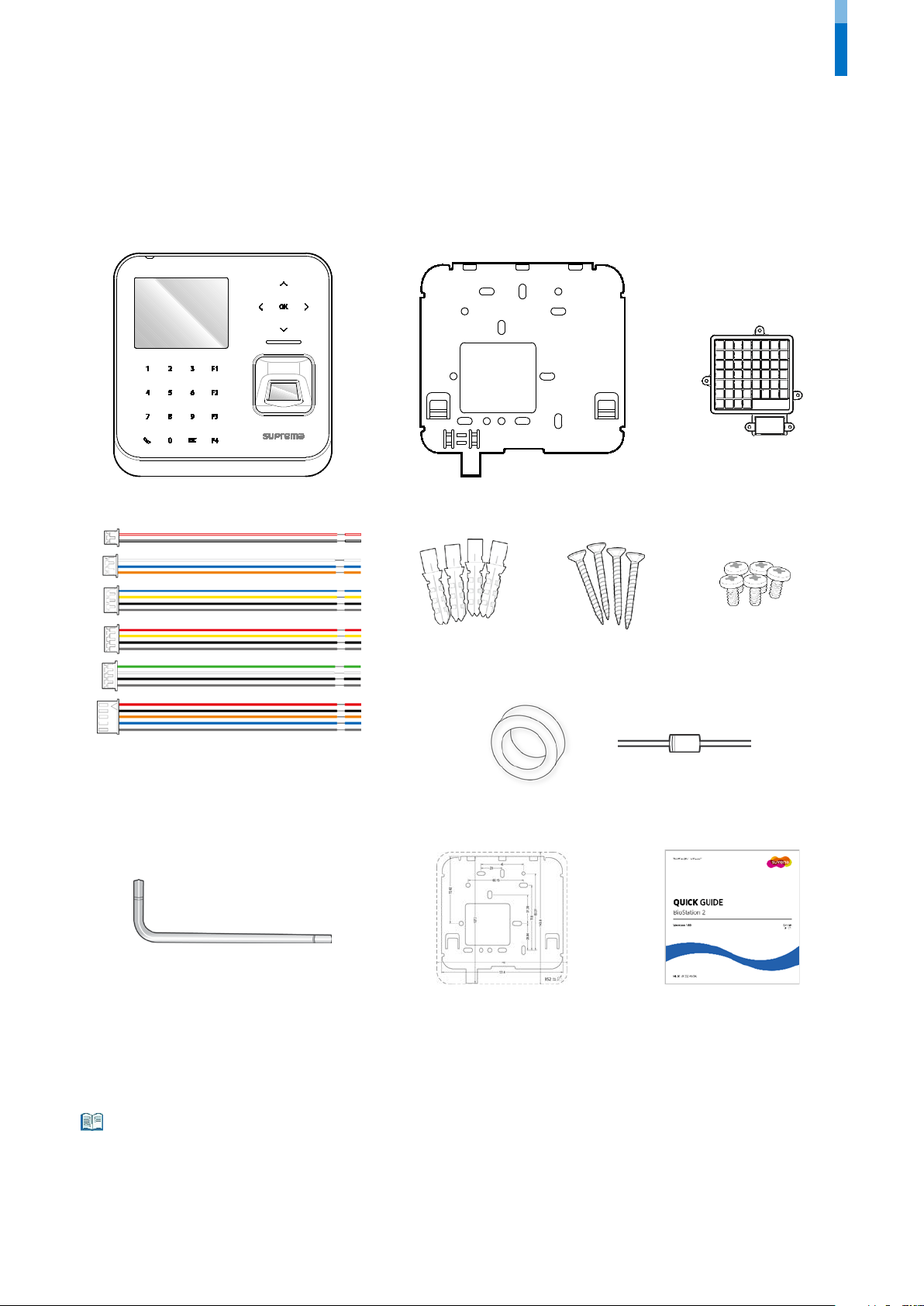
Getting Started
Notes
BioStation 2
Wall bracket
Fixing screws
PVC anchors
Allen Key
Diode
Cable cover
Connector cables
Cable cover screws
Ferrite core
Drilling Template
Quick Guide
Components
Getting Started
(1x2-pin, 1x -pin3, 3x4-ping, 1x5-pin)
(For bracket)
(4)
(1)
(5)
(4)
(1)
• The components may differ depending on where the product is installed.
• For more information on installation, visit the Suprema website (www.supremainc.com) to see the installation guide.
6
Page 7
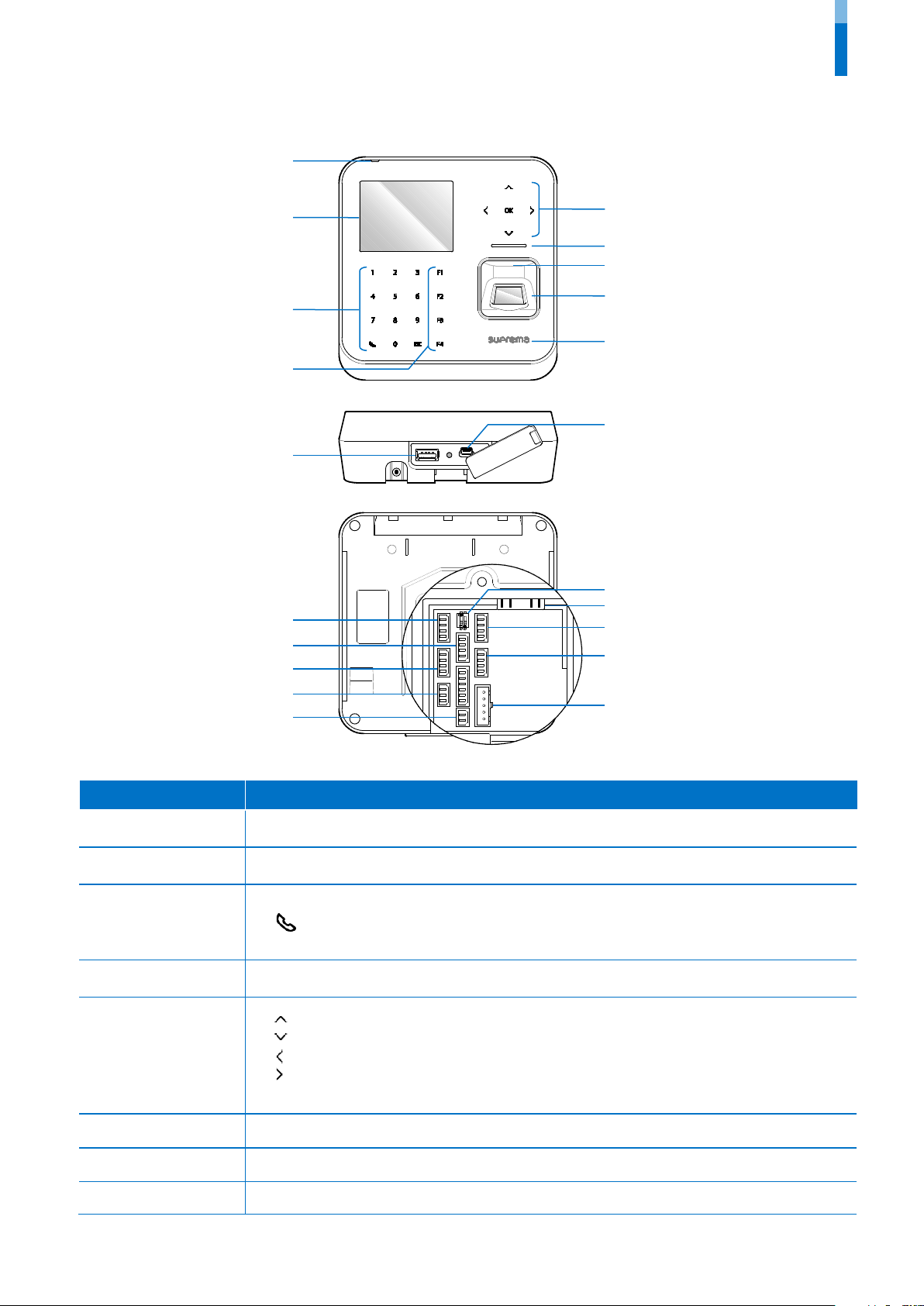
Parts
Fingerprint sensor
Arrow keys/OK button
Numpad/Intercom/ESC
Function buttons
LED lamp
Microphone
LCD screen
USB memory port
TTL input (4-pin)
Power (2-pin)
RS-485 (4-pin)
TTL output (4-pin)
DIP switches
Ethernet
Wiegand input (4-pin)
Wiegand output (4-pin)
Intercom (5-pin)
Relay (3-pin)
RF card reader
Mini-USB cable port
Speaker
Getting Started
button
Name Description
Microphone Transmits the user's voice to the intercom.
LCD screen
Numpad/Intercom/ESC
button
Function buttons Serves as T&A function key or selects a sub-menu item.
Arrow keys/OK button
Speaker
LED lamp Shows the status of the product with different colors.
Displays various information or settings.
• 1 to 9: Enters numbers/characters or selects a menu item.
• : Connects to the intercom.
• ESC: Opens the menu, moves back to the previous screen, or cancels input
• : Changes the character type.
• : Changes the character type or selects a T&A event.
• : Deletes numbers/characters.
• : Inserts symbols or configures an item.
• OK: Selects an item or saves the settings.
Makes a sound.
Fingerprint sensor
Reads fingerprints.
7
Page 8
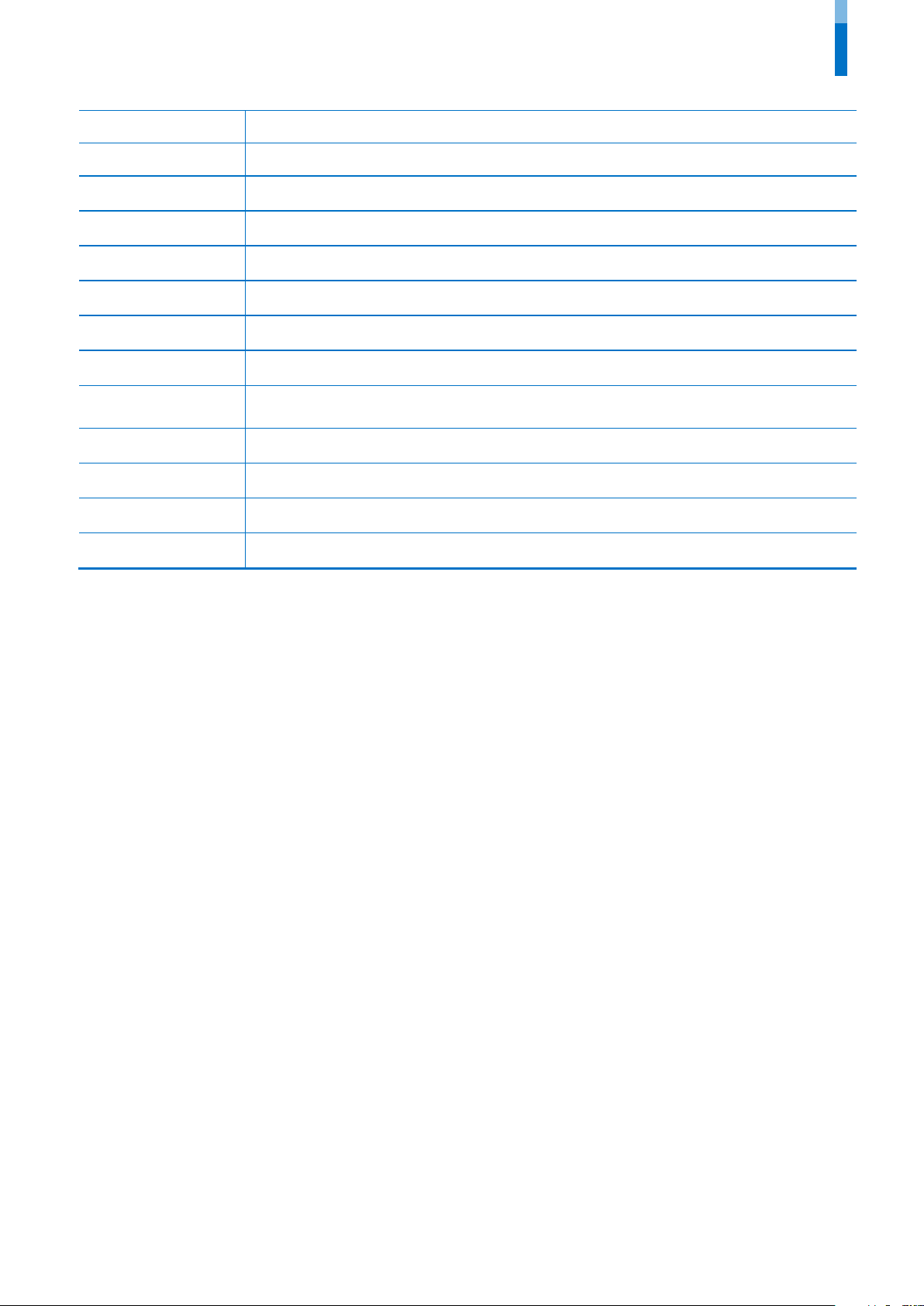
RF card reader Reads RF cards.
Getting Started
USB memory port
Mini-USB cable port To be supported later.
TTL input (4-pin) Connects a TTL input/output cable.
RS-485 (4-pin) Connects an RS-485 cable.
TTL output (4-pin)
Relay (3-pin)
Power (2-pin)
DIP switch
Ethernet
Wiegand input (4-pin) Connects a Wiegand input/output cable.
Wiegand output (4-pin) Connects a Wiegand input/output cable.
Intercom (5-pin) Connects the intercom cable.
Connects a USB memory stick.
Connects a TTL input/output cable.
Connects a relay cable.
Connects the power cable.
Turns on the termination resistor for the RS-485 interface
• To use the termination resistor, set DIP switch 1 to ON.
Connects an Ethernet cable.
8
Page 9
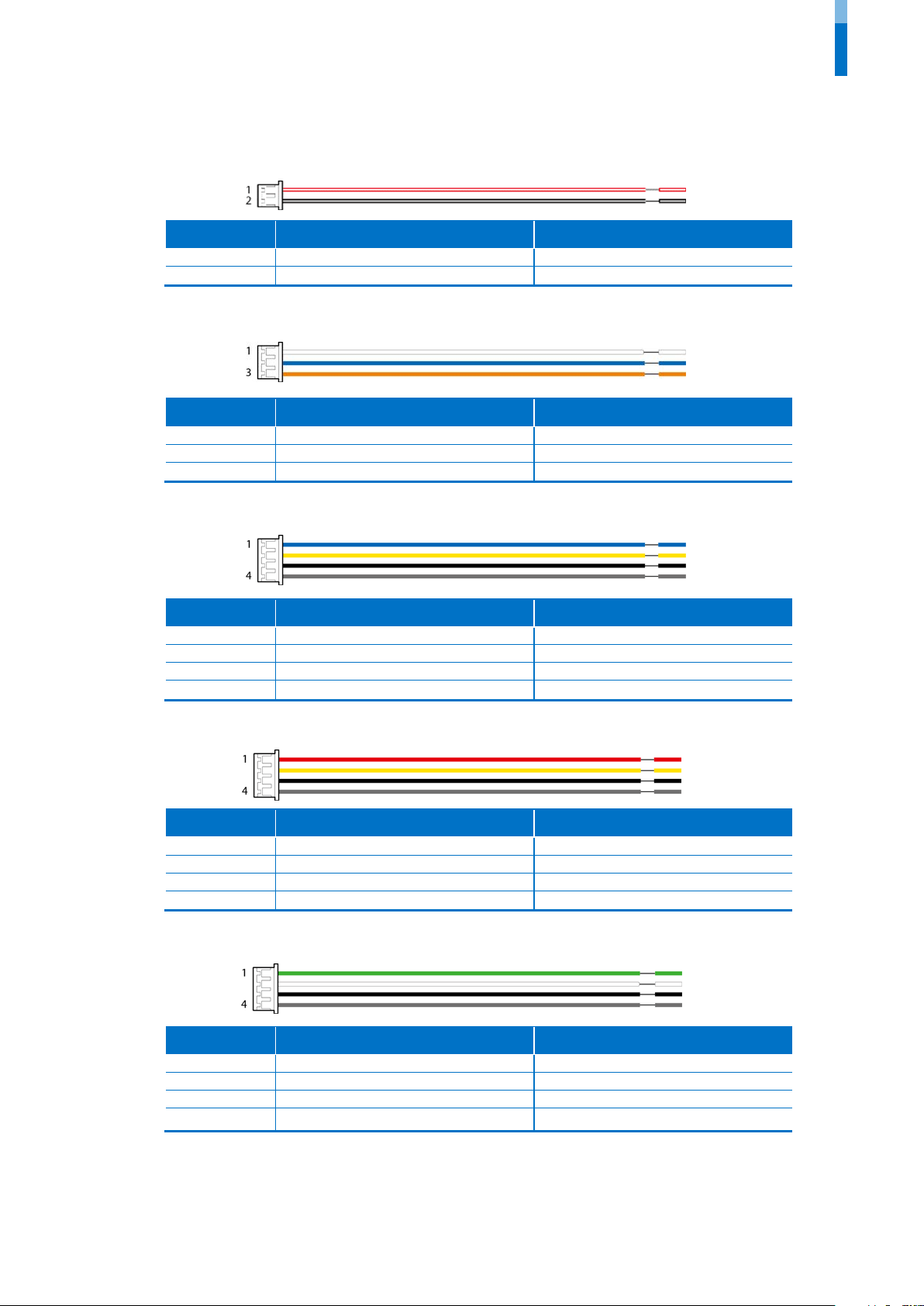
Cables and connectors
1
Power +12 V
Red (White stripe)
2
Power GND
Black (White stripe)
1
Normally Open
White
2
Common
Blue
3
Normally Closed
Orange
1
TRX +
Blue 2 TRX -
Yellow
3
GND
Black
4
Shield GND
Gray
1
IN 0 / OUT 0
Red
2
IN 1 / OUT 1
Yellow
3
GND
Black
4
Shield GND
Gray
1
IN 0 / OUT 0
Green
2
IN 1 / OUT 1
White
3
GND
Black
Power
Pin Name Color
Relay
Pin Name Color
Getting Started
RS-485
TTL input/output
Wiegand input/output
Pin Name Color
Pin Name Color
Pin Name Color
4 Shield GND Gray
9
Page 10
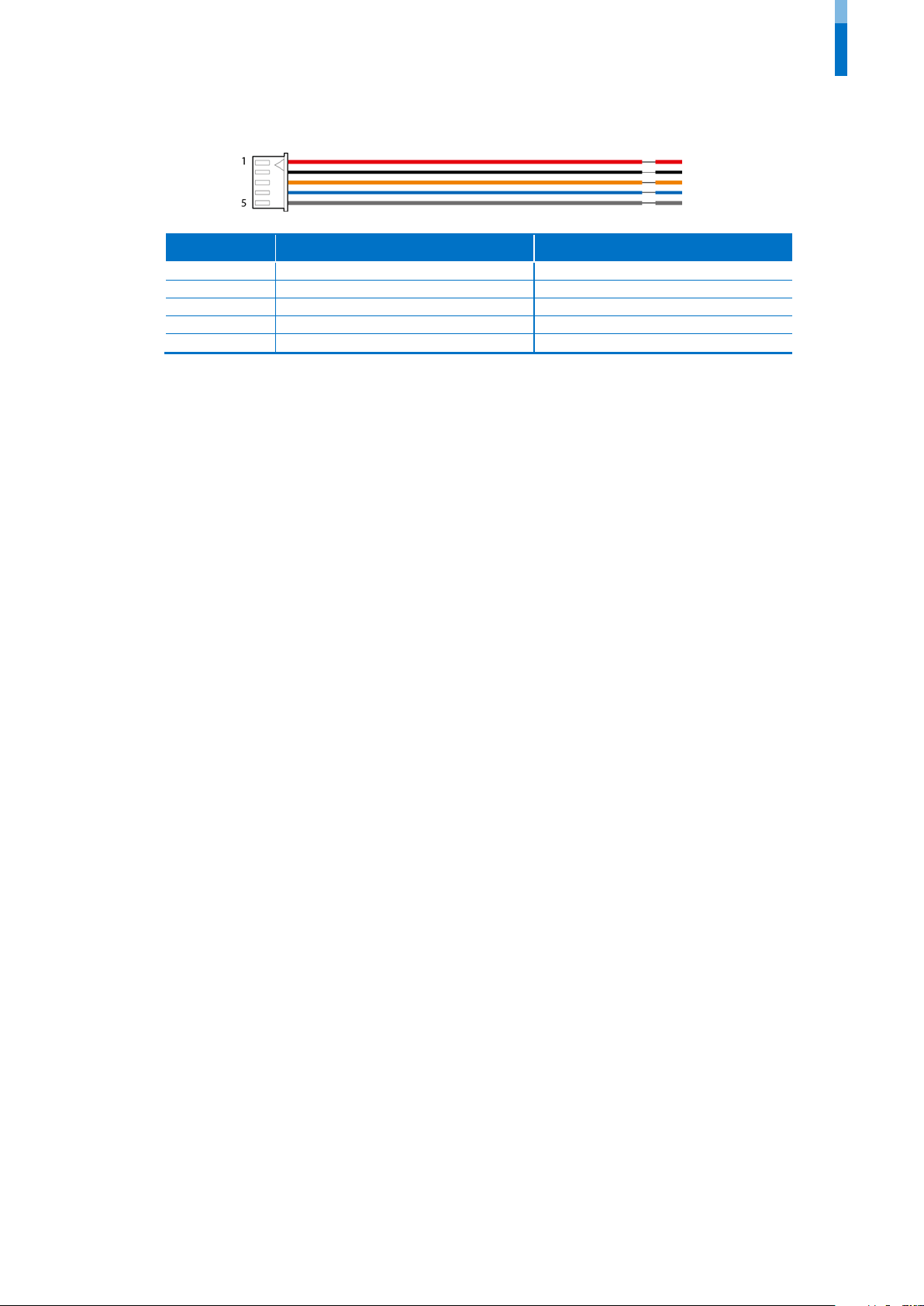
Intercom
1
Power +
Red
2
Power GND
Black
3
Audio
Orange
4
Data
Blue
5
Shield GND
Gray
Getting Started
Pin Name Color
10
Page 11

Getting Started
• Each person can enroll up to ten fingerprints. If a finger is injured or scratched, it is recommended
1
When enrolling a fingerprint, the “Scan 1st finger” message will appear on the LCD screen. Place a finger on the fingerprint sensor, and
then press softly in order to improve the recognition.
2
After a beep sounds, you will be notified to scan again then remove your finger and place it again to scan.
(
Notes
How to Enroll a Fingerprint
Correct fingerprint enrollment is critical in improving fingerprint recognition. BioStation 2 is loaded with powerful fingerprint algorithm
which is capable of recognizing a fingerprint even when the angle or position of the finger on the reader is not optimal. Nevertheless,
enrolling a fingerprint with the following instructions can improve the recognition performance.
Choose Ideal Fingers to Enroll
to use another finger.
• If the fingerprint recognition fails, you can enroll the same finger multiple times, which will
improves the recognition performance.
• If a finger is injured or the fingerprint is not clear, please enroll a different finger.
• The index finger and middle finger are preferred for enrolling fingerprints. Other fingers may have
a lower recognition rate because those fingers tend to have difficulty being placed at the center of
the fingerprint sensor.
How to Enroll Fingerprints
You are required to scan the same finger twice for enrollment.)
Precautions for enrolling fingerprints
Enrolling fingerprints is the most important procedure because this device uses enrolled fingerprints to compare them with a scanned fingerprint.
Please ensure the following when enrolling fingerprints:
• Place the finger firmly on the fingerprint sensor for it to be read completely.
• The center of the fingerprint should be placed at the center of the fingerprint sensor.
• If a finger is injured or the fingerprint is not clear, please enroll another finger.
• Follow the instructions on the screen and place the finger correctly without movement when the finger is read.
• Place your finger to completely cover the sensor with maximum surface.
When the fingerprint recognition fails
BioStation 2 can read fingerprints regardless of the change in seasons or condition of the fingers. However, the external environment or the finger's
position can affect the recognition performance.
If the fingerprint recognition fails, the following actions are recommended.
• If there is water or sweat on the finger, please wipe it off before scanning the finger.
• If the finger is too dry, please blow softly on the fingertip before scanning the finger.
• If the finger is injured, please enroll another finger.
• If the fingerprint recognition failure persists, please follow ‘Precautions for enrolling fingerprints’ to re-enroll the fingerprint.
11
Page 12

Administrator Menus
Notes
Notes
Full Menu
1 Press the ESC button then authenticate as an administrator.
2 Select the desired menu item.
• If there is no administrator on the device, anyone can access the menu just by pressing the ESC button.
Administrator Menus
Quick Menu
1 Press and hold the ESC button for more than one second and then release the button. Next, authenticate yourself as an administrator.
2 Select the desired menu item.
• If there is no administrator on the device, anyone can access the quick menu just by pressing and holding the ESC button and then releasing the
button.
12
Page 13

User Management
Notes
Add User Information
You can register the user information and fingerprints.
1 Press the ESC button then authenticate as an administrator.
2 Go to USER > Add User and press OK.
User Management
3 Select an item then press the button. Press OK after configuring the item to register the user information.
• ID: Enters the User ID to be registered. Press OK after entering the ID with the number buttons. An ID must be a number in the range of 1 to
4294967295.
• Name: Enters the user name with the number buttons. Press the / buttons to switch between letters and numbers. Press F1/F2 to show more
letters.
• PIN: Enters a PIN. Enter the PIN and press OK. Enter the PIN again to confirm it, then press the OK button. PIN numbers must be 4 to 16 digits to
prevent leaking of the PIN.
• Fingerprint: Enrolls fingerprints for user authentication. After scanning the fingerprint of the registered finger, the same finger should be scanned
one more time. Press the ESC button if you do not want to enroll a fingerprint.
• Card: Registers cards for user authentication. Scan the cards that you want to assign to users. Press the ESC button if you do not want to register
another card.
• User Level: Selects the privileges to assign to the user. Use the / buttons to select the user level.
• Start Date: Sets the start date for the user account. Press the number buttons to enter the date. Use the button to delete the date. Use the
button to enter a separator.
• Expiration Date: Sets the end date for the user account. Press the number buttons to enter the date. Use the button to delete the date. Use the
button to enter a separator.
• Security Level: Sets the security level for 1:1 Authentication.
• Duress: Selects the index of the fingerprints to be used as duress fingerprints. This is available only when there are two or more registered
fingerprints.
• Private Auth Mode: Changes the authentication mode for each user. Select a desired item and press the / buttons to change the settings.
The available menus vary depending on the selected user level.
• None: Indicates the level for normal users who cannot use the menu.
• Administrator: The user can use all menus.
• Configuration: The user can use AUTHENTICATION, DISPLAY & SOUND, DEVICE, NETWORK, and EVENT LOG menus.
• User Mgmt: The user can use USER and EVENT LOG menus.
13
Page 14

User Management
Notes
Edit User Information
Users with the user level of Administrator and User Mgmt can change user information. They can add fingerprints or a card for a user, and
also change PIN numbers and access levels.
1 Press the ESC button then authenticate as an administrator.
2 Go to USER > Search User and press OK.
3 Select a search method and press the button. You can search for users by ID, Name, Fingerprint, or Card.
• If you press OK without selecting a search method, a list of all users will be displayed.
4 Select the user you want to edit and press F2. Edit the information by referring to Adding User Information.
• Press F3 and then the OK button to delete a user.
• Access Group can be registered in BioStar 2. For more information on registering access groups, see the BioStar 2 Administrator Guide.
Delete All Users
You can delete all registered users.
1 Press the ESC button then authenticate as an administrator.
2 Go to USER > Delete User, then press OK.
3 If you press OK, all registered users will be deleted.
Check User Usage
Shows the numbers of registered users, fingerprints, and cards.
1 Press the ESC button then authenticate as an administrator.
2 Go to USER > User Usage, then press OK.
14
Page 15

Authentication Configuration
Notes
Finger
A schedule can be configured for each authentication method using fingerprints.
1 Press the ESC button then authenticate as an administrator.
2 Go to AUTHENTICATION > Finger, then press OK.
Authentication Configuration
3 Select an item and press the / buttons to set a schedule.
• : This mode only uses fingerprints.
• + : In this mode, a PIN must be entered after fingerprint authentication.
4 Press OK to save the settings.
• You can configure a schedule in BioStar 2. You can select Never or Always if there is no configured schedule.
• For more information on configuring schedules, see the BioStar 2 Administrator Guide.
Card
A schedule can be configured for each authentication method using cards.
1 Press the ESC button then authenticate as an administrator.
2 Go to AUTHENTICATION > Card, then press OK.
3 Select an item and press the / buttons to set a schedule.
• : This mode only uses a card.
• + : In this mode, fingerprint authentication is required after card authentication.
• + : In this mode, a PIN must be entered after card authentication.
• + / : In this mode, fingerprint authentication or entering a PIN is required after card authentication.
• + + : In this mode, both fingerprint authentication and entering a PIN are required after card authentication.
4 Press OK to save the settings.
15
Page 16

Authentication Configuration
Notes
Notes
• You can configure a schedule with BioStar 2. You can select Never or Always if there is no configured schedule.
• For more information on configuring schedules, see the BioStar 2 Administrator Guide.
ID
A schedule can be configured for each authentication method using IDs.
1 Press the ESC button then authenticate as an administrator.
2 Go to AUTHENTICATION > ID, then press OK.
3 Select an item and press the / buttons to set a schedule.
• + : In this mode, fingerprint authentication is required after entering an ID.
• + : In this mode, a PIN must be entered after entering an ID.
• + / : In this mode, fingerprint authentication or entering a PIN is required after entering an ID.
• + + : In this mode, both fingerprint authentication and entering a PIN are required after entering an ID.
4 Press OK to save the settings.
• You can configure a schedule with BioStar 2. You can select Never or Always if there is no configured schedule.
• For more information on configuring schedules, see the BioStar 2 Administrator Guide.
T&A Mode
You can select registration options for the T&A Mode.
1 Press the ESC button then authenticate as an administrator.
2 Go to AUTHENTICATION > T&A Mode, then press OK.
3 Select an item and configure the settings.
• T&A Mode: Selects how to use the T&A Mode.
• T&A Event: Checks T&A Events.
• T&A Required: Selects the registration option for the T&A Mode. If Use is selected, you can set the T&A Event as a required option to select during
authentication.
16
Page 17

4 Press OK to save the settings.
Notes
Fingerprint
You can configure the fingerprint authentication settings.
1 Press the ESC button then authenticate as an administrator.
2 Go to AUTHENTICATION > Fingerprint, then press OK.
Authentication Configuration
3 Select an item and press the / buttons to change the settings.
• Security Level: Configures the security level for 1:N Authentication.
• Timeout: Sets a timeout period. If the authentication is not completed within the set time, the au thentication fails.
• View Image: You can view the original image when a fingerprint is scanned.
• Sensor Sensitivity: Sets the sensitivity level of the fingerprint reader sensor. Set the sensor sensitivity high if you wish to use a higher sensor
sensitivity level and obtain more detailed fingerprint information.
• 1:N Fast Mode: Sets the fingerprint authentication speed. Select Auto On to have the authentication speed configured according to the total
fingerprint templates enrolled on the device.
• Template Format: Sets the fingerprint template format. The default format is SUPREMA. Be careful when changing the template format as it can
render all previously stored fingerprints unusable.
• Sensor Mode: If Auto On is selected, the fingerprint sensor detects if a finger is present. And the sensor is on while the finger is present on the
sensor. If Always On is selected, the fingerprint sensor is always on.
• Advanced Enrollment: You can check the quality of a scanned fingerprint to save high quality fingerprint data. If Enabled is selected, the user will
be notified when the fingerprint quality is low. This helps users to scan the fingerprints correctly.
4 Press OK to save the settings.
• Change the template type after deleting all user fingerprint information. If there is any user fingerprint information stored on the device, the
template type cannot be changed.
17
Page 18

System Setup
Display & Sound
You can configure the display and sound settings on the device.
1 Press the ESC button then authenticate as an administrator.
2 Go to DISPLAY & SOUND, then press OK.
System Setup
3 Select an item and press the / buttons to change the settings.
• Theme: Changes the style of the home screen.
• Background: Selects items to display on the home screen background.
• Backlight Timeout: Configures how long (in seconds) the LCD screen light stays on.
• Menu Timeout: Configures the time (in seconds) for the menu screen to automatically disappear. If there is no button input for the specified
period, the display goes back to the home screen.
• Msg Timeout: Configures the time (in seconds) for the configuration completion message or notification message to automatically disappear.
• Language: Selects the language to use.
• Voice Instruction: You can use voice instructions instead of beep.
• Volume: Adjusts the volume.
4 Press OK to save the settings.
Device
Date & Time
You can configure the date and time settings. Be sure to correctly configure the settings to collect accurate log data.
1 Press the ESC button then authenticate as an administrator.
2 Go to DEVICE > Date & Time, then press OK.
3 Select an item and press the / buttons to change the settings.
• Date: Sets the current date. Press the number buttons to enter the date.
• Time: Sets the current time. Press the number buttons to enter the time.
• Time Zone: Sets the time zone for your area.
18
Page 19

System Setup
Notes
• Time Sync: Synchronizes the time with the server. To synchronize the time with the server, select Use.
• Date Format: Selects the date format. You can select from among the YYYY/MM/DD, MM/DD/YYYY, or DD/MM/YYYY formats.
• Time Format: Selects the time format. You can select from among the 24 hour or 12 hour (AM/PM) formats.
• Press the number buttons to enter the date and time. Use the button to delete the values entered. Use the button to enter a separator.
Intercom
You can select whether or not to use the intercom.
1 Press the ESC button then authenticate as an administrator.
2 Go to DEVICE > Interphone, then press OK.
3 When the intercom is connected, press the / buttons to select Enabled.
4 Press OK to save the settings.
Device Info
Shows the model name, device ID, FW version, and MAC address.
1 Press the ESC button then authenticate as an administrator.
2 Go to DEVICE > Device Info, then press OK.
• Shows the model name, device ID, HW / FW / Kernel versions and Ethernet/WiFi MAC addresses.
3 Check the device information and press OK.
19
Page 20

Memory Info
Notes
Shows the memory usage status.
1 Press the ESC button then authenticate as an administrator.
2 Go to DEVICE > Memory Info, then press OK.
3 Check the memory information and press OK.
USB Memory
System Setup
By connecting a USB memory stick, you can import or export the log, data and configurations data to or from the USB memory stick and
upgrade the firmware.
1 Press the ESC button then authenticate as an administrator.
2 Go to DEVICE > USB Memory, then press OK.
3 Select an item and change the settings.
• Export: Selects data to export to the connected USB memory stick. Press the / buttons to select an item and press OK.
• Import: Selects data to import from the connected USB memory stick. Press the / buttons to select an item and press OK.
• FW Upgrade: If there are firmware files stored on the USB memory stick, select the firmware file to use and press OK to upgrade the firmware.
Supported USB memory sticks are as follows. If you use other memory sticks, they may not work properly.
• Samsung Electronics: SUM-LSB 8 GB, SUM-PSB 8 GB, SUM-PSB 16 GB, and SUM-BSG 32 GB
• LG Electronics: XTICK J3 WINDY 8 GB, SMART USB MU1 White 8 GB, MU 1 USB 32 GB, MU28GBC 32 GB, XTICK MOBY J1 16 GB
• SanDisk: Cruzer 16 GB, Cruzer Blade CZ50 4 GB, Cruzer Blade CZ50 32 GB, CZ48 Ultra USB 3.0 64 GB, CZ80 USB3.0 64 GB, CZ52 64 GB, Cruzer Glide
Z60 128 GB, Cruzer Force CZ71 32 GB
• Sony: Micro Vault Clic k 8 GB, MicroVault CLICK 16 GB, USM-SA1 32 GB
• Transcend: JetFlash 760 8 GB, JetFlash 760 32 GB, JetFlash 500 8 GB
• Memorette: MINI500 8 GB
• A-DATA: S102 PRO 8 GB
• TriGem: Pastel 8 GB
20
Page 21

Restart Device
Notes
The user can restart the device.
1 Press the ESC button then authenticate as an administrator.
2 Go to DEVICE > Restart Device, then press OK.
3 Press OK to restart the device. Press ESC to cancel.
Restore Default
System Setup
You can reset all the device settings.
1 Press the ESC button then authenticate as an administrator.
2 Go to DEVICE > Restore Default, then press OK.
3 Press OK to reset all the device settings. Press ESC to cancel.
• If you reset the device, the user levels will be reset as well. Be sure to configure the user level settings after resetting the device.
• The language settings do not change even if you reset the device.
21
Page 22

Network
• Port
device.
• AP Search
Notes
TCP/IP Settings
You can configure the network settings for the device.
1 Press the ESC button then authenticate as an administrator.
2 Go to NETWORK > TCP/IP then press OK.
3 Press the / buttons to select a Ty pe then select an item. You can select Ethernet or Wireless.
System Setup
: Enter the port number of the device.
• DHCP: Select whether or not to use DHCP. If Disabled
is selected, the user can modify IP Address, Gateway,
and Subnet Mask.
• IP Address: Enter the IP address of the device.
• Gateway: Enter the gateway address of the device.
• Subnet Mask: Enter the subnet mask address of the
: Select the AP to connect to.
• Encryption: Shows the encryption method of the AP.
• Password: Enter the AP login password.
• Port: Enter the port number of the device.
• DHCP: Select whether or not to use DHCP. If Disabled is
selected, the user can modify the IP Address.
• IP Address: Enter the IP address of the device.
4 Press OK to save the settings.
• Press the number buttons to enter the IP address, gateway address, and subnet mask address. Use the button to delete the values entered. Use
the button to enter a separator.
• To use Wireless, you need a wireless router. For more information on installing and configuring the wireless router, see the manual of the wireless
route r.
Server Settings
1 Press the ESC button then authenticate as an administrator.
2 Go to NETWORK > Server then press OK.
3 Select an item and change the settings.
• Connection Mode: Select Device > Server to send the connect signal from the device directly to the server. If Server > Device is selected, Server
IP and Server Port address cannot be entered.
• Server IP: Enter the IP address of the PC where BioStar 2 is installed. You can enter the values when Device > Server is selected for Connection
Mode.
22
Page 23

System Setup
Notes
• Server Port: Enter the port address of the PC with BioStar 2 installed. You can enter the values when Device > Server is selected for Connection
Mode.
4 Press OK to save the settings.
• Press the number buttons to enter the values for Server IP and Server Port. Use the button to delete the values entered. Use the button to
enter a separator.
RS-485 Settings
1 Press the ESC button then authenticate as an administrator.
2 Go to NETWORK > RS-485 then press OK.
3 Select an item and press the / buttons to change the settings.
• Mode: Select RS-485 mode.
• Baud Rate: Select a baud rate.
4 Press OK to save the settings.
23
Page 24

Check Event Log
Search Logs
You can search logs after setting the condition.
1 Press the ESC button then authenticate as an administrator.
2 Go to EVENT LOG > Search then press OK.
Check Event Log
3 Select an item and press the / buttons to change the condition. If you press OK, matching logs will be displayed on the screen.
4 Press ESC to return to the previous screen.
Delete All Logs
You can delete all logs stored on the device.
1 Press the ESC button then authenticate as an administrator.
2 Go to EVENT LOG > Delete All then press OK.
3 Press OK to delete all logs. Press ESC to cancel.
24
Page 25

Check Log Usage
Shows the status of the log usage.
1 Press the ESC button then authenticate as an administrator.
2 Go to EVENT LOG > Log Usage then press OK.
3 Press OK after checking the log usage.
Check Event Log
25
Page 26

Troubleshooting
•
How to Register Fingerprints
If a finger is injured, the finger may be recognized as another person's finger.
> Sensor Mode and then select Always On.
The lock does not work when
the door is closed.
Checklist Before Requesting Service
Category Problem Possible Causes & Remedy
Troubleshooting
Power
PIN
Fingerprint
Door lock
Power is supplied to the device,
but the device does not work.
I've lost my PIN.
I cannot open a locked door
when I enter a PIN and then
press the OK button.
A fingerprint is enrolled
successfully, but the fingerprint
recognition fails too often.
The fingerprint recognition does
not work.
The fingerprint sensor does not
turn on.
• If the terminal is apart from the bracket, it may not work due to the tamper
switch.
• Check the adapter or power connection cable.
• For a normal user's PIN, contact your administrator and then enter the PIN again.
• If an administration's PIN is lost, contact your installer.
• Check whether the registered PIN is entered correctly.
• Check whether the PIN has recently been changed.
• If you cannot find the PIN, contact your administrator to change the PIN.
Refer to ‘
• Since there are variations in recognition rates due to the different characteristics
of each fingerprint, please try to enroll another fingerprint.
• If there are many number of enrolled fingerprints, change the Matching
Timeout setting and then try again.
•
• Check whether the finger or the fingerprint sensor has sweat, water, or dust on
it, and then wipe it clear.
• Try again after clearing the finger and the fingerprint sensor with a dry cloth.
• If the finger is too dry, try again after blowing gently on the finger.
• When Sensor Mode set to Auto On, the fingerprint sensor detects if a finger is
present. And the sensor is on while the finger is present on the sensor. If you
want to keep the fingerprint sensor on, go to AUTHENTICATION > Fingerprint
• The electric lock may have a problem. Ask your installer to examine it.
’, and then enroll the fingerprint again.
Time
Administrator
Connection
The time displayed on the device
is not correct.
The administrator mode cannot
be accessed due to losing the
administrator PIN.
• Even though BioStation 2 includes an internal battery, the time could become
incorrect due to the discharge of the internal battery if power has not been
applied to the system for a long time. Refer to Date & Time to adjust the time.
• Since BioStation 2 administrators are in charge of permitting the right of
entrance, only the administrators can access the menu.
• If the administrator menu cannot be accessed, it is possible to get a PIN issued in
accordance with a predefined procedure. Ask your installer about the procedure
to issue a password.
26
Page 27

Product Specifications
Product Specifications
Category Feature Specification
Biometric Fingerprint
Product Specifications
Main
Capacity
Interface
Relay
IP Rating IP 65
RF Option* 13.56MHz ISO14443A(MIFARE, DESFire, DESFire EV1), ISO15693, Felica
Max. User (1:1) 500,000
Max. User (1:N) 20,000
Max. Template (1:1) 1,000,000
Max. Template (1:N) 40,000
M ax . Te xt Lo g 3,000,000
Wi-Fi Yes
TCP/IP Yes
RS-485 1ch Host or Slave (Selectable)
RS-232 Yes
Wiegand 1ch Input, 1ch Output
TTL Input 2ch Inputs, 2ch Outputs
Relay 1 Relay
USB USB 2.0 (Host)
Voltage Max. 24VDC
Current 0.5A, Max. 1.A
CPU 1.0 GHz
Memory 8GB Flash + 128 MB RAM
LCD 2.8” QVGA Color LCD
LED Multi-Color
Sound 16-bit Hi-Fi
Hardware
* For detailed information on our supported card list, contact Suprema technical support team at support@supremainc.com.
Operating Temp. -20°C ~ 50°C
Tamper Yes
Power 9V ~ 18V
PoE Optional
Dimensions (W x H x D mm) 142 x 144 x 45(38)
Certificates CE, FCC, KC, RoHS, REACH, WEEE
27
Page 28

Dimensions
Product Specifications
(Unit: mm)
28
Page 29

FCC Compliance Information
FCC Compliance Information
This device complies with Part 15 of the FCC Rules.
Operation is subject to the following two conditions:
(1) This device may not cause harmful interference, and
(2) This device must accept any interference received, including interference that may cause undesired operation.
Note: This equipment has been tested and found to comply with the limits for a Class B digital device, pursuant to Part 15 of the FCC Rules.
These limits are designed to provide reasonable protection against harmful interference in a residential installation. This equipment
generates, uses, and can radiate radio frequency energy and, if not installed and used in accordance with the instructions, may cause
harmful interference to radio communications. However, there is no guarantee that interference will not occur in a particular installation. If
this equipment does cause harmful interference to radio or television reception, which can be determined by turning the equipment off
and on, the user is encouraged to try to correct the interference by one or more of the following measures:
• Reorient or relocate the receiving antenna.
• Increase the separation between the equipment and the receiver.
• Connect the equipment into an outlet different from that to which the receiver is connected.
• Consult the dealer or an experienced radio/TV technician for help.
Any changes or modifications of the product not expressly approved by the manufacturer could void the user’s authority to operate the
equipment according to the FCC Rules.
This appliance and its antenna must not be co-located or operation in conjunction with any other antenna or transmitter.
A minimum separation distance of 20 cm must be maintained between the antenna and the person for this appliance to satisfy the RF
exposure requirements.
29
Page 30

Appendix
Appendix
Disclaimers
• The information contained in this Guide is provided in regard to the Suprema product.
• Your right of usage is recognized only for products included in sales agreements and conditions guaranteed by Suprema. No license
rights over other intellectual properties mentioned in this Guide are recognized.
• Suprema makes no representations or warranties concerning infringement of patents, copyrights or other intellectual property rights
as well as merchantability and fitness of the product for a particular purpose in regard to the sale or use of the Suprema product.
• Do not use the Suprema product in medical, life-saving and life-sustaining situations or in situations where malfunction of the product
could lead to personal injury or loss of life. However, if an accident occurs while the purchaser is using the product in any of the
situations stated above, even if shortcomings are discovered in the design or production process of the product and are claimed as a
point of major negligence, employees, subsidiaries, branches, affiliates, or distributors of Suprema shall not be liable and shall not make
reimbursements for any direct or indirect costs or expenses associated, including lawyer fees.
• Suprema may change the product standards and specifications at any time without any adequate notice for improvements in stability,
performance or design of the product. Designers should keep in mind that features or descriptions marked as "to be implemented" or
"to be defined" are always subject to change. Suprema will implement or define such features or descriptions in the near future and
shall not be liable for any consequential problems, including problems of compatibility.
• If you wish to obtain the latest specification documentation before you place an order for the product, please contact Suprema, a sales
agent of Suprema, or a regional distributor.
Copyright Notice
Suprema owns the copyright for this document. The rights of other product names, brands, and trademarks belong to the individuals or
organizations who own them.
30
Page 31

www.supremainc.com
www.supremainc.com
