Page 1
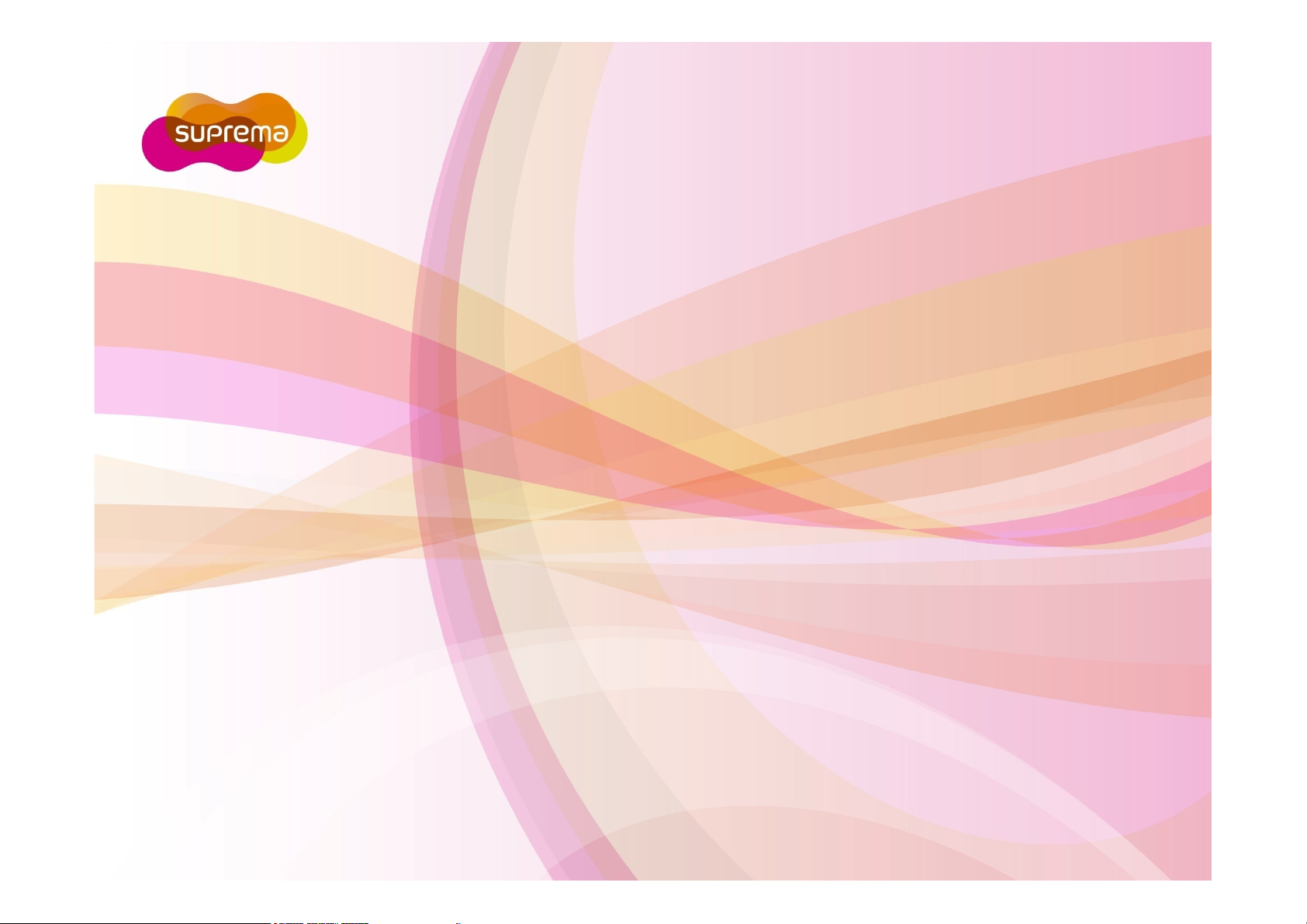
BioEntry W
Compact Outdoor Fingerprint Reader/Controller
Installation Guide
Version V1.0
www.supremainc.com
Page 2
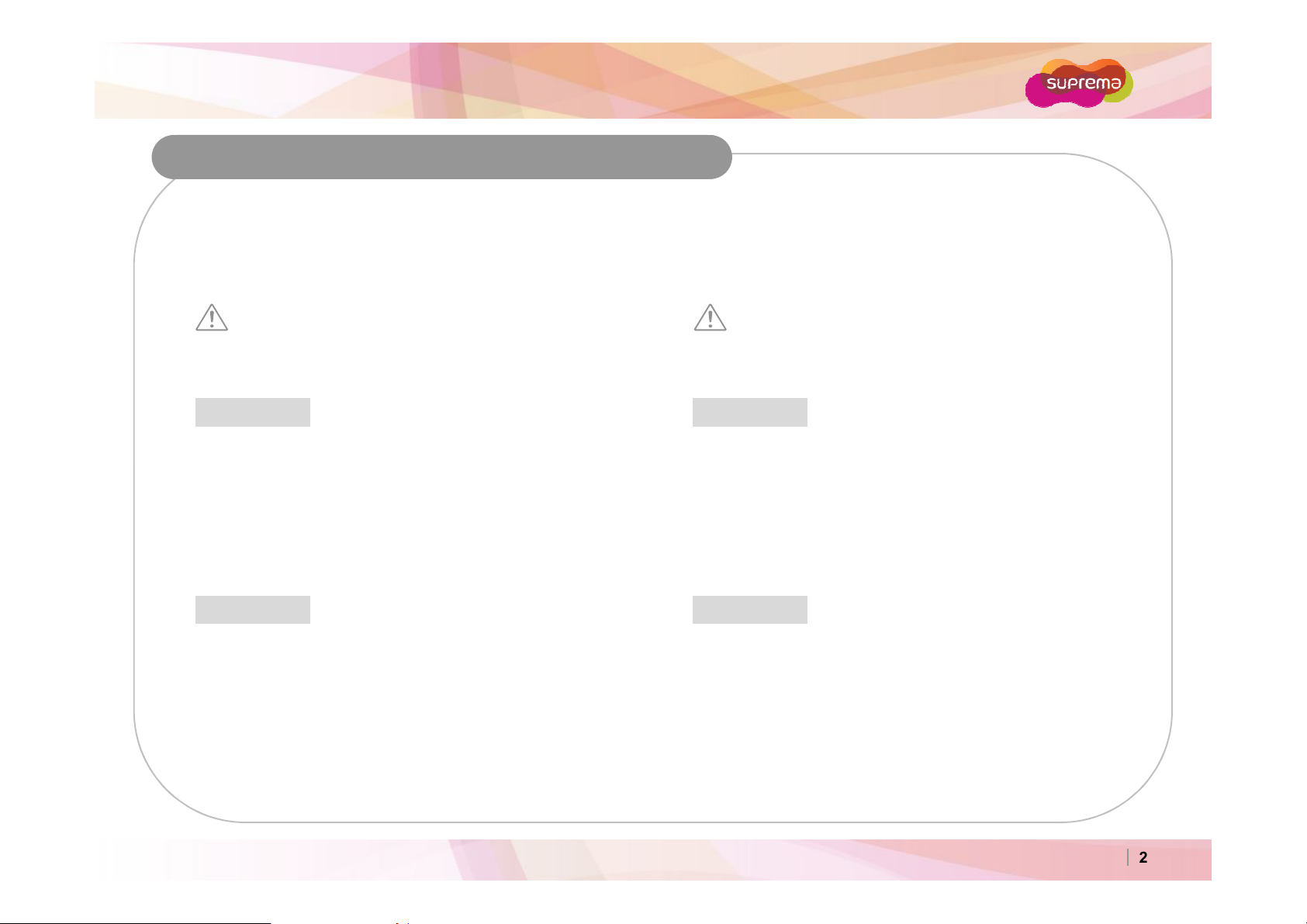
BioEntry W
heat registers, and stoves.
the outer environment.
Important Safety Information
Carefully review the information within the user manual before installing/operating the device.
Pay careful attention to the warning and cautions below as they are here to prevent any risk/damage to
any person(s) or property associated with the device.
Warning
Failure to heed these warnings may lead to serious
injury or even death!
Installation
Do not install the device near heat sources such as radiators,
Do not install the device near areas of large electromagnetic
interference.
Usage
Do not disassemble, repair or reconstruct the device.
Contact your nearest Suprema dealer for technical support.
Only use the device its intended use.
Caution
Failure to heed these cautions may lead to minor injury
or damage the device.
Installation
Do not leave cables (especially power cables) exposed to
Do not install the device near objects with a strong magnetic
field such as magnets, computer monitors (especially CRT),
TV screens and speakers.
Usage
Do not drop or apply any physical shock/impact to the device.
Regularly clean the product with a soft dry cloth; avoid
benzene or alcohol.
Ⓒ
Copyright 2007 Suprema Inc.
2
Page 3
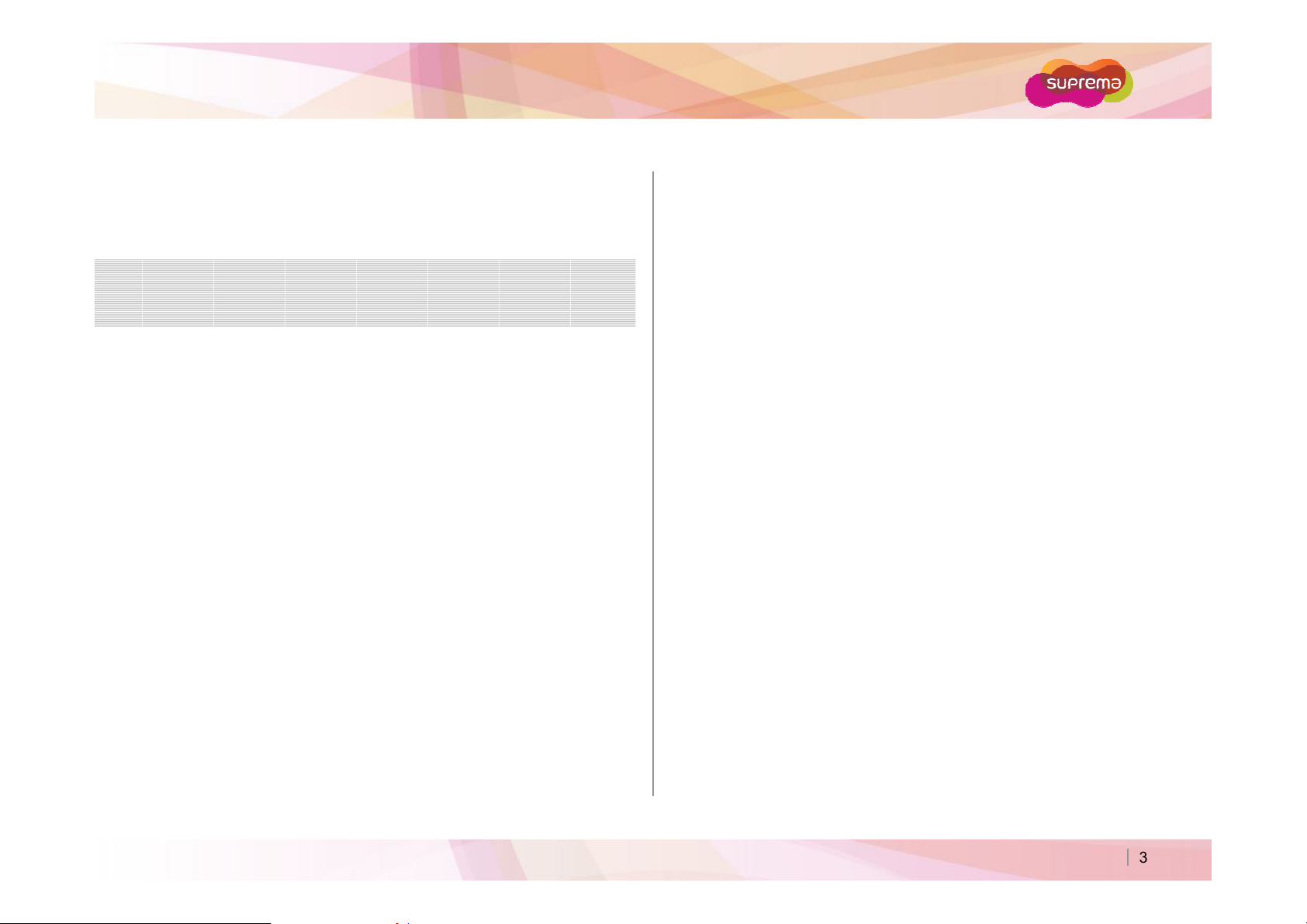
BioEntry W
Installation
1
3
About Fingerprint Recognition 4
Contents
How to Enroll a Fingerprint on the Device 5
Components 7
Product Description 9
Dimensions 11
Cable Specifications 12
System Configurations 14
Connections 17
Resetting Network Settings 28
Electrical Specifications 29
Product Specifications 30
Troubleshooting 31
Precautions for Device cleaning 32
FCC Rules 33
Ⓒ
Copyright 2007 Suprema Inc.
3
Page 4
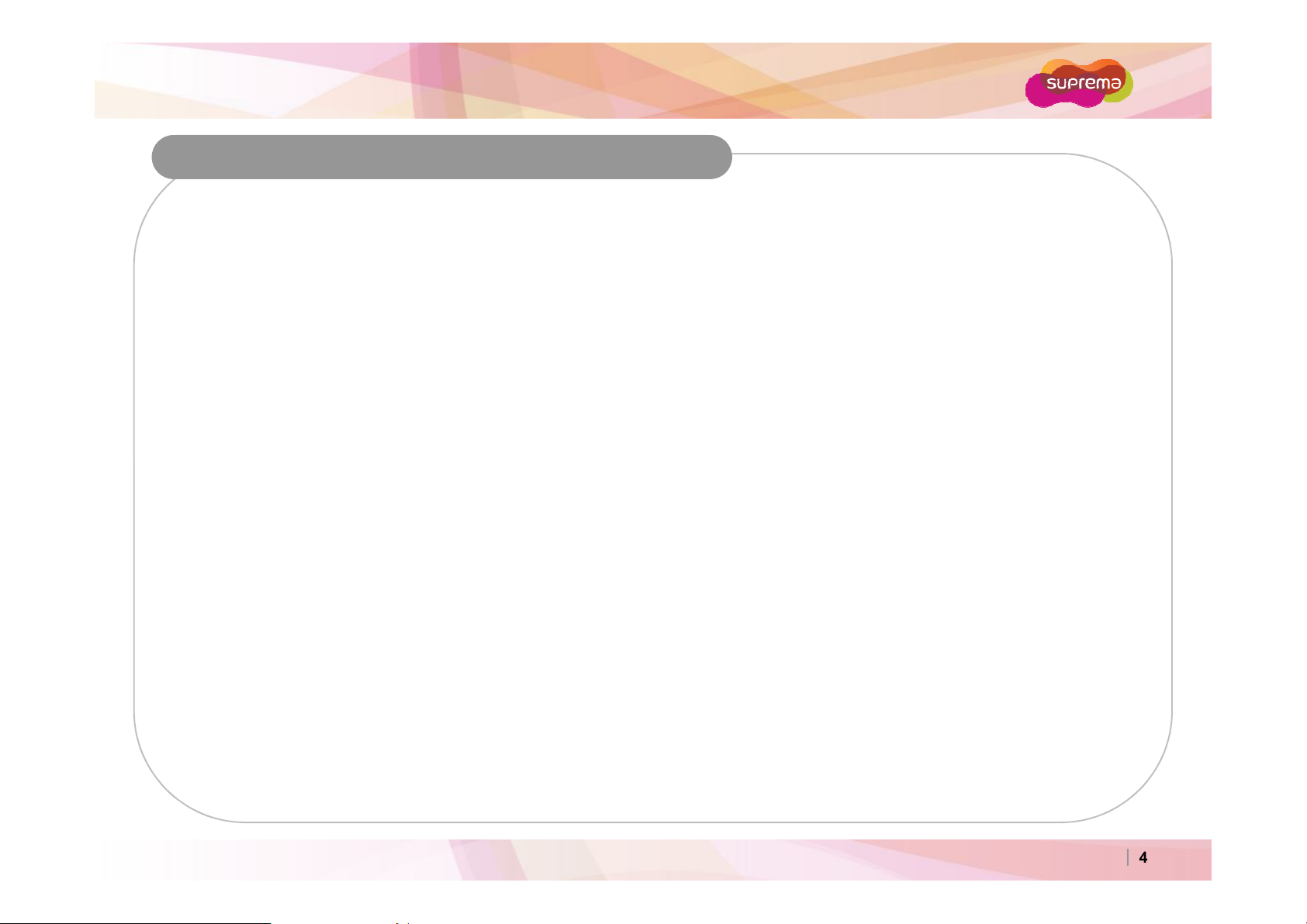
BioEntry W
Fingerprint sensors generate 2
-
dimentional fingerprint images using various technologies: optical, capacitive, or
About Fingerprint Recognition
What is a fingerprint?
Fingerprints are individual’s own biometric information and do not change throughout one’s life. Fingerprint
recognition is a technology that verifies or identifies an individual using such fingerprint information. Free from
the risk of theft or loss, fingerprint recognition technology is being widely used in security systems replacing
PIN or cards.
What is fingerprint recognition?
Fingerprints consist of ridges and valleys. Ridge is a flow of protruding skin in a fingerprint while valley is the
hollow between two ridges. Each individual has unique patterns of ridges and valleys; fingerprint recognition
makes use of these differences to differentiate between individuals.
thermal. Fingerprint template is a collection of numeric data representing the features of a fingerprint.
Fingerprint templates are saved inside the memory of BioEntry W, and used for identification.
Suprema’s Personal Information Protection Technology
To avoid privacy concern, Suprema’s fingerprint products do not save fingerprint images itself. It is impossible
to reconstruct a fingerprint image from a fingerprint template which is just numeric data of the features of a
fingerprint.
Ⓒ
Copyright 2007 Suprema Inc.
4
Page 5
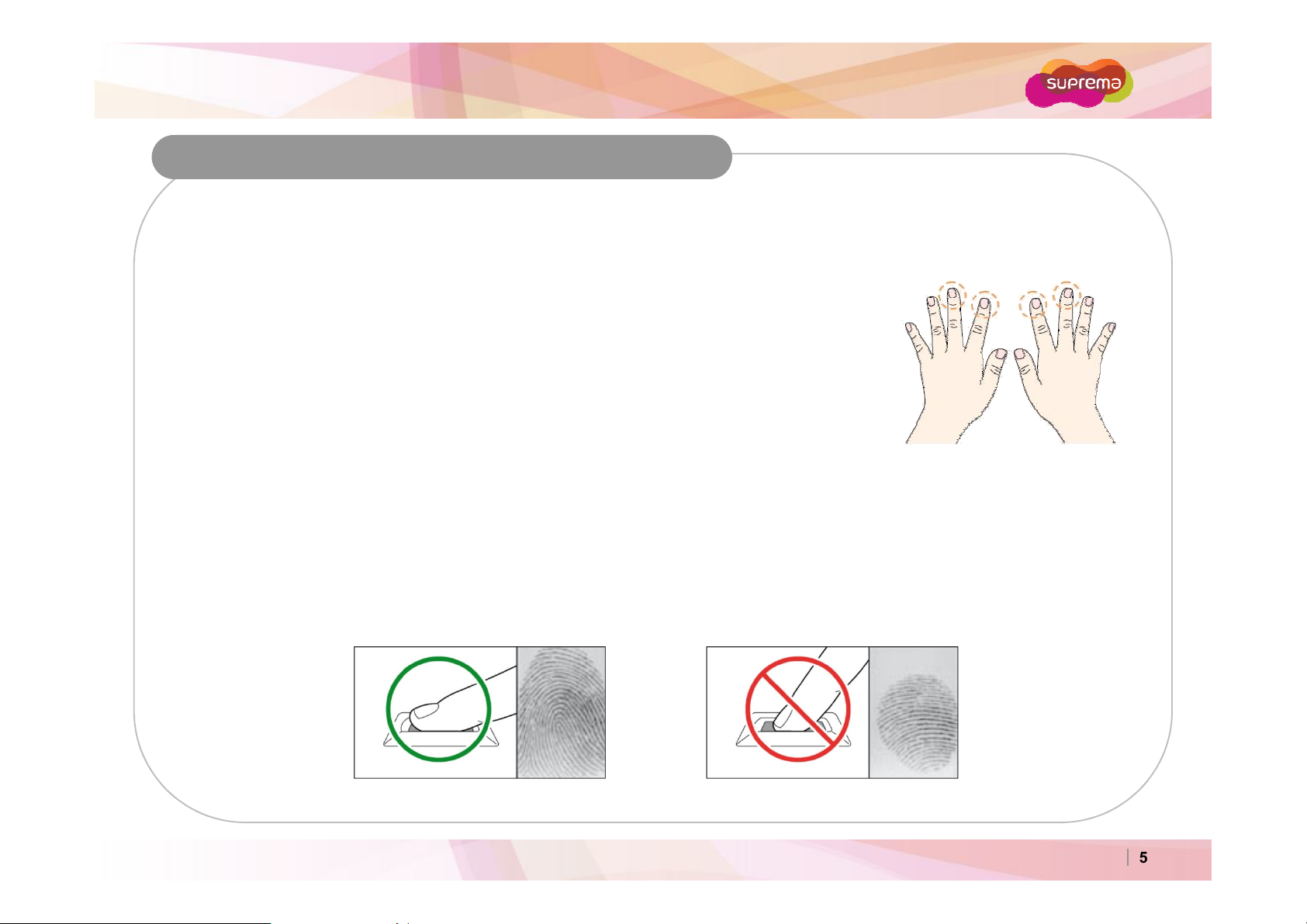
BioEntry W
How to place a finger on a sensor
How to Enroll a Fingerprint on the Device
Suprema's fingerprint products have outstanding recognition performance regardless of the user's fingerprint
condition or positioning. However pay careful attention to the following instructions to maximize the performance
of the device.
Fingerprint Enrollment
It is recommended to enroll the index or middle finger.
The thumb, ring or little finger are generally more difficult to position properly.
Fully cover or provide maximum contact to the surface of the sensor with the desired finger. People tend to
place the tip of a finger on the sensor; this will only provide a small area of the finger to be captured and will
result in poor performance.
Place the core of the fingerprint near the center of the sensor. This will ensure a good template will be
created. The core of a fingerprint is a center where the spiral of ridges is most dense.
Ⓒ
Copyright 2007 Suprema Inc.
5
Page 6
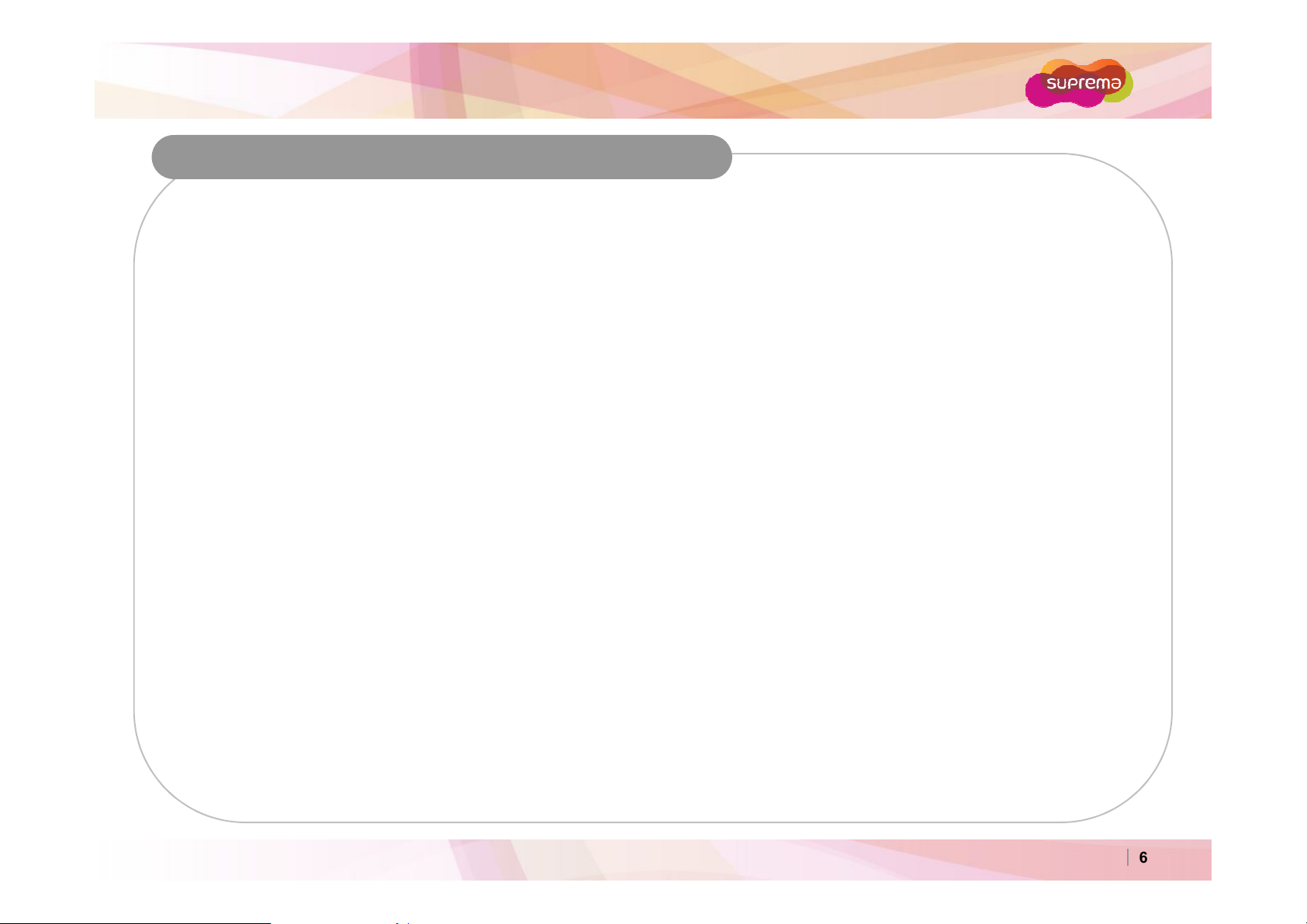
BioEntry W
Enroll the same finger multiple times.
How to Enroll a Fingerprint on the Device
Fingerprint Enrollment Precautions
Operational Warnings
If a finger is wet or too moist, wipe off the moisture then try the scan again.
If a finger is covered with dust or impurities, clean the finger then try the scan again.
If a finger is dry, breathe warm air onto the finger then try the scan again.
Solving Authentication Difficulties
Delete then Re-enroll the finger.
Try a different finger with a more vivid fingerprint.
Enroll various fingers for each user.
Ⓒ
Copyright 2007 Suprema Inc.
6
Page 7

BioEntry W
Components
Basic Components
Wall Mount Screws (2) Main Unit Mounting
Screws (2)
BioEntry W
Wall Mounting bracket (1)
Software CD (1)
Ⓒ
Copyright 2007 Suprema Inc.
7
Page 8
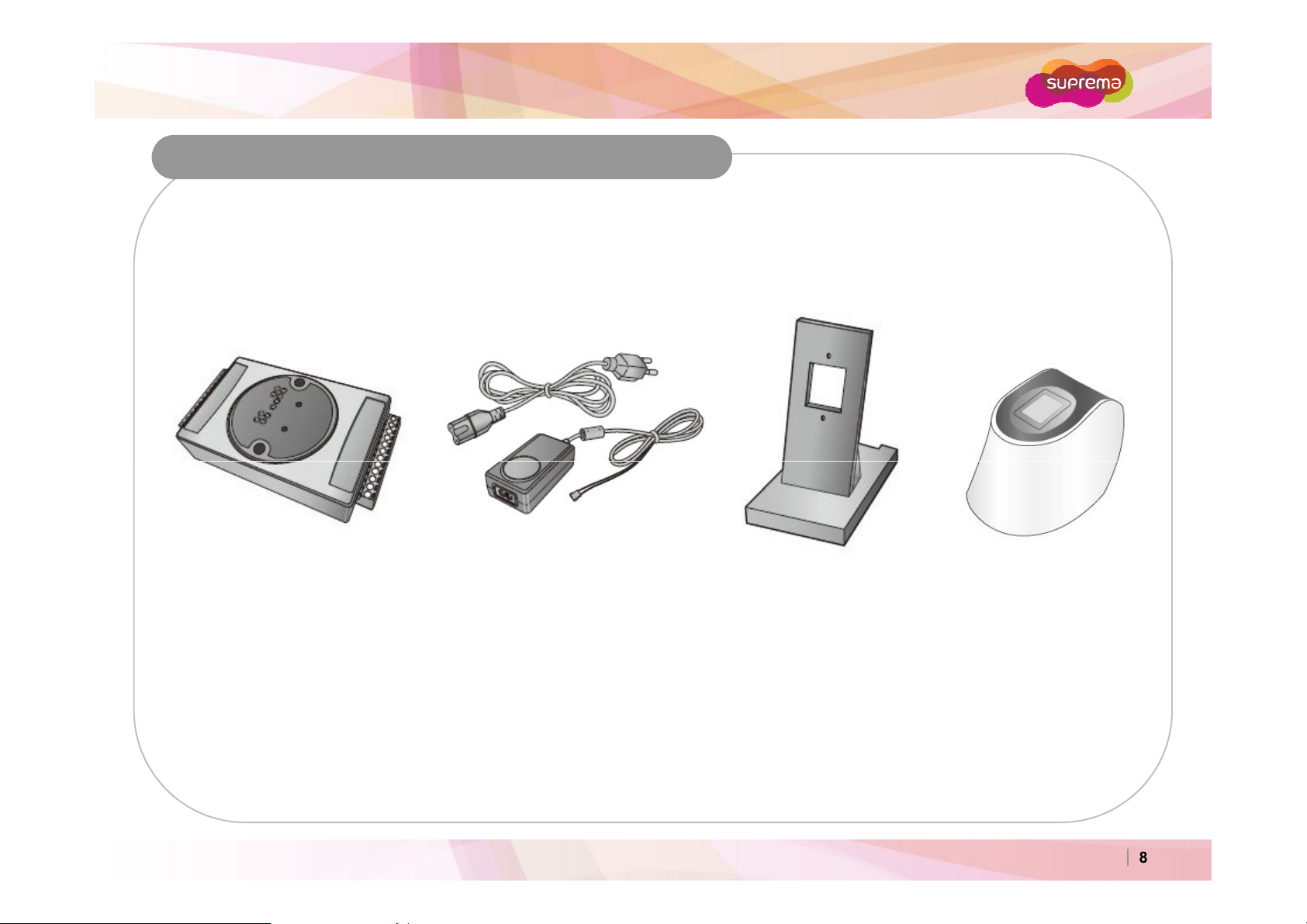
BioEntry W
Components
Optional Accessories
12VDC Power Adaptor Plastic StandSecure I/O
Ⓒ
Copyright 2007 Suprema Inc.
USB Fingerprint
Scanner
8
Page 9
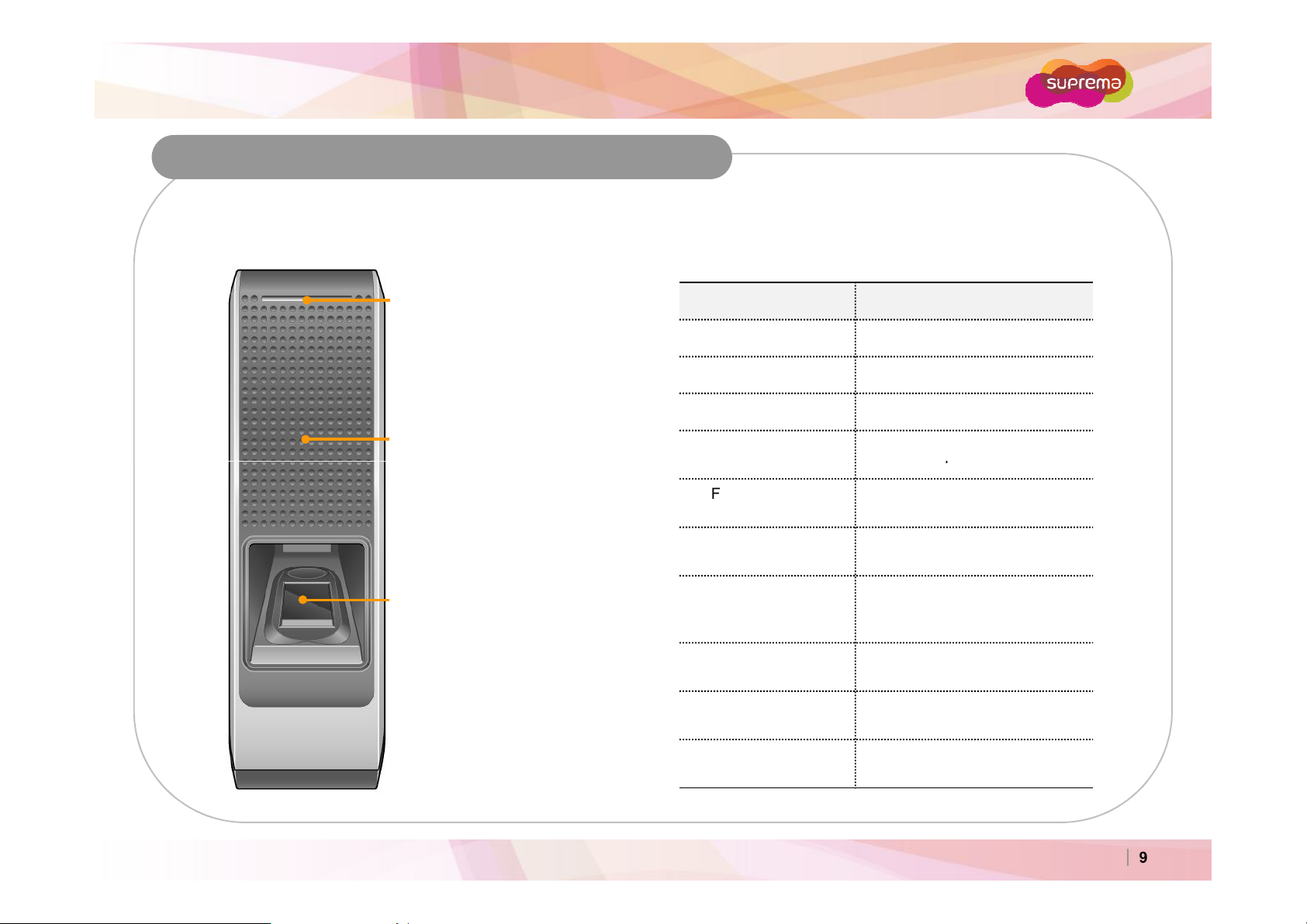
BioEntry W
Standard Operation
Place an RFID card over the
Color per 2sec
Standard Operation
Product Description
Front
LED
Displays the current status with
various colors.
RFID Scanner
scanner.
Fingerprint Sensor
Place a finger on the surface of the
sensor.
LED Device Status
Green Successful Authentication
Red Failed Authentication
Pink Processing
Flicker Blue/Sky-Blue
Flicker Red/Pink
Color per 2sec
Flicker Blue/Red
Color per 2sec
Flicker Blue/Yellow
Color per 2sec
Flicker Red Color per
2sec
Flicker Yellow Color
per 2sec
Device Locked
Discharged Internal Battery
Unable to Acquire an IP
Address from the DHCP
Server.
Unit Malfunction. Contact Your
Suprema Dealer/Distributor.
Waiting for an Input
Flicker Yellow Color
per 1sec
Requesting IP Address from
the DHCP Server.
Ⓒ
Copyright 2007 Suprema Inc.
9
Page 10
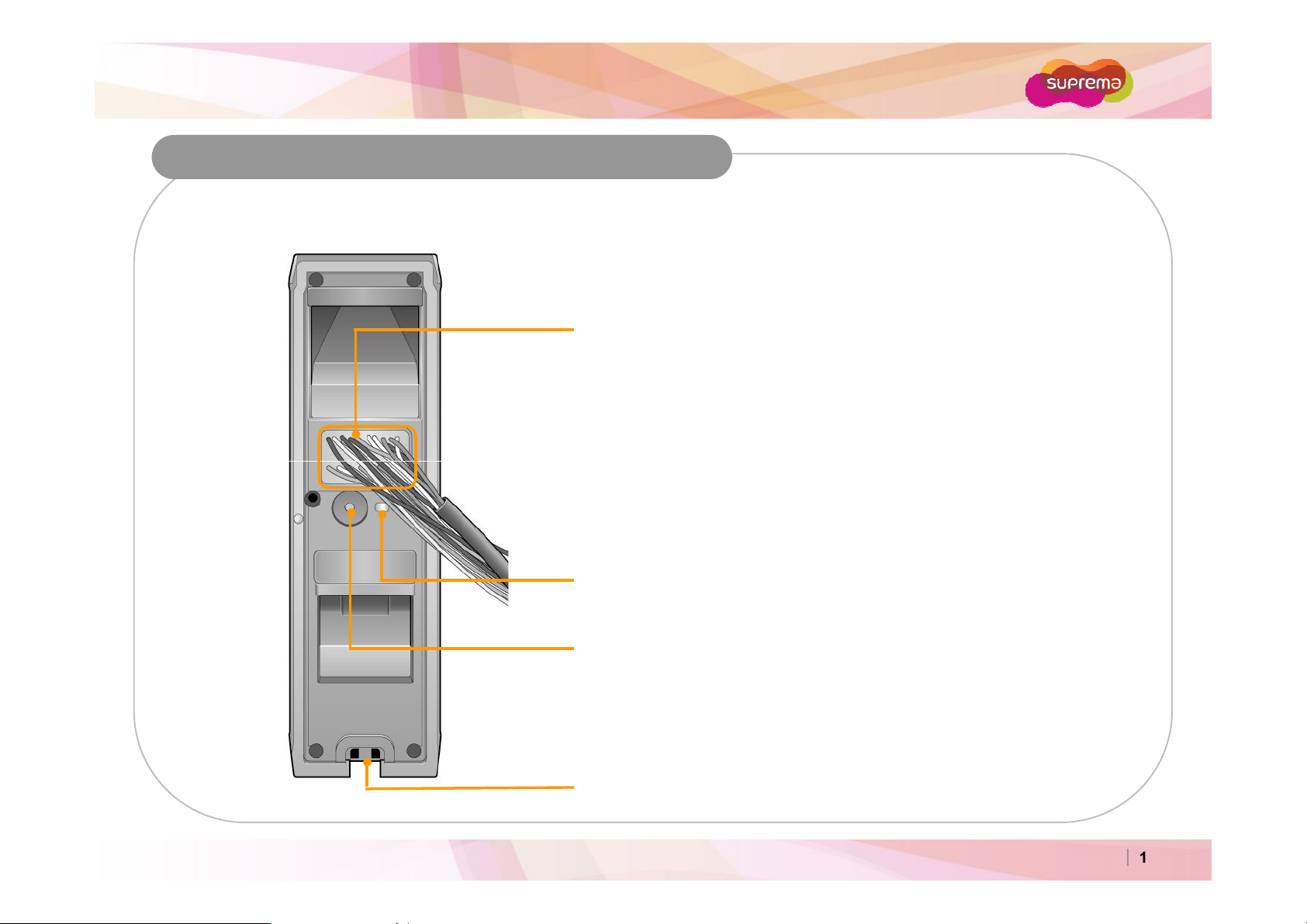
BioEntry W
Relay Cables
Product Description
Rear and Bottom
Cables
Wiegand Input/Output Cables
Power Cables
RS485 Cables
Ethernet Connector
Input Cables
LED
Network Status LED
Network Reset Switch
See "Resetting Network Settings (page 28)" for more details.
Star-shaped screw hole for fixing a body to a metal bracket
Ⓒ
Copyright 2007 Suprema Inc.
10
Page 11
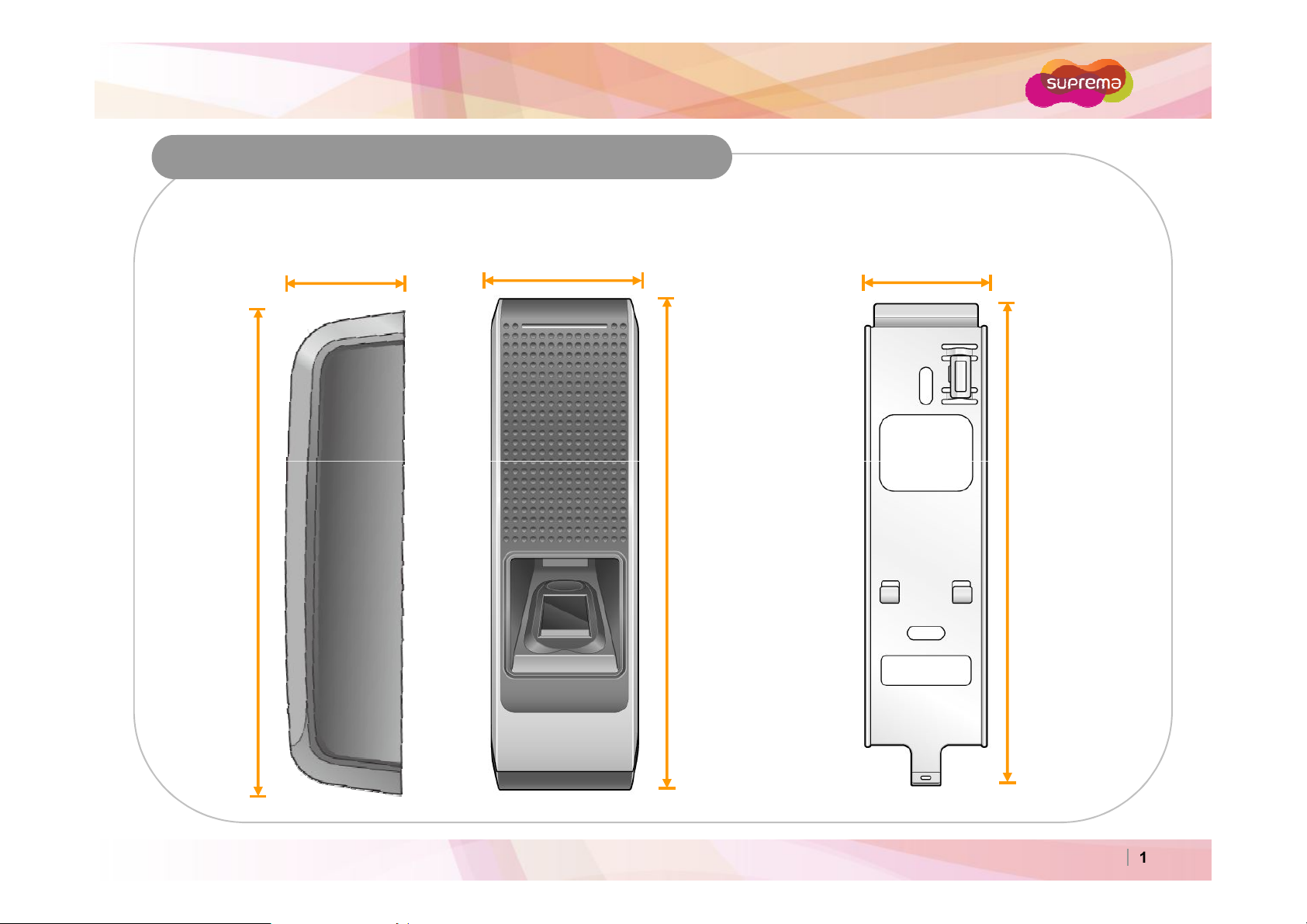
BioEntry W
Dimensions
BioEntry W
172 mm
50 mm
172 mm
Wall Mounting Bracket
40 mm44 mm
157 mm
Ⓒ
Copyright 2007 Suprema Inc.
11
Page 12

BioEntry W
9
Cable Specifications
PIN
PIN Description
PINPIN
1 SWIN1 BROWN
2 SWIN0 PURPLE
3 ETH TXP WHITE
4 ETH TXN ORANGE
5 ETH RXP BLACK
6 ETH RXN YELLOW
7 POWER IN RED
8 POWER GND BLACK
10
11 485 TRXN YELLOW/WHITE STRIPE
12 485 TRXP BLUE/WHITE STRIPE
13 485 GND BLACK/WHITE STRIPE
14 WIEGAND GND WHITE/BLACK STRIPE
15 WIEGAND D1 WHITE
16 WIEGAND D0 GREEN
17 NC PINK
18 RELAY NC ORANGE/WHITE STRIPE
19 RELAY COM GREEN/WHITE STRIPE
20 RELAY NO GRAY/WHITE STRIPE
Description Color
DescriptionDescription
PoE VB2 BLUE
PoE VB2 BROWN
PoE VB1 RED
PoE VB1 GREEN
Color
ColorColor
Ⓒ
Copyright 2007 Suprema Inc.
12
Page 13

BioEntry W
screw
Installation
1. Fix the wall mounting bracket on a wall by
using wall mounting screws.
2. Hook the device on the wall mount bracket.
3. Fix the device to the wall mounting bracket using the
star-shaped screws.
Star-shaped
Wall
Mount
Screws
Ⓒ
Copyright 2007 Suprema Inc.
13
Page 14

BioEntry W
Door Lock
Exit Button
Door Lock
Exit Button
System Configurations
Standard
BioEntry W
Door Sensor
LAN
PC
USB Fingerprint
Scanner
Ⓒ
Copyright 2007 Suprema Inc.
14
Page 15

BioEntry W
System Configurations
Secure (Secure I/O)
RS485
Door Sensor
BioEntry W
Door Lock
LAN
Exit Button
PC
Secure I/O
Ⓒ
Copyright 2007 Suprema Inc.
USB Fingerprint
Scanner
15
Page 16

BioEntry W
System Configurations
Network
RS485 RS485
Door Zone 1 (Anti-passback)
FaceStation
FaceStation
RS485
BioEntry W BioEntry W
LAN
Secure I/O BioEntry W
Door Zone 2 (Anti-passback)
Secure I/O
Exit Button
PC Server
PC Client
PC Client
Ⓒ
Copyright 2007 Suprema Inc.
USB Fingerprint
Scanner
16
Page 17

BioEntry W
Connections
Power Connection
Recommended Power Specifications
−
12V ±10%, at least 500mA.
−
Comply with standard IEC/EN 60950-1.
−
When sharing power with other devices, use a power supply with a higher current rating.
DC Power
Supply
DC Power Supply
DC Power Supply
DC Power SupplyDC Power Supply
UPS
(Optional)
Ⓒ
Copyright 2007 Suprema Inc.
17
Page 18

BioEntry W
Connections
Ethernet Connection (Connection with HUB)
The device can be connected with a regular hub or PoE hub by connecting the Ethernet cable to the Ethernet
terminal. PoE(Power over Ethernet) is an Ethernet connection of which the power is supplied from PSE(Power
Sourcing Equipment) satisfying the IEEE802.3af standard.
Ethernet Hub
Ⓒ
Copyright 2007 Suprema Inc.
18
Page 19

BioEntry W
Connections
Ethernet Connection (Direct connection with PC)
Use a standard CAT-5 cable to connect the device directly to a PC.
BioEntry W supports auto MDI/MDIX, therefore a crossover cable is not necessary.
Ⓒ
Copyright 2007 Suprema Inc.
19
Page 20

BioEntry W
Connections
RS485 Connection for Host Communication
GND -
TRX+
TRX-
Power IN (Red)
Power GND (Black)
Signal GND (Black/White Stripe)
TRX+ (Blue/White Stripe)
TRX- (Yellow/White Stripe)
RS232-485
Converter
Notes
−
−
−
BioEntry W
Power IN (Red)
Power GND (Black)
Signal GND (Black/White Stripe)
TRX+ (Blue/White Stripe)
TRX- (Yellow/White Stripe)
BioEntry W
Only the devices at the both ends of the bus should be terminated. To enable termination on the RS232-485 converter,
refer to the converter’s manual.
Adjust the communication speed as needed. The signal quality vary depending on wiring conditions, and it may be
necessary to lower the baudrates.
The GND signal may be omitted if and only if the GND potential difference is less than ±5V.
Ⓒ
Copyright 2007 Suprema Inc.
20
Page 21

BioEntry W
Connections
RS485 Connection for Secure I/O
Power IN (Red)
Power GND (Black)
Signal GND (Black/ White Stripe)
TRX+ (Blue/ White Stripe)
TRX- (Yellow/ White Stripe)
BioEntry W
Notes
−
For bus termination, only the devices at both ends of the bus should be terminated.
−
Maximum numbers of devices in an RS485 loop are two(2) Suprema devices and four Secure I/Os.
TRX GND -
TRX+
TRX-
Secure I/O
Power IN (Red)
Power GND (Black)
Signal GND (Black/White Stripe)
TRX+ (Blue/White Stripe)
TRX- (Yellow/White Stripe)
BioEntry W
TRX GND -
TRX+
TRX-
Secure I/O
Ⓒ
Copyright 2007 Suprema Inc.
21
Page 22

BioEntry W
Connections
Relay Connection – Fail safe lock
BioEntry W
(20) Relay NO (Gray/White Stripe)
(19) Relay COM (Green/White Stripe)
(18) Relay NC (Orange/White Stripe)
Deadbolt /
Door strike
+ -
DC
Power supply
Ⓒ
Copyright 2007 Suprema Inc.
22
Page 23

BioEntry W
Connections
Relay Connection – Fail secure lock
BioEntry W
(20) Relay NO (Gray/White Stripe)
(19) Relay COM (Green/White Stripe)
(18) Relay NC (Orange/White Stripe)
Deadbolt /
Door strike
+ -
DC
Power supply
Ⓒ
Copyright 2007 Suprema Inc.
23
Page 24

BioEntry W
Connections
Relay Connection - Automatic door
RTE Switch
Presence
Detector
Automatic
Door
RTE Switch
BioEntry W
(20) Relay NO (Gray/White Stripe)
(19) Relay COM (Green/White Stripe)
(18) Relay NC (Orange/White Stripe)
Ⓒ
Copyright 2007 Suprema Inc.
24
Page 25

BioEntry W
(13) 485 GND (Black/White Stripe)
Connections
Digital Input Connection (RTE/ Door sensor)
Door Status
BioEntry W
(1) Input 1 (Brown)
(13) 485 GND (Black/White Stripe)
(2) Input 0 (Purple)
Request TO
Exit
Ⓒ
Copyright 2007 Suprema Inc.
25
Page 26

BioEntry W
(13) 485 GND (Black/White Stripe)
Connections
Digital Input Connection (Alarm/ Emergency switch)
Switch #1
BioEntry W
(1) Input 1 (Brown)
(13) 485 GND (Black/White Stripe)
(2) Input 0 (Purple)
Switch #2
Ⓒ
Copyright 2007 Suprema Inc.
26
Page 27

BioEntry W
Connections
Wiegand Input
RFID Reader
GND
Wiegand D1
Wiegand D0
Wiegand Output
Controller
GND
Wiegand D1
Wiegand D0
BioEntry W
(14) Wiegand GND (White/Black Stripe)
(15) Wiegand D1 (White)
(16) Wiegand D0 (Green)
BioEntry W
(14) Wiegand GND (White/Black Stripe)
(15) Wiegand D1 (White)
(16) Wiegand D0 (Green)
Ⓒ
Copyright 2007 Suprema Inc.
27
Page 28

BioEntry W
Resetting Network Settings
In case of forgetting network setting of the device (TCP/IP or RS-485 setting) during installation or using the
device, you can initialize network setting (TCP/IP or RS-485 setting) by using the network reset switch on the
back panel of the device. Please refer to the figures as below.
1. Turn on the device.
2. Press and hold the network reset switch until the device
turns off. (Then, the device will restart.)
Network Default Setting
TCP/IP Address : 192.168.0.1
Not checked “Use Server”
RS-485 : PC Connection, 115200bps
3. Modify then save the TCP/IP or RS485 settings.
4. Reboot the device.
5. Confirm the new settings.
Network Reset
Switch
Ⓒ
Copyright 2007 Suprema Inc.
28
Page 29

BioEntry W
Electrical Specifications
Power
Min. Typ. Max. Notes
Voltage (V) 10.8 12 13.2 Use regulated DC power adaptor only.
Current (mA) - 250
VIH(V) - TBD -
Switch Input
TTL/
Wiegand Output
Relay
VIL(V) - TBD
Pull-up resistance (Ω) - 4.7k - The input ports are pulled up with 4.7k resistors.
VOH(V) - 5 -
VOL(V) - 0.8 -
Pull-up resistance (Ω) - 4.7k -
Switching capacity (A) - -
Switching power
(resistive)
Switching voltage (V) - -
- -
30W
37.5VA
1
0.3
110
125
The outputs ports are open drain type, pulled up
with 4.7k resistors internally.
30V DC
125V AC
DC
AC
DC
AC
Ⓒ
Copyright 2007 Suprema Inc.
29
Page 30

BioEntry W
Interfaces
TCP/IP, RS485,
Wiegand
Product Specifications
System
Max Users 5000 users (10,000 templates) [1:1 & 1:N]
Log Capacity 50,000 logs
CPU 533MHz DSP
Memory 8MB Flash + 8MB RAM
RF Options 13.56MHz iClass
Input / Output 2 TTL Inputs, 1 Relay Output
General Dimensions
Power 12VDC, PoE (Power over Ethernet)
BioEntry W
(W x H x D)
Wall Bracket
(W x H)
50 x 172 x 44 mm
40 x 157 mm (screw joint included)
Ⓒ
Copyright 2007 Suprema Inc.
30
Page 31

BioEntry W
Contact information (Company, Name, Telephone, Email)
Troubleshooting
Please contact your local dealer/distributor for support or contact Suprema at support@supremainc.com.
Please submit the following information and we will coordinate support with your local dealer/distributor.
Device model
F/W version of the device
H/W version of the device
Detailed information regarding the issue
Error messages / screenshots, if possible
Ⓒ
Copyright 2007 Suprema Inc.
31
Page 32

BioEntry W
Precautions for Device Cleaning
Wipe out the device surface with dry towel or cloth.
Use a soft dry towel when removing dust or impurities from the surface of the sensor.
Cleaning the sensor with a detergent, benzene or thinner will damage the surface and disrupt the unit's
ability to properly read a fingerprint.
Ⓒ
Copyright 2007 Suprema Inc.
32
Page 33

BioEntry W
Information to User
FCC Rules
Caution
Changes or modifications not expressly approved by the manufacturer responsible for compliance could void the
user’s authority to operate the equipment.
Warning
This device complies with part 15 of the FCC Rules. Operation is subject to the following two conditions: (1) This
device may not cause harmful interface, and (2) this device must accept any interface received, including
interference that may cause undesired operation.
This equipment has been tested and found to comply with the limit of a Class B digital device, pursuant to Part 15 of
the FCC Rules. These limits are designed to provide reasonable protection against harmful interference in a
residential installation. This equipment generates, user and can radiate radio frequency energy and, if not installed
and used in accordance with the instructions, may cause harmful interference to radio communications. However,
there is no guarantee that interference will not occur in a particular installation; if this equipment does cause harmful
interference to radio or television reception, which can be determined by turning the equipment off and on, the user is
encouraged to try to correct the interference by one or more the following measures:
1. Reorient / Relocate the receiving antenna.
2. Increase the separation between the equipment and receiver.
3. Connect the equipment into an outlet on a circuit difference from that to which the receiver is connected.
4. Consult the dealer or an experienced radio/TV technician for help.
Ⓒ
Copyright 2007 Suprema Inc.
33
Page 34

㈜슈프리마
Tel : 031
-
783
-
4510
경기도 성남시 분당구 정자동 파크뷰 오피스타워 16층
Fax : 031-783-4503
온라인고객지원 : sales@suprema.co.kr
회사홈페이지 : www.suprema.co.kr
제품홈페이지 : www.biostation.co.kr
BioEntry Plus
제품에 대한 자세한 사항은 ㈜슈프리마로 문의 바랍니다
의 기능 및 사양은 제품의 품질 향상이나 기능 수정 등으로 인해 예고 없이 변경될 수 있습니다
.
.
