Page 1
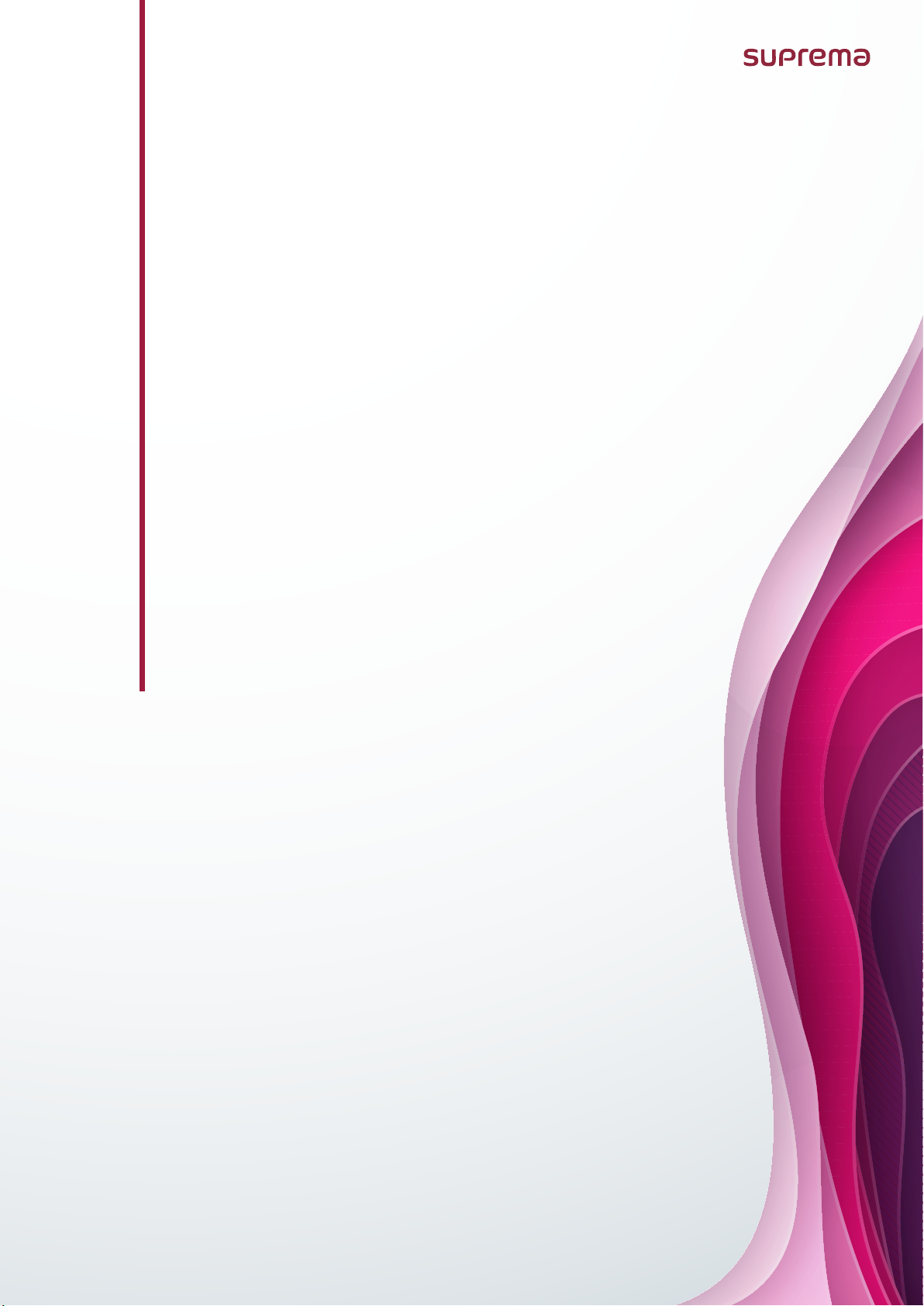
BioEntry W2
INSTALLATION GUIDE
Version 1.27
English
EN 101.00.BEW2 V1.27A
Page 2
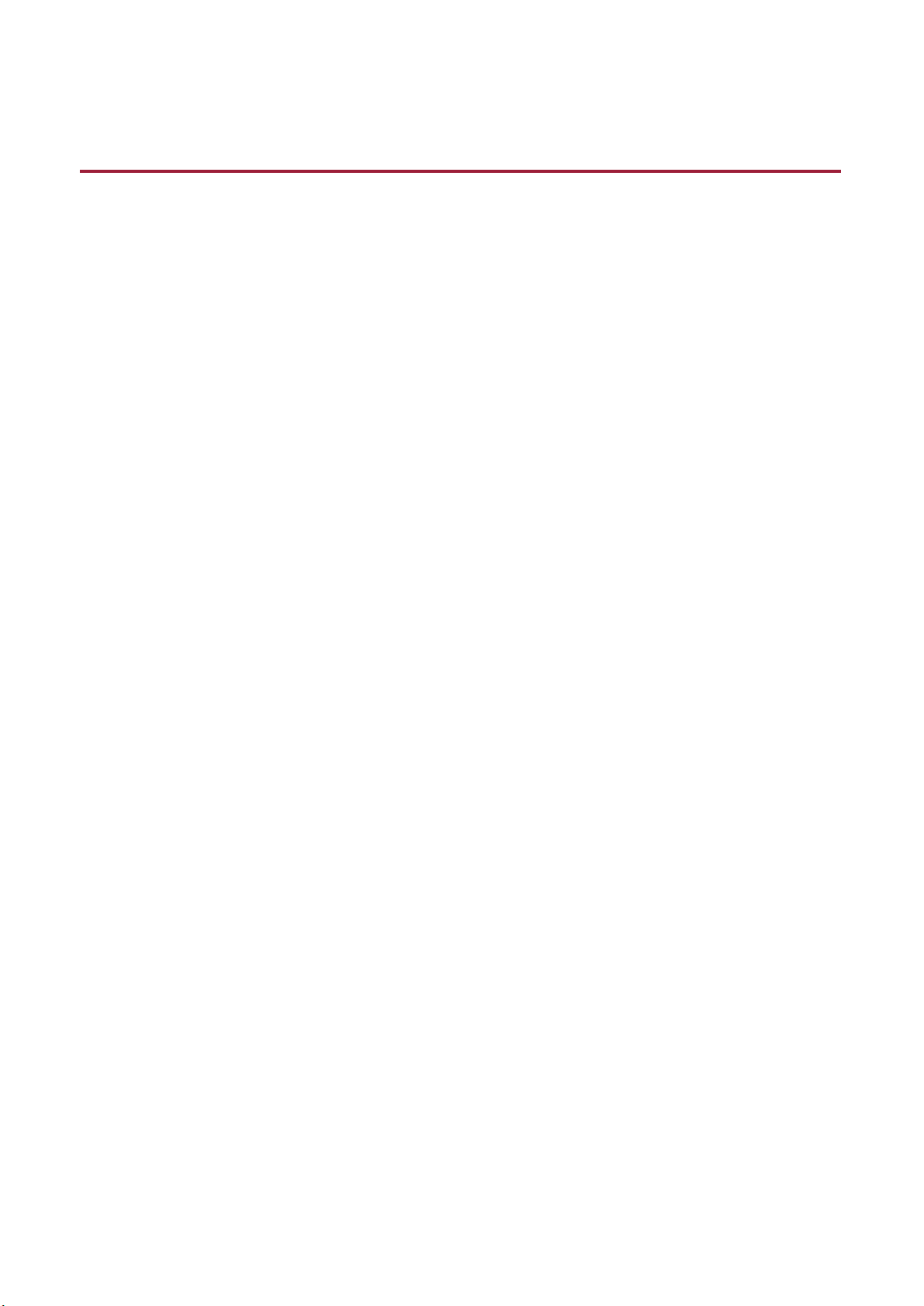
Contents
Safety Instructions ................................................................................. 3
Introduction ........................................................................................... 5
Components ................................................................................................................................................... 5
Name and function of each part ............................................................................................................... 6
Cables and connectors......................................................................................................................................................... 7
How to enroll a fingerprint ........................................................................................................................ 8
Selecting a finger for fingerprint input ........................................................................................................................ 8
Fingerprint enroll method ................................................................................................................................................ 8
Installation ............................................................................................. 9
Fixing the bracket and the product .......................................................................................................... 9
Power supply connection ........................................................................................................................... 11
Network connection .................................................................................................................................... 12
TCP/IP ..................................................................................................................................................................................12
TTL input connection ................................................................................................................................. 13
Relay connection ......................................................................................................................................... 14
Fail Safe Lock ....................................................................................................................................................................14
Fail Secure Lock ................................................................................................................................................................14
Automatic door connection ............................................................................................................................................15
Connecting as a standalone ...................................................................................................................... 16
Connecting to Secure I/O 2 ...................................................................................................................... 17
Wiegand connection ................................................................................................................................... 18
Resetting Network Settings ......................................................................................................................... 18
Restoring the Factory Defaults .................................................................................................................... 18
Product specifications ......................................................................... 19
Dimensions ................................................................................................................................................... 20
FCC Compliance Information ............................................................... 21
Appendices ........................................................................................... 22
Disclaimers ................................................................................................................................................... 22
Copyright notice .......................................................................................................................................... 22
Open Source License .................................................................................................................................... 22
GNU General Public License ..............................................................................................................................................22
GNU Lesser General Public License ..................................................................................................................................28
OpenSSL License ................................................................................................................................................................30
Original SSLeay License .....................................................................................................................................................30
Page 3

Safety Instructions
Safety Instructions
Observe the following instructions to use the product safely and prevent any risk of injury or property damage.
Warning
Noncompliance of instructions could lead to serious injury or death.
Installation
Do not install the product in a place with direct sunlight, moisture, dust, or soot.
• A fire or electric shock may occur.
Do not install the product in a place with heat from an electric heater.
• A fire or electric shock may occur due to overheating.
Install the product in a dry place.
• Otherwise, a product damage or electric shock may occur due to moisture.
Install the product in a place with no electromagnetic interference.
• Otherwise, a product damage or electric shock may occur.
The user should not install or repair the product independently.
• A fire, electric shock, or personal injury may occur.
• If the product has been damaged due to independent installation or repair of the product by the user, free A/S service will not
be provided.
Operation
Do not allow liquids such as water, beverages, or chemicals get into the product.
• A fire, electric shock, or product damage may occur.
Caution
Noncompliance of instructions could lead to minor injury or product damage.
Installation
Do not install the power supply cable in a place where people pass by.
• Product damage or physical injury may occur.
Do not install the product near a highly magnetic object such as a magnet, TV, (especially CRT) monitor, or speaker.
• A product failure may occur.
If installing the product outside where the product is completely exposed, it is recommended to install the product together with
the enclosure.
Use a separate power supply for Secure I/O 2, electric lock and BioEntry W2 respectively.
• If connecting and using the power supply to these devices together, the devices may malfunction.
When installing a number of devices, allow a space between the devices for installation.
• Otherwise, one device may affect the RF performance of other devices, resulting in malfunction.
3
Page 4
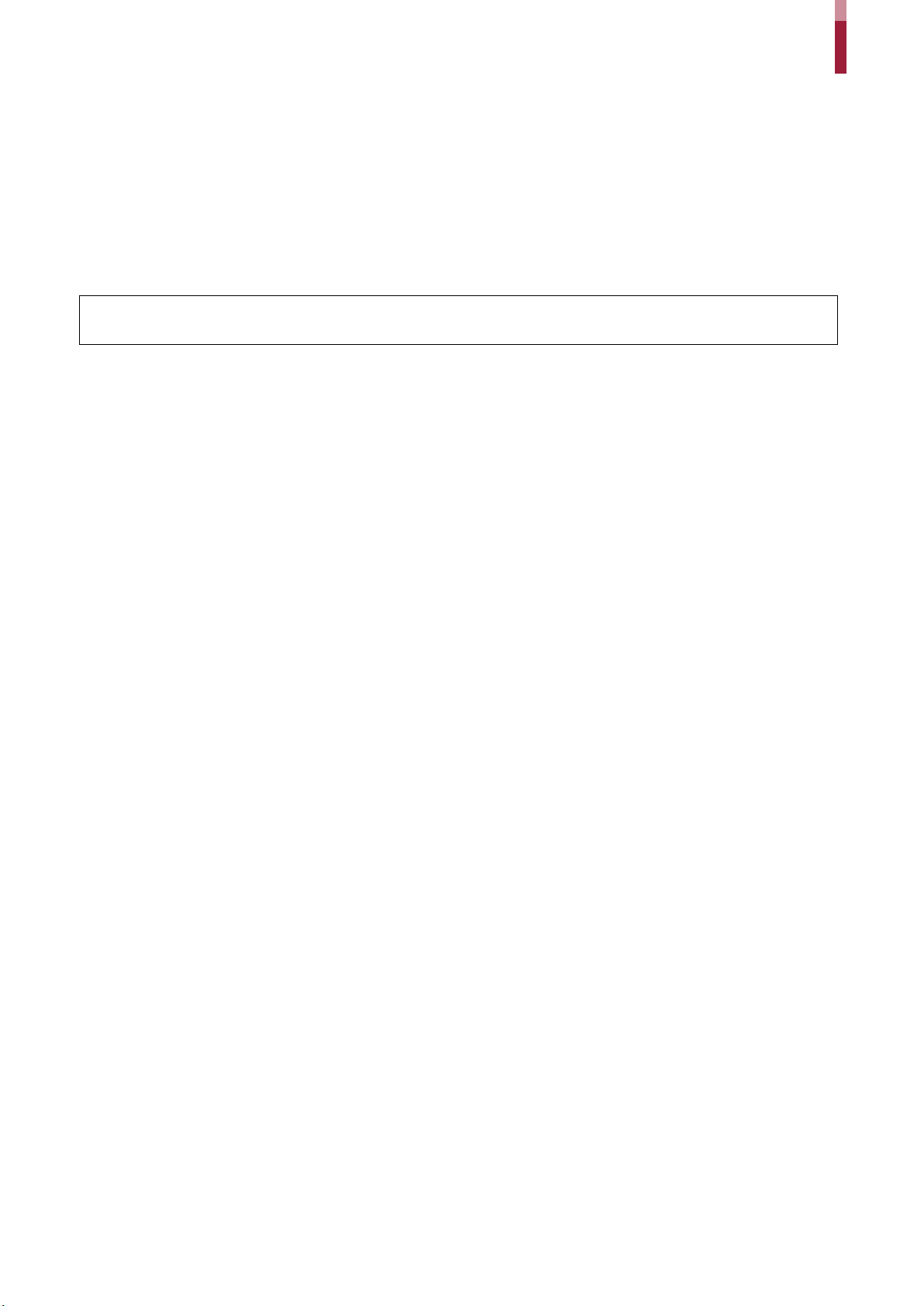
Safety Instructions
Operation
Do not drop the product or apply an impact to the product.
• A product failure may occur.
Be careful not to contaminate or damage the fingerprint contact unit with a dirty hand or foreign substances.
• Deterioration in fingerprint authentication performance and a product failure may occur.
When cleaning the product, wipe the product with a soft and dry cloth and no water, benzene or alcohol.
• Otherwise, a product failure may occur.
Electronic Access Control Systems, would be invalidated through the use of any add-on, expansion, memory or other module
manufactured or supplied by the manufacturer or manufacturer’s representative.
4
Page 5
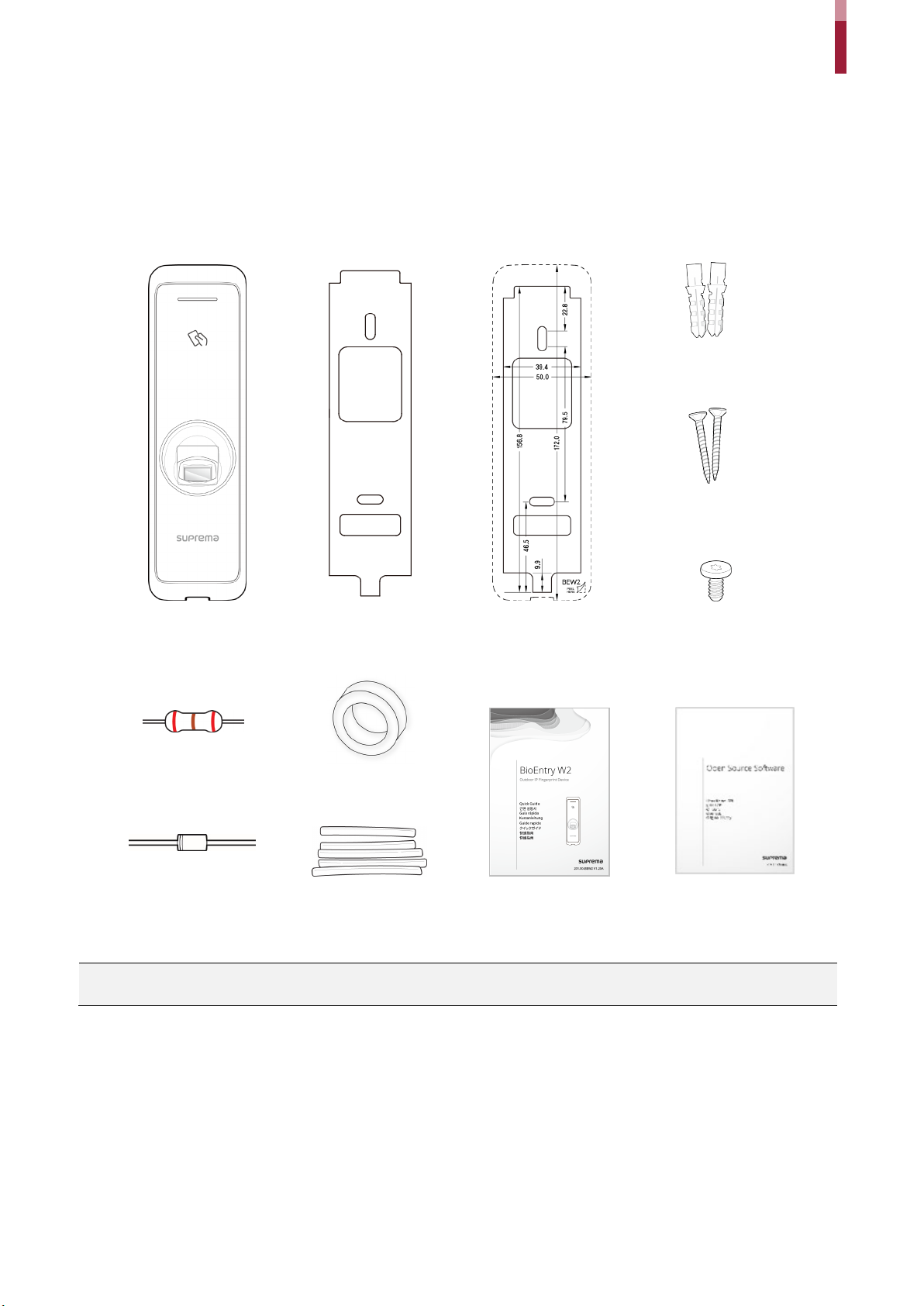
Introduction
BioEntry W2
Wall Bracket
PVC Anchor
Fixing Screw
Diode
120 Ω resistor
Drilling Template
Quick Guide
Ferrite Core
Shrink Tubes
Bracket Fixing Screw
Open Source Software Guide
Components
Introduction
(2 EA)
(1 EA)
NOTE
• Components may vary according to the installation environment.
(2 EA)
(Star Shaped)
5
Page 6

Name and function of each part
RF card authentication
unit
Fingerprint
authentication unit
• TTL input cable
• Relay output cable
• Resets the network configuration. For details, refer to the Resetting Network Setting.
Restoring the Factory Defaults.
Fingerprint
LED lamp
RF card
authentication unit
LED status indicator for
Network reset button
Cable
authentication unit
Introduction
Network
Name Feature
LED lamp Indicates the operational status of the product with the color of the LED lamp.
Reads RF cards for entering and exiting.
Reads fingerprints placed on it for entering and exiting.
• Wiegand input or output cable
Cable
LED lamp for Network Shows the status of the network connection.
Reset button
• Power cable
• RS485 cable
• Ethernet connector
• Deletes all data and certificate on the device and reset the settings. For details, refer to the
6
Page 7
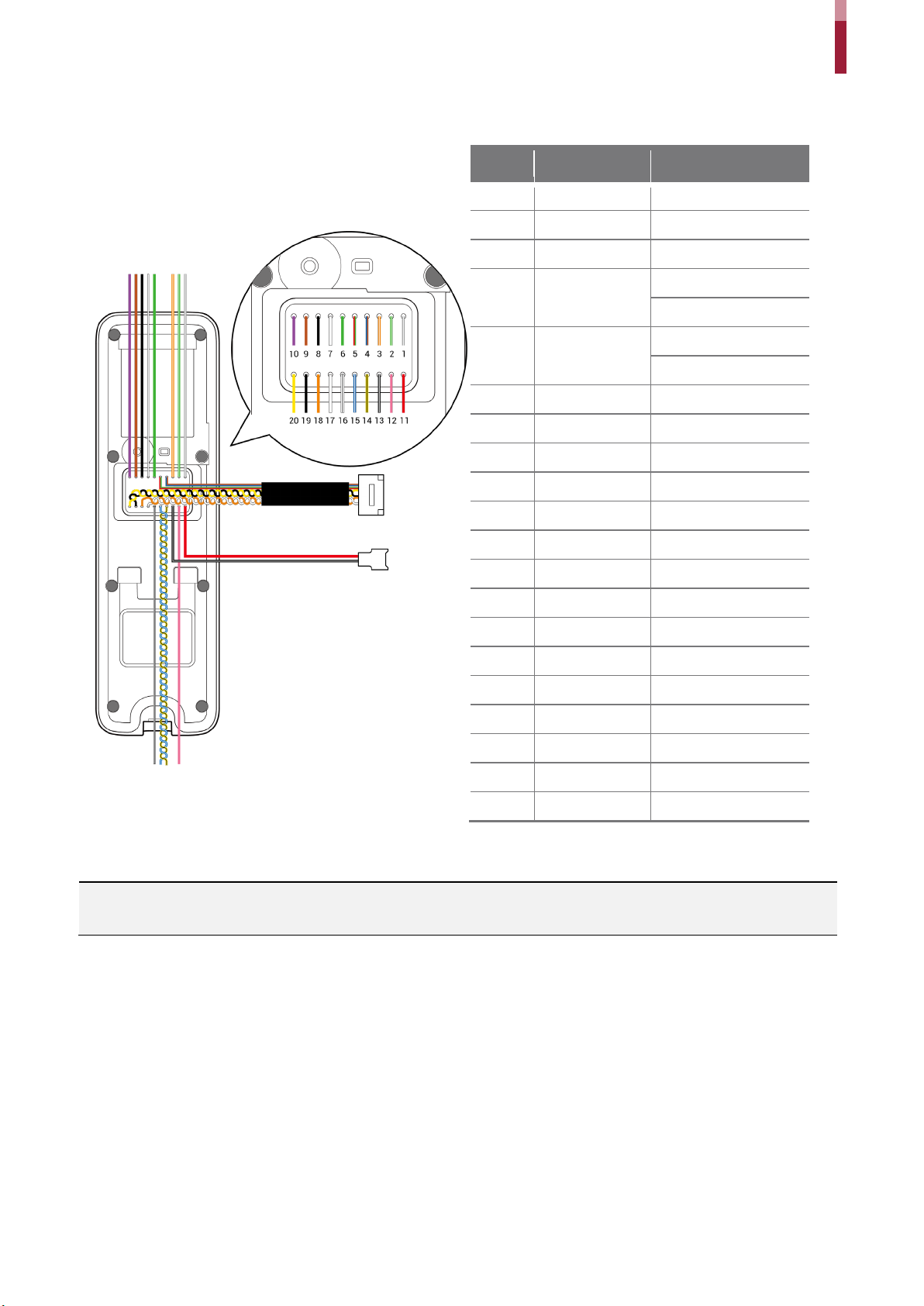
Cables and connectors
and the lead shall not be spliced to a conductor larger than 18 AWG (0.82 mm2).
1
RLY N O
Gray (White stripe)
2
RLY C OM
Green (White stripe)
3
RLY N C
Orange (White stripe)
Blue
Brown
Red
Green
6
WG D0
Green
7
WG D1
White
8
WG GND
Black
9
TTL IN 1
Brown
10
TTL IN 0
Purple
11
PWR +VDC
Red
12
Not Connected
Pink
13
PWR GND
Black (White stripe)
14
485 TRXN
Yellow (Black stripe)
15
485 TRXP
Blue (White stripe)
16
485 GND
White (Black stripe)
17
ENET TXP
White
18
ENET TXN
Orange
19
ENET RXP
Black
20
ENET RXN
Yellow
Introduction
Pin Name Color
4 VB2
5 VB1
NOTE
• There are several conductors of size of AWG 26 and they shall be covered by a common jacket or the equivalent when field wiring;
7
Page 8
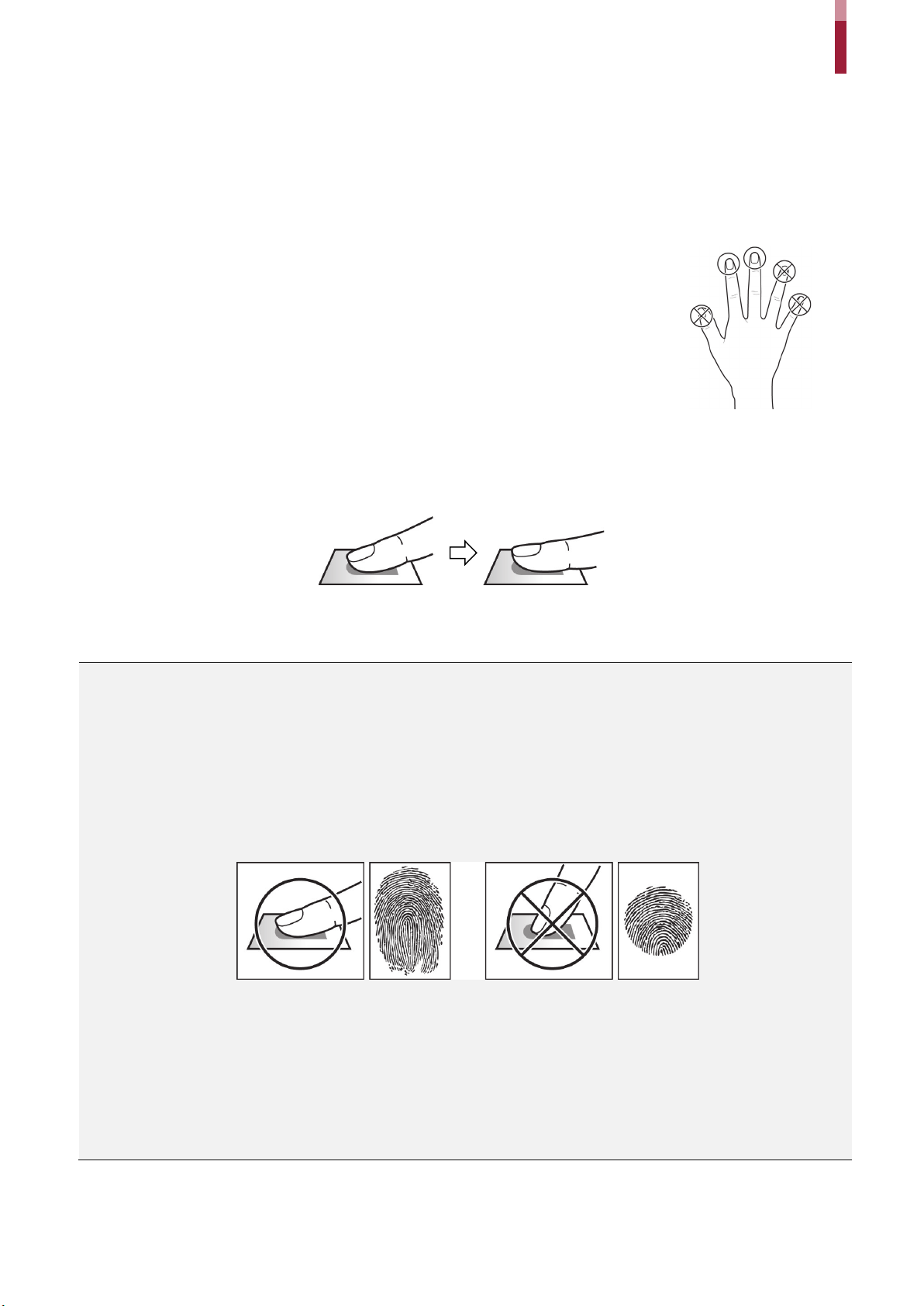
Introduction
• In preparation for the case that the fingerprint of a specific finger cannot be used, for
or the middle finger when scanning the
1
Place the finger with the fingerprint to be registered on the fingerprint authentication unit and press the finger gently for
better authentication.
2
After a beep sounds, scan the fingerprint of the registered finger again (scan the fingerprint of a finger to be registered
twice).
How to enroll a fingerprint
In order to improve the fingerprint authentication rate, register the fingerprint correctly. BioEntry W2 can recognize a fingerprint
even if the angle and position of a user's fingerprint input change. If you register the fingerprint with attention to the following
matters, the authentication rate can be improved.
Selecting a finger for fingerprint input
example if the user is lifting a load with one hand or a finger gets hurt, up to 10 fingerprints
for each user can be registered.
• In the case of a user whose fingerprint cannot be recognized well, the authentication rate
can be improved by enrolling the same finger twice repeatedly.
• If a finger has a cut or the fingerprint is blurry, select another finger for the fingerprint.
• It is recommended to use the index finger
fingerprint. The authentication rate can be reduced if it is difficult to place another finger at
the center of fingerprint sensor accurately.
Fingerprint enroll method
NOTE
Cautions for enrolling a fingerprint
When a fingerprint is recognized, it is compared with the initially registered fingerprint, so the initial fingerprint enroll is the most important.
Pay attention to the following matters when enrolling the fingerprint.
• Place the finger deep enough to contact with the sensor completely.
• Place the center of the fingerprint in the center of the sensor.
• If a finger has a cut or the fingerprint is blurry, select another finger for the fingerprint.
• Scan the fingerprint correctly without moving according to the instruction on the screen.
• If you make the finger upright so that the contact area with the sensor has decreased or the angle of finger has warped, fingerprint
authentication may not be performed.
When the fingerprint recognition fails
BioEntry W2 can recognize a fingerprint regardless of a change of season or finger condition. However, the authentication rate may vary
according to the external environment or fingerprint input method.
If the fingerprint authentication cannot be done smoothly, it is recommended to take the following measures.
• If the finger is smeared with water or sweat, dry off the finger and then scan the finger.
• If the finger is too dry, blow your breath on the fingertips and then scan the finger.
• If the finger has a cut, register the fingerprint of another finger.
• The initially registered fingerprint often may have not been scanned correctly, so register the fingerprint again according to ‘Cautions
for enrolling a fingerprint’.
8
Page 9
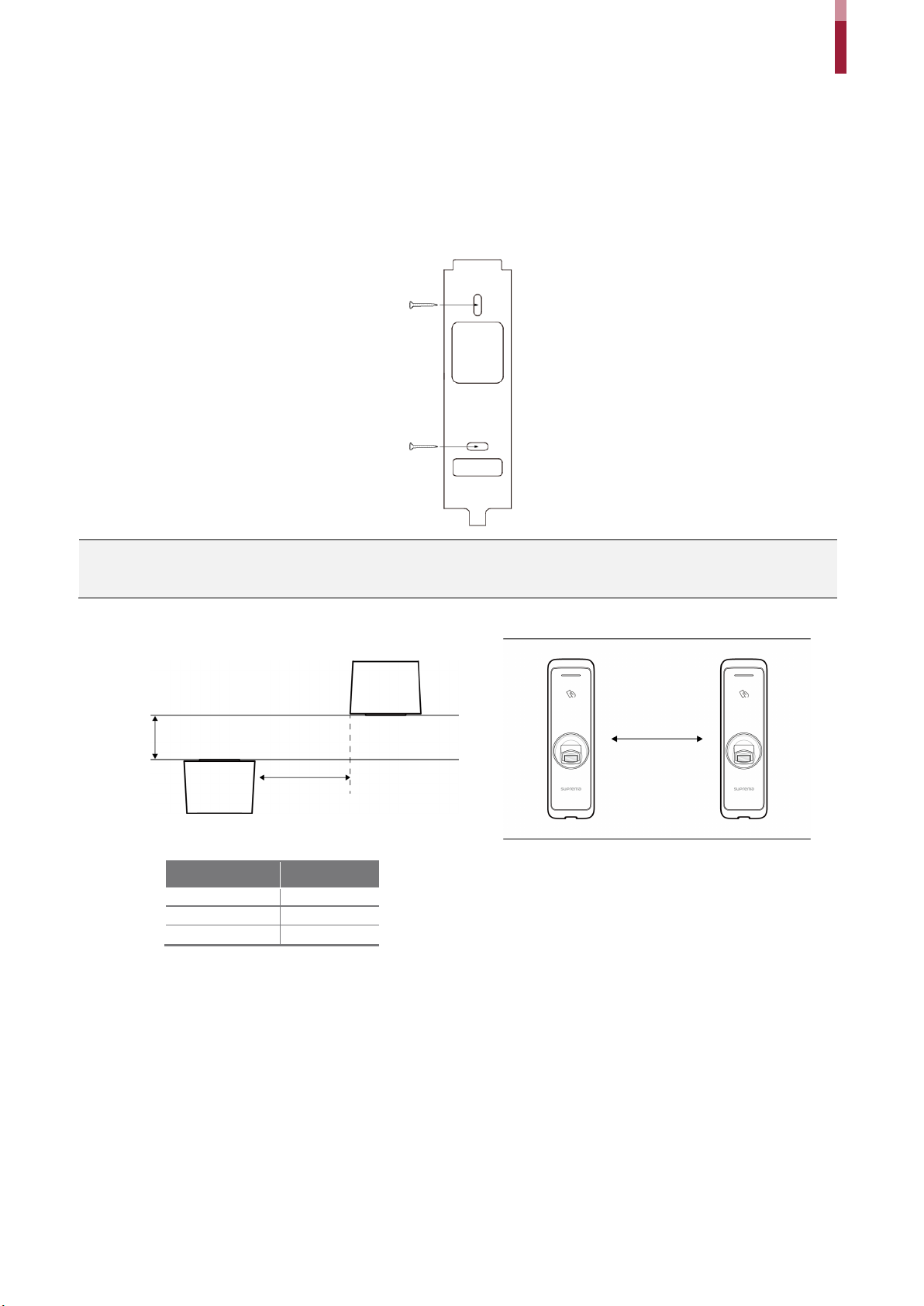
Installation
100 mm
270 mm
120 mm
250 mm
150 mm
170 mm
Installation
Fixing the bracket and the product
1 Determine the correct position to install the bracket using the provided drilling template. Fix the bracket firmly using fixing
screws through the bracket to the position where BioEntry W2 will be installed.
NOTE
• If installing BioEntry W2 on a concrete wall, drill holes, insert PVC anchors, and fix them with fixing screws.
• To avoid RF interference, a minimum separation distance must be maintained.
Wall
Wall thickness
Distance
Wall thickness Distance
Wall
300 mm
9
Page 10
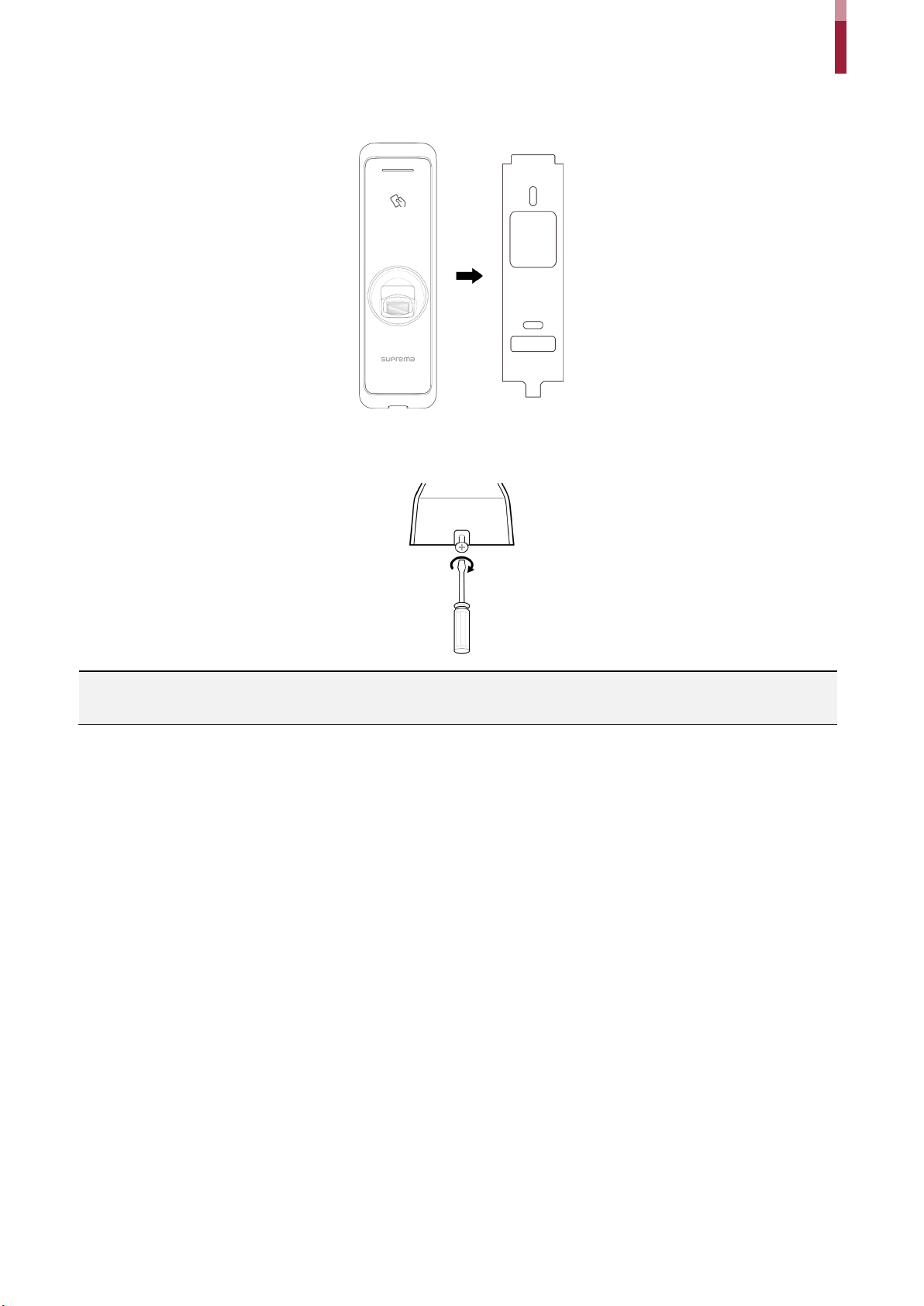
2 Install BioEntry W2 onto the fixed bracket.
product fixing screw for enhanced security.
3 Assemble BioEntry W2 with the bracket by rotating the product fixing screw.
Installation
NOTE
• When assembling the product with the bracket, you can use the included bracket fixing screw(Star Shaped) instead of the
10
Page 11

Power supply connection
AC power is on
Short
AC power is off
Open
The voltage of battery is under 11 V
Short
The voltage of battery is above 11 V
Open
current is 1 A.
BioEntry W2
(White stripe)
AC OK Alarm
11 - PWR +VDC Red
13 - PWR GND Black
Installation
Battery Low Alarm
NOTE
• Listed Class 2 power unit shall be recommended to use.
• The unit is powered by external Listed Class 2 power supply with 12VDC or by Listed to UL 294B PoE power source.
• For ULC S319 compliance, connect PSC-100A power supply and Casil CA 1270 battery.
• Use a power supply adaptor of DC 12 V (± 10%) with a minimum of 1,500 mA which has obtained the approval of IEC/EN 60950-1. If
you wish to connect and use another device to the power supply adaptor, you should use an adaptor with a current capacity which
is the same or larger than the total power consumption required for the terminal and another device.
• Use a separate power supply for Secure I/O 2, the electric lock, and the BioEntry W2 respectively. If connecting and using the power
supply to these devices together, the devices may malfunction.
• DO NOT connect the device to the DC power supply(or adapter) and PoE power supply at the same time.
• The alarm signal is sent out through AC OK and Battery Low pins in the relay contact type.
Function Description Relay Status
AC OK
Battery Low
• An external voltage source is required for the alarm signal function. The maximum applied voltage is 30 V and the maximum sink
11
Page 12

Network connection
BioEntry W2
PC
Hub
PC
TCP/IP
LAN connection (connecting to a hub)
You can connect the product to a hub using a general type CAT-5 cable.
Installation
BioEntry W2
LAN connection (connecting to a PC directly)
BioEntry W2 has an automatic MDI/MDIX function so that it can be connected to a PC directly using a normal straight type CAT5 cable, not a cross cable.
12
Page 13

TTL input connection
BioEntry W2
16
9
10
Door button
16
Door sensor
Installation
9 - TTL IN 1 Brown
10 - TTL IN 0 Purple
16 - 485 GND White (Black stripe)
13
Page 14

Installation
Use a separate power supply for BioEntry W2 and the door lock.
• Use a separate power supply for BioEntry W2 and the door lock.
BioEntry W2
Deadbolt /
DC
1
BioEntry W2
Deadbolt /
DC
3
Relay connection
Fail Safe Lock
In order to use the Fail Safe Lock, connect N/C relay as shown in the figure below. There is normally a current flowing through the
relay for the Fail Safe Lock. When the relay is activated, blocking the current flow, the door will open. If the power supply to the
product is cut off due to a power failure or an external factor, the door will open.
2 - RLY C O M Green (White stripe)
3 - RLY NC Orange (White stripe)
2
Door strike
power
NOTE
• Install a diode at both sides of the door lock wire as shown in the figure to protect the relay from the reverse current, which occurs
when the door lock operates.
• Take caution of the installation direction of the diode. Install the diode close to the door lock.
•
Fail Secure Lock
In order to use the Fail Secure Lock, connect N/O relay as shown in the figure below There is normally no current flowing through
the relay for the Fail Secure Lock. When the current flow is activated by the relay, the door will open. If the power supply to the
product is cut off due to a power failure or an external factor, the door will lock.
1 - RLY N O Gray (White stripe)
2 - RLY C O M Green (White stripe)
2
Door strike
NOTE
• Install a diode at both sides of the door lock wire as shown in the figure to protect the relay from the reverse current, which occurs
when the door lock operates.
• Take caution of the installation direction of the diode. Install the diode close to the door lock.
power
14
Page 15

Automatic door connection
BioEntry W2
Automatic door
Door Lock
Door button
2 1
Installation
Sensor
Controller
1 - RLY N O Gray (White stripe)
2 - RLY C O M Green (White stripe)
15
Page 16

Installation
• For more information, contact the Suprema technical support team (support@suprema.co.kr).
BioEntry W2
PC
1
2 3
11
13
DC
DC
Deadbolt /
Hub
Fail Secure Lock
or
16
9
16
10
Connecting as a standalone
BioEntry W2 can be connected to the door lock, door button, and door sensor directly without connecting a separate I/O device.
TTL connection
9 - TTL IN 1 Brown
10 - TTL IN 0 Purple
16 - 485 GND White (Black stripe)
Door button
Relay
Fail Safe Lock
Door strike
Relay connection
1 - RLY N O Gray (White stripe)
2 - RLY C O M Green (White stripe)
3 - RLY NC Orange (White stripe)
power
Power
power
Power supply connection
11 - PWR +VDC Red
13 - PWR GND Black (White stripe)
Door sensor
NOTE
• BioEntry W2 can be used as a multi-door controller with the slave devices with the RS485 cable. The slave devices are used as
dummy readers and authentication is performed in the master device.
• If Xpass is connected to the master device, only card authentication can be used.
• The maximum number of slave devices available to connect varies according to the authentication method, number of users, and
number of devices. Also note that the number of slave devices affects the fingerprint authentication speed.
• A master device can control 31 slave devices. The bandwidth of RS485 allows for up to 7 fingerprint authentication devices to be
connected.
16
Page 17

Installation
• For more information, contact the Suprema technical support team (support@suprema.co.kr).
Secure I/O 2
14
13
15
DC
DC
DC
11
16
RS-485
Connecting to Secure I/O 2
Secure I/O 2 is an I/O device, can be connected to BioEntry W2 with the RS-485 cable. Security can be maintained even if the
connection between BioEntry W2 and Secure I/O 2 has been lost or the power supply to BioEntry W2 has been shut off due to
external factors.
• Use an AWG24 twisted pair with a maximum length of 1.2 km for the RS-485 cable.
• If connecting with a RS-485 daisy chain, connect the termination resistor (120 Ω) to both ends of the daisy chain connection.
If connected to the middle line, the signal level becomes smaller and the communication performance will deteriorate. Make
sure to connect it to both ends of the daisy chain connection.
Power supply connection
11 - PWR +VDC Red
13 - PWR GND Black (White stripe)
PC
power
RS-485 connection
14 - 485 TRXN Yellow (Black stripe)
15 - 485 TRXP Blue (White stripe)
16 - 485 GND White (Black stripe)
Hub
BioEntry W2
Power
Door sensor
Door button
NOTE
• BioEntry W2 can be used as a multi-door controller with the slave devices with the RS485 cable. The slave devices are used as
dummy readers and authentication is performed in the master device.
• If Xpass is connected to the master device, only card authentication can be used.
• The maximum number of slave devices available to connect varies according to the authentication method, number of users, and
number of devices. Also note that the number of slave devices affects the fingerprint authentication speed.
• A master device can control 31 slave devices. The bandwidth of RS485 allows for up to 7 fingerprint authentication devices to be
connected.
• This description of the connecting to Secure I/O 2 has not been evaluated by the UL 294 standard.
17
power
power
Door lock
Page 18

Wiegand connection
BioEntry W2
RFID reader
6 - WG D0 Green
8 - WG GND Black
8 7 6
8 7 6
Use as a Wiegand input device
Use as a Wiegand output device
Control device
BioEntry W2
Installation
7 - WG D1 White
Resetting Network Settings
1 Turn the power on.
2 Press the network reset button on the rear of device until the device restart automatically.
3 Connect the device with default values.
• TCP/IP address: DHCP address assignment (If DHCP address assignment is failed, 169.254.x.x will be set.)
• Server mode: Disabled
• RS-485: Default, 115200 bps
4 Change the TCP/IP address or RS-485 information.
5 Turn the power off later on and then check the network setting is properly.
Restoring the Factory Defaults
This will delete all data and root certificate on the device and reset the settings.
1 Turn the power on.
2 Press the reset button three times quickly.
3 When the yellow LED is blinking, press the reset button again.
NOTE
• If there is no root certificate on the device, you cannot restore the factory defaults.
18
Page 19

Product specifications
Biometric
Fingerprint
• BEW2-O H P: 125kHz HID Prox
DESFire/EV1, FeliCa, iCLASS SE/SR/Seos, NFC
*
MIFARE/DESFire/EM/HID Prox/iCLASS : 50 mm, FeliCa: 30 mm
CPU
1.2 GHz Quad Core
Memory
2GB Flash + 256 MB RAM
LED
Multi-color
Sound
Multi-tone Buzzer
Operating temperature
-20°C - 50°C
Storage temperature
-40°C - 70°C
Operating humidity
0% - 80%, non-condensing
Storage humidity
0% - 90%, non-condensing
Dimension (W x H x D)
50 mm x 172 mm x 43.5 mm (Bottom) / 38.2 mm (Top)
Device: 251g
Bracket: 43g (Including washer and bolt)
IP rating
IP67
IK rating
IK09
Certificates
CE, FCC, KC, RoHS, REACH, WEEE
Image dimension
272 x 320 pixels
Image bit depth
8bit, 256 grayscale
Resolution
500 dpi
Template
SUPREMA / ISO 19794-2 / ANSI 378
Extractor / Matcher
MINEX certified and compliant
LFD
Supported
Max. User (1:1)
500,000
Max. User (1:N)
100,000
Max. Template (1:1)
1,000,000 (Two templates per finger)
Max. Template (1:N)
200,000 (Two templates per finger)
Max. Text Log
1,000,000
Ethernet
Supported (10/100 Mbps, auto MDI/MDI-X)
RS-485
1ch Master / Slave (Selectable)
Wiegand
1ch Input / Output (Selectable)
TTL input
2ch Input
Relay
1 Relay
PoE
Supported (Power over Ethernet 44 VDC Max 12 W, IEEE 802.3af)
Tamper
Supported
Voltage: DC 12 V, Current: Max. 600 mA
* Use 12VDC, 1.5A power supply.
Min. 3 V
Max. 5 V
Switch input VIL
Max. 1 V
Switch Pull-up resistance
4.7 kΩ (The input ports are pulled up with 4.7 kΩ.)
Wiegand output VOH
More than 4.8 V
Wiegand output VOL
Less than 0.2 V
Wiegand output Pull-up
resistance
Voltage: Max. 30VDC
Current: 1A
Category Feature Specification
• BEW2-ODP: 125kHz EM & 13.56Mhz MIFARE, MIFARE Plus, DESFire/EV1,
Credential
RF Option
FeliCa, NFC
• BEW2-OAP: 125kHz EM, HID Prox & 13.56Mhz MIFARE, MIFARE Plus,
Product specifications
General
Fingerprint
Capacity
RF read range
Weight
Interface
Power
Switch input VIH
Electrical
Relay
* RF read range will vary depending on the installation environment.
* Access control feature (UL294 specification)
Destructive attack - level2, Line security - level2, Endurance - level1, Standby power- level1
Internally pulled up with 1 kΩ
19
Page 20

Dimensions
50
172
38.2
43.5
172
39.4
156.8
Product specifications
(Unit: mm)
20
Page 21

FCC Compliance Information
FCC Compliance Information
THIS DEVICE COMPLIES WITH PART 15 OF THE FCC RULES.
Operation is subject to the following two conditions:
(1) This device may not cause harmful interference, and
(2) This device must accept any interference received, including interference that may cause undesired operation.
Note: This equipment has been tested and found to comply with the limits for a Class B digital device, pursuant to part 15 of the
FCC Rules. These limits are designed to provide reasonable protection against harmful interference in a residential installation.
This equipment generates, uses, and can radiate radio frequency energy and, if not installed and used in accordance with the
instructions, may cause harmful interference to radio communications. However, there is no guarantee that interference will not
occur in a particular installation. If this equipment does cause harmful interference to radio or television reception, which can be
determined by turning the equipment off and on, the user is encouraged to try to correct the interference by one or more of the
following measures:
• Reorient or relocate the receiving antenna.
• Increase the separation between the equipment and receiver.
• Connect the equipment into an outlet on a circuit different from that to which the receiver is connected.
• Consult the dealer or an experienced radio/TV technician for help.
Modifications not expressly approved by the manufacturer could void the user's authority to operate the equipment under FCC
rules.
This appliance and its antenna must not be co-located or operation in conjunction with any other antenna or transmitter.
A minimum separation distance of 20 cm must be maintained between the antenna and the person for this appliance to satisfy
the RF exposure requirements.
21
Page 22

Appendices
Appendices
Disclaimers
• The information in this manual is provided with regard to the Suprema's products.
• The right to use is acknowledged only for products included in the terms and conditions of the sales agreement guaranteed
by Suprema. The right of license to other intellectual property rights not discussed in this manual is not acknowledged.
• Suprema does not guarantee or hold responsibility for the suitability and commerciality of the product for a specific purpose,
or the infringement of patent, copyright, or other intellectual property rights with regard to sales or usage of Suprema's
products.
• Do not use the product of Suprema under the situations related to medical, rescue of human lives, or maintenance of life, as a
person may get injured or lose his/her life due to product malfunction. If an accident occurs while a consumer is using the
product under the situations described as examples above, employees, subsidiaries, branches, affiliated companies and
distributors of Suprema do not accept responsibility nor will they reimburse for all related direct and indirect expenses or
expenditure including attorney fees even if the consumer has discovered any shortcomings in the product design or
manufacturing process and claims this as a significant fault.
• Suprema may modify the product size and specifications at any time without proper notice in order to improve the safety,
function and design of the product. Designers must keep in mind that functions or descriptions indicated as "to be
implemented" or "undefined" may change at any time. Suprema will implement or define such functions or descriptions in the
near future and Suprema accepts no responsibility for compatibility issues and any other problems arising from such
compatibility issues.
• If you wish to obtain the newest specifications before ordering the product, contact Suprema through a Sales Representative
or local distributor of Suprema.
Copyright notice
The copyright of this document is vested in Suprema. The rights of other product names, trademarks and registered trademarks
are vested in each individual or organization that owns such rights.
Open Source License
• The software of this product is based on "Linux Kernel 3.x", which is licensed under GPL. As for GPL, please refer to the GNU
General Public License in this manual.
• This product uses the "glibc" library, which is licensed under LGPL. As for LGPL, please refer to the GNU Lesser General Public
License in this manual.
• This product uses the "QT" library, which is licensed under LGPL. As for LGPL, please refer to the GNU Lesser General Public
License in this manual.
• This product uses the "OpenSSL", which is licensed under the OpenSSL and Original SSLeay licenses. As for the OpenSSL
and Original SSLeay licenses, please refer to OpenSSL License and Original SSLeay License in this manual.
• To request the modified source code based on Linux Kernel 3.x and the source code of glibc and QT libraries, which are
included in this product, please contact us at tech@supremainc.com.
GNU General Public License
Version 3, 29 June 2007
Copyright © 2007 Free Software Foundation, Inc. <http://fsf.org/>
Everyone is permitted to copy and distribute verbatim copies of this license document, but changing it is not allowed.
Preamble
The GNU General Public License is a free, copyleft license for software and other kinds of works.
The licenses for most software and other practical works are designed to take away your freedom to share and change the
works. By contrast, the GNU General Public License is intended to guarantee your freedom to share and change all versions of a
program--to make sure it remains free software for all its users. We, the Free Software Foundation, use the GNU General Public
License for most of our software; it applies also to any other work released this way by its authors. You can apply it to your
programs, too.
22
Page 23

Appendices
When we speak of free software, we are referring to freedom, not price. Our General Public Licenses are designed to make sure
that you have the freedom to distribute copies of free software (and charge for them if you wish), that you receive source code or
can get it if you want it, that you can change the software or use pieces of it in new free programs, and that you know you can do
these things.
To protect your rights, we need to prevent others from denying you these rights or asking you to surrender the rights. Therefore,
you have certain responsibilities if you distribute copies of the software, or if you modify it: responsibilities to respect the
freedom of others.
For example, if you distribute copies of such a program, whether gratis or for a fee, you must pass on to the recipients the same
freedoms that you received. You must make sure that they, too, receive or can get the source code. And you must show them
these terms so they know their rights.
Developers that use the GNU GPL protect your rights with two steps: (1) assert copyright on the software, and (2) offer you this
License giving you legal permission to copy, distribute and/or modify it.
For the developers' and authors' protection, the GPL clearly explains that there is no warranty for this free software. For both
users' and authors' sake, the GPL requires that modified versions be marked as changed, so that their problems will not be
attributed erroneously to authors of previous versions.
Some devices are designed to deny users access to install or run modified versions of the software inside them, although the
manufacturer can do so. This is fundamentally incompatible with the aim of protecting users' freedom to change the software.
The systematic pattern of such abuse occurs in the area of products for individuals to use, which is precisely where it is most
unacceptable. Therefore, we have designed this version of the GPL to prohibit the practice for those products. If such problems
arise substantially in other domains, we stand ready to extend this provision to those domains in future versions of the GPL, as
needed to protect the freedom of users.
Finally, every program is threatened constantly by software patents. States should not allow patents to restrict development and
use of software on general-purpose computers, but in those that do, we wish to avoid the special danger that patents applied to
a free program could make it effectively proprietary. To prevent this, the GPL assures that patents cannot be used to render the
program non-free.
The precise terms and conditions for copying, distribution and modification follow.
TERMS AND CONDITIONS
0. Definitions.
“This License” refers to version 3 of the GNU General Public License.
“Copyright” also means copyright-like laws that apply to other kinds of works, such as semiconductor masks.
“The Program” refers to any copyrightable work licensed under this License. Each licensee is addressed as “you”. “Licensees”
and “recipients” may be individuals or organizations.
To “modify” a work means to copy from or adapt all or part of the work in a fashion requiring copyright permission, other than the
making of an exact copy. The resulting work is called a “modified version” of the earlier work or a work “based on” the earlier
work.
A “covered work” means either the unmodified Program or a work based on the Program.
To “propagate” a work means to do anything with it that, without permission, would make you directly or secondarily liable for
infringement under applicable copyright law, except executing it on a computer or modifying a private copy. Propagation
includes copying, distribution (with or without modification), making available to the public, and in some countries other
activities as well.
To “convey” a work means any kind of propagation that enables other parties to make or receive copies. Mere interaction with a
user through a computer network, with no transfer of a copy, is not conveying.
An interactive user interface displays “Appropriate Legal Notices” to the extent that it includes a convenient and prominently
visible feature that (1) displays an appropriate copyright notice, and (2) tells the user that there is no warranty for the work
(except to the extent that warranties are provided), that licensees may convey the work under this License, and how to view a
copy of this License. If the interface presents a list of user commands or options, such as a menu, a prominent item in the list
meets this criterion.
1. Source Code.
The “source code” for a work means the preferred form of the work for making modifications to it. “Object code” means any nonsource form of a work.
A “Standard Interface” means an interface that either is an official standard defined by a recognized standards body, or, in the
23
Page 24

Appendices
case of interfaces specified for a particular programming language, one that is widely used among developers working in that
language.
The “System Libraries” of an executable work include anything, other than the work as a whole, that (a) is included in the normal
form of packaging a Major Component, but which is not part of that Major Component, and (b) serves only to enable use of the
work with that Major Component, or to implement a Standard Interface for which an implementation is available to the public in
source code form. A “Major Component”, in this context, means a major essential component (kernel, window system, and so on)
of the specific operating system (if any) on which the executable work runs, or a compiler used to produce the work, or an object
code interpreter used to run it.
The “Corresponding Source” for a work in object code form means all the source code needed to generate, install, and (for an
executable work) run the object code and to modify the work, including scripts to control those activities. However, it does not
include the work's System Libraries, or general-purpose tools or generally available free programs which are used unmodified in
performing those activities but which are not part of the work. For example, Corresponding Source includes interface definition
files associated with source files for the work, and the source code for shared libraries and dynamically linked subprograms that
the work is specifically designed to require, such as by intimate data communication or control flow between those subprograms
and other parts of the work.
The Corresponding Source need not include anything that users can regenerate automatically from other parts of the
Corresponding Source.
The Corresponding Source for a work in source code form is that same work.
2. Basic Permissions.
All rights granted under this License are granted for the term of copyright on the Program, and are irrevocable provided the
stated conditions are met. This License explicitly affirms your unlimited permission to run the unmodified Program. The output
from running a covered work is covered by this License only if the output, given its content, constitutes a covered work. This
License acknowledges your rights of fair use or other equivalent, as provided by copyright law.
You may make, run and propagate covered works that you do not convey, without conditions so long as your license otherwise
remains in force. You may convey covered works to others for the sole purpose of having them make modifications exclusively
for you, or provide you with facilities for running those works, provided that you comply with the terms of this License in
conveying all material for which you do not control copyright. Those thus making or running the covered works for you must do
so exclusively on your behalf, under your direction and control, on terms that prohibit them from making any copies of your
copyrighted material outside their relationship with you.
Conveying under any other circumstances is permitted solely under the conditions stated below. Sublicensing is not allowed;
section 10 makes it unnecessary.
3. Protecting Users' Legal Rights From Anti-Circumvention Law.
No covered work shall be deemed part of an effective technological measure under any applicable law fulfilling obligations under
article 11 of the WIPO copyright treaty adopted on 20 December 1996, or similar laws prohibiting or restricting circumvention of
such measures.
When you convey a covered work, you waive any legal power to forbid circumvention of technological measures to the extent
such circumvention is effected by exercising rights under this License with respect to the covered work, and you disclaim any
intention to limit operation or modification of the work as a means of enforcing, against the work's users, your or third parties'
legal rights to forbid circumvention of technological measures.
4. Conveying Verbatim Copies.
You may convey verbatim copies of the Program's source code as you receive it, in any medium, provided that you
conspicuously and appropriately publish on each copy an appropriate copyright notice; keep intact all notices stating that this
License and any non-permissive terms added in accord with section 7 apply to the code; keep intact all notices of the absence of
any warranty; and give all recipients a copy of this License along with the Program.
You may charge any price or no price for each copy that you convey, and you may offer support or warranty protection for a fee.
5. Conveying Modified Source Versions.
You may convey a work based on the Program, or the modifications to produce it from the Program, in the form of source code
under the terms of section 4, provided that you also meet all of these conditions:
• a) The work must carry prominent notices stating that you modified it, and giving a relevant date.
• b) The work must carry prominent notices stating that it is released under this License and any conditions added under
section 7. This requirement modifies the requirement in section 4 to “keep intact all notices”.
• c) You must license the entire work, as a whole, under this License to anyone who comes into possession of a copy. This
License will therefore apply, along with any applicable section 7 additional terms, to the whole of the work, and all its parts,
24
Page 25

Appendices
regardless of how they are packaged. This License gives no permission to license the work in any other way, but it does not
invalidate such permission if you have separately received it.
• d) If the work has interactive user interfaces, each must display Appropriate Legal Notices; however, if the Program has
interactive interfaces that do not display Appropriate Legal Notices, your work need not make them do so.
A compilation of a covered work with other separate and independent works, which are not by their nature extensions of the
covered work, and which are not combined with it such as to form a larger program, in or on a volume of a storage or distribution
medium, is called an “aggregate” if the compilation and its resulting copyright are not used to limit the access or legal rights of
the compilation's users beyond what the individual works permit. Inclusion of a covered work in an aggregate does not cause
this License to apply to the other parts of the aggregate.
6. Conveying Non-Source Forms.
You may convey a covered work in object code form under the terms of sections 4 and 5, provided that you also convey the
machine-readable Corresponding Source under the terms of this License, in one of these ways:
• a) Convey the object code in, or embodied in, a physical product (including a physical distribution medium), accompanied
by the Corresponding Source fixed on a durable physical medium customarily used for software interchange.
• b) Convey the object code in, or embodied in, a physical product (including a physical distribution medium), accompanied
by a written offer, valid for at least three years and valid for as long as you offer spare parts or customer support for that
product model, to give anyone who possesses the object code either (1) a copy of the Corresponding Source for all the
software in the product that is covered by this License, on a durable physical medium customarily used for software
interchange, for a price no more than your reasonable cost of physically performing this conveying of source, or (2) access
to copy the Corresponding Source from a network server at no charge.
• c) Convey individual copies of the object code with a copy of the written offer to provide the Corresponding Source. This
alternative is allowed only occasionally and noncommercially, and only if you received the object code with such an offer, in
accord with subsection 6b.
• d) Convey the object code by offering access from a designated place (gratis or for a charge), and offer equivalent access to
the Corresponding Source in the same way through the same place at no further charge. You need not require recipients to
copy the Corresponding Source along with the object code. If the place to copy the object code is a network server, the
Corresponding Source may be on a different server (operated by you or a third party) that supports equivalent copying
facilities, provided you maintain clear directions next to the object code saying where to find the Corresponding Source.
Regardless of what server hosts the Corresponding Source, you remain obligated to ensure that it is available for as long as
needed to satisfy these requirements.
• e) Convey the object code using peer-to-peer transmission, provided you inform other peers where the object code and
Corresponding Source of the work are being offered to the general public at no charge under subsection 6d.
A separable portion of the object code, whose source code is excluded from the Corresponding Source as a System Library, need
not be included in conveying the object code work.
A “User Product” is either (1) a “consumer product”, which means any tangible personal property which is normally used for
personal, family, or household purposes, or (2) anything designed or sold for incorporation into a dwelling. In determining
whether a product is a consumer product, doubtful cases shall be resolved in favor of coverage. For a particular product received
by a particular user, “normally used” refers to a typical or common use of that class of product, regardless of the status of the
particular user or of the way in which the particular user actually uses, or expects or is expected to use, the product. A product is
a consumer product regardless of whether the product has substantial commercial, industrial or non-consumer uses, unless
such uses represent the only significant mode of use of the product.
“Installation Information” for a User Product means any methods, procedures, authorization keys, or other information required
to install and execute modified versions of a covered work in that User Product from a modified version of its Corresponding
Source. The information must suffice to ensure that the continued functioning of the modified object code is in no case
prevented or interfered with solely because modification has been made.
If you convey an object code work under this section in, or with, or specifically for use in, a User Product, and the conveying
occurs as part of a transaction in which the right of possession and use of the User Product is transferred to the recipient in
perpetuity or for a fixed term (regardless of how the transaction is characterized), the Corresponding Source conveyed under this
section must be accompanied by the Installation Information. But this requirement does not apply if neither you nor any third
party retains the ability to install modified object code on the User Product (for example, the work has been installed in ROM).
The requirement to provide Installation Information does not include a requirement to continue to provide support service,
warranty, or updates for a work that has been modified or installed by the recipient, or for the User Product in which it has been
modified or installed. Access to a network may be denied when the modification itself materially and adversely affects the
operation of the network or violates the rules and protocols for communication across the network.
Corresponding Source conveyed, and Installation Information provided, in accord with this section must be in a format that is
publicly documented (and with an implementation available to the public in source code form), and must require no special
password or key for unpacking, reading or copying.
25
Page 26

Appendices
7. Additional Terms.
“Additional permissions” are terms that supplement the terms of this License by making exceptions from one or more of its
conditions. Additional permissions that are applicable to the entire Program shall be treated as though they were included in this
License, to the extent that they are valid under applicable law. If additional permissions apply only to part of the Program, that
part may be used separately under those permissions, but the entire Program remains governed by this License without regard
to the additional permissions.
When you convey a copy of a covered work, you may at your option remove any additional permissions from that copy, or from
any part of it. (Additional permissions may be written to require their own removal in certain cases when you modify the work.)
You may place additional permissions on material, added by you to a covered work, for which you have or can give appropriate
copyright permission.
Notwithstanding any other provision of this License, for material you add to a covered work, you may (if authorized by the
copyright holders of that material) supplement the terms of this License with terms:
• a) Disclaiming warranty or limiting liability differently from the terms of sections 15 and 16 of this License; or
• b) Requiring preservation of specified reasonable legal notices or author attributions in that material or in the Appropriate
Legal Notices displayed by works containing it; or
• c) Prohibiting misrepresentation of the origin of that material, or requiring that modified versions of such material be
marked in reasonable ways as different from the original version; or
• d) Limiting the use for publicity purposes of names of licensors or authors of the material; or
• e) Declining to grant rights under trademark law for use of some trade names, trademarks, or service marks; or
• f) Requiring indemnification of licensors and authors of that material by anyone who conveys the material (or modified
versions of it) with contractual assumptions of liability to the recipient, for any liability that these contractual assumptions
directly impose on those licensors and authors.
All other non-permissive additional terms are considered “further restrictions” within the meaning of section 10. If the Program
as you received it, or any part of it, contains a notice stating that it is governed by this License along with a term that is a further
restriction, you may remove that term. If a license document contains a further restriction but permits relicensing or conveying
under this License, you may add to a covered work material governed by the terms of that license document, provided that the
further restriction does not survive such relicensing or conveying.
If you add terms to a covered work in accord with this section, you must place, in the relevant source files, a statement of the
additional terms that apply to those files, or a notice indicating where to find the applicable terms.
Additional terms, permissive or non-permissive, may be stated in the form of a separately written license, or stated as exceptions;
the above requirements apply either way.
8. Termination.
You may not propagate or modify a covered work except as expressly provided under this License. Any attempt otherwise to
propagate or modify it is void, and will automatically terminate your rights under this License (including any patent licenses
granted under the third paragraph of section 11).
However, if you cease all violation of this License, then your license from a particular copyright holder is reinstated (a)
provisionally, unless and until the copyright holder explicitly and finally terminates your license, and (b) permanently, if the
copyright holder fails to notify you of the violation by some reasonable means prior to 60 days after the cessation.
Moreover, your license from a particular copyright holder is reinstated permanently if the copyright holder notifies you of the
violation by some reasonable means, this is the first time you have received notice of violation of this License (for any work) from
that copyright holder, and you cure the violation prior to 30 days after your receipt of the notice.
Termination of your rights under this section does not terminate the licenses of parties who have received copies or rights from
you under this License. If your rights have been terminated and not permanently reinstated, you do not qualify to receive new
licenses for the same material under section 10.
9. Acceptance Not Required for Having Copies.
You are not required to accept this License in order to receive or run a copy of the Program. Ancillary propagation of a covered
work occurring solely as a consequence of using peer-to-peer transmission to receive a copy likewise does not require
acceptance. However, nothing other than this License grants you permission to propagate or modify any covered work. These
actions infringe copyright if you do not accept this License. Therefore, by modifying or propagating a covered work, you indicate
your acceptance of this License to do so.
10. Automatic Licensing of Downstream Recipients.
Each time you convey a covered work, the recipient automatically receives a license from the original licensors, to run, modify
and propagate that work, subject to this License. You are not responsible for enforcing compliance by third parties with this
License.
An “entity transaction” is a transaction transferring control of an organization, or substantially all assets of one, or subdividing an
26
Page 27

Appendices
organization, or merging organizations. If propagation of a covered work results from an entity transaction, each party to that
transaction who receives a copy of the work also receives whatever licenses to the work the party's predecessor in interest had
or could give under the previous paragraph, plus a right to possession of the Corresponding Source of the work from the
predecessor in interest, if the predecessor has it or can get it with reasonable efforts.
You may not impose any further restrictions on the exercise of the rights granted or affirmed under this License. For example,
you may not impose a license fee, royalty, or other charge for exercise of rights granted under this License, and you may not
initiate litigation (including a cross-claim or counterclaim in a lawsuit) alleging that any patent claim is infringed by making,
using, selling, offering for sale, or importing the Program or any portion of it.
11. Patents.
A “contributor” is a copyright holder who authorizes use under this License of the Program or a work on which the Program is
based. The work thus licensed is called the contributor's “contributor version”.
A contributor's “essential patent claims” are all patent claims owned or controlled by the contributor, whether already acquired or
hereafter acquired, that would be infringed by some manner, permitted by this License, of making, using, or selling its contributor
version, but do not include claims that would be infringed only as a consequence of further modification of the contributor
version. For purposes of this definition, “control” includes the right to grant patent sublicenses in a manner consistent with the
requirements of this License.
Each contributor grants you a non-exclusive, worldwide, royalty-free patent license under the contributor's essential patent
claims, to make, use, sell, offer for sale, import and otherwise run, modify and propagate the contents of its contributor version.
In the following three paragraphs, a “patent license” is any express agreement or commitment, however denominated, not to
enforce a patent (such as an express permission to practice a patent or covenant not to sue for patent infringement). To “grant”
such a patent license to a party means to make such an agreement or commitment not to enforce a patent against the party.
If you convey a covered work, knowingly relying on a patent license, and the Corresponding Source of the work is not available
for anyone to copy, free of charge and under the terms of this License, through a publicly available network server or other readily
accessible means, then you must either (1) cause the Corresponding Source to be so available, or (2) arrange to deprive yourself
of the benefit of the patent license for this particular work, or (3) arrange, in a manner consistent with the requirements of this
License, to extend the patent license to downstream recipients. “Knowingly relying” means you have actual knowledge that, but
for the patent license, your conveying the covered work in a country, or your recipient's use of the covered work in a country,
would infringe one or more identifiable patents in that country that you have reason to believe are valid.
If, pursuant to or in connection with a single transaction or arrangement, you convey, or propagate by procuring conveyance of, a
covered work, and grant a patent license to some of the parties receiving the covered work authorizing them to use, propagate,
modify or convey a specific copy of the covered work, then the patent license you grant is automatically extended to all
recipients of the covered work and works based on it.
A patent license is “discriminatory” if it does not include within the scope of its coverage, prohibits the exercise of, or is
conditioned on the non-exercise of one or more of the rights that are specifically granted under this License. You may not
convey a covered work if you are a party to an arrangement with a third party that is in the business of distributing software,
under which you make payment to the third party based on the extent of your activity of conveying the work, and under which the
third party grants, to any of the parties who would receive the covered work from you, a discriminatory patent license (a) in
connection with copies of the covered work conveyed by you (or copies made from those copies), or (b) primarily for and in
connection with specific products or compilations that contain the covered work, unless you entered into that arrangement, or
that patent license was granted, prior to 28 March 2007.
Nothing in this License shall be construed as excluding or limiting any implied license or other defenses to infringement that may
otherwise be available to you under applicable patent law.
12. No Surrender of Others' Freedom.
If conditions are imposed on you (whether by court order, agreement or otherwise) that contradict the conditions of this License,
they do not excuse you from the conditions of this License. If you cannot convey a covered work so as to satisfy simultaneously
your obligations under this License and any other pertinent obligations, then as a consequence you may not convey it at all. For
example, if you agree to terms that obligate you to collect a royalty for further conveying from those to whom you convey the
Program, the only way you could satisfy both those terms and this License would be to refrain entirely from conveying the
Program.
13. Use with the GNU Affero General Public License.
Notwithstanding any other provision of this License, you have permission to link or combine any covered work with a work
licensed under version 3 of the GNU Affero General Public License into a single combined work, and to convey the resulting work.
The terms of this License will continue to apply to the part which is the covered work, but the special requirements of the GNU
Affero General Public License, section 13, concerning interaction through a network will apply to the combination as such.
14. Revised Versions of this License.
27
Page 28

Appendices
The Free Software Foundation may publish revised and/or new versions of the GNU General Public License from time to time.
Such new versions will be similar in spirit to the present version, but may differ in detail to address new problems or concerns.
Each version is given a distinguishing version number. If the Program specifies that a certain numbered version of the GNU
General Public License “or any later version” applies to it, you have the option of following the terms and conditions either of that
numbered version or of any later version published by the Free Software Foundation. If the Program does not specify a version
number of the GNU General Public License, you may choose any version ever published by the Free Software Foundation.
If the Program specifies that a proxy can decide which future versions of the GNU General Public License can be used, that
proxy's public statement of acceptance of a version permanently authorizes you to choose that version for the Program.
Later license versions may give you additional or different permissions. However, no additional obligations are imposed on any
author or copyright holder as a result of your choosing to follow a later version.
15. Disclaimer of Warranty.
THERE IS NO WARRANTY FOR THE PROGRAM, TO THE EXTENT PERMITTED BY APPLICABLE LAW. EXCEPT WHEN OTHERWISE
STATED IN WRITING THE COPYRIGHT HOLDERS AND/OR OTHER PARTIES PROVIDE THE PROGRAM “AS IS” WITHOUT
WARRANTY OF ANY KIND, EITHER EXPRESSED OR IMPLIED, INCLUDING, BUT NOT LIMITED TO, THE IMPLIED WARRANTIES OF
MERCHANTABILITY AND FITNESS FOR A PARTICULAR PURPOSE. THE ENTIRE RISK AS TO THE QUALITY AND PERFORMANCE
OF THE PROGRAM IS WITH YOU. SHOULD THE PROGRAM PROVE DEFECTIVE, YOU ASSUME THE COST OF ALL NECESSARY
SERVICING, REPAIR OR CORRECTION.
16. Limitation of Liability.
IN NO EVENT UNLESS REQUIRED BY APPLICABLE LAW OR AGREED TO IN WRITING WILL ANY COPYRIGHT HOLDER, OR ANY
OTHER PARTY WHO MODIFIES AND/OR CONVEYS THE PROGRAM AS PERMITTED ABOVE, BE LIABLE TO YOU FOR DAMAGES,
INCLUDING ANY GENERAL, SPECIAL, INCIDENTAL OR CONSEQUENTIAL DAMAGES ARISING OUT OF THE USE OR INABILITY TO
USE THE PROGRAM (INCLUDING BUT NOT LIMITED TO LOSS OF DATA OR DATA BEING RENDERED INACCURATE OR LOSSES
SUSTAINED BY YOU OR THIRD PARTIES OR A FAILURE OF THE PROGRAM TO OPERATE WITH ANY OTHER PROGRAMS), EVEN
IF SUCH HOLDER OR OTHER PARTY HAS BEEN ADVISED OF THE POSSIBILITY OF SUCH DAMAGES.
17. Interpretation of Sections 15 and 16.
If the disclaimer of warranty and limitation of liability provided above cannot be given local legal effect according to their terms,
reviewing courts shall apply local law that most closely approximates an absolute waiver of all civil liability in connection with
the Program, unless a warranty or assumption of liability accompanies a copy of the Program in return for a fee.
END OF TERMS AND CONDITIONS
GNU Lesser General Public License
Version 3, 29 June 2007
Copyright © 2007 Free Software Foundation, Inc. <http://fsf.org/>
Everyone is permitted to copy and distribute verbatim copies of this license document, but changing it is not allowed.
This version of the GNU Lesser General Public License incorporates the terms and conditions of version 3 of the GNU General
Public License, supplemented by the additional permissions listed below.
0. Additional Definitions.
As used herein, “this License” refers to version 3 of the GNU Lesser General Public License, and the “GNU GPL” refers to version 3
of the GNU General Public License.
“The Library” refers to a covered work governed by this License, other than an Application or a Combined Work as defined below.
An “Application” is any work that makes use of an interface provided by the Library, but which is not otherwise based on the
Library. Defining a subclass of a class defined by the Library is deemed a mode of using an interface provided by the Library.
A “Combined Work” is a work produced by combining or linking an Application with the Library. The particular version of the
Library with which the Combined Work was made is also called the “Linked Version”.
The “Minimal Corresponding Source” for a Combined Work means the Corresponding Source for the Combined Work, excluding
any source code for portions of the Combined Work that, considered in isolation, are based on the Application, and not on the
Linked Version.
The “Corresponding Application Code” for a Combined Work means the object code and/or source code for the Application,
including any data and utility programs needed for reproducing the Combined Work from the Application, but excluding the
System Libraries of the Combined Work.
28
Page 29

Appendices
1. Exception to Section 3 of the GNU GPL.
You may convey a covered work under sections 3 and 4 of this License without being bound by section 3 of the GNU GPL.
2. Conveying Modified Versions.
If you modify a copy of the Library, and, in your modifications, a facility refers to a function or data to be supplied by an
Application that uses the facility (other than as an argument passed when the facility is invoked), then you may convey a copy of
the modified version:
• a) under this License, provided that you make a good faith effort to ensure that, in the event an Application does not supply
the function or data, the facility still operates, and performs whatever part of its purpose remains meaningful, or
• b) under the GNU GPL, with none of the additional permissions of this License applicable to that copy.
3. Object Code Incorporating Material from Library Header Files.
The object code form of an Application may incorporate material from a header file that is part of the Library. You may convey
such object code under terms of your choice, provided that, if the incorporated material is not limited to numerical parameters,
data structure layouts and accessors, or small macros, inline functions and templates (ten or fewer lines in length), you do both
of the following:
• a) Give prominent notice with each copy of the object code that the Library is used in it and that the Library and its use are
covered by this License.
• b) Accompany the object code with a copy of the GNU GPL and this license document.
4. Combined Works.
You may convey a Combined Work under terms of your choice that, taken together, effectively do not restrict modification of the
portions of the Library contained in the Combined Work and reverse engineering for debugging such modifications, if you also do
each of the following:
• a) Give prominent notice with each copy of the Combined Work that the Library is used in it and that the Library and its use
are covered by this License.
• b) Accompany the Combined Work with a copy of the GNU GPL and this license document.
• c) For a Combined Work that displays copyright notices during execution, include the copyright notice for the Library
among these notices, as well as a reference directing the user to the copies of the GNU GPL and this license document.
• d) Do one of the following:
- 0) Convey the Minimal Corresponding Source under the terms of this License, and the Corresponding Application Code
in a form suitable for, and under terms that permit, the user to recombine or relink the Application with a modified
version of the Linked Version to produce a modified Combined Work, in the manner specified by section 6 of the GNU
GPL for conveying Corresponding Source.
- 1) Use a suitable shared library mechanism for linking with the Library. A suitable mechanism is one that (a) uses at
run time a copy of the Library already present on the user's computer system, and (b) will operate properly with a
modified version of the Library that is interface-compatible with the Linked Version.
• e) Provide Installation Information, but only if you would otherwise be required to provide such information under section 6
of the GNU GPL, and only to the extent that such information is necessary to install and execute a modified version of the
Combined Work produced by recombining or relinking the Application with a modified version of the Linked Version. (If you
use option 4d0, the Installation Information must accompany the Minimal Corresponding Source and Corresponding
Application Code. If you use option 4d1, you must provide the Installation Information in the manner specified by section 6
of the GNU GPL for conveying Corresponding Source.)
5. Combined Libraries.
You may place library facilities that are a work based on the Library side by side in a single library together with other library
facilities that are not Applications and are not covered by this License, and convey such a combined library under terms of your
choice, if you do both of the following:
• a) Accompany the combined library with a copy of the same work based on the Library, uncombined with any other library
facilities, conveyed under the terms of this License.
• b) Give prominent notice with the combined library that part of it is a work based on the Library, and explaining where to find
the accompanying uncombined form of the same work.
6. Revised Versions of the GNU Lesser General Public License.
The Free Software Foundation may publish revised and/or new versions of the GNU Lesser General Public License from time to
time. Such new versions will be similar in spirit to the present version, but may differ in detail to address new problems or
concerns.
Each version is given a distinguishing version number. If the Library as you received it specifies that a certain numbered version
of the GNU Lesser General Public License “or any later version” applies to it, you have the option of following the terms and
conditions either of that published version or of any later version published by the Free Software Foundation. If the Library as you
received it does not specify a version number of the GNU Lesser General Public License, you may choose any version of the GNU
Lesser General Public License ever published by the Free Software Foundation.
If the Library as you received it specifies that a proxy can decide whether future versions of the GNU Lesser General Public
License shall apply, that proxy's public statement of acceptance of any version is permanent authorization for you to choose that
29
Page 30

Appendices
version for the Library.
OpenSSL License
Copyright (c) 1998-2017 The OpenSSL Project. All rights reserved.
Redistribution and use in source and binary forms, with or without modification, are permitted provided that the following
conditions are met:
1. Redistributions of source code must retain the above copyright notice, this list of conditions and the following disclaimer.
2. Redistributions in binary form must reproduce the above copyright notice, this list of conditions and the following
disclaimer in the documentation and/or other materials provided with the distribution.
3. All advertising materials mentioning features or use of this software must display the following acknowledgment: "This
product includes software developed by the OpenSSL Project for use in the OpenSSL Toolkit. (http://www.openssl.org/)"
4. The names "OpenSSL Toolkit" and "OpenSSL Project" must not be used to endorse or promote products derived from this
software without prior written permission. For written permission, please contact openssl-core@openssl.org.
5. Products derived from this software may not be called "OpenSSL" nor may "OpenSSL" appear in their names without prior
written permission of the OpenSSL Project.
6. Redistributions of any form whatsoever must retain the following acknowledgment: "This product includes software
developed by the OpenSSL Project for use in the OpenSSL Toolkit (http://www.openssl.org/)"
THIS SOFTWARE IS PROVIDED BY THE OpenSSL PROJECT ``AS IS'' AND ANY EXPRESSED OR IMPLIED WARRANTIES,
INCLUDING, BUT NOT LIMITED TO, THE IMPLIED WARRANTIES OF MERCHANTABILITY AND FITNESS FOR A PARTICULAR
PURPOSE ARE DISCLAIMED. IN NO EVENT SHALL THE OpenSSL PROJECT OR ITS CONTRIBUTORS BE LIABLE FOR ANY
DIRECT, INDIRECT, INCIDENTAL, SPECIAL, EXEMPLARY, OR CONSEQUENTIAL DAMAGES (INCLUDING, BUT NOT LIMITED TO,
PROCUREMENT OF SUBSTITUTE GOODS OR SERVICES; LOSS OF USE, DATA, OR PROFITS; OR BUSINESS INTERRUPTION)
HOWEVER CAUSED AND ON ANY THEORY OF LIABILITY, WHETHER IN CONTRACT, STRICT LIABILITY, OR TORT (INCLUDING
NEGLIGENCE OR OTHERWISE) ARISING IN ANY WAY OUT OF THE USE OF THIS SOFTWARE, EVEN IF ADVISED OF THE
POSSIBILITY OF SUCH DAMAGE.
This product includes cryptographic software written by Eric Young (eay@cryptsoft.com). This product includes software
written by Tim Hudson (tjh@cryptsoft.com).
Original SSLeay License
Copyright (C) 1995-1998 Eric Young (eay@cryptsoft.com) All rights reserved.
This package is an SSL implementation written by Eric Young (eay@cryptsoft.com). The implementation was written so as to
conform with Netscapes SSL.
This library is free for commercial and non-commercial use as long as the following conditions are aheared to. The following
conditions apply to all code found in this distribution, be it the RC4, RSA, lhash, DES, etc., code; not just the SSL code. The SSL
documentation included with this distribution is covered by the same copyright terms except that the holder is Tim Hudson
(tjh@cryptsoft.com).
Copyright remains Eric Young's, and as such any Copyright notices in the code are not to be removed. If this package is used in a
product, Eric Young should be given attribution as the author of the parts of the library used. This can be in the form of a textual
message at program startup or in documentation (online or textual) provided with the package.
Redistribution and use in source and binary forms, with or without modification, are permitted provided that the following
conditions are met:
1. Redistributions of source code must retain the copyright notice, this list of conditions and the following disclaimer.
2. Redistributions in binary form must reproduce the above copyright notice, this list of conditions and the following disclaimer
in the documentation and/or other materials provided with the distribution.
3. All advertising materials mentioning features or use of this software must display the following acknowledgement: "This
product includes cryptographic software written by Eric Young (eay@cryptsoft.com)" The word 'cryptographic' can be left
out if the rouines from the library being used are not cryptographic related :-).
4. If you include any Windows specific code (or a derivative thereof) from the apps directory (application code) you must
include an acknowledgement: "This product includes software written by Tim Hudson (tjh@cryptsoft.com)"
THIS SOFTWARE IS PROVIDED BY ERIC YOUNG ``AS IS'' AND ANY EXPRESS OR IMPLIED WARRANTIES, INCLUDING, BUT NOT
LIMITED TO, THE IMPLIED WARRANTIES OF MERCHANTABILITY AND FITNESS FOR A PARTICULAR PURPOSE ARE DISCLAIMED.
IN NO EVENT SHALL THE AUTHOR OR CONTRIBUTORS BE LIABLE FOR ANY DIRECT, INDIRECT, INCIDENTAL, SPECIAL,
EXEMPLARY, OR CONSEQUENTIAL DAMAGES (INCLUDING, BUT NOT LIMITED TO, PROCUREMENT OF SUBSTITUTE GOODS OR
SERVICES; LOSS OF USE, DATA, OR PROFITS; OR BUSINESS INTERRUPTION) HOWEVER CAUSED AND ON ANY THEORY OF
30
Page 31

Appendices
LIABILITY, WHETHER IN CONTRACT, STRICT LIABILITY, OR TORT (INCLUDING NEGLIGENCE OR OTHERWISE) ARISING IN ANY
WAY OUT OF THE USE OF THIS SOFTWARE, EVEN IF ADVISED OF THE POSSIBILITY OF SUCH DAMAGE.
The licence and distribution terms for any publically available version or derivative of this code cannot be changed. i.e. this code
cannot simply be copied and put under another distribution licence [including the GNU Public Licence.]
31
Page 32

Suprema Inc.
16F Parkview Tower, 248, Jeongjail-ro, Bundang- gu, Seongnam-si, Gyeonggi-do, 13554, Rep. of KOREA
Tel: +82 31 783 4502 I Fax: +82 31 783 4503 I Inquiry: sales@supremainc.com
©2018
Suprema Inc. Suprema and identifying product names and numbers herein are registered trade marks of Suprema, Inc. All non-Suprema brands and product names are
trademarks or registered trademarks of their respective companies. Product appearance, build status and/or specifications are subject to change without notice.
