Page 1

1715054 2017-08-30
SUPRA®
VISION TOUCH™
2018
Owner’s
Manual
Page 2

We continually strive to bring you the highest quality, full-featured products. As a result, you may
find that your actual display screens may be slightly different than what was represented in this
manual at the time of printing.
Trademarks & Patents
Supra® is a U.S. and Canadian registered trademark owned by Skier’s Choice, Inc. and AutoWake® is a U.S. registered trademark owned by
Skier’s Choice, Inc. Skier’s Choice™, the Skier’s Choice logo, the Supra logo, SR™, SA™, SE™, VISION Touch™, Swell™ and SmartPlate™ are
trademarks owned by Skier’s Choice, Inc. All other trademarks are the property of their respective owners.
The AutoWake® patented technology is covered by U.S. Patent Nos. 8,798,825; 9,689,395 and other patents pending. See
www.skierschoice.com/patents-trademarks/
Skier’s Choice, Inc. reserves the right to change product specifications at any time without incurring obligation.
©2017 Skier’s Choice, Inc. All rights reserved.
Page 3
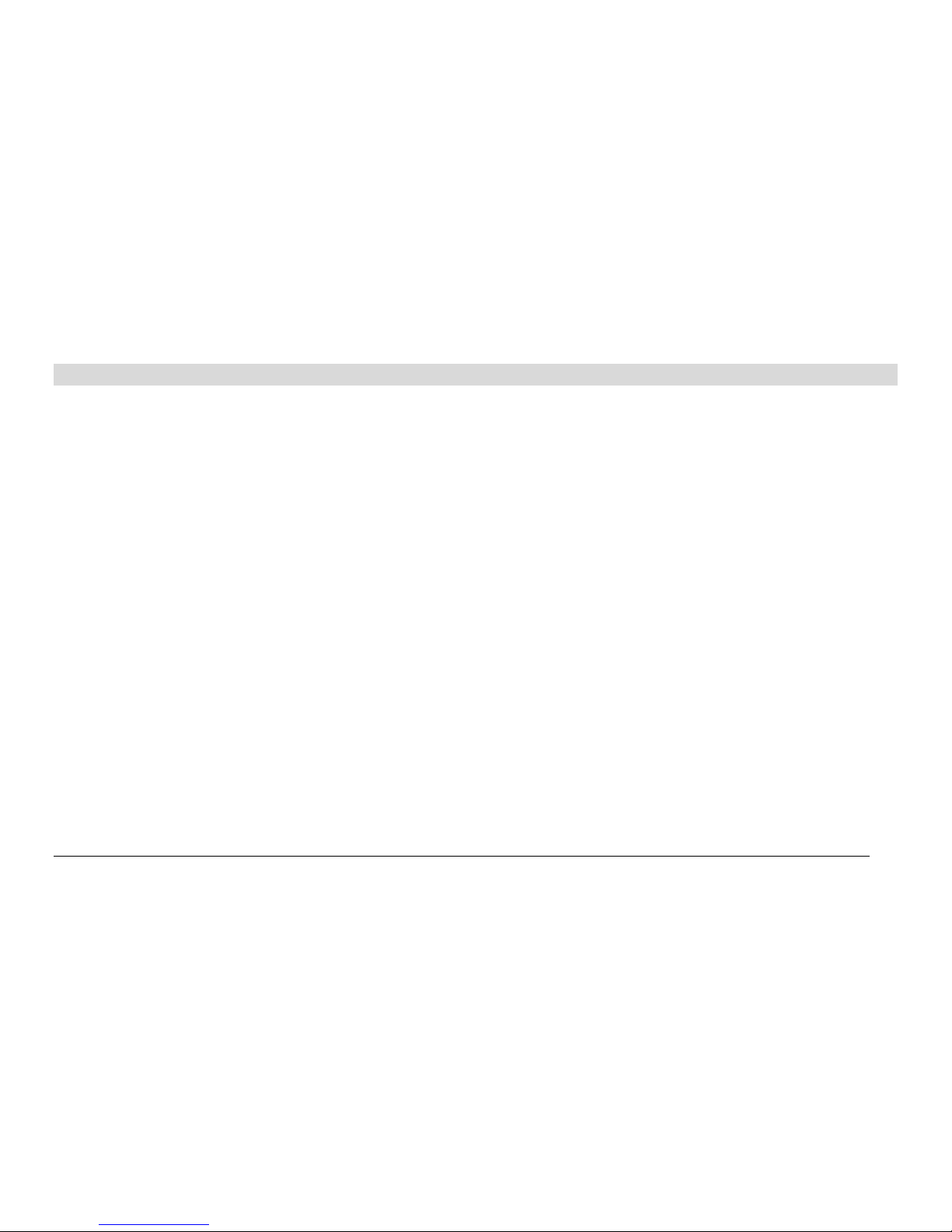
2017-08-30 3 1715054
Table of Contents
Product Information ........................................................................................................................... 4
Care and Maintenance .........................................................................................................................4
Basic Navigation Features ................................................................................................................ 5
Quick Access Keys ...............................................................................................................................5
Touch Point Commands .......................................................................................................................5
Features ............................................................................................................................................... 6
Home Screen .......................................................................................................................................6
GPS ................................................................................................................................................... 12
Media ................................................................................................................................................. 14
Profiles ............................................................................................................................................... 22
Lights ................................................................................................................................................. 25
Ballast ................................................................................................................................................ 26
Comfort .............................................................................................................................................. 27
Driver Presets .................................................................................................................................... 28
AutoWake® ........................................................................................................................................ 30
Main Settings Menu ......................................................................................................................... 31
User Settings ..................................................................................................................................... 33
Engine Diagnostics ............................................................................................................................ 35
GPS Utilities ...................................................................................................................................... 37
System Information ........................................................................................................................... 42
Ballast and SmartPlate™ Settings .................................................................................................... 42
Audio Settings ................................................................................................................................... 44
PDM Diagnostics ............................................................................................................................... 46
Troubleshooting ............................................................................................................................... 47
Page 4

2017-08-30 4 1715054
Product Information
The Supra VISION Touch 2018 display is
designed for instrumentation and control on
electronically controlled engines
communicating via SAE J1939 and NMEA
2000. The display enables boat operators to
view many different engine, ballast,
transmission parameters and service codes
and is a multi-functional tool that provides
GPS tracking, a multimedia display, cruise
control, and rider profiles. Included with this
solution is the HV700 Touch unit.
Care and Maintenance
General maintenance is not required; however, a soft cloth can be used for cleaning the units.
Window cleaner or alcohol can also be used to clean the glass portion of the display. Do not use
harsh or abrasive cleaners on the unit.
Page 5
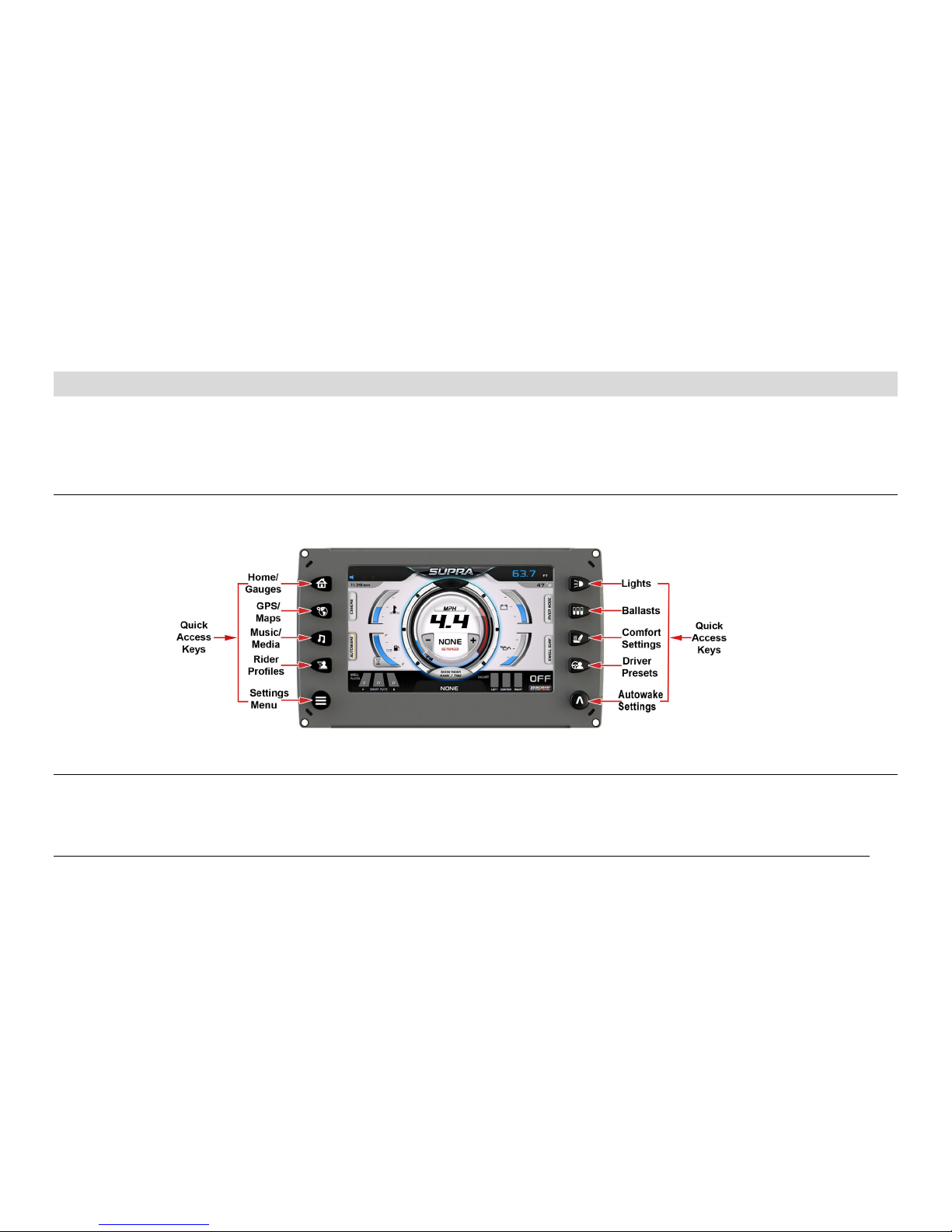
2017-08-30 5 1715054
Basic Navigation Features
All product features are easily accessed through Quick Access Keys, Touch Point commands and
Menus.
Quick Access Keys
A new screen can be accessed quickly by pressing one of the following Quick Access Keys:
Touch Point Commands
Once the desired screen is accessed, navigation within the screen is controlled with Touch Point
commands. They are executed by touching the screen in areas that are outlined with a highlighted
bezel.
Page 6
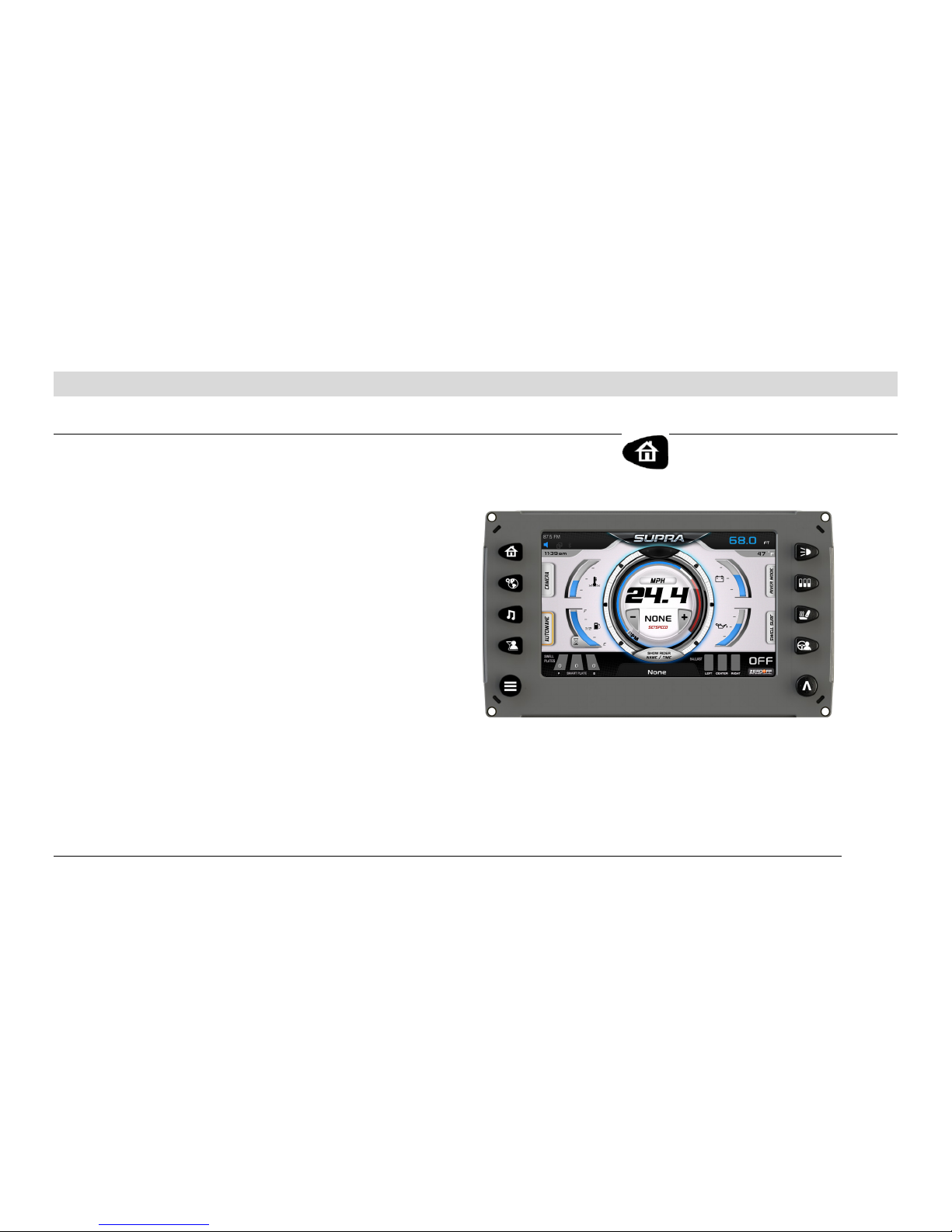
2017-08-30 6 1715054
Features
Home Screen
The Gauges screen can be accessed by pressing the Home/Gauges Quick Access Key.
This screen shows the:
• Water Depth
• Water Temperature
• Engine Temperature
• Battery Voltage
• Speedometer/Setspeed
• Fuel Gauge
• Oil Gauge
• Ballast Levels
• Swell Plates/SmartPlate Position
• Rider Name/Time
• River Mode
• Camera
• Swell Surf
• AutoWake
• Save Current Settings (when ZeroOff® is on)
Page 7

2017-08-30 7 1715054
The cruise control can be turned ON or OFF from this screen by touching [ZEROOFF] located in the
lower right of the screen.
Home Screen Touch Points
Page 8
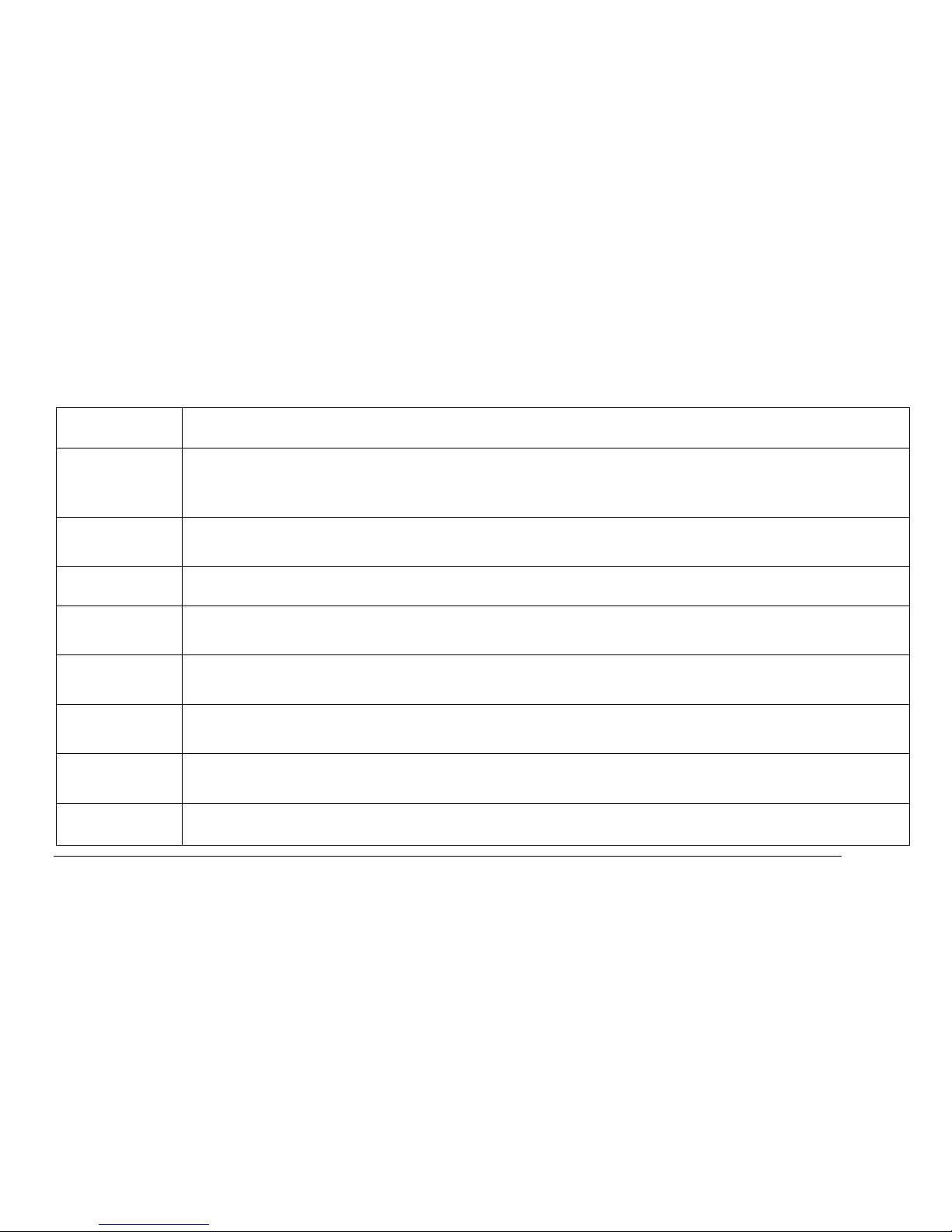
2017-08-30 8 1715054
Touch Point Description
Stereo
Opens the Stereo screen. Other multimedia options and video viewing screens are accessed
from this screen. When held down for 2-3 seconds while on the home screen, the active
stereo is muted.
Engine Temp
Displays the engine temperature when touched and held.
Camera
Activates the camera to view the current rider in action.
Set speed+/- Interactive speed control adjustment by touching the + and – icons (GPS Speed Control ON
mode).
Autowake
Autowake will control the ballast to attempt to achieve and maintain a set pitch and roll
(determined by the rider profile and the currently selected surf side).
Fuel/Run
Time
Displays the current fuel level in a percentage, and an estimated engine run time using
current fuel level when touched and held.
Save
Settings
Allows the saving of the current settings to the current profile or a new profile.
Ballast
Displays the current ballast fill levels.
Page 9
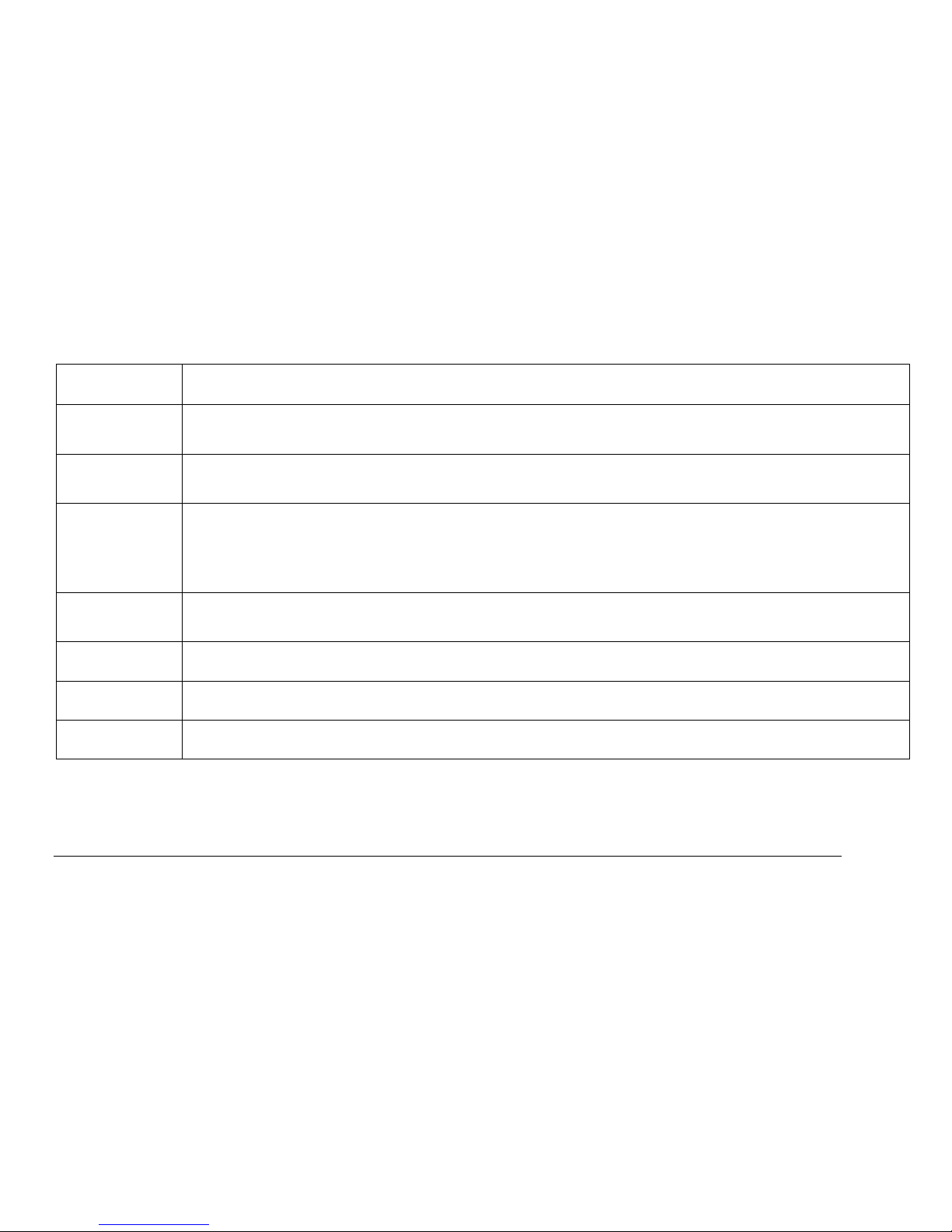
2017-08-30 9 1715054
Touch Point Description
GPS Speed
Control
Interactive touch toggles from On to Off mode. (Speed adjustment with Set Speed +/-)
Rider Name /
Time
Interactive touch toggles from the rider’s name to the rider’s time. When the name is touched,
the Profiles page is displayed.
Swell Surf
Interactive pop-up including toggles for Swell On/Off & Port and Starboard ballast settings.
Use the directional icons to select either Port or Starboard. Use Profiles to make adjustments
to the surf wave. Swell will only engage when Cruise is on and set speed is between 7 mph
and 12 mph.
Engine Oil
Pressure
Displays the Engine Oil Pressure when touched and held.
Battery
Displays the battery voltage when touched and held.
River Mode
Interactive pop-up including On/Off touch toggle and automatic River Flow settings.
Water Temp
Displays the current temperature of the water.
Page 10

2017-08-30 10 1715054
River Mode
River Mode is a user interface for estimating both
upstream and downstream river current without the use
of a paddle wheel. The River Flow UP/DN icon
switches back and forth during the turns as you turn
against or with the current. The river current estimate
value will be added to (downstream) or subtracted from
(upstream) the base speed set point and should deliver
a reasonably consistent speed over the water. If River Mode is turned off, the set speed will track the
normal set speed regardless of direction.
Autowake
Touch the Autowake tab to expand this feature. Autowake may
be turned on from here, and will activate once the ballasts are
filled to their profile-defined levels, Cruise is ON and the set
speed is between 7 and 26 mph.
See the Autowake section on page 30 for more information.
Page 11

2017-08-30 11 1715054
Swell™ Surf
Swell Surf will cause the trim plates to deploy to create a
surfing swell on the side the rider is surfing. Touch the Off
button to turn the system on then touch the side on which the
surfing will occur.
Swell will only engage if AutoWake is inactive and Cruise is
on with the set speed between 7 and 12 mph.
Camera
If so equipped, the boat may have a rear view
camera and a tower view camera.
If two cameras are installed, touching the Camera
touch point on the main screen will show the
following:
To view the second camera feed, touch the in
the upper right hand corner and it will toggle to 2. To return Home, touch the Home quick access
button.
Page 12
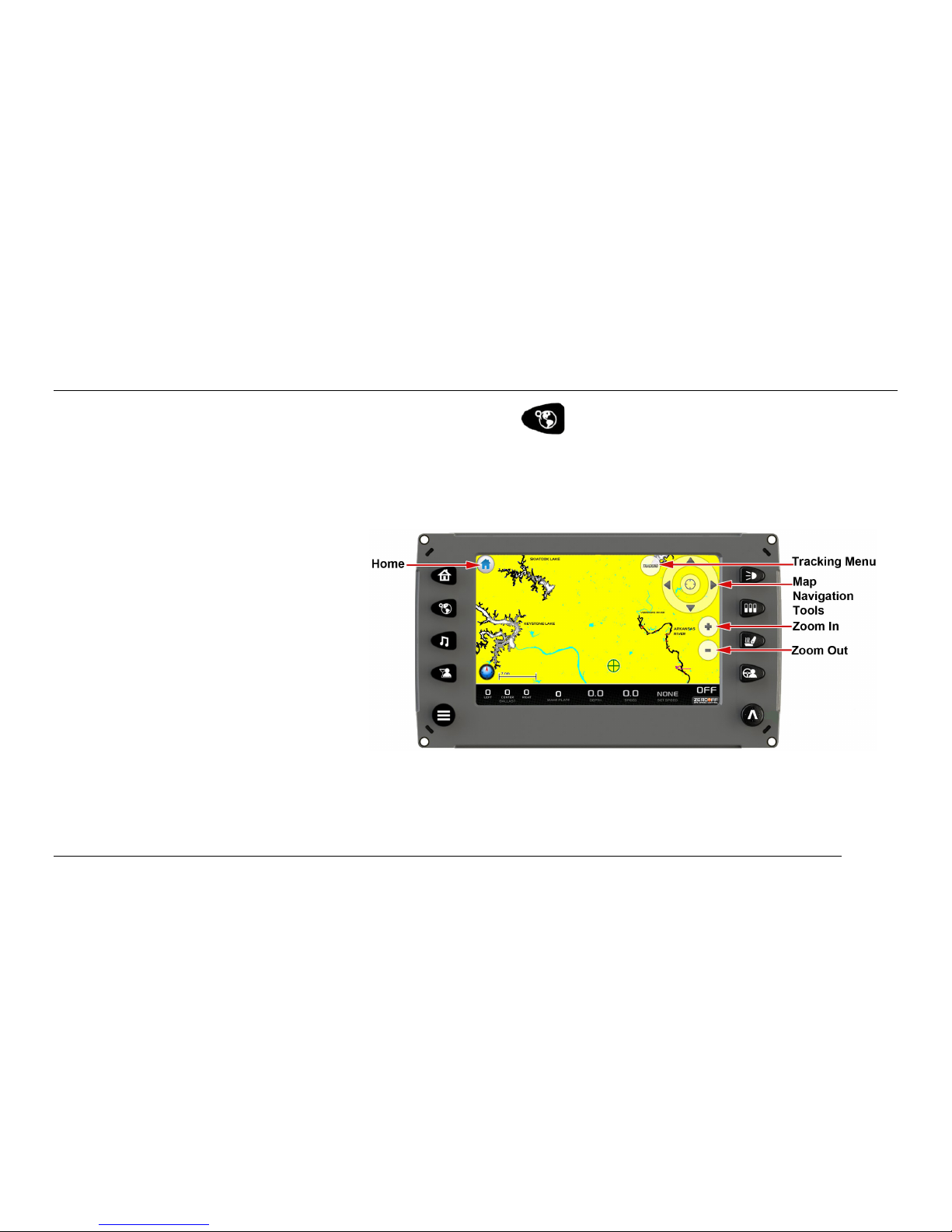
2017-08-30 12 1715054
GPS
The GPS screen can be accessed by pressing the GPS Quick Access Key.
The functions on the GPS are handled through touch points on the screen. The touch points change
depending upon which view of the screen is showing.
To see more options, touch
[TRACKING]. The Tracking Menu
is displayed on the screen.
Touch [PAN/ZOOM] to return to the
previous view.
Page 13

2017-08-30 13 1715054
Touch [CREATE WAYPOINT] to add a
waypoint to the map. A keypad is displayed to
type the name (10 alpha character limit).
When finished typing the name touch
[DONE].
The waypoint is now displayed on the map
represented by an anchor icon. This anchor icon
can be changed to another icon in the Waypoint
Manager (for more information on the Waypoint
Manager, see GPS Settings under the Settings
Menu).
Touch [CLEAR TRACK] to clear currently
recording track. This action will restart the track
recording from the current position of the boat.
Page 14

2017-08-30 14 1715054
Touch [SAVE TRACK] to save the currently recorded track. This action will save the currently
recorded track from where the recording started to the current position and restart the
track recording from the current position of the boat.
Touch [MORE] to view latitude and longitude of the current position of the boat and change the
compass to desired position (choices are North up or Course up).
Media
The Stereo screen can be
accessed by pressing the
Stereo Quick Access
Key.
Page 15
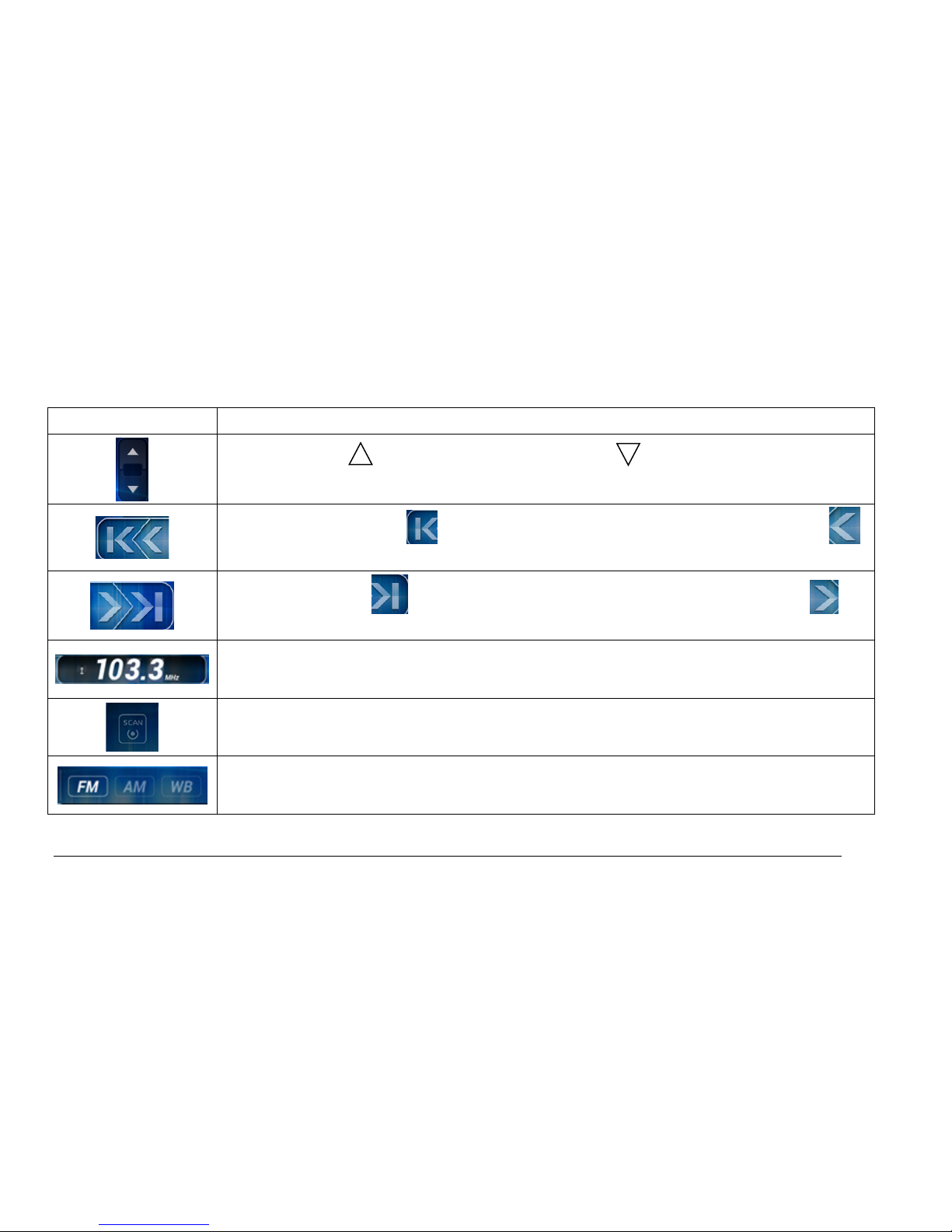
2017-08-30 15 1715054
Stereo Display - Touch Commands
Touch Point Description
Volume : Press to increase the volume. Press to decrease the volume.
Previous/Tune: Press
to go to the closest saved station to the left. Press
to tune the station to the left.
Next/Tune: Press to go to the closest saved station to the right. Press to
tune the station to the right.
Station Location: This is a digital representation of the station location.
Scan: Press this button to scan to stations that have the strongest signal strengths.
Band Selector: Choose between FM, AM or Weather.
Page 16

2017-08-30 16 1715054
Touch Point Description
Save to Favorites: Touch this button to save the displayed station in your favorite
stations.
Preset Stations: This list contains 6 of the previously saved favorite stations.
Favorites List – Touch to alternate between List A and List B. This provides 12 pre-
saved favorite stations.
Tune Mode – Choosing FREQ will allow the scanning of all stations on the dial.
Choosing PRESET will only scan the saved favorite stations on the dial.
List – Touch this point to expand the following list of icons:
Icon Description
Switches to the FM band.
Switches to the AM band.
Displays the Weather band.
Page 17

2017-08-30 17 1715054
Touch Point Description
Displays the Bluetooth utility.
Displays the Auxiliary Input display to choose between three channels.
Displays the iPod/USB screen.
List – Touch this point to display a list of the following icons:
Icon
Description
Displays the Bluetooth Devices screen.
Displays the Sound Control (Equalizer) menu.
Displays the Audio Profiles screen.
Page 18

2017-08-30 18 1715054
Bluetooth
To display the Bluetooth utility, on the left side of the
screen, touch then . The screen on the right will
display:
Touch and then . The screen on the
right will display:
Page 19

2017-08-30 19 1715054
Follow these steps to connect to Bluetooth:
Step
Action
1
Touch Scan For New Devices. The display will begin searching for Bluetooth compatible devices
within connection distance. If available devices are found, they will be displayed on the screen.
2
Touch the listed device to which the Supra will be paired. The following screen will appear:
Touch the green check mark to pair, or the red X to cancel. Touch the screen of the device to be
paired with the Supra and confirm the Pairing process. If successful, a “Paired” message will
appear.
3
Once paired, the source’s media files will be viewable and playable on the first screen presented in
this section.
Page 20

2017-08-30 20 1715054
Sound Control
To display the Sound Control utility, on the left side
of the screen, touch and then
. The screen on the right will
display:
To mute the sound, touch .
Adjust the volume with the left and right arrows.
Touch the right arrow to display the Equalizer screen:
The Equalizer is available to control the sounds in
five different areas between Bass and Treble.
Touch the + or – OR slide the 0db placeholder in the
appropriate direction to adjust the levels.
Page 21

2017-08-30 21 1715054
To adjust the volume, touch the + or – of this area:
Touch to display this screen:
Touch a square on the grid to select a preset
sound configuration according to your specific
preferences (i.e., Dance is heavy on the Bass,
light on Vocals; Classic is heavy on Treble,
light on Bass; etc.).
Touch to return to the Equalizer
screen.
Touch the blue circle to discard any changes, and the green checkmark to confirm
changes.
Page 22

2017-08-30 22 1715054
Profiles
Page 23

2017-08-30 23 1715054
Touch Point
Description
Deletes (after confirmation) the currently displayed Rider Profile.
Activates the currently displayed Rider’s profile, and changes the boat settings to align
with the displayed settings.
Displays the Edit Rider screen:
Touch each field to be edited, then adjust
the settings with the – and + buttons.
Touch Done when complete.
Page 24

2017-08-30 24 1715054
Touch Point
Description
Rotates through the saved profiles.
Returns back to the Home screen.
Displays a keyboard to type the new rider’s name. Touch Done, then Edit to
adjust the settings.
Displays the Rider Statistics screen.
To reset the number of rides, press and hold
and the number will reset to 0.
To reset the length, press and hold and the
time will reset to 00:00:00.
To provide a rating, touch the stars for each
desired star to be lit up.
Touch Profiles to return to the Profiles
screen.
Touch the UP and DN arrows to view other statistics.
Page 25

2017-08-30 25 1715054
Lights
The Lights screen can be accessed by pressing the Lights Quick Access Key. On this screen
the following lights can be turned on and off:
• Navigation Lights
• Anchor Lights
• Storage Lights
• Dome Lights
• Docking Lights
• Tower Lights
• Floor Lights
• Mid-Level Lights
• Speaker Lights
• Underwater Lights/Strobe
• All Off/All On
NOTE: If the cell is gray, this indicates the lights are OFF. If the cell is green, this
indicates the lights are ON.
Page 26

2017-08-30 26 1715054
Ballast
The Ballast screen can be accessed by
pressing the Ballast Quick Access Key.
This screen displays the current state of the
ballasts and is interactive for immediate
settings.
To adjust the Ballast settings slide finger up the
tank to the desired level or tap the UP or
DOWN arrows below the tank. As an example,
the illustration shows the Center tank filling to
achieve 51 percent and the left and right
ballasts have achieved 50 percent tank
capacity.
The following functions can also be accomplished from this screen:
• FILL ALL – touch to fill all the ballasts
• DRAIN ALL – touch to drain all the ballasts
• STOP ALL – touch to stop all filling or draining activity
• SAVE – touch to save the current settings to the current profile or a new profile
Page 27

2017-08-30 27 1715054
Comfort
The Comfort screen can be accessed by
pressing the Comfort Quick Access Key.
On the Comfort screen, touch a cell to activate.
Touch it again to change the setting or use the
arrows. The following comfort settings can be
made if the option is installed on your boat
package:
• Heater – HIGH/LOW/OFF
• Seat Heater – ON/OFF
• Seat Height – UP/DOWN
These settings can also be set for specific boat
drivers through the driver presets.
NOTE: If the cell is gray, this indicates the settings are OFF. If the cell is green,
this indicates the settings are ON.
Page 28

2017-08-30 28 1715054
Driver Presets
The Driver Presets screen can be accessed by
pressing the Driver Presets Quick Access
Key. This feature displays preferences for the boat
drivers and is interactive for needed changes.
Setting up Driver’s Preferences
To enter a driver’s preset, press the Driver Presets
Quick Access Key.
If you need additional Driver Presets, you can add them to the list by touching New Driver.
Page 29

2017-08-30 29 1715054
Follow the directions below to set the Driver’s Presets.
Step
Action
1
Touch Edit, then to name the
driver.
2
Touch Theme, and if a different color is
desired, utilize the + and – buttons to
scroll through the available colors.
3
Touch Texture, and if a different texture is
desired, utilize the + and – buttons to
scroll through the available textures.
4
To set a preference on lights, seat heater
or heater for this driver, touch the desired
square and utilize the + key to turn them
On or Off.
5
To adjust the seat height, touch that
square and utilize the + key to adjust.
6
Touch Done when complete.
Page 30

2017-08-30 30 1715054
Delete Driver Preset
To delete a Driver Preset, press the Driver Preset Quick Access Key. Touch beside the desired
preset to delete, and confirm the deletion.
AutoWake®
AutoWake* is a patented system that will manipulate the
ballast levels in order to achieve and maintain the best
possible wake for surfing and wakeboarding. Using an
inclinometer (a device that measures angles of pitch and
roll), the boat will orient itself for the best boating
experience.
When a rider profile is active, AutoWake will activate once
the ballasts are filled to their predictive angles, cruise is
ON and the set speed is between 7 and 26 mph.
Changes to the pitch and roll set points can be saved to
the currently activated profile by touching the disk icon on
the home screen. Select either Save to Current Profile or Save to New Profile. Each rider can have differing
set points for Surf Port and Surf Starboard. The Amplitude Potential bar is used to achieve the optimal surf
number and wave size.
* The AutoWake® patented technology is covered by U.S. Patent Nos. 8,798,825; 9,689,395 and other patents pending. See www.skierschoice.com/patents-
trademarks/
Page 31

2017-08-30 31 1715054
Main Settings Menu
The Main Menu screen can be accessed by pressing the Main Menu Quick Access Key. The contents of
this screen are described on the next page.
Page 32

2017-08-30 32 1715054
Function
Description/Action
User Settings Displays ambient light and brightness settings, US/Metric settings, etc.
Engine
Diagnostics
Displays a list of engine fault codes and descriptions; on some engines, corrective
action will be shown.
GPS Utilities
Contains options to set up track and position, chart and time and waypoint manager.
Also displays satellite status.
System
Information
Provides information about the software version.
Ballast/Smartplate Settings
Displays ballast times and calibration, smart plate settings and swell assisted settings.
Audio Settings Displays notifications settings, remote pairing settings, etc.
Dealer Settings Dealer Access Only
PDM Diagnostics
Displays short circuits, open circuit, over current, in/out of range and faults within the
system outputs, switch inputs, analog inputs and CAN communication.
Page 33

2017-08-30 33 1715054
User Settings
On the Main Menu screen, touch [USER SETTINGS] to access the User Settings screen. The User
can set viewing preferences for the display.
To edit the settings, touch the field to be changed. For Shutdown Time and Minimum Depth, touch
the or arrows to adjust the settings. Touch [Back] to save the settings and return to the
Main Menu screen.
Page 34

2017-08-30 34 1715054
Function Description/Action
Auto Backlight
The choices are: Enable or Disable.
NOTE: Enabling the Auto Backlight will reduce the screen
brightness when the Nav Light is ON.
Brightness Touch and slide your finger along the brightness bar to adjust the setting.
Color Scheme Touch one of the colors to change the color scheme of the display.
Background
Texture
Touch one of the background textures to change the texture of the display.
Units Touch that field and toggle between US STD or Metric.
Shutdown
Time
Tap
or to adjust the setting.
Minimum
Depth
This allows you to choose a minimum depth (measured from bottom of keel) to give an
alarm if the vessel comes into a minimum depth situation.
Tap
or to adjust the setting. Choosing zero turns this option OFF.
Page 35

2017-08-30 35 1715054
Engine Diagnostics
On the Main Menu screen, touch [Engine Diagnostics] to access the Engine Diagnostics screen.
When choosing this selection, the display queries the engine’s ECU and displays feedback on any
diagnostic codes that have been activated and stored in the ECU for service needs.
Page 36

2017-08-30 36 1715054
Function Description/Action
Get Faults
Touch [GET FAULTS] to show the number of active faults and the fault number currently
being displayed.
Arrows The Left and Right arrows at the top of the page scroll through messages.
Diagnostic
Message and
Description
Field
Most common SPNs and FMIs have text for the description stored in the display. If there is
no text, then this SPN and FMI must be defined by referring to the engine manufacturer or
the SAE J1939 standard.
Source Indicates the source of the message.
SPN
Suspect Parameter Number - fault code
If not translated into text by the display, see the engine manufacturer's literature for the
definition of the SPN number.
FMI
Failure Mode Indicator - fault code
The FMI is defined by SAE J1939. If not translated into text, see the SAE standard or the
engine manufacturer's literature.
Count Number of messages.
ENG Hours Number of in-use engine hours.
Corrective
Action
Suggested action for correction.
Page 37

2017-08-30 37 1715054
GPS Utilities
On the Main Menu screen, touch [GPS Utilities] to access the GPS Utilities screen. The GPS Utilities
includes the following:
• Depth and Position
• Waypoint Manager
• Chart and Time
• Track Manager
• Satellite Status
Page 38

2017-08-30 38 1715054
Depth and Position Settings
On the GPS Utilities screen, touch [Depth and
Position] to access the Depth and Position
screen. This feature allows you to define the
amount of detail to display for longitude and
latitude information on the GPS map and depth
display.
Waypoint Manager
On the GPS Utilities screen, touch [Waypoint Manager] to access the Waypoint Manager screen.
Waypoints allow you to mark specific locations by latitude and longitude. Once the waypoints are
established, the Waypoint Manager allows you to associate an icon with them for identification. You
can delete a single waypoint by using the [Delete] key or all of them at once with [Delete All].
Pressing the [Go To…] key displays the GPS screen containing the currently highlighted waypoint.
Page 39

2017-08-30 39 1715054
Function Description/Action
Waypoints
Displays a list of existing waypoints that have been set. Use the [Up] and
[Down] keys to highlight the desired waypoint.
Waypoint Title Edit the waypoint title.
Waypoint Icon Assign one of four different icons to any of the waypoints listed.
Go To…
Displays latitude and longitude values for the currently highlighted
waypoint on the list. When touched, it will jump to the maps application
and the location of the selected waypoint.
Delete
Delete a single waypoint.
Delete All Delete all waypoints at once.
Page 40

2017-08-30 40 1715054
Chart and Time Setup
On the GPS Utilities screen, touch [Chart and Time Setup] to access the Chart and Time Setup
screen. This menu option allows you to setup viewing options for the GPS Display.
Function
Description/Action
Chart Setup
Parameters
Use the [Plus/Minus] soft
keys to select the
information you want
displayed on the GPS
screen.
Time Setup
Parameters
Select correct time zone
and clock mode for either
12-hour or 24-hour time
formats. You can also
enable DST (Daylight
Saving Time) by using the
[Plus/Minus] soft keys to
select the box.
Page 41

2017-08-30 41 1715054
Track Manager
On the GPS Utilities screen, touch [Track
Manager] to access the Track Manager screen.
Multiple tracks for displaying on the GPS map can
be set up. The Track Manager allows you to select
tracks to show on the map or hide a map you are
not currently using. You may [Delete] one track
or [Delete All] tracks at once.
Select [Clear on Startup] to erase any non-saved
tracks.
Satellite Status
On the GPS Utilities screen, touch [Satellite
Status] to access the Satellite Status screen. This
screen is an information-only screen that displays
the location of detectable satellites.
Page 42

2017-08-30 42 1715054
System Information
On the Main Menu screen, touch [System Info] to access the System Information screen. This
information-only screen provides the following:
• Application version and part number
• Operating system version and part number
• Bootloader version and part number
• Software version
• PDM Software Version Address(es)
Ballast and SmartPlate™ Settings
On the Main Menu screen, touch [Ballast/SmartPlate Settings] to access the Ballast and
SmartPlate Settings screen. This screen provides default fill times for ballasts and default settings for
the SmartPlate.
To access the edit points of the Ballast and SmartPlate settings, with the cell highlighted, touch the
[Up] or [Down] arrows to change the setting.
Page 43

2017-08-30 43 1715054
NOTE: The [Crossover Point] defaults to 50
percent of your set speed. This is the point at
which the SmartPlate will be automatically
driven to the active profile set point. If no set
point is active, the SmartPlate will be driven to
the [SmartPlate Up] setting (default 50
percent). The [SmartPlate Down] setting
(default 100 percent) is the position that the
SmartPlate is driven to below the crossover
setting. Having the SmartPlate deployed to 100
percent when the boat is at rest and then
automatically retracting to the SmartPlate set
point at the crossover is what helps the boat keep the bow down and on plane during
acceleration.
If additional time is required to empty the Ballast tanks, add percentage to the [Ballast Drain Time
Adder] to increase the drain time. Or set the [Ballast Drain Time Adder] to 0 percent for no
additional time.
The [Ballast Calibration] normally is not changed.
The [Ballast Calibration] function recalibrates the ballast level displayed to read Full (100 percent)
or Empty (0 percent). The Ballast display levels are based on time to level calculations.
Page 44

2017-08-30 44 1715054
For example: The driver has filled the ballasts to Full and then installed a new version of software.
This new version of software would default the Ballast Levels back to Empty (0 percent). Since the
driver knows that the boat has Full ballasts, the driver can use this calibration feature to set the
display level to Full (100 percent).
Audio Settings
On the Main Menu screen, touch [Audio Settings] to access the screen that contains text message
and incoming call notification settings, auto volume intensity, wireless remote pairing, etc.
Function Description/Action
Tuner Region
Select the appropriate region to which
the radio frequencies will be tuned.
Auto Volume
Intensity
Use the up and down arrows to select
the automatic volume level.
Notifications
Touch the Enabled box to turn on
notifications when incoming text
messages or calls arrive.
Page 45

2017-08-30 45 1715054
Function
Description/Action
Wireless
Remote Pairing
Tap to enable the pairing of a wireless remote to the Supra Vision Touch. Touch the
circled X to clear all paired remotes.
Bluetooth
Settings
Provides a way to Bluetooth Devices to be paired. See the Bluetooth section beginning
on page 17.
Audio Profiles
Provides six available audio profiles to select and three to edit:
Profiles named Custom (1, 2 and 3) can be edited for the volume levels by highlighting the
Front, Back, Tower or Sub area and touching + or – until the desired volume level is
achieved. Touch Done when finished.
Page 46

2017-08-30 46 1715054
PDM Diagnostics
On the main Menu screen, touch [PDM Diagnostics] to access the PDM Diagnostics screen. The
screen displays short circuits, open circuit, over current, in/out of range and faults within the system
outputs, switch inputs, analog inputs and CAN communication.
Touch the [PDM2] or [PDM3] buttons to view
alternate screens. Touch [Back] to return to the
main menu. Touch the [Auto Retry on Fault]
button to automatically retry the circuit when a fault
appears.
Page 47

2017-08-30 47 1715054
General Troubleshooting Guide
Display appears not to work or doesn’t come ON.
1. Display could be in sleep mode. Touch a key on the keypad to activate the
display.
2. Check for loose connections at battery and display unit.
3. Check for reversed polarity on the power connections.
4. Verify battery has a minimum voltage of 6 Volts.
Display resets or goes OFF when starting engine.
1. Check display supply wires are connected properly to battery.
2. Verify battery is charged properly.
3. Check battery for efficient starter current.
Display has no backlight.
Contact your Supra service center.
Display has no keypad backlight.
Contact your Supra service center.
Page 48

2017-08-30 48 1715054
- NOTES -
______________________________________________________________________
______________________________________________________________________
______________________________________________________________________
______________________________________________________________________
______________________________________________________________________
______________________________________________________________________
______________________________________________________________________
______________________________________________________________________
______________________________________________________________________
______________________________________________________________________
______________________________________________________________________
