Super System MGA6010 Installation Manual
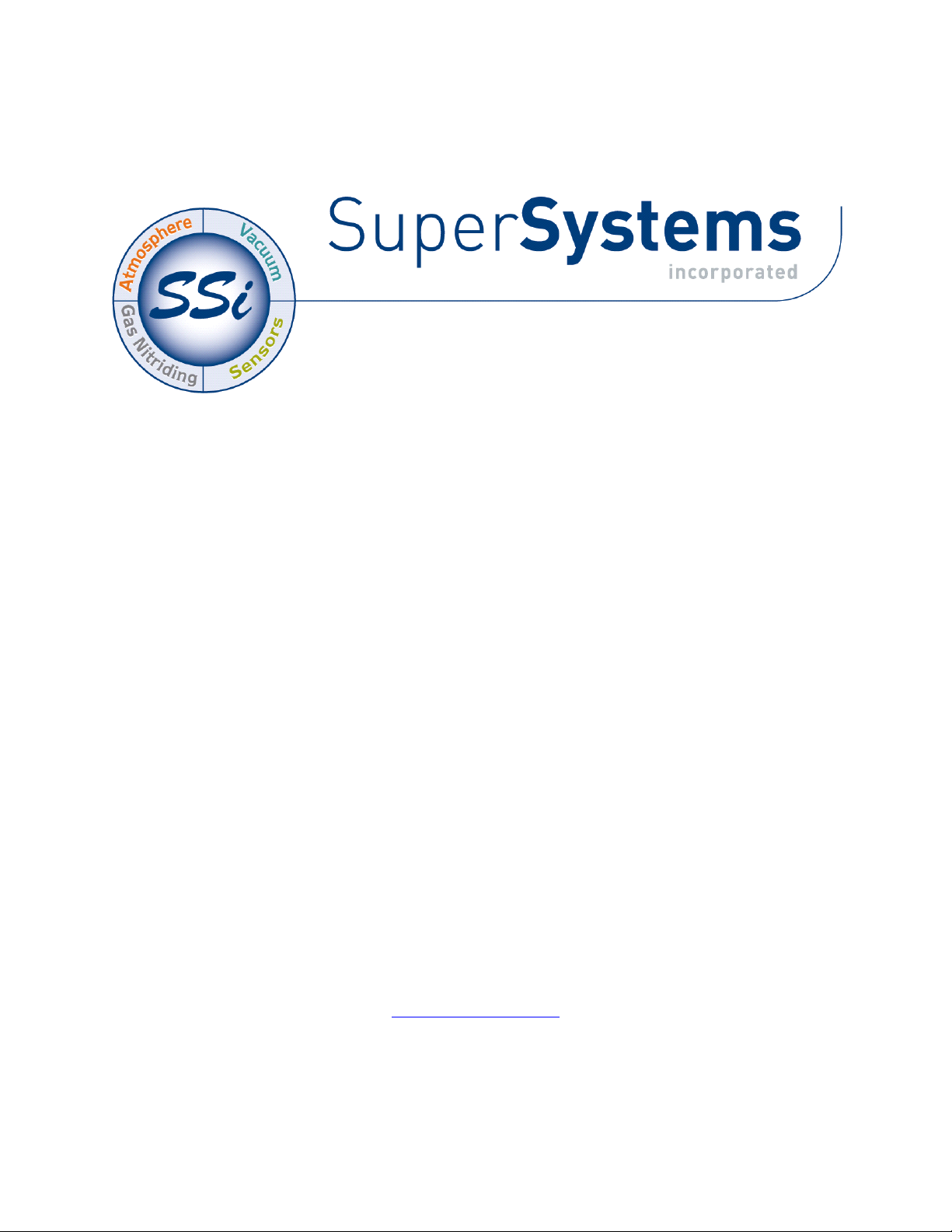
MGA
Operations Manual
Please read, understand, and follow these instructions before operating this equipment.
Super Systems, Inc. is not responsible for damages incurred due to a failure to comply with these
instructions. If at any time there are questions regarding the proper use of this analyzer, please
contact us at (800) 666-4330 for assistance.
7205 Edington Drive
Cincinnati, OH 45249
513-772-0060 800-666-4330
Fax: 513-772-9466
www.supersystems.com
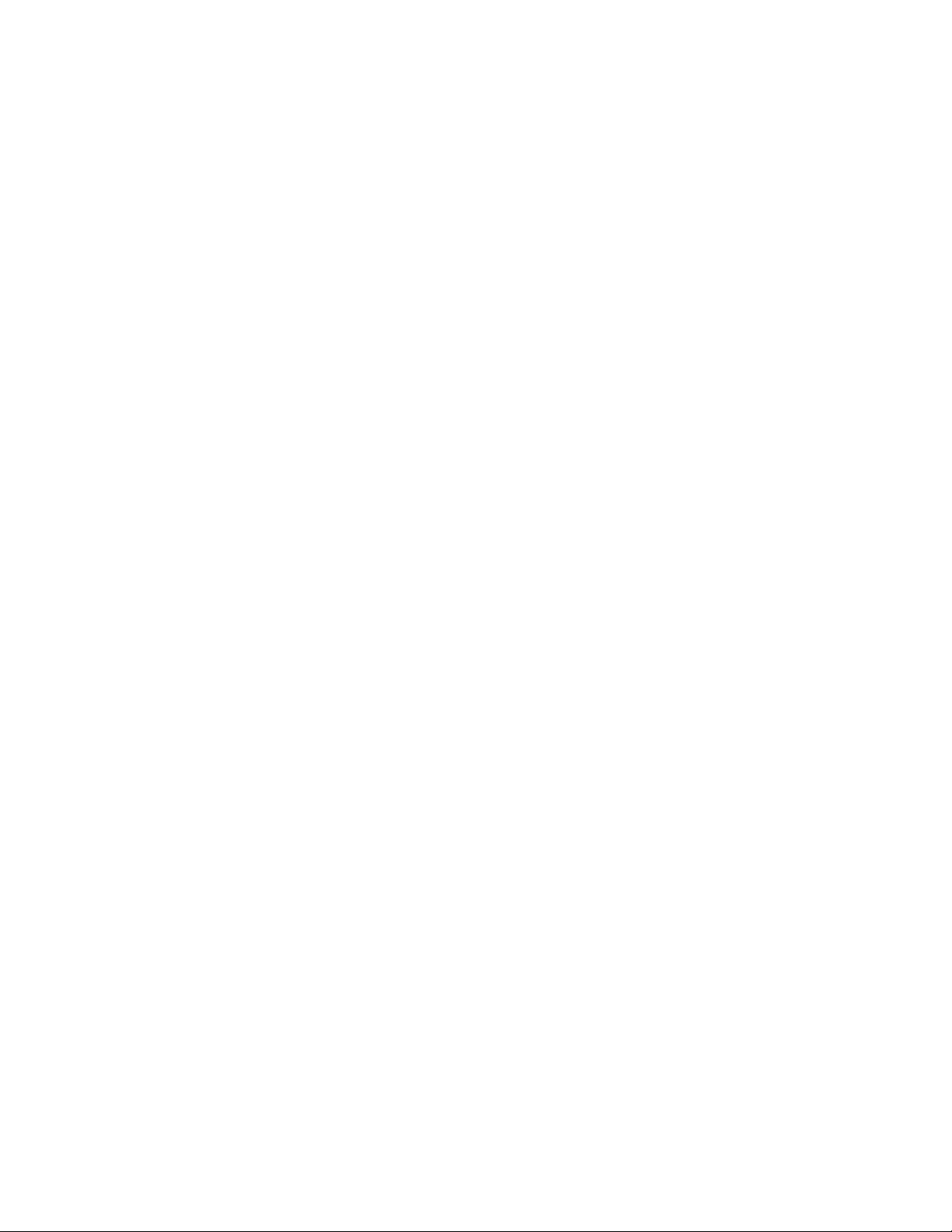
Table of Contents
Table of Contents ................................................................................................................ 1
Unpacking ........................................................................................................................... 3
Mechanical Installation ....................................................................................................... 4
Enclosure Mounting ........................................................................................................ 4
Plumbing Connections .................................................................................................... 4
Wiring Connections ............................................................................................................ 5
Recommended Spare Parts: ................................................................................................ 7
Basic Operating Description ............................................................................................... 8
Pump Operation .................................................................................................................. 9
Carbon Calculation ............................................................................................................. 9
Chart .................................................................................................................................. 10
Chart Sub Menu ............................................................................................................ 12
Menu Lists ........................................................................................................................ 14
Sessions ......................................................................................................................... 16
Pump Control ................................................................................................................ 18
Sensor Calibration ......................................................................................................... 19
Performing a Zero Calibration .................................................................................. 20
Use of a CO2 Scrubber for Zero Calibrations ........................................................... 20
Performing a Span Calibration.................................................................................. 21
Calibrating the Oxygen Sensor ................................................................................. 22
Automatic Sampling Parameters................................................................................... 22
COF/PF Adjustment Increment ................................................................................ 23
COF/PF Adjustment Interval (minutes) .................................................................... 23
Minimum COF / PF Value ........................................................................................ 23
Maximum COF / PF Value ....................................................................................... 23
COF / PF Adjustment Mode ..................................................................................... 23
Communications Setup ................................................................................................. 24
IP Address ................................................................................................................. 24
Set RS485 Communications ..................................................................................... 25
Port Setup .................................................................................................................. 26
Instrument Setup ........................................................................................................... 27
Calculation Factors ................................................................................................... 28
General Setup ............................................................................................................ 28
Security Settings ....................................................................................................... 28
Factory Default Settings ........................................................................................... 28
Other Settings............................................................................................................ 28
Language Setup ......................................................................................................... 29
Auto Calibration Setup ................................................................................................. 30
Method #1: Automatic calibrations based on timed intervals ...................................... 30
Method #2: Automatic calibration based on digital inputs ........................................... 31
Gas Alarm Setup ........................................................................................................... 31
Instrument Information ................................................................................................. 32
General Information .................................................................................................. 32
Calibration Dates ...................................................................................................... 32
MGA 6010 Operations Manual Rev - Page 1 of 41
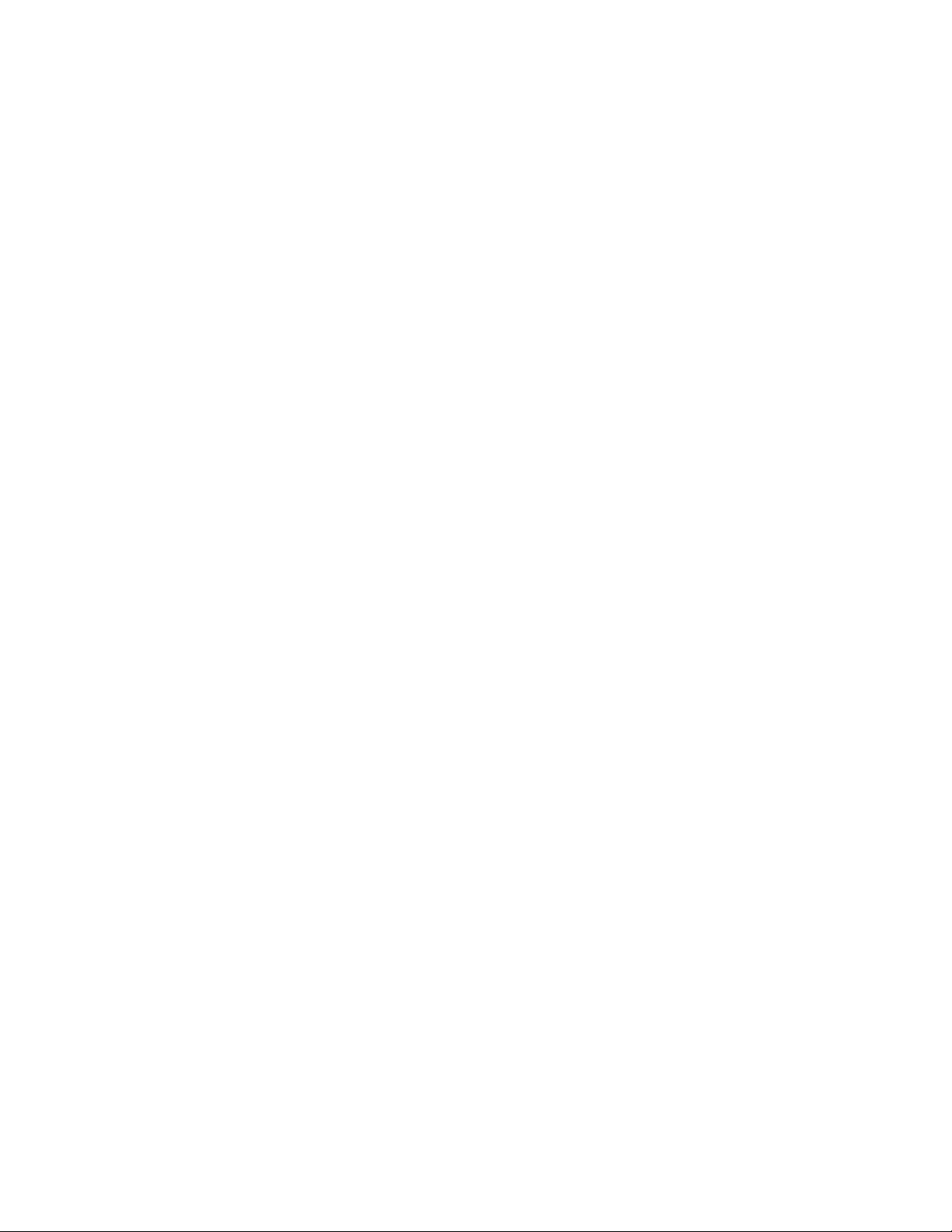
Power Status.............................................................................................................. 32
Tools ............................................................................................................................. 33
Database Maintenance .............................................................................................. 33
Pressure Sensor Calibration ...................................................................................... 34
Thermister Calibration .............................................................................................. 34
SuperCalc .................................................................................................................. 34
User Manual .............................................................................................................. 34
Set User Cal / Load User Cal .................................................................................... 34
Shut Down User Interface ............................................................................................. 35
MGA 6010 Operations Manual Rev - Page 2 of 41
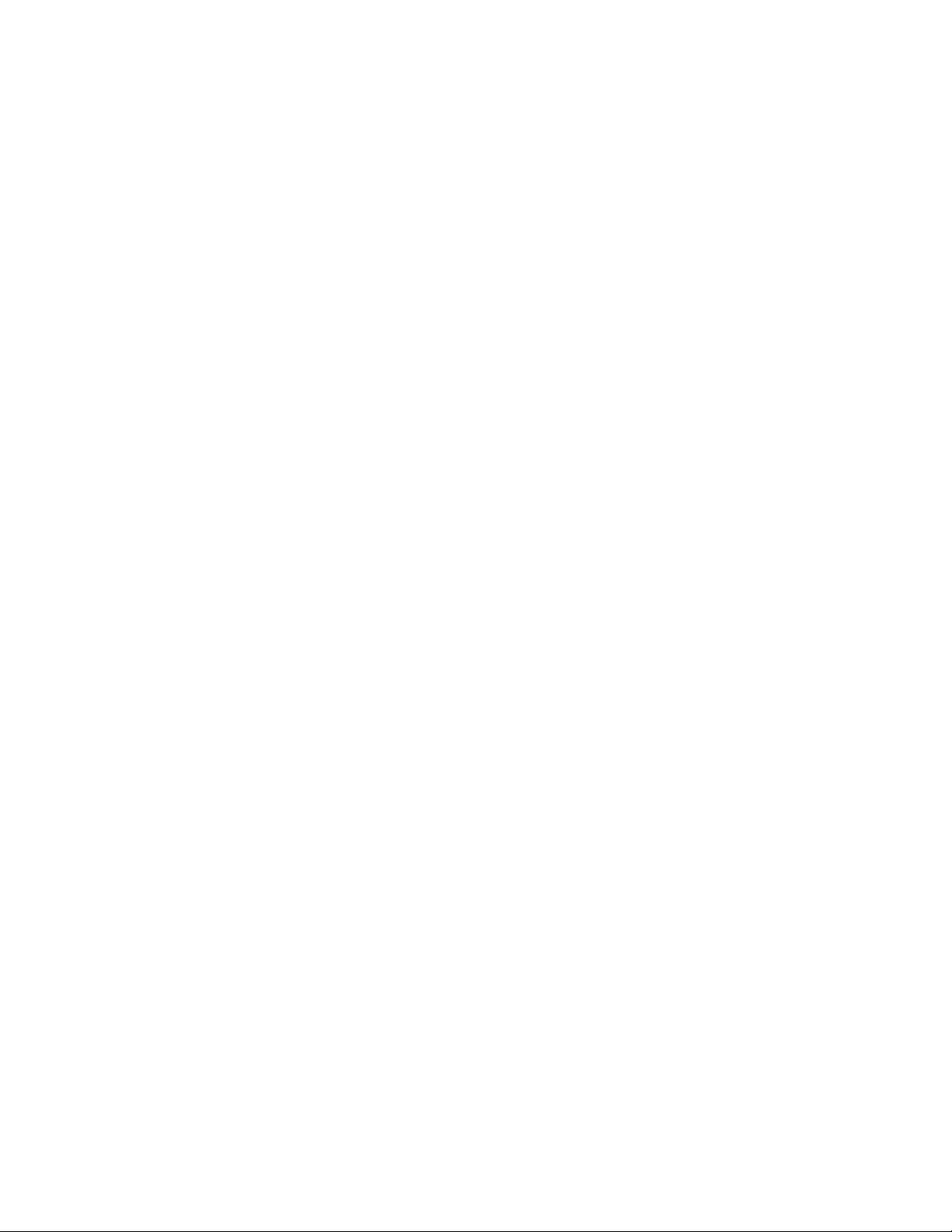
The MGA6010 is a Non-Dispersive Infra-Red (NDIR) gas analyzer designed for
continuous operation.
Unpacking
The following items should be included in the box:
(1)MGA6010 Gas Analyzer
(1)Bowl Filter Assembly (attach to “Sample Inlet” port)
(1)¼” Male NPT to 3/16” barb fitting (attach to “Aux. Cal. Gas Inlet” if desired)
(1)Operations Manual
(1)XGA Viewer CD
(2) ¼” Male NPT to calibration gas inlet hose fitting (attach to “Zero and Span Cal.
Gas Inlet” if desired)
If any of these items is missing or damaged please contact Super Systems Inc. at
(800) 666-4330.
MGA 6010 Operations Manual Rev - Page 3 of 41
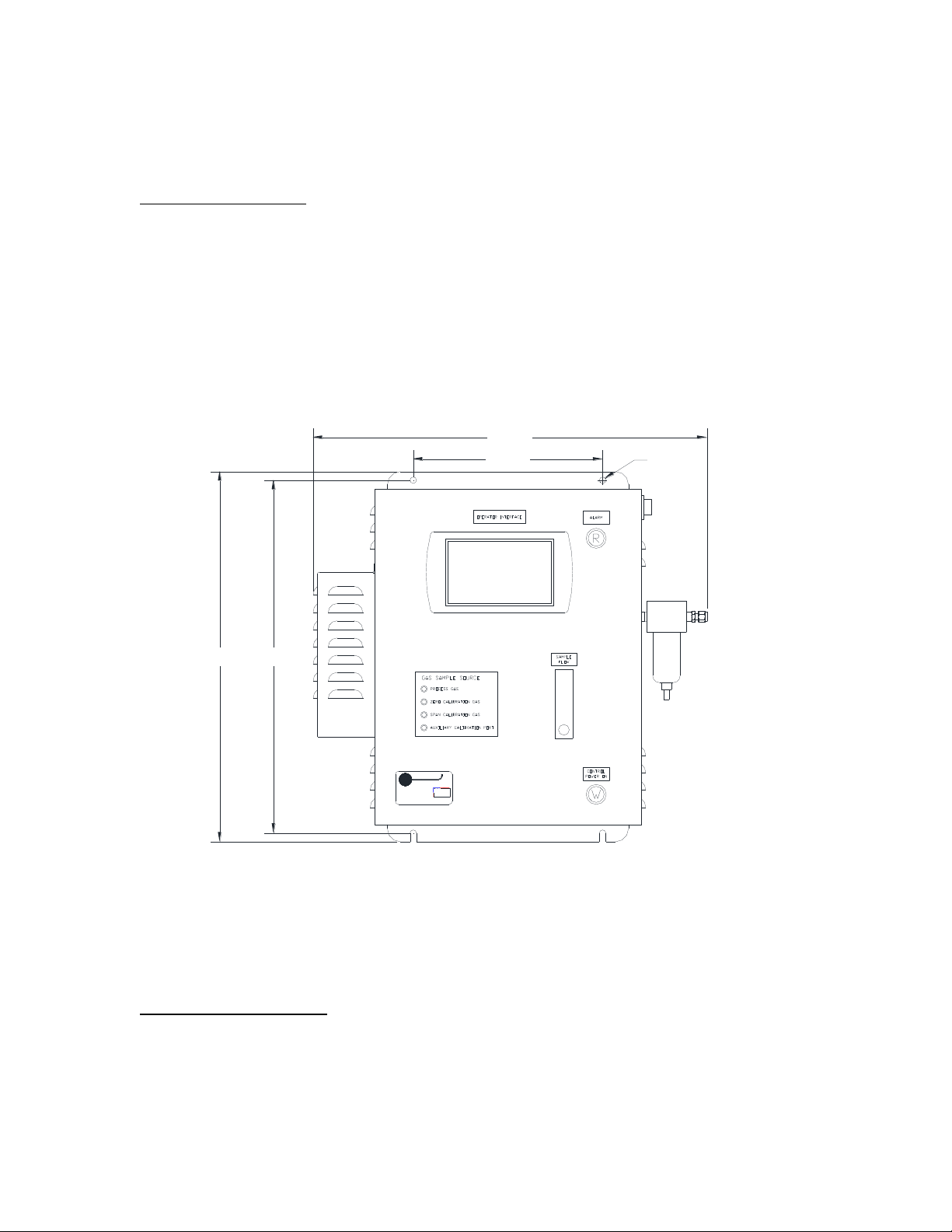
Mechanical Installation
Cincinnati, OH
(800) 666-4330
www.supersystems.com
MADE IN U.S.A.
Super
incorporated
Systems
11.000
22.870
20.50021.500
Ø0.375
Enclosure Mounting
It is recommended that the MGA6010 be mounted as close to the sampling point
as possible, since that will reduce the length of the plumbing lines that will need
to be maintained. It is intended for use in a heat treating environment, but care
should be taken not to mount it too close to a furnace or other heat source. The
operating temperature of the enclosure should be maintained below 122°F
(50°C). If necessary, a heat shield can be mounted behind the enclosure to
reduce the amount of radiant heat that the MGA is exposed to. In most cases,
this will not be necessary. The mounting and overall dimensions for the
enclosure are shown below.
The enclosure is heavily vented to prevent the buildup of potentially harmful
gases in the unlikely event of an internal leak. This venting will also reduce the
internal temperature by allowing the free flow of ambient air around the internal
components.
Plumbing Connections
There are five plumbing connections on the MGA 6010:
Sample Inlet – The incoming gas to be sampled should be routed through this
port after passing through the included bowl filter.
MGA 6010 Operations Manual Rev - Page 4 of 41
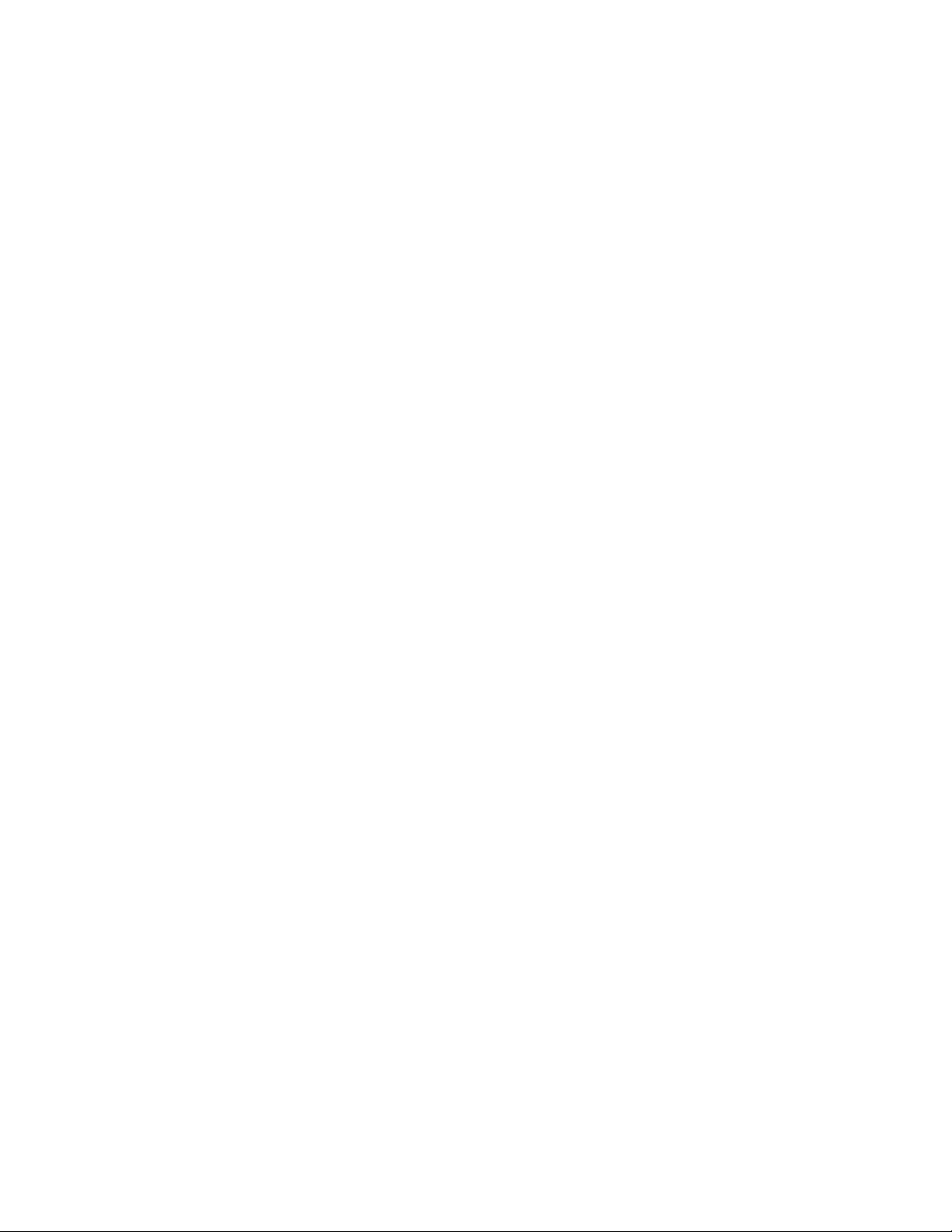
Sample Vent – After sampling, the gas will exit the enclosure through this
port. Due to the potentially harmful nature of the gas being measured, the
gas should be vented to a place in accordance with local regulations and
safety standards.
Zero and Span Calibration Gas Inlets – These are ¼” NPT female ports for
connecting to calibration gases. For more information on acceptable
calibration gases see the “Calibration” section of this manual. The incoming
pressure of the gas will need to be adjusted to allow the flow to be the same
for the calibration gas and the sample gas flow rate. The incoming
pressurized gas goes through a small fixed orifice inside the analyzer, which
should require between 20 and 50 psi to maintain proper flow. These ports
are used with the automatic calibration system to provide calibrations at
predetermined intervals or events. The use of these ports is not required for
the operation of the MGA6010.
Auxiliary Calibration Gas Inlet – This ¼” NPT female port provides another
entry point for both zero and span calibration gases. If calibrations are being
performed manually, this port should be used for both gases.
The flow of gas through the MGA6010 is controlled by solenoid valves. Each valve
is normally closed, and for safety purposes all valves will shut to prevent
unwanted furnace gases from entering the instrument when power to the
enclosure is lost or the specified sampling parameters are not met.
Appendix B shows the plumbing connections.
Wiring Connections
Terminal blocks inside the instrument are available for the following purposes:
Incoming line voltage (110-220 VAC)
RS485 Communications
4-20mA Outputs
Alarms
Digital Inputs
Each terminal block is numbered according to the included electrical drawing.
Knockout holes in the enclosure have been provided to simplify wiring
connections. Knockouts are located on the right side and bottom of the
enclosure. Additional or alternate locations can be added as needed. Please
note that due to the potential for electrical interference, it is recommended that
communication wires not be run in parallel to AC power wires.
The right side of the enclosure also contains two Ethernet ports, one USB A port
and one USB B port. These can be used to communicate to the MGA6010. For
MGA 6010 Operations Manual Rev - Page 5 of 41
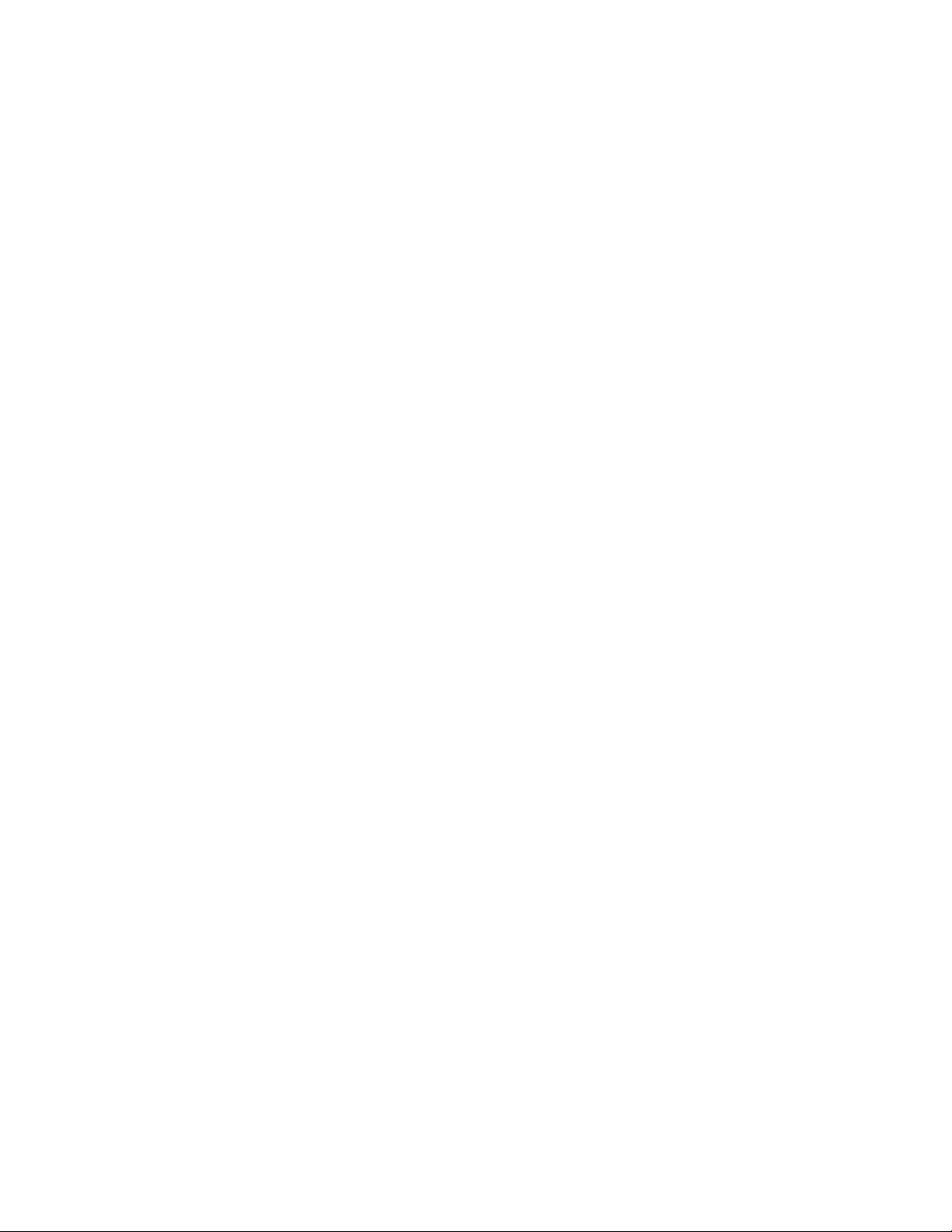
detailed information on the use of these ports, please see the section of this
manual titled Communications Setup.
Appendix A shows the wiring connections.
MGA 6010 Operations Manual Rev - Page 6 of 41
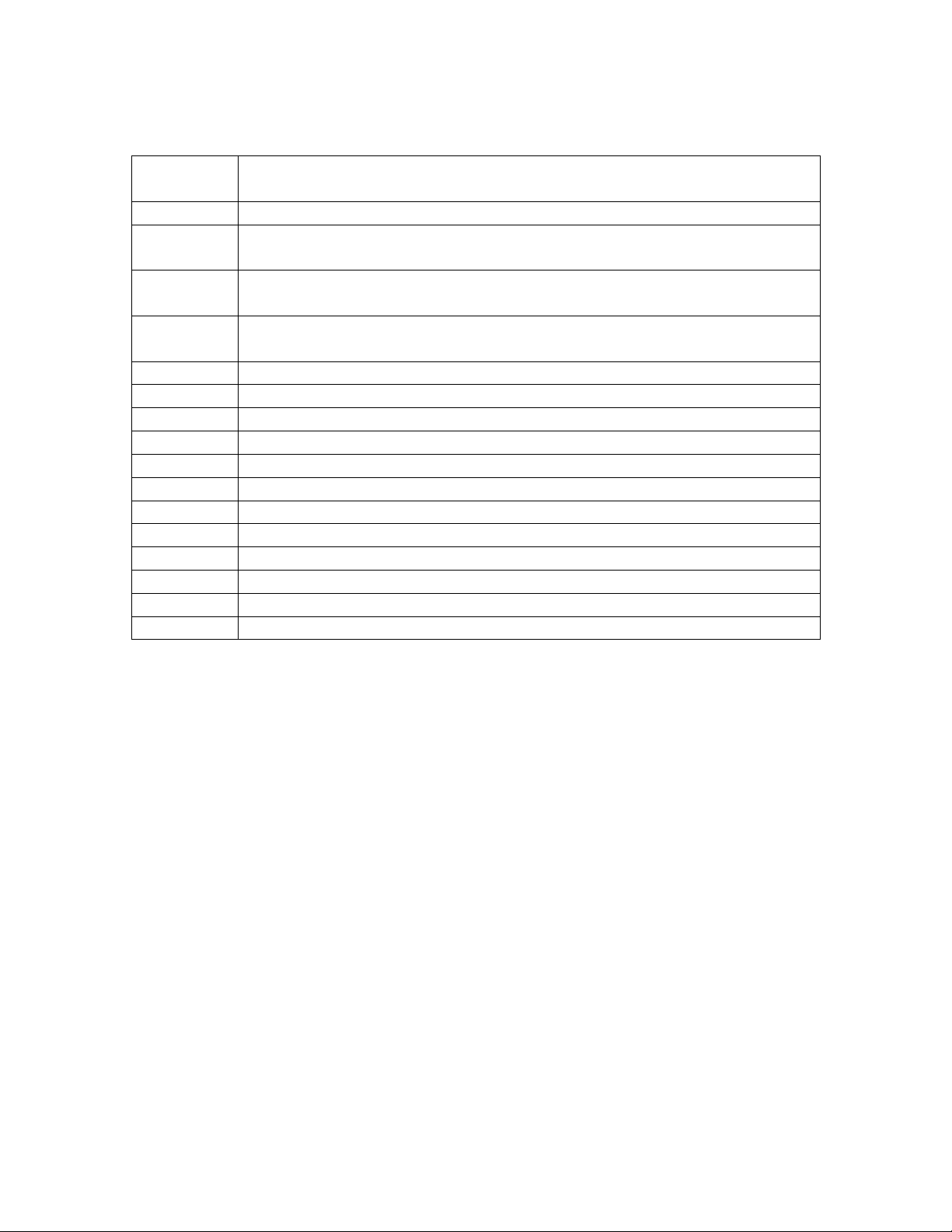
Recommended Spare Parts:
PART
NUMBER
DESCRIPTION
37051
Bowl Filter Element
20264
Ceramic Lined Sample Tubing Assembly with High Temperature
Filter
13504
Span Gas Blend, 90 cubic feet, including cylinder and regulator
assembly
13505
Zero Gas (Nitrogen), 90 cubic feet, including cylinder and regulator
assembly
32126
Relay, SPDT
37198
Sample solenoid (Stainless Steel)
37199
Calibration gas blocking solenoid (Brass)
20623
IR Sensor
20624
H2 Sensor
31603
Spud circuit board
31548
Quad 4-20mA analog output circuit board
13550
Color touch screen
31295
Touch Screen Stylus
31135
24VDC power supply
37177
Sample Pump, 110VAC
37177.22
Sample Pump, 220VAC
MGA 6010 Operations Manual Rev - Page 7 of 41
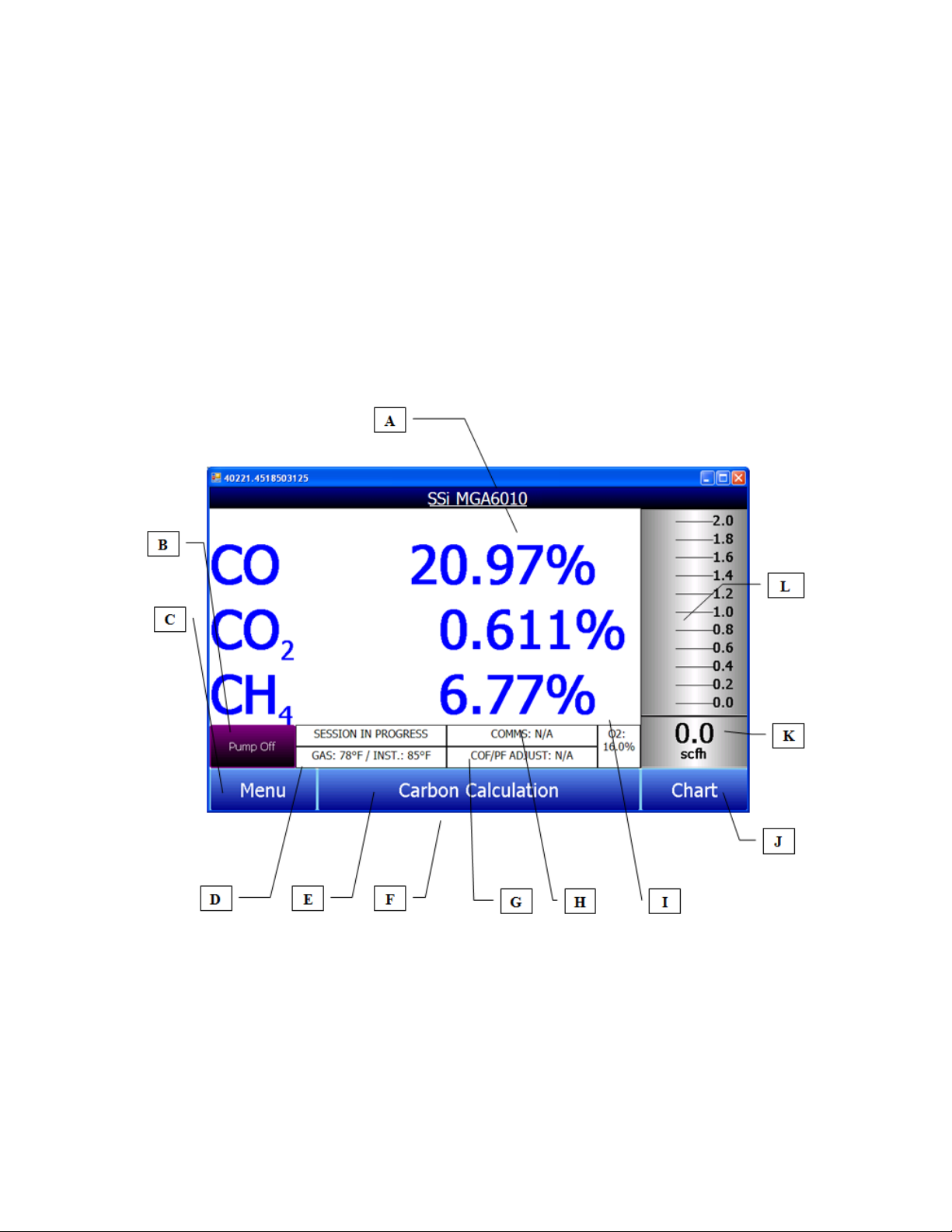
Basic Operating Description
The Model MGA6010 has been designed for the simultaneous analysis of CO, CO2 and CH4 in heattreat furnace atmosphere gases. It uses a color touch screen display / operator interface for data
entry and for viewing. Selections can be made on the screen using a finger or a stylus. Do not
use objects such as screwdriver tips or ink pens on the screen since they can potentially cause
permanent damage.
When the instrument is powered on, it will take approximately 30 seconds for the MGA6010
software to automatically load. After that the instrument is ready to use. When the power switch
is turned off, the instrument initiates a controlled shutdown procedure which takes about 15
seconds. After the controlled shutdown period, the instrument will completely turn off.
When the power switch is turned on, the MGA6010 will initiate the startup procedure. When
finished, the main screen will be displayed:
A – Measured values of CO, CO2, and CH4
B – Pump status indicator / Button for change pump status
C – Button to access menu list
D – Session status indicator
E – Temperature / Instrument Temperature indicator
F – Button to Carbon Calculation screen
MGA 6010 Operations Manual Rev - Page 8 of 41
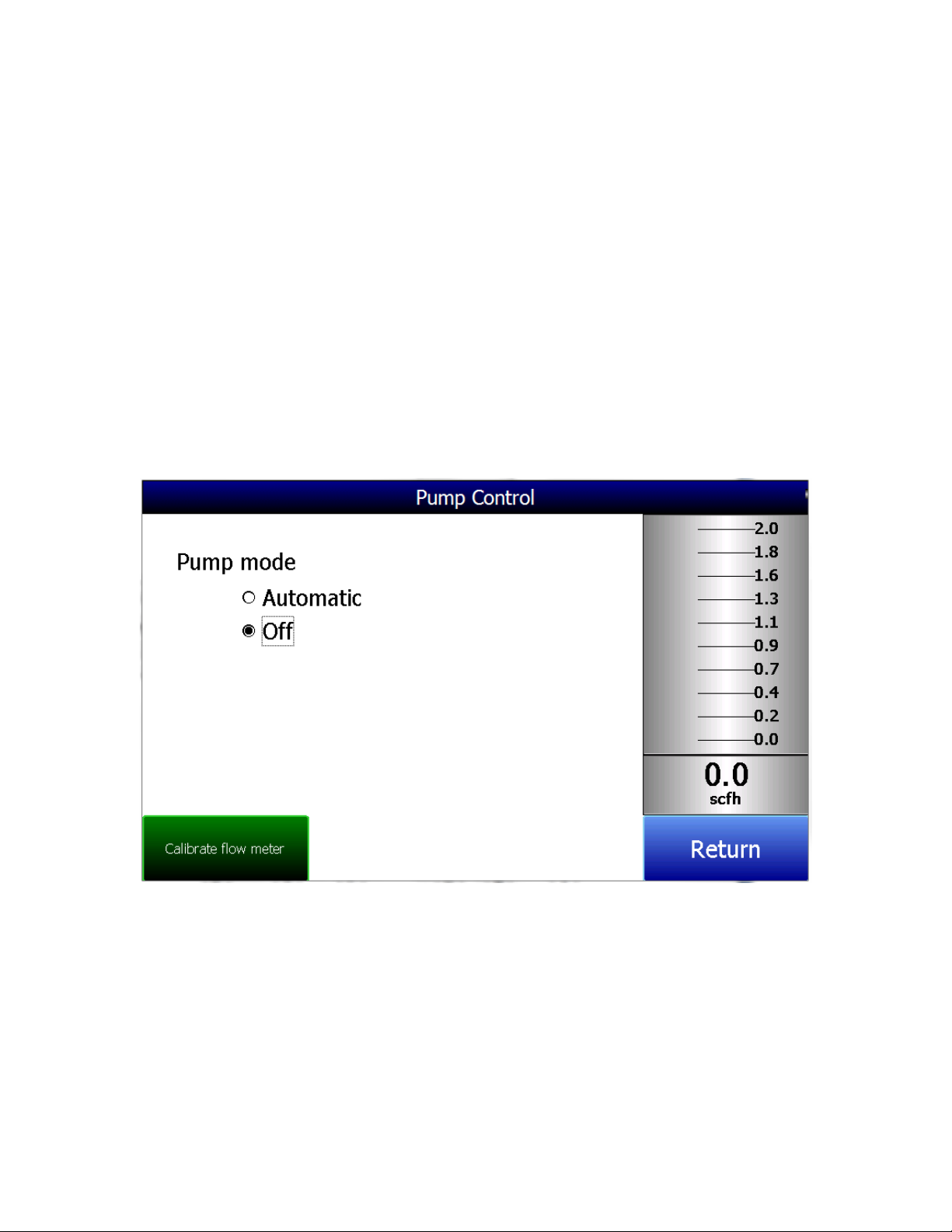
G – Automatic Carbon Calculation Adjustment indicator
H – External instrument Communications status indicator
I – Measured value of Oxygen
J – Button for Trend Chart screen
K – Numeric flow indicator
L – Visual Flow indicator
This screen is the default screen for the MGA6010. This screen can be accessed from any other
screen by pressing the “go back” or “Return” button at the bottom right of any screen.
Depending on the screen, it may be necessary to press this button more than once.
Pump Operation
On startup, the pump will be off. When sampling an endothermic generator or any other gas
under positive pressure, the pump should remain off. For proper operation, there should be
between 1.0 and 2.0 SCFH of gas flowing through the sensors. If the flow meter at the right of the
screen or on the inside of the lid does not indicate sufficient flow, the pump should be turned on.
When accessed from the main screen, the pump has two possible modes, Automatic and Off.
Carbon Calculation
The MGA6010 measures the percent carbon in the measured gas by using the percentages of CO,
CO2, and CH4, in addition to the Furnace Temperature that must be entered by the user. It is also
possible to determine the percent carbon of the gas as measured by the Oxygen probe by
entering the Probe Temperature, Probe Millivolts, and the Probe CO Factor. It is not necessary to
enter the information from the probe to determine the percent carbon as measured by the gas
analyzer. Entering the probe information does allow for a comparison to be made between the
percent carbon as measured by the Gas Analyzer and by the Oxygen Probe. The MGA6010 will
MGA 6010 Operations Manual Rev - Page 9 of 41
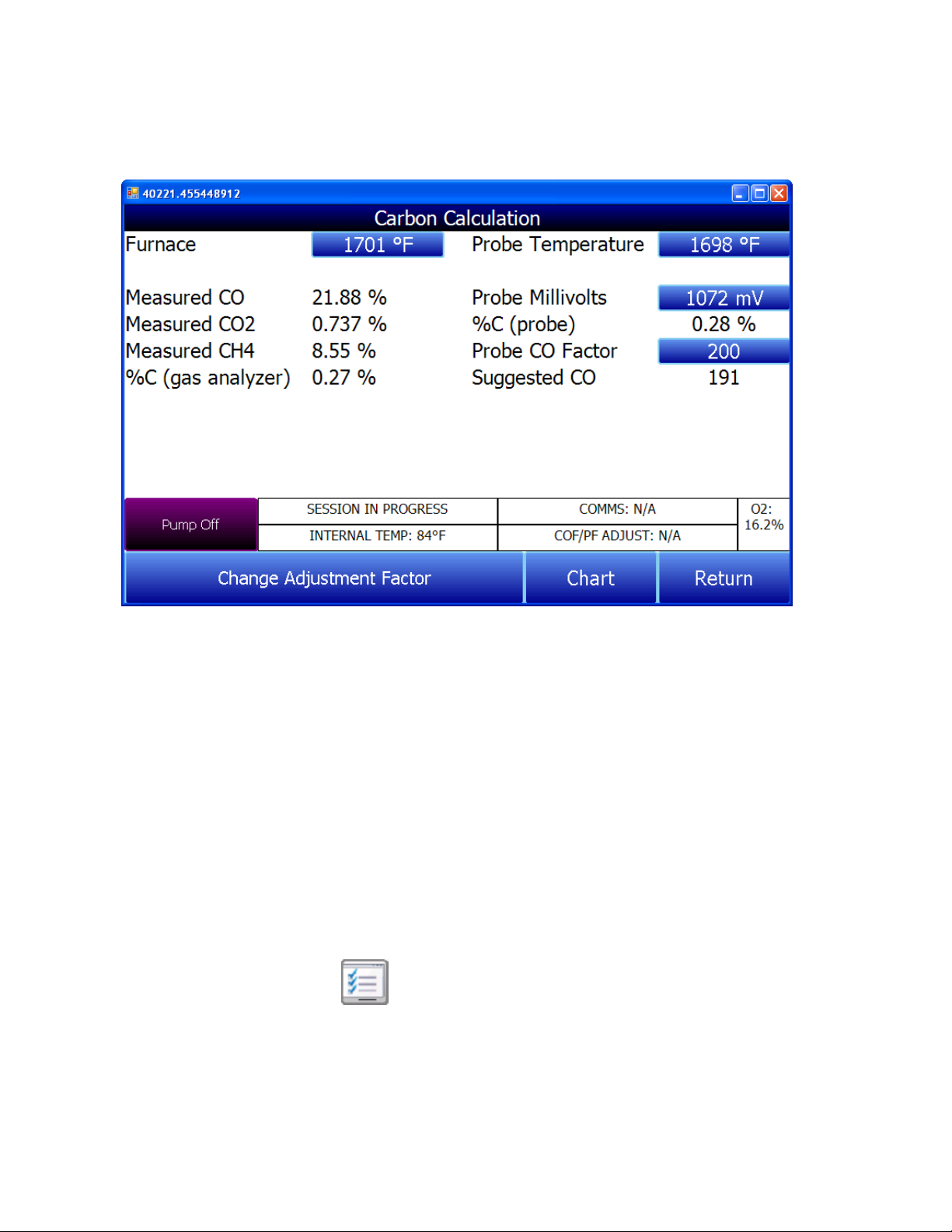
then be able to suggest a change to the probe CO Factor (or Process Factor depending on the
manufacturer) that will allow the probe to measure the same carbon level as the gas analyzer.
Measurement of the percent carbon using infra-red analysis is generally considered to be a
superior method to determining the percent carbon when compared to an Oxygen Probe alone.
This is because the Oxygen Probe is measuring the amount of Oxygen in the gas, and then
inferring the percent carbon by assuming a theoretical mixture of endothermic gas. Instead of
inferring this mixture, the gas analyzer will measure the exact composition of the gas to
determine the percent carbon.
Chart
The Chart Display shows between 1 hour and 24 hours of process variable data
on the screen and can be scrolled back to view all of the data stored on the hard
drive. The vertical timelines change as the time changes on the screen.
The function buttons run along the bottom of the screen.
The Trend Lines button - - will allow the user to select or de-select the trend lines on
the trend chart to display. If the checkbox next to each trend line is checked, then that trend
line will be displayed.
MGA 6010 Operations Manual Rev - Page 10 of 41
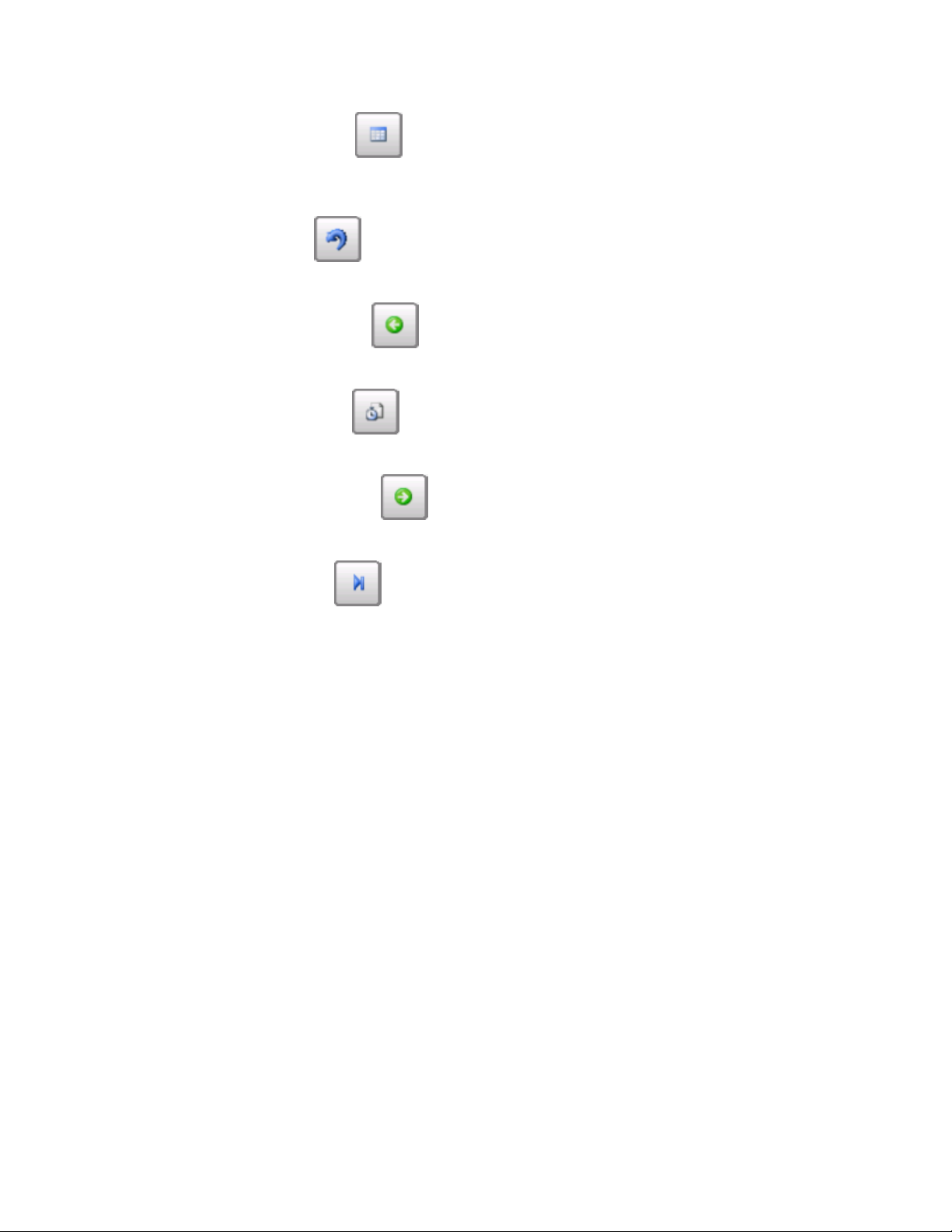
The Datagrid View button - - will display a screen with the trend data in a grid format
instead of with trend lines. The trend data is shown in 1-minute intervals. Clicking on the OK
button on this screen will close the screen down and return to the Chart Display screen.
The Refresh button - - will refresh the screen’s trend data if the screen is not in realtime mode.
The left green arrow button - - will move the chart’s view backward in time by the
specified chart interval.
The chart interval button - - will determine the number of hours displayed on the
trend chart. The options are: 1 Hour, 2 Hours, 4 Hours, 8 Hours, 12 Hours, or 24 Hours.
The right green arrow button - - will move the chart’s view forward in time by the
specified chart interval.
The blue arrow button - - will toggle real-time mode on and off. When in real-time
mode, the chart will automatically be updated once a minute.
MGA 6010 Operations Manual Rev - Page 11 of 41
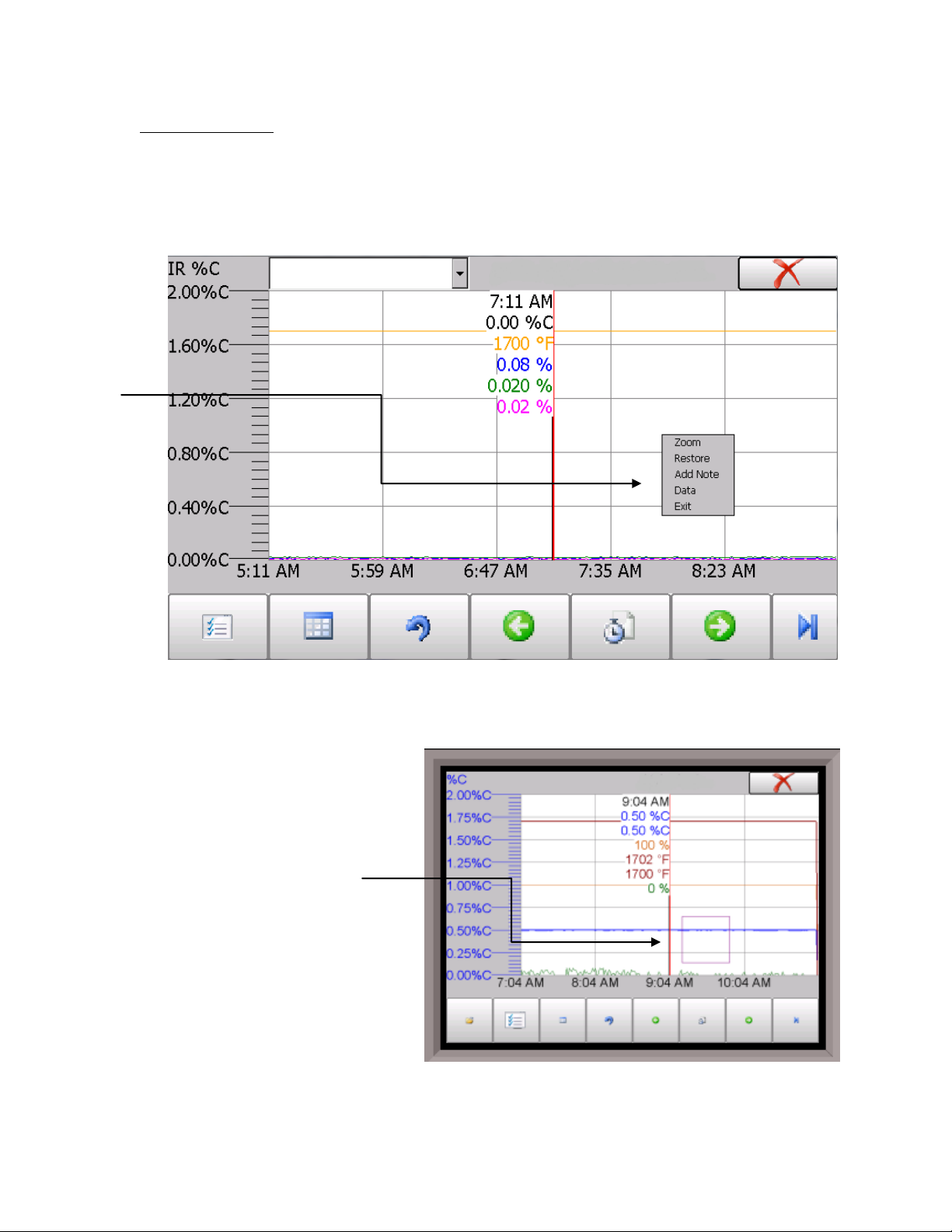
Chart Sub Menu
There is a sub-menu available by putting a finger or a stylus anywhere on the chart and
holding it there for a couple of seconds. The sub-menu will have the following options
available: Zoom, Restore, Add Note, Data, and Exit.
The Zoom option will allow the user to zoom in on a particular part of the screen. Once this has
been selected, the user can take a
stylus or a finger and create a box
around the desired data. Once the
user releases the stylus or finger, a
zoom is no longer possible, and the
user will need to re-select the option
from the sub-menu to zoom in again.
MGA 6010 Operations Manual Rev - Page 12 of 41
