SUPER MICRO Computer X8STE, X8ST3-F User Manual






 X8ST3-F
X8ST3-F 




 X8STE
X8STE
USER’S MANUAL
Revision 1.2b
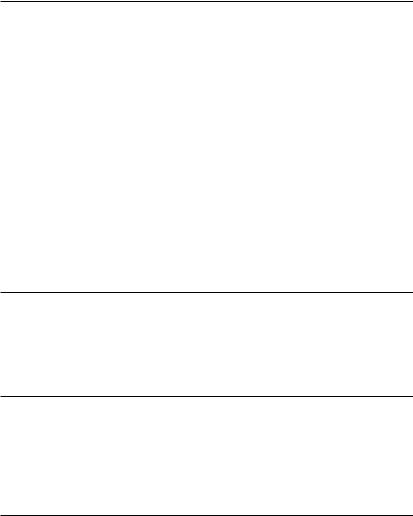
The information in this User’s Manual has been carefully reviewed and is believed to be accurate. The vendor assumes no responsibility for any inaccuracies that may be contained in this document, makes no commitment to update or to keep current the information in this manual, or to notify any person or organization of the updates. Please Note: For the most up-to-date version of this manual, please see our web site at www.supermicro.com.
Super Micro Computer, Inc. ("Supermicro") reserves the right to make changes to the product described in this manual at any time and without notice. This product, including software and documentation, is the property of Supermicro and/or its licensors, and is supplied only under a license. Any use or reproduction of this product is not allowed, except as expressly permitted by the terms of said license.
IN NO EVENT WILL SUPER MICRO COMPUTER, INC. BE LIABLE FOR DIRECT, INDIRECT, SPECIAL, INCIDENTAL, SPECULATIVE OR CONSEQUENTIAL DAMAGES ARISING FROM THE USE OR INABILITY TO USE THIS PRODUCT OR DOCUMENTATION, EVEN IF ADVISED OF THE POSSIBILITY OF SUCH DAMAGES. IN PARTICULAR, SUPER MICRO COMPUTER, INC. SHALL NOT HAVE LIABILITY FOR ANY HARDWARE, SOFTWARE, OR DATA STORED OR USED WITH THE PRODUCT, INCLUDING THE COSTS OF REPAIRING, REPLACING, INTEGRATING, INSTALLING OR RECOVERING SUCH HARDWARE, SOFTWARE, OR DATA.
Any disputes arising between manufacturer and customer shall be governed by the laws of Santa Clara County in the State of California, USA. The State of California, County of Santa Clara shall be the exclusive venue for the resolution of any such disputes. Supermicro's total liability for all claims will not exceed the price paid for the hardware product.
FCC Statement: This equipment has been tested and found to comply with the limits for a Class A digital device pursuant to Part 15 of the FCC Rules. These limits are designed to provide reasonable protection against harmful interference when the equipment is operated in a commercial environment. This equipment generates, uses, and can radiate radio frequency energy and, if not installed and used in accordance with the manufacturer’s instruction manual, may cause harmful interference with radio communications. Operation of this equipment in a residential area is likely to cause harmful interference, in which case you will be required to correct the interference at your own expense.
California Best Management Practices Regulations for Perchlorate Materials: This Perchlorate warning applies only to products containing CR (Manganese Dioxide) Lithium coin cells. “Perchlorate Material-special handling may apply. See www.dtsc.ca.gov/hazardouswaste/perchlorate”.
WARNING: Handling of lead solder materials used in this product may expose you to lead, a chemical known to the State of California to cause birth defects and other reproductive harm.
Manual Revision 1.2b Release Date: June 17, 2010
Unless you request and receive written permission from Super Micro Computer, Inc., you may not copy any part of this document.
Information in this document is subject to change without notice. Other products and companies referred to herein are trademarks or registered trademarks of their respective companies or mark holders.
Copyright © 2010 by Super Micro Computer, Inc. All rights reserved.
Printed in the United States of America
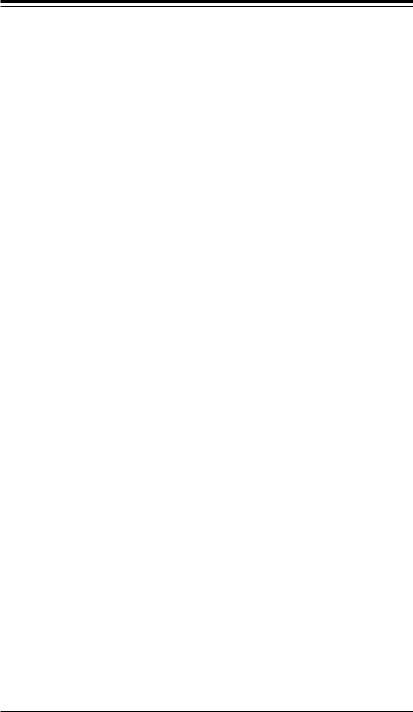
Preface
Preface
This manual is written for system integrators, PC technicians and knowledgeable PC users. It provides information for the installation and use of the 


 X8ST3-F/X8STE motherboard.
X8ST3-F/X8STE motherboard.
About This Motherboard
The 


 X8ST3-F/X8STE supports the Intel® Core™ i7 processor and Intel® Xeon® 5500/3500 series processors in the LGA 1366 package. These processors support the Intel QuickPath Interconnect (QPI) technology, providing the next generation point-to-point system interface that replaces the current Front Side Bus. With the Intel X58 Express chipset built-in, the X8ST3-F/X8STE offers substantial enhancement in system performance with increased bandwidth and unprecedented scalability, optimized for intense-computing and high-end server platforms. Please refer to our web site (http://www.supermicro.com/products/) for updates on supported processors. This product is intended to be professionally installed and serviced by a technician.
X8ST3-F/X8STE supports the Intel® Core™ i7 processor and Intel® Xeon® 5500/3500 series processors in the LGA 1366 package. These processors support the Intel QuickPath Interconnect (QPI) technology, providing the next generation point-to-point system interface that replaces the current Front Side Bus. With the Intel X58 Express chipset built-in, the X8ST3-F/X8STE offers substantial enhancement in system performance with increased bandwidth and unprecedented scalability, optimized for intense-computing and high-end server platforms. Please refer to our web site (http://www.supermicro.com/products/) for updates on supported processors. This product is intended to be professionally installed and serviced by a technician.
Manual Organization
Chapter 1 describes the features, specifications and performance of the motherboard and provides detailed information about the chipset.
Chapter 2 provides hardware installation instructions. Read this chapter when installing the processor, memory modules and other hardware components into the system. If you encounter any problems, see Chapter 3, which describes troubleshooting procedures for video, memory and system setup stored in the CMOS.
Chapter 4 includes an introduction to the BIOS and provides detailed information on running the CMOS Setup utility.
Appendix A provides BIOS Error Beep Codes.
Appendix B lists the Windows OS Installation Instructions.
Appendix C and Appendix D lists Other Software Program Installation and BIOS Recovery Instructions.
iii
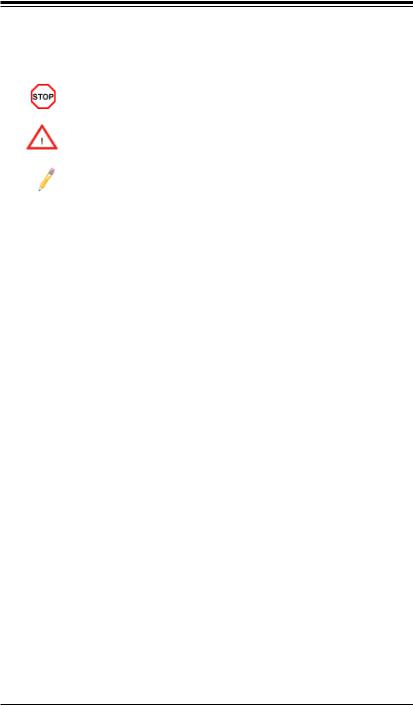





 X8ST3-F/X8STE User’s Manual
X8ST3-F/X8STE User’s Manual
Conventions Used in the Manual:
Special attention should be given to the following symbols for proper installation and to prevent damage done to the components or injury to yourself:
Danger/Caution: Instructions to be strictly followed to prevent catastrophic system failure or to avoid bodily injury
Warning: Important information given to ensure proper system installation or to prevent damage to the components
Note: Additional Information given to differentiate various models or provides information for correct system setup.
iv
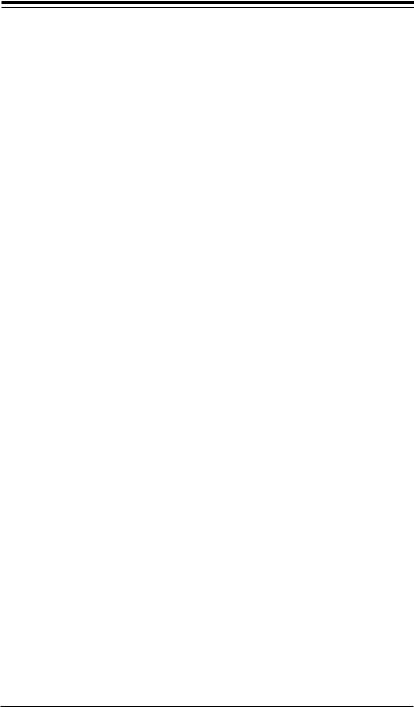
Contacting Supermicro
Contacting Supermicro
Headquarters
Address: |
Super Micro Computer, Inc. |
|
980 Rock Ave. |
|
San Jose, CA 95131 U.S.A. |
Tel: |
+1 (408) 503-8000 |
Fax: |
+1 (408) 503-8008 |
Email: |
marketing@supermicro.com (General Information) |
|
support@supermicro.com (Technical Support) |
Web Site: |
www.supermicro.com |
Europe
Address: |
Super Micro Computer B.V. |
|
Het Sterrenbeeld 28, 5215 ML |
|
's-Hertogenbosch, The Netherlands |
Tel: |
+31 (0) 73-6400390 |
Fax: |
+31 (0) 73-6416525 |
Email: |
sales@supermicro.nl (General Information) |
|
support@supermicro.nl (Technical Support) |
|
rma@supermicro.nl (Customer Support) |
Asia-Pacific
Address: |
Super Micro Computer, Inc. |
|
4F, No. 232-1, Liancheng Rd. |
|
Chung-Ho 235, Taipei County |
|
Taiwan, R.O.C. |
Tel: |
+886-(2) 8226-3990 |
Fax: |
+886-(2) 8226-3991 |
Web Site: |
www.supermicro.com.tw |
Technical Support: |
|
Email: |
support@supermicro.com.tw |
Tel: |
886-2-8228-1366, ext.132 or 139 |
v
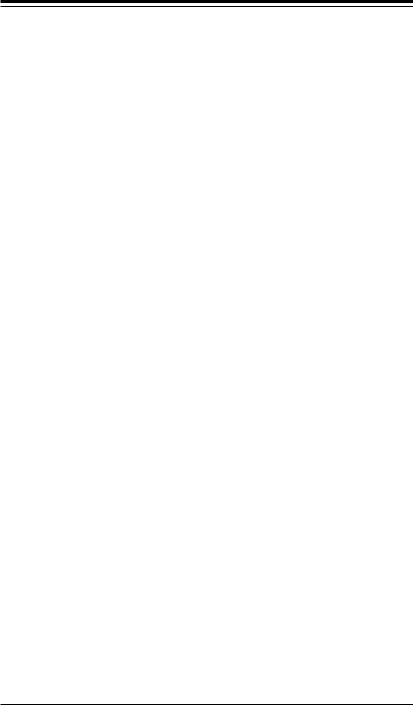





 X8ST3-F/X8STE User’s Manual
X8ST3-F/X8STE User’s Manual
Table of Contents
Preface
About This Motherboard................................................................................................ |
3 |
Manual Organization...................................................................................................... |
3 |
Conventions Used in the Manual:.................................................................................. |
4 |
Contacting Supermicro................................................................................................... |
5 |
Chapter 1 Introduction
1-1 |
Overview.......................................................................................................... |
1-1 |
|
Checklist.......................................................................................................... |
1-1 |
|
Motherboard Features..................................................................................... |
1-6 |
1-2 |
Chipset Overview .......................................................................................... |
1-11 |
1-3 |
PC Health Monitoring.................................................................................... |
1-12 |
|
Recovery from AC Power Loss..................................................................... |
1-12 |
|
Onboard Voltage Monitoring ......................................................................... |
1-12 |
|
Fan Status Monitor with Software................................................................. |
1-12 |
|
CPU Overheat LED and Control .................................................................. |
1-12 |
1-4 |
Power Configuration Settings........................................................................ |
1-12 |
|
Slow Blinking LED for Suspend-State Indicator............................................ |
1-12 |
|
BIOS Support for USB Keyboard.................................................................. |
1-13 |
|
Main Switch Override Mechanism................................................................. |
1-13 |
|
Wake-On-LAN (WOL).................................................................................... |
1-13 |
1-5 |
Power Supply................................................................................................. |
1-13 |
1-6 |
Super I/O....................................................................................................... |
1-14 |
1-7 Overview of the Winbond WPCM450 Controller........................................... |
1-14 |
|
Chapter 2 Installation
2-1 |
Static-Sensitive Devices.................................................................................. |
2-1 |
|
Precautions...................................................................................................... |
2-1 |
|
Unpacking........................................................................................................ |
2-1 |
2-2 |
Processor and Heatsink Installation................................................................ |
2-2 |
|
Installing an LGA 1366 Processor................................................................... |
2-2 |
|
Installing a Passive CPU Heatsink (#SNK-P0037)......................................... |
2-4 |
2-3 |
Mounting the Motherboard into the Chassis................................................... |
2-6 |
2-4 |
Installing and Removing the Memory Modules............................................... |
2-7 |
|
Installing & Removing DIMMs......................................................................... |
2-7 |
2-5 |
Connectors/IO Ports...................................................................................... |
2-10 |
|
Back Panel Connectors and IO Ports........................................................... |
2-10 |
|
ATX PS/2 Keyboard and PS/2 Mouse Ports............................................. |
2-11 |
vi

|
|
Table of Contents |
|
|
|
|
|
|
|
Universal Serial Bus (USB)...................................................................... |
2-12 |
|
Ethernet Ports........................................................................................... |
2-13 |
|
Serial Ports............................................................................................... |
2-14 |
|
Video Connector....................................................................................... |
2-15 |
|
Front Control Panel....................................................................................... |
2-16 |
|
Front Control Panel Pin Definitions............................................................... |
2-17 |
|
NMI Button................................................................................................ |
2-17 |
|
HDD LED.................................................................................................. |
2-18 |
|
NIC1/NIC2 LED Indicators........................................................................ |
2-18 |
|
Overheat (OH)/Fan Fail LED.................................................................... |
2-19 |
|
Power Fail LED......................................................................................... |
2-19 |
|
Reset Button ............................................................................................ |
2-20 |
|
Power Button ........................................................................................... |
2-20 |
2-6 |
Connecting Cables........................................................................................ |
2-21 |
|
ATX Main PWR & CPU PWR Connectors .............................................. |
2-21 |
|
Fan Headers............................................................................................. |
2-22 |
|
Internal Buzzer.......................................................................................... |
2-23 |
|
Speaker..................................................................................................... |
2-23 |
|
Overheat/Fan Fail LED............................................................................. |
2-24 |
|
Chassis Intrusion ..................................................................................... |
2-24 |
|
Power Supply I2C Connector.................................................................... |
2-25 |
|
Onboard Power LED................................................................................. |
2-25 |
|
T-SGPIO 0/1 & 3-SGPIO 0/1 Headers..................................................... |
2-26 |
|
Alarm Reset.............................................................................................. |
2-26 |
|
Wake-On-LAN........................................................................................... |
2-27 |
|
I-Button...................................................................................................... |
2-27 |
2-7 |
Jumper Settings............................................................................................. |
2-28 |
|
Explanation of Jumpers................................................................................. |
2-28 |
|
LAN Port Enable/Disable.......................................................................... |
2-28 |
|
CMOS Clear.............................................................................................. |
2-29 |
|
Watch Dog Enable/Disable....................................................................... |
2-29 |
|
SMB to PCI-X/PCI-E Slots Speeds.......................................................... |
2-30 |
|
(BMC) VGA Enable................................................................................... |
2-30 |
|
USB Wake-Up .......................................................................................... |
2-31 |
|
SAS Enable/Disable (X8ST3-F Only)....................................................... |
2-32 |
|
SAS RAID Mode Select (X8ST3-F Only)................................................. |
2-32 |
|
BMC IPMI Enable (X7ST3-F only)............................................................ |
2-33 |
2-8 |
Onboard Indicators........................................................................................ |
2-34 |
|
LAN 1/LAN 2 LEDs................................................................................... |
2-34 |
vii
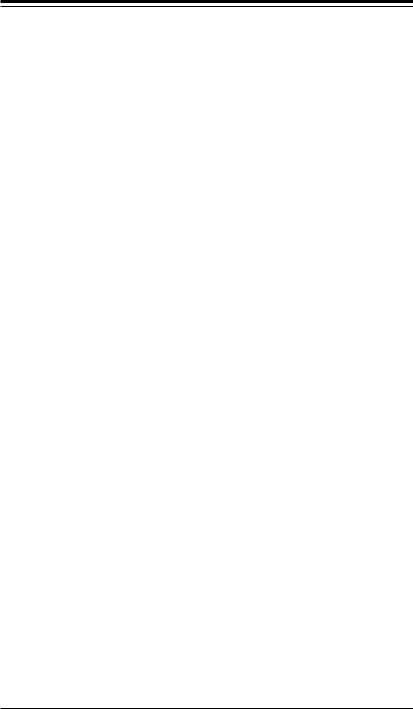





 X8ST3-F/X8STE User’s Manual
X8ST3-F/X8STE User’s Manual
IPMI Dedicated LAN LEDs (X8ST3-F Only)............................................. |
2-34 |
SAS Activity LED (X8ST3-F Only)............................................................ |
2-35 |
SAS Heartbeat LED (X8ST3-F Only)....................................................... |
2-35 |
Onboard Power LED ............................................................................................................. |
2-36 |
2-9 Serial ATA and Floppy Drive Connections..................................................... |
2-37 |
SATA Connectors...................................................................................... |
2-37 |
Floppy Connector...................................................................................... |
2-38 |
Chapter 3 Troubleshooting
3-1 |
Troubleshooting Procedures............................................................................ |
3-1 |
|
Before Power On............................................................................................. |
3-1 |
|
No Power......................................................................................................... |
3-1 |
|
No Video.......................................................................................................... |
3-1 |
|
Memory Errors ................................................................................................ |
3-2 |
|
Losing the System’s Setup Configuration....................................................... |
3-2 |
3-2 |
Technical Support Procedures......................................................................... |
3-2 |
3-3 |
Frequently Asked Questions............................................................................ |
3-3 |
3-4 |
Returning Merchandise for Service................................................................. |
3-5 |
Chapter 4 BIOS
4-1 |
Introduction...................................................................................................... |
4-1 |
|
Starting BIOS Setup Utility.............................................................................. |
4-1 |
|
How To Change the Configuration Data.......................................................... |
4-1 |
|
How to Start the Setup Utility.......................................................................... |
4-2 |
4-2 |
Main Setup....................................................................................................... |
4-2 |
4-3 |
Advanced Setup Configurations...................................................................... |
4-4 |
4-4 |
Security Settings............................................................................................ |
4-23 |
4-5 |
Boot Configuration......................................................................................... |
4-24 |
4-6 |
Exit Options................................................................................................... |
4-25 |
Appendix A POST Error Beep Codes |
|
|
Recoverable POST Error Beep Codes....................................................................... |
A-1 |
|
Appendix B Installing the Windows OS |
|
|
B-1 |
Installing the Windows OS for Systems with RAID Functions........................ |
B-1 |
B-2 |
Installing the Windows OS for Systems without RAID Functions................... |
B-2 |
Appendix C Software Installation Instructions |
|
|
C-1 |
Installing Drivers.............................................................................................. |
C-1 |
C-2 |
Configuring Supero Doctor III.......................................................................... |
C-2 |
Appendix D - BIOS Recovery |
|
|
D-1 Recovery Process from a USB Device/Drive (Recommended Method)................ |
1 |
|
D-2 Recovery Process from an IDE/SATA ATAPI Disc Drive........................................ |
2 |
|
viii

Chapter 1: Introduction
Chapter 1
Introduction
1-1 Overview
Checklist
Congratulations on purchasing your computer motherboard from an acknowledged leader in the industry. Supermicro boards are designed with the utmost attention to detail to provide you with the highest standards in quality and performance.
Please check that the following items have all been included with your motherboard. If anything listed here is damaged or missing, contact your retailer.
The following items are included in the retail box.
•One (1) Supermicro Mainboard
•Six (6) SATA cables (CBL-0044L)
•One (1) floppy drive ribbon cable (CBL-022L)
•One (1) I/O shield (MCP-260-00027-0N)
•One (1) Supermicro CD containing drivers and utilities (CDR-X8-UP)
•One (1) User's/BIOS Manual (MNL-1040)
1-1






 X8ST3-F/X8STE User’s Manual
X8ST3-F/X8STE User’s Manual





 X8ST3-F Image
X8ST3-F Image
Note: All graphics shown in this manual were based upon the latest PCB Revision available at the time of publishing of the manual. The motherboard you've received may or may not look exactly the same as the graphics shown in this manual.
1-2

Chapter 1: Introduction
Motherboard Layout
|
KB/MOUSE |
JPUSB1 JPW2 |
USB 0/1 |
IPMI LAN |
|
COM1 |
|
LAN CTRL |
|
|
for IPMIl LAN |
VGA |
LAN |
|
CTRL1 |
|
|
LAN1 |
|
|
LAN2 |
|
|
SMBUS_PS1
DIMM3A
DIMM3B
DIMM2A
DIMM2B
DIMM1A
DIMM1B
Intel Processor
JPW1 |
FAN1 |
|
|
|
CPU FAN |
|
JLED |
Intel X58-Express |
LE1 |
North Bridge |
JF1 |
|
|
|
1 |
|
JOH |
|
JWD |
|
LAN |
|
|
|
|
|
|
Battery |
|
CTRL2 |
|
|
|
|
|
|
|
FAN5 |
|
Slot6 PCI-E 2.0 X8 on X16 |
|
|
|
JBT1 |
||
|
|
|
|
|
||||
|
|
|
|
|
|
|
||
F/X8STE |
|
|
|
|
JWOL |
|
|
|
|
Slot4 PCI-E 2.0 X4 on X8 |
Firmware |
|
|
BIOS |
|
||
|
|
Slot5 PCI-E 2.0 X8 |
|
|
|
|
|
|
|
|
|
|
I-Button |
|
|
|
|
|
|
|
|
BMC |
|
|
|
|
- |
|
JPL1 |
|
|
|
|
|
|
X8ST3 |
SI/O |
|
|
|
|
|
|
|
JPL2 |
|
JPG1 |
|
|
|
|
||
|
|
|
|
|
|
|
||
|
|
Slot3 PCI-E 2.0 X8 |
|
|
|
|
|
|
|
|
|
|
BMC CTRL |
|
|
|
|
|
|
Slot2 PCI 33MHz |
|
WPCM 450 |
|
|
3-SGPIO1 |
|
|
|
|
|
|
|
|
|
|
|
|
|
JBMC1 |
|
SAS0 |
SAS1 |
SAS2 |
SAS3 |
|
|
|
|
|
||||
|
|
Slot1 PCI 33MHz |
|
|
|
|
|
3-SGPIO2 |
|
|
|
JPUSB3 |
|
|
|
|
|
|
|
|
|
|
|
|
|
|
|
COM2 |
Floppy |
JI2C1 |
JI2C2 |
|
|
|
JPS2 |
|
BMC JTAG |
USB2 USB3 |
|
|
|
|||
|
|
|
|
|
|
|
||
|
|
|
|
|
|
|
|
|
|
1 |
|
|
|
|
|
|
|
SPKR1
Intel ICH10R
South Bridge
SAS CTRL
LSI 1068E
SAS4 |
SAS5 LES2 SAS6 |
FAN2
|
|
|
JD1 |
T-SGPIO1 |
|
|
JAR |
|
I-SATA1 |
I-SATA0 |
|
|
T-SGPIO2 I-SATA3 |
I-SATA2 |
|
|
|
I-SATA5 |
I-SATA4 |
|
|
USB 6/7 |
|
|
|
USB 4/5 |
|
JPUSB2 |
|||
JPS1 |
JL1 |
||
|
1 |
||
LES1 FAN3


 SAS7
SAS7
FAN4
Important Notes to the User
•Jumpers not indicated are for testing only.
•See Chapter 2 for detailed information on jumpers, I/O ports and JF1 front panel connections.
•"  " indicates the location of "Pin 1".
" indicates the location of "Pin 1".
•When LE1 (Onboard Power LED Indicator) is on, system power is on. Unplug the power cable before installing or removing any components.
1-3
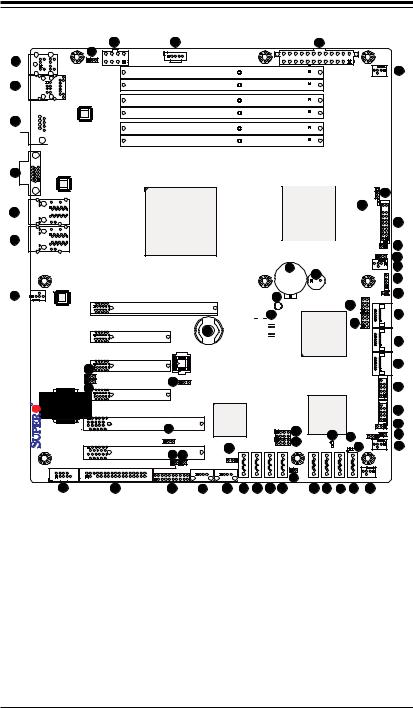





 X8ST3-F/X8STE User’s Manual
X8ST3-F/X8STE User’s Manual
X8ST3-F/X8STE Quick Reference
1
2
3
4

 COM1 USB 0/1
COM1 USB 0/1

VGA
61
KB/MOUSE |
62 |
|
JPUSB1 JPW2 |
||
|
||
IPMI_LAN |
|
|
|
LAN CTRL |
|
|
for IPMIl LAN |
|
LAN |
|
|
CTRL1 |
|
60 |
59 |
|
|
SMBUS_PS1 |
JPW1 |
FAN1 |
|
DIMM3A |
58 |
||
|
|||
|
|
CPU FAN |
DIMM3B
DIMM2A
DIMM2B
DIMM1A
DIMM1B
5 |
LAN1 |
|
6 |
LAN2 |
|
|
|
LAN |
|
|
CTRL2 |
7 |
FAN5 |
|
|
|
|
|
X8ST3-F/X8STE |
SI/O |
|
|
COM2 |
|
|
1 |
|
|
11 |
Intel Processor
Slot6 PCI-E 2.0 X8 on X16
42
Slot5 PCI-E 2.0 X8
I-Button
|
Slot4 PCI-E 2.0 X4 on X8 |
|
BMC |
8 |
|
Firmware |
|
JPL1 |
|
|
|
|
10 |
|
|
9 |
JPL2 |
JPG1 |
|
Slot3 PCI-E 2.0 X8 |
|
|
|
|
|
|
Intel X58-Express
North Bridge
45
Battery
44
JBT1
JWOL  43
43
BIOS
46
SPKR1
Intel ICH10R
South Bridge
|
JLED |
57 |
|
|
|
56 LE1 |
|
|
|
JF1 |
|
|
|
1 |
|
JOH |
|
|
JWD |
|
FAN2 |
|
|
|
JD1 |
|
T-SGPIO1 |
JAR |
SATA0-I |
SATA1-I |
||
48 |
|
|
47 |
T-SGPIO2 I-SATA3 |
|
|
I-SATA2 |
|
|
I-SATA5 |
I-SATA4 |
|
USB 6/7 |
|
55
54
53
52
51
50

 49
49

 41
41

 40 39
40 39
|
|
|
|
|
|
|
|
SAS CTRL |
|
4/5 |
38 |
||
|
|
|
BMC CTRL |
|
|
|
|
USB |
|||||
|
|
|
|
|
|
LSI 1068E |
|
||||||
|
|
|
|
|
|
|
|
||||||
Slot2 PCI 33MHz |
|
|
WPCM 450 |
|
|
|
|
37 |
|||||
13 |
|
|
|
3-SGPIO1 24 |
|
|
|
JPUSB2 |
|||||
|
|
|
|
|
|
|
29 |
35JPS1 |
JL1 |
36 |
|||
|
JBMC1 |
|
|
|
SAS1 |
|
25 |
|
1 |
||||
|
JI2C1 |
JI2C2 |
19 |
SAS0 |
SAS2 |
SAS4 |
SAS5 |
LES2 SAS6 |
FAN3 |
34 |
|||
|
SAS3 |
SAS7 |
|
||||||||||
Slot1 PCI 33MHz |
14 15 |
|
JPUSB3 |
|
|
|
|
|
|
|
|
|
|
|
|
|
|
|
|
|
|
|
|
|
|
||
Floppy |
BMC JTAG |
USB2 |
USB3 |
|
|
|
JPS2 |
|
|
|
|
|
|
|
|
|
|
|
|
26 |
|
|
|
|
|
|
|
|
|
|
|
|
|
|
|
|
|
FAN4 |
|
||
12 |
16 |
17 |
18 |
20 |
21 |
22 |
23 |
27 |
28 |
30 |
31 |
33 |
|
|
|
X8ST3-F/X8STE Jumpers |
|
Jumper |
Label |
Description |
Default Setting |
JBMC1 |
#13 |
BMC Enable |
Pins 1-2 (Enabled) |
JBT1 |
#44 |
CMOS Clear |
(See Chpt. 2) |
JI2C1/JI2C2 |
#14, 15 |
SMB to PCI Slots |
(See Chpt. 2) |
JPG1 |
#10 |
VGA Enable |
Pins 1-2 (Enabled) |
JPL1/JPL2 |
#8, 9 |
LAN 1/2 Enable |
Pins 1-2 (Enabled) |
JPS1 |
#35 |
SAS Enable (X8ST3-F) |
Pins 1-2 (Enabled) |
JPS2 |
#26 |
SAS RAID Mode (X8ST3-F) |
On (Software RAID) |
JPUSB1 |
#62 |
BP USB0/1 Wake-up |
Pins 1-2 (Enabled) |
JPUSB2 |
#37 |
FP USB 4/5, 6/7 Wake-up |
Pins 1-2 (Enabled) |
1-4

|
|
|
|
|
Chapter 1: Introduction |
|
|
|
|
||
|
|
|
|
||
|
|
X8ST3-F/X8STE Jumpers |
|
||
JPUSB3 |
#19 |
FP USB 2, 3 Wake-up |
Pins 1-2 (Enabled) |
||
JWD |
#53 |
Watch Dog Timer Enable |
Pins 1-2 (Reset) |
||
|
|
X8ST3-F/X8STE Headers/Connectors |
|||
Connector |
|
Label |
|
Description |
|
Battery |
|
#45 |
|
Onboard battery (B1) |
|
COM1/COM2 |
#3, 11 |
|
COM1/2 Serial connection headers |
||
Fans 1~5 |
|
#58, 52, 34, 33, 7 System/CPU fan headers (Fan 1: CPU fan) |
|||
Floppy |
|
#12 |
|
Floppy Disk Drive connector |
|
I-Button |
|
#42 |
|
I-Button for RAID data storage |
|
JAR |
|
#50 |
|
Alarm Reset |
|
JD1 |
|
#51 |
|
Speaker header (Pins 3/4: Internal, 1~4:External) |
|
JF1 |
|
#55 |
|
Front Panel Control header |
|
JL1 |
|
#36 |
|
Chassis Intrusion header |
|
JLED |
|
#57 |
|
Power LED Indicator header |
|
JOH |
|
#54 |
|
Overheat LED header |
|
JPW1 |
|
#59 |
|
24-pin ATX main power connector (required) |
|
JPW2 |
|
#61 |
|
+12V 8-pin CPU power connector (required) |
|
JWOL |
|
#43 |
|
Wake-On-LAN header |
|
KB/Mouse |
|
#1 |
|
Keyboard/mouse connectors |
|
LAN1/LAN2 |
|
#5, 6 |
|
Gigabit Ethernet (RJ45) ports |
|
(IPMI) LAN |
|
#2 |
|
IPMI Dedicated LAN (X8ST3-F only) |
|
I-SATA 0~5 |
|
#40, 41, 49 |
|
Serial_ATA ports |
|
SAS 0~3, 4~7 |
#20~23, 27, 28, |
Serial Attached SCSI Ports (X8ST3-F only) |
|||
|
|
30, 31 |
|
|
|
SMB_PS1 |
|
#60 |
|
PWR supply (I2C) System Management Bus |
|
SPKR1 |
|
#46 |
|
Internal speaker/buzzer |
|
3-SGPIO-0/1 |
|
#24, 25 |
|
Serial_link IO headers for SAS (X8ST3-F) |
|
T-SGPIO-0/1 |
|
#48, 47 |
|
Serial General Purpose IO headers (for SATA) |
|
USB 0~1 |
|
#2 |
|
(Backpanel) Universal Serial Bus (USB) ports |
|
USB 2, USB 3, |
#17, 18, 38, 39 |
Front panel accessible USB headers |
|||
USB4/5, 6/7 |
|
|
|
|
|
VGA |
|
#4 |
|
Video Port |
|
|
|
X8ST3-F/X8STE LED Indicators |
|
||
LED |
Label |
Description |
|
||
LE1 |
#56 |
|
Onboard Standby PWR warning LED Indicator |
||
LES1 |
#32 |
|
SAS Activity (Blinking: SAS Active) (X8ST3-F only) |
||
LES2 |
#29 |
|
SAS Heartbeat (Blinking: SAS Normal) (X8ST3-F only) |
||
1-5






 X8ST3-F/X8STE User’s Manual
X8ST3-F/X8STE User’s Manual
Motherboard Features
CPU
•Single Intel® Core™ i7 and Intel® Xeon® 5500/3500 series processors in the LGA 1366 socket package.
Memory
•Six 240-pin, DDR3 SDRAM DIMM sockets with support for unbuffered ECC or non ECC 1333/1066/800 MHz memory.
Note: Both Unbuffered ECC and Non-ECC DIMM modules are supported by the motherboard. Using ECC or Non-ECC memory on your motherboard depends on the CPU installed. Please see page 3-3 for more information on memory support.
•Supports 3-channel memory bus
•DIMM sizes of 256 MB, 512 MB, 1 GB, 2 GB, and 4 GB are supported
Chipset
•Intel® X58 Express Chipset (IOH)
•Intel ICH10R (South Bridge)
Expansion Slots
•One (1) PCI-Express x8 Gen2 on x16 slot (Slot 6)
•Two (2) PCI-Express x8 Gen2 slots (Slot 3/Slot 5)
•One PCI-Express x4 on x8 slot (Slot 4)
•Two (2) 32-bit PCI 33MHz slots (Slot 1/Slot 2)
Graphics
•Support for multiple PCI-Express Graphics cards (Gen 2 or Gen 1)
•Matrox G200 with 16 MB DDR2 Memory
Network Connections
•Intel Dual-channel 82574L Gigabit (10/100/1000 Mb/s) Ethernet Controller with two Gigabit LAN ports (LAN 1 and LAN 2)
•Realtek RTL8201N PHY (Dedicated LAN for X8ST3-F)
•Three (3) RJ-45 backplane connectors with Link and Activity LEDs built-in
I/O Devices
SATA Connections
•Six (6) SATA ports supported by the Intel ICH10R SATA Controller
•Supports RAID 0, 1, 5, 10 under the Windows OS environment
1-6
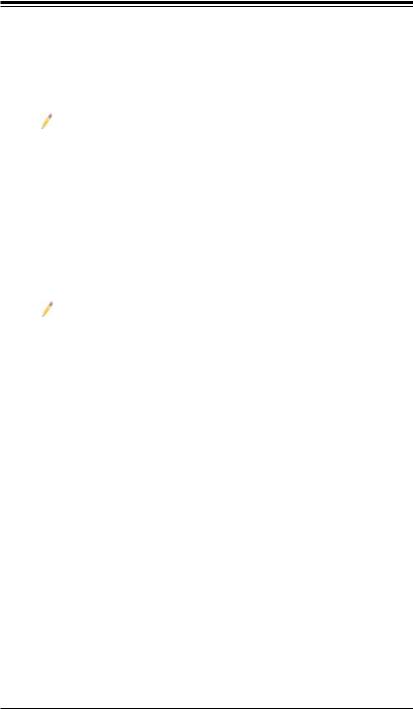
Chapter 1: Introduction
• Supports RAID 0, 1 , 10 under the Linux OS environment
SAS Connections (for the X8ST3-F only)
•Eight (8) SAS ports supported by the LSI 1068E Controller
•Supports RAID 0, 1, 5*, 10 under the Windows OS environment
•Supports RAID 0, 1 , 5*, 10 under the Linux OS environment
Notes:
1.RAID 5 is supported when the I-Button (AOC-IButton68) is installed on the motherboard. For more information on the AOC-IButton68, please refer to http://www.supermicro.com/products/accessories/addon/AOC-IButton68. cfm.
2.For the LSI 1068 Controller User's Guide, please refer to http://www. supermicro.com/support/manuals/.
Integrated IPMI 2.0 (for the X8ST3-F only)
• IPMI 2.0 supported by the WPCM450 Server BMC
Note: For IPMI Configuration Instructions, please refer to the Embedded IPMI Configuration User's Guide available @ http://www.supermicro.com/ support/manuals/.
Floppy Drive
• One (1) floppy port interface (up to 1.44 MB)
USB Devices
•Two (2) USB ports (USB 0~1) on the IO backplane for rear access
•Six (6) USB connections for front access (Two Type A connectors: USB 2, USB 3 and two headers: USB 4/5, 6/7)
Keyboard/Mouse
• PS/2 Keyboard/Mouse ports on the I/O backplane
Serial (COM) Ports
• Fast UART 16550 Connections: one COM port and one header
Super I/O
• Winbond Super I/O 83627DHG
BIOS
•32 MBit SPI AMI BIOS® SM Flash BIOS
•DMI 2.3, PCI 2.3, ACPI 1.0/2.0/3.0, USB Keyboard and SMBIOS 2.5
Power Configuration
• ACPI/ACPM Power Management
1-7






 X8ST3-F/X8STE User’s Manual
X8ST3-F/X8STE User’s Manual
•Main switch override mechanism
•Keyboard Wake-up from Soft-Off
•USB Wake-up from Soft-Off
•Wake-on-LAN
•Power-on mode for AC power recovery
PC Health Monitoring
CPU Monitoring
•Onboard voltage monitors for CPU core, Memory Voltage, Chipset Voltage, +1.8V, +3.3V, +3.3V standby, +5V, +5V, Standby, VBat and ±12V
•CPU 6-Phase-switching voltage regulator
•CPU/System overheat LED and control
•CPU Thermal Trip support
•Thermal Monitor 2 (TM2) support
Fan Control
•Fan status monitoring with firmware 4-pin (Pulse Width Modulation) fan speed control
•Low noise fan speed control
System Management
•PECI (Platform Environment Configuration Interface) support
•System resource alert via Supero Doctor III
•SuperoDoctor III, Watch Dog, NMI
•I2C temperature sensing logic
•Chassis Intrusion Header and Detection
•Pb Free
CD Utilities
•BIOS flash upgrade utility
•Drivers and software for Intel® X58 Express chipset utilities
Dimensions
• ATX form factor, 12" x 10" (304.8 x 254.0 mm)
1-8
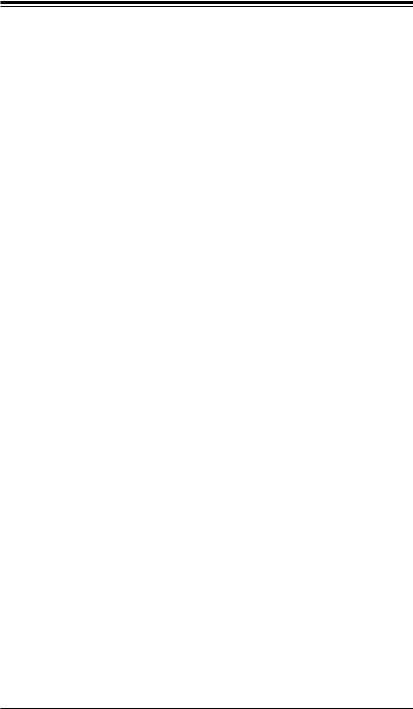
Chapter 1: Introduction
Notes
1-9






 X8ST3-F/X8STE User’s Manual
X8ST3-F/X8STE User’s Manual
|
|
|
|
|
|
|
|
|
|
|
|
|
|
|
|
|
|
|
|
|
|
|
|
|
|
|
|
DIMM_CHA |
|
|
|
|
|
|||
|
Intersil |
|
|
|
|
|
|
|
|
|
|
|
Intel |
|
|
|
|
|
|
|
|
|||||||||||||||
|
|
|
|
|
|
|
|
|
|
|
|
|
|
|
|
DIMM_CHB |
|
|
|
|
|
|||||||||||||||
|
VRD 11.1 |
|
|
|
|
|
|
|
|
LGA1366_PROCESSOR |
|
|
|
|
|
|
|
|
||||||||||||||||||
|
|
|
|
|
|
|
|
|
|
|
|
DIMM_CHC |
|
|
|
|
|
|||||||||||||||||||
|
|
|
|
|
|
|
|
|
|
|
|
|
|
|
|
|
|
|
|
|
|
|
|
|
|
|
|
|
|
|
|
|
||||
|
|
|
|
|
|
|
|
|
|
|
|
|
|
|
|
|
|
|
|
|
|
|
|
|
|
|
|
|
|
|
|
|||||
|
|
|
|
|
|
|
|
|
|
|
|
|
|
|
|
|
|
|
|
|
|
|
|
|
|
|
|
|
|
|
|
|
|
|
||
|
|
|
|
|
|
|
|
|
|
|
|
|
|
|
|
|
|
|
|
|
|
|
|
|
|
DDR3:1333/1066/800 |
||||||||||
IDT |
|
QPI: Up to 6.40 GT/s |
|
|
|
|
|
|
|
|
|
|
|
|||||||||||||||||||||||
|
|
|
|
|
|
|
|
|
|
|
|
|
|
|
|
|
|
|
|
|
|
|
||||||||||||||
CK505 CLK |
|
|
|
|
|
|
|
|
|
|
|
|
|
|
|
|
|
|
|
|
|
|
|
|||||||||||||
|
|
|
|
|
|
|
|
|
|
|
|
|
|
|
|
|
|
PCIE_x 8 |
|
|
|
|
|
|
|
|
|
|
|
|||||||
|
|
|
|
|
|
|
|
|
|
|
|
PCIE_x8 |
|
|
|
|
|
|
|
|
|
|
PCI_E x 8 on x 16 Slot |
|
||||||||||||
|
|
|
|
|
|
|
|
|
|
|
|
|
|
|
|
|
|
|
|
|
|
|
||||||||||||||
|
SAS x 8 |
|
|
SAS1068E |
|
|
|
Intel X58 |
PCIE_x 8 |
|
PCI_E x 8 Slot |
|
|
|
|
|
||||||||||||||||||||
|
|
|
|
|
|
|
|
|
|
|
|
|
|
|
|
|
|
|
|
|
|
|
|
PCIE_x 4 |
|
PCI_E x 4 in x 8 Slot |
|
|||||||||
|
|
|
|
|
|
|
|
|
|
|
|
|
|
|
|
|
|
|
|
|
|
|
|
|
|
|
|
|||||||||
|
|
|
|
|
|
|
|
|
|
|
|
|
|
|
|
|
|
|
|
DMI |
|
PCIE_x 8 |
|
|
|
|
|
|
|
|
|
|
|
|||
|
|
|
|
|
|
|
|
|
|
|
|
|
|
|
|
|
|
|
|
|
PCI_E x 8 Slot |
|
|
|
|
|
||||||||||
|
RJ45 |
|
|
RJ45 |
|
|
PCIE_x1 |
|
|
|
|
|
|
|
|
|
|
|
|
|
|
|
|
|
||||||||||||
|
|
|
|
|
|
|
|
|
|
|
|
|
|
|
|
|
|
|
|
|
|
|
|
|
|
|||||||||||
|
|
|
|
|
|
|
|
|
|
|
|
|
|
|
|
|
|
|
|
|
|
|
|
|
|
|
||||||||||
|
|
|
|
|
|
|
|
|
|
|
|
|
|
|
|
|
|
|
|
|
|
|
|
|
|
|
|
|
|
|
|
|
||||
|
|
|
|
|
|
|
|
|
|
|
|
|
|
|
|
|
|
|
|
|
|
|
|
|
|
|
|
|
|
|
|
|
||||
|
|
|
|
|
|
|
|
|
|
|
|
|
|
|
|
|
|
|
|
|
|
|
|
|
|
|
|
|
|
|
|
|
||||
|
INTEL 82574L x 2 |
|
|
|
|
Intel |
PCI_32_BUS |
|
|
|
|
|
|
|
|
|
|
|||||||||||||||||||
|
|
|
|
|
|
|
|
|
|
|
|
|
|
|
|
|
|
|
|
|
|
|
|
|
|
|
||||||||||
|
SATA x 6 |
|
|
SATAII /300 |
|
|
ICH10R |
PCI 32 x 1 Slot |
||||||||||||||||||||||||||||
|
|
|
|
|
|
|
|
|
|
|
|
|
|
|
||||||||||||||||||||||
|
|
|
|
|
|
|
|
|
|
|
|
|
|
|
|
|
|
|
|
|
|
|
|
|
||||||||||||
|
|
|
USB2.0 |
|
|
|
PCI 32 x 1 Slot |
|||||||||||||||||||||||||||||
|
|
|
|
|
|
|
|
|
|
|
|
|
|
|
|
|
|
|
|
|||||||||||||||||
|
USB x 8 |
|
|
|
|
|
|
|
|
|
|
|
|
|
|
|||||||||||||||||||||
|
|
|
|
|
|
|
|
|
|
|
|
|
|
|
|
|
|
|
|
|
|
|
|
|
|
|
|
|
|
|
|
|||||
|
|
|
|
|
|
|
|
|
|
|
|
|
|
|
|
|
|
|
|
|
|
BMC WPCM450 |
|
|
|
|||||||||||
|
|
|
|
|
|
|
|
|
|
|
|
|
|
|
|
|
|
|
|
|
|
|
|
|
|
|
|
|
|
|||||||
|
|
|
|
|
|
|
|
|
|
|
|
|
|
|
|
|
|
|
|
|
|
|
|
|
|
|
|
|
||||||||
|
|
|
|
|
|
|
|
|
|
|
|
|
|
|
|
|
|
|
|
|
|
|
|
|
|
|
|
|
|
|
|
|
|
|
|
|
|
W83795ADG |
|
|
|
|
|
|
|
|
|
|
|
|
|
|
|
|
|
|
|
|
|
|
|
|
|
|
|
|
|
||||||
|
H/W Monitor |
|
|
|
|
|
|
|
W83627DHG |
|
|
|
|
|
|
IPMI LAN |
|
|
CRT |
|
||||||||||||||||
|
|
|
|
|
|
|
|
|
|
|
|
|
LPC I/O |
|
|
|
SPI |
|
|
|
|
|
|
|
|
|
|
|
||||||||
|
|
|
|
|
|
|
|
|
|
|
|
|
|
|
|
|
|
|
|
|
|
|
|
|
|
|
||||||||||
|
|
|
|
|
|
|
|
|
|
|
|
|
|
|
|
|
|
|
|
|
|
|
|
|
|
|
|
|
|
|
|
|
|
|
||
|
|
|
|
|
|
|
|
|
|
|
|
|
|
|
|
|
|
|
|
|
|
|
|
|
SPI EEPROM |
|
|
|
|
|
||||||
|
|
|
|
|
|
|
|
|
|
|
|
|
|
|
|
|
|
|
|
|
|
|
|
|
|
|
|
|
|
|
|
|||||
|
|
|
|
|
|
|
|
|
|
|
|
|
|
|
|
|
|
|
|
|
|
|
|
|
|
|
|
|
|
|
|
|||||
|
FAN |
KB. |
|
|
|
Floppy |
COM1 |
|
|
|
|
|
|
|
|
|
|
|
|
|
|
|
|
|
||||||||||||
|
x 5 |
|
MS. |
|
|
|
|
|
|
|
COM2 |
|
|
|
|
|
|
|
|
|
|
|
|
|
|
|
|
|||||||||
X8ST3-F/X8STE System Block Diagram
Note: This is a general block diagram and may not exactly represent the features on your motherboard. See the following pages for the actual specifications of each motherboard.
1-10
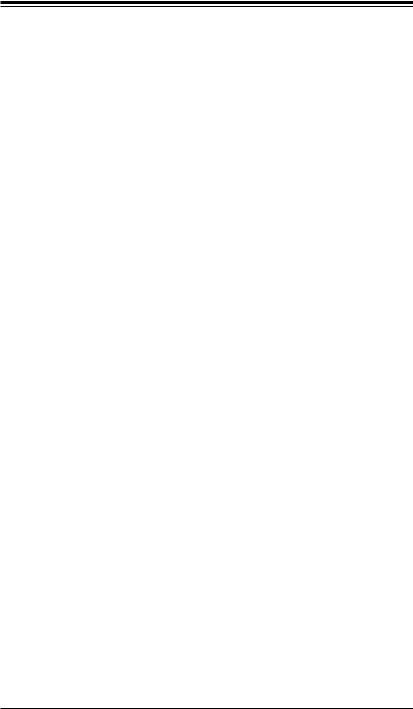
Chapter 1: Introduction
1-2 Chipset Overview
Built upon the functionality and the capability of the Intel X58 Express chipset, the
X8ST3-F/X8STE motherboard provides the performance and feature set required for single-processor-based high-end systems with configuration options optimized for intensive application and high-end server platforms.
The main architecture of the X8ST3-F/X8STE consists of an Intel® Core™ i7 or an Intel Xeon 5500/3500 Processor in an LGA1366 socket, the Intel X58 Express chipset, and the ICH10R. With Intel QuickPath Interconnect (QPI) technology built in, the X8ST3-F/X8STE is one of the first motherboards on the market that offers the next generation point-to-point system interconnect interface, replacing the current Front Side Bus technology, providing substantial system performance enhancement by utilizing serial link interconnections to increase bandwidth and scalability.
1-11
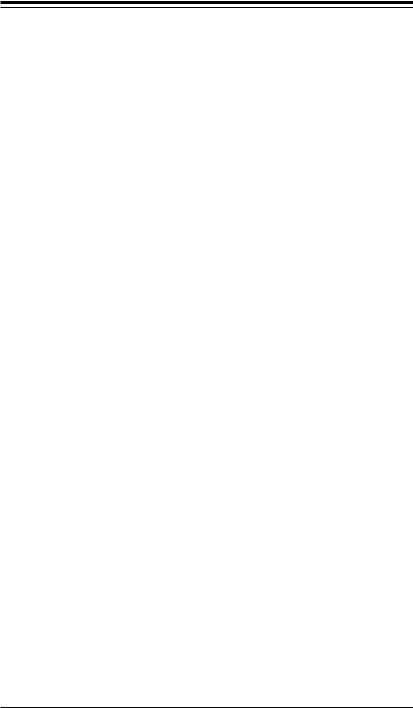





 X8ST3-F/X8STE User’s Manual
X8ST3-F/X8STE User’s Manual
1-3 PC Health Monitoring
This section describes the PC health monitoring features of the X8ST3-F/X8STE.
These features are supported by an onboard System Hardware Monitor chip.
Recovery from AC Power Loss
BIOS provides a setting for you to determine how the system will respond when AC power is lost and then restored to the system. You can choose for the system to remain powered off (in which case you must hit the power switch to turn it back on) or for it to automatically return to a power on state. See the Power Lost Control setting in the BIOS chapter of this manual to change this setting. The default setting is Last State.
Onboard Voltage Monitoring
The onboard voltage monitor will scan the following voltages continuously: CPU Core, Chipset Voltage, Memory Voltage, +1.8V, +3.3V, +3.3V standby, +5V, +5V Standby, Vbat and ±12V. Once a voltage becomes unstable, it will give a warning or send an error message to the screen. Users can adjust the voltage thresholds to define the sensitivity of the voltage monitor by using SD III.
Fan Status Monitor with Software
PC health monitoring can check the RPM status of the cooling fans via Supero
Doctor III.
CPU Overheat LED and Control
This feature is available when the user enables the CPU overheat warning feature in the BIOS. This allows the user to define an overheat temperature. When this temperature reaches this pre-defined overheat threshold, the CPU thermal trip feature will be activated and it will send a signal to the buzzer and, at the same time, the CPU speed will be decreased.
1-4 Power Configuration Settings
This section describes the features of your motherboard that deal with power and power settings.
Slow Blinking LED for Suspend-State Indicator
When the CPU goes into a suspend state, the chassis power LED will start blinking to indicate that the CPU is in the suspend mode. When the user presses any
1-12

Chapter 1: Introduction
key, the CPU will wake-up and the LED indicator will automatically stop blinking and remain on.
BIOS Support for USB Keyboard
If the USB keyboard is the only keyboard in the system, it will function like a normal keyboard during system boot-up.
Main Switch Override Mechanism
When an ATX power supply is used, the power button can function as a system suspend button. When the user presses the power button, the system will enter a SoftOff state. The monitor will be suspended and the hard drive will spin down. Pressing the power button again to wake-up the whole system. During the SoftOff state, the ATX power supply provides power the system to keep the required circuitry "alive". In case the system malfunctions and you want to turn off the power, just press and hold the power button for 4 seconds. The power will turn off and no power will be provided to the motherboard.
Wake-On-LAN (WOL)
Wake-On-LAN is defined as the ability of a management application to remotely power up a computer that is powered off. Remote PC setup, up-dates and asset tracking can occur after hours and on weekends so that daily LAN traffic is kept to a minimum and users are not interrupted. The motherboard has a 3-pin header
(WOL) to connect to the 3-pin header on a Network Interface Card (NIC) that has WOL capability. In addition, an onboard LAN controller can also support WOL without any connection to the WOL header. The 3-pin WOL header is to be used with a LAN add-on card only.
Note: Wake-On-LAN requires an ATX 2.01 (or above) compliant power supply.
1-5 Power Supply
As with all computer products, a stable power source is necessary for proper and reliable operation. It is even more important for processors that have high CPU clock rates of 1 GHz and faster.
The 



 X8ST3-F/X8STE accommodates ATX12V standard power supplies.
X8ST3-F/X8STE accommodates ATX12V standard power supplies.
Although most power supplies generally meet the specifications required by the
CPU, some are inadequate. A 2-Amp of current supply on a 5V Standby rail is strongly recommended.
1-13






 X8ST3-F/X8STE User’s Manual
X8ST3-F/X8STE User’s Manual
It is strongly recommended that you use a high quality power supply that meets
ATX12V standard power supply Specification 1.1 or above. It is also required that the 12V 8-pin power connection (JPW2) be used for adequate power supply. In areas where noisy power transmission is present, you may choose to install a line filter to shield the computer from noise. It is recommended that you also install a power surge protector to help avoid problems caused by power surges.
1-6 Super I/O
The disk drive adapter functions of the Super I/O chip include a floppy disk drive controller that is compatible with industry standard 82077/765, a data separator, write pre-compensation circuitry, decode logic, data rate selection, a clock generator, drive interface control logic and interrupt and DMA logic. The wide range of functions integrated onto the Super I/O greatly reduces the number of components required for interfacing with floppy disk drives. The Super I/O supports two 360 K,
720 K, 1.2 M, 1.44 M or 2.88 M disk drives and data transfer rates of 250 Kb/s, 500 Kb/s or 1 Mb/s.
It also provides two high-speed, 16550 compatible serial communication ports (UARTs). Each UART includes a 16-byte send/receive FIFO, a programmable baud rate generator, complete modem control capability and a processor interrupt system. Both UARTs provide legacy speed with baud rate of up to 115.2 Kbps as well as an advanced speed with baud rates of 250 K, 500 K, or 1 Mb/s, which support higher speed modems.
The Super I/O provides functions that comply with ACPI (Advanced Configuration and Power Interface), which includes support of legacy and ACPI power management through a SMI or SCI function pin. It also features auto power management to reduce power consumption.
1-7 Overview of the Winbond WPCM450 Controller
The Winbond WPCM450, a Baseboard Management Controller (BMC), supports the 2D/VGA-compatible Graphics Core with the PCI interface, Virtual Media, and Keyboard/Video/Mouse (KVM) Redirection modules.
The WPCM450 BMC interfaces with the host system via a PCI interface to communicate with the graphics core. It supports USB 2.0 and 1.1 for remote keyboard/ mouse/virtual media emulation. It also provides LPC interface to control Super IO functions. The WPCM450 is connected to the network via an external Ethernet PHY module.
The WPCM450 communicates with onboard components via six SMBus interfaces, fan control, Platform Environment Control Interface (PECI) buses, and General Purpose I/O (3SGPIO) ports.
1-14
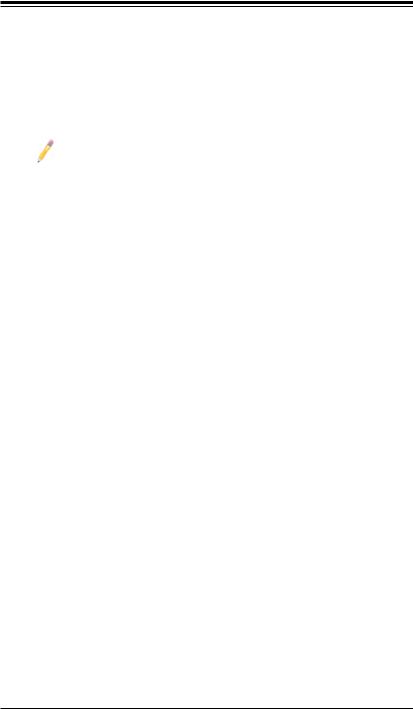
Chapter 1: Introduction
The WPCM450 also includes the following features:
•One X-Bus parallel interface for expansion I/O connections
•Three ADC inputs, Analog and Digital Video outputs
•Two serial for boundary scan and debug
Note: For more information on IPMI configuration, please refer to the Embedded IPMI User's Guide posted on our website @ http://www.supermicro.com/support/manuals/.
1-15
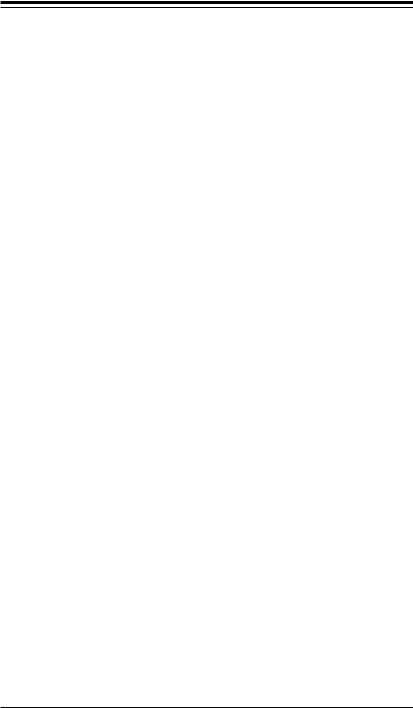





 X8ST3-F/X8STE User’s Manual
X8ST3-F/X8STE User’s Manual
Notes
1-16
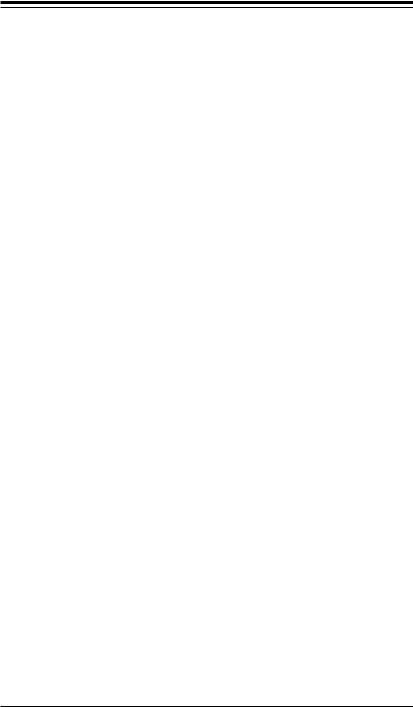
Chapter 2: Installation
Chapter 2
Installation
2-1 Static-Sensitive Devices
Electrostatic-Discharge (ESD) can damage electronic components. To prevent damage to your system board, it is important to handle it very carefully. The following measures are generally sufficient to protect your equipment from ESD.
Precautions
•Use a grounded wrist strap designed to prevent static discharge.
•Touch a grounded metal object before removing the board from the antistatic bag.
•Handle the board by its edges only; do not touch its components, peripheral chips, memory modules or gold contacts.
•When handling chips or modules, avoid touching their pins.
•Put the motherboard and peripherals back into their antistatic bags when not in use.
•For grounding purposes, make sure your computer chassis provides excellent conductivity between the power supply, the case, the mounting fasteners and the motherboard.
•Use only the correct type of onboard CMOS battery. Do not install the onboard upside down battery to avoid possible explosion.
Unpacking
The motherboard is shipped in antistatic packaging to avoid static damage. When unpacking the board, make sure the person handling it is static protected.
2-1
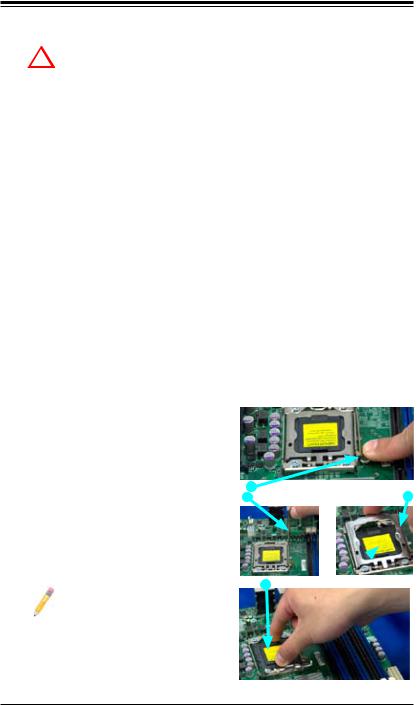





 X8ST3-F/X8STE User's Manual
X8ST3-F/X8STE User's Manual
2-2 Processor and Heatsink Installation
When handling the processor package, avoid placing direct pressure on
!the label area of the fan.
Notes:
1.Always connect the power cord last and always remove it before adding, removing or changing any hardware components. Make sure that you install the processor into the CPU socket before you install the CPU heatsink.
2.Intel's boxed processor package contains the CPU fan and heatsink assembly. If you buy a CPU separately, make sure that you use only Intel-certified multi-directional heatsink and fan.
3.Make sure to install the motherboard into the chassis before you install the CPU heatsink and heatsink fans.
4.When purchasing an LGA 1366 processor or when receiving a motherboard with an LGA 1366 processor pre-installed, make sure that the CPU plastic cap is in place, and none of the CPU pins are bent; otherwise, contact the retailer immediately.
5.Refer to the MB Features Section for more details on CPU support.
Installing an LGA 1366 Processor
1.Press the socket clip to release the load plate, which covers the CPU socket, from its locking position.
2.Gently lift the socket clip to open the load plate.
3.Hold the plastic cap at its north and south center edges to remove it from the CPU socket.
Note: The photos on this page and succeeding pages 2-3 through 2-9 are for illustration purposes only.
They do not necessarily reflect the exact product(s) described in this manual.
Socket Clip |
Load Plate |
Plastic Cap
Hold the north & south edges of the plastic cap to remove it
2-2

Chapter 2: Installation
4.After removing the plastic cap, using your thumb and the index finger, hold the CPU at the north and south center edges.
5.Align the CPU key, the semi-circle cutout, against the socket key, the notch below the gold color dot on the side of the socket.
6.Once both the CPU and the socket are aligned, carefully lower the CPU straight down into the socket. (Do not rub the CPU against the surface of the socket or its pins to avoid damaging the CPU or the socket.)
7.With the CPU inside the socket, inspect the four corners of the CPU to make sure that the CPU is properly installed.
8.Once the CPU is securely seated on the socket, lower the CPU load plate to the socket.
9.Use your thumb to gently push the socket clip down to the clip lock.
Warning: Please save the plastic cap. The motherboard must be shipped with the plastic cap properly installed to protect the CPU socket pins. Shipment without the plastic cap properly installed will cause damage to the socket pins.
 CPU
CPU
 CPU Socket
CPU Socket
CPU
Align CPU keys with socket keys.
Load Plate
2-3
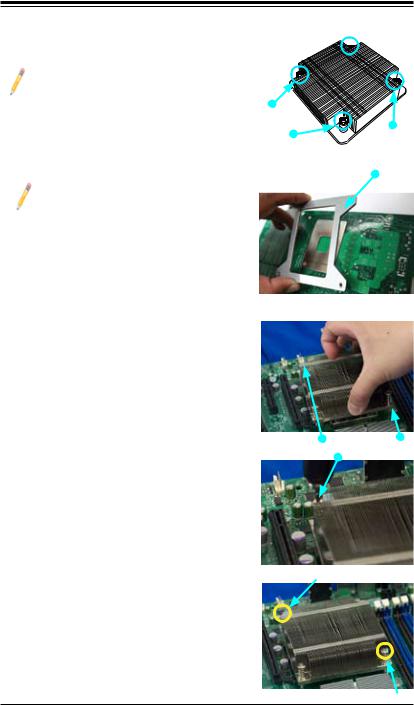





 X8ST3-F/X8STE User's Manual
X8ST3-F/X8STE User's Manual
Installing a Passive CPU Heatsink (#SNK-P0037)
Note: A heatsink bracket (BKT0023L) is required for a screw-type heatsink (-which is a non-pushpin heatsink as shown on the right.) The required heatsink bracket (BKT-0023L) can be purchased from Supermicro.
Note: Do not apply any thermal grease to the heatsink or the CPU die because the required amount has already been applied.
1.If you use a screw-type heatsink, please install a heatsink bracket (BKT-0023L) on the reverse side of the motherboard before installing the heatsink. (To install the heatsink bracket, please insert four screws to the mounting holes to secure the bracket on the motherboard.) If you do not use a screw-type heatsink, please skip this step.
2.Place the heatsink on top of the CPU so that the four mounting holes are aligned with those on the bracket now located underneath.
3.Install two diagonal screws (i.e., the #1 and the #2 screws) until secure. However, leave each loosely tightened until all four screws are in place.
Screw#4
Screw#1
Screw#2
Screw#3
Heatsink Bracket (BKT-0023L, for screw-type heatsink only.)
Install the Heatsink Bracket on the reverse side of the board.
Screw#1 |
Screw#2 |
Install Screw#1 |
|
Screw#1 
Install Screw#2
2-4
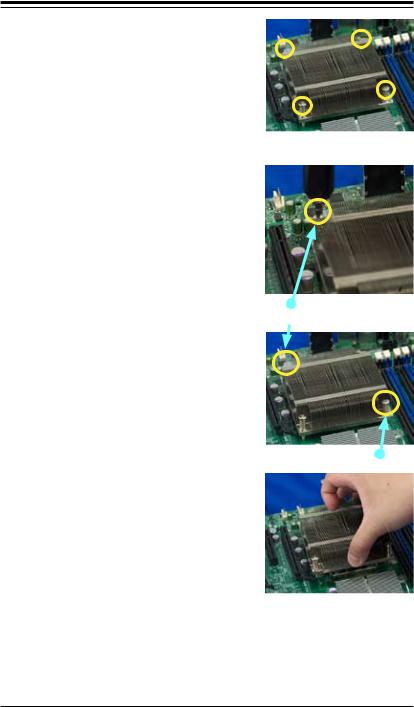
Chapter 2: Installation
4.Finish the installation by fully tightening all four screws. Do not over-tighten to avoid possible damage to the CPU.
Passive Heatsink Removal
1.Unplug the power cord from the power supply.
2.Using a screwdriver, loosen and remove the heatsink screws from the motherboard in the sequence as shown in the picture on the right.
3.Hold the heatsink as shown and gently loosen it from the CPU by moving it from side to side. (Do not use excessive force)
4.Once it is loosened, remove the heatsink from the CPU socket.
5.To reinstall the CPU and the heatsink, clean the surface of the CPU and the heatsink to remove the old thermal grease. Reapply the proper amount of thermal grease on the surface before reinstalling them on the motherboard.
Using a screwdriver to  Remove Screw#1
Remove Screw#1
Remove Screw#2
2-5






 X8ST3-F/X8STE User's Manual
X8ST3-F/X8STE User's Manual
2-3 Mounting the Motherboard into the Chassis
All motherboards have standard mounting holes to fit different types of chassis.
Make sure that the locations of all mounting holes for the motherboard and the chassis match. Although a chassis may have both plastic and metal mounting fasteners, metal ones are highly recommended because they ground the motherboard to the chassis. Make sure that the metal standoffs click in or are screwed in tightly. Then use a screwdriver to secure the motherboard onto the motherboard tray. (See the layout on the right for mounting hole locations.)
Note: Some components are very close to the mounting holes. Please take all necessary precautionary measures to avoid damaging these components when installing the motherboard into the chassis.
Tools Needed
• Philips Screwdriver
• (9) Pan head #6 screws
Installation Instructions
1.Install the I/O shield in your chassis. This is provided with your motherboard.
2.Locate the mounting holes on the motherboard. Refer to the layout on the right for mounting hole locations.
3.Place Standoffs on the chassis as needed.
4.Place the motherboard inside the chassis.
5.Locate the matching mounting holes on the chassis. Align the mounting holes on the motherboard against the mounting holes on the chassis.
6.Insert a Pan head #6 screw into a mounting hole on the motherboard and its matching mounting hole on the chassis, using a Philips screwdriver.
7.Repeat Step 6 until all mounting holes are secured.
Location of Mounting Holes
X8ST3-F/X8STE
Caution: To avoid d a m a g i n g t h e motherboard and its components, please do
not use a force greater than 8 lb/inch on each mounting screw during motherboard installation.
2-6
