Page 1

X11DPFR-S(N)
USER’S MANUAL
Revision 1.0
Page 2
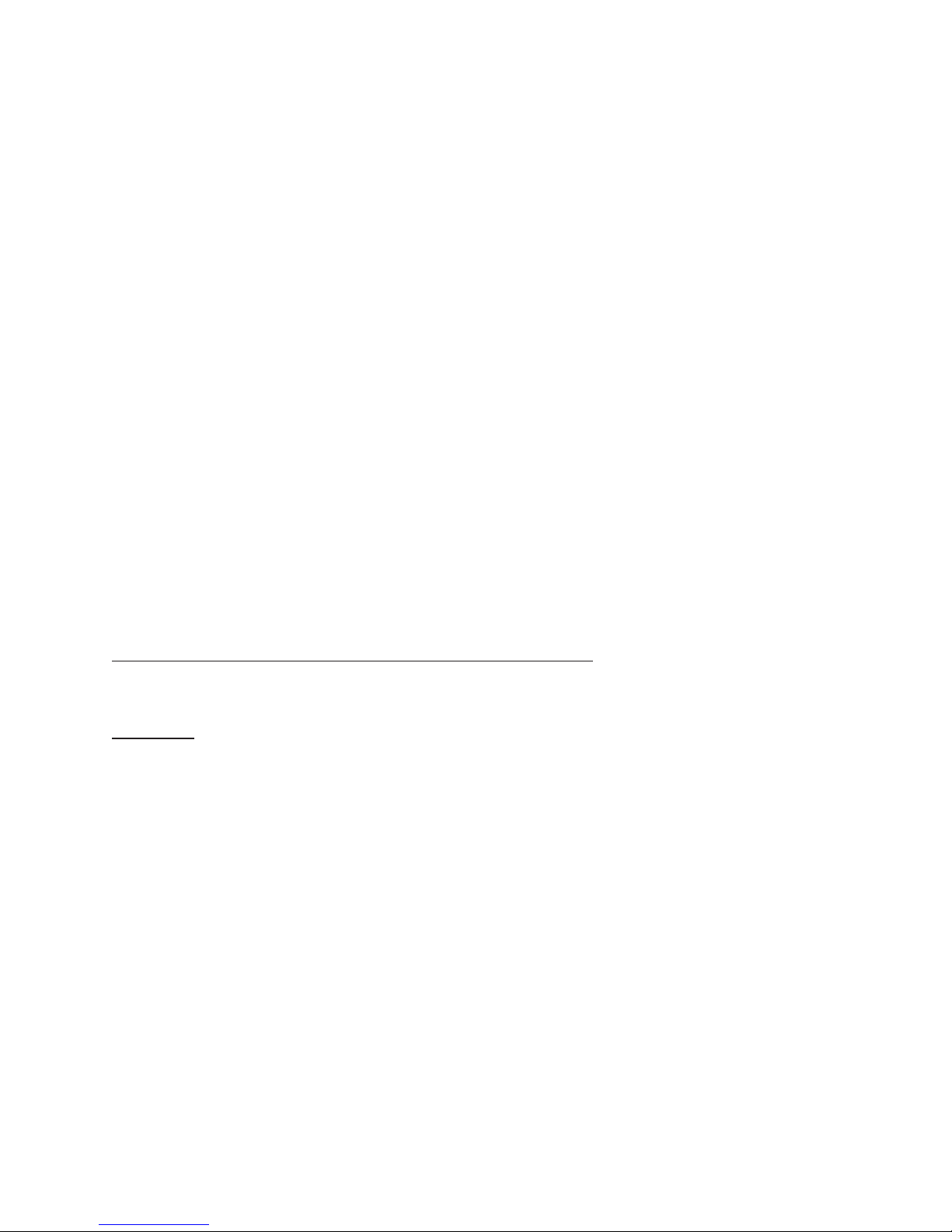
The information in this User’s Manual has been carefully reviewed and is believed to be accurate. The vendor assumes
no responsibility for any inaccuracies that may be contained in this document, and makes no commitment to update
or to keep current the information in this manual, or to notify any person or organization of the updates. Please Note:
For the most up-to-date version of this manual, please see our website at www.supermicro.com.
Super Micro Computer, Inc. ("Supermicro") reserves the right to make changes to the product described in this manual
at any time and without notice. This product, including software and documentation, is the property of Supermicro and/
or its licensors, and is supplied only under a license. Any use or reproduction of this product is not allowed, except
as expressly permitted by the terms of said license.
IN NO EVENT WILL Super Micro Computer, Inc. BE LIABLE FOR DIRECT, INDIRECT, SPECIAL, INCIDENTAL,
SPECULATIVE OR CONSEQUENTIAL DAMAGES ARISING FROM THE USE OR INABILITY TO USE THIS PRODUCT
OR DOCUMENTATION, EVEN IF ADVISED OF THE POSSIBILITY OF SUCH DAMAGES. IN PARTICULAR, SUPER
MICRO COMPUTER, INC. SHALL NOT HAVE LIABILITY FOR ANY HARDWARE, SOFTWARE, OR DATA STORED
OR USED WITH THE PRODUCT, INCLUDING THE COSTS OF REPAIRING, REPLACING, INTEGRATING,
INSTALLING OR RECOVERING SUCH HARDWARE, SOFTWARE, OR DATA.
Any disputes arising between manufacturer and customer shall be governed by the laws of Santa Clara County in the
State of California, USA. The State of California, County of Santa Clara shall be the exclusive venue for the resolution
of any such disputes. Supermicro's total liability for all claims will not exceed the price paid for the hardware product.
FCC Statement: This equipment has been tested and found to comply with the limits for a Class A digital device
pursuant to Part 15 of the FCC Rules. These limits are designed to provide reasonable protection against harmful
interference when the equipment is operated in a commercial environment. This equipment generates, uses, and can
radiate radio frequency energy and, if not installed and used in accordance with the manufacturer’s instruction manual,
may cause harmful interference with radio communications. Operation of this equipment in a residential area is likely
to cause harmful interference, in which case you will be required to correct the interference at your own expense.
California Best Management Practices Regulations for Perchlorate Materials: This Perchlorate warning applies only
to products containing CR (Manganese Dioxide) Lithium coin cells. “Perchlorate Material-special handling may apply.
See www.dtsc.ca.gov/hazardouswaste/perchlorate”.
WARNING: Handling of lead solder materials used in this product may expose you to lead, a
chemical known to the State of California to cause birth defects and other reproductive harm.
The products sold by Supermicro are not intended for and will not be used in life support systems, medical equipment,
nuclear facilities or systems, aircraft, aircraft devices, aircraft/emergency communication devices or other critical
systems whose failure to perform be reasonably expected to result in signicant injury or loss of life or catastrophic
property damage. Accordingly, Supermicro disclaims any and all liability, and should buyer use or sell such products
for use in such ultra-hazardous applications, it does so entirely at its own risk. Furthermore, buyer agrees to fully
indemnify, defend and hold Supermicro harmless for and against any and all claims, demands, actions, litigation, and
proceedings of any kind arising out of or related to such ultra-hazardous use or sale.
Manual Revision 1.0
Release Date: August 21, 2017
Unless you request and receive written permission from Super Micro Computer, Inc., you may not copy any part of this
document. Information in this document is subject to change without notice. Other products and companies referred
to herein are trademarks or registered trademarks of their respective companies or mark holders.
Copyright © 2017 by Super Micro Computer, Inc.
All rights reserved.
Printed in the United States of America
Page 3

Preface
Preface
About This Manual
This manual is written for system integrators, IT technicians, and knowledgeable end users.
It provides information for the installation and use of the X11DPFR-S(N) motherboard.
About This Motherboard
The X11DPFR-S(N) motherboard supports dual Intel® Xeon 81xx/61xx/51xx/41xx/31xx series
processors (Socket P) with a TDP (Thermal Design Power) of up to 165W and 2 UPI (UltraPath
Interconnect) of up to 10.4GT/s. Built with the C621 PCH, this motherboard supports up to
1.5TB of Load Reduced DIMM (LRDIMM), Registered DIMM (RDIMM), and Non-Volatile
DIMM (NV-DIMM) DDR4 (288-pin) ECC 2666/2400/2133 MHz modules in 12 slots. It oers
support for Intel Intelligent Power Node Manager, Active Management Technology, and vPro
technology. The X11DPFR-S(N) includes two slots for riser card support, ten SATA 3.0 ports,
one SIOM slot, and 4 NVMe ports. The X11DPFR-S(N) provides maximum performance,
system cooling, PCI-E capacity, and I/O exibility. This motherboard is optimized for PCIExpress expansion with exible IO support, and is ideal for cloud and server platforms.
Please note that this motherboard is intended to be installed and serviced by professional
technicians only. For processor/memory updates, please refer to our website at http://www.
supermicro.com/products/.
Manual organization
Chapter 1 describes the features, specications and performance of the motherboard, and
provides detailed information on the Intel C621 chipset.
Chapter 2 provides hardware installation instructions. Read this chapter when installing the
processor, memory modules and other hardware components into the system.
If you encounter any problems, see Chapter 3, which describes troubleshooting procedures
for video, memory and system setup stored in the CMOS.
Chapter 4 includes an introduction to the BIOS, and provides detailed information on running
the CMOS Setup utility.
Appendix A provides BIOS Error Beep Codes.
Appendix B lists software program installation instructions.
Appendix C lists standardized warning statements in various languages.
Appendix D contains UEFI BIOS Recovery instructions.
3
Page 4
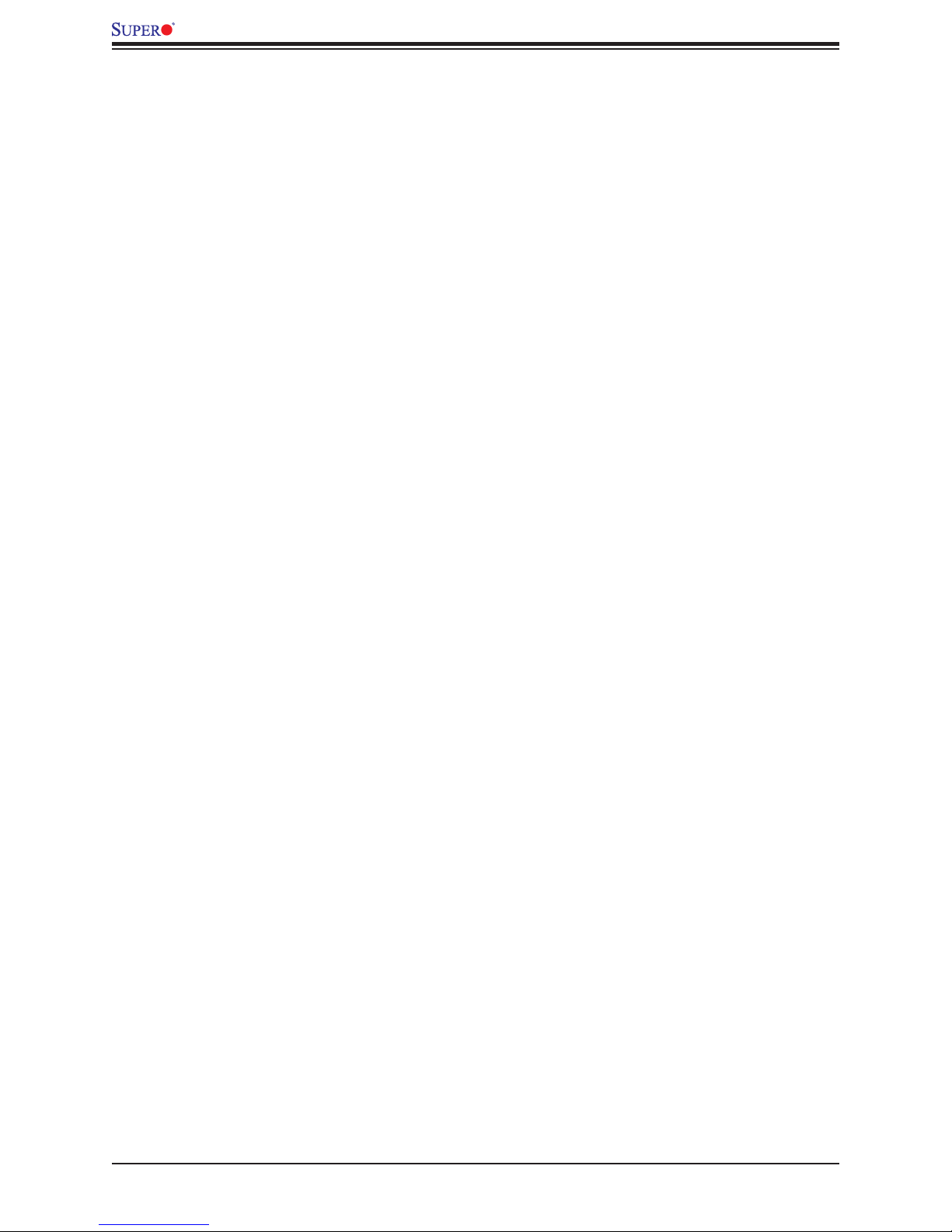
X11DPFR-S(N) User's Manual
Contacting Supermicro
Headquarters
Address: Super Micro Computer, Inc.
980 Rock Ave.
San Jose, CA 95131 U.S.A.
Tel: +1 (408) 503-8000
Fax: +1 (408) 503-8008
Email: marketing@supermicro.com (General Information)
support@supermicro.com (Technical Support)
Website: www.supermicro.com
Europe
Address: Super Micro Computer B.V.
Het Sterrenbeeld 28, 5215 ML
's-Hertogenbosch, The Netherlands
Tel: +31 (0) 73-6400390
Fax: +31 (0) 73-6416525
Email: sales@supermicro.nl (General Information)
support@supermicro.nl (Technical Support)
rma@supermicro.nl (Customer Support)
Website: www.supermicro.nl
Asia-Pacic
Address: Super Micro Computer, Inc.
3F, No. 150, Jian 1st Rd.
Zhonghe Dist., New Taipei City 235
Taiwan (R.O.C)
Tel: +886-(2) 8226-3990
Fax: +886-(2) 8226-3992
Email: support@supermicro.com.tw
Website: www.supermicro.com.tw
4
Page 5

Preface
Table of Contents
Chapter 1 Introduction
Quick Reference ...............................................................................................................11
Quick Reference Table ......................................................................................................12
Motherboard Features .......................................................................................................13
1.2 Processor and Chipset Overview .......................................................................................17
1.3 Special Features ................................................................................................................17
Recovery from AC Power Loss .........................................................................................18
1.4 System Health Monitoring ..................................................................................................18
Onboard Voltage Monitors ................................................................................................18
Fan Status Monitor with Firmware Control .......................................................................18
Environmental Temperature Control .................................................................................18
System Resource Alert......................................................................................................19
1.5 ACPI Features ....................................................................................................................19
1.6 Power Supply .....................................................................................................................19
1.7 Super I/O ............................................................................................................................19
1.8 Advanced Power Management ..........................................................................................20
Intel® Intelligent Power Node Manager (IPNM).................................................................20
Management Engine (ME) ................................................................................................20
Chapter 2 Installation
2.1 Static-Sensitive Devices .....................................................................................................21
Precautions .......................................................................................................................21
Unpacking .........................................................................................................................21
2.2 Motherboard Installation .....................................................................................................22
Tools Needed ....................................................................................................................22
Location of Mounting Holes ..............................................................................................22
Installing the Motherboard.................................................................................................23
2.3 Processor and Heatsink Installation ....................................................................................24
The Processor ...................................................................................................................24
Overview of the Processor Socket Assembly ...................................................................25
Overview of the Processor Heatsink Module ....................................................................26
Preparing the CPU Socket for Installation ........................................................................27
5
Page 6

X11DPFR-S(N) User's Manual
Removing the Dust Cover from the CPU Socket .............................................................27
Attaching the Processor to the CPU/Heatsink Carrier ......................................................28
Attaching the CPU/Carrier Assembly to the Passive Heatsink to Form the Processor
Heatsink Module (PHM) ....................................................................................................29
Installing the Processor Heatsink Module (PHM) ............................................................30
Removing the Processor Heatsink Module (PHM) ...........................................................31
2.4 Memory Support and Installation .......................................................................................32
Memory Support ................................................................................................................32
DIMM Population Requirements .......................................................................................33
DIMM Installation ..............................................................................................................36
DIMM Removal .................................................................................................................36
2.5 Rear I/O Ports ....................................................................................................................37
2.7 Connectors .........................................................................................................................45
Power Connector ..............................................................................................................45
Headers .............................................................................................................................46
2.8 Jumper Settings .................................................................................................................52
How Jumpers Work ...........................................................................................................52
2.9 LED Indicators ....................................................................................................................56
2.10 PCI-E 3.0 Slots .................................................................................................................59
Chapter 3 Troubleshooting
3.1 Troubleshooting Procedures ..............................................................................................60
Before Power On ..............................................................................................................60
No Power ..........................................................................................................................60
No Video ...........................................................................................................................61
System Boot Failure .......................................................................................................61
Memory Errors ..................................................................................................................61
Losing the System's Setup Conguration .........................................................................62
When the System Becomes Unstable ..............................................................................62
3.2 Technical Support Procedures ...........................................................................................64
3.3 Frequently Asked Questions ..............................................................................................65
3.4 Battery Removal and Installation .......................................................................................66
Battery Removal ................................................................................................................66
Proper Battery Disposal ....................................................................................................66
6
Page 7

Battery Installation .............................................................................................................66
3.5 Returning Merchandise for Service ....................................................................................67
Chapter 4 BIOS
4.1 Introduction .........................................................................................................................68
Starting the Setup Utility ...................................................................................................68
4.2 Main Setup .........................................................................................................................69
4.3 Advanced Setup Congurations .........................................................................................71
4.4 Event Logs .......................................................................................................................103
4.5 IPMI ..................................................................................................................................105
4.6 Security Settings ..............................................................................................................108
4.7 Boot Settings .................................................................................................................... 111
4.8 Save & Exit .......................................................................................................................113
Appendix A BIOS Codes
Appendix B Software Installation
B.1 Installing Software Programs ...........................................................................................11 7
B.2 SuperDoctor® 5 .................................................................................................................118
Appendix C Standardized Warnings
Battery Handling ..............................................................................................................119
Product Disposal .............................................................................................................121
Appendix D UEFI BIOS Recovery
7
Page 8

X11DPFR-S(N) User's Manual
Chapter 1
Introduction
Congratulations on purchasing your computer motherboard from an industry leader.
Supermicro motherboards are designed to provide you with the highest standards in quality
and performance.
Note: This motherboard was designed to be a part of an integrated server solution.
No shipping package will be included in the shipment.
Important Links
For your system to work properly, please follow the links below to download all necessary
drivers/utilities and the user’s manual for your server.
• Supermicro product manuals: http://www.supermicro.com/support/manuals/
• Product drivers and utilities: ftp://ftp.supermicro.com
• Product safety info: http://www.supermicro.com/about/policies/safety_information.cfm
• If you have any questions, please contact our support team at: support@supermicro.com
This manual may be periodically updated without notice. Please check the Supermicro website
for possible updates to the manual revision level.
8
Page 9
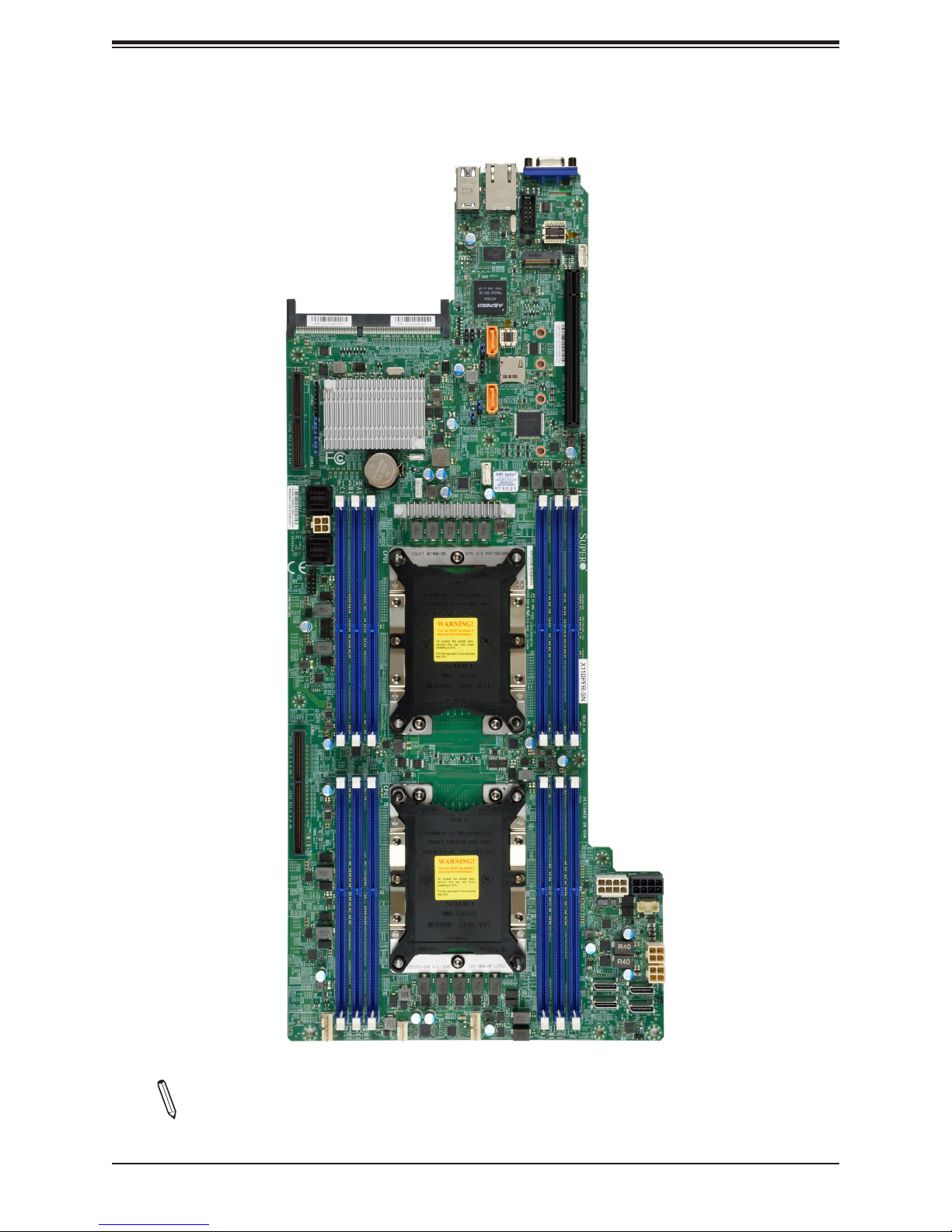
Figure 1-1. Motherboard Image
Chapter 1: Introduction
Note: All graphics shown in this manual were based upon the latest PCB revision
available at the time of publication of the manual. The motherboard you received may
or may not look exactly the same as the graphics shown in this manual.
9
Page 10

X11DPFR-S(N) User's Manual
Figure 1-2. X11DPFR-S(N) Motherboard Layout
(not drawn to scale)
VGA
UID_LED1
(3.0)
USB0/1
IPMI_LAN1
JPP1/JTAG SCAN
JPP0/JTAG SCAN
JSXB3
CPU2 PCI-E 3.0 X16
1
I-SATA4~7
BAR CODE
JPWR_HDD3
I-SATA0~3
JTPM1
JPB1
JBT1
JRK1
X11DPFR-S(N)
DESIGNED IN USA
REV:1.00
JVRM1
CPU1
JSIOM1
PCH
+
JS2
JS1
BT1
BMC_HB_LED1
BMC
S-SATA1
JVRM2
JPME1
JNVI2C1
LED1
BIOS
JSDCARD1
S-SATA0
COM1
JPG1
JIPMB1
JSXB1
MAC CODE
CPU1 PCI-E 3.0 X16
JCPLD1
P1-DIMMC1
P1-DIMMB1
CPU1 PCI-E 3.0 X8
JSXB2
CPU2 PCI-E 3.0 X8
P2-DIMMF1
P2-DIMME1
P1-DIMMA1
P2-DIMMD1
FAN2
CPU2
P1-DIMMD1
P1-DIMME1
P1-DIMMF1
X11DPFR-S
REV:1.00
DESIGNED IN USA
JPWR10
JPWR9
P2-DIMMA1
P2-DIMMB1
P2-DIMMC1
JPWR_HDD2
JNVME3
JNVME4
JPWRBT1
JPWR_HDD1
JNVME1
FAN3FAN1
JNVME2
Note: Components not documented are for internal testing only.
10
Page 11

JSXB3
Quick Reference
JPG1
BMC_HB_LED1
JPP1/JTAG SCAN
JPP0/JTAG SCAN
JSIOM1
BT1
CPU2 PCI-E 3.0 X16
1
JS2
I-SATA4~7
BAR CODE
JPWR_HDD3
I-SATA0~3
JS1
JTPM1
P1-DIMMC1
JSXB3
JRK1
I-SATA4~7
JPWR_HDD3
I-SATA0~3
JS2
JS1
JTPM1
USB0/1
IPMI LAN
JPB1
P1-DIMMB1
P1-DIMMA1
PCH
BMC
JSIOM1
BT1
+
JRK1
(3.0)
USB0/1
IPMI_LAN1
JPG1
JPB1
BMC_HB_LED1
BMC
S-SATA1
JVRM2
JVRM1
JPME1
JBT1
JNVI2C1
X11DPFR-S(N)
DESIGNED IN USA
REV:1.00
CPU1
UIDLED1
UID_LED1
COM1
LED1
BIOS
JSDCARD1
S-SATA0
VGA
MAC CODE
CPU1 PCI-E 3.0 X16
JIPMB1
JSXB1
JSDCARD1
JPME1
JCPLD1
JNVI2C1
P1-DIMMD1
P1-DIMME1
VGA
JBT1
P1-DIMMF1
COM1
LED1
JVRM1
JCPLD1
Chapter 1: Introduction
JIPMB1
JVRM2
S_SATA1
S_SATA0
JSXB1
X11DPFR-S
REV:1.00
CPU1 PCI-E 3.0 X8
JSXB2
JSXB2
CPU2 PCI-E 3.0 X8
P2-DIMMF1
P2-DIMME1
P2-DIMMD1
CPU2
FAN2
FAN3FAN1
DESIGNED IN USA
JPWR9
P2-DIMMA1
P2-DIMMB1
P2-DIMMC1
JNVME1
JNVME2
JNVME3
JPWRBT1
JNVME4
JPWR10
JPWR_HDD2
JPWR_HDD1
JPWR10
JPWR9
JNVME3
JNVME4
JPWR_HDD2
JPWR_HDD1
JNVME1
JNVME2
FAN1
FAN3FAN2
JPWRBT1
Notes:
• See Chapter 2 for detailed information on jumpers, I/O ports, and JF1 front panel con-
nections.
• " " indicates the location of Pin 1.
• Jumpers/LED indicators not indicated are used for internal testing only.
• Use only the correct type of onboard CMOS battery as specied by the manufacturer. Do
not install the onboard battery upside down to avoid possible explosion.
11
Page 12
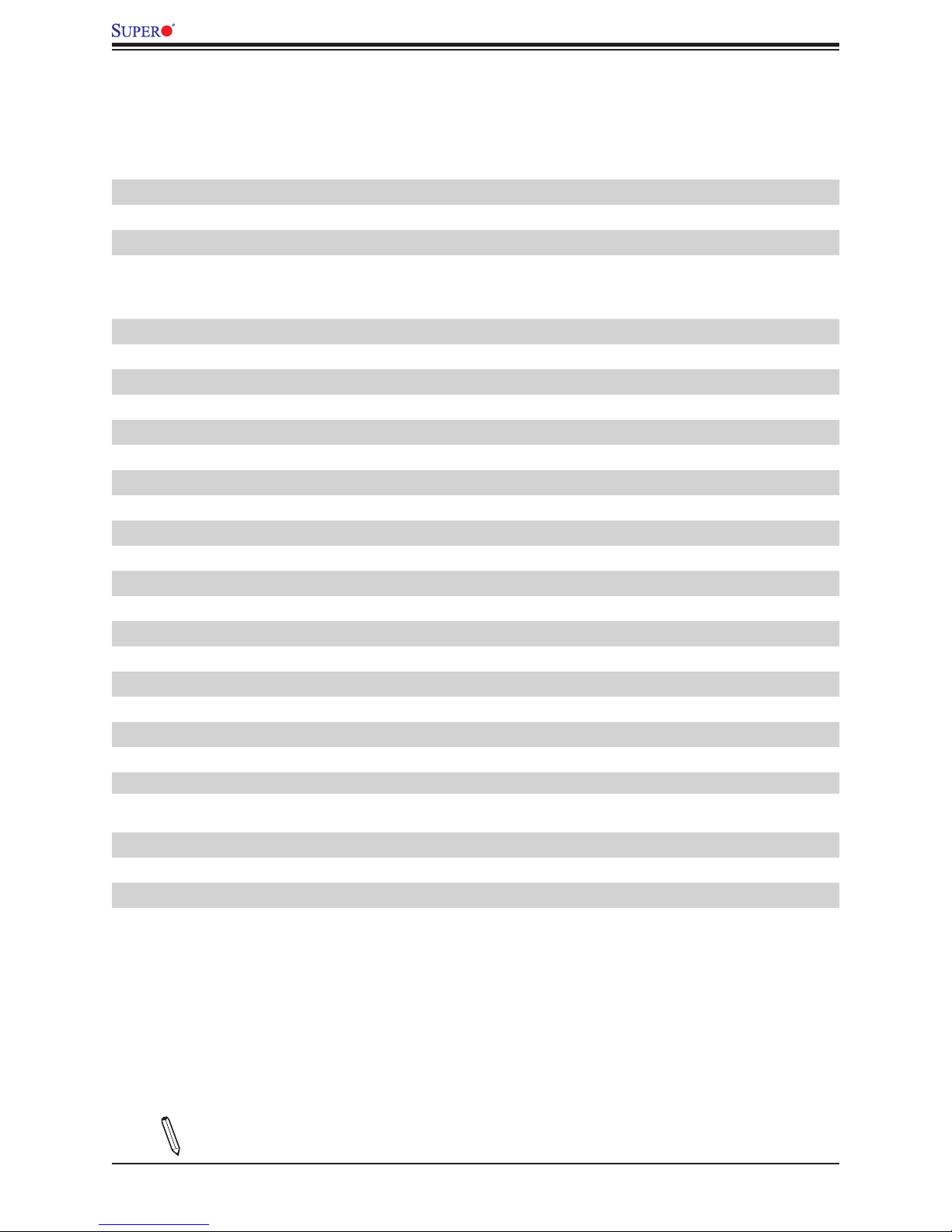
X11DPFR-S(N) User's Manual
Quick Reference Table
Jumper Description Default Setting
JBT1 Clear CMOS Open (Normal)
JPME1 ME Recovery Pins 1-2 (Normal)
JVRM1 VRM SMB Clock (to BMC or PCH) Pins 1-2 (BMC, Normal)
JVRM2 VRM SMB Data (to BMC or PCH) Pins 1-2 (BMC, Normal)
Connector Description
Battery (BT1) Onboard CMOS battery
FAN1~3 System cooling fan headers
IPMI_LAN Dedicated IPMI LAN port
JIPMB1 4-pin external BMC I2C header (for an IPMI card)
JNVME1~4 NVMe OcuLink Ports
JNVI2C1 NVMe I2C header
JPWR9/JPWR10 8-pin Power Connector 9 (12V_in)/Power Connector 10 (Ground)
JPWR_HDD1/2/3 HDD Power headers 1/2/3
JRK1 RAID Key for NVMe devices
JS1/2 MiniSAS HD SATA 3.0 Ports
JSDCARD1 Micro SD Card slot
JTPM1 Trusted Platform Module (TPM) connector
(I-)SATA0~3, 4~7 I- SATA 3.0 connectors supported by the Intel PCH
(S-)SATA0/1 S-SATA 3.0 connectors supported by the Intel PCH
JSXB1 PCI-E 3.0 x16 Right hand riser (CPU1)
JSXB2 PCI-E 3.0 (x8+x8) SMCI Proprietary slot (CPU1 & CPU2)
JSXB3 PCI-E 3.0 x16 Left hand riser (CPU2)
USB0/1 Back panel USB 3.0 ports
VGA Back panel VGA port
LED Description Status
UID_LED1 UID (Unit Identier) LED Solid Blue: Unit Identied
LED1 Onboard Power LED On: Onboard Power On
BMC_HB_LED1 BMC Heartbeat LED Blinking Green: BMC Normal
Note: Table is continued on the next page.
12
Page 13

Chapter 1: Introduction
Motherboard Features
Motherboard Features
CPU
• Dual Intel Xeon 81xx/61xx/51xx/41xx/31xx series processors (Socket P) which oer 2 UPI (UltraPath Interconnect) of up
to 10.4GT/s
Note: Both CPUs need to be installed for full access to the PCI-E slots, DIMM slots, and onboard controllers. Refer
to the block diagram on page 16 to determine which slots or devices may be aected.
Memory
• Integrated memory controller supports up to 1536GB of ECC Load Reduced DIMM (LRDIMM), Registered DIMM (RDIMM),
and Non-Volatile DIMM (NV-DIMM) DDR4 (288-pin) 2666/2400/2133 MHz modules in 12 slots
DIMM Size
• Up to 128GB at 1.2V
Note 1: Memory speed support depends on the processors used in the system.
Note 2: For the latest CPU/memory updates, please refer to our website at http://www.supermicro.com/products/
motherboard.
Chipset
• Intel C621
Expansion Slots
• Two (2) PCI-Express 3.0 (x16) slots supported by CPU1 and CPU2
• One (1) PCI-Express 3.0 x16 (x8 + x8) SMCI storage Slot (JSXB2)
• One (1) PCI-Express 3.0 x16 SIOM LAN Port
BaseBoard Management Controller (BMC)
• ASpeed AST 2500 Baseboard Management Controller (BMC) supports IPMI 2.0
• One (1) dedicated IPMI LAN located on the rear IO backpanel
Graphics
• Graphics controller via AST 2500 BMC (Baseboard Management Controller)
I/O Devices
Ten (10) SATA ports
• SATA 3.0
• I-SATA0~3, I-SATA4~7
• S-SATA0/1
• RAID (PCH)
• NVMe OcuLink Ports
• RAID 0, 1, 10
Four (4) NVMe OcuLink ports
• JNVME1~4
Peripheral Devices
• One (1) USB 3.0 port on the rear I/O panel (USB 0/1)
Note: The table above is continued on the next page.
13
Page 14
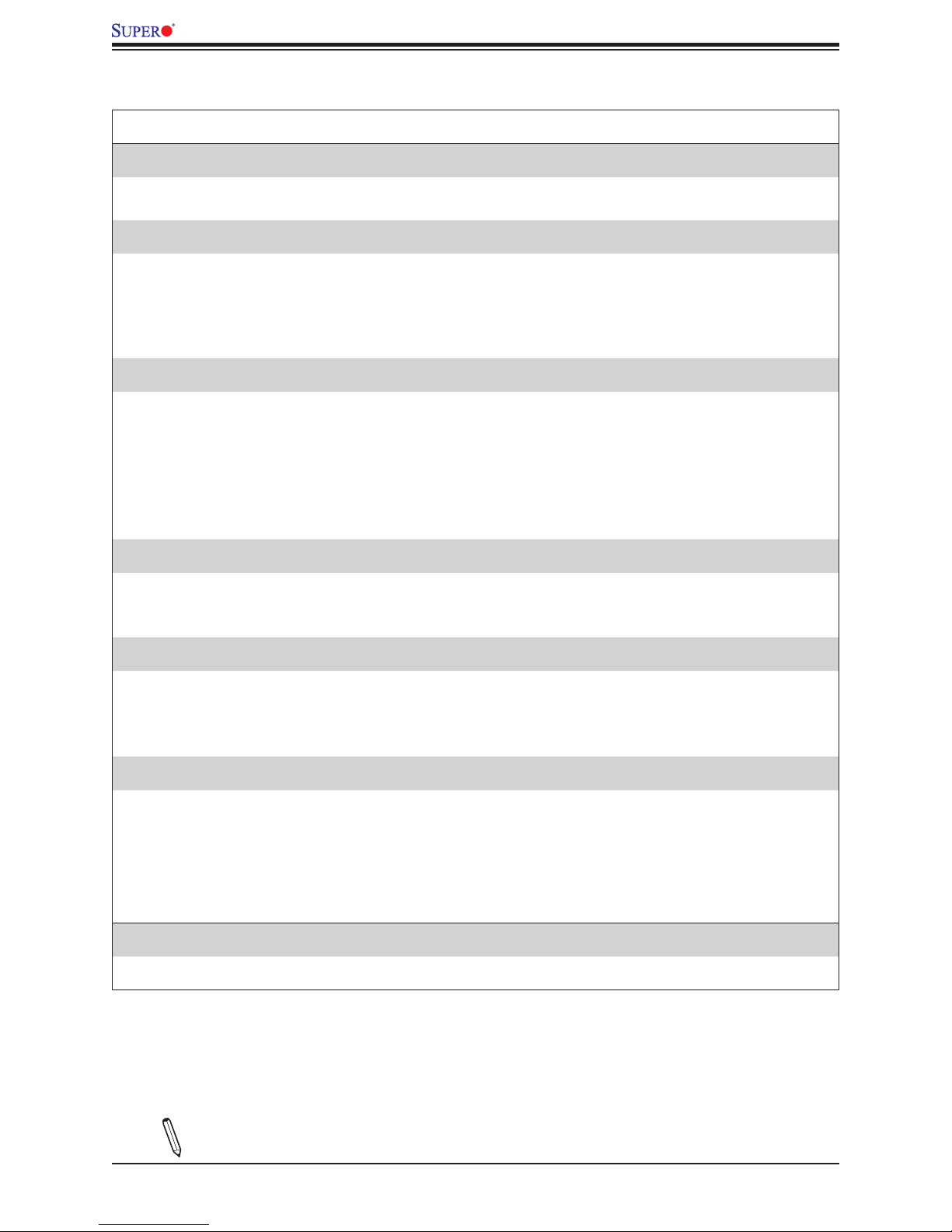
X11DPFR-S(N) User's Manual
Motherboard Features
BIOS
• 256Mb Aten BIOS
• ACPI 3.0 or later, SPI dual/quad speed support, and SMBIOS 2.7 or later
Power Management
• ACPI power management
• Power-on mode for AC power recovery
• Intel® Intelligent Power Node Manager 3.0 (available when the Supermicro Power Manager [SPM] is installed and a
special power supply is used. See the note on page 20.)
• Management Engine (ME)
System Health Monitoring
• Onboard voltage monitoring for +1.8V, +3.3V, +5V, +/-12V, +3.3V standby, +5V standby, VBAT, HT, memory, PCH
temperature, system temperature, and memory temperature
• CPU 5+1-phase switching voltage regulator
• CPU thermal trip support
• Status monitor for speed control
• Status monitor for on/o control
• CPU Thermal Design Power (TDP) support of 165W (See Note 1 on next page.)
Fan Control
• Three 4-pin fan headers
• Fan status monitoring via IPMI connections
• Low-noise fan speed control
System Management
• Trusted Platform Module (TPM) support
• PECI (Platform Environment Control Interface) 2.0 support
• Power supply monitoring
• SuperDoctor® 5, Watch Dog, Non-maskable interrupt (NMI), RoHS
LED Indicators
• CPU/Overheating
• Power/Suspend-state indicator
• Fan failure
• UID/remote UID
• HDD activity
• LAN activity.
Dimensions
• 8.53" (W) x 19.66" (L) (216.66 mm x 499.36 mm)
Note 1: The CPU maximum thermal design power (TDP) is subject to chassis and
heatsink cooling restrictions. For proper thermal management, please check the chas-
sis and heatsink specications for proper CPU TDP sizing.
Note: The table above is continued on the next page.
14
Page 15

Chapter 1: Introduction
Note 2: For IPMI conguration instructions, please refer to the Embedded IPMI Conguration User's Guide available at http://www.supermicro.com/support/manuals/.
Note 3: It is strongly recommended that you change BMC log-in information upon initial
system power-on. The manufacture default username is ADMIN and the password is
ADMIN. For proper BMC conguration, please refer to http://www.supermicro.com/
products/info/les/IPMI/Best_Practices_BMC_Security.pdf
15
Page 16

X11DPFR-S(N) User's Manual
System Block Diagram
A1
B1
C1
D1
E1
F1
DDRIV
2133/2666
Figure 1-3.
VR13
5+1 PHASE
165W
#3
#2A
#2B
#1
UPI
10.4/11.2G
P0
UPI
P1
UPI
VCCP1 12vVCCP0 12v
VR13
5+1 PHASE
165W
P1
P0
#1B #3 #2
J1
H1
G1
M1
L1
2#UPC1#UPC
13:ICEP03:ICEP
1:DI TEKCOS0:DI TEKCOS
2IMD2IMD
DDRIV
2133/2666
RJ45
DDR4
BMC Boot Flash
VGA CONN
JSXB1
JSXB2
LAN3
RTL8211F
SPI
PCI-E X16
PCI-E X8
PCI-E X16
RGRMII
BMC
AST2500
COM1
Connector
SIOM
RMII/NCSI
NCSI
master
M.2
SPI
SFI
PCI-E X1
PCI-E X4
PCI-E X1
USB 2.0
ESPI
SFI
NCSI
LBG-1G 15W
LBG-4 w/ X8 UPLINK
4x 10G SFI
NO QuickAssist
19W
#5
#12 USB2.0
SW
UPLINK PCI-E X8
DMI3
Intel PCH
PCI-E X8
6.0 Gb/S
6.0 Gb/S
USB 2.0
USB 3.0
SPI
TPM HEADER
Debug Card
PCI-E x16
S-SATA x2
SATA-DOM
SATA
MINISAS-HD
I-SATA x8
USB
PCI-E X4 X4 X4 X4
JSXB3
NVME#4
NVME#3
NVME#2
NVME#1
Temp Sensor
NCT7718W
Note: This is a general block diagram and may not exactly represent the features on
your motherboard. See the previous pages for the actual specications of your motherboard.
BIOS
16
FAN SPEED
CTRL
FRONT PANEL
SYSTEM POWER
Page 17
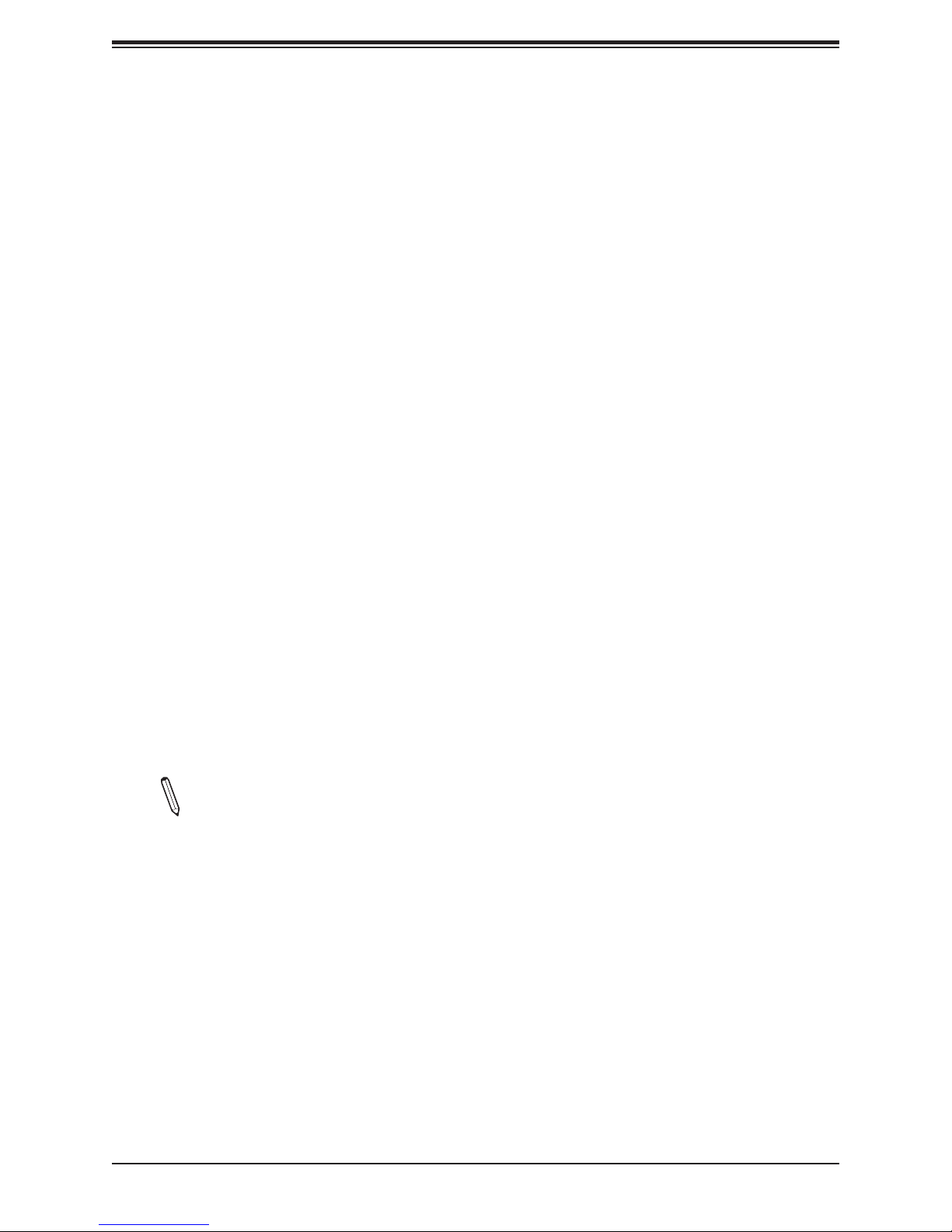
Chapter 1: Introduction
1.2 Processor and Chipset Overview
Built upon the functionality and capability of the Intel Xeon 81xx/61xx/51xx/41xx/31xx
series processors (Socket P) and the Intel C621 chipset, the X11DPFR-S(N) motherboard
provides system performance, power eciency, and feature sets to address the needs of
next-generation computer users. With 6-channel memory support and four NVMe ports, the
X11DPFR-S(N) provides maximum performance, cutting-edge memory technology, and PCI-E
capacity. This motherboard is optimized for general purpose server platforms.
The dual Xeon 81xx/61xx/51xx/41xx/31xx series processors and the Intel C621 PCH support
the following features:
• Intel® AVX-512 support with memory bandwidth increase to 6 channels (x1.5 from the
previous generation)
• High availability interconnect between multiple nodes
• Rich set of available IOs, full exibility in usage model, and software stack
• Dedicated subsystems for customer innovation
• Increased platform security with Intel® Boot Guard for hardware-based boot integrity pro-
tection; prevention of buer overow class security threads
• Integrated solution for real-time compression, streaming write & read performance in-
creases from gen-to-gen
• Hot plug and enclosure management with Intel Volume Management Device (Intel VMD)
• Single standard server development (Accelerate NFV transition) consolidating application,
control, and data plane workloads, reducing total platform investment needs
Note: Node Manager 3.0 support is dependent on the power supply used in the system.
1.3 Special Features
This section describes the health monitoring features of the motherboard. The motherboard
has an onboard ASpeed 2500 Baseboard Management Controller (BMC) that supports system
health monitoring.
17
Page 18

X11DPFR-S(N) User's Manual
Recovery from AC Power Loss
The Basic I/O System (BIOS) provides a setting that determines how the system will respond
when AC power is lost and then restored to the system. You can choose for the system to
remain powered o (in which case you must press the power switch to turn it back on), or
for it to automatically return to the power-on state. See the Advanced BIOS Setup section
for this setting. The default setting is Last State.
1.4 System Health Monitoring
This section describes the health monitoring features of the X11DPFR-S(N) motherboard. The
motherboard has an onboard Baseboard Management Controller (BMC) chip that supports
system health monitoring. Once a voltage becomes unstable, a warning is given or an error
message is sent to the screen. The user can adjust the voltage thresholds to dene the
sensitivity of the voltage monitor.
Onboard Voltage Monitors
The onboard voltage monitor will continuously scan crucial voltage levels. Once a voltage
becomes unstable, it will give a warning or send an error message to the screen. The user
can adjust the voltage thresholds to dene the sensitivity of the voltage monitor. Real time
readings of these voltage levels are all displayed in BIOS.
Fan Status Monitor with Firmware Control
The system health monitor embedded in the BMC chip can check the RPM status of the
cooling fans. The CPU and chassis fans are controlled via lPMI.
Environmental Temperature Control
System Health sensors in the BMC monitor the temperatures and voltage settings of onboard
processors and the system in real time via the IPMI interface. Whenever the temperature of
the CPU or the system exceeds a user-dened threshold, system/CPU cooling fans will be
turned on to prevent the CPU or the system from overheating.
Note: To avoid possible system overheating, please be sure to provide adequate air-
ow to your system.
18
Page 19

Chapter 1: Introduction
System Resource Alert
This feature is available when used with SuperDoctor 5®. SuperDoctor 5 is used to notify the
user of certain system events. For example, you can congure SuperDoctor 5 to provide you
with warnings when the system temperature, CPU temperatures, voltages and fan speeds
go beyond a predened range.
1.5 ACPI Features
ACPI stands for Advanced Conguration and Power Interface. The ACPI specication denes
a exible and abstract hardware interface that provides a standard way to integrate power
management features throughout a computer system including its hardware, operating system
and application software. This enables the system to automatically turn on and o peripherals
such as network cards, hard disk drives and printers.
In addition to enabling operating system-directed power management, ACPI also provides a
generic system event mechanism for Plug and Play and an operating system-independent
interface for conguration control. ACPI leverages the Plug and Play BIOS data structures
while providing a processor architecture-independent implementation that is compatible with
Windows 10, and Windows 2012 operating systems.
1.6 Power Supply
As with all computer products, a stable power source is necessary for proper and reliable
operation. It is even more important for processors that have high CPU clock rates. In areas
where noisy power transmission is present, you may choose to install a line lter to shield
the computer from noise. It is recommended that you also install a power surge protector to
help avoid problems caused by power surges.
1.7 Super I/O
The Super I/O (ASpeed AST2500 chip) provides a high-speed, 16550 compatible serial
communication port (UART), which supports serial infrared communication. The UART
includes send/receive FIFO, a programmable baud rate generator, complete modem control
capability, and a processor interrupt system. The UART provides legacy speed with baud
rate of up to 115.2 Kbps as well as an advanced speed with baud rates of 250 K, 500 K, or
1 Mb/s, supporting higher speed modems.
The Super I/O provides functions that comply with ACPI (Advanced Conguration and Power
Interface), which includes support of legacy and ACPI power management through a SMI
or SCI function pin. It also features auto power management to reduce power consumption.
19
Page 20
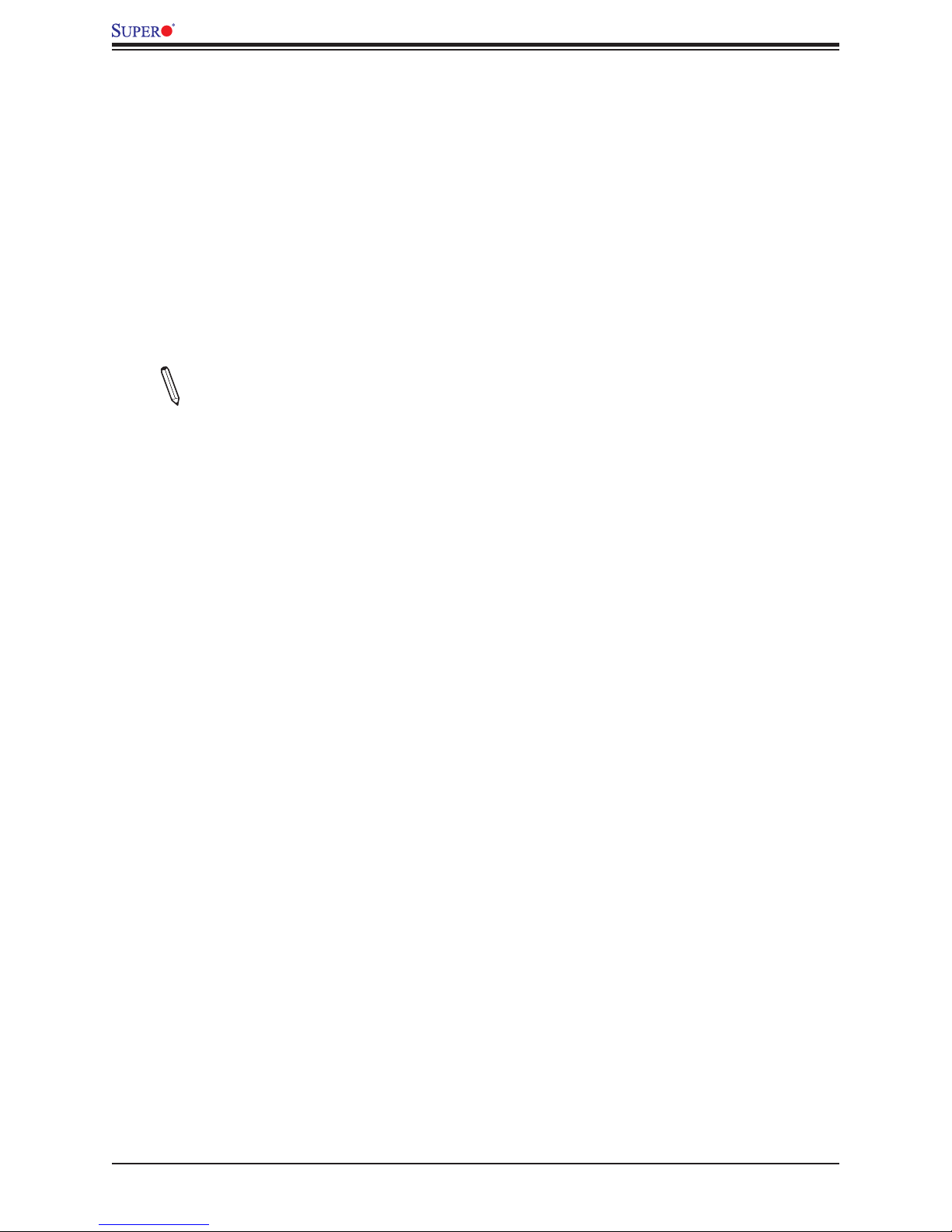
X11DPFR-S(N) User's Manual
1.8 Advanced Power Management
The following new advanced power management features are supported by the motherboard.
Intel® Intelligent Power Node Manager (IPNM)
Available when the Supermicro Power Manager (SPM) is installed, Intel's Intelligent Power
Node Manager (IPNM) provides your system with real-time thermal control and power
management for maximum energy eciency. Although IPNM Specication Version 2.0/3.0
is supported by the BMC (Baseboard Management Controller), your system must also have
IPNM-compatible Management Engine (ME) rmware installed to use this feature.
Note: Support for IPNM 2.0/3.0 support is dependent on the power supply used in
the system.
Management Engine (ME)
The Management Engine, which is an ARC controller embedded in the IOH (I/O Hub), provides
Server Platform Services (SPS) to your system. The services provided by SPS are dierent
from those provided by the ME on client platforms.
20
Page 21

Chapter 2: Installation
Chapter 2
Installation
2.1 Static-Sensitive Devices
Electrostatic Discharge (ESD) can damage electronic com ponents. To avoid damaging
your motherboard and your system, it is important to handle it very carefully. The following
measures are generally sucient to protect your equipment from ESD.
Precautions
• Use a grounded wrist strap designed to prevent static discharge.
• Touch a grounded metal object before removing the board from the antistatic bag.
• Handle the board by its edges only; do not touch its components, peripheral chips, memory
modules or gold contacts.
• When handling chips or modules, avoid touching their pins.
• Put the motherboard and peripherals back into their antistatic bags when not in use.
• For grounding purposes, make sure that your chassis provides excellent conductivity be-
tween the power supply, the case, the mounting fasteners and the motherboard.
• Use only the correct type of CMOS onboard battery as specied by the manufacturer. Do
not install the CMOS battery upside down, which may result in a possible explosion.
Unpacking
The motherboard is shipped in antistatic packaging to avoid static damage. When unpacking
the motherboard, make sure that the person handling it is static protected.
21
Page 22

X11DPFR-S(N) User's Manual
2.2 Motherboard Installation
All motherboards have standard mounting holes to t dierent types of chassis. Make sure
that the locations of all the mounting holes for both the motherboard and the chassis match.
Although a chassis may have both plastic and metal mounting fasteners, metal ones are
highly recommended because they ground the motherboard to the chassis. Make sure that
the metal standos click in or are screwed in tightly.
Phillips
Screwdriver
(1)
Tools Needed
JSXB3
CPU2 PCI-E 3.0 X16
I-SATA4~7
BAR CODE
JPWR_HDD3
I-SATA0~3
JTPM1
CPU1 PCI-E 3.0 X8
JPP1/JTAG SCAN
JPP0/JTAG SCAN
1
JS2
JS1
P1-DIMMC1
P1-DIMMB1
JSIOM1
PCH
P1-DIMMA1
Phillips
Screws (12)
UID_LED1
(3.0)
USB0/1
IPMI_LAN1
COM1
JPG1
JPB1
LED1
BMC_HB_LED1
BMC
S-SATA1
JVRM2
JVRM1
BIOS
JSDCARD1
S-SATA0
JPME1
JBT1
JRK1
X11DPFR-S(N)
DESIGNED IN USA
REV:1.00
JNVI2C1
CPU1
+
BT1
VGA
MAC CODE
CPU1 PCI-E 3.0 X16
JIPMB1
JCPLD1
JSXB1
X11DPFR-S
REV:1.00
P1-DIMMD1
P1-DIMME1
P1-DIMMF1
S t a n d o s ( 1 2
Location of Mounting Holes
Notes: 1) To avoid damaging the motherboard and its components, please do not use
a force greater than 8 lb/inch on each mounting screw during motherboard installation.
2) Some components are very close to the mounting holes. Please take precautionary
measures to avoid damaging these components when installing the motherboard to
the chassis.
JSXB2
CPU2 PCI-E 3.0 X8
P2-DIMMF1
P2-DIMME1
P2-DIMMD1
CPU2
FAN3FAN1
FAN2
DESIGNED IN USA
JPWR9
P2-DIMMA1
P2-DIMMB1
P2-DIMMC1
JNVME1
JNVME2
JNVME3
JPWRBT1
JPWR10
JPWR_HDD2
JPWR_HDD1
JNVME4
22
Page 23

Chapter 2: Installation
Installing the Motherboard
1. Install the I/O shield into the back of the chassis.
2. Locate the mounting holes on the motherboard. See the previous page for the location.
3. Locate the matching mounting holes on the chassis. Align the mounting holes on the
motherboard against the mounting holes on the chassis.
4. Install standos in the chassis as needed.
5. Install the motherboard into the chassis carefully to avoid damaging other motherboard
components.
6. Using the Phillips screwdriver, insert a Phillips head #6 screw into a mounting hole on
the motherboard and its matching mounting hole on the chassis.
7. Repeat Step 5 to insert #6 screws into all mounting holes.
8. Make sure that the motherboard is securely placed in the chassis.
Note: Images displayed in this manual are for illustration only. Your chassis or
components might look dierent from those shown in this manual.
23
Page 24

X11DPFR-S(N) User's Manual
2.3 Processor and Heatsink Installation
Warning: When handling the processor package, avoid placing direct pressure on the label
area of the fan. Also, improper CPU installation or socket misalignment can cause serious
damage to the CPU or the motherboard that will require RMA repairs. Please read and follow
all instructions thoroughly before installing your CPU and heatsink.
Notes:
• Always connect the power cord last, and always remove it before adding, removing or
changing any hardware components. Make sure that you install the processor into the
CPU socket before you install the CPU heatsink.
• If you buy a CPU separately, make sure that you use an Intel-certied multi-directional
heatsink only.
• Make sure to install the motherboard into the chassis before you install the CPU heatsink.
• When receiving a motherboard without a processor pre-installed, make sure that the plastic
CPU socket cap is in place and none of the socket pins are bent; otherwise, contact your
retailer immediately.
• Refer to the Supermicro website for updates on CPU support.
The Processor
Note: All graphics, drawings and pictures shown in this manual are for illustration only.
The components that came with your machine may or may not look exactly the same
as those shown in this manual.
(The 81xx/61xx/51xx/41xx/31xx Processor)
24
Page 25

Chapter 2: Installation
Overview of the Processor Socket Assembly
The processor socket assembly contains 1) the 81xx/61xx/51xx/41xx/31xx processor 2) CPU/
heatsink carrier, 3) dust cover, and 4) CPU socket.
1. The 81xx/61xx/51xx/41xx/31xx Processor
2. CPU/Heatsink Carrier
3. Dust Cover
4. CPU Socket
CPU Socket Assembly
Note: Be sure to cover the CPU socket with the dust cover when the CPU is not in-
stalled.
25
Page 26

X11DPFR-S(N) User's Manual
Overview of the Processor Heatsink Module
The processor heatsink module (PHM) contains 1) a passive heatsink, 2) a CPU/heatsink
carrier, and 3) The 81xx/61xx/51xx/41xx/31xx Processor.
1. Passive Heatsink
2. CPU/Heatsink Carrier
3. 81xx/61xx/51xx/41xx/31xx Processor
Processor Heatsink Module
(Bottom View)
26
Page 27
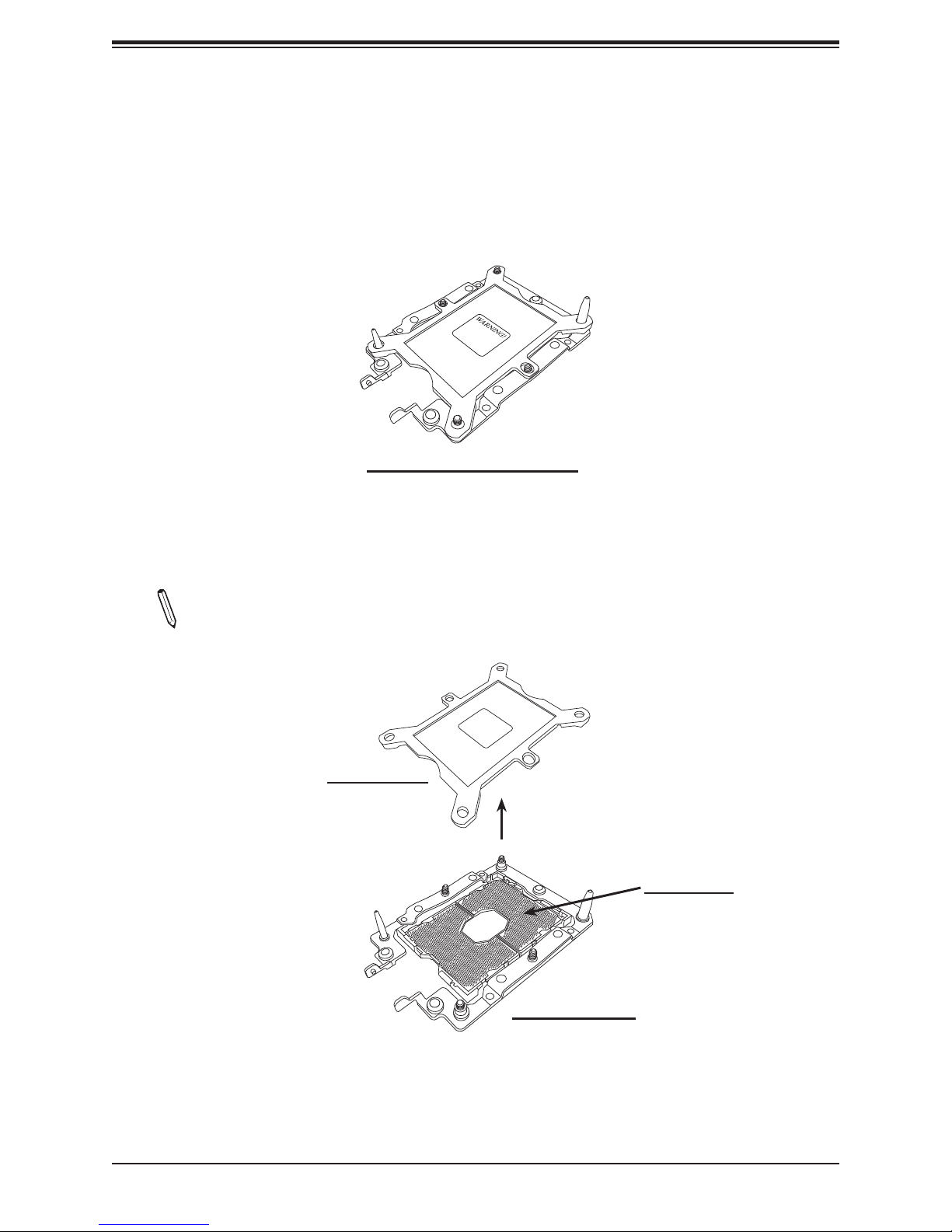
Chapter 2: Installation
Preparing the CPU Socket for Installation
This motherboard comes with the CPU socket pre-assembled in the factory. The CPU socket
contains 1) a dust cover, 2) a socket bracket, 3) the CPU (LGA3647) socket, and 4) a back
plate. These components are pre-installed on the motherboard before shipping.
Processor Socket Assembly
Removing the Dust Cover from the CPU Socket
Remove the dust cover from the CPU socket, exposing the LGA3647 socket and socket pins
as shown on the illustration below.
Note: Do not touch the socket pins to avoid damaging them, causing the CPU to
malfunction.
WARNING!
Socket Cover
Socket Pins
LGA3647 Socket
27
Page 28

X11DPFR-S(N) User's Manual
Attaching the Processor to the CPU/Heatsink Carrier
To properly install the CPU onto the CPU/heatsink carrier, please follow the steps below.
1. Locate Pin 1 (Notch A), Notch B, and Notch C on the CPU and locate Pin 1 (Notch A),
Notch B, and Notch C on the CPU/heatsink carrier.
2. Align Pin 1 (Notch A), Notch B, and Notch C on the CPU with the corresponding
notches on the carrier. Once they are aligned, carefully insert the CPU into the carrier
until you hear a click. Once the CPU is properly mounted onto the carrier, the CPU/
carrier assembly is made.
Pin 1
CPU
(Upside Down)
Align CPU Notch C
and Clip C
A
A
B
Align CPU Pin 1
Align CPU Notch B
and Clip B
C
A
B
C
Allow Clip B to
Latch on to CPU
Package Carrier
(Upside Down)
B
C
CPU Mounted on
Allow Clip C to
Latch on to CPU
Package Carrier
(Upside Down)
CPU Mounted on
Package Carrier
(Rightside Up)
28
Page 29

Chapter 2: Installation
Attaching the CPU/Carrier Assembly to the Passive Heatsink to
Form the Processor Heatsink Module (PHM)
After you have made a CPU/carrier assembly, please follow the steps below to mount the
assembly onto the heatsink to create the Processor Heatsink Module (PHM).
1. Place the heatsink upside down with the thermal grease facing up. Locate two larger
mounting holes (A, B) at the diagonal corners of the heatsink, and two smaller mounting
holes (C, D) on the heatsink.
2. Hold the CPU/carrier at the center edge, and turn it upside down with the CPU pins
facing up. Locate the two larger holes (1, 2) at the diagonal corners of the carrier and
the smaller holes of the same size (3, 4) on the carrier. Please note the mounting clips
located next to every mounting hole on the carrier.
3. Align the larger holes (1, 2) on the
carrier against the larger mounting holes
(A, B) on the heatsink and smaller holes
(3, 4) on the carrier against the smaller
mounting holes (C, D) on the heatsink.
Insert the mounting clips next to the
larger hole on the carrier into the larger
mounting hole on the heatsink (1 A,
2 B) and snap the mounting clips next
to the smaller holes on the carrier onto
the edges of the heatsink next to the
smaller holes (3 C, 4 D) making sure
that the mounting clips snap into place,
and that the CPU/carrier assembly is
properly mounted onto the heatsink. By
mounting the CPU/carrier assembly to
the heatsink, the Processor Heatsink
Module (PHM) is assembled.
CPU and Carrier Package
(Upside Down)
Mounting
Clips
CPU and Carrier Package
(Upside Down)
4
D
Heatsink
(Upside Down)
D
Mounting
Clips
2
1
B
A
B
CPU and Carrier Package
(Rightside Up)
Mounting
Clips
3
c
Thermal paste
On Locations (C, D), the
clips snap onto
the heatsink’s sides
c
29
On Locations of (A, B), the
clips snap through the heatsink’s
mounting holes
A
Make sure Mounting
Clips snap into place
Page 30

X11DPFR-S(N) User's Manual
Installing the Processor Heatsink Module (PHM)
1. Once you have assembled the processor heatsink module (PHM) by following the
instructions listed on the previous page, align the processor heatsink module with the
CPU socket on the motherboard.
2. Align the large hole on the heatsink against the large notch on the CPU socket, the
small hole on the heatsink against the small notch on the socket. Carefully insert the
PHM into the socket, making sure that the large and small notches t through the
corresponding mounting holes on the socket. The PHM will only t one way. If it does
not t correctly, remove it and try again.
3. Using a T30-size star driver bit, tighten four screws into the mounting holes on the
socket to securely install the PHM into the motherboard, starting with the mounting hole
marked #1 (in the sequence of 1, 2, 3, and 4).
Note: Do not use excessive force when tightening the screws to avoid damaging the
CPU and the socket.
#2
#4
Tighten the
screws in the
sequence of 1, 2,
3, 4.
#4
#1
#2
#3
#3
#1
Small Hole
Small
Notch
Use a torque of 8 lbf
Processor Heatsink
Module (Bottom View)
Large
Hole
#3
#1
Large
Notch
#3
#1
30
Page 31

Chapter 2: Installation
Removing the Processor Heatsink Module (PHM)
Before starting to remove the processor heatsink module (PHM), unplug power cord from
the power outlet.
1. Using a T30-size star driver, turn the screws on the PHM counterclockwise to loosen it
from the socket, starting with screw marked #4 (in the sequence of 4, 3, 2, 1).
2. After all four screws are removed, wiggle the PHM gently and pull up to remove it from
the socket.
Note: To properly remove the processor heatsink module, be sure to loosen and remove the screws on the PHM in the sequence of 4, 3, 2, 1 as shown below.
#2
#4
Removing the
screws in the
sequence of 4, 3,
2, 1.
#4
#1
#2
#3
#3
#1
#4
#1
Starting from here
#2
#3
#2
#4
#3
31
Page 32

X11DPFR-S(N) User's Manual
2.4 Memory Support and Installation
Note: Check the Supermicro website for recommended memory modules.
Important: Exercise extreme care when installing or removing DIMM modules to pre-
vent any damage.
Memory Support
The X11DPFR-S(N) supports up to 1.5TB of LRDIMM, Registered DIMM (RDIMM), and NonVolatile DIMM (NV-DIMM) DDR4 (288-pin) ECC 2666/2400/2133 MHz modules in 12 slots.
Populating these DIMM modules with a pair of memory modules of the same type and size
will result in interleaved memory, which will improve memory performance.
Notes: 1. Be sure to use the memory modules of the same type and speed on the
motherboard. Mixing of memory modules of dierent types and speeds is not allowed.
2. When installing memory modules, be sure to populate the rst DIMM module on
the blue memory slot, which is the rst memory slot of a memory channel, and then
populate the second DIMM in the black slot if 2DPC memory conguration is used. 3.
Using unbalanced memory topology by populating two DIMMs in one channel while
populating one DIMM in another channel will result in reduced memory performance.
DDR4 Memory Support for the Intel Xeon 81xx/61xx/51xx/41xx/31xx Series Processors
Ranks
Type
RDIMM SRx4 8 GB 16 GB 2666 2666
RDIMM SRx8 4 GB 8 GB 2666 2666
RDIMM DRx8 8 GB 16 GB 2666 2666
RDIMM DRx4 16 GB 32 GB 2666 2666
RDIMM 3Ds
LRDIMM QRx4 32 GB 64 GB 2666 2666
LRDIMM 3Ds
Per
DIMM
and Data
Width
QRX4 N/A 2H-64GB 2666 2666
8RX4 N/A 4H-128GB 2666 2666
QRX4 N/A 2H-64GB 2666 2666
8Rx4 N/A 4H-128 GB 2666 2666
DIMM Capacity
(GB)
4 Gb 8 Gb 1.2 V 1.2 V
Speed (MT/s); Voltage (V); Slots per Channel (SPC) and DIMMs per Channel (DPC)
2 Slots per Channel
1DPC (1-DIMM per Channel) 2DPC (2-DIMM per Channel)
DDR4 Memory Support for the Intel Xeon 81xx/61xx/51xx/41xx/31xx Series Processors
Ranks
Type
RDIMM SRx4 8 GB 16 GB 2666
RDIMM SRx8 4 GB 8 GB 2666
RDIMM DRx8 8 GB 16 GB 2666
RDIMM DRx4 16 GB 32 GB 2666
RDIMM 3Ds
LRDIMM QRx4 32 GB 64 GB 2666
LRDIMM 3Ds
Per
DIMM
and Data
Width
QRX4 N/A 2H-64GB 2666
8RX4 N/A 4H-128GB 2666
QRX4 N/A 2H-64GB 2666
8Rx4 N/A 4H-128 GB 2666
DIMM Capacity
(GB)
4 Gb 8 Gb 1.2 V
Speed (MT/s); Voltage (V); Slots per Channel (SPC) and DIMMs per Channel (DPC)
1 Slot per Channel
1DPC (1-DIMM per Channel)
32
Page 33
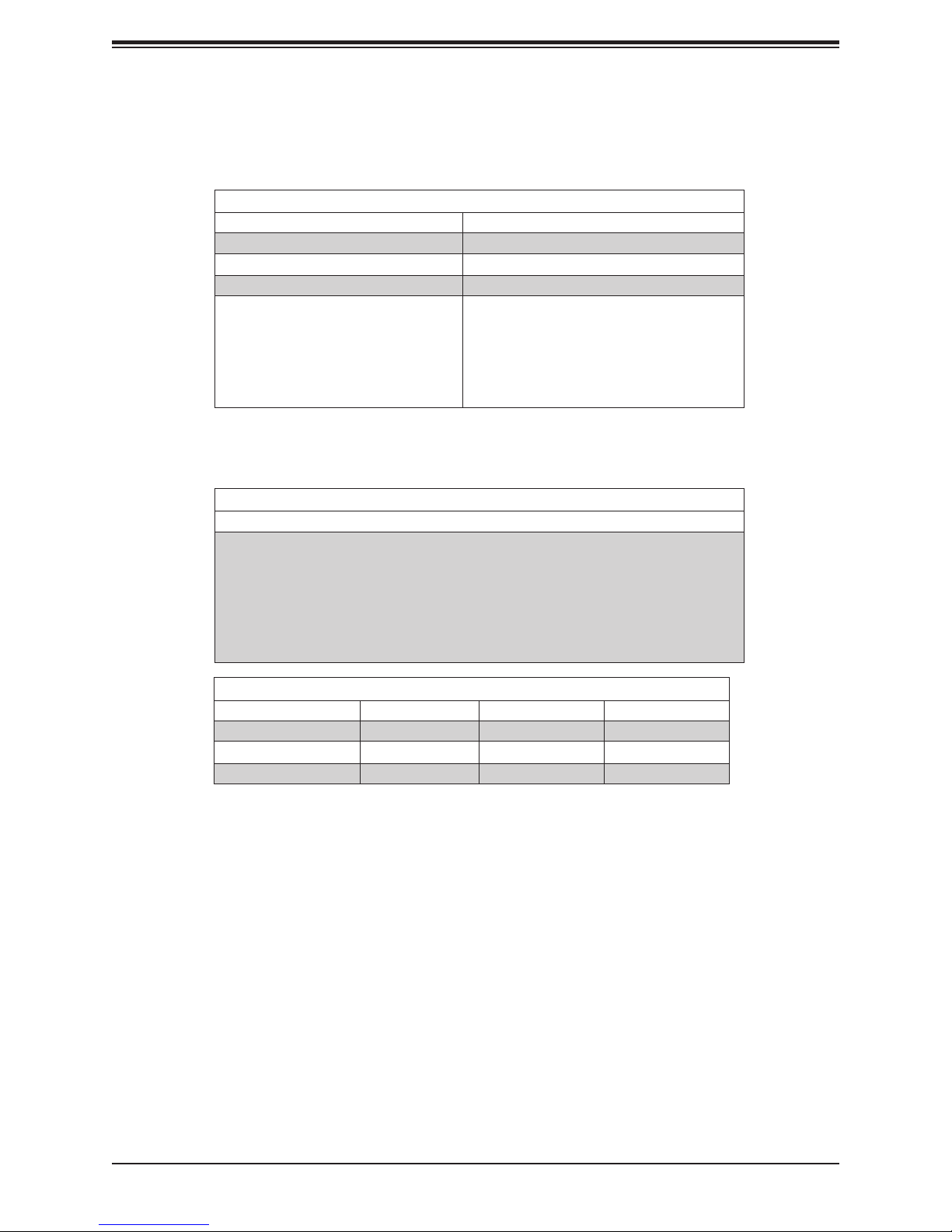
Chapter 2: Installation
DIMM Population Requirements
For optimal memory performance, follow the tables below when populating memory modules.
Key Parameters for DIMM Congurations
Parameters Possible Values
Number of Channels 1, 2, 3, 4, 5, or 6
Number of DIMMs per Channel 1DPC (1 DIMM Per Channel) or 2DPC (2 DIMMs Per Channel)
DIMM Type RDIMM (w/ECC), LRDIMM, 3DS-LRDIMM
DIMM Construction • non-3DS RDIMM Raw Cards: A/B (2RX4), C (1RX4),
D (1RX8), E (2RX8)
• 3DS RDIMM Raw Cards: A/B (4RX4)
• non-3DS LRDIMM Raw Cards: D/E (4RX4)
• 3DS LRDIMM Raw Cards: A/B (8RX4)
General Population Requirements
DIMM Mixing Rules
• All DIMMs must be DDR4 DIMMs only.
• X4 and X8 DIMMs can be mixed in the same channel.
• Mixing of LRDIMMs and RDIMMs is not allowed in the same channel, across dierent channels, and across
dierent sockets.
• Mixing of non-3DS and 3DS LRDIMM is not allowed in the same channel, across dierent channels, and across
dierent sockets.
Mixing of DIMM Types within a Channel
DIMM Types RDIMM LRDIMM 3DS LRDIMM
RDIMM Allowed Not Allowed Not Allowed
LRDIMM Not Allowed Allowed Not Allowed
3DS LRDIMM Not Allowed NotAllowed Allowed
33
Page 34
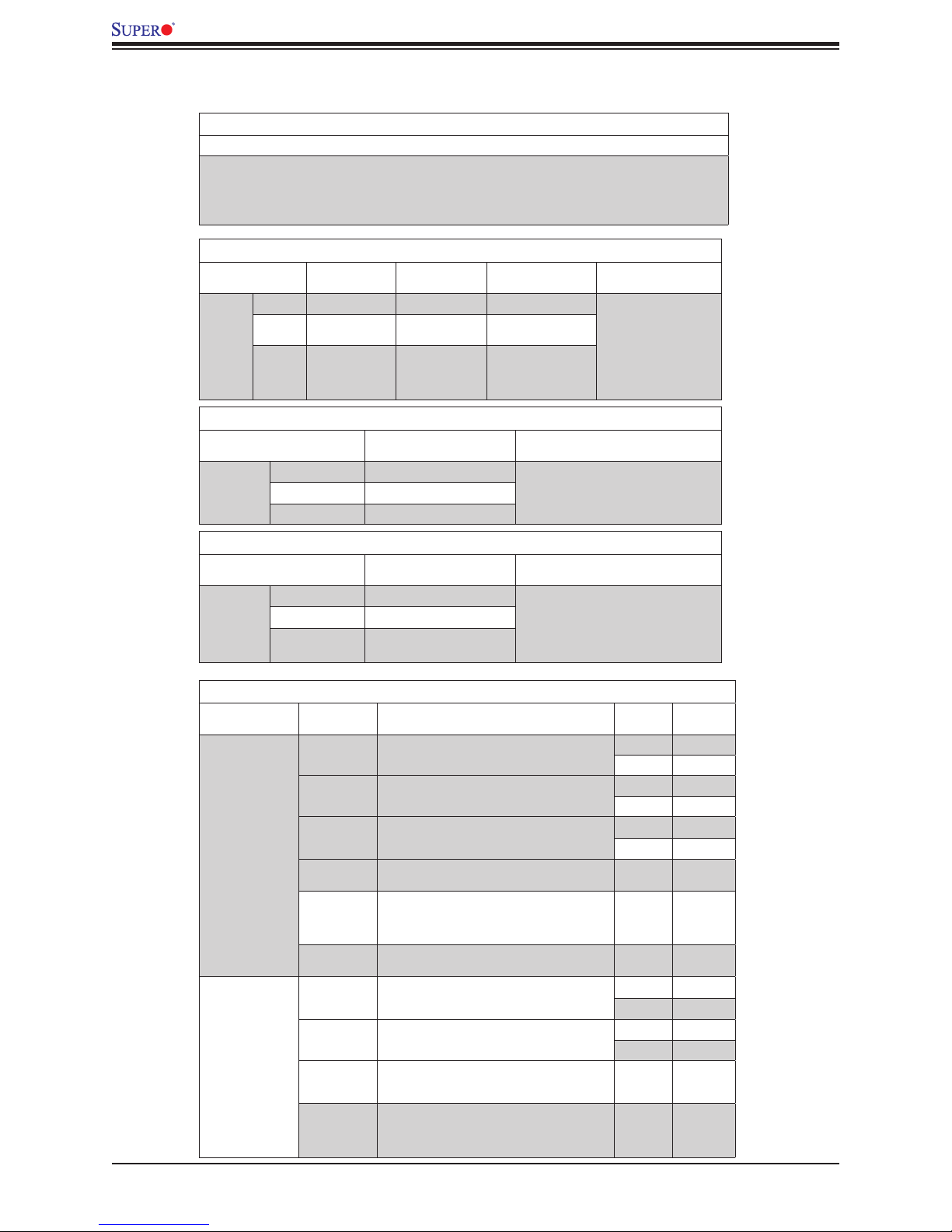
X11DPFR-S(N) User's Manual
DDR4 Only Socket Level Population Requirements
DDR4 Socket Level Minimum Population Requirements
• There should be at least one DDR4 DIMM per socket.
• If only one DIMM is populated in a channel, then populate it in the slot furthest away from CPU.
• Always populate DIMMs with a higher electrical loading in DIMM0 followed by DIMM1.
DDR4 Only Memory Populations with Possible Mixes
DDR4 RDIMM DIMM0/DIMM1
Within
IMC
DIMM
Popula-
tion
DDR0 x8, None, x8, x8 x4, None, x4, x4 x8, x4, or x4, x8 Single Rank, None
DDR1 None or same as
DDR2 None or same as
Cong. Set A
DDR0
DDR1 (excludes
DIMM 1 in 5DIMM
congurations)
DDR4 Only Memory Populations with Possible Mixes
3DS LRDIMM or 3DS RDIMM DIMM0/DIMM1 Cong. Set A Possible Mixes
Within IMC
DIMM Popu-
lation
DDR0 x4, None, x4, x4 Quad Rank, None
DDR1 None or same as DDR0
DDR2 None or same as DDR1
DIMM0/DIMM1
Cong. Set B
None or same as
DDR0
None or same as
DDR1 (excludes
DIMM 1 in 5DIMM
congurations)
DIMM0/DIMM1 Con-
g. Set C
None or same as
DDR0
None or same as
DDR1 (excludes DIMM
1 in 5DIMM congura-
tions)
Cannot mix 3DS LRDIMM and RDIMM
Possible Mixes
DIMM0/DIMM1
Single Rank, Single Rank
Dual Rank, Single Rank,
Dual Rank, None
Dual Rank, Dual Rank,
Single Rank, Single Rank
DIMM0/DIMM1
Quad Rank, Quad Rank
LRDIMMs DIMM0/DIMM1 Possible Mixes
Within IMC
DIMM Popu-
lation
DIMM Population
within an IMC
(Note: Uniformly
populate with x8
DRAMs DIMMs)
DIMM Population
within an IMC
(Note: Non-equal
in rank pair of x8
DIMMs)
DDR4 Only Memory Populations with Possible Mixes
DIMM0/DIMM1
DDR0 x4, None, x4, x4 Quad Rank, None
DDR1 None or same as DDR0
DDR2 None or same as DDR1
Note: Requirements
*Match DIMM types installed across DDR
channels within an IMC
*Always populate iMC0 rst
Quad Rank, Quad Rank
DDR4 Only 2SPC Memory Conguration with x8 DIMMs
Total # of
DIMMs
1 x8 DIMM Must be installed on iMC0 DDR Channel 0 1 N/A
2 x8 DIMMs DDR0: Populate with 1 DIMM
3 x8 DIMMs DDR0: Populate with 1 DIMM
4 x8 DIMMs DDR0: Populate with 2 DIMMs
5 x8 DIMMs DDR Channel 0, 1, 2: DIMM0 is populated with identi-
DDR Channel 0, 1: DIMM1 is populated with identical
6 x8 DIMMs Populate 2 DIMMs per DDR channel x SVLS
1 pair of
DIMMs
2 pairs of
DIMMs
3 pairs of
DIMMs
2 pairs+1
(5DIMMs)
DDR1: Populate the second DIMM (for best perfor-
DDR0: Populate with 1 pair of non-equal rank DIMMs
DDR0: Populate with 1 pair of non-equal rank DIMMs
DDR0: Populate with 1 pair of non-equal rank DIMMs
DDR1: Populate with identical DIMMs as DDR0
DDR2: DIMM0 is populated with identical DIMM as
DDR Channel Number
DDR1: Populate identically as DDR0
DDR1: Populate identically as DDR0
DDR2: Populate identically as DDR1
DDR1: Populate identically as DDR0
cal DIMMs,
DIMMs
DDR0: Populate with 1 DIMM
mance)
DDR1: Populate identically as DDR0
DDR1: Populate identically as DDR0
DDR2: Populate identically as DDR1
DDR1
of Ranks
>1 SVLS
1 N/A
>1 SVLS
1 N/A
>1 SVLS
x SVLS
>1 SVLS
1 N/A
>1 SVLS
1 N/A
>1 SVLS
x SVLS
>1 SVLS
Virtual
Lock Step
34
Page 35
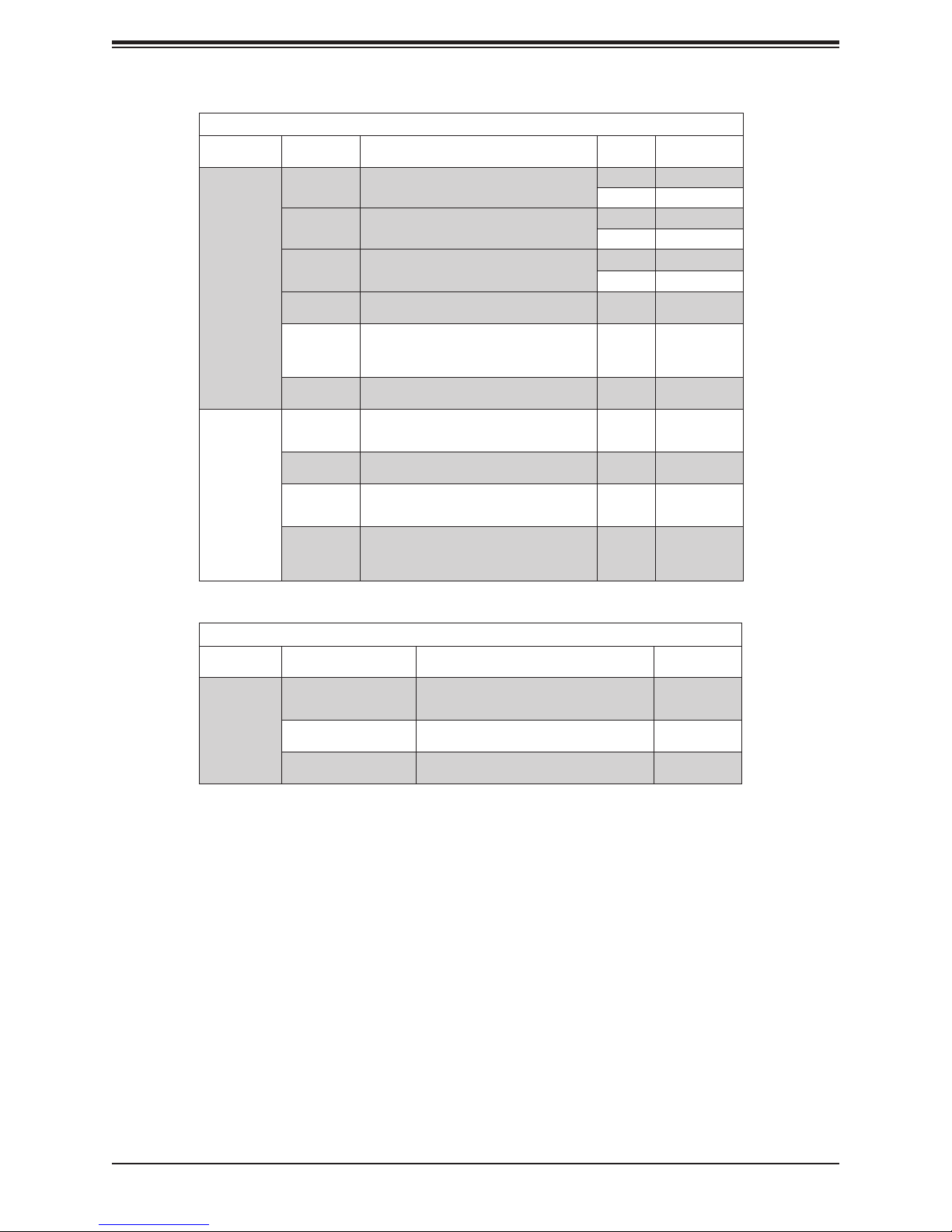
DIMM Popula-
tion within an
IMC
Note: Uniformly
populate with x4
DRAMs/DIMMs
Chapter 2: Installation
DDR4 Only 2SPC Memory Conguration with x4 DIMMs
Total # of
DIMMs
1 x4 DIMM Must be installed on iMC0 DDR Channel 0 1 Y, only Bank VLS
2 x4 DIMMs DDR0: Populate with 1 DIMM
3 x4 DIMMs DDR0: Populate with 1 DIMM
4 x4 DIMMs DDR0: Populate with 2 DIMMs
5 x4 DIMMs DDR Channel 0, 1, 2: DIMM0 is populated with identi-
DDR Channel 0, 1: DIMM1 is populated with identical
6 x4 DIMMs Populate 2 DIMMs per DDR channel x Y
DDR Channel Number
DDR1: Populate identically as DDR0
DDR1: Populate identically as DDR0
DDR2: Populate identically as DDR1
DDR1: Populate identically as DDR0
cal DIMMs,
DIMMs
of Ranks
Adaptive Virtual
Lock Step
>1 Y
1 Y, only Bank VLS
>1 Y
1 Y, only Bank VLS
>1 Y
x Y
>1 Y
DIMM Popula-
tion within an
IMC
Note: Non-
equal in rank
pair of x4
DIMMs)
1 pair of
DIMMs
2 pairs of
DIMMs
3 pairs of
DIMMs
2 pairs+1
(5DIMMs)
DDR0: Populate with 1 DIMM
DDR1: Populate the second DIMM (for best perfor-
DDR0: Populate with 1 pair of non-equal rank DIMMs
DDR1: Populate identically as DDR0
DDR0: Populate with 1 pair of non-equal rank DIMMs
DDR1: Populate identically as DDR0
DDR2: Populate identically as DDR1
DDR0: Populate with 1 pair of non-equal rank DIMMs
DDR1: Populate with identical DIMMs as DDR0
DDR2: DIMM0 is populated with identical DIMM as
mance)
DDR1
>1 Y
>1 Y
x Y
>1 Y
DDR4 Only 2SPC Memory Conguration with x8/x4 DIMMs Mixed
DDR4 RDIMM Total # of DIMMs DDR Channel ADDC/SDDC
DIMM Popula-
tion within an
IMC
1 pair of x8, x4 DDR0: Populate with 1 DIMM
2 pairs of x8, x4 Populate with 1 pair of DIMMs on DDR0,
3 pairs of x8, x4 A pair of DIMMs on DDR0, and identical pair on
DDR1: Populate the second DIMM (for best perfor-
mance)
and identical pair on DDR1
DDR1, and DDR2
Features
No
No
No
35
Page 36

X11DPFR-S(N) User's Manual
1
+
DESIGNED IN USA
MAC CODE
X11DPFR-S
REV:1.00
BAR CODE
FAN2
S-SATA1
S-SATA0
FAN3FAN1
JS2
JS1
JNVI2C1
JIPMB1
JPWR_HDD3
JPWR_HDD2
JPWR_HDD1
JPWR9
JPWR10
JSXB3
JSXB2
JSXB1
JPB1
JPG1
JVRM2
JVRM1
JPME1
JBT1
BMC_HB_LED1
LED1
UID_LED1
JSIOM1
JPWRBT1
JCPLD1
JRK1
BT1
JSDCARD1
IPMI_LAN1
JNVME2
JNVME1
JNVME3
JNVME4
JTPM1
I-SATA4~7
(3.0)
CPU2 PCI-E 3.0 X8
I-SATA0~3
CPU1 PCI-E 3.0 X16
CPU1 PCI-E 3.0 X8
PCH
BIOS
BMC
JPP1/JTAG SCAN
JPP0/JTAG SCAN
CPU2 PCI-E 3.0 X16
VGA
P1-DIMMC1
COM1
CPU1
USB0/1
DESIGNED IN USA
X11DPFR-S(N)
REV:1.00
CPU2
P1-DIMMB1
P1-DIMMA1
P1-DIMMD1
P1-DIMME1
P1-DIMMF1
P2-DIMMA1
P2-DIMMB1
P2-DIMMC1
P2-DIMMF1
P2-DIMME1
P2-DIMMD1
DIMM Installation
1. Insert DIMM modules in the following
order: For CPU1, begin with P1-DIMMC1,
P1-DIMMB1, P1-DIMMA1 then P1DIMMF1, P1-DIMME1, P1-DIMMD1.
For CPU2, begin with P2-DIMMC1, P2DIMMB1, P2-DIMMA1 then P2-DIMMF1,
P2-DIMME1, P2-DIMMD1. For the system
to work properly, please use memory
modules of the same type and speed on
the motherboard.
2. Push the release tabs outwards on both
ends of the DIMM slot to unlock it.
3. Align the key of the DIMM module with the
receptive point on the memory slot.
Notches
4. Align the notches on both ends of the
module against the receptive points on the
ends of the slot.
5. Use two thumbs together to press the
notches on both ends of the module
straight down into the slot until the module
snaps into place.
6. Press the release tabs to the lock positions
to secure the DIMM module into the slot.
Release Tabs
Press both notches
straight down into
the memory slot.
DIMM Removal
Reverse the steps above to remove the DIMM
modules from the motherboard.
36
Page 37

Chapter 2: Installation
JSXB3
2.5 Rear I/O Ports
See the gure below for the locations and descriptions of the various I/O ports on the rear
of the motherboard.
VGA
UID_LED1
(3.0)
USB0/1
IPMI_LAN1
COM1
JPP1/JTAG SCAN
JPP0/JTAG SCAN
CPU2 PCI-E 3.0 X16
1
JS2
I-SATA4~7
BAR CODE
JPWR_HDD3
I-SATA0~3
JS1
JTPM1
P1-DIMMC1
P1-DIMMB1
P1-DIMMA1
JPG1
JPB1
BMC_HB_LED1
BMC
S-SATA1
JVRM2
JVRM1
JSIOM1
+
BT1
JBT1
JRK1
X11DPFR-S(N)
DESIGNED IN USA
REV:1.00
JPME1
JNVI2C1
CPU1
PCH
BIOS
JSDCARD1
S-SATA0
JIPMB1
LED1
JSXB1
MAC CODE
CPU1 PCI-E 3.0 X16
JCPLD1
P1-DIMMD1
P1-DIMME1
P1-DIMMF1
X11DPFR-S
CPU1 PCI-E 3.0 X8
JSXB2
CPU2 PCI-E 3.0 X8
P2-DIMMF1
P2-DIMME1
P2-DIMMD1
CPU2
FAN3FAN1
FAN2
REV:1.00
DESIGNED IN USA
JPWR9
P2-DIMMA1
P2-DIMMB1
P2-DIMMC1
JNVME1
JNVME2
JNVME3
JPWRBT1
JNVME4
JPWR10
JPWR_HDD2
JPWR_HDD1
Back panel I/O Port Locations and Denitions
1
2
4
5
3
No. Description No. Description
1. VGA port 5. SIOM slot
2. Dedicated IPMI LAN
3. USB1 (3.0)
4. USB0 (3.0)
Back Panel I/O Ports
37
Page 38

X11DPFR-S(N) User's Manual
JSXB3
VGA Port
The onboard VGA port is located next to IPMI LAN port on the I/O back panel. Use this
connection for VGA display.
UID LED Indicator
A UID LED Indicator (LE1) is located on the I/O back panel. The UID Indicator provides easy
identication of a system unit that may be in need of service.
Note: UID can also be triggered via IPMI on the motherboard. For more information
on IPMI, please refer to the IPMI User's Guide posted on our website at http://www.
supermicro.com.
1
2
UID LED
Pin Denitions
VGA
UID_LED1
(3.0)
USB0/1
IPMI_LAN1
COM1
JPG1
JPB1
BMC_HB_LED1
BMC
S-SATA1
JVRM2
JVRM1
JPP1/JTAG SCAN
JPP0/JTAG SCAN
CPU2 PCI-E 3.0 X16
1
JS2
I-SATA4~7
BAR CODE
JPWR_HDD3
I-SATA0~3
JS1
JTPM1
P1-DIMMC1
CPU1 PCI-E 3.0 X8
P1-DIMMB1
JSIOM1
PCH
P1-DIMMA1
+
JRK1
BT1
JBT1
X11DPFR-S(N)
DESIGNED IN USA
REV:1.00
BIOS
JSDCARD1
S-SATA0
JPME1
JNVI2C1
CPU1
JIPMB1
LED1
JSXB1
MAC CODE
CPU1 PCI-E 3.0 X16
JCPLD1
P1-DIMMD1
P1-DIMME1
P1-DIMMF1
X11DPFR-S
REV:1.00
Color Status
Blue: On Unit Identied
1. VGA Port
2. UID LED
JSXB2
CPU2 PCI-E 3.0 X8
CPU2
P2-DIMMF1
P2-DIMME1
P2-DIMMD1
FAN2
FAN3FAN1
DESIGNED IN USA
JPWR9
P2-DIMMA1
P2-DIMMB1
P2-DIMMC1
JNVME1
JNVME2
JNVME3
JPWRBT1
JPWR10
JPWR_HDD2
JPWR_HDD1
JNVME4
38
Page 39

Universal Serial Bus (USB) Ports
There are two USB 3.0 ports (USB0/1) on the I/O back panel.
Back Panel USB0/1 (3.0)
Pin Denitions
Pin# Denition Pin# Denition
1 VBUS 10 Power
2 D- 11 USB 2.0 Dierential Pair
3 D+ 12
4 Ground 13 Ground of PWR Return
5 StdA_SSRX- 14 SuperSpeed Receiver
6 StdA_SSRX+ 15 Dierential Pair
7 GND_DRAIN 16 Ground for Signal Return
8 StdA_SSTX- 17 SuperSpeed Transmitter
9 StdA_SSTX+ 18 Dierential Pair
1
VGA
UID_LED1
(3.0)
USB0/1
IPMI_LAN1
COM1
JPB1
BMC_HB_LED1
JPG1
JIPMB1
LED1
Chapter 2: Installation
JPP1/JTAG SCAN
JPP0/JTAG SCAN
JSXB3
CPU2 PCI-E 3.0 X16
1
I-SATA4~7
BAR CODE
JPWR_HDD3
I-SATA0~3
JTPM1
CPU1 PCI-E 3.0 X8
CPU2 PCI-E 3.0 X8
JS2
JS1
P1-DIMMC1
P1-DIMMB1
JSXB2
P2-DIMMF1
P2-DIMME1
P1-DIMMA1
P2-DIMMD1
BMC
S-SATA1
JVRM2
JVRM1
JSIOM1
PCH
+
JRK1
BT1
JBT1
X11DPFR-S(N)
DESIGNED IN USA
REV:1.00
BIOS
JSDCARD1
S-SATA0
JPME1
JNVI2C1
CPU1
CPU2
JSXB1
MAC CODE
CPU1 PCI-E 3.0 X16
JCPLD1
X11DPFR-S
REV:1.00
DESIGNED IN USA
P2-DIMMA1
P2-DIMMB1
P1-DIMMD1
P1-DIMME1
P1-DIMMF1
JPWR9
P2-DIMMC1
1. USB0/1
JPWR10
FAN2
FAN3FAN1
JNVME1
JNVME2
JNVME3
JPWRBT1
JPWR_HDD2
JPWR_HDD1
JNVME4
39
Page 40
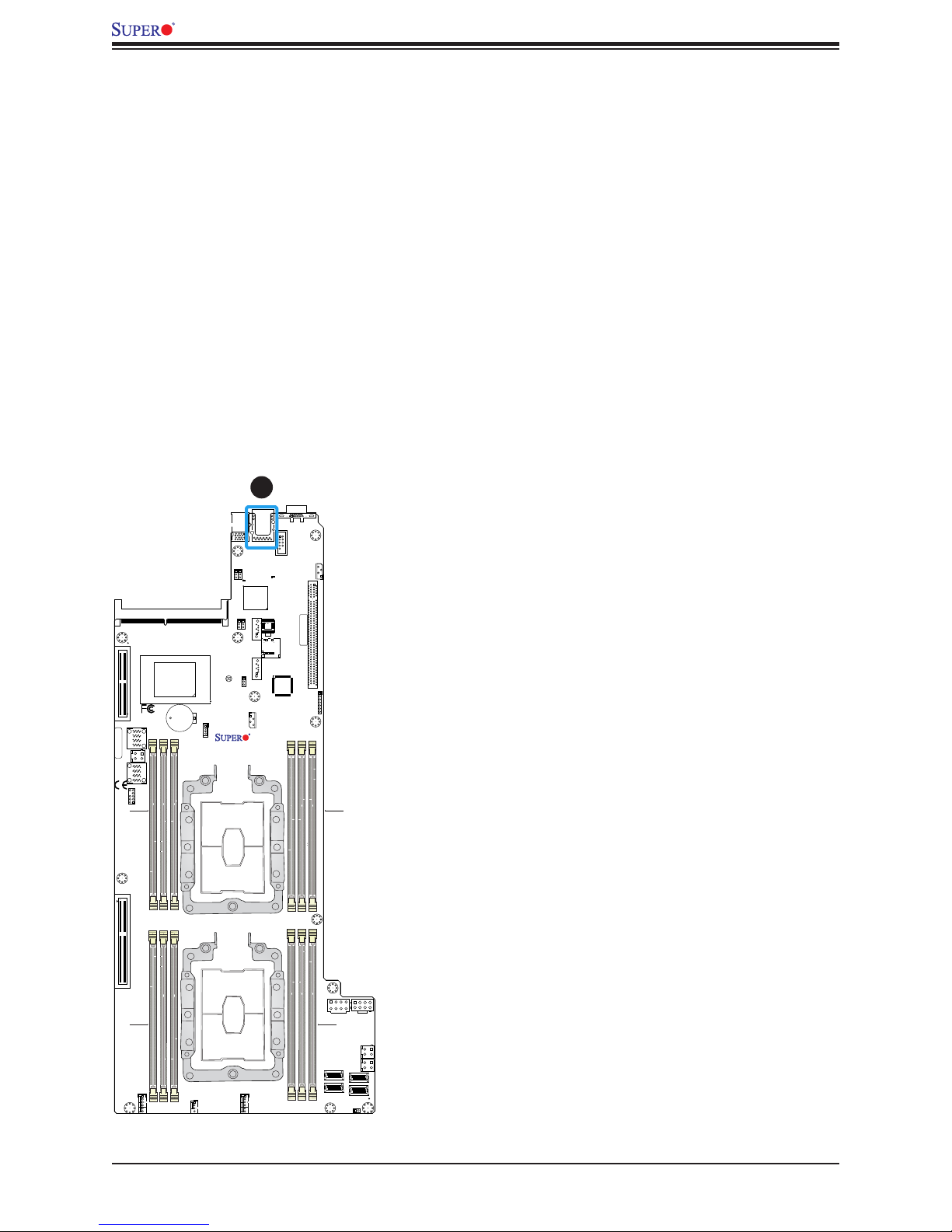
X11DPFR-S(N) User's Manual
Ethernet Ports
Two LAN ports (LAN1/LAN2) and a dedicated IPMI LAN are located on the I/O back panel.
These LAN ports are supported by the onboard AST 2500 BMC and accepts an RJ45 type
cable. Refer to the LED Indicator Section for LAN LED information.
JSXB3
CPU2 PCI-E 3.0 X16
1
I-SATA4~7
BAR CODE
JPWR_HDD3
I-SATA0~3
JTPM1
CPU1 PCI-E 3.0 X8
CPU2 PCI-E 3.0 X8
JPP1/JTAG SCAN
JPP0/JTAG SCAN
JS2
JS1
P1-DIMMC1
P1-DIMMB1
P1-DIMMA1
JSXB2
1
VGA
UID_LED1
(3.0)
USB0/1
IPMI_LAN1
COM1
JPG1
JPB1
BMC_HB_LED1
BMC
S-SATA1
JVRM2
JVRM1
JSIOM1
PCH
+
JRK1
BT1
X11DPFR-S(N)
DESIGNED IN USA
REV:1.00
BIOS
JSDCARD1
S-SATA0
JPME1
JBT1
JNVI2C1
CPU1
CPU2
JIPMB1
LED1
JSXB1
MAC CODE
CPU1 PCI-E 3.0 X16
JCPLD1
X11DPFR-S
REV:1.00
DESIGNED IN USA
P1-DIMMD1
P1-DIMME1
P1-DIMMF1
1. IPMI_LAN
P2-DIMMF1
P2-DIMME1
P2-DIMMD1
FAN2
FAN3FAN1
P2-DIMMA1
JPWR9
P2-DIMMB1
P2-DIMMC1
JNVME1
JNVME2
JNVME3
JPWRBT1
JPWR10
JPWR_HDD2
JPWR_HDD1
JNVME4
40
Page 41
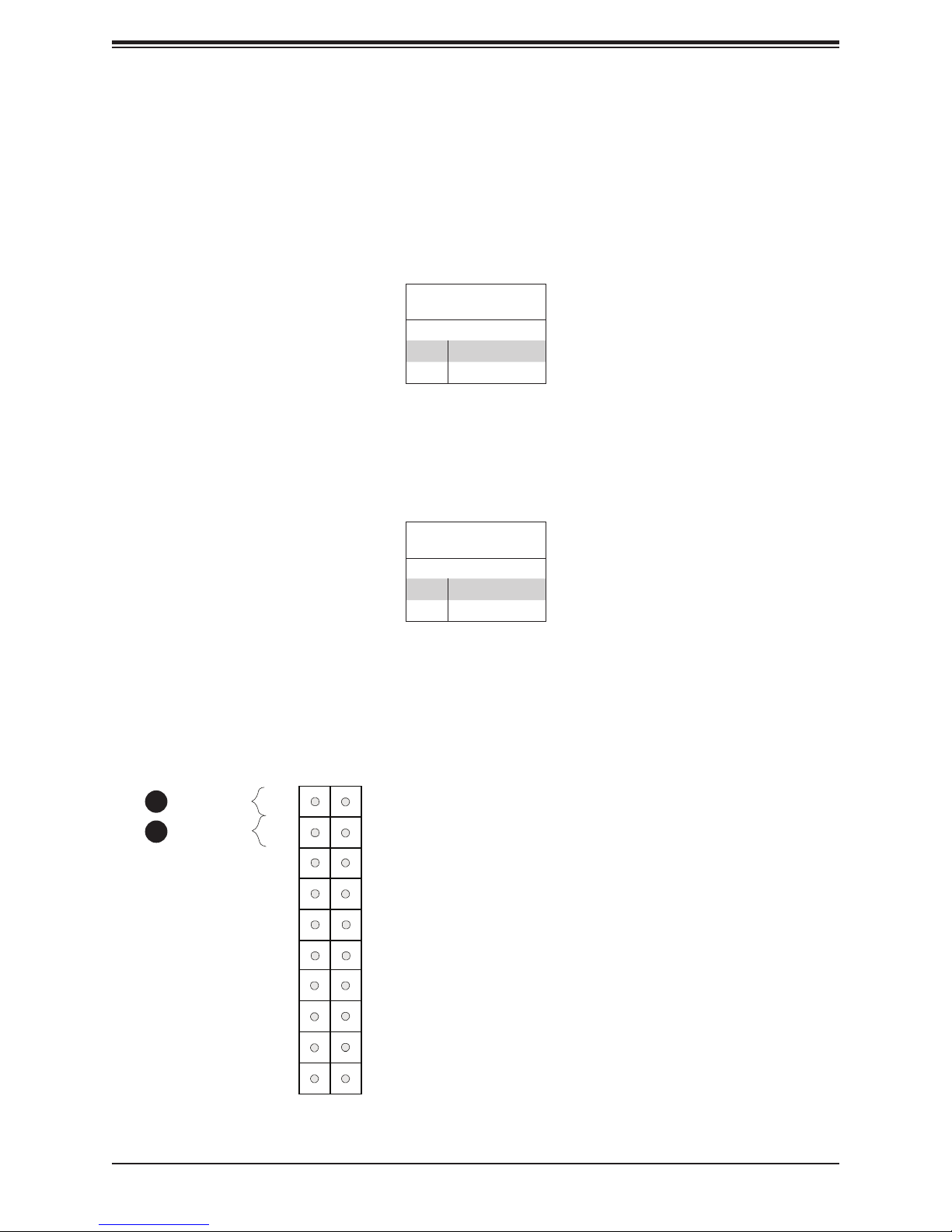
Chapter 2: Installation
Power Button
The Power Button connection is located on pins 1 and 2 of JF1. Momentarily contacting both
pins will power on/o the system. This button can also be congured to function as a suspend
button (with a setting in the BIOS - see Chapter 4). To turn o the power when the system
is in suspend mode, press the button for 4 seconds or longer. Refer to the table below for
pin denitions.
Power Button
Pin Denitions (JF1)
Pins Denition
1 Signal
2 Ground
Reset Button
The Reset Button connection is located on pins 3 and 4 of JF1. Attach it to a hardware reset
switch on the computer case to reset the system. Refer to the table below for pin denitions.
Power Button
1
Reset Button
2
NIC2 Activity LED
NIC1 Activity LED
PWR
Reset
Power Fail
UID LED
HDD LED
Reset Button
Pin Denitions (JF1)
Pins Denition
3 Reset
4 Ground
2
1
Ground
Ground
3.3V
OH/Fan Fail LED
3.3V Stby
3.3V Stby
3.3V Stby
1. PWR Button
2. Reset Button
Power LED
X
NMI
19 20
3.3V
X
Ground
41
Page 42

X11DPFR-S(N) User's Manual
Power Fail LED
The Power Fail LED connection is located on pins 5 and 6 of JF1. Refer to the table below
for pin denitions.
Power Fail LED
Pin Denitions (JF1)
Pin# Denition
5 3.3V
6 PWR Supply Fail
Fan Fail and UID LED
Connect an LED cable to pins 7 and 8 of the front control panel to use the Overheat/Fan
Fail LED connections. The LED on pin 8 provides warnings of overheat or fan failure. Refer
to the tables below for pin denitions.
OH/Fan Fail Indicator
State Denition
O Normal
On Overheat
Flashing Fan Fail
Power Button
Reset Button
Power Fail
1
2
NIC2 Activity LED
NIC1 Activity LED
Status
PWR
Reset
UID LED
OH/Fan Fail LED
Pin Denitions (JF1)
Pin# Denition
7 Blue LED
8 OH/Fan Fail LED
2
1
Ground
Ground
3.3V
OH/Fan Fail LED
3.3V Stby
3.3V Stby
3
1. Power Fail LED
2. UID LED
3. OH/Fan Fail LED
HDD LED
Power LED
X
NMI
19 20
3.3V Stby
3.3V
X
Ground
42
Page 43

Chapter 2: Installation
NIC1/NIC2 (LAN1/LAN2)
The NIC (Network Interface Controller) LED connection for LAN port 1 is located on pins
11 and 12 of JF1, and LAN port 2 is on pins 9 and 10. Attach the NIC LED cables here to
display network activity. Refer to the table below for pin denitions.
LAN1/LAN2 LED
Pin Denitions (JF1)
Pin# Denition
9 NIC 2 Activity LED
11 NIC 1 Activity LED
HDD LED
The HDD LED connection is located on pins 13 and 14 of JF1. Attach a cable to pin 14 to
show hard drive activity status. Refer to the table below for pin denitions.
Power Button
Reset Button
Power Fail
NIC2 Activity LED
1
2
NIC1 Activity LED
PWR
Reset
UID LED
HDD LED
Pin Denitions (JF1)
Pins Denition
13 3.3V Stdby
14 HDD Active
2
1
Ground
Ground
3.3V
OH/Fan Fail LED
3.3V Stby
3.3V Stby
1. NIC2 LED
2. NIC1 LED
3. HDD LED
HDD LED
3
Power LED
X
NMI
19 20
3.3V Stby
3.3V
X
Ground
43
Page 44

X11DPFR-S(N) User's Manual
Power LED
The Power LED connection is located on pins 15 and 16 of JF1. Refer to the table below
for pin denitions.
Power LED
Pin Denitions (JF1)
Pins Denition
15 3.3V
16 PWR LED
NMI Button
The non-maskable interrupt (NMI) button header is located on pins 19 and 20 of JF1. Refer
to the table below for pin denitions.
Power Button
Reset Button
Power Fail
NIC2 Activity LED
PWR
Reset
UID LED
NMI Button
Pin Denitions (JF1)
Pins Denition
19 Control
20 Ground
2
1
Ground
Ground
3.3V
OH/Fan Fail LED
3.3V Stby
1. Power LED
2. NMI
NIC1 Activity LED
HDD LED
Power LED
1
X
NMI
2
19 20
3.3V Stby
3.3V Stby
3.3V
X
Ground
44
Page 45

Chapter 2: Installation
2.7 Connectors
Power Connector
12V 8-pin GPU Power Connectors
JPW9-JPW10 are the 8-pin 12V DC power input from the Power Adapter Board.
12V 8-pin Power
Pin Denitions
Connector Pin# Denition
JPWR9 1-8 12V
JPWR10 1-8 GND
JSXB3
CPU2 PCI-E 3.0 X16
1
I-SATA4~7
BAR CODE
JPWR_HDD3
I-SATA0~3
JTPM1
CPU1 PCI-E 3.0 X8
CPU2 PCI-E 3.0 X8
JPP1/JTAG SCAN
JPP0/JTAG SCAN
JS2
JS1
P1-DIMMC1
P1-DIMMB1
P1-DIMMA1
JSXB2
VGA
UID_LED1
(3.0)
USB0/1
IPMI_LAN1
COM1
JPG1
JPB1
BMC_HB_LED1
BMC
S-SATA1
JVRM2
JVRM1
JSIOM1
PCH
+
JRK1
BT1
JBT1
X11DPFR-S(N)
DESIGNED IN USA
REV:1.00
BIOS
JSDCARD1
S-SATA0
JPME1
JNVI2C1
CPU1
CPU2
JIPMB1
LED1
JSXB1
MAC CODE
CPU1 PCI-E 3.0 X16
JCPLD1
1. JPWR9
P1-DIMMD1
P1-DIMME1
X11DPFR-S
REV:1.00
DESIGNED IN USA
P1-DIMMF1
2. JPWR10
P2-DIMMF1
P2-DIMME1
P2-DIMMD1
FAN2
FAN3FAN1
P2-DIMMA1
P2-DIMMB1
P2-DIMMC1
JNVME1
JNVME2
21
JPWR10
JPWR9
JPWR_HDD2
JPWR_HDD1
JNVME3
JNVME4
JPWRBT1
45
Page 46
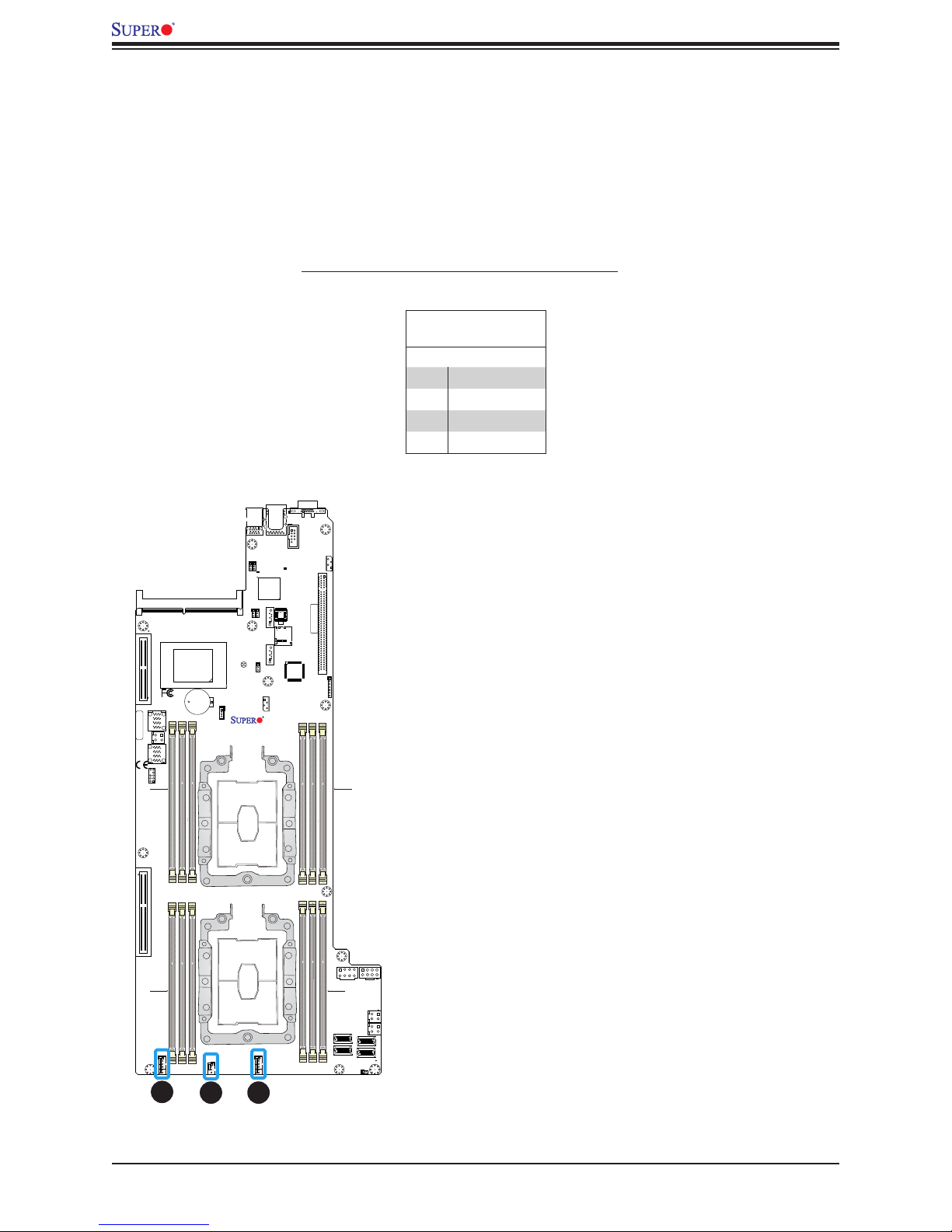
X11DPFR-S(N) User's Manual
Headers
Onboard Fan Header
This motherboard has three fan headers (FAN1~3). This is a 4-pin fan header, which is
backward compatible with a traditional 3-pin fan. The onboard fan speed is controlled
by Thermal Management (via Hardware Monitoring) in the BIOS. When using Thermal
Management setting, please use all 3-pin fans or all 4-pin fans.
Fan Header
Pin Denitions
Pin# Denition
1 Ground (Black)
2 +12V (Red)
3 Tachometer
4 PWM Control
JSXB3
CPU2 PCI-E 3.0 X16
I-SATA4~7
BAR CODE
JPWR_HDD3
I-SATA0~3
JTPM1
CPU1 PCI-E 3.0 X8
CPU2 PCI-E 3.0 X8
JPP1/JTAG SCAN
JPP0/JTAG SCAN
1
JS2
JS1
P1-DIMMC1
P1-DIMMB1
JSXB2
VGA
UID_LED1
(3.0)
USB0/1
IPMI_LAN1
COM1
JPG1
JPB1
BMC_HB_LED1
BMC
S-SATA1
JVRM2
JVRM1
JSIOM1
JSDCARD1
S-SATA0
+
JRK1
BT1
JPME1
JBT1
JNVI2C1
X11DPFR-S(N)
DESIGNED IN USA
REV:1.00
CPU1
CPU2
PCH
P1-DIMMA1
JIPMB1
LED1
BIOS
JSXB1
MAC CODE
CPU1 PCI-E 3.0 X16
1. FAN1
2. FAN2
JCPLD1
3. FAN3
P1-DIMMD1
P1-DIMME1
P1-DIMMF1
X11DPFR-S
REV:1.00
DESIGNED IN USA
P2-DIMMF1
P2-DIMME1
P2-DIMMD1
FAN2
1
2
FAN3FAN1
3
P2-DIMMA1
P2-DIMMB1
JPWR9
P2-DIMMC1
JNVME1
JNVME2
JNVME3
JPWRBT1
JPWR10
JPWR_HDD2
JPWR_HDD1
JNVME4
46
Page 47

Chapter 2: Installation
JSXB3
TPM Header
The JTPM1 header is used to connect a Trusted Platform Module (TPM)/Port 80, which is
available from a third-party vendor. A TPM/Port 80 connector is a security device that supports
encryption and authentication in hard drives. It allows the motherboard to deny access if the
TPM associated with the hard drive is not installed in the system. See the table below for
pin denitions.
Trusted Platform Module/Port 80 Header
Pin Denitions
Pin# Denition Pin# Denition
1 +3.3V 2 SPI_CS#
3 RESET# 4 SPI_MISO
5 SPI_CLK 6 GND
7 SPI_MOSI 8
9 +3.3V Stdby 10 SPI_IRQ#
VGA
UID_LED1
(3.0)
USB0/1
IPMI_LAN1
COM1
JPG1
JPB1
BMC_HB_LED1
BMC
S-SATA1
JVRM2
JVRM1
JPP1/JTAG SCAN
JPP0/JTAG SCAN
CPU2 PCI-E 3.0 X16
1
JS2
I-SATA4~7
BAR CODE
JPWR_HDD3
I-SATA0~3
JS1
JTPM1
1
P1-DIMMC1
P1-DIMMB1
P1-DIMMA1
JSIOM1
PCH
+
JRK1
BT1
X11DPFR-S(N)
DESIGNED IN USA
REV:1.00
BIOS
JSDCARD1
S-SATA0
JPME1
JBT1
JNVI2C1
CPU1
JIPMB1
LED1
JSXB1
MAC CODE
CPU1 PCI-E 3.0 X16
1. TPM/Port 80 Header
JCPLD1
P1-DIMMD1
P1-DIMME1
P1-DIMMF1
X11DPFR-S
CPU1 PCI-E 3.0 X8
JSXB2
CPU2 PCI-E 3.0 X8
CPU2
P2-DIMMF1
P2-DIMME1
P2-DIMMD1
FAN2
FAN3FAN1
REV:1.00
DESIGNED IN USA
JPWR9
P2-DIMMA1
P2-DIMMB1
P2-DIMMC1
JNVME1
JNVME2
JNVME3
JPWRBT1
JPWR10
JPWR_HDD2
JPWR_HDD1
JNVME4
47
Page 48
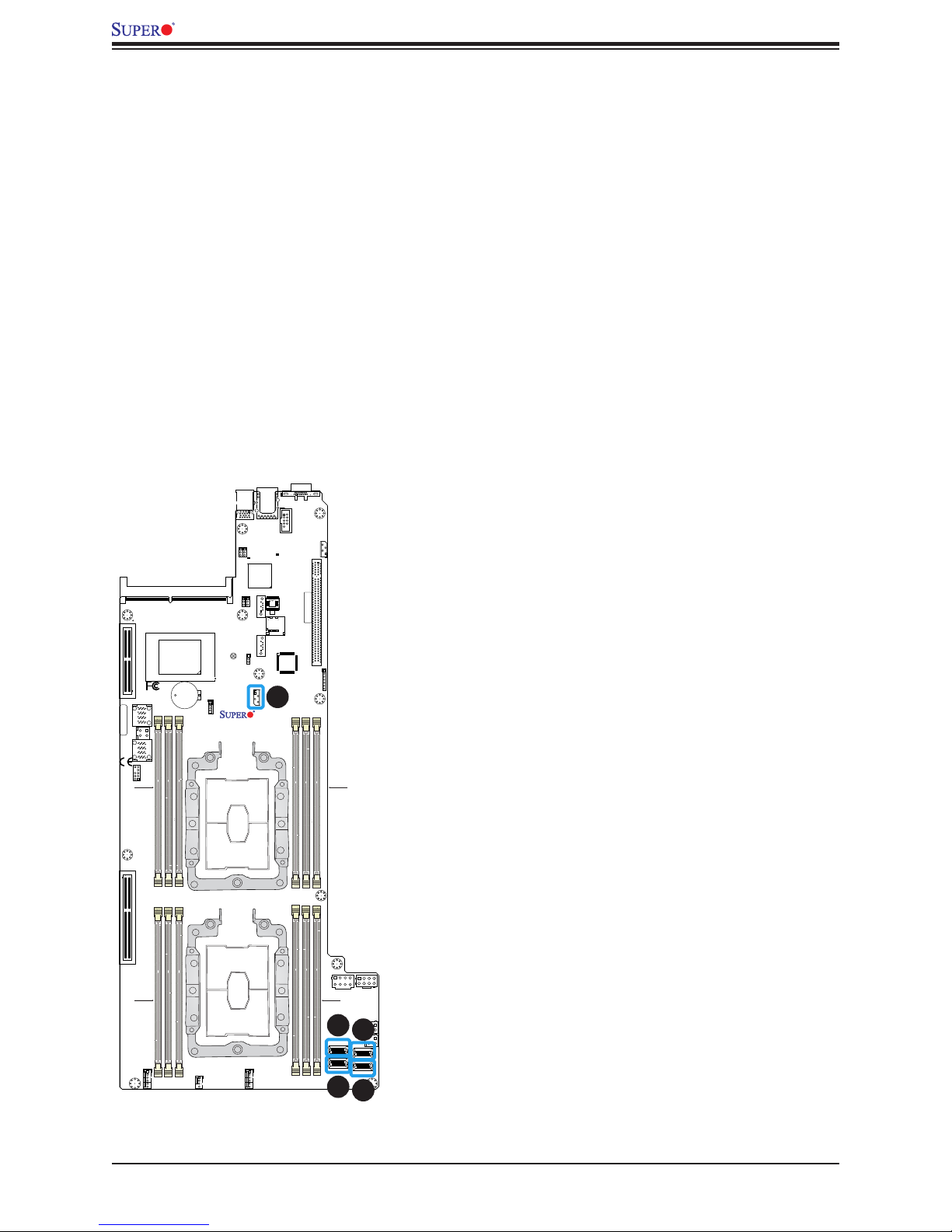
X11DPFR-S(N) User's Manual
NVMe I2C Header
JNVI2C1 is a sideband header for NVMe devices connected to CPU1. Please connect the
I2C cable to this connector.
NVMe OcuLink Connectors
Use the four NVMe OcuLink Connectors (JNVME1, JNVME2, JNVME3, JNVME4) to attach
high-speed PCI-E storage devices.
JSXB3
CPU2 PCI-E 3.0 X16
1
I-SATA4~7
BAR CODE
JPWR_HDD3
I-SATA0~3
JTPM1
CPU1 PCI-E 3.0 X8
CPU2 PCI-E 3.0 X8
JPP1/JTAG SCAN
JPP0/JTAG SCAN
JS2
JS1
P1-DIMMC1
P1-DIMMB1
P1-DIMMA1
JSXB2
VGA
UID_LED1
(3.0)
USB0/1
IPMI_LAN1
COM1
JPG1
JPB1
BMC_HB_LED1
BMC
S-SATA1
JVRM2
JVRM1
JSIOM1
PCH
JBT1
+
JRK1
BT1
X11DPFR-S(N)
DESIGNED IN USA
REV:1.00
BIOS
JSDCARD1
S-SATA0
JPME1
JNVI2C1
CPU1
CPU2
JIPMB1
LED1
JSXB1
MAC CODE
CPU1 PCI-E 3.0 X16
JCPLD1
1
1. JNVI2C1
2. JNVME1
3. JNVME2
P1-DIMMD1
P1-DIMME1
P1-DIMMF1
X11DPFR-S
REV:1.00
DESIGNED IN USA
4. JNVME3
5. JNVME4
P2-DIMMF1
P2-DIMME1
P2-DIMMD1
FAN2
FAN3FAN1
P2-DIMMA1
P2-DIMMB1
JPWR9
P2-DIMMC1
2
JNVME1
JNVME2
3
JNVME3
JPWRBT1
JNVME4
JPWR10
JPWR_HDD2
4
JPWR_HDD1
5
48
Page 49

Chapter 2: Installation
JSXB3
RAID Key Header
A RAID Key header is located at JRK1 on the motherboard. The RAID key is used to support
onboard NVMe connections.
Intel RAID Key
Pin Denitions
Pins Denition
1 GND
2 PU 3.3V Stdby
3 GND
4 PCH RAID KEY
VGA
UID_LED1
(3.0)
USB0/1
IPMI_LAN1
COM1
JPG1
JPB1
BMC_HB_LED1
BMC
S-SATA1
JVRM2
JVRM1
JPP1/JTAG SCAN
JPP0/JTAG SCAN
CPU2 PCI-E 3.0 X16
1
JS2
I-SATA4~7
BAR CODE
JPWR_HDD3
I-SATA0~3
JS1
JTPM1
P1-DIMMC1
CPU1 PCI-E 3.0 X8
JSXB2
CPU2 PCI-E 3.0 X8
P1-DIMMB1
JSIOM1
PCH
+
JRK1
BT1
X11DPFR-S(N)
DESIGNED IN USA
REV:1.00
P1-DIMMA1
BIOS
JSDCARD1
S-SATA0
JPME1
JBT1
JNVI2C1
1
CPU1
CPU2
JIPMB1
LED1
JSXB1
MAC CODE
CPU1 PCI-E 3.0 X16
JCPLD1
1. RAID Key
P1-DIMMD1
P1-DIMME1
P1-DIMMF1
X11DPFR-S
REV:1.00
DESIGNED IN USA
P2-DIMMF1
P2-DIMME1
P2-DIMMD1
FAN2
FAN3FAN1
P2-DIMMA1
P2-DIMMB1
P2-DIMMC1
JNVME1
JNVME2
JPWR10
JPWR9
JPWR_HDD2
JPWR_HDD1
JNVME3
JNVME4
JPWRBT1
49
Page 50

X11DPFR-S(N) User's Manual
I-SATA 3.0 and S-SATA 3.0 Ports
The X11DPFR-S(N) has two MiniSAS-HD connectors (I-SATA0~3, I-SATA4~7) and two
SATADOM ports (S-SATA0/1). These SATA ports are supported by the Intel C621 chipset.
VGA
UID_LED1
(3.0)
USB0/1
IPMI_LAN1
COM1
BIOS
JSDCARD1
S-SATA0
JIPMB1
LED1
JSXB1
MAC CODE
4
CPU1 PCI-E 3.0 X16
3
JCPLD1
1. I-SATA0-3
2. I-SATA4-7
3. S-SATA0
4. S-SATA1
P1-DIMMD1
P1-DIMME1
P1-DIMMF1
X11DPFR-S
REV:1.00
DESIGNED IN USA
JPWR10
JPWR9
P2-DIMMA1
P2-DIMMB1
P2-DIMMC1
JPWR_HDD2
JPWR_HDD1
JNVME1
JNVME3
JNVME2
JNVME4
JPWRBT1
JPG1
JPB1
BMC_HB_LED1
BMC
S-SATA1
JVRM2
JPP1/JTAG SCAN
JPP0/JTAG SCAN
JSXB3
CPU2 PCI-E 3.0 X16
BAR CODE
2
I-SATA0~3
1
CPU1 PCI-E 3.0 X8
CPU2 PCI-E 3.0 X8
1
I-SATA4~7
JPWR_HDD3
JTPM1
JS2
JS1
P1-DIMMC1
P1-DIMMB1
JSXB2
P2-DIMMF1
P2-DIMME1
PCH
P1-DIMMA1
P2-DIMMD1
JSIOM1
BT1
FAN2
+
JRK1
JVRM1
JPME1
JBT1
JNVI2C1
X11DPFR-S(N)
DESIGNED IN USA
REV:1.00
CPU1
CPU2
FAN3FAN1
50
Page 51

Chapter 2: Installation
Micro SD Card
There is one Micro SD memory card slot located at JSDCARD1 on the motherboard.
JSXB3
CPU2 PCI-E 3.0 X16
I-SATA4~7
BAR CODE
JPWR_HDD3
I-SATA0~3
JTPM1
CPU1 PCI-E 3.0 X8
CPU2 PCI-E 3.0 X8
JPP1/JTAG SCAN
JPP0/JTAG SCAN
1
JS2
JS1
P1-DIMMC1
P1-DIMMB1
P1-DIMMA1
JSXB2
P2-DIMMF1
P2-DIMME1
P2-DIMMD1
VGA
UID_LED1
(3.0)
USB0/1
IPMI_LAN1
COM1
BIOS
JSDCARD1
S-SATA0
JIPMB1
LED1
JSXB1
MAC CODE
CPU1 PCI-E 3.0 X16
1
JCPLD1
X11DPFR-S
REV:1.00
P2-DIMMA1
P1-DIMMD1
P1-DIMME1
P1-DIMMF1
DESIGNED IN USA
JPWR9
P2-DIMMB1
P2-DIMMC1
JNVME1
JNVME2
JNVME3
JPWRBT1
JPWR10
JPWR_HDD2
JPWR_HDD1
JNVME4
1. JSDCARD1
JPG1
JPB1
BMC_HB_LED1
BMC
S-SATA1
JVRM2
JVRM1
JSIOM1
+
JRK1
BT1
FAN2
JPME1
JBT1
JNVI2C1
X11DPFR-S(N)
DESIGNED IN USA
REV:1.00
CPU1
CPU2
FAN3FAN1
PCH
51
Page 52
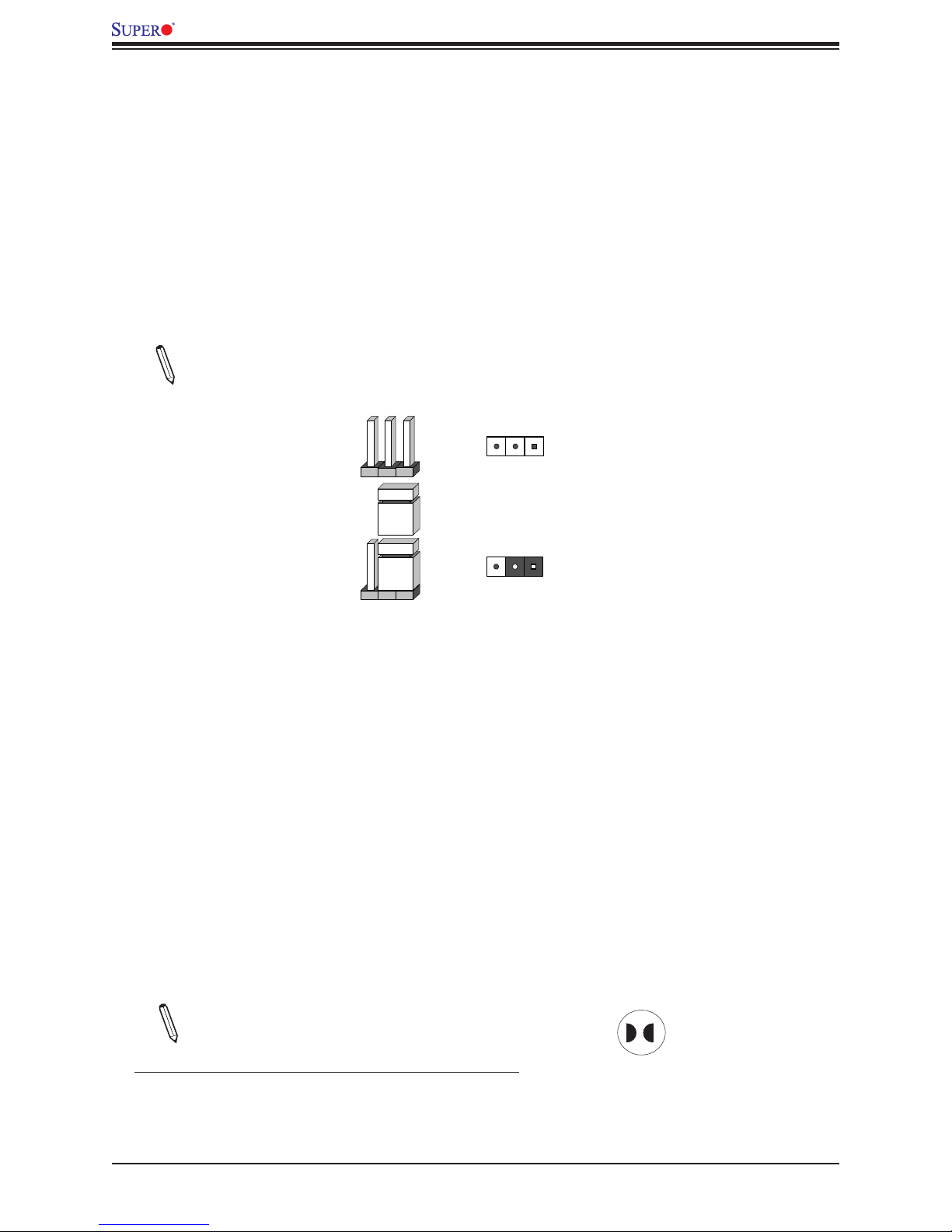
X11DPFR-S(N) User's Manual
2.8 Jumper Settings
How Jumpers Work
To modify the operation of the motherboard, jumpers can be used to choose between optional
settings. Jumpers create shorts between two pins to change the function of the connector.
Pin 1 is identied with a square solder pad on the printed circuit board. See the diagram
at right for an example of jumping pins 1 and 2. Refer to the motherboard layout page for
jumper locations.
Note: On two-pin jumpers, "Closed" means the jumper is on and "Open" means the
jumper is o the pins.
Connector
Pins
Jumper
Setting
3 2 1
3 2 1
CMOS Clear
JBT1 is used to clear CMOS, which will also clear any passwords. Instead of pins, this jumper
consists of contact pads to prevent accidentally clearing the contents of CMOS.
To Clear CMOS
1. First power down the system and unplug the power cord(s).
2. Remove the cover of the chassis to access the motherboard.
3. Remove the onboard battery from the motherboard.
4. Short the CMOS pads with a metal object such as a small screwdriver for at least four
seconds.
5. Remove the screwdriver (or shorting device).
6. Replace the cover, reconnect the power cord(s), and power on the system.
Note: Clearing CMOS will also clear all passwords.
Do not use the PW_ON connector to clear CMOS.
JBT1 contact pads
52
Page 53

Chapter 2: Installation
VGA Enable/Disable
JPG1 allows you to enable or disable the VGA port using the onboard graphics controller.
The default setting is Enabled.
VGA Enable/Disable
Jumper Settings
Jumper Setting Denition
Pins 1-2 Enabled
Pins 2-3 Disabled
JSXB3
CPU2 PCI-E 3.0 X16
1
I-SATA4~7
BAR CODE
JPWR_HDD3
I-SATA0~3
JTPM1
CPU1 PCI-E 3.0 X8
CPU2 PCI-E 3.0 X8
JPP1/JTAG SCAN
JPP0/JTAG SCAN
JS2
JS1
P1-DIMMC1
P1-DIMMB1
P1-DIMMA1
JSXB2
VGA
UID_LED1
(3.0)
USB0/1
IPMI_LAN1
COM1
JPG1
JPB1
1
BMC_HB_LED1
BMC
S-SATA1
JVRM2
JVRM1
JSIOM1
JSDCARD1
S-SATA0
+
JRK1
BT1
JPME1
JBT1
JNVI2C1
X11DPFR-S(N)
DESIGNED IN USA
REV:1.00
CPU1
CPU2
PCH
JIPMB1
LED1
BIOS
JSXB1
MAC CODE
CPU1 PCI-E 3.0 X16
JCPLD1
1. VGA Enable/Disable
P1-DIMMD1
P1-DIMME1
P1-DIMMF1
X11DPFR-S
REV:1.00
DESIGNED IN USA
P2-DIMMF1
P2-DIMME1
P2-DIMMD1
FAN3FAN1
FAN2
P2-DIMMA1
JPWR9
P2-DIMMB1
P2-DIMMC1
JNVME1
JNVME2
JNVME3
JPWRBT1
JPWR10
JPWR_HDD2
JPWR_HDD1
JNVME4
53
Page 54

X11DPFR-S(N) User's Manual
JSXB3
Management Engine (ME) Recovery
Use jumper JPME1 to select ME Firmware Recovery mode, which will limit resource
allocation for essential system operation only in order to maintain normal power operation
and management. In the single operation mode, online upgrade will be available via Recovery
mode. See the table below for jumper settings.
ME Recovery Mode
Jumper Settings
Jumper Setting Denition
Pins 1-2 Normal
Pins 2-3 ME Recovery
VGA
UID_LED1
(3.0)
USB0/1
IPMI_LAN1
COM1
JPG1
JPB1
BMC_HB_LED1
BMC
S-SATA1
JVRM2
JPP1/JTAG SCAN
JPP0/JTAG SCAN
1
I-SATA4~7
JPWR_HDD3
JTPM1
JSXB2
JS2
JS1
P1-DIMMC1
P1-DIMMB1
PCH
P1-DIMMA1
CPU2 PCI-E 3.0 X16
BAR CODE
I-SATA0~3
CPU1 PCI-E 3.0 X8
CPU2 PCI-E 3.0 X8
JSIOM1
BT1
+
JRK1
JVRM1
JPME1
JBT1
1
JNVI2C1
X11DPFR-S(N)
DESIGNED IN USA
REV:1.00
CPU1
CPU2
JSDCARD1
S-SATA0
JIPMB1
LED1
BIOS
JSXB1
MAC CODE
CPU1 PCI-E 3.0 X16
JCPLD1
1. ME Recovery
P1-DIMMD1
P1-DIMME1
P1-DIMMF1
X11DPFR-S
REV:1.00
DESIGNED IN USA
P2-DIMMF1
P2-DIMME1
P2-DIMMD1
FAN2
FAN3FAN1
P2-DIMMA1
JPWR9
P2-DIMMB1
P2-DIMMC1
JNVME1
JNVME2
JNVME3
JPWRBT1
JPWR10
JPWR_HDD2
JPWR_HDD1
JNVME4
54
Page 55

Chapter 2: Installation
I2C Bus for VRM
Jumper JVRM1 allows the BMC or the PCH to access CPU and memory VRM controllers.
See the table below for jumper settings.
VRM
Jumper Settings
Jumper Setting Denition
Pins 1-2 BMC (Normal)
Pins 2-3 PCH
JSXB3
CPU2 PCI-E 3.0 X16
I-SATA4~7
BAR CODE
JPWR_HDD3
I-SATA0~3
JTPM1
CPU1 PCI-E 3.0 X8
CPU2 PCI-E 3.0 X8
JPP1/JTAG SCAN
JPP0/JTAG SCAN
1
JS2
JS1
P1-DIMMC1
P1-DIMMB1
JSXB2
P2-DIMMF1
P2-DIMME1
P1-DIMMA1
P2-DIMMD1
VGA
UID_LED1
(3.0)
USB0/1
IPMI_LAN1
COM1
BIOS
JSDCARD1
S-SATA0
JIPMB1
LED1
JSXB1
MAC CODE
CPU1 PCI-E 3.0 X16
JCPLD1
X11DPFR-S
REV:1.00
DESIGNED IN USA
P2-DIMMA1
P2-DIMMB1
P1-DIMMD1
P1-DIMME1
JPWR9
P2-DIMMC1
JNVME1
JNVME2
P1-DIMMF1
JNVME3
JPWRBT1
JPWR10
JPWR_HDD2
JPWR_HDD1
JNVME4
1. JVRM1
JPG1
JPB1
BMC_HB_LED1
BMC
S-SATA1
JVRM2
JVRM1
1
JSIOM1
+
JRK1
BT1
FAN2
JPME1
JBT1
JNVI2C1
X11DPFR-S(N)
DESIGNED IN USA
REV:1.00
CPU1
CPU2
FAN3FAN1
PCH
55
Page 56

X11DPFR-S(N) User's Manual
JSXB3
2.9 LED Indicators
IPMI LAN LEDs
A dedicated IPMI LAN, located on the back panel, has two LED indicators. The amber LED
on the right of the IPMI LAN port indicates activity, while the LED on the left indicates the
speed of the connection. See the table below for more information.
IPMI LAN
Activity LEDLink LED
IPMI LAN LEDs
Color/State Denition
Link (left)
Green: Solid
Amber: Solid
Activity (Right) Amber: Blinking Active
100 Mbps
1Gbps
1
(3.0)
USB0/1
JPG1
JPB1
BMC_HB_LED1
+
JRK1
BT1
JVRM1
JPME1
JBT1
X11DPFR-S(N)
DESIGNED IN USA
REV:1.00
CPU1
CPU2
JPP1/JTAG SCAN
JPP0/JTAG SCAN
CPU2 PCI-E 3.0 X16
1
JS2
I-SATA4~7
BAR CODE
JPWR_HDD3
I-SATA0~3
JS1
JTPM1
P1-DIMMC1
CPU1 PCI-E 3.0 X8
JSXB2
CPU2 PCI-E 3.0 X8
P1-DIMMB1
P1-DIMMA1
JSIOM1
PCH
JVRM2
JNVI2C1
S-SATA1
IPMI_LAN1
BMC
BIOS
JSDCARD1
S-SATA0
VGA
UID_LED1
COM1
JIPMB1
LED1
JSXB1
MAC CODE
CPU1 PCI-E 3.0 X16
JCPLD1
P1-DIMMD1
X11DPFR-S
REV:1.00
DESIGNED IN USA
P1-DIMME1
P1-DIMMF1
1. IPMI LAN LED
P2-DIMMF1
P2-DIMME1
P2-DIMMD1
FAN2
FAN3FAN1
P2-DIMMA1
P2-DIMMB1
JPWR9
P2-DIMMC1
JNVME1
JNVME2
JNVME3
JPWRBT1
JPWR10
JPWR_HDD2
JPWR_HDD1
JNVME4
56
Page 57

Chapter 2: Installation
JSXB3
BMC Heartbeat LED
BMC_HB_LED1 is the BMC heartbeat LED. When the LED is blinking green, BMC is
functioning normally. See the table below for the LED status.
Onboard Power LED Indicator
LED Color Denition
Green:
Blinking
BMC Normal
VGA
UID_LED1
(3.0)
USB0/1
IPMI_LAN1
COM1
BIOS
JSDCARD1
S-SATA0
JIPMB1
LED1
JSXB1
MAC CODE
CPU1 PCI-E 3.0 X16
JCPLD1
X11DPFR-S
REV:1.00
DESIGNED IN USA
P2-DIMMA1
P1-DIMMD1
P2-DIMMB1
P2-DIMMC1
JNVME1
JNVME2
P1-DIMME1
P1-DIMMF1
JPWR9
JNVME3
JPWRBT1
JPWR10
JPWR_HDD2
JPWR_HDD1
JNVME4
1. BMC Heartbeat LED
JPG1
JPB1
BMC_HB_LED1
1
BMC
S-SATA1
JVRM2
JPP1/JTAG SCAN
JPP0/JTAG SCAN
BAR CODE
I-SATA0~3
1
I-SATA4~7
JPWR_HDD3
JTPM1
JSXB2
JS2
JS1
P1-DIMMC1
P1-DIMMB1
P2-DIMMF1
P2-DIMME1
PCH
P1-DIMMA1
P2-DIMMD1
CPU2 PCI-E 3.0 X16
CPU1 PCI-E 3.0 X8
CPU2 PCI-E 3.0 X8
JSIOM1
FAN2
+
JRK1
BT1
JVRM1
JPME1
JBT1
JNVI2C1
X11DPFR-S(N)
DESIGNED IN USA
REV:1.00
CPU1
CPU2
FAN3FAN1
57
Page 58
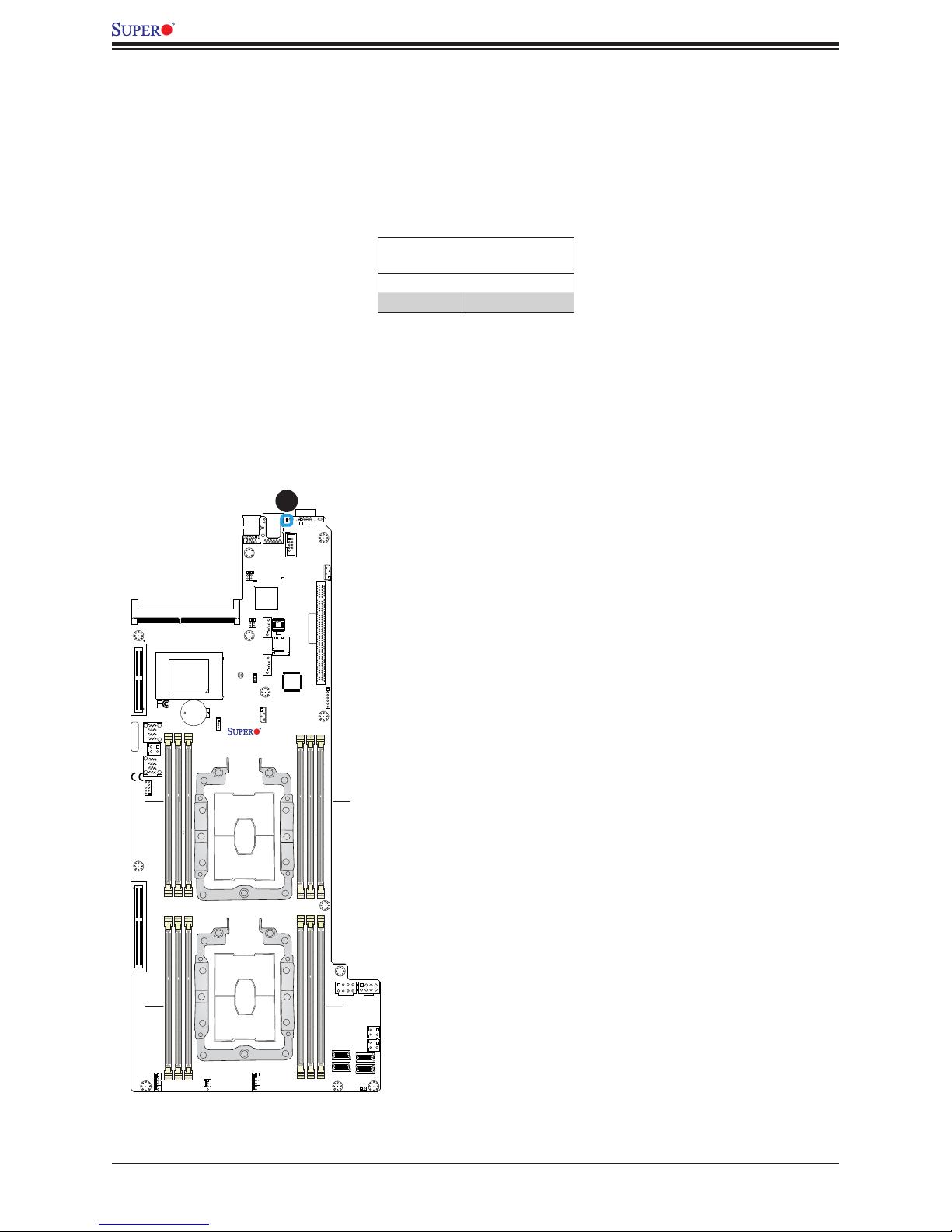
X11DPFR-S(N) User's Manual
Unit ID LED
A rear UID LED indicator at UID_LED1 is located near the UID switch on the back panel. This
UID indicator provides easy identication of a system.unit that may need service.
UID LED
LED Indicator
LED Color Denition
Blue: On Unit Identied
JPP1/JTAG SCAN
JPP0/JTAG SCAN
JSXB3
CPU2 PCI-E 3.0 X16
1
I-SATA4~7
BAR CODE
JPWR_HDD3
I-SATA0~3
JTPM1
CPU1 PCI-E 3.0 X8
CPU2 PCI-E 3.0 X8
JS2
JS1
P1-DIMMC1
JSXB2
P1-DIMMB1
P1-DIMMA1
1
VGA
UID_LED1
(3.0)
USB0/1
IPMI_LAN1
COM1
JPG1
JPB1
BMC_HB_LED1
BMC
S-SATA1
JVRM2
JVRM1
JPME1
JBT1
JNVI2C1
X11DPFR-S(N)
DESIGNED IN USA
REV:1.00
CPU1
CPU2
BIOS
JSDCARD1
S-SATA0
JSIOM1
PCH
+
JRK1
BT1
JIPMB1
LED1
JSXB1
MAC CODE
CPU1 PCI-E 3.0 X16
1. UID LED
JCPLD1
P1-DIMMD1
P1-DIMME1
P1-DIMMF1
X11DPFR-S
REV:1.00
DESIGNED IN USA
P2-DIMMF1
P2-DIMME1
P2-DIMMD1
FAN3FAN1
FAN2
P2-DIMMA1
P2-DIMMB1
JNVME1
JNVME2
JPWR9
P2-DIMMC1
JNVME3
JPWRBT1
JPWR10
JPWR_HDD2
JPWR_HDD1
JNVME4
58
Page 59

Chapter 2: Installation
2.10 PCI-E 3.0 Slots
PCI-E 3.0 Slots
There are several PCI-E slots located on the motherboard. Refer to the layout below for their
locations.
1. PCI-E 3.0 x16 Right Riser Card (JSXB1)
2. PCI-E 3.0 x16 (x8+x8) SMCI Proprietary slot (JSXB2)
3. PCI-E 3.0 x16 Left Riser Card (JSXB3)
4. PCI-E3.0 x16 SIOM LAN Port
VGA
UID_LED1
(3.0)
USB0/1
IPMI_LAN1
COM1
JPG1
JPB1
BMC_HB_LED1
LED1
JIPMB1
BMC
S-SATA1
JVRM2
JVRM1
JPP1/JTAG SCAN
JPP0/JTAG SCAN
JSXB3
3
CPU2 PCI-E 3.0 X16
1
JS2
I-SATA4~7
BAR CODE
JPWR_HDD3
I-SATA0~3
JS1
JTPM1
P1-DIMMC1
P1-DIMMB1
P1-DIMMA1
CPU1 PCI-E 3.0 X8
JSXB2
CPU2 PCI-E 3.0 X8
2
JSIOM1
PCH
+
JRK1
BT1
JBT1
X11DPFR-S(N)
DESIGNED IN USA
REV:1.00
BIOS
JSDCARD1
S-SATA0
JPME1
JNVI2C1
CPU1
CPU2
JSXB1
MAC CODE
CPU1 PCI-E 3.0 X16
JCPLD1
X11DPFR-S
REV:1.00
DESIGNED IN USA
1
P1-DIMMD1
P1-DIMME1
P1-DIMMF1
P2-DIMMF1
P2-DIMME1
P2-DIMMD1
JPWR10
JPWR9
P2-DIMMA1
P2-DIMMB1
P2-DIMMC1
JPWR_HDD2
JNVME3
JPWRBT1
JPWR_HDD1
JNVME4
JNVME1
FAN2
FAN3FAN1
JNVME2
59
Page 60

X11DPFR-S(N) User's Manual
Chapter 3
Troubleshooting
3.1 Troubleshooting Procedures
Use the following procedures to troubleshoot your system. If you have followed all of the
procedures below and still need assistance, refer to the ‘Technical Support Procedures’ and/
or ‘Returning Merchandise for Service’ section(s) in this chapter. Always disconnect the AC
power cord before adding, changing or installing any non hot-swap hardware components.
Before Power On
1. Check that the power LED on the motherboard is on.
2. Make sure that the power connector is connected to your power supply.
3. Make sure that no short circuits exist between the motherboard and chassis.
4. Disconnect all cables from the motherboard, including those for the keyboard and
mouse.
5. Remove all add-on cards.
6. Install a CPU, a heatsink*, and connect the internal speaker and the power LED to the
motherboard. Check all jumper settings as well. (Make sure that the heatsink is fully
seated.)
7. Use the correct type of onboard CMOS battery (CR2032) as recommended by the
manufacturer. To avoid possible explosion, do not install the CMOS battery upside down.
No Power
1. Make sure that no short circuits exist between the motherboard and the chassis.
2. Verify that all jumpers are set to their default positions.
3. Check that the 115V/230V switch on the power supply is properly set.
4. Turn the power switch on and o to test the system.
5. The battery on your motherboard may be old. Check to verify that it still supplies
~3VDC. If it does not, replace it with a new one.
60
Page 61

Chapter 3: Troubleshooting
No Video
1. If the power is on but you have no video, remove all the add-on cards and cables.
2. Use the speaker to determine if any beep codes exist. Refer to Appendix A for details on
beep codes.
System Boot Failure
If the system does not display POST (Power-On-Self-Test) or does not respond after the
power is turned on, check the following:
1. Check for any error beep from the motherboard speaker.
• If there is no error beep, try to turn on the system without DIMM modules installed. If there
is still no error beep, replace the motherboard.
• If there are error beeps, clear the CMOS settings by unplugging the power cord and
contacting both pads on the CMOS Clear Jumper (JBT1). Refer to chapter 2.
2. Remove all components from the motherboard, especially the DIMM modules. Make
sure that system power is on and that memory error beeps are activated.
3. Turn on the system with only one DIMM module installed. If the system boots, check for
bad DIMM modules or slots by following the Memory Errors Troubleshooting procedure
in this Chapter.
Memory Errors
1. Make sure that the DIMM modules are properly and fully installed.
2. Conrm that you are using the correct memory. Also, it is recommended that you use
the same memory type and speed for all DIMMs in the system. See Section 2.4 for
memory details.
3. Check for bad DIMM modules or slots by swapping modules between slots and noting
the results.
4. Check the power supply voltage 115V/230V switch.
61
Page 62

X11DPFR-S(N) User's Manual
Losing the System's Setup Conguration
1. Make sure that you are using a high quality power supply. A poor quality power supply
may cause the system to lose the CMOS setup information. Refer to Section 1.6 for
details on recommended power supplies.
2. The battery on your motherboard may be old. Check to verify that it still supplies
~3VDC. If it does not, replace it with a new one.
3. If the above steps do not x the setup conguration problem, contact your vendor for
repairs.
When the System Becomes Unstable
A. If the system becomes unstable during or after OS installation, check the following:
1. CPU/BIOS support: Make sure that your CPU is supported and that you have the latest
BIOS installed in your system.
2. Memory support: Make sure that the memory modules are supported by testing the
modules using memtest86 or a similar utility.
Note: Refer to the product page on our website at http:\\www.supermicro.com for
memory and CPU support and updates.
3. HDD support: Make sure that all hard disk drives (HDDs) work properly. Replace the
bad HDDs with good ones.
4. System cooling: Check the system cooling to make sure that all heatsink fans and CPU/
system fans, etc., work properly. Check the hardware monitoring settings in the IPMI
to make sure that the CPU and system temperatures are within the normal range. Also
check the front panel Overheat LED and make sure that it is not on.
5. Adequate power supply: Make sure that the power supply provides adequate power to
the system. Make sure that all power connectors are connected. Please refer to our
website for more information on the minimum power requirements.
6. Proper software support: Make sure that the correct drivers are used.
B. If the system becomes unstable before or during OS installation, check the following:
1. Source of installation: Make sure that the devices used for installation are working
properly, including boot devices such as CD.
2. Cable connection: Check to make sure that all cables are connected and working
properly.
62
Page 63

Chapter 3: Troubleshooting
3. Using the minimum conguration for troubleshooting: Remove all unnecessary
components (starting with add-on cards rst), and use the minimum conguration (but
with a CPU and a memory module installed) to identify the trouble areas. Refer to the
steps listed in Section A above for proper troubleshooting procedures.
4. Identifying bad components by isolating them: If necessary, remove a component in
question from the chassis, and test it in isolation to make sure that it works properly.
Replace a bad component with a good one.
5. Check and change one component at a time instead of changing several items at the
same time. This will help isolate and identify the problem.
6. To nd out if a component is good, swap this component with a new one to see if the
system will work properly. If so, then the old component is bad. You can also install the
component in question in another system. If the new system works, the component is
good and the old system has problems.
63
Page 64

X11DPFR-S(N) User's Manual
3.2 Technical Support Procedures
Before contacting Technical Support, please take the following steps. Also, note that as a
motherboard manufacturer, we do not sell directly to end-users, so it is best to rst check with
your distributor or reseller for troubleshooting services. They should know of any possible
problem(s) with the specic system conguration that was sold to you.
1. Please review the ‘Troubleshooting Procedures’ and 'Frequently Asked Questions'
(FAQs) sections in this chapter or see the FAQs on our website before contacting
Technical Support.
2. BIOS upgrades can be downloaded from our website. Note: Not all BIOS can be
ashed depending on the modications to the boot block code.
3. If you still cannot resolve the problem, include the following information when contacting
us for technical support:
• Motherboard model and PCB revision number
• BIOS release date/version (this can be seen on the initial display when your system rst
boots up)
• System conguration
An example of a Technical Support form is posted on our website.
Distributors: For immediate assistance, please have your account number ready when
contacting our technical support department by e-mail.
64
Page 65

Chapter 3: Troubleshooting
3.3 Frequently Asked Questions
Question: What type of memory does my motherboard support?
Answer: The X11DPFR-S(N) motherboard supports up to 1.5TB of of Load Reduced DIMM
(LRDIMM) and 1536GB of LRDIMM, Registered DIMM (RDIMM), and Non-Volatile DIMM
(NV-DIMM) DDR4 (288-pin) ECC 2666/2400/2133 MHz modules in 12 slots. See Section 2.4
for details on installing memory.
Question: How do I update my BIOS?
Answer: It is recommended that you do not upgrade your BIOS if you are not experiencing
any problems with your system. Updated BIOS les are located on our website at http://www.
supermicro.com. Please check our BIOS warning message and the information on how to
update your BIOS on our website. Select your motherboard model and download the BIOS
le to your computer. Also, check the current BIOS revision to make sure that it is newer
than your BIOS before downloading. You can choose from the zip le and the .exe le. If
you choose the zip BIOS le, please unzip the BIOS le onto a bootable USB device. Run
the batch le using the format FLASH.BAT lename.rom from your bootable USB device to
ash the BIOS. Then, your system will automatically reboot.
Question: Why can't I turn o the power using the momentary power on/o switch?
Answer: The instant power o function is controlled in BIOS by the Power Button Mode
setting. When the On/O feature is enabled, the motherboard will have instant o capabilities
as long as the BIOS has control of the system. When the Standby or Suspend feature is
enabled or when the BIOS is not in control such as during memory count (the rst screen
that appears when the system is turned on), the momentary on/o switch must be held for
more than four seconds to shut down the system. This feature is required to implement the
ACPI features on the motherboard.
65
Page 66

X11DPFR-S(N) User's Manual
3.4 Battery Removal and Installation
Battery Removal
To remove the onboard battery, follow the steps below:
1. Power o your system and unplug your power cable.
2. Locate the onboard battery as shown below.
3. Using a tool such as a pen or a small screwdriver, push the battery lock outwards to
unlock it. Once unlocked, the battery will pop out from the holder.
4. Remove the battery.
Proper Battery Disposal
Please handle used batteries carefully. Do not damage the battery in any way; a damaged
battery may release hazardous materials into the environment. Do not discard a used battery
in the garbage or a public landll. Please comply with the regulations set up by your local
hazardous waste management agency to dispose of your used battery properly.
Battery Installation
1. To install an onboard battery, follow the steps 1 & 2 above and continue below:
2. Identify the battery's polarity. The positive (+) side should be facing up.
3. Insert the battery into the battery holder and push it down until you hear a click to
ensure that the battery is securely locked.
Important: When replacing a battery, be sure to only replace it with the same type.
OR
66
Page 67

Chapter 3: Troubleshooting
3.5 Returning Merchandise for Service
A receipt or copy of your invoice marked with the date of purchase is required before any
warranty service will be rendered. You can obtain service by calling your vendor for a Returned
Merchandise Authorization (RMA) number. When returning to the manufacturer, the RMA
number should be prominently displayed on the outside of the shipping carton and mailed
prepaid or hand-carried. Shipping and handling charges will be applied for all orders that
must be mailed when service is complete.
For faster service, RMA authorizations may be requested online (http://www.supermicro.com/
support/rma/).
This warranty only covers normal consumer use and does not cover damages incurred in
shipping or from failure due to the alteration, misuse, abuse or improper maintenance of
products.
During the warranty period, contact your distributor rst for any product problems.
67
Page 68

X11DPFR-S(N) User's Manual
Chapter 4
BIOS
4.1 Introduction
This chapter describes the AMIBIOS™ Setup utility for the X11DPFR-S(N) motherboards. The
BIOS is stored on a chip and can be easily upgraded using a ash program.
Note: Due to periodic changes to the BIOS, some settings may have been added
or deleted and might not yet be recorded in this manual. Please refer to the Manual
Download area of our website for any changes to BIOS that may not be reected in
this manual.
Starting the Setup Utility
To enter the BIOS setup utility, press the <Delete> key while the system is booting-up. (In
most cases, the <Delete> key is used to invoke the BIOS setup screen. There are a few
cases when other keys are used, such as <F1>, <F2>, etc.) Each main BIOS menu option
is described in this manual.
The Main BIOS screen has two main frames. The left frame displays all the options that can
be congured. “Grayed-out” options cannot be congured. The right frame displays the key
legend. Above the key legend is an area reserved for a text message. When an option is
selected in the left frame, it is highlighted in white. Often a text message will accompany it.
(Note that BIOS has default text messages built in. We retain the option to include, omit, or
change any of these text messages.) Settings printed in Bold are the default values.
A " " indicates a submenu. Highlighting such an item and pressing the <Enter> key will
open the list of settings within that submenu.
The BIOS setup utility uses a key-based navigation system called hot keys. Most of these
hot keys (<F1>, <F10>, <Enter>, <ESC>, <Arrow> keys, etc.) can be used at any time during
the setup navigation process.
68
Page 69

Chapter 4: BIOS
4.2 Main Setup
When you rst enter the AMI BIOS setup utility, you will enter the Main setup screen. You can
always return to the Main setup screen by selecting the Main tab on the top of the screen. The
Main BIOS setup screen is shown below. The following Main menu items will be displayed:
System Date/System Time
Use this item to change the system date and time. Highlight System Date or System Time
using the arrow keys. Enter new values using the keyboard. Press the <Tab> key or the arrow
keys to move between elds. The date must be entered in Day MM/DD/YYYY format. The
time is entered in HH:MM:SS format.
Note: The time is in the 24-hour format. For example, 5:30 P.M. appears as 17:30:00.
The date's default value is 01/01/2014 after RTC reset.
Supermicro X11DPFR-S(N)
BIOS Version
This item displays the version of the BIOS ROM used in the system.
Build Date
This item displays the date when the version of the BIOS ROM used in the system was built.
CPLD Version
This item displays the version of the CPLD (Complex-Programmable Logical Device) used
in the system.
69
Page 70

X11DPFR-S(N) User's Manual
Memory Information
Total Memory
This item displays the total size of memory available in the system.
70
Page 71
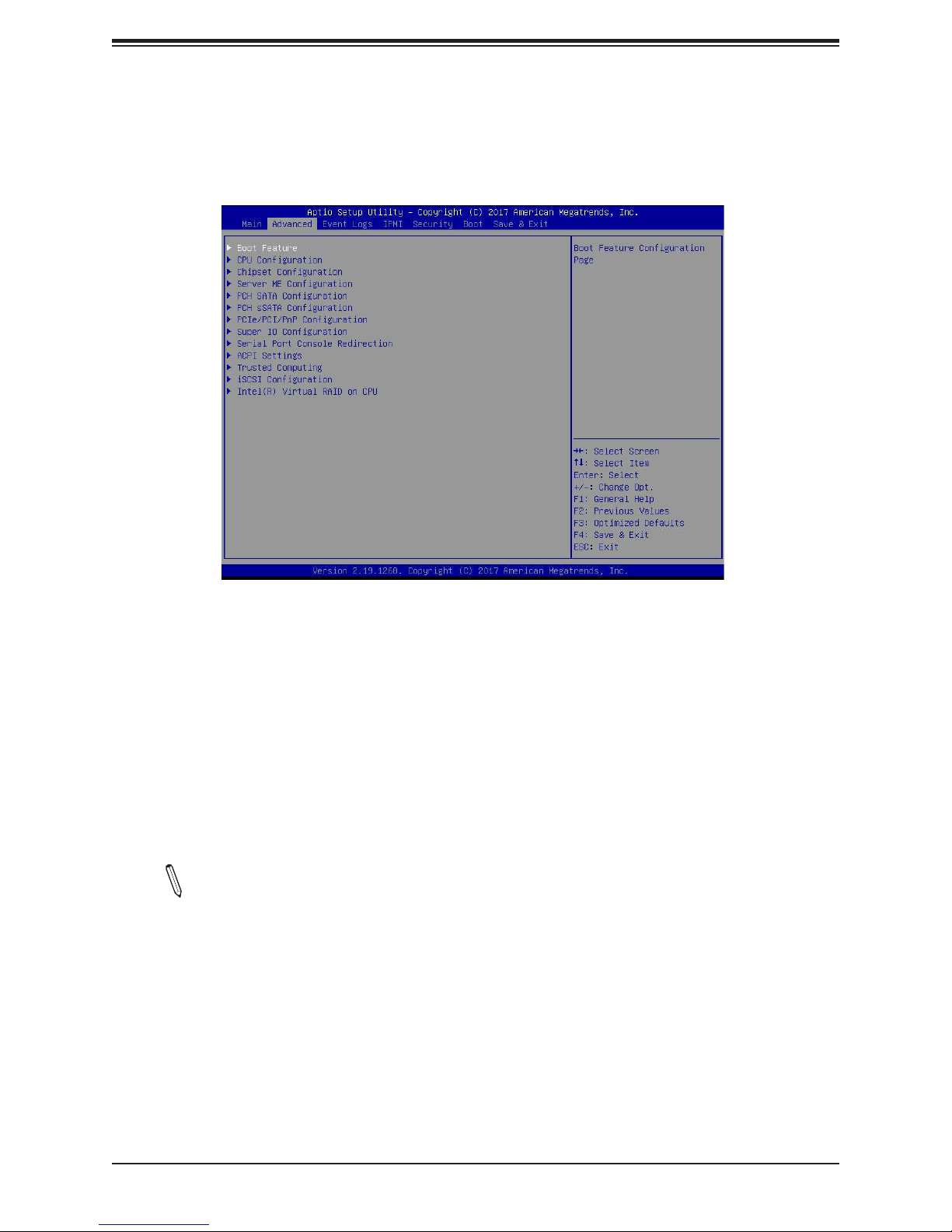
Chapter 4: BIOS
4.3 Advanced Setup Congurations
Use the arrow keys to select the Advanced submenu and press <Enter> to access the
submenu items:
Warning: Take Caution when changing the Advanced settings. An incorrect value, an incorrect
DRAM frequency, or an incorrect BIOS timing setting may cause the system to malfunction.
When this occurs, restore the setting to the manufacture default setting.
Boot Feature
Quiet Boot
Use this feature to select the screen between displaying POST messages or the OEM logo
at bootup. Select Disabled to display the POST messages. Select Enabled to display the
OEM logo instead of the normal POST messages. The options are Enabled and Disabled.
Note: POST message is always displayed regardless of the item setting.
Option ROM Messages
Use this feature to set the display mode for the Option ROM. Select Keep Current to use
the current AddOn ROM display setting. Select Force BIOS to use the Option ROM display
mode set by the system BIOS. The options are Force BIOS and Keep Current.
Bootup NumLock State
Use this feature to set the Power-on state for the Numlock key. The options are O and On.
71
Page 72

X11DPFR-S(N) User's Manual
Wait For 'F1' If Error
Select Enabled to force the system to wait until the 'F1' key is pressed if an error occurs. The
options are Disabled and Enabled.
Interrupt 19 (INT19) Trap Response
Interrupt 19 is the software interrupt that handles the boot disk function. When this item is
set to Immediate, the ROM BIOS of the host adaptors will "capture" Interrupt 19 at bootup
immediately and allow the drives that are attached to these host adaptors to function as
bootable disks. If this item is set to Postponed, the ROM BIOS of the host adaptors will not
capture Interrupt 19 immediately and allow the drives attached to these adaptors to function
as bootable devices at bootup. The options are Immediate and Postponed.
Re-try Boot
When EFI (Expansible Firmware Interface) Boot is selected, the system BIOS will automatically
reboot the system from an EFI boot device after an initial boot failure. Select Legacy Boot to
allow the BIOS to automatically reboot the system from a Legacy boot device after an initial
boot failure. The options are Disabled, Legacy Boot, and EFI Boot.
Install Windows 7 USB Support
Enable this feature to use the USB keyboard and mouse during the Windows 7 installation,
since the native XHCI driver support is unavailable. Use a SATA optical drive as a USB drive,
and USB CD/DVD drives are not supported. Disable this feature after the XHCI driver has
been installed in Windows. The options are Disabled and Enabled.
Port 61h Bit-4 Emulation
Select Enabled to enable the emulation of Port 61h bit-4 toggling in SMM (System Management
Mode). The options are Disabled and Enabled.
Power Conguration
Watch Dog Function
Select Enabled to allow the Watch Dog timer to reboot the system when it is inactive for more
than 5 minutes. The options are Enabled and Disabled.
Restore on AC Power Loss
Use this feature to set the power state after a power outage. Select Stay Off for
the system power to remain o after a power loss. Select Power On for the system
power to be turned on after a power loss. Select Last State to allow the system to
resume its last power state before a power loss. The options are Stay O, Power On,
and Last State.
72
Page 73

Chapter 4: BIOS
Power Button Function
This feature controls how the system shuts down when the power button is pressed. Select 4
Seconds Override for the user to power o the system after pressing and holding the power
button for 4 seconds or longer. Select Instant O to instantly power o the system as soon
as the user presses the power button. The options are Instant O and 4 Seconds Override.
Throttle on Power FailThis feature allows the system to decrease system power
requirements by throttling CPU frequency in the event of one power supply failing. The
options are Enabled and Disabled.
CPU Conguration
Warning: Setting the wrong values in the following sections may cause the system to malfunction.
Processor Conguration
The following CPU information will be displayed:
• Processor BSP Revision
• Processor Socket
• Processor ID
• Processor Frequency
• Processor Max Ratio
• Processor Min Ratio
• Microcode Revision
• L1 Cache RAM
• L2 Cache RAM
• L3 Cache RAM
• Processor 0 Version
• Processor 1 Version
Hyper-Threading (ALL)
Select Enable to use Intel Hyper-Threading Technology to enhance CPU performance. The
options are Enable and Disable.
73
Page 74

X11DPFR-S(N) User's Manual
Execute Disable Bit (Available if supported by the OS & the CPU)
Select Enable to enable Execute Disable Bit support which will allow the processor to
designate areas in the system memory where an application code can execute and where
it cannot, thus preventing a worm or a virus from ooding illegal codes to overwhelm the
processor, damaging the system during a virus attack. The options are Enable and Disable.
(Refer to Intel and Microsoft websites for more information.)
Intel Virtualization Technology
Select Enable to use Intel Virtualization Technology which will allow the I/O device assignments
to be directly reported to the VMM (Virtual Memory Management) through the DMAR ACPI
tables. This feature oers fully-protected I/O resource-sharing across the Intel platforms,
providing the user with greater reliability, security and availability in networking and datasharing. The settings are Enable and Disable.
PPIN Control
Select Unlock/Enable to use the Protected-Processor Inventory Number (PPIN) in the system.
The options are Unlock/Enable and Unlock/Disable.
Hardware Prefetcher (Available when supported by the CPU)
If this feature is set to Enable, the hardware prefetcher will prefetch streams of data and
instructions from the main memory to the Level 2 (L2) cache to improve CPU performance.
The options are Disable and Enable.
Adjacent Cache Prefetch (Available when supported by the CPU)
Select Enable for the CPU to prefetch both cache lines for 128 bytes as comprised. Select
Disable for the CPU to prefetch both cache lines for 64 bytes. The options are Disable and
Enable.
Note: Please power o and reboot the system for the changes you've made to take
eect. Please refer to Intel’s website for detailed information.
DCU Streamer Prefetcher (Available when supported by the CPU)
If this item is set to Enable, the DCU (Data Cache Unit) streamer prefetcher will prefetch data
streams from the cache memory to the DCU (Data Cache Unit) to speed up data accessing
and processing for CPU performance enhancement. The options are Disable and Enable.
DCU IP Prefetcher
If this item is set to Enable, the IP prefetcher in the DCU (Data Cache Unit) will prefetch IP
addresses to improve network connectivity and system performance. The options are Enable
and Disable.
74
Page 75
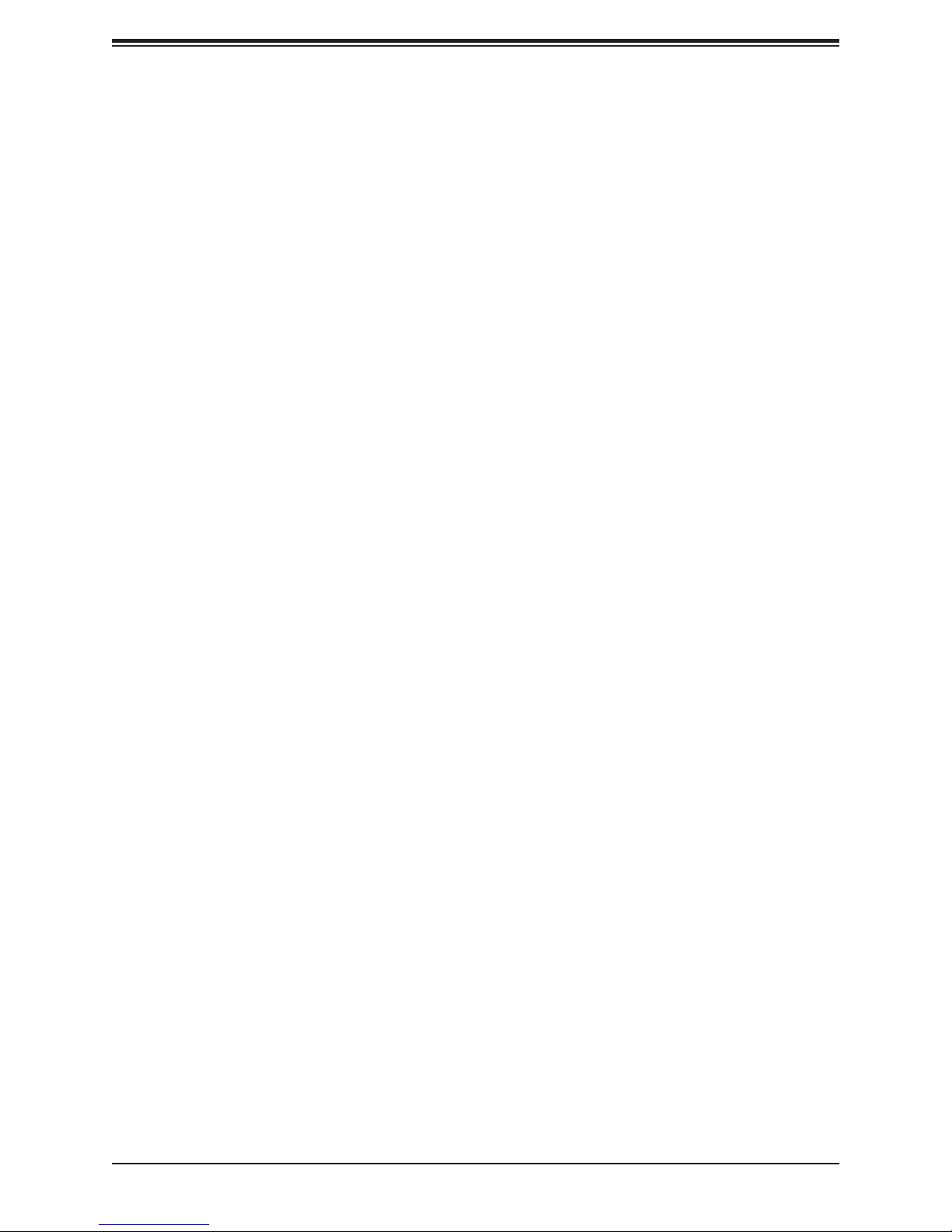
Chapter 4: BIOS
LLC Prefetch
If this feature is set to Enable, LLC (hardware cache) prefetching on all threads will be
supported. The options are Disable and Enable.
Extended APIC (Extended Advanced Programmable Interrupt Controller)
Based on the Intel Hyper-Threading technology, each logical processor (thread) is assigned
256 APIC IDs (APIDs) in 8-bit bandwidth. When this feature is set to Enable, the APIC ID
will be expanded from 8 bits to 16 bits to provide 512 APIDs to each thread to enhance CPU
performance. The options are Disable and Enable.
AES-NI
Select Enable to use the Intel Advanced Encryption Standard (AES) New Instructions (NI) to
ensure data security. The options are Enable and Disable.
Advanced Power Management Conguration
Power Technology
This feature allows the user to select the desired CPU Power Management prole. The
options are Disable, Energy Ecient, and Custom.
CPU P State Control
SpeedStep (PStates)
EIST (Enhanced Intel SpeedStep Technology) allows the system to automatically adjust
processor voltage and core frequency in an eort to reduce power consumption and heat
dissipation. Please refer to Intel’s website for detailed information. The options are Disable
and Enable.
EIST PSD Function (Available when SpeedStep is set to Enable)
Use this item to congure the processor's P-State coordination settings. During a P-State,
the voltage and frequency of the processor will be reduced when it is in operation. This
makes the processor more energy ecient, resulting in further energy gains. The options
are HW_ALL, SW_ALL and SW-ANY.
Turbo Mode (Available when SpeedStep is set to Enable)
Select Enable for processor cores to run faster than the frequency specied by the
manufacturer. The options are Disable and Enable.
75
Page 76

X11DPFR-S(N) User's Manual
Hardware PM (Power Management) State Control
Hardware P-States
If this feature is set to Disable, hardware will choose a P-state setting for the system based
on an OS request. If this feature is set to Native Mode, hardware will choose a P-state
setting based on OS guidance. If this feature is set to Native Mode with No Legacy Support,
hardware will choose a P-state setting independently without OS guidance. The options
are Disable, Native Mode, Out of Band Mode, and Native Mode with No Legacy Support.
CPU C State Control
Autonomous Core C-State
Select Enable to support Autonomous Core C-State control which will allow the processor
core to control its C-State setting automatically and independently. The options are Enable
and Disable.
CPU C6 Report
Select Enable to allow the BIOS to report the CPU C6 state (ACPI C3) to the operating
system. During the CPU C6 state, power to all caches is turned o. The options are Auto,
Enable, and Disable.
Enhanced Halt State (C1E)
Select Enable to enable "Enhanced Halt State" support, which will signicantly reduce the
CPU's power consumption by minimizing CPU's clock cycles and reduce voltage during a
"Halt State." The options are Disable and Enable.
Package C State Control
Package C State
Use this feature to set the limit on the C-State package register. The options are C0/1 state,
C2 state, C6 (non-Retention) state, C6 (Retention) state, No Limit, and Auto.
CPU T State Control
Software Controlled T-States
Enabling this feature allows the OS to choose a T-State. The options are Enable and
Disable.
76
Page 77

Chapter 4: BIOS
Chipset Conguration
Warning: Setting the wrong values in the following sections may cause the system to malfunction.
North Bridge
This feature allows the user to congure the settings for the Intel North Bridge.
UPI (Ultra Path Interconnect) Conguration
This section displays the following UPI General Conguration information:
• Number of CPU
• Number of IIO
• Current UPI Link Speed
• Current UPI Link Frequency
• UPI Global MMIO Low Base/Limit
• UPI Global MMIO High Base/Limit
• UPI PCI-E Conguration Base/Size
Degrade Precedence
Use this feature to select the degrading precedence option for Ultra Path Interconnect
connections. Select Topology Precedent to degrade UPI features if system options are in
conict. Select Feature Precedent to degrade UPI topology if system options are in conict.
The options are Topology Precedence and Feature Precedence.
Link L0p Enable
Select Enable to enable Link L0p. The options are Disable, Enable, and Auto.
Link L1 Enable
Select Enable to enable Link L1 (Level 1 link). The options are Disable, Enable, and Auto.
IO Directory Cache
Select Enable for the IODC (I/O Directory Cache) to generate snoops instead of generating
memory lockups for remote IIO (InvIToM) and/or WCiLF (Cores). Select Auto for the IODC to
generate snoops (instead of memory lockups) for WCiLF (Cores). The options are Disable,
77
Page 78

X11DPFR-S(N) User's Manual
Auto, Enable for Remote InvItoM Hybrid Push, InvItoM AllocFlow, Enable for Remote
InvItoM Hybrid AllocNonAlloc, and Enable for Remote InvItoM and Remote WViLF.
SNC
Sub NUMA Clustering (SNC) is a feature that breaks up the Last Level Cache (LLC) into
clusters based on address range. Each cluster is connected to a subset of the memory
controller. Enabling SNC improves average latency and reduces memory access congestion
to achieve higher performance. Select Auto for 1-cluster or 2-clusters depending on IMC
interleave. Select Enable for Full SNC (2-clusters and 1-way IMC interleave). The options
are Disable, Enable, and Auto.
XPT Prefetch
XPT Prefetch speculatively makes a copy to the memory controller of a read request being
sent to the LLC. If the read request maps to the local memory address and the recent
memory reads are likely to miss the LLC, a speculative read is sent to the local memory
controller. The options are Disable and Enable.
KTI Prefetch
KTI Pretech enables memory read to start early on a DDR bus, where the KTI Rx path
will directly create a Memory Speculative Read command to the memory controller. The
options are Disable and Enable.
Local/Remote Threshold
This feature allows the user to set the threshold for the Interrupt Request (IRQ) signal, which
handles hardware interruptions. The features are Disable, Enable, Auto, Low, Medium,
and High.
Stale AtoS
This feature optimizes A to S directory. When all snoop responses found in directory A
are found to be RspI, then all data is moved to directory S and is returned in S-state. The
options are Disable, Enable, and Auto.
LLC dead line alloc
Select Enable to optimally ll dead lines in LLC. Select Disable to never ll dead lines in
LLC. The options are Disable, Enable, and Auto.
Isoc Mode
Select Enable to enable Isochronous support to meet QoS (Quality of Service) requirements.
This feature is especially important for Virtualization Technology. The options are Disable,
Enable, and Auto.
78
Page 79

Chapter 4: BIOS
Memory Conguration
Enforce POR
Select POR to enforce POR restrictions for DDR4 memory frequency and voltage
programming. The options are POR and Disable.
Memory Frequency
Use this feature to set the maximum memory frequency for onboard memory modules. The
options are Auto, 1866, 2000, 2133, 2200, 2400, 2600, and 2666.
Data Scrambling for NVDIMM
Select Enable to enable data scrambling for onboard NVDIMM memory to enhance system
performance and security. The options are Auto, Disable, and Enable.
Data Scrambling for DDR4
Select Enable to enable data scrambling for DDR4 memory to enhance system performance
and security. The options are Auto, Disable, and Enable.
tCCD_L Relaxation
If this feature is set to Enable, SPD (Serial Presence Detect) will override tCCD_L ("Column
to Column Delay-Long", or “Command to Command Delay-Long” on the column side.) If
this feature is set to Disable, tCCD_L will be enforced based on the memory frequency.
The options are Enable and Disable.
Enable ADR
Select Enable for ADR (Automatic Diagnostic Repository) support to enhance memory
performance. The options are Enable and Disable.
2X REFRESH
This option allows the user to select 2X refresh mode. The options are Auto, Enabled,
and Disabled.
Page Policy
This feature allows the user to determine the desired page mode for IMC. When Auto is
selected, the memory controller will close or open pages based on the current operation.
Closed policy closes that page after reading or writing. Adaptive is similar to open page
policy, but can be dynamically modied. The default is Auto.
IMC Interleaving
This feature allows the user to congure Integrated Memory Controller (IMC) Interleaving
settings.The options are Auto, 1-way Interleave, and 2-way Interleave.
79
Page 80

X11DPFR-S(N) User's Manual
Memory Topology
This item displays the information of onboard memory modules as detected by the BIOS.
• P1 DIMMA1
• P1 DIMMB1
• P2 DIMMA1
• P2 DIMMB1
Memory RAS (Reliability_Availability_Serviceability) Conguration
Use this submenu to congure the following Memory RAS settings.
Static Virtual Lockstep Mode
Select Enable to support Static Virtual Lockstep mode to enhance memory performance.
The options are Enable and Disable.
Mirror Mode
Select Enable to set all 1LM/2LM memory installed in the system on the mirror mode, which
will create a duplicate copy of data stored in the memory to increase memory security, but
it will reduce the memory capacity into half. The options are Enable and Disable.
Memory Rank Sparing
Select Enable to support memory-rank sparing to optimize memory performance. The
options are Enable and Disable.
Note: This item will not be available when memory mirror mode is enabled.
Correctable Error Threshold
Use this item to enter the threshold value for correctable memory errors. The default setting
is 10.
SDDC Plus One
Select Enable for SDDC (Single Device Data Correction) support, which will increase the
reliability and serviceability of your system memory. The options are Enable and Disable.
ADDDC (Adaptive Double Device Data Correction) Sparing
Select Enable for ADDDC sparing support to enhance memory performance. The options
are Enable and Disable.
80
Page 81

Chapter 4: BIOS
Patrol Scrub
Patrol Scrubbing is a process that allows the CPU to correct correctable memory errors
detected in a memory module and send the corrections to the requestor (the original
source). When this item is set to Enable, the IO hub will read and write back one cache line
every 16K cycles if there is no delay caused by internal processing. By using this method,
roughly 64 GB of memory behind the IO hub will be scrubbed every day. The options are
Enable and Disable.
Patrol Scrub Interval
Use this item to specify the number of hours (between 0 to 24) required for the system to
complete a full patrol scrubbing. Enter 0 for patrol scrubbing to be performed automatically.
The default setting is 24.
Note: This item is hidden when Patrol Scrub item is set to Disable.
IIO Conguration
CPU1 Conguration
IOU0 (II0 PCIe Br1)
This item congures the PCI-E port Bifuraction setting for a PCI-E port specied by the
user. The options are x4x4x4x4, x4x4x8, x8x4x4, x8x8, x16, and Auto.
IOU1 (II0 PCIe Br2)
This item congures the PCI-E port Bifuraction setting for a PCI-E port specied by the
user. The options are x4x4x4x4, x4x4x8, x8x4x4, x8x8, x16, and Auto.
IOU2 (II0 PCIe Br3)
This item congures the PCI-E port Bifuraction setting for a PCI-E port specied by the
user. The options are x4x4x4x4, x4x4x8, x8x4x4, x8x8, x16, and Auto.
MCP0 (II0 PCIe Br4)
This item congures the PCI-E port Bifuraction setting for a PCI-E port specied by the
user. The options are x4x4x4x4, x4x4x8, x8x4x4, x8x8, x16, and Auto.
MCP1 (II0 PCIe Br5)
This item congures the PCI-E port Bifuraction setting for a PCI-E port specied by the
user. The options are x4x4x4x4, x4x4x8, x8x4x4, x8x8, x16, and Auto.
81
Page 82
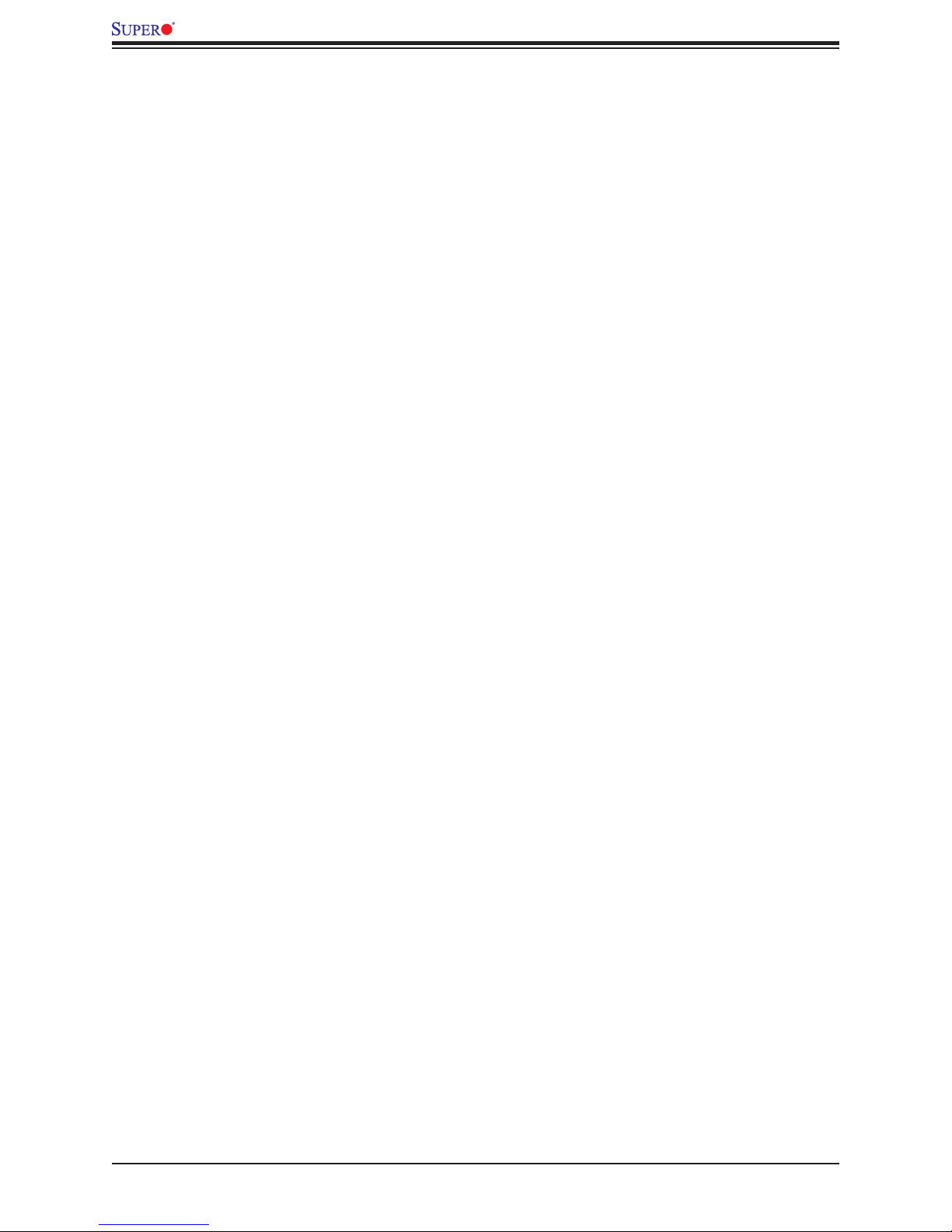
X11DPFR-S(N) User's Manual
CPU1 PcieBr0D00F0 - Port 0/DMI PcieBr1D00F0 - Port 1A PcieBr2D00F0 - Port
2A PcieBr3D00F0 - Port 3A PcieBr4D00F0 - MCP 0 PcieBr5D00F0 - MCP 1
Link Speed
Use this item to select the link speed for the PCI-E port specied by the user. The options are Auto, Gen 1 (2.5 GT/s), Gen 2 (5 GT/s), and Gen 3 (8 GT/s).
PCI-E Port Max Payload Size
Selecting Auto for this feature will enable the motherboard to automatically detect the
maximum Transaction Layer Packet (TLP) size for the connected PCI-E device, allowing
for maximum I/O eciency. Selecting 128B or 256B will designate maximum packet size
of 128 or 256. Options are Auto, 128, and 256. Auto is enabled by default.
CPU2 Conguration
IOU0 (II0 PCIe Br1)
This item congures the PCI-E port Bifuraction setting for a PCI-E port specied by the
user. The options are x4x4x4x4, x4x4x8, x8x4x4, x8x8, x16, and Auto.
IOU1 (II0 PCIe Br2)
This item congures the PCI-E port Bifuraction setting for a PCI-E port specied by the
user. The options are x4x4x4x4, x4x4x8, x8x4x4, x8x8, x16, and Auto.
IOU2 (II0 PCIe Br3)
This item congures the PCI-E port Bifuraction setting for a PCI-E port specied by the
user. The options are x4x4x4x4, x4x4x8, x8x4x4, x8x8, x16, and Auto.
MCP0 (II0 PCIe Br4)
This item congures the PCI-E port Bifuraction setting for a PCI-E port specied by the
user. The options are x4x4x4x4, x4x4x8, x8x4x4, x8x8, x16, and Auto.
MCP1 (II0 PCIe Br5)
This item congures the PCI-E port Bifuraction setting for a PCI-E port specied by the
user. The options are x4x4x4x4, x4x4x8, x8x4x4, x8x8, x16, and Auto.
CPU2 PcieBr1D00F0 - Port 1A/Socket 1 PcieBr2D00F0 - Port 2A/Socket 1
PcieBr3D00F0 - Port 3A/Socket 1 PcieBr4D00F0 - MCP 0/Socket 1 PcieBr5D00F0
- MCP 1
Link Speed
Use this item to select the link speed for the PCI-E port specied by the user. The options are Auto, Gen 1 (2.5 GT/s), Gen 2 (5 GT/s), and Gen 3 (8 GT/s).
82
Page 83
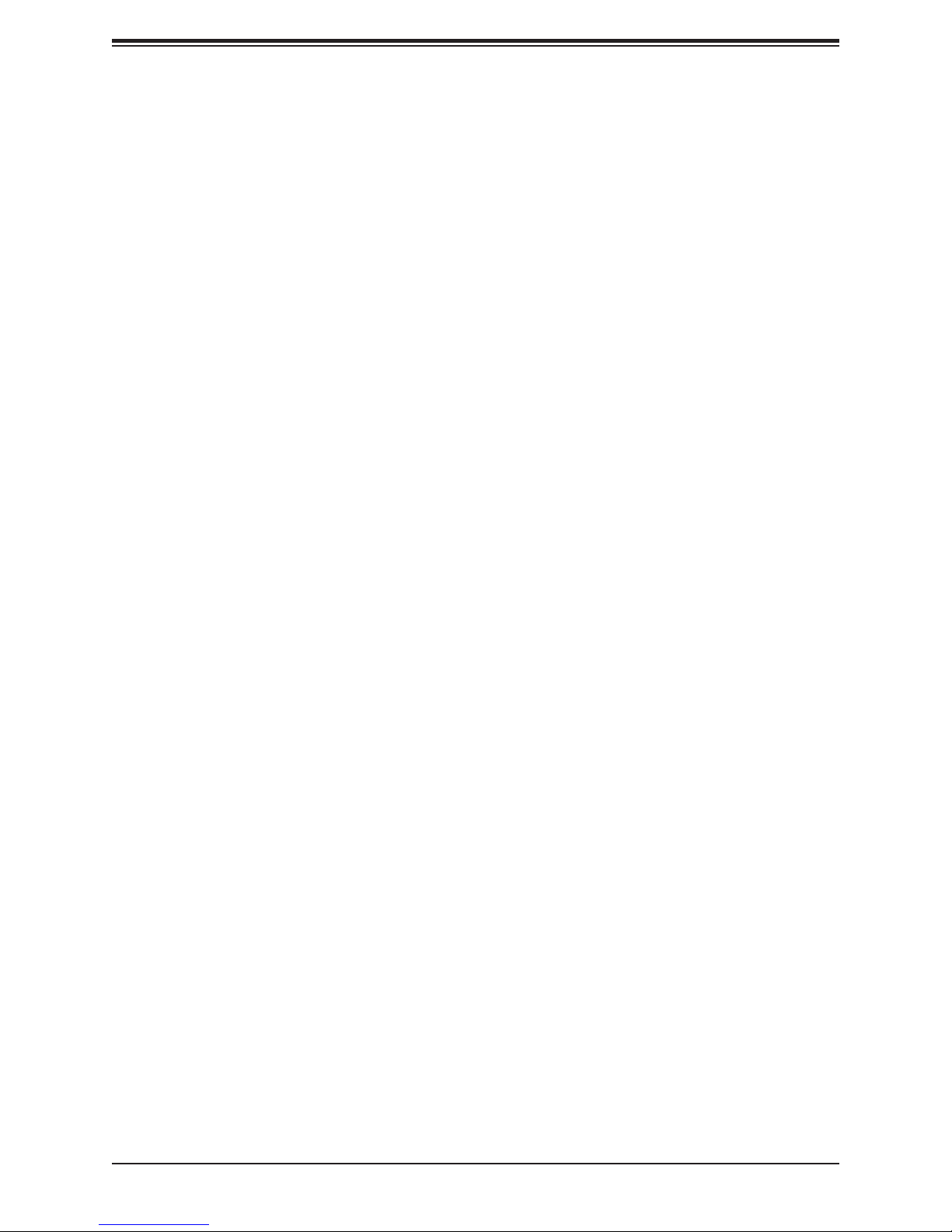
Chapter 4: BIOS
PCI-E Port Max Payload Size
Selecting Auto for this feature will enable the motherboard to automatically detect the
maximum Transaction Layer Packet (TLP) size for the connected PCI-E device, allowing
for maximum I/O eciency. Selecting 128B or 256B will designate maximum packet size
of 128 or 256. Options are Auto, 128, and 256. Auto is enabled by default.
IOAT Conguration
Disable TPH (TLP Processing Hint)
TPH is used for data-tagging with a destination ID and a few important attributes. It can
send critical data to a particular cache without writing through to memory. Select No in this
item for TLP Processing Hint support, which will allow a "TPL request" to provide "hints"
to help optimize the processing of each transaction occurred in the target memory space.
The options are Yes and No.
Prioritize TPH (TLP Processing Hint)
Select Yes to prioritize the TPL requests that will allow the "hints" to be sent to help facilitate
and optimize the processing of certain transactions in the system memory. The options are
Enable and Disable.
Relaxed Ordering
Select Enable to enable Relaxed Ordering support which will allow certain transactions to
violate the strict-ordering rules of PCI and to be completed prior to other transactions that
have already been enqueued. The options are Disable and Enable.
Intel VT for Directed I/O (VT-d)
Intel® VT for Directed I/O (VT-d)
Intel® VT for Directed I/O (VT-d)
Select Enable to use Intel Virtualization Technology support for Direct I/O VT-d by reporting
the I/O device assignments to the VMM (Virtual Machine Monitor) through the DMAR
ACPI tables. This feature oers fully-protected I/O resource sharing across Intel platforms,
providing greater reliability, security and availability in networking and data-sharing. The
options are Enable and Disable.
Interrupt Remapping
Select Enable for Interrupt Remapping support to enhance system performance. The
options are Enable and Disable.
83
Page 84

X11DPFR-S(N) User's Manual
PassThrough DMA
Select Enable for the Non-Iscoh VT-d engine to pass through DMA (Direct Memory Access)
to enhance system performance. The options are Enable and Disable.
ATS
Select Enable to enable ATS (Address Translation Services) support for the Non-Iscoh VT-d
engine to enhance system performance. The options are Enable and Disable.
Posted Interrupt
Select Enable to support VT_D Posted Interrupt which will allow external interrupts to be
sent directly from a direct-assigned device to a client machine in non-root mode to improve
virtualization eciency by simplifying interrupt migration and lessening the need of physical
interrupts. The options are Enable and Disable.
Coherency Support (Non-Isoch)
Select Enable for the Non-Iscoh VT-d engine to pass through DMA (Direct Memory Access)
to enhance system performance. The options are Enable and Disable.
Intel® VMD Technology
Intel® VMD for Volume Management Device on CPU1
VMD Cong for PStack0
Intel® VMD for Volume Management Device
Select Enable to use the Intel Volume Management Device Technology for this stack.
The options are Disable and Enable.
*If the item "Intel VMD for Volume Management Device" above is set to Enable,
the following items will be dislayed:
CPU SLOT6 PCI-E 3.0 X8 VMD (Available when the device is detected by the
system)
Select Enable to use the Intel Volume Management Device Technology for this spe-
cic root port. The options are Disable and Enable.
CPU SLOT4 PCI-E 3.0 X8 VMD (Available when the device is detected by the
system)
Select Enable to use the Intel Volume Management Device Technology for this specic root port. The options are Disable and Enable.
84
Page 85

Chapter 4: BIOS
Hot Plug Capable (Available when the device is detected by the system)
Use this feature to enable hot plug support for PCIe root ports 1A~1D. The options
are Disable and Enable.
VMD Cong for PStack1
Intel® VMD for Volume Management Device
Select Enable to use the Intel Volume Management Device Technology for this stack.
The options are Disable and Enable.
*If the item "Intel VMD for Volume Management Device" above is set to Enable,
the following items will be dislayed:
CPU SLOT5 PCI-E 3.0 X16 VMD (Available when the device is detected by
the system)
Select Enable to use the Intel Volume Management Device Technology for this spe-
cic root port. The options are Disable and Enable.
Hot Plug Capable (Available when the device is detected by the system)
Select Enable to enable hot plug support for PCIe root ports 2A~2D. The options
are Disable and Enable.
VMD Cong for PStack2
Intel® VMD for Volume Management Device
Select Enable to use the Intel Volume Management Device Technology for this stack.
The options are Disable and Enable.
*If the item "Intel VMD for Volume Management Device" above is set to Enable,
the following items will be dislayed:
CPU SLOT2 PCI-E 3.0 X8 VMD (Available when the device is detected by the
system)
Select Enable to use the Intel Volume Management Device Technology for this spe-
cic root port. The options are Disable and Enable.
CPU SLOT1 PCI-E 3.0 X4 VMD (Available when the device is detected by the
system)
Select Enable to use the Intel Volume Management Device Technology for this specic root port. The options are Disable and Enable.
85
Page 86

X11DPFR-S(N) User's Manual
Hot Plug Capable (Available when the device is detected by the system)
Select Enable to enable hot plug support for PCIe root ports 3A~3D. This will allow
the user to replace the components without shutting down the system. The options
are Disable and Enable.
Intel® VMD for Volume Management Device on CPU2
VMD Cong for PStack2
Intel® VMD for Volume Management Device
Select Enable to use the Intel Volume Management Device Technology for this stack.
The options are Disable and Enable.
*If the item "Intel VMD for Volume Management Device" above is set to Enable,
the following items will be dislayed:
CPU SLOT3 PCI-E 3.0 X16 VMD (Available when the device is detected by
the system)
Select Enable to enable hot plug support for the Intel Volume Management Device
Technology for this specic root port. The options are Disable and Enable.
Hot Plug Capable (Available when the device is detected by the system)
Use this feature to enable hot plug support for PCIe root ports 3A~3D. The options
are Disable and Enable.
IIO-PCIE Express Global Options
PCI-E Completion Timeout Disable
Select Enable to enable PCI-E Completion Timeout support for electric tuning. The options are Yes, No, and Per-Port.
South Bridge
The following South Bridge information will display:
• USB Module Version
• USB Devices
86
Page 87
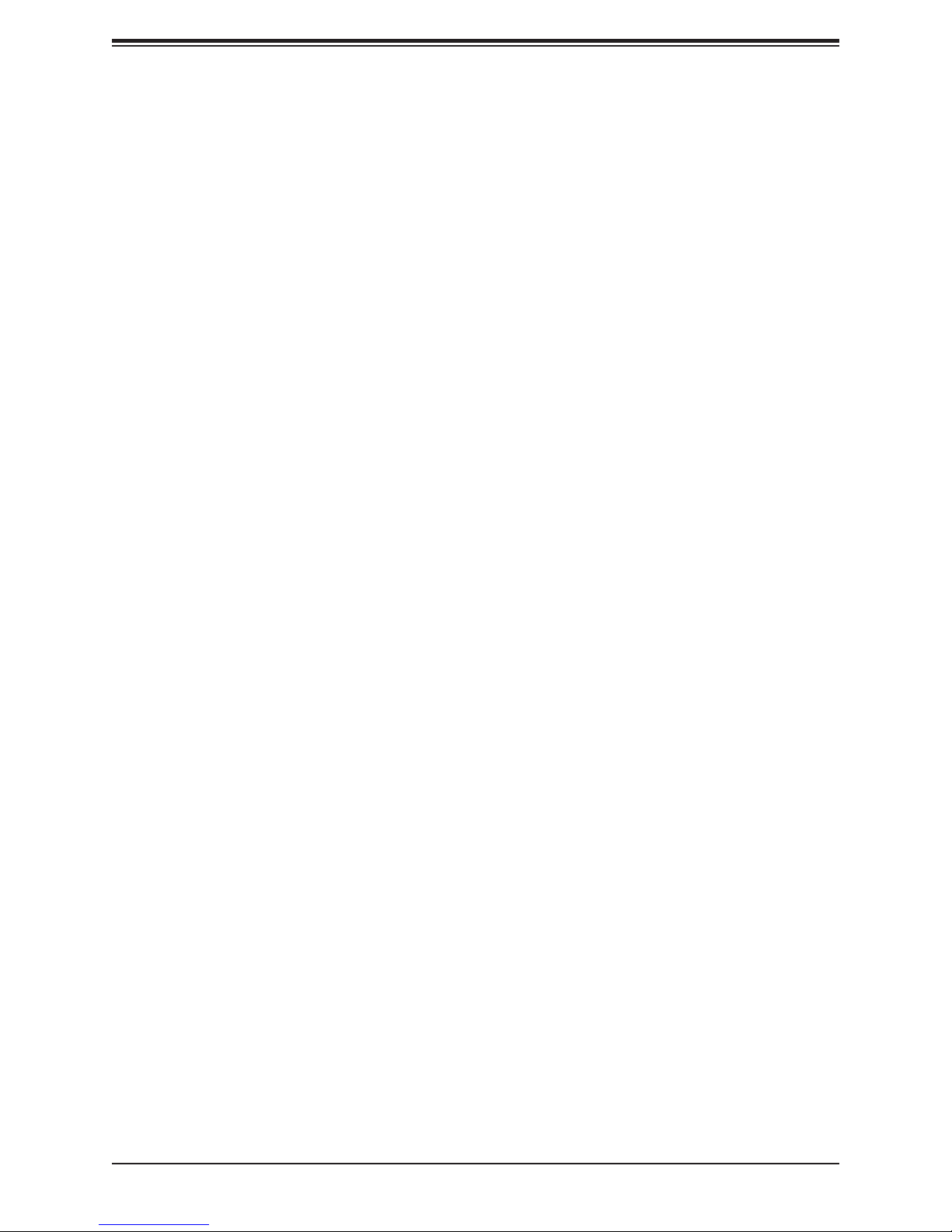
Chapter 4: BIOS
Legacy USB Support
Select Enabled to support onboard legacy USB devices. Select Auto to disable legacy support
if there are no legacy USB devices present. Select Disable to have all USB devices available
for EFI applications only. The options are Enabled, Disabled and Auto.
XHCI Hand-O
This is a work-around solution for operating systems that do not support XHCI (Extensible
Host Controller Interface) hand-o. The XHCI ownership change should be claimed by the
XHCI driver. The options are Enabled and Disabled.
Port 60/64 Emulation
Select Enabled for I/O port 60h/64h emulation support, which in turn, will provide complete
legacy USB keyboard support for the operating systems that do not support legacy USB
devices. The options are Enabled and Disabled.
Server ME (Management Engine) Conguration
This feature displays the following system ME conguration settings.
Operational Firmware Version
Backup Firmware Version
Recovery Firmware Version
ME Firmware Status #1
ME Firmware Status #2
Current State
Error Code
PCH SATA Conguration
When this submenu is selected, the AMI BIOS automatically detects the presence of the SATA
devices that are supported by the Intel PCH chip and displays the following items:
SATA Controller
This item enables or disables the onboard SATA controller supported by the Intel PCH chip.
The options are Enable and Disable.
Congure SATA as (Available when the item above: SATA Controller is set to
enabled)
Select AHCI to congure a SATA drive specied by the user as an AHCI drive. Select RAID
to congure a SATA drive specied by the user as a RAID drive. The options are AHCI and
RAID. (Note: This item is hidden when the SATA Controller item is set to Disabled.)
87
Page 88

X11DPFR-S(N) User's Manual
SATA HDD Unlock
Select Enable to unlock SATA HDD password in the OS. The options are Enable and Disable.
SATA/sSATA RAID Boot Select (Available when the item "Congure SATA as" is set
to "RAID")
This feature allows the user to decide which controller should be used for system boot. The
options are None, SATA Controller, sSATA Controller, and Both.
Aggressive Link Power Management
When this item is set to Enabled, the SATA AHCI controller manages the power use of the
SATA link. The controller will put the link in a low power mode during an extended period of
I/O inactivity, and will return the link to an active state when I/O activity resumes. The options
are Enable and Disable.
SATA RAID Option ROM/UEFI Driver (Available when the item "Congure SATA as"
is set to "RAID")
Select EFI to load the EFI driver for system boot. Select Legacy to load a legacy driver for
system boot. The options are Disable, EFI, and Legacy.
SATA Port 0 - SATA Port 7
Hot Plug
Select Enable to support Hot-plugging for the device installed on a selected SATA port
which will allow the user to replace the device installed in the slot without shutting down
the system. The options are Enable and Disable.
Spin Up Device
On an edge detect from 0 to 1, set this item to allow the SATA device installed on the SATA
port specied by the user to start a COMRESET initialization. The options are Enable and
Disable.
SATA Device Type
Use this item to specify if the device installed on the SATA port selected by the user should
be connected to a Solid State drive or a Hard Disk Drive. The options are Hard Disk Drive
and Solid State Drive.
PCH sSATA Conguration
When this submenu is selected, AMI BIOS automatically detects the presence of the sSATA
devices that are supported by the sSATA controller and displays the following items:
88
Page 89
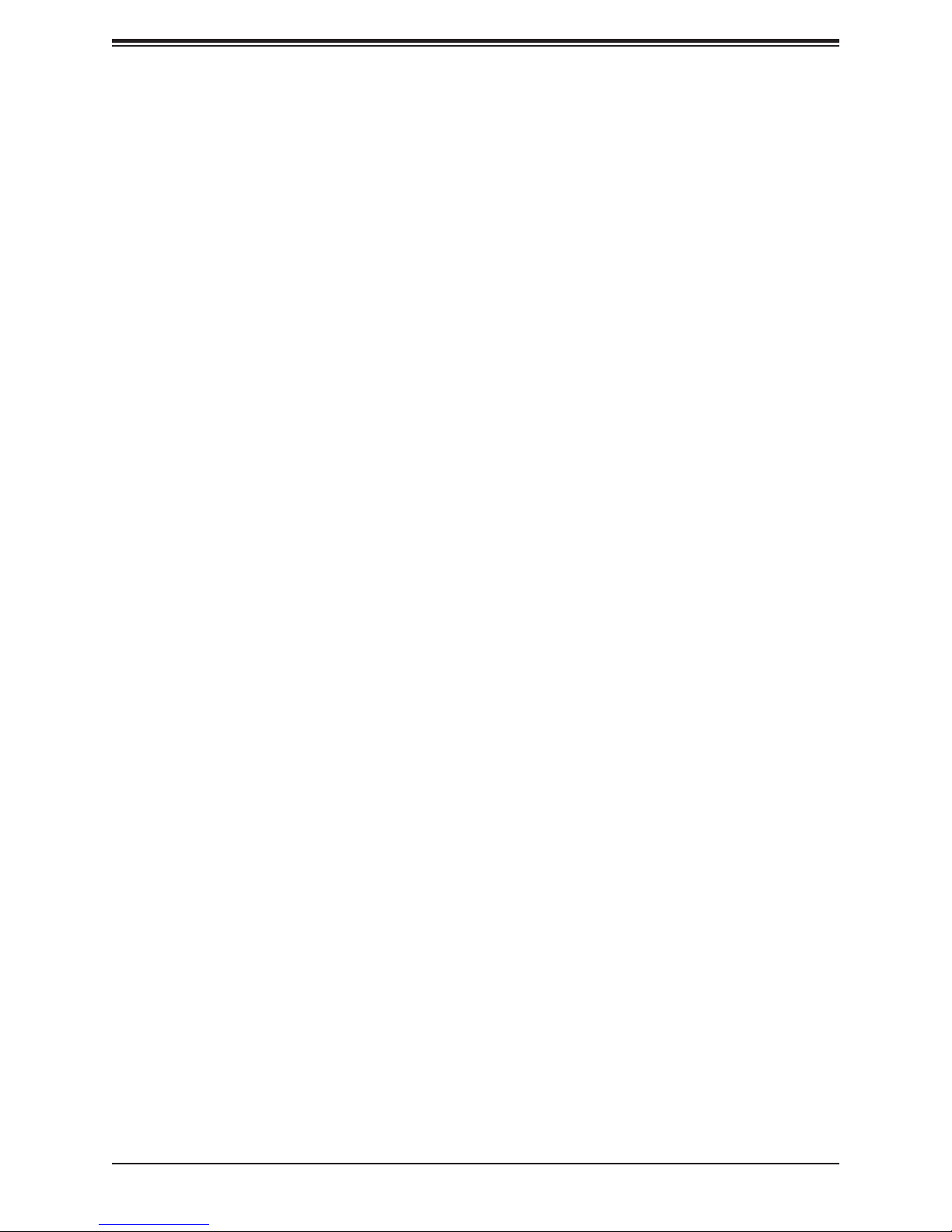
Chapter 4: BIOS
sSATA Controller
This item enables or disables the onboard sSATA controller supported by the Intel SCU. The
options are Enable and Disable.
Congure sSATA as
Select AHCI to congure an sSATA drive specied by the user as an AHCI drive. Select RAID
to congure an sSATA drive specied by the user as a RAID drive. The options are AHCI
and RAID. (Note: This item is hidden when the sSATA Controller item is set to Disabled.)
SATA HDD Unlock
Select Enable to unlock sSATA HDD password in the OS. The options are Enable and Disable.
SATA/sSATA RAID Boot Select (Available when the item "Congure SATA as" is set
to "RAID")
This feature allows the user to decide which controller should be used for system boot. The
options are None, SATA Controller, sSATA Controller, and Both.
Support Aggressive Link Power Management
When this item is set to Enable, the sSATA AHCI controller manages the power use of the
SATA link. The controller will put the link in a low power mode during an extended period of
I/O inactivity, and will return the link to an active state when I/O activity resumes. The options
are Disable and Enable.
sSATA RAID Option ROM/UEFI Driver (Available when the item "Congure SATA as"
is set to "RAID")
Select EFI to load the EFI driver for system boot. Select Legacy to load a legacy driver for
system boot. The options are Disable, EFI, and Legacy.
sSATA Port 0 - sSATA Port 5
Hot Plug
Select Enable to support Hot-plugging for the device installed on an sSATA port selected by
the user which will allow the user to replace the device installed in the slot without shutting
down the system. The options are Disable and Enabled.
Spin Up Device
On an edge detect from 0 to 1, set this item to allow the sSATA device installed on the
sSATA port specied by the user to start a COMRESET initialization. The options are
Enable and Disable.
89
Page 90
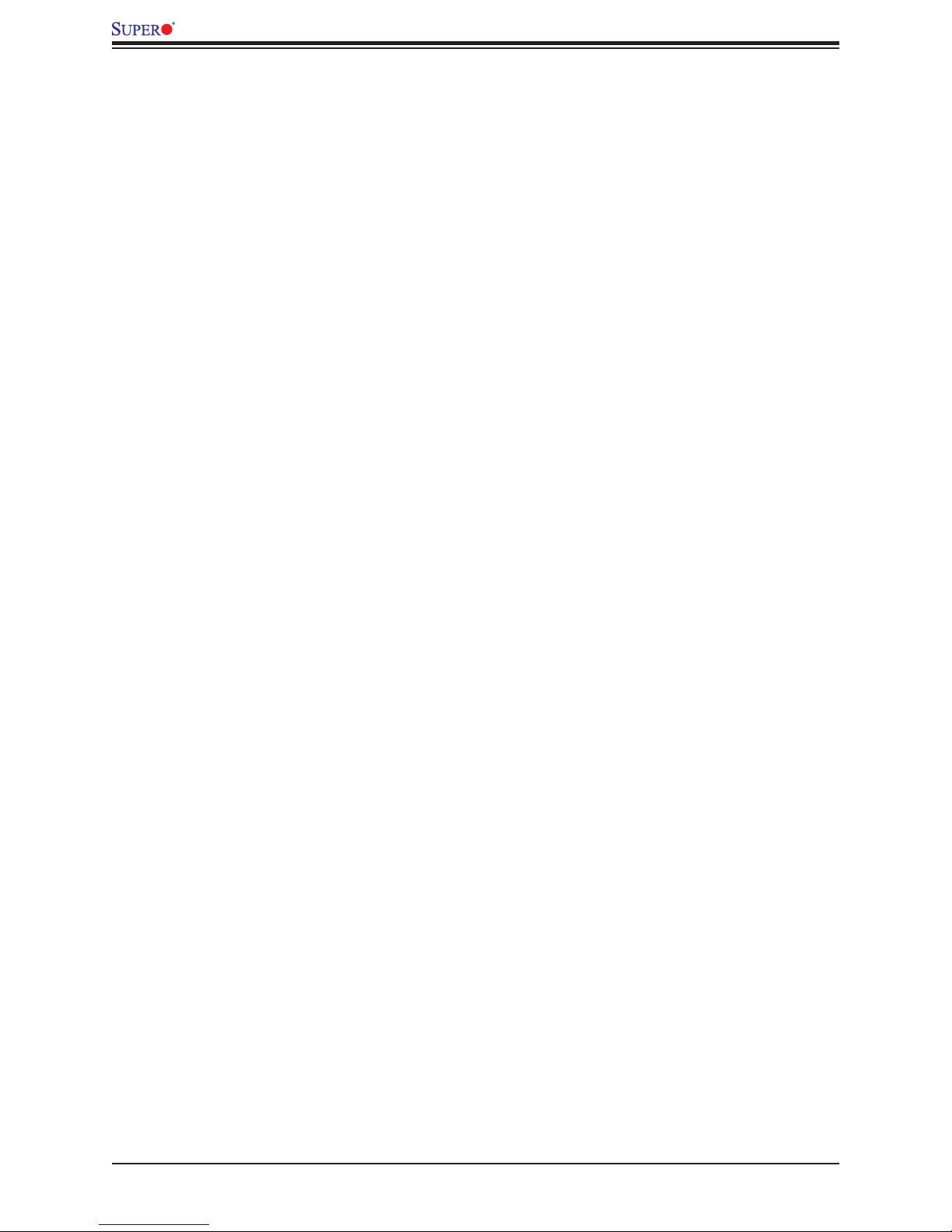
X11DPFR-S(N) User's Manual
sSATA Device Type
Use this item to specify if the device installed on the sSATA port specied by the user
should be connected to a Solid State drive or a Hard Disk Drive. The options are Hard
Disk Drive and Solid State Drive.
PCIe/PCI/PnP Conguration
The following PCI information will be displayed:
• PCI Bus Driver Version
• PCI Devices Common Settings:
Above 4G Decoding (Available if the system supports 64-bit PCI decoding)
Select Enabled to decode a PCI device that supports 64-bit in the space above 4G Address.
The options are Enabled and Disabled.
SR-IOV Support (Available if the system supports Single-Root Virtualization)
Select Enabled for Single-Root IO Virtualization support. The options are Enabled and
Disabled.
MMIOHBase
Use this item to select the base memory size according to memory-address mapping for the
IO hub. The base memory size must be between 4032G to 4078G. The options are 56T,
48T, 24T, 16T, 4T, and 1T.
MMIO High Granularity Size
Use this item to select the high memory size according to memory-address mapping for the
IO hub. The options are 1G, 4G, 16G, 64G, 256G, and 1024G.
PCI PERR/SERR Support
Use this feature to enable or disable the runtime event for SERR (System Error)/ PERR (PCI/
PCI-E Parity Error). The options are Disabled and Enabled.
Maximum Read Request
Select Auto for the system BIOS to automatically set the maximum size for a read request
for a PCI-E device to enhance system performance. The options are Auto, 128 Bytes, 256
Bytes, 512 Bytes, 1024 Bytes, 2048 Bytes, and 4096 Bytes.
MMCFG Base
This feature determines the lowest MMCFG (Memory-Mapped Conguration) base assigned
to PCI devices. The options are 1G, 1.5G, 1.75G. 2G, 2.25G, and 3G.
90
Page 91

Chapter 4: BIOS
NVMe Firmware Source
Use this item to select the NVMe rmware to support system boot. The options are Vendor
Dened Firmware and AMI Native Support. The default option, Vendor Dened Firmware,
is pre-installed on the drive and may resolve errata or enable innovative functions for the
drive. The other option, AMI Native Support, is oered by the BIOS with a generic method.
VGA Priority
Use this item to select the graphics device to be used as the primary video display for system
boot. The options are Auto, Onboard and Oboard.
M.2 PCI-E 3.0 x4 OPROM
Select Enabled to enable Option ROM support to boot the computer using a de-
vice installed on the slot specied by the user. The options are Disabled, Legacy
and EFI. Use this feature to select which rmware type to be loaded for the add-on card in
this slot. The options are Disabled, Legacy, and EFI.
CPU1 PCI-E 3.0 x16/1U Riser OPROM
Use this feature to select which rmware type to be loaded for the add-on card in this slot.
The options are Disabled, Legacy, and EFI.
CPU1 JSXB2 PCI-E 3.0 x8 OPROM
Use this feature to select which rmware type to be loaded for the add-on card in this slot.
The options are Disabled, Legacy, and EFI.
CPU2 JSXB2 PCI-E 3.0 x8 OPROM
Use this feature to select which rmware type to be loaded for the add-on card in this slot.
The options are Disabled, Legacy, and EFI.
SIOM: CPU1 PCI-E 3.0 x16 OPROM
Use this feature to select which rmware type to be loaded for the add-on card in this slot.
The options are Disabled, Legacy, and EFI.
SIOM: CPU1 PCI-E 3.0 x8 OPROM
Use this feature to select which rmware type to be loaded for the add-on card in this slot.
The options are Disabled, Legacy, and EFI.
CPU2 JSXB3 PCI-E 3.0 x16 OPROM
Use this feature to select which rmware type to be loaded for the add-on card in this slot.
The options are Disabled, Legacy, and EFI.
91
Page 92

X11DPFR-S(N) User's Manual
Onboard SAS Option ROM
Use this feature to select which rmware function to be loaded for LAN Port1 used for system
boot. The options are Disabled, Legacy, and EFI.
Onboard NVMe1 Option ROM
Use this feature to select which rmware function to be loaded for NVMe1 used for system
boot. The options are Disabled, Legacy, and EFI.
Onboard NVMe2 Option ROM
Use this feature to select which rmware function to be loaded for NVMe2 used for system
boot. The options are Disabled, Legacy, and EFI.
Onboard NVMe3 Option ROM
Use this feature to select which rmware function to be loaded for NVMe2 used for system
boot. The options are Disabled, Legacy, and EFI.
Onboard NVMe4 Option ROM
Use this feature to select which rmware function to be loaded for NVMe2 used for system
boot. The options are Disabled, Legacy, and EFI.
Onboard Video Option ROM
Use this item to select the Onboard Video Option ROM type. The options are Disabled,
Legacy, and EFI.
Network Stack Conguration
Network Stack
Select Enabled to enable PXE (Preboot Execution Environment) or UEFI (Unied Extensible
Firmware Interface) for network stack support. The options are Enabled and Disabled.
*If "Network Stack" is set to Enabled, the following items will display:
Ipv4 PXE Support
Select Enabled to enable Ipv4 PXE boot support. If this feature is disabled, it will not create
the Ipv4 PXE boot option. The options are Disabled and Enabled.
Ipv4 HTTP Support
Select Enabled to enable Ipv4 HTTP boot support. If this feature is disabled, it will not create
the Ipv4 HTTP boot option. The options are Enabled and Disabled.
Ipv6 PXE Support
Select Enabled to enable Ipv6 PXE boot support. If this feature is disabled, it will not create
the Ipv6 PXE boot option. The options are Disabled and Enabled.
92
Page 93

Chapter 4: BIOS
Ipv6 HTTP Support
Select Enabled to enable Ipv6 HTTP boot support. If this feature is disabled, it will not create
the Ipv6 HTTP boot option. The options are Enabled and Disabled.
PXE Boot Wait Time
Use this feature to select the wait time to press the <ESC> key to abort the PXE boot. The
default is 0.
Media Detect count
Use this feature to select the wait time in seconds for the BIOS ROM to detect the LAN media
(Internet connection or LAN port). The default is 1.
Super IO Conguration
Super IO Chip AST2500
Serial Port 1 Conguration
Serial Port
Select Enabled to enable the onboard serial port specied by the user. The options are
Enabled and Disabled.
Device Settings
This item displays the base I/O port address and the Interrupt Request address of a serial
port specied by the user.
Note: This item is hidden when Serial Port 1 is set to Disabled.
Change Settings
This feature species the base I/O port address and the Interrupt Request address of Serial
Port 1. Select Auto for the BIOS to automatically assign the base I/O and IRQ address to a
serial port specied.
The options for Serial Port 1 are Auto, (IO=3F8h; IRQ=4), (IO=3F8h; IRQ=3, 4, 5, 6, 7, 9,
10, 11, 12), (IO=2F8h; IRQ=3, 4, 5, 6, 7, 9, 10, 11, 12); (IO=3E8h; IRQ=3, 4, 5, 6, 7, 9, 10,
11, 12), and (IO=2E8h; IRQ=3, 4, 5, 6, 7, 9, 10, 11, 12).
Serial Port 2 Conguration
93
Page 94

X11DPFR-S(N) User's Manual
Serial Port
Select Enabled to enable the onboard serial port specied by the user. The options are
Enabled and Disabled.
Device Settings
This item displays the base I/O port address and the Interrupt Request address of a serial
port specied by the user.
Note: This item is hidden when Serial Port 1 is set to Disabled.
Change Settings
This feature species the base I/O port address and the Interrupt Request address of Serial
Port 2. Select Auto for the BIOS to automatically assign the base I/O and IRQ address to a
serial port specied. The options for Serial Port 2 are Auto, (IO=2F8h; IRQ=3), (IO=3F8h;
IRQ=3, 4, 5, 6, 7, 9, 10, 11, 12), (IO=2F8h; IRQ=3, 4, 5, 6, 7, 9, 10, 11, 12); (IO=3E8h; IRQ=3,
4, 5, 6, 7, 9, 10, 11, 12), and (IO=2E8h; IRQ=3, 4, 5, 6, 7, 9, 10, 11, 12).
Serial Port 2 Attribute
Select SOL to use COM Port 2 as a Serial_Over_LAN (SOL) port for console redirection.
The options are COM and SOL.
Serial Port Console Redirection
COM 1 Console Redirection
Select Enabled to enable COM Port 1 for Console Redirection, which will allow a client
machine to be connected to a host machine at a remote site for networking. The options are
Enabled and Disabled.
*If the item above set to Enabled, the following items will become available for conguration:
Console Redirection Settings (for COM1)
Terminal Type
Use thid feature to select the target terminal emulation type for Console Redirection.
Select VT100 to use the ASCII Character set. Select VT100+ to add color and function key
support. Select ANSI to use the Extended ASCII Character Set. Select VT-UTF8 to use
UTF8 encoding to map Unicode characters into one or more bytes. The options are ANSI,
VT100, VT100+, and VT-UTF8.
94
Page 95

Chapter 4: BIOS
Bits Per second
Use this feature to set the transmission speed for a serial port used in Console Redirection.
Make sure that the same speed is used in the host computer and the client computer. A
lower transmission speed may be required for long and busy lines. The options are 9600,
19200, 38400, 57600 and 115200 (bits per second).
Data Bits
Use this feature to set the data transmission size for Console Redirection. The options are
7 (Bits) and 8 (Bits).
Parity
A parity bit can be sent along with regular data bits to detect data transmission errors.
Select Even if the parity bit is set to 0, and the number of 1's in data bits is even. Select
Odd if the parity bit is set to 0, and the number of 1's in data bits is odd. Select None if you
do not want to send a parity bit with your data bits in transmission. Select Mark to add a
mark as a parity bit to be sent along with the data bits. Select Space to add a Space as a
parity bit to be sent with your data bits. The options are None, Even, Odd, Mark and Space.
Stop Bits
A stop bit indicates the end of a serial data packet. Select 1 Stop Bit for standard serial
data communication. Select 2 Stop Bits if slower devices are used. The options are 1 and 2.
Flow Control
Use this feature to set the ow control for Console Redirection to prevent data loss caused
by buer overow. Send a "Stop" signal to stop sending data when the receiving buer
is full. Send a "Start" signal to start sending data when the receiving buer is empty. The
options are None and Hardware RTS/CTS.
VT-UTF8 Combo Key Support
Select Enabled to enable VT-UTF8 Combination Key support for ANSI/VT100 terminals.
The options are Enabled and Disabled.
Recorder Mode
Select Enabled to capture the data displayed on a terminal and send it as text messages
to a remote server. The options are Disabled and Enabled.
Resolution 100x31
Select Enabled for extended-terminal resolution support. The options are Disabled and
Enabled.
95
Page 96

X11DPFR-S(N) User's Manual
Legacy OS Redirection Resolution
Use this feature to select the number of rows and columns used in Console Redirection
for legacy OS support. The options are 80x24 and 80x25.
Putty KeyPad
This feature selects Function Keys and KeyPad settings for Putty, which is a terminal
emulator designed for the Windows OS. The options are VT100, LINUX, XTERMR6, SCO,
ESCN, and VT400.
Redirection After BIOS Post
Use this feature to enable or disable legacy Console Redirection after BIOS POST. When
the option-Bootloader is selected, legacy Console Redirection is disabled before booting
the OS. When the option-Always Enable is selected, legacy Console Redirection remains
enabled upon OS bootup. The options are Always Enable and Bootloader.
SOL (Serial-Over-LAN)/COM2
Console Redirection (for SOL/COM2)
Select Enabled to use the SOL port for Console Redirection. The options are Enabled and
Disabled.
*If the item above set to Enabled, the following items will become available for user's
conguration:
Console Redirection Settings (for SOL/COM2)
Use this feature to specify how the host computer will exchange data with the client
computer, which is the remote computer used by the user.
Terminal Type
Use this feature to select the target terminal emulation type for Console Redirection.
Select VT100 to use the ASCII Character set. Select VT100+ to add color and function key
support. Select ANSI to use the Extended ASCII Character Set. Select VT-UTF8 to use
UTF8 encoding to map Unicode characters into one or more bytes. The options are ANSI,
VT100, VT100+, and VT-UTF8.
Bits Per second
Use this feature to set the transmission speed for a serial port used in Console Redirection.
Make sure that the same speed is used in the host computer and the client computer. A
lower transmission speed may be required for long and busy lines. The options are 9600,
19200, 38400, 57600 and 115200 (bits per second).
96
Page 97

Chapter 4: BIOS
Data Bits
Use this feature to set the data transmission size for Console Redirection. The options are
7 (Bits) and 8 (Bits).
Parity
A parity bit can be sent along with regular data bits to detect data transmission errors.
Select Even if the parity bit is set to 0, and the number of 1's in data bits is even. Select
Odd if the parity bit is set to 0, and the number of 1's in data bits is odd. Select None if you
do not want to send a parity bit with your data bits in transmission. Select Mark to add a
mark as a parity bit to be sent along with the data bits. Select Space to add a Space as a
parity bit to be sent with your data bits. The options are None, Even, Odd, Mark and Space.
Stop Bits
A stop bit indicates the end of a serial data packet. Select 1 Stop Bit for standard serial
data communication. Select 2 Stop Bits if slower devices are used. The options are 1 and 2.
Flow Control
Use this feature to set the ow control for Console Redirection to prevent data loss caused
by buer overow. Send a "Stop" signal to stop sending data when the receiving buer
is full. Send a "Start" signal to start data-sending when the receiving buer is empty. The
options are None and Hardware RTS/CTS.
VT-UTF8 Combo Key Support
Select Enabled to enable VT-UTF8 Combination Key support for ANSI/VT100 terminals.
The options are Enabled and Disabled.
Recorder Mode
Select Enabled to capture the data displayed on a terminal and send it as text messages
to a remote server. The options are Disabled and Enabled.
Resolution 100x31
Select Enabled for extended-terminal resolution support. The options are Disabled and
Enabled.
Legacy OS Redirection Resolution
Use this feature to select the number of rows and columns used in Console Redirection
for legacy OS support. The options are 80x24 and 80x25.
Putty KeyPad
This feature selects Function Keys and KeyPad settings for Putty, which is a terminal
emulator designed for the Windows OS. The options are VT100, LINUX, XTERMR6, SCO,
ESCN, and VT400.
97
Page 98
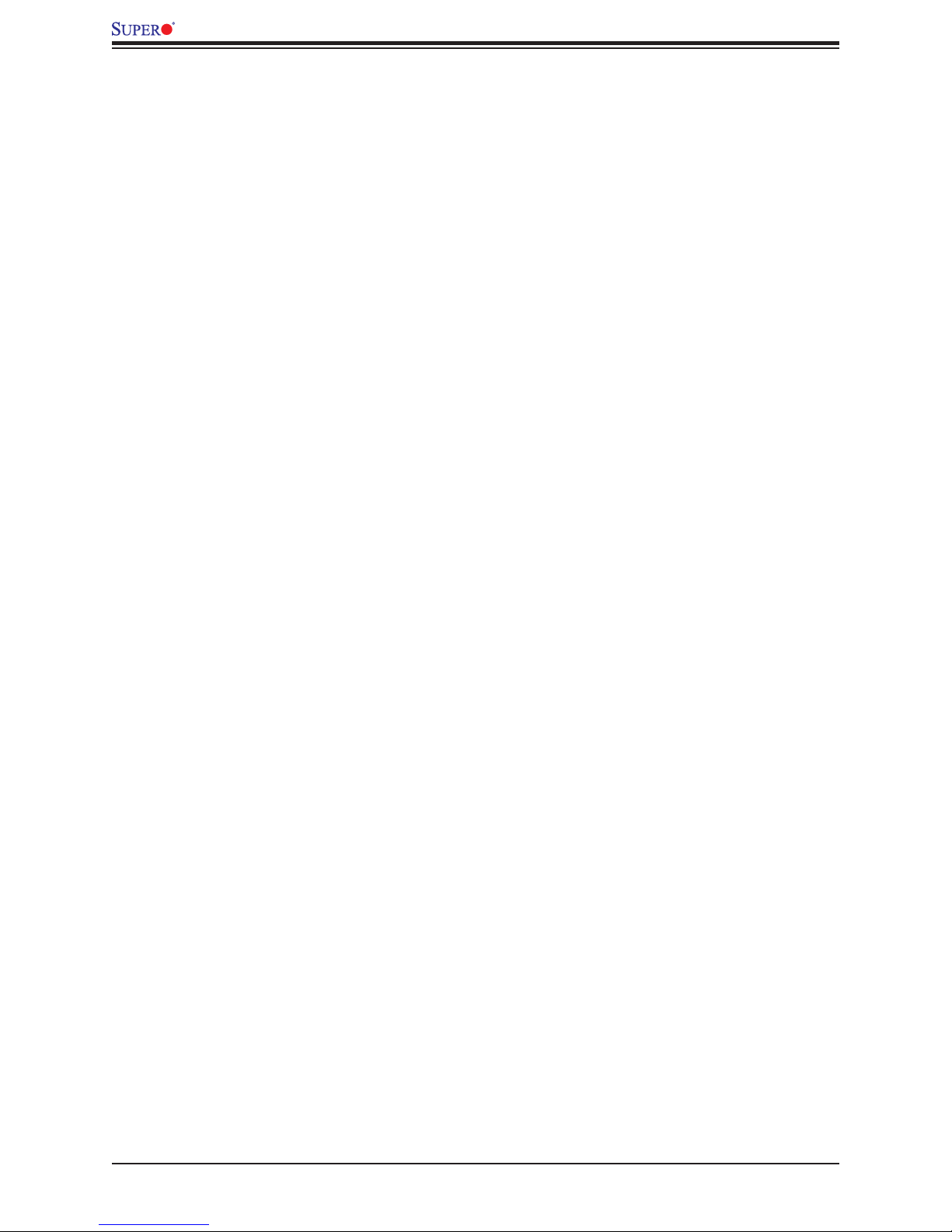
X11DPFR-S(N) User's Manual
Redirection After BIOS Post
Use this feature to enable or disable legacy Console Redirection after BIOS POST
(Power-On Self-Test). When this feature is set to Bootloader, legacy Console Redirection
is disabled before booting the OS. When this feature is set to Always Enable, legacy
Console Redirection remains enabled upon OS boot. The options are Always Enable and
Bootloader.
Legacy Console Redirection Settings
Legacy Console Redirection Settings
Use the feature to select the COM port to display redirection of Legacy OS and Legacy
OPROM messages. The default setting is COM1.
Serial Port for Out-of-Band Management/Windows Emergency Management
Services (EMS)
The submenu allows the user to congure Console Redirection settings to support Out-of-
Band Serial Port management.
Console Redirection (for EMS)
Select Enabled to use a COM port selected by the user for EMS Console Redirection. The
options are Disabled and Enabled.
*If the item above set to Enabled, the following items will become available for user's
conguration:
EMS Console Redirection Settings
Out-of-Band Management Port
The feature selects a serial port in a client server to be used by the Windows Emergency
Management Services (EMS) to communicate with a remote host server. The options are
COM1 (Console Redirection) and COM2/SOL (Console Redirection).
Terminal Type
Use this feature to select the target terminal emulation type for Console Redirection.
Select VT100 to use the ASCII character set. Select VT100+ to add color and function
key support. Select ANSI to use the extended ASCII character set. Select VT-UTF8 to use
UTF8 encoding to map Unicode characters into one or more bytes. The options are ANSI,
VT100, VT100+, and VT-UTF8.
98
Page 99

Chapter 4: BIOS
Bits Per Second
This feature sets the transmission speed for a serial port used in Console Redirection.
Make sure that the same speed is used in both host computer and the client computer. A
lower transmission speed may be required for long and busy lines. The options are 9600,
19200, 57600, and 115200 (bits per second).
Flow Control
Use this feature to set the ow control for Console Redirection to prevent data loss caused
by buer overow. Send a "Stop" signal to stop data-sending when the receiving buer
is full. Send a "Start" signal to start data-sending when the receiving buer is empty. The
options are None, Hardware RTS/CTS, and Software Xon/Xo.
The setting for each these features is displayed:
Data Bits, Parity, Stop Bits
ACPI Settings
Use this feature to congure Advanced Conguration and Power Interface (ACPI) power
management settings for your system.
NUMA Support (Available when the OS supports this feature)
Select Enabled to enable Non-Uniform Memory Access support to enhance system performance. The options are Enabled and Disabled.
WHEA Support
Select Enabled to support the Windows Hardware Error Architecture (WHEA) platform and
provide a common infrastructure for the system to handle hardware errors within the Windows
OS environment to reduce system crashes and to enhance system recovery and health
monitoring. The options are Enabled and Disabled.
High Precision Timer
Select Enabled to activate the High Precision Event Timer (HPET) that produces periodic
interrupts at a much higher frequency than a Real-time Clock (RTC) does in synchronizing
multimedia streams, providing smooth playback and reducing the dependency on other
timestamp calculation devices, such as an x86 RDTSC Instruction embedded in the CPU.
The High Performance Event Timer is used to replace the 8254 Programmable Interval Timer.
The options are Enabled and Disabled.
99
Page 100

X11DPFR-S(N) User's Manual
Trusted Computing (Available when a TPM device is installed
and detected by the BIOS)
When a TPM (Trusted-Platform Module) device is detected in your machine, the following
information will be displayed.
• TPM2.0 Device Found
• Vendor
• Firmware Version
Security Device Support
If this feature and the TPM jumper (JPT1) on the motherboard are both enabled, the onboard
security (TPM) device will be enabled in the BIOS to enhance data integrity and system
security. Please note that the OS will not show the security device. Neither TCG EFI protocol
nor INT1A interaction will be made available for use. If you have made changes on the setting
on this item, be sure to reboot the system for the change to take eect. The options are
Disable and Enable. If this option is set to Enable, the following screen and items will display:
• Active PCR Banks
• Available PCR Banks
100
