Page 1
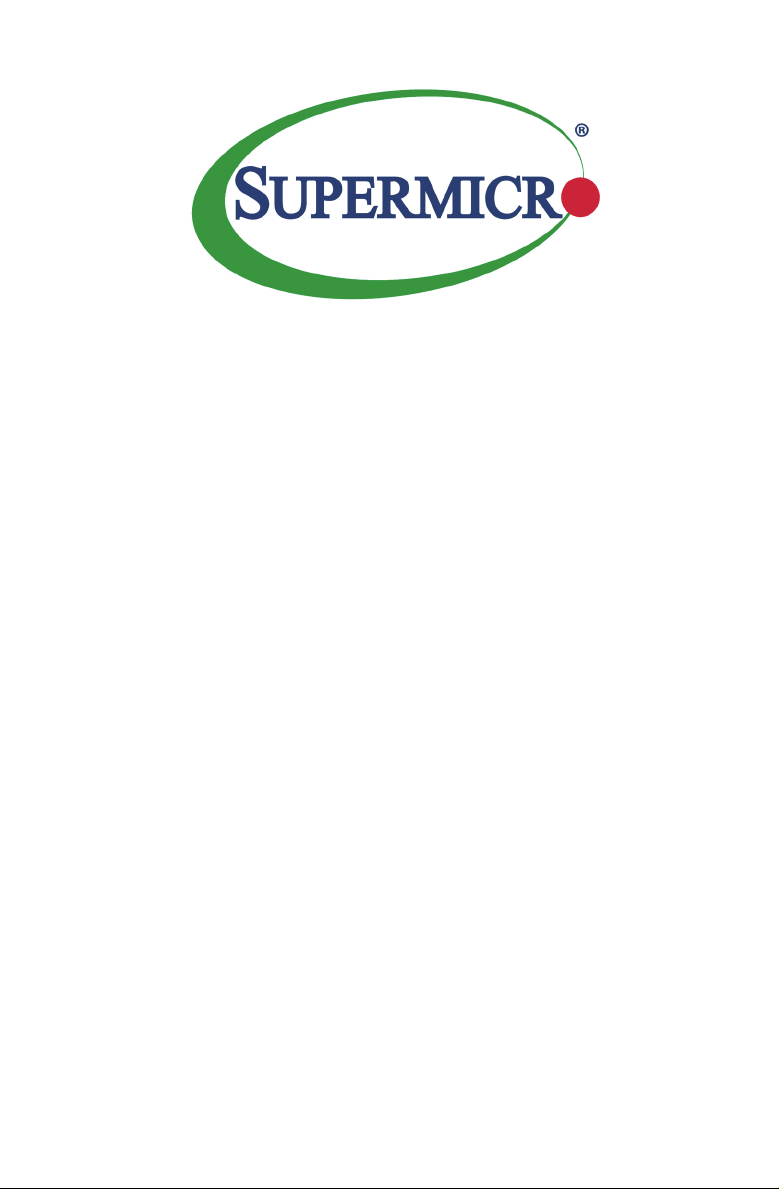
X10SRG-F
USER’S MANUAL
Revision 1.0c
Page 2
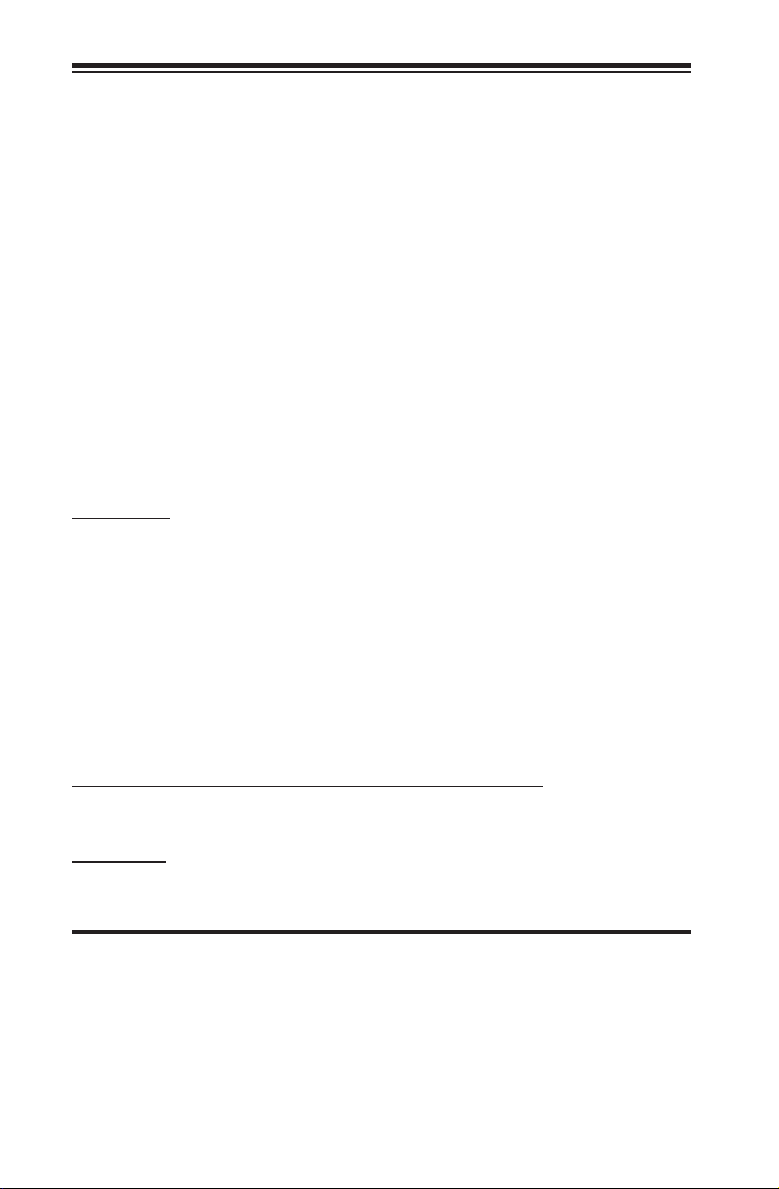
The information in this User’s Manual has been carefully reviewed and is believed to be accurate.
The vendor assumes no responsibility for any inaccuracies that may be contained in this document,
makes no commitment to update or to keep current the information in this manual, or to notify any
person or organization of the updates. Please Note: For the most up-to-date version of this
manual, please see our web site at www.supermicro.com.
Super Micro Computer, Inc. ("Supermicro") reserves the right to make changes to the product
described in this manual at any time and without notice. This product, including software and documentation, is the property of Supermicro and/or its licensors, and is supplied only under a license.
Any use or reproduction of this product is not allowed, except as expressly permitted by the terms
of said license.
IN NO EVENT WILL SUPER MICRO COMPUTER, INC. BE LIABLE FOR DIRECT, INDIRECT,
SPECIAL, INCIDENTAL, SPECULATIVE OR CONSEQUENTIAL DAMAGES ARISING FROM THE
USE OR INABILITY TO USE THIS PRODUCT OR DOCUMENTATION, EVEN IF ADVISED OF
THE POSSIBILITY OF SUCH DAMAGES. IN PARTICULAR, SUPER MICRO COMPUTER, INC.
SHALL NOT HAVE LIABILITY FOR ANY HARDWARE, SOFTWARE, OR DATA STORED OR USED
WITH THE PRODUCT, INCLUDING THE COSTS OF REPAIRING, REPLACING, INTEGRATING,
INSTALLING OR RECOVERING SUCH HARDWARE, SOFTWARE, OR DATA.
Any disputes arising between manufacturer and customer shall be governed by the laws of Santa
Clara County in the State of California, USA. The State of California, County of Santa Clara shall
be the exclusive venue for the resolution of any such disputes. Supermicro's total liability for all
claims will not exceed the price paid for the hardware product.
FCC Statement: This equipment has been tested and found to comply with the limits for a Class B
digital device pursuant to Part 15 of the FCC Rules. These limits are designed to provide reasonable protection against harmful interference in a residential installation. This equipment generates,
uses, and can radiate radio frequency energy and, if not installed and used in accordance with the
manufacturer’s instruction manual, may cause interference with radio communications. However,
there is no guarantee that interference will not occur in a particular installation. If this equipment
does cause harmful interference to radio or television reception, which can be determined by turning the equipment off and on, you are encouraged to try to correct the interference by one or more
of the following measures:
• Reorient or relocate the receiving antenna.
• Increase the separation between the equipment and the receiver.
• Connect the equipment into an outlet on a circuit different from that to which the
receiver is connected.
• Consult the dealer or an experienced radio/television technician for help.
California Best Management Practices Regulations for Perchlorate Materials: This Perchlorate warning applies only to products containing CR (Manganese Dioxide) Lithium coin cells. “Perchlorate
Material-special handling may apply. See www.dtsc.ca.gov/hazardouswaste/perchlorate”.
WARNING: Handling of lead solder materials used in this product
may expose you to lead, a chemical known to the State of California
to cause birth defects and other reproductive harm.
Manual Revision 1.0c
Release Date: August 23, 2016
Unless you request and receive written permission from Super Micro Computer, Inc., you may not
copy any part of this document. Information in this document is subject to change without notice.
Other products and companies referred to herein are trademarks or registered trademarks of their
respective companies or mark holders.
Copyright © 2016 by Super Micro Computer, Inc. All rights reserved.
Printed in the United States of America
Page 3
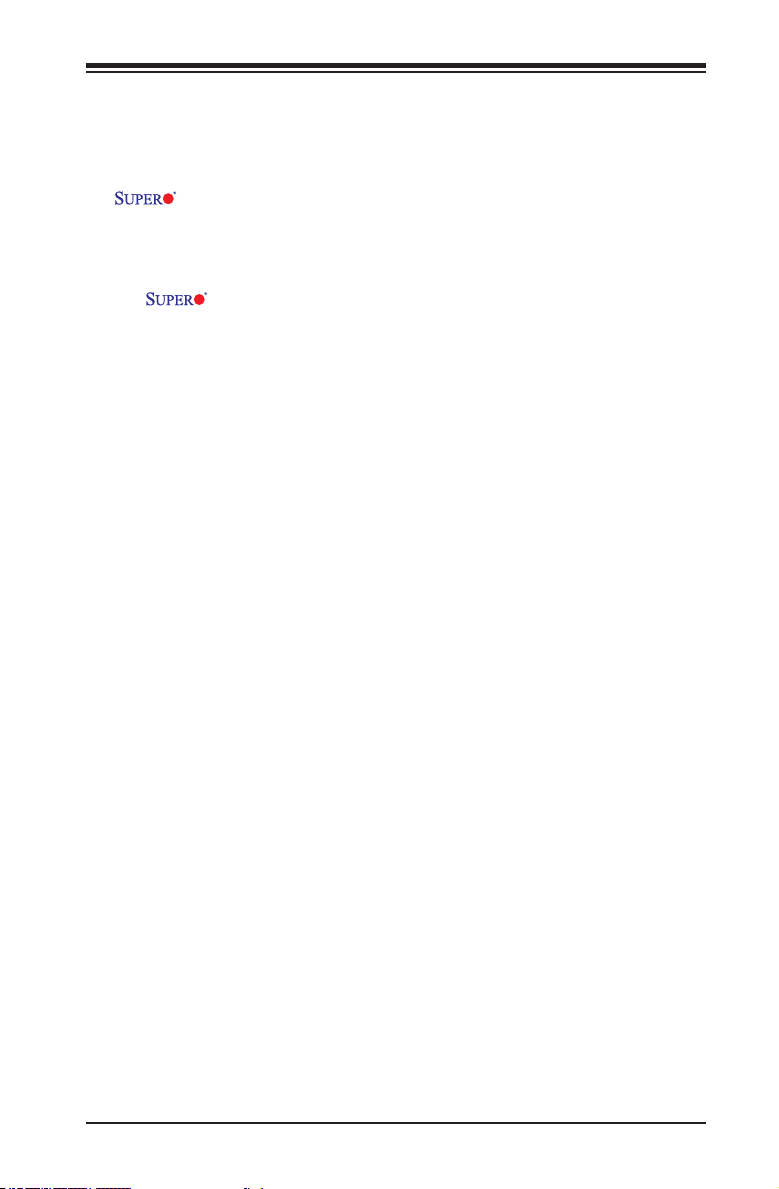
Preface
This manual is written for system integrators, IT technicians and
knowledgeable end users. It provides information for the installation and use of the
X10SRG-F motherboard.
About This Motherboard
The X10SRG-F Motherboard supports a single Intel® E5-2600/1600 Series
Processor (LGA 2011 socket). With the Intel® C612 chipset built in, the X10SRG-
F motherboard offers exceptional system performance and storage capability.
Features such as ten SATA ports, support for up to 256GB RDIMM and 512GB
LRDIMM of memory, dual 1Gb LAN, and optimized Dual/Quad GPU solution make
the X10SRG-F series ideal for server platforms.
Please refer to our website (http://www.supermicro.com/products/) for processor
and memory support updates.
*This product is intended to be installed and serviced by professional technicians.
Manual Organization
Chapter 1 describes the features, specications and performance of the mother-
board, and provides detailed information on the Intel® 612 chipset.
Chapter 2 provides hardware installation instructions. Read this chapter when in-
stalling the processor, memory modules and other hardware components into the
system. If you encounter any problems, see Chapter 3, which describes trouble-
shooting procedures for video, memory and system setup stored in the CMOS.
Chapter 4 includes an introduction to the BIOS, and provides detailed information
on running the CMOS Setup utility.
Appendix A provides BIOS Error Beep Codes.
Appendix B lists software program installation instructions.
Appendix C contains the UEFI BIOS Recovery instructions.
Appendix D contains the Dual Boot Block instructions.
Preface
iii
Page 4
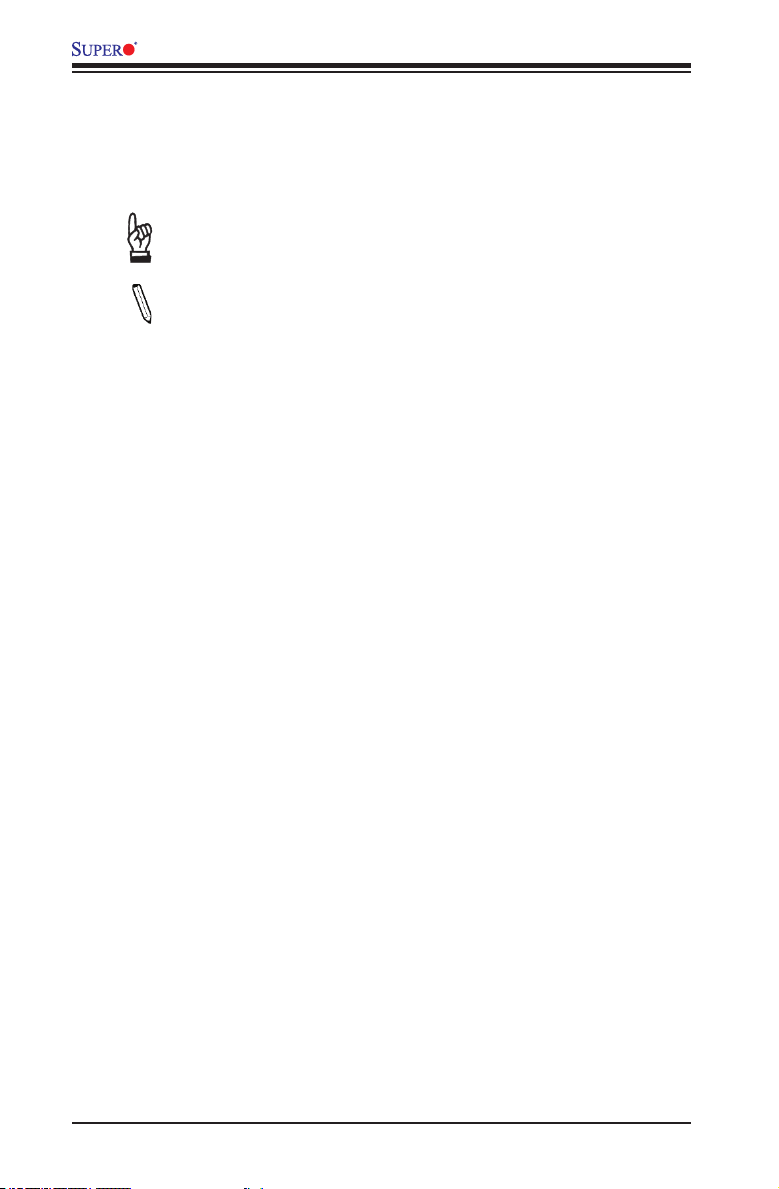
X10SRG-F Motherboard User’s Manual
Conventions Used in the Manual
Special attention should be given to the following symbols for proper installation and
to prevent damage done to the components or injury to yourself:
Warning: Critical information to prevent damage to the components or data loss.
Important: Important information given to ensure proper system installa-
tion or to relay safety precautions.
Note: Additional Information given to differentiate various models or pro-
vides information for correct system setup.
iv
Page 5
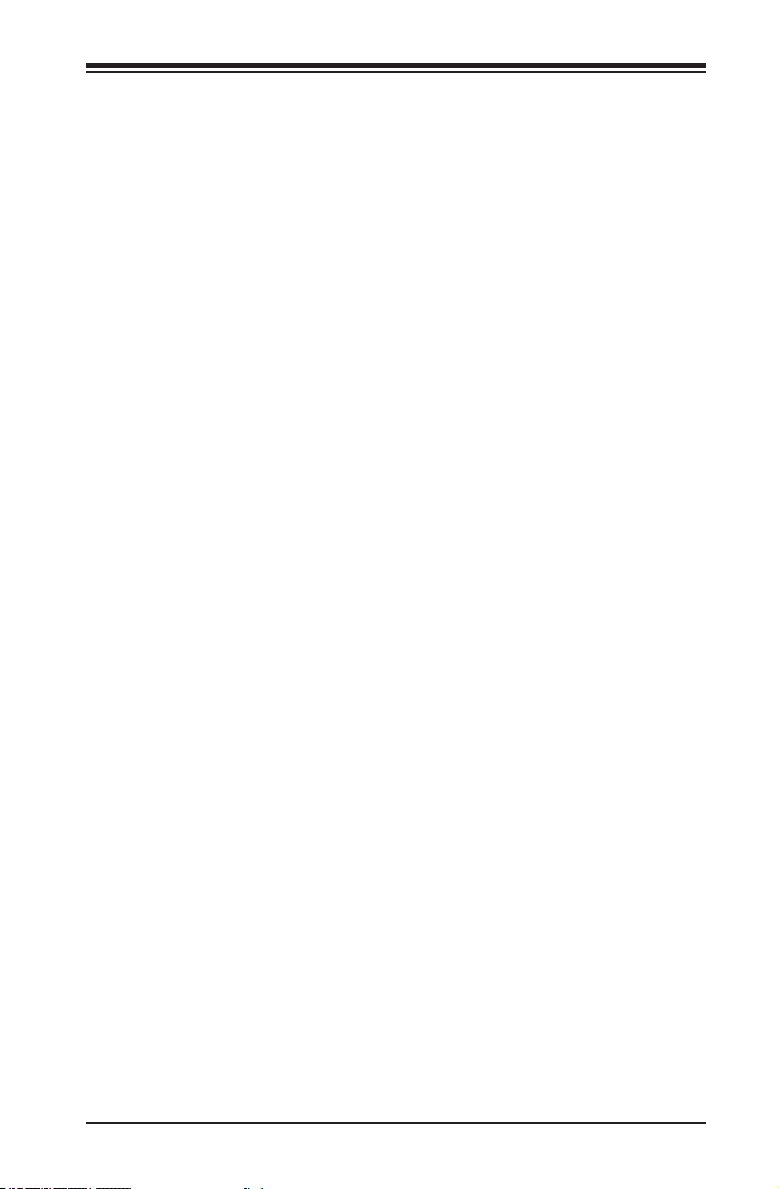
Contacting Supermicro
Headquarters
Address: Super Micro Computer, Inc.
980 Rock Ave.
San Jose, CA 95131 U.S.A.
Tel: +1 (408) 503-8000
Fax: +1 (408) 503-8008
Email: marketing@supermicro.com (General Information)
support@supermicro.com (Technical Support)
Web Site: www.supermicro.com
Europe
Address: Super Micro Computer B.V.
Het Sterrenbeeld 28, 5215 ML
's-Hertogenbosch, The Netherlands
Tel: +31 (0) 73-6400390
Fax: +31 (0) 73-6416525
Email: sales@supermicro.nl (General Information)
support@supermicro.nl (Technical Support)
rma@supermicro.nl (Customer Support)
Web Site: www.supermicro.nl
Contacting Supermicro
Asia-Pacic
Address: Super Micro Computer, Inc.
3F, No. 150, Jian 1st Rd.
Zhonghe Dist., New Taipei City 235
Taiwan (R.O.C)
Tel: +886-(2) 8226-3990
Fax: +886-(2) 8226-3992
Email: support@supermicro.com.tw
Web Site: www.supermicro.com.tw
v
Page 6
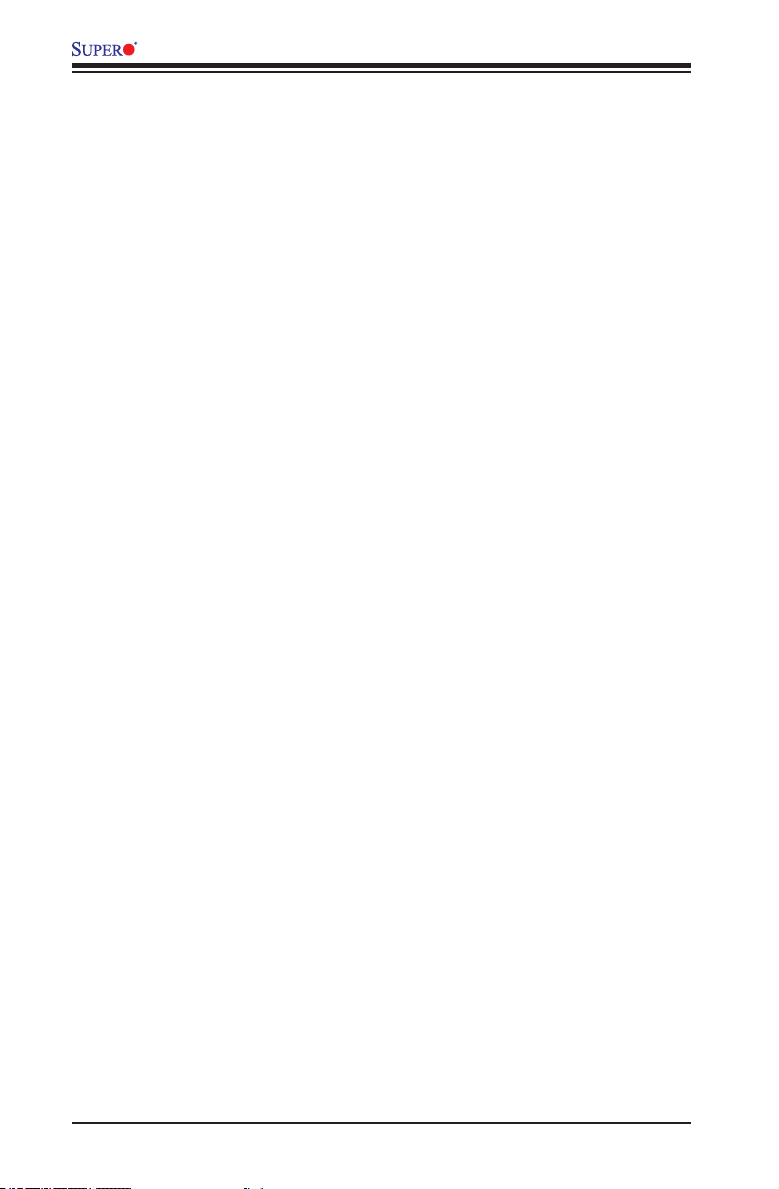
X10SRG-F Motherboard User’s Manual
Table of Contents
Preface
Chapter 1 Introduction
1-1 Overview ......................................................................................................... 1-1
Checklist .......................................................................................................... 1-1
Motherboard Features ..................................................................................... 1-7
1-2 Chipset Overview ......................................................................................... 1-10
Intel C612 Chipset Features ......................................................................... 1-10
1-3 Special Features ............................................................................................1-11
Recovery from AC Power Loss ......................................................................1-11
1-4 PC Health Monitoring .....................................................................................1-11
Fan Status Monitor with Firmware Control ...................................................1-11
Environmental Temperature Control ..............................................................1-11
System Resource Alert ................................................................................. 1-12
1-5 ACPI Features ............................................................................................... 1-12
Slow Blinking LED for Suspend-State Indicator ........................................... 1-12
1-6 Power Supply ................................................................................................ 1-12
Chapter 2 Installation
2-1 Static-Sensitive Devices .................................................................................. 2-1
Precautions ..................................................................................................... 2-1
Unpacking ....................................................................................................... 2-1
2-2 Motherboard Installation .................................................................................. 2-2
Tools Needed .................................................................................................. 2-2
Location of Mounting Holes ............................................................................ 2-2
Installing the Motherboard .............................................................................. 2-3
2-3 Processor and Heatsink Installation................................................................ 2-4
Opening the LGA2011 Socket ....................................................................... 2-4
Installing the LGA2011 Processor .................................................................2-6
Installing a Passive CPU Heatsink ................................................................. 2-8
Removing the Heatsink ................................................................................... 2-9
2-4 Installing DDR4 Memory
2-10
DIMM Installation .......................................................................................... 2-10
Removing Memory Modules ......................................................................... 2-10
Memory Support .............................................................................................2-11
Memory Population Guidelines ......................................................................2-11
Memory Population Guidelines ..................................................................... 2-12
2-5 Connectors/IO Ports ...................................................................................... 2-14
vi
Page 7
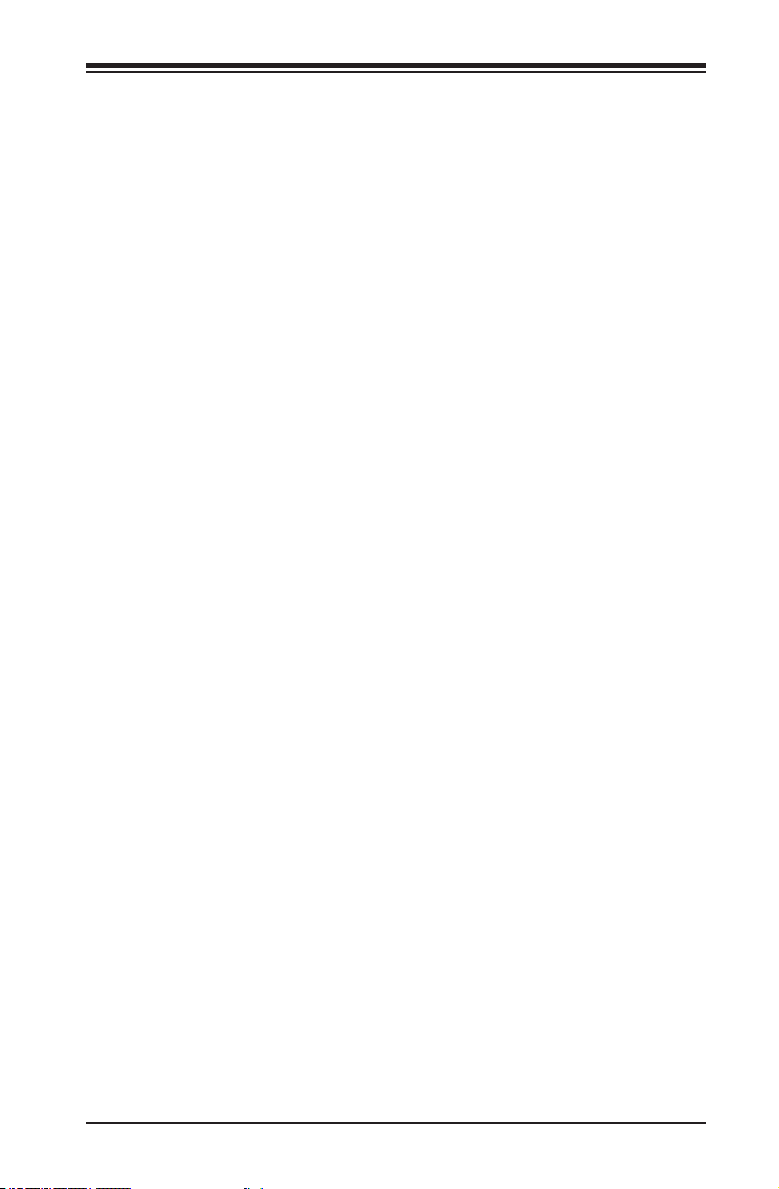
Table of Contents
Motherboard I/O Backpanel .......................................................................... 2-14
Universal Serial Bus (USB) ...................................................................... 2-15
Ethernet Ports (LAN1/LAN2) .................................................................... 2-16
IPMI Port (IPMI) ...................................................................................... 2-16
Serial Ports ............................................................................................... 2-16
VGA Connector (VGA) ............................................................................. 2-17
Unit Identier Switch (UID) ....................................................................... 2-17
Front Control Panel ....................................................................................... 2-18
Front Control Panel Pin Denitions............................................................... 2-19
Power LED .............................................................................................. 2-19
HDD LED .................................................................................................. 2-19
Power Fail LED ........................................................................................ 2-19
NIC1/NIC2 (LAN1/LAN2) .......................................................................... 2-20
Overheat (OH)/Fan Fail/Unit ID LED ....................................................... 2-20
NMI Button ............................................................................................... 2-21
Reset Button ........................................................................................... 2-21
Power Button ........................................................................................... 2-21
2-6 Connecting Cables & Optional Devices ........................................................ 2-22
Main PWR (JPW1) & GPU PWR Connectors (JPW2, JPW3) ................. 2-22
Fan Headers (FAN1~4, FANA~D) ............................................................ 2-23
Chassis Intrusion (JL1) ............................................................................ 2-23
Legacy Wake-On-LAN Header (JSTBY1) ................................................ 2-24
System Management Bus (JIPMB1) ................................................. 2-24
Power Supply I2C (JPI2C1) ..................................................................... 2-25
DOM PWR Connector (JSD1/JSD2) ........................................................ 2-25
I-SGPIO1/I-SGPIO2/S-SGPIO.................................................................. 2-26
TPM Header (JTPM1) .............................................................................. 2-26
Overheat/Fan Fail LED (JOH1) ........................................................ 2-27
Speaker (JD1) .......................................................................................... 2-27
Internal Buzzer (SP1) ............................................................................... 2-28
2-7 Jumper Settings ............................................................................................ 2-29
Explanation of Jumpers ................................................................................ 2-29
LAN Port Enable/Disable (JPL1) .............................................................. 2-29
Clear CMOS (JBT1) ................................................................................. 2-30
PCI Slot SMB Enable (JI2C1/JI2C2) ........................................................ 2-30
Watch Dog Reset (JWD1) ........................................................................ 2-31
VGA Enable (JPG1) ................................................................................. 2-31
BMC Enable/Disable (JPB1) .................................................................... 2-32
Manufacturer Mode Select (JPME2) ........................................................ 2-32
vii
Page 8
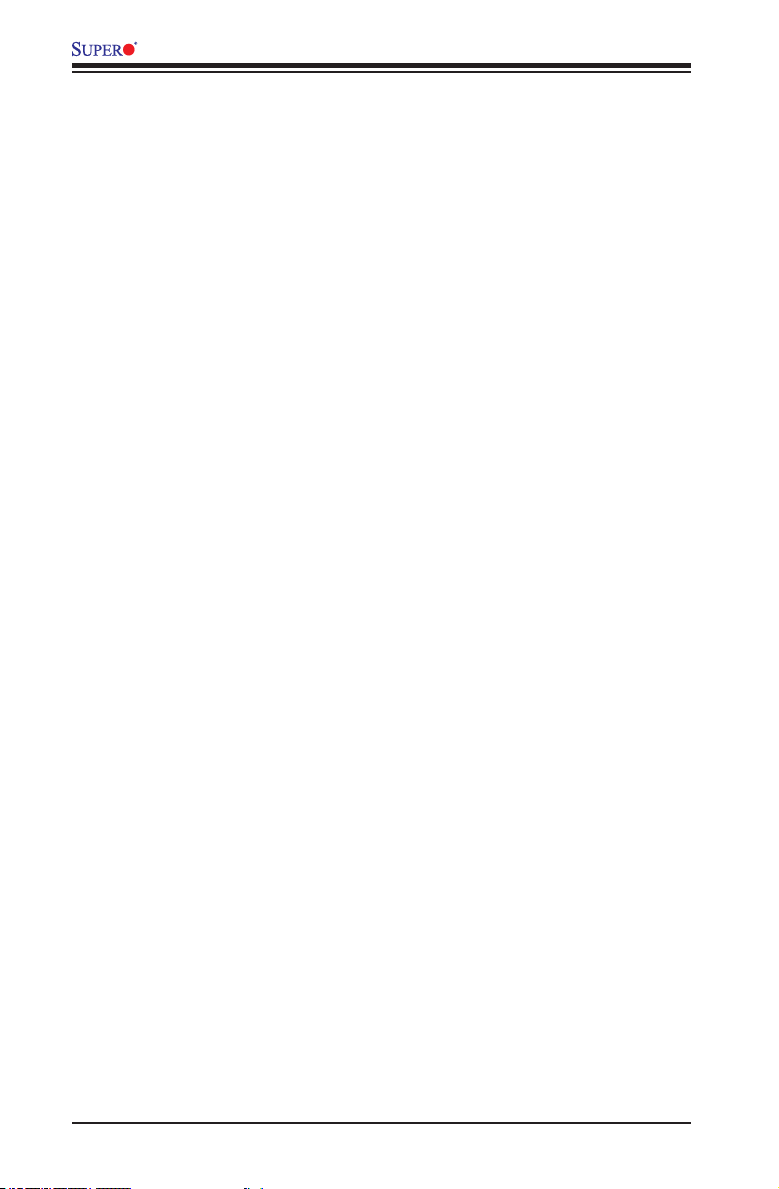
X10SRG-F Motherboard User’s Manual
BIOS Recovery (JBR1) ............................................................................ 2-33
2
C Bus for VRM ....................................................................................... 2-33
I
2-8 Onboard Indicators ........................................................................................ 2-34
LAN Port LEDs ......................................................................................... 2-34
IPMI Heartbeat LED (LEDM1).................................................................. 2-34
Unit Identication LED (LE1) .................................................................... 2-35
Onboard Power LED (LE2) ..................................................................... 2-35
2-9 SATA Connections ......................................................................................... 2-36
SATA/SAS Connections ........................................................................... 2-36
Chapter 3 Troubleshooting
3-1 Troubleshooting Procedures ........................................................................... 3-1
Before Power On ............................................................................................ 3-1
No Power ........................................................................................................ 3-1
No Video ......................................................................................................... 3-2
Memory Errors ............................................................................................... 3-2
When You Lose the System’s Setup Conguration ........................................ 3-2
3-2 Technical Support Procedures ........................................................................ 3-3
3-3 Frequently Asked Questions ........................................................................... 3-4
3-4 Battery Removal and Installation .................................................................... 3-6
Battery Removal .............................................................................................. 3-6
Proper Battery Disposal .................................................................................. 3-6
Battery Installation ........................................................................................... 3-6
3-5 Returning Merchandise for Service................................................................. 3-7
Chapter 4 BIOS
4-1 Introduction ...................................................................................................... 4-1
Starting BIOS Setup Utility .............................................................................. 4-1
How To Change the Conguration Data ......................................................... 4-1
How to Start the Setup Utility ......................................................................... 4-2
4-2 Main Setup ...................................................................................................... 4-2
The following Main menu items will be displayed: ..................................... 4-2
System Date/System Time ........................................................................ 4-3
Supermicro X10SRG-F .............................................................................. 4-3
BIOS Version .............................................................................................. 4-3
Build Date ................................................................................................... 4-3
Memory Information ................................................................................... 4-3
Total Memory .............................................................................................. 4-3
Memory Speed ........................................................................................... 4-3
4-3 Advanced Setup Congurations...................................................................... 4-4
Boot Feature ................................................................................................. 4-4
viii
Page 9
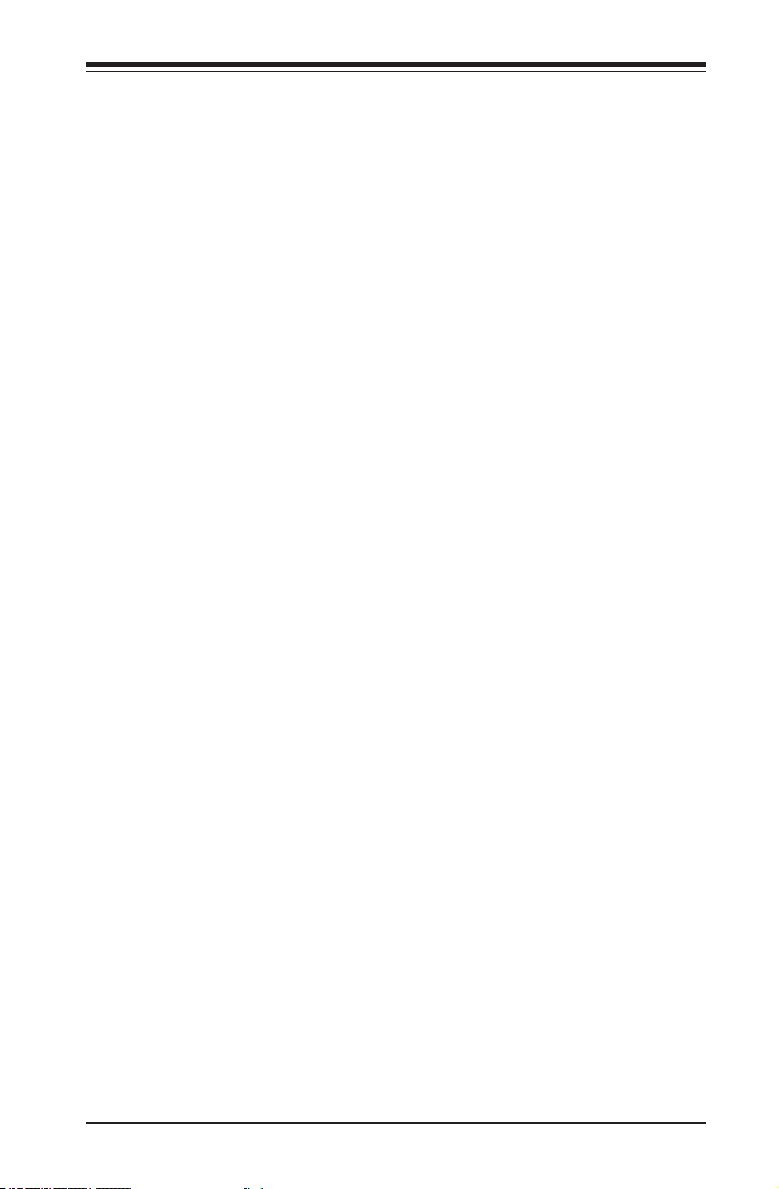
Table of Contents
Quiet Boot .................................................................................................. 4-4
AddOn ROM Display Mode ........................................................................ 4-4
Bootup Num-Lock ....................................................................................... 4-5
Wait For 'F1' If Error ................................................................................... 4-5
INT19 (Interrupt 19) Trap Response .......................................................... 4-5
Re-try Boot ................................................................................................. 4-5
Power Conguration ........................................................................................ 4-5
DeepSx Power Policies .............................................................................. 4-5
GP27 Wake From DeepSx ......................................................................... 4-5
Watch Dog Function ................................................................................... 4-6
Power Button Function ............................................................................... 4-6
Restore on AC Power Loss ........................................................................ 4-6
CPU Conguration ....................................................................................... 4-6
CPU1/CPU2 Conguration ......................................................................... 4-6
Clock Spread Spectrum ............................................................................. 4-7
Hyper-Threading (ALL) ............................................................................... 4-7
Cores Enabled ............................................................................................ 4-7
Execute Disable Bit (Available if supported by the OS & the CPU) .......... 4-7
PPIN Control .............................................................................................. 4-7
Hardware Prefetcher (Available when supported by the CPU) ................. 4-7
Adjacent Cache Line Prefetch (Available when supported by the CPU) ... 4-7
DCU Streamer Prefetcher (Available when supported by the CPU) ......... 4-8
DCU IP Prefetcher...................................................................................... 4-8
Direct Cache Access (DCA) ....................................................................... 4-8
DCA Prefetch Delay ................................................................................... 4-8
X2APIC (Extended Advanced Programmable Interrupt Controller) ........... 4-8
AES-NI ........................................................................................................ 4-8
Intel Virtualization Technology .................................................................... 4-8
Advanced Power Management Conguration ............................................. 4-9
Chipset Conguration .................................................................................4-11
North Bridge ................................................................................................4-11
IIO Conguration .........................................................................................4-11
Intel VT for Directed I/O (VT-d) ................................................................ 4-12
QPI (Quick Path Interconnect) Conguration ............................................ 4-12
COD Enable (Available when the OS and the CPU support this feature) .....
4-13
South Bridge ............................................................................................... 4-15
Legacy USB Support ................................................................................ 4-15
XHCI Hand-Off ......................................................................................... 4-15
ix
Page 10
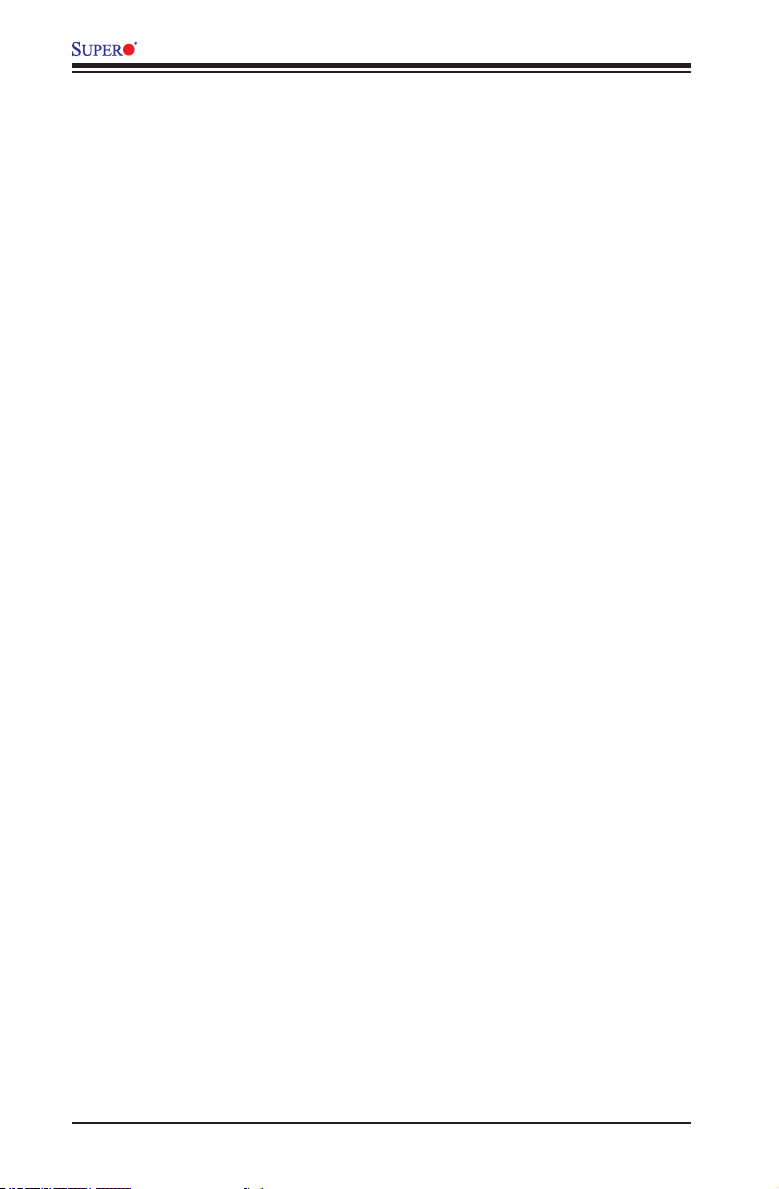
X10SRG-F Motherboard User’s Manual
EHCI Hand-Off ......................................................................................... 4-16
Port 60/64 Emulation ................................................................................ 4-16
USB 3.0 Support ...................................................................................... 4-16
EHCI1 ....................................................................................................... 4-16
EHCI2 ....................................................................................................... 4-16
XHCI Pre-Boot Driver ............................................................................... 4-16
SATA Conguration .................................................................................... 4-16
SATA Controller ........................................................................................ 4-16
Congure SATA as ................................................................................... 4-17
sSATA Conguration ................................................................................... 4-19
sSATA Controller ...................................................................................... 4-19
Congure sSATA as ................................................................................. 4-19
Server ME (Management Engine) Conguration ....................................... 4-20
PCIe/PCI/PnP Conguration ...................................................................... 4-21
The following PCI information will be displayed: ..................................... 4-21
PCI Latency Timer .................................................................................... 4-21
PCI-X Latency Timer ................................................................................ 4-21
PERR# Generation ................................................................................... 4-21
SERR# Generation ................................................................................... 4-21
PCI PERR/SERR Support ........................................................................ 4-21
Above 4G Decoding (Available if the system supports 64-bit PCI decoding)
4-21
SR-IOV Support (Available if the system supports Single-Root
Virtualization) ............................................................................................ 4-22
Maximum Payload .................................................................................... 4-22
Maximum Read Request .......................................................................... 4-22
ASPM Support .......................................................................................... 4-22
MMIOHBase ............................................................................................. 4-22
MMIO High Size ....................................................................................... 4-22
RSC-R1UFF-E16 CPU1 SLOT1 PCI-E x16 OPROM .............................. 4-22
RSC-R1UFF-E16 CPU1 SLOT2 PCI-E x16 OPROM .............................. 4-22
Onboard LAN Option ROM Type ............................................................. 4-23
Onboard LAN1 Option ROM .................................................................... 4-23
Onboard LAN2 Option ROM .................................................................... 4-23
Load Onboard SAS Option ROM ............................................................. 4-23
Onboard Video Option ROM .................................................................... 4-23
VGA Priority .............................................................................................. 4-23
Network Stack .......................................................................................... 4-23
Ipv4 PXE Support ..................................................................................... 4-23
Ipv6 PXE Support ..................................................................................... 4-23
x
Page 11
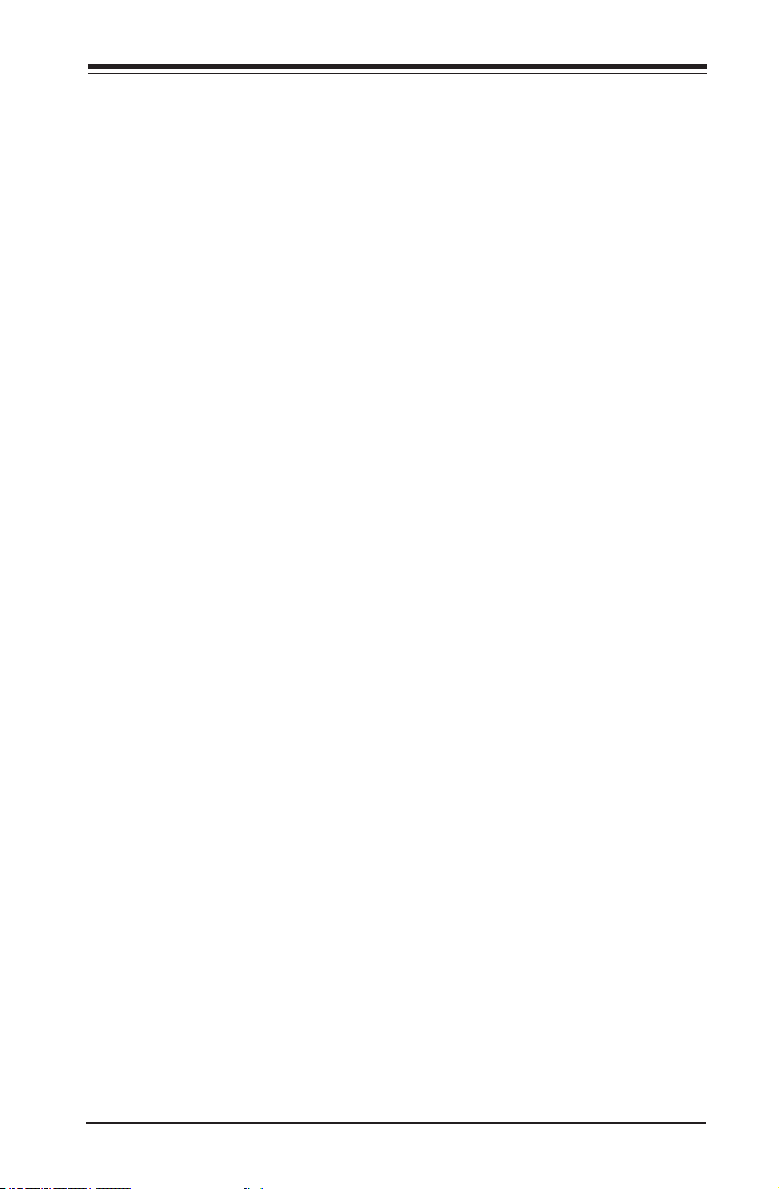
Table of Contents
PXE Boot Wait Time ................................................................................. 4-23
Media Detect Time ................................................................................... 4-24
Serial Port 1 Conguration .................................................................... 4-24
Serial Port 1 ............................................................................................. 4-24
Device Settings ........................................................................................ 4-24
Change Port 1 Settings ............................................................................ 4-24
Serial Port 2 Conguration .................................................................... 4-24
Serial Port 2 ............................................................................................. 4-24
Device Settings ........................................................................................ 4-24
Change Port 2 Settings ............................................................................ 4-25
Serial Port 2 Attribute ............................................................................... 4-25
Serial Port Console Redirection ................................................................. 4-25
COM 1 Console Redirection .................................................................... 4-25
COM1 Console Redirection ....................................................................... 4-25
SOL/COM2 Console Redirection Settings ................................................. 4-27
Serial Port for Out-of-Band Management/Windows Emergency Management
Services (EMS) ........................................................................................ 4-29
EMS (Emergency Management Services) Console Redirection ............. 4-29
EMS Console Redirection Settings ............................................................ 4-29
ACPI Settings ............................................................................................. 4-31
Use this feature to congure Advanced Conguration and Power Interface
(ACPI) power management settings for your system. ............................... 4-31
WHEA Support ......................................................................................... 4-31
High Precision Timer ................................................................................ 4-31
NUMA Support (Available when the OS supports this feature) ............... 4-31
PCI AER Support ..................................................................................... 4-31
Trusted Computing (Available when a TPM device is installed and detected
by the BIOS) ................................................................................................. 4-32
Conguration ............................................................................................ 4-32
Security Device Support ........................................................................... 4-32
TPM State ................................................................................................ 4-32
Pending Operation ................................................................................... 4-32
Current Status Information ....................................................................... 4-32
Intel TXT (LT-SX) Conrguration ................................................................ 4-32
Intel® I350 Gigabit Network Connections ..................................................... 4-34
NIC Conguration ...................................................................................... 4-34
Blink LEDs ............................................................................................... 4-34
PORT CONFIGURATION INFORMATION ............................................... 4-34
Intel RSTe SATA Controller ........................................................................ 4-35
SATA RAID Legacy OpROM .................................................................... 4-35
xi
Page 12
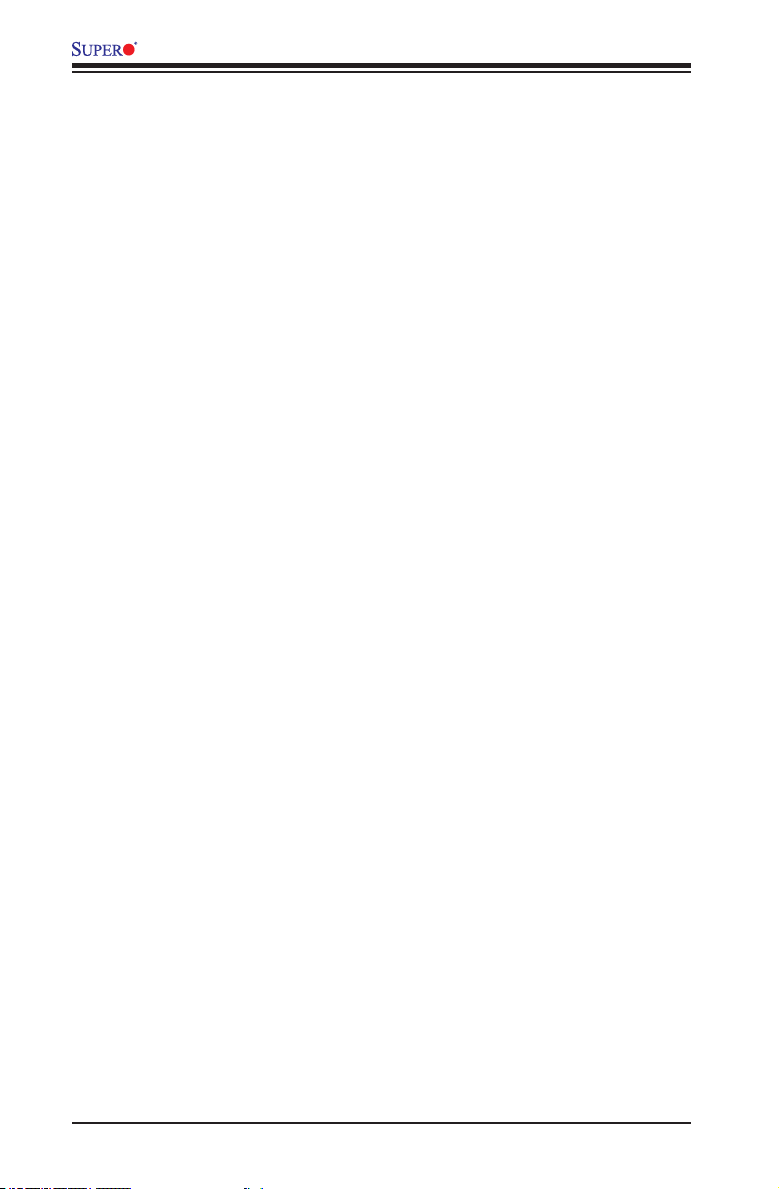
X10SRG-F Motherboard User’s Manual
UEFI SATA RAID ..................................................................................... 4-35
4-4 Event Logs .................................................................................................... 4-36
Change SMBIOS Event Log Settings ....................................................... 4-36
Enabling/Disabling Options ...................................................................... 4-36
SMBIOS Event Log .................................................................................. 4-36
Runtime Error Logging Support ............................................................... 4-36
Memory Corrected Error Enabling (Available when the item above-Runtime
Error Logging Support is set to Enable) .................................................. 4-36
Memory Correctable Error Threshold ....................................................... 4-36
PCI-Ex (PCI-Express) Error Enable ......................................................... 4-36
Erasing Settings ....................................................................................... 4-37
Erase Event Log ....................................................................................... 4-37
When Log is Full ...................................................................................... 4-37
SMBIOS Event Log Standard Settings .................................................... 4-37
Log System Boot Event ........................................................................... 4-37
MECI (Multiple Event Count Increment) .................................................. 4-37
METW (Multiple Event Count Time Window) ........................................... 4-37
4-5 IPMI ............................................................................................................... 4-38
IPMI Firmware Revision ........................................................................... 4-38
IPMI Status ............................................................................................... 4-38
System Event Log ..................................................................................... 4-38
Enabling/Disabling Options ...................................................................... 4-38
SEL Components ..................................................................................... 4-38
Erasing Settings ....................................................................................... 4-38
Erase SEL ................................................................................................ 4-38
When SEL is Full ...................................................................................... 4-39
BMC Network Conguration ...................................................................... 4-39
IPMI LAN Selection .................................................................................. 4-39
IPMI Network Link Status ......................................................................... 4-39
Update IPMI LAN Conguration ............................................................... 4-39
Conguration Address Source ................................................................. 4-39
4-6 Security Settings ........................................................................................... 4-41
Password Check ...................................................................................... 4-41
Administrator Password ........................................................................... 4-41
4-7 Boot Settings ................................................................................................. 4-42
Setup Prompt Timeout ............................................................................. 4-42
Boot Mode Select ..................................................................................... 4-42
Fixed Boot Order Priorities ....................................................................... 4-42
Add New Boot Option .............................................................................. 4-43
xii
Page 13

Table of Contents
Boot Option File Path ............................................................................... 4-43
Delete Boot Option ................................................................................ 4-43
Hard Disk Drive BBS Priorities ............................................................. 4-43
Network Drive BBS Priorities ................................................................ 4-44
USB Key Drive BBS Priorities............................................................... 4-44
UEFI USB Key Drive BBS Priorities ..................................................... 4-44
UEFI Application Boot Priorities ............................................................ 4-44
4-8 Save & Exit ................................................................................................... 4-45
Discard Changes and Exit ...................................................................... 4-45
Save Changes and Reset ........................................................................ 4-45
Save Options ............................................................................................ 4-46
Save Changes .......................................................................................... 4-46
Discard Changes ...................................................................................... 4-46
Restore Defaults ....................................................................................... 4-46
Save As User Defaults ............................................................................. 4-46
Restore User Defaults .............................................................................. 4-46
Boot Override ........................................................................................... 4-46
Appendix A BIOS Error Beep Codes
A-1 BIOS Error Beep Codes .................................................................................A-1
Appendix B Software Installation Instructions
B-1 Installing Software Programs ..........................................................................B-1
B-2 Installing SuperDoctor5 ...................................................................................B-2
Appendix C UEFI BIOS Recovery Instructions
C-1 An Overview to the UEFI BIOS ......................................................................C-1
C-2 How to Recover the UEFI BIOS Image (-the Main BIOS Block)....................C-1
C-3 To Recover the Main BIOS Block Using a USB-Attached Device..................C-1
Appendix D Dual Boot Block on Grantley Platforms
D-1 IPMI GUI Browser ...........................................................................................D-2
D-2 IPMI Command Sets .......................................................................................D-7
User Approach ............................................................................................................D-9
xiii
Page 14
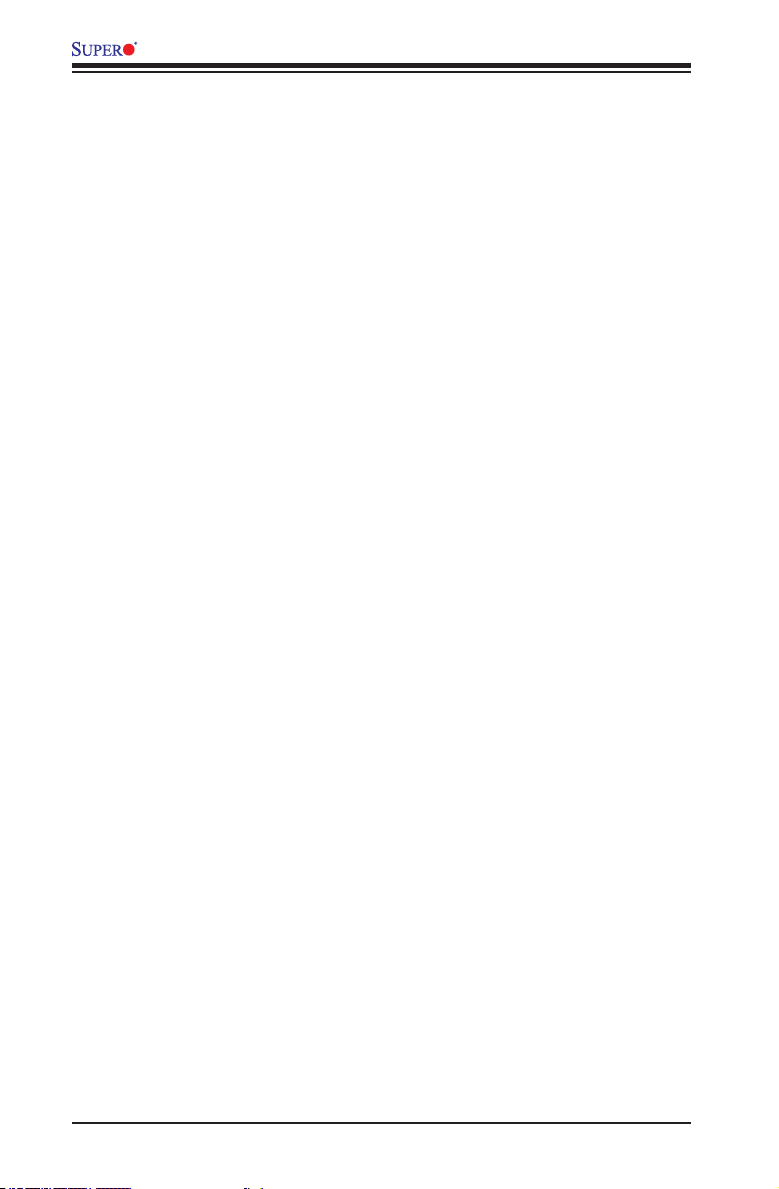
X10SRG-F Motherboard User’s Manual
Notes
xiv
Page 15
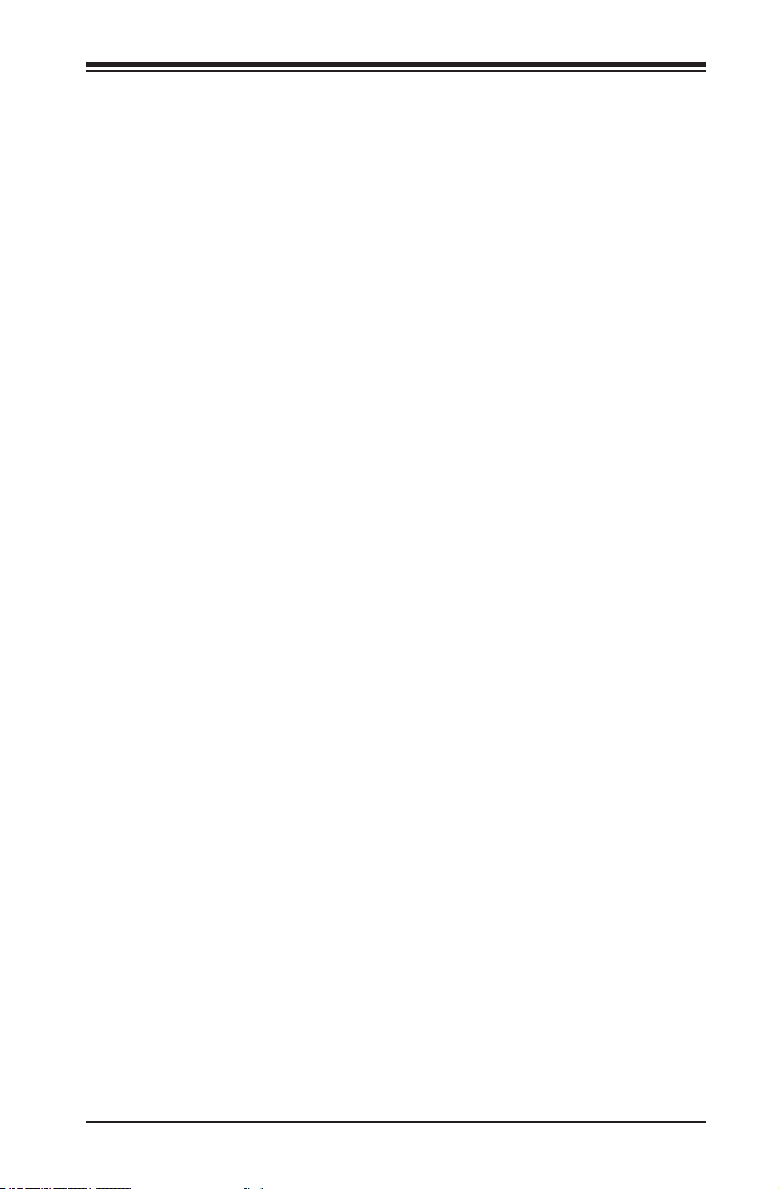
Chapter 1: Introduction
Chapter 1
Introduction
1-1 Overview
Checklist
Congratulations on purchasing your computer motherboard from an acknowledged
leader in the industry. Supermicro boards are designed with the utmost attention to
detail to provide you with the highest standards in quality and performance.
Please check that the following items have all been included with your motherboard.
If anything listed here is damaged or missing, contact your retailer.
The following items are included in the retail box:
• One (1) Supermicro Mainboard
• Six (6) SATA cables
• One (1) I/O shield
• One (1) User's Manual
1-1
Page 16
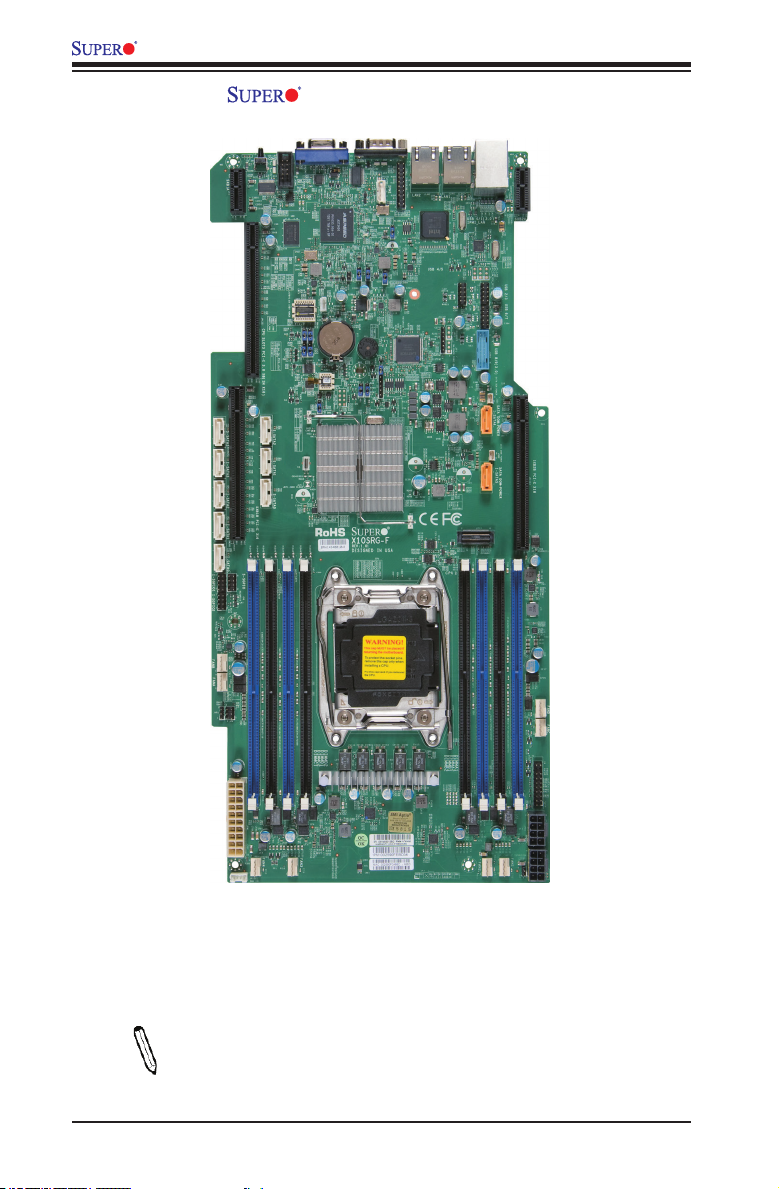
X10SRG-F Motherboard User’s Manual
X10SRG-F Motherboard Image
Note: All graphics shown in this manual were based upon the latest PCB
Revision available at the time of publishing of the manual. The motherboard
you've received may or may not look exactly the same as the graphics
shown in this manual.
1-2
Page 17
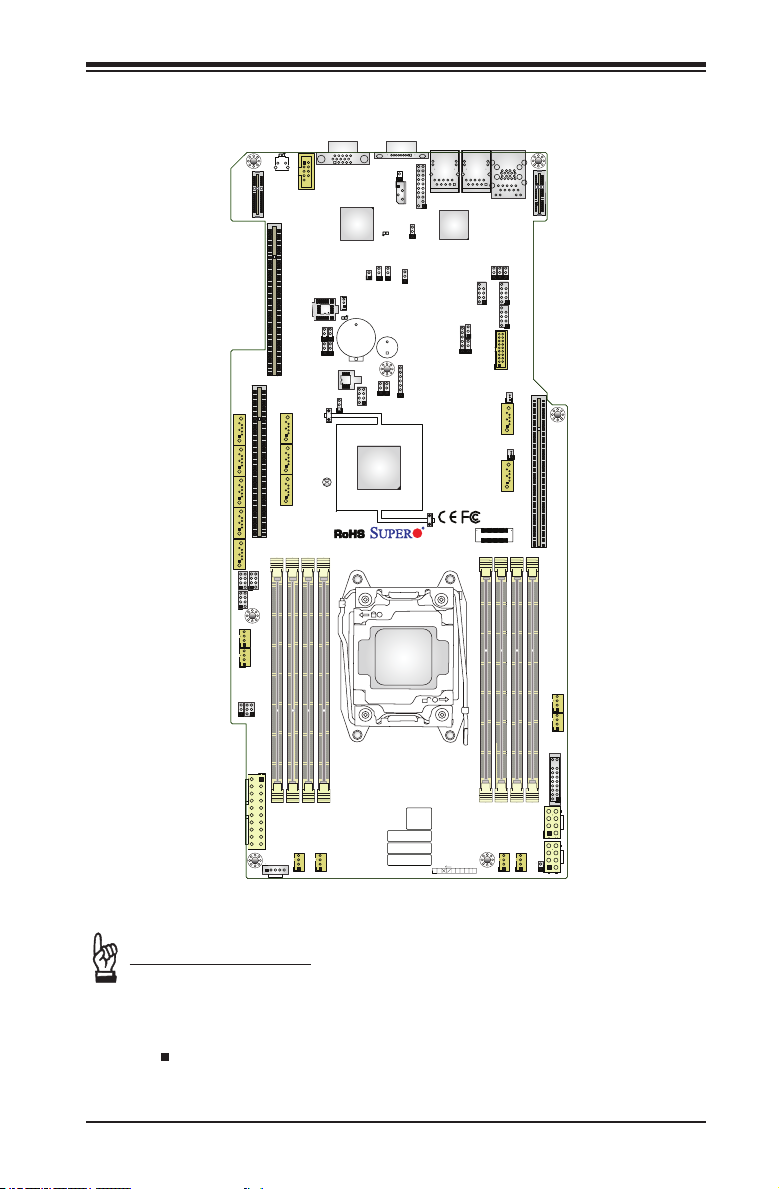
X10SRG-F Motherboard Layout
FANA
FANB
I-SGPIO2
I-SGPIO1
JVR
1
LE1
JUIDB1
UID-SW
SXB1A
CPU SLOT3 PCI-E 3.0 X8(IN X16)
JPCIE3
S-SATA2 S-SATA1
S-SATA3
SXB1B
I-SATA3
JPCIE3
S-SATA0
I-SATA2I-SATA1
I-SATA0
S-SGPIO
COM2
JVRM2
JVRM1
JBT1
JI2C2
JI2C1
VGA
JSTBY1
BMC
LE2
JBR1
COM1
JIPMB1
LEDM1
JPB1
JOH1
JBRSET1
BT1
JP3
JPME2
JWD1
Intel C610
X10SRG-F
REV:1.01
DESIGNED IN USA
1
JTPM1
JPG1
SP1
JD1
CPU
LGA2011-3
LAN2
JPL1
i350
USB 4/5
J23
LAN1
USB 6/7
JPF2
JPF1
Chapter 1: Introduction
4
USB 0/1(3.0)
IPMI_LAN
JPL_LOM_DEV_OFF
SXB2A
JPL_LAN0
JPL_LAN1
USB 2/3
USB 8/9(3.0)
JSD1
SATA DOM+POWER
I-SATA4
JSD2
SXB2B
SATA DOM+POWER
I-SATA5
JPCIE2
JITP1
JP4
1
DIMMD2
DIMMC1
DIMMD1
DIMMC2
JPW1
FAN4
JPI2C1
FAN3
BIOS
LICENSE
BAR CODE
IPMI CODE
MAC CODE
1
PWR
ON
JF1
RST2NIC1NIC
DIMMB2
DIMMB1
OH
FF
DIMMA1
DIMMA2
PWRHDDXNMI
LEDLED
FAND
FANC
JF1
JPW2
FAN2
FAN1
JPW3
JL1
Important Notes to the User
• See Chapter 2 for detailed information on jumpers, I/O ports and JF1 front
panel connections.
• " " indicates the location of "Pin 1".
• Jumpers not indicated are for testing only.
1-3
Page 18
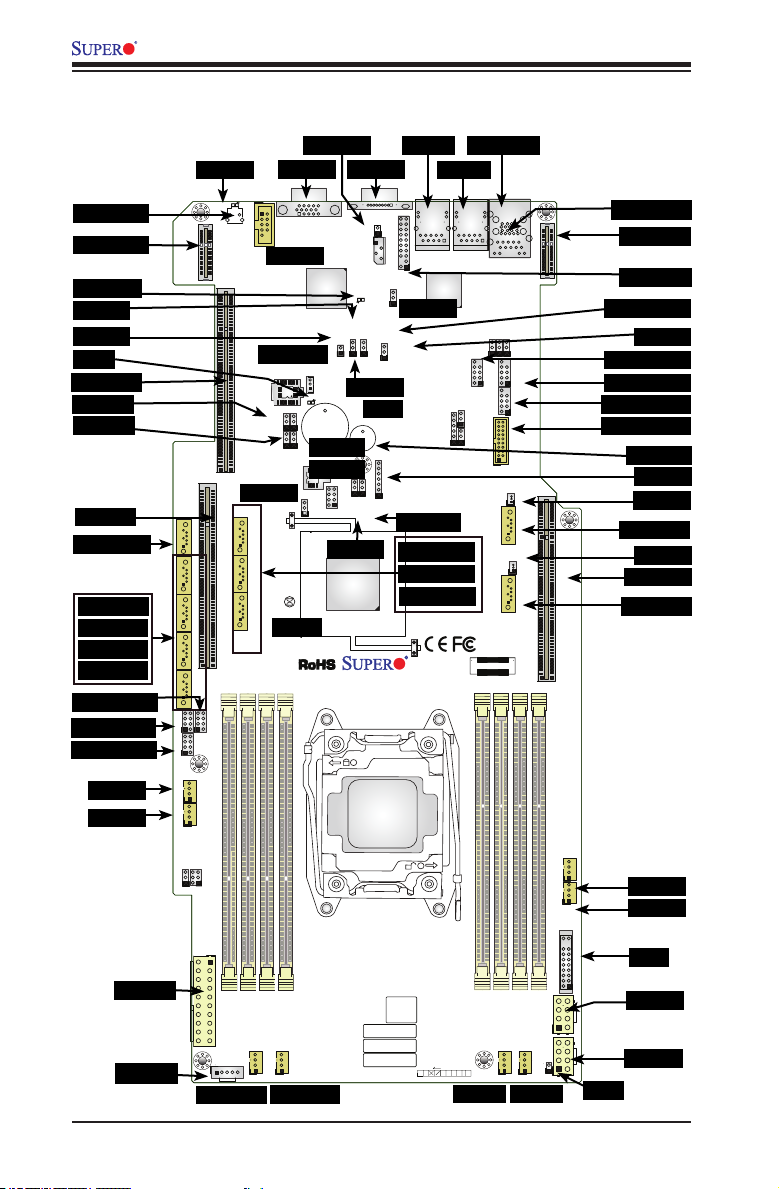
X10SRG-F Motherboard User’s Manual
FANA
FANB
I-SGPIO2
I-SGPIO1
JVR
X10SRG-F Motherboard Quick Reference
UID
SXB1A
LEDM1
JPB1
JOH1
LE2
SLOT3
JVRM1
JVRM2
SXB1B
S-SATA3
I-SATA3
I-SATA2
I-SATA1
I-SATA0
S-SGPIO
I-SGPIO1
I-SGPIO2
FANB
FANA
JPW1
JPI2C1
LE1
1
LE1
JUIDB1
UID-SW
SXB1A
CPU SLOT3 PCI-E 3.0 X8(IN X16)
JPCIE3
JBR1
S-SATA2 S-SATA1
S-SATA3
SXB1B
I-SATA3
JPCIE3
S-SATA0
I-SATA2I-SATA 1
I-SATA0
S-SGPIO
JP4
1
JPW1
JPI2C1
FAN4
JIPMB1
VGA
COM2
COM2
JSTBY1
JSTBY1
JVRM2
JVRM1
JI2C2
JI2C1
JBR1
JBT1
JBT1
DIMMC1
DIMMC2
FAN4
FAN3
FAN3
BMC
JOH1
LE2
BT1
JI2C1
JI2C2
JP3
JWD1
Intel C610
X10SRG-F
REV:1.01
DESIGNED IN USA
DIMMD2
DIMMD1
COM1VGA1
COM1
JIPMB1
LEDM1
JPB1
JBRSET1
JPB1
BT1
JPME2
JWD1
CPU
1
LGA2011-3
BAR CODE
IPMI CODE
MAC CODE
LAN2
JTPM1
JPL1
JPL1
JPG1
SP1
JD1
JPME2
S-SATA2
S-SATA1
S-SATA0
BIOS
LICENSE
1
PWR
ON
LAN2
RST2NIC1NIC
JF1
i350
USB 4/5
DIMMB2
OH
FF
LAN1
LAN1
USB 6/7
JPF2
JPF1
J23
DIMMA1
DIMMB1
DIMMA2
PWRHDDXNMI
LEDLED
FAN2
USB0/1
4
USB 0/1(3.0)
IPMI_LAN
JPL_LOM_DEV_OFF
SXB2A
JPL_LAN0
JPL_LAN1
USB 2/3
USB 8/9(3.0)
JSD1
SATA DOM+POWER
I-SATA4
I-SATA5
JITP1
FAN2
FAN1
IPMI LAN
SXB2A
JTPM1
JBRSET1
JPG1
USB4/5
USB2/3
USB6/7
USB8/9
SP1
JD1
JSD1
I-SATA4
JSD2
SXB2B
SATA DOM+POWER
JPCIE2
FAND
FANC
JSD2
SXB2B
I-SATA5
FAND
FANC
JF1
JPW2
FAN1
JPW3
JL1
JF1
JPW2
JPW3
JL1
1-4
Page 19
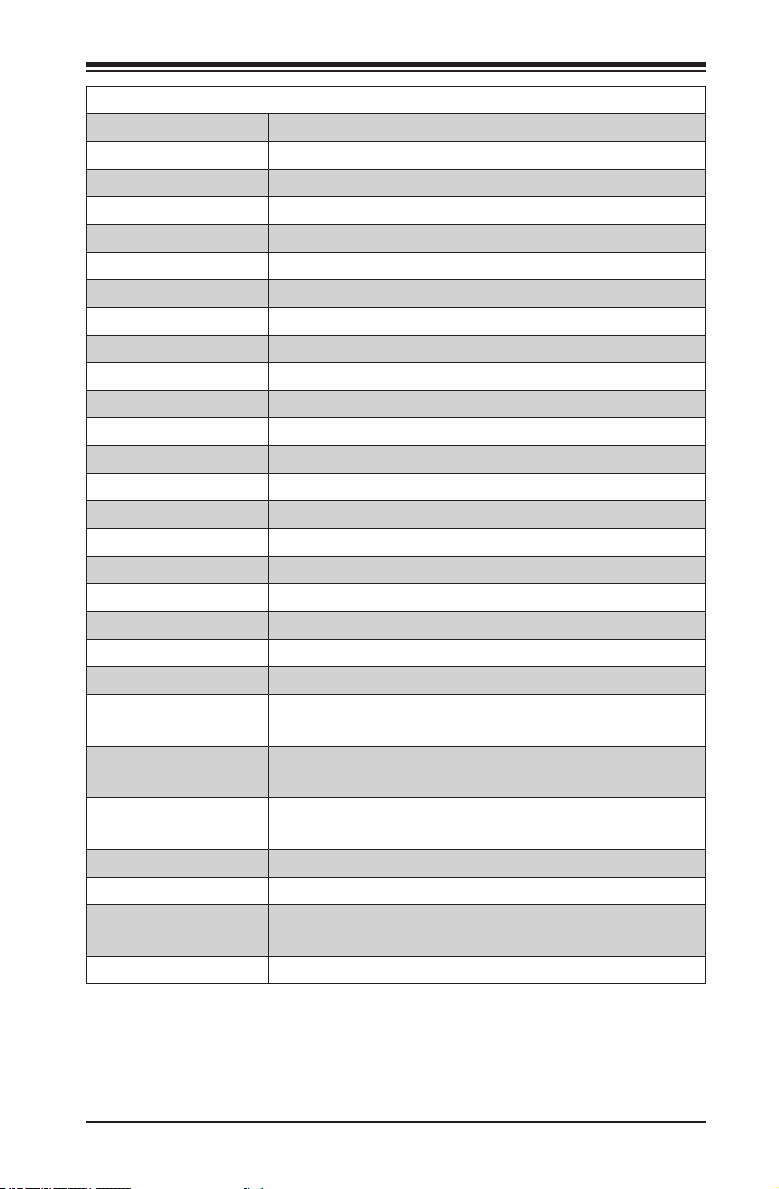
Chapter 1: Introduction
X10SRG-F Motherboard Connectors
Connector Description
COM1/COM2 COM1: Rear Serial Port, COM2: Serial Header
FAN1~FAN4 System/CPU Fan Connectors
FAN A~FAN D I/O Fan Connectors
JD1 Speaker/Buzzer (Pins 1-3: Power LED, Pins 4-7: Speaker)
JF1 Front Panel Control Header
JI2C1 Power Supply SMBus I2C Header
JIPMB1 4-pin External BMC I2C Header
JL1 Chassis Intrusion Header
JOH1 Overheat LED/Fan Fail LED Header
JPW1 20-pin Main Power Connector
JPW2 8-pin Secondary Power Connector for the GPU
JPW3 8-pin 3rd Power Connector for the GPU (use as needed)
JSD1/JSD2 SATA Disk On Module (DOM) Power Connector
JSTBY1 Legacy Wake On LAN Header
JTPM1 Trusted Platform Module (TPM) Header
LAN1/LAN2 Gigabit RJ45 Ports
I-SATA0~I-SATA5 SATA 3.0 Connectors via Intel (6Gb/s)
S-SATA0~S-SATA3 SATA 3.0 Connectors via PCH (6Gb/s)
SLOT3 Slot for Supemicro riser card P/N RSC-R1UG-UR
SP1 Internal Speaker/Buzzer
SXB1A, SXB1B Slot for Supermicro riser card P/N RSC-R1UG-E16-UP,
RSC-R1UG-2E8G-UP
SXB2A, SXB2B Slot for Supermicro riser card P/N RSC-R1UG-E16R-UP,
RSC-R1UG-2E8GR-UP
I-SGPIO1, I-SGPIO2,
S-SGPIO
UID SW Unit ID Switch
USB0, USB1 Rear USB Ports
USB2/3, USB4/5,
USB6/7, USB8/9
VGA1 Rear VGA Port
Serial Link General Purpose I/O Headers (5V Gen1/Gen
2)
Internal USB Headers
1-5
Page 20
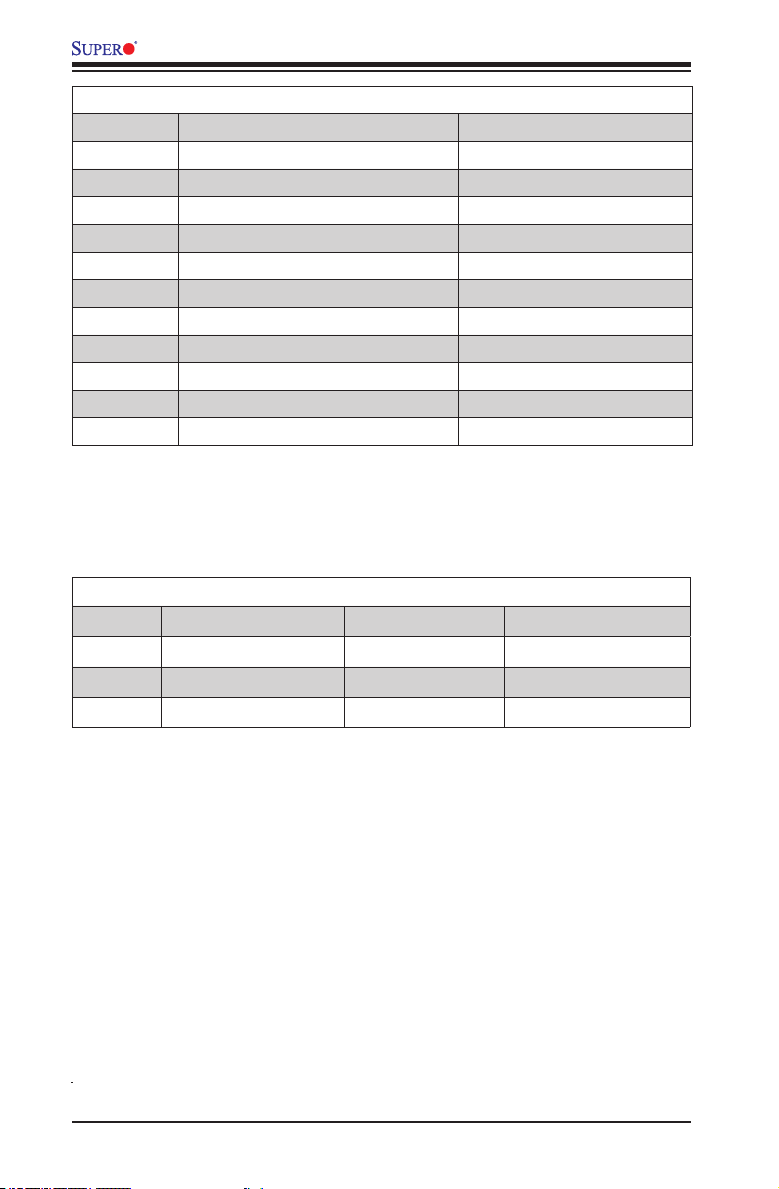
X10SRG-F Motherboard User’s Manual
X10SRG-F Motherboard Jumpers
Jumper Description Default
JBR1 BIOS Recovery Pins 1-2 (Normal)
JBRSET1 FIQ Request Pins 1-2 (Normal)
JBT1 CMOS Clear See Chapter 2
JI2C1/JI2C2 SMB to PCI Slots Pins 1-2 (Enabled)
JPB1 BMC Enable Pins 1-2 (Enabled)
JPG1 Onboard VGA Enable Pins 1-2 (Enabled)
JPL1 LAN1/LAN2 Enable/Disable Pins 1-2 (Enabled)
JPME2 Intel Manufacturing Mode Select Pins 1-2 (Enabled)
JVRM1 VRM SMB Clock (to BMC or PCH) Pins 1-2 (BMC, Normal)
JVRM2 VRM SMB Data (to BMC or PCH) Pins 1-2 (BMC, Normal)
JWD1 Watch Dog Timer Reset Pins 1-2 (Reset)
X10SRG-F Motherboard LED Indicators
LED Description Color/State Status
LEDM1 IPMI Heartbeart Green: Blinking IPMI Normal
LE2 Power On LED Green: Solid On System is On/Running
LE1 Unit ID LED Blue: Solid On Unit ID Switch is On
1-6
Page 21
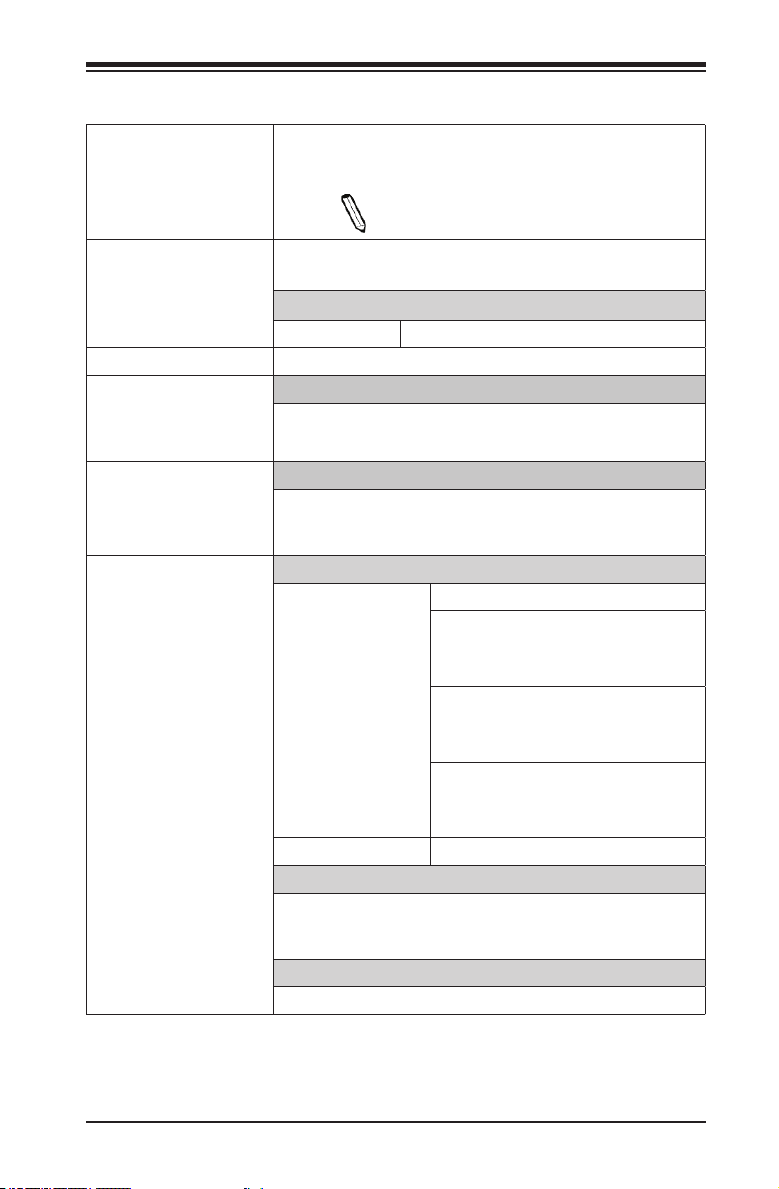
Chapter 1: Introduction
Motherboard Features
CPU Single Intel® E5-2600/1600 Series Processor (LGA 2011
Socket R3)
Note: Both E5-2600v4 and E5-1600v4 re-
quire Revision 2.0 BIOS (or higher).
Memory Eight (8) DIMM slots support up to 256GB RDIMM or 512
LRDIMM of DDR4 ECC memory at 2400 MHz (max.).
DIMM sizes
RDIMM 2GB, 4GB, 8GB, 16GB, 32GB, 64GB
Chipset Intel® C612 Express Chipset
Expansion PCI Slots
Two (2) PCI-Express 3.0 x16 in x16 slots
One (1) PCI-Express 3.0 x8 in x16 slot
Network Connections Integrated LAN
Two (2) RJ45 LAN Ports
One (1) BMC LAN Port
I/O Devices SATA Connections
Ten (10) SATA ports
• AHCI controller supports six (6)
SATA3 devices compatible with
RAID 0, 1, 5, 10
• sSATA controller supports four
SATA 3.0 (6Gb/s)
(4) SATA3 devices compatible
with RAID 0, 1, 10
• RAID configurations cannot
cross the two (AHCI and sSA-
TA) controllers
SATA DOM Two (2) SATA DOM Ports (SATA 4/5)
USB Devices
Four (4) USB 3.0 Ports (2 rear, 2 header)
Five (5) USB 2.0 Ports (4 via header, 1 eUSB)
Serial (COM) Ports
One (1) rear port, One (1) header
1-7
Page 22
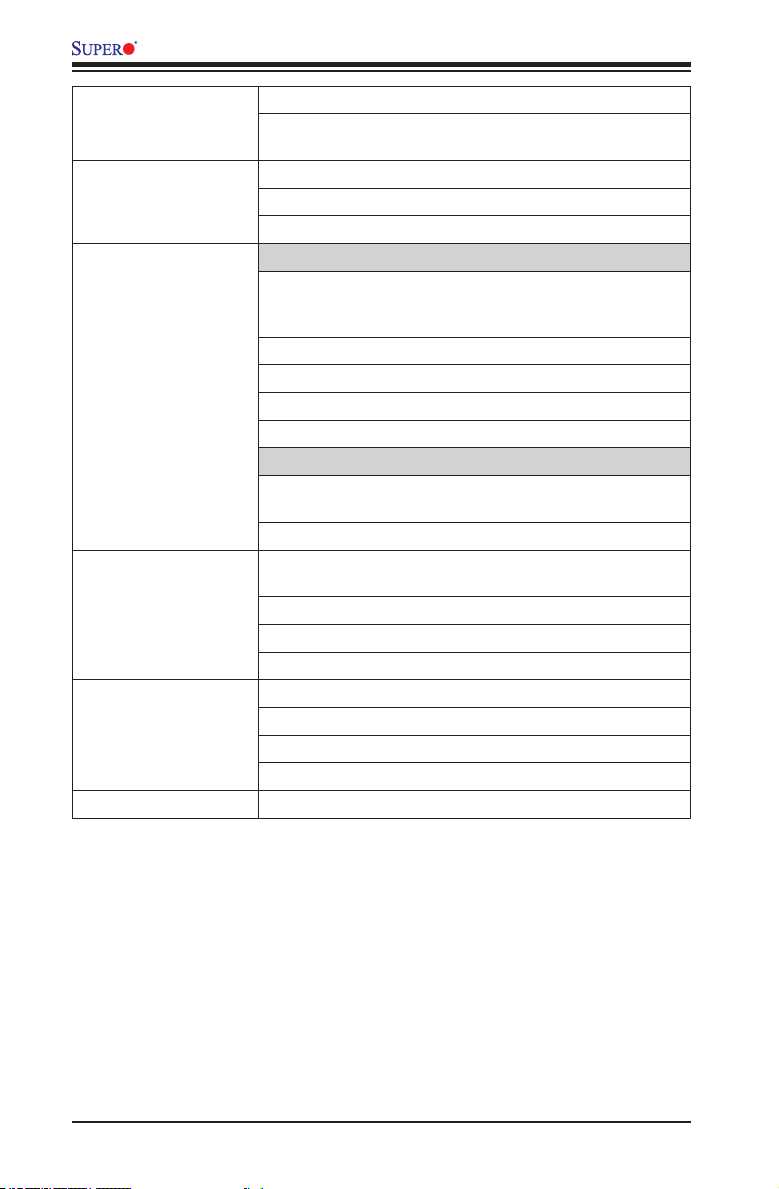
X10SRG-F Motherboard User’s Manual
BIOS 128 Mb SPI AMI BIOS® SM Flash BIOS
Plug & Play, DMI 2.3, ACPI 1.0/2.0/3.0, USB Keyboard
and SMBIOS 2.5
Power Conguration ACPI/ACPM Power Management
CPU Fan Auto-off in Sleep Mode
Power-on mode for AC power recovery
PC Health Monitoring CPU & Chassis Monitoring
Onboard voltage monitors for CPU core, +1.05V, +3.3V,
+5V, +12V, +3.3V Stdby, +5V Stdby, VBAT, Memory,
Chipset
CPU 5-phase switching voltage regulator
CPU/System overheat LED and Thermal Control
CPU Thermal Trip support
CPU & Chassis Environment Monitor
Fan Control
Fan status monitoring with rmware 4-pin (Pulse Width
Modulation) fan speed control
Low noise fan speed control
System Management PECI (Platform Environment Conguration Interface) 3.0
Other ROHS (Full Compliance, Lead Free)
Dimensions 7.71" x 16.64"
support
System resource alert via SuperDoctor® 5
SuperDoctor® 5, Watch Dog, NMI
Chassis Intrusion header and detection
TPM 1.2 on board
DOM (Disk on Module) Power Connector Support
FCC B, WHQL
1-8
Page 23
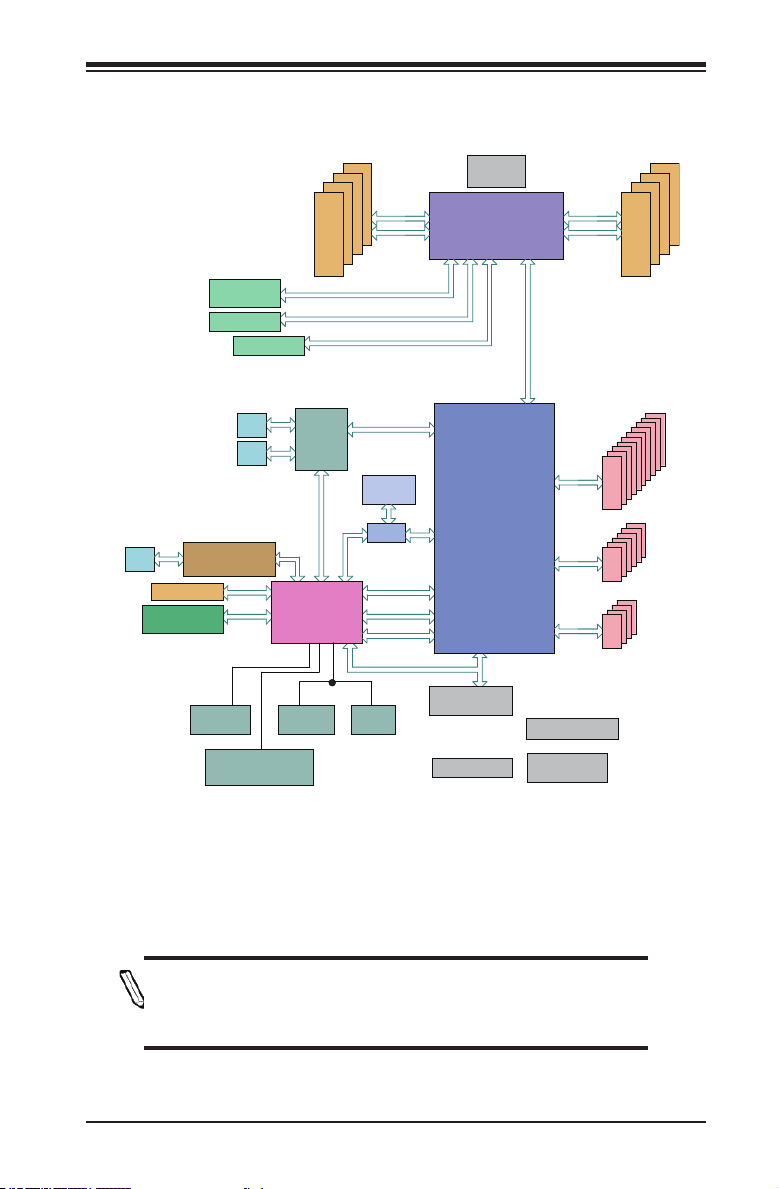
X10SRG-F Motherboard Block Diagram
Chapter 1: Introduction
RJ45
BMC Boot Flash
PCIe3.0 x8
SLOT3
(x8 in x16)
SLOT2
PCIe3.0 x16
SLOT1
LAN3
RTL8211E-VB-CG
DDR3
VGA CONN
W83773G at SMBUS
PCIe3.0 x16
RJ45
RJ45
SPI
Temp Sensor
RT1/RT2
#0-5
LAN
I350
RMII/NCSI
RGRMII
BMC
AST2400
COM1
Connector
#0-8
#0-7
#0-6
DDRIV
PCI-E X8 Gen3
PCI-E X16 Gen3
PCI-E X16 Gen3
PCI-E X4 Gen2
SPI
PCI-E X1 Gen2
COM2
Header
BIOS
MUX
USB 2.0
SPI
LPC
#1 #2
#5/6/7/8
SPI
#3
#13 USB2.0
TPM HEADER
Debug Card
FRONT PANEL
VR12.5
5 PHASE
145W
Skt-R3
LGA2011-3
#3
PCH
DMI2
DMI2
6.0 Gb/S
USB 2.0
USB 3.0
SYSTEM POWER
FAN SPEED
CTRL
#0-4
#0-3
#0-2
#0-1
DDRIV
9
8
7
6
5
4
3
2
1
0
SATA
7
6
5
4
3
2
USB
5
4
2
1
USB
System Block Diagram
Note: This is a general block diagram and may not exactly represent
the features on your motherboard. See the Motherboard Features
pages for the actual specications of each motherboard.
1-9
Page 24
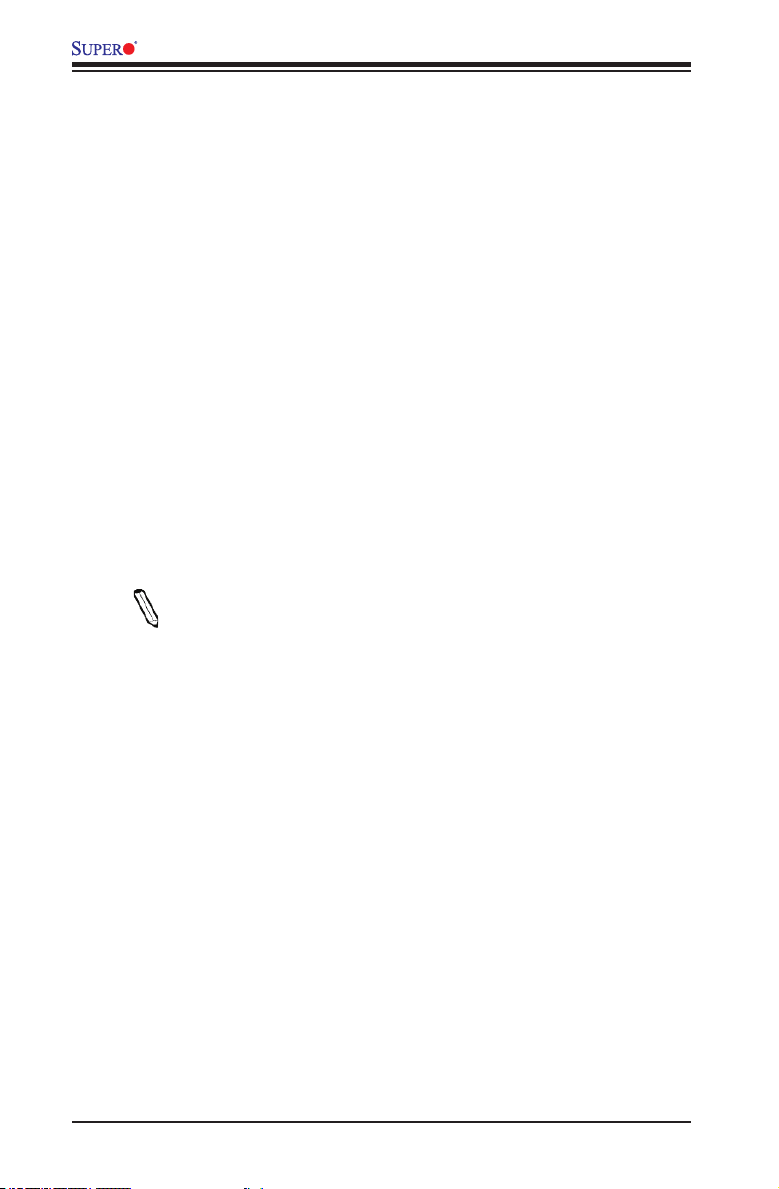
X10SRG-F Motherboard User’s Manual
1-2 Chipset Overview
The Intel® C612 series is a single chip solution that is designed for dedicated
servers and workstations. It supports high-speed SATA and advanced require-
ments for Intel® Xeon platforms.
Intel C612 Chipset Features
• Direct Media Interface (up 5 Gt/s transfer, Full Duplex)
®
• Intel
• Intel
• Intel
Matrix Storage Technology and Intel Rapid Storage Technology
®
I/O Virtualization (VT-d) Support
®
Trusted Execution Technology Support
• PCI Express 2.0 Interface (up to 5.0 GT/s)
• SATA 3.0 ports (up to 6Gb/s)
• Advanced Host Controller Interface (AHCI)
Note: Both E5-2600v4 and E5-1600v4 require Revision 2.0 BIOS (or
higher).
1-10
Page 25
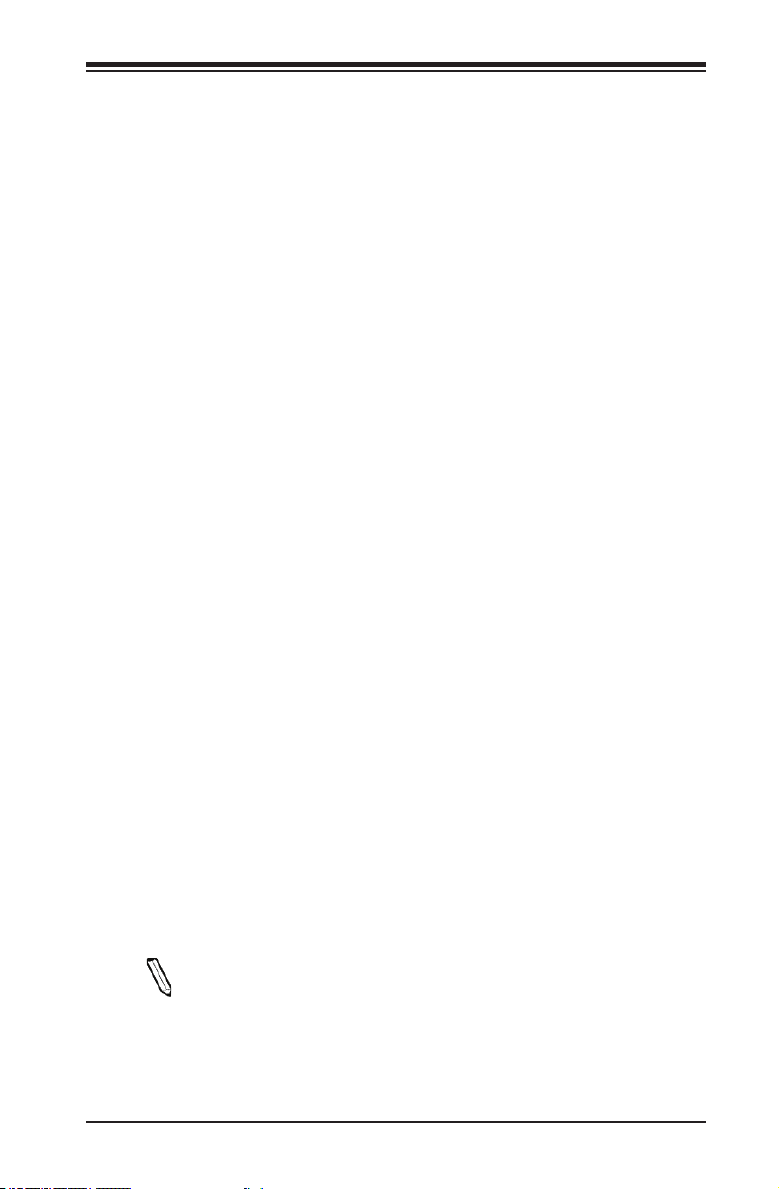
Chapter 1: Introduction
1-3 Special Features
Recovery from AC Power Loss
Basic I/O System (BIOS) provides a setting for you to determine how the system
will respond when AC power is lost and then restored to the system. You can
choose for the system to remain powered off (in which case you must press the
power switch to turn it back on), or for it to automatically return to a power-on state.
See the Advanced BIOS Setup section to change this setting. The default setting
is Last State.
1-4 PC Health Monitoring
This section describes the PC health monitoring features of the board. All have an
onboard System Hardware Monitoring chip that supports PC health monitoring. An
onboard voltage monitor will scan these onboard voltages continuously: CPU core,
+1.05V, +3.3V, +5V, +12V, +3.3V Stdby, +5V Stdby, VBAT, Memory and Chipset.
Once a voltage becomes unstable, a warning is given, or an error message is sent
to the screen. The user can adjust the voltage thresholds to dene the sensitivity
of the voltage monitor.
Fan Status Monitor with Firmware Control
PC health monitoring in the BIOS can check the RPM status of the cooling fans. The
onboard CPU and chassis fans are controlled by Thermal Management via BIOS
(under the Hardware Monitoring section in the Advanced Setting).
Environmental Temperature Control
The thermal control sensor monitors the CPU temperature in real time and will turn
on the thermal control fan whenever the CPU temperature exceeds a user-dened
threshold. The overheat circuitry runs independently from the CPU. Once the ther-
mal sensor detects that the CPU temperature is too high, it will automatically turn
on the thermal fans to prevent the CPU from overheating. The onboard chassis
thermal circuitry can monitor the overall system temperature and alert the user when
the chassis temperature is too high.
Note: To avoid possible system overheating, please be sure to provide
adequate airow to your system.
1-11
Page 26
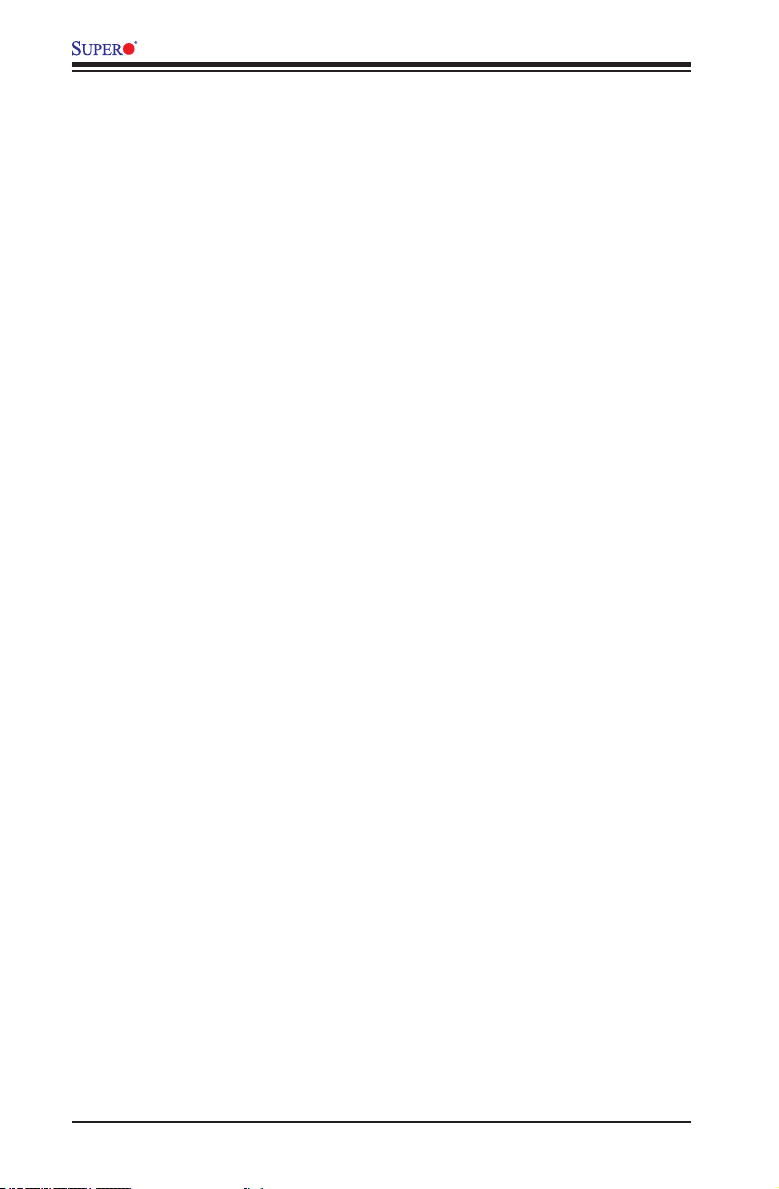
X10SRG-F Motherboard User’s Manual
System Resource Alert
This feature is available when the system is used with SuperDoctor® 5 in the
Windows® OS environment or used with SuperDoctor II in Linux. SuperDoctor
is used to notify the user of certain system events. For example, you can also
congure SuperDoctor to provide you with warnings when the system temperature,
CPU temperatures, voltages and fan speeds go beyond predened thresholds.
1-5 ACPI Features
ACPI stands for Advanced Conguration and Power Interface. The ACPI specica-
tion denes a exible and abstract hardware interface that provides a standard
way to integrate power management features throughout a PC system, including
its hardware, operating system and application software. This enables the system
to automatically turn on and off peripherals such as CD-ROMs, network cards, hard
disk drives and printers.
In addition to enabling operating system-directed power management, ACPI also
provides a generic system event mechanism for Plug and Play, and an operating
system-independent interface for conguration control. ACPI leverages the Plug and
Play BIOS data structures, while providing a processor architecture-independent
implementation that is compatible with the Microsoft® Windows® series of Operat-
ing Systems.
Slow Blinking LED for Suspend-State Indicator
When the CPU goes into a suspend state, the chassis power LED will start to blink
to indicate that the CPU is in suspend mode. When the user presses any key, the
CPU will "wake up", and the LED will automatically stop blinking and remain on.
1-6 Power Supply
As with all computer products, a stable power source is necessary for proper and
reliable operation. It is even more important for processors that have high CPU
clock rates.
This motherboard accommodates 20-pin power supplies. Although most power sup-
plies generally meet the specications required by the CPU, some are inadequate.
In addition, the 12V 8-pin power connectors located at JPW2 and JPW3 are also
required to ensure adequate power to the GPU Add-on card.
Warning: To prevent damage to the power supply or motherboard, please use a
power supply that contains a 20-pin and an 8-pin power connectors. Failure in doing
so will void the manufacturer warranty on your power supply and motherboard. It is
1-12
Page 27
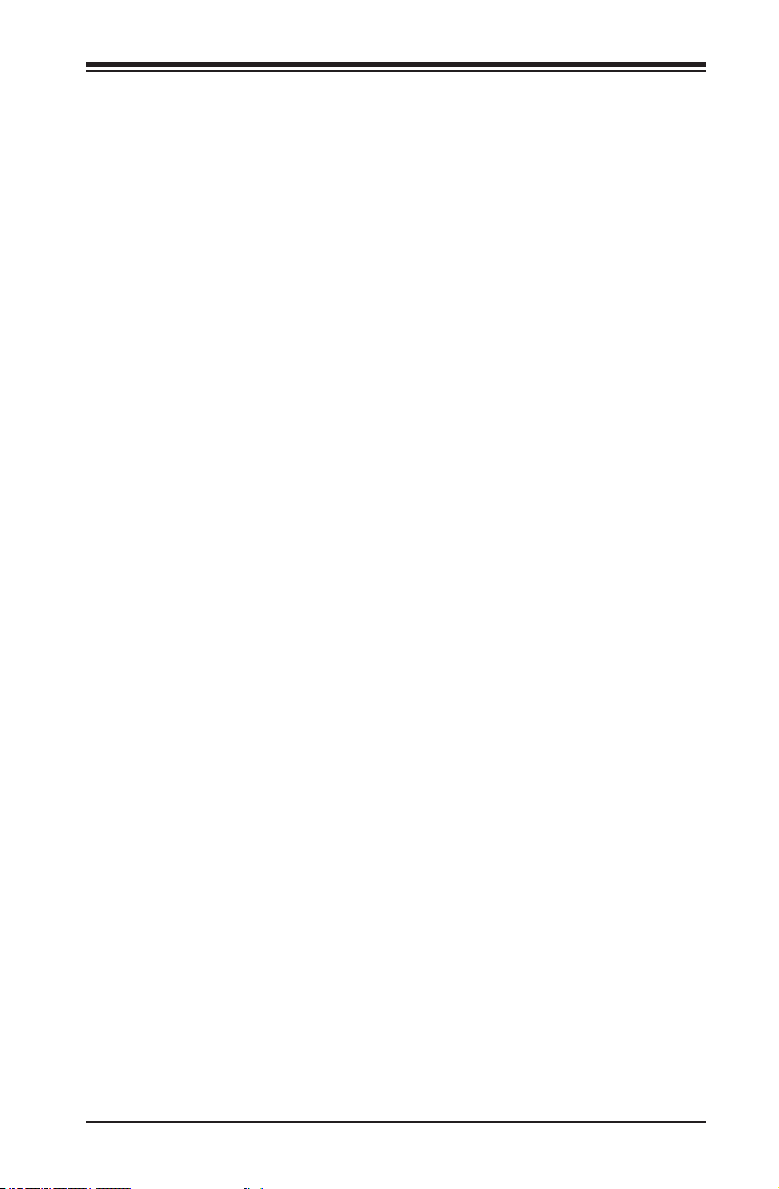
Chapter 1: Introduction
strongly recommended that you use a high quality power supply that meets ower sup-
ply Specications 2.02 or above. It must also be SSI compliant. (For more information,
please refer to the web site at http://www.ssiforum.org/). Additionally, in areas where
noisy power transmission is present, you may choose to install a line lter to shield the
computer from noise. It is recommended that you also install a power surge protector
to help avoid problems caused by power surges.
1-13
Page 28
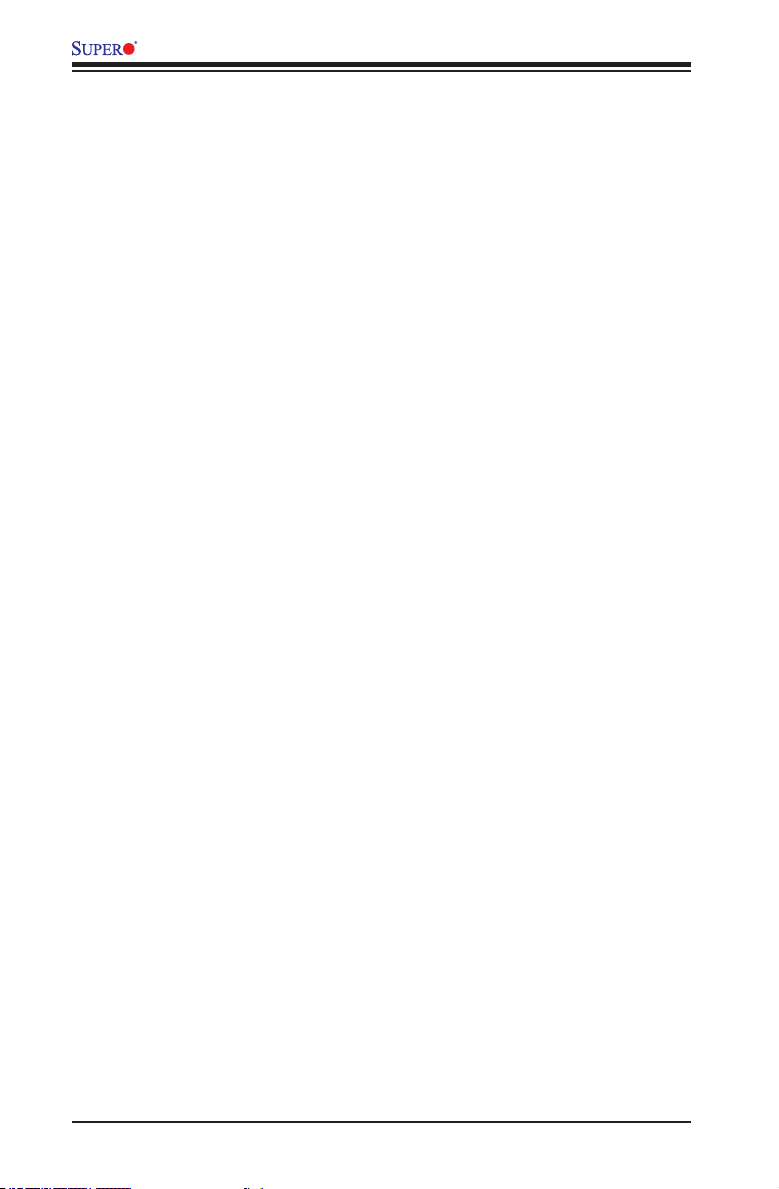
X10SRG-F Motherboard User’s Manual
Notes
1-14
Page 29
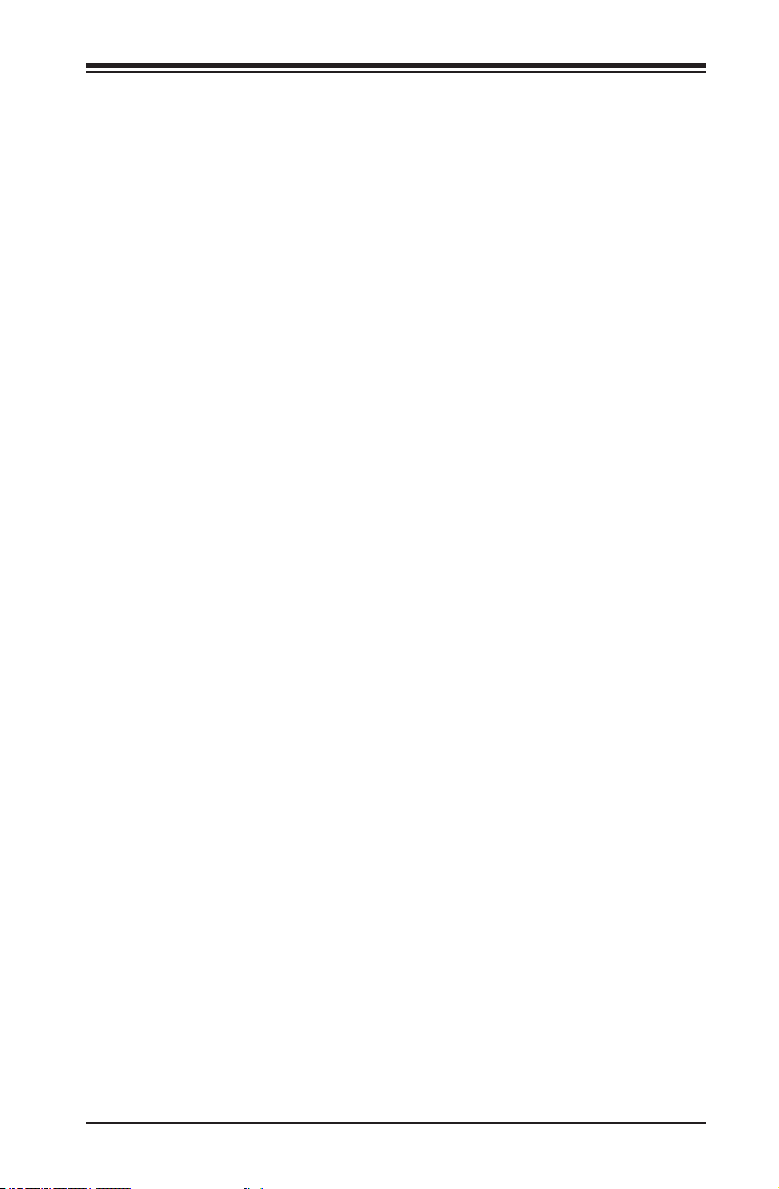
Chapter 2: Installation
Chapter 2
Installation
2-1 Static-Sensitive Devices
Electrostatic-Discharge (ESD) can damage electronic com ponents. To avoid dam-
aging your system board, it is important to handle it very carefully. The following
measures are generally sufcient to protect your equipment from ESD.
Precautions
• Use a grounded wrist strap designed to prevent static discharge.
• Touch a grounded metal object before removing the board from the antistatic
bag.
• Handle the board by its edges only; do not touch its components, peripheral
chips, memory modules or gold contacts.
• When handling chips or modules, avoid touching their pins.
• Put the motherboard and peripherals back into their antistatic bags when not in
use.
• For grounding purposes, make sure your computer chassis provides excellent
conductivity between the power supply, the case, the mounting fasteners and
the motherboard.
• Use only the correct type of onboard CMOS battery. Do not install the onboard
battery upside down to avoid possible explosion.
Unpacking
The motherboard is shipped in antistatic packaging to avoid static damage. When
unpacking the board, make sure that the person handling it is static protected.
2-1
Page 30
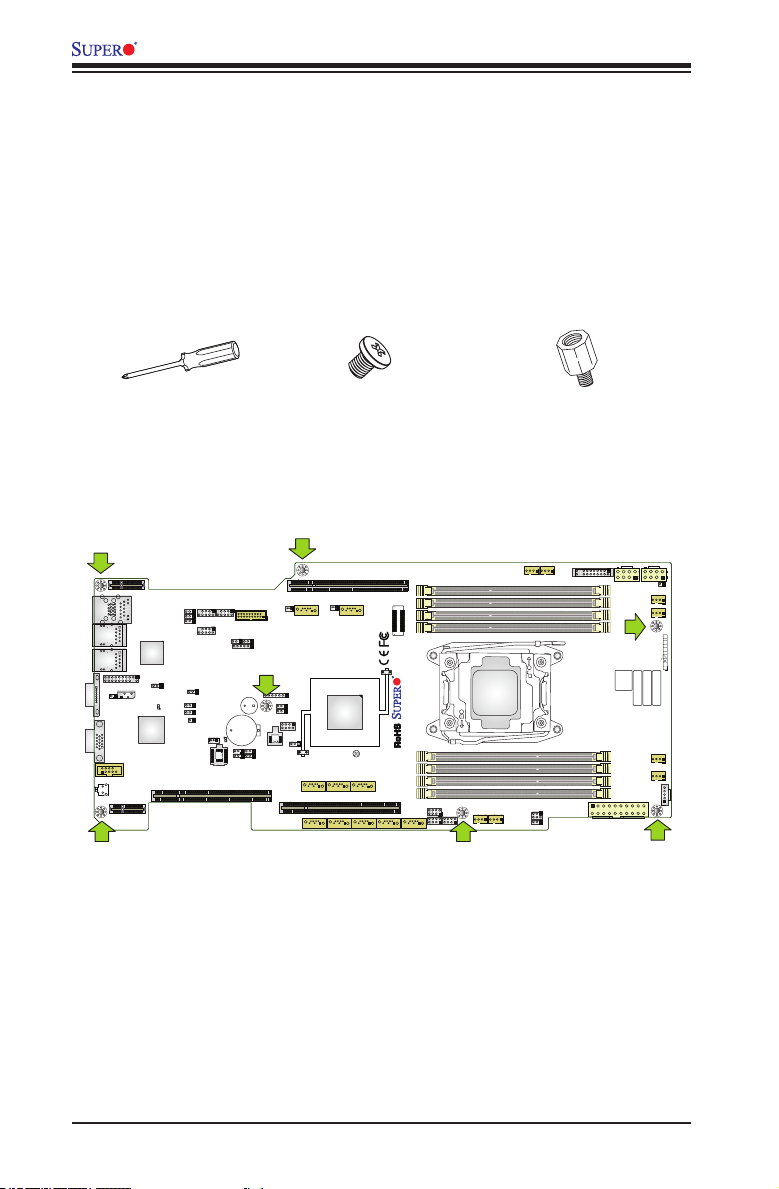
X10SRG-F Motherboard User’s Manual
FANA
FANB
I-SGPIO2
I-SGPIO1
JVR
2-2 Motherboard Installation
All motherboards have standard mounting holes to t different types of chassis.
Make sure that the locations of all the mounting holes for both motherboard and
chassis match. Although a chassis may have both plastic and metal mounting fas-
teners, metal ones are highly recommended because they ground the motherboard
to the chassis. Make sure that the metal standoffs click in or are screwed in tightly.
Then use a screwdriver to secure the motherboard onto the motherboard tray.
Tools Needed
Philips Screwdriver
USB 2/3
SXB2A
JPL_LAN0
JPL_LAN1
4
USB 0/1(3.0)
IPMI_LAN
JPL_LOM_DEV_OFF
LAN1
i350
LAN2
JTPM1
COM1
JIPMB1
VGA
COM2
1
JUIDB1
UID-SW
SXB1A
LE1
USB 4/5
JPL1
JPG1
JBRSET1
LEDM1
JPB1
JOH1
BMC
JSTBY1
CPU SLOT3 PCI-E 3.0 X8(IN X16)
JPF2
JPF1
USB 6/7
J23
SP1
BT1
LE2
JI2C1
JI2C2
JVRM2
JVRM1
JPCIE3
JSD1
USB 8/9(3.0)
JPME2
JWD1
JP3
JBR1
SATA DOM+POWER
I-SATA4
JD1
S-SATA2 S-SATA1
S-SATA3
Philips Screws
JPCIE2
SXB2B
SATA DOM+POWER
JSD2
I-SATA5
JITP1
Intel C610
JBT1
S-SATA0
JPCIE3
SXB1B
I-SATA3
I-SATA2I-SATA1
REV:1.01
X10SRG-F
I-SATA0
CPU
DESIGNED IN USA
S-SGPIO
1
LGA2011-3
Standoffs
FAND
FANC
1
JP4
1
DIMMA1
DIMMA2
DIMMB1
DIMMB2
DIMMD2
DIMMD1
DIMMC2
DIMMC1
JF1
JL1
JPW2
JPW3
FAN1
FAN2
PWRHDDXNMI
LEDLED
1
NIC
2
NIC
FF
OH
JF1
RST
PWR
ON
BIOS
LICENSE
IPMI CODE
BAR CODE
MAC CODE
FAN3
FAN4
JPW1
JPI2C1
Location of Mounting Holes
Warning: 1) To prevent damage to the motherboard and its components, please do
not use a force greater than 8 lb/inch on each mounting screw during motherboard
installation. 2) Some components are very close to the mounting holes. Please take
precautionary measures to avoid damaging these components when installing the
motherboard to the chassis.
2-2
Page 31

Chapter 2: Installation
Installing the Motherboard
1. Install the I/O shield into the chassis.
2. Locate the mounting holes on the motherboard.
3. Locate the matching mounting holes on the chassis. Align the mounting holes
on the motherboard against the mounting holes on the chassis.
4. Install standoffs in the chassis as needed.
5. Install the motherboard into the chassis carefully to avoid damaging mother-
board components.
6. Using the Philips screwdriver, insert a Pan head #6 screw into a mounting
hole on the motherboard and its matching mounting hole on the chassis.
7. Repeat Step 5 to insert #6 screws into all mounting holes.
8. Make sure that the motherboard is securely placed in the chassis.
Note: Images displayed are for illustration only. Your chassis or compo-
nents might look different from those shown in this manual.
2-3
Page 32

X10SRG-F Motherboard User’s Manual
2-3 Processor and Heatsink Installation
Warning: When handling the processor package, avoid placing direct pressure on
the label area.
Notes:
• Always connect the power cord last, and always remove it before adding, re-
moving or changing any hardware components. Make sure that you install the
processor into the CPU socket before you install the CPU heatsink.
• If you buy a CPU separately, make sure that you use an Intel-certied multi-
directional heatsink only.
• Make sure to install the system board into the chassis before you install the
CPU heatsink.
• When receiving a server board without a processor pre-installed, make sure that
the plastic CPU socket cap is in place and none of the socket pins are bent;
otherwise, contact your retailer immediately.
• Refer to the Supermicro website for updates on CPU support.
Opening the LGA2011 Socket
1. There are two load levers on the LGA2011 socket. To open the socket cover,
rst press and release the load lever labeled 'Open 1st'.
WARNING!
OPEN 1st
1
Press down on
Lever 'Open 1st'
2-4
WARNING!
OPEN 1st
2
Load
Page 33

Chapter 2: Installation
2. Press the second load lever labeled 'Close 1st' to release the load plate
which covers the CPU socket from its locking position.
Press down on
1
WARNING!
OPEN 1st
3. With the 'Close 1st' lever fully retracted, gently push down on the 'Open 1st'
lever to open the load plate. Lift the load plate to open it completely.
Lever 'Close 1st'
Load
Pull lever away from
2
the socket
WARNING!
OPEN 1st
1
Gently push down to pop
the load plate open
WARNING!
OPEN 1st
2-5
2
WARNING!
Page 34

X10SRG-F Motherboard User’s Manual
Installing the LGA2011 Processor
WARNING!
1. With the LGA 2011 socket open, remove the 'WARNING' plastic cap using
your ngers.
Socket Keys
2. Use your thumb and index nger to hold the CPU on its edges. Align the CPU
keys (semi-circle cutouts) against the socket keys.
CPU Keys
Warning: You can only in-
stall the CPU inside the
socket in one direction.
Make sure that it is properly
inserted into the CPU socket
before closing the load plate.
If it doesn't close properly,
do not force it as it may
damage your CPU. Instead,
open the load plate again
and double-check that the
CPU is aligned properly.
2-6
Page 35

Chapter 2: Installation
3. Once it is aligned, carefully lower the CPU straight down into the socket. (Do
not drop the CPU on the socket. Do not move the CPU horizontally or verti-
cally.
4. Do not rub the CPU against the surface or against any pins of the socket to
avoid damaging the CPU or the socket.)
5. With the CPU inside the socket, inspect the four corners of the CPU to make
sure that the CPU is properly installed.
6. To close and lock the socket, close the load plate with the CPU. Lock the
'Close 1st' lever rst, then lock the 'Open 1st' lever second. Use your thumb
to gently push the load levers down to the lever locks.
Push down and lock
'Close 1st' lever
2
Gently close
the load plate
1
Lever Lock
Push down and lock
'Open 1st' lever
OPEN 1st
3
OPEN 1st
4
OPEN 1st
Lever Lock
2-7
Page 36

X10SRG-F Motherboard User’s Manual
Installing a Passive CPU Heatsink
1. Do not apply any thermal grease to the heatsink or the CPU die -- the re-
quired amount has already been applied.
2. Place the heatsink on top of the CPU so that the four mounting holes are
aligned with those on the Motherboard's and the Heatsink Bracket under-
neath.
3. Screw in two diagonal screws (i.e., the #1 and the #2 screws) until just snug
(-do not over-tighten the screws to avoid possible damage to the CPU.)
4. Finish the installation by fully tightening all four screws.
Screw#1
Motherboard
Screw#2
OPEN 1st
Mounting Holes
2-8
Page 37

Chapter 2: Installation
Removing the Heatsink
Warning: We do not recommend that the CPU or the heatsink be removed. However,
if you do need to uninstall the heatsink, please follow the instructions below to prevent
damage to the CPU or the CPU socket.
1. Unscrew the heatsink screws from the motherboard in the sequence as shown
in the illustration below.
2. Gently wriggle the heatsink to loosen it from the CPU. (Do not use excessive
force when wriggling the heatsink!)
3. Once the heatsink is loosened, remove the heatsink from the CPU socket.
4. Remove the used thermal grease and clean the surface of the CPU and the
heatsink. Reapply the proper amount of thermal grease on the surface before
reinstalling the heatsink.
Loosen screws in
sequence as shown.
Screw#1
Motherboard
Screw#4
Screw#2
Screw#3
2-9
Page 38

4
1
JVRM2
JVRM1
BMC
i350
JUIDB1
FANA
FANB
JTPM1
JOH1
LE2
LE1
LEDM1
S-SA
S-SA
I-SATA
JSTBY1
JPCIE3
JSD1
I-SGPIO2
I-SGPIO1
JIPMB1
JP3
JD1
JPL1
JPB1
JI2C2
JWD1
JPME2
JI2C1
JBRSET1
JBR1
JPL_LAN1
JPL_LAN0
JPL_LOM_DEV_OFF
JPG1
JVR
JPF1
JPF2
BT1
SP1
J23
USB 8/9(3.0)
USB 6/7
USB 4/5
USB 2/3
SATA DOM+POWE
UID-SW
COM2
IPMI_LAN
VGA
CPU SLOT3 PCI-E 3.0 X8(IN X16)
SXB2A
SXB1A
2
LEDLED
LAN1
LAN2
COM1
USB 0/1(3.0)
X10SRG-F Motherboard User’s Manual
2-4 Installing DDR4 Memory
Exercise extreme care when installing or removing DIMM
modules to prevent any possible damage.
Note: Check the Supermicro website for recommended memory modules.
DIMM Installation
1. Insert the desired number of DIMMs
into the memory slots, starting with
DIMMA1 (see the next page for the
location). For best performance,
please use the memory modules
of the same type and speed in the
same bank.
2. Push the release tabs outwards
on both ends of the DIMM slot to
unlock it.
3. Align the key of the DIMM mod-
ule with the receptive point on the
memory slot.
4. Align the notches on both ends of
the module against the receptive
5. Use two thumbs together to press
points on the ends of the slot.
the notches on both ends of the
module straight down into the slot
until the module snaps into place.
6. Press the release tabs to the lock
positions to secure the DIMM module
into the slot.
Removing Memory Modules
Reverse the steps above to remove the
DIMM modules from the motherboard.
CAUTION
TA2 S-SATA1
TA3
SXB1B
I-SATA3
JPCIE3
S-SATA0
I-SATA2I-SATA1
JBT1
I-SATA0
S-SGPIO
JP4
1
DIMMC1
DIMMC2
JPW1
FAN4
FAN3
JPI2C1
Release Tabs
Press both notches
4
R
JSD2
SATA DOM+POWER
BIOS
LICENSE
I-SATA5
JITP1
DIMMB1
NIC1NIC
DIMMA2
PWRHDDXNMI
DIMMA1
FAND
FANC
JF1
JPW2
FAN2
FAN1
JPW3
JL1
1
DIMMB2
JF1
PWR
OH
RST
FF
ON
DIMMD1
Intel C610
DIMMD2
X10SRG-F
REV:1.01
DESIGNED IN USA
CPU
1
LGA2011-3
BAR CODE
IPMI CODE
MAC CODE
Notches
straight down into
the memory slot.
SXB2B
JPCIE2
2-10
Page 39

Chapter 2: Installation
FANA
FANB
I-SGPIO2
I-SGPIO1
JVR
Memory Support
The X10SRG-F motherboard supports up to 256GB RDIMM or 512 LRDIMM of
DDR4 ECC memory at 2400 MHz (max.) in eight (8) memory slots. Please refer
to the illustration below and the table on the next page:
Memory Population Guidelines
Edge of the motherboard
DIMMA1 (Blue Slot)
DIMMA2
DIMMB1 (Blue Slot)
DIMMB2
1
LGA2011-3
1
DIMMD2
DIMMD1 (Blue Slot)
DIMMC2
DIMMC1 (Blue Slot)
SXB2A
JPL_LAN0
JPL_LAN1
4
USB 0/1(3.0)
IPMI_LAN
JPL_LOM_DEV_OFF
LAN1
i350
LAN2
JPL1
JTPM1
COM1
JIPMB1
LEDM1
JPB1
JOH1
BMC
VGA
COM2
1
CPU SLOT3 PCI-E 3.0 X8(IN X16)
JUIDB1
UID-SW
SXB1A
LE1
JPCIE2
SXB2B
SATA DOM+POWER
JSD2
SATA DOM+POWER
USB 2/3
USB 4/5
JPG1
JBRSET1
JSTBY1
JSD1
I-SATA4
I-SATA5
I-SATA3
Intel C610
JBT1
S-SATA0
JPCIE3
I-SATA2I-SATA1
JITP1
CPU
REV:1.01
DESIGNED IN USA
X10SRG-F
S-SGPIO
I-SATA0
USB 8/9(3.0)
JPF2
JPF1
USB 6/7
J23
JD1
SP1
JPME2
JWD1
BT1
JP3
LE2
JBR1
JI2C1
JI2C2
JVRM2
JVRM1
JPCIE3
S-SATA2 S-SATA1
SXB1B
S-SATA3
FAND
FANC
JF1
DIMMA1
DIMMA2
DIMMB1
DIMMB2
1
LGA2011-3
1
DIMMD2
DIMMD1
DIMMC2
DIMMC1
JP4
1
JL1
JPW2
JPW3
FAN1
FAN2
PWRHDDXNMI
LEDLED
1
NIC
2
NIC
FF
OH
JF1
RST
PWR
ON
BIOS
LICENSE
IPMI CODE
BAR CODE
MAC CODE
FAN3
FAN4
JPW1
JPI2C1
2-11
Page 40

X10SRG-F Motherboard User’s Manual
Memory Population Guidelines
When installing memory modules, the DIMM slots should be populated in the follow-
ing order: DIMMA1, DIMMB1, DIMMC1, DIMMD1 then DIMMA2, DIMMB2, DIMMC2,
DIMMD2.
• Always use DDR4 DIMM modules of the same size, type and speed.
• Mixed DIMM speeds can be installed. However, all DIMMs will run at the speed
of the slowest DIMM.
• The motherboard will support odd-numbered modules (1, 3, 5, or 7 modules in-
stalled). However, for best memory performance, install DIMM modules in pairs
to activate memory interleaving.
Recommended Population (Balanced)
DIMMA1 DIMMB1 DIMMC1 DIMMD1 DIMMA2 DIMMB2 DIMMC2 DIMMD2 Total
2GB 2GB 4GB
2GB 2GB 2GB 2GB 8GB
2GB 2GB 2GB 2GB 2GB 2GB 12GB
2GB 2GB 2GB 2GB 2GB 2GB 2GB 2GB 16GB
4GB 4GB 8GB
4GB 4GB 4GB 4GB 16GB
4GB 4GB 4GB 4GB 4GB 4GB 24GB
4GB 4GB 4GB 4GB 4GB 4GB 4GB 4GB 32GB
8GB 8GB 16GB
8GB 8GB 8GB 8GB 32GB
8GB 8GB 8GB 8GB 8GB 8GB 64GB
8GB 8GB 8GB 8GB 8GB 8GB 8GB 8GB 128GB
16GB 16GB 32GB
16GB 16GB 16GB 16GB 64GB
16GB 16GB 16GB 16GB 16GB 16GB 96GB
16GB 16GB 16GB 16GB 16GB 16GB 16GB 16GB 128GB
32GB 32GB 64GB
32GB 32GB 32GB 32GB 128GB
32GB 32GB 32GB 32GB 32GB 32GB 192GB
32GB 32GB 32GB 32GB 32GB 32GB 32GB 32GB 256GB
System
Memory
2-12
Page 41

Chapter 2: Installation
Ranks Per
and
Speed (MT/s); Voltage
(DPC)
1 Slot Per
LRDIMM
3DS
Ranks Per
and
Speed (MT/s); Voltage (V);
Channel (DPC)
Populating RDIMM/LRDIMM DDR4 Memory Modules for the E52600v3-based Motherboard
(V);
Slot Per Channel (SPC)
DIMM Capacity
DIMM
Type
Data
Width
RDIMM SRx4 8GB 16GB
(GB)
4Gb 8Gb
and DIMM Per Channel
Channel
1DPC 1DPC 2DPC
1.2V 1.2V 1.2V
2133 2133 1866
2 Slots Per Channel
RDIMM SRx8 4GB 8GB
RDIMM DRx8 8GB 16GB
RDIMM DRx4 16GB 32GB
LRDIMM QRx4 32GB 64GB
8Rx4 64GB 128GB
†
2133 2133 1866
2133 2133 1866
2133 2133 1866
2133 2133 2133
2133 2133 2133
Populating RDIMM/LRDIMM DDR4 Memory Modules for the E52600v4-based Motherboard
Slot Per Channel (SPC) and DIMM Per
DIMM Capacity
DIMM
Type
Data
Width
RDIMM SRx4 8GB 16GB
RDIMM SRx8 4GB 8GB
RDIMM DRx8 8GB 16GB
RDIMM DRx4 16GB 32GB
LRDIMM QRx4 32GB 64GB
LRDIMM
8Rx4 64GB 128GB
3DS
(GB)
4Gb 8Gb
1 Slot Per
Channel
1DPC 1DPC 2DPC
1.2V 1.2V 1.2V
2400 2400 2133
2400 2400 2133
2400 2400 2133
2400 2400 2133
2400 2400 2400
2400 2400 2400
2 Slots Per Channel
2-13
Page 42

X10SRG-F Motherboard User’s Manual
FANA
FANB
I-SGPIO2
I-SGPIO1
JVR
2-5 Connectors/IO Ports
The I/O ports are color coded in conformance with the industry standards. See the
gure below for the colors and locations of the various I/O ports.
Motherboard I/O Backpanel
1
LE1
JUIDB1
UID-SW
SXB1A
CPU SLOT3 PCI-E 3.0 X8(IN X16)
JPCIE3
S-SATA2 S-SATA1
S-SATA3
SXB1B
I-SATA3
JPCIE3
S-SATA0
I-SATA2I-SATA1
I-SATA0
S-SGPIO
JVRM1
COM2
JVRM2
JBT1
COM1
VGA
JIPMB1
JTPM1
BMC
LEDM1
JPL1
JPB1
JOH1
JBRSET1
JPG1
JSTBY1
LE2
BT1
JI2C2
SP1
JI2C1
JP3
JBR1
JPME2
JWD1
JD1
Intel C610
X10SRG-F
REV:1.01
DESIGNED IN USA
CPU
1
LGA2011-3
LAN2
i350
USB 4/5
4
LAN1
USB 0/1(3.0)
IPMI_LAN
JPL_LOM_DEV_OFF
SXB2A
JPL_LAN0
JPL_LAN1
USB 2/3
USB 6/7
JPF2
JPF1
J23
USB 8/9(3.0)
JSD1
SATA DOM+POWER
I-SATA4
JSD2
SXB2B
SATA DOM+POWER
I-SATA5
JPCIE2
JITP1
JP4
1
JPW1
JPI2C1
1
4
5
2
3
Motherboard I/O Backpanel
1. IPMI LAN 5. LAN2
2. USB 3.0 Port 0 6. COM1
3. USB 3.0 Port 1 7. VGA
4. LAN1
DIMMD2
DIMMC1
DIMMD1
DIMMC2
BAR CODE
FAN4
IPMI CODE
FAN3
MAC CODE
6 7
2-14
BIOS
LICENSE
1
DIMMB2
DIMMA1
DIMMB1
DIMMA2
JF1
PWR
RST2NIC1NIC
OH
PWRHDDXNMI
ON
FF
LEDLED
FAND
FANC
JF1
JPW2
FAN2
FAN1
JPW3
JL1
Page 43

Chapter 2: Installation
3
SXB1B
Universal Serial Bus (USB)
Two (2) Universal Serial Bus 3.0 ports
are located on the I/O back panel.
There are also six (6) USB 2.0 ports
and two (2) USB 3.0 ports on the
motherboard that may be used to pro-
vide front chassis access using USB
cables (not included). See the tables
below for pin denitions.
Pin# Pin# Signal Name Description
1 10 VBUS Power
1. Back Panel USB 3.0 (USB 0)
2. Back Panel USB 3.0 (USB 1)
3. Front Panel USB 2.0 (USB 2/3)
4. Front Panel USB 2.0 (USB 4/5)
5. Front Panel USB 2.0 (USB 6/7)
6. Front Panel USB 3.0 (USB 8/9)
2 11 D- USB 2.0 Differential Pair
3 12 D+
4 13 Ground Ground of PWR Return
5 14 StdA_SSRX- SuperSpeed Receiver
6 15 StdA_SSRX+ Differential Pair
7 16 GND_DRAIN Ground for Signal Return
8 17 StdA_SSTX- SuperSpeed Transmitter
9 18 StdA_SSTX+ Differential Pair
1
2
Front Panel USB (2.0)
Header Pin Denitions
Pin # Denition Pin # Denition
1 +5V 2 +5V
3 USB_PN2 4 USB_PN3
5 USB_PP2 6 USB_PP3
7 Ground 8 Ground
9 Key 10 Ground
Back Panel USB (3.0)
Pin Denitions
1
LE1
JUIDB1
UID-SW
SXB1A
CPU SLOT3 PCI-E 3.0 X8(IN X16)
JPCIE3
S-SATA2
S-SATA
COM2
JVRM2
JVRM1
JI2C2
VGA
JSTBY1
JI2C1
JBR1
BMC
LE2
JOH1
BT1
JP3
LEDM1
JPB1
JBRSET1
JWD1
COM1
JIPMB1
SP1
JPME2
JD1
JTPM1
JPL1
JPG1
4
LAN2
USB 4/5
i350
J23
LAN1
USB 6/7
JPF2
JPF1
USB 8/9(3.0)
4
USB 0/1(3.0)
IPMI_LAN
JPL_LOM_DEV_OFF
SXB2A
JPL_LAN0
JPL_LAN1
USB 2/3
I-SATA4
3
5
6
JSD1
SATA DOM+POWER
2-15
Page 44

X10SRG-F Motherboard User’s Manual
3
SXB1B
Ethernet Ports (LAN1/LAN2)
Two Ethernet ports (LAN1/LAN2) are
located next to the USB ports on the
I/O backpanel. These ports provide
networking connectivity with speeds
up to 1Gb/s. Please see the table on
the left for the pin denitions.
IPMI Port (IPMI)
In addition to the two Ethernet ports
(LAN1/LAN2) this motherboard also
features an IPMI port. This provides
remote system management ac-
cess through a standard IP protocol
network.
Serial Ports
One COM port (COM1) is provided
on the motherboard, located on the
I/O backpanel. In addition to the
COM port, a COM header (COM2) is
located next to the VGA port. See the
table on the right for pin denitions.
LAN Ports
Pin Denition
Pin# Denition Pin# Denition
1 TD0- 10 SGND
2 TD0+ 11 P3V3SB
3 TD1- 12 Act LED
4 TD1+ 13 Link 100 LED
5 TD2- 14 Link 1000 LED
(Green, +3V3SB)
(Yellow, +3V3SB)
6 TD2+ 15 Ground
7 TD3- 16 Ground
8 TD3+ 17 Ground
9 P2V5SB 18 Ground
(NC: No Connection)
Serial Ports-COM1
Pin Denitions
Pin # Denition Pin # Denition
1 DCD 6 DSR
2 RXD 7 RTS
3 TXD 8 CTS
4 DTR 9 RI
5 Ground 10 N/A
1
2 3
4
1. IPMI Port
2. LAN1
3. LAN2
4. COM1
A. COM2
A
1
LE1
JUIDB1
UID-SW
SXB1A
CPU SLOT3 PCI-E 3.0 X8(IN X16)
JPCIE3
S-SATA2
S-SATA
JVRM1
COM2
JVRM2
JI2C2
JI2C1
VGA
JSTBY1
JBR1
COM1
JIPMB1
JTPM1
BMC
LEDM1
JPL1
JPB1
JOH1
JBRSET1
JPG1
LE2
BT1
SP1
JP3
JPME2
JWD1
JD1
4
LAN2
LAN1
USB 0/1(3.0)
IPMI_LAN
JPL_LOM_DEV_OFF
SXB2A
i350
JPL_LAN0
JPL_LAN1
USB 2/3
USB 4/5
USB 6/7
JPF2
JPF1
J23
USB 8/9(3.0)
JSD1
SATA DOM+POWER
I-SATA4
2-16
Page 45

Chapter 2: Installation
VGA Connector (VGA)
A Video (VGA/CRT) connector is
located next to COM Port1 on the I/O
backpanel. This connector is used to
provide video and CRT display.
Unit Identier Switch (UID)
The Unit ID Switch is located near
COM2. When the Unit ID Switch is
turned on, both the blue rear Unit
ID LED and front panel Unit LED on
JF1 (if attached to the front Unit ID
LED on the chassis, see page 2-19)
will activate. Push the Unit ID Switch
again to turn off both Indicators.
These Unit ID LED Indicators provide
easy identication of the system unit,
when installed in a server cabinet for
instance. See also Unit ID LED on
page 2-19.
VGA Pin
Denitions
Pin# Denition Pin# Denition
1 Red 10 Ground
2 Green 11 NC
3 Blue 12 MS1: SDA (DDC Data)
4 NC 13 HSYNC
5 Ground 14 VSYSNC
6 Ground 15 MS3: SCL (DDC CLK)
7 Ground 16 Case
8 Ground 17 Case
9 5V
NC= No Connection
1. VGA
2-17
1
Page 46

JF1 contains header pins for various buttons and indicators that are normally lo-
X10SRG-F
REV:1.01
DESIGNED IN USA
4
1
JVRM2
JVRM1
Intel C610
BMC
i350
JUIDB1
FANA
FANB
JTPM1
JOH1
LE2
LE1
LEDM1
S-SATA3
S-SATA2 S-SATA1
S-SATA0
I-SATA4
I-SATA3
I-SATA5
I-SATA2I-SATA1
I-SATA0
JSTBY1
JPCIE2
JPCIE3
JSD1
JSD2
I-SGPIO2
I-SGPIO1
S-SGPIO
JIPMB1
JP3
JD1
JPL1
JPB1
JI2C2
JWD1
JPME2
JI2C1
JBRSET1
JBR1
JPL_LAN1
JPL_LAN0
JPL_LOM_DEV_OFF
JPG1
JVR
JPF1
JPF2
BT1
SP1
JITP1
J23
JPCIE3
SXB1B
USB 8/9(3.0)
USB 6/7
USB 4/5
USB 2/3
SATA DOM+POWER
SATA DOM+POWER
UID-SW
COM2
IPMI_LAN
VGA
CPU SLOT3 PCI-E 3.0 X8(IN X16)
SXB2B
SXB2A
SXB1A
JBT1
LAN1
LAN2
COM1
USB 0/1(3.0)
CPU
LGA2011-3
1
1
2
1920
cated on a control panel at the front of the chassis. These connectors are designed
specically for use with Supermicro server chassis. See the gure below for the
descriptions of the various control panel buttons and LED indicators. Refer to the
following section for descriptions and pin denitions.
X10SRG-F Motherboard User’s Manual
Front Control Panel
Ground
Power LED
HDD LED
NIC1 LED
NIC2 LED
OH/Fan Fail LED
Power Fail LED
Ground
Ground
X
NMI
X
P3V3
UID SW
P3V3_STB
P3V3_STB
UID LED
P3V3
Reset
PWR
Reset Button
Power Button
JF1 Header Pins
JP4
1
JPW1
JPI2C1
FAN4
FAN3
DIMMC1
DIMMD1
DIMMC2
1
DIMMD2
BAR CODE
IPMI CODE
MAC CODE
BIOS
LICENSE
PWR
RST2NIC1NIC
ON
JF1
DIMMB2
DIMMB1
DIMMA2
OH
FF
LEDLED
DIMMA1
FAN2
PWRHDDXNMI
FAND
FANC
JF1
JPW2
FAN1
JPW3
JL1
2-18
Page 47

1920
Front Control Panel Pin Denitions
Chapter 2: Installation
Power LED
The Power LED connection is located
on pins 15 and 16 of JF1. Refer to the
table on the right for pin denitions.
HDD LED
The HDD LED connection is located
on pins 13 and 14 of JF1. Attach a
cable here to indicate the status of
HDD-related activities, including IDE,
SATA activities. See the table on the
right for pin denitions.
Power Fail LED
The Power Fail LED connection is
located on pins 5 and 6 of JF1. Refer
to the table on the right for pin deni-
tions.
A. PWR LED
B. HDD LED
C. PWR Fail LED
Power LED
Pin Denitions (JF1)
Pin# Denition
15 +5V
16 Ground
HDD LED
Pin Denitions (JF1)
Pin# Denition
13 +5V
14 HD Active
PWR Fail LED
Pin Denitions (JF1)
Pin# Denition
5 Vcc
6 Ground
Power LED
Status
State Denition
Off System Off
On System Running
HDD LED
Status
State Denition
Off No Activity
Blinking HDD Busy
Power Fail LED
Status
State Denition
Off Normal
On Power Failure
Ground
Power LED
A
B
HDD LED
NIC1 LED
NIC2 LED
OH/Fan Fail LED
Power Fail LED
C
X
Ground
Ground
NMI
X
P3V3
UID SW
P3V3_STB
P3V3_STB
UID LED
P3V3
Reset
Reset Button
Power Button
PWR
2
1
2-19
Page 48

X10SRG-F Motherboard User’s Manual
1920
NIC1/NIC2 (LAN1/LAN2)
The NIC (Network Interface Control-
ler) LED connection for LAN port 1
is located on pins 11 and 12 of JF1,
and the LED connection for LAN Port
2 is on Pins 9 and 10. NIC1 LED and
NIC2 LED are 2-pin NIC LED head-
ers. Attach NIC LED cables to NIC1
and NIC2 LED indicators to display
network activity. Refer to the table on
the right for pin denitions.
Overheat (OH)/Fan Fail/Unit ID LED
Connect an LED cable to pins 7 and 8
of the Front Control Panel to use the
Unit ID LED, Overheat, and Fan Fail.
Refer to the table on the right for pin
denitions.
LAN1/LAN2 LED
Pin Denitions (JF1)
Pin# Denition
9/11 Vcc
10/12 Ground
OH/Fan Fail/Blue UID
LED Pin Denitions (JF1)
Pin# Denition
7 Blue UID LED
8 Red_LED-Cathode/OH/Fan Fail
OH/Fan Fail
LED Status (Red LED)
State Denition
Off Normal
On Overheat
Flashing
1 Hz
Fan Fail
NIC LED
Status
State Denition
Off No Activity
Blinking NIC Busy
Blue UID LED
Status
State Denition
Off UID Off
On UID On
Power LED
A
B
C
OH/Fan Fail LED
Power Fail LED
Ground
HDD LED
NIC1 LED
NIC2 LED
Ground
Ground
A. NIC1 LED
NMI
X
X
B. NIC2 LED
C. OH/Fan Fail/UID LED
P3V3
UID SW
P3V3_STB
P3V3_STB
UID LED
P3V3
Reset
Reset Button
Power Button
PWR
2
1
2-20
Page 49

Chapter 2: Installation
1920
NMI Button
The non-maskable interrupt button
header is located on pins 19 and 20
of JF1. Refer to the table on the right
for pin denitions.
Reset Button
The Reset Button connection is lo-
cated on pins 3 and 4 of JF1. Momen-
tarily contacting both pins will hard re-
set the system. Attach it to a hardware
reset switch on the computer case to
reset the system. Refer to the table on
the right for pin denitions.
Power Button
The Power Button connection is locat-
ed on pins1 and 2 of JF1. Momentarily
contacting both pins will power on/off
the system. This button can also be
congured to function as a suspend
button (with a setting in the BIOS - see
Chapter 4). To turn off the power in the
suspend mode, press the button for at
least 4 seconds. Refer to the table on
the right for pin denitions.
NMI Button
Pin Denitions (JF1)
Pin# Denition
19 Control
20 Ground
Reset Button
Pin Denitions (JF1)
Pin# Denition
3 Reset
4 Ground
Power Button
Pin Denitions (JF1)
Pin# Denition
1 Signal
2 +3V Standby
A. NMI Button
B. Reset Button
C. PWR Button
Ground
Power LED
HDD LED
NIC1 LED
NIC2 LED
OH/Fan Fail LED
Power Fail LED
Ground
Ground
A
NMI
X
2
1
X
P3V3
UID SW
P3V3_STB
P3V3_STB
UID LED
P3V3
Reset
PWR
Reset Button
Power Button
B
C
2-21
Page 50

X10SRG-F
REV:1.01
DESIGNED IN USA
4
1
JVRM2
JVRM1
Intel C610
BMC
i350
JUIDB1
FANA
FANB
JTPM1
JOH1
LE2
LE1
LEDM1
S-SATA3
S-SATA2 S-SATA1
S-SATA0
I-SATA4
I-SATA3
I-SATA5
I-SATA2I-SATA1
I-SATA0
JSTBY1
JPCIE2
JPCIE3
JSD1
JSD2
I-SGPIO2
I-SGPIO1
S-SGPIO
JIPMB1
JP3
JD1
JPL1
JPB1
JI2C2
JWD1
JPME2
JI2C1
JBRSET1
JBR1
JPL_LAN1
JPL_LAN0
JPL_LOM_DEV_OFF
JPG1
JVR
JPF1
JPF2
BT1
SP1
JITP1
J23
JPCIE3
SXB1B
USB 8/9(3.0)
USB 6/7
USB 4/5
USB 2/3
SATA DOM+POWER
SATA DOM+POWER
UID-SW
COM2
IPMI_LAN
VGA
CPU SLOT3 PCI-E 3.0 X8(IN X16)
SXB2B
SXB2A
SXB1A
JBT1
LAN1
LAN2
COM1
USB 0/1(3.0)
CPU
LGA2011-3
1
X10SRG-F Motherboard User’s Manual
2-6 Connecting Cables & Optional Devices
This section provides brief descriptions and pin-out denitions for onboard headers
and connectors. Be sure to use the correct cable for each header or connector.
Main PWR (JPW1) & GPU PWR Connectors (JPW2, JPW3)
The 20-pin proprietary main power
connector (JPW1) is used to provide
power to the motherboard. The 8-pin
GPU PWR connector JPW2 is also
required for the graphics processor.
JPW3 is used if additional power to
the GPU is needed for per formance
boost. These power connectors meet
the SSI EPS 12V specication. See
the table on the right for pin deni-
tions.
12V 8-pin Power Connec-
Pins Denition
1 through 3 +12V
4 through 8 Ground
JP4
1
A
tor Pin Denitions
(Required)
JPW1
JPI2C1
FAN4
FAN3
BAR CODE
IPMI CODE
MAC CODE
BIOS
LICENSE
1
JF1
PWR
RST2NIC1NIC
ON
DIMMD2
DIMMC1
DIMMD1
DIMMC2
20-pin Power Connector
Pin Denitions (JPW1)
Pin# Denition Pin # Denition
11 PS_ON_N 1 GND1
12 5V STBY 2 GND2
13 GND6 3 GND3
14 GND7 4 GND4
15 GND8 5 GND5
16 NC2 6 NC1
17 12V_5 7 12V_1
18 12V_6 8 12V_2
19 12V_7 9 12V_3
20 12V_8 10 12V_4
A. 20-Pin Main PWR
B. 8-Pin GPU PWR (JPW2)
C. 8-Pin GPU PWR (JPW3)
FAND
FANC
DIMMB2
DIMMA1
DIMMB1
OH
FF
DIMMA2
PWRHDDXNMI
LEDLED
FAN2
JF1
JPW2
FAN1
JPW3
B
C
JL1
2-22
Page 51

Chapter 2: Installation
X10SRG-F
REV:1.01
DESIGNED IN USA
4
1
JVRM2
JVRM1
Intel C610
BMC
i350
JUIDB1
FANA
FANB
JTPM1
JOH1
LE2
LE1
LEDM1
S-SATA3
S-SATA2 S-SATA1
S-SATA0
I-SATA4
I-SATA3
I-SATA5
I-SATA2I-SATA1
I-SATA0
JSTBY1
JPCIE2
JPCIE3
JSD1
JSD2
I-SGPIO2
I-SGPIO1
S-SGPIO
JIPMB1
JP3
JD1
JPL1
JPB1
JI2C2
JWD1
JPME2
JI2C1
JBRSET1
JBR1
JPL_LAN1
JPL_LAN0
JPL_LOM_DEV_OFF
JPG1
JPF1
JPF2
BT1
SP1
JITP1
J23
JPCIE3
SXB1B
USB 8/9(3.0)
USB 6/7
USB 4/5
USB 2/3
SATA DOM+POWER
SATA DOM+POWER
UID-SW
COM2
IPMI_LAN
VGA
CPU SLOT3 PCI-E 3.0 X8(IN X16)
SXB2B
SXB2A
SXB1A
JBT1
LAN1
LAN2
COM1
USB 0/1(3.0)
CPU
Fan Headers (FAN1~4, FANA~D)
The X10SRG-F series has eight (8)
fan headers (Fan 1~Fan 4 and Fan
headers. Though Pins 1-3 of the fan
A~Fan D). These fans are 4-pin fan
headers are backward compatible
with traditional 3-pin fans, it is recom-
mended that 4-pin fans are used to al-
low the fan speed control setting in the
BIOS Hardware Monitoring section (if
set) to automatically adjust fan speeds
based on the system temperature.
Refer to the table on the right for pin
denitions.
Chassis Intrusion (JL1)
A Chassis Intrusion header is located
at JL1 on the motherboard. Attach the
appropriate cable from the chassis to
inform you of a chassis intrusion when
the chassis is opened.
B
A
JVR1
JP4
1
LGA2011-3
1. Fan 1
2. Fan 2
3. Fan 3
4. Fan 4
1
Fan Header
Pin Denitions
Pin# Denition
1 Ground (Black)
2 +12V (Red)
3 Tachometer
4 PWM_Control
Fan Header
Recommended Usage
Fan# Denition
1~4 CPU/System
A~D I/O & Addon Cards
Chassis Intrusion
Pin Denitions (JL1)
Pin# Denition
1 Intrusion Input
2 Ground
A. Fan A
B. Fan B
C. Fan C
D. Fan D
E. Chassis Intrusion
FAND
D
FANC
C
JPW1
JPI2C1
DIMMD2
DIMMC1
DIMMD1
DIMMC2
BAR CODE
FAN4
FAN3
3
4
IPMI CODE
MAC CODE
BIOS
LICENSE
PWR
RST2NIC1NIC
ON
JF1
DIMMB2
DIMMB1
DIMMA2
OH
FF
LEDLED
DIMMA1
PWRHDDXNMI
JF1
JPW2
FAN2
FAN1
JPW3
JL1
12
E
2-23
Page 52

X10SRG-F Motherboard User’s Manual
S-SATA3
S-SATA2 S-SATA1
I-SATA4
JWD1
JPME2
DOM+POWER
Legacy Wake-On-LAN Header
(JSTBY1)
The onboard LANs (LAN1 and LAN2)
do not need WOL header to sup-
port its Wake-On-LAN function. We
preserved the legacy WOL header
to provide convenience for some
embedded customers who need in-
ternal power source from the board.
See the table on the right for pin
denitions.
System Management Bus (JIPMB1)
A System Management Bus header
for the IPMI slot is located at JIPMB1.
Connect the appropriate cable here
to use the IPMB I2C connection on
your system.
Wake-On-LAN
(JSTBY1)
Pin Denitions
Pin# Denition
1 +5V Standby
2 Ground
3 Wake-up
System Management
Bus (JIPMB1)
Pin# Denition
1 Data
2 Ground
3 Clock
4 No Connection
A. Wake On LAN
B. System Management Bus
1
LE1
JUIDB1
UID-SW
SXB1A
CPU SLOT3 PCI-E 3.0 X8(IN X16)
JPCIE3
COM2
JVRM2
JVRM1
JI2C2
VGA
BMC
JSTBY1
JI2C1
JBR1
LE2
B
JOH1
BT1
JP3
LEDM1
JPB1
JBRSET1
A
COM1
JIPMB1
SP1
JD1
2-24
JTPM1
JPL1
JPG1
LAN2
i350
USB 4/5
J23
LAN1
USB 6/7
JPF2
JPF1
USB 8/9(3.0)
4
USB 0/1(3.0)
IPMI_LAN
JPL_LOM_DEV_OFF
SXB2A
JPL_LAN0
JPL_LAN1
USB 2/3
JSD1
SATA
Page 53

Chapter 2: Installation
FANA
FANB
I-SGPIO2
I-SGPIO1
JVR
Power Supply I2C (JPI2C1)
The Power Supply I2C connector,
located at JPI2C1, monitors the status
of the power supply, fan and system
temperature. See the table on the right
for pin denitions.
DOM PWR Connector (JSD1/JSD2)
The Disk-On-Module (DOM) power
connectors, located at JSD1/JSD2,
provide 5V (Gen1/Gen) power to
a solid-state DOM storage device
connected to one of the SATA ports.
See the table on the right for pin
denitions.
1
A
LE1
JUIDB1
UID-SW
SXB1A
CPU SLOT3 PCI-E 3.0 X8(IN X16)
JPCIE3
S-SATA2 S-SATA1
S-SATA3
SXB1B
I-SATA3
JPCIE3
S-SATA0
I-SATA2I-SATA1
I-SATA0
S-SGPIO
JP4
1
JPW1
JPI2C1
FAN4
JVRM1
JBT1
COM2
JVRM2
COM1
VGA
JIPMB1
JTPM1
BMC
LEDM1
JPL1
JPB1
JOH1
JBRSET1
JPG1
JSTBY1
LE2
BT1
JI2C2
SP1
JI2C1
JP3
JBR1
JPME2
JWD1
JD1
Intel C610
X10SRG-F
REV:1.01
DESIGNED IN USA
CPU
1
LGA2011-3
DIMMD2
DIMMC1
DIMMD1
DIMMC2
BIOS
LICENSE
BAR CODE
IPMI CODE
FAN3
MAC CODE
4
LAN2
LAN1
USB 0/1(3.0)
IPMI_LAN
JPL_LOM_DEV_OFF
i350
JPL_LAN0
JPL_LAN1
USB 4/5
USB 6/7
JPF2
JPF1
J23
USB 8/9(3.0)
B
I-SATA4
C
I-SATA5
JITP1
1
DIMMB2
DIMMA1
DIMMB1
DIMMA2
FAN2
JF1
PWR
RST2NIC1NIC
OH
PWRHDDXNMI
ON
FF
LEDLED
SXB2A
USB 2/3
PWR Supply (I2C)
Pin Denitions
Pin# Denition
1 Clock
2 Data
3 PWR Fail
4 Ground
DOM PWR (JSD1)
Pin Denitions
Pin# Denition
1 5V
2 Ground
3 Ground
A. Power Supply I2C
B. JSD1 DOM Power
C. JSD2 DOM Power
JSD1
SATA DOM+POWER
JSD2
SXB2B
SATA DOM+POWER
JPCIE2
FAND
FANC
JF1
JPW2
FAN1
JPW3
JL1
2-25
Page 54

X10SRG-F Motherboard User’s Manual
FANA
FANB
I-SGPIO2
I-SGPIO1
I-SGPIO1/I-SGPIO2/S-SGPIO
Three (3) T-SGPIO (Serial-Link Gen-
eral Purpose Input/Output) headers
are located next to the I-SATA Ports
on the motherboard. These headers
are used to communicate with the
enclosure management chip in the
system. See the table on the right
for pin denitions. Refer to the board
layout below for the locations of the
headers.
TPM Header (JTPM1)
This header is used to connect a
Trusted Platform Module (TPM),
which is available from a third-party
vendor. A TPM is a security device
that supports encryption and authen-
tication in hard drives. It enables the
motherboard to deny access if the
TPM associated with the hard drive
is not installed in the system. See the
table on the right for pin denitions.
1
LE1
JUIDB1
UID-SW
COM2
SXB1A
CPU SLOT3 PCI-E 3.0 X8(IN X16)
JVRM2
JVRM1
JPCIE3
S-SATA2 S-SATA1
S-SATA3
SXB1B
I-SATA3
JPCIE3
S-SATA0
I-SATA2I-SATA1
JBT1
I-SATA0
S-SGPIO
A
C
B
COM1
VGA
JIPMB1
D
JTPM1
LAN2
LAN1
BMC
JPB1
JOH1
JSTBY1
LE2
BT1
JI2C2
JI2C1
JP3
JBR1
Intel C610
X10SRG-F
REV:1.01
DESIGNED IN USA
LEDM1
JBRSET1
JWD1
1
JPME2
CPU
LGA2011-3
i350
JPL1
JPG1
USB 4/5
SP1
J23
JD1
Serial Link General-Purpose Headers
(SGPIO)
Pin Denitions
Pin# Denition Pin# Denition
1 NC 2 NC
3 Ground 4 DATA Out
5 Load 6 Ground
7 Clock 8 NC
Trusted Platform Module Header (JTPM1)
Pin Denitions
Pin # Denition Pin # Denition
1 LCLK 2 GND
3 LFRAME# 4 No Pin
5 LRESET# 6 +5V (X)
7 LAD3 8 LAD2
9 3.3V 10 LAD1
11 LAD0 12 GND
13 SMB_CLK4 (X) 14 SMB_DAT4 (X)
15 P3V3_STBY 16 SERIRQ
17 GND 18 GND
19 P3V3_STBY 20 LDRQ# (X)
4
USB 0/1(3.0)
IPMI_LAN
JPL_LOM_DEV_OFF
SXB2A
JPL_LAN0
JPL_LAN1
USB 2/3
USB 6/7
JPF2
JPF1
USB 8/9(3.0)
JSD1
SATA DOM+POWER
I-SATA4
JSD2
SXB2B
SATA DOM+POWER
I-SATA5
JPCIE2
JITP1
A. I-SGPIO1
B. I-SGPIO2
C. S-SGPIO
D. TPM Header
2-26
Page 55

Chapter 2: Installation
TA3
TA2 S-SATA1
4
SXB1B
Overheat/Fan Fail LED (JOH1)
The JOH1 header is used to connect
an LED to provide warnings of chas-
sis overheat. This LED will also blink
to indicate a fan failure. Refer to the
table on right for pin denitions.
Speaker (JD1)
On the JD1 header, pins 4-7 are used
for internal speaker. Close pins 4-7
with a cap to use the speaker. See the
table on the right for pin denitions.
1
LE1
JUIDB1
UID-SW
SXB1A
CPU SLOT3 PCI-E 3.0 X8(IN X16)
JPCIE3
S-SA
S-SA
COM2
JVRM2
JVRM1
JI2C2
JI2C1
VGA
BMC
A
JSTBY1
JBR1
LE2
JOH1
BT1
JP3
LEDM1
JPB1
JBRSET1
JWD1
COM1
JIPMB1
SP1
JPME2
JD1
JTPM1
JPL1
JPG1
OH/Fan Fail LED (JOH1)
Pin Denitions
Pin# Denition
1 3.3V
2 OH Active
OH/Fan Fail LED
(JOH1)
Pin Denitions
State Message
Solid Overheat
Blinking Fan Fail
JD1 Jumper
Pin Denitions
Pin# Denition
1-3 Power LED
4-7 Speaker
A. Overheat/Fan Fail LED
B. Internal Speaker
4
LAN2
LAN1
USB 0/1(3.0)
IPMI_LAN
JPL_LOM_DEV_OFF
USB 6/7
JPF2
JPF1
USB 8/9(3.0)
SXB2A
JPL_LAN0
JPL_LAN1
USB 2/3
JSD1
I-SATA
SATA DOM+POWE
i350
USB 4/5
J23
B
2-27
Page 56

X10SRG-F Motherboard User’s Manual
S-SATA3
TA2 S-SATA1
4
SXB1B
DOM+POWER
Internal Buzzer (SP1)
The Internal Buzzer (SP1) can be used
to provide audible indications for various
beep codes. See the table on the right for
pin denitions.
1
LE1
JUIDB1
UID-SW
SXB1A
CPU SLOT3 PCI-E 3.0 X8(IN X16)
JPCIE3
S-SA
COM2
JVRM2
JVRM1
JI2C2
VGA
JSTBY1
JI2C1
BMC
JBR1
LE2
JOH1
BT1
JP3
LEDM1
JPB1
JBRSET1
JWD1
COM1
JIPMB1
SP1
JPME2
JD1
JTPM1
JPL1
JPG1
A
Internal Buzzer
Pin Denition
Pin# Denitions
Pin 1 Pos. (+) Beep In
Pin 2 Neg. (-) Alarm
A. SP1
4
LAN2
LAN1
USB 0/1(3.0)
IPMI_LAN
JPL_LOM_DEV_OFF
USB 6/7
JPF2
JPF1
USB 8/9(3.0)
SXB2A
JPL_LAN0
JPL_LAN1
USB 2/3
JSD1
I-SATA
SATA
i350
USB 4/5
J23
Speaker
2-28
Page 57

2-7 Jumper Settings
TA3
TA2 S-SATA1
4
SXB1B
R
Explanation of Jumpers
To modify the operation of the mother-
board, jumpers can be used to choose
between optional settings. Jumpers
create shorts between two pins to
change the function of the connector.
Pin 1 is identied with a square solder
pad on the printed circuit board.
Note: On two-pin jumpers,
"Closed" means the jumper
is on, and "Open" means the
jumper is off the pins.
LAN Port Enable/Disable (JPL1)
Jumper JPL1 enables or disables
LAN Ports 1 and 2 on the mother-
board. See the table on the right for
jumper settings. The default setting
is enabled.
Chapter 2: Installation
LAN Enable
Jumper Settings
Setting Denition
Pins 1-2 Enabled (Default)
Pins 2-3 Disabled
A. LAN Ports 1/2 Enable
1
LE1
JUIDB1
UID-SW
SXB1A
CPU SLOT3 PCI-E 3.0 X8(IN X16)
JPCIE3
S-SA
S-SA
COM2
JVRM2
JVRM1
JI2C2
VGA
JI2C1
BMC
JSTBY1
LE2
JBR1
JOH1
BT1
JP3
LEDM1
A
JPB1
JBRSET1
JWD1
COM1
JIPMB1
SP1
JPME2
i350
USB 4/5
J23
LAN1
USB 6/7
JPF2
JPF1
USB 8/9(3.0)
4
USB 0/1(3.0)
IPMI_LAN
JPL_LOM_DEV_OFF
JPL_LAN0
JPL_LAN1
I-SATA
SXB2A
USB 2/3
JSD1
SATA DOM+POWE
JTPM1
LAN2
JPL1
JPG1
JD1
2-29
Page 58

X10SRG-F Motherboard User’s Manual
-SATA1
Clear CMOS (JBT1)
JBT1 is used to clear CMOS. Instead of pins, this "jumper" consists of contact pads
to prevent accidental clearing of CMOS. To clear CMOS, use a metal object such
as a small screwdriver to touch both pads at the same time to short the connection.
Always remove the AC power cord from the system before clearing CMOS.
Important: For an ATX power supply, you must completely shut down the
system, remove the AC power cord and then short JBT1 to clear CMOS.
PCI Slot SMB Enable (JI2C1/JI2C2)
Use Jumpers JI2C2/JI2C3 to enable PCI
SMB (System Management Bus) support
to improve system management for the
PCI slots. See the table on the right for
jumper settings.
1
LE1
JUIDB1
UID-SW
SXB1A
CPU SLOT3 PCI-E 3.0 X8(IN X16)
JPCIE3
S-SATA2 S-SATA1
S-SATA3
SXB1B
I-SATA3
JPCIE3
S-SATA0
I-SATA2I
COM2
JVRM2
JVRM1
C
A
JBT1
JI2C2
VGA
JI2C1
B
JSTBY1
JBR1
BMC
LE2
LEDM1
JPB1
JOH1
JBRSET1
BT1
JP3
JWD1
Intel C610
COM1
JIPMB1
SP1
JPME2
JD1
JTPM1
JPG1
JPL1
PCI Slot SMB Enable (JI2C)
Jumper Settings
Setting Denition
Short Enabled (Default)
Open Disabled
A. Clear CMOS
B. JI2C1
C. JI2C2
4
LAN2
LAN1
USB 0/1(3.0)
IPMI_LAN
JPL_LOM_DEV_OFF
USB 6/7
JPF2
JPF1
USB 8/9(3.0)
SXB2A
JPL_LAN0
JPL_LAN1
USB 2/3
I-SATA4
I-SATA5
JSD1
SATA DOM+POWER
JSD2
SATA DOM+POWER
i350
USB 4/5
J23
SXB2B
JPCIE2
2-30
Page 59

Chapter 2: Installation
-SATA1
Watch Dog Reset (JWD1)
Watch Dog (JWD1) is a system moni-
tor that can reboot the system when
a software application hangs. Close
pins 1-2 to reset the system if an ap-
plication hangs. Close pins 2-3 to
generate a non-maskable interrupt
signal for the application that hangs.
See the table on the right for jumper
settings. Watch Dog must also be en-
abled in the BIOS.
VGA Enable (JPG1)
JPG1 allows you to enable or disable
the onboard VGA port. The default
position is on pins 1 and 2 to enable
VGA. See the table on the right for
jumper settings.
1
LE1
JUIDB1
UID-SW
SXB1A
CPU SLOT3 PCI-E 3.0 X8(IN X16)
JPCIE3
S-SATA2 S-SATA1
S-SATA3
SXB1B
I-SATA3
JPCIE3
S-SATA0
I-SATA2I
COM2
JVRM2
JVRM1
JBT1
JI2C2
VGA
JSTBY1
JI2C1
JBR1
BMC
LE2
LEDM1
JPB1
JOH1
JBRSET1
BT1
JP3
JWD1
A
Intel C610
COM1
JIPMB1
SP1
JPME2
JD1
JTPM1
JPL1
JPG1
Watch Dog (JWD1)
Jumper Settings
Setting Denition
Pins 1-2 Reset (Default)
Pins 2-3 NMI
Open Disabled
VGA Enable/Disable (JPG1)
Jumper Settings
Setting Denition
Pins 1-2 Enabled (Default)
Pins 2-3 Disabled
A. Watch Dog Reset
B. VGA Enable
4
LAN2
LAN1
USB 0/1(3.0)
IPMI_LAN
JPL_LOM_DEV_OFF
USB 6/7
JPF2
JPF1
USB 8/9(3.0)
SXB2A
JPL_LAN0
JPL_LAN1
USB 2/3
I-SATA4
I-SATA5
i350
B
USB 4/5
J23
JSD1
SATA DOM+POWER
JSD2
SXB2B
SATA DOM+POWER
JPCIE2
2-31
Page 60

X10SRG-F Motherboard User’s Manual
BMC Enable/Disable (JPB1)
JPB1 is used to enable or disable
the BMC (Baseboard Management
Control) chip and the onboard IPMI
port. This jumper is used together with
the IPMI settings in the BIOS. See the
table on the right for jumper settings.
Manufacturer Mode Select (JPME2)
Close this jumper to bypass SPI ash
security and force the system to use
the Manufacturer Mode, which will
allow the user to ash the system
rmware from a host server to modify
system settings. See the table on the
right for jumper settings.
1
LE1
JUIDB1
UID-SW
SXB1A
CPU SLOT3 PCI-E 3.0 X8(IN X16)
JPCIE3
S-SATA2 S-SATA1
S-SATA3
SXB1B
I-SATA3
JPCIE3
S-SATA0
I-SATA2I-SA
COM2
JVRM2
JVRM1
JBT1
JI2C2
VGA
JSTBY1
JI2C1
JBR1
BMC
LE2
LEDM1
JPB1
JOH1
JBRSET1
A
BT1
JP3
JWD1
Intel C610
COM1
JIPMB1
JPME2
SP1
JD1
JTPM1
JPL1
JPG1
B
BMC IPMI Enable/Disable
(JPB1) Jumper Settings
Setting Denition
Pins 1-2 Enabled (Default)
Pins 2-3 Disabled
Manufacturer Mode (JPME2)
Jumper Settings
Setting Denition
Pins 1-2 Normal (Default)
Pins 2-3 Manufacture Mode
A. BMC Enable/Disable
B. Manufacture Mode Select
4
LAN2
LAN1
USB 0/1(3.0)
IPMI_LAN
JPL_LOM_DEV_OFF
USB 6/7
JPF2
JPF1
USB 8/9(3.0)
SXB2A
JPL_LAN0
JPL_LAN1
I-SATA4
I-SATA5
USB 2/3
JSD1
SATA DOM+POWER
JSD2
SATA DOM+POWER
i350
USB 4/5
J23
SXB2B
JPCIE2
2-32
Page 61

Chapter 2: Installation
BIOS Recovery (JBR1)
Close pins 2 and 3 of jumper JBR1 for
BIOS recovery. The default setting is on
pins 1 and 2 for normal operation. See
the table on the right for jumper settings.
I2C Bus for VRM
Jumpers JVRM1 and JVRM2 allow the
BMC or the PCH to access CPU and
memory VRM controllers. See the table
on the right for jumper settings.
1
LE1
JUIDB1
UID-SW
SXB1A
CPU SLOT3 PCI-E 3.0 X8(IN X16)
B
JPCIE3
S-SATA2 S-SATA1
S-SATA3
SXB1B
I-SATA3
JPCIE3
S-SATA0
I-SATA2I-SA
COM2
C
JVRM2
JVRM1
A
JBT1
JI2C2
VGA
JSTBY1
JI2C1
JBR1
BMC
LE2
LEDM1
JPB1
JOH1
JBRSET1
BT1
JP3
JWD1
Intel C610
COM1
JIPMB1
JPME2
Jumper Setting Denition
Pins 1-2 Normal
Pins 2-3 BIOS Recovery
Pin Dentions
Pin # Denition
1-2 BMC (Default)
2-3 PCH
A. BIOS Recovery
B. JVRM1
C. JVRM2
JTPM1
LAN2
LAN1
i350
JPL1
JPG1
USB 4/5
USB 6/7
JPF2
SP1
JD1
JPF1
J23
USB 8/9(3.0)
BIOS Recovery
Jumper Settings
VRM
4
USB 0/1(3.0)
IPMI_LAN
JPL_LOM_DEV_OFF
SXB2A
JPL_LAN0
JPL_LAN1
USB 2/3
JSD1
SATA DOM+POWER
I-SATA4
JSD2
SATA DOM+POWER
I-SATA5
SXB2B
JPCIE2
2-33
Page 62

X10SRG-F Motherboard User’s Manual
LAN 1/LAN 2
2-8 Onboard Indicators
LAN Port LEDs
The LAN ports are located on the I/O
backpanel of the motherboard. Each
Ethernet LAN port has two LEDs.
The yellow LED indicates activity,
while the Link LED may be green,
amber, or off to indicate the speed of
the connections. On the IPMI port,
the yellow LED on the right indicates
activity, while the green LED on the
left indicates the speed of the con-
nection. See the table at right for
more information. See the tables at
right for more information.
Link LEDs (Green/Amber/Off)
LAN
LED Color Denition
Off No Connection or 10 Mbps
Green 100 Mbps
Amber 1 Gbps
LAN
Link LED
IPMI LAN
Link LED
Activity LED
Activity LED
IPMI Heartbeat LED (LEDM1)
The IPMI Heartbeat LED is located at
LEDM1. When LEDM1 blinks, the IPMI
feature is functioning properly. Refer to the
table on the right for details. Also see the
layout below for the LED location.
1
LE1
JUIDB1
UID-SW
SXB1A
CPU SLOT3 PCI-E 3.0 X8(IN X16)
JPCIE3
S-SATA2 S-SATA1
S-SATA3
SXB1B
I-SATA3
JPCIE3
S-SATA0
I-SATA2I-SA
COM2
JVRM2
JVRM1
JBT1
JI2C2
JI2C1
VGA
JSTBY1
B
JBR1
BMC
LE2
LEDM1
JPB1
JOH1
BT1
JP3
JWD1
Intel C610
COM1
JIPMB1
JBRSET1
SP1
JPME2
IPMI Heartbeat LED Indicator
LED Settings
Green: Blinking IPMI is ready for use
Off IPMI Off
A
LAN2
i350
USB 4/5
J23
LAN1
USB 6/7
JPF2
JPF1
4
USB 0/1(3.0)
IPMI_LAN
JPL_LOM_DEV_OFF
JPL_LAN0
JPL_LAN1
USB 8/9(3.0)
I-SATA4
I-SATA5
SXB2A
USB 2/3
JSD1
SATA DOM+POWER
JSD2
SATA DOM+POWER
JTPM1
JPL1
JPG1
JD1
A. LAN Port LEDs
B. IPMI Heartbeat LED
SXB2B
JPCIE2
2-34
Page 63

Chapter 2: Installation
-SATA1
Unit Identication LED (LE1)
A rear UID LED indicator (LE1) is located
next to the I/O backplane. This UID Indicator
provides easy identication of a system unit
that may be in need of service.
Note: UID can also be triggered via
IPMI on the motherboard. For more
information on IPMI, please refer to
the IPMI User's Guide posted on
our website @ http://www.super-
micro.com.
Onboard Power LED (LE2)
An Onboard Power LED is located
at LE2 on the motherboard. When
LE2 is on, the AC power cable is
connected. Make sure to disconnect
the power cable before removing or
installing any component. See the
layout below for the LED location.
UID LED Status
Color/State OS Status
Blue: On Windows OS Unit Identied
Onboard PWR LED Indicator
LED Status
Color/Status Denition
Off System Off
Grenn: On System on
A. Unit ID LED
B. Onboard Power LED
A
1
LE1
JUIDB1
UID-SW
SXB1A
CPU SLOT3 PCI-E 3.0 X8(IN X16)
JPCIE3
S-SATA2 S-SATA1
S-SATA3
SXB1B
I-SATA3
JPCIE3
S-SATA0
I-SATA2I
JVRM2
JVRM1
JBT1
COM2
JI2C2
JI2C1
VGA
JSTBY1
COM1
JIPMB1
JTPM1
BMC
LEDM1
JPL1
JPB1
JOH1
JBRSET1
JPG1
B
LE2
BT1
SP1
JP3
JBR1
JPME2
JWD1
JD1
Intel C610
LAN2
i350
USB 4/5
J23
LAN1
USB 6/7
JPF2
JPF1
4
USB 0/1(3.0)
IPMI_LAN
JPL_LOM_DEV_OFF
JPL_LAN0
JPL_LAN1
USB 8/9(3.0)
I-SATA4
I-SATA5
SXB2A
USB 2/3
JSD1
SATA DOM+POWER
JSD2
SATA DOM+POWER
SXB2B
JPCIE2
2-35
Page 64

X10SRG-F Motherboard User’s Manual
I-SGPIO2
F
2-9 SATA Connections
SATA/SAS Connections
Ten SATA 3.0 connectors (I-SATA 0-5) and (S-
SATA 0-3) are located on the board. I-SATA 0-5
are supported by the AHCI controller and are
compatible with RAID 0, 1, 5, 10. S-SATA 0-3
are supported by the sSATA controller and are
compatible with RAID 0, 1, 10. These Serial Link
connections provide faster data transmission than
legacy Parallel ATA. See the table on the right for
pin denitions.
A. I-SATA 0 (3.0)
B. I-SATA 1 (3.0)
C. I-SATA 2 (3.0)
D. I-SATA 3 (3.0)
E. I-SATA 4 (3.0)
F. I-SATA 5 (3.0)
1
LE1
JUIDB1
UID-SW
COM2
SXB1A
CPU SLOT3 PCI-E 3.0 X8(IN X16)
JVRM2
JVRM1
JPCIE3
JI2C2
JI2C1
S-SATA2 S-SATA1
S-SATA3
4
D
C
SXB1B
I-SATA3
JPCIE3
S-SATA0
I-SATA2I-SATA1
JBT1
VGA
JSTBY1
JBR1
BMC
LE2
3
2
1
LEDM1
JPB1
JOH1
BT1
JP3
JWD1
Intel C610
COM1
JIPMB1
JBRSET1
SP1
JPME2
JTPM1
LAN2
i350
JPL1
JPG1
USB 4/5
J23
JD1
E
B
A
I-SGPIO1
I-SATA0
S-SGPIO
X10SRG-F
REV:1.01
DESIGNED IN USA
CPU
SATA/SAS Connectors
Pin Denitions
Pin# Signal
1 Ground
2 SATA_TXP
3 SATA_TXN
4 Ground
5 SATA_RXN
6 SATA_RXP
7 Ground
1. S-SATA 0 (3.0)
2. S-SATA 1 (3.0)
3. S-SATA 2 (3.0)
4. S-SATA 3 (3.0)
4
LAN1
USB 0/1(3.0)
IPMI_LAN
JPL_LOM_DEV_OFF
SXB2A
JPL_LAN0
JPL_LAN1
USB 2/3
USB 6/7
JPF2
JPF1
USB 8/9(3.0)
JSD1
SATA DOM+POWER
I-SATA4
JSD2
SATA DOM+POWER
I-SATA5
JITP1
SXB2B
JPCIE2
2-36
Page 65

Chapter 3: Troubleshooting
Chapter 3
Troubleshooting
3-1 Troubleshooting Procedures
Use the following procedures to troubleshoot your system. If you have followed all
of the procedures below and still need assistance, refer to the ‘Technical Support
Procedures’ and/or ‘Returning Merchandise for Service’ section(s) in this chapter.
Always disconnect the AC power cord before adding, changing or installing any
hardware components.
Before Power On
1. Make sure that the Standby is not on. (Note: If it is on, the onboard power
is on. Be sure to unplug the power cable before installing or removing the
components.)
2. Make sure that there are no short circuits between the motherboard and
chassis.
3. Disconnect all ribbon/wire cables from the motherboard, including those for
the keyboard and mouse. Also, be sure to remove all add-on cards.
4. Install a CPU and heatsink (-be sure that it is fully seated) and then connect
the chassis speaker and the power LED to the motherboard. Check all jumper
settings as well.
No Power
1. Make sure that there are no short circuits between the motherboard and
chassis.
2. Make sure that all jumpers are set to their default positions.
3. Check if the 115V/230V switch on the power supply is properly set.
4. Turn the power switch on and off to test the system.
5. The battery on your motherboard may be old. Check to make sure that it still
supplies ~3VDC. If it does not, replace it with a new one.
3-1
Page 66

X10SRG-F Motherboard User’s Manual
No Video
1. If the power is on, but you have no video--in this case, you will need to re-
move all the add-on cards and cables rst.
2. Use the speaker to determine if any beep codes exist. (Refer to Appendix A
for details on beep codes.)
3. Remove all memory modules and turn on the system. (If the alarm is on,
check the specs of memory modules, reset the memory or try a different one.)
Memory Errors
1. Make sure that the DIMM modules are properly installed and fully seated in
the slots.
2. You should be using memory recommended by Supermicro (see Section 2-3).
Also, it is recommended that you use the memory modules of the same type
and speed for all DIMMs in the system. Do not use memory modules of differ-
ent sizes, different speeds and different types on the same motherboard.
3. Check for bad DIMM modules or slots by swapping modules between slots to
see if you can locate the faulty ones.
4. Check the switch of 115V/230V power supply.
When You Lose the System’s Setup Conguration
1. Please be sure to use a high quality power supply. A poor quality power sup-
ply may cause the system to lose CMOS setup information. Refer to Section
1-5 for details on recommended power supplies.
2. The battery on your motherboard may be old. Check to verify that it still sup-
plies ~3VDC. If it does not, replace it with a new one.
3. If the above steps do not x the Setup Conguration problem, contact your
vendor for repairs.
3-2
Page 67

Chapter 3: Troubleshooting
3-2 Technical Support Procedures
Before contacting Technical Support, please make sure that you have followed all
the steps listed below. Also, Note that as a motherboard manufacturer, Supermicro
does not sell directly to end users, so it is best to rst check with your distributor or
reseller for troubleshooting services. They should know of any possible problem(s)
with the specic system conguration that was sold to you.
1. Please go through the ‘Troubleshooting Procedures’ and 'Frequently Asked
Question' (FAQ) sections in this chapter or see the FAQs on our website
(http://www.supermicro.com/support/faqs/) before contacting Technical Sup-
port.
2. BIOS upgrades can be downloaded from our website at (http://www.supermi-
cro.com/support/bios/).
Note: Not all BIOS can be ashed. Some cannot be ashed; it depends
on the boot block code of the BIOS.
3. If you've followed the instructions above to troubleshoot your system, and still
cannot resolve the problem, then contact Supermicro's technical support and
provide them with the following information:
• Motherboard model and PCB revision number
• BIOS release date/version (this can be seen on the initial display when your
system rst boots up)
• System conguration
• An example of a Technical Support form is on our website at (http://www.su-
permicro.com/support/contact.cfm).
4. Distributors: For immediate assistance, please have your account number
ready when placing a call to our technical support department. We can be
reached by e-mail at support@supermicro.com, by phone at: (408) 503-
8000, option 2, or by fax at (408) 503- 8019.
3-3
Page 68

X10SRG-F Motherboard User’s Manual
3-3 Frequently Asked Questions
Question: What type of memory does my motherboard support?
Answer: Please see Section 2-4 for a comprehensive answer.
Question: How do I update my BIOS?
Answer: It is recommended that you do not upgrade your BIOS if you are not
experiencing any problems with your system. Updated BIOS les are located on
our website at http://www.supermicro.com/support/bios/. Please check our BIOS
warning message and the information on how to update your BIOS on our web
site. Select your motherboard model and download the BIOS ROM le to your
computer. Also, check the current BIOS revision to make sure that it is newer than
your BIOS before downloading. Please unzip the BIOS le onto a bootable device
or a USB pen/thumb drive. To ash the BIOS, run the batch le named "ami.bat"
with the new BIOS ROM le from your bootable device or USB pen/thumb drive.
Use the following format:
F:\> ami.bat BIOS-ROM-lename.xxx <Enter>
Note: Always use the le named “ami.bat ” to update the BIOS, and insert
a space between "ami.bat" and the lename. The BIOS-ROM-lename
will bear the motherboard name (i.e., X10SRG-F) and build version as
the extension. For example, "X10SRG-F1.218". When completed, your
system will automatically reboot.
When the BIOS ashing screen is completed, the system will reboot and
will show “Press F1 or F2”. At this point, you will need to load the BIOS
defaults. Press <F1> to go to the BIOS setup screen, and press <F3> to
load the default settings. Next, press <F4> to save and exit. The system
will then reboot.
Warning: Do not shut down or reset the system while updating the BIOS to prevent
possible system boot failure!
Note: The SPI BIOS chip installed on this motherboard is not removable.
To repair or replace a damaged BIOS chip, please send your motherboard
to RMA at Supermicro for service.
Question: I think my BIOS is corrupted. How can I recover my BIOS?
Answer: Please see Appendix C-BIOS Recovery for detailed instructions.
Question: Why do I get an error message “IASTOR.SYS read error” and "press F6
to install Intel RAID driver" when installing Windows on my motherboard?
Answer: To solve this issue, disable the IPMI jumper (if your motherboard has this
feature). Another solution is to use a USB oppy drive instead of the onboard oppy
drive. For the IPMI jumper location, please check Chapter 1.
3-4
Page 69

Chapter 3: Troubleshooting
Question: What is the heatsink part number for my X10SRG-F Series motherboard?
Answer: For the 1U passive heatsink, use SNK-P0047PS.
Question: Why can't I recover the BIOS even when I’ve followed the instructions
in the user’s manual for the motherboard?
Answer: Please disable the IPMI jumper and try it again. For the jumper location,
please check Chapter 1.
3-5
Page 70

X10SRG-F Motherboard User’s Manual
3-4 Battery Removal and Installation
Battery Removal
To remove the onboard battery, follow the steps below:
1. Power off your system and unplug your power cable.
2. Locate the onboard battery as shown below.
3. Using a tool such as a pen or a small screwdriver, push the battery lock out-
wards to unlock it. Once unlocked, the battery will pop out from the holder.
4. Remove the battery.
Proper Battery Disposal
Warning: Please handle used batteries carefully. Do not damage the battery in any
way; a damaged battery may release hazardous materials into the environment. Do
not discard a used battery in the garbage or a public landll. Please comply with the
regulations set up by your local hazardous waste management agency to dispose of
your used battery properly.
Battery Installation
1. To install an onboard battery, follow the steps 1 & 2 above and continue
below:
2. Identify the battery's polarity. The positive (+) side should be facing up.
3. Insert the battery into the battery holder and push it down until you hear a
click to ensure that the battery is securely locked.
Warning: When replacing a battery, be sure to only replace it with the same type.
OR
3-6
Page 71

Chapter 3: Troubleshooting
3-5 Returning Merchandise for Service
A receipt or copy of your invoice marked with the date of purchase is required
before any warranty service will be rendered. You can obtain service by calling
your vendor for a Returned Merchandise Authorization (RMA) number. For faster
service, you may also obtain RMA authorizations online (http://www.supermicro.
com/RmaForm/). When you return the motherboard to the manufacturer, the RMA
number should be prominently displayed on the outside of the shipping carton, and
mailed prepaid or hand-carried. Shipping and handling charges will be applied for
all orders that must be mailed when service is complete.
This warranty only covers normal consumer use and does not cover damages
incurred in shipping or from failure due to the alteration, misuse, abuse or improper
maintenance of products.
During the warranty period, contact your distributor rst for any product prob-
lems.
3-7
Page 72

X10SRG-F Motherboard User’s Manual
Notes
3-8
Page 73

Chapter 4: AMI BIOS
Chapter 4
BIOS
4-1 Introduction
This chapter describes the AMI BIOS setup utility for the X10SRi-F. The ROM BIOS
is stored in a Flash EEPROM and can be easily updated. This chapter describes
the basic navigation of the AMI BIOS setup utility screens.
Note: For AMI BIOS recovery, please refer to the UEFI BIOS Recovery
Instructions in Appendix C.
Starting BIOS Setup Utility
To enter the AMI BIOS setup utility screens, press the <Delete> key while the
system is booting up.
Note: In most cases, the <Delete> key is used to invoke the AMI BIOS
setup screen. There are a few cases when other keys are used, such as
<F1>, <F2>, etc.
Each main BIOS menu option is described in this manual. The AMI BIOS setup
menu screen has two main frames. The left frame displays all the options that can
be congured. Grayed-out options cannot be congured. Options in blue can be
congured by the user. The right frame displays the key legend. Above the key
legend is an area reserved for a text message. When an option is selected in the
left frame, it is highlighted in white. Often a text message will accompany it.
Note: the AMI BIOS has default text messages built in. Supermicro retains
the option to include, omit, or change any of these text messages.
The AMI BIOS setup utility uses a key-based navigation system called "hot keys."
Most of the AMI BIOS setup utility "hot keys" can be used at any time during the
setup navigation process. These keys include <F1>, <F4>, <Enter>, <Esc>, arrow
keys, etc.
Note: Options printed in Bold are default settings.
How To Change the Conguration Data
The conguration data that determines the system parameters may be changed by
entering the AMI BIOS setup utility. This setup utility can be accessed by pressing
<Del> at the appropriate time during system boot.
4-1
Page 74

X10SRG-F Motherboard User’s Manual
How to Start the Setup Utility
Normally, the only visible Power-On Self-Test (POST) routine is the memory test.
As the memory is being tested, press the <Delete> key to enter the main menu of
the AMI BIOS setup utility. From the main menu, you can access the other setup
screens. An AMI BIOS identication string is displayed at the left bottom corner of
the screen, below the copyright message.
Warning: Do not upgrade the BIOS unless your system has a BIOS-related issue.
Flashing the wrong BIOS can cause irreparable damage to the system. In no event
shall Supermicro be liable for direct, indirect, special, incidental, or consequential dam-
ages arising from a BIOS update. If you have to update the BIOS, do not shut down
or reset the system while the BIOS is updating. This is to avoid possible boot failure.
4-2 Main Setup
When you rst enter the AMI BIOS setup utility, you will enter the Main setup screen.
You can always return to the Main setup screen by selecting the Main tab on the
top of the screen. The Main BIOS setup screen is shown below.
The following Main menu items will be displayed:
4-2
Page 75

Chapter 4: AMI BIOS
System Date/System Time
Use this option to change the system date and time. Highlight System Date or
System Time using the arrow keys. Enter new values using the keyboard. Press the
<Tab> key or the arrow keys to move between elds. The date must be entered in
Day MM/DD/YYYY format. The time is entered in HH:MM:SS format.
Note: The time is in the 24-hour format. For example, 5:30 P.M. appears
as 17:30:00. The date's default value is 01/01/2014 after RTC reset.
Supermicro X10SRG-F
BIOS Version
This item displays the version of the BIOS ROM used in the system.
Build Date
This item displays the date when the version of the BIOS ROM used in the system
was built.
Memory Information
Total Memory
This item displays the total size of memory available in the system.
Memory Speed
This item displays the default speed of the memory modules installed in the system.
4-3
Page 76

X10SRG-F Motherboard User’s Manual
4-3 Advanced Setup Congurations
Use the arrow keys to select Advanced setup and press <Enter> to access the
submenu items:
Warning: Take Caution when changing the Advanced settings. An incorrect value, a
very high DRAM frequency or an incorrect BIOS timing setting may cause the system
to malfunction. When this occurs, restore the setting to the manufacture default setting.
Boot Feature
Quiet Boot
Use this feature to select the screen between displaying POST messages or the
OEM logo at bootup. Select Disabled to display the POST messages. Select En-
abled to display the OEM logo instead of the normal POST messages. The options
are Enabled and Disabled.
Note: This item enables or disables both Early Video Logo and Graphi-
cal Logo per 600A WW30 meeting. POST message is always dispalyed
regardless of the item setting.
AddOn ROM Display Mode
Use this item to set the display mode for the Option ROM. Select Keep Current to
use the current AddOn ROM display setting. Select Force BIOS to use the Option
ROM display mode set by the system BIOS. The options are Force BIOS and
Keep Current.
4-4
Page 77

Chapter 4: AMI BIOS
Bootup Num-Lock
Use this feature to set the Power-on state for the Numlock key. The options are
Off and On.
Wait For 'F1' If Error
Select Enabled to force the system to wait until the 'F1' key is pressed if an error
occurs. The options are Disabled and Enabled.
INT19 (Interrupt 19) Trap Response
Interrupt 19 is the software interrupt that handles the boot disk function. When this
item is set to Immediate, the ROM BIOS of the host adaptors will "capture" Inter-
rupt 19 at bootup immediately and allow the drives that are attached to these host
adaptors to function as bootable disks. If this item is set to Postponed, the ROM
BIOS of the host adaptors will not capture Interrupt 19 immediately and allow the
drives attached to these adaptors to function as bootable devices at bootup. The
options are Immediate and Postponed.
Re-try Boot
When EFI Boot is selected, the system BIOS will automatically reboot the system
from an EFI boot device after its initial boot failure. Select Legacy Boot, to allow
the BIOS to automatically reboot the system from a Legacy boot device after its
initial boot failure. The options are Disabled, Legacy Boot, and EFI Boot.
Power Conguration
DeepSx Power Policies
Use this item to congure the Advanced Conguration and Power Interface (ACPI)
settings for the system. Enable S3 to use Standby Mode (Suspend-to- RAM) and
maintain power supply to the system RAM when the system is in the sleep mode.
Enable S4 to use Hibernation mode (Suspend to Disk) so that all data stored in of
the main memory can be saved in a non-volatile memory area such as in a hard
drive and then power down the system. Enable S5 to power off the whole system
except the power supply unit (PSU) and keep the power button "alive" so that the
user can "wake-up" the system by using an USB keyboard or mouse. The options
are Disabled, Enabled in S5, Enabled in S4-S5, and Enabled in S3-S4-S5.
Note: Exposed if motherboard designs it in.
GP27 Wake From DeepSx
Use this feature to enable or disable GP27 to wake from Deep Sx mode. The op-
tions are Enabled and Disabled.
Note: Exposed if motherboard designs it in.
4-5
Page 78

X10SRG-F Motherboard User’s Manual
Watch Dog Function
Select Enabled to allow the Watch Dog timer to reboot the system when it is inac-
tive for more than 5 minutes. The options are Enabled and Disabled.
Power Button Function
This feature controls how the system shuts down when the power button is pressed.
Select 4 Seconds Override for the user to power off the system after pressing and
holding the power button for 4 seconds or longer. Select Instant Off to instantly
power off the system as soon as the user presses the power button. The options
are 4 Seconds Override and Instant Off.
Restore on AC Power Loss
Use this feature to set the power state after a power outage. Select Power-Off for
the system power to remain off after a power loss. Select Power-On for the system
power to be turned on after a power loss. Select Last State to allow the system
to resume its last power state before a power loss. The options are Power-On,
Stay-Off and Last State.
Note: Restore on AC Power Loss may malfunction after 4-sec power
button override.
CPU Conguration
Warning: Setting the wrong values in the following sections may cause the system
to malfunction.
CPU1/CPU2 Conguration
The following CPU information will be displayed:
• Processor Socket
• Processor ID
• Processor Frequency
• Processor Max Ratio
• Processor Min Ratio
• Microcode Revision
• L1 Cache RAM
• L2 Cache RAM
4-6
Page 79

Chapter 4: AMI BIOS
• L3 Cache RAM
• CPU1 Version
• CPU2 Version
Clock Spread Spectrum
Select Enable for Clock Spectrum support, which will allow the BIOS to monitor
and attempt to reduce the level of Electromagnetic Interference caused by the
components whenever needed. Select Disabled to enhance system stability. The
options are Disabled and Enabled.
Hyper-Threading (ALL)
Select Enable to use Intel Hyper-Threading Technology to enhance CPU perfor-
mance. The options are Enable and Disable.
Cores Enabled
This item congures the number of CPU cores to enable. Enter '0' to enable all
cores. Please enter a numeric value. The maximum is dependent on what type of
CPU is installed.
Execute Disable Bit (Available if supported by the OS & the CPU)
Set to Enabled for Execute Disable Bit support which will allow the processor to
designate areas in the system memory where an application code can execute and
where it cannot, thus preventing a worm or a virus from ooding illegal codes to over-
whelm the processor or damaging the system during a virus attack. The options are
Enable and Disable. (Refer to Intel and Microsoft websites for more information.)
PPIN Control
Select Unlock/Enable to use the Protected-Processor Inventory Number (PPIN) in
the system. The options are Unlock/Enable and Unlock/Disable.
Hardware Prefetcher (Available when supported by the CPU)
If this item is set to Enable, the hardware prefetcher will prefetch streams of data
and instructions from the main memory to the Level 2 (L2) cache to improve CPU
performance. The options are Disable and Enable.
Adjacent Cache Line Prefetch (Available when supported by the CPU)
Select Enable for the CPU to prefetch both cache lines for 128 bytes as comprised.
Select Disable for the CPU to prefetch both cache lines for 64 bytes. The options
are Disable and Enable.
4-7
Page 80

X10SRG-F Motherboard User’s Manual
Note: If there is any change to this setting, you will need to power off and
reboot the system for the change to take effect. Please refer to Intel’s
web site for detailed information.
DCU Streamer Prefetcher (Available when supported by the CPU)
If this item is set to Enable, the DCU (Data Cache Unit) streamer prefetcher will
prefetch data streams from the cache memory to the DCU (Data Cache Unit) to
speed up data accessing and processing for CPU performance enhancement. The
options are Disable and Enable.
DCU IP Prefetcher
If this item is set to Enable, the IP prefetcher in the DCU (Data Cache Unit) will
prefetch IP addresses to improve network connectivity and system performance.
The options are Enable and Disable.
Direct Cache Access (DCA)
Select Enable to use Intel DCA (Direct Cache Access) Technology to maximize ef-
ciency in memory data transferring and accessing. The options are Auto, Enable
and Disable.
DCA Prefetch Delay
A DCA prefetcher is used with a TOE (TCP/IP Ofoad Engine) adapter to prefetch
data to shorten execution cycles and to maximize data processing efciency.
Prefetching data too frequently can saturate the cache directory and delay necessary cache access. This feature reduces or increases the frequency of system data
prefetching activities. The options are Disable, [8], [16], [32], [40], [48], [56], [64],
[72], [80], [88], [96], [104], and [112].
X2APIC (Extended Advanced Programmable Interrupt Controller)
Based on the Intel Hyper-Threading technology, each logical processor (thread) is
assigned 256 APIC IDs (APIDs) in 8-bit bandwidth. When this item is set to En-
able, the APIC ID will be expanded from 8 bits to 16 bits to provide 512 APIDs to
each thread to enhance CPU performance. The options are Disable and Enable.
AES-NI
Select Enable to use the Intel Advanced Encryption Standard (AES) New Instruc-
tions (NI) to ensure data security. The options are Enable and Disable.
Intel Virtualization Technology
Select Enable to use Intel Virtualization Technology so that I/O device assignments
will be reported directly to the VMM (Virtual Memory Management) through the
DMAR ACPI Tables. This feature offers fully-protected I/O resource-sharing across
the Intel platforms, providing the user with greater reliability, security and availability
in networking and data-sharing. The settings are Enable and Disable.
4-8
Page 81

Chapter 4: AMI BIOS
Advanced Power Management Conguration
Power Technology
Select Energy Efcient to support power-saving mode. Select Custom to custom-
ize system power settings. Select Disabled to disable power-saving settings. The
options are Disable, Energy Efcient, and Custom.
Cong TDP
Select Enable to allow the user to congure the Thermal Design Power (TDP)
settings for the system. The TDP refers to the maximum amount of power al-
lowed for running "real applications" without triggering an overheating event. The
options are Disable and Enable.
CPU P State Control
Note: The item will be edited when Power Technology item sets to Custom.
EIST (P-State)
EIST (Enhanced Intel SpeedStep Technology) allows the system to automati-
cally adjust processor voltage and core frequency in an effort to reduce power
consumption and heat dissipation. Please refer to Intel’s website for detailed
information. The options are Disable and Enable.
Turbo Mode
Select Enable for processor cores to run faster than the frequency specied by
the manufacturer. The options are Disable and Enable.
Note: This item is grayed out when EIST (P-States) is set to Disable.
P-state Coordination
Use this item to congure the processor's P-State coordination settings. During
a P-State, the voltage and frequency of the processor will be reduced when it is
in operation. This makes the processor more energy efcient, resulting in further
energy gains. The options are HW_ALL, SW_ALL and SW-ANY.
Note: This item is grayed out when EIST (P-States) is set to Disable.
CPU C State Control
Note: The item will be edited when Power Technology item sets to Custom.
4-9
Page 82

X10SRG-F Motherboard User’s Manual
Package C State limit
Use this item to set the limit on the C-State package register. The options are
C0/1 state, C2 state, C6 (non-Retention) state, and C6 (Retention) state.
CPU C3 Report
Select Enable to allow the BIOS to report the CPU C3 State (ACPI C2) to the
operating system. During the CPU C3 State, the CPU clock generator is turned
off. The options are Enable and Disable.
CPU C6 Report (Available when Power Technology is set to Custom)
Select Enable to allow the BIOS to report the CPU C6 state (ACPI C3) to the
operating system. During the CPU C6 state, power to all caches is turned off.
The options are Enable and Disable.
Enhanced Halt State (C1E)
Select Enabled to enable "Enhanced Halt State" support, which will signicantly
reduce the CPU's power consumption by minimizing CPU's clock cycles and
voltage use during a "Halt State." The options are Disable and Enable.
CPU T State Control
Note: The item will be edited when Power Technology item sets to Custom.
ACPI (Advanced Conguration Power Interface) T-States
If this item is set to Enable, CPU throttling will be supported by the operating
system to reduce power consumption. The options are Enable and Disable.
4-10
Page 83

Chapter 4: AMI BIOS
Chipset Conguration
Warning: Setting the wrong values in the following sections may cause the system
to malfunction.
North Bridge
This feature allows the user to congure the settings for the Intel North Bridge.
IIO Conguration
EV DFX (Device Function On-Hide) Feature
When this feature is set to Enable, the EV_DFX Lock Bits that are located on
a processor will always remain clear during electric tuning. The options are
Disable and Enable.
IIO1 Conguration
IOU2 (II01 PCIe Port 1)
This item congures the PCI-E port Bifuraction setting for a PCI-E port specied
by the user. The options are x4x4, X8, and Auto.
IIO1 PORT 1A Link Speed
This item congures the link speed of a PCI-E port specied by the user. The
options are Gen1 (2.5 GT/s), Gen2 (5GT/s), and Gen3 (8 GT/s).
IOU0 (II01 PCIe Port 2)
This item congures the PCI-E port Bifuraction setting for a PCI-E port specied
by the user. The options are x4x4x4x4, x4x4x8, x8x4x4, x8x8, x16, and Auto
IIO1 PORT 2A Link Speed
This item congures the link speed of a PCI-E port specied by the user. The
options are Gen1 (2.5 GT/s), Gen2 (5GT/s), and Gen3 (8 GT/s).
IOU1 (II01 PCIE Port 3)
Use this item to congure the PCI-E port Bifuraction setting for a PCI-E port
specied by the user. The options are x4x4x4x4, x4x4x8, x8x4x4, x8x8, x16,
and Auto.
IIO1 PORT 3A Link Speed
This item congures the link speed of a PCI-E port specied by the user. The
options are Gen1 (2.5 GT/s), Gen2 (5GT/s), and Gen3 (8 GT/s).
4-11
Page 84

X10SRG-F Motherboard User’s Manual
IOAT Conguration
Enable I/OAT
Select Enable to enable Intel I/OAT (I/O Acceleration Technology), which signi-
cantly reduces CPU overhead by leveraging CPU architectural improvements
and freeing the system resource for other tasks. The options are Enable and
Disable.
No Snoop
Select Enable to support no-snoop mode for each CB device. The options are
Disable and Enable.
Relaxed Ordering
Select Enable to enable Relaxed Ordering support which will allow certain trans-
actions to violate the strict-ordering rules of PCI and to be completed prior to
other transactions that have already been enqueued. The options are Disable
and Enable.
Intel VT for Directed I/O (VT-d)
Intel VT for Direct I/O (VT-d)
Intel® VT for Directed I/O (VT-d)
Select Enable to use Intel Virtualization Technology support for Direct I/O VT-d
support by reporting the I/O device assignments to the VMM (Virtual Machine
Monitor) through the DMAR ACPI Tables. This feature offers fully-protected I/O
resource sharing across Intel platforms, providing greater reliability, security and
availability in networking and data-sharing. The options are Enable and Disable.
Interrupt Remapping
Select Enable for Interrupt Remapping support to enhance system performance.
The options are Enable and Disable.
Note: This item is hidden when Intel VT for Directed I/) (VT-d) item is set
to Disable.
QPI (Quick Path Interconnect) Conguration
The following information will display:
• Number of CPU
• Number of IIO
4-12
Page 85

Chapter 4: AMI BIOS
COD Enable (Available when the OS and the CPU support this feature)
Select Enabled for Cluster-On-Die support to enhance system performance in
cloud computing. The options are Enabled and Disabled.
Isoc Mode
Select Enabled for Isochronous support to meet QoS (Quality of Service) require-
ments. This feature is especially important for Virtualization Technology. The
options are Enable and Disable.
Memory Conguration
Enforce POR
Select Enable to enforce POR restrictions for DDR4 frequency and voltage
programming. The options are Enabled and Disabled.
Memory Frequency
Use this feature to set the maximum memory frequency for onboard memory
modules. The options are Auto, 1333, 1400, 1600, 1800, 1867, 2000, 2133,
2200, 2400, 2600, 2667, and Reserved (Do not select Reserved).
Data Scrambling
Select Enabled to enable data scrambling to enhance system performance and
data integrity. The options are Auto, Disabled and Enabled.
DRAM RAPL (Running Average Power Limit) Baseline
Use this feature to set the run-time power-limit baseline for DRAM modules. The
options are Disable, DRAM RAPL Mode 0, and DRAM RAPL Mode 1.
Set Throttling Mode
Throttling improves reliability and reduces power consumption in the proces-
sor via automatic voltage control during processor idle states. The options are
Disabled and CLTT (Closed Loop Thermal Throttling).
Socket Interleave Below 4GB
Select Enabled for the memory above the 4G Address space to be split between
two sockets. The options are Enable and Disable.
A7 Mode
Select Enabled to support A7 (Addressing) Mode to improve memory perfor-
mance. The options are Enable and Disable.
4-13
Page 86

X10SRG-F Motherboard User’s Manual
DIMM Information
This item displays the status of a DIMM module specied.
• DIMMA1
• DIMMA2
• DIMMB1
• DIMMB2
• DIMMC1
• DIMMC2
• DIMMD1
• DIMMD2
Memory RAS (Reliability_Availability_Serviceability)
Conguration
Use this submenu to congure the following Memory RAS settings.
RAS Mode
Select Enable to enable RAS support to enhance reliability, availability and ser-
viceability of onboard memory modules. The options are Enable and Disable.
Memory Rank Sparing
This item indicates if memory rank sparing is supported by the motherboard.
Memory rank sparing enhances system memory performance. The options are
Enabled and Disabled.
Note: This item is grayed out when RAS Mode is set to Mirror.
Memory Rank Sparing
The options are One Rank, Two Rank, Three Rank, and Auto.
Note: This item is exposed when Memory Rank Sparing is set to Enabled.
Multi Rank Sparing
This feature determines how many ranks to be spared. The options are One
Rank, Two Rank, Three Ran and Auto.
Note: This item is exposed when Memory Rank Sparing is set to Enabled.
4-14
Page 87

Chapter 4: AMI BIOS
Patrol Scrub
Patrol Scrubbing is a process that allows the CPU to correct correctable memory
errors detected in a memory module and send the correction to the requestor
(the original source). When this item is set to Enable, the IO hub will read and
write back one cache line every 16K cycles if there is no delay caused by internal
processing. By using this method, roughly 64 GB of memory behind the IO hub
will be scrubbed every day. The options are Enable and Disable.
Patrol Scrub Interval
Use this item to specify the number of hours (between 0 to 24) required for the
system to complete a full patrol scrubbing. Enter 0 for patrol scrubbing to be
performed automatically. The default setting is 24.
Note: This item is hidden when Patrol Scrub item is set to Disable.
Demand Scrub
Demand Scrubbing is a process that allows the CPU to correct correctable
memory errors found in a memory module. When the CPU or I/O issues a
demand-read command, and the read data from memory turns out to be a
correctable error, the error is corrected and sent to the requestor (the original
source). Memory is corrected as well. Select Enable to use Demand Scrubbing
for ECC memory correction. The options are Enable and Disable.
Device Tagging
Select Enable to support device tagging. The options are Disable and Enable.
South Bridge
The following South Bridge information will display:
• USB Module Version
• USB Devices
Legacy USB Support
Select Enabled to support onboard legacy USB devices. Select Auto to disable
legacy support if there are no legacy USB devices present. Select Disable to have
all USB devices available for EFI applications only. The options are Enabled,
Disabled and Auto.
XHCI Hand-Off
This is a work-around solution for operating systems that do not support XHCI (Ex-
tensible Host Controller Interface) hand-off. The XHCI ownership change should be
claimed by the XHCI driver. The settings are Enabled and Disabled.
4-15
Page 88

X10SRG-F Motherboard User’s Manual
EHCI Hand-Off
This item is for operating systems that do not support Enhanced Host Controller
Interface (EHCI) hand-off. When this item is enabled, EHCI ownership change will
be claimed by the EHCI driver. The settings are Enabled and Disabled.
Port 60/64 Emulation
Select Enabled for I/O port 60h/64h emulation support, which in turn, will provide
complete legacy USB keyboard support for the operating systems that do not sup-
port legacy USB devices. The options are Disabled and Enabled.
USB 3.0 Support
Select Enabled for USB 3.0 support. The options are Disabled, Enabled, Auto
Smart and Auto.
EHCI1
Select Enabled to enable EHCI (Enhanced Host Controller Interface) support on
USB 2.0 connector #1 (-at least one USB 2.0 connector should be enabled for EHCI
support.) The options are Disabled and Enabled.
EHCI2
Select Enabled to enable EHCI (Enhanced Host Controller Interface) support on
USB 2.0 connector #2 (-at least one USB 2.0 connector should be enabled for EHCI
support.) The options are Disabled and Enabled.
XHCI Pre-Boot Driver
Select Enabled to enable XHCI (Extensible Host Controller Interface) support on a
pre-boot drive specied by the user. The options are Enabled and Disabled.
SATA Conguration
When this submenu is selected, the AMI BIOS automatically detects the presence
of the SATA devices that are supported by the Intel PCH chip and displays the
following items:
SATA Controller
This item enables or disables the onboard SATA controller supported by the Intel
PCH chip. The options are Enabled and Disabled.
4-16
Page 89

Chapter 4: AMI BIOS
Congure SATA as
Select IDE to congure a SATA drive specied by the user as an IDE drive. Select
AHCI to congure a SATA drive specied by the user as an AHCI drive. Select
RAID to congure a SATA drive specied by the user as a RAID drive. The options
are IDE, AHCI, and RAID.
Note: This item is hidden when the SATA Controller item is set to Disabled.
Support Aggressive Link Power Management
When this item is set to Enabled, the SATA AHCI controller manages the power
usage of the SATA link. The controller will put the link in a low power mode during
extended periods of I/O inactivity, and will return the link to an active state when
I/O activity resumes. The options are Enabled and Disabled.
Note: This item is hidden when Conguration SATA is set to IDE.
SATA RAID Option ROM/UEFI Driver
Select EFI to load the EFI driver for system boot. Select Legacy to load a legacy
driver for system boot. The options are Disabled, EFI, and Legacy.
Note: This item is hidden when Conguration SATA is set to RAID.
SATA/sSATA RAID Boot Select
Select the SATA controller from where the system boots from. The options are
SATA Controller, sSATA Controller and Both.
Note: This item is hidden when Conguration SATA is set to RAID. Select
either SATA Controller or sSATA option as a boot volume for Windows
Server 2012 R2 installation. Select BOTH for other Windows Editions.
SATA Port 0 Spin Up Device
On an edge detect from 0 to 1, set this item to allow the PCH to start a COMRE-
SET initialization to the device. The options are Enabled and Disabled.
SATA Port 0 SATA Device Type
Use this item to specify if the SATA port specied by the user should be con-
nected to a Solid State drive or a Hard Disk Drive. The options are Hard Disk
Drive and Solid State Drive.
SATA Port 1 Spin Up Device
On an edge detect from 0 to 1, set this item to allow the PCH to start a COMRE-
SET initialization to the device. The options are Enabled and Disabled.
4-17
Page 90

X10SRG-F Motherboard User’s Manual
SATA Port 1 SATA Device Type
Use this item to specify if the SATA port specied by the user should be con-
nected to a Solid State drive or a Hard Disk Drive. The options are Hard Disk
Drive and Solid State Drive.
SATA Port 2 Spin Up Device
On an edge detect from 0 to 1, set this item to allow the PCH to start a COMRE-
SET initialization to the device. The options are Enabled and Disabled.
SATA Port 2 SATA Device Type
Use this item to specify if the SATA port specied by the user should be con-
nected to a Solid State drive or a Hard Disk Drive. The options are Hard Disk
Drive and Solid State Drive.
SATA Port 3 Spin Up Device
On an edge detect from 0 to 1, set this item to allow the PCH to start a COMRE-
SET initialization to the device. The options are Enabled and Disabled.
SATA Port 3 SATA Device Type
Use this item to specify if the SATA port specied by the user should be con-
nected to a Solid State drive or a Hard Disk Drive. The options are Hard Disk
Drive and Solid State Drive.
SATA Port 4 Spin Up Device
On an edge detect from 0 to 1, set this item to allow the PCH to start a COMRE-
SET initialization to the device. The options are Enabled and Disabled.
SATA Port 4 SATA Device Type
Use this item to specify if the SATA port specied by the user should be con-
nected to a Solid State drive or a Hard Disk Drive. The options are Hard Disk
Drive and Solid State Drive.
SATA Port 5 Spin Up Device
On an edge detect from 0 to 1, set this item to allow the PCH to start a COMRE-
SET initialization to the device. The options are Enabled and Disabled.
SATA Port 5 SATA Device Type
Use this item to specify if the SATA port specied by the user should be con-
nected to a Solid State drive or a Hard Disk Drive. The options are Hard Disk
Drive and Solid State Drive.
4-18
Page 91

Chapter 4: AMI BIOS
sSATA Conguration
When this submenu is selected, the AMI BIOS automatically detects the presence
of the SATA devices that are supported by the SCU controller and displays the
following items:
sSATA Controller
This item enables or disables the onboard SATA controller supported by the Intel
SCU chip. The options are Enabled and Disabled.
Congure sSATA as
Select IDE to congure an sSATA drive specied by the user as an IDE drive. Select
AHCI to congure an sSATA drive specied by the user as an AHCI drive. Select
RAID to congure an sSATA drive specied by the user as a RAID drive. The op-
tions are IDE, AHCI, and RAID.
Note: This is item is hidden when the sSATA Controller is set to Disabled.
Support Aggressive Link Power Management
When this item is set to Enabled, the SATA AHCI controller manages the power
usage of the SATA link. The controller will put the link in a low power mode during
extended periods of I/O inactivity, and will return the link to an active state when
I/O activity resumes. The options are Enabled and Disabled.
Note: This item is hidden when Conguration sSATA is set to IDE.
sSATA RAID Option ROM/UEFI Driver
Select EFI to load the EFI driver for system boot. Select Legacy to load a legacy
driver for system boot. The options are Disabled, EFI, and Legacy.
Note: This item is exposed when Conguration sSATA is set to RAID.
SATA/sSATA RAID Boot Select
Select the SATA controller from where the system boots from. The options are
SATA Controller, sSATA Controller and Both.
Note: This item is exposed when Conguration sSATA is set to RAID.
Select either SATA Controller or sSATA Controller option as a boot volume
for WIndows Server 2012 R2 installation. Select BOTH for other Windows
Editions.
sSATA Port 0 Spin Up Device
On an edge detect from 0 to 1, set this item to allow the PCH to start a COMRE-
SET initialization to the device. The options are Enabled and Disabled.
4-19
Page 92

X10SRG-F Motherboard User’s Manual
sSATA Port 0 sSATA Device Type
Use this item to specify if the sSATA port specied by the user should be con-
nected to a Solid State drive or a Hard Disk Drive. The options are Hard Disk
Drive and Solid State Drive.
sSATA Port 1 Spin Up Device
On an edge detect from 0 to 1, set this item to allow the PCH to start a COMRE-
SET initialization to the device. The options are Enabled and Disabled.
sSATA Port 1 sSATA Device Type
Use this item to specify if the sSATA port specied by the user should be con-
nected to a Solid State drive or a Hard Disk Drive. The options are Hard Disk
Drive and Solid State Drive.
sSATA Port 2 Spin Up Device
On an edge detect from 0 to 1, set this item to allow the PCH to start a COMRE-
SET initialization to the device. The options are Enabled and Disabled.
sSATA Port 2 sSATA Device Type
Use this item to specify if the sSATA port specied by the user should be con-
nected to a Solid State drive or a Hard Disk Drive. The options are Hard Disk
Drive and Solid State Drive.
sSATA Port 3 Spin Up Device
On an edge detect from 0 to 1, set this item to allow the PCH to start a COMRE-
SET initialization to the device. The options are Enabled and Disabled.
sSATA Port 3 sSATA Device Type
Use this item to specify if the sSATA port specied by the user should be con-
nected to a Solid State drive or a Hard Disk Drive. The options are Hard Disk
Drive and Solid State Drive.
Server ME (Management Engine) Conguration
This feature displays the following system ME conguration settings.
• General ME Conguration
• Operational Firmware Version
• Recovery Firmware Version
• ME Firmware Features
4-20
Page 93

Chapter 4: AMI BIOS
• ME Firmware Status #1
• ME Firmware Status #2
• Current State
• Error Code
PCIe/PCI/PnP Conguration
The following PCI information will be displayed:
• PCI Bus Driver Version
• PCI Devices Common Settings:
PCI Latency Timer
Use this feature to set the latency timer for each PCI device installed on a PCI bus.
Select 32 to set the PCI latency to 32. The options are 32, 64, 96, 128, 160, 192,
224 and 248 PCI Bus Clocks.
PCI-X Latency Timer
Use this feature to set the latency timer for each PCI device installed on a PCI bus.
Select 64 to set the PCI latency to 64. The options are 32, 64, 96, 128, 160, 192,
224 and 248 PCI Bus Clocks.
PERR# Generation
Select Enabled to allow a PCI device to generate a PERR (PCI/PCI-E Parity Error)
number for a PCI bus error event. The options are Enabled and Disabled.
SERR# Generation
Select Enabled to allow a PCI device to generate an SERR (System Error) number
for a PCI bus error event. The options are Enabled and Disabled.
PCI PERR/SERR Support
Use this feature to enable or disable the runtime event for PCI errors. The options
are Disabled and Enabled.
Above 4G Decoding (Available if the system supports 64-bit PCI decoding)
Select Enabled to decode a PCI device that supports 64-bit in the space above 4G
Address. The options are Enabled and Disabled.
4-21
Page 94

X10SRG-F Motherboard User’s Manual
SR-IOV Support (Available if the system supports Single-Root Virtualization)
Select Enabled for Single-Root IO Virtualization support. The options are Enabled
and Disabled.
Maximum Payload
Select Auto for the system BIOS to automatically set the maximum payload value
for a PCI-E device to enhance system performance. The options are Auto, 128
Bytes and 256 Bytes.
Maximum Read Request
Select Auto for the system BIOS to automatically set the maximum size for a read
request for a PCI-E device to enhance system performance. The options are Auto,
128 Bytes, 256 Bytes, 512 Bytes, 1024 Bytes, 2048 Bytes, and 4096 Bytes.
ASPM Support
Use this item to set the Active State Power Management (ASPM) level for a PCI-E
device. Select Auto for the system BIOS to automatically set the ASPM level based
on the system conguration. Select Disabled to disable ASPM support. The options
are Disabled and Auto.
Warning: Enabling ASPM support may cause some PCI-E devices to fail!
MMIOHBase
Use this item to select the base memory size according to memory-address map-
ping for the IO hub. The base memory size must be between 4032G to 4078G. The
options are 56T, 48T, 24T, 512G, and 256G.\
MMIO High Size
Use this item to select the high memory size according to memory-address mapping
for the IO hub. The options are 256G, 128G, 512G, and 1024G.
RSC-R1UFF-E16 CPU1 SLOT1 PCI-E x16 OPROM
Select Enabled to enable Option ROM support to boot the computer using a de-
vice installed on the slot specied by the user. The options are Disabled, Legacy
and EFI.
RSC-R1UFF-E16 CPU1 SLOT2 PCI-E x16 OPROM
Select Enabled to enable Option ROM support to boot the computer using a de-
vice installed on the slot specied by the user. The options are Disabled, Legacy
and EFI.
Note: Riser card names may differ in each system.
4-22
Page 95

Chapter 4: AMI BIOS
Onboard LAN Option ROM Type
Use this item to select the Onboard LAN Option ROM type. The options are Legacy
and EFI.
Onboard LAN1 Option ROM
Use this option to select the type of device installed in LAN Port1 used for system
boot. The default setting for LAN1 Option ROM is PXE.
Onboard LAN2 Option ROM
Use this option to select the type of device installed in LAN Port2 used for system
boot. The default setting for LAN2 Option ROM is Disabled.
Load Onboard SAS Option ROM
Use this option to enable or disable
Onboard Video Option ROM
Use this item to select the Onboard Video Option ROM type. The options are
Legacy and EFI.
VGA Priority
Use this item to select the graphics device to be used as the primary video display
at bootup. The options are Onboard and Offboard.
Network Stack
Select Enabled to enable PXE (Preboot Execution Environment) or UEFI (Unied
Extensible Firmware Interface) for network stack support. The options are Enabled
and Disabled.
*If "Network Stack" is set to Enabled, the following items will display:
Ipv4 PXE Support
Use this feature to enable Ipv4 PXE Boot Support. If this feature is disabled, it
will not create the Ipv4 PXE Boot option. The options are Disabled and Enabled.
Ipv6 PXE Support
Use this feature to enable Ipv6 PXE Boot Support. If this feature is disabled, it
will not create the Ipv6 PXE Boot option. The options are Disabled and Enabled.
PXE Boot Wait Time
Use this feature to select the wait time to press the ESC key to abort the PXE
boot. The default is 0.
4-23
Page 96

X10SRG-F Motherboard User’s Manual
Media Detect Time
Use this feature to select the wait time in seconds to detect LAN media. The de-
fault is 0.
Super IO Conguration
Super IO Chip AST2400
Serial Port 1 Conguration
Serial Port 1
Select Enabled to enable the onboard serial port specied by the user. The options
are Enabled and Disabled.
Device Settings
This item displays the base I/O port address and the Interrupt Request address of
a serial port specied by the user.
Note: This item is hidden when Serial Port 1 is set to Disabled.
Change Port 1 Settings
This feature species the base I/O port address and the Interrupt Request address
of Serial Port 1or Serial Port 2. Select Auto for the BIOS to automatically assign
the base I/O and IRQ address to a serial port specied.
The options for Serial Port 1 are Auto, (IO=3F8h; IRQ=4), (IO=3F8h; IRQ=3, 4, 5,
6, 7, 9, 10, 11, 12), (IO=2F8h; IRQ=3, 4, 5, 6, 7, 9, 10, 11, 12); (IO=3E8h; IRQ=3,
4, 5, 6, 7, 9, 10, 11, 12), and (IO=2E8h; IRQ=3, 4, 5, 6, 7, 9, 10, 11, 12).
The options for Serial Port 2 are Auto, (IO=3F8h; IRQ=4), (IO=3F8h; IRQ=3, 4, 5,
6, 7, 9, 10, 11, 12), (IO=2F8h; IRQ=3, 4, 5, 6, 7, 9, 10, 11, 12); (IO=3E8h; IRQ=3,
4, 5, 6, 7, 9, 10, 11, 12), and (IO=2E8h; IRQ=3, 4, 5, 6, 7, 9, 10, 11, 12).
Serial Port 2 Conguration
Serial Port 2
Select Enabled to enable the onboard serial port specied by the user. The options
are Enabled and Disabled.
Device Settings
This item displays the base I/O port address and the Interrupt Request address of
a serial port specied by the user.
Note: This item is hidden when Serial Port 1 is set to Disabled.
4-24
Page 97

Chapter 4: AMI BIOS
Change Port 2 Settings
This feature species the base I/O port address and the Interrupt Request address
of Serial Port 1or Serial Port 2. Select Auto for the BIOS to automatically assign
the base I/O and IRQ address to a serial port specied.
The options for Serial Port 2 are Auto, (IO=3F8h; IRQ=4), (IO=3F8h; IRQ=3, 4, 5,
6, 7, 9, 10, 11, 12), (IO=2F8h; IRQ=3, 4, 5, 6, 7, 9, 10, 11, 12); (IO=3E8h; IRQ=3,
4, 5, 6, 7, 9, 10, 11, 12), and (IO=2E8h; IRQ=3, 4, 5, 6, 7, 9, 10, 11, 12).
Serial Port 2 Attribute
Select SOL to use COM Port 2 as a Serial_Over_LAN (SOL) port for console redi-
rectoin. The options are COM and SOL.
Serial Port Console Redirection
COM 1 Console Redirection
Select Enabled to enable COM Port 1 for Console Redirection, which will allow a
client machine to be connected to a host machine at a remote site for networking.
The options are Enabled and Disabled.
COM1 Console Redirection
Out-of-Band Management Port
The feature selects a serial port in a client server to be used by the Microsoft
Windows Emergency Management Services (EMS) to communicate with a re-
mote host server. The options are COM1 and COM2/SOL.
Terminal Type
This feature allows the user to select the target terminal emulation type for Con-
sole Redirection. Select VT100 to use the ASCII Character set. Select VT100+ to
add color and function key support. Select ANSI to use the Extended ASCII Char-
acter Set. Select VT-UTF8 to use UTF8 encoding to map Unicode characters
into one or more bytes. The options are ANSI, VT100, VT100+, and VT-UTF8.
Bits Per second
Use this item to set the transmission speed for a serial port used in Console
Redirection. Make sure that the same speed is used in the host computer and the
client computer. A lower transmission speed may be required for long and busy
lines. The options are 9600, 19200, 38400, 57600 and 115200 (bits per second).
4-25
Page 98

X10SRG-F Motherboard User’s Manual
Data Bits
Use this feature to set the data transmission size for Console Redirection. The
options are 7 (Bits) and 8 (Bits).
Parity
A parity bit can be sent along with regular data bits to detect data transmission
errors. Select Even if the parity bit is set to 0, and the number of 1's in data bits
is even. Select Odd if the parity bit is set to 0, and the number of 1's in data bits
is odd. Select None if you do not want to send a parity bit with your data bits
in transmission. Select Mark to add a mark as a parity bit to be sent along with
the data bits. Select Space to add a Space as a parity bit to be sent with your
data bits. The options are None, Even, Odd, Mark and Space.
Stop Bits
A stop bit indicates the end of a serial data packet. Select 1 Stop Bit for standard
serial data communication. Select 2 Stop Bits if slower devices are used. The
options are 1 and 2.
Flow Control
Use this item to set the ow control for Console Redirection to prevent data
loss caused by buffer overow. Send a "Stop" signal to stop sending data when
the receiving buffer is full. Send a "Start" signal to start sending data when the
receiving buffer is empty. The options are None and Hardware RTS/CTS.
VT-UTF8 Combo Key Support
Select Enabled to enable VT-UTF8 Combination Key support for ANSI/VT100
terminals. The options are Enabled and Disabled.
Recorder Mode
Select Enabled to capture the data displayed on a terminal and send it as text
messages to a remote server. The options are Disabled and Enabled.
Resolution 100x31
Select Enabled for extended-terminal resolution support. The options are Dis-
abled and Enabled.
Legacy OS Redirection Resolution
Use this item to select the number of rows and columns used in Console Redi-
rection for legacy OS support. The options are 80x24 and 80x25.
4-26
Page 99

Chapter 4: AMI BIOS
Putty KeyPad
This feature selects Function Keys and KeyPad settings for Putty, which is a
terminal emulator designed for the Windows OS. The options are VT100, LINUX,
XTERMR6, SCO, ESCN, and VT400.
Redirection After BIOS Post
Use this feature to enable or disable legacy Console Redirection after BIOS
POST. When set to Bootloader, legacy Console Redirection is disabled before
booting the OS. When set to Always Enable, legacy Console Redirection remains
enabled when booting the OS. The options are Always Enable and Bootloader.
SOL/COM2 Console Redirection Settings
Use this feature to specify how the host computer will exchange data with the client
computer, which is the remote computer used by the user.
Out-of-Band Management Port
The feature selects a serial port in a client server to be used by the Microsoft
Windows Emergency Management Services (EMS) to communicate with a re-
mote host server. The options are COM1 and COM2/SOL.
Terminal Type
Use this feature to select the target terminal emulation type for Console Redirec-
tion. Select VT100 to use the ASCII Character set. Select VT100+ to add color
and function key support. Select ANSI to use the Extended ASCII Character Set.
Select VT-UTF8 to use UTF8 encoding to map Unicode characters into one or
more bytes. The options are ANSI, VT100, VT100+, and VT-UTF8.
Bits Per second
Use this feature to set the transmission speed for a serial port used in Console
Redirection. Make sure that the same speed is used in the host computer and the
client computer. A lower transmission speed may be required for long and busy
lines. The options are 9600, 19200, 38400, 57600 and 115200 (bits per second).
Data Bits
Use this feature to set the data transmission size for Console Redirection. The
options are 7 (Bits) and 8 (Bits).
4-27
Page 100

X10SRG-F Motherboard User’s Manual
Parity
A parity bit can be sent along with regular data bits to detect data transmission
errors. Select Even if the parity bit is set to 0, and the number of 1's in data bits
is even. Select Odd if the parity bit is set to 0, and the number of 1's in data bits
is odd. Select None if you do not want to send a parity bit with your data bits
in transmission. Select Mark to add a mark as a parity bit to be sent along with
the data bits. Select Space to add a Space as a parity bit to be sent with your
data bits. The options are None, Even, Odd, Mark and Space.
Stop Bits
A stop bit indicates the end of a serial data packet. Select 1 Stop Bit for standard
serial data communication. Select 2 Stop Bits if slower devices are used. The
options are 1 and 2.
Flow Control
Use this feature to set the ow control for Console Redirection to prevent data
loss caused by buffer overow. Send a "Stop" signal to stop sending data when
the receiving buffer is full. Send a "Start" signal to start sending data when the
receiving buffer is empty. The options are None and Hardware RTS/CTS.
VT-UTF8 Combo Key Support
Select Enabled to enable VT-UTF8 Combination Key support for ANSI/VT100
terminals. The options are Enabled and Disabled.
Recorder Mode
Select Enabled to capture the data displayed on a terminal and send it as text
messages to a remote server. The options are Disabled and Enabled.
Resolution 100x31
Select Enabled for extended-terminal resolution support. The options are Dis-
abled and Enabled.
Legacy OS Redirection Resolution
Use this feature to select the number of rows and columns used in Console
Redirection for legacy OS support. The options are 80x24 and 80x25.
Putty KeyPad
This feature selects Function Keys and KeyPad settings for Putty, which is a
terminal emulator designed for the Windows OS. The options are VT100, LINUX,
XTERMR6, SCO, ESCN, and VT400.
4-28
