Page 1
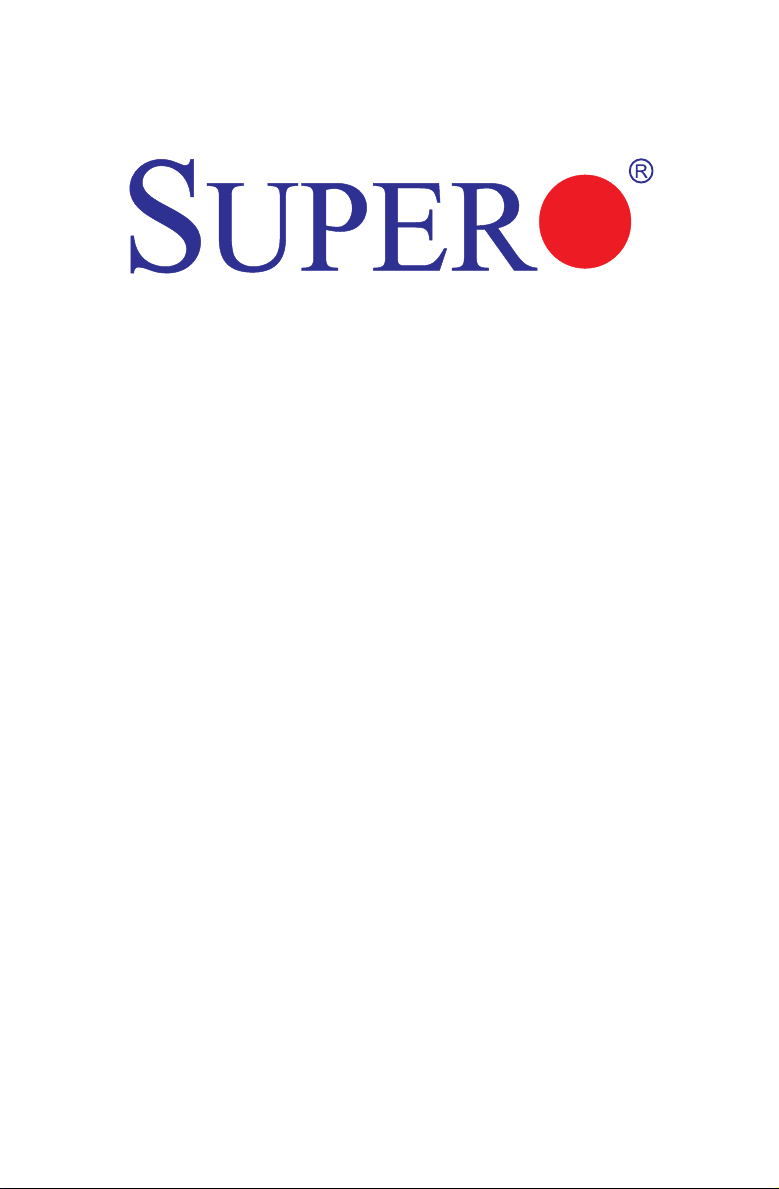
X10SLV
X10SLV-Q
USER’S MANUAL
Revision 1.0
Page 2
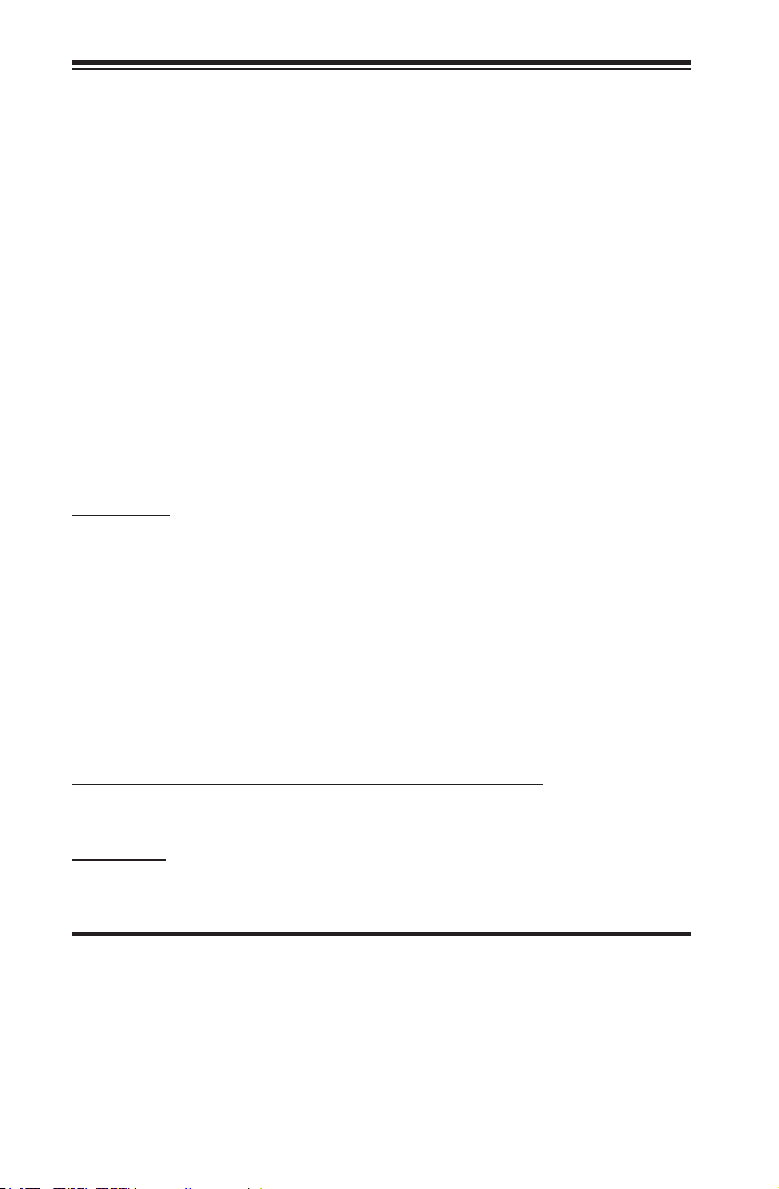
The information in this User’s Manual has been carefully reviewed and is believed to be accurate.
The vendor assumes no responsibility for any inaccuracies that may be contained in this document,
makes no commitment to update or to keep current the information in this manual, or to notify any
person or organization of the updates. Please Note: For the most up-to-date version of this
manual, please see our web site at www.supermicro.com.
Super Micro Computer, Inc. ("Supermicro") reserves the right to make changes to the product
described in this manual at any time and without notice. This product, including software and documentation, is the property of Supermicro and/or its licensors, and is supplied only under a license.
Any use or reproduction of this product is not allowed, except as expressly permitted by the terms
of said license.
IN NO EVENT WILL SUPER MICRO COMPUTER, INC. BE LIABLE FOR DIRECT, INDIRECT,
SPECIAL, INCIDENTAL, SPECULATIVE OR CONSEQUENTIAL DAMAGES ARISING FROM THE
USE OR INABILITY TO USE THIS PRODUCT OR DOCUMENTATION, EVEN IF ADVISED OF
THE POSSIBILITY OF SUCH DAMAGES. IN PARTICULAR, SUPER MICRO COMPUTER, INC.
SHALL NOT HAVE LIABILITY FOR ANY HARDWARE, SOFTWARE, OR DATA STORED OR USED
WITH THE PRODUCT, INCLUDING THE COSTS OF REPAIRING, REPLACING, INTEGRATING,
INSTALLING OR RECOVERING SUCH HARDWARE, SOFTWARE, OR DATA.
Any disputes arising between manufacturer and customer shall be governed by the laws of Santa
Clara County in the State of California, USA. The State of California, County of Santa Clara shall
be the exclusive venue for the resolution of any such disputes. Supermicro's total liability for all
claims will not exceed the price paid for the hardware product.
FCC Statement: This equipment has been tested and found to comply with the limits for a Class B
digital device pursuant to Part 15 of the FCC Rules. These limits are designed to provide reasonable protection against harmful interference in a residential installation. This equipment generates,
uses, and can radiate radio frequency energy and, if not installed and used in accordance with the
manufacturer’s instruction manual, may cause interference with radio communications. However,
there is no guarantee that interference will not occur in a particular installation. If this equipment
does cause harmful interference to radio or television reception, which can be determined by turning the equipment off and on, you are encouraged to try to correct the interference by one or more
of the following measures:
•Reorient or relocate the receiving antenna.
•Increase the separation between the equipment and the receiver.
•Connect the equipment into an outlet on a circuit different from that to which the
receiver is connected.
•Consult the dealer or an experienced radio/television technician for help.
California Best Management Practices Regulations for Perchlorate Materials: This Perchlorate warning applies only to products containing CR (Manganese Dioxide) Lithium coin cells. “Perchlorate
Material-special handling may apply. See www.dtsc.ca.gov/hazardouswaste/perchlorate”.
WARNING: Handling of lead solder materials used in this product
may expose you to lead, a chemical known to the State of California
to cause birth defects and other reproductive harm.
Manual Revision 1.0
Release Date: September 18, 2013
Unless you request and receive written permission from Super Micro Computer, Inc., you may not
copy any part of this document. Information in this document is subject to change without notice.
Other products and companies referred to herein are trademarks or registered trademarks of their
respective companies or mark holders.
Copyright © 2013 by Super Micro Computer, Inc. All rights reserved.
Printed in the United States of America
Page 3
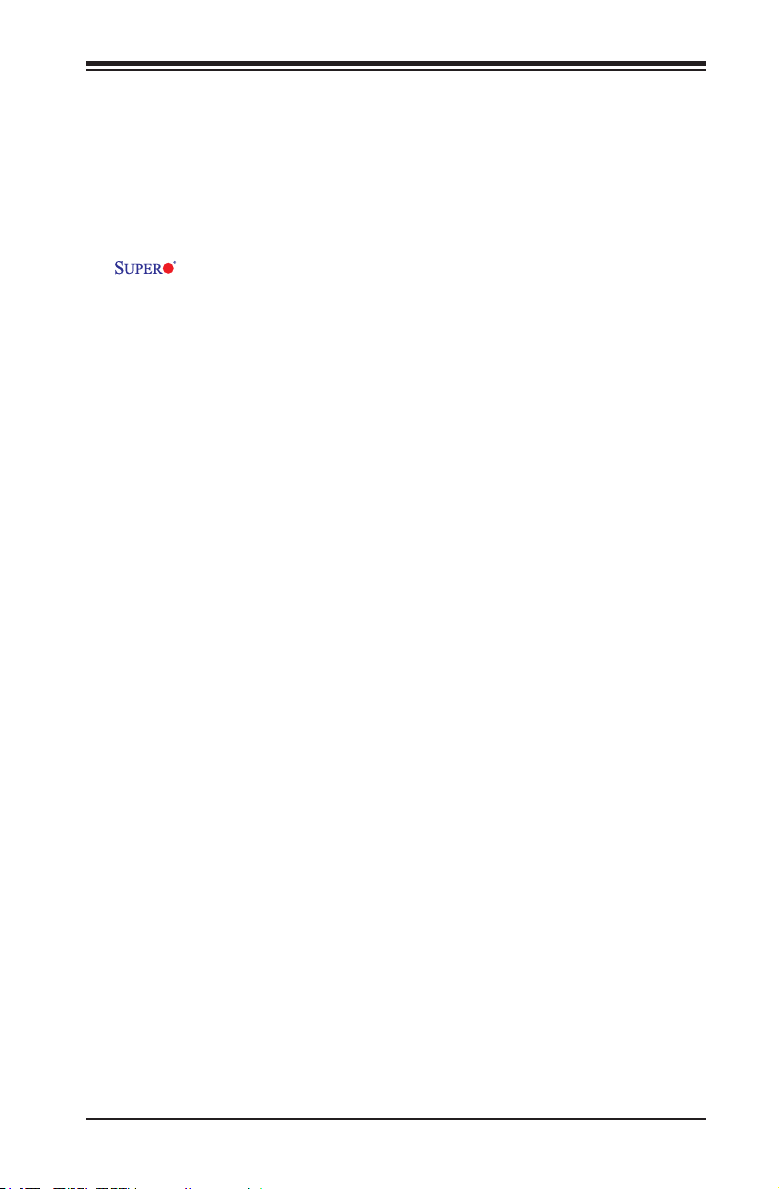
Preface
About This Manual
This manual is written for system integrators, PC technicians and
knowledgeable PC users. It provides information for the installation and use of the
X10SLV/-Q motherboard. This product is intended to be professionally
installed and serviced by a technician.
About This Motherboard
The X10SLV/-Q motherboard is a value-driven product aimed at users who de-
mand a small form-factor, LGA-1150 based PC, for gateway server or embedded
applications.
The X10SLV/-Q Motherboard features a 4th generation Intel® Core™ i7/i5/i3,
Pentium® or Celeron® processor and offering many features such as support for
up to 16GB of memory on two vertical SODIMM sockets, two SATA 3.0 ports, two
SATA2.0ports,vehigh-speedserialports,anon-boardVESA®DisplayPortand
a miniPCIe port. The X10SLV/-Q also supports up to two independent displays
(three on the X10SLV/-Q). These enable the X10SLV/-Q Motherboard to deliver an
intermediate performance platform, in a small form-factor.
Preface
Manual Organization
Chapter 1describesthefeatures,specicationsandperformanceofthemainboard
and provides detailed information about the chipset.
Chapter 2 provides hardware installation instructions. Read this chapter when in-
stalling the processor, memory modules and other hardware components into the
system. If you encounter any problems, see Chapter 3, which describes trouble-
shooting procedures for video, memory and system setup stored in the CMOS.
Chapter 4 includes an introduction to the BIOS and provides detailed information
on running the CMOS Setup utility.
Appendix A provides BIOS Error Beep Codes.
Appendix B lists Driver Installation Instructions.
Appendix C provides the UEFI BIOS Recovery Instructions.
iii
Page 4
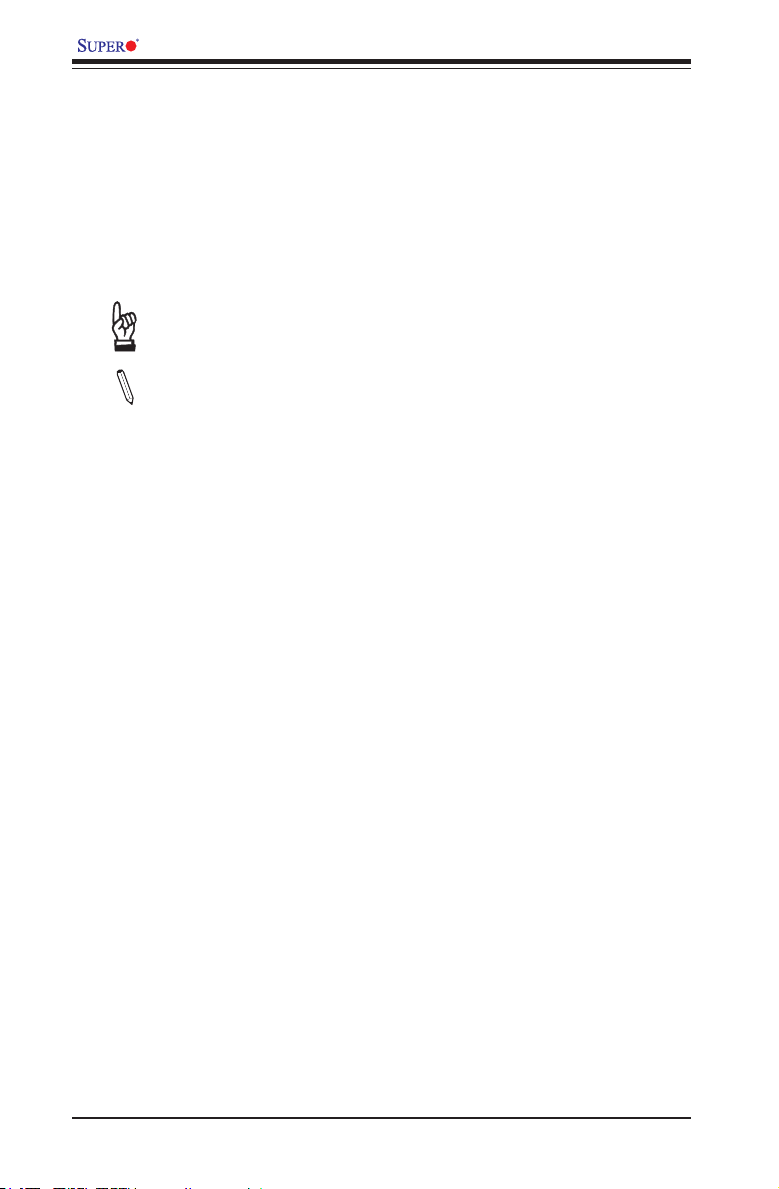
X10SLV/-Q Motherboard User’s Manual
Conventions Used in the Manual:
Special attention should be given to the following symbols for proper installation and
to prevent damage done to the components or injury to yourself:
Danger/Caution: Instructions to be strictly followed to prevent catastrophic
system failure or to avoid bodily injury
Warning: Critical information to prevent damage to the components or
data loss.
Important: Important information given to ensure proper system installa-
tion or to relay safety precautions.
Note: Additional Information given to differentiate various models or pro-
vides information for correct system setup.
iv
Page 5
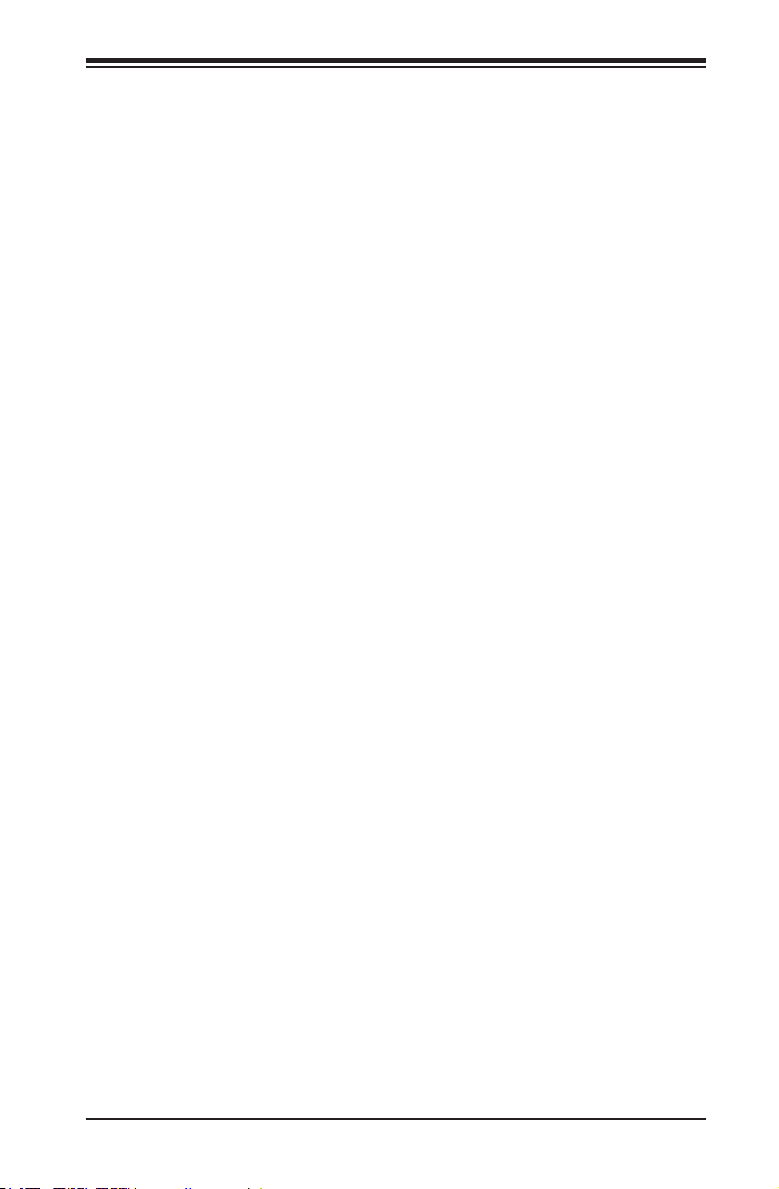
Contacting Supermicro
Headquarters
Address: Super Micro Computer, Inc.
980 Rock Ave.
San Jose, CA 95131 U.S.A.
Tel: +1 (408) 503-8000
Fax: +1 (408) 503-8008
Email: marketing@supermicro.com (General Information)
support@supermicro.com (Technical Support)
Web Site: www.supermicro.com
Europe
Address: Super Micro Computer B.V.
Het Sterrenbeeld 28, 5215 ML
's-Hertogenbosch, The Netherlands
Tel: +31 (0) 73-6400390
Fax: +31 (0) 73-6416525
Email: sales@supermicro.nl (General Information)
support@supermicro.nl (Technical Support)
rma@supermicro.nl (Customer Support)
Contacting Supermicro
Asia-Pacic
Address: Super Micro Computer, Inc.
3F, No.150, Jian 1st Rd.
Chung-Ho Dist., New Taipei City 235
Taiwan, R.O.C.
Tel: +886-(2) 8226-3990
Fax: +886-(2) 8226-3991
Web Site: www.supermicro.com.tw
Technical Support:
Email: support@supermicro.com.tw
Tel: 886-2-8226-5990
v
Page 6
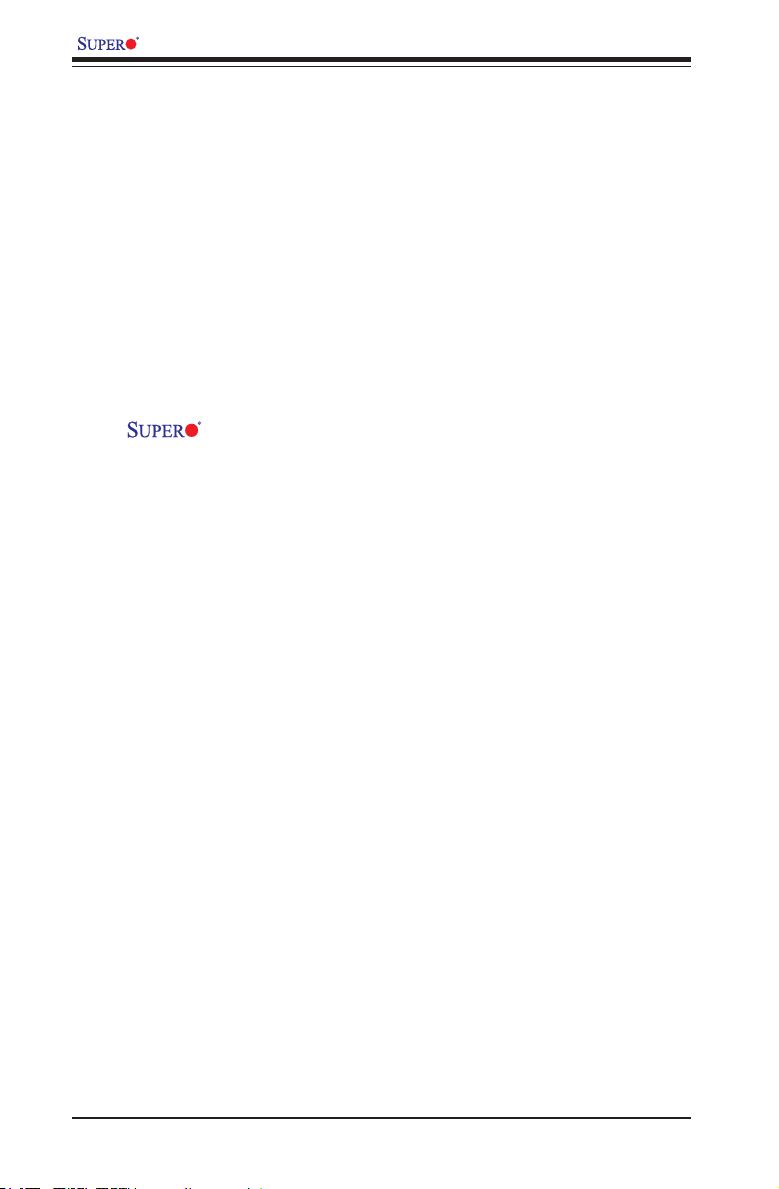
X10SLV/-Q Motherboard User’s Manual
Table of Contents
Preface
About This Manual ........................................................................................................ iii
About This Motherboard ................................................................................................ iii
Manual Organization .....................................................................................................iii
Conventions Used in the Manual: .................................................................................iv
Contacting Supermicro ...................................................................................................v
Chapter 1
Introduction
1-1 Overview ......................................................................................................... 1-1
Checklist .......................................................................................................... 1-1
X10SLV/-Q Image ....................................................................... 1-2
X10SLV/-Q Motherboard Layout ..................................................................... 1-3
X10SLV/-Q Quick Reference ..........................................................................1-4
Ports, LEDs, and Connectors ......................................................................... 1-5
Jumper Descriptions ....................................................................................... 1-5
Motherboard Features ..................................................................................... 1-6
X10SLV/-Q Motherboard Block Diagram ........................................................1-8
1-2 Chipset Overview ........................................................................................... 1-9
1-3 PC Health Monitoring .................................................................................... 1-10
Recovery from AC Power Loss ..................................................................... 1-10
Onboard Voltage Monitoring ........................................................................ 1-10
Fan Status Monitor with Software ................................................................. 1-10
1-4 PowerCongurationSettings.........................................................................1-11
Slow Blinking LED for Suspend-State Indicator ............................................1-11
BIOS Support for USB Keyboard...................................................................1-11
Main Switch Override Mechanism .................................................................1-11
1-5 Power Supply .................................................................................................1-11
1-6 Super I/O ....................................................................................................... 1-12
Chapter 2
Installation
2-1 Standardized Warning Statements ................................................................. 2-1
Battery Handling .............................................................................................. 2-1
Product Disposal ............................................................................................. 2-3
2-2 Static-Sensitive Devices .................................................................................. 2-4
Precautions ..................................................................................................... 2-4
vi
Page 7
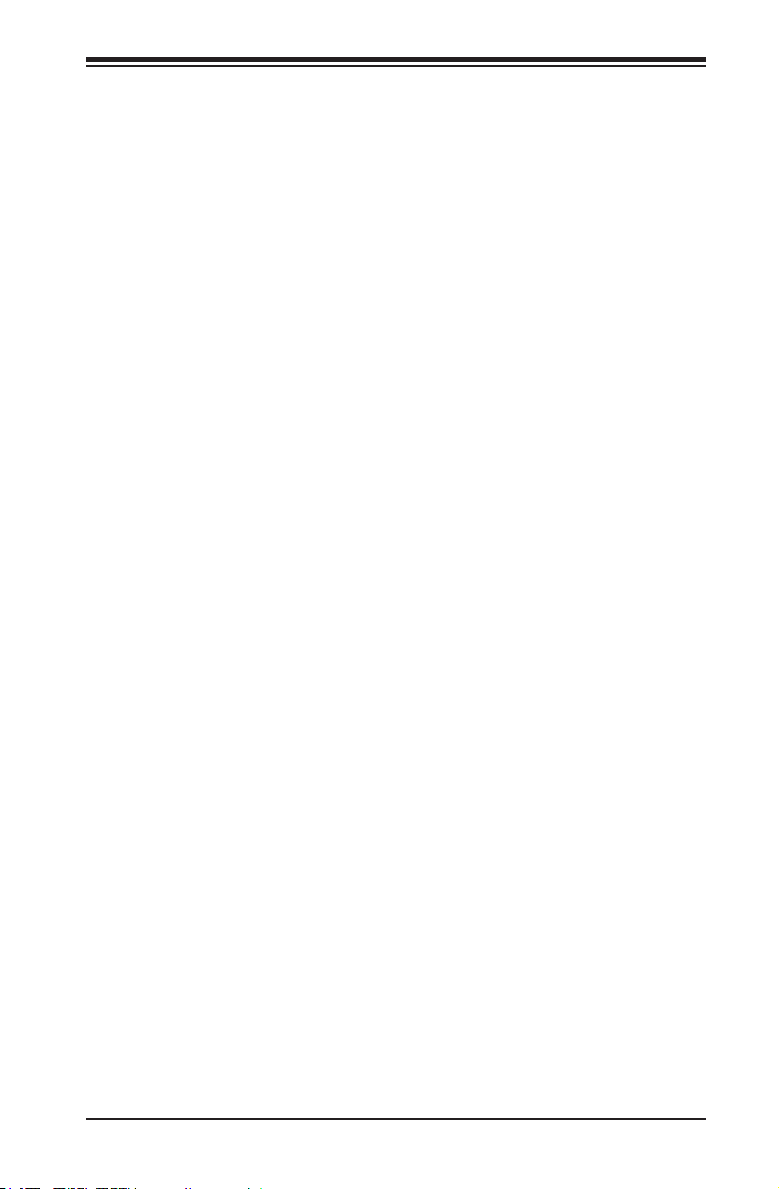
Table of Contents
Unpacking ....................................................................................................... 2-4
2-3 Processor and Heatsink Installation................................................................ 2-5
Installing the LGA1150 Processor .................................................................2-5
Installing an Active CPU Heatsink with Fan ................................................... 2-8
Removing the Heatsink ................................................................................. 2-10
Tools Needed .................................................................................................2-11
Location of Mounting Holes ...........................................................................2-11
2-4 Motherboard Installation .................................................................................2-11
Installation Instructions .................................................................................. 2-12
2-5 System Memory ............................................................................................ 2-13
How to Install SO DIMMs ............................................................................. 2-13
Memory Support ............................................................................................ 2-13
The SO DIMM Socket ................................................................................... 2-14
2-6 Connectors/I/O Ports ..................................................................................... 2-15
Back Panel Connectors and I/O Ports .......................................................... 2-15
Universal Serial Bus (USB) ...................................................................... 2-16
Serial Ports (COM1~COM5) .................................................................... 2-17
VESA® DisplayPort™ (DisplayPort) ........................................................ 2-18
HDMI Port ............................................................................................... 2-18
DVI-I Port (DVI) ........................................................................................ 2-18
LAN Ports (LAN1/LAN2) .......................................................................... 2-19
Front Control Panel ....................................................................................... 2-20
JF1 Header Pins ...................................................................................... 2-20
FrontControlPanelPinDenitions............................................................... 2-21
Power LED .............................................................................................. 2-21
HDD LED .................................................................................................. 2-21
NIC1/NIC2 LED Indicators ....................................................................... 2-21
Overheat (OH)/Fan Fail LED.................................................................... 2-22
Reset Button ........................................................................................... 2-22
Power Button ........................................................................................... 2-22
2-7 Connecting Cables ........................................................................................ 2-23
24-pin ATX Power Connector (JPW1) .................................................... 2-23
4-pin ATX Power Connector (JPW2) ...................................................... 2-23
Fan Headers ............................................................................................. 2-24
Chassis Intrusion (JL1) ............................................................................ 2-25
TPM Header (JTPM1) .............................................................................. 2-25
SATA DOM Power (JSD1) ........................................................................ 2-26
System Management Bus (JSMB1) ......................................................... 2-26
GPIO Header (JGPIO 1) .......................................................................... 2-26
vii
Page 8
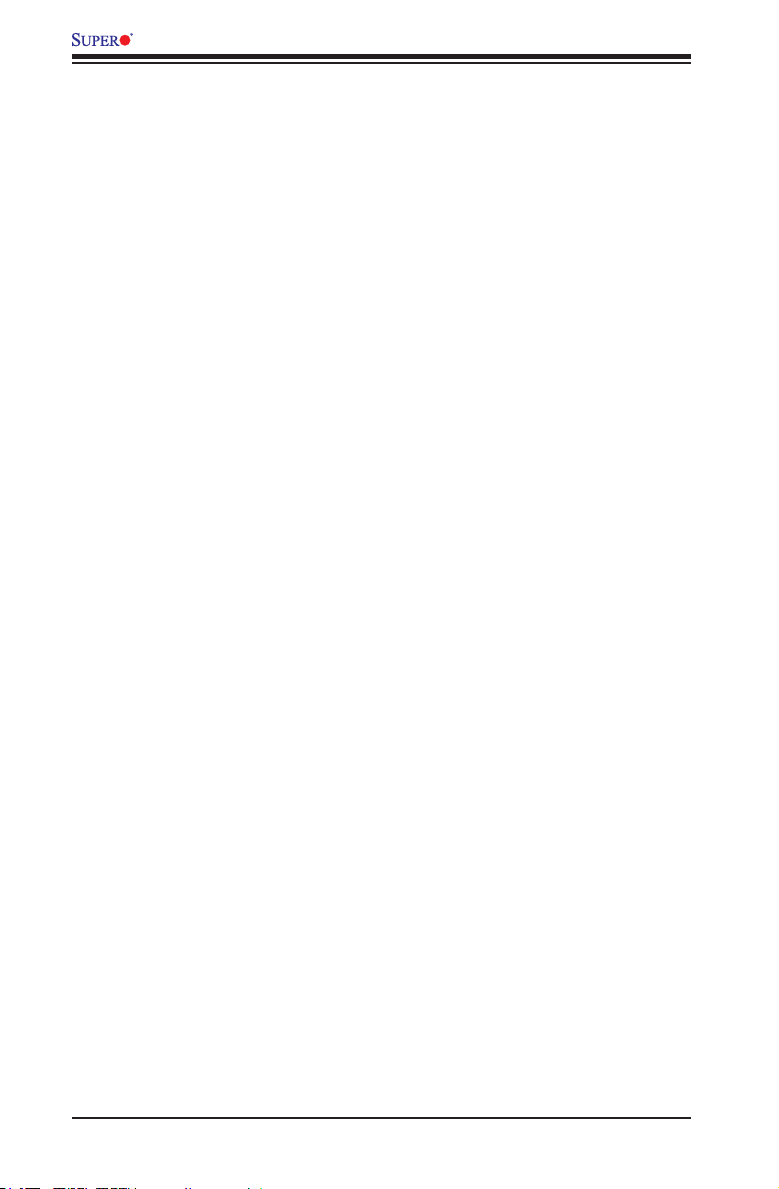
X10SLV/-Q Motherboard User’s Manual
Mini PCI-E Slot (Mini PCIE) ..................................................................... 2-27
Front Panel Audio Control Header ........................................................... 2-28
Speaker (JD1) .......................................................................................... 2-29
Internal Speaker/Buzzer (SP1) ................................................................ 2-29
2-8 Jumper Settings ............................................................................................ 2-30
Explanation of Jumpers ............................................................................ 2-30
BIOS Recovery (JBR1) ............................................................................ 2-31
SMB (I2C) Bus to PCIe Slots.................................................................... 2-31
Front Panel Audio Enable (JPAC1) .......................................................... 2-31
Clear CMOS (JBT1) ................................................................................. 2-32
USB Wake-Up (JPUSB1) ......................................................................... 2-33
Watch Dog Reset (JWD1) ........................................................................ 2-34
ME Manufacturing Mode (JPME2) ........................................................... 2-34
2-9 Onboard Indicators ........................................................................................ 2-35
LAN Port LEDs ......................................................................................... 2-35
Standby Power LED (LED1) .................................................................... 2-35
2-10 Serial ATA and HDD Connections ................................................................. 2-36
SATA Connections (I-SATA0~I-SATA3) .................................................... 2-36
Chapter 3
Troubleshooting
3-1 Troubleshooting Procedures ........................................................................... 3-1
Before Power On ............................................................................................ 3-1
No Power ........................................................................................................ 3-1
No Video ......................................................................................................... 3-1
Memory Errors ............................................................................................... 3-2
IfYouLosetheSystem’sSetupConguration ............................................... 3-2
3-2 Technical Support Procedures ........................................................................ 3-2
3-3 Frequently Asked Questions ........................................................................... 3-3
3-4 Returning Merchandise for Service................................................................. 3-5
Chapter 4
BIOS
4-1 Introduction ...................................................................................................... 4-1
Starting BIOS Setup Utility .............................................................................. 4-1
HowToChangetheCongurationData ......................................................... 4-1
How to Start the Setup Utility ......................................................................... 4-2
4-2 Main Setup ...................................................................................................... 4-2
The following Main menu items will be displayed: ..................................... 4-2
viii
Page 9
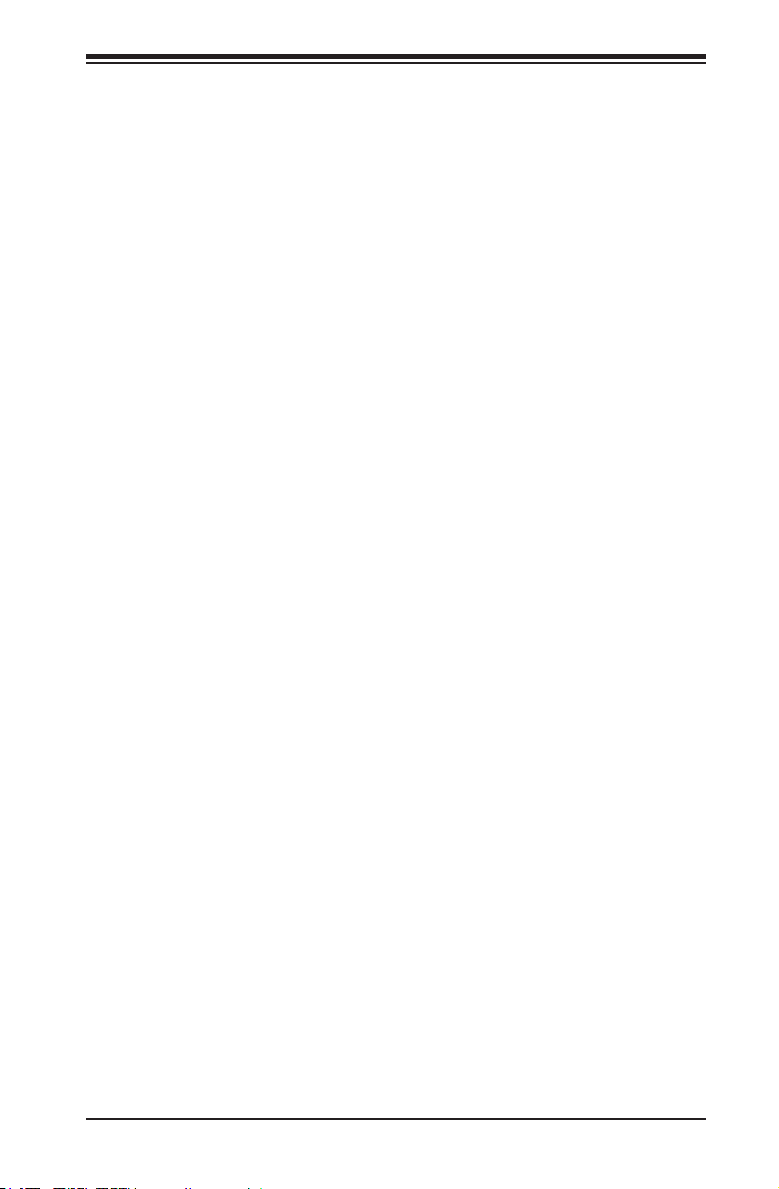
Table of Contents
System Date/System Time ........................................................................ 4-3
Supermicro X10SLV/-Q .............................................................................. 4-3
Version ........................................................................................................4-3
Build Date ................................................................................................... 4-3
Memory Information ................................................................................... 4-3
Total Memory .............................................................................................. 4-3
4-3 AdvancedSetupCongurations...................................................................... 4-4
Boot Feature ................................................................................................... 4-4
Quiet Boot .................................................................................................. 4-4
AddOn ROM Display Mode ........................................................................ 4-4
Bootup Num-Lock ....................................................................................... 4-4
Wait For 'F1' If Error ................................................................................... 4-5
Interrupt 19 Capture ................................................................................... 4-5
Re-try Boot ................................................................................................. 4-5
PowerConguration ........................................................................................ 4-5
Watch Dog Function ................................................................................... 4-5
Power Button Function ............................................................................... 4-5
Restore on AC Power Loss ........................................................................ 4-5
CPUConguration ....................................................................................... 4-6
Clock Spread Spectrum ............................................................................ 4-7
Hyper-threading .......................................................................................... 4-7
Active Processor Cores .............................................................................. 4-7
Limit CPUID Maximum ............................................................................... 4-7
Execute Disable Bit .................................................................................... 4-7
Intel® Virtualization Technology ................................................................. 4-7
Hardware Prefetcher .................................................................................. 4-7
Adjacent Cache Line Prefetch ................................................................... 4-8
CPU AES .................................................................................................... 4-8
Boot Performance Mode ............................................................................ 4-8
EIST ............................................................................................................ 4-8
Turbo Mode ................................................................................................ 4-8
Energy Performance ................................................................................ 4-10
VR Current Value .....................................................................................4-10
CPU C States ........................................................................................... 4-10
Package C-State limit ................................................................................4-11
ACPI T State ............................................................................................ 4-12
ChipsetConguration ................................................................................. 4-12
ix
Page 10
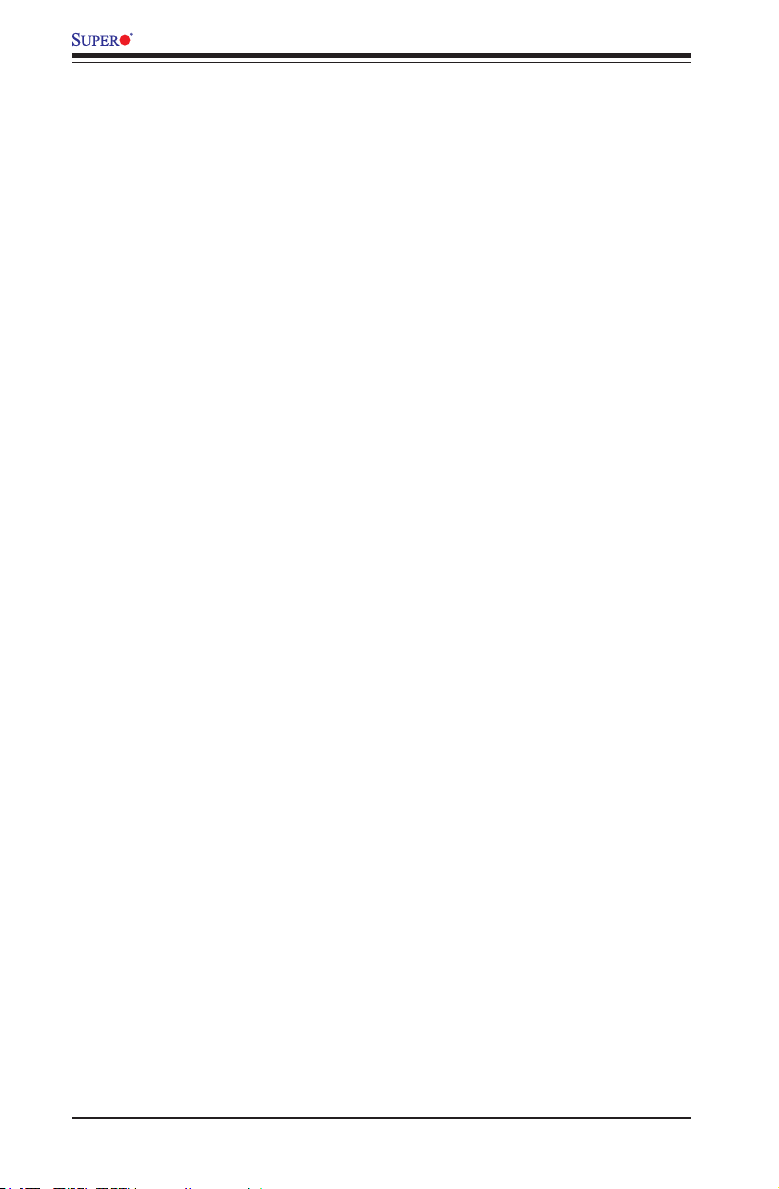
X10SLV/-Q Motherboard User’s Manual
SystemAgent(SA)Conguration .............................................................. 4-12
VT-d .......................................................................................................... 4-12
GraphicsConguration ............................................................................... 4-12
Primary Display ........................................................................................ 4-13
CPU IGFX ................................................................................................ 4-13
GTT Size .................................................................................................. 4-13
Aperture Size ............................................................................................ 4-13
DVMT Pre-Allocated ................................................................................. 4-13
DVMT (Dynamic Video Memory Technology) Total Gfx Mem .................. 4-13
Gfx (Graphics) Low Power Mode ............................................................. 4-14
PCH-IOConguration ................................................................................ 4-16
Legacy USB Support ................................................................................ 4-16
XHCI Hand-Off ......................................................................................... 4-16
EHCI Hand-Off ......................................................................................... 4-17
XHCI Mode ............................................................................................... 4-17
Frontside Audio Mode .............................................................................. 4-17
Deep Sx Power Policies ........................................................................... 4-17
SATAConguration .................................................................................... 4-17
SATA Controllers ...................................................................................... 4-17
SATA Mode Selection ............................................................................... 4-17
PCIe/PCI/PnPConguration ..................................................................... 4-19
Above 4G Decoding ................................................................................. 4-19
VGA Palette Snoop .................................................................................. 4-19
SLOT1 PCI-E 2.0 X16 OPROM (X10SLV only) ....................................... 4-19
SLOT1 PCI-E 3.0 X16 OPROM (X10SLV-Q only) ................................... 4-19
Launch Storage OPROM Policy............................................................... 4-19
Other PCI Device ROM Priority ............................................................... 4-19
Onboard LAN1/Onboard LAN2 ................................................................ 4-19
Onboard LAN1 Option ROM/Onboard LAN2 Option ROM ...................... 4-20
Network Stack .......................................................................................... 4-20
Ipv4 PXE Support ..................................................................................... 4-20
Ipv6 PXE Support ..................................................................................... 4-20
ACPI Settings ............................................................................................ 4-20
High Precision Timer ................................................................................ 4-20
ACPI Sleep State ..................................................................................... 4-20
Trusted Computing .................................................................................... 4-21
Conguration ............................................................................................ 4-21
Current Status Information ....................................................................... 4-21
x
Page 11
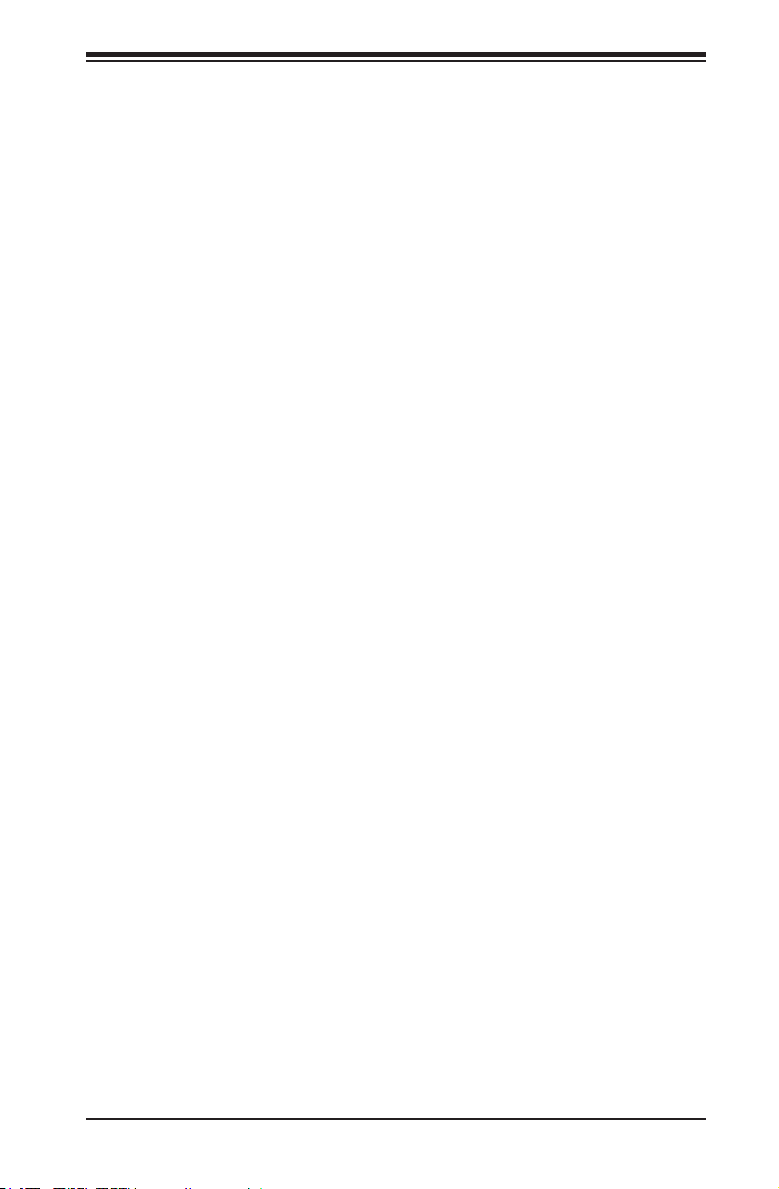
Table of Contents
Intel TXT (LT) Support .............................................................................. 4-21
PCH-FWConguration ............................................................................... 4-22
FirmwareUpdateConguration ................................................................. 4-22
ME FW Image Re-Flash .......................................................................... 4-22
NCT6106DSuperIOConguration .......................................................... 4-22
NCT6106D Super IO Chip ....................................................................... 4-22
SerialPort1~5Conguration ................................................................ 4-22
Device Settings ........................................................................................ 4-22
Change Port Settings ............................................................................... 4-22
Transmit Mode (Serial Port 5) .................................................................. 4-23
NCT6106D H/W (Hardware) Monitor ......................................................... 4-23
PC Health Status ...................................................................................... 4-23
Fan Speed Control Mode ......................................................................... 4-23
Serial Port Console Redirection ................................................................. 4-24
4-4 Boot Settings ................................................................................................. 4-26
Set Boot Priority ....................................................................................... 4-26
Hard Disk Drive BBS Priorities ............................................................. 4-26
UEFI Boot Drive BBS Priorities............................................................. 4-26
Add New Boot Option ........................................................................... 4-27
Delete Boot Option ................................................................................ 4-27
Delete Driver Option ............................................................................. 4-27
4-5 Security Settings ........................................................................................... 4-28
Administrator Password ........................................................................... 4-28
HDDSecurityConguration ..................................................................... 4-28
4-6 Save & Exit ................................................................................................... 4-29
Discard Changes and Exit ...................................................................... 4-29
Save Changes and Reset ........................................................................ 4-29
Save Options ............................................................................................ 4-29
Save Changes .......................................................................................... 4-29
Discard Changes ...................................................................................... 4-29
Restore Optimized Defaults ..................................................................... 4-29
Save As User Defaults ............................................................................. 4-30
Restore User Defaults .............................................................................. 4-30
Boot Override ........................................................................................... 4-30
xi
Page 12
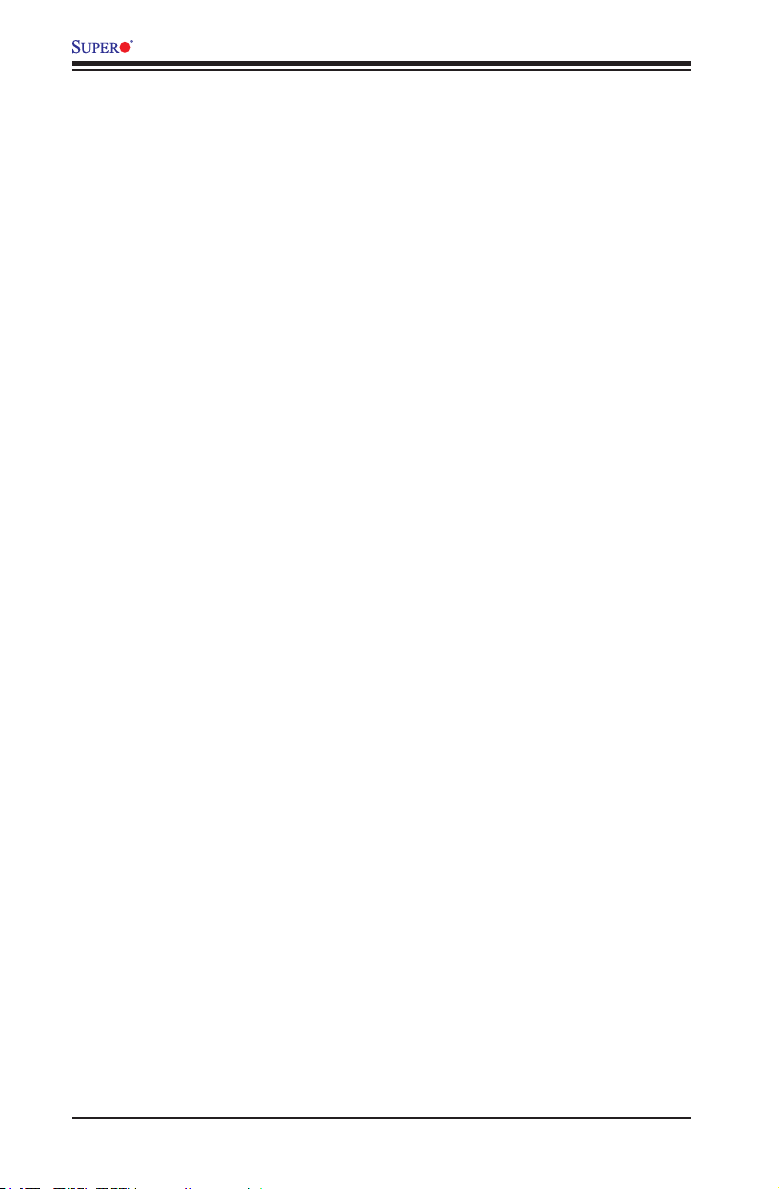
X10SLV/-Q Motherboard User’s Manual
Appendix A
POST Error Beep Codes
Recoverable POST Error Beep Codes ......................................................................A-1
Appendix B
Software Installation Instructions
B-1 Installing Drivers ..............................................................................................B-1
B-2 ConguringSuperoDoctorIII .........................................................................B-2
Appendix C
UEFI BIOS Recovery Instructions
C-1 An Overview to the UEFI BIOS ......................................................................C-1
C-2 How to Recover the UEFI BIOS Image (-the Main BIOS Block)....................C-1
C-3 To Recover the Boot Sector Using a USB-Attached Device ..........................C-1
xii
Page 13
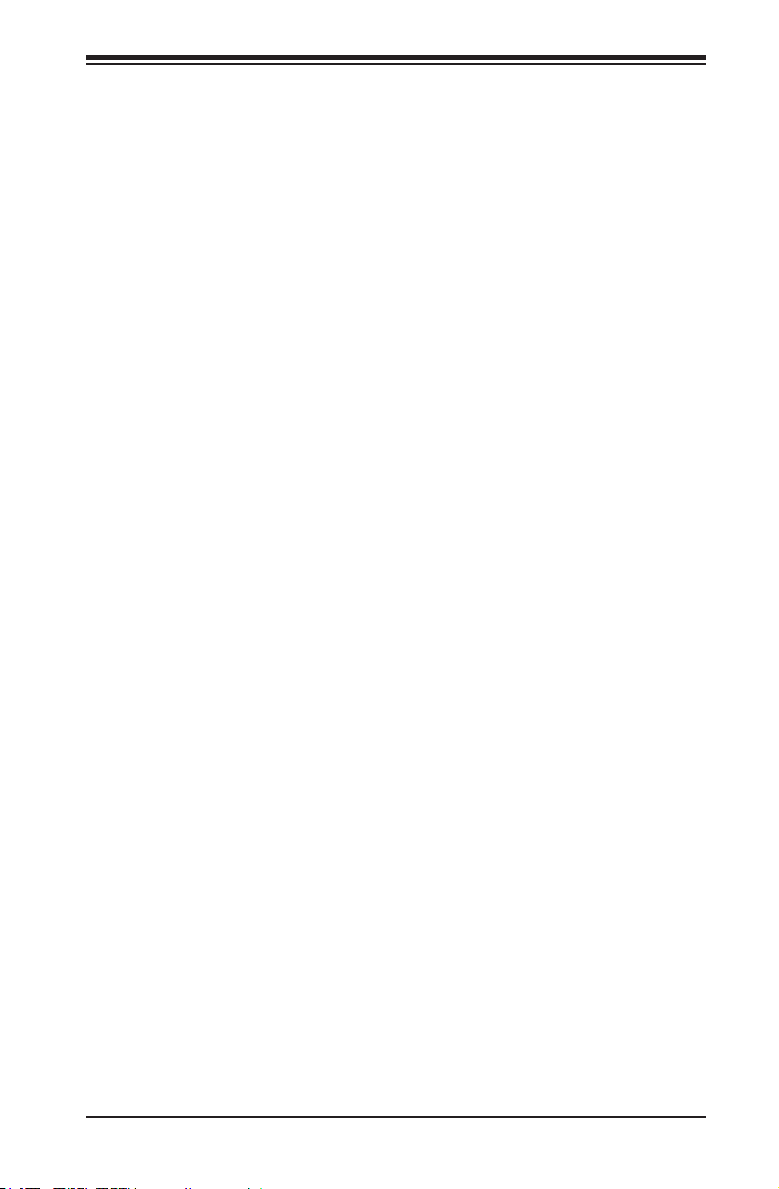
Chapter 1: Introduction
Chapter 1
Introduction
1-1 Overview
Checklist
Congratulations on purchasing your computer motherboard from an acknowledged
leader in the industry. Supermicro boards are designed with the utmost attention to
detail and to provide you with the highest standards in quality and performance.
Please check that the following items have all been included with your motherboard.
If anything listed here is damaged or missing, contact your retailer.
All the following items are included in the retail box only.
•One (1) Supermicro Motherboard
•One (1) Quick Reference Guide
•Four (4) SATA cables
•One (1) I/O shield
1-1
Page 14
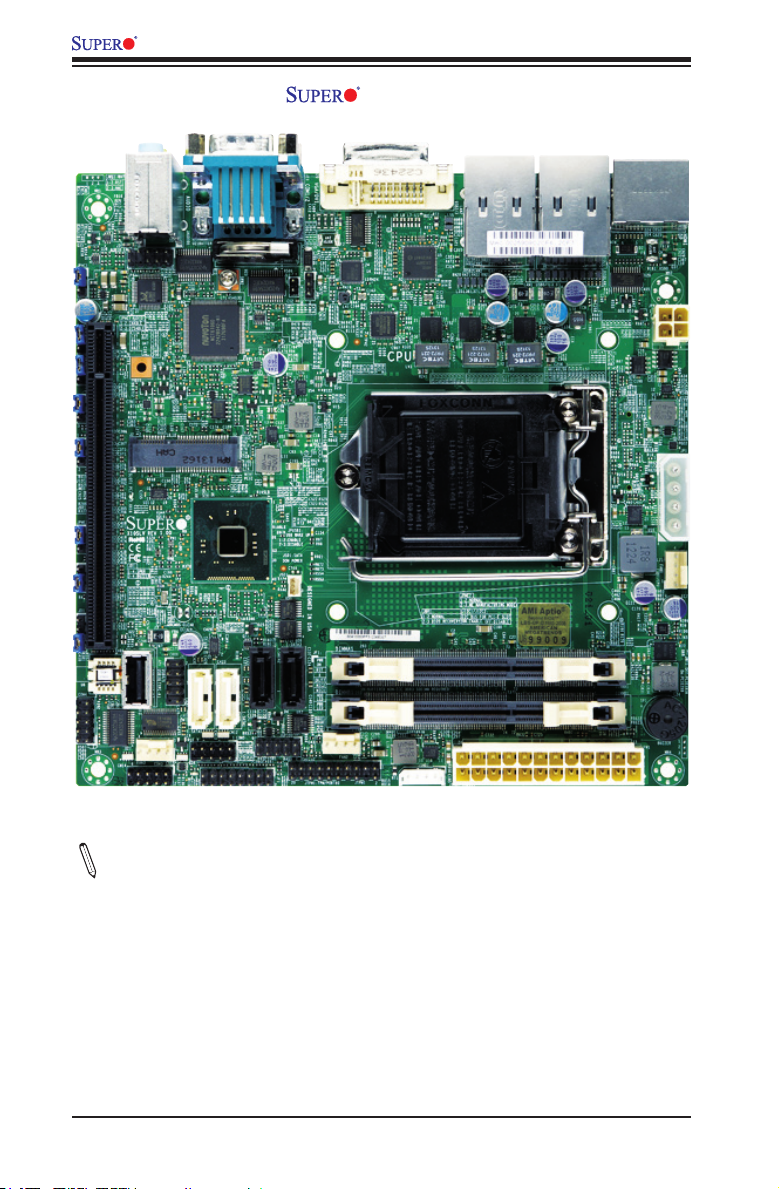
X10SLV/-Q Motherboard User's Manual
X10SLV/-Q Image
Note: All graphics and images shown in this manual were based upon the latest
PCB Revision available at the time of publishing of the manual. The motherboard
you've received may or may not look exactly the same as the image shown in
this manual.
1-2
Page 15
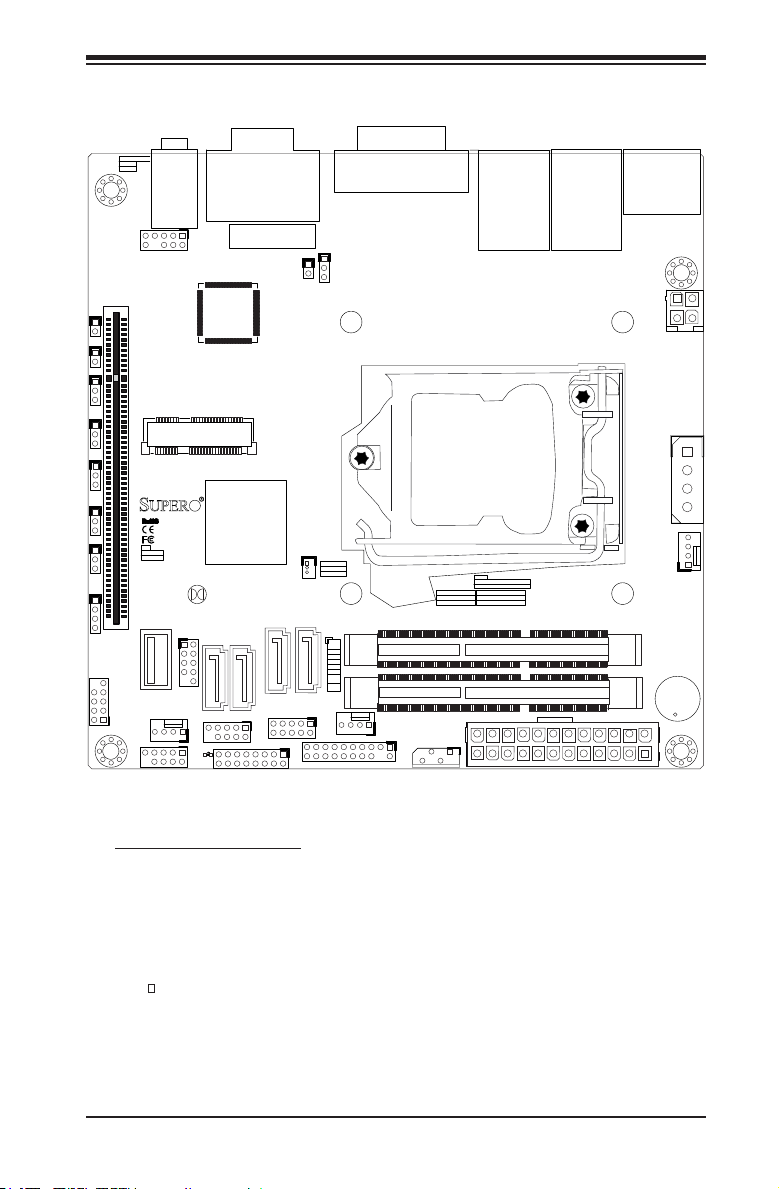
Chapter 1: Introduction
X10SLV/-Q Motherboard Layout
Important Notes to the User
•Jumpers not indicated are for testing only.
•See Chapter 2 for detailed information on jumpers, I/O ports and JF1 front
panel connections.
•" " indicates the location of "Pin 1".
1-3
Page 16
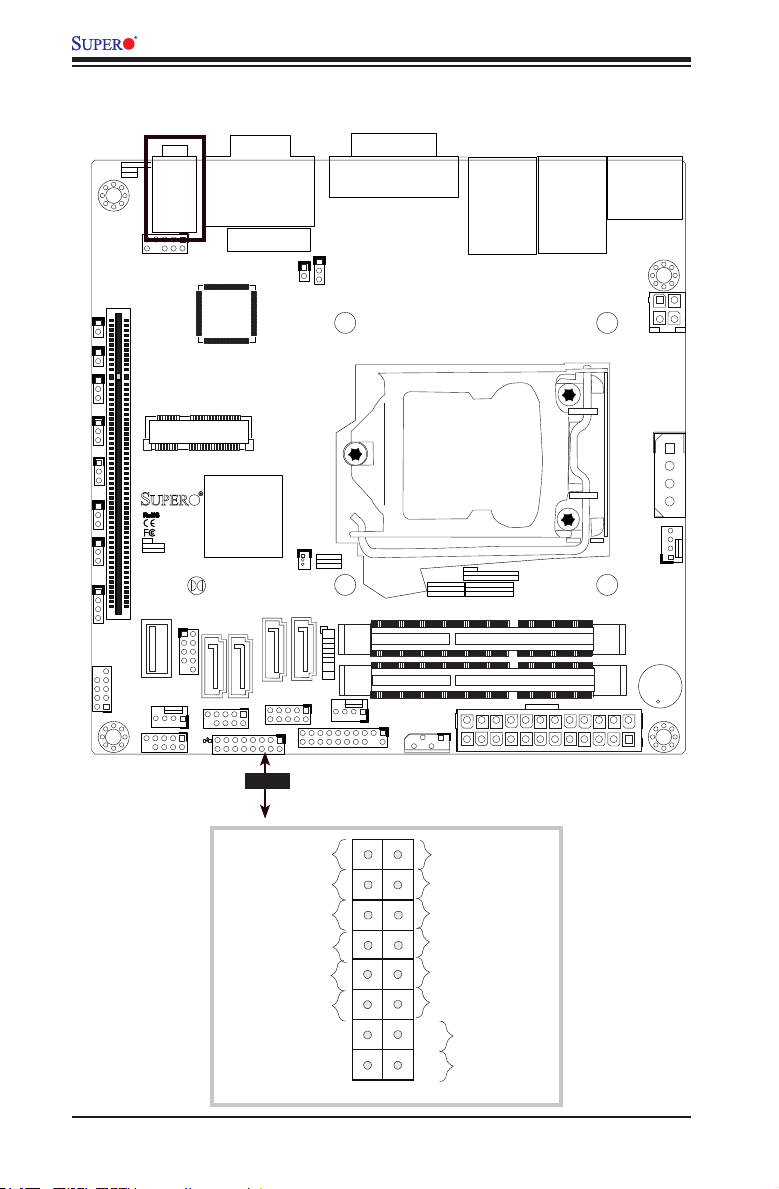
X10SLV/-Q Motherboard User's Manual
JI2C2
JWD1
JBR1
JPAC1
JPME2
JI2C1
JPUSB1
JD1
COM4
Audio Ports
DOGWATCH
JWD1:
1-2:RST
2-3:NMI
AUDIO
JAUDIO1
SLOT1 PCI-E 2.0X16
JPCIE1
X10SLV
JD1:
1-4:SPKR
3-4:BUZZER
USB10(TYPE-A)
USB4/5
FAN3
COM3
JBT1
CMOS CLEAR
LED1
X10SLV/-Q Quick Reference
(not drawn to scale)
JVR1
CPU
AUDIO
X
FF
VGA/DVI
UN-BUFFERED NON-ECC DDR3 SODIMM REQUIRED
DIMMA1
DIMMB1
JTPM1
JSMB1
COM1/2
BT1
BATTERY
CHASSIS INTRUSION
JL1
mini
PCIE
JPUSB1:
USB WAKE UP
1-2:ENABLE
2-3:DISABLE
JSD1:SATA
DOM POWER
JPAC1
1-2:ENABLE
2-3:DISABLE
JSD1
I-SATA3
COM5
I-SATA2
I-SATA1
JGPIO1
FAN2
JF1:
PWR
ON
RST
OH/
NIC2
NIC1
HDD
LED
PWR
LED
JF1
JTPM1:TPM/PORT80
I-SATA0
CA
JF1
JBR1:
1-2 NORMAL
2-3 BIOS RECOVERY
JPME2:
1-2:NORMAL
2-3:ME MANUFACTURING MODE
JI2C1/JI2C2:
I2C BUS FOR PCI-E SLOT
ON:ENABLE
JSMB1:SMBus1
JUSB2LAN2
LAN2
USB2/3
OFF:DISABLE
JUSBLAN1
LAN1
USB0/1(3.0)
HDMI
DP
FAN1
DIMMA1
DIMMB1
+
JPW1
JPW2
JP1
FAN1/CPU
On:PCIE2X8
SP1
BUZZER
JRF1:
O:PCIE1X16
Power LED
HDD LED
NIC1 LED
NIC2 LED
OH/Fan Fail LED
X
Ground
Ground
2
1-4
1
LED_Anode+
LED_Anode+
LED_Anode+
LED_Anode+
LED_Anode+
X
Reset
PWR
Reset Button
Power Button
Page 17
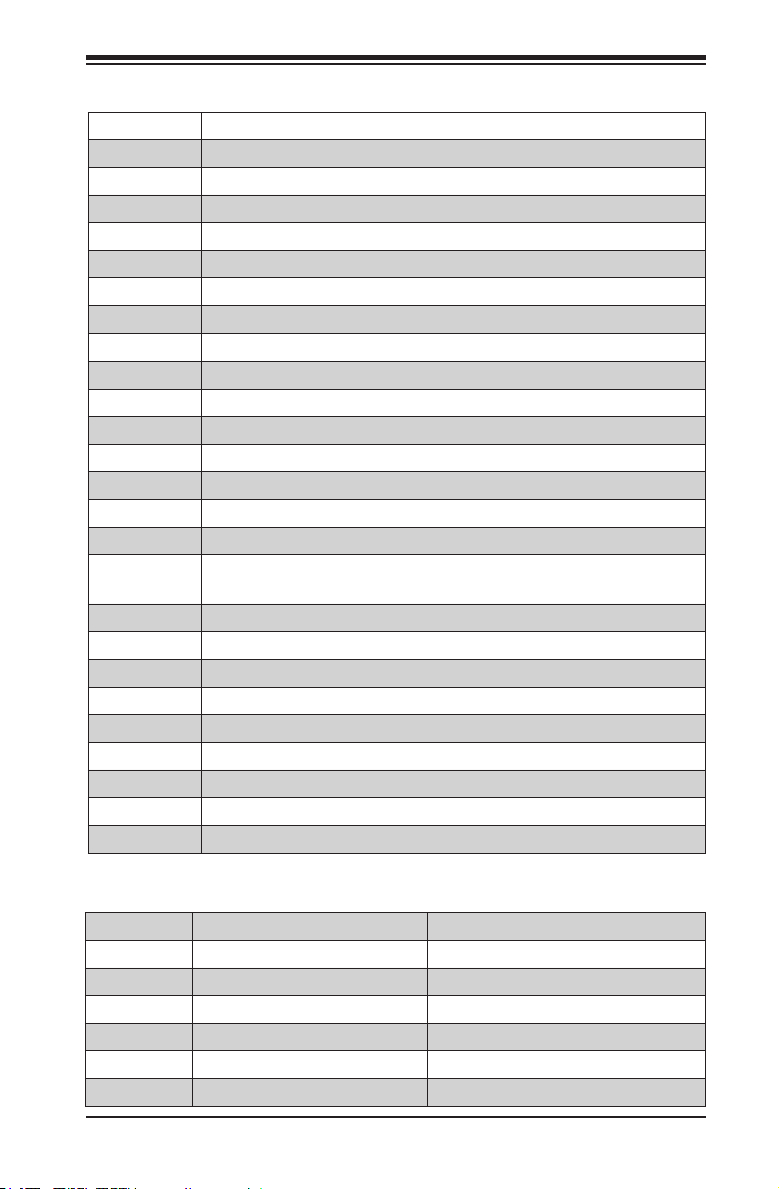
Chapter 1: Introduction
Ports, LEDs, and Connectors
Audio FP Front Panel Audio Header
AUDIO Ports Audio Connectors on the I/O backpanel. Not available on the X10SLV-Q.
Battery Onboard Battery
COM1/COM2 COM1 and COM2 Ports (on the I/O backpanel*)
COM3-COM5 COM3/COM4/COM5 Port Headers
Fan1-Fan3 System/CPU Fan Headers (Fan1: CPU Fan)
HDMI/DP DisplayPort (on the I/O backpanel)
JD1 Speaker/buzzer (Pins 3-4: Buzzer, Pins 1-4: External Speaker)
JF1 Front Panel Control Header
JL1 Chassis Intrusion Header
JPW1 24-pin ATX Power Connector
JPW2 12V 4-pin CPU power Connector (Required and alternative single power source.)
JSD1 SATA DOM (Device_On_Module) Power Connector
JTPM1 Trusted Platform Module (TPM) Header
LAN1/LAN2 Gigabit (RJ45) Ports LAN1 and LAN2 (on the I/O backpanel)
SP1 Internal Speaker/Buzzer
I-SATA0-3 X10SLV: (Intel-)Serial ATA (SATA 3.0) Ports 0-1 (6Gb/sec), Ports 2-3 (3Gb/s)
X10SLV:-Q (Intel-)Serial ATA (SATA 3.0) Ports 0-3 (6Gb/sec)
mini PCIE Mini PCIE Slot with mSATA support
Slot 1 PCI-Express 2.0 x16 Slot (X10SLV), PCI-Express 3.0 x16 (X10SLV-Q)
JGPIO 1 General Purpose I/O Expander Header
USB 0/1, 2/3 Backpanel USB 3.0 Ports 0/1 and USB 2.0 Ports 2/3
USB 4/5 Front Panel USB Header for USB 2.0 Ports 4/5
USB 10 Internal Type A USB 2.0 Port 10
DVI-I DVI (Combined Digital and Analog Video Interface) Port
JSM B1 System Management Bus (SMB) Header
LED1 Onboard Standby Power LED (Solid Green: Power On)
Jumper Descriptions
JBR1 BIOS Recovery Pins 1-2 (Normal)
JBT1 CMOS Clear Short contact pads to reset CMOS
JI2C1/JI2C2 SMB to PCIe Slots Off (Disabled)
JPAC1 Audio Enable Pins 1-2 (Enabled)
JPME2 Intel ME Manufacturing Mode Select Pins 1-2 (Normal)
JWD1 Watch Dog Enable Pins 1-2 (Reset)
JPUSB1 USB Wake-Up Enable/Disable Pins 2-3 (Disabled)
1-5
Page 18
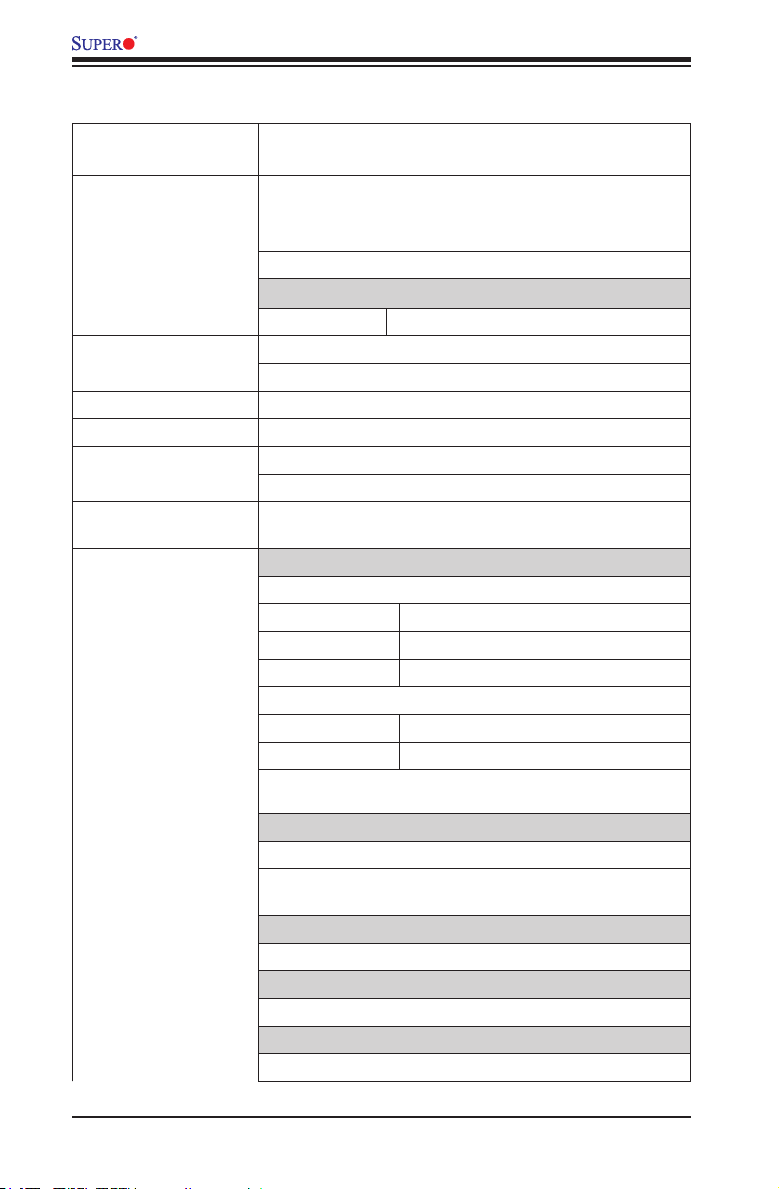
X10SLV/-Q Motherboard User's Manual
Motherboard Features
CPU Supports a single, 4th generation Intel® Core™ i7/i5/i3
processor (LGA1150)
Memory Two (2) SO-DIMM slots support up to 16 GB of DDR3,
1600/1333/1066 MHz, unbuffered, non-ECC SO-DIMM
memory
Supports One DIMM per Channel
DIMM sizes
SO-DIMM 2 GB, 4 GB and 8GB
Chipset X10SLV: Intel® H81 Express
X10SLV-Q: Intel® Q87 Express
Expansion Slots One (1) PCI-E x 16, Gen2 (Gen3 for X10SLV-Q only)
Graphics Intel Integrated Graphics
Independent Displays X10SLV: Two
X10SLV-Q: Three
Network Connections Two (2) RJ-45 Rear I/O Panel Connectors (Intel I217V +
I/O Devices SATA Connections
I210AT)
X10SLV Only
SATA 3.0 Ports Two (2)
SATA 2.0 Ports Two (2)
mSATA 3.0 Ports One (1) - Share with SATA3*
X10SLV-Q
SATA 3.0 Ports Four (4), RAID 0,1,5,10
mSATA 3.0 Ports One (1) - Share with SATA3*
*The mSATA port is shared with the SATA3 ports. Either the SATA3 ports are
used or the mSATA port, but not at the same time.
USB Devices
Two (2) USB 3.0 ports on the rear I/O panel
Six (6) USB 2.0 ports (2 on rear I/O panel, 2 via on board
headers, One (1) type A
Graphics
One (1) DisplayPort, One (1) DVI-I port, One (1) HDMI
Keyboard/Mouse
Keyboard/Mouse support via USB ports
Serial (COM) Ports
Five (5) COM ports (1 x RS232/422/485, 4 x RS232)
1-6
Page 19
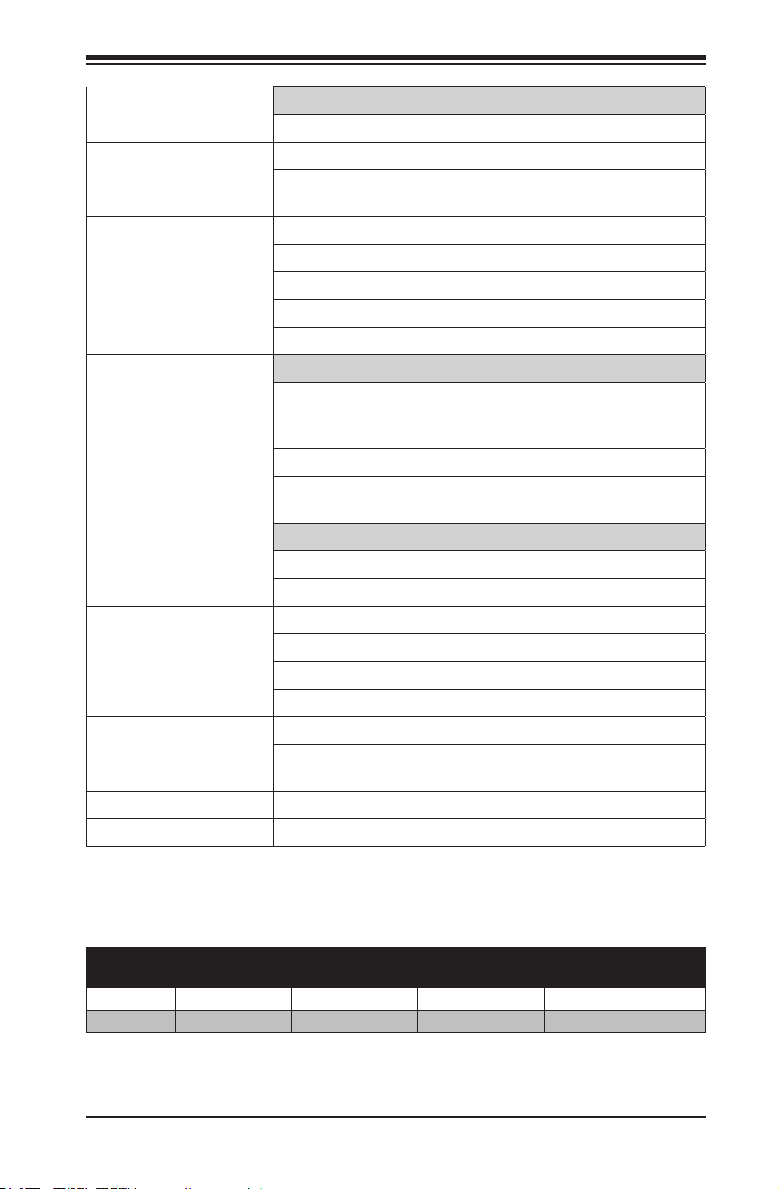
Super I/O
Nuvoton Super I/O NCT6106D
BIOS 16 MB SPI AMI BIOS® SM Flash BIOS
Plug and Play, ACPI 3.0 or later, USB Keyboard and
SMBIOS 2.7
Power ACPI/ACPM Power Management
S3, S4, S5
Wake-On-Ring (WOR), Wake-On-LAN (WOL)
One (1) Disk-On-Module (DOM) Power Connector
Power-on mode for AC power recovery
PC Health Monitoring CPU Monitoring
Onboard voltage monitors for CPU Vcore, VBAT, 3VCC,
3VSB, 12V, Chipset 1.05V , VDIMM, PCH Temp, System
Temp
CPU Thermal Trip support, Adaptive Thermal Monitor
PECI (Platform Environment Conguration Interface) 3.0
support
Fan Control
3-pin Fan Headers
Fan Speed Control
System Management Watch Dog
System resource alert via Supero Doctor III
SuperoDoctor III
Chassis Intrusion header and detection
CD Utilities BIOS ash upgrade utility
(Download from Website)
Drivers and software for Intel® H81 Express chipset utilities (available for download)
Other ROHS 6/6 (Full Compliance)
Dimensions Mini-ITX form factor (6.7" x 6.7")
Chapter 1: Introduction
Model Chipset PCI Slot
Number of Independent Displays
Backpanel Audio Ports
X10SLV H81 Express PCI-E 2.0 x16 Two Yes
X10SLV-Q Q87 Express PCI-E 3.0 x16 Three No
1-7
Page 20
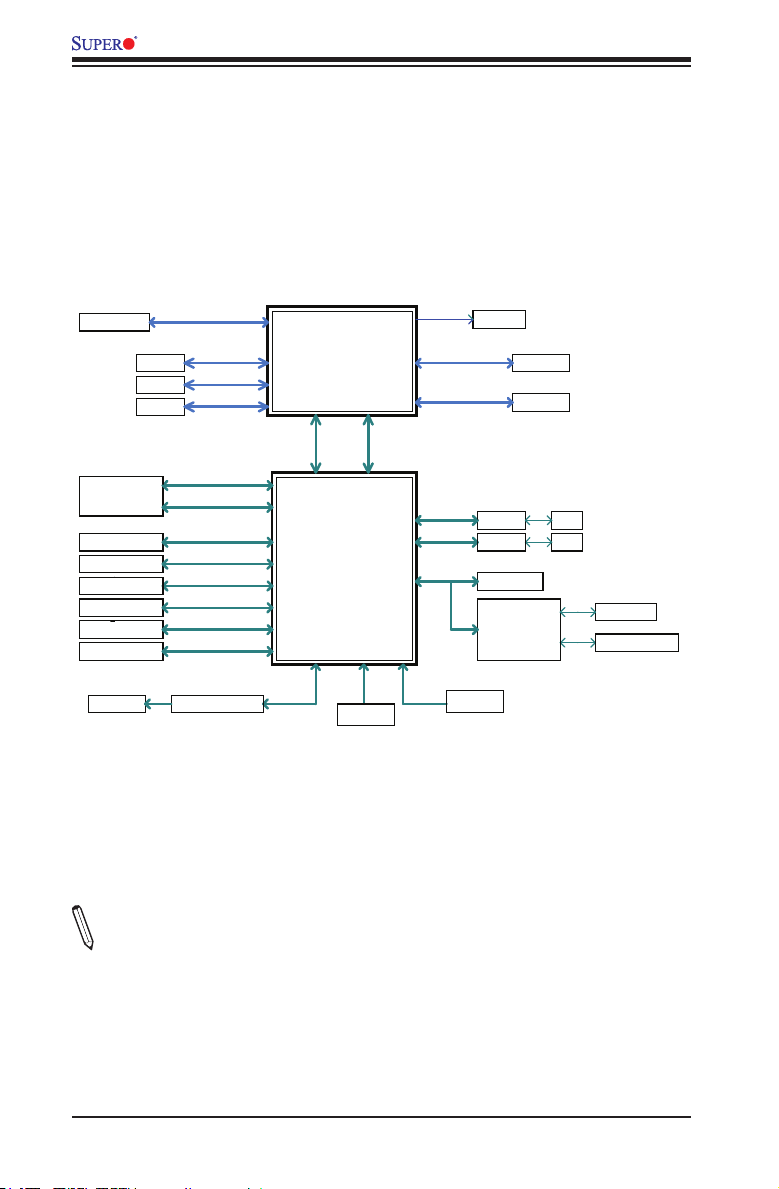
X10SLV/-Q Motherboard User's Manual
X10SLV/-Q Motherboard Block Diagram
X10SLV / X10SLV-Q
BLOCK DIAGRAM
RoHS 6/6
DVI-I
HDMI
Display Port
2 X SATA-III
(X10SLV-Q)
(X10SLV Only)
PCIe2.0_x16
PCIe x16 SLOT
Mini PCI-E SLOT
Shared with mSATA
Note: I-SATA0 Function disabled whe m-SATA inserted .
2 X SATA-III
2 X SATA-II
(X10SLV)
2 X USB 3.0 Rear
2 X USB 2.0 REAR
2 X USB 2.0 Front
1 X USB A-type
3x audio jack
5.0GT/s
(X10SLV)
Digital port B
Digital port C
Digital port D
PCIe2.0_x1
5GT/s
SATA-III
6Gb/s
SATA-III (X10SLV-Q)
SATA-II
6Gb/s
3Gb/s
USB3.0
5Gbps
USB2.0
480Mbps
USB2.0
480Mbps
USB2.0
480Mbps
Realtek ALC888S-VD2
PCIe3.0_x16
8.0GT/s
(X10SLV-Q)
DDI B
INTEL LGA1150
DDI C
DDI D
x4 DMI
5GT/s
PCIE[2]
USB[11]
SATA[0]
SATA[0/1]
H81 / Q87
SATA[4/5]
Express
USB[0/1]
USB[2/3]
USB[4/5]
USB[10]
AZALIA
(Socket-H3)
Intel
PCH
FLASH
SPI 128Mb
RGB
x2 FDI
2.7 Gb/s
SPI
VRD12.5
PCIE[3]
PCIE[4]
SVID
DDR3 (CHA)
1600/1333/1066MHz
DDR3 (CHB)
1600/1333/1066MHz
PCIe2.0_x1 GLAN1
2.5GT/s
PCIe2.0_x1 GLAN2
2.5GT/s
LPC
GPIO
Expander
VRM 12.5
SODIMM
I217V
I210-AT
TPM1.2 Header
NCT6106D
LPC I/O
HWM
DIMMA1
DIMMB1
RJ45
RJ45
COM1/2 Rear
COM 3/4/5 Header
Note: COM5 support RS485/422
Note: This is a general block diagram. Please see the Motherboard Features pages
for details on the features of the motherboard.
1-8
Page 21
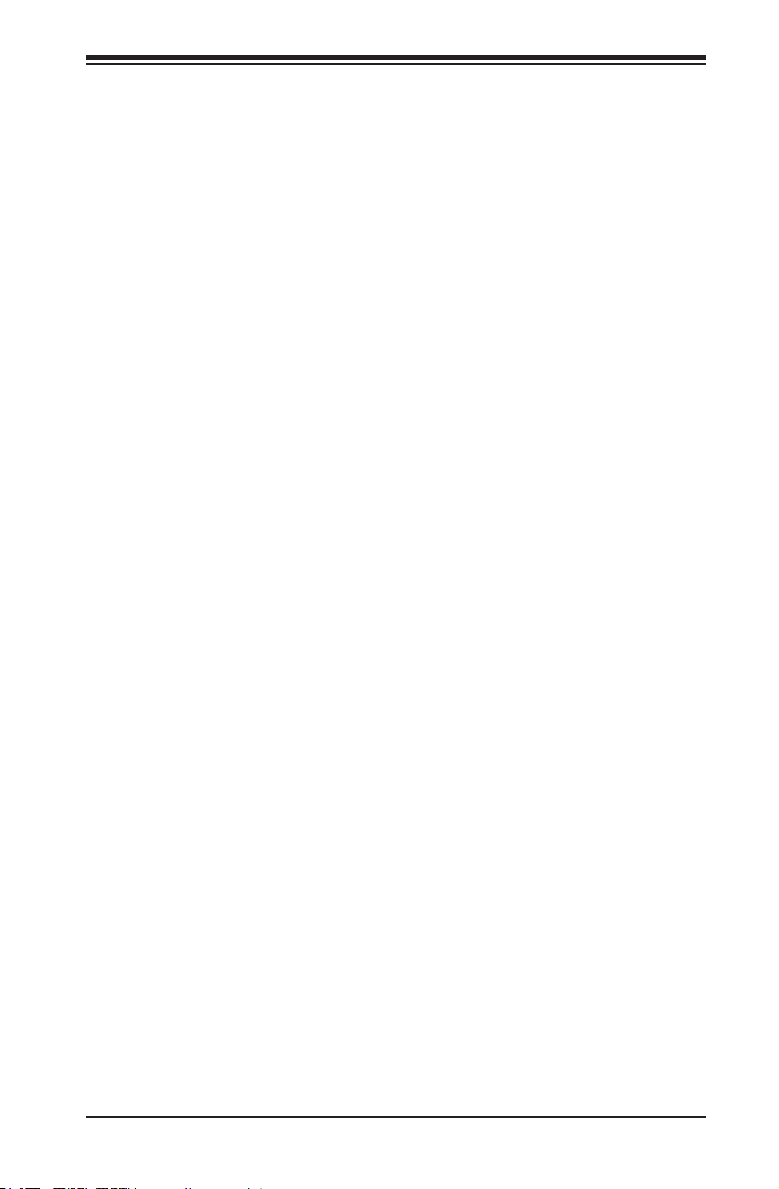
Chapter 1: Introduction
1-2 Chipset Overview
Th e X10 S LV/ - Q Motherboard supports a single 4th generation Intel® Core™ i7/
i5/i3 processor (LGA 1150).
Built around the functionality and the capability of the Intel® H81 Express chipset
(Q87 Express on the X10SLV-Q), the motherboard provides substantial system per-
formance and storage capability for performance platforms in a compact package.
The Intel H81/Q87 Express chipset is part of the desktop Intel Chipset family, with
a single-chip architecture. Among its features are
•4.1W Power Consumption
•Intel Anti-Theft Technology
•SATA Controller (up to 6G/s)
•USB 3.0 Support
•Smart Response Technology (SSD Cache), (Q87 Express only).
•Multiple Independent Display Support
For more information regarding the Intel H81/Q87 Express chipset, please visit Intel's
website at: http://www.intel.com
1-9
Page 22
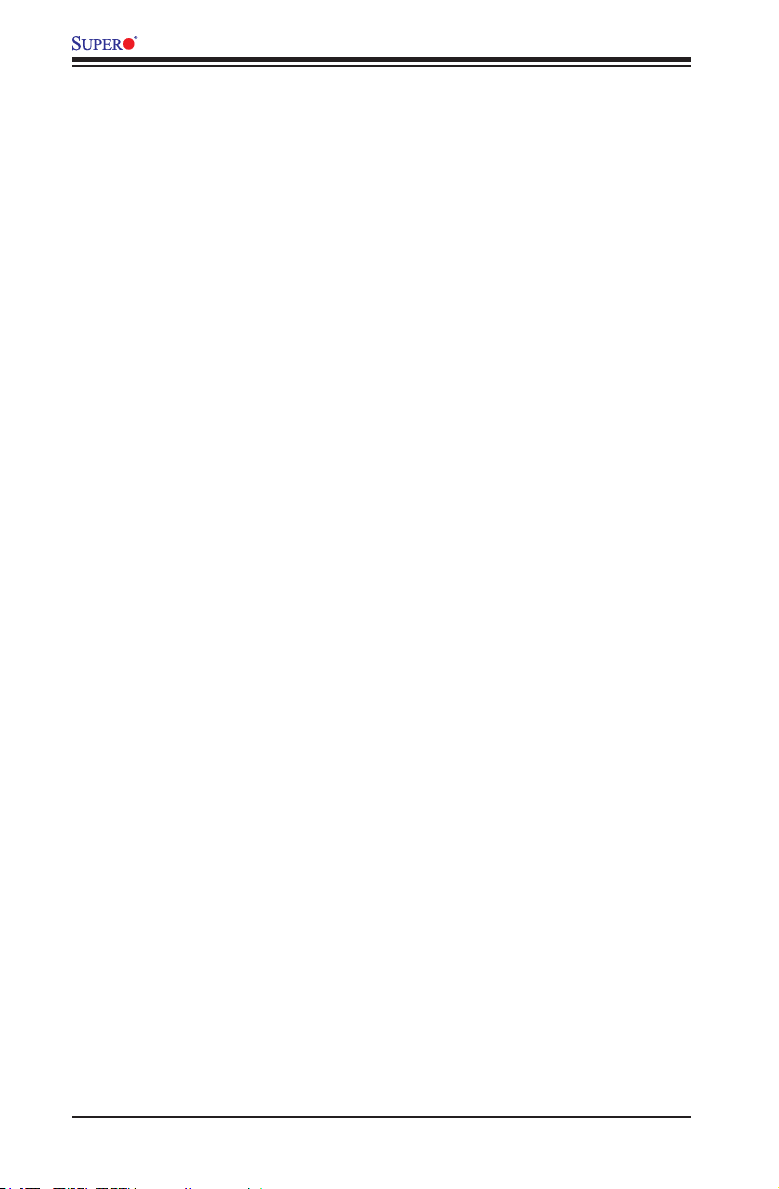
X10SLV/-Q Motherboard User's Manual
1-3 PC Health Monitoring
This section describes the PC health monitoring features of the X10SLV/-Q Moth-
erboard. These motherboards have an onboard System Hardware Monitor chip that
supports PC health monitoring.
Recovery from AC Power Loss
BIOS provides a setting for you to determine how the system will respond when
AC power is lost and then restored to the system. You can choose for the system
to remain powered off (in which case you must hit the power switch to turn it back
on) or for it to automatically return to a power on state. See the Power Lost Control
setting in the BIOS chapter of this manual to change this setting. The default set-
ting is Last State.
Onboard Voltage Monitoring
The onboard voltage monitor will scan the following voltages continuously: CPU
Vcore, VBAT, 3VCC, 3VSB, 12V, Chipset 1.05V , VDIMM, PCH Temp, System Temp.
Once a voltage becomes unstable, it will give a warning or send an error message
to the screen. The User can adjust the voltage thresholds to dene the sensitivity
of the voltage monitor by using SD III.
Fan Status Monitor with Software
The PC health monitor can check the RPM status of the cooling fans via Supero
Doctor III.
1-10
Page 23
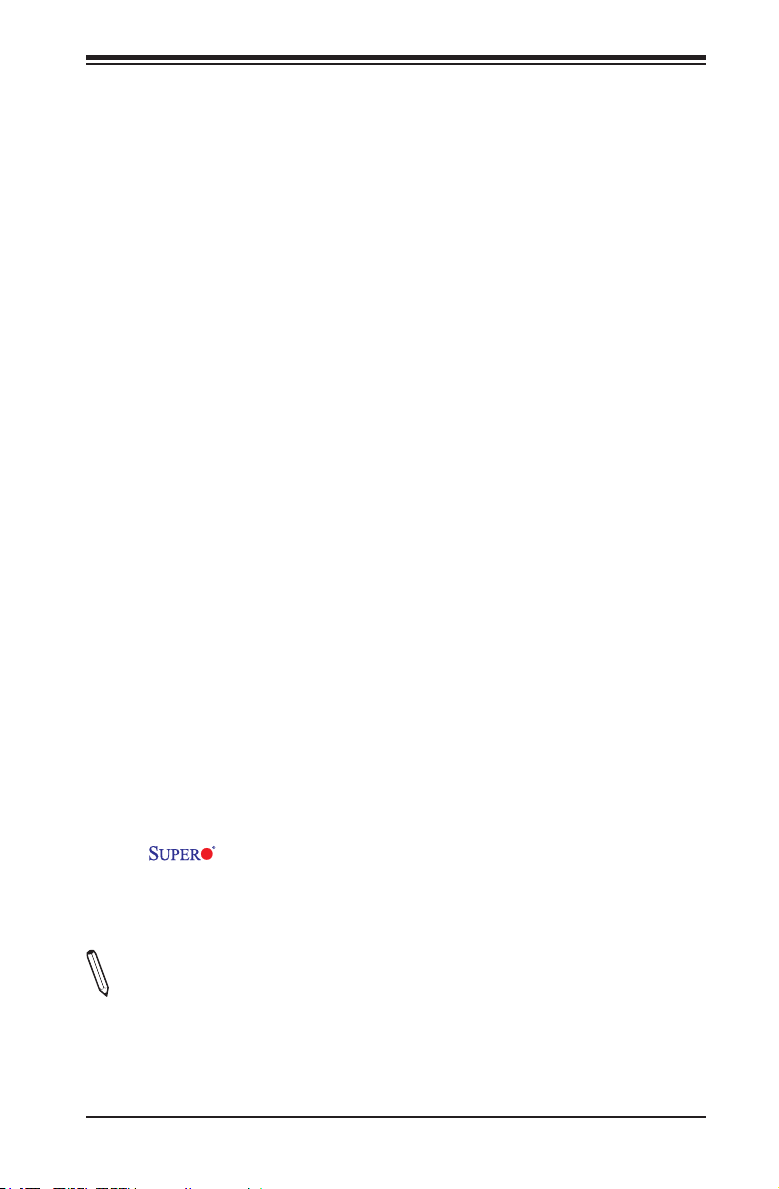
Chapter 1: Introduction
1-4 PowerCongurationSettings
This section describes features of your motherboard that deal with power and
power settings.
Slow Blinking LED for Suspend-State Indicator
When the CPU goes into a suspend state, the chassis power LED will start blinking
to indicate that the CPU is in suspend mode. When the user presses any key, the
CPU will wake up and the LED will automatically stop blinking and remain on.
BIOS Support for USB Keyboard
If the USB keyboard is the only keyboard in the system, it will function like a normal
keyboard during system boot-up.
Main Switch Override Mechanism
When an ATX power supply is used, the power button can function as a system
suspend button. When the user presses the power button, the system will enter a
Soft Off state. The monitor will be suspended and the hard drive will spin down.
Pressing the power button again will cause the whole system to wake up. During the
SoftOff state, the ATX power supply provides power to keep the required circuitry
in the system "alive." In case the system malfunctions and you want to turn off the
power, just press and hold the power button for 4 seconds. The power will turn off
and no power will be provided to the motherboard.
1-5 Power Supply
As with all computer products, a stable power source is necessary for proper and
reliable operation. It is even more important for processors that have high CPU
clock rates of 1 GHz and faster.
The X10SLV/-Q Motherboard accommodates 12V ATX power supplies.
Although most power supplies generally meet the specications required by the
CPU, some are inadequate. A 2-Amp of current supply on a 5V Standby rail is
strongly recommended.
Note: The X10SLV Motherboard series alternatively supports a 4-pin 12V DC in put
power supply for embedded applications.
1-11
Page 24
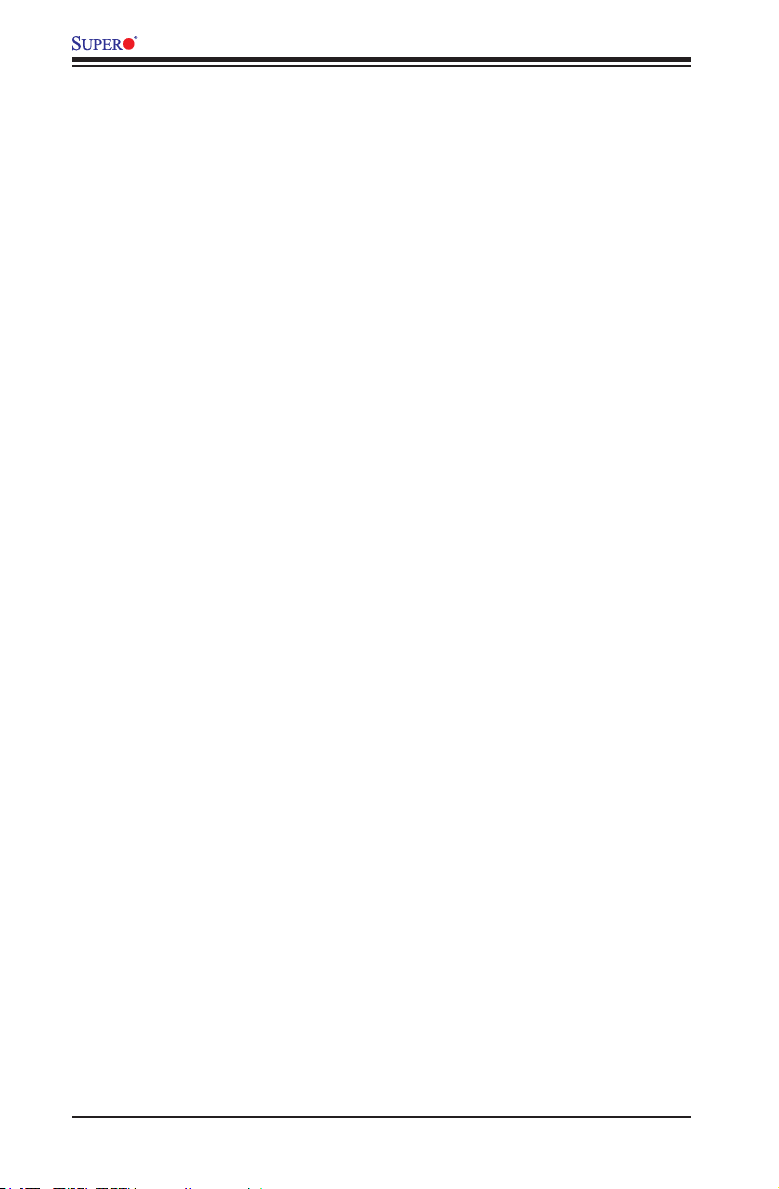
X10SLV/-Q Motherboard User's Manual
1-6 Super I/O
The Super I/O provides ve high-speed, 16550 compatible serial communication
ports (UARTs). Each UART includes a 16-byte send/receive FIFO, a programmable
baud rate generator, complete modem control capability and a processor interrupt
system. Both UARTs provide legacy speed with baud rate of up to 115.2 Kbps as
well as an advanced speed with baud rates of 250 K, 500 K, or 1 Mb/s, which sup-
port higher speed modems.
The Super I/O provides functions that comply with ACPI (Advanced Conguration
and Power Interface), which includes support of legacy and ACPI power manage-
ment through a SMI or SCI function pin. It also features auto power management
to reduce power consumption.
1-12
Page 25
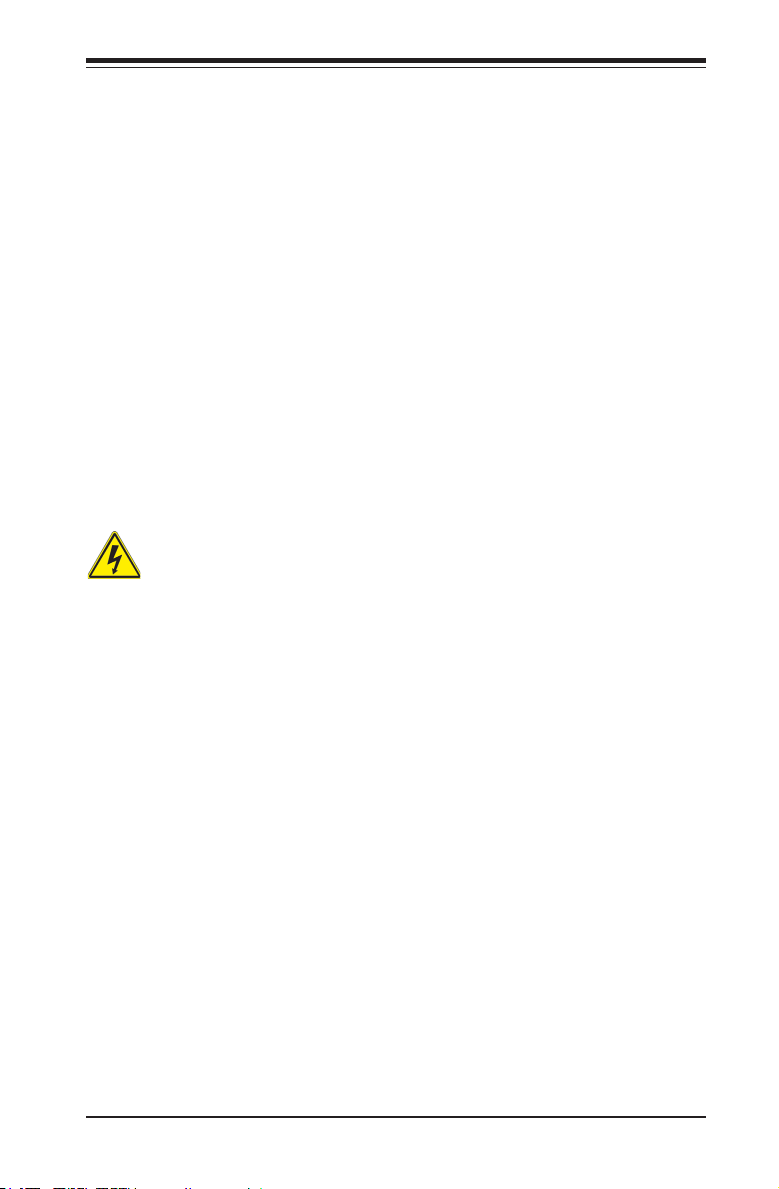
Chapter 2: Installation
Chapter 2
Installation
2-1 Standardized Warning Statements
The following statements are industry-standard warnings, provided to warn the user
of situations which have the potential for bodily injury. Should you have questions or
experience difculty, contact Supermicro's Technical Support department for assis-
tance. Only certied technicians should attempt to install or congure components.
Read this section in its entirety before installing or conguring components in the
Supermicro chassis.
Battery Handling
Warning!
There is a danger of explosion if the battery is replaced incorrectly. Replace the
battery only with the same or equivalent type recommended by the manufacturer.
Dispose of used batteries according to the manufacturer's instructions
電池の取り扱い
電池交換が正しく行われなかった場合、破裂の危険性があります。 交換する電池はメー
カーが推奨する型、または同等のものを使用下さい。 使用済電池は製造元の指示に従
って処分して下さい。
警告
电池更换不当会有爆炸危险。请只使用同类电池或制造商推荐的功能相当的电池更
换原有电池。请按制造商的说明处理废旧电池。
警告
電池更換不當會有爆炸危險。請使用製造商建議之相同或功能相當的電池更換原有
電池。請按照製造商的說明指示處理廢棄舊電池。
Warnung
Bei Einsetzen einer falschen Batterie besteht Explosionsgefahr. Ersetzen Sie die
Batterie nur durch den gleichen oder vom Hersteller empfohlenen Batterietyp.
Entsorgen Sie die benutzten Batterien nach den Anweisungen des Herstellers.
2-1
Page 26
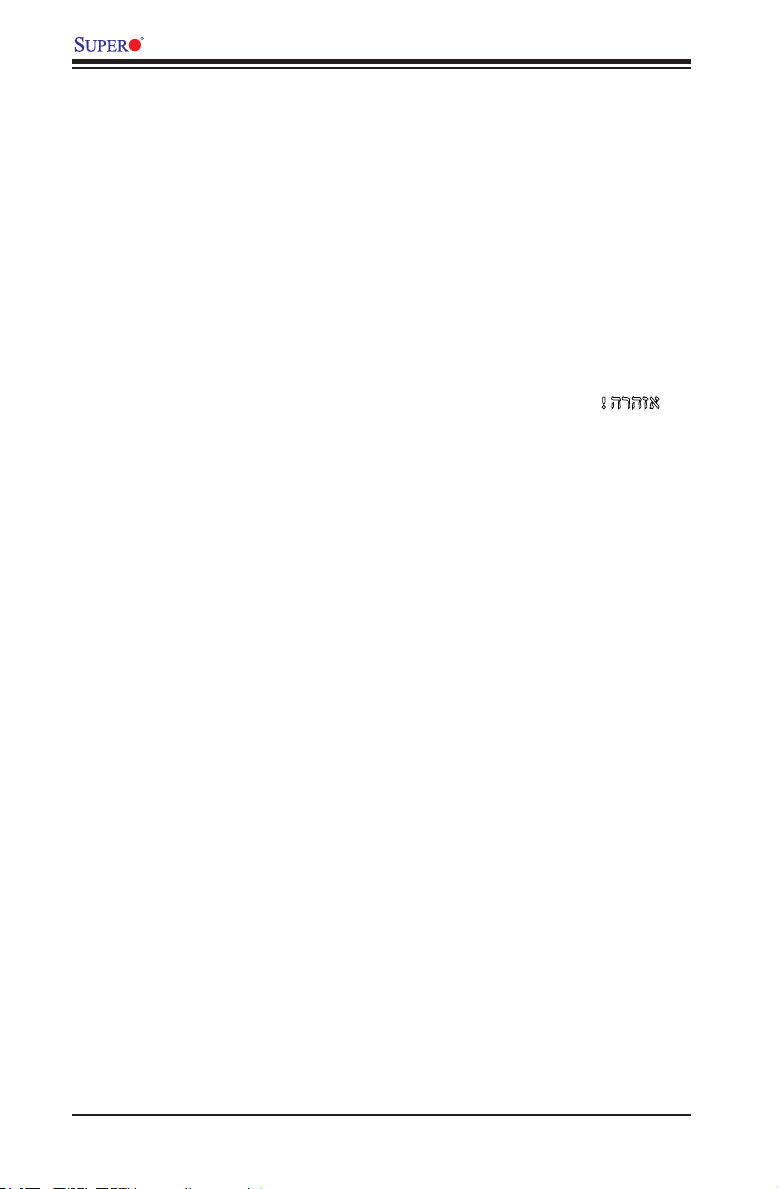
X10SLV/-Q Motherboard User's Manual
Attention
Danger d'explosion si la pile n'est pas remplacée correctement. Ne la remplacer
que par une pile de type semblable ou équivalent, recommandée par le fabricant.
Jeter les piles usagées conformément aux instructions du fabricant.
¡Advertencia!
Existe peligro de explosión si la batería se reemplaza de manera incorrecta. Re-
emplazar la batería exclusivamente con el mismo tipo o el equivalente recomen-
dado por el fabricante. Desechar las baterías gastadas según las instrucciones
del fabricante.
!הרהזא
תנכס תמייקץוציפ .הניקת אל ךרדב הפלחוהו הדימב הללוסה לש ףילחהל שי
גוסב הללוסה תא מ םאותה תרבחלמומ ןרציתצ.
תוללוסה קוליס תושמושמה עצבל שי .ןרציה תוארוה יפל
경고!
배터리가 올바르게 교체되지 않으면 폭발의 위험이 있습니다. 기존 배터리와 동일
하거나 제조사에서 권장하는 동등한 종류의 배터리로만 교체해야 합니다. 제조사
의 안내에 따라 사용된 배터리를 처리하여 주십시오.
Waarschuwing
Er is ontplofngsgevaar indien de batterij verkeerd vervangen wordt. Vervang de
batterij slechts met hetzelfde of een equivalent type die door de fabrikant aan-
bevolen wordt. Gebruikte batterijen dienen overeenkomstig fabrieksvoorschriften
afgevoerd te worden.
2-2
Page 27
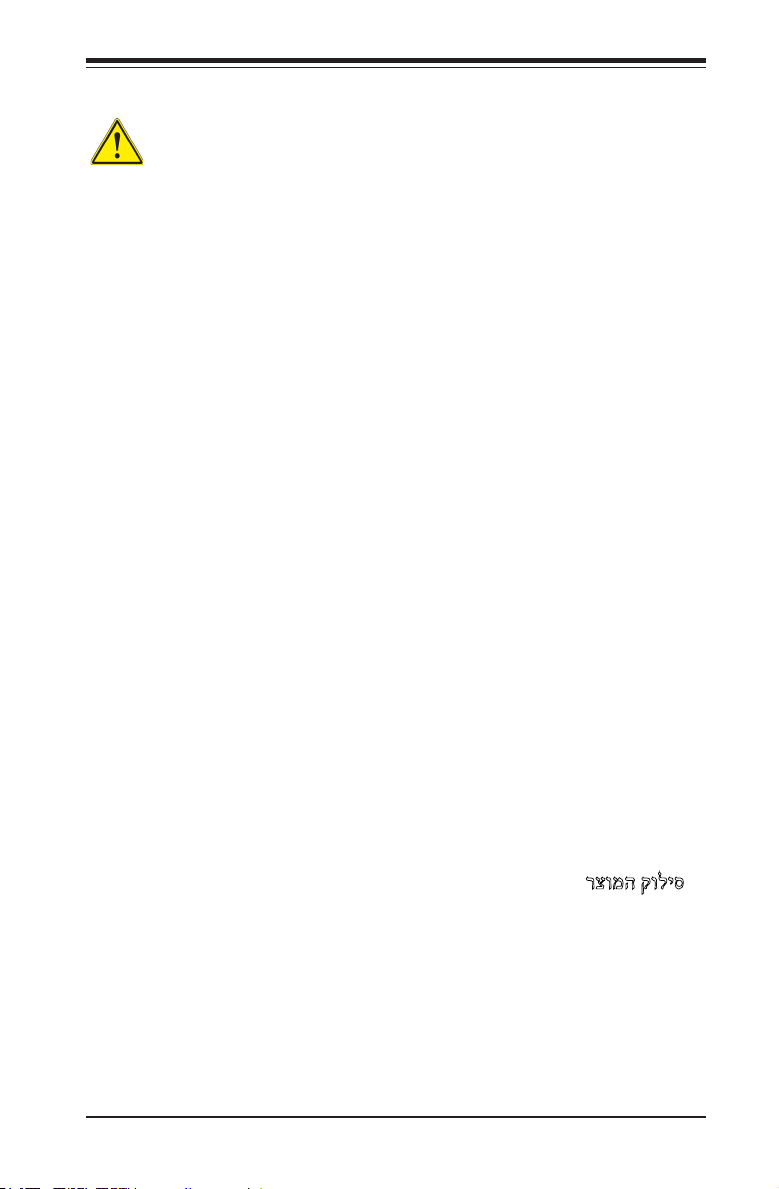
Chapter 2: Installation
Product Disposal
Warning!
Ultimate disposal of this product should be handled according to all national laws
and regulations.
製品の廃棄
この製品を廃棄処分する場合、国の関係する全ての法律・条例に従い処理する必要が
ありま す。
警告
本产品的废弃处理应根据所有国家的法律和规章进行。
警告
本產品的廢棄處理應根據所有國家的法律和規章進行。
Warnung
Die Entsorgung dieses Produkts sollte gemäß allen Bestimmungen und Gesetzen
des Landes erfolgen.
¡Advertencia!
Al deshacerse por completo de este producto debe seguir todas las leyes y regla-
mentos nacionales.
Attention
La mise au rebut ou le recyclage de ce produit sont généralement soumis à des
lois et/ou directives de respect de l'environnement. Renseignez-vous auprès de
l'organisme compétent.
רצומה קוליס
!הרהזא
ו תויחנהל םאתהב תויהל בייח הז רצומ לש יפוס קוליס.הנידמה יקוח
2-3
Page 28
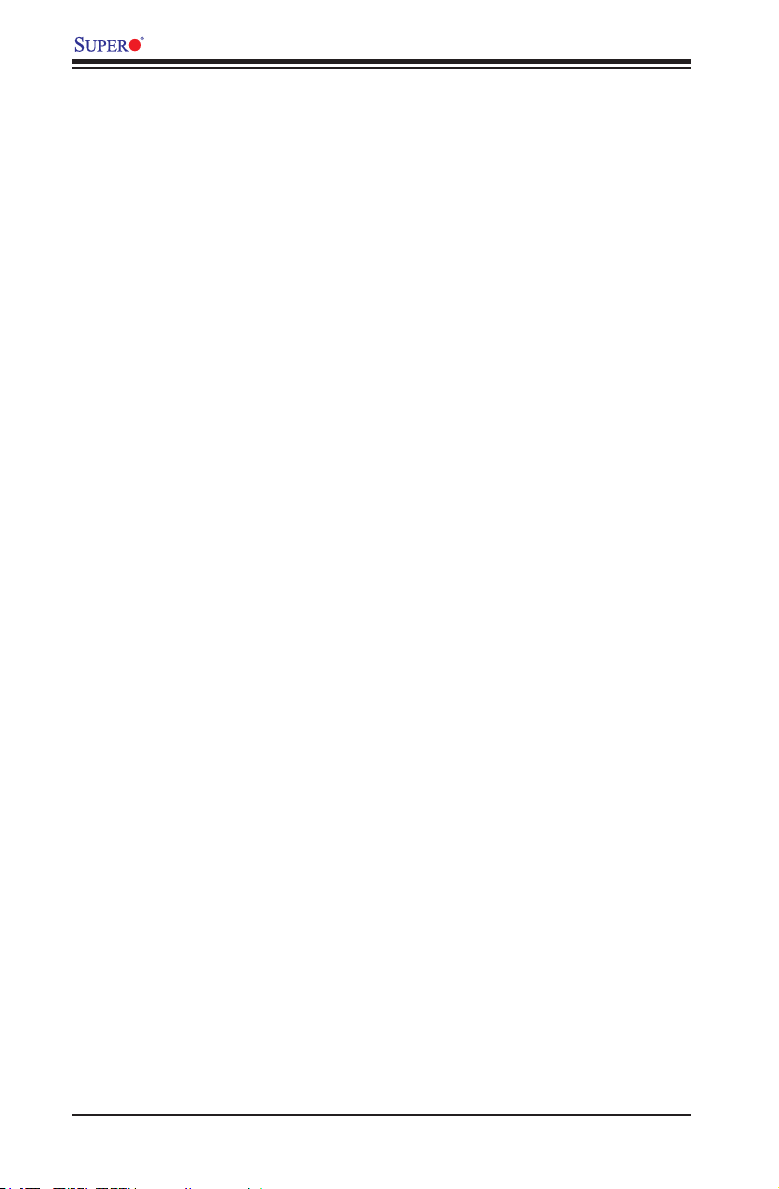
X10SLV/-Q Motherboard User's Manual
경고!
이 제품은 해당 국가의 관련 법규 및 규정에 따라 폐기되어야 합니다.
Waarschuwing
De uiteindelijke verwijdering van dit product dient te geschieden in overeenstemming
met alle nationale wetten en reglementen.
2-2 Static-Sensitive Devices
Electrostatic-Discharge (ESD) can damage electronic com ponents. To avoid dam-
aging your system board, it is important to handle it very carefully. The following
measures are generally sufcient to protect your equipment from ESD.
Precautions
• Use a grounded wrist strap designed to prevent static discharge.
• Touch a grounded metal object before removing the board from the antistatic
bag.
• Handle the board by its edges only; do not touch its components, peripheral
chips, memory modules or gold contacts.
• When handling chips or modules, avoid touching their pins.
• Put the motherboard and peripherals back into their antistatic bags when not in
use.
• For grounding purposes, make sure your computer chassis provides excellent
conductivity between the power supply, the case, the mounting fasteners and
the motherboard.
• Use only the correct type of onboard CMOS battery. Do not install the onboard
battery upside down to avoid possible explosion.
Unpacking
The motherboard is shipped in antistatic packaging to avoid static damage. When
unpacking the board, make sure that the person handling it is static protected.
2-4
Page 29
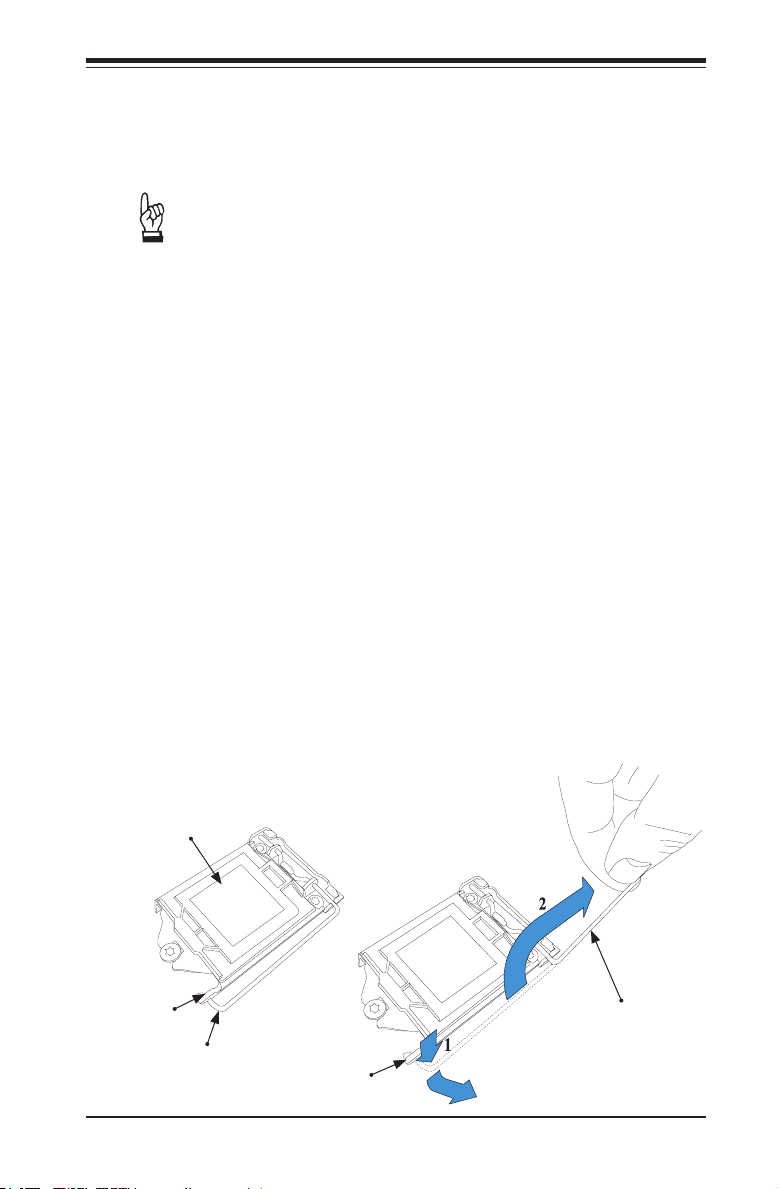
Chapter 2: Installation
2-3 Processor and Heatsink Installation
Warning: When handling the processor package, avoid placing direct pressure on the
label area of the fan.
Important:
• Always connect the power cord last, and always remove it before
adding, removing or changing any hardware components. Make sure
that you install the processor into the CPU socket before you install
the CPU heatsink.
• If you buy a CPU separately, make sure that you use an Intel-certied
multi-directional heatsink only.
• Make sure to install the system board into the chassis before you
install the CPU heatsink.
• When receiving a server board without a processor pre-installed,
make sure that the plastic CPU socket cap is in place and none of
the socket pins are bent; otherwise, contact your retailer immediately.
• Refer to the Supermicro website for updates on CPU support.
Installing the LGA1150 Processor
1. Gently press down the load plate handle and push it outward (to the right
side) to unlock it.
2. Once the load plate handle is unlocked, gently lift the handle to open the
load plate.
Load Plate
Handle Lock
Load Plate Handle
Handle Lock
Load Plate Handle
2-5
Page 30
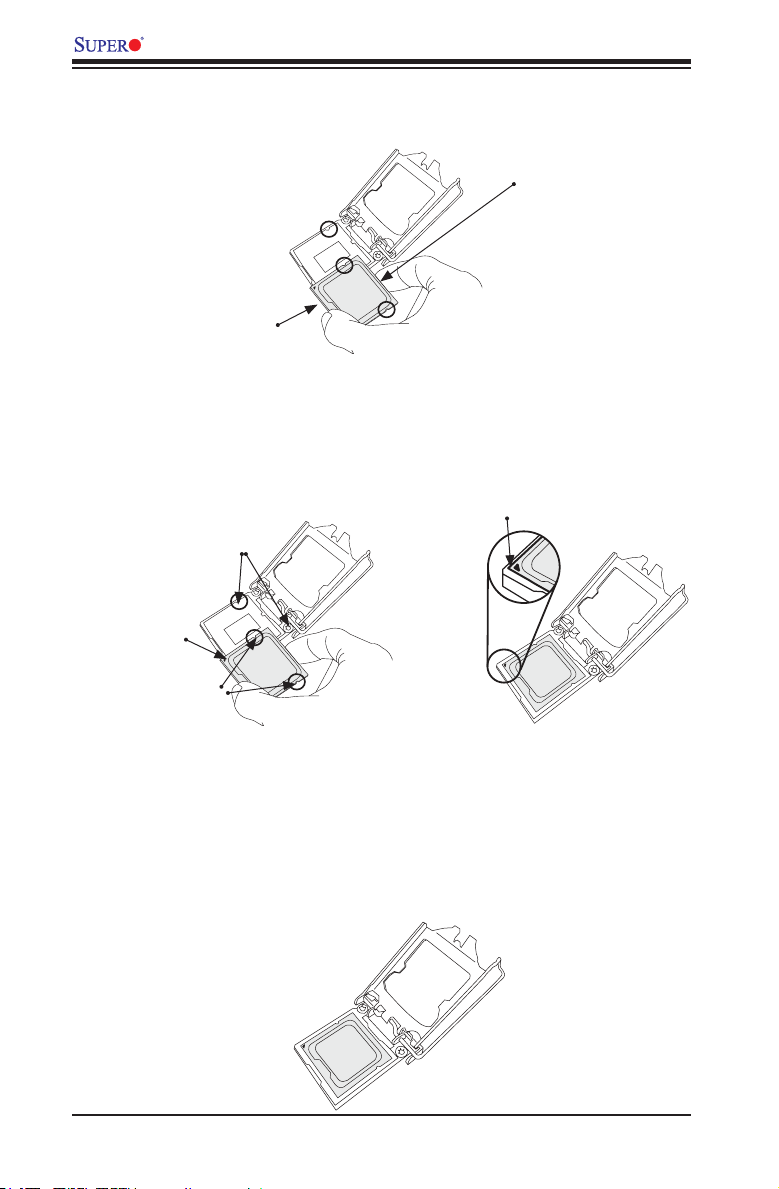
X10SLV/-Q Motherboard User's Manual
1. When the load plate is open, use your thumb and your index nger to hold
the CPU at the north center edge and the south center edge of the CPU.
North Center Edge
South Center Edge
2. Align the CPU keys, which are the semicircular cutouts on the sides of the
CPU (shown below), against the socket keys, the semicircular notches on the
sides of the CPU socket. Align CPU Pin 1, the triangle at the bottom left of
the CPU, against Pin 1 of the socket, the triangle marker at the bottom left of
the CPU socket.
Socket Keys
Socket Pin1
CPU Pin1
CPU Keys
3. Once they are aligned, carefully lower the CPU straight down into the socket.
(To avoid damaging the CPU or the socket, do not drop the CPU on the
socket. Do not rub the CPU against the surface or against any pins of the
socket.)
4. With the CPU seated inside the socket, inspect the four corners of the CPU
to ensure that it is properly installed.
2-6
Page 31

Chapter 2: Installation
5. Once the CPU is properly installed, use your thumb to gently push the load
plate handle down to the handle lock and lock it.
CPU properly
installed
Load Plate Handle
is locked into place
6. When the CPU is securely locked into the CPU socket, the plastic cap will be
automatically loosened from the load plate. Use your thumb and index nger
to remove the plastic cap from the socket.
The plastic cap will
pop open when the
CPU is properly
installed in the
socket. Remove the
cap from the socket.
Warning: You can only install the CPU inside the socket only in one direction. Make
sure that it is properly inserted into the CPU socket before closing the load plate. If it
doesn't close properly, do not force it as it may damage your CPU. Instead, open the
load plate again and double-check that the CPU is aligned properly.
2-7
Page 32

X10SLV/-Q Motherboard User's Manual
Installing an Active CPU Heatsink with Fan
1. Locate the CPU Fan power connec-
tor on the motherboard. (Refer to
the layout on the right for the CPU
Fan location.)
2. Position the heatsink so that the
heatsink fan wires are closest to the
CPU fan power connector and are
not interfered with other compo-
nents.
3. Inspect the CPU Fan wires to make
sure that the wires are routed
through the bottom of the heatsink.
Thermal Grease
4. Remove the thin layer of the protec-
tive lm from the heatsink.
Warning: CPU overheat may occur if the
protective film is not removed from the
heatsink.
5. Apply the proper amount of thermal
grease on the CPU.
Note: if your heatsink came with
a thermal pad, please ignore
this step.
6. If necessary, rearrange the wires
to make sure that the wires are not
pinched between the heatsink and
the CPU. Also make sure to keep
clearance between the fan wires
and the ns of the heatsink.
Heatsink
Fins
Recommended Supermicro
heatsink:
SNK-P0046A4 active heatsink
2-8
Page 33

7. Align the four heatsink fasten-
ers with the mounting holes
on the motherboard. Gently
push the pairs of diagonal
fasteners (#1 & #2, and #3 &
#4) into the mounting holes
until you hear a click. Also,
make sure to orient each
fastener so that the narrow
end of the groove is pointing
outward.
8. Repeat Step 7 to insert all
four heatsink fasteners into
the mounting holes.
9. Once all four fasteners are
securely inserted into the
mounting holes, and the heat-
sink is properly installed on
the motherboard, connect the
heatsink fan wires to the CPU
Fan connector.
Chapter 2: Installation
2-9
Page 34

X10SLV/-Q Motherboard User's Manual
Removing the Heatsink
Warning: We do not recommend that the
CPU or the heatsink be removed. However, if
you do need to remove the heatsink, please
follow the instructions below to remove the
heatsink and to prevent damage done to the
CPU or other components.
Active Heatsink Removal
1. Unplug the power cord from the
power supply.
2. Disconnect the heatsink fan wires
from the CPU fan header.
3. Use your nger tips to gently press
on the fastener cap and turn it
counterclockwise to make a 1/4 (900)
turn, and pull the fastener upward to
loosen it.
4. Repeat Step 3 to loosen all fasteners
from the mounting holes.
Unplug the
PWR cord
5. With all fasteners loosened, remove
the heatsink from the CPU.
2-10
Pull Up
Page 35

Chapter 2: Installation
2-4 Motherboard Installation
All motherboards have standard mounting holes to t different types of chassis.
Make sure that the locations of all the mounting holes for both motherboard and
chassis match. Although a chassis may have both plastic and metal mounting fas-
teners, metal ones are highly recommended because they ground the motherboard
to the chassis. Make sure that the metal standoffs click in or are screwed in tightly.
Then use a screwdriver to secure the motherboard onto the motherboard tray.
Caution: Some components are very close to the mounting holes. Please
take precautionary measures to prevent damage to these components
when installing the motherboard to the chassis.
Tools Needed
Philips Screwdriver
Note: The above items are not provided with this motherboard.
Pan head screws (4 pieces)
Stand Offs (4 pieces)
(Only if needed)
Location of Mounting Holes
There are four (4) mounting holes on the X10SLV/-Q Motherboard.
2-11
Page 36

X10SLV/-Q Motherboard User's Manual
Caution: To avoid damaging the motherboard and its components, please
do not use a force greater than 8 lb/inch on each mounting screw during
motherboard installation.
Installation Instructions
Install the I/O shield into the chassis.
1
I/O Shield
Locate the mounting holes on the motherboard. Refer to the layout on the
previous page for mounting hole locations.
2
Locate the matching mounting holes on the chassis. Install standoffs in the
chassis as needed. Align the mounting holes on the motherboard against the
3
mounting holes on the chassis.
Stand Off
Install the motherboard into the chassis carefully to avoid damage to mother-
board components.
4
Insert a Pan head #6 screw into a mounting hole on the motherboard and its
matching mounting hole on the chassis, using the Philips screwdriver.
5
Repeat Step 4 to insert #6 screws to all mounting holes.
6
Make sure that the motherboard is securely placed on the chassis.
7
2-12
Page 37

Chapter 2: Installation
2-5 System Memory
CAUTION
Exercise extreme care when installing or removing
DIMM modules to prevent any possible damage.
Note: Check the Supermicro website for a list of memory modules that
have been validated with the X10SLV/-Q Motherboard.
How to Install SO DIMMs
1. Insert the desired number of SO DIMMs into the memory slots, starting with
DIMMA1, then DIMMB1. Pay attention to the notch along the bottom of the
module to prevent incorrect DIMM module installation.
2. Insert each SO DIMM module vertically and snap it into place. Repeat step 1
to install DIMMB1 if needed. See instructions on the next page.
Memory Support
The X10SLV/-Q Motherboard supports up to 16GB of unbuffered DDR3 non-ECC
SODIMMs (up to 1600 MHz in 2 SODIMM slots).
Installing and Removing DIMMs
2-13
DIMMA1
DIMMB1
Page 38

X10SLV/-Q Motherboard User's Manual
The SO DIMM Socket
Position the SO DIMM
module's bottom key
1
so it aligns with the
receptive point on the
slot. Take note of the
module's side notches
and the locking clips
on the socket.
Insert the SO DIMM
module straight down.
2
Press down until the
module locks into
3
place. The side clips
will automatically
secure the SO DIMM
module, locking it into
place.
Align
To Remove:
Use your thumbs to
4
gently push the side
clips near both ends
away from the module.
This should release
it from the slot. Pull
the SO DIMM module
upwards.
2-14
Page 39

Chapter 2: Installation
247
1
3
5
6
8
6
2-6 Connectors/I/O Ports
The I/O ports are color coded in conformance with the PC 99 specication. See the
gure below for the colors and locations of the various I/O ports.
Back Panel Connectors and I/O Ports
I/O Port Locations and Denitions
10
12
13
14
11
1. DisplayPort 8. USB2 (2.0)
2. HDMI Port 9. DVI-I Port
3. Gb LAN1 Port 10. COM2
4. USB1 (3.0) 11. COM1
5. USB0 (3.0) 12. Audio Line In*
6. Gb LAN2 Port 13. Audio Line Out*
7. USB3 (2.0) 14. Audio Mic In*
*X10SLV only
Back Panel Connectors
2-15
Page 40

X10SLV/-Q Motherboard User's Manual
4
3
1
2
1
2
3
2
1
4
Universal Serial Bus (USB)
Four Universal Serial Bus ports are locat-
ed on the I/O backpanel. These are USB
0/1 (3.0) and USB 2/3 (2.0). Additionally,
one header (USB 4/5, 2.0), and one Type
A port (USB 10, 2.0) are also located on
the motherboard to provide front chassis
access. (Cables are not included). See
the tables on the right for pin denitions.
Back Panel USB
Type A USB 10 Pin Denitions
Pin# Denition Pin# Denition
1 +5V 5 +5V
2 USB_PN 6 USB_PN
3 USB_PP 7 USB_PP
4 Ground 8 Ground
Front Panel USB 2.0
Pin Denitions
Pin # Denition Pin # Denition
1 +5V 6 +5V
2 USB_PN 7 USB_PN
3 USB_PP 8 USB_PP
4 Ground 9 Ground
5 NA 10 Key
Backpanel USB 0/1 (3.0)
Backpanel USB 2/3 (2.0)
USB 4/5 header (2.0)
USB 10 Type A (2.0)
Back Panel Connectors
2-16
Page 41

Chapter 2: Installation
5
1
1
2
1
3
434
252
Serial Ports (COM1~COM5)
Two COM ports (COM1, COM2) are
located on the motherboard's I/O back
panel. COM3, COM4 and COM5 are
headers and are located near the I-SATA
ports to provide additional onboard serial
ports. See the table on the right for pin
denitions.
Serial Ports COM1~COM5
Pin Denitions
Pin # Denition Pin # Denition
1 DCD 6 DSR
2 RXD 7 RT S
3 TXD 8 CTS
4 DTR 9 RI
5 Ground 10 N/A
(Backpanel) COM2
(Backpanel) COM1
COM3 Header
COM4 Header
COM5 Header
Back Panel Connectors
2-17
Page 42

X10SLV/-Q Motherboard User's Manual
1
1
3
2
2
3
VESA® DisplayPort™ (DisplayPort)
DisplayPort, develped by the VESA con-
sortium, delivers digital display, and fast
refresh rate. It can connect to virtually
any display device using a DisplayPort
adapter for devices such as VGA, DVI
or HDMI. The X10SLV/-Q supports the
DisplayPort standard version 1.2a.
HDMI Port
One HDMI (High-Denition Multimedia
Interface) Port is located in the middle
of the I/O backpanel. Refer to the board
layout below for the location. This con-
nector is used to display both high deni-
tion video and digital sound through an
HDMI-capable display, using the same
(HDMI) cable. The X10SLV/-Q supports
HDMI Specication version 1.4a.
DVI-I Port (DVI)
One DVI Port (Digital Visual Interface)
is located next to the LAN ports on the
I/O backpanel. DVI-I (digital and analog)
provides the option of compatibility with
a VGA interface.
Note: The X10SLV supports any
combination of up to two concurrent
displays, while the X10SLV-Q supports
VESA DisplayPort
HDMI Port
DVI-I Port
up to three.
Back Panel Connectors
2-18
Page 43

Chapter 2: Installation
1
1
2
2
1
2
LAN Ports (LAN1/LAN2)
Two gigabit LAN ports are located on the
I/O back panel. These ports accept RJ45
type cables and are used to connect the
motherboard to a network.
RJ45/LAN
Pin Denitions
Pin # Denition Pin # Denition
1 TX_D1+ 5 BI_D3-
2 TX_D1- 6 RX_D2-
3 RX_D2+ 7 BI_D4+
4 BI_D3+ 8 BI_D4-
LAN1
LAN2
Back Panel Connectors
2-19
Page 44

X10SLV/-Q Motherboard User's Manual
Front Control Panel
JF1 contains header pins for various buttons and indicators that are normally lo-
cated on a control panel at the front of the chassis. These connectors are designed
specically for use with Supermicro server chassis. See the gure below for the
descriptions of the various control panel buttons and LED indicators. Refer to the
following section for descriptions and pin denitions.
JF1 Header Pins
(Motherboard rotated 90 degrees)
Power LED
HDD LED
NIC1 LED
NIC2 LED
OH/Fan Fail LED
Ground
Pin 1
Pin 15
LED_Anode+
LED_Anode+
LED_Anode+
LED_Anode+
LED_Anode+
Reset
X
Reset Button
X
Pin 2
Pin 16
Ground
Power Button
PWR
2
1
2-20
Page 45

Front Control Panel Pin Denitions
Chapter 2: Installation
Power LED
The Power LED connection is located on
pins 15 and 16 of JF1. Refer to the table
on the right for pin denitions.
HDD LED
The HDD LED connection is located on
pins 13 and 14 of JF1. Attach a hard
drive LED cable here to display disk
activity (for any hard drive activities on
the system, including Serial ATA and
IDE). See the table on the right for pin
denitions.
NIC1/NIC2 LED Indicators
The NIC (Network Interface Controller
or Ethernet Controller) LED connection
for LAN port 1 is located on pins 11 and
12 of JF1, and the LED connection for
LAN Port 2 is on Pins 9 and 10. Attach
the NIC LED cables to display network
activity. Refer to the table on the right
for pin denitions.
Power LED
Pin Denitions (JF1)
Pin# Denition
15 +3.3V
16 Ground
HDD LED
Pin Denitions (JF1)
Pin# Denition
13 +3.3V
14 HD Active
NIC 1/2 LED
Pin Denitions (JF1)
Pin# Denition
11/9 Vcc
12/10 Ground
A
POWER LED
HDD LED
B
C
NIC1
NIC2
D
A
Power LED
B
HDD LED
NIC1 LED
C
NIC2 LED
D
OH/Fan Fail LED
X
Ground
Ground
2
1
JF1 Header Pins
2-21
LED_Anode+
LED_Anode+
LED_Anode+
LED_Anode+
LED_Anode+
X
Reset
PWR
Reset Button
Power Button
Page 46

X10SLV/-Q Motherboard User's Manual
Overheat (OH)/Fan Fail LED
Connect an LED Cable to the OH/Fan
Fail connection on pins 7 and 8 of JF1
to provide advanced warnings of chassis
overheat or fan failure. Refer to the table
on the right for pin denitions.
Reset Button
The Reset Button connection is located
on pins 3 and 4 of JF1. Attach it to a
hardware reset switch on the computer
case. Refer to the table on the right for
pin denitions.
Power Button
The Power Button connection is located
on pins 1 and 2 of JF1. Momentarily
contacting both pins will power on/off the
system. To turn off the power when set
to suspend mode, press the button for
at least 4 seconds. Refer to the table on
the right for pin denitions.
OH/Fan Fail Indicator
Status
State Denition
Off Normal
On Overheat
Flash-
Fan Fail
ing
Reset Button
Pin Denitions (JF1)
Pin# Denition
3 Reset
4 Ground
Power Button
Pin Denitions (JF1)
Pin# Denition
1 Signal
2 Ground
OH/Fan Fail LED
A
Reset Button
B
PWR Button
C
OH/Fan Fail LED
A
Power LED
HDD LED
NIC1 LED
NIC2 LED
B
C
X
Ground
Ground
2
1
JF1 Header Pins
2-22
LED_Anode+
LED_Anode+
LED_Anode+
LED_Anode+
LED_Anode+
X
Reset
PWR
Reset Button
Power Button
Page 47

Chapter 2: Installation
2-7 Connecting Cables
This section provides brief descriptions and pin-out denitions for onboard power
connectors. Be sure to use the correct cable for each header or connector.
24-pin ATX Power Connector (JPW1)
The 24-pin power connector is used
to provide power to the motherboard.
This connector meets the SSI EPS 12V
specication. See the tables on the right
for pin denitions.
4-pin ATX Power Connector (JPW2)
The 4-pin ATX power connector is
used to provide additional power to the
CPU. See the table on the right for pin
denitions.
Note: Either JPW1 or JPW2 may be
used as the main power input
A
24-pin PWR
4-pin Auxilliary Power
B
ATX Power 24-pin Connector
Pin Denitions (JPW1)
Pin# Denition Pin # Denition
13 +3.3V 1 +3.3V
14 -12V 2 +3.3V
15 COM 3 COM
16 PS_ON 4 +5V
17 COM 5 COM
18 COM 6 +5V
19 COM 7 COM
20 Res (NC) 8 PWR_OK
21 +5V 9 5VSB
22 +5V 10 +12V
23 +5V 11 +12V
24 COM 12 +3.3V
(Required)
ATX 4-pin CPU Power
Connector
Pin Denitions
Pins Denition
1 and 2 Ground
3 and 4 +12V
2-23
B
A
Page 48

X10SLV/-Q Motherboard User's Manual
Fan Headers
The X10SLV/-Q Motherboard has three
fan headers (Fan1~Fan3). These fans
are 4-pin fan headers. Although Pins 1~3
of the fan headers are backward compat-
ible with the traditional 3-pin fans, please
use 4-pin fans on the motherboard to
enable the motherboard to control fan
speed through the BIOS. Refer to the
table on the right for pin denitions.
Fan Header
Pin Denitions
Pin# Denition
1 Ground
2 +12V
3 Tachometer
4 PWM_Control
Note: The speeds of 4-pin (PWM)
fans are controlled by Thermal
Management via BIOS Hardware
Monitoring in the Advanced Setting.
(The default setting is Disabled.)
B
C
Fan1
A
Fan2
B
Fan3
C
A
2-24
Page 49

Chapter 2: Installation
Chassis Intrusion (JL1)
A Chassis Intrusion header is located
at JL1 on the motherboard. Attach the
appropriate cable from the chassis to
inform you of a chassis intrusion when
the chassis has been opened.
TPM Header (JTPM1)
This header is used to connect a Trusted
Platform Module (TPM), available from
a third-party vendor. A TPM is a secu-
rity device that allows encryption and
authentication of hard drives. It enables
the motherboard to deny access if the
TPM associated with the hard drive is not
installed in the system. See the table on
the right for pin denitions.
Chassis Intrusion
Pin Denitions (JL1)
Pin# Denition
1 Intrusion Input
2 Ground
Trusted Platform Module Header
Pin Denitions
Pin # Denition Pin # Denition
1 LCLK 2 GND
3 LFRAME 4 No Pin
5 LRESET 6 VCC5
7 LAD3 8 LAD2
9 VCC3 10 LAD1
11 LAD0 12 GND
13 RSV0 14 RSV1
15 SB3V 16 SERIRQ
17 GND 18 CLKRUN
19 LPCPD 20 RSV2
A
A
Chassis Intrusion
TPM Header
B
B
2-25
Page 50

X10SLV/-Q Motherboard User's Manual
SATA DOM Power (JSD1)
The SATA DOM Power on JSD1 is used
to supply power to SATA Disk-on-Module
(DOM) solid-state storage devices.
System Management Bus (JSMB1)
A System Management Bus header is lo-
cated at JSMB1. Connect the appropriate
cable here to use the SMB features of the
motherboard.
GPIO Header (JGPIO 1)
The JGPIO1 header is located near the
SATA connectors on the motherboard.
The JGPIO header is a general-purpose
I/O expander on a pin header via the
SMBus. See the table on the right for
pin denitions. Refer to the board layout
below for the locations of the headers.
SATA DOM Power
Pin Denitions
Pin# Denition
1 +5V
2 Ground
3 Ground
System Management
Bus
Pin# Denition
1 Data
2 Ground
3 CLK
4 No Connection
GPIO Expander
Pin Denitions
Pin# Denition Pin Denition
1 VCC5 2 GND
3 GP0 4 GP1
5 GP2 6 GP3
7 GP5 8 GP5
9 GP6 10 GP7
A
SATA DOM Power
SMB Connector
B
JGPIO Header
C
A
C
B
2-26
Page 51

Chapter 2: Installation
Mini PCI-E Slot (Mini PCIE)
The Mini PCI-E slot is used to install a
compatible Mini PCI-E device. Refer to
the table on right for pin denitions.
The mSATA feature leverages the speed
and reliability of the SATA interface to
provide a high performance, cost-effec-
tive storage solution for smaller devices
like notebooks and netbooks.
The specication maps SATA signals
onto an existing small form factor con-
nector, enabling more compact integra-
tion in a wide variety of applications for
both hard disk (HDD) and solid state
drives (SSDs). The mSATA connector
allows companies to increase the stor-
age offerings of their products without
compromising valuable space.
A
Mini PCI-E
Pin Denitions
Pin# Denition Pin# Denition
51 NC 52 +3.3Vaux
49 NC 50 GND
47 NC 48 +1.5V
45 NC 46 NC
43 NC 44 NC
41 +3.3Vaux 42 NC
39 +3.3Vaux 40 GND
37 GND 38 USB_D+
35 GND 36 USB_D-
33 PETp0 34 GND
31 PETn0 32 SMB_DATA
29 GND 30 SMB_CLK
27 GND 28 +1.5V
25 PERp0 26 GND
23 PERn0 24 +3.3Vaux
21 DET_CARD_
PLUG
19 NC 20 W_DISABLE#
17 NC 18 GND
15 GND 16 NC
13 REFCLK+ 14 NC
11 REFCLK- 12 NC
9 GND 10 NC
7 CLKREQ# 8 NC
5 NC 6 1.5V
3 NC 4 GND
1 WAKE# 2 3.3Vaux
22 PERST#
2-27
Mini PCIe Slot
A
Page 52

X10SLV/-Q Motherboard User's Manual
Front Panel Audio Control Header
When front panel headphones are plugged in,
the back panel audio output is disabled. This
is done through the FP Audio header (AUDIO
FP). If the front panel interface card is not con-
nected to the front panel audio header, jumpers
should be installed on the header pin pairs:
1-2, 5-6, and 9-10. If these jumpers are not
installed, the back panel line out connector will
be disabled and microphone input Pin 1 will be
left oating, which can lead to excessive back
panel microphone noise and cross talk. See
the table below for pin denitions.
A
High Denition Fron Panel
Audio
Pin# Signal
1 MC_L
2 AUD_GND
3 MC_R
4 FP_Audio-Detect
5 Line_2_R
6 SENSE1_RETURN
7 AUD_GND
8 Key
9 Line_2_L
10 SENSE2_RETURN
Front Panel Audio Header
A
2-28
Page 53

Speaker (JD1)
On the JD1 header, Pins 3-4 are used
for the internal speaker. Close Pins 3-4
with a cap to use the onboard speaker.
If you wish to use an external speaker,
attach the external speaker cable to Pins
1-4. See the table on the right for pin
denitions.
Internal Speaker/Buzzer (SP1)
The Internal Speaker on SP1 can be
used to provide audible indications for
various beep codes. See the table on
the right for pin denitions. Refer to
the layout below for the locations of
the Internal Buzzer (SP1).
Chapter 2: Installation
Speaker Connector
Pin Denitions
Pin Setting Denition
Pins 3-4 Internal Speaker
Pins 1-4 External Speaker
Internal Buzzer
Pin Denition
Pin# Denitions
Pin 1 Pos. (+) Beep In
Pin 2 Neg. (-) Alarm
PWR LED/SPKR
A
Internal Speaker/Buzzer
B
Speaker
B
A
2-29
Page 54

X10SLV/-Q Motherboard User's Manual
2-8 Jumper Settings
Explanation of Jumpers
To modify the operation of the motherboard, jumpers can be used to choose between
optional settings. Jumpers create shorts between two pins to change the function
of the connector. Pin 1 is identied with a square solder pad on the printed circuit
board.
Note: On two pin jumpers, "Closed" means the jumper is on and "Open" means
the jumper is off the pins.
2-30
Page 55

Chapter 2: Installation
BIOS Recovery (JBR1)
Close pins 2 and 3 of Jumper JBR1 for BIOS
recovery. The default setting is on pins 1 and 2
for normal operation. See the table on the right
for jumper settings.
SMB (I2C) Bus to PCIe Slots
Jumpers JI2C1 and JI2C2 allow you to con-
nect the System Management Bus (SMB) to
PCI-E and PCI slots. The default setting is
set to Disabled. See the table on the right for
jumper settings.
Front Panel Audio Enable (JPAC1)
JPAC1 allows you to enable or disable front
panel audio support. The default position
is on pins 1 and 2 to enable onboard audio
connections. See the table on the right for
jumper settings
BIOS Recovery
Jumper Settings
Settings Denition
Pins 1-2 Normal (Default)
Pins 2-3 Enabled
I2C to PCIe Slots
Jumper Settings
Jumper Denition
On Enabled
Off Disabled (Default)
Front Panel Audio
Jumper Settings
Settings Denition
Pins 1-2 Enabled (Default)
Pins 2-3 Disabled
Front Panel Audio Enable
A
BIOS Recovery
B
JI2C1/JI2C2
C
C
B
A
2-31
Page 56

X10SLV/-Q Motherboard User's Manual
Clear CMOS (JBT1)
JBT1 is used to clear the CMOS. Instead of
pins, this "jumper" consists of contact pads
to prevent accidental clearing of CMOS. To
activate, use a metal object such as a small
screwdriver to touch both pads at the same
time, to short the connection. Always remove
the AC power cord from the system before
clearing CMOS.
Important: For an ATX power supply, you
must completely shut down the system,
remove the AC power cord and then short
JBT1 to clear CMOS.
Metal contact pads
Clear CMOS
A
A
2-32
Page 57

Chapter 2: Installation
USB Wake-Up (JPUSB1)
Use the JPUSB1 jumper to enable system
"wake-up" via a USB device. This jumper
allows you to "wake-up" the system by
pressing a key on the USB keyboard or by
clicking the USB mouse of your system.
The JPUSB1 jumper is used together with
the USB Wake-Up function in the BIOS.
Enable both the jumper and the BIOS set-
ting to activate this function. See the table
on the right for jumper settings and jumper
connections.
Note: The default jumper setting is "Dis-
abled". When the "USB Wake-Up" function
is enabled, it will be active on all USB ports.
USB Wake-Up
Jumper Settings
Jumper Setting Denition
Pins 1-2 Enabled
Pins 2-3 Disabled (Default)
A
USB Wake-up
A
2-33
Page 58

X10SLV/-Q Motherboard User's Manual
Watch Dog Reset (JWD1)
Watch Dog (JWD1) is a system monitor that
can reboot the system when a software ap-
plication hangs. Close pins 1~2 to reset the
system if an application hangs. Close pins
2~3 to generate a non-maskable interrupt
signal for the application that hangs. See the
table on the right for jumper settings. Watch
Dog must also be enabled in the BIOS.
ME Manufacturing Mode (JPME2)
Close Pin 2 and Pin 3 of Jumper JPME2
to bypass SPI ash security and force the
system to operate in the Manufacturing
mode, allowing the user to ash the system
rmware from a host server for system set-
ting modications. See the table on the right
for jumper settings
Watch Dog
Jumper Settings
Jumper Setting Denition
Pins 1-2 Reset
Pins 2-3 NMI
Open Disabled
ME Manufacturing Mode
Jumper Setting Denition
Pins 1-2 Normal (Default)
Pins 2-3 Enabled
A
Watch Dog Reset
ME Manufacturing Mode
B
(default)
Jumper Settings
A
B
2-34
Page 59

Chapter 2: Installation
2-9 Onboard Indicators
LAN Port LEDs
Two LAN ports are located on the I/O
Backpanel. Each Ethernet LAN port has
two LEDs. The yellow Activity LED (right,
see below) indicates activity, while the Link/
Speed LED (left) may be green, amber or
off to indicate the speed of the connection.
See the tables at right for more information.
Link/Speed LED
Standby Power LED (LED1)
An Onboard Power LED is located at
LED1 on the motherboard. When LED1
is on, the AC power cable is connected
and the power supply hard switch is
on. The system may be on standby or
running.
Activity LED
GLAN Link/Speed LED Indicator
LED Color Denition
Off No Connection or 10 Mbps
Green (On) 100 Mbps
Amber (On) 1 Gbps
GLAN Activity LED Indicator
Color Denition
Yellow (Flashing) ConnectionActive
Onboard PWR LED (LED1)
LED Status
Status Denition
Off System Off (Soft Switch)
On Power is Detected
A
Standby Power LED
A
2-35
Page 60

X10SLV/-Q Motherboard User's Manual
2-10 Serial ATA and HDD Connections
Note the following conditions when connecting the Serial ATA and hard disk drive
cables:
• Be sure to use the correct cable for each connector. Refer to Page 1-1 for cables
that came with your shipment.
SATA Connections (I-SATA0~I-SATA3)
Four total Serial ATA (SATA) connectors are located on the motherboard. The
X10SLV motherboard supports two SATA 3.0 (0/1) and two SATA 2.0 (2/3), while
the X10SLV-Q supports four SATA 3.0 (0/1/2/3) connectors. These Serial Link
connections provide faster data transmission than legacy Parallel ATA. See the
table below for pin denitions.
SATA Connector Types
Port# Connection Type Connector Color
I-SATA 0/1, SATA 3.0 White
I-SATA 2/3 SATA 2.0 / SATA 3.0* Black
*Note: The X10SLV-Q motherboard supports
SATA 3.0 on all ports.
SATA 2.0/3.0 Connectors
Pin Denitions
Pin# Signal
1 Ground
2 SATA_TXP
3 SATA_TXN
4 Ground
5 SATA_RXN
6 SATA_RXP
7 Ground
I-SATA0 (3.0)
A
I-SATA1 (3.0)
B
I-SATA2 (2.0/3.0*)
C
I-SATA3 (2.0/3.0*)
D
A
C
B
D
2-36
Page 61

Chapter 3: Troubleshooting
Chapter 3
Troubleshooting
3-1 Troubleshooting Procedures
Use the following procedures to troubleshoot your system. If you have followed all
of the procedures below and still need assistance, refer to the ‘Technical Support
Procedures’ and/or ‘Returning Merchandise for Service’ section(s) in this chapter.
Always disconnect the AC power cord before adding, changing or installing any
hardware components.
Before Power On
1. Be sure to unplug the power cable before installing or removing the compo-
nents.)
2. Make sure that there are no short circuits between the motherboard and chas-
sis.
3. Disconnect all ribbon/wire cables from the motherboard, including those for the
keyboard and mouse. Also, be sure to remove all add-on cards.
4. Connect the chassis speaker and the power LED to the motherboard. Check
all jumper settings as well.
No Power
1. Make sure that there are no short circuits between the motherboard and chas-
sis.
2. Make sure that all jumpers are set to their default positions.
3. Check if the 115V/230V switch on the power supply is properly set.
4. Turn the power switch on and off to test the system.
5. The battery on your motherboard may be old. Check to make sure that it still
supplies ~3VDC. If it does not, replace it with a new one.
No Video
1. If the power is on, but you have no video--in this case, you will need to remove
all the add-on cards and cables rst.
3-1
Page 62

X10SLV/-Q Motherboard User's Manual
2. Use the speaker to determine if any beep codes exist. (Refer to Appendix A
for details on beep codes.)
3. Remove all memory modules and turn on the system. (If the alarm is on, check
the specs of memory modules, reset the memory or try a dif ferent one.)
Memory Errors
1. Make sure that the non-ECC SODIMM modules are properly installed and fully
seated in the slots.
2. Please check Section 2-3 and make sure that you are using the correct memory.
Also, it is recommended that you use the memory modules of the same type
and speed for all DIMMs in the system.
3. Check for bad DIMM modules or slots by swapping modules between slots to
see if you can locate the faulty modules.
4. Check the power supply voltage 115V/230V switch.
If You Lose the System’s Setup Conguration
1. Please be sure to use a high quality power supply. A poor quality power supply
may cause the system to lose the CMOS setup information. Refer to Section
1-5 for details on recommended power supplies.
2. The battery on your motherboard may be old. Check to verify that it still supplies
~3VDC. If it does not, replace it with a new one.
3. If the above steps do not x the Setup Conguration problem, contact your
vendor for repairs.
3-2 Technical Support Procedures
Before contacting Technical Support, please make sure that you have followed all
the steps listed below. Also, Note that as a motherboard manufacturer, Supermicro
does not sell directly to end users, so it is best to rst check with your distributor or
reseller for troubleshooting services. They should know of any possible problem(s)
with the specic system conguration that was sold to you.
1. Please go through the ‘Troubleshooting Procedures’ and 'Frequently Asked
Question' (FAQ) sections in this chapter or see the FAQs on our website
(http://ww w.supermicro.com/support /faqs/) before contacting Technical
Support.
2. BIOS upgrades can be downloaded from our website at (http://www.supermicro.
com/support/bios/).
3-2
Page 63

Chapter 3: Troubleshooting
Note: Not all BIOS can be ashed. Some cannot be ashed; it depends
on the modications to the boot block code.
3. If you've followed the instructions above to troubleshoot your system, and
still cannot resolve the problem, then contact Supermicro's technical support and
provide them with the following information:
• Motherboard model and PCB revision number
• BIOS release date/version (this can be seen on the initial display when your
system rst boots up)
• System conguration (OS version, peripheral devices, power supply type, etc)
An example of a Technical Support form is on our website at (http://www.
supermicro.com/support/contact.cfm).
4. Distributors: For immediate assistance, please have your account number ready
when placing a call to our technical support department. We can be reached
by e-mail at support@supermicro.com, by phone at: (408) 503- 8000, option
2, or by fax at (408)503-8019.
3-3 Frequently Asked Questions
Question: What type of memory does my motherboard support?
Answer:
The X10SLV/-Q Motherboard supports up to 16GB of unbuffered non-ECC
DDR3 (up to 1600 MHz), two-way interleaved or non-interleaved SODIMM
memory.
Question: Why does Microsoft Windows show less memory than what is
physically installed?
Answer: Microsoft implemented a design change in Windows XP with Service
Pack 2 (SP2) and Windows Vista. This change is specic to the Physical Ad-
dress Extension (PAE) mode behavior which improves driver compatibility. For
more information, please read the following article at Microsoft’s Knowledge
Base website at: http://support.microsoft.com/kb/888137.
Question: How do I update my BIOS?
Answer: It is recommended that you do not upgrade your BIOS if you are not
experiencing any problems with your system. Updated BIOS les are located
on our web site at http://www.supermicro.com/support/bios/. Please check our
3-3
Page 64

X10SLV/-Q Motherboard User's Manual
BIOS warning message and the information on how to update your BIOS on our
web site. Select your motherboard model and download the BIOS (.rom) le to
your computer. Also, check the current BIOS revision and make sure that it is
newer than your BIOS before downloading. You may choose the zip le or the
.exe le. If you choose the zipped BIOS le, please unzip the BIOS le onto a
bootable device or a USB pen/thumb drive. To ash the BIOS, run the batch
le named "ami.bat" with the new BIOS ROM le from your bootable device or
USB pen/thumb drive. Use the following format:
F:\> ami.bat BIOS-ROM-lename.xxx <Enter>
Notes: Always use the le named “ami.bat” to update the BIOS and insert
a space between "ami.bat" and the lename. The BIOS-ROM-lename will
bear the motherboard name (i.e., X10SLV) and build date as the extension.
For example, "X10SLV0.526".
When completed, your system will automatically reboot. If you choose the .exe
le, please run the .exe le under Windows to create the BIOS ash oppy disk.
Insert the oppy disk into the system you wish to ash the BIOS. Then, boot
the system to the oppy disk. The BIOS utility will automatically ash the BIOS
without any prompts. Please note that this process may take a few minutes
to complete. Do not be concerned if the screen is paused for a few minutes.
Warning: Do not shut down or reset the system while updating the BIOS
to prevent possible system boot failure!
When the BIOS ashing screen is completed, the system will reboot and will
show “Press F1 or F2”. At this point, you will need to load the BIOS defaults.
Press <F1> to go to the BIOS setup screen, and press <F3> to load the default
settings. Next, press <F4> to save and exit. The system will then reboot.
Note: The SPI BIOS chip installed on this motherboard is not removable. To
repair or replace a damaged BIOS chip, please send your motherboard to RMA
at Supermicro for service.
If your BIOS crashes and your motherboard will no longer boot, please read Ap-
pendix C - UEFI BIOS Recovery Instructions for instructions.
3-4
Page 65

Chapter 3: Troubleshooting
3-4 Returning Merchandise for Service
A receipt or copy of your invoice marked with the date of purchase is required
before any warranty service will be rendered. You can obtain service by calling
your vendor for a Returned Merchandise Authorization (RMA) number. When
returning to the manufacturer, the RMA number should be prominently displayed
on the outside of the shipping carton, and mailed prepaid or hand- carried. Ship-
ping and handling charges will be applied for all orders that must be mailed when
service is complete.
This warranty only covers normal consumer use and does not cover damages
incurred in shipping or from failure due to the alteration, misuse, abuse or improper
maintenance of products.
During the warranty period, contact your distributor rst for any product prob-
lems.
3-5
Page 66

X10SLV/-Q Motherboard User's Manual
Notes
3-6
Page 67

Chapter 4: AMI BIOS
Chapter 4
BIOS
4-1 Introduction
This chapter describes the AMI BIOS Setup Utility for the X10SLV/-Q. The ROM
BIOS is stored in a Flash EEPROM and can be easily updated. This chapter de-
scribes the basic navigation of the AMI BIOS Setup Utility setup screens.
Note: For AMI BIOS Recovery, please refer to the UEFI BIOS Recovery
Instructions in Appendix C.
Starting BIOS Setup Utility
To enter the AMI BIOS Setup Utility screens, press the <Delete> key while the
system is booting up.
Note: In most cases, the <Delete> key is used to invoke the AMI BIOS
setup screen. There are a few cases when other keys are used, such as
<F1>, <F2>, etc.
Each main BIOS menu option is described in this manual. The Main BIOS setup
menu screen has two main frames. The left frame displays all the options that can
be congured. Grayed-out options cannot be congured. Options in blue can be
congured by the user. The right frame displays the key legend. Above the key
legend is an area reserved for a text message. When an option is selected in the
left frame, it is highlighted in white. Often a text message will accompany it. (Note:
the AMI BIOS has default text messages built in. Supermicro retains the option to
include, omit, or change any of these text messages.)
The AMI BIOS Setup Utility uses a key-based navigation system called "hot keys".
Most of the AMI BIOS setup utility "hot keys" can be used at any time during the
setup navigation process. These keys include <F1>, <F4>, <Enter>, <ESC>, and
arrow keys, etc.
Note: Options printed in Bold are default settings.
How To Change the Conguration Data
The conguration data that determines the system parameters may be changed by
entering the AMI BIOS Setup utility. This Setup utility can be accessed by pressing
<Del> at the appropriate time during system boot.
4-1
Page 68

X10SLV/-Q Motherboard User’s Manual
How to Start the Setup Utility
Normally, the only visible Power-On Self-Test (POST) routine is the memory test.
As the memory is being tested, press the <Delete> key to enter the main menu of
the AMI BIOS Setup Utility. From the main menu, you can access the other setup
screens. An AMI BIOS identication string is displayed at the left bottom corner of
the screen, below the copyright message.
Warning: Do not upgrade the BIOS unless your system has a BIOS-related issue.
Flashing the wrong BIOS can cause irreparable damage to the system. In no event
shall Supermicro be liable for direct, indirect, special, incidental, or consequential dam-
ages arising from a BIOS update. If you have to update the BIOS, do not shut down
or reset the system while the BIOS is updating. This is to avoid possible boot failure.
4-2 Main Setup
When you rst enter the AMI BIOS Setup Utility, you will enter the Main setup screen.
You can always return to the Main setup screen by selecting the Main tab on the
top of the screen. The Main BIOS Setup screen is shown below.
The following Main menu items will be displayed:
Main Advanced Boot Save & Exit
System Date [Wed 08/16/2013]
System Time [16:49:50]
Supermicro X10SLV
Version 1.00
Build Date
Memory Information
Total Memory 4096 MB (DDR3)
Aptio Setup Utility - Copyright (C) 2012 American Megatrends, Inc.
Security
Set the Date. Use tab to
switch between Data elements.
07/14/2013
: Select Screen
: Select Item
Enter: Select
+/- : Change Opt.
F1 : General Help
F2 : Previous Values
F3 : Optimized Defaults
F4 : Save & Exit
ESC : Exit
Version 2.15.1236. Copyright (C) 2012 American Megatrends, Inc.
4-2
Page 69

Chapter 4: AMI BIOS
System Date/System Time
Use this option to change the system date and time. Highlight System Date or
System Time using the arrow keys. Enter new values using the keyboard. Press the
<Tab> key or the arrow keys to move between elds. The date must be entered in
Day MM/DD/YYYY format. The time is entered in HH:MM:SS format.
Note: The time is in the 24-hour format. For example, 5:30 P.M. appears
as 17:30:00.
The following BIOS items will also be displayed:
Supermicro X10SLV/-Q
Version
Build Date
Memory Information
Total Memory
This displays the total size of memory available in the system.
4-3
Page 70

X10SLV/-Q Motherboard User’s Manual
4-3 Advanced Setup Congurations
Use the arrow keys to select Advanced Setup and press <Enter> to access the
submenu items:
Main
Advanced
Boot Feature
CPU Configuration
Chipset Configuration
SATA Configuration
PCIe/PCI/PnP Configuration
ACPI Settings
PCH-FW Configuration
NCT6106D Super IO Configuration
NCT6106D HW Monitor
Serial Port Console Redirection
Aptio Setup Utility - Copyright (C) 2012 American Megatrends, Inc.
Boot Save & ExitSecurity
Version 2.15.1236. Copyright (C) 2012 American Megatrends, Inc.
System Boot Feature Setting
: Select Screen
: Select Item
Enter: Select
+/- : Change Opt.
F1 : General Help
F2 : Previous Values
F3 : Optimized Defaults
F4 : Save & Exit
ESC : Exit
Warning: Take Caution when changing the Advanced settings. An incorrect value,
a very high DRAM frequency or an incorrect DRAM timing setting may cause the
system to become unstable. When this occurs, restore the setting to the manufacture
default setting.
Boot Feature
Quiet Boot
Use this feature to select the screen display between POST messages or the OEM
logo at bootup. Select Disabled to display the POST messages. Select Enabled
to display the OEM logo instead of the normal POST messages. The options are
Enabled and Disabled.
AddOn ROM Display Mode
Use this feature to set the display mode for the Option ROM. Select Keep Cur-
rent to use the current AddOn ROM display setting. Select Force BIOS to use the
Option ROM display mode set by the system BIOS. The options are Force BIOS
and Keep Current.
Bootup Num-Lock
Use this feature to select the Power-on state for the Numlock key. The options
are Off and On.
4-4
Page 71

Chapter 4: AMI BIOS
Wait For 'F1' If Error
Select Enabled to force the system to wait until the 'F1' key is pressed if an error
occurs. The options are Disabled and Enabled.
Interrupt 19 Capture
Interrupt 19 is the software interrupt that handles the boot disk function. When this
item is set to Enabled, the BIOS ROM of the host adaptors will "capture" Interrupt 19
at bootup and allow the drives that are attached to these host adaptors to function
as bootable disks. If this item is set to Disabled, the BIOS ROM of the host adap-
tors will not capture Interrupt 19, and the drives attached to these adaptors will not
function as bootable devices. The options are Enabled and Disabled.
Re-try Boot
If this item is enabled, the BIOS will automatically reboot the system from a speci-
ed boot device after its initial boot failure. The options are Disabled, Legacy
Boot, and EFI Boot.
Power Conguration
Watch Dog Function
If enabled, the Watch Dog timer will allow the system to reboot when it is inactive
for more than 5 minutes. The options are Enabled and Disabled.
Power Button Function
This feature controls how the system shuts down when the power button is pressed.
Select 4 Seconds Override for the user to power off the system after pressing and
holding the power button for 4 seconds or longer. Select Instant Off to instantly
power off the system as soon as the user presses the power button. The options
are Instant Off and 4 Seconds Override.
Restore on AC Power Loss
Use this feature to set the power state after a power outage. Select Power-Off for
the system power to remain off after a power loss. Select Power-On for the system
power to be turned on after a power loss. Select Last State to allow the system to re-
sume its last power state before a power loss. The options are Stay-Off, Power-On,
and Last State.
4-5
Page 72

X10SLV/-Q Motherboard User’s Manual
CPU Conguration
The following CPU information will be displayed:
•Type of CPU
•CPU Signature
•CPU Stepping
•Microcode Patch
•FSB Speed
•Max (Maximum) CPU Speed
•Min (Minimum) CPU Speed
•CPU Speed
•Processor Cores
•Intel HT(Hyper-Threading) Technology
•Intel VT-x (Virtualization) Technology
•Intel SMX (Trusted Execution) Technology
•64-bit
•EIST Technology
•CPU C3 State
•CPU C6 State
•CPU C7 State
•L1 Data Cache
•L1 Code Cache
•L2 Cache
•L3 Cache
4-6
Page 73

Chapter 4: AMI BIOS
Clock Spread Spectrum
If this feature is set to Enabled, the BIOS will monitor the level of electromagnetic
interference caused by the components and will attempt to reduce the interference
whenever needed. The options are Enabled and Disabled.
Hyper-threading
Select Enabled to support Intel Hyper-threading Technology to enhance CPU per-
formance. The options are Enabled and Disabled.
Active Processor Cores
This feature determines how many CPU cores will be activated for each CPU. When
all is selected, all cores in the CPU will be activated. (Please refer to Intel's web
site for more information.) The options are All, 1, 2, and 3.
Limit CPUID Maximum
Select Enabled to set the maximum CPU ID value and to boot a legacy OS that
cannot support processors with extended CPUID functions. The options are Enabled
and Disabled (for the Windows OS).
Execute Disable Bit (Available if supported by the OS & the CPU)
Set to Enabled to enable the Execute Disable Bit to allow the processor to designate
areas in the system memory where an application code can execute and where it
cannot, thus preventing a worm or a virus from ooding illegal codes to overwhelm
the processor or damage the system during an attack. The default is Enabled.
(Refer to Intel and Microsoft Web Sites for more information.)
Intel® Virtualization Technology (Available when supported by the CPU)
Select Enabled to use the Intel Virtualization Technology to allow one platform to
run multiple operating systems and applications in independent partitions, creat-
ing multiple "virtual" systems in one physical computer. The options are Enabled
and Disabled.
Hardware Prefetcher (Available when supported by the CPU)
If set to Enabled, the hardware prefetcher will prefetch streams of data and instruc-
tions from the main memory to the L2 cache to improve CPU performance. The
options are Disabled and Enabled.
4-7
Page 74

X10SLV/-Q Motherboard User’s Manual
Adjacent Cache Line Prefetch (Available when supported by the CPU)
Select Enabled for the CPU to prefetch both cache lines for 128 bytes as comprised.
Select Disabled for the CPU to prefetch both cache lines for 64 bytes. The options
are Disabled and Enabled.
Note: If there is any change to this setting, you will need to power off and
reboot the system for the change to take effect. Please refer to Intel’s
web site for detailed information.
CPU AES
Select Enable for Intel CPU Advanced Encryption Standard (AES) Instructions sup-
port to enhance data integrity. The options are Enabled and Disabled.
Boot Performance Mode
This feature selects the performance state the BIOS will set before the OS hand-off.
The options are Max Non-Turbo Performance and Turbo Performance:
EIST
EIST (Enhanced Intel SpeedStep Technology) allows the system to automatically
adjust processor voltage and core frequency in an effort to reduce power consump-
tion and heat dissipation. Please refer to Intel’s web site for detailed informa-
tion. The options are Disabled and Enabled. The following options will appear if
EIST is enabled:
Turbo Mode
This feature allows processor cores to run faster than the frequency recommended
by the manufacturer. The options are Disabled and Enabled. If this feature is set
to Enabled, the following items will display:
CPU Power Limit1
Use this feature to set the power limit for CPU1. Use the number keys on your
keyboard to enter the value. Enter 0 to use the manufacturer's default setting.
CPU Power Limit1 Time
This item allows the user to determine how long CPU1 should operate at the
power limit set by the user for the item above. Use the number keys on your
keyboard to enter the value. Enter 0 to use the manufacturer's default setting.
CPU Power Limit2
Use this feature to set the power limit for CPU2. Use the number keys on your
keyboard to enter the value. Enter 0 to use the manufacturer's default setting.
4-8
Page 75

Chapter 4: AMI BIOS
Platform Power Limit Lock
Use this feature to lock the power limit of the motherboard. The options are
Enabled and Disabled.
CPU Power Limit3
Use this feature to set the power limit for CPU3. Use the number keys on your
keyboard to enter the value. Enter 0 to use the manufacturer's default setting.
CPU Power Limit3 Time
This item allows the user to determine how long CPU3 should operate at the
power limit set by the user for the item above. Use the number keys on your
keyboard to enter the value. Enter 0 to use the manufacturer's default setting.
CPU Power Limit3 Duty Cycle
This item allows the user to determine the percentage of time CPU3 should
operate at the power set by the user for the item above (i.e., If Power Limit3
Time is set at 100 secs, a 60% duty cycle means CPU3 will run 60 seconds at
the power limit set in Power Limit3 every 100 seconds.). Use the number keys
on your keyboard to enter the value between 1~100. Enter 0 to use the manu-
facturer's default setting.
DDR Power Limit1
Use this feature to set the power limit for DDR Memory Module 1. Use the num-
ber keys on your keyboard to enter the value. Enter 0 to use the manufacture's
default setting.
DDR Power Limit1 Time
This item allows the user to determine how long Memory Module 1 should
operate at the power limit set by the item above. Use the number keys on your
keyboard to enter the value. Enter 0 to use the manufacturer's default setting.
DDR Power Limit2
Use this feature to set the power limit for Memory Module 2. Use the number
keys on your keyboard to enter the value. Enter 0 to use the manufacturer's
default setting.
1-Core Ratio Limit
This increases (multiplies) 1 clock speed in the CPU core in relation to the bus
speed when one CPU core is active. Press "+" or "-" on your keyboard to change
the value. Enter 0 to use the manufacturer's default setting.
4-9
Page 76

X10SLV/-Q Motherboard User’s Manual
2-Core Ratio Limit
This increases (multiplies) 2 clock speeds in the CPU core in relation to the bus
speed when two CPU cores are active. Press "+" or "-" on your keyboard to
change the value. Enter 0 to use the manufacturer's default setting.
3 Core Ratio Limit
This increases (multiplies) 3 clock speeds in the CPU core in relation to the bus
speed when three CPU cores are active. Use the number keys on your keyboard
to enter the value. The default setting is dependent on the CPU installed.
4 Core Ratio Limit
This increases (multiplies) 4 clock speeds in the CPU core in relation to the bus
speed when four CPU cores are active. Use the number keys on your keyboard
to enter the value. The default setting is dependent on the CPU installed.
Energy Performance
Use this feature to select an appropriate fan setting to achieve the maximum system
performance (with maximum cooling) or maximum energy efciency (with maximum
power saving). The fan speeds are controlled by the rmware management. The
options are Performance, Balanced Performance, Balanced Energy, and Energy
Efcient.
VR Current Value
Use this feature to set the limit on the current voltage regulator (VR). Press "+" or
"-" on your keyboard to change this value. Enter 0 to use the manufacture default
setting.
CPU C States
C-States architecture, a processor power management platform developed by
Intel, can further reduce power consumption from the basic C1 (Halt State) state
that blocks clock cycles to the CPU. Select Enabled for CPU C Sates support. The
options are Enabled and Disabled. If this feature is set to Enabled, the following
items will display:
Enhanced C1 State (Available when "CPU C States" is set to Enabled)
Select Enabled to enable Enhanced C1 Power State to boost system perfor-
mance. The options are Enabled and Disabled.
CPU C3 Report (Available when "CPU C States" is set to Enabled)
Select Enabled to allow the BIOS to report the CPU C3 State (ACPI C2) to the
operating system. During the CPU C3 State, the CPU clock generator is turned
off. The options are Enabled and Disabled.
4-10
Page 77

Chapter 4: AMI BIOS
CPU C6 Report (Available when "CPU C States" is set to Enabled)
Select Enabled to allow the BIOS to report the CPU C6 State (ACPI C3) to the
operating system. During the CPU C6 State, the power to all caches is turned
off. The options are Enabled and Disabled.
C6 Latency (Available when "CPU C States" is set to Enabled)
Select Short to set a short delay time(period) during which the BIOS reports
CPU C6 State (ACPI C3) to the operating system. Select Long to set a long
delay time(period) during which the BIOS reports CPU C6 State (ACPI C3)
to the operating system. The options are Short and Long.
CPU C7 Report (Available when "CPU C States" is set to Enabled)
Select Enabled to allow the BIOS to report the CPU C7 State (ACPI C3) to the
operating system. CPU C7 State is a processor-specic low C-State. The options
are Disabled, CPU C7, and CPU C7s.
C7 Latency (Available when "CPU C States" is set to Enabled)
Select Short to set a short delay time(period) during which the BIOS reports
CPU C7 State (ACPI C3) to the operating system. Select Long to set a long
delay time(period) during which the BIOS reports CPU C7 State (ACPI C3)
to the operating system. The options are Short and Long.
C1 State Auto Demotion
When this item is enabled, the CPU will conditionally demote C3, C6 or C7
requests to C1 State based on un-cored auto-demote information. The options
are Disabled and Enabled.
C3 State Auto Demotion
When this item is enabled, the CPU will conditionally demote C6 or C7
requests to C3 State based on un-cored auto-demote information. The
options are Disabled and Enabled.
C State Pre-Wake
Select Enabled to support C State Pre-Wake State features. The options are
Enabled and Disabled
Package C-State limit
Select Auto for the AMI BIOS to automatically set the limit on the C-State package
register. The options are C0/C1, C2, C3, C6, C7, C7s and Auto.
4-11
Page 78

X10SLV/-Q Motherboard User’s Manual
ACPI T State
Select Enabled to support Advanced Conguration and Power Interface (ACPI)
Throttling States (T State), which will lower the power consumption level for the
system as to the power consumption level set for CPU Performance State 1 to
achieve power efciency. The options are Enabled and Disabled.
Chipset Conguration
WARNING: Setting the wrong values in the following sections may cause the system
to malfunction.
System Agent (SA) Conguration
The following System Agent (SA) information
•System Agent Bridge Name
•VT-d Capability
VT-d
Select Enabled to enable Intel Virtualization Technology support for Direct I/O VT-d
by reporting the I/O device assignments to the Virtual Machine Manager (VMM)
through the DMAR ACPI Tables. This feature offers fully-protected I/O resource-
sharing across the Intel platforms, providing the user with greater reliability, security
and availability in networking and data-sharing. The settings are Enabled and
Disabled.
Graphics Conguration
This item displays the following graphics information:
Graphics Conguration
•IGFX VBIOS Version
•IGfx Frequency
Graphics Turbo IMON Current
Use this feature to set the limit on the current voltage regulator. Press "+" or "-"
on your keyboard to change this value.
4-12
Page 79

Chapter 4: AMI BIOS
Primary Display
Use this feature to select the graphics device to be used as the primary display. You
can select from a device installed on the CPU IGFX, CPU SLOT, or PCH SLOT.
The options are Auto, CPU IGFX, CPU SLOT, and PCH SLOT.
CPU Slot (Available when Primary Display is set to Auto)
Use this item to select the graphics device installed in an expansion slot sup-
ported by the CPU to be used as the primary display. The options are Auto,
SLOT1 PCI-E 2.0 X16 or SLOT1 PCI-E 3.0 X16 (X10SLV-Q only).
PCH Slot (Available when Primary Display is set to Auto)
Use this item to select the graphics device installed in an expansion slot sup-
ported by the PCH to be used as the primary display. The options are Auto,
PCIE3 and PCIE4.
CPU IGFX
Select Auto to keep an internal graphics device installed on an expansion slot sup-
ported by the CPU to be automatically enabled. The options are Auto, Disabled,
and Enabled.
GTT Size
Use this feature to set the memory size to be used by the graphics translation table
(GTT). The options are 1MB and 2MB.
Aperture Size
Use this feature to set the Aperture size, which is the size of system memory re-
served by the BIOS for graphics device use. The options are 128MB, 256MB and
512 MB.
DVMT Pre-Allocated
Dynamic Video Memory Technology (DVMT) allows dynamic allocation of system
memory to be used for video devices to ensure best use of available system
memory based on the DVMT 5.0 platform. The options are 32M, 64M, 96M, 128M,
160M, 192M, 224M, 256M, 288M, 320M, 352M, 384M, 416M, 448M, 480M, 512M,
and 1024M.
DVMT (Dynamic Video Memory Technology) Total Gfx Mem
Use this feature to set the total memory size to be used by internal graphics de-
vices based on the DVMT 5.0 platform. The options are 128MB, 256MB and MAX.
4-13
Page 80

X10SLV/-Q Motherboard User’s Manual
Gfx (Graphics) Low Power Mode
Select Enabled to use the low power mode for internal graphics devices installed
in a small form factor (SFF) computer. The options are Enabled and Disabled.
PCI-E Conguration
This item displays the information of the (graphics) device installed on a PCI-E
slot.
SLOT1 PCI-E 2.0 X16 (X10SLV only)
SLOT1 PCI-E 3.0 X16 (X10SLV-Q only)
SLOT1 PCI-E 2.0 X16- Gen X, option support up to Gen2 (X10SLV only)
SLOT1 PCI-E 3.0 X16- Gen X, option support up to Gen3 (X10SLV-Q only)
This feature allows the user to select PCI-E support for the device installed on
Slot1. The options are Auto, Gen1 (Generation 1), and Gen 2 (Gen3 is an added
option for X10SLV-Q).
Detect Non-Compliant Device
Select Enabled for the AMI BIOS to automatically detect a PCI-E device that is
not compliant with the PCI-E standards. The options are Enabled and Disabled.
Program PCI-E ASPM After OpROM
PCI-E ASPM, the Active State Power Management for PCI-Express slots, is a
power management protocol used to manage power consumption of serial-link
devices installed on PCI-Exp slots during a prolonged off-peak time. If this item
is set to Enabled, PCI-E ASMP will be programmed after OpROM. If this item
is set to Disabled, the PCI-E ASPM will be programmed before OpROM. The
options are Enabled and Disabled.
SLOT1 PCI-E 2.0 X16 ASPM (X10SLV only)
SLOT1 PCI-E 3.0 X16 ASPM (X10SLV-Q only)
Use this feature to set the ASPM (Active State Power Management) level for
the graphics device installed on a PCI-E or PCI slot specied by the user. The
options are Disabled, ASPM L0s, ASPM L1, ASPM L0sL1, and Auto.
DMI Link ASPM Control
Use this feature to set the ASPM (Active State Power Management) state on
the SA (System Agent) side of the DMI Link. The options are Disabled, L0s,
L1 and L0sL1.
4-14
Page 81

Chapter 4: AMI BIOS
PCH DMI Link ASPM Control
Use this feature to set the ASPM (Active State Power Management) state on
the device installed on the DMI Link supported by the PCH chip. The options
are Disabled and Enabled.
Memory Conguration
This item displays the following information on the memory modules installed
on the motherboard.
•Memory RC Version
•Memory Frequency
•Total Memory
•Memory Voltage
•DIMM A1
•DIMM B1
•CAS Latency (tCL)
•Minimum Delay Time
•CAS to RAS (tRCDmin)
•Row Precharge (tRPmin)
•Active to Precharege (tRASmin)
Memory Frequency Limiter
This feature limits the frequency on which the system memory operates. The
settings are Auto, 1067, 1333, and 1600.
Max TOLUD (Top of Low Usable DRAM)
This feature sets the maximum TOLUD value, which species the "Top of Low
Usable DRAM" memory space to be used by internal graphics devices, GTT
Stolen Memory, and TSEG, respectively, if these devices are enabled. The op-
tions are Dynamic, 1 GB, 1.25 GB, 1.5 GB, 1.75 GB, 2 GB, 2.25 GB, 2.5 GB,
2.75 GB, 3 GB and 3.25 GB.
Note: TSEG is a block of memory that is only accessible by the processor
while operating in System Management Mode (SMM).
4-15
Page 82

X10SLV/-Q Motherboard User’s Manual
Memory Scrambler
This feature enables or disables memory scrambler support for memory error
correction. The settings are Enabled and Disabled.
PCH-IO Conguration
This item displays the information for the PCH-IO Chip.
•Intel PCH Rev ID
•USB Conguration
•USB Devices: 1 Keyboard, 1 Mouse, 2 Hubs
EHCI1
Select Enabled to enable EHCI (Enhanced Host Controller Interface) Controller 1
for USB 2.0 support. One EHCI controller must always be enabled. The settings
are Enabled and Disabled.
EHCI2
Select Enabled to enable EHCI (Enhanced Host Controller Interface) Controller 2
for USB 2.0 support. One EHCI controller must always be enabled. The settings
are Enabled and Disabled.
Legacy USB Support
Select Enabled to support legacy USB devices. Select Auto to disable legacy
support when legacy USB devices are not present. If Disable is selected, legacy
USB devices will not be supported. The options are Enabled, Disabled and Auto.
Port 60/64 Emulation
This feature enables or disables I/O port 60h/64h emulation support. This should
be enabled for complete USB keyboard legacy support for non-USB-aware op-
erating systems. The options are Disabled and Enabled.
XHCI Hand-Off
This item is a work-around solution for operating systems that do not support
XHCI (Extensible Host Controller Interface) hand-off. The XHCI ownership
change should be claimed by the XHCI driver. The settings are Enabled and
Disabled.
4-16
Page 83

Chapter 4: AMI BIOS
EHCI Hand-Off
This item is for Operating Systems that do not support Enhanced Host Controller
Interface (EHCI) hand-off. When this item is enabled, EHCI ownership change
will be claimed by the EHCI driver. The settings are Enabled and Disabled.
XHCI Mode
This feature handles the operation mode for the XHCI (Extensible Host Control-
ler Interface) controller. The settings are Smart Auto, Auto, Enabled, Disabled
and Manual.
Frontside Audio Mode
This feature selects the type of audio output for the front_side audio header or
connection. Select HD Audio for High Denition; otherwise, select AC '97 for
legacy audio. The options are HD Audio and AC' 97.
Deep Sx Power Policies
Select Enabled to enable Deep Sleep State support. The settings are Disabled,
Enabled in S5 and Enabled in S4-S5.
SATA Conguration
When this submenu is selected, the AMI BIOS automatically detects the presence
of the SATA Devices and displays the following items:
SATA Controllers
This item Enables or Disables the built-in SATA controllers on the motherboard. The
options are Enabled and Disabled.
SATA Mode Selection
This item selects the mode for the installed SATA drives. The options are IDE, and
AHCI. (RAID is an added option for the X10SLV-Q only)
If the item above -SATA Mode Selection is set to AHCI, the following items
are displayed:
Serial ATA Port 0~ Port 3
This item displays the information detected on the installed SATA drives on the
particular SATA port.
•Model number of drive and capacity
•Software Preserve Support
4-17
Page 84

X10SLV/-Q Motherboard User’s Manual
Port 0 ~ Port 3 Hot Plug
This feature designates the port specied for hot plugging. Set this item to En-
abled for hot-plugging support, which will allow the user to replace a SATA disk
drive without shutting down the system. The options are Enabled and Disabled.
Port 0 ~ Port 1 SATA Device Type
This feature congures the selected SATA port to support either a solid state
drive or hard disk drive. The options are Hard Disk Drive and Solid Sate Drive.
Port 0 ~ Port 3 Spin Up Device
On an edge detect from 0 to 1, set this item to allow the PCH to start a COMRE-
SET initialization sequence to the device. The options are Enabled and Disabled.
If the item above - SATA Mode Selectiion is set to IDE, the following items
are displayed:
Serial ATA Port 0~ Port 3
This item displays the information detected on the installed SATA drives on the
particular SATA port.
•Model number of drive and capacity
•Software Preserve Support
If the item above - SATA Mode Select is set to RAID, the following items are
displayed (this is supported on the X10SLV-Q only):
Serial ATA Port 0~ Port 3
This item displays the information detected on the installed SATA drives on the
particular SATA port.
•Model number of drive and capacity
•Software Preserve Support
Port 0 ~ Port 3 Hot Plug
This feature designates this port for hot plugging. Set this item to Enabled for
hot-plugging support, which will allow the user to replace a SATA drive without
shutting down the system. The options are Enabled and Disabled.
Port 0 ~ Port 1 SATA Device Type
This feature congures the selected SATA port to support either a solid state
drive or hard disk drive. Set this item to Enabled to enable hot-plugging. The
options are Hard Disk Drive and Solid Sate Drive.
4-18
Page 85

Chapter 4: AMI BIOS
Port 0 ~ Port 3 Spin Up Device
On an edge detect from 0 to 1, set this item to allow the PCH to start a COMRE-
SET initialization sequence to the device. The options are Enabled and Disabled.
PCIe/PCI/PnP Conguration
This feature allows the user to set the PCI/PnP congurations for the following items:
Above 4G Decoding
Select Enabled for 64-bit devices to be decoded above the 4GB address space
If 64bit PCI decoding is supported by the system. The options are Disabled and
Enabled.
VGA Palette Snoop
Select Enabled to support VGA palette register snooping which will allow the
PCI cards that do not contain their own VGA color palette to examine the video
cards palette and mimic it for proper color display. The options are Disabled and
Enabled.
SLOT1 PCI-E 2.0 X16 OPROM (X10SLV only)
SLOT1 PCI-E 3.0 X16 OPROM (X10SLV-Q only)
Select Disabled to deactivate the selected slot, Legacy to activate the slot in legacy
mode and EFI to activate the slot in EFI mode. The options are Disabled, Legacy
and EFI.
Launch Storage OPROM Policy
This feature controls how the system executes UEFI (Unied Extensible Firmware
Interface), and legacy storage OPROM. Select Legacy Only to boot the system
using a legacy device installed in a PCI slot. The options are UEFI Only and
Legacy Only.
Other PCI Device ROM Priority
This feature selects a PCI device Option ROM for system boot if this device is not
a network, mass storage, or video device. The options are UEFI Only and Legacy
Only.
Onboard LAN1/Onboard LAN2
This setting enables or disables the designated onboard LAN port. The options
are Disabled and Enabled.
4-19
Page 86

X10SLV/-Q Motherboard User’s Manual
Onboard LAN1 Option ROM/Onboard LAN2 Option ROM
Select PXE (Preboot Execution Environment) to boot the computer using a PXE
device installed in a LAN port specied. Select Disabled to prevent system boot
using a device installed in a L AN port. The options for Onboard LAN1 Option
ROM are Disabled, and PXE.The options for Onboard LAN2 Option ROM are
Disabled and PXE.
Network Stack
Select Enabled to enable PXE (Preboot Execution Environment) or UEFI (Unied
Extensible Firmware Interface) for network stack support. The options are Enabled
and Disabled.
Ipv4 PXE Support (Available when Network Stack is set to Enabled)
Select Enabled to enable Ipv4 PXE (Preboot Execution Environment) for boot
support. If this feature is set to Disabled, Ipv4 PXE boot option will not be
supported. The options are Enabled and Disabled.
Ipv6 PXE Support (Available when Network Stack is set to Enabled)
Select Enabled to enable Ipv6 PXE (Preboot Execution Environment) for boot
support. If this feature is set to Disabled, Ipv6 PXE boot option will not be
supported. The options are Enabled and Disabled.
ACPI Settings
High Precision Timer
Select Enabled to activate the High Performance Event Timer (HPET) that produces
periodic interrupts at a much higher frequency than a Real-time Clock (RTC) does in
synchronizing multimedia streams, providing smooth playback and reducing the de-
pendency on other timestamp calculation devices, such as an x86 RDTSC Instruc-
tion embedded in the CPU. The High Performance Event Timer is used to replace
the 8254 Programmable Interval Timer. The options are Enabled and Disabled.
ACPI Sleep State
This feature selects the ACPI Sleep State that the system will enter into when
the suspend button is activated. The options are Suspend Disabled, and S3 only
(Suspend to RAM)
4-20
Page 87

Chapter 4: AMI BIOS
Trusted Computing (Available when a TPM Device is
Detected)
Conguration
Security Device Support
Select Enable for the AMI BIOS to automatically download the drivers needed
to provide Trusted Computing platform support for this machine to ensure date
integrity and network security. The options are Disable and Enable.
TPM State
Select Enabled to use TPM (Trusted Platform Module) settings for system data
security. The options are Disabled and Enabled.
Note: The system will reboot for the change on TPM State to take effect.
Pending Operation
Use this item to schedule a TPM-related operation to be performed by a security
device for TPM support. The options are None, Enable Take Ownership, Disable
Take Ownership, and TPM Clear.
Note: The computer will reboot to carry out a pending TPM operation and
change TPM state for a TPM device.
Current Status Information
This feature indicates the status of the following TPM items:
TPM Enabled Status
TPM Active Status
TPM Owner Status
Intel TXT (LT) Support
Intel TXT (Trusted Execution Technology) helps protect against software-based
attacks to ensure the security, condentiality, and integrity of all data stored in the
system. The options are Enabled and Disabled.
4-21
Page 88

X10SLV/-Q Motherboard User’s Manual
PCH-FW Conguration
The following information are displayed:
•ME FW Version
•ME Firmware Mode
•ME Firmware Type
•ME Firmware SKU
•PTT Capability/State
Firmware Update Conguration
ME FW Image Re-Flash
Select Enabled to re-ash the ME (Management Engine) Firmware. The options
are Disabled and Enabled.
NCT6106D Super IO Conguration
NCT6106D Super IO Chip
Serial Port 1~5 Conguration
Select Enabled to enable onboard serial ports. The options are Enabled
and Disabled.
Device Settings
This feature displays the base I/O port address and the Interrupt Request
address of Serial Port 1~5.
Change Port Settings
This option species the base I/O port address and the Interrupt Request
address of the Serial Port. Select Auto to let the BIOS automatically as-
sign the base I/O and IRQ address.
The options for Serial Port 1 are Auto, (IO=3F8h; IRQ=4), (IO=3F8h;
IRQ=3, 4, 5, 6, 7, 10, 11, 12), (IO=2F8h; IRQ=3, 4, 5, 6, 7, 10, 11, 12),
(IO=3E8h; IRQ=3, 4, 5, 6, 7, 10, 11, 12) and (IO=2E8h; IRQ=3, 4, 5, 6,
7, 10, 11, 12).
The options for Serial Port 2 are Auto, (IO=2F8h; IRQ=3), (IO=3F8h;
IRQ=3, 4, 5, 6, 7, 10, 11, 12), (IO=2F8h; IRQ=3, 4, 5, 6, 7, 10, 11, 12),
4-22
Page 89

(IO=3E8h; IRQ=3, 4, 5, 6, 7, 10, 11, 12) and (IO=2E8h; IRQ=3, 4, 5, 6,
7, 10, 11, 12).
The options for Serial Port 3 are Auto, (IO=3E8h; IRQ=5), (IO=3E8h;
IRQ=3, 4, 5, 6, 7, 10, 11, 12), (IO=2E8h; IRQ=3, 4, 5, 6, 7, 10, 11, 12),
(IO=2E0h; IRQ=3, 4, 5, 6, 7, 10, 11, 12) and (IO=2F0h; IRQ=3, 4, 5, 6,
7, 10, 11, 12).
The options for Serial Port 4 are Auto, (IO=2E8h; IRQ=6), (IO=3E8h;
IRQ=3, 4, 5, 6, 7, 10, 11, 12), (IO=2E8h; IRQ=3, 4, 5, 6, 7, 10, 11, 12),
(IO=2E0h; IRQ=3, 4, 5, 6, 7, 10, 11, 12) and (IO=2F0h; IRQ=3, 4, 5, 6,
7, 10, 11, 12).
The options for Serial Port 5 are Auto, (IO=2F0h; IRQ=7), (IO=3E8h;
IRQ=3, 4, 5, 6, 7, 10, 11, 12), (IO=2E8h; IRQ=3, 4, 5, 6, 7, 10, 11, 12),
(IO=2E0h; IRQ=3, 4, 5, 6, 7, 10, 11, 12) and (IO=2F0h; IRQ=3, 4, 5, 6,
7, 10, 11, 12).
Transmit Mode (Serial Port 5)
This option changes the transmit mode of Serial Port 5. The options are
RS232 Mode, RS485 Mode and RS422 Mode.
NCT6106D H/W (Hardware) Monitor
PC Health Status
Chapter 4: AMI BIOS
Fan Speed Control Mode
This feature allows the user to decide how the system controls the speeds of the
onboard fans. The CPU temperature and the fan speed are correlative. When the
CPU on-die temperature increases, the fan speed will also increase for effective
system cooling. Select "Full Speed" to allow the onboard fans to run at full speed
(of 100% Pulse Width Modulation Duty Cycle) for maximum cooling. This setting
is recommended for special system conguration or debugging. Select "Standard"
for the onboard fans to run at 50% of the Initial PWM Cycle in order to balance the
needs between system cooling and power saving. This setting is recommended for
regular systems with normal hardware congurations. The options are Full Speed
(@100% of PWM Cycle), and Standard (@50% of PWM Cycle).
The following items will be displayed:
•Peripheral Temperature
•System Temperature
•CPU Temperature (PECI)
4-23
Page 90

X10SLV/-Q Motherboard User’s Manual
•PCH Temperature
•Fan 1 Speed ~ Fan 3 Speed
•VCORE
•12V
•V_DIMM
•1.05V PCH
•3.3AVCC
•3.3VCC
•3.3VSB
•VBAT
Serial Port Console Redirection
COM1~COM5
Use this feature to enable console redirection for COM1~COM5. The options are
Enabled and Disabled.
Console Redirection Settings
Congure the following options for the Console Redirection Settings. The
most common settings are set as default:
Terminal Type : Select ANSI, VT100, VT100+, or VT-UTF8
Bits per Second (BPS): 9600, 19200, 38400, 57600, or 115200
Data Bits: 8 or 7
Parity: None, Even, Odd, Mark, or Space
Stop Bits: 1 or 2
Flow Control: None or Hardware RTS/CTS
VT-UTF8 Combo Key Support: Enabled or Disabled
Recorder Mode: Disabled or Enabled
Resolution 100x31: Disabled or Enabled
Legacy OS Redirection Resolution: 80x24 or 80x25
PuTTY Keypad: VT100, Linux, XTermR6, SCO, ESCN, VT400
4-24
Page 91

Chapter 4: AMI BIOS
Redirection After BIOS POST: Always Enable, Bootloader
Serial Port for Out-of-Band Management / Windows Emergency
Management Services (EMS)
Use this feature to enable console redirection.
EMS Console Redirection
Use this feature to enable console redirection for Serial Port Out-of-Band Manage-
ment / Windows Emergency Management Services (EMS) ports. The options are
Enabled and Disabled.
Console Redirection Settings
Congure the following options for the Console Redirection Settings. The
most common settings are set as default:
Out-of-Band Management Port: COM1, COM2, COM3, COM4 and COM5.
Terminal Type: Select ANSI, VT100, VT100+, or VT-UTF8
Bits per Second (BPS): 9600, 19200, 57600, or 115200
Flow Control: None, Hardware RTS/CTS, Software Xon/Xoff
Data Bits: 8 or 7
Parity: None, Even, Odd, Mark, or Space
Stop Bits: 1 or 2
4-25
Page 92

X10SLV/-Q Motherboard User’s Manual
4-4 Boot Settings
Use this feature to congure Boot Settings:
Main Advanced
Set Boot Priority
1st Boot Device [CD/DVD]
2nd Boot Device [Hard Disk]
3rd Boot Device [USB Hard Disk]
4th Boot Device [Removal]
5th Boot Device [Network: IBA GE Slot 00C8 v1410]
6th Boot Device [UEFI: Built-in EFI ]
Hard Disk Drive BBS Priorities
Netwrok Device BBS Priorities
UEFI Boot Drive BBS Priorities
Add New Boot Option
Delete Boot Option
Add New Driver Option
Delete Driver Option
Aptio Setup Utility - Copyright (C) 2012 American Megatrends, Inc.
Boot
Save & ExitSecurity
Version 2.15.1236. Copyright (C) 2012 American Megatrends, Inc.
Sets the system boot order
: Select Screen
: Select Item
Enter: Select
+/- : Change Opt.
F1 : General Help
F2 : Previous Values
F3 : Optimized Defaults
F4 : Save & Exit
ESC : Exit
Set Boot Priority
This option prioritizes the order of bootable devices that the system to boot from.
Press [ENTER] on each entry from top to bottom to select devices.
•1st Boot Device
•2nd Boot Device
•3rd Boot Device
•4th Boot Device
•5th Boot Device
•6th Boot Device
Hard Disk Drive BBS Priorities
•1st Device
•2nd Device
UEFI Boot Drive BBS Priorities
•1st Boot Device
4-26
Page 93

Chapter 4: AMI BIOS
Add New Boot Option
This feature allows the user to add a boot device from which the systems will boot
after power-on.
Add Boot Option
Enter the name of the new boot option here.
Path for Boot Option
Enter the path of the new boot option here.
Create
Press Enter here to create the new boot option.
Delete Boot Option
Use this feature to remove a pre-dened boot device from which the system will
boot during startup. The settings are [any pre-dened boot device]
Delete Driver Option
Use this feature to remove a pre-dened driver from which the system will boot
during startup. The settings are [any pre-dened boot device]
Add New Driver Option
This feature allows the user to add a boot device from which the systems boots
during startup.
Add Driver Option
Enter the name of the new boot option here.
Path for Driver Option
Enter the path of the new boot option here.
Create
Press Enter here to create the new boot option.
4-27
Page 94

X10SLV/-Q Motherboard User’s Manual
4-5 Security Settings
This menu allows the user to congure the following security settings for the
system.
Main Advanced
Password Description
If ONLY the administrator’s password is set,
then this only limits access to Setup and is
only asked for when entering Setup.
If ONLY the User’s password is set, then this
is a power on password and must be entered to
boot or enter Setup. In Setup the User will
have Administrator rights.
The password length must be
in the following range:
Minimum length 3
Maximum length 20
Administrator Password
Aptio Setup Utility - Copyright (C) 2012 American Megatrends, Inc.
SecurityBoot
Save & Exit
Set Administrator Password.
: Select Screen
: Select Item
Enter: Select
+/- : Change Opt.
F1 : General Help
F2 : Previous Values
F3 : Optimized Defaults
F4 : Save & Exit
ESC : Exit
Version 2.15.1236. Copyright (C) 2012 American Megatrends, Inc.
• If the Administrator password is dened ONLY - this controls access to the
BIOS setup ONLY.
• If the User's password is dened ONLY - this password will need to be entered
upon each system boot, and will also have Administrator rights in the setup.
• Passwords must be at least 3 and up to 20 characters long.
Administrator Password
Use this feature to set the Administrator Password which is required to enter the
BIOS setup utility. The length of the password should be from 3 characters to 20
characters long.
HDD Security Conguration
Use this feature to set the Hard Disk Drive Password which will be required to
access the selected hard disk drive. The length of the password should be from 3
characters to 20 characters long. To begin, use the cursor to highlight a detected
hard disk and press <Enter>. Press <Enter> again on "Set User Password" to
dene the hard disk drive password. Save when nished.
4-28
Page 95

Chapter 4: AMI BIOS
4-6 Save & Exit
Select the Exit tab from the BIOS Setup Utility screen to enter the Exit BIOS Setup
screen.
Main Advanced
Discard Changes and Exit
Save Changes and Reset
Save Options
Save Changes
Discard Changes
Restore Optimized Defaults
Save as User Defaults
Restore User Defaults
Boot Override
WDC WD2500SY-01SHB1
UEFI: Built-in EFI Shell
Aptio Setup Utility - Copyright (C) 2012 American Megatrends, Inc.
Discard Changes and Exit
Select this option to quit the BIOS Setup without making any permanent changes
to the system conguration, and reboot the computer. Select Discard Changes and
Exit from the Exit menu and press <Enter>.
Save Changes and Reset
When you have completed the system conguration changes, select this option to
leave the BIOS Setup Utility and reboot the computer for the new system congura-
tion parameters can take effect. Select Save Changes and Exit from the Exit menu
and press <Enter>.
Save & Exit
SecurityBoot
Exit system setup after saving
the changes.
: Select Screen
: Select Item
Enter: Select
+/- : Change Opt.
F1 : General Help
F2 : Previous Values
F3 : Optimized Defaults
F4 : Save & Exit
ESC : Exit
Version 2.15.1236. Copyright (C) 2012 American Megatrends, Inc.
Save Options
Save Changes
When you have completed the system conguration changes, select this option to
save all changes made. This will not reset (reboot) the system.
Discard Changes
Select this option and press <Enter> to discard all the changes and return to the
AMI BIOS Utility Program.
Restore Optimized Defaults
To set this feature, select Restore Defaults from the Exit menu and press <Enter>.
These are factory settings designed for maximum system performance but not for
maximum stability.
4-29
Page 96

X10SLV/-Q Motherboard User’s Manual
Save As User Defaults
To set this feature, select Save as User Defaults from the Exit menu and press <En-
ter>. This enables the user to save any changes to the BIOS setup for future use.
Restore User Defaults
To set this feature, select Restore User Defaults from the Exit menu and press <En-
ter>. Use this feature to retrieve user-dened settings that were saved previously.
Boot Override
Listed on this section are other boot options for the system (i.e., Built-in EFI shell).
Select an option and press <Enter>. Your system will boot to the selected boot
option.
4-30
Page 97

Appendix A: POST Error Beep Codes
Appendix A
POST Error Beep Codes
This section lists POST (Power On Self Test) error beep codes for the AMI BIOS.
POST error beep codes are divided into two categories: recoverable and terminal.
This section lists Beep Codes for recoverable POST errors.
Recoverable POST Error Beep Codes
When a recoverable type of error occurs during POST, BIOS will display a POST
code that describes the problem. BIOS may also issue one of the following beep
codes:
1 beep - circuits have been reset (ready to power up).
5 short beeps + 1 long beep - No memory detected in the system
1 continuous beep with the front panel Overheat LED on - system overheat
5 short beeps - system display error
A-1
Page 98

X10SLV/-Q Motherboard User's Manual
Notes
A-2
Page 99

X10SLV/-Q Motherboard User's Manual
Appendix B
Software Installation Instructions
B-1 Installing Drivers
Additional drivers and tools for your motherboard are available for download at
the Supermicro website. To install these software programs and drivers, run the
application and a screen will appear as below. Click the icons to the right of these
items.
Driver/Tool Installation Display Screen
Note: Click the icons showing a hand writing on the paper to view the
readme les for each item. Click a computer icon to the right of an item to
install an item (from top to the bottom) one at a time. After installing each
item, you must re-boot the system before proceeding with the next item
on the list. The bottom icon with a CD on it allows you to view the entire
contents of the CD.
B-1
Page 100

X10SLV/-Q Motherboard User's Manual
B-2 ConguringSuperoDoctorIII
The Supero Doctor III program is a Web-base management tool that supports
remote management capability. It includes Remote and Local Management tools.
The local management is called the SD III Client. The Supero Doctor III program
included on the CDROM that came with your motherboard allows you to monitor
the environment and operations of your system. Supero Doctor III displays crucial
system information such as CPU temperature, system voltages and fan status. See
the Figure below for a display of the Supero Doctor III interface.
Note 1: Both default user name and password are ADMIN.
Note 2: In the Windows OS environment, the Supero Doctor III settings
take precedence over the BIOS settings. When rst installed, Supero
Doctor III adopts the temperature threshold settings previously set in the
BIOS. Any subsequent changes to these thresholds must be made within
Supero Doctor, since the SD III settings override the BIOS settings. For
the Windows OS to adopt the BIOS temperature threshold settings, please
change the SDIII settings to be the same as those set in the BIOS.
Supero Doctor III Interface Display Screen-I (Health Information)
B-2
