Supermicro X10SLA-F operation manual
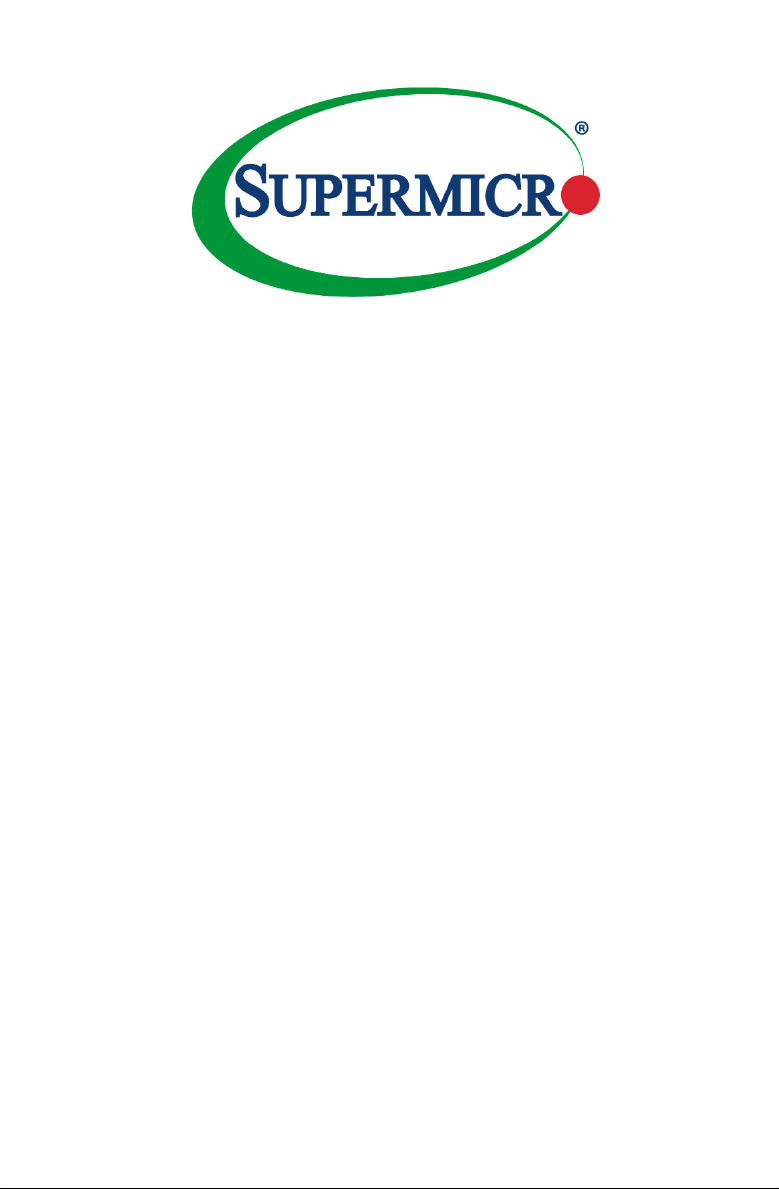
X10SLA
X10SLA-F
USER’S MANUAL
Revision 1.0b
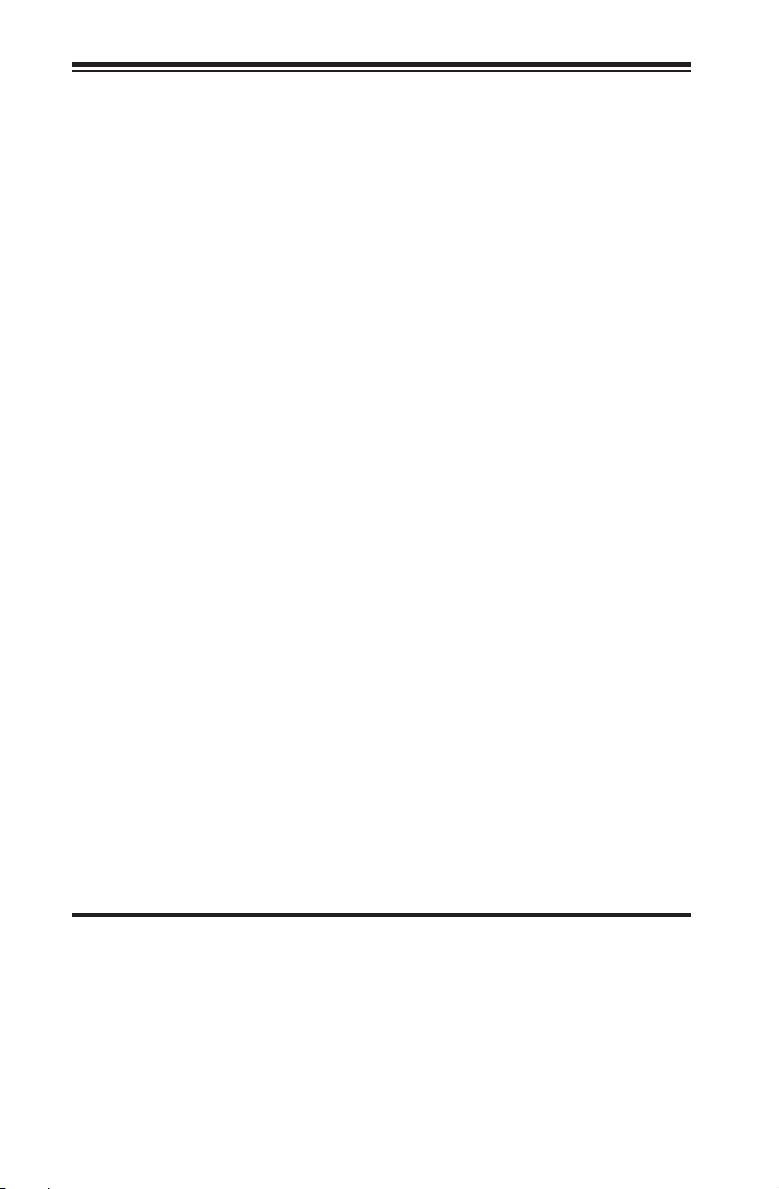
The information in this User’s Manual has been carefully reviewed and is believed to be accurate.
The vendor assumes no responsibility for any inaccuracies that may be contained in this document,
makes no commitment to update or to keep current the information in this manual, or to notify any
person or organization of the updates. Please Note: For the most up-to-date version of this
manual, please see our web site at www.supermicro.com.
Super Micro Computer, Inc. ("Supermicro") reserves the right to make changes to the product
described in this manual at any time and without notice. This product, including software and documentation, is the property of Supermicro and/or its licensors, and is supplied only under a license.
Any use or reproduction of this product is not allowed, except as expressly permitted by the terms
of said license.
IN NO EVENT WILL SUPERMICRO BE LIABLE FOR DIRECT, INDIRECT, SPECIAL, INCIDENTAL,
SPECULATIVE OR CONSEQUENTIAL DAMAGES ARISING FROM THE USE OR INABILITY TO
USE THIS PRODUCT OR DOCUMENTATION, EVEN IF ADVISED OF THE POSSIBILITY OF
SUCH DAMAGES. IN PARTICULAR, SUPERMICRO SHALL NOT HAVE LIABILITY FOR ANY
HARDWARE, SOFTWARE, OR DATA STORED OR USED WITH THE PRODUCT, INCLUDING THE
COSTS OF REPAIRING, REPLACING, INTEGRATING, INSTALLING OR RECOVERING SUCH
HARDWARE, SOFTWARE, OR DATA.
Any disputes arising between manufacturer and customer shall be governed by the laws of Santa
Clara County in the State of California, USA. The State of California, County of Santa Clara shall
be the exclusive venue for the resolution of any such disputes. Super Micro's total liability for all
claims will not exceed the price paid for the hardware product.
FCC Statement: This equipment has been tested and found to comply with the limits for a class B
digital device, pursuant to Part 15 of the FCC Rules. These limits are designed to provide reasonable
protection against harmful interference in a residential installation. This equipment generates, uses,
and can radiate radio frequency energy and, if not installed and used in accordance with the instructions, may cause harmful interference to radio communications. However, there is no guarantee that
interference will not occur in a particular installation. If this equipment does cause harmful interference to radio or television reception, which can be determined by turning the equipment off and on,
the user is encouraged to try to correct the interference by one or more of the following measures:
•Reorient or relocate the receiving antenna.
•Increase the separation between the equipment and receiver.
•Connect the equipment to an outlet on a circuit different from that to which the receiver
is connected.
•Consult the authorized dealer or an experienced radio/TV technician for help.
California Best Management Practices Regulations for Perchlorate Materials: This Perchlorate warning applies only to products containing CR (Manganese Dioxide) Lithium coin cells. “Perchlorate
Material-special handling may apply. See www.dtsc.ca.gov/hazardouswaste/perchlorate”
WARNING: Handling of lead solder materials used in this
product may expose you to lead, a chemical known to the
State of California to cause birth defects and other reproductive harm.
Manual Revision 1.0b
Release Date: March 17, 2015
Unless you request and receive written permission from Super Micro Computer, Inc., you may not
copy any part of this document.
Information in this document is subject to change without notice. Other products and companies
referred to herein are trademarks or registered trademarks of their respective companies or mark
holders.
Copyright © 2015 by Super Micro Computer, Inc.
All rights reserved.
Printed in the United States of America
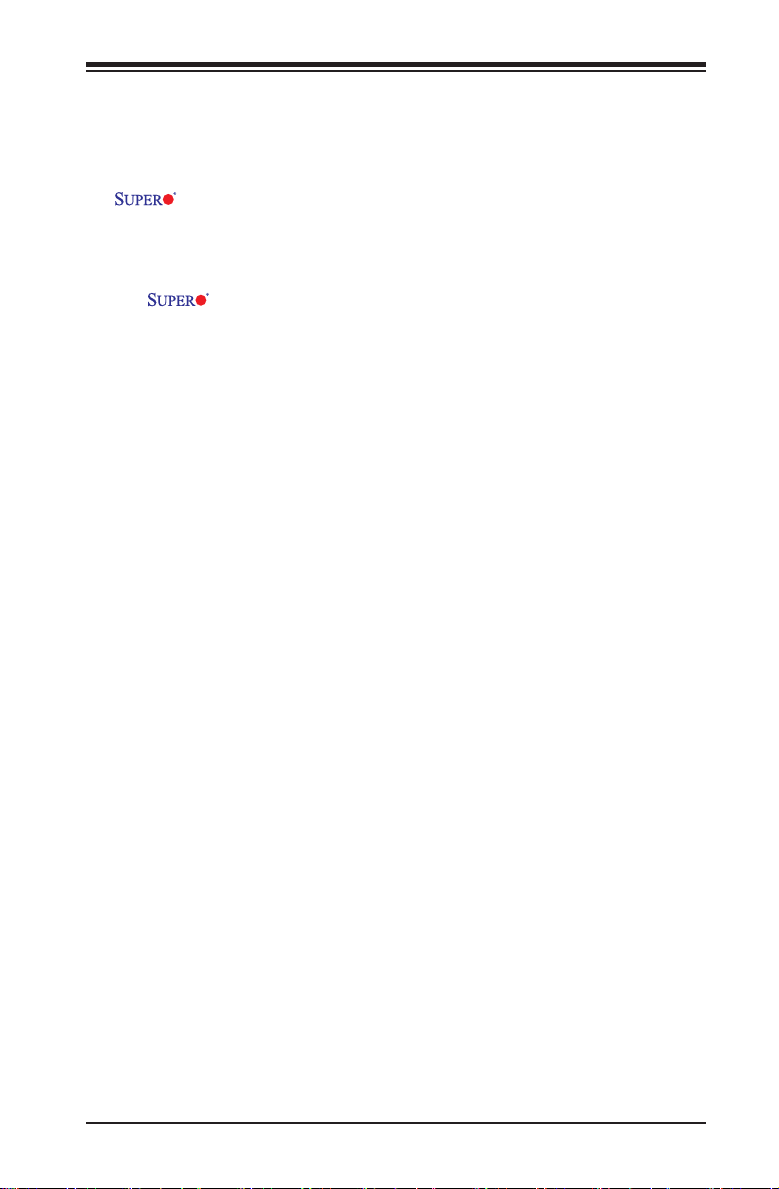
Preface
This manual is written for system integrators, PC technicians and
knowledgeable PC users. It provides information for the installation and use of the
X10SLA/X10SLA-F motherboard.
About This Motherboard
The X10SLA/X10SLA-F supports a single Intel Xeon E3-1200 v3 and 4th
Generation Core™ i3, Pentium, Celeron processors in an LGA 1150 H3 socket.
With the Intel® C222 Express chipset built in, the X10SLA/X10SLA-F motherboard
supports Intel® Active Management Technology (iAMT), offering great system
enhancement to the vPro/AMT workstation platform. Please refer to our website
(http://www.supermicro.com/products/) for processor and memory support updates.
This product is intended to be installed and serviced by professional technicians.
Manual Organization
Chapter 1 describes the features, specications and performance of the mother-
board, and provides detailed information on the Intel C222 Express chipset.
Chapter 2 provides hardware installation instructions. Read this chapter when in-
stalling the processor, memory modules and other hardware components into the
system. If you encounter any problems, see Chapter 3, which describes trouble-
shooting procedures for video, memory and system setup stored in the CMOS.
Chapter 4 includes an introduction to the BIOS, and provides detailed information
on running the CMOS Setup utility.
Appendix A provides BIOS Error Beep Codes.
Appendix B lists software program installation instructions.
Appendix C contains UEFI BIOS Recovery instructions.
Appendix D provides Dual Boot Block information for BIOS crisis recovery.
Preface
iii

X10SLA/X10SLA-F User’s Manual
Conventions Used in the Manual:
Special attention should be given to the following symbols for proper installation and
to prevent damage done to the components or injury to yourself:
Warning: Critical information to prevent damage to the components or injury to your-
self.
Important: Important information given to ensure proper system installa-
tion or to relay safety precautions.
Note: Additional Information given to differentiate various models or pro-
vides information for correct system setup.
iv
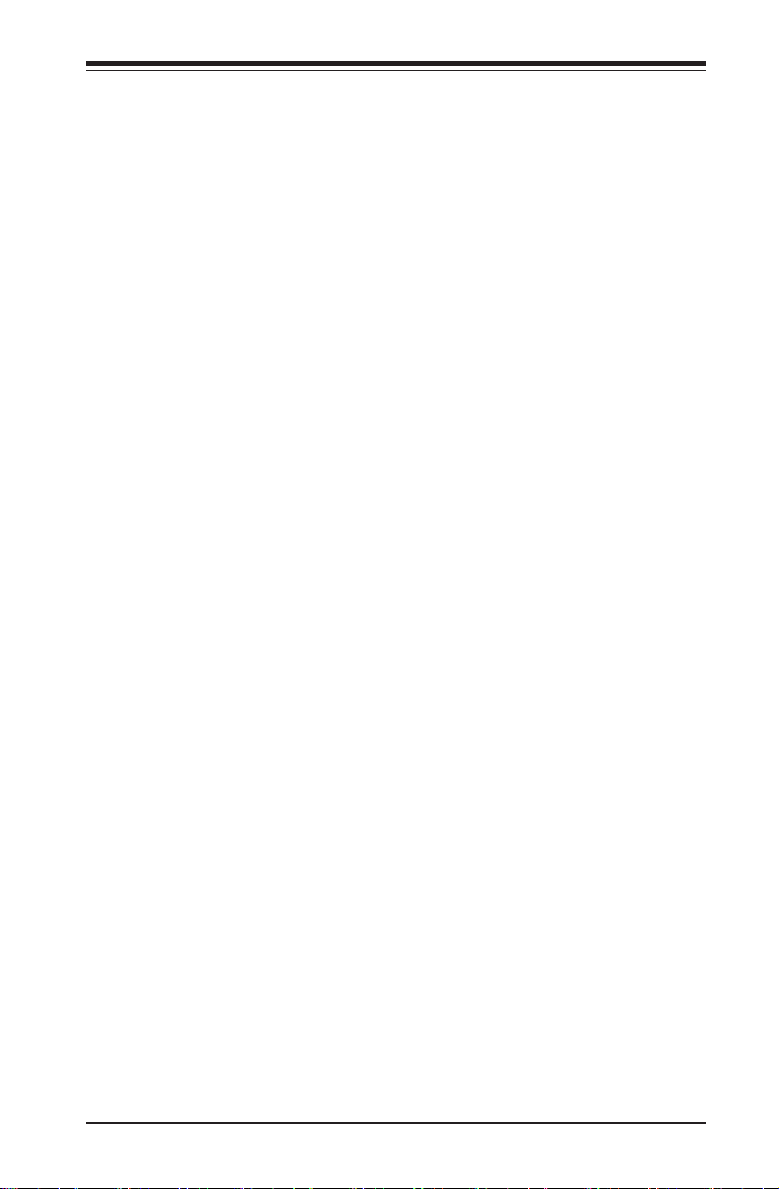
Contacting Supermicro
Headquarters
Address: Super Micro Computer, Inc.
980 Rock Ave.
San Jose, CA 95131 U.S.A.
Tel: +1 (408) 503-8000
Fax: +1 (408) 503-8008
Email: marketing@supermicro.com (General Information)
support@supermicro.com (Technical Support)
Web Site: www.supermicro.com
Europe
Address: Super Micro Computer B.V.
Het Sterrenbeeld 28, 5215 ML
's-Hertogenbosch, The Netherlands
Tel: +31 (0) 73-6400390
Fax: +31 (0) 73-6416525
Email: sales@supermicro.nl (General Information)
support@supermicro.nl (Technical Support)
rma@supermicro.nl (Customer Support)
Web Site: www.supermicro.nl
Contacting Supermicro
Asia-Pacic
Address: Super Micro Computer, Inc.
3F, No. 150, Jian 1st Rd.
Zhonghe Dist., New Taipei City 235
Taiwan (R.O.C)
Tel: +886-(2) 8226-3990
Fax: +886-(2) 8226-3992
Email: support@supermicro.com.tw
Web Site: www.supermicro.com.tw
v
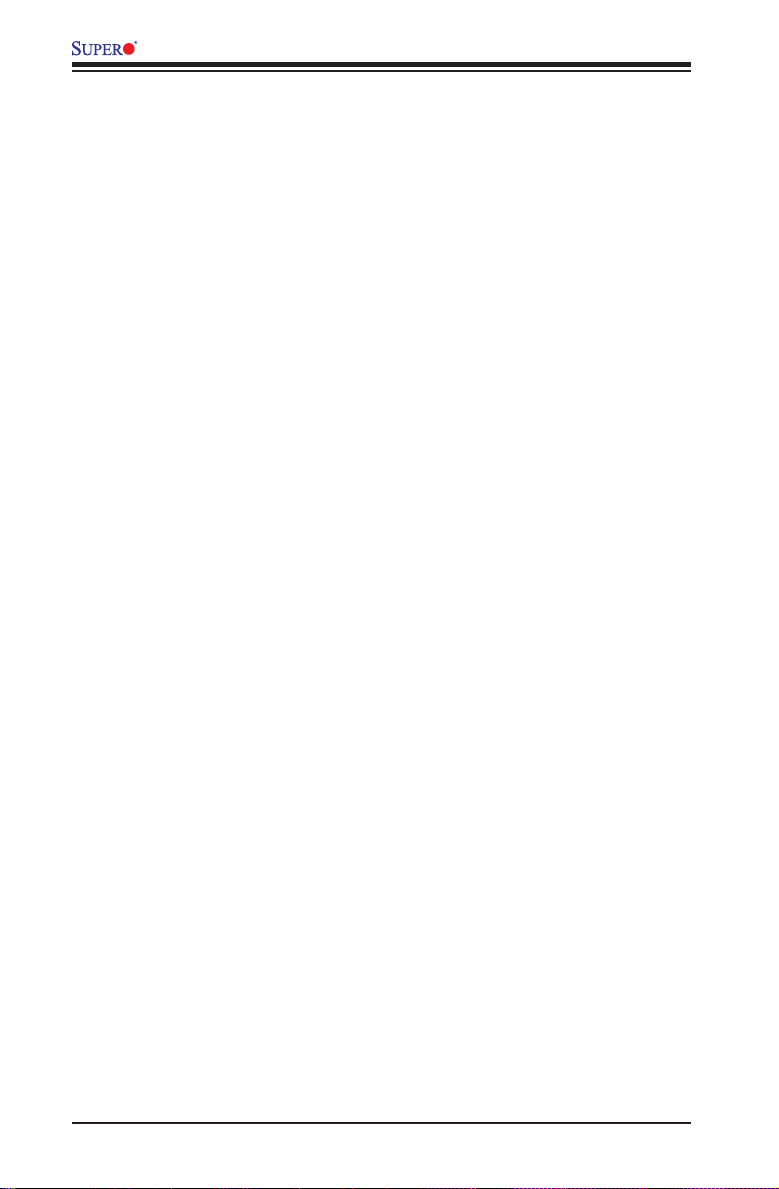
X10SLA/X10SLA-F User’s Manual
Table of Contents
Preface
Chapter 1 Introduction
1-1 Overview ......................................................................................................... 1-1
1-2 Chipset Overview ........................................................................................... 1-9
1-3 Special Features ........................................................................................... 1-10
1-4 PC Health Monitoring .................................................................................... 1-10
1-5 ACPI Features ................................................................................................1-11
Slow Blinking LED for Suspend-State Indicator ............................................1-11
1-6 Power Supply .................................................................................................1-11
1-7 Super I/O ....................................................................................................... 1-12
Chapter 2 Installation
2-1 Standardized Warning Statements ................................................................. 2-1
2-2 Static-Sensitive Devices .................................................................................. 2-4
2-3 Processor and Heatsink Installation................................................................ 2-5
Installing the LGA1150 Processor .................................................................2-5
Installing a Passive CPU Heatsink ................................................................. 2-8
Removing the Heatsink ................................................................................... 2-9
Installing an Active CPU Heatsink with Fan ................................................. 2-10
Removing the Heatsink ................................................................................ 2-12
2-4 Installing DDR3 Memory ............................................................................... 2-13
DIMM Installation .......................................................................................... 2-13
Removing Memory Modules ......................................................................... 2-14
Memory Support ............................................................................................ 2-14
Memory Population Guidelines ..................................................................... 2-14
2-5 Motherboard Installation ................................................................................ 2-16
Tools Needed ................................................................................................ 2-16
Location of Mounting Holes .......................................................................... 2-16
Installing the Motherboard ............................................................................ 2-17
2-6 Connectors/IO Ports ...................................................................................... 2-18
Backplane I/O Panel ..................................................................................... 2-18
Universal Serial Bus (USB) ...................................................................... 2-19
Ethernet Ports .......................................................................................... 2-20
Serial Ports (COM1/COM2)...................................................................... 2-20
Unit Identier Switch/UID LED Indicators ................................................ 2-21
Front Control Panel ....................................................................................... 2-22
vi
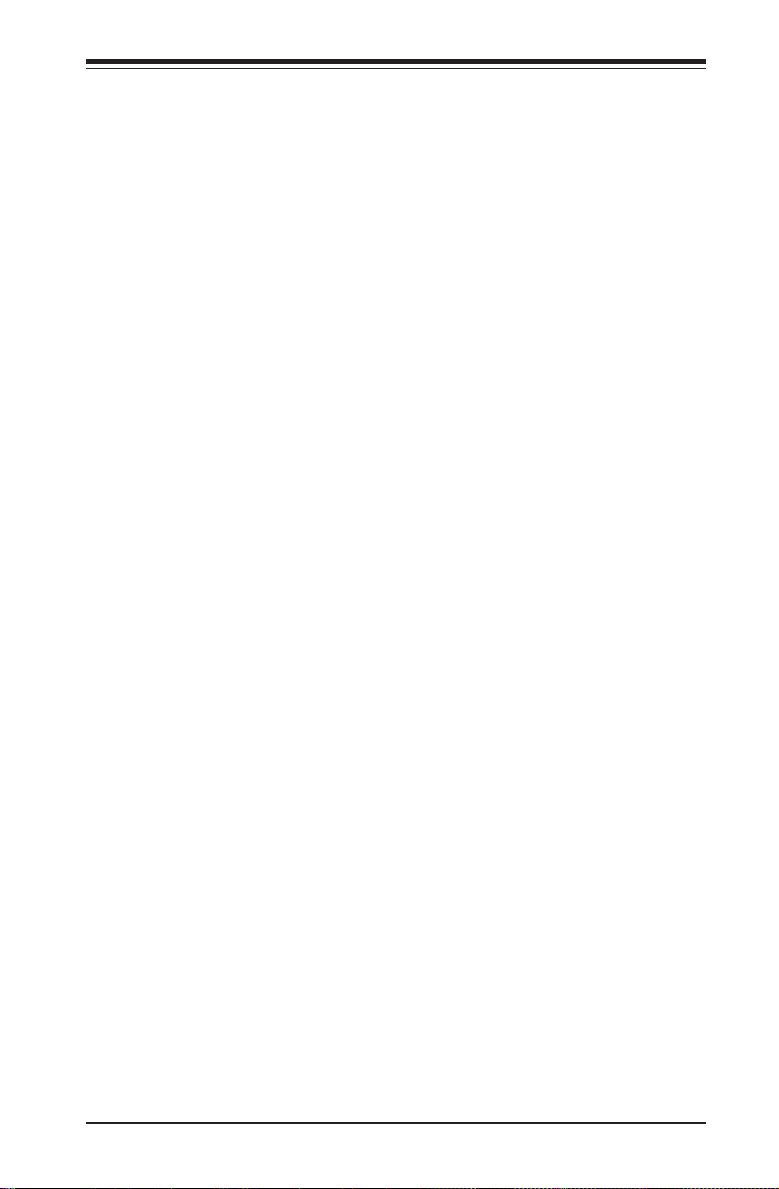
Table of Contents
Front Control Panel Pin Denitions............................................................... 2-23
NMI Button ............................................................................................... 2-23
Power LED .............................................................................................. 2-23
HDD LED .................................................................................................. 2-24
NIC1/NIC2 LEDs ...................................................................................... 2-24
Overheat (OH)/Fan Fail/PWR Fail/UID LED ............................................ 2-25
Power Fail LED ........................................................................................ 2-25
Reset Button ........................................................................................... 2-26
Power Button ........................................................................................... 2-26
2-7 Connecting Cables ........................................................................................ 2-27
ATX Main PWR & CPU PWR Connectors (JPW1 & JPW2) ................... 2-27
Fan Headers (Fan 1-Fan 4 & Fan A ) ...................................................... 2-28
Chassis Intrusion (JL1) ........................................................................... 2-28
Internal Buzzer (SP1) ............................................................................... 2-29
Onboard Power LED (JLED1) .................................................................. 2-29
DOM PWR Connector (JSD1) .................................................................. 2-30
Standby Power ......................................................................................... 2-30
T-SGPIO 1/2 Headers ............................................................................. 2-31
Power SMB (I2C) Connector .................................................................... 2-31
TPM Header/Port 80 Header ................................................................... 2-32
2-8 Jumper Settings ............................................................................................ 2-33
Explanation of Jumpers ................................................................................ 2-33
LAN1/LAN2 Enable/Disable ..................................................................... 2-33
CMOS Clear (JBT1) ................................................................................. 2-34
PCI Slot SMB Enable (I2C1/I2C2) ............................................................. 2-34
VGA Enable .............................................................................................. 2-35
Watch Dog Enable/Disable ...................................................................... 2-35
ME Recovery ........................................................................................... 2-36
Manufacturer Mode Select ....................................................................... 2-36
Backplane USB Wake Up Enable ............................................................ 2-37
2-9 Onboard Indicators ........................................................................................ 2-38
LAN 1/LAN 2 LEDs .................................................................................. 2-38
IPMI Dedicated LAN LEDs ....................................................................... 2-38
Onboard Power LED (LE3) ..................................................................... 2-39
BMC Heartbeat LED ................................................................................ 2-39
Power LED (LE6) .................................................................................... 2-40
vii
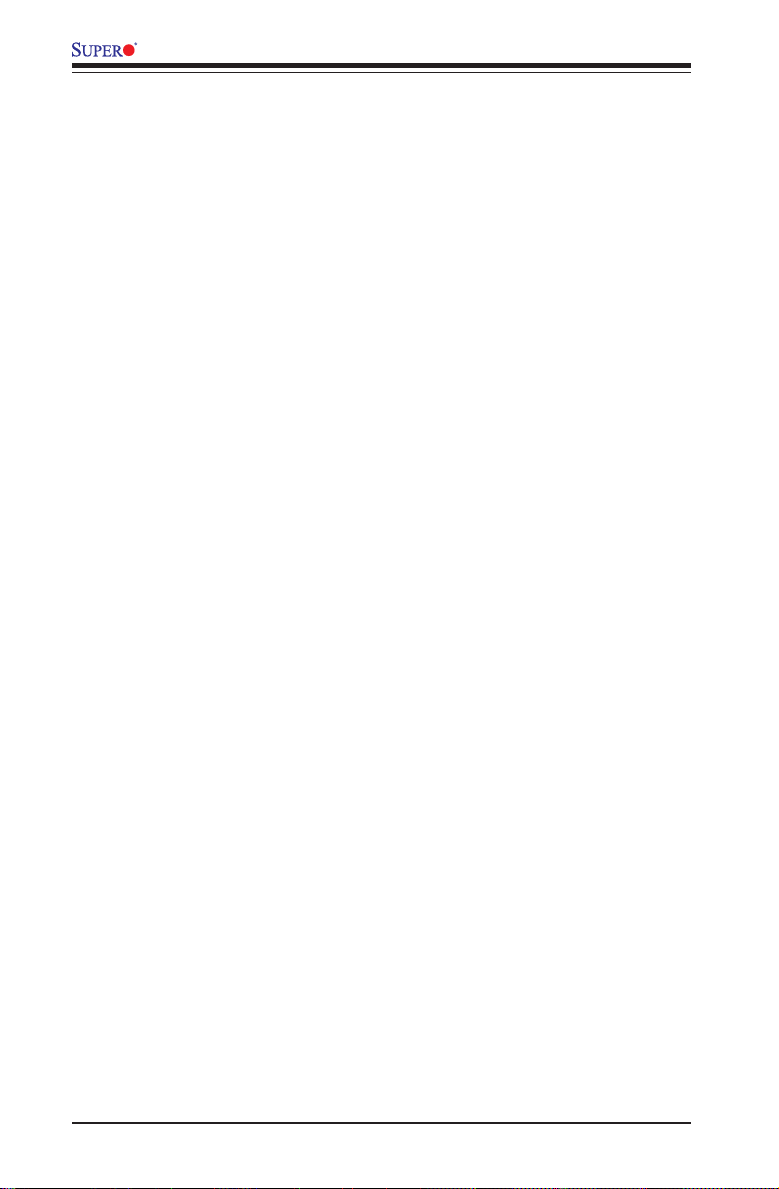
X10SLA/X10SLA-F User’s Manual
2-10 SATA Connections .........................................................................................2-41
SATA Connections (I-SATA0~I-SATA5) .................................................... 2-41
Chapter 3 Troubleshooting
3-1 Troubleshooting Procedures ........................................................................... 3-1
3-2 Technical Support Procedures ........................................................................ 3-3
3-3 Frequently Asked Questions ........................................................................... 3-4
3-4 Battery Removal and Installation .................................................................... 3-5
3-5 Returning Merchandise for Service................................................................. 3-6
Battery Installation ........................................................................................... 3-6
Chapter 4 BIOS
4-1 Introduction ...................................................................................................... 4-1
4-2 Main Setup ...................................................................................................... 4-2
4-3 Advanced Setup Congurations...................................................................... 4-4
4-4 Event Logs .................................................................................................... 4-24
4-5 IPMI ............................................................................................................... 4-26
4-6 Boot Settings ................................................................................................. 4-28
4-7 Security Settings ........................................................................................... 4-30
4-8 Save & Exit ................................................................................................... 4-31
Appendix A BIOS Error Beep Codes
A-1 BIOS Error Beep Codes .................................................................................A-1
Appendix B Software Installation Instructions
B-1 Installing Software Programs ..........................................................................B-1
B-2 Conguring SuperDoctor III ............................................................................B-2
Appendix C UEFI BIOS Recovery Instructions
C-1 An Overview to the UEFI BIOS ......................................................................C-1
C-2 How to Recover the UEFI BIOS Image (-the Main BIOS Block)....................C-1
C-3 To Recover the Main BIOS Block Using a USB-Attached Device..................C-1
Appendix D Dual Boot Block
D-1 Introduction ......................................................................................................D-1
D-2 Steps to Reboot the System by Using Jumper JBR1 ....................................D-2
viii
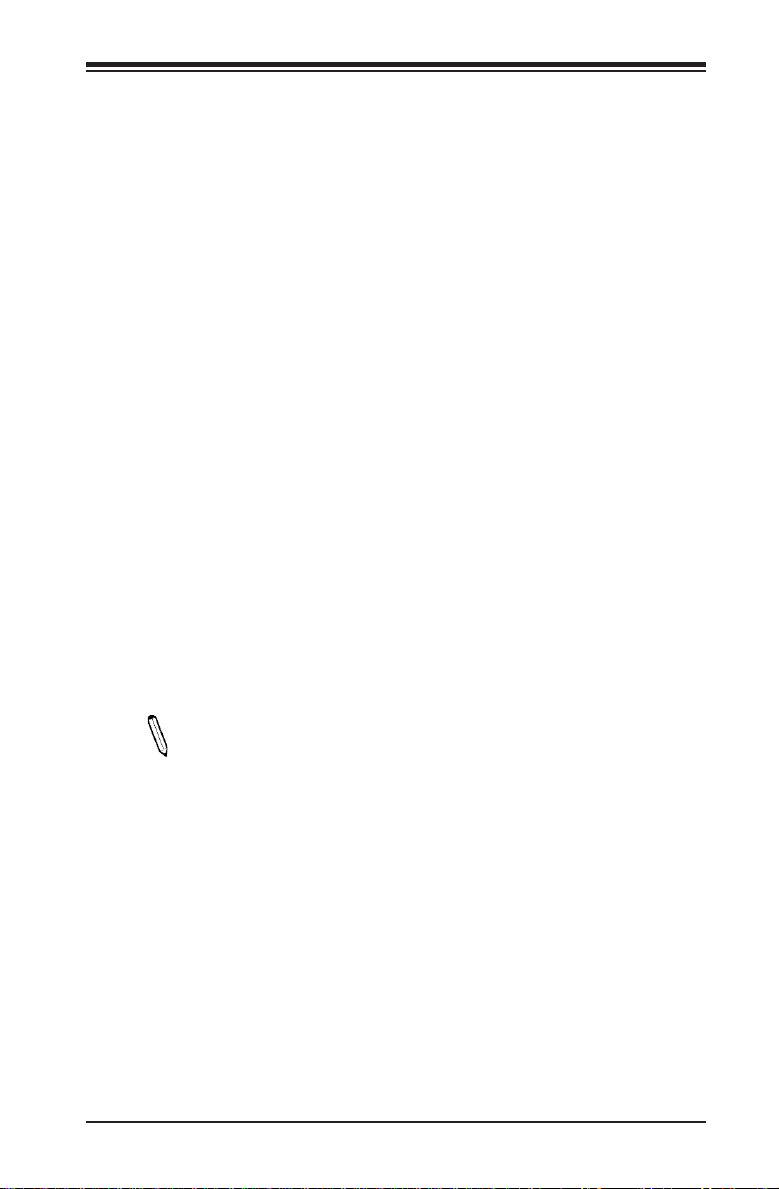
Chapter 1: Introduction
Chapter 1
Introduction
1-1 Overview
Checklist
Congratulations on purchasing your computer motherboard from an acknowledged
leader in the industry. Supermicro boards are designed with the utmost attention to
detail to provide you with the highest standards in quality and performance.
Please check that the following items have all been included with your motherboard.
If anything listed here is damaged or missing, contact your retailer.
The following items are included in the retail box.
•One (1) Supermicro Motherboard
•Six (6) SATA cables
•One (1) I/O shield
•One (1) Quick Reference Guide
Note: For your system to work properly, please follow the links below to
download all necessary drivers/utilities and the user's manual for your
motherboard.
SMCI product manuals: http://www.supermicro.com/support/manuals/
Product Drivers and utilities: ftp://ftp.supermicro.com/
If you have any questions, please contact our support team at support@supermicro.
com.
1-1
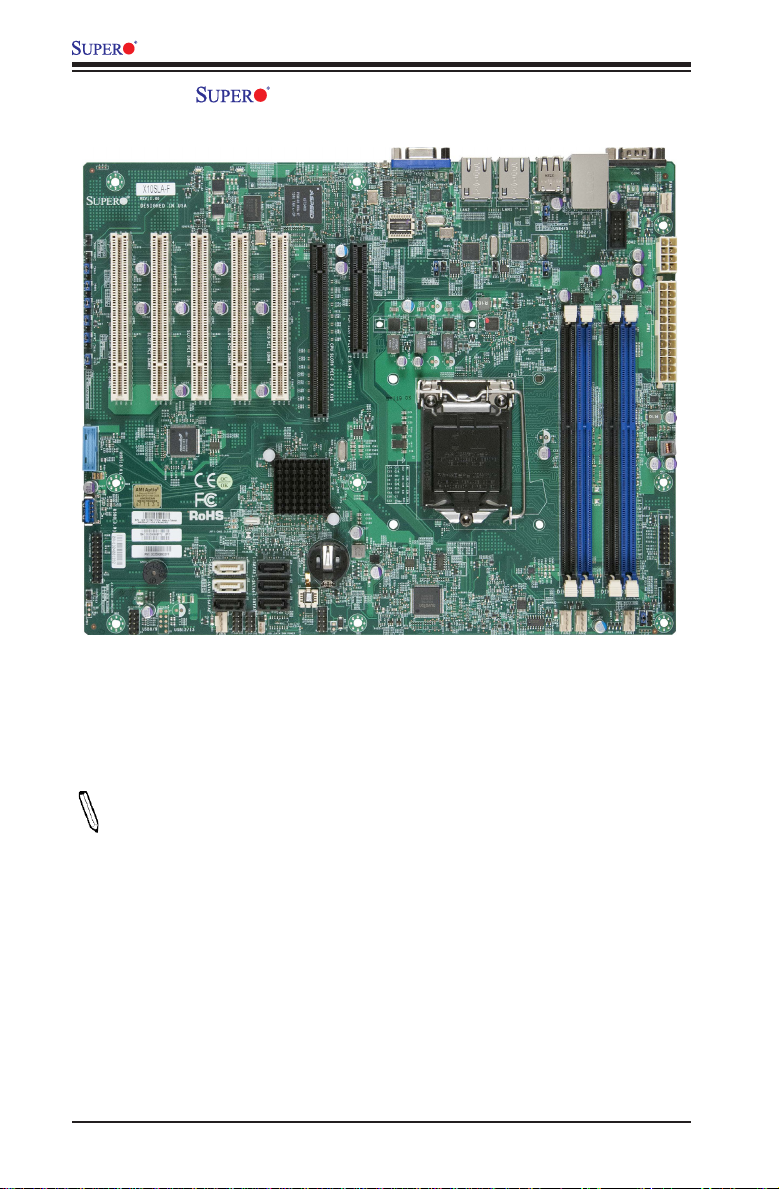
X10SLA/X10SLA-F User’s Manual
X10SLA/X10SLA-F Motherboard Image
Note: All graphics shown in this manual were based upon the latest PCB Revision
available at the time of publishing of the manual. The motherboard you've received
may or may not look exactly the same as the graphics shown in this manual.
1-2
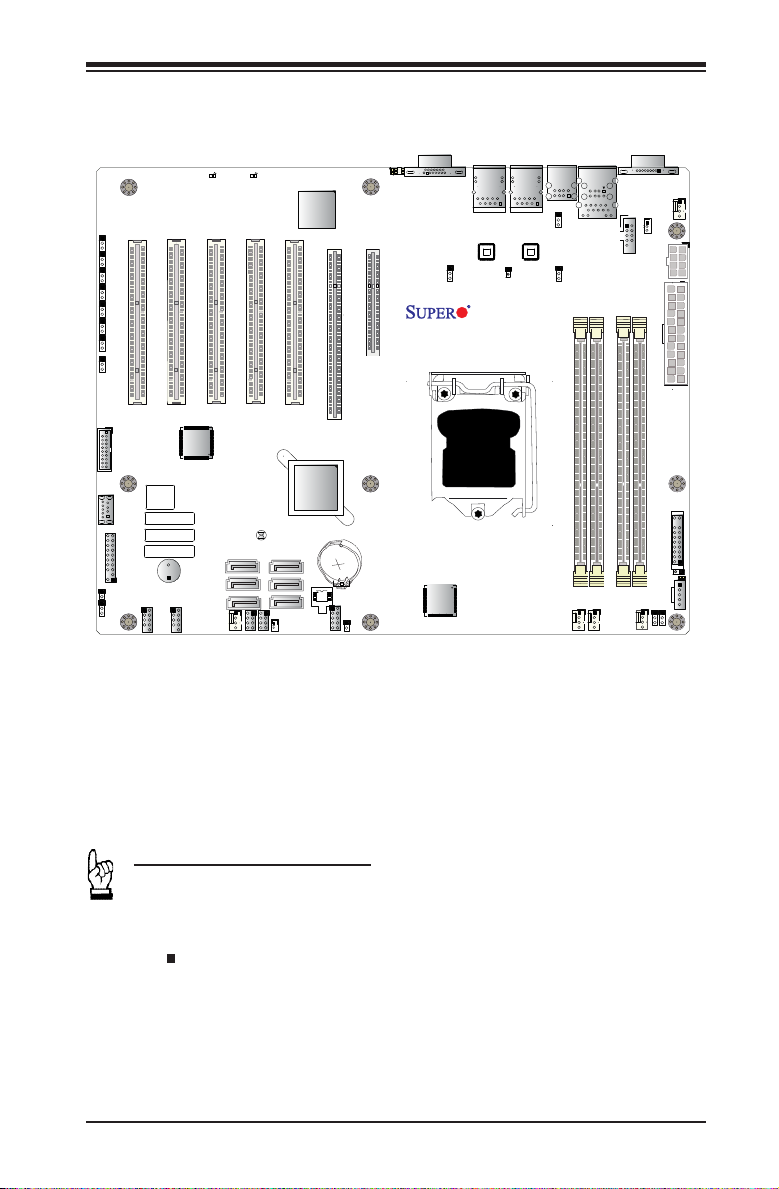
X10SLA/X10SLA-F Motherboard Layout
IPMI CODE
BIOS
LICENSE
BAR CODE
MAC CODE
FAN2
FAN4
FAN1
FANA
JLED1
JWD1
JPG1
JPME1
JPME2
JPL2
JPL1
JPUSB1
J19
J18
LE3
LE5
LE4
JPW1
JPW2
J21
JI2C1
JI2C2
JL1
JPI2C1
JTPM1
T-SGPIO1
JSD1
JSTBY1
SPKR1
USB4/5
JF1
SW1
SLOT5 PCI 33MHZ
SLOT4 PCI 33MHZ
SLOT3 PCI 33MHZ
SLOT2 PCI 33MHZ
USB1(3.0)
USB0(3.0)
COM2
USB8/9
_LAN
IPMI
VGA COM1
LAN2
LAN1
DIMMB2
DIMMA2
CPU SLOT6 PCI-E 3.0 X16
CPU
X10SLA(-F)
USB2/3
I-SATA3
I-SATA4
I-SATA2
I-SATA1
I-SATA0
I-SATA5
SLOT1 PCI 33MHZ
PCH SLOT7 PCI-E 2.0 X4(IN X8)
DIMMB1
DIMMA1
T-SGPIO2
BIOS
Rev. 1.01
Battery
PCH
BMC
FAN3
JBT1
LE6
Chapter 1: Introduction
Important Notes to the User
•See Chapter 2 for detailed information on jumpers, I/O ports and JF1 front
panel connections.
•" " indicates the location of "Pin 1".
•Jumpers not indicated are for testing only.
•When LED1 (Onboard Power LED Indicator) is on, system power is on. Un-
plug the power cable before installing or removing any components.
1-3
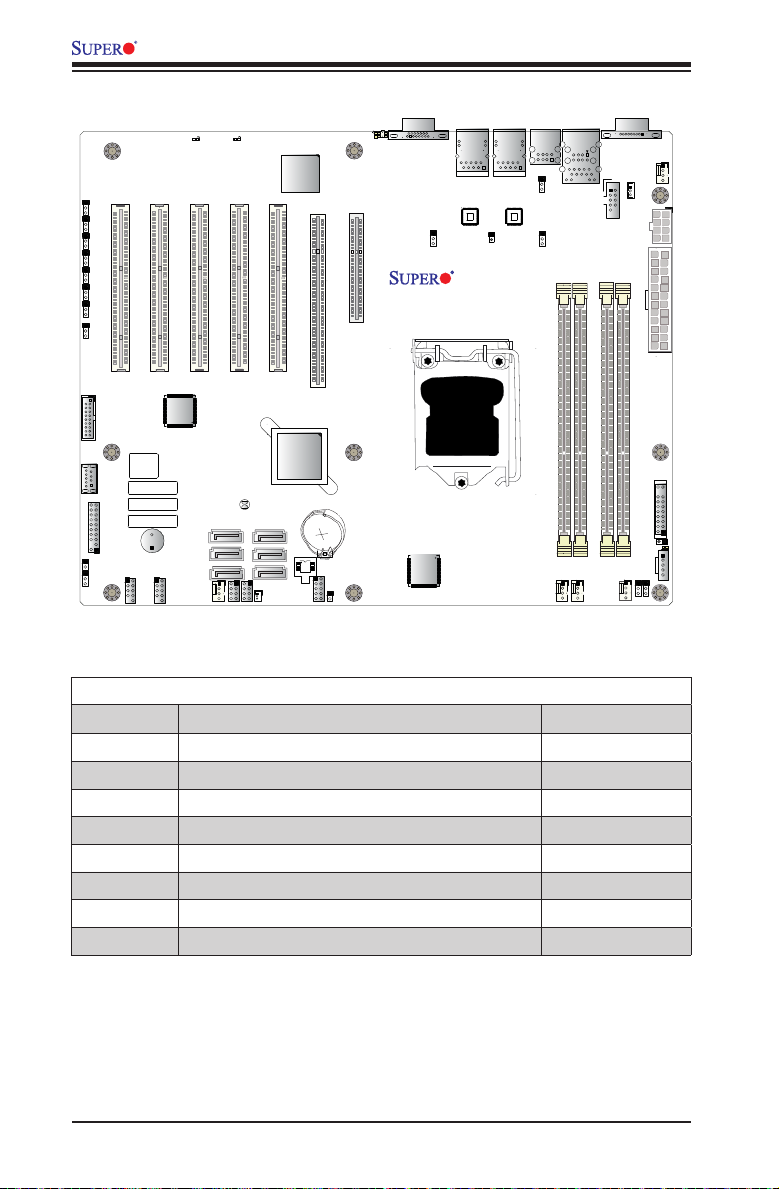
X10SLA/X10SLA-F User’s Manual
X10SLA/X10SLA-F Quick Reference
LE5
LE6
SLOT3 PCI 33MHZ
JI2C2
JI2C1
J19
J18
JPG1
JPME1
JPME2
USB1(3.0)
SLOT2 PCI 33MHZ
SLOT1 PCI 33MHZ
SLOT4 PCI 33MHZ
BMC
SLOT5 PCI 33MHZ
CPU SLOT6 PCI-E 3.0 X16
LE4
SW1
VGA COM1
LAN2
PCH SLOT7 PCI-E 2.0 X4(IN X8)
JPL2
X10SLA(-F)
Rev. 1.01
CPU
USB4/5
LAN1
JPL1
J21
JPUSB1
IPMI
DIMMA1
USB2/3
_LAN
DIMMA2
COM2
DIMMB1
JSTBY1
DIMMB2
FAN4
JPW2
JPW1
JBT1
I-SATA3
I-SATA5
JSD1
PCH
Battery
I-SATA4
FAN2
BIOS
FAN3
FAN1
JWD1
LE3
JLED1
USB0(3.0)
JTPM1
JL1
BIOS
LICENSE
BAR CODE
MAC CODE
IPMI CODE
SPKR1
USB8/9
I-SATA1
I-SATA2
T-SGPIO1
FANA
I-SATA0
T-SGPIO2
X10SLA/X10SLA-F Jumpers
Jumper Description Default
JBT1 CMOS Clear (See Chpt. 2)
JI2C1/JI2C2 Disable SMB to PCI Slots Pins 2-3
JPG1 VGA Enable Pins 1-2 (Enabled)
JPL1/JPL2 LAN1/LAN2 Enable Pins 1-2 (Enabled)
JPME1 ME Recovery Pins 1-2 (Normal)
JPME2 Manufacture Mode Select Pins 1-2 (Normal))
JPUSB1 USB Wake Up Enable Pins 1-2 (Enabled)
JWD1 Watch Dog Enable Pins 1-2 (Reset)
JF1
JPI2C1
1-4
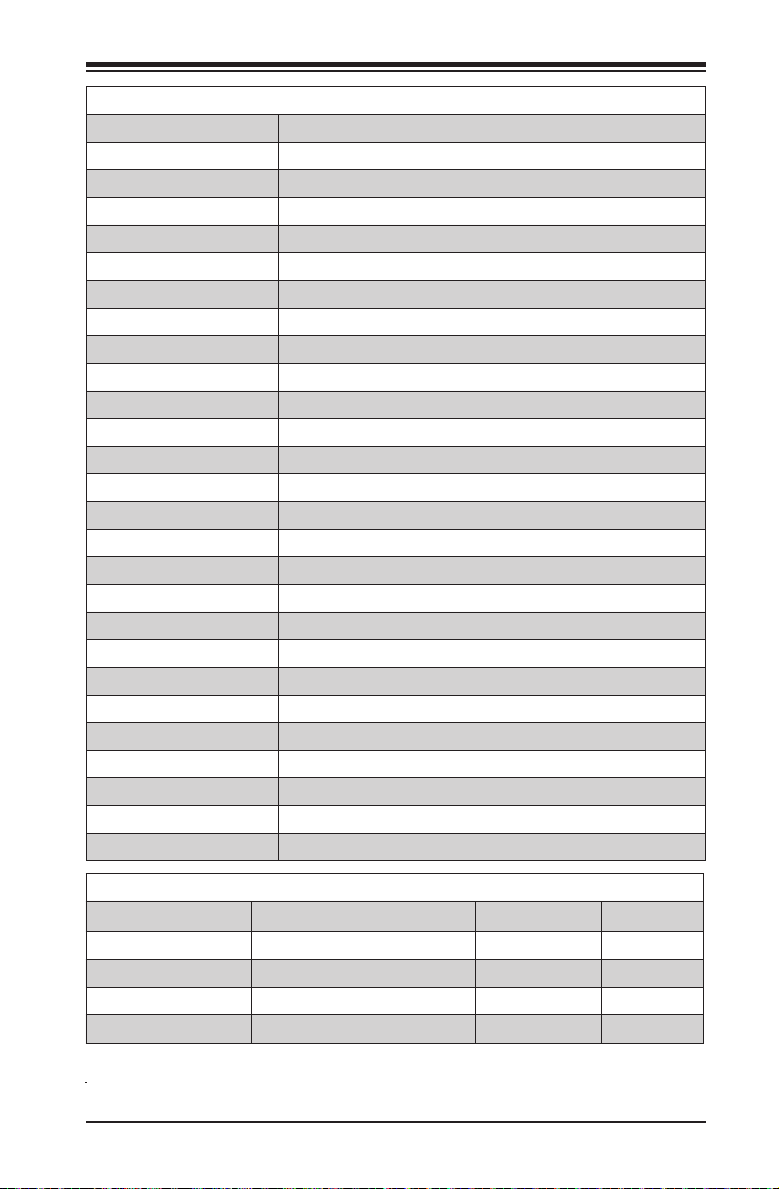
Chapter 1: Introduction
X10SLA/X10SLA-F Headers/Connectors
Connector Description
Battery Onboard Battery
COM1/COM2 COM1/COM2 Port Headers
Fan1 - Fan4, FanA System/CPU Fan Headers (Fan1: CPU Fan)
JF1 Front Panel Control Header
JL1 Chassis Intrusion Header
JLED1 Power LED Indicator Header
JP12C1 Power SMB (System Management Bus)
JPW1 24-pin ATX Main Power Connector (Required)
JPW2 +12V 8-pin CPU power Connector (Required)
JSD1 SATA DOM (Device_On_Module) Power Connector
JSTBY1 Standby Power Header
JTPM1 Trusted Platform Module/Port 80 Connector
LAN1/LAN2 Gigabit (RJ45) Ports (LAN1/2)
IPMI_LAN IPMI_Dedicated LAN
SPKR1 Internal Speaker/Buzzer
I-SATA0/I-SATA1 (Intel PCH) Serial ATA (SATA 3.0) Ports 0/1 (6Gb/sec)
I-SATA 2 - I-SATA5 (Intel PCH) Serial ATA (SATA 2.0) Ports 2~5 (3Gb/sec)
(PCH) Slot 7 PCI-Express 2.0 x4 in x8 Slot
(CPU) Slot 6 PCI-Express 3.0 x16 Slot
Slot 1 - Slot 5 PCI 33MH Slots (5V)
SW1 UID (Unit Identier) Switch
T-SGPIO 1/2 Serial_Link General Purpose I/O Connection Headers 1/2
USB 2, 3, 4, 5 Backpanel USB 2.0 Ports 2, 3, 4, 5
USB 0 (3.0), USB 1 (3.0) Front Accessible USB 3.0 Por ts 1, 2
USB 8/9 Front Panel Accessible USB 2.0 Headers 8/9
VGA Backpanel VGA Port
X10SLA/X10SLA-F LED Indicators
LED Description Color/State Status
LE3 Onboard Standby Power LED Green: Solid on Power On
LE4 UID LED Blue: On Unit Identied
LE5 (X10SLA-F Only) BMC Heartbeat LED Green: Blinking BMC Normal
LE6 Power State LED Green: On Power Normal
1-5
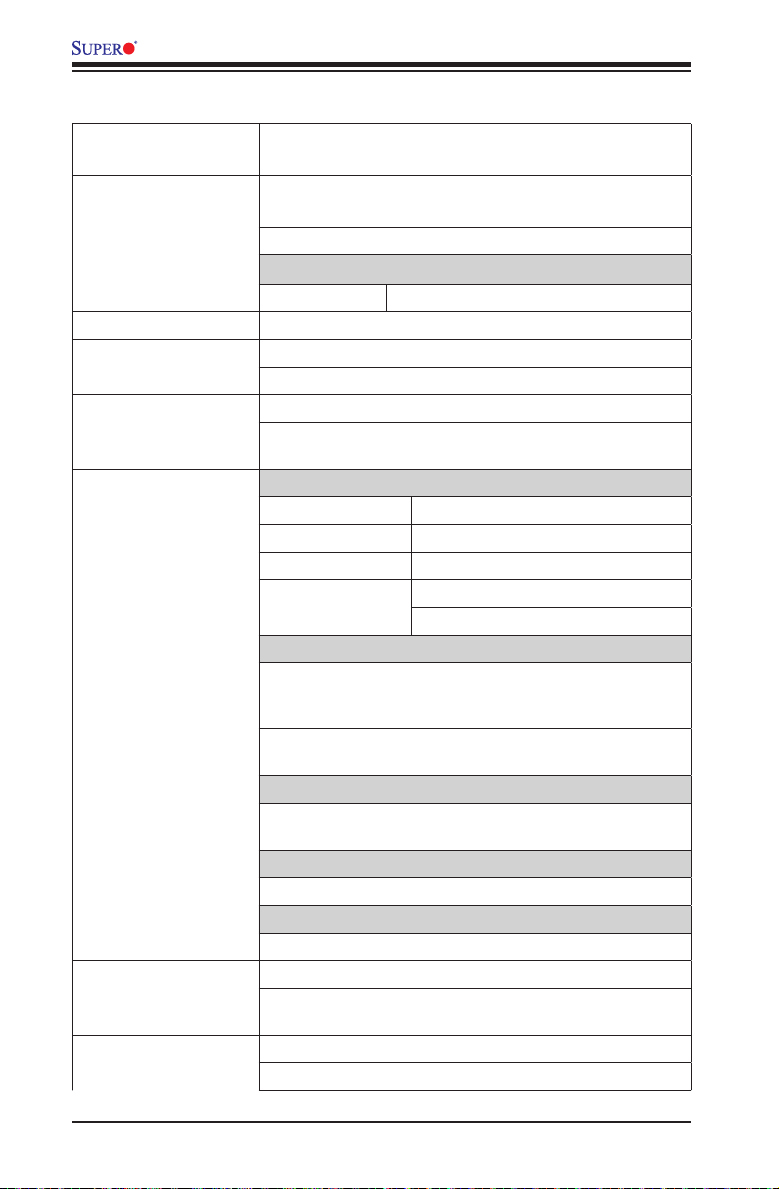
X10SLA/X10SLA-F User’s Manual
Motherboard Features
CPU Single Intel Xeon E3-1200 v3 and 4th Generation Core™
i3, Pentium, Celeron processors in an LGA1150 H3 socket.
Memory Four (4) SDRAM slots support up to 32 GB of DDR3 Unbuf-
fered ECC 1600/1333 MHz memory
Dual-channel memory
DIMM sizes
UDIMM 1 GB, 2 GB, 4GB, and 8GB
Chipset Intel® C222 Express
Expansion Slots One (1) PCI Express 2.0 x4 in x8 slot (PCH Slot 7 )
One (1) PCI Express 3.0 x16 slot (CPU Slot 6)
Five (5) PCI 33 MHz slots (5 Volts) (Slot 1-Slot 5)
Two (2) RJ-45 rear I/O panel connectors with Link and
Activity LEDs
I/O Devices SATA Connections
SATA 3.0 (6Gb/s) Two (2) I-SATA 0/1, via Intel C222
RAID 0, 1, 5, 10
SATA 2.0 (3Gb/s) Four (4) I-SATA 2~5, via Intel C222
RAID 0, 1, 5, 10 (MS Windows®)
RAID 0, 1, 10 (Linux)
USB Devices
Four (4) USB 2.0 ports on the rear I/O panel (USB 2, 3, 4,
5),
Two (2) USB 3.0 headers for front access (USB 0, USB 1)
Two (2) Front Accessible USB 2.0 ports on three headers
(USB 8/9)
Serial (COM) Ports
Two (2) front accessible Serial Port headers (COM1/
COM2)
Graphics Controller
AST 2400 Graphics Controller
Super I/O
Nuvoton NCT6776D
BIOS 128 Mb AMI BIOS® SPI Flash BIOS
Play and Plug (PnP0, DMI 2.3, PCI 2.3, ACPI 1.0/2.0/3.0,
USB Keyboard and SMBIOS 2.5
Power Conguration ACPI/APM Power Management
Main Switch Override Mechanism
1-6
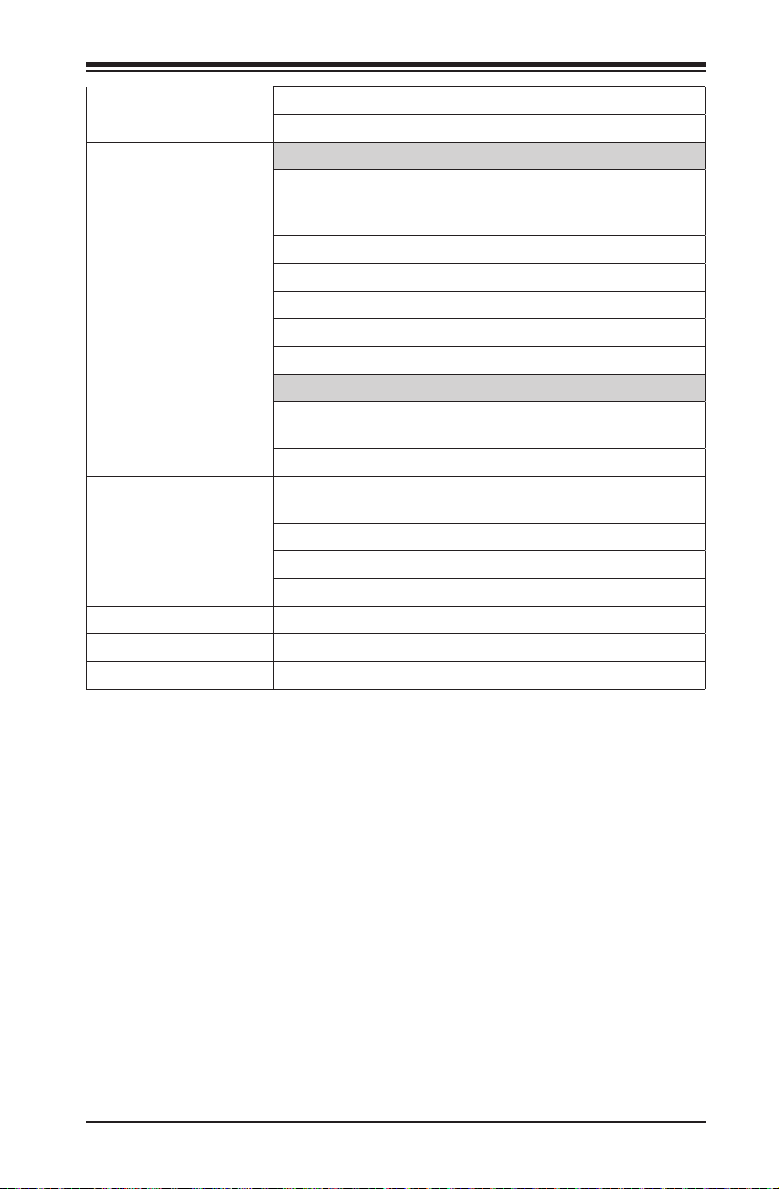
Chapter 1: Introduction
Keyboard Wake-up from Soft-Off
Power-on mode for AC power recovery
PC Health Monitoring CPU Monitoring
Onboard voltage monitors for CPU core, +3.3V, +5V,-12V,
+12V, +3.3V Stdby, +5V Stdby, VBAT, Memory, VCORE
for CPU
CPU 3-phase switching voltage regulator
CPU/System overheat LED and control
CPU Thermal Trip support
Thermal Monitor 2 (TM2) support
vPro 9.0/AMT 9.0 support
Fan Control
Fan status monitoring with rmware 4-pin fan speed control via IPMI interface
Low noise fan speed control
System Management PECI (Platform Environment Conguration Interface) 2.0
CD Utilities BIOS ash upgrade utility
Other ROHS 6/6 (Full Compliance, Lead Free)
Dimensions ATX form factor (12.0" x 9.6") (304.8 mm x 243.84 mm)
support
System resource alert via SuperDoctor® III
SuperDoctor® III, Watch Dog, NMI
Chassis Intrusion header and detection
1-7
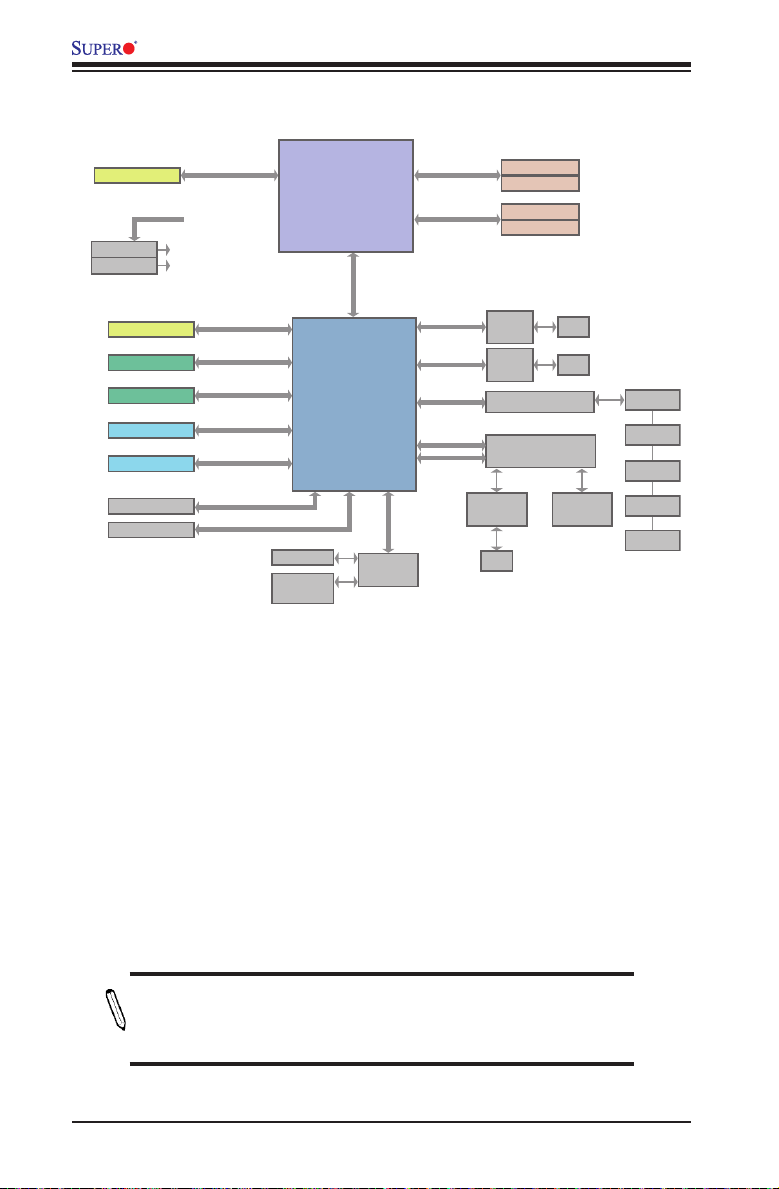
X10SLA/X10SLA-F User’s Manual
X10SLA/X10SLA-F Block Diagram
PCI-e x16 Slot
SVID
VRM 12.5
MISC VRs
PCI-e x8 Slot
2 SATA Ports
4 SATA Ports
2 USB Ports
6 USB Ports
TPM 1.2 Header
Flash SPI 128Mb
PCI-e 3.0 x16
8.0Gb
PCI-e x4
5.0Gbps
SATA-3
6.0Gbps
SATA-2
3.0Gbps
USB 3.0
4.8Gbps
USB 2.0
480Mbps
LPC
SPI
COM 1, 2
Health
Info
CPU
5.0Gb
x4 DMI II
PCH
C220 Series
NCT6776D
LPC I/O
LPC
DDR3 (CHA)
1600/1333MHz
DDR3 (CHB)
1600/1333MHz
PCI-e x1
2.5Gbps
PCI-e x1
2.5Gbps
PCI-e x1
2.5Gbps
PCI-e x1
LPC
RTL8211E
PHY
GLAN1
I210
GLAN2
I210
ASM1085
RGMII
RJ45
DIMM1
DIMM2 (Far)
DIMM1
DIMM2 (Far)
ASPEED
ASP2400
RJ45
RJ45
VGA
PORT
4 UDIMM
PCI SLOT
PCI SLOT
PCI SLOT
PCI SLOT
PCI SLOT
System Block Diagram
Note: This is a general block diagram and may not exactly represent
the features on your motherboard. See the Motherboard Features
pages for the actual specications of each motherboard.
1-8
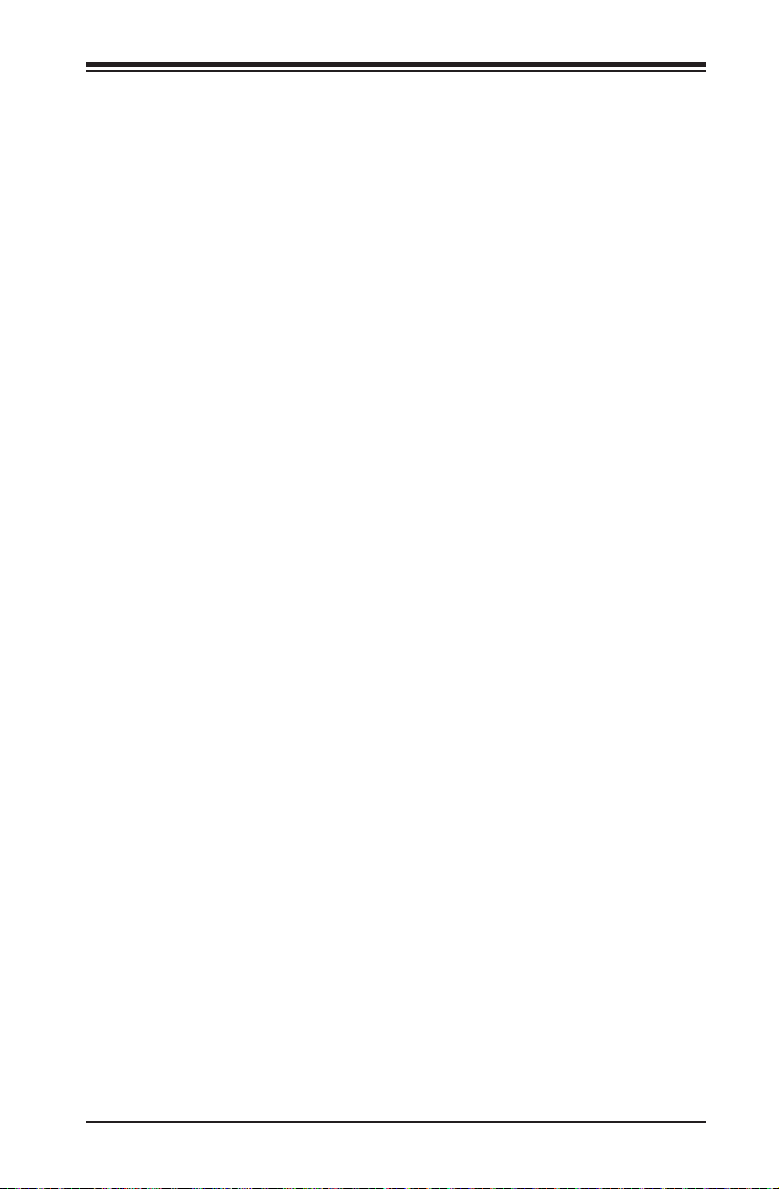
Chapter 1: Introduction
1-2 Chipset Overview
The X10SLA/X10SLA-F supports a single Intel Xeon E3-1200 v3 and 4th Genera-
tion Core™ i3, Pentium, Celeron processors in an LGA1150 H3 socket. Built upon
the functionality and the capability of the C222 Express chipset, the motherboard
provides substantial enhancement to system performance and storage capability
for high performance platforms in a sleek package.
The high-speed Direct Media Interface (DMI) featured in the Intel C222 Express
chipset supports high-speed Direct Media Interface (DMI) for chip-to-chip true iso-
chronous communication, providing up to 10 Gb/s of software-transparent data
transfer rate on each read/write direction. In addition, the X10SLA/X10SLA-F
also features a TCO timer which allows the system to recover from a software/
hardware lock and perform tasks, including Function Disable and Intruder Detect.
Intel C222 Express Chipset Features
•Direct Media Interface (up 5 Gb/s transfer, Full Duplex)
•Intel® Matrix Storage Technology and Intel Rapid Storage Technology
•Dual NAND Interface
•Intel I/O Virtualization (VT-d) Support
•Intel Trusted Execution Technology Support
•PCI Express 2.0 Interface (up to 5.0 GT/s)
•SATA Controller (up to 6Gb/sec)
•Advanced Host Controller Interface (AHCI)
•Intel Active Management Technology (iAMT) 9.0 and vPRO 9.0 support
1-9
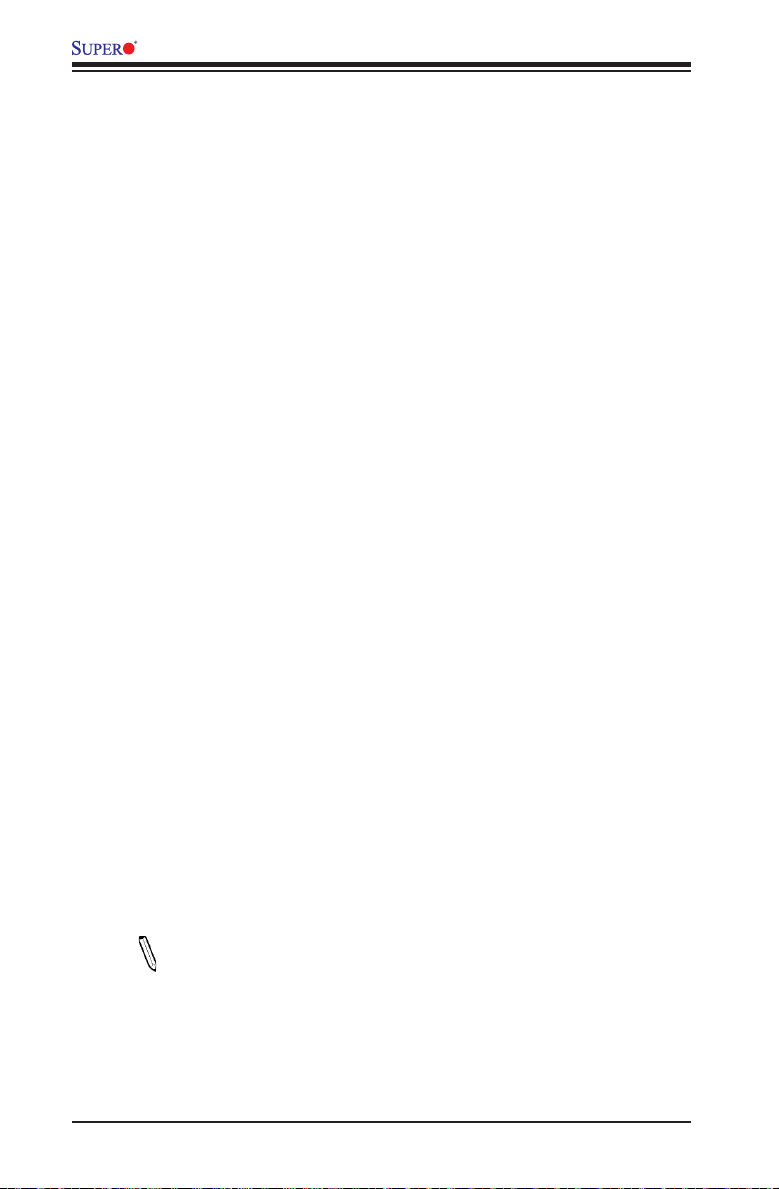
X10SLA/X10SLA-F User’s Manual
1-3 Special Features
Recovery from AC Power Loss
Basic I/O System (BIOS) provides a setting for you to determine how the system will
respond when AC power is lost and then restored to the system. You can choose
for the system to remain powered off, (in which case you must press the power
switch to turn it back on), or for it to automatically return to a power-on state. See
the Advanced BIOS Setup section to change this setting. The default setting is
Last State.
1-4 PC Health Monitoring
This section describes the PC health monitoring features of the board. All have an
onboard System Hardware Monitoring chip that supports PC health monitoring. An
onboard voltage monitor will scan these onboard voltages continuously: CPU Vcore,
12V, -12V, 5V, 5VSB, 3.3V, 3.3VSB, and Battery voltages. Once a voltage becomes
unstable, a warning is given, or an error message is sent to the screen. The user
can adjust the voltage thresholds to dene the sensitivity of the voltage monitor.
Fan Status Monitor with Firmware Control
PC health monitoring in the BIOS can check the RPM status of the cooling fans.
The onboard CPU and chassis fans are controlled by Thermal Management via
IPMI Firmware.
Environmental Temperature Control
The thermal control sensor monitors the CPU temperature in real time and will turn
on the thermal control fan whenever the CPU temperature exceeds a user-dened
threshold. The overheat circuitry runs independently from the CPU. Once the ther-
mal sensor detects that the CPU temperature is too high, it will automatically turn
on the thermal fans to prevent the CPU from overheating. The onboard chassis
thermal circuitry can monitor the overall system temperature and alert the user when
the chassis temperature is too high.
Note: To avoid possible system overheating, please be sure to provide
adequate airow to your system.
System Resource Alert
This feature is available when the system is used with SuperDoctor III in the
Windows OS environment or used with SuperDoctor II in Linux. SuperDoctor
1-10
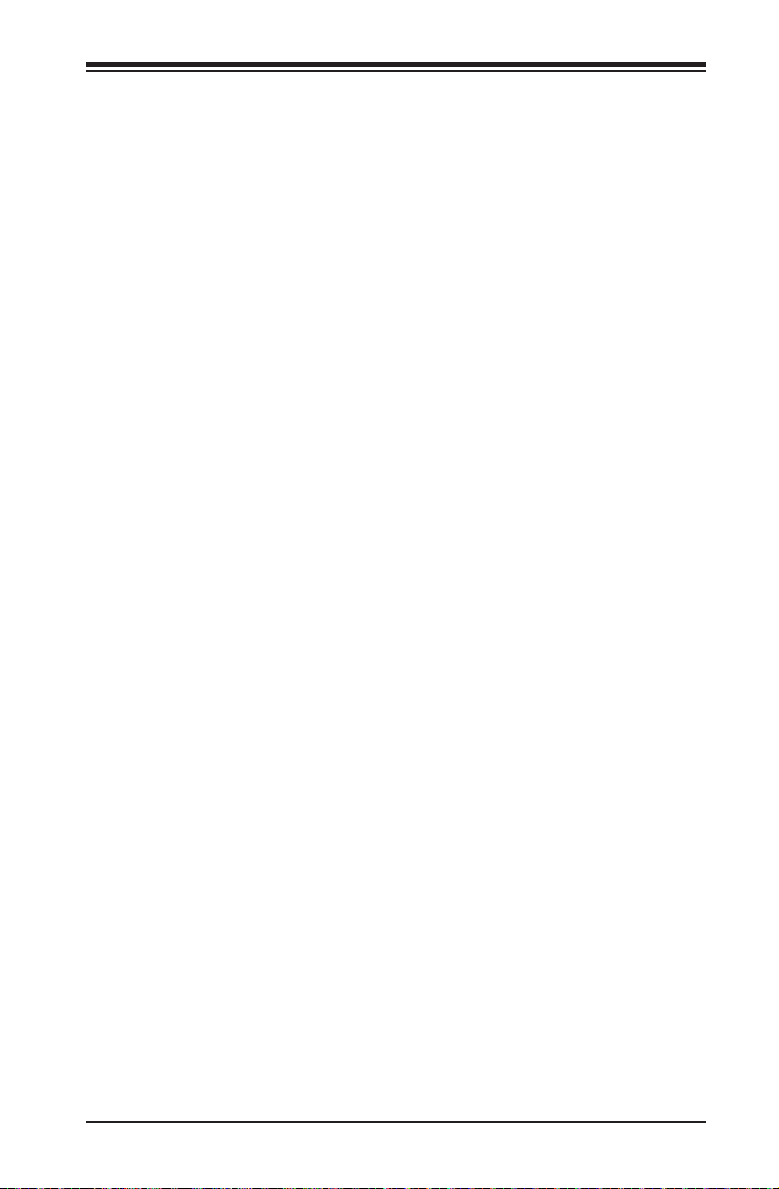
Chapter 1: Introduction
is used to notify the user of certain system events. For example, you can also
congure SuperDoctor to provide you with warnings when the system temperature,
CPU temperatures, voltages and fan speeds go beyond predened thresholds.
1-5 ACPI Features
ACPI stands for Advanced Conguration and Power Interface. The ACPI specica-
tion denes a exible and abstract hardware interface that provides a standard
way to integrate power management features throughout a PC system, including
its hardware, operating system and application software. This enables the system
to automatically turn on and off peripherals such as CD-ROMs, network cards, hard
disk drives and printers.
In addition to enabling operating system-directed power management, ACPI also
provides a generic system event mechanism for Plug and Play, and an operating
system-independent interface for conguration control. ACPI leverages the Plug and
Play BIOS data structures, while providing a processor architecture-independent
implementation that is compatible with Windows 7, Windows 8, and Windows 2008
Operating Systems.
Slow Blinking LED for Suspend-State Indicator
When the CPU goes into a suspend state, the chassis power LED will start to blink
to indicate that the CPU is in suspend mode. When the user presses any key, the
CPU will "wake up", and the LED will automatically stop blinking and remain on.
1-6 Power Supply
As with all computer products, a stable power source is necessary for proper and
reliable operation. It is even more important for processors that have high CPU
clock rates.
This motherboard accommodates 24-pin ATX power supplies. Although most
power supplies generally meet the specications required by the CPU, some are
inadequate. In addition, the 12V 8-pin power connector located at JPW2 is also
required to ensure adequate power supply to the system. Also your power supply
must supply 1.5A for the Ethernet ports.
Warning: 1. To prevent damage to the power supply or motherboard, please use a
power supply that contains a 24-pin and a 8-pin power connectors. Be sure to con-
nect these connectors to the 24-pin (JPW1) and the 8-pin (JPW2) power connectors
on the motherboard. Failure in doing so will void the manufacturer warranty on your
power supply and motherboard.
1-11
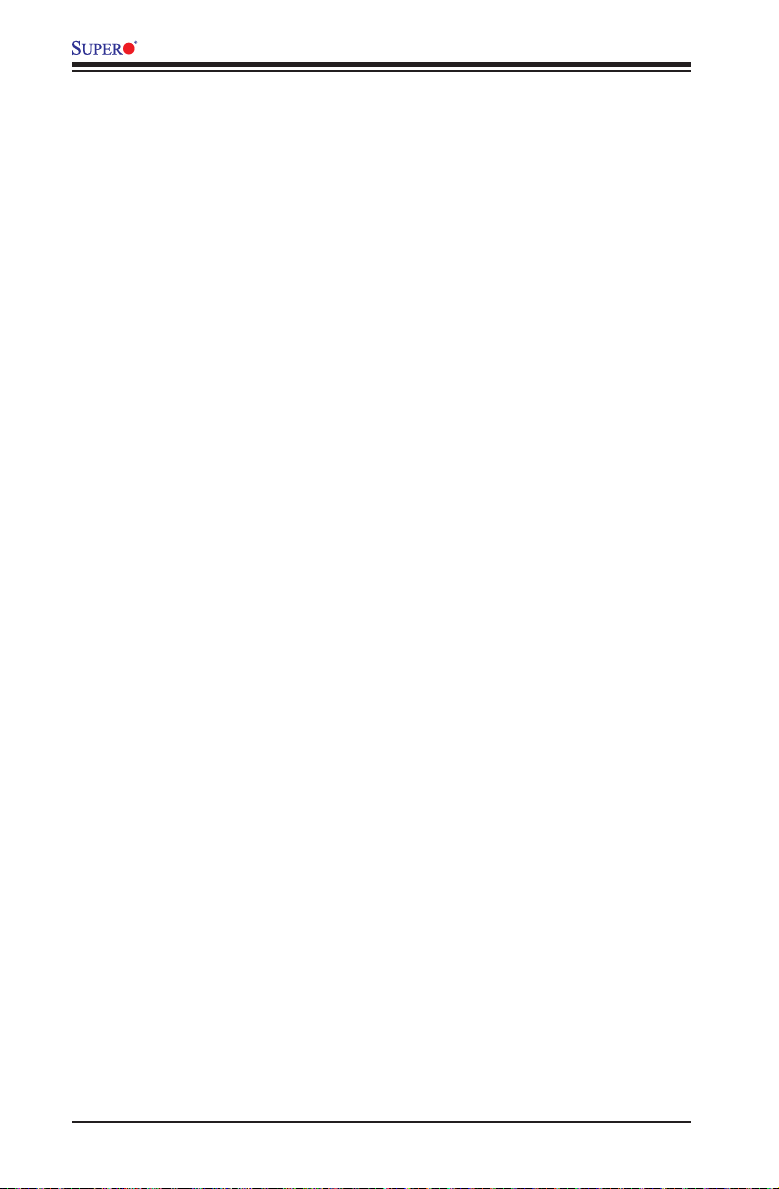
X10SLA/X10SLA-F User’s Manual
2. To provide adequate power to SATA devices, please connect the SATA
DOM PWR connector (JSD1) to the power supply.
It is strongly recommended that you use a high quality power supply that meets ATX
power supply Specication 2.02 or above. It must also be SSI compliant. (For more
information, please refer to the web site at http://www.ssiforum.org/). Additionally, in
areas where noisy power transmission is present, you may choose to install a line
lter to shield the computer from noise. It is recommended that you also install a
power surge protector to help avoid problems caused by power surges.
1-7 Super I/O
The Super I/O supports two high-speed, 16550 compatible serial communication
ports (UARTs). Each UART includes a 16-byte send/receive FIFO, a programmable
baud rate generator, complete modem control capability and a processor interrupt
system. Both UARTs provide legacy speed with baud rate of up to 115.2 Kbps
as well as an advanced speed with baud rates of 250 K, 500 K, or 1 Mb/s, which
support higher speed modems.
The Super I/O provides functions that comply with ACPI (Advanced Conguration
and Power Interface), which includes support of legacy and ACPI power manage-
ment through an SMI or SCI function pin. It also features auto power management
to reduce power consumption.
1-12
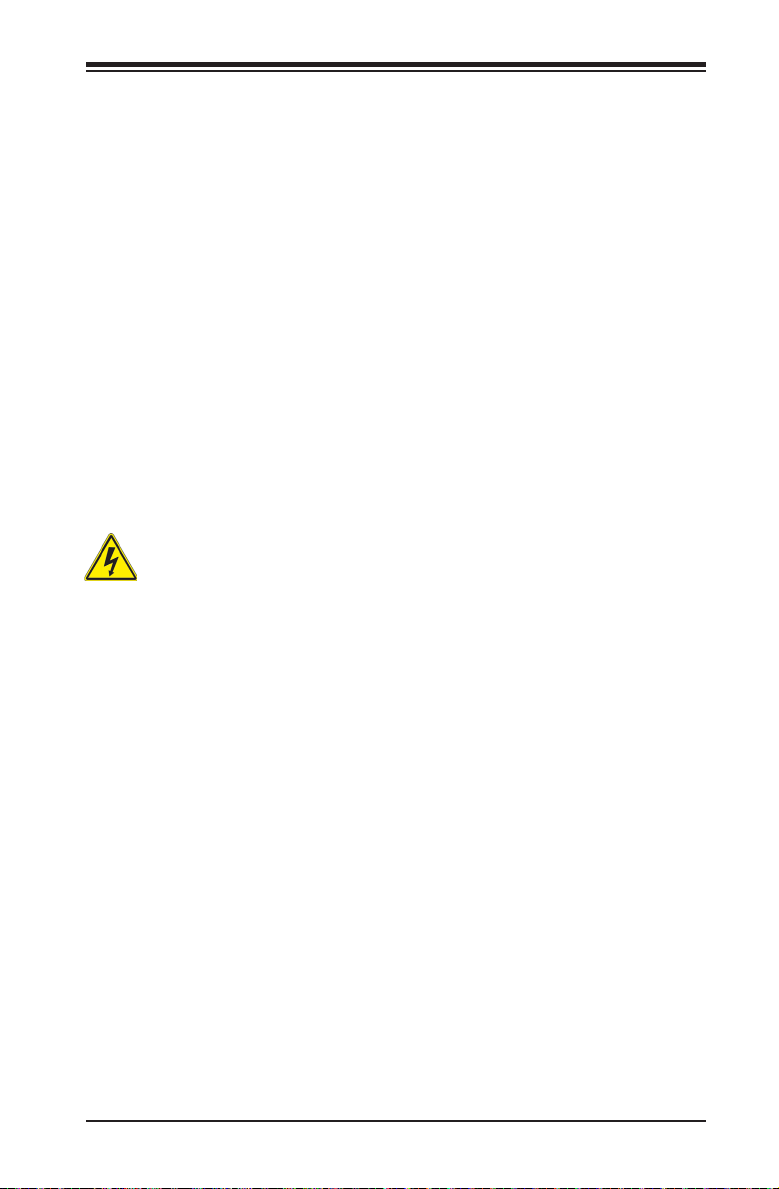
Chapter 2: Installation
Chapter 2
Installation
2-1 Standardized Warning Statements
The following statements are industry-standard warnings, provided to warn the user
of situations which have the potential for bodily injury. Should you have questions or
experience difculty, contact Supermicro's Technical Support department for assis-
tance. Only certied technicians should attempt to install or congure components.
Read this section in its entirety before installing or conguring components in the
Supermicro chassis.
Battery Handling
Warning!
There is a danger of explosion if the battery is replaced incorrectly. Replace the
battery only with the same or equivalent type recommended by the manufacturer.
Dispose of used batteries according to the manufacturer's instructions
電池の取り扱い
電池交換が正しく行われなかった場合、破裂の危険性があります。 交換する電池はメー
カーが推奨する型、または同等のものを使用下さい。 使用済電池は製造元の指示に従
って処分して下さい。
警告
电池更换不当会有爆炸危险。请只使用同类电池或制造商推荐的功能相当的电池更
换原有电池。请按制造商的说明处理废旧电池。
警告
電池更換不當會有爆炸危險。請使用製造商建議之相同或功能相當的電池更換原有
電池。請按照製造商的說明指示處理廢棄舊電池。
Warnung
Bei Einsetzen einer falschen Batterie besteht Explosionsgefahr. Ersetzen Sie die
Batterie nur durch den gleichen oder vom Hersteller empfohlenen Batterietyp.
Entsorgen Sie die benutzten Batterien nach den Anweisungen des Herstellers.
2-1
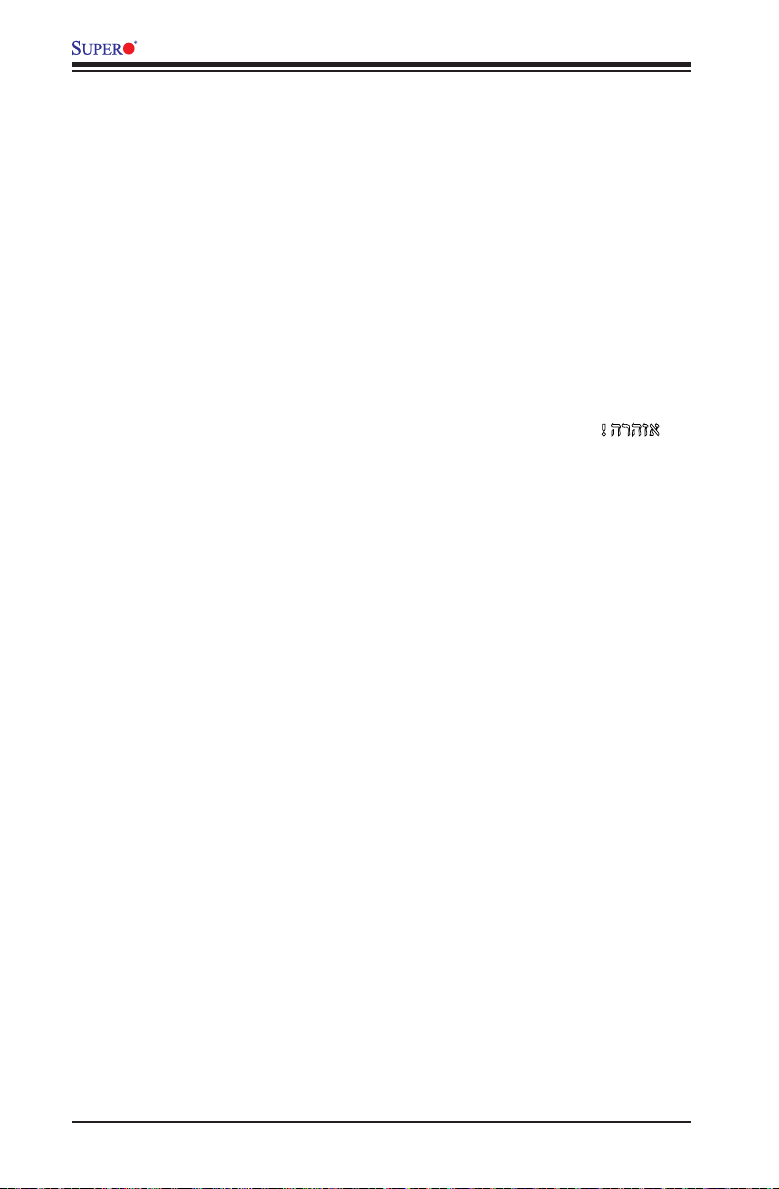
X10SLA/X10SLA-F User’s Manual
Attention
Danger d'explosion si la pile n'est pas remplacée correctement. Ne la remplacer
que par une pile de type semblable ou équivalent, recommandée par le fabricant.
Jeter les piles usagées conformément aux instructions du fabricant.
¡Advertencia!
Existe peligro de explosión si la batería se reemplaza de manera incorrecta. Re-
emplazar la batería exclusivamente con el mismo tipo o el equivalente recomen-
dado por el fabricante. Desechar las baterías gastadas según las instrucciones
del fabricante.
!הרהזא
תנכס תמייקץוציפ .הניקת אל ךרדב הפלחוהו הדימב הללוסה לש ףילחהל שי
גוסב הללוסה תא מ םאותה תרבחלמומ ןרציתצ.
תוללוסה קוליס תושמושמה עצבל שי .ןרציה תוארוה יפל
경고!
배터리가 올바르게 교체되지 않으면 폭발의 위험이 있습니다. 기존 배터리와 동일
하거나 제조사에서 권장하는 동등한 종류의 배터리로만 교체해야 합니다. 제조사
의 안내에 따라 사용된 배터리를 처리하여 주십시오.
Waarschuwing
Er is ontplofngsgevaar indien de batterij verkeerd vervangen wordt. Vervang de
batterij slechts met hetzelfde of een equivalent type die door de fabrikant aan-
bevolen wordt. Gebruikte batterijen dienen overeenkomstig fabrieksvoorschriften
afgevoerd te worden.
2-2
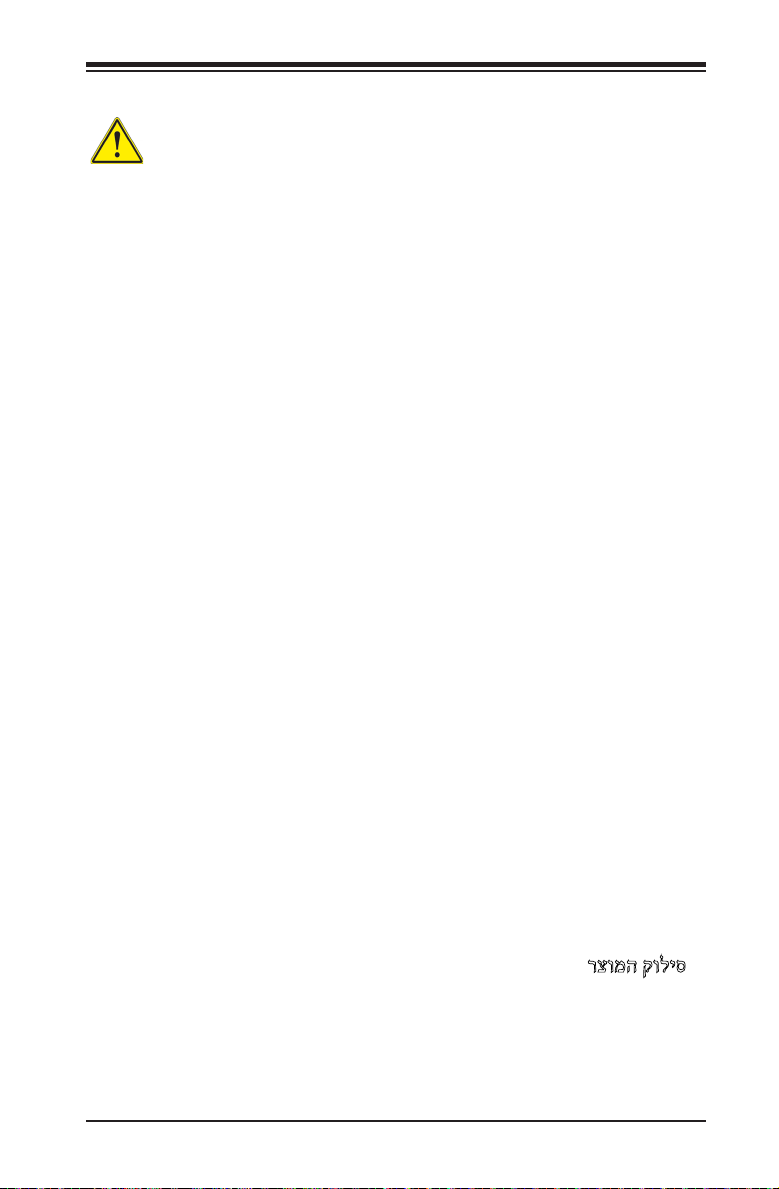
Chapter 2: Installation
Product Disposal
Warning!
Ultimate disposal of this product should be handled according to all national laws
and regulations.
製品の廃棄
この製品を廃棄処分する場合、国の関係する全ての法律・条例に従い処理する必要が
ありま す。
警告
本产品的废弃处理应根据所有国家的法律和规章进行。
警告
本產品的廢棄處理應根據所有國家的法律和規章進行。
Warnung
Die Entsorgung dieses Produkts sollte gemäß allen Bestimmungen und Gesetzen
des Landes erfolgen.
¡Advertencia!
Al deshacerse por completo de este producto debe seguir todas las leyes y regla-
mentos nacionales.
Attention
La mise au rebut ou le recyclage de ce produit sont généralement soumis à des
lois et/ou directives de respect de l'environnement. Renseignez-vous auprès de
l'organisme compétent.
רצומה קוליס
!הרהזא
ו תויחנהל םאתהב תויהל בייח הז רצומ לש יפוס קוליס.הנידמה יקוח
2-3
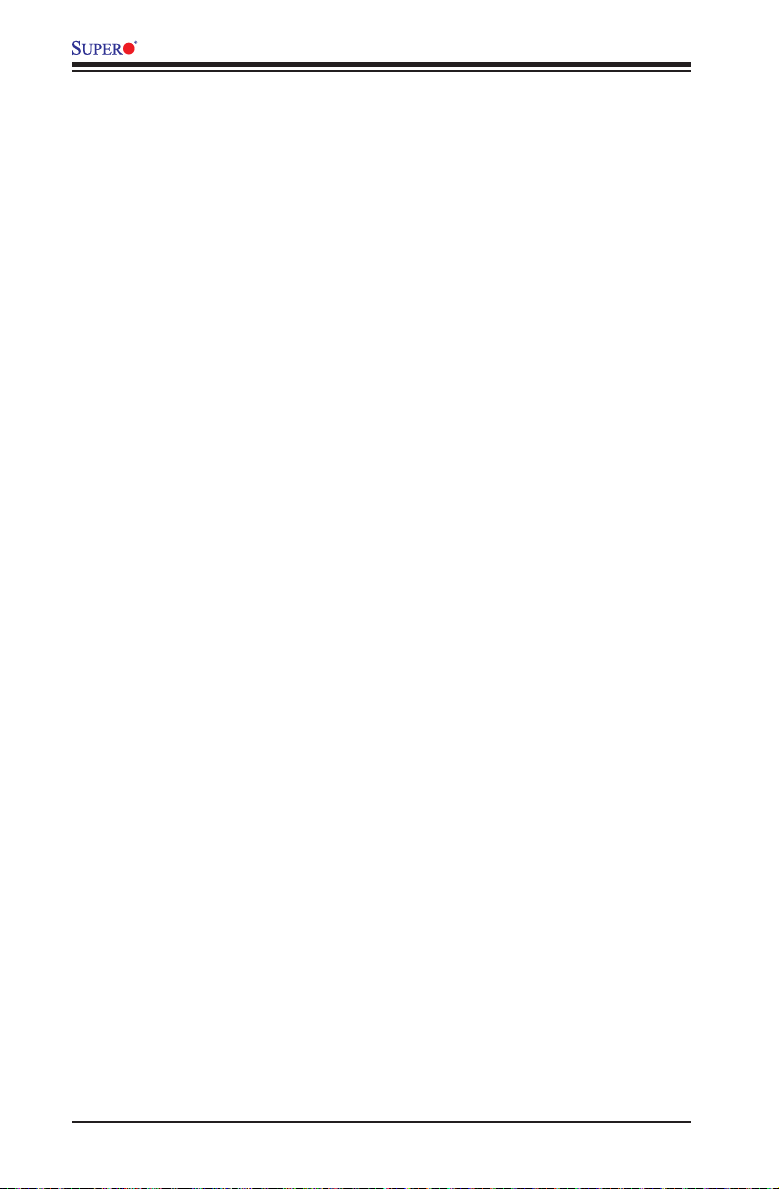
X10SLA/X10SLA-F User’s Manual
경고!
이 제품은 해당 국가의 관련 법규 및 규정에 따라 폐기되어야 합니다.
Waarschuwing
De uiteindelijke verwijdering van dit product dient te geschieden in overeenstemming
met alle nationale wetten en reglementen.
2-2 Static-Sensitive Devices
Electrostatic-Discharge (ESD) can damage electronic com ponents. To avoid dam-
aging your system board, it is important to handle it very carefully. The following
measures are generally sufcient to protect your equipment from ESD.
Precautions
• Use a grounded wrist strap designed to prevent static discharge.
• Touch a grounded metal object before removing the board from the antistatic
bag.
• Handle the board by its edges only; do not touch its components, peripheral
chips, memory modules or gold contacts.
• When handling chips or modules, avoid touching their pins.
• Put the motherboard and peripherals back into their antistatic bags when not in
use.
• For grounding purposes, make sure your computer chassis provides excellent
conductivity between the power supply, the case, the mounting fasteners and
the motherboard.
• Use only the correct type of onboard CMOS battery. Do not install the onboard
battery upside down to avoid possible explosion.
Unpacking
The motherboard is shipped in antistatic packaging to avoid static damage. When
unpacking the board, make sure that the person handling it is static protected.
2-4
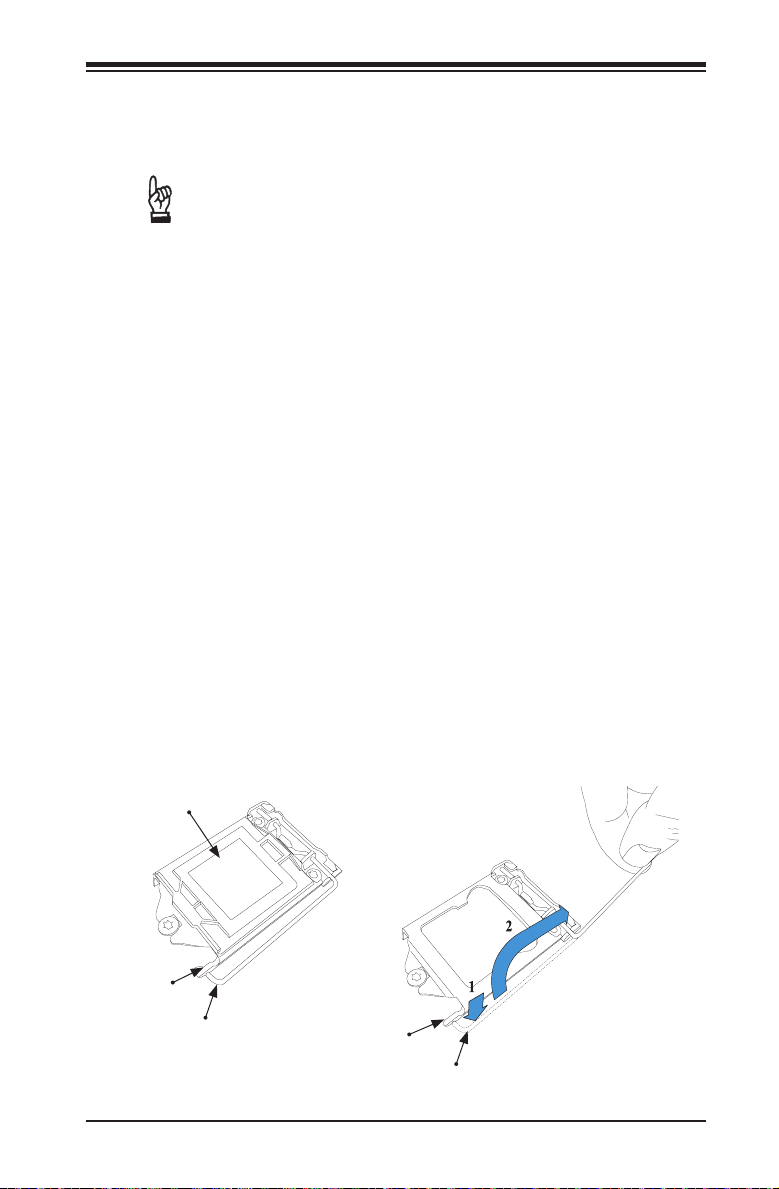
Chapter 2: Installation
2-3 Processor and Heatsink Installation
Warning: When handling the processor package, avoid placing direct pressure on the
label area of the fan.
Important:
•Always connect the power cord last, and always remove it before adding,
removing or changing any hardware components. Make sure that you install
the processor into the CPU socket before you install the CPU heatsink.
•If you buy a CPU separately, make sure that you use an Intel-certied multi-
directional heatsink only.
•Make sure to install the system board into the chassis before you install
the CPU heatsink.
•When receiving a server board without a processor pre-installed, make sure
that the plastic CPU socket cap is in place and none of the socket pins are
bent; otherwise, contact your retailer immediately.
•Refer to the Supermicro website for updates on CPU support.
Installing the LGA1150 Processor
1. Gently press down the load plate handle and push it outward (to the right
side) to unlock it.
2. Once the load plate handle is unlocked, gently lift the handle to open the
load plate.
Load Plate
Handle Lock
Load Plate Handle
Handle Lock
Load Plate Handle
2-5
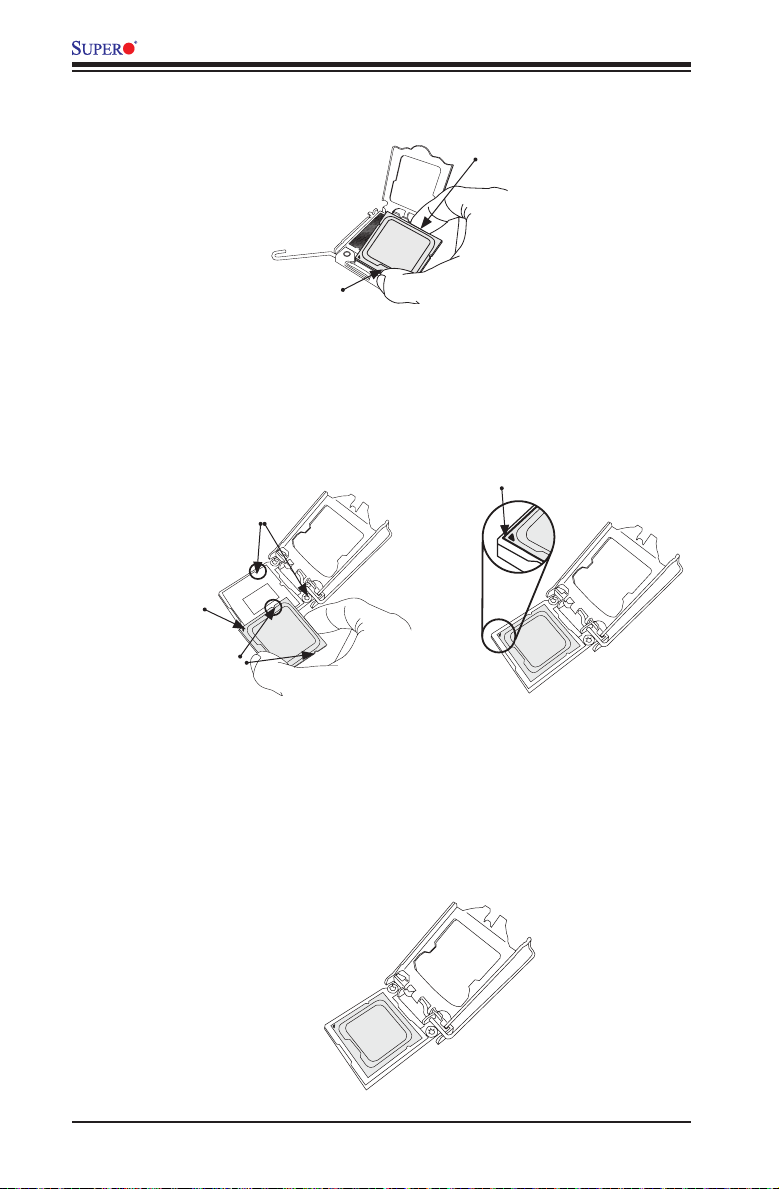
X10SLA/X10SLA-F User’s Manual
3. Once the load plate is open, use your thumb and your index nger to hold
the CPU at the north center edge and the south center edge of the CPU.
North Center Edge
South Center Edge
4. Align the CPU keys, which are the semicircular cutouts on the sides of the
CPU (shown below), against the socket keys, the semicircular notches on the
sides of the CPU socket. Align CPU Pin 1, the triangle at the bottom left of
the CPU, against Pin 1 of the socket, the triangle marker at the bottom left of
the CPU socket.
Socket Pin1
Socket Keys
CPU Pin1
CPU Keys
5. Once they are aligned, carefully lower the CPU straight down into the socket.
(To avoid damaging the CPU or the socket, do not drop the CPU on the
socket. Do not rub the CPU against the surface or against any pins of the
socket.)
6. With the CPU seated inside the socket, inspect the four corners of the CPU
to ensure that it is properly installed.
2-6
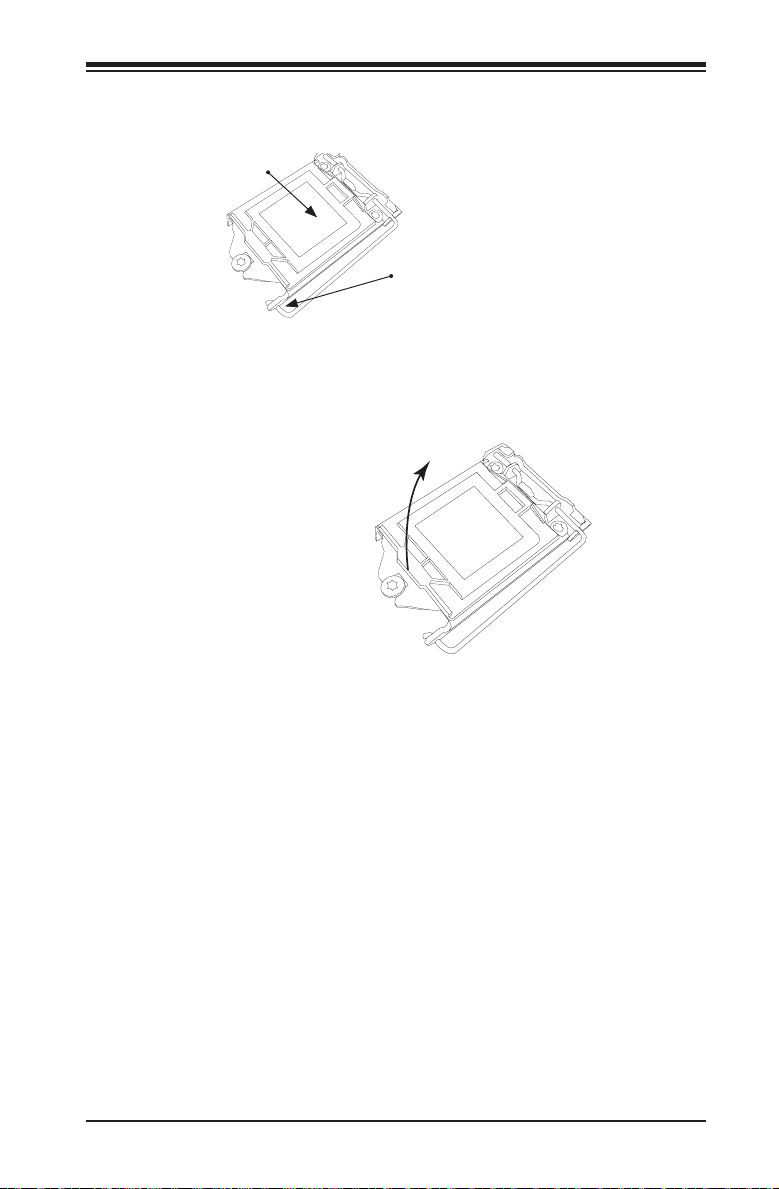
Chapter 2: Installation
7. Once the CPU is properly installed, use your thumb to gently push the load
plate handle down to the handle lock and lock it.
CPU properly
installed
Load Plate Handle
is locked into place
8. When the CPU is securely locked into the CPU socket, the plastic cap will be
automatically loosened from the load plate. Use your thumb and index nger
to remove the plastic cap from the socket.
The plastic cap will
pop open when the
CPU is properly
installed in the
socket. Remove the
cap from the socket.
Warning: You can install the CPU inside the socket only in one direction. Make sure
that it is properly inserted into the CPU socket before closing the load plate. If it
doesn't close properly, do not force it, as that may damage your CPU. Instead, open
the load plate again and check whether the CPU is properly aligned and securely
seated inside the socket.
2-7
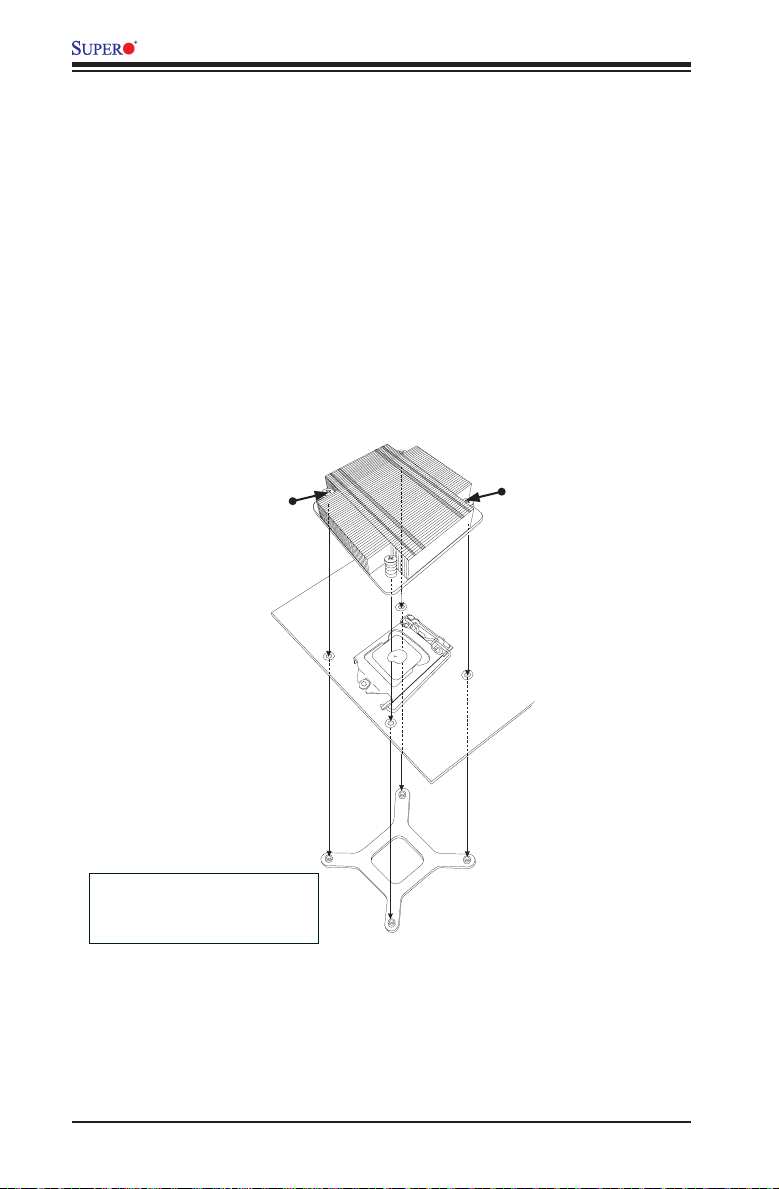
X10SLA/X10SLA-F User’s Manual
Installing a Passive CPU Heatsink
1. Do not apply thermal grease to the heatsink or the CPU die; the required
amount has already been applied.
2. Place the heatsink on top of the CPU so that the four mounting holes are
aligned with those on the motherboard and the underlying heatsink bracket.
3. Screw in two diagonal screws (the #1 and #2 screws in the gure below)
until just snug. To avoid possible damage to the CPU, do not over tighten the
screws.
4. Finish the installation by fully tightening all four screws.
Screw#1
Motherboard
Mounting Holes
Recommended Supermicro
heatsink:
SNK-P0046P heatsink with BKT-
0028L bottom bracket
Screw#2
Heatsink Bracket
2-8
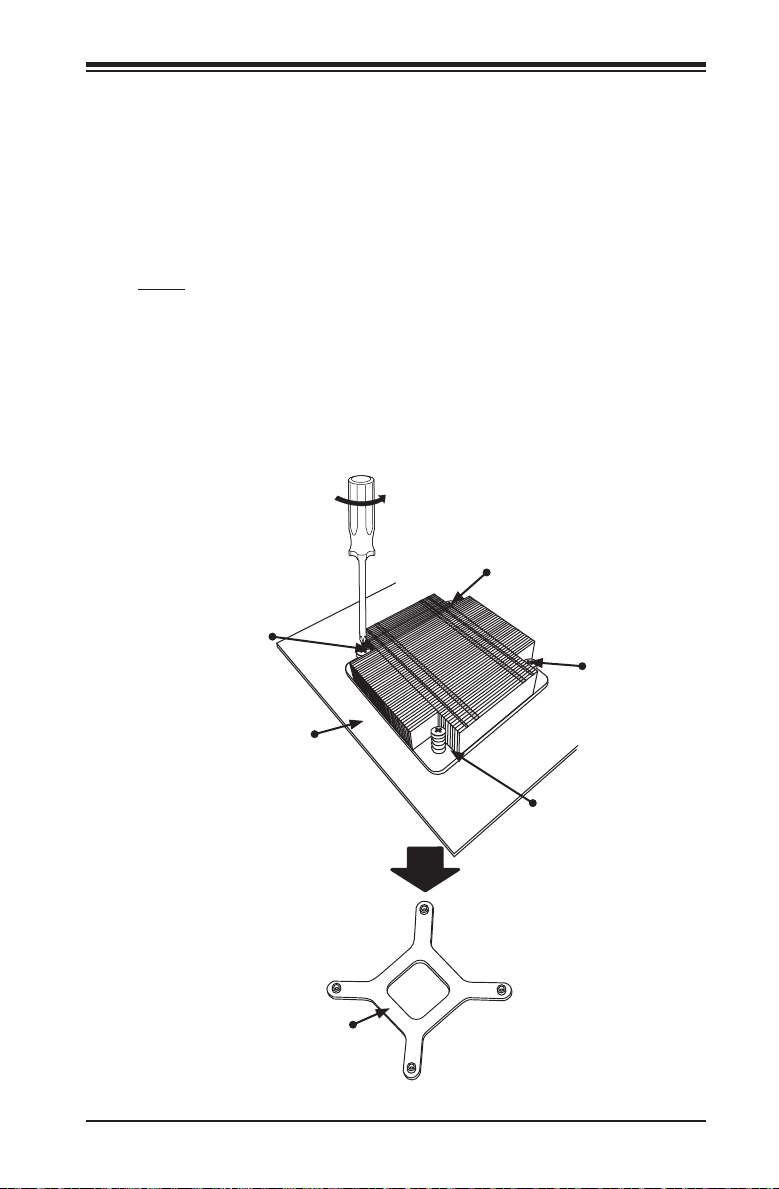
Chapter 2: Installation
Removing the Heatsink
Warning: We do not recommend that the CPU or the heatsink be removed. However,
if you do need to uninstall the heatsink, please follow the instructions below to remove
the heatsink to avoid damaging the CPU or the CPU socket.
1. Unscrew the heatsink screws from the motherboard in the sequence as shown
in the gure below.
2. Gently wriggle the heatsink to loosen it from the CPU. (Do not use excessive
force)
3. Once the CPU is loosened, remove the CPU from the CPU socket.
4. Clean the surface of the CPU and the heatsink, removing any thermal grease.
Reapply the proper amount of fresh thermal grease on the surface before
reinstalling the CPU and the heatsink.
Loosen screws in
sequence as shown.
Screw#4
Screw#1
Motherboard
Heatsink Bracket
Screw#2
Screw#3
2-9
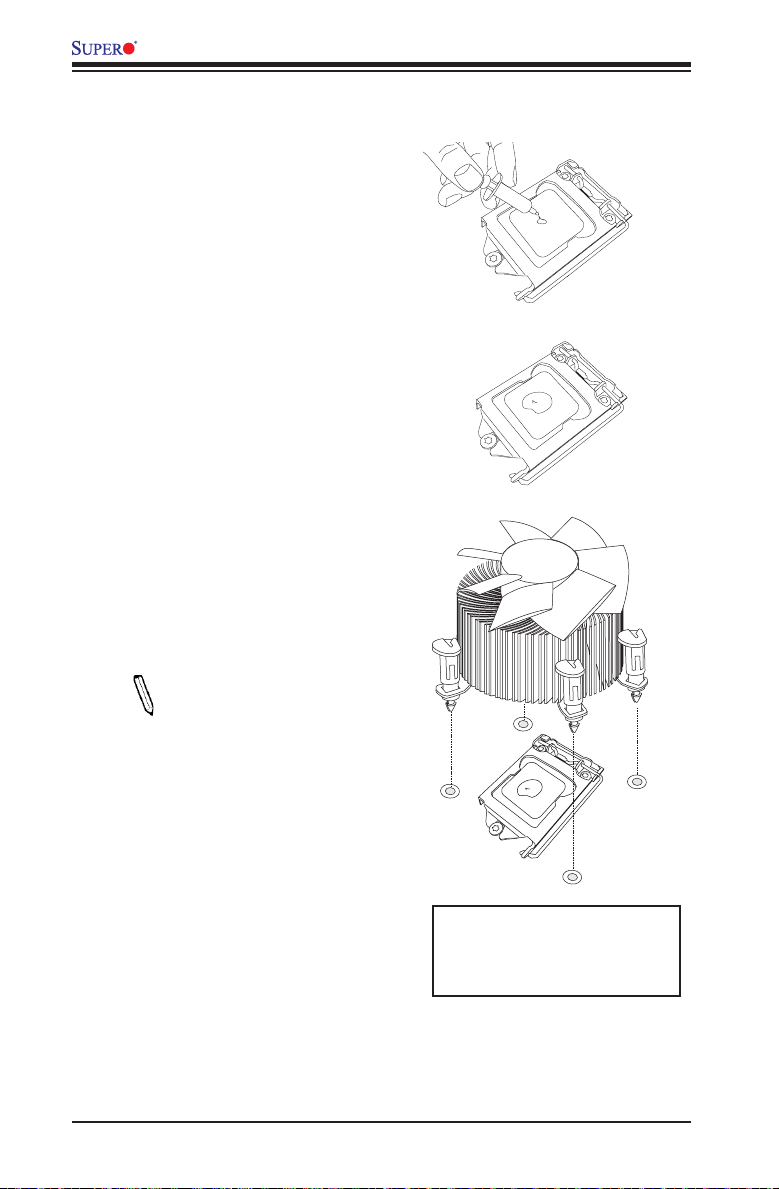
X10SLA/X10SLA-F User’s Manual
Installing an Active CPU
Heatsink with Fan
1. Locate the CPU Fan power connec-
tor on the motherboard.
2. Position the heatsink so that the
heatsink fan wires are closest to the
CPU fan power connector and are
not interfered with other compo-
nents.
3. Inspect the CPU Fan wires to make
sure that the wires are routed
through the bottom of the heatsink.
4. Remove the thin layer of the protec-
tive lm from the heatsink.
Warning: CPU overheat may occur if the
protective film is not removed from the
heatsink.
5. Apply the proper amount of thermal
grease on the CPU.
Note: If your heatsink came
with a thermal pad, please
ignore this step.
6. If necessary, rearrange the wires
to make sure that the wires are not
pinched between the heatsink and
the CPU. Also make sure to keep
clearance between the fan wires
and the ns of the heatsink.
7. Align the four heatsink fasteners
with the mounting holes on the
motherboard. Gently push the pairs
Recommended Supermicro
heatsink:
SNK-P0046A4 active heatsink
2-10
