Page 1

X10SDV-TLN4F
X10SDV-F
USER’S MANUAL
1.0
Page 2

The information in this user’s manual has been carefully reviewed and is believed to be accurate.
The vendor assumes no responsibility for any inaccuracies that may be contained in this document,
and makes no commitment to update or to keep current the information in this manual, or to notify
any person or organization of the updates. Please Note: For the most up-to-date version of this
manual, please see our website at www.supermicro.com.
Super Micro Computer, Inc. ("Supermicro") reserves the right to make changes to the product
described in this manual at any time and without notice. This product, including software and documentation, is the property of Supermicro and/or its licensors, and is supplied only under a license.
Any use or reproduction of this product is not allowed, except as expressly permitted by the terms
of said license.
IN NO EVENT WILL SUPER MICRO COMPUTER, INC. BE LIABLE FOR DIRECT, INDIRECT,
SPECIAL, INCIDENTAL, SPECULATIVE OR CONSEQUENTIAL DAMAGES ARISING FROM THE
USE OR INABILITY TO USE THIS PRODUCT OR DOCUMENTATION, EVEN IF ADVISED OF
THE POSSIBILITY OF SUCH DAMAGES. IN PARTICULAR, SUPER MICRO COMPUTER, INC.
SHALL NOT HAVE LIABILITY FOR ANY HARDWARE, SOFTWARE, OR DATA STORED OR USED
WITH THE PRODUCT, INCLUDING THE COSTS OF REPAIRING, REPLACING, INTEGRATING,
INSTALLING OR RECOVERING SUCH HARDWARE, SOFTWARE, OR DATA.
Any disputes arising between the manufacturer and the customer shall be governed by the laws of
Santa Clara County in the State of California, USA. The State of California, County of Santa Clara
shall be the exclusive venue for the resolution of any such disputes. Supermicro's total liability for
all claims will not exceed the price paid for the hardware product.
FCC Statement: This equipment has been tested and found to comply with the limits for a Class
A digital device pursuant to Part 15 of the FCC Rules. These limits are designed to provide
reasonable protection against harmful interference when the equipment is operated in a commercial
environment. This equipment generates, uses, and can radiate radio frequency energy and, if not
installed and used in accordance with the manufacturer’s instruction manual, may cause harmful
interference with radio communications. Operation of this equipment in a residential area is likely
to cause harmful interference, in which case you will be required to correct the interference at your
own expense.
California Best Management Practices Regulations for Perchlorate Materials: This Perchlorate
warning applies only to products containing CR (Manganese Dioxide) Lithium coin cells. “Perchlorate
Material-special handling may apply. See www.dtsc.ca.gov/hazardouswaste/perchlorate”.
WARNING: Handling of lead solder materials used in this
product may expose you to lead, a chemical known to
the State of California to cause birth defects and other
reproductive harm.
Manual Revision: 1.0
Release Date: April 21, 2015
Unless you request and receive written permission from Super Micro Computer, Inc., you may not
copy any part of this document.
Information in this document is subject to change without notice. Other products and companies
referred to herein are trademarks or registered trademarks of their respective companies or mark
holders.
Copyright © 2015 by Super Micro Computer, Inc.
All rights reserved.
Printed in the United States of America
Page 3

iii
Preface
This manual is written for system integrators, IT technicians and
knowledgeable end users. It provides information for the installation and use of the
X10SDV-TLN4F/F motherboard.
About This Motherboard
The X10SDV-TLN4F/F motherboard supports an Intel® Xeon® D-1540
SoC (System-on-a-Chip) processor in a BGA package. The X10SDV-TLN4F/F
Mini-ITX motherboards address a low-power, high-density infrastructure need with
8 Xeon cores and 128 GB of addressable memory, two integrated 10 Gigabit Intel
Ethernet ports (-TLN4F only), M.2 SSD, USB 3.0 and a thermal design up to 45
watts only. The X10SDV series motherboards provide software consistency from
the data center to the storage and network edge with the same instruction set as
the robust Xeon processor.
Please refer to our website at (http://www.supermicro.com/products/) for memory
support updates. This product is intended to be installed and serviced by profes-
sional technicians.
Manual Organization
Chapter 1 describes the features, specications and performance of the mother-
board, and provides detailed information on the Intel Xeon D-1500 Series processor.
Chapter 2 provides hardware installation instructions. Read this chapter when in-
stalling the processor, memory modules and other hardware components into the
system. If you encounter any problems, see Chapter 3, which describes trouble-
shooting procedures for video, memory and system setup stored in the CMOS.
Chapter 4 includes an introduction to the BIOS, and provides detailed information
on running the CMOS Setup utility.
Appendix A provides BIOS Error Beep Codes.
Appendix B lists software program installation instructions.
Appendix C contains UEFI BIOS Recovery instructions.
Appendix D contains Dual Boot Block instructions.
Preface
Page 4

iv
Conventions Used in the Manual:
Special attention should be given to the following symbols for proper installation and
to prevent damage done to the components or injury to yourself:
Warning: Critical information to prevent damage to the components or injury to your-
self.
Important: Important information given to ensure proper system installa-
tion or to relay safety precautions.
Note: Additional Information given to differentiate various models or to
provide instructions for correct system setup.
X10SDV-TLN4F/F Motherboard User’s Manual
Page 5

v
Contacting Supermicro
Contacting Supermicro
Headquarters
Address: Super Micro Computer, Inc.
980 Rock Ave.
San Jose, CA 95131 U.S.A.
Tel: +1 (408) 503-8000
Fax: +1 (408) 503-8008
Email: marketing@supermicro.com (General Information)
support@supermicro.com (Technical Support)
Web Site: www.supermicro.com
Europe
Address: Super Micro Computer B.V.
Het Sterrenbeeld 28, 5215 ML
's-Hertogenbosch, The Netherlands
Tel: +31 (0) 73-6400390
Fax: +31 (0) 73-6416525
Email: sales@supermicro.nl (General Information)
support@supermicro.nl (Technical Support)
rma@supermicro.nl (Customer Support)
Web Site: www.supermicro.nl
Asia-Pacic
Address: Super Micro Computer, Inc.
3F, No. 150, Jian 1st Rd.
Zhonghe Dist., New Taipei City 235
Taiwan (R.O.C)
Tel: +886-(2) 8226-3990
Fax: +886-(2) 8226-3992
Email: support@supermicro.com.tw
Web Site: www.supermicro.com.tw
Page 6

vi
Table of Contents
Preface
About This Motherboard ................................................................................................ iii
Manual Organization .....................................................................................................iii
Conventions Used in the Manual: .................................................................................iv
Contacting Supermicro ...................................................................................................v
Chapter 1 Introduction
1-1 Overview ......................................................................................................... 1-1
Checklist .......................................................................................................... 1-1
Motherboard Features ..................................................................................... 1-8
1-2 Processor Overview ......................................................................................1-11
1-3 Special Features ........................................................................................... 1-12
Recovery from AC Power Loss ..................................................................... 1-12
1-4 PC Health Monitoring .................................................................................... 1-12
Environmental Temperature Control ............................................................. 1-12
System Resource Alert ................................................................................. 1-12
1-5 ACPI Features ............................................................................................... 1-13
1-6 Power Supply ................................................................................................ 1-13
Chapter 2 Installation
2-1 Standardized Warning Statements ................................................................. 2-1
Battery Handling .............................................................................................. 2-1
Product Disposal ............................................................................................. 2-3
2-2 Static-Sensitive Devices .................................................................................. 2-4
Precautions ..................................................................................................... 2-4
Unpacking ....................................................................................................... 2-4
2-3 Motherboard Installation .................................................................................. 2-5
Tools Needed .................................................................................................. 2-5
Location of Mounting Holes ............................................................................ 2-5
Installing the Motherboard .............................................................................. 2-6
2-4 Memory Support .............................................................................................. 2-7
Memory Population Guidelines ....................................................................... 2-7
Memory Installation Guidelines ....................................................................... 2-8
Installing DIMM Memory Modules ................................................................... 2-8
Removing DIMM Memory Modules ................................................................. 2-8
2-5 Connectors/IO Ports ........................................................................................ 2-9
Back panel I/O Panel ...................................................................................... 2-9
Serial Port ................................................................................................. 2-10
Ethernet Ports ...........................................................................................2-11
X10SDV-TLN4F/F Motherboard User’s Manual
Page 7

vii
Universal Serial Bus (USB) ...................................................................... 2-12
Unit Identier Switch ................................................................................ 2-13
VGA .......................................................................................................... 2-13
Front Control Panel ....................................................................................... 2-14
Front Control Panel Pin Denitions............................................................... 2-15
Power LED .............................................................................................. 2-15
HDD LED .................................................................................................. 2-16
NIC1/NIC2 (LAN1/LAN2) .......................................................................... 2-16
Overheat (OH)/Fan Fail/PWR Fail/UID LED ............................................ 2-17
Power Fail LED ........................................................................................ 2-17
Reset Button ........................................................................................... 2-18
Power Button ........................................................................................... 2-18
2-6 Connecting Cables ........................................................................................ 2-19
ATX PWR, DC PWR and HDD PWR Connectors (PJ1, JPW1, J6) ........ 2-19
Fan Headers (FAN1 ~ FAN3) ................................................................... 2-20
Chassis Intrusion ..................................................................................... 2-20
System Management Bus Header ........................................................... 2-21
DOM PWR Connector .............................................................................. 2-21
TPM Header/Port 80 Header ................................................................... 2-22
Overheat LED Header .............................................................................. 2-22
Speaker .................................................................................................... 2-23
Standby Power ......................................................................................... 2-23
I-SGPIO1/I-SGPIO2 ................................................................................. 2-24
GPIO Header (JGPIO1) ........................................................................... 2-24
NVMe I2C Header .................................................................................... 2-25
2-7 Jumper Settings ............................................................................................ 2-26
Explanation of Jumpers ................................................................................ 2-26
VGA Enable .............................................................................................. 2-26
CMOS Clear ............................................................................................. 2-27
PCI-E Slot SMB Enable (I2C1/I2C2) ......................................................... 2-27
Watch Dog Timer Enable ......................................................................... 2-28
LAN Ports Enable/Disable ........................................................................ 2-28
Management Engine (ME) Recovery ...................................................... 2-29
ME Manufacturing Mode .......................................................................... 2-29
BIOS Recovery ......................................................................................... 2-30
System Management Bus Header ........................................................... 2-30
USB Wake-Up ......................................................................................... 2-31
10Gb Ethernet Enable/Disable ................................................................. 2-31
2-8 Onboard Indicators ........................................................................................ 2-32
Table of Contents
Page 8

viii
GbE LAN LEDs ........................................................................................ 2-32
BMC Heartbeat LED ................................................................................ 2-32
Onboard Power LED ............................................................................... 2-33
Overheat/PWR Fail/Fan Fail LED ............................................................ 2-33
Unit Identication LED .............................................................................. 2-34
2-9 SATA Connections ......................................................................................... 2-35
SATA Ports (I-SATA0 ~ I-SATA5) ............................................................ 2-35
M.2 Socket ............................................................................................... 2-35
Chapter 3 Troubleshooting
3-1 Troubleshooting Procedures ........................................................................... 3-1
3-2 Technical Support Procedures ........................................................................ 3-3
3-3 Frequently Asked Questions ........................................................................... 3-4
3-4 Battery Removal and Installation .................................................................... 3-5
3-5 Returning Merchandise for Service................................................................. 3-6
Chapter 4 BIOS
4-1 Introduction ...................................................................................................... 4-1
4-2 Main Setup ...................................................................................................... 4-2
4-3 Advanced Setup Congurations...................................................................... 4-4
4-4 Event Logs .................................................................................................... 4-25
4-5 IPMI ............................................................................................................... 4-27
4-6 Security Settings ........................................................................................... 4-30
4-7 Boot Settings ................................................................................................. 4-33
4-8 Save & Exit ................................................................................................... 4-35
Appendix A BIOS Error Beep Codes
A-1 BIOS Error Beep Codes .................................................................................A-1
Appendix B Software Installation Instructions
B-1 Installing Software Programs ..........................................................................B-1
B-2 Installing SuperDoctor5 ...................................................................................B-2
Appendix C UEFI BIOS Recovery Instructions
C-1 An Overview to the UEFI BIOS ......................................................................C-1
C-2 How to Recover the UEFI BIOS Image (-the Main BIOS Block)....................C-1
C-3 To Recover the Main BIOS Block Using a USB-Attached Device..................C-1
Appendix D Dual Boot Block
D-1 Introduction ......................................................................................................D-1
D-2 Steps to Reboot the System by Using Jumper JBR1 ....................................D-2
X10SDV-TLN4F/F Motherboard User’s Manual
Page 9

Chapter 1: Introduction
1-1
Chapter 1
Introduction
1-1 Overview
Checklist
Congratulations on purchasing your computer motherboard from an acknowledged
leader in the industry. Supermicro boards are designed with the utmost attention to
detail to provide you with the highest standards in quality and performance.
Please check that the following items have all been included with your motherboard.
If anything listed here is damaged or missing, contact your retailer.
The following items are included in the retail box:
•One (1) Supermicro Motherboard
•Six (6) SATA cables
•One (1) I/O shield
•One (1) Quick Reference Guide
Note: For your system to work properly, please follow the links below to
download all necessary drivers/utilities and the user's manual for your
motherboard.
SMCI product manuals: http://www.supermicro.com/support/manuals/
Product Drivers and utilities: ftp://ftp.supermicro.com/
If you have any questions, please contact our support team at support@supermicro.
com.
Page 10

1-2
X10SDV-TLN4F/F Motherboard User’s Manual
X10SDV-TLN4F Motherboard Image
Note: All graphics shown in this manual were based upon the latest PCB Revision
available at the time of publishing of the manual. The motherboard you have re-
ceived may or may not look exactly the same as the graphics shown in this manual.
Page 11

Chapter 1: Introduction
1-3
X10SDV-F Motherboard Image
Page 12

1-4
X10SDV-TLN4F/F Motherboard User’s Manual
X10SDV-TLN4F/F Motherboard Layout
Important Notes to the User
1. See Chapter 2 for detailed information on jumpers, I/O ports and JF1 front
panel connections.
2. " " indicates the location of "Pin 1". Jumpers not indicated are for testing
only.
LAN3/4
LAN1/2
PCI-E3.0 X16
:TPM/PORT80
USB 2/3
USB 0/1(3.0)
USB 4/5
SLOT7
JBT1
IPMI_LAN
JGPIO1
DESIGNED IN USA
1
X10SDV-TLN4F
REV:1.01
LED3
J6
BMC
AST2400
i350
CPU
JUIDB1
I-SGPIO2
I-SGPIO1
JF1
JL1
JOH1
JD1
PJ1
JSTBY1
JPW1
LED8
LED7
LEDM1
BT1
FAN3
FAN2
FAN1
COM1
VGA1
JTPM1
JSD1
JPUSB1
JPME1
JPG1
JPB1
JI2C1
JI2C2
JSMB1
JPL1
JBR1
JPME2
I-SATA3
I-SATA1
I-SATA2
I-SATA5
I-SATA4
DIMMB2
DIMMA2
DIMMB1
DIMMA1
I-SATA0
JIPMB1
JNVI2C1
SRW2
SRW1
JWD1 JPTG1
J21
Page 13

Chapter 1: Introduction
1-5
X10SDV-TLN4F/F Motherboard Quick Reference
LAN3/4
LAN1/2
PCI-E3.0 X16
:TPM/PORT80
USB 2/3
USB 0/1(3.0)
USB 4/5
SLOT7
JBT1
IPMI_LAN
JGPIO1
DESIGNED IN USA
1
X10SDV-TLN4F
REV:1.01
LED3
J6
BMC
AST2400
i350
CPU
JUIDB1
I-SGPIO2
I-SGPIO1
JF1
JL1
JOH1
JD1
PJ1
JSTBY1
JPW1
LED8
LED7
LEDM1
BT1
FAN3
FAN2
FAN1
COM1
VGA1
JTPM1
JSD1
JPUSB1
JPME1
JPG1
JPB1
JI2C1
JI2C2
JSMB1
JPL1
JBR1
JPME2
I-SATA3
I-SATA1
I-SATA2
I-SATA5
I-SATA4
DIMMB2
DIMMA2
DIMMB1
DIMMA1
I-SATA0
JIPMB1
JNVI2C1
SRW2
SRW1
JWD1 JPTG1
J21
FAN1
FAN2
FAN3
USB0/1
JL1
LAN1/2
LAN3/4
VGA1
COM1
IPMI LAN
UID
LED7
JPME2
I-SGPIO2
I-SGPIO1
LED8
JPL1
JBR1
JI2C1
JI2C2
JOH1
JPB1
JPG1
JPME1
JSTBY1
LEDM1
I-SATA2
I-SATA1 I-SATA0
I-SATA5
JSD1
JTPM1
JBT1
I-SATA3
I-SATA4
JD1
JWD1
USB4/5
BT1
USB2/3
JF1
JGPIO1
J6
JPUSB1
LED3
JPW1
PJ1
SRW1
SRW2
JIPMB1
PCI-E Slot
JNVI2C1
CPU
DIMMA1
DIMMA2
DIMMB1
DIMMB2
JPTG1
JSMB1
M.2 Slot
Page 14
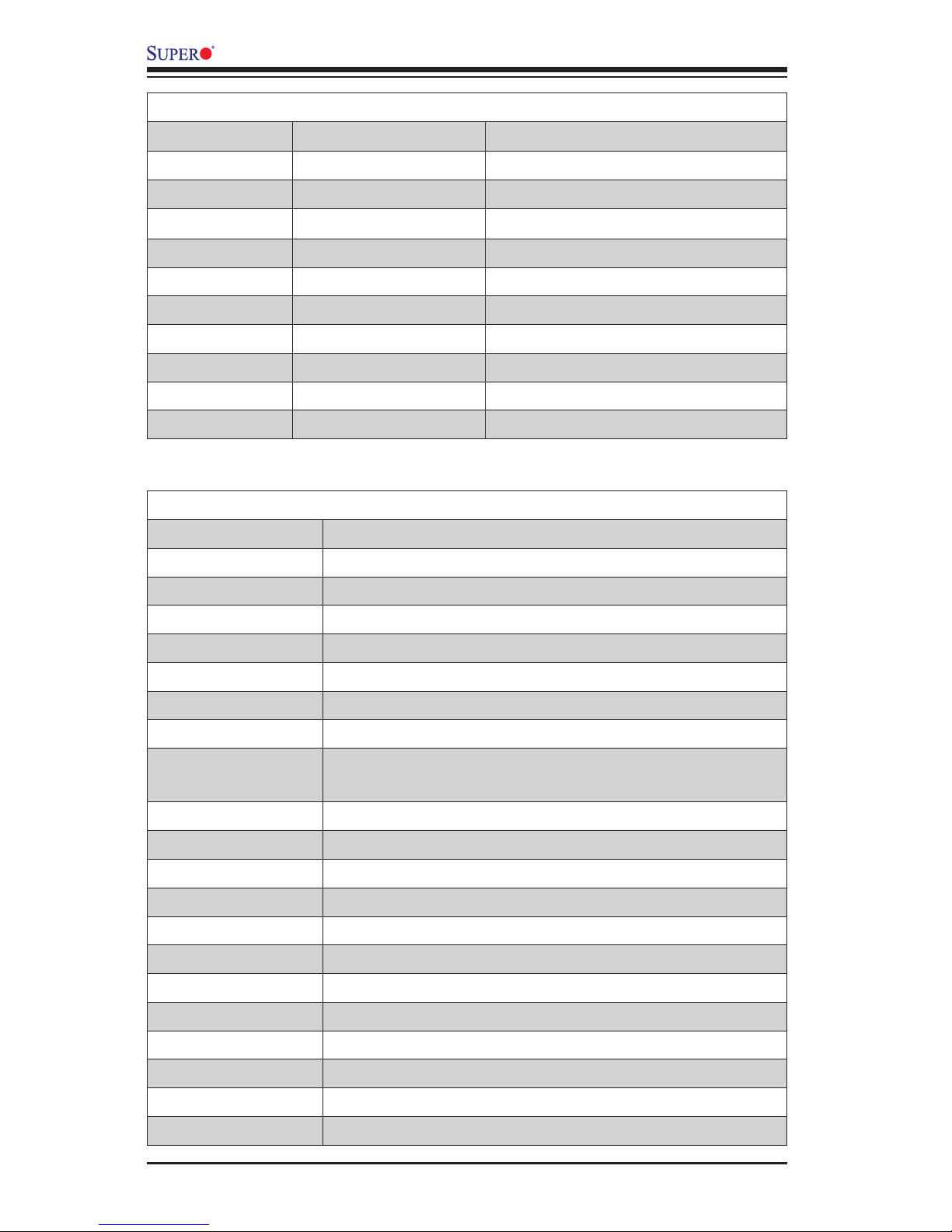
1-6
X10SDV-TLN4F/F Motherboard User’s Manual
Headers/Connectors
Connector Description
BT1 Onboard Battery
COM1 COM1 Header
FAN1 ~ FAN3 CPU/System Cooling Fans
IPMI LAN Dedicated IPMI LAN Port
I-SATA0 ~ I-SATA5 Intel Serial ATA Ports (I-SATA0 supports SuperDOM)
I-SGPIO1, I-SGPIO2 Serial Link General Purpose I/O Headers
JGPIO1 General Purpose I/O Expander Header
J6 4-pin Power Connector for HDD use (To provide power
from the motherboard to onboard HDD devices.)
J21 M.2 Slot
JD1 Speaker (Pins 1-3: Power LED, Pins 4-7: Speaker)
JF1 Front Panel Control Header
JIPMB1 4-pin External SMbus I2C Header (for an IPMI Card)
JL1 Chassis Intrusion Header
JNVI2C1 NVMe I2C Header
JOH1 Overheat LED Header
JSD1 SATA DOM (Device_On_Module) Power Connector
JSMB1 SMBus Header
JSTBY1 Standby Power Header
JTPM1 Trusted Platform Module (TPM)/Port 80 Connector
JUIDB1 Unit Identier (UID) Button
Jumpers
Jumper Description Default
JBR1 BIOS Recovery Pins 1-2 (Normal)
JBT1 CMOS Clear Open: Normal, Short: Clear CMOS
JI2C1/JI2C2 SMB to PCI-Exp. Slots Pins 2-3 (Disabled)
JPG1 VGA Enable Pins 1-2 (Enabled)
JPL1 LAN1/LAN2 Enable Pins 1-2 (Enabled)
JPME1 ME Recovery Pins 1-2 (Normal)
JPME2 Manufacturing Mode Pins 1-2 (Normal)
JPTG1 10Gb Ethernet Enable Pins 1-2 (Enabled)
JPUSB1 USB Wakeup Pins 1-2 (Enabled) (For USB0/1 Only)
JWD1 Watch Dog Enable Pins 1-2 (Reset)
Page 15

Chapter 1: Introduction
1-7
LAN1~LAN2
LAN3~LAN4
Gigabit Ethernet (RJ45) Ports
10G Ethernet (RJ45) Ports (TLN4F Only)
PJ1 4-pin 12V DC Power Connector (To provide alternative
power for special enclosure when the 24-pin ATX power is
not in use.)
SLOT7 PCI-E 3.0 x16 Slot
SRW1, SRW2 M.2 Holding Screws
USB 0/1 Back panel USB 3.0 Ports
USB 2/3 Back panel USB 2.0 Ports
USB 4/5 Front Access USB 2.0 Ports
VG A1 Back panel VGA Port
LED Indicators
LED Description Color/State Status
LEDM1 BMC Heartbeat LED Green: Blinking BMC: Normal
LED3 Power LED Green: On System Power On
LED7 UID Switch LED Blue: On Unit Identied
LED8 Overheat/PWR Fail/Fan Fail
LED
Red: Solid on/
Blinking
Solid On: Overheat,
Blinking: PWR Fail or
Fan Fail
Page 16

1-8
X10SDV-TLN4F/F Motherboard User’s Manual
Motherboard Features
CPU Intel® Xeon® D-1540 SoC Processor (BGA) onboard
12MB Cache, 8 Cores, 16 Threads, 2.0 - 2.6GHz
Memory Supports up to 128GB DDR4 ECC RDIMM or 64GB
DDR4 ECC/Non-ECC UDIMM with speeds of 1600MHz,
1800MHz up to 2133MHz in four (4) slots
DIMM sizes
DIMMs 4GB, 8GB, 16GB and 32GB (32GB
for RDIMM only, Dual Rank Data
width x4)
Expansion Slot One (1) M.2 PCIe 3.0 x4 Slot, M Key for 2242/2280 SSD,
SATA 3.0 support (Mux with ISATA-0)
Network Connections Network Controllers
Intel® I350-AM2 GbE Controller
Intel® D-1500 SoC 10GbE Controller (-TLN4F only)
LAN Ports
Four (4) RJ-45 rear IO panel connectors with Link and
Activity LEDs (-TLN4F)
Two (2) RJ-45 rear IO panel connectors with Link and
Activity LEDs (-F)
IPMI LAN Port 2.0
Supported by Aspeed AST2400 BMC
IO Devices SATA Connections
SATA 3.0 (6GB/s) Six (6) SATA 3.0 ports
USB Devices
Two (2) USB 2.0 via header
Two (2) USB 2.0 via rear IO panel connector
Two (2) USB 3.0 via rear IO panel connector
Serial (COM) Port
One (1) header
IPMI 2.0
IPMI 2.0 supported by Aspeed AST2400 BMC (Baseboard Management Controller)
VGA (Graphics Display)
One (1) VGA Port on the rear IO panel supported by the
Aspeed AST2400 VGA Controller
BIOS 128 Mb AMI BIOS® SPI EEPROM BIOS
Page 17

Chapter 1: Introduction
1-9
Plug and Play, ACPI 5.0, SMBIOS 2.8, BIOS Rescue
Hot-Key, RTC Wakeup, Dual-Boot Block
Power Conguration ACPI/ACPM Power Management (S0, S4 and S5 only)
Wake-On LAN
Power Button Override
Power-on mode for AC power recovery
PC Health Monitoring Onboard Voltage Monitoring
+1.8V, +3.3V, +5V, +/-12V, +3.3V Stby, +5V Stby, VBAT,
HT, Memory, PCH Temp, System Temp, Memory Temp
CPU 1+1-phase switching voltage regulator
CPU/System overheat LED and control
CPU Thermal Trip support
Power Supply Monitoring
Thermal Monitor Support
Fan Control
Low noise fan speed control
BMC Health Monitoring
BMC Fan control and thermal alert by sensors monitoring, including CPU, memory and motherboard ambient
temperatures
System Management PECI (Platform Environment Conguration Interface) 3.0
System resource alert via SuperDoctor® 5
SuperDoctor® 5, Watch Dog Timer, NMI, Node Manager
Chassis Intrusion header and detection
Other ROHS (Full Compliance, Lead Free)
Operating Temperature 00-600C
Dimensions Miini-ITX form factor (6.7" x 6.7")
Page 18

1-10
X10SDV-TLN4F/F Motherboard User’s Manual
System Block Diagram
Note: This is a general block diagram and may not exactly represent
the features on your motherboard. See the Motherboard Features
pages for the actual specications of each motherboard.
LPC
USB
PCI-E 2.0
LAN
PCIE 2.0 x4
USB 3.0
CPU
i350
COM1
DDR 3
BMC
AST2400
PHY
RTL8211E
VGA CONN
IPMI LAN
SPI
FLASH
USB 2.0
SATA3.0#2
SATA3.0#6
SATA3.0#3
SATA3.0#4
SATA3.0#5
SATA3.0#1
JPCIE1
PCIE 3.0 x16
M.2 connector
PCIE 3.0 x4
or SATA 3.0 x1
DDR4 DIMMB1DDR4 DIMM
A2
A
B
A1
DDR4 DIMM
A
DDR4 DIMM
B1
B
SATA GEN 3
(SATA DOM)
SWITCH
SWITCH
PCIE 3.0 x1
PCIE 3.0 x16
SATA Gen3
PCI-E 3.0
PCI-E 3.0
PCI-E 3.0
PCIE 2.0 x1
USB HUB
GL852G
USB 3.0 connector x2
(compatible with 2.0)
USB 2.0 Header x2
LAN KR
10G Base-T
PHY
x2
x1
x1
VGA
USB3.0
1G LAN 10G LAN
PCIE 3.0 x3
USB 2.0 Header x2
Dedicated LAN
+
KR
TLN4F only
TLN4F only
REAR IO
X10SDV-TLN4F/F Block Diagram
Page 19

Chapter 1: Introduction
1-11
1-2 Processor Overview
The Intel® Xeon® D-1500 product family is the third generation, low-powered 64-bit
SoC (System-on-a-Chip) processor that is optimized to deliver high performance,
energy efency and enhanced total cost of ownership solutions. The low-power
consumption of the processor makes it suitable for dense servers that can ef-
fectively take on hyperscale workloads, intelligent edge network or ultra-dense
embedded devices.
Based on the 14nm microarchitecture, the Xeon D-1540 SoC processor utilizes 8
processor cores on 45W of power.
Intel Xeon D-1500 Processor Features
•Low Power Consumption
•Server-Class Reliability, Availability and Serviceability (RAS)
•Intel Hyper-Threading
•Intel Turbo Boost and AVX2
•Intel Virtualization Technology (VT-x, VT-d)
•10 Gigabit Ethernet Controller Built In
•DDR4 ECC Memory up to 128GB or 64GB ECC/Non-ECC UDIMM
•AES-NI, OS Guard, TXT Security Features
•SoC Built-in USB 3.0, USB 2.0 and 6 SATA 3.0 with SGPIO support
Page 20

1-12
X10SDV-TLN4F/F Motherboard User’s Manual
1-3 Special Features
Recovery from AC Power Loss
Basic IO System (BIOS) provides a setting for you to determine how the system will
respond when AC power is lost and then restored to the system. You can choose for
the system to remain powered off, (in which case you must press the power switch
to turn it back on), or for it to automatically return to a power-on state. See the Ad-
vanced BIOS Setup section to change this setting. The default setting is Last State.
1-4 PC Health Monitoring
This section describes the PC health monitoring features of the board. All have
an onboard System Hardware Monitoring chip that supports PC health monitoring.
An onboard voltage monitor will scan these onboard voltages continuously: +1.8V,
+3.3V, +5V, +/-12V, +3.3V Stby, +5V Stby, VBAT, HT, Memory, PCH Temperature,
System Temeperature, and Memory Temperature. Once a voltage becomes un-
stable, a warning is given, or an error message is sent to the screen.
Environmental Temperature Control
The X10SDV-F motherboard comes with a passive heatsink built in, while the
X10SDV-TLN4F comes with an active heatsink. Please follow the instructions given
in your system design guide or your system user manual to provide adequate airow
to your system. The onboard BaseBoard Management Controller (BMC) monitors
CPU, memory and motherboard environment temperatures for fan control and PC
health management.
Note: To avoid possible system overheating, please be sure to provide
adequate airow to your system.
System Resource Alert
This feature is available when the system is used with SuperDoctor® 5 in the
Windows and Linux operating systems. SuperDoctor is used to notify the user
of certain system events. For example, you can also congure SuperDoctor to
provide you with warnings when the system temperature, CPU temperatures,
voltages and fan speeds go beyond predened thresholds.
Page 21

Chapter 1: Introduction
1-13
1-5 ACPI Features
ACPI stands for Advanced Conguration and Power Interface. The ACPI specica-
tion denes a exible and abstract hardware interface that provides a standard
way to integrate power management features throughout a PC system, including
its hardware, operating system and application software. This enables the system
to automatically turn on and off peripherals such as CD-ROMs, network cards, hard
disk drives and printers.
In addition to enabling operating system-directed power management, ACPI also
provides a generic system event mechanism for Plug and Play, and an operating
system-independent interface for conguration control. ACPI leverages the Plug and
Play BIOS data structures, while providing a processor architecture-independent
implementation that is compatible with Windows® 7, Windows 8, and Windows 2008
operating systems. The X10SDV Series motherboards support S0, S4 and S5 only.
1-6 Power Supply
As with all computer products, a stable power source is necessary for proper and
reliable operation. It is even more important for processors that have high CPU
clock rates.
It is strongly recommended that you use a high quality power supply that meets ATX
power supply Specication 2.02 or above. It must also be SSI compliant. (For more
information, please refer to the web site at http://www.ssiforum.org/). Additionally, in
areas where noisy power transmission is present, you may choose to install a line
lter to shield the computer from noise. It is recommended that you also install a
power surge protector to help avoid problems caused by power surges.
Note 1: The X10SDV series motherboard alternatively supports a 4-pin
12V DC input power supply for embedded applications. The 12V DC
input is limited to 18A by design. It provides up to 216W power input to
the motherboard. Please keep onboard power use within the power limits
specied above. Over-current DC power use may cause damage to the
motherboard!
Note 2: Do not use the 4-pin DC power at J1 when the 24-pin ATX Power
at JPW1 is connected to the power supply. Do not plug in both J1 and
JPW1 at the same time.
Page 22

1-14
X10SDV-TLN4F/F Motherboard User’s Manual
Notes
Page 23

Chapter 2: Installation
2-1
Chapter 2
Installation
2-1 Standardized Warning Statements
The following statements are industry-standard warnings, provided to warn the user
of situations which have the potential for bodily injury. Should you have questions or
experience difculty, contact Supermicro's Technical Support department for assis-
tance. Only certied technicians should attempt to install or congure components.
Read this section in its entirety before installing or conguring components in the
Supermicro chassis.
Battery Handling
Warnung
Bei Einsetzen einer falschen Batterie besteht Explosionsgefahr. Ersetzen Sie die
Batterie nur durch den gleichen oder vom Hersteller empfohlenen Batterietyp.
Entsorgen Sie die benutzten Batterien nach den Anweisungen des Herstellers.
Warning!
There is a danger of explosion if the battery is replaced incorrectly. Replace the
battery only with the same or equivalent type recommended by the manufacturer.
Dispose of used batteries according to the manufacturer's instructions
電池の取り扱い
電池交換が正しく行われなかった場合、破裂の危険性があります。 交換する電池はメー
カーが推奨する型、または同等のものを使用下さい。 使用済電池は製造元の指示に従
って処分して下さい。
警告
电池更换不当会有爆炸危险。请只使用同类电池或制造商推荐的功能相当的电池更
换原有电池。请按制造商的说明处理废旧电池。
警告
電池更換不當會有爆炸危險。請使用製造商建議之相同或功能相當的電池更換原有
電池。請按照製造商的說明指示處理廢棄舊電池。
Page 24

2-2
X10SDV-TLN4F/F Motherboard User’s Manual
Attention
Danger d'explosion si la pile n'est pas remplacée correctement. Ne la remplacer
que par une pile de type semblable ou équivalent, recommandée par le fabricant.
Jeter les piles usagées conformément aux instructions du fabricant.
¡Advertencia!
Existe peligro de explosión si la batería se reemplaza de manera incorrecta. Re-
emplazar la batería exclusivamente con el mismo tipo o el equivalente recomen-
dado por el fabricante. Desechar las baterías gastadas según las instrucciones
del fabricante.
!הרהזא
תנכס תמייקץוציפ .הניקת אל ךרדב הפלחוהו הדימב הללוסה לש ףילחהל שי
גוסב הללוסה תא מ םאותה תרבחלמומ ןרציתצ.
תוללוסה קוליס תושמושמה עצבל שי .ןרציה תוארוה יפל
경고!
배터리가 올바르게 교체되지 않으면 폭발의 위험이 있습니다. 기존 배터리와 동일
하거나 제조사에서 권장하는 동등한 종류의 배터리로만 교체해야 합니다. 제조사
의 안내에 따라 사용된 배터리를 처리하여 주십시오.
Waarschuwing
Er is ontplofngsgevaar indien de batterij verkeerd vervangen wordt. Vervang de
batterij slechts met hetzelfde of een equivalent type die door de fabrikant aan-
bevolen wordt. Gebruikte batterijen dienen overeenkomstig fabrieksvoorschriften
afgevoerd te worden.
Page 25

Chapter 2: Installation
2-3
Product Disposal
Warning!
Ultimate disposal of this product should be handled according to all national laws
and regulations.
製品の廃棄
この製品を廃棄処分する場合、国の関係する全ての法律・条例に従い処理する必要が
ありま す。
警告
本产品的废弃处理应根据所有国家的法律和规章进行。
警告
本產品的廢棄處理應根據所有國家的法律和規章進行。
Warnung
Die Entsorgung dieses Produkts sollte gemäß allen Bestimmungen und Gesetzen
des Landes erfolgen.
¡Advertencia!
Al deshacerse por completo de este producto debe seguir todas las leyes y regla-
mentos nacionales.
Attention
La mise au rebut ou le recyclage de ce produit sont généralement soumis à des
lois et/ou directives de respect de l'environnement. Renseignez-vous auprès de
l'organisme compétent.
רצומה קוליס
!הרהזא
ו תויחנהל םאתהב תויהל בייח הז רצומ לש יפוס קוליס.הנידמה יקוח
Page 26

2-4
X10SDV-TLN4F/F Motherboard User’s Manual
2-2 Static-Sensitive Devices
Electrostatic-Discharge (ESD) can damage electronic com ponents. To avoid dam-
aging your system board, it is important to handle it very carefully. The following
measures are generally sufcient to protect your equipment from ESD.
Precautions
• Use a grounded wrist strap designed to prevent static discharge.
• Touch a grounded metal object before removing the board from the antistatic
bag.
• Handle the board by its edges only; do not touch its components, peripheral
chips, memory modules or gold contacts.
• When handling chips or modules, avoid touching their pins.
• Put the motherboard and peripherals back into their antistatic bags when not in
use.
• For grounding purposes, make sure your computer chassis provides excellent
conductivity between the power supply, the case, the mounting fasteners and
the motherboard.
• Use only the correct type of onboard CMOS battery. Do not install the onboard
battery upside down to avoid possible explosion.
Unpacking
The motherboard is shipped in antistatic packaging to avoid static damage. When
unpacking the board, make sure that the person handling it is static protected.
Waarschuwing
De uiteindelijke verwijdering van dit product dient te geschieden in overeenstemming
met alle nationale wetten en reglementen.
경고!
이 제품은 해당 국가의 관련 법규 및 규정에 따라 폐기되어야 합니다.
Page 27

Chapter 2: Installation
2-5
LAN3/4
LAN1/2
PCI-E3.0 X16
:TPM/PORT80
USB 2/3
USB 0/1(3.0)
USB 4/5
SLOT7
JBT1
IPMI_LAN
JGPIO1
DESIGNED IN USA
1
X10SDV-TLN4F
REV:1.01
LED3
J6
BMC
AST2400
i350
CPU
JUIDB1
I-SGPIO2
I-SGPIO1
JF1
JL1
JOH1
JD1
PJ1
JSTBY1
JPW1
LED8
LED7
LEDM1
BT1
FAN3
FAN2
FAN1
COM1
VGA1
JTPM1
JSD1
JPUSB1
JPME1
JPG1
JPB1
JI2C1
JI2C2
JSMB1
JPL1
JBR1
JPME2
I-SATA3
I-SATA1
I-SATA2
I-SATA5
I-SATA4
DIMMB2
DIMMA2
DIMMB1
DIMMA1
I-SATA0
JIPMB1
JNVI2C1
SRW2
SRW1
JWD1 JPTG1
J21
Caution: 1) To avoid damaging the motherboard and its components, please do
not use a force greater than 8 lb/inch on each mounting screw during motherboard
installation. 2) Some components are very close to the mounting holes. Please take
precautionary measures to avoid damaging these components when installing the
motherboard to the chassis.
2-3 Motherboard Installation
All motherboards have standard mounting holes to t different types of chassis.
Make sure that the locations of all the mounting holes for both motherboard and
chassis match. Although a chassis may have both plastic and metal mounting fas-
teners, metal ones are highly recommended because they ground the motherboard
to the chassis. Make sure that the metal standoffs click in or are screwed in tightly.
Then use a screwdriver to secure the motherboard onto the motherboard tray.
Tools Needed
Philips Screwdriver
(1)
Standoffs (4)
Only if Needed
Philips Screws (4)
Location of Mounting Holes
Page 28

2-6
X10SDV-TLN4F/F Motherboard User’s Manual
Installing the Motherboard
1. Install the I/O shield into the back of the chassis.
2. Locate the mounting holes on the motherboard. (See the previous page.)
3. Locate the matching mounting holes on the chassis. Align the mounting holes
on the motherboard against the mounting holes on the chassis.
4. Install standoffs in the chassis as needed.
5. Install the motherboard into the chassis carefully to avoid damaging other
motherboard components.
6. Using the Phillips screwdriver, insert a Phillips head #6 screw into a mounting
hole on the motherboard and its matching mounting hole on the chassis.
7. Repeat Step 5 to insert #6 screws into all mounting holes.
8. Make sure that the motherboard is securely placed in the chassis.
Note: Images displayed are for illustration only. Your chassis or compo-
nents might look different from those shown in this manual.
Page 29

Chapter 2: Installation
2-7
LAN3/4
LAN1/2
PCI-E3.0 X16
:TPM/PORT80
USB 2/3
USB 0/1(3.0)
USB 4/5
SLOT7
JBT1
IPMI_LAN
JGPIO1
DESIGNED IN USA
1
X10SDV-TLN4F
REV:1.01
LED3
J6
BMC
AST2400
i350
CPU
JUIDB1
I-SGPIO2
I-SGPIO1
JF1
JL1
JOH1
JD1
PJ1
JSTBY1
JPW1
LED8
LED7
LEDM1
BT1
FAN3
FAN2
FAN1
COM1
VGA1
JTPM1
JSD1
JPUSB1
JPME1
JPG1
JPB1
JI2C1
JI2C2
JSMB1
JPL1
JBR1
JPME2
I-SATA3
I-SATA1
I-SATA2
I-SATA5
I-SATA4
DIMMB2
DIMMA2
DIMMB1
DIMMA1
I-SATA0
JIPMB1
JNVI2C1
SRW2
SRW1
JWD1 JPTG1
J21
Note: Be sure to use memory modules of the same type, speed,
and size. Mixing of memory modules of different types, speeds, or
sizes is not allowed.
2-4 Memory Support
The X10SDV-TLN4F/F motherboard supports up to 128GB of DDR4 ECC RDIMM
or 64GB of DDR4 ECC/Non-ECC UDIMM with speeds up to 2133MHz in four
memory slots. Populating these DIMM slots with memory modules of the same
type and size will result in interleaved memory, which will improve memory per-
formance.
Note: Check the Supermicro website for recommended memory modules.
CAUTION
Exercise extreme care when installing or removing DIMM
modules to prevent any possible damage.
Memory Population Guidelines
Please follow the table below when populating the motherboard.
DIMMA1
DIMMA2
DIMMB1
DIMMB2
Recommended Population (Balanced)
DIMMA1 Slot DIMMB1 Slot DIMMA2 Slot DIMMB2 Slot Total System Memory
4GB 4GB 8GB
4GB 4GB 4GB 4GB 16GB
8GB 8GB 16GB
8GB 8GB 8GB 8GB 32GB
16GB 16GB 16GB 16GB 64GB
Page 30

2-8
X10SDV-TLN4F/F Motherboard User’s Manual
Module Notch
2. Install the DIMM module straight down into the socket until it is securely seat-
ed in the socket. The side clips will automatically lock the module into place.
Memory Installation Guidelines
When installing memory modules, the DIMM slots should be populated in the following
order: DIMMA1, DIMMB1, then DIMMA2, DIMMB2.
• Always use DDR4 DIMM modules of the same size, type and speed. Mixing
memory modules of different types and speeds is not allowed.
• The motherboard will support one DIMM module installed. However, for best
memory performance, install DIMM modules in pairs.
Installing DIMM Memory Modules
1. Align the key on the bottom of the DIMM module against the key on the mem-
ory slot. Take note of the notches on the side of the DIMM module, and of the
locking clips on the socket to avoid causing damage.
Module Key
Socket Key
Removing DIMM Memory Modules
Reverse the steps above to remove the DIMM modules from the motherboard.
Locking Clip
Page 31

Chapter 2: Installation
2-9
LAN3/4
LAN1/2
PCI-E3.0 X16
:TPM/PORT80
USB 2/3
USB 0/1(3.0)
USB 4/5
SLOT7
JBT1
IPMI_LAN
JGPIO1
DESIGNED IN USA
1
X10SDV-TLN4F
REV:1.01
LED3
J6
BMC
AST2400
i350
CPU
JUIDB1
I-SGPIO2
I-SGPIO1
JF1
JL1
JOH1
JD1
PJ1
JSTBY1
JPW1
LED8
LED7
LEDM1
BT1
FAN3
FAN2
FAN1
COM1
VGA1
JTPM1
JSD1
JPUSB1
JPME1
JPG1
JPB1
JI2C1
JI2C2
JSMB1
JPL1
JBR1
JPME2
I-SATA3
I-SATA1
I-SATA2
I-SATA5
I-SATA4
DIMMB2
DIMMA2
DIMMB1
DIMMA1
I-SATA0
JIPMB1
JNVI2C1
SRW2
SRW1
JWD1 JPTG1
J21
2-5 Connectors/IO Ports
The I/O ports are color coded in conformance with the industry standards. See the
gure below for the colors and locations of the various I/O ports.
Back panel I/O Panel
Back Panel I/O
A. IPMI LAN E. LAN Port 1
B. USB Port 1 F. LAN Port 4
C. USB Port 0 G. LAN Port 3
D. LAN Port 2 H. VGA Port
B
A
C
D
E
F
G H
Page 32

2-10
X10SDV-TLN4F/F Motherboard User’s Manual
LAN3/4
LAN1/2
PCI-E3.0 X16
:TPM/PORT80
USB 2/3
USB 0/1(3.0)
USB 4/5
SLOT7
JBT1
IPMI_LAN
JGPIO1
DESIGNED IN USA
1
X10SDV-TLN4F
REV:1.01
LED3
J6
BMC
AST2400
i350
CPU
JUIDB1
I-SGPIO2
I-SGPIO1
JF1
JL1
JOH1
JD1
PJ1
JSTBY1
JPW1
LED8
LED7
LEDM1
BT1
FAN3
FAN2
FAN1
COM1
VGA1
JTPM1
JSD1
JPUSB1
JPME1
JPG1
JPB1
JI2C1
JI2C2
JSMB1
JPL1
JBR1
JPME2
I-SATA3
I-SATA1
I-SATA2
I-SATA5
I-SATA4
DIMMB2
DIMMA2
DIMMB1
DIMMA1
I-SATA0
JIPMB1
JNVI2C1
SRW2
SRW1
JWD1 JPTG1
J21
A. COM1
Serial Port
COM1 port is located near DIMM slot
A1 to provide a front accessible serial
connection. See the table on the right
for pin denitions.
A
COM Port 1
Pin Denitions
Pin # Denition Pin # Denition
1 DCD 6 DSR
2 RXD 7 RTS
3 TXD 8 CTS
4 DTR 9 RI
5 Ground 10 N/A
1
5
96
COM1 Pin Layout
Page 33

Chapter 2: Installation
2-11
LAN3/4
LAN1/2
PCI-E3.0 X16
:TPM/PORT80
USB 2/3
USB 0/1(3.0)
USB 4/5
SLOT7
JBT1
IPMI_LAN
JGPIO1
DESIGNED IN USA
1
X10SDV-TLN4F
REV:1.01
LED3
J6
BMC
AST2400
i350
CPU
JUIDB1
I-SGPIO2
I-SGPIO1
JF1
JL1
JOH1
JD1
PJ1
JSTBY1
JPW1
LED8
LED7
LEDM1
BT1
FAN3
FAN2
FAN1
COM1
VGA1
JTPM1
JSD1
JPUSB1
JPME1
JPG1
JPB1
JI2C1
JI2C2
JSMB1
JPL1
JBR1
JPME2
I-SATA3
I-SATA1
I-SATA2
I-SATA5
I-SATA4
DIMMB2
DIMMA2
DIMMB1
DIMMA1
I-SATA0
JIPMB1
JNVI2C1
SRW2
SRW1
JWD1 JPTG1
J21
Ethernet Ports
Two Gigabit Ethernet ports
(LAN1~LAN2), two 10G Ethernet ports
(LAN3~LAN4) (TLN4F Only), and an
IPMI LAN port are located on the I/O
back panel to provide network connec-
tions. These ports accept RJ45 type
cables.
Note: Please refer to the LED
Indicator Section for LAN LED
information.
LAN Ports
Pin Denition
Pin# Denition
1 VCC 10 SGND
2 TD0+ 11 Act LED
3 TD0- 12 P3V3SB
4 TD1+ 13 Link 100 LED
(Green, +3V3SB)
5 TD1- 14 Link 1000 LED
(Yellow, +3V3SB)
6 TD2+ 15 Ground
7 TD2- 16 Ground
8 TD3+ 17 Ground
9 TD3- 18 Ground
C
D
E
A. LAN1
B. LAN2
C. LAN3
D. LAN4
E. IPMI LAN
B
A
Page 34

2-12
X10SDV-TLN4F/F Motherboard User’s Manual
LAN3/4
LAN1/2
PCI-E3.0 X16
:TPM/PORT80
USB 2/3
USB 0/1(3.0)
USB 4/5
SLOT7
JBT1
IPMI_LAN
JGPIO1
DESIGNED IN USA
1
X10SDV-TLN4F
REV:1.01
LED3
J6
BMC
AST2400
i350
CPU
JUIDB1
I-SGPIO2
I-SGPIO1
JF1
JL1
JOH1
JD1
PJ1
JSTBY1
JPW1
LED8
LED7
LEDM1
BT1
FAN3
FAN2
FAN1
COM1
VGA1
JTPM1
JSD1
JPUSB1
JPME1
JPG1
JPB1
JI2C1
JI2C2
JSMB1
JPL1
JBR1
JPME2
I-SATA3
I-SATA1
I-SATA2
I-SATA5
I-SATA4
DIMMB2
DIMMA2
DIMMB1
DIMMA1
I-SATA0
JIPMB1
JNVI2C1
SRW2
SRW1
JWD1 JPTG1
J21
A. USB 3.0 Ports 0/1
B. USB 2.0 Ports 2/3
C. USB 2.0 Ports 4/5
Universal Serial Bus (USB)
Two USB 3.0 ports (USB0/1) are located on the I/O back plane. Two USB 2.0
headers (USB2/3, 4/5) are on the motherboard to provide front panel access. USB
cables are not included. See the tables below for pin denitions.
Back Panel USB
Pin Denitions
Pin# Denition Pin# Denition
1 +5V 5 +5V
2 USB_PN1 6 USB_PN0
3 USB_PP1 7 USB_PP0
4 Ground 8 Ground
C
A
B
Internal USB Port 2.0
Pin Denitions
Pin# Denition Pin# Denition
1 +5V 2 +5V
3 USB_PN2 4 USB_PN3
5 USB_PP2 6 USB_PP3
7 Ground 8 Ground
9 Key 10 NC
Page 35

Chapter 2: Installation
2-13
LAN3/4
LAN1/2
PCI-E3.0 X16
:TPM/PORT80
USB 2/3
USB 0/1(3.0)
USB 4/5
SLOT7
JBT1
IPMI_LAN
JGPIO1
DESIGNED IN USA
1
X10SDV-TLN4F
REV:1.01
LED3
J6
BMC
AST2400
i350
CPU
JUIDB1
I-SGPIO2
I-SGPIO1
JF1
JL1
JOH1
JD1
PJ1
JSTBY1
JPW1
LED8
LED7
LEDM1
BT1
FAN3
FAN2
FAN1
COM1
VGA1
JTPM1
JSD1
JPUSB1
JPME1
JPG1
JPB1
JI2C1
JI2C2
JSMB1
JPL1
JBR1
JPME2
I-SATA3
I-SATA1
I-SATA2
I-SATA5
I-SATA4
DIMMB2
DIMMA2
DIMMB1
DIMMA1
I-SATA0
JIPMB1
JNVI2C1
SRW2
SRW1
JWD1 JPTG1
J21
VGA
A VGA port is located next to the LAN ports on
the I/O back panel. Use this port to connect to
a compatible VGA display.
Unit Identier Switch
A Unit Identier (UID) Switch and two LED
indicators are located on the motherboard. The
UID Switch is located next to the VGA port on
the back plane. The Rear UID LED (LED7) is
located next to the UID Switch. The Front Panel
UID LED is located at Pin 7 of the Front Control
Panel at JF1. Connect a cable to Pin 7 on JF1
for Front Panel UID LED indication. When you
press the UID switch, both Rear UID LED and
Front Panel UID LED Indicators will be turned
on. Press the UID switch again to turn off both
LED Indicators. These UID Indicators provide
easy identication of a system unit that may be
in need of service.
Note: UID can also be triggered via
IPMI on the motherboard. For more
information on IPMI, please refer to
the IPMI User's Guide posted on our
website at http://www.supermicro.
com.
UID Switch
Pin# Denition
1 Ground
2 Ground
3 Button In
4 Button In
UID LED
Status
Color/State Status
Blue: On Unit Identied
Power Button
OH/Fan Fail/PWR Fail
1
NIC1 Activity LED
Reset Button
2
HDD LED
FP PWR LED
Reset
PWR
3.3 V
3.3V Stby
Ground
Ground
1516
X
NIC2 Activity LED
3.3V Stby
3.3V Stby
UID LED
3.3V
A. UID Switch
B. Rear UID LED
C. Front UID LED
D. VGA
A
B
C
D
Page 36

2-14
X10SDV-TLN4F/F Motherboard User’s Manual
LAN3/4
LAN1/2
PCI-E3.0 X16
:TPM/PORT80
USB 2/3
USB 0/1(3.0)
USB 4/5
SLOT7
JBT1
IPMI_LAN
JGPIO1
DESIGNED IN USA
1
X10SDV-TLN4F
REV:1.01
LED3
J6
BMC
AST2400
i350
CPU
JUIDB1
I-SGPIO2
I-SGPIO1
JF1
JL1
JOH1
JD1
PJ1
JSTBY1
JPW1
LED8
LED7
LEDM1
BT1
FAN3
FAN2
FAN1
COM1
VGA1
JTPM1
JSD1
JPUSB1
JPME1
JPG1
JPB1
JI2C1
JI2C2
JSMB1
JPL1
JBR1
JPME2
I-SATA3
I-SATA1
I-SATA2
I-SATA5
I-SATA4
DIMMB2
DIMMA2
DIMMB1
DIMMA1
I-SATA0
JIPMB1
JNVI2C1
SRW2
SRW1
JWD1 JPTG1
J21
Front Control Panel
JF1 contains header pins for various buttons and indicators that are normally located
on a control panel at the front of the chassis. These connectors are designed spe-
cically for use with Supermicro chassis. See the gure below for the descriptions
of the front control panel buttons and LED indicators. Refer to the following section
for descriptions and pin denitions.
JF1 Header Pins
Power Button
OH/Fan Fail/PWR Fail
1
NIC1 Activity LED
Reset Button
2
HDD LED
FP PWR LED
Reset
PWR
3.3 V
3.3V Stby
Ground
Ground
1516
X
NIC2 Activity LED
3.3V Stby
3.3V Stby
UID LED
3.3V
Page 37

Chapter 2: Installation
2-15
Power Button
OH/Fan Fail/PWR Fail
1
NIC1 Activity LED
Reset Button
2
HDD LED
FP PWR LED
Reset
PWR
3.3 V
3.3V Stby
Ground
Ground
1516
X
NIC2 Activity LED
3.3V Stby
3.3V Stby
UID LED
3.3V
Power LED
The Power LED connection is located
on pins 15 and 16 of JF1. Refer to the
table on the right for pin denitions.
Power LED
Pin Denitions (JF1)
Pin# Denition
15 3.3V
16 PWR LED
Front Control Panel Pin Denitions
A. PWR LED
A
JF1 Header Pins
Page 38

2-16
X10SDV-TLN4F/F Motherboard User’s Manual
Power Button
OH/Fan Fail/PWR Fail
1
NIC1 Activity LED
Reset Button
2
HDD LED
FP PWR LED
Reset
PWR
3.3 V
3.3V Stby
Ground
Ground
1516
X
NIC2 Activity LED
3.3V Stby
3.3V Stby
UID LED
3.3V
A. HDD LED
B. NIC1 Activity LED
C. NIC2 Activity LED
A
B
HDD LED
The HDD LED connection is located
on pins 13 and 14 of JF1. Attach a
cable here to indicate the status of
HDD-related activities, including IDE,
SATA activities. See the table on the
right for pin denitions.
HDD LED
Pin Denitions (JF1)
Pin# Denition
13 3.3V Standby
14 HD LED
NIC1/NIC2 (LAN1/LAN2)
The NIC (Network Interface Control-
ler) LED connection for LAN port 2 is
located on pins 9 and 10 of JF1, and
the LED connection for LAN Port 1
is on Pins 11 and 12. NIC1 LED and
NIC1 LED are 2-pin NIC LED head-
ers. Attach NIC LED cables to NIC6
and NIC7 LED indicators to display
network activities. Refer to the table
on the right for pin denitions.
LAN1/LAN2 LED
Pin Denitions (JF1)
Pin# Denition
9-11 3.3V Standby
10-12 NIC Activity LED
C
JF1 Header Pins
Page 39

Chapter 2: Installation
2-17
Power Button
OH/Fan Fail/PWR Fail
1
NIC1 Activity LED
Reset Button
2
HDD LED
FP PWR LED
Reset
PWR
3.3 V
3.3V Stby
Ground
Ground
1516
X
NIC2 Activity LED
3.3V Stby
3.3V Stby
UID LED
3.3V
A. (Blue) UID LED
B. (Red) OH/Fan Fail/PWR Fail LED
A
B
Overheat (OH)/Fan Fail/PWR Fail/
UID LED
Connect an LED cable to pins 7 and
8 of Front Control Panel to use the
Overheat/Fan Fail/Power Fail and
UID LED connections. The blue LED
on pin 7 works as the front panel UID
LED indicator. The red LED on pin 8
works provides warnings of overheat,
fan failure or power failure. The red
LED takes precedence over the blue
LED by default. Refer to the table on
the right for pin denitions.
OH/Fan Fail/ PWR Fail/Blue_UID LED
Pin Denitions (JF1)
Pin# Denition
7 Blue_UID LED
8 OH/Fan Fail/Power Fail Cathode
Power Fail LED
The Power Fail LED connection is
located on pins 7 and 8 of JF1. Re-
fer to the table on the right for pin
denitions.
PWR Fail LED
Pin Denitions (JF1)
Pin# Denition
5 3.3V
6 PWR Supply Fail
JF1 Header Pins
Page 40

2-18
X10SDV-TLN4F/F Motherboard User’s Manual
Power Button
OH/Fan Fail/PWR Fail
1
NIC1 Activity LED
Reset Button
2
HDD LED
FP PWR LED
Reset
PWR
3.3 V
3.3V Stby
Ground
Ground
1516
X
NIC2 Activity LED
3.3V Stby
3.3V Stby
UID LED
3.3V
Power Button
The Power Button connection is located
on pins 1 and 2 of JF1. Momentarily
contacting both pins will power on/off the
system. This button can be congured as
4 Seconds Override or Instant Off (with a
setting in the BIOS setting, see Chapter
4). Refer to the table on the right for pin
denitions.
Power Button
Pin Denitions (JF1)
Pin# Denition
1 Signal
2 Ground
Reset Button
The Reset Button connection is located
on pins 3 and 4 of JF1. Attach it to a
hardware reset switch on the computer
case to reset the system. Refer to the
table on the right for pin denitions.
Reset Button
Pin Denitions (JF1)
Pin# Denition
3 Reset
4 Ground
A. Reset Button
B. PWR Button
A
B
JF1 Header Pins
Page 41

Chapter 2: Installation
2-19
LAN3/4
LAN1/2
PCI-E3.0 X16
:TPM/PORT80
USB 2/3
USB 0/1(3.0)
USB 4/5
SLOT7
JBT1
IPMI_LAN
JGPIO1
DESIGNED IN USA
1
X10SDV-TLN4F
REV:1.01
LED3
J6
BMC
AST2400
i350
CPU
JUIDB1
I-SGPIO2
I-SGPIO1
JF1
JL1
JOH1
JD1
PJ1
JSTBY1
JPW1
LED8
LED7
LEDM1
BT1
FAN3
FAN2
FAN1
COM1
VGA1
JTPM1
JSD1
JPUSB1
JPME1
JPG1
JPB1
JI2C1
JI2C2
JSMB1
JPL1
JBR1
JPME2
I-SATA3
I-SATA1
I-SATA2
I-SATA5
I-SATA4
DIMMB2
DIMMA2
DIMMB1
DIMMA1
I-SATA0
JIPMB1
JNVI2C1
SRW2
SRW1
JWD1 JPTG1
J21
2-6 Connecting Cables
This section provides brief descriptions and pin-out denitions for onboard headers
and connectors. Be sure to use the correct cable for each header or connector.
A. 24-Pin ATX Power
B. 12V DC Power
C. 4-Pin HDD Power
ATX Power 24-pin Connector
Pin Denitions (JPW1)
Pin# Denition Pin # Denition
13 +3.3V 1 +3.3V
14 NC 2 +3.3V
15 COM 3 COM
16 PS_ON 4 +5V
17 COM 5 COM
18 COM 6 +5V
19 COM 7 COM
20 NC 8 PWR_OK
21 +5V 9 5VSB
22 +5V 10 +12V
23 +5V 11 +12V
24 COM 12 +3.3V
A
B
ATX PWR, DC PWR and HDD PWR
Connectors (PJ1, JPW1, J6)
The 24-pin ATX power connector at
JPW1 is used to provide power to the
motherboard. PJ1 is the 12V DC power
connector that provides alternative power
for special enclosure when the 24-pin
ATX power is not in use. The 4-pin HDD
power connector J6 provides power to
onboard HDD devices.
C
1
4
2
3
1
4
12V DC Power
Pin Denitions (PJ1)
Pin# Denition
1-2 GND
3-4 12V
4-Pin HDD Power
Pin Denitions (J6)
Pin# Denition
1 12V
2-3 GND
4 5V
Page 42

2-20
X10SDV-TLN4F/F Motherboard User’s Manual
LAN3/4
LAN1/2
PCI-E3.0 X16
:TPM/PORT80
USB 2/3
USB 0/1(3.0)
USB 4/5
SLOT7
JBT1
IPMI_LAN
JGPIO1
DESIGNED IN USA
1
X10SDV-TLN4F
REV:1.01
LED3
J6
BMC
AST2400
i350
CPU
JUIDB1
I-SGPIO2
I-SGPIO1
JF1
JL1
JOH1
JD1
PJ1
JSTBY1
JPW1
LED8
LED7
LEDM1
BT1
FAN3
FAN2
FAN1
COM1
VGA1
JTPM1
JSD1
JPUSB1
JPME1
JPG1
JPB1
JI2C1
JI2C2
JSMB1
JPL1
JBR1
JPME2
I-SATA3
I-SATA1
I-SATA2
I-SATA5
I-SATA4
DIMMB2
DIMMA2
DIMMB1
DIMMA1
I-SATA0
JIPMB1
JNVI2C1
SRW2
SRW1
JWD1 JPTG1
J21
Fan Header
Pin Denitions
Pin# Denition
1 Ground (Black)
2 12V (Red)
3 Tachometer
4 PWM_Control
Fan Headers (FAN1 ~ FAN3)
This motherboard has three fan headers. These
fans are 4-pin headers. Although pins 1-3 of the
fan headers are backward compatible with the
traditional 3-pin fans, we recommend you use
4-pin fans to take advantage of the fan speed
control via Pulse Width Modulation through the
BMC. This allows the fan speeds to be auto-
matically adjusted based on the motherboard
temperature. Refer to the table on the right for
pin denitions.
A
B
A. Fan 1
B. Fan 2
C. Fan 3
D. Chassis Intrusion
C
D
Chassis Intrusion
A Chassis Intrusion header is located at JL1 on
the motherboard. Attach the appropriate cable
from the chassis to inform you of a chassis intru-
sion when the chassis is opened.
Chassis Intrusion
Pin Denitions (JL1)
Pin# Denition
1 Ground
2 Intrusion Input
Page 43

Chapter 2: Installation
2-21
LAN3/4
LAN1/2
PCI-E3.0 X16
:TPM/PORT80
USB 2/3
USB 0/1(3.0)
USB 4/5
SLOT7
JBT1
IPMI_LAN
JGPIO1
DESIGNED IN USA
1
X10SDV-TLN4F
REV:1.01
LED3
J6
BMC
AST2400
i350
CPU
JUIDB1
I-SGPIO2
I-SGPIO1
JF1
JL1
JOH1
JD1
PJ1
JSTBY1
JPW1
LED8
LED7
LEDM1
BT1
FAN3
FAN2
FAN1
COM1
VGA1
JTPM1
JSD1
JPUSB1
JPME1
JPG1
JPB1
JI2C1
JI2C2
JSMB1
JPL1
JBR1
JPME2
I-SATA3
I-SATA1
I-SATA2
I-SATA5
I-SATA4
DIMMB2
DIMMA2
DIMMB1
DIMMA1
I-SATA0
JIPMB1
JNVI2C1
SRW2
SRW1
JWD1 JPTG1
J21
A. NVMe Header
B. DOM Power
A
B
DOM PWR Connector
The Disk-On-Module (DOM) power
connector, located at JSD1, provides
5V power to a solid state DOM stor-
age device connected to the SATA
port. See the table on the right for pin
denitions.
DOM PWR
Pin Denitions
Pin# Denition
1 5V
2 Ground
3 Ground
System Management Bus Header
A System Management Bus header
for IPMI 2.0 is located at JIPMB1.
Connect the appropriate cable here
to use the IPMI I2C connection on
your system.
SMBus Header
Pin Denitions
Pin# Denition
1 Data
2 Ground
3 Clock
4 No Connection
Page 44

2-22
X10SDV-TLN4F/F Motherboard User’s Manual
LAN3/4
LAN1/2
PCI-E3.0 X16
:TPM/PORT80
USB 2/3
USB 0/1(3.0)
USB 4/5
SLOT7
JBT1
IPMI_LAN
JGPIO1
DESIGNED IN USA
1
X10SDV-TLN4F
REV:1.01
LED3
J6
BMC
AST2400
i350
CPU
JUIDB1
I-SGPIO2
I-SGPIO1
JF1
JL1
JOH1
JD1
PJ1
JSTBY1
JPW1
LED8
LED7
LEDM1
BT1
FAN3
FAN2
FAN1
COM1
VGA1
JTPM1
JSD1
JPUSB1
JPME1
JPG1
JPB1
JI2C1
JI2C2
JSMB1
JPL1
JBR1
JPME2
I-SATA3
I-SATA1
I-SATA2
I-SATA5
I-SATA4
DIMMB2
DIMMA2
DIMMB1
DIMMA1
I-SATA0
JIPMB1
JNVI2C1
SRW2
SRW1
JWD1 JPTG1
J21
A. TPM Header
B. Overheat LED Header
A
Overheat LED
Pin Denitions
Pin# Denition
1 3.3V
2 OH Active
Overheat LED Header
The JOH1 header is used to connect
an LED indicator to provide warnings
of chassis overheating Refer to the
tables on right for pin denitions.
OH Status (Red LED)
State Denition
Off Normal
Solid Overheat
B
TPM Header/Port 80 Header
A Trusted Platform Module/Port 80
header, located at JTPM1, provides
Trusted-Platform (TPM) support and
Port 80 connection. Use this header
to enhance system performance and
data security. See the table on the
right for pin denitions.
TPM/Port 80 Header
Pin Denitions
Pin # Denition Pin # Denition
1 LCLK 2 GND
3 LFRAME# 4 <(KEY)>
5 LRESET# 6 +5V
7 LAD 3 8 LAD 2
9 +3.3V 10 LAD1
11 LAD0 12 GND
13 NC 14 NC
15 +3V_DUAL 16 SERIRQ
17 GND 18 Ground
19 3.3V 20 NC
Page 45

Chapter 2: Installation
2-23
LAN3/4
LAN1/2
PCI-E3.0 X16
:TPM/PORT80
USB 2/3
USB 0/1(3.0)
USB 4/5
SLOT7
JBT1
IPMI_LAN
JGPIO1
DESIGNED IN USA
1
X10SDV-TLN4F
REV:1.01
LED3
J6
BMC
AST2400
i350
CPU
JUIDB1
I-SGPIO2
I-SGPIO1
JF1
JL1
JOH1
JD1
PJ1
JSTBY1
JPW1
LED8
LED7
LEDM1
BT1
FAN3
FAN2
FAN1
COM1
VGA1
JTPM1
JSD1
JPUSB1
JPME1
JPG1
JPB1
JI2C1
JI2C2
JSMB1
JPL1
JBR1
JPME2
I-SATA3
I-SATA1
I-SATA2
I-SATA5
I-SATA4
DIMMB2
DIMMA2
DIMMB1
DIMMA1
I-SATA0
JIPMB1
JNVI2C1
SRW2
SRW1
JWD1 JPTG1
J21
Speaker
On the JD1 header, pins 4-7 are used
for internal speaker. See the table on
the right for pin denitions.
Speaker Connector
Pin Denitions
Pin# Denition
1-3 Power LED
4-7 Speaker
A. JD1
B. Standby Power
A
B
Standby Power
The Standby Power header is located
at JSTBY1 on the motherboard. See
the table on the right for pin deni-
tions.
Standby Power
Pin Denitions
Pin# Denition
1 +5V Standby
2 Ground
3 No connection
Page 46

2-24
X10SDV-TLN4F/F Motherboard User’s Manual
LAN3/4
LAN1/2
PCI-E3.0 X16
:TPM/PORT80
USB 2/3
USB 0/1(3.0)
USB 4/5
SLOT7
JBT1
IPMI_LAN
JGPIO1
DESIGNED IN USA
1
X10SDV-TLN4F
REV:1.01
LED3
J6
BMC
AST2400
i350
CPU
JUIDB1
I-SGPIO2
I-SGPIO1
JF1
JL1
JOH1
JD1
PJ1
JSTBY1
JPW1
LED8
LED7
LEDM1
BT1
FAN3
FAN2
FAN1
COM1
VGA1
JTPM1
JSD1
JPUSB1
JPME1
JPG1
JPB1
JI2C1
JI2C2
JSMB1
JPL1
JBR1
JPME2
I-SATA3
I-SATA1
I-SATA2
I-SATA5
I-SATA4
DIMMB2
DIMMA2
DIMMB1
DIMMA1
I-SATA0
JIPMB1
JNVI2C1
SRW2
SRW1
JWD1 JPTG1
J21
A. I-SGPIO1
B. I-SGPIO2
C. JGPIO1
B
A
Serial Link General Purpose Headers
(SGPIO)
Pin Denitions
Pin# Denition Pin Denition
1 NC 2 NC
3 Ground 4 DATA Out
5 Load 6 Ground
7 Clock 8 NC
I-SGPIO1/I-SGPIO2
Two Serial Link General Purpose In-
put/Output (SGPIO) headers are used
to communicate with the enclosure
management chip in the system. See
the table on the right for pin deni-
tions. Refer to the board layout below
for the locations of the headers.
C
GPIO Expander
Pin Denitions
Pin# Denition Pin Denition
1 P3V3 2 GND
3 GP0 4 GP1
5 GP2 6 GP3
7 GP5 8 GP5
9 GP6 10 GP7
GPIO Header (JGPIO1)
The JGPIO1 header is located near the
SATA connectors on the motherboard.
The JGPIO header is a general-purpose
I/O expander on a pin header via the
SMBus. See the table on the right for
pin denitions. Refer to the board layout
below for the locations of the headers.
Page 47

Chapter 2: Installation
2-25
LAN3/4
LAN1/2
PCI-E3.0 X16
:TPM/PORT80
USB 2/3
USB 0/1(3.0)
USB 4/5
SLOT7
JBT1
IPMI_LAN
JGPIO1
DESIGNED IN USA
1
X10SDV-TLN4F
REV:1.01
LED3
J6
BMC
AST2400
i350
CPU
JUIDB1
I-SGPIO2
I-SGPIO1
JF1
JL1
JOH1
JD1
PJ1
JSTBY1
JPW1
LED8
LED7
LEDM1
BT1
FAN3
FAN2
FAN1
COM1
VGA1
JTPM1
JSD1
JPUSB1
JPME1
JPG1
JPB1
JI2C1
JI2C2
JSMB1
JPL1
JBR1
JPME2
I-SATA3
I-SATA1
I-SATA2
I-SATA5
I-SATA4
DIMMB2
DIMMA2
DIMMB1
DIMMA1
I-SATA0
JIPMB1
JNVI2C1
SRW2
SRW1
JWD1 JPTG1
J21
A
A. PCI-E NVMe I2C Header
NVMe I2C Header
Connector JNVI2C is a management header for the Supermicro AOC NVMe PCI-E
peripheral cards. Please connect the I2C cable to this connector.
Page 48

2-26
X10SDV-TLN4F/F Motherboard User’s Manual
LAN3/4
LAN1/2
PCI-E3.0 X16
:TPM/PORT80
USB 2/3
USB 0/1(3.0)
USB 4/5
SLOT7
JBT1
IPMI_LAN
JGPIO1
DESIGNED IN USA
1
X10SDV-TLN4F
REV:1.01
LED3
J6
BMC
AST2400
i350
CPU
JUIDB1
I-SGPIO2
I-SGPIO1
JF1
JL1
JOH1
JD1
PJ1
JSTBY1
JPW1
LED8
LED7
LEDM1
BT1
FAN3
FAN2
FAN1
COM1
VGA1
JTPM1
JSD1
JPUSB1
JPME1
JPG1
JPB1
JI2C1
JI2C2
JSMB1
JPL1
JBR1
JPME2
I-SATA3
I-SATA1
I-SATA2
I-SATA5
I-SATA4
DIMMB2
DIMMA2
DIMMB1
DIMMA1
I-SATA0
JIPMB1
JNVI2C1
SRW2
SRW1
JWD1 JPTG1
J21
2-7 Jumper Settings
Explanation of Jumpers
To modify the operation of the mother-
board, jumpers can be used to choose
between optional settings. Jumpers create
shorts between two pins to change the
function of the connector. Pin 1 is identied
with a square solder pad on the printed
circuit board.
Note: On two-pin jumpers,
"Closed" means the jumper is on,
and "Open" means the jumper is
off the pins.
A. VGA Enable
A
VGA Enable
Jumper JPG1 allows the user to enable the
onboard VGA connector. The default setting
is pins 1-2 to enable the connection. See the
table on the right for jumper settings.
VGA Enable
Jumper Settings
Pin# Denition
1-2 Enabled (Default)
2-3 Disabled
Page 49

Chapter 2: Installation
2-27
LAN3/4
LAN1/2
PCI-E3.0 X16
:TPM/PORT80
USB 2/3
USB 0/1(3.0)
USB 4/5
SLOT7
JBT1
IPMI_LAN
JGPIO1
DESIGNED IN USA
1
X10SDV-TLN4F
REV:1.01
LED3
J6
BMC
AST2400
i350
CPU
JUIDB1
I-SGPIO2
I-SGPIO1
JF1
JL1
JOH1
JD1
PJ1
JSTBY1
JPW1
LED8
LED7
LEDM1
BT1
FAN3
FAN2
FAN1
COM1
VGA1
JTPM1
JSD1
JPUSB1
JPME1
JPG1
JPB1
JI2C1
JI2C2
JSMB1
JPL1
JBR1
JPME2
I-SATA3
I-SATA1
I-SATA2
I-SATA5
I-SATA4
DIMMB2
DIMMA2
DIMMB1
DIMMA1
I-SATA0
JIPMB1
JNVI2C1
SRW2
SRW1
JWD1 JPTG1
J21
A. Clear CMOS
B. JI2C1
C. JI2C2
PCI Slot_SMB Enable
Jumper Settings
Pin# Denition
1-2 Enabled
2-3 Disabled (Default)
PCI-E Slot SMB Enable (I2C1/I2C2)
Use jumpers I2C1/I2C2 to enable PCI
SMB (System Management Bus) support
to improve system management for the
onboard PCI-E slot. See the table on the
right for jumper settings.
C
A
B
CMOS Clear
JBT1 is used to clear CMOS. Instead of pins, this "jumper " c onsists of c ontact p ads
to prevent accidental clearing of CMOS. To clear CMOS, use a metal object such
as a small screwdriver to touch both pads at the same time to short the connec-
tion. Always remove the AC power cord from the system before clearing CMOS.
Note 1: For an ATX power supply, you must completely shut down the
system, remove the AC power cord, and then short JBT1 to clear CMOS.
Note 2: Be sure to remove the onboard CMOS Battery before you short
JBT1 to clear CMOS.
Note 3: Clearing CMOS will also clear all passwords.
Page 50

2-28
X10SDV-TLN4F/F Motherboard User’s Manual
LAN3/4
LAN1/2
PCI-E3.0 X16
:TPM/PORT80
USB 2/3
USB 0/1(3.0)
USB 4/5
SLOT7
JBT1
IPMI_LAN
JGPIO1
DESIGNED IN USA
1
X10SDV-TLN4F
REV:1.01
LED3
J6
BMC
AST2400
i350
CPU
JUIDB1
I-SGPIO2
I-SGPIO1
JF1
JL1
JOH1
JD1
PJ1
JSTBY1
JPW1
LED8
LED7
LEDM1
BT1
FAN3
FAN2
FAN1
COM1
VGA1
JTPM1
JSD1
JPUSB1
JPME1
JPG1
JPB1
JI2C1
JI2C2
JSMB1
JPL1
JBR1
JPME2
I-SATA3
I-SATA1
I-SATA2
I-SATA5
I-SATA4
DIMMB2
DIMMA2
DIMMB1
DIMMA1
I-SATA0
JIPMB1
JNVI2C1
SRW2
SRW1
JWD1 JPTG1
J21
A
A. Watch Dog Enable
B. LAN Enable
Watch Dog Timer Enable
Watch Dog (JWD1) is a system monitor that
can be used to enter LAN bypass default set-
tings, reset the system or enter NMI when
the Timer expires. Close pins 1-2 to reset the
system if an application hangs. Close pins 2-3
to generate a non-maskable interrupt signal
for the application that hangs. Open all pins
to enter LAN pair default mode only. See the
table on the right for jumper settings. Watch
Dog may be enabled in the BIOS Setup. The
default timer is around 5 minutes.
Watch Dog
Jumper Settings
Pin# Denition
1-2 Reset (Default)
2-3 NMI
Open LAN pairs set to default
mode without reset
or NMI
LAN Ports Enable/Disable
Jumper JPL1 enables or disables Ethernet
LAN ports on the motherboard. See the table
on the right for jumper settings. The default
setting is enabled.
GbE LAN Enable
Jumper Settings
Pin# Denition
1-2 Enabled (Default)
2-3 Disabled
B
Page 51

Chapter 2: Installation
2-29
LAN3/4
LAN1/2
PCI-E3.0 X16
:TPM/PORT80
USB 2/3
USB 0/1(3.0)
USB 4/5
SLOT7
JBT1
IPMI_LAN
JGPIO1
DESIGNED IN USA
1
X10SDV-TLN4F
REV:1.01
LED3
J6
BMC
AST2400
i350
CPU
JUIDB1
I-SGPIO2
I-SGPIO1
JF1
JL1
JOH1
JD1
PJ1
JSTBY1
JPW1
LED8
LED7
LEDM1
BT1
FAN3
FAN2
FAN1
COM1
VGA1
JTPM1
JSD1
JPUSB1
JPME1
JPG1
JPB1
JI2C1
JI2C2
JSMB1
JPL1
JBR1
JPME2
I-SATA3
I-SATA1
I-SATA2
I-SATA5
I-SATA4
DIMMB2
DIMMA2
DIMMB1
DIMMA1
I-SATA0
JIPMB1
JNVI2C1
SRW2
SRW1
JWD1 JPTG1
J21
ME Manufacturing Mode
Close JPME2 to bypass SPI ash se-
curity and force the system to use the
Manufacturing Mode, which will allow
the user to ash the system rmware
from a host server to modify system
settings. See the table on the right for
jumper settings.
Management Engine (ME) Recovery
Use JPME1 to select ME Firmware Re-
covery mode, which will limit resource
allocation for essential system operation
only in order to maintain normal power
operation and management. In the single
operation mode, online upgrade will be
available via Recovery mode. See the
table on the right for jumper settings.
ME Recovery
Jumper Settings
Pin# Denition
1-2 Normal (Default)
2-3 ME Recovery
A
B
Manufacturing Mode
Jumper Settings
Pin# Denition
1-2 Normal (Default)
2-3 Manufacturing Mode
A. ME Recovery
B. Manufacturing Mode
Page 52

2-30
X10SDV-TLN4F/F Motherboard User’s Manual
LAN3/4
LAN1/2
PCI-E3.0 X16
:TPM/PORT80
USB 2/3
USB 0/1(3.0)
USB 4/5
SLOT7
JBT1
IPMI_LAN
JGPIO1
DESIGNED IN USA
1
X10SDV-TLN4F
REV:1.01
LED3
J6
BMC
AST2400
i350
CPU
JUIDB1
I-SGPIO2
I-SGPIO1
JF1
JL1
JOH1
JD1
PJ1
JSTBY1
JPW1
LED8
LED7
LEDM1
BT1
FAN3
FAN2
FAN1
COM1
VGA1
JTPM1
JSD1
JPUSB1
JPME1
JPG1
JPB1
JI2C1
JI2C2
JSMB1
JPL1
JBR1
JPME2
I-SATA3
I-SATA1
I-SATA2
I-SATA5
I-SATA4
DIMMB2
DIMMA2
DIMMB1
DIMMA1
I-SATA0
JIPMB1
JNVI2C1
SRW2
SRW1
JWD1 JPTG1
J21
BIOS Recovery
Close pins 2 and 3 of jumper JBR1 for
BIOS recovery. The default setting is on
pins 1 and 2 for normal operation. See
the table on the right for jumper settings.
BIOS Recovery
Jumper Settings
Pin# Denition
1-2 Normal
2-3 BIOS Recovery
A
B
A. BIOS Recovery
B. PCH SMBus Header
System Management Bus Header
A PCH System Management Bus
header for additional slave devices or
sensors is located at JSMB1. See the
table on the right for pin denitions.
SMBus Header
Pin# Denition
1 Data
2 Ground
3 Clock
Page 53

Chapter 2: Installation
2-31
USB Wake-Up
Use the JPUSB1 jumper to enable the
function of "System Waking-Up via USB
devices" for USB0/1. This jumper allows
you to "wake-up" the system by pressing
a key on the USB keyboard or by click-
ing the USB mouse of your system. The
JPUSB1 jumper is used together with
the USB Wake-Up function in the BIOS.
Enable both the jumper and the BIOS
setting to enable this function. See the
table on the right for jumper settings and
connections.
A. USB Wake-up
B. 10Gb Ethernet Support
USB Wake-up
Jumper Settings
Pin# Denition
1-2 Enabled (Default)
2-3 Disabled
LAN3/4
LAN1/2
PCI-E3.0 X16
:TPM/PORT80
USB 2/3
USB 0/1(3.0)
USB 4/5
SLOT7
JBT1
IPMI_LAN
JGPIO1
DESIGNED IN USA
1
X10SDV-TLN4F
REV:1.01
LED3
J6
BMC
AST2400
i350
CPU
JUIDB1
I-SGPIO2
I-SGPIO1
JF1
JL1
JOH1
JD1
PJ1
JSTBY1
JPW1
LED8
LED7
LEDM1
BT1
FAN3
FAN2
FAN1
COM1
VGA1
JTPM1
JSD1
JPUSB1
JPME1
JPG1
JPB1
JI2C1
JI2C2
JSMB1
JPL1
JBR1
JPME2
I-SATA3
I-SATA1
I-SATA2
I-SATA5
I-SATA4
DIMMB2
DIMMA2
DIMMB1
DIMMA1
I-SATA0
JIPMB1
JNVI2C1
SRW2
SRW1
JWD1 JPTG1
J21
A
10Gb Ethernet Enable/Disable
JPTG1 is used to enable or disable
10Gb support. See the table on the
right for jumper settings.
10Gb Enable/Disable
Jumper Settings
Pin# Denition
1-2 Enabled (Default)
2-3 Disabled
B
Page 54

2-32
X10SDV-TLN4F/F Motherboard User’s Manual
A. LAN LEDs
B. BMC Heartbeat LED
2-8 Onboard Indicators
GbE LAN LEDs
There are four GbE LAN ports on the
motherboard. Each Gigabit Ethernet LAN
port has two LEDs. The Yellow LED in-
dicates connection and activity. The Link
LED may be green, amber or off to indi-
cate the speed of the connection. See the
tables on the right for more information.
Activity LED
Link Speed LED
Color Denition
Off No Connection or 10 Mbps
Amber 1 Gbps
Green 100 Mbps
Link Speed LED
Activity LED
Color Status Denition
Off No Connections
Yellow Flashing Active
BMC Heartbeat LED Status
Color/State Denition
Green: Blinking BMC: Normal
BMC Heartbeat LED
A BMC Heartbeat LED is located at
LEDM1. See the table on the right for
more information.
Link Speed LED
Activity LED
LAN1 ~ LAN4
LAN5
LAN3/4
LAN1/2
PCI-E3.0 X16
:TPM/PORT80
USB 2/3
USB 0/1(3.0)
USB 4/5
SLOT7
JBT1
IPMI_LAN
JGPIO1
DESIGNED IN USA
1
X10SDV-TLN4F
REV:1.01
LED3
J6
BMC
AST2400
i350
CPU
JUIDB1
I-SGPIO2
I-SGPIO1
JF1
JL1
JOH1
JD1
PJ1
JSTBY1
JPW1
LED8
LED7
LEDM1
BT1
FAN3
FAN2
FAN1
COM1
VGA1
JTPM1
JSD1
JPUSB1
JPME1
JPG1
JPB1
JI2C1
JI2C2
JSMB1
JPL1
JBR1
JPME2
I-SATA3
I-SATA1
I-SATA2
I-SATA5
I-SATA4
DIMMB2
DIMMA2
DIMMB1
DIMMA1
I-SATA0
JIPMB1
JNVI2C1
SRW2
SRW1
JWD1 JPTG1
J21
A
Page 55

Chapter 2: Installation
2-33
LAN3/4
LAN1/2
PCI-E3.0 X16
:TPM/PORT80
USB 2/3
USB 0/1(3.0)
USB 4/5
SLOT7
JBT1
IPMI_LAN
JGPIO1
DESIGNED IN USA
1
X10SDV-TLN4F
REV:1.01
LED3
J6
BMC
AST2400
i350
CPU
JUIDB1
I-SGPIO2
I-SGPIO1
JF1
JL1
JOH1
JD1
PJ1
JSTBY1
JPW1
LED8
LED7
LEDM1
BT1
FAN3
FAN2
FAN1
COM1
VGA1
JTPM1
JSD1
JPUSB1
JPME1
JPG1
JPB1
JI2C1
JI2C2
JSMB1
JPL1
JBR1
JPME2
I-SATA3
I-SATA1
I-SATA2
I-SATA5
I-SATA4
DIMMB2
DIMMA2
DIMMB1
DIMMA1
I-SATA0
JIPMB1
JNVI2C1
SRW2
SRW1
JWD1 JPTG1
J21
A
B
A. PWR LED
B. OH/PWR Fail/Fan Fail LED
Overheat/PWR Fail/Fan Fail LED
An onboard Overheat/PWR Fail/Fan Fail
LED is located at LED8. See the table on
the right for more information.
Onboard Power LED
An onboard Power LED is located at
LED3 on the motherboard. When this
LED is on, the system is on. Be sure to
turn off the system and unplug the power
cord before removing or installing compo-
nents. See the table on the right for more
information.
Onboard PWR LED Indicator
LED Settings
Color Denition
Off System Off (PWR cable
not connected)
Green System On
Overheat/PWR Fail/Fan Fail
LED Settings
Color Denition
Solid Overheat
Blinking PWR Fail or Fan Fail
Page 56

2-34
X10SDV-TLN4F/F Motherboard User’s Manual
LAN3/4
LAN1/2
PCI-E3.0 X16
:TPM/PORT80
USB 2/3
USB 0/1(3.0)
USB 4/5
SLOT7
JBT1
IPMI_LAN
JGPIO1
DESIGNED IN USA
1
X10SDV-TLN4F
REV:1.01
LED3
J6
BMC
AST2400
i350
CPU
JUIDB1
I-SGPIO2
I-SGPIO1
JF1
JL1
JOH1
JD1
PJ1
JSTBY1
JPW1
LED8
LED7
LEDM1
BT1
FAN3
FAN2
FAN1
COM1
VGA1
JTPM1
JSD1
JPUSB1
JPME1
JPG1
JPB1
JI2C1
JI2C2
JSMB1
JPL1
JBR1
JPME2
I-SATA3
I-SATA1
I-SATA2
I-SATA5
I-SATA4
DIMMB2
DIMMA2
DIMMB1
DIMMA1
I-SATA0
JIPMB1
JNVI2C1
SRW2
SRW1
JWD1 JPTG1
J21
Unit Identication LED
A rear UID LED indicator (LED7) is located
next to the Unit Identier (UID) switch on the
I/O back panel. The front panel UID LED is
located at Pin 7 of the Front Control Panel at
JF1. Connect a cable to Pin 7 on JF1 for front
panel UID LED indication. When you press
the UID switch, both rear UID LED and front
panel UID LED Indicators will be turned on.
Press the UID switch again to turn off both
LED Indicators. These UID Indicators provide
easy identication of a system unit that may
be in need of service.
Note: UID can also be triggered via
IPMI on the motherboard. For more
information on IPMI, please refer to
the IPMI User's Guide posted on
our website at http://www.supermi-
cro.com.
A. UID LED
A
UID LED
Status
Color/State Status
Blue: On Unit Identied
Page 57

Chapter 2: Installation
2-35
LAN3/4
LAN1/2
PCI-E3.0 X16
:TPM/PORT80
USB 2/3
USB 0/1(3.0)
USB 4/5
SLOT7
JBT1
IPMI_LAN
JGPIO1
DESIGNED IN USA
1
X10SDV-TLN4F
REV:1.01
LED3
J6
BMC
AST2400
i350
CPU
JUIDB1
I-SGPIO2
I-SGPIO1
JF1
JL1
JOH1
JD1
PJ1
JSTBY1
JPW1
LED8
LED7
LEDM1
BT1
FAN3
FAN2
FAN1
COM1
VGA1
JTPM1
JSD1
JPUSB1
JPME1
JPG1
JPB1
JI2C1
JI2C2
JSMB1
JPL1
JBR1
JPME2
I-SATA3
I-SATA1
I-SATA2
I-SATA5
I-SATA4
DIMMB2
DIMMA2
DIMMB1
DIMMA1
I-SATA0
JIPMB1
JNVI2C1
SRW2
SRW1
JWD1 JPTG1
J21
2-9 SATA Connections
A. I-SATA0
B. I-SATA1
C. I-SATA2
D. I-SATA3
E. I-SATA4
F. I-SATA5
G. M.2 Socket
SATA Ports (I-SATA0 ~ I-SATA5)
There are six SATA 3.0 ports on the motherboard. These ports provide serial-link
signal connections, which are faster than the connections of Parallel ATA. I-SATA0
also supports SuperDOM, Supermicro proprietary SATA DOM with built-in power
connection via pin 8.
M.2 Socket
M.2 is formerly known as Next Generation Form Factor (NGFF). The connector
is designed for internal mounting devices. The X10SDV Series deploy an M key
only dedicated for SSD devices with the ultimate performance capability in a PCI
Express 3.0 X4 interface for native PCIe SSD support. The X10SDV M.2 is mux
with I-SATA port for legacy SATA SSD devices.
A
B
C
D
G
E
F
Page 58

2-36
X10SDV-TLN4F/F Motherboard User’s Manual
Notes
Page 59

3-1
Chapter 3: Troubleshooting
Chapter 3
Troubleshooting
3-1 Troubleshooting Procedures
Use the following procedures to troubleshoot your system. If you have followed all
of the procedures below and still need assistance, refer to the ‘Technical Support
Procedures’ and/or ‘Returning Merchandise for Service’ section(s) in this chapter.
Always disconnect the AC power cord before adding, changing or installing any
hardware components.
Before Power On
1. Make sure that the PWR LED is not on. (Note: If it is on, the onboard power
is on. Be sure to unplug the power cable before installing or removing the
components.)
2. Make sure that there are no short circuits between the motherboard and chassis.
3. Disconnect all ribbon/wire cables from the motherboard, including those for the
keyboard and mouse. Also, be sure to remove all add-on cards.
No Power
1. Make sure that there are no short circuits between the motherboard and chassis.
2. Make sure that all jumpers are set to their default positions.
3. Check if the 115V/230V switch on the power supply is properly set.
4. Turn the power switch on and off to test the system.
5. The battery on your motherboard may be old. Check to make sure that it still
supplies ~3VDC. If it does not, replace it with a new one.
No Video
1. If the power is on, but you have no video, you will need to remove all the add-
on cards and cables rst.
Page 60

3-2
X10SDV-TLN4F/F Motherboard User’s Manual
2. Use the speaker to determine if any beep codes exist. (Refer to Appendix A for
details on beep codes.)
3. Remove all memory modules and turn on the system. (If the alarm is on, check
the specications of memory modules, reset the memory or try a different one.)
Memory Errors
1. Make sure that the DIMM modules are properly installed and fully seated in
the slots.
2. You should be using ECC or Non-ECC DDR4 UDIMM (1.5V, 1.35V) 1600/1333
MHz memory recommended by Supermicro. Also, it is required that you use the
memory modules of the same type and speed for all DIMMs in the system. Do
not use memory modules of different sizes, different speeds, nor different types
on the same motherboard.
3. Check for bad DIMM modules or slots by swapping modules between slots to
see if you can locate the faulty ones.
4. Check the switch of 115V/230V power supply.
Losing the System’s Setup Conguration
1. Please be sure to use a high quality power supply. A poor quality power supply
may cause the system to lose CMOS setup information. Refer to Section 1-6
for details on recommended power supplies.
2. The battery on your motherboard may be old. Check to verify that it still sup-
plies ~3VDC. If it does not, replace it with a new one.
3. If the above steps do not x the Setup Conguration problem, contact your
vendor for repairs.
Page 61

3-3
Chapter 3: Troubleshooting
3-2 Technical Support Procedures
Before contacting Technical Support, please make sure that you have followed all
the steps listed below. Also, Note that as a motherboard manufacturer, Supermicro
does not sell directly to end users, so it is best to rst check with your distributor or
reseller for troubleshooting services. They should know of any possible problem(s)
with the specic system conguration that was sold to you.
1. Please go through the ‘Troubleshooting Procedures’ and 'Frequently Asked
Question' (FAQ) sections in this chapter or see the FAQs on our website (http://
www.supermicro.com/support/faqs/) before contacting Technical Support.
2. BIOS upgrades can be downloaded from our website at (http://www.supermicro.
com/support/bios/).
Note: Not all BIOS can be ashed. It depends on the boot block code of
the BIOS.
3. If you've followed the instructions above to troubleshoot your system, and still
cannot resolve the problem, then contact Supermicro's technical support and
provide them with the following information:
• Motherboard model and PCB revision number
•BIOS release date/version (this can be seen on the initial display when your
system rst boots up)
•System conguration
•An example of a Technical Support form is on our website at (http://www.super-
micro.com/RmaForm/).
4. Distributors: For immediate assistance, please have your account number
ready when placing a call to our technical support department. We can be
reached by e-mail at support@supermicro.com, by phone at (408) 503-8000,
option 2, or by fax at (408) 503-8019.
Page 62

3-4
X10SDV-TLN4F/F Motherboard User’s Manual
3-3 Frequently Asked Questions
Question: What type of memory does my motherboard support?
Answer: The X10SDV-TLN4F/F motherboard supports up to 128GB of DDR4
ECC RDIMM or 64GB of DDR4 ECC/Non-ECC UDIMM memory of speeds up to
2133MHz. See Section 2-4 for details on installing memory.
Question: How do I update my BIOS?
Answer: We do NOT recommend that you upgrade your BIOS if you are not
experiencing any problems with your system. Updated BIOS les are located on
our website at http://www.supermicro.com/support/bios/. Please check our BIOS
warning message and the information on how to update your BIOS on our web
site. Select your motherboard model and download the BIOS ROM le to your
computer. Also, check the current BIOS revision to make sure that it is newer than
your BIOS before downloading. You may choose the zip le or the .exe le. If you
choose the zipped BIOS le, please unzip the BIOS le onto a bootable device or
a USB pen/thumb drive. To ash the BIOS, run the batch le named "ami.bat" with
the new BIOS ROM le from your bootable device or USB pen/thumb drive. Use
the following format:
F:\> ami.bat BIOS-ROM-lename.xxx <Enter>
Note: Always use the le named “ami.bat ” to update the BIOS, and insert
a space between "ami.bat" and the BIOS ROM image le name.
If you choose the .exe le, please run the .exe le under Windows to create
the BIOS ash oppy disk. Insert the oppy disk into the system you wish
to ash the BIOS. Then, boot the system to the oppy disk. The BIOS util-
ity will automatically ash the BIOS without any prompts. Please note that
this process may take a few minutes to complete. Do not be concerned if
the screen is paused for a few minutes.
When the BIOS ashing screen is completed, the system will reboot and
will show “Press F1 or F2”. At this point, you will need to load the BIOS
defaults. Press <F1> to go to the BIOS setup screen, and press <F9> to
load the default settings. Next, press <F10> to save and exit. The system
will then reboot.
Warning: Do not shut down or reset the system while updating the BIOS to prevent
possible system boot failure!
Important: The SPI BIOS chip installed on this motherboard is not re-
movable. To repair or replace a damaged BIOS chip, please send your
motherboard to RMA at Supermicro for service.
Page 63

3-5
Chapter 3: Troubleshooting
3-4 Battery Removal and Installation
Battery Removal
To remove the onboard battery, follow the steps below:
1. Power off your system and unplug your power cable.
2. Locate the onboard battery as shown below.
3. Using a tool such as a pen or a small screwdriver, push the battery lock out-
wards to unlock it. Once unlocked, the battery will pop out from the holder.
4. Remove the battery.
Proper Battery Disposal
Warning: Please handle used batteries carefully. Do not damage the battery in any
way; a damaged battery may release hazardous materials into the environment. Do
not discard a used battery in the garbage or a public landll. Please comply with the
regulations set up by your local hazardous waste management agency to dispose of
your used battery properly.
Battery Installation
1. To install an onboard battery, follow the steps 1 & 2 above and continue
below:
2. Identify the battery's polarity. The positive (+) side should be facing up.
3. Insert the battery into the battery holder and push it down until you hear a
click to ensure that the battery is securely locked.
Warning: When replacing a battery, be sure to only replace it with the same type.
OR
Page 64

3-6
X10SDV-TLN4F/F Motherboard User’s Manual
3-5 Returning Merchandise for Service
A receipt or copy of your invoice marked with the date of purchase is required
before any warranty service will be rendered. You can obtain service by calling
your vendor for a Returned Merchandise Authorization (RMA) number. For faster
service, you may also obtain RMA authorizations online (http://www.supermicro.
com/RmaForm/). When you return the motherboard to the manufacturer, the RMA
number should be prominently displayed on the outside of the shipping carton, and
mailed prepaid or hand-carried. Shipping and handling charges will be applied for
all orders that must be mailed when service is complete.
This warranty only covers normal consumer use and does not cover damages
incurred in shipping or from failure due to the alteration, misuse, abuse or improper
maintenance of products.
During the warranty period, contact your distributor rst for any product problems.
Page 65

Chapter 4: AMI BIOS
4-1
Chapter 4
BIOS
4-1 Introduction
This chapter describes the AMI BIOS setup utility for the X10SDV-F motherboard.
The ROM BIOS is stored in a Flash EEPROM and can be easily updated. This
chapter describes the basic navigation of the AMI BIOS setup utility setup screens.
Note: For AMI BIOS Recovery, please refer to the UEFI BIOS Recovery
Instructions in Appendix C.
Starting BIOS Setup Utility
To enter the AMI BIOS setup utility screens, press the <Delete> key while the
system is booting up.
Note: In most cases, the <Delete> key is used to invoke the AMI BIOS
setup screen. There are a few cases when other keys are used, such as
<F1>, <F2>, etc.
Each main BIOS menu option is described in this manual. The Main BIOS setup
menu screen has two main frames. The left frame displays all the options that can
be congured. Grayed-out options cannot be congured. Options in blue can be
congured by the user. The right frame displays the key legend. Above the key
legend is an area reserved for a text message. When an option is selected in the
left frame, it is highlighted in white. Often a text message will accompany it. (Note:
the AMI BIOS has default text messages built in. Supermicro retains the option to
include, omit, or change any of these text messages.)
The AMI BIOS setup utility uses a key-based navigation system called "hot keys".
Most of the AMI BIOS setup utility "hot keys" can be used at any time during the
setup navigation process. These keys include <F1>, <F4>, <Enter>, <ESC>, arrow
keys, etc.
Note: Options printed in Bold are default settings.
How To Change the Conguration Data
The conguration data that determines the system parameters may be changed by
entering the AMI BIOS setup utility. This setup utility can be accessed by pressing
<Del> at the appropriate time during system boot.
Page 66

4-2
X10SDV-TLN4F/F Motherboard User’s Manual
How to Start the Setup Utility
Normally, the only visible Power-On Self-Test (POST) routine is the memory test.
As the memory is being tested, press the <Delete> key to enter the main menu of
the AMI BIOS setup utility. From the main menu, you can access the other setup
screens. An AMI BIOS identication string is displayed at the left bottom corner of
the screen, below the copyright message.
Warning: Do not update the BIOS unless your system has a BIOS-related issue.
Flashing the wrong BIOS can cause irreparable damage to the system. In no event
shall Supermicro be liable for direct, indirect, special, incidental, or consequential dam-
ages arising from a BIOS update. If you have to update the BIOS, do not shut down
or reset the system while the BIOS is updating. This is to avoid possible boot failure.
4-2 Main Setup
When you rst enter the AMI BIOS setup utility, you will enter the Main setup screen.
You can always return to the Main setup screen by selecting the Main tab on the
top of the screen. The Main BIOS Setup screen is shown below.
Page 67

Chapter 4: AMI BIOS
4-3
The following Main menu items will display:
System Date/System Time
Use this feature to change the system date and time. Highlight System Date or
System Time using the arrow keys. Enter new values using the keyboard. Press
the <Tab> key or the arrow keys to move between elds. The date must be entered
in Day MM/DD/YY format. The time is entered in HH:MM:SS format.
Note: The time is in the 24-hour format. For example, 5:30 P.M. appears
as 17:30:00.
The following BIOS items will also be displayed:
Supermicro X10SDV-F
Version
Build Date
Memory Information
Total Memory
This displays the total size of memory available in the system.
Page 68

4-4
X10SDV-TLN4F/F Motherboard User’s Manual
4-3 Advanced Setup Congurations
Use the arrow keys to select Boot Setup and press <Enter> to access the submenu
items.
Warning: Take caution when changing the Advanced settings. An incorrect value, a
very high DRAM frequency, or an incorrect DRAM timing setting may make the system
unstable. When this occurs, revert to the default to the manufacture default settings.
Boot Feature
Quiet Boot
Use this feature to select the screen display between the POST messages and the
OEM logo upon bootup. Select Disabled to display the POST messages. Select
Enabled to display the OEM logo instead of the normal POST messages. The op-
tions are Enabled and Disabled.
AddOn ROM Display Mode
Use this feature to set the display mode for the Option ROM. Select Keep Current to
display the current AddOn ROM setting. Select Force BIOS to use the Option ROM
display set by the system BIOS. The options are Force BIOS and Keep Current.
Bootup NumLock State
Use this feature to set the Power-on state for the <Numlock> key. The options
are Off and On.
Page 69

Chapter 4: AMI BIOS
4-5
Wait For 'F1' If Error
Use this feature to force the system to wait until the 'F1' key is pressed if an error
occurs. The options are Disabled and Enabled.
INT19 (Interrupt 19) Trap Response
Interrupt 19 is the software interrupt that handles the boot disk function. When this
item is set to Immediate, the ROM BIOS of the host adaptors will "capture" Inter-
rupt 19 at bootup immediately and allow the drives that are attached to these host
adaptors to function as bootable disks. If this item is set to Postponed, the ROM
BIOS of the host adaptors will not capture Interrupt 19 immediately and allow the
drives attached to these adaptors to function as bootable devices at bootup. The
options are Immediate and Postponed.
Re-try Boot
If this item is enabled, the BIOS will automatically reboot the system from a speci-
ed boot device after its initial boot failure. The options are Disabled, Legacy
Boot, and EFI Boot.
Power Conguration
Watch Dog Function
If enabled, the Watch Dog Timer will allow the system to reset or generate NMI
based on jumper settings when it is expired for more than 5 minutes. The options
are Enabled and Disabled.
Power Button Function
This feature controls how the system shuts down when the power button is pressed.
Select 4_Seconds_Override for the user to power off the system after pressing and
holding the power button for 4 seconds or longer. Select Instant Off to instantly
power off the system as soon as the user presses the power button. The options
are 4 Seconds Override and Instant Off.
Restore on AC Power Loss
Use this feature to set the power state after a power outage. Select Stay-Off for the
system power to remain off after a power loss. Select Power-On for the system
power to be turned on after a power loss. Select Last State to allow the system
to resume its last power state before a power loss. The options are Power-On,
Stay-Off and Last State.
Page 70

4-6
X10SDV-TLN4F/F Motherboard User’s Manual
CPU Conguration
The following CPU information will be displayed:
•Processor ID
•Processor Frequency
•Processor Max Ratio
•Processor Min Ratio
•Microcode Revision
•L1 Cache RAM
•L2 Cache RAM
•L3 Cache Ram
•CPU Version
Clock Spread Spectrum
If this feature is set to Enabled, the BIOS utility will monitor the level of Electro-
magnetic Interference caused by the components and will attempt to reduce the
interference whenever needed. The options are Enabled and Disabled.
Hyper-Threading (ALL)
Select Enable to use Intel Hyper-Threading Technology to enhance CPU perfor-
mance. The options are Enable and Disable.
Cores Enabled
Set a numeric value to enable the number of cores. (Please refer to Intel's website
for more information.) Enter 0 to enable all cores.
Monitor/Mwait
Select Enabled to enable the Monitor/MWait instructions. The Monitor instruction
monitors a region of memory for writes, and MWait instructions instruct the CPU to
stop until the monitored region begins to write. The options are Enable and Disable.
Page 71

Chapter 4: AMI BIOS
4-7
Execute Disable Bit (Available if supported by the OS & the CPU)
Select Enabled to enable the Execute-Disable Bit which will allow the processor
to designate areas in the system memory where an application code can execute
and where it cannot, thus preventing a worm or a virus from ooding illegal codes
to overwhelm the processor or damage the system during an attack. The default is
Enable. (Refer to the Intel® and Microsoft® websites for more information.)
PPIN Control
Select Unlock/Enable to use the Protected-Processor Inventory Number (PPIN) in
the system. The options are Unlock/Enable and Unlock/Disable.
Hardware Prefetcher (Available when supported by the CPU)
If set to Enabled, the hardware prefetcher will prefetch streams of data and instruc-
tions from the main memory to the L2 cache to improve CPU performance. The
options are Disable and Enable.
Adjacent Cache Prefetch (Available when supported by the CPU)
The CPU prefetches the cache line for 64 bytes if this feature is set to Disabled.
The CPU prefetches both cache lines for 128 bytes as comprised if this feature is
set to Enable.
DCU Streamer Prefetcher (Available when supported by the CPU)
Select Enabled to enable the DCU (Data Cache Unit) Streamer Prefetcher which
will stream and prefetch data and send it to the Level 1 data cache to improve data
processing and system performance. The options are Disable and Enable.
DCU IP Prefetcher (Available when supported by the CPU)
Select Enabled for DCU (Data Cache Unit) IP Prefetcher support, which will prefetch
IP addresses to improve network connectivity and system performance. The options
are Disable and Enable.
Direct Cache Access (DCA Support)
Select Enabled to use Intel's DCA (Direct Cache Access) Technology to improve
data transfer efciency. The options are Enable and Disable.
X2APIC
Select Enable to activate APIC (Advanced Programmable Interrupt Controller) sup-
port. The options are Enable and Disable.
AES-NI
Select Enable to use the Intel Advanced Encryption Standard (AES) New Instruc-
tions (NI) to ensure data security. The options are Enable and Disable.
Page 72

4-8
X10SDV-TLN4F/F Motherboard User’s Manual
Intel® Virtualization Technology (Available when supported by the CPU)
Select Enabled to support Intel® Virtualization Technology, which will allow one
platform to run multiple operating systems and applications in independent parti-
tions, creating multiple "virtual" systems in one physical computer. The options
are Enable and Disable.
Note: If a change is made to this setting, you will need to reboot the
system for the change to take effect. Refer to Intel’s website for detailed
information.
Advanced Power Management Conguration
This section is used to congure the following CPU Power Management settings.
EIST (P-States)
EIST (Enhanced Intel SpeedStep Technology) allows the system to automatically
adjust processor voltage and core frequency to reduce power consumption and
heat dissipation. The options are Disable and Enable.
If the above is set to Enable, CPU P State will display:
CPU P State Control
P State Domain
This feature allows the user to indicate the P-State domain for each logical
process in the system. All processes indicate the same domain in the same
package. The options are ALL and ONE.
P-State Coordination
This feature allows the user to change the P-State (Power-Performance State)
coordination type. P-State is also known as "SpeedStep" for Intel processors. Se-
lect HW_ALL to change the P-State coordination type for hardware components
only. Select SW_ALL to change the P-State coordination type for all software
installed in the system. Select SW_ANY to change the P-State coordination
type for a software program in the system. The options are HW_All, SW_ALL,
and SW_ANY.
Energy Efcient P-State
Select Enable to support power-saving mode for P-State. The options are Dis-
able and Enable.
Page 73

Chapter 4: AMI BIOS
4-9
Boot Performance Mode
This feature allows the user to select the performance state that the BIOS will
set before the operating system handoff. The options are Max Performance
and Max Efcient.
Turbo Mode
Select Enable for processor cores to run faster than the frequency specied by
the manufacturer. The options are Disable and Enable.
CPU HWPM State Control
Enable CPU HWPM
Select Enable for better CPU energy performance. The options are Disable,
HWPM NATIVE MODE, and HWPM OOB MODE.
Enable CPU Autonomous Cstate
Use this feature to enable CPU Autonomous C State, which converts HALT
instructions to Mwait.. The options are Disable and Enable.
CPU C State Control
CPU C State
Use this feature to enable the enahnced C State of the CPU. The options are
Disable and Enable.
Package C State Limit
This feature allows the user to set the limit on the C State package register.
The options are C0/C1 State, C2 State, C6 (Non Retention) State, and C6
(Rentention) state.
CPU C3 Report
Select Enabled to allow the BIOS to report the CPU C3 State (ACPI C2) to the
operating system. During the CPU C3 State, the CPU clock generator is turned
off. The options are Enable and Disable.
CPU C6 Report
Select Enabled to allow the BIOS to report the CPU C6 State (ACPI C3) to the
operating system. During the CPU C6 State, the power to all cache is turned
off. The options are Enable and Disable.
Page 74

4-10
X10SDV-TLN4F/F Motherboard User’s Manual
Enhanced Halt State (C1E)
Select Enabled to use Enhanced Halt-State technology, which will signicantly
reduce the CPU's power consumption by reducing the CPU's clock cycle and
voltage during a Halt-state. The options are Disable and Enable.
CPU T State Control
ACPI (Advanced Conguration Power Interface) T-States
Select Enable to support CPU throttling by the operating system to reduce power
consumption. The options are Enable and Disable.
CPU Advanced PM Tuning
Energy Perf BIAS
Energy Performance Tuning
When enabled, this item selects whether the BIOS or Operating System can
turn on the energy performance bias tuning. The options are Enable and
Disable.
If the above is set to Disable, Energy Performance BIAS Setting will display:
Energy Performance BIAS Setting
This feature allows balancing Power Efciency vs Performance. This will
override whatever setting is in the Operating System. The options are Per-
formance, Balanced Performance, Balanced Power, and Power.
Power/Performance Switch
This feature allows dynamic switching between Power and Performance
power efciency. The options are Enable and Disable.
Workload Conguration
This feature allows for optimization of workload. Balanced is recommended.
The options are Balanced and I/O Sensitive.
Program PowerCTL_MSR
PKG C-state Lat. Neg.
Use this feature to indicate whether latency should be negotiated with PCH
for packaging C-States. The options are Enable and Disable.
Page 75

Chapter 4: AMI BIOS
4-11
SAPM Control
This feature indicates whether the PCU should control the System Agent
PM using its power-performance tuning algorithm. The options are Enable
and Disable.
Energy Efcient Turbo
Use this feature to enable energy efcient turbo mode. The options are En-
able and Disable.
DRAM RAPL Conguration
DRAM RAPL Extended Range
Use this feature to set the DRAM Running Average Power Limit (RAPL)
Extended Range. The options are Disable and Enable.
Chipset Conguration
Warning: Setting the wrong values in the following features may cause the system
to malfunction.
North Bridge
This feature allows the user to congure the following North Bridge settings.
IIO Conguration
EV DFX (Device Function On-Hide) Features
When this feature is set to Enable, the EV_DFX Lock Bits that are located on a
processor will always remain clear during electric tuning. The options are Dis-
able and Enable.
IIO1 Conguration
M.2 PCI-E 3.0 X4
This item congures the link speed of the PCI-E port specied by the user. The
options are Gen 1 (Generation 1) (2.5 GT/s), Gen 2 (Generation 2) (5 GT/s) and
Gen 3 (Generation 3) (8 GT/s).
SLOT 7 PCI-E 3.0 X16)
This item congures the link speed of the PCI-E port specied by the user. The
options are Gen 1 (Generation 1) (2.5 GT/s), Gen 2 (Generation 2) (5 GT/s) and
Gen 3 (Generation 3) (8 GT/s).
Page 76

4-12
X10SDV-TLN4F/F Motherboard User’s Manual
IOAT (Intel® IO Acceleration) Conguration
Enable IOAT
Select Enable to enable Intel I/OAT (I/O Acceleration Technology) support, which
signicantly reduces CPU overhead by leveraging CPU architectural improve-
ments and freeing the system resource for other tasks. The options are Enable
and Disable.
No Snoop
Select Enable to support no-snoop mode for each CB device. The options are
Disable and Enable.
Intel® VT for Directed I/O (VT-d)
Intel® VT for Directed I/O (VT-d)
Select Enable to use Intel® Virtualization Technology support for Direct I/O VT-d
support by reporting the I/O device assignments to the VMM (Virtual Machine
Monitor) through the DMAR ACPI Tables. This feature offers fully-protected I/O
resource sharing across Intel platforms, providing greater reliability, security and
availability in networking and data-sharing. The options are Enable and Disable.
ACS Control
Use this feature to program Access Control Services (ACS) to the PCI-E Root
Port Bridges. The options are Enable and Disable.
Interrupt Remapping
Select Enable for Interrupt Remapping support to enhance system performance.
The options are Enable and Disable.
Memory Conguration
Enforce POR
Select Enable to enforce POR restrictions on DDR4 frequency and voltage
programming. The options are Enabled and Disabled.
Memory Frequency
Use this feature to set the maximum memory frequency for onboard memory
modules. The options are Auto, 1333, 1400, 1600, 1800, 1867, 2000, 2133,
2200, 2400, 2600, 2667, and Reserved (Do not select Reserved).
Page 77

Chapter 4: AMI BIOS
4-13
Data Scrambling
Select Enabled to enable data scrambling to enhance system performance and
data integrity. The options are Auto, Disabled and Enabled.
DRAM RAPL Baseline
Use this feature to set the run-time power-limit baseline for DRAM modules. The
options are Disable, DRAM RAPL Mode 0, and DRAM RAPL Mode 1.
Set Throttling Mode
Throttling improves reliability and reduces power consumption in the processor
via automatic voltage control during processor idle states. The options are Dis-
abled and CLTT (Closed Loop Thermal Throttling).
A7 Mode
Select Enabled to support the A7 (Addressing) mode to improve memory perfor-
mance. The options are Enable and Disable.
DIMM Information
This item displays the status of a DIMM module specied by the user.
•DIMMA1
•DIMMB1
•DIMMA2
•DIMMB2
Memory RAS (Reliability_Availability_Serviceability)
Conguration
Use this submenu to congure the following Memory RAS settings.
Patrol Scrub
Patrol Scrubbing is a process that allows the CPU to correct correctable memory
errors detected on a memory module and send the correction to the requestor
(the original source). When this item is set to Enabled, the IO hub will read and
write back one cache line every 16K cycles, if there is no delay caused by internal
processing. By using this method, roughly 64 GB of memory behind the IO hub
will be scrubbed every day. The options are Enable and Disable.
Page 78

4-14
X10SDV-TLN4F/F Motherboard User’s Manual
Patrol Scrub Interval
This feature allows you to decide how many hours the system should wait before
the next complete patrol scrub is performed. Use the keyboard to enter a value
from 0-24. The Default setting is 24.
Demand Scrub
Demand Scrubbing is a process that allows the CPU to correct correctable
memory errors found on a memory module. When the CPU or I/O issues a
demand-read command, and the read data from memory turns out to be a
correctable error, the error is corrected and sent to the requestor (the original
source). Memory is updated as well. Select Enable to use Demand Scrubbing
for ECC memory correction. The options are Enable and Disable.
Device Tagging
Select Enable to support device tagging. The options are Disable and Enable.
South Bridge
The following South Bridge information will display:
•USB Conguration
•USB Module Version
•USB Devices
Legacy USB Support
This feature enables support for legacy USB devices. Select Auto to disable legacy
support if USB devices are not present. Select Disable to have USB devices avail-
able only for EFI applications. The options are Enabled, Disabled and Auto.
XHCI Hand-Off
This is a work-around solution for operating systems that do not support XHCI (Ex-
tensible Host Controller Interface) hand-off. The XHCI ownership change should be
claimed by the XHCI driver. The settings are Enabled and Disabled.
EHCI Hand-Off
This item is for the Operating Systems that do not support Enhanced Host Controller
Interface (EHCI) hand-off. When this item is enabled, EHCI ownership change will
be claimed by the EHCI driver. The settings are Enabled and Disabled.
USB 3.0 Support
Select Enabled for USB 3.0 support. The options are Disabled, Enabled and Auto.
Page 79

Chapter 4: AMI BIOS
4-15
EHCI1
Select Enabled to enable EHCI (Enhanced Host Controller Interface) support on
USB 2.0 connector #1 (at least one USB 2.0 connector should be enabled for EHCI
support). The options are Disabled and Enabled.
EHCI2
Select Enabled to enable EHCI (Enhanced Host Controller Interface) support on
USB 2.0 connector #2 (at least one USB 2.0 connector should be enabled for EHCI
support). The options are Disabled and Enabled.
XHCI Pre-Boot Driver
Select Enabled to enable XHCI (Extensible Host Controller Interface) support on a
pre-boot drive specied by the user. The options are Enabled and Disabled.
SATA Conguration
When this submenu is selected, the AMI BIOS automatically detects the presence
of the SATA devices that are supported by the Intel PCH chip and displays the
following items:
SATA Controller
This item enables or disables the onboard SATA controller supported by the Intel
PCH chip. The options are Enabled and Disabled.
Congure SATA as
Select IDE to congure a SATA drive specied by the user as an IDE drive. Select
AHCI to congure a SATA drive specied by the user as an AHCI drive. Select
RAID to congure a SATA drive specied by the user as a RAID drive. The options
are IDE, AHCI, and RAID.
*If the item above "Congure SATA as" is set to AHCI, the following items
will display:
SATA AHCI LPM
Use this feature to enable the Link Power Management for SATA AHCI. The options
are Disabled and Enabled.
Support Aggressive Link Power Management
When this item is set to Enabled, the SATA AHCI controller manages the power
usage of the SATA link. The controller will put the link in a low power mode during
extended periods of I/O inactivity, and will return the link to an active state when
I/O activity resumes. The options are Enabled and Disabled.
Page 80

4-16
X10SDV-TLN4F/F Motherboard User’s Manual
SATA Port 0~ Port 5
This item displays the information detected on the installed SATA drive on the
particular SATA port.
•Model number of drive and capacity
•Software Preserve Support
Port 0 ~ Port 5 Hot Plug
This feature designates this port for hot plugging. Set this item to Enabled for
hot-plugging support, which will allow the user to replace a SATA drive without
shutting down the system. The options are Enabled and Disabled.
Port 0 ~ Port 5 Spin Up Device
On an edge detect from 0 to 1, set this item to allow the PCH to initialize the
device. The options are Enabled and Disabled.
Port 0 ~ Port 5 SATA Device Type
Use this item to specify if the SATA port specied by the user should be con-
nected to a Solid State drive or a Hard Disk Drive. The options are Hard Disk
Drive and Solid State Drive.
*If the item above "Congure SATA as" is set to IDE, the following items
will display:
Port 0 ~ Port 5 SATA Device Type (Available when a SATA port is
detected)
Use this item to specify if the SATA port specied by the user should be con-
nected to a Solid State drive or a Hard Disk Drive. The options are Hard Disk
Drive and Solid State Drive.
Server ME (Management Engine) Conguration
This feature displays the following system ME conguration settings.
•General ME Conguration
•Operational Firmware Version
•ME Firmware Type
•Recovery Firmware Version
•ME Firmware Features
Page 81

Chapter 4: AMI BIOS
4-17
•ME Firmware Status #1
•ME Firmware Status #2
•Current State
•Error Code
PCIe/PCI/PnP Conguration
The following information will display:
•PCI Bus Driver Version
•PCI Devices Common Settings:
PCI PERR/SERR Support
Select Enabled to allow a PCI device to generate a PERR/SERR number for a PCI
Bus Signal Error Event. The options are Enabled and Disabled.
SR-IOV (Available if the system supports Single-Root Virtualization)
Select Enabled for Single-Root IO Virtualization support. The options are Enabled
and Disabled.
Maximum Payload
Use this feature to select the setting for the PCI Express maximum payload size.
The options are Auto, 128 Bytes, 256 Bytes, 512 Bytes, 1024 Bytes, 2048 Bytes,
and 4096 Bytes.
Relaxed Ordering
Select Enable to enable Relaxed Ordering support which will allow certain transac-
tions to violate the strict-ordering rules of PCI bus for a transaction to be completed
prior to other transactions that have already been enqueued. The options are Dis-
able and Enable.
Extended Tag
Use this item to allow a device to use the 8-bit tag eld as a requester. The options
are Disabled and Enabled.
ARI Forwarding
When this feature is enabled, the Downstream Port disables its traditional device
number to 0 when turning Type1 Conguration Request into a Type0 Conguration
Request. The default value is Disabled.
Page 82

4-18
X10SDV-TLN4F/F Motherboard User’s Manual
M.2 PCI-E 3.0 X4
Use this feature to select which rmware type to be loaded for the add-on card in
this slot. The options are Disabled, Legacy, and EFI.
SLOT 7 PCI-E 3.0 X16
Use this feature to select which rmware type to be loaded for the add-on card in
this slot. The options are Disabled, Legacy, and EFI.
Onboard LAN Option ROM Type
Select Enabled to enable Option ROM support to boot the computer using a
network device specied by the user. The options are Disabled, Legacy and EFI.
Onboard LAN1 Option ROM
Use this option to select the type of device installed in LAN Port1 used for system
boot. The default setting for LAN1 Option ROM is PXE.
Onboard LAN2 Option ROM
Use this option to select the type of device installed in LAN Port2 used for system
boot. The default setting for LAN2 Option ROM is Disabled.
Onboard Video Option ROM
Use this item to select the Onboard Video Option ROM type. The options are
Disabled, Legacy, and EFI.
VGA Priority
This feature allows the user to select the graphics adapter to be used as the primary
boot device. The options are Onboard, and Offboard.
Network Stack
Select Enabled enable PXE (Preboot Execution Environment) or UEFI (Unied
Extensible Firmware Interface) for network stack support. The options are Enabled
and Disabled.
Super IO Conguration
Super IO Chip AST2400
Serial Port 1 Conguration
This submenu allows the user the congure settings of Serial Port 1 or Serial Port 2.
Page 83

Chapter 4: AMI BIOS
4-19
Serial Port
Select Enabled to enable the selected onboard serial port. The options are Enabled
and Disabled.
Device Settings
This item displays the status of a serial part specied by the user.
Change Port 1 Settings
This feature species the base I/O port address and the Interrupt Request address
of a serial port specied by the user. Select Auto to allow the BIOS to automatically
assign the base I/O and IRQ address.
The options for Serial Port 1 are Auto, (IO=3F8h; IRQ=4), (IO=3F8h; IRQ=3, 4, 5,
6, 7, 9, 10, 11, 12), (IO=2F8h; IRQ=3, 4, 5, 6, 7, 9, 10, 11, 12), (IO=3E8h; IRQ=3,
4, 5, 6, 7, 9, 10, 11, 12) and (IO=2E8h; IRQ=3, 4, 5, 6, 7, 9, 10, 11, 12).
Serial Port Console Redirection
COM1 Console Redirection
Console Redirection
Select Enabled to enable console redirection support for a serial port specied by
the user. The options are Enabled and Disabled.
COM1 Console Redirection Settings
This feature allows the user to specify how the host computer will exchange data
with the client computer, which is the remote computer used by the user.
Terminal Type
This feature allows the user to select the target terminal emulation type for Console
Redirection. Select VT100 to use the ASCII Character set. Select VT100+ to add
color and function key support. Select ANSI to use the Extended ASCII Character
Set. Select VT-UTF8 to use UTF8 encoding to map Unicode characters into one or
more bytes. The options are ANSI, VT100, VT100+, and VT-UTF8.
Bits Per second
Use this feature to set the transmission speed for a serial port used in Console
Redirection. Make sure that the same speed is used in the host computer and the
client computer. A lower transmission speed may be required for long and busy
lines. The options are 9600, 19200, 38400, 57600 and 115200 (bits per second).
Page 84

4-20
X10SDV-TLN4F/F Motherboard User’s Manual
Data Bits
Use this feature to set the data transmission size for Console Redirection. The
options are 7 Bits and 8 Bits.
Parity
A parity bit can be sent along with regular data bits to detect data transmission
errors. Select Even if the parity bit is set to 0, and the number of 1's in data bits
is even. Select Odd if the parity bit is set to 0, and the number of 1's in data bits
is odd. Select None if you do not want to send a parity bit with your data bits in
transmission. Select Mark to add a mark as a parity bit to be sent along with the
data bits. Select Space to add a Space as a parity bit to be sent with your data
bits. The options are None, Even, Odd, Mark and Space.
Stop Bits
A stop bit indicates the end of a serial data packet. Select 1 Stop Bit for standard
serial data communication. Select 2 Stop Bits if slower devices are used. The op-
tions are 1 and 2.
Flow Control
Use this feature to set the ow control for Console Redirection to prevent data loss
caused by buffer overow. Send a "Stop" signal to stop sending data when the re-
ceiving buffer is full. Send a "Start" signal to start sending data when the receiving
buffer is empty. The options are None and Hardware RTS/CTS.
VT-UTF8 Combo Key Support
Select Enabled to enable VT-UTF8 Combination Key support for ANSI/VT100 ter-
minals. The options are Enabled and Disabled.
Recorder Mode
Select Enabled to capture the data displayed on a terminal and send it as text mes-
sages to a remote server. The options are Disabled and Enabled.
Resolution 100x31
Select Enabled for extended-terminal resolution support. The options are Disabled
and Enabled.
Legacy OS Redirection Resolution
Use this feature to select the number of rows and columns used in Console Redi-
rection for legacy OS support. The options are 80x24 and 80x25.
Page 85

Chapter 4: AMI BIOS
4-21
Putty KeyPad
This feature selects the settings for Function Keys and KeyPad used for Putty,
which is a terminal emulator designed for the Windows OS. The options are VT100,
LINUX, XTERMR6, SC0, ESCN, and VT400.
Redirection After BIOS Post
Use this feature to enable or disable legacy console redirection after BIOS POST.
When set to Bootloader, legacy console redirection is disabled before booting the
OS. When set to Always Enable, legacy console redirection remains enabled when
booting the OS. The options are Always Enable and Bootloader.
SOL Console Redirection
Select Enabled to use the SOL port for Console Redirection. The options are En-
abled and Disabled.
*If the item above set to Enabled, the following items will become available
for user's conguration:
SOL Console Redirection Settings
Use this feature to specify how the host computer will exchange data with the client
computer, which is the remote computer used by the user.
Terminal Type
Use this feature to select the target terminal emulation type for Console Redirec-
tion. Select VT100 to use the ASCII Character set. Select VT100+ to add color and
function key support. Select ANSI to use the Extended ASCII Character Set. Select
VT-UTF8 to use UTF8 encoding to map Unicode characters into one or more bytes.
The options are ANSI, VT100, VT100+, and VT-UTF8.
Bits Per second
Use this feature to set the transmission speed for a serial port used in Console
Redirection. Make sure that the same speed is used in the host computer and the
client computer. A lower transmission speed may be required for long and busy
lines. The options are 9600, 19200, 38400, 57600 and 115200 (bits per second).
Data Bits
Use this feature to set the data transmission size for Console Redirection. The
options are 7 (Bits) and 8 (Bits).
Page 86

4-22
X10SDV-TLN4F/F Motherboard User’s Manual
Parity
A parity bit can be sent along with regular data bits to detect data transmission
errors. Select Even if the parity bit is set to 0, and the number of 1's in data bits
is even. Select Odd if the parity bit is set to 0, and the number of 1's in data bits
is odd. Select None if you do not want to send a parity bit with your data bits in
transmission. Select Mark to add a mark as a parity bit to be sent along with the
data bits. Select Space to add a Space as a parity bit to be sent with your data
bits. The options are None, Even, Odd, Mark and Space.
Stop Bits
A stop bit indicates the end of a serial data packet. Select 1 Stop Bit for standard
serial data communication. Select 2 Stop Bits if slower devices are used. The op-
tions are 1 and 2.
Flow Control
Use this feature to set the ow control for Console Redirection to prevent data loss
caused by buffer overow. Send a "Stop" signal to stop sending data when the re-
ceiving buffer is full. Send a "Start" signal to start sending data when the receiving
buffer is empty. The options are None and Hardware RTS/CTS.
VT-UTF8 Combo Key Support
Select Enabled to enable VT-UTF8 Combination Key support for ANSI/VT100 ter-
minals. The options are Enabled and Disabled.
Recorder Mode
Select Enabled to capture the data displayed on a terminal and send it as text mes-
sages to a remote server. The options are Disabled and Enabled.
Resolution 100x31
Select Enabled for extended-terminal resolution support. The options are Disabled
and Enabled.
Legacy OS Redirection Resolution
Use this feature to select the number of rows and columns used in Console Redi-
rection for legacy OS support. The options are 80x24 and 80x25.
Putty KeyPad
This feature selects Function Keys and KeyPad settings for Putty, which is a terminal
emulator designed for the Windows OS. The options are VT100, LINUX, XTERMR6,
SCO, ESCN, and VT400.
Page 87

Chapter 4: AMI BIOS
4-23
Redirection After BIOS Post
Use this feature to enable or disable legacy Console Redirection after BIOS POST.
When set to Bootloader, legacy Console Redirection is disabled before booting the
OS. When set to Always Enable, legacy Console Redirection remains enabled when
booting the OS. The options are Always Enable and Bootloader.
Serial Port for Out-of-Band Management/Windows Emergency Management
Services (EMS)
The submenu allows the user to congure Console Redirection settings to support
Out-of-Band Serial Port management.
EMS (Emergency Management Services) Console Redirection
Select Enabled to use a COM port selected by the user for EMS Console Redirec-
tion. The options are Enabled and Disabled.
*If the item above set to Enabled, the following items will become available
for user's conguration:
EMS Console Redirection Settings
This feature allows the user to specify how the host computer will exchange data
with the client computer, which is the remote computer used by the user.
Out-of-Band Management Port
The feature selects a serial port in a client server to be used by the Microsoft
Windows Emergency Management Services (EMS) to communicate with a remote
host server. The options are COM1 and COM2/SOL.
Terminal Type
Use this feature to select the target terminal emulation type for Console Redirec-
tion. Select VT100 to use the ASCII character set. Select VT100+ to add color and
function key support. Select ANSI to use the extended ASCII character set. Select
VT-UTF8 to use UTF8 encoding to map Unicode characters into one or more bytes.
The options are ANSI, VT100, VT100+, and VT-UTF8.
Bits Per Second
This item sets the transmission speed for a serial port used in Console Redirec-
tion. Make sure that the same speed is used in the host computer and the client
computer. A lower transmission speed may be required for long and busy lines. The
options are 9600, 19200, 57600, and 115200 (bits per second).
Page 88

4-24
X10SDV-TLN4F/F Motherboard User’s Manual
Flow Control
Use this item to set the ow control for Console Redirection to prevent data loss
caused by buffer overow. Send a "Stop" signal to stop sending data when the re-
ceiving buffer is full. Send a "Start" signal to start sending data when the receiving
buffer is empty. The options are None, Hardware RTS/CTS, and Software Xon/Xoff.
Data Bits
Use this feature to set the data transmission size for Console Redirection. The
options are 7 (Bits) and 8 (Bits).
Parity
A parity bit can be sent along with regular data bits to detect data transmission
errors. Select Even if the parity bit is set to 0, and the number of 1's in data bits
is even. Select Odd if the parity bit is set to 0, and the number of 1's in data bits
is odd. Select None if you do not want to send a parity bit with your data bits in
transmission. Select Mark to add a mark as a parity bit to be sent along with the
data bits. Select Space to add a Space as a parity bit to be sent with your data
bits. The options are None, Even, Odd, Mark and Space.
Stop Bits
A stop bit indicates the end of a serial data packet. Select 1 Stop Bit for standard
serial data communication. Select 2 Stop Bits if slower devices are used. The op-
tions are 1 and 2.
ACPI Settings
WHEA Support
This feature Enables the Windows Hardware Error Architecture (WHEA) support for
the Windows 2008 (or a later version) operating system. The options are Enabled
and Disabled.
High Precision Event Timer
Select Enabled to activate the High Performance Event Timer (HPET) that produces
periodic interrupts at a much higher frequency than a Real-time Clock (RTC) does in
synchronizing multimedia streams, providing smooth playback and reducing the de-
pendency on other timestamp calculation devices, such as an x86 RDTSC Instruc-
tion embedded in the CPU. The High Performance Event Timer is used to replace
the 8254 Programmable Interval Timer. The options are Enabled and Disabled.
PCI AER Support
Select Enabed to enable the ACPI OS to manage PCI Advanced Error Reporting.
The options are Enabled and Disabled.
Page 89

Chapter 4: AMI BIOS
4-25
4-4 Event Logs
Use this feature to congure Event Log settings.
Change SMBIOS Event Log Settings
Enabling/Disabling Options
SMBIOS Event Log
Change this item to enable or disable all features of the SMBIOS Event Logging
during system boot. The options are Enabled and Disabled.
Runtime Error Logging Support
Select Enabled to support Runtime Error Logging. The options are Enable and Dis-
able. If this item is set to Enable, the following item will be available for conguration:
Memory Corrected Error Enabling (Available when the item above Runtime Error Logging Support is set to Enable)
Select Enable for the BIOS to correct a memory error if it is correctable. The options
are Disable and Enable.
Memory Correctable Error Threshold
Use this item to enter the threshold value for correctable memory errors. The default
setting is 10.
Page 90

4-26
X10SDV-TLN4F/F Motherboard User’s Manual
PCI-Ex (PCI-Express) Error Enable
Select Yes for the BIOS to correct errors occurred in the PCI-E slots. The options
are Yes and No.
Erasing Settings
Erase Event Log
If No is selected, data stored in the event log will not be erased. Select Yes, Next
Reset, data in the event log will be erased upon next system reboot. Select Yes,
Every Reset, data in the event log will be erased upon every system reboot. The
options are No, Yes, Next reset, and Yes, Every reset.
When Log is Full
Select Erase Immediately for all messages to be automatically erased from the
event log when the event log memory is full. The options are Do Nothing and
Erase Immediately.
SMBIOS Event Long Standard Settings
Log System Boot Event
This option toggles the System Boot Event logging to enabled or disabled. The
options are Disabled and Enabled.
MECI
The Multiple Event Count Increment (MECI) counter counts the number of occurenc-
es that a duplicate event must happen before the MECI counter is incremented.
This is a numeric value. The default value is 1.
METW
The Multiple Event Time Window (METW) denes number of minutes must pass
between duplicate log events before MECI is incremented. This is in minutes, from
0 to 99. The default value is 60.
Note: After making changes on a setting, be sure to reboot the system for
the changes to take effect.
View SMBIOS Event Log
This section displays the contents of the SMBIOS Event Log.
Page 91

Chapter 4: AMI BIOS
4-27
4-5 IPMI
Use this feature to congure Intelligent Platform Management Interface (IPMI)
settings.
BMC Firmware Revision
This item indicates the IPMI rmware revision used in your system.
IPMI Status (Baseboard Management Controller)
This item indicates the status of the IPMI rmware installed in your system.
System Event Log
Enabling/Disabling Options
SEL Components
Select Enabled for all system event logging at bootup. The options are Enabled
and Disabled.
Erasing Settings
Erase SEL
Select Yes, On next reset to erase all system event logs upon next system reboot.
Select Yes, On every reset to erase all system event logs upon each system reboot.
Select No to keep all system event logs after each system reboot. The options are
No, Yes, On next reset, and Yes, On every reset.
Page 92

4-28
X10SDV-TLN4F/F Motherboard User’s Manual
When SEL is Full
This feature allows the user to decide what the BIOS should do when the system
event log is full. Select Erase Immediately to erase all events in the log when the
system event log is full. The options are Do Nothing and Erase Immediately.
Note: After making changes on a setting, be sure to reboot the system for
the changes to take effect.
BMC Network Conguration
BMC Network Conguration
IPMI LAN Selection
This item displays the IPMI LAN setting. The default setting is Failover.
IPMI Network Link Status
This item displays the IPMI Network Link status. The default setting is Shared LAN.
Update IPMI LAN Conguration
Select Yes for the BIOS to implement all IP/MAC address changes at the next
system boot. The options are No and Yes
Conguration Address Source
This feature allows the user to select the source of the IP address for this com-
puter. If Static is selected, you will need to know the IP address of this computer
and enter it to the system manually in the eld. If DHCP is selected, the BIOS will
search for a DHCP (Dynamic Host Conguration Protocol) server in the network
that is attached to and request the next available IP address for this computer.
The options are DHCP and Static. The following items are assigned IP addresses
automatically if DHCP is selected.
Current Conguration Address Source
This item displays the current conguration address for this computer.
Station IP Address
This item displays the Station IP address for this computer. This should be in decimal
and in dotted quad form (i.e., 192.168.10.253).
Subnet Mask
This item displays the sub-network that this computer belongs to. The value of each
three-digit number separated by dots should not exceed 255.
Page 93

Chapter 4: AMI BIOS
4-29
Station MAC Address
This item displays the Station MAC address for this computer. Mac addresses are
6 two-digit hexadecimal numbers.
Gateway IP Address
This item displays the Gateway IP address for this computer. This should be in
decimal and in dotted quad form (i.e., 172.31.0.1).
Page 94

4-30
X10SDV-TLN4F/F Motherboard User’s Manual
4-6 Security Settings
This menu allows the user to congure the following security settings for the
system.
Password Check
Select Setup for the system to check for a password at Setup. Select Always for the
system to check for a password at bootup or upon entering the BIOS Setup utility.
The options are Setup and Always.
Administrator Password
Press Enter to create a new, or change an existing Administrator password.
CSM Support
Select Enabled to support the EFI Compatibility Support Module (CSM), which pro-
vides compatibility support for traditional legacy BIOS for system boot. The options
are Enabled and Disabled. The options are Enabled and Disabled.
Secure Boot Menu
This section displays the contents of the following secure boot features:
•System Mode
•Secure Boot
•Vendor Keys
Page 95

Chapter 4: AMI BIOS
4-31
Secure Boot
Use this item to enable secure boot. The options are Disabled and Enabled.
Secure Boot Mode
Use this item to select the secure boot mode. The options are Standard and
Custom.
Key Management
This submenu allows the user to congure the following Key Management settings.
Factory Default Key Provision
Select Enabled to install the default Secure-Boot keys set by the manufacturer. The
options are Disabled and Enabled.
Enroll All Factory Default Keys
Select Yes to install all default secure keys set by the manufacturer. The options
are Yes and No.
Save All Secure Boot Variables
This feature allows the user to decide if all secure boot variables should be saved.
Platform Key (PK)
This feature allows the user to congure the settings of the platform keys.
Set New Key
Select Yes to load the new platform keys (PK) from the manufacturer's defaults.
Select No to load the platform keys from a le. The options are Yes and No.
Key Exchange Key (KEK)
Set New Key
Select Yes to load the KEK from the manufacturer's defaults. Select No to load the
KEK from a le. The options are Yes and No.
Append Key
Select Yes to add the KEK from the manufacturer's defaults list to the existing KEK.
Select No to load the KEK from a le. The options are Yes and No.
Page 96

4-32
X10SDV-TLN4F/F Motherboard User’s Manual
Authorized Signatures
Set New Key
Select Yes to load the database from the manufacturer's defaults. Select No to load
the DB from a le. The options are Yes and No.
Append Key
Select Yes to add the database from the manufacturer's defaults to the existing DB.
Select No to load the DB from a le. The options are Yes and No.
Forbiden Signatures
Set New Key
Select Yes to load the DBX from the manufacturer's defaults. Select No to load the
DBX from a le. The options are Yes and No.
Append New Key
Select Yes to add the DBX from the manufacturer's defaults to the existing DBX.
Select No to load the DBX from a le. The options are Yes and No.
Authorized TimeStamps
Set New Key
Select Yes to load the DBT from the manufacturer's defaults. Select No to load the
DBT from a le. The options are Yes and No.
Append Key
Select Yes to add the DBT from the manufacturer's defaults list to the existing DBT.
Select No to load the DBT from a le. The options are Yes and No.
Page 97

Chapter 4: AMI BIOS
4-33
Setup Prompt Timeout
Use this item to indicate the length of time (the number of seconds) for the BIOS to
wait before rebooting the system when the setup activation key is pressed. Enter the
value of 65535 (0xFFFF) for the BIOS to wait indenitely. The default setting is 1.
Boot Mode Select
Use this item to select the type of device that the system is going to boot from. The
options are Legacy, UEFI, and Dual. The default setting is Dual.
Fixed Boot Order Priorities
This option prioritizes the order of bootable devices that the system to boot from.
Press <Enter> on each entry from top to bottom to select devices.
•Boot Option #1
•Boot Option #2
•Boot Option #3
•Boot Option #4
•Boot Option #5
4-7 Boot Settings
Use this feature to congure Boot Settings:
Page 98

4-34
X10SDV-TLN4F/F Motherboard User’s Manual
•Boot Option #6
•Boot Option #7
•Boot Option #8
•Boot Option #9
•Boot Option #10
•Boot Option #11
•Boot Option #12
•Boot Option #13
•Boot Option #14
•Boot Option #15
Delete Boot Option
Use this feature to remove a pre-dened boot device from which the system will
boot during startup.
The settings are [any pre-dened boot device].
Network Drive BBS Priorities
This feature allows the user to specify which Network devices are boot devices.
•1st Boot Device
•2nd Boot Device
UEFI Applicatoin Boot Priorities
This feature allows the user to specify which UEFI devices are boot devices.
•1st Boot Device
Page 99

Chapter 4: AMI BIOS
4-35
Discard Changes and Exit
Select this option to quit the BIOS Setup without making any permanent changes
to the system conguration, and reboot the computer. Select Discard Changes and
Exit from the Exit menu and press <Enter>.
Save Changes and Reset
When you have completed the system conguration changes, select this option to
leave the BIOS setup utility and reboot the computer, so the new system congura-
tion parameters can take effect. Select Save Changes and Exit from the Exit menu
and press <Enter>.
Save Options
Save Changes
After completing the system conguration changes, select this option to save the
changes you have made. This will not reset (reboot) the system.
Discard Changes
Select this option and press <Enter> to discard all the changes and return to the
AMI BIOS utility Program.
4-8 Save & Exit
Select the Exit tab from the BIOS setup utility screen to enter the Exit BIOS Setup
screen.
Page 100

4-36
X10SDV-TLN4F/F Motherboard User’s Manual
Restore Defaults
To set this feature, select Restore Defaults from the Save & Exit menu and press
<Enter>. These are factory settings designed for maximum system stability, but not
for maximum performance.
Save As User Defaults
To set this feature, select Save as User Defaults from the Exit menu and press <En-
ter>. This enables the user to save any changes to the BIOS setup for future use.
Restore User Defaults
To set this feature, select Restore User Defaults from the Exit menu and press <En-
ter>. Use this feature to retrieve user-dened settings that were saved previously.
Boot Override
Listed on this section are other boot options for the system (i.e., Built-in EFI shell).
Select an option and press <Enter>. Your system will boot to the selected boot
option.
